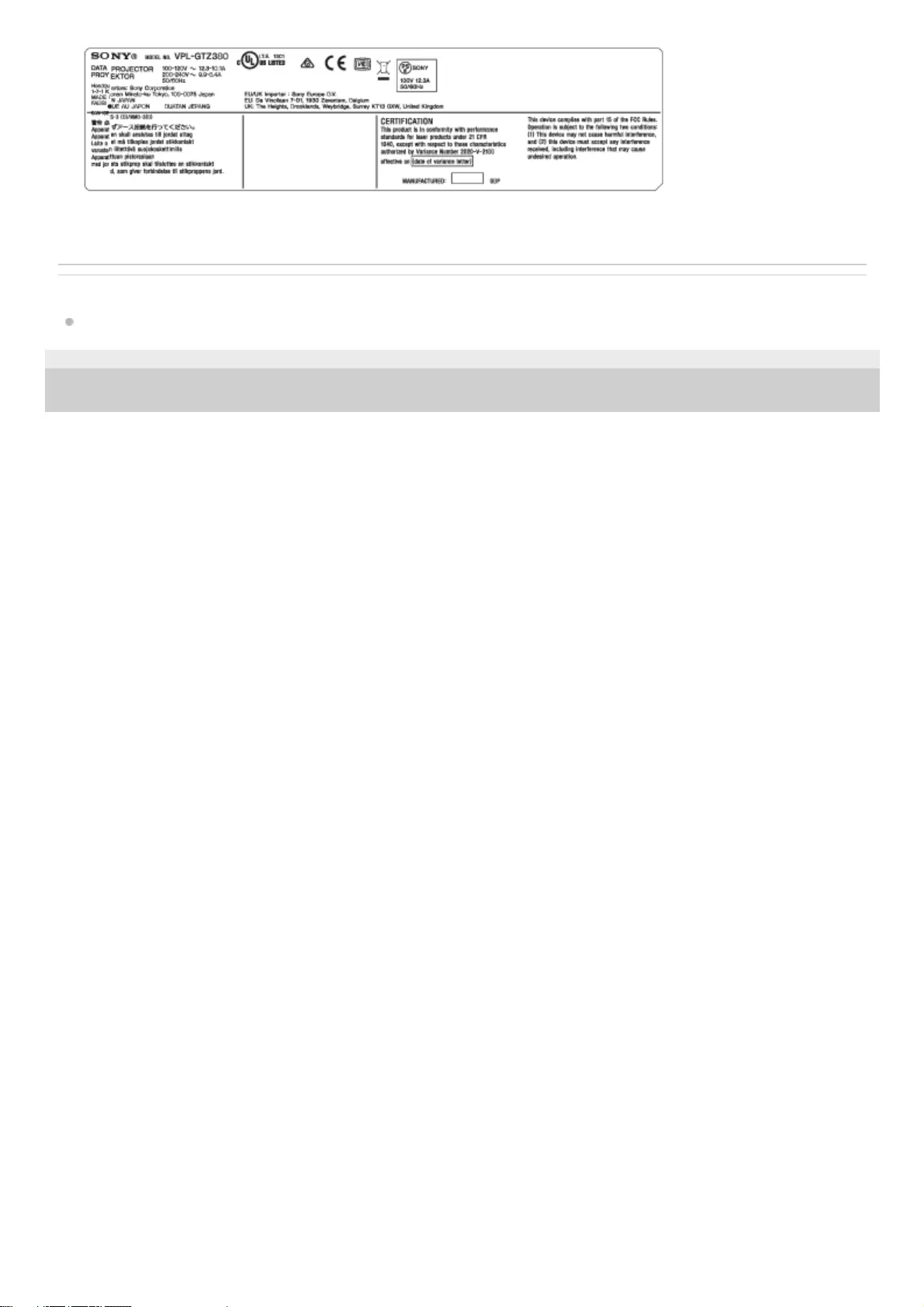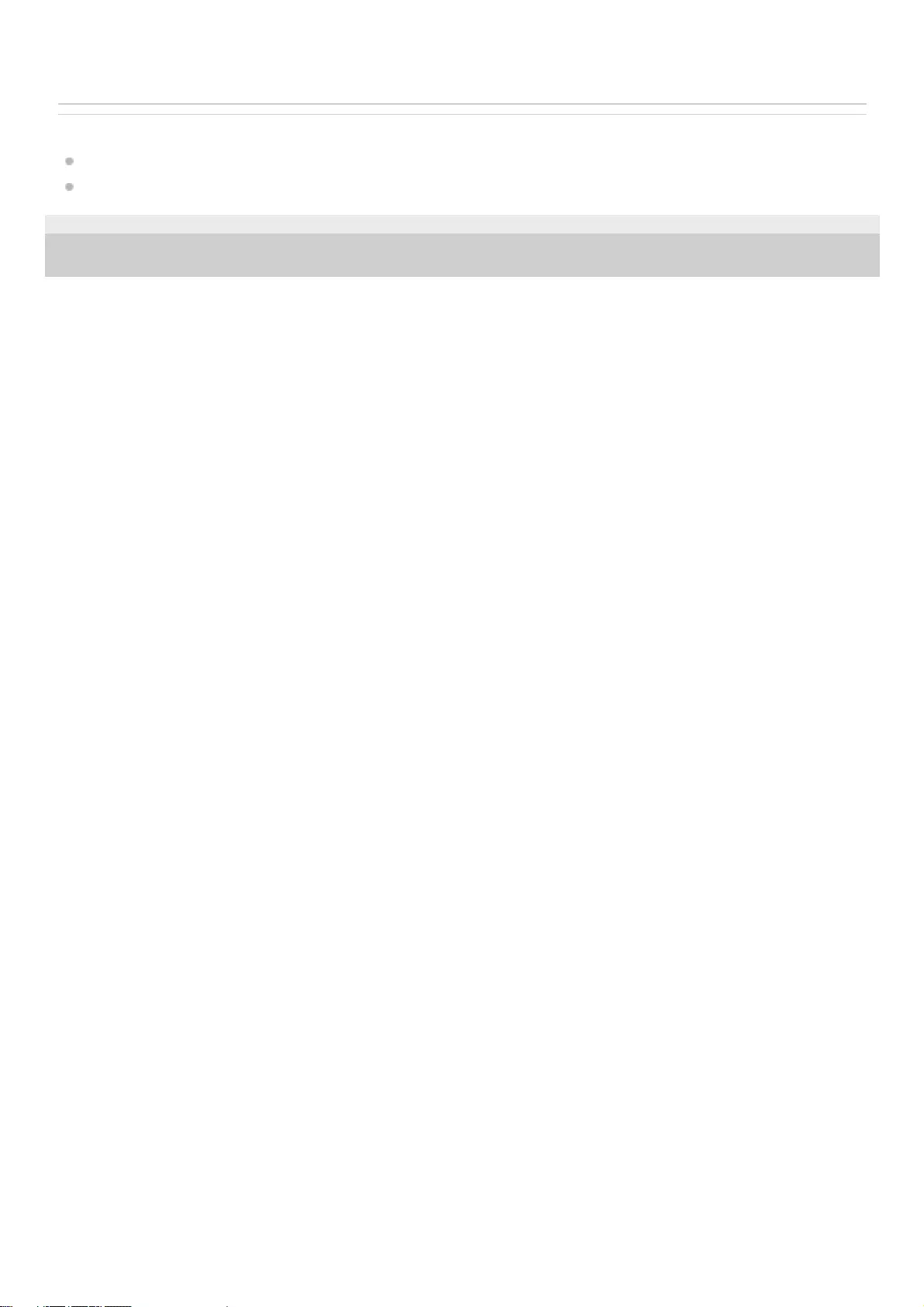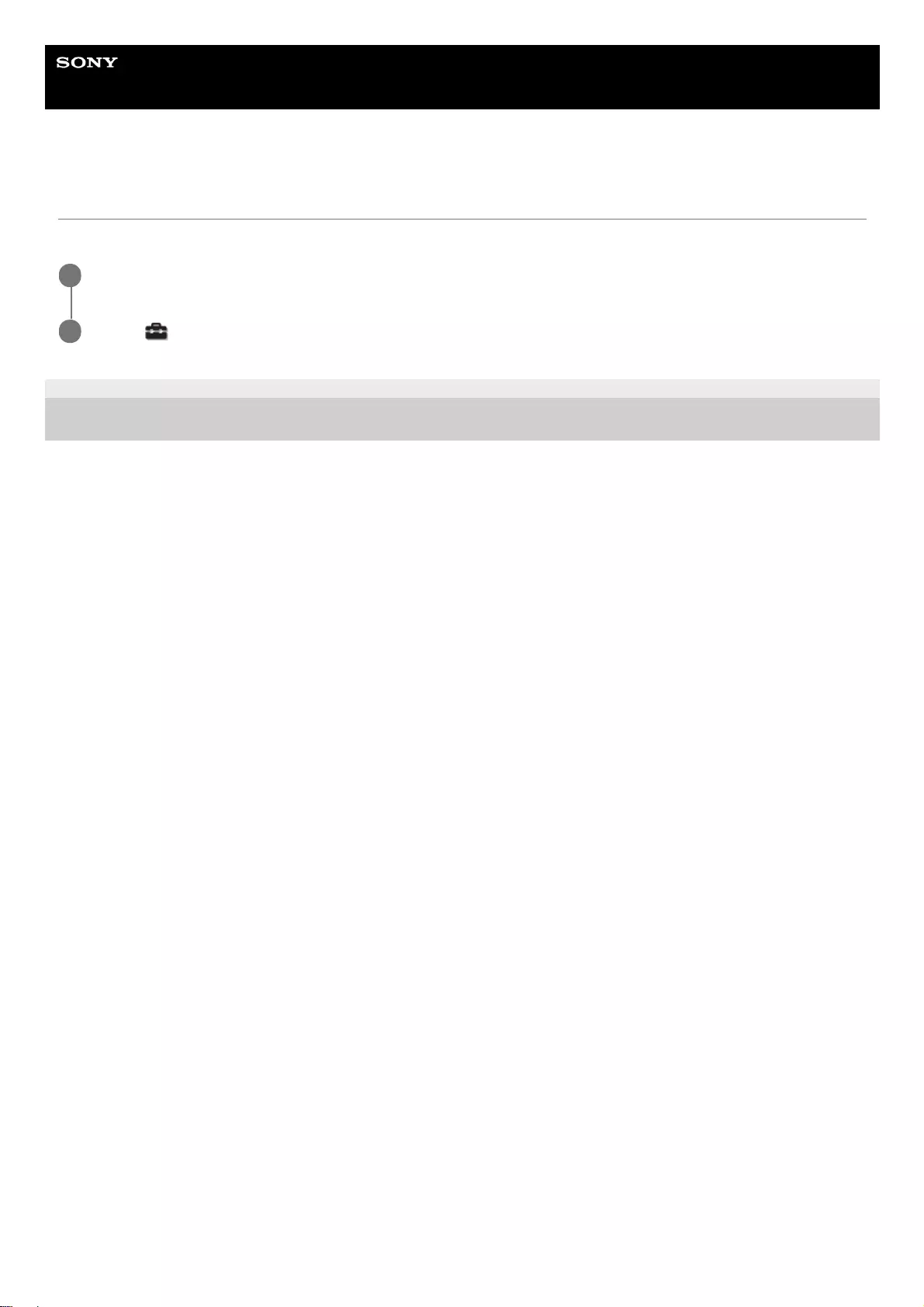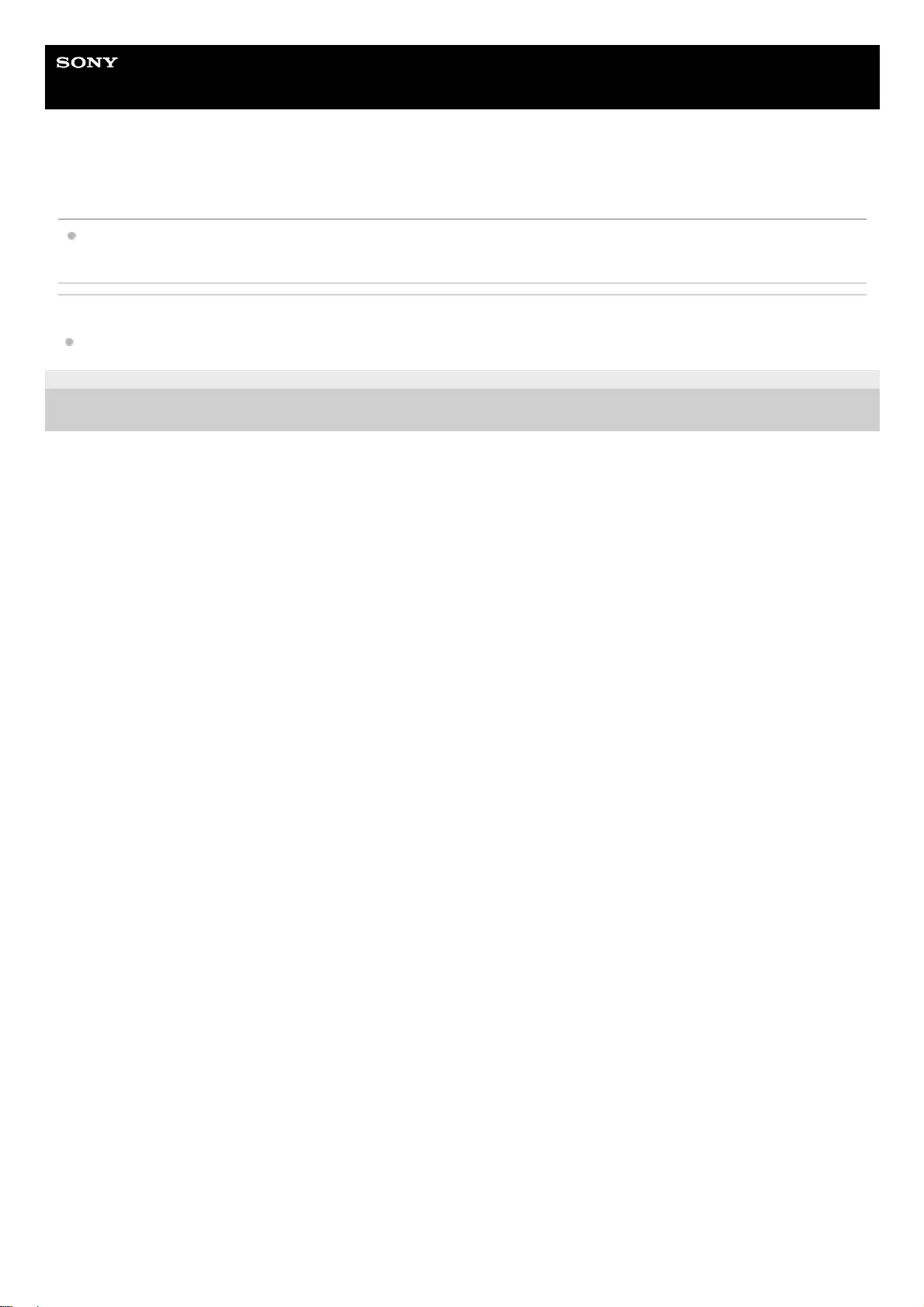Sony VPL-GTZ380 User Manual
Displayed below is the user manual for VPL-GTZ380 by Sony which is a product in the Data Projectors category. This manual has pages.
Related Manuals
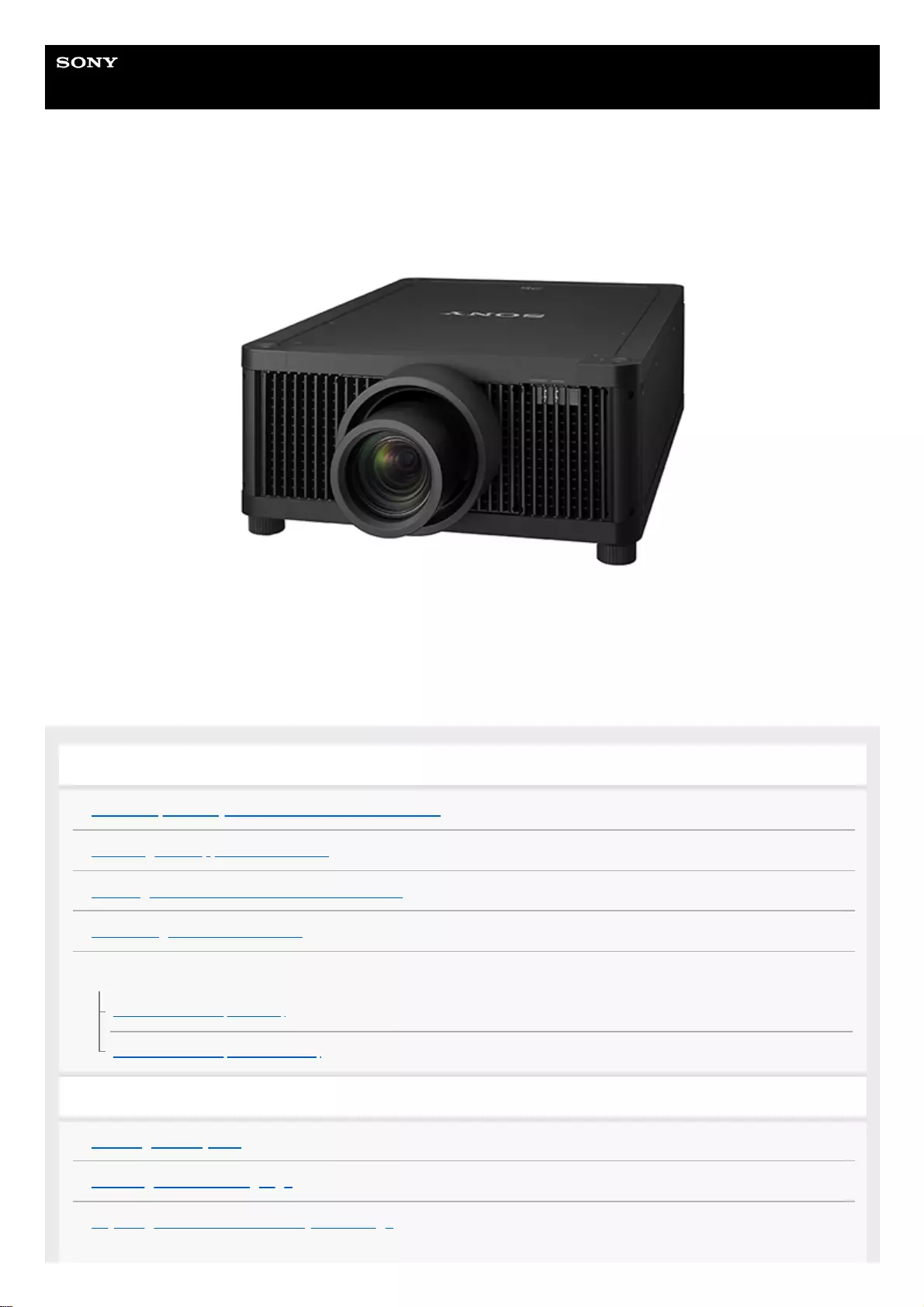
Help Guide
Data Projector
VPL-GTZ380
This manual is for those who encounter issues or have questions when using the Data Projector.
Before Use
Risk Group 3 Safety for the Customers in the U.S.A.
Checking the Supplied Accessories
Inserting the Batteries into the Remote Control
Connecting the AC Power Cord
Parts and Controls
Parts and Controls (Main Unit)
Parts and Controls (Remote Control)
Installation and Connections
Installing the Projector
Selecting the Menu Language
Adjusting the Position of the Projected Image
1
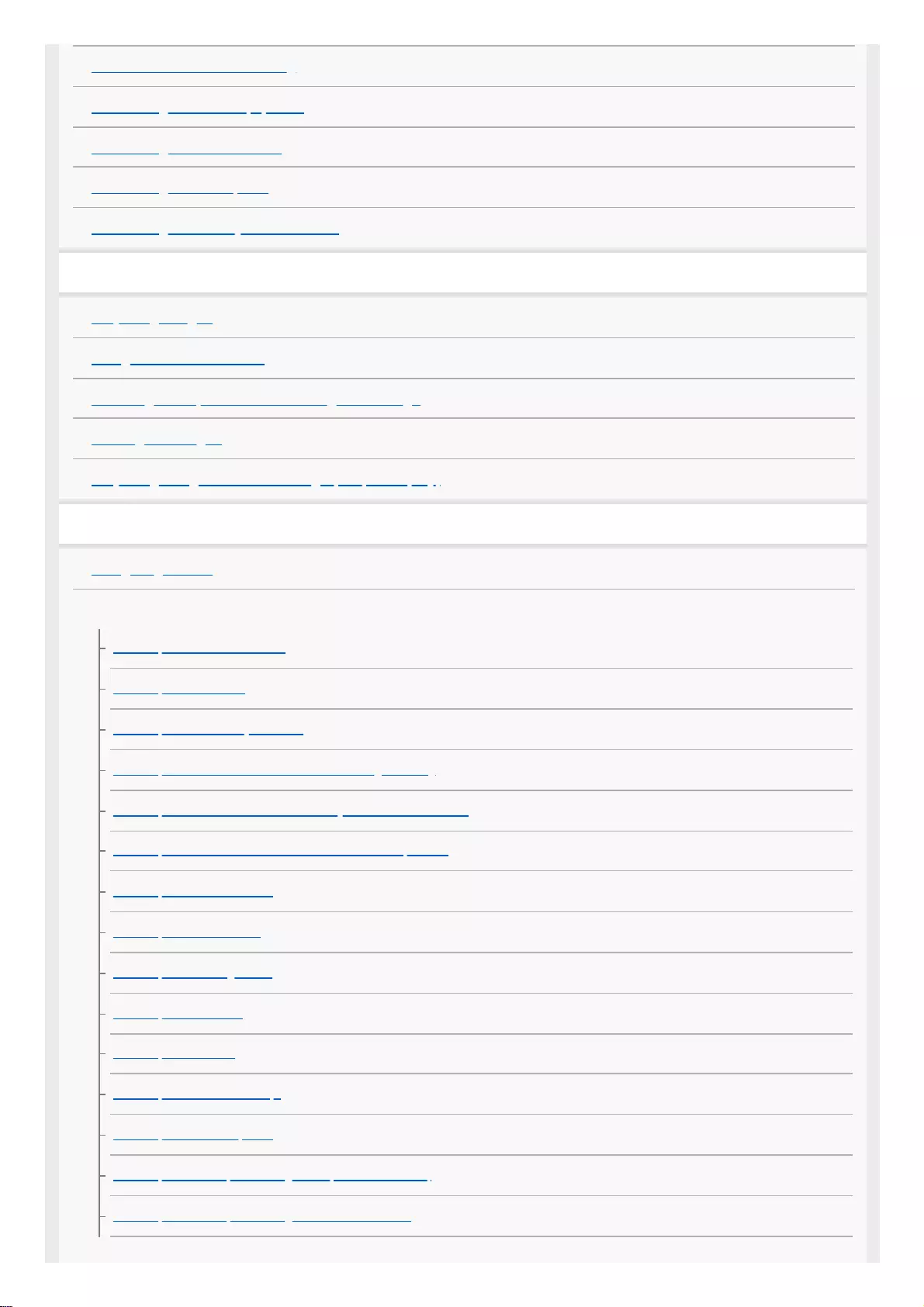
Precautions When Connecting
Connecting to Video Equipment
Connecting to a Workstation
Connecting to a Computer
Connecting to a 3D Sync Transmitter
Projecting
Projecting Images
Using the Picture Position
Selecting an Aspect Ratio According to an Image
Viewing 3D Images
Projecting a High Resolution Image (V Split Display)
Adjustment and Setting Menus
Navigating Menus
Picture Menu
Menu Operation: Calib. Preset
Menu Operation: Reset
Menu Operation: Reality Creation
Menu Operation: Cinema Black Pro > Laser Light Setting
Menu Operation: Cinema Black Pro > Dynamic HDR Enhancer
Menu Operation: Cinema Black Pro > D.Contrast Optimizer
Menu Operation: Motionflow
Menu Operation: Contrast
Menu Operation: Brightness
Menu Operation: Color
Menu Operation: Hue
Menu Operation: Color Temp.
Menu Operation: Sharpness
Menu Operation: Expert Setting > NR (Noise Reduction)
Menu Operation: Expert Setting > Smooth Gradation
2
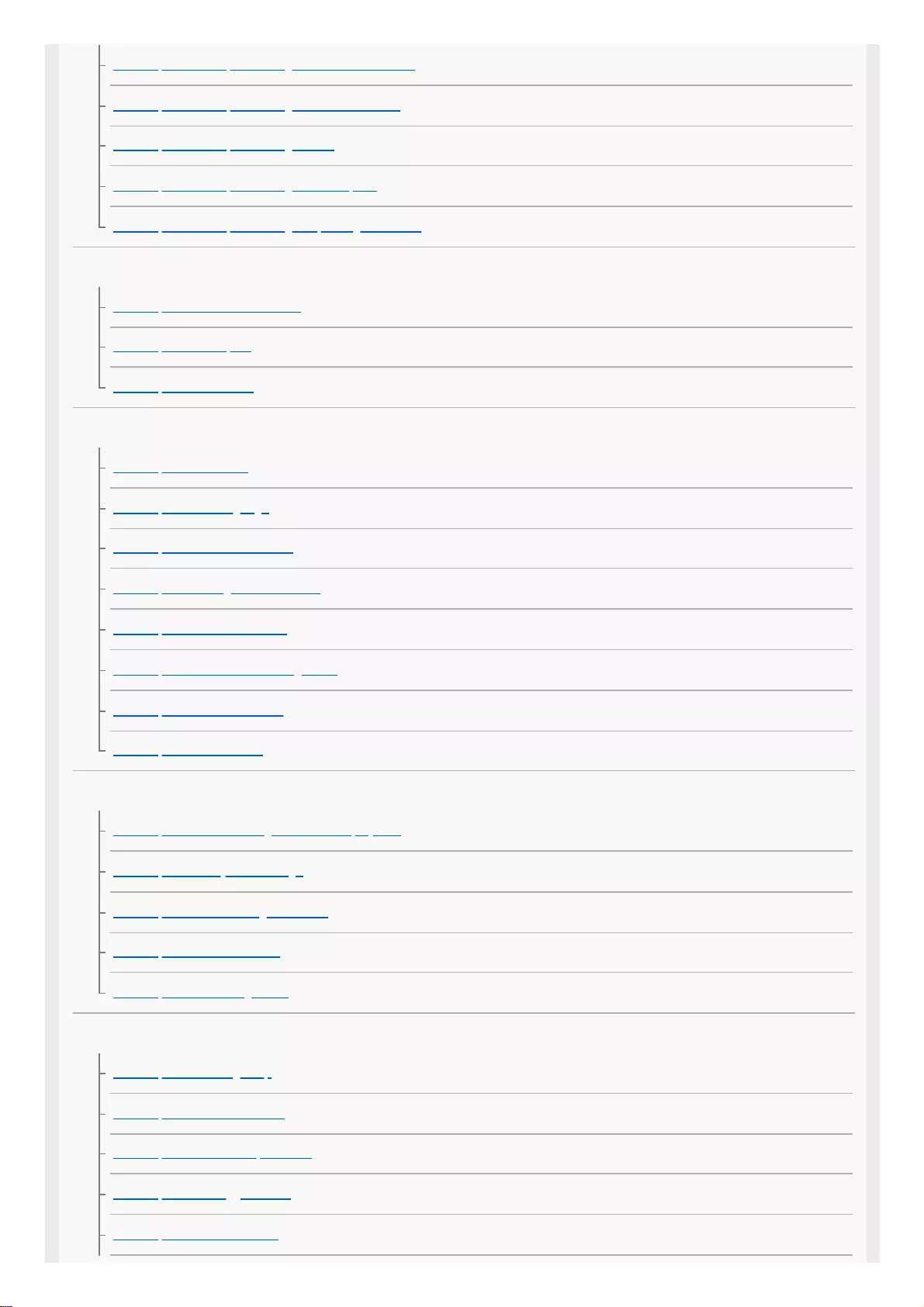
Menu Operation: Expert Setting > Gamma Correction
Menu Operation: Expert Setting > Color Correction
Menu Operation: Expert Setting > HDR
Menu Operation: Expert Setting > Color Space
Menu Operation: Expert Setting > Input Lag Reduction
Screen Menu
Menu Operation: Picture Position
Menu Operation: Aspect
Menu Operation: Blanking
Setup Menu
Menu Operation: Status
Menu Operation: Language
Menu Operation: Menu Position
Menu Operation: High Altitude Mode
Menu Operation: Remote Start
Menu Operation: Network Management
Menu Operation: Power Saving
Menu Operation: All Reset
Function Menu
Menu Operation: 3D Settings > 2D-3D Display Sel.
Menu Operation: Dynamic Range
Menu Operation: HDMI Signal Format
Menu Operation: Test Pattern
Menu Operation: Settings Lock
Installation Menu
Menu Operation: Image Flip
Menu Operation: Lens Control
Menu Operation: Anamorphic Lens
Menu Operation: Trigger Select
Menu Operation: IR Receiver
3
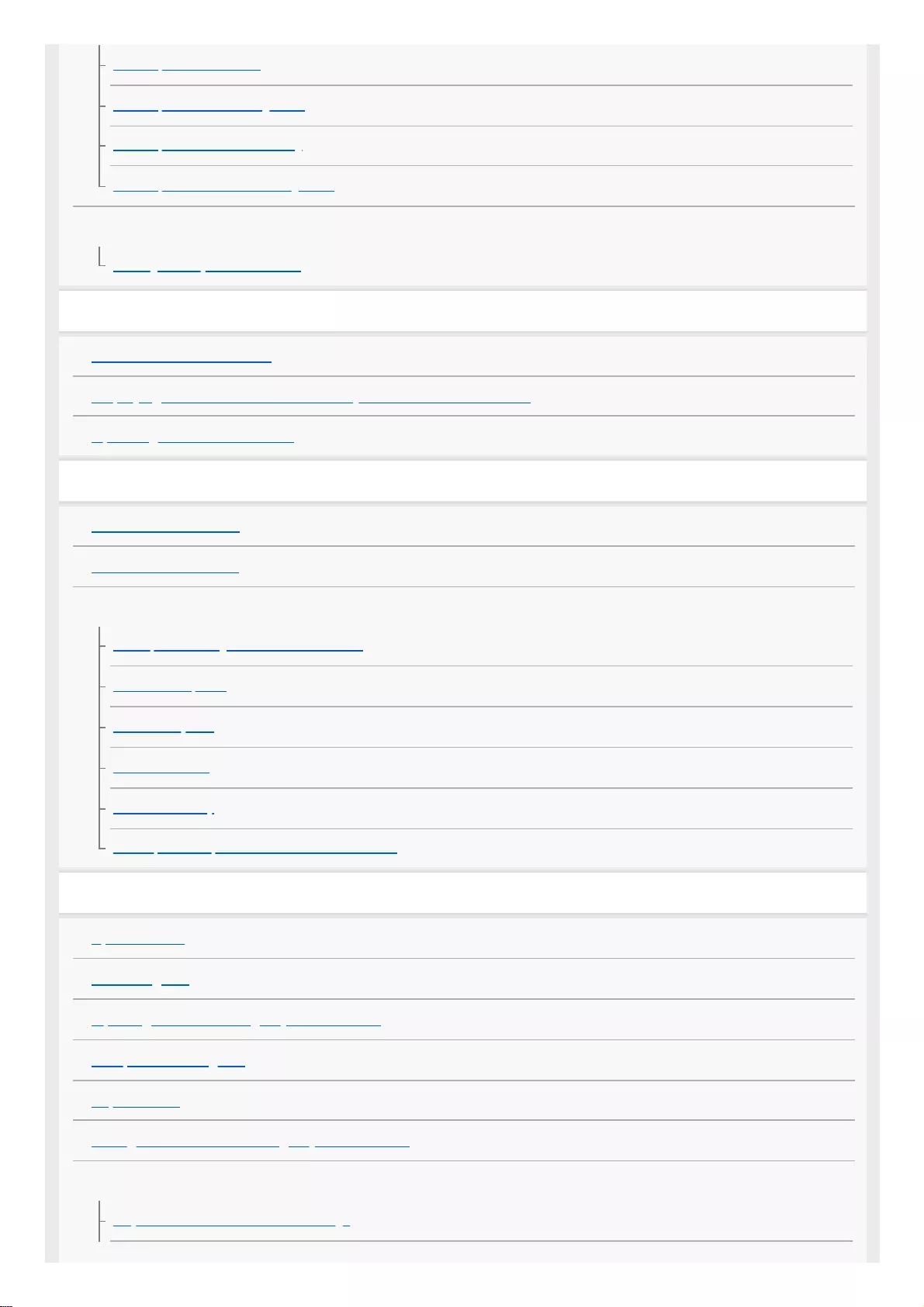
Menu Operation: ID Mode
Menu Operation: Panel Alignment
Menu Operation: Network Setting
Menu Operation: License Management
Information Menu
Viewing the Projector Information
Using Network Features
Uses for Network Features
Displaying the Control Window of a Projector with a Web Browser
Operating the Control Window
Notes on Installation and Usage
Unsuitable Installation
Unsuitable Conditions
Precautions
On Inspection of Light Source Related Parts
On Heat Dissipation
On LCD Projector
On condensation
Notes on Security
Do not place this product close to medical devices
Specifications
Specifications
Preset Signals
Input Signals and Setting/Adjustment Items
Compatible 3D Signals
Aspect Mode
Storage Conditions of Setting/Adjustment Items
Projection Distance
Projection Distance and Lens Shift Range
4
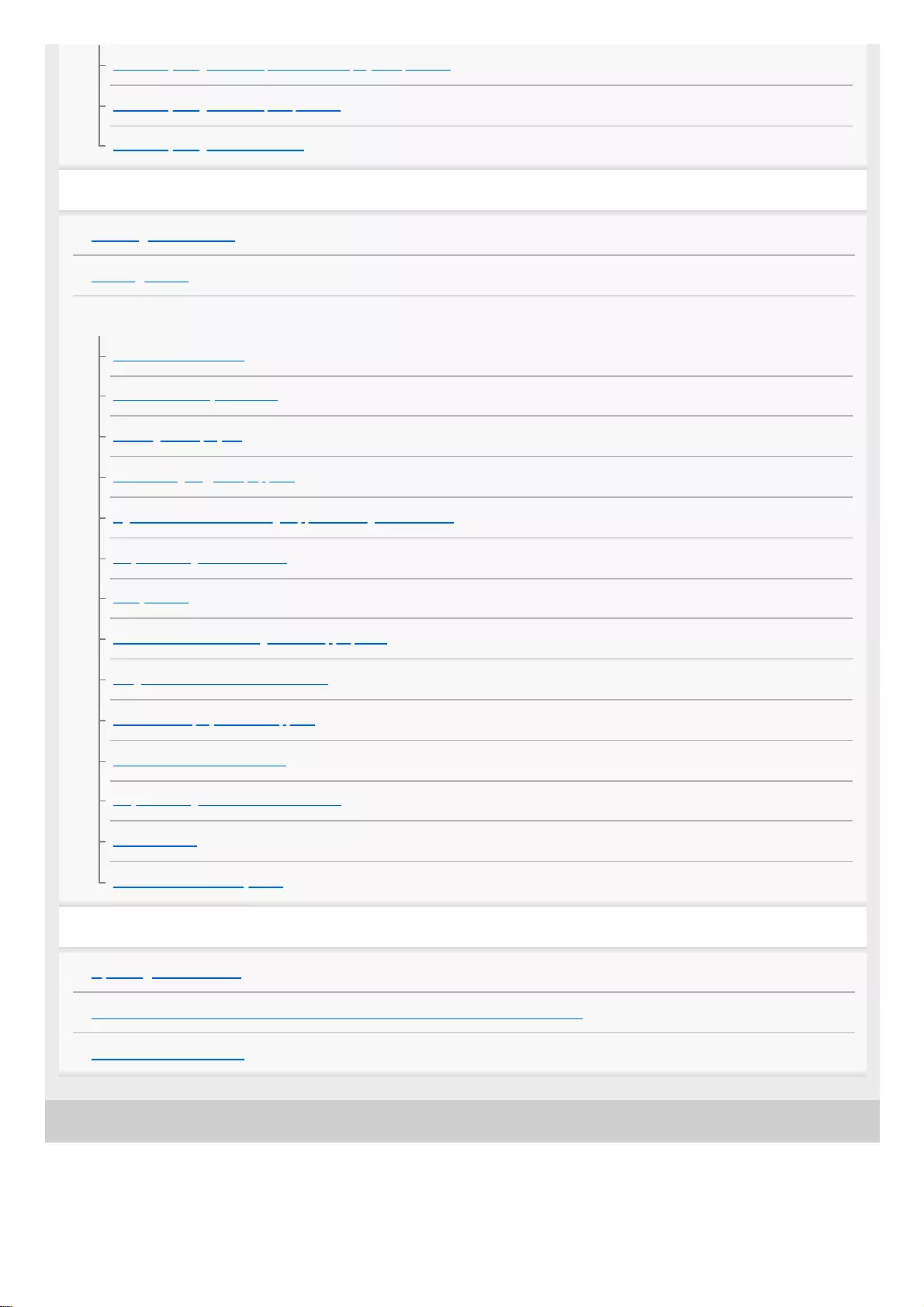
5-023-481-11(1) Copyright 2020 Sony Corporation
When Projecting in 1.90:1 (Native Full Display 17:9) Format
When Projecting in 1.78:1 (16:9) Format
When Projecting in 2.35:1 Format
Error Handling
Reading the Indicator
Message Lists
Troubleshooting
Power is not turned on.
Power is suddenly turned off.
No image is displayed.
Double images (ghosts) appear.
Light or dark area of the image appears too light or too dark.
Projected images are too dark.
Blurry screen
Color of characters or images is not appropriate.
Image retention occurs on the screen.
On-screen display does not appear.
Remote control does not work.
Projected images do not seem to be 3D.
Loud fan noise
Lens shift cannot be adjusted.
Others
Updating the Software
NOTICES AND LICENSES FOR SOFTWARE USED IN THIS PRODUCT
Trademark Information
5
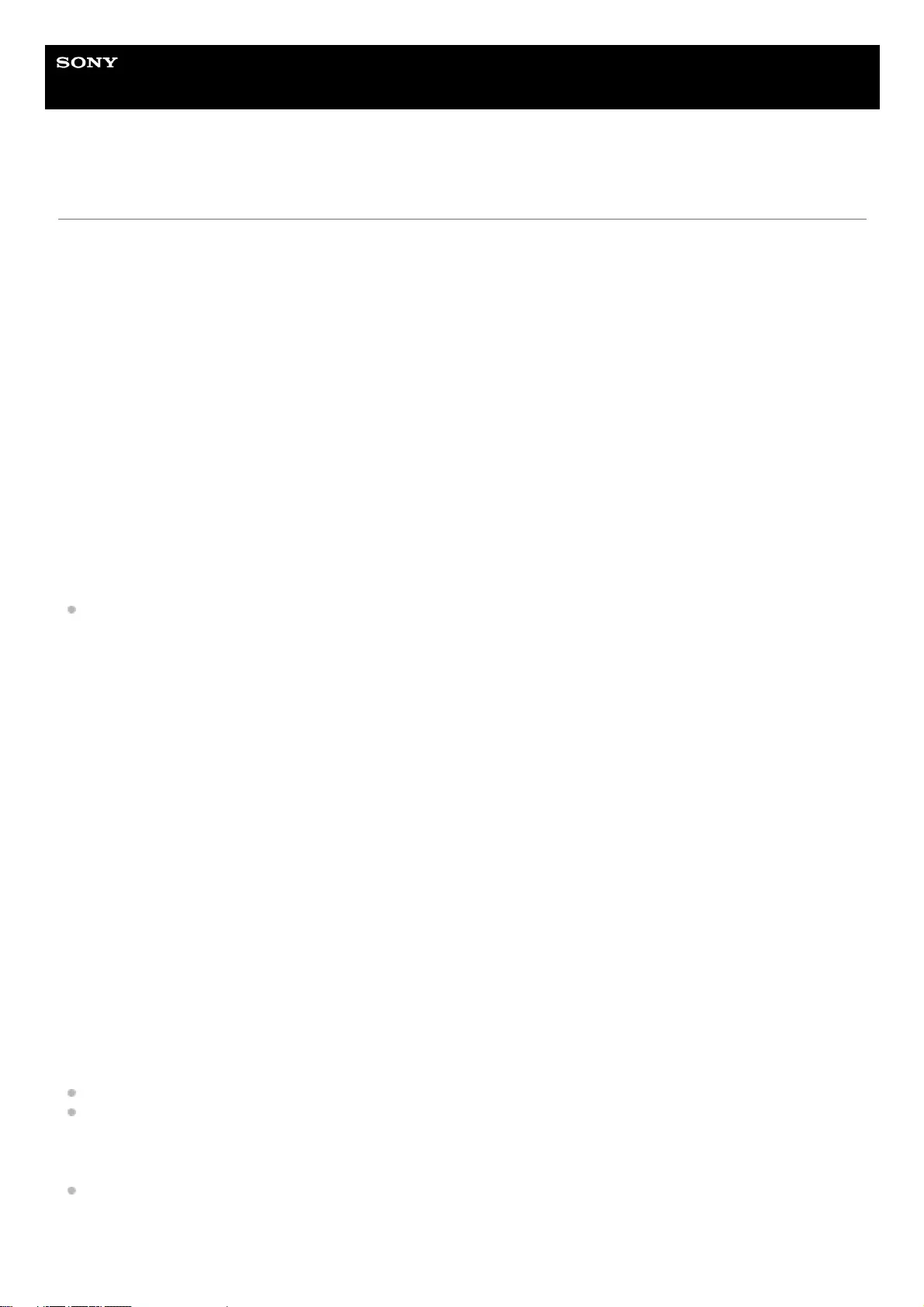
Help Guide
Data Projector
VPL-GTZ380
Risk Group 3 Safety for the Customers in the U.S.A.
WARNING
To reduce the risk of fire or electric shock, do not expose this apparatus to rain or moisture.
To avoid electrical shock and hazardous radiation exposure, do not open the cabinet. Refer servicing to
qualified personnel only.
WARNING
This apparatus must be earthed.
WARNING
When installing the unit, incorporate a readily accessible disconnect device in the fixed wiring, or connect the power plug
to an easily accessible socket-outlet near the unit. If a fault should occur during operation of the unit, operate the
disconnect device to switch the power supply off, or disconnect the power plug.
CAUTION
For safety, do not connect the connector for peripheral device wiring that might have excessive voltage to the following
port:
LAN
WARNING
1. Use the approved Power Cord (3-core mains lead) / Appliance Connector / Plug with earthing-contacts that conforms
to the safety regulations of each country/region if applicable.
2. Use the Power Cord (3-core mains lead) / Appliance Connector / Plug conforming to the proper ratings (Voltage,
Ampere).
If you have questions on the use of the above Power Cord / Appliance Connector / Plug, please consult a qualified
service personnel.
CAUTION
- Danger of explosion if battery is incorrectly replaced. Replace only with the same or equivalent type recommended by
the manufacturer.
- When you dispose of the battery or the product, you must obey the law in the corresponding area or country. Do not
dispose of the battery or the product in a fire or a hot oven, or mechanically crush or cut the battery. It may explode or
cause a fire. Do not subject the battery to extremely low air pressure that may result in an explosion or the leakage of
flammable liquid or gas.
- Do not place the battery in a high temperature place, such as under direct sunlight or near fire. It may ignite, explode,
or cause a fire. Do not immerse or wet the battery in water or seawater. This may cause an electric shock.
CAUTION
The following size and number of batteries are required for the remote control.
Size: AA (R6)
Number of battery(ies): Two pieces
To avoid risk of explosion, use only the following type of battery.
Manganese or alkaline batteries
This equipment has been tested and found to comply with the limits for a Class B digital device, pursuant to part 15 of
the FCC Rules. These limits are designed to provide reasonable protection against harmful interference in a residential
6
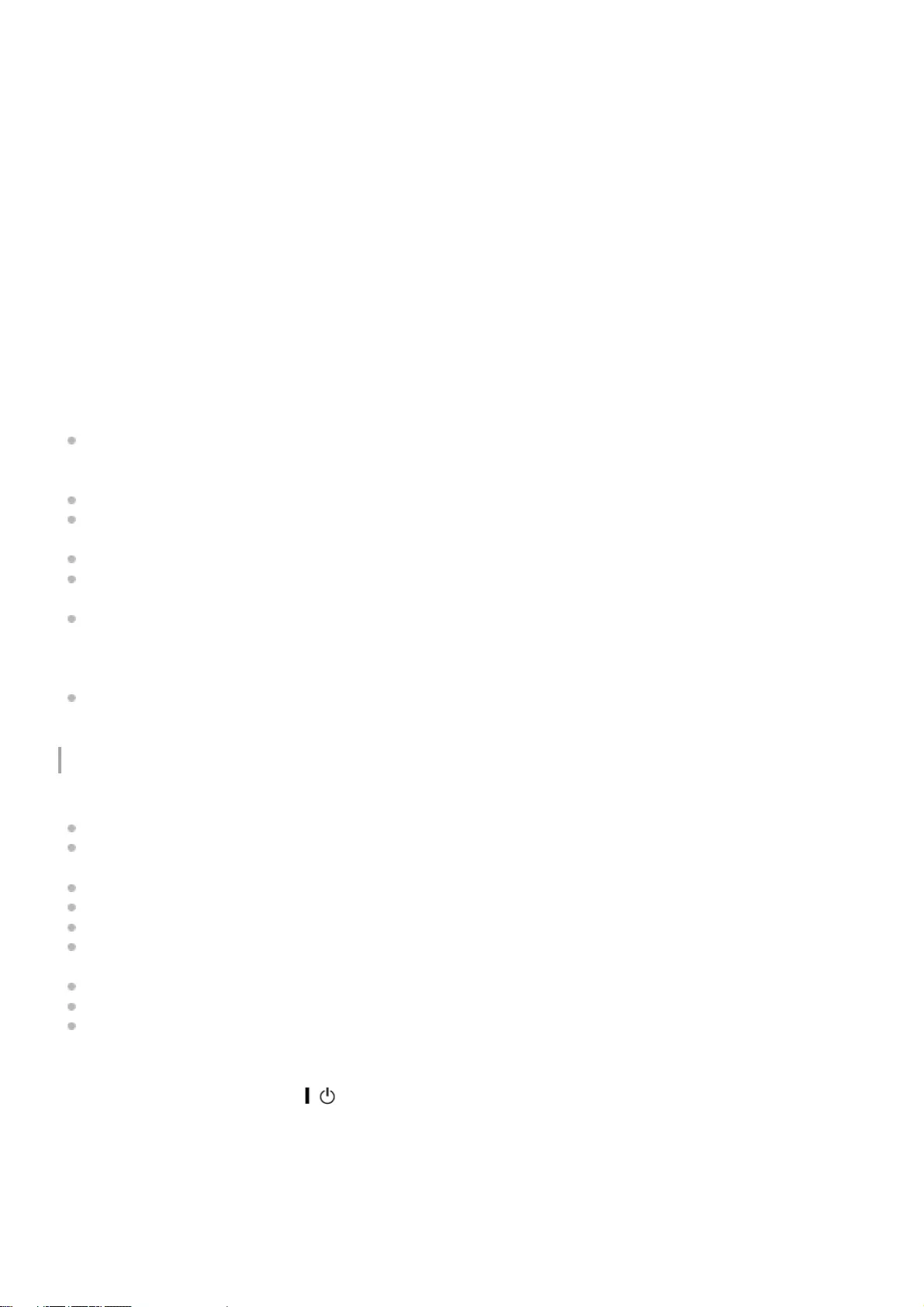
installation. This equipment generates, uses and can radiate radio frequency energy and, if not installed and used in
accordance with the instructions, may cause harmful interference to radio communications. However, there is no
guarantee that interference will not occur in a particular installation. If this equipment does cause harmful interference to
radio or television reception, which can be determined by turning the equipment off and on, the user is encouraged to try
to correct the interference by one or more of the following measures:
- Reorient or relocate the receiving antenna.
- Increase the separation between the equipment and receiver.
- Connect the equipment into an outlet on a circuit different from that to which the receiver is connected.
- Consult the dealer or an experienced radio/TV technician for help.
You are cautioned that any changes or modifications not expressly approved in this manual could void your authority to
operate this equipment.
All interface cables used to connect the equipment to peripherals must be shielded type to comply with EMC standard(s)
and to prevent undesired operation due to radiated emissions. When cables are supplied, always use them for this
purpose.
If you have any questions about this product, you may call:
Sony Customer Information Service Center 1-800-222-7669 or
http://www.sony.com/
US Requirements for Risk Group 3 (RG3) Laser Illuminated Projectors
US owners of RG3 laser projectors must obtain a permit (called a ‘variance’) at time of purchase to possess and use
this product. Sony or the Sony distributor will assist purchaser in procuring the variance. Contact a Sony sales
representative for additional data.
The requirement for a variance also applies to RG3 laser projector dealers, distributors and resellers.
US laser product regulations require specific mounting and accessibility considerations during installation and use.
See included data.
Operators of RG3 laser projectors shall be legal employees of the variance holder.
Certain requirements for training, record keeping and reporting apply. Refer to Sony RG3 laser projector user training
materials.
Users must review the use terms specified on the variance and follow these conditions at all times under US federal
regulations. These regulations are administered by the US Food and Drug Administration’s Center for Devices and
Radiological Health (F.D.A. CDRH). Failure to follow the terms of use specified in the variance can result in fines and
revocation of permit to use RG3 projectors.
RG3 laser projectors may only be transferred, sold or rented to other personnel or entities in the US if they possess
an RG3 projector or laser light show variance.
Precautions
On safety
Check that the operating voltage of your unit is identical with the voltage of your local power supply.
Should any liquid or solid object fall into the cabinet, unplug the unit and have it checked by qualified personnel
before operating it further.
Unplug the unit from the wall outlet if it is not to be used for several days.
To disconnect the cord, pull it out by the plug. Never pull the cord itself.
The wall outlet should be near the unit and easily accessible.
The unit is not disconnected to the AC power source (mains) as long as it is connected to the wall outlet, even if the
unit itself has been turned off.
Do not look into the lens while in use.
Do not place your hand or objects near the ventilation holes. The air coming out is hot.
Removing or changing the lens shall only be performed by qualified Sony personnel
On preventing internal heat build-up
After you turn off the power with the / (On/Standby) button, do not disconnect the unit from the wall outlet while the
cooling fan is still running.
Caution
This unit is equipped with ventilation holes (intake/exhaust). Do not block or place anything near these holes, or internal
heat build-up may occur, causing picture degradation or damage to the unit.
On repacking
7
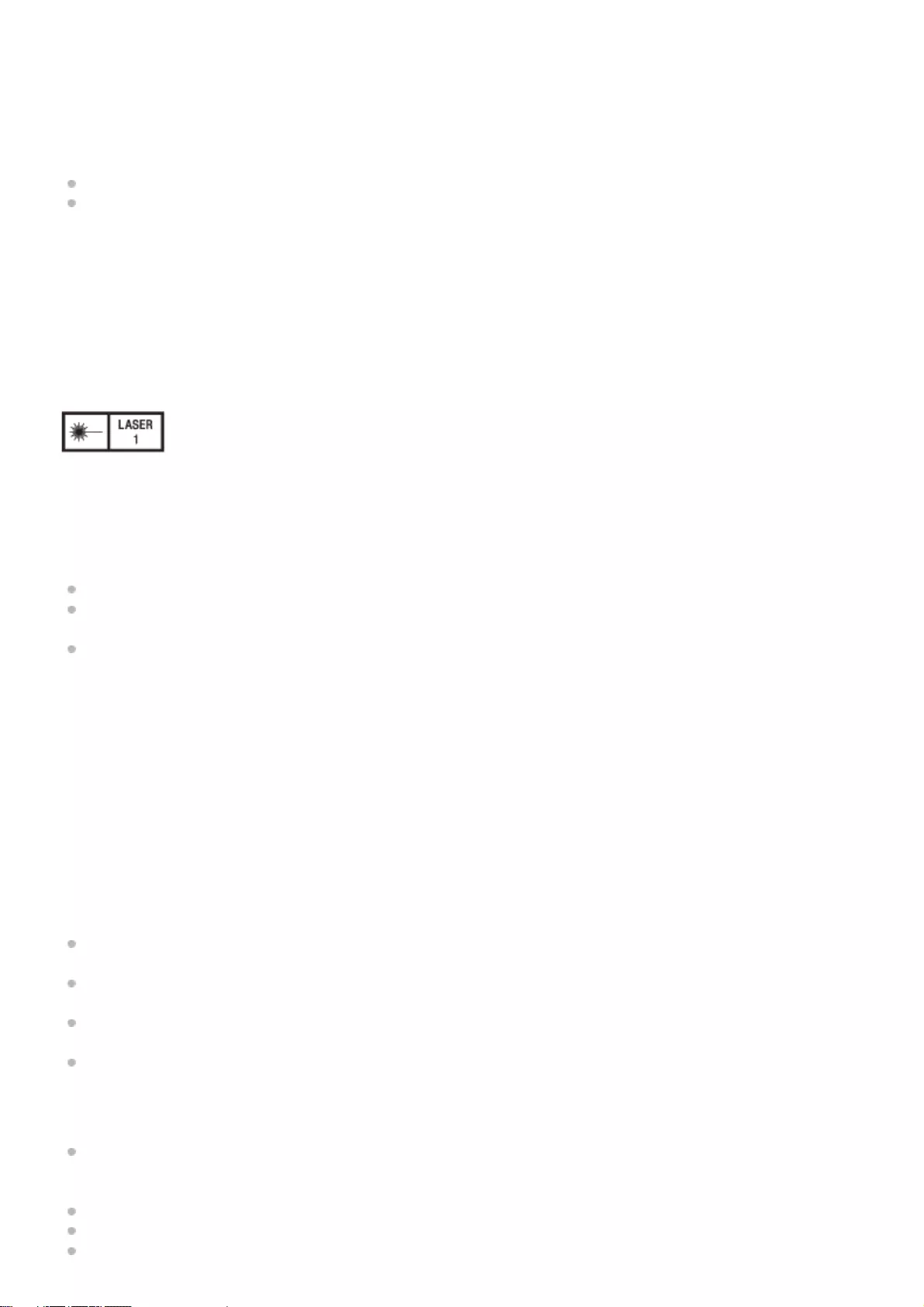
Save the original shipping carton and packing material; they will come in handy if you ever have to ship your unit. For
maximum protection, repack your unit as it was originally packed at the factory.
On watching 3D video images
Safety precautions
If you observe flickering or flashing, turn off the lighting in the room.
Not for use by children without proper adult supervision.
On inspection of light source related parts
To avoid hazardous laser radiation exposure, do not open the cabinet. Projector contains Class 4 levels of laser radiation
which can cause instant blindness, skin burns and fire. Refer servicing to qualified personnel only.
CAUTION
Use of controls or adjustments or performance of procedures other than those specified herein may result in hazardous
radiation exposure.
IEC 60825-1:2014
CLASS 1 / RG3 LASER PRODUCT
This product according to the IEC 62471-5:2015 becomes Risk Group 3 (RG3).
WARNING
No direct exposure to the beam shall be permitted.
Operators shall control access to the beam within the hazard distance or install the product at the height that will
prevent spectators’ eyes from being in the hazard distance.
This RG3 projector intended for professional use only and not for consumer use.
WARNING
LASER ENERGY
EXPOSURE NEAR APERTURE MAY CAUSE BURNS
CAUTION
Do not look into the lens while in use.
CAUTION
The use of optical instruments with this product will increase eye hazard.
Projector Operation
All RG3 laser projector operators shall be adequately trained and authorized employees of an approved Laser
Display Product User Variance holder.
Prior to projector activation ensure the hazard zone is free of obstructions, personnel, reflective or flammable objects,
etc.
If a potential exposure hazard arrises within the hazard zone, immediately terminate projector emissions to avoid eye
injuries, until hazard is cleared.
Projector emission terminated by pressing the on/standby button located on the projector’s side panel or standby
button on the remote control. See ‘Turning off the projector’ in the Help Guide.
Projector Maintenance
For safety, all maintenance procedures to be performed with the projector off and the power cord disconnected. To
prevent potential hazardous laser light exposure, do not attempt any maintenance procedures with projector
powered. Avoid eye and skin exposure to projector emissions.
Maintenance of this product is limited to cleaning the output surface of the lens and air filter cleaning.
Lens is not removable for maintenance procedures.
Lens requires cleaning when foreign materials visibly accumulate on the lens.
8

Air filters are to be cleaned or replaced at regular intervals as dust accumulates.
For Lens cleaning or filter maintenance first power off the equipment, remove power cord and allow the projector to
cool prior to performing maintenance.
Using approved high quality lens cleaning products, gently wipe the lens to remove foreign materials.
To replace air filter remove panel retaining screw and lift panel. Clean or replace filter and reattach retaining panel
with retaining hardware.
Reattach power cord and test projector output.
If maintenance procedures are not followed there is a potential for hazardous exposure to RG3 levels of light at the
lens ‘Warning, No direct exposure to the beam shall be permitted’, or Class 2 laser light at the air filter panels.
‘Caution -Class 2 laser light when open. Do not stare into the beam’.
Projector Service
Only personnel authorized by Sony are allowed to service this product. To avoid hazardous Class 4 laser light exposure
do not open the cabinet. For details, consult with your local Sony Authorized Dealer or qualified Sony personnel.
Projector Installation
The product shall be installed only by professionals authorized by Sony.
The product shall be installed in a manner to prevent direct access by unauthorized personnel to the projector or the
projector emissions within the Hazard Zone.
A Hazard Zone is the region of space where the projection light from the projector is above Emission Limits for RG2.
For installations other than in cinema theaters, the projector shall be installed at a height vertically above the floor
such that the bottom plane of the Hazard Zone shall be no lower than 3 meters above the floor. Horizontal clearance
to the hazard zone shall be 2.5 meters. Any human access horizontally to the Hazard Zone, if applicable, shall be
restricted by barriers. If human access is possible in an unsupervised environment, the horizontal or vertical
clearances shall be increased to prevent exposure to the RG3 hazard zone.
Permanent show installations shall be installed by the Sony or by Sony-authorized and trained installers. Show
installations must be performed in accordance with Sony’s instructions. The projection system shall be securely
mounted or immobilized to prevent unintended movement or misalignment of the projections.
Temporary show installations may be installed by Sony or sold or leased only to valid laser light show variance
holders (laser light show manufacturers) for image projection applications. Such manufacturers may currently hold a
valid variance for production of Class 3B and 4 laser light shows and/or for incorporation of the RG3 projector into
their shows. This requirement applies also dealers and distributors of these RG3 projectors. For show installations
including customer or trade show demonstrations, responsible Firm shall assure that:
a) The projectors are located so that all propagating beam paths within the Hazard Zone, and the audience can be
directly observed at all times;
b) Communication be maintained with other personnel assisting in surveillance of the LIP projection;
c) In the event of any unsafe condition, immediately terminates (or designate the termination) of LIP projection light;
d) Provide one or more readily accessible controls to immediately terminate LIP projection light.
Safety precautions for installing the unit on a ceiling
Never mount the projector on the ceiling or move it by yourself. Be sure to consult with qualified Sony personnel
(charged).
When installing the unit on a ceiling, be sure to use a safety wire, etc., to prevent the unit from falling. Entrust the
installation to an experienced contractor or installer.
For dealers
When the projector is mounted on the ceiling, a Sony bracket or recommended equivalent must be used for
installation.
Be sure to secure the cabinet cover firmly when installing to the ceiling firmly.
Hazard Distance and Area
Top view
9
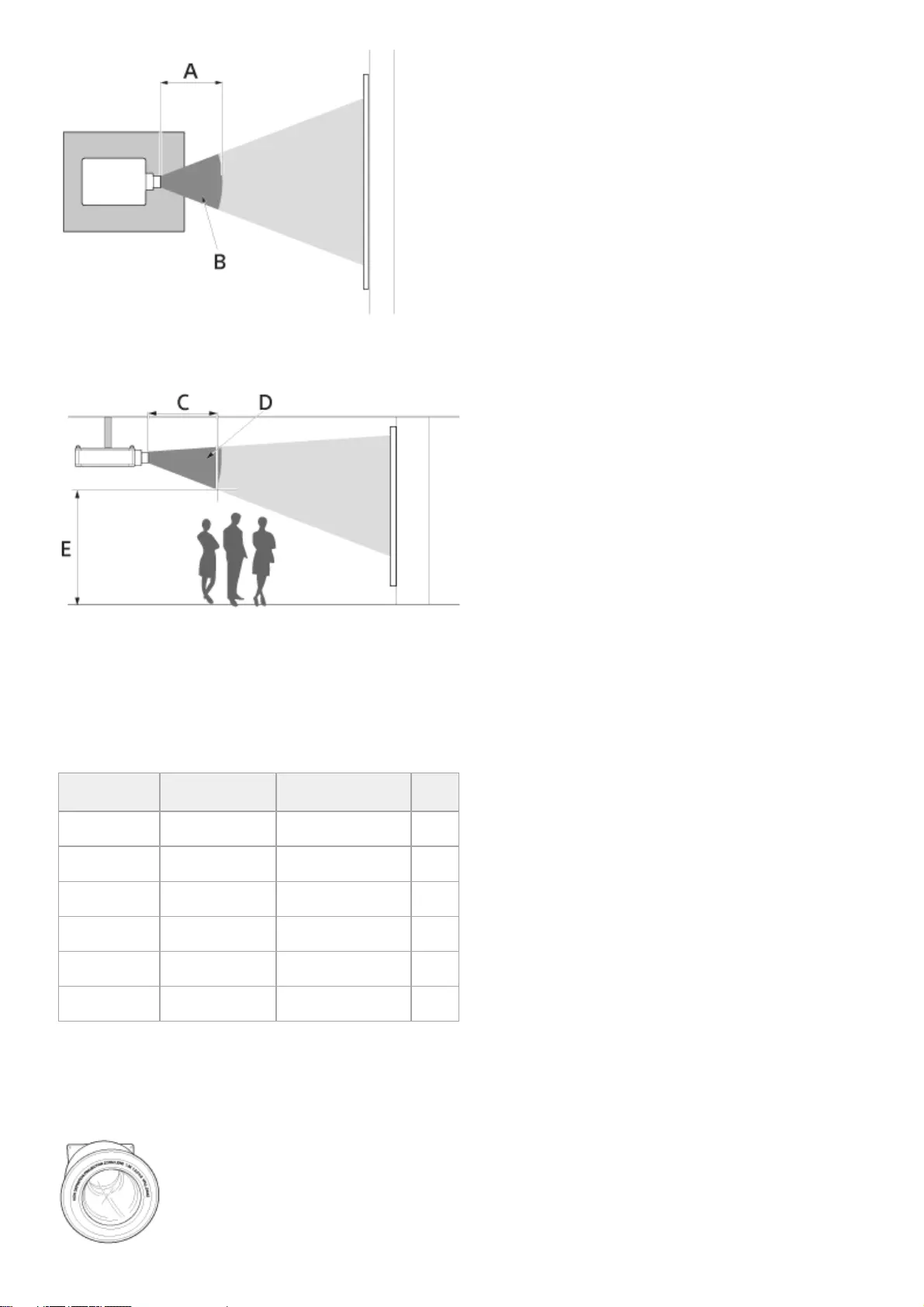
A: Hazard Distance
B: Hazard Area
C: Hazard Distance
D: Hazard Area
E: ≥ 3.0 METERS
Hazard Distance values of each interchangeable lens for the VPL-GTZ380 projector
US Region
The lens type is marked on the front or side of the lens.
Lens Throw Ratio*1 Hazard Distance RG
VPLL-Z8008 0.8-1.02 Not available RG2
VPLL-Z8014 1.4 1.7 (66 15/16") RG3
VPLL-Z8014 1.4-1.6 1.8 (70 7/8") RG3
VPLL-Z8014 1.6-1.8 1.9 (74 13/16") RG3
VPLL-Z8014 1.8-2.2 2.0 (78 3/4") RG3
VPLL-Z8014 2.2-2.73 2.1 (82 11/16") RG3
Value dividing screen size (H) by projection distance
The throw ratio is determined depending on the projector with which each lens is used.
*1
10
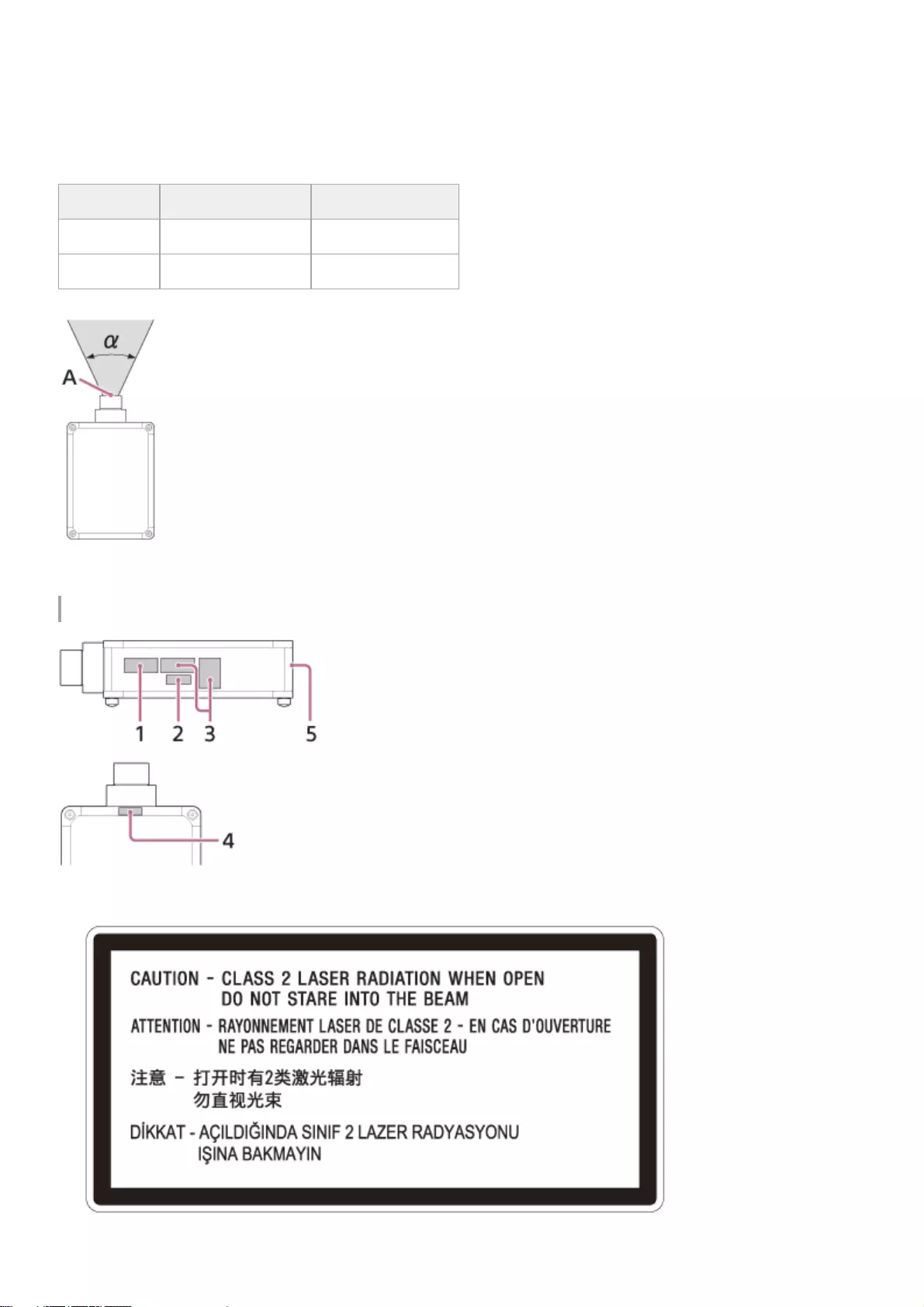
Light source specifications
5.2 W laser diodes × 96 (Wavelength: 449 - 461 nm)
4.2 W laser diodes × 24 (Wavelength: 459 - 471 nm)
1.8 W laser diodes × 48 (Wavelength: 635 - 647 nm)
Beam divergence angle from lens of this unit
A: Laser emission port
Location information of the labels
Lens Zoom maximum: α Zoom minimum: α
VPLL-Z8008 64° 52°
VPLL-Z8014 39° 21°
Non Interlocked Protective Housing*
1.
Class 1 alternate identification*
2.
11
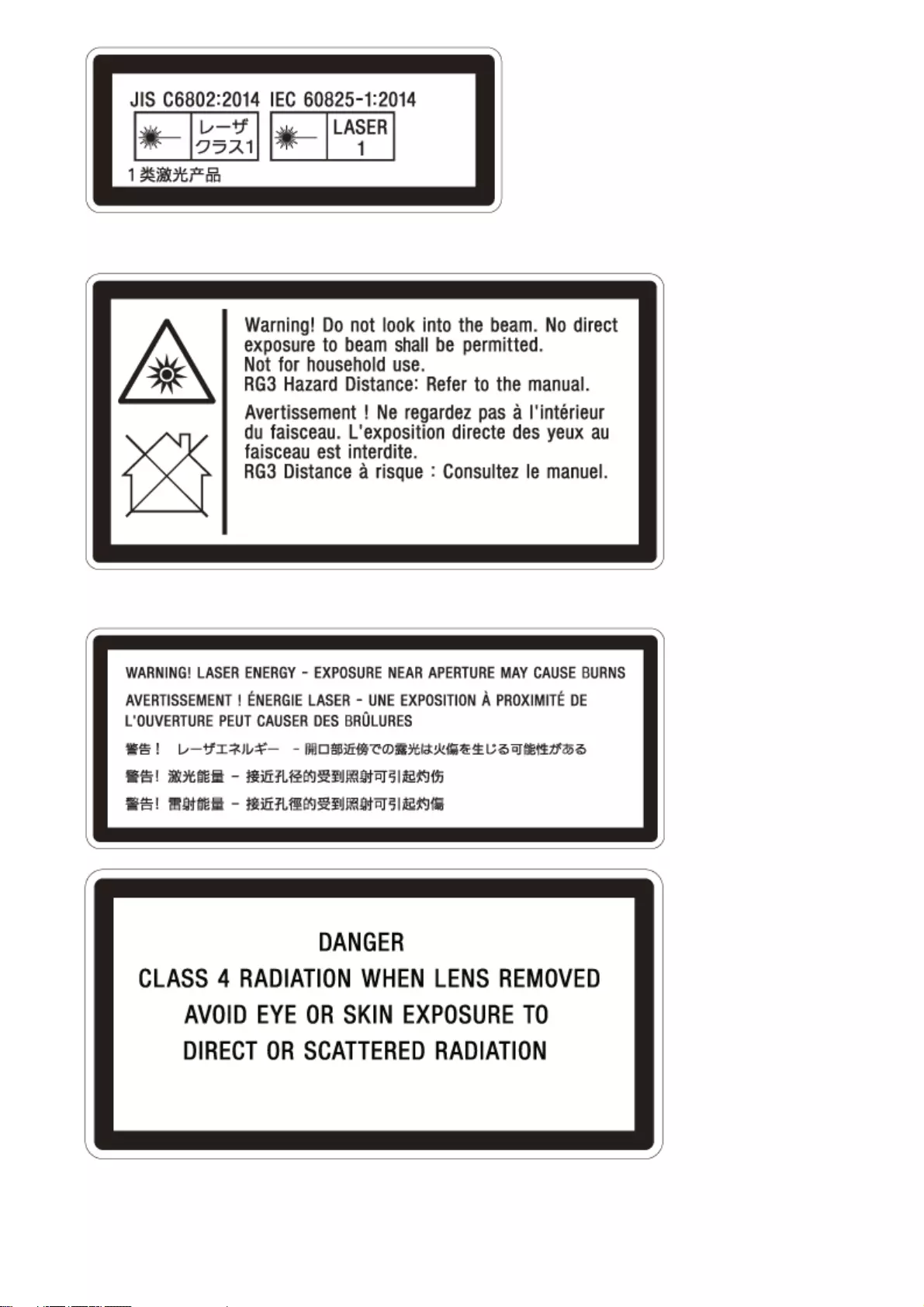
Combined Optical Hazard Warning symbol, Not for Household Use symbol, RG 3 warnings*
3.
Skin Hazard Warning* (IEC 60825-1 section 7.13) & Non Interlocked Protective Housing*
4.
Combined Manufacturers Identification and Certification 5.
12
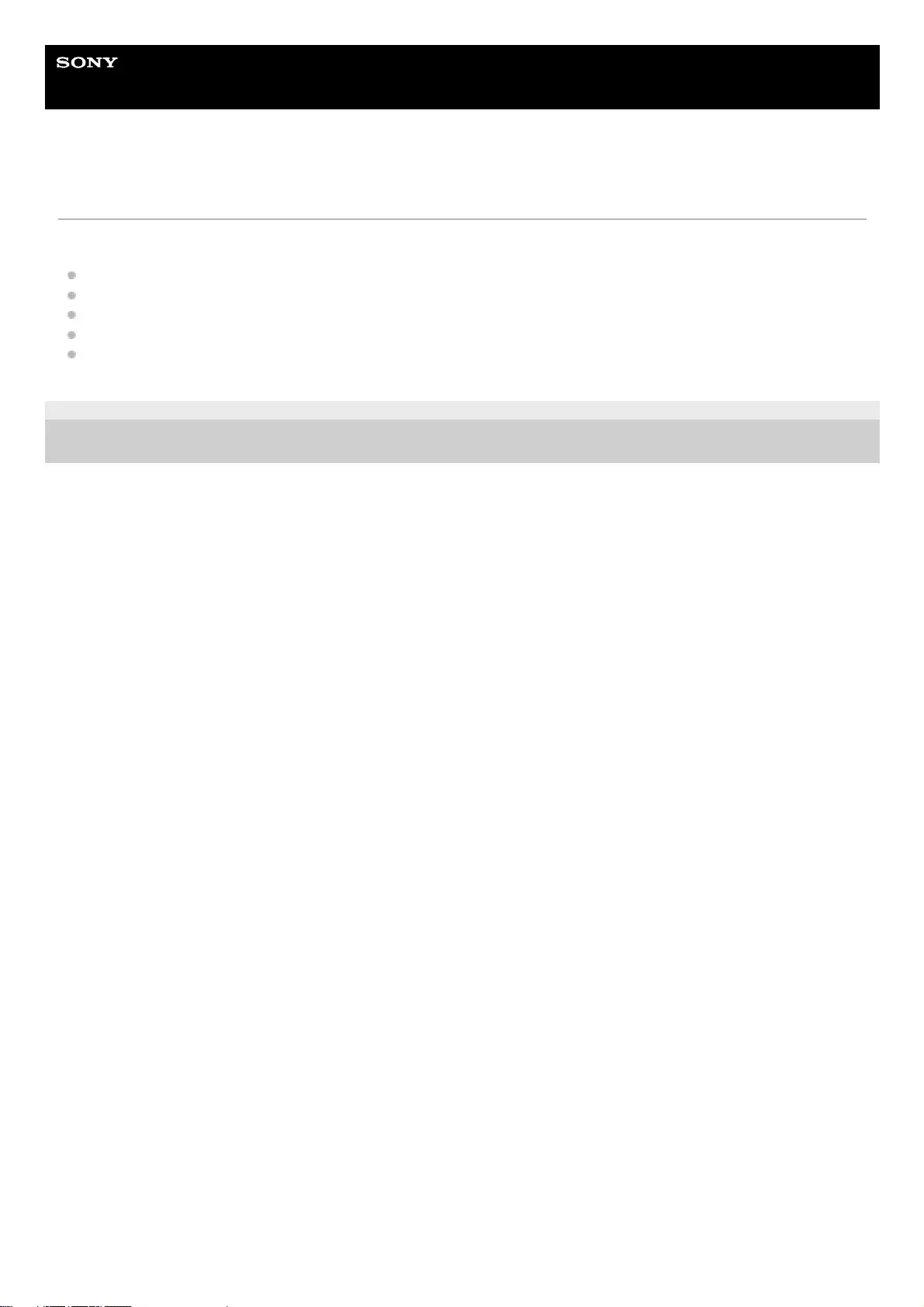
Help Guide
Data Projector
VPL-GTZ380
Checking the Supplied Accessories
Check that the following components are included. The () indicates the quantity of the component.
Remote control RM-PJ29 (1)
Size AA (R6) manganese batteries (2)
AC power cord (1)
Plug holder (1)
Safety Regulations (1)
5-023-481-11(1) Copyright 2020 Sony Corporation
14
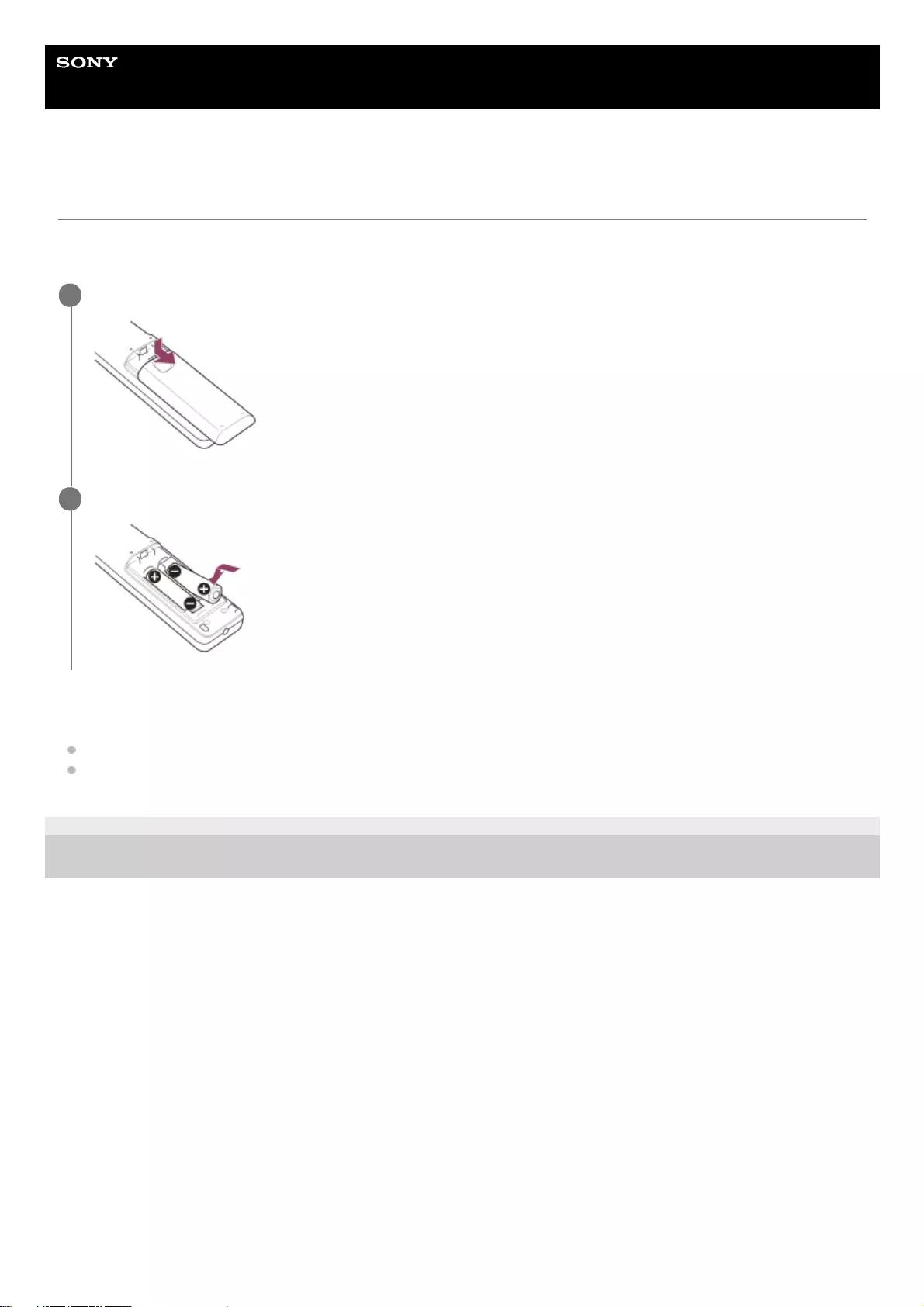
Help Guide
Data Projector
VPL-GTZ380
Inserting the Batteries into the Remote Control
Insert two size-AA (R6) batteries (supplied) into the remote control as follows.
If you cannot operate the unit with the remote control, replace both batteries with new ones.
Caution when handling the remote control
Handle the remote control with care. Do not drop it, and/or do not step on or spill liquids on it.
Do not place the remote control in a location near a heat source, a place subject to direct sunlight, or a damp room.
5-023-481-11(1) Copyright 2020 Sony Corporation
Slide the lid on the back of the remote control while pressing it down.
1
Insert the batteries from the negative side.
2
15
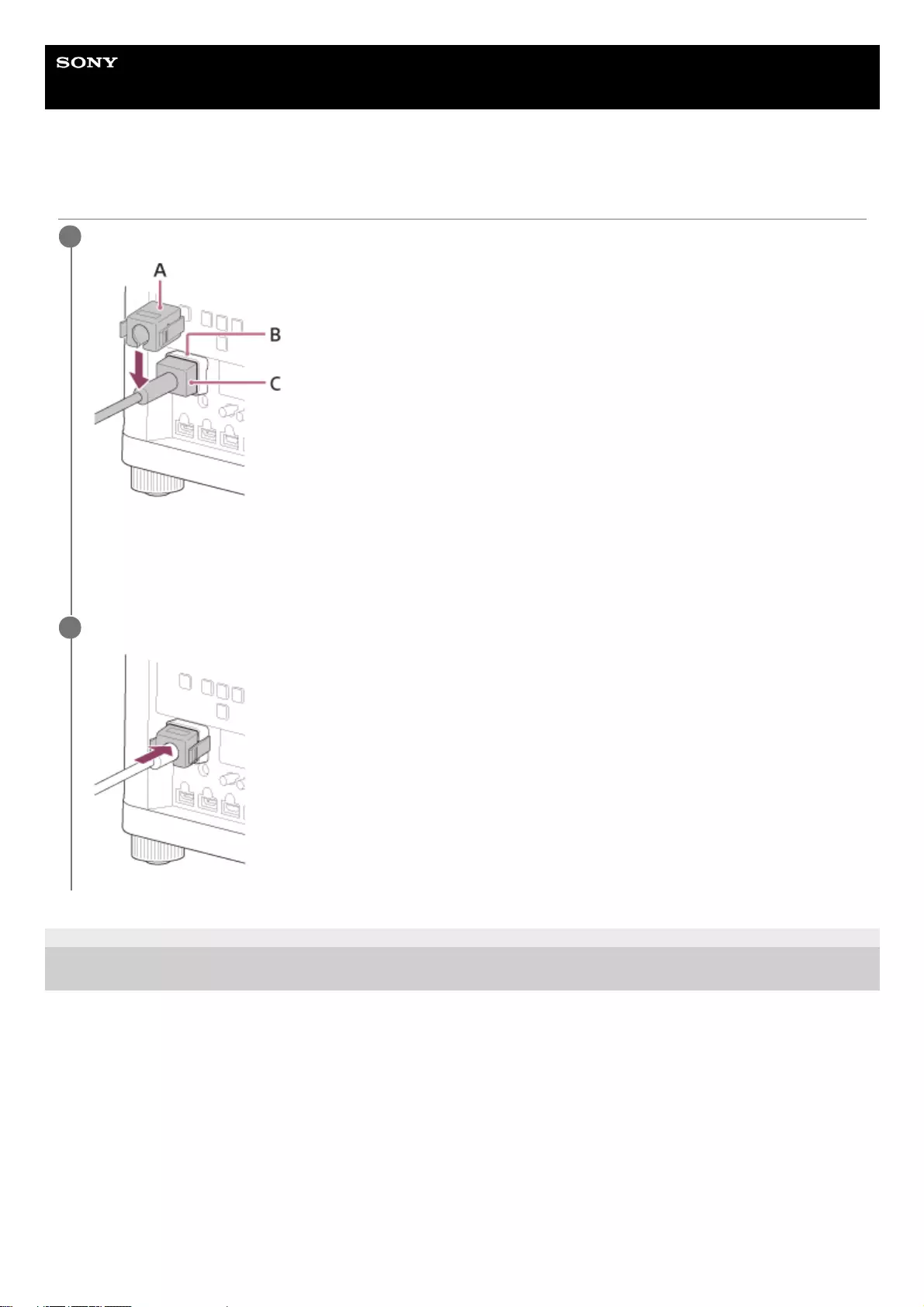
Help Guide
Data Projector
VPL-GTZ380
Connecting the AC Power Cord
5-023-481-11(1) Copyright 2020 Sony Corporation
Plug the AC power cord (C) into the AC IN socket (B), then attach the plug holder (A) to the AC power cord.
A: Plug holder (supplied)
B: AC IN socket
C: AC power cord (supplied)
1
Slide the plug holder over the AC power cord to fix to the unit.
2
16
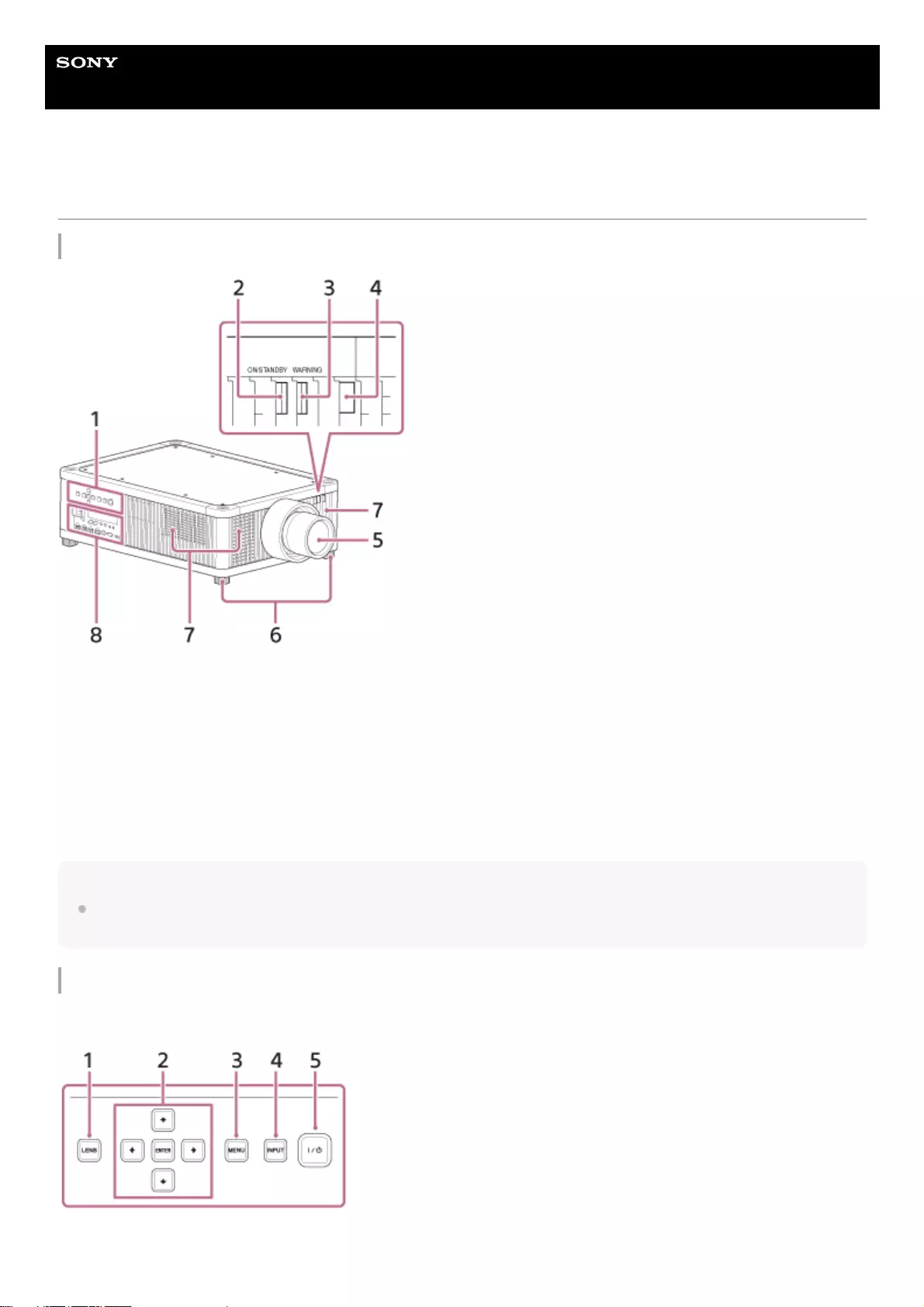
Help Guide
Data Projector
VPL-GTZ380
Parts and Controls (Main Unit)
Front/Right Side
Note
If you look through the projection lens while the unit is projecting, the light may damage your eyes. Take special caution when
using the unit around children.
Control panel and terminals
Control panel
Control panel1.
ON/STANDBY indicator2.
WARNING indicator3.
Remote control detector4.
Projection lens (not supplied)5.
Feet (adjustable)6.
Ventilation holes (intake)7.
Terminals8.
LENS button1.
17
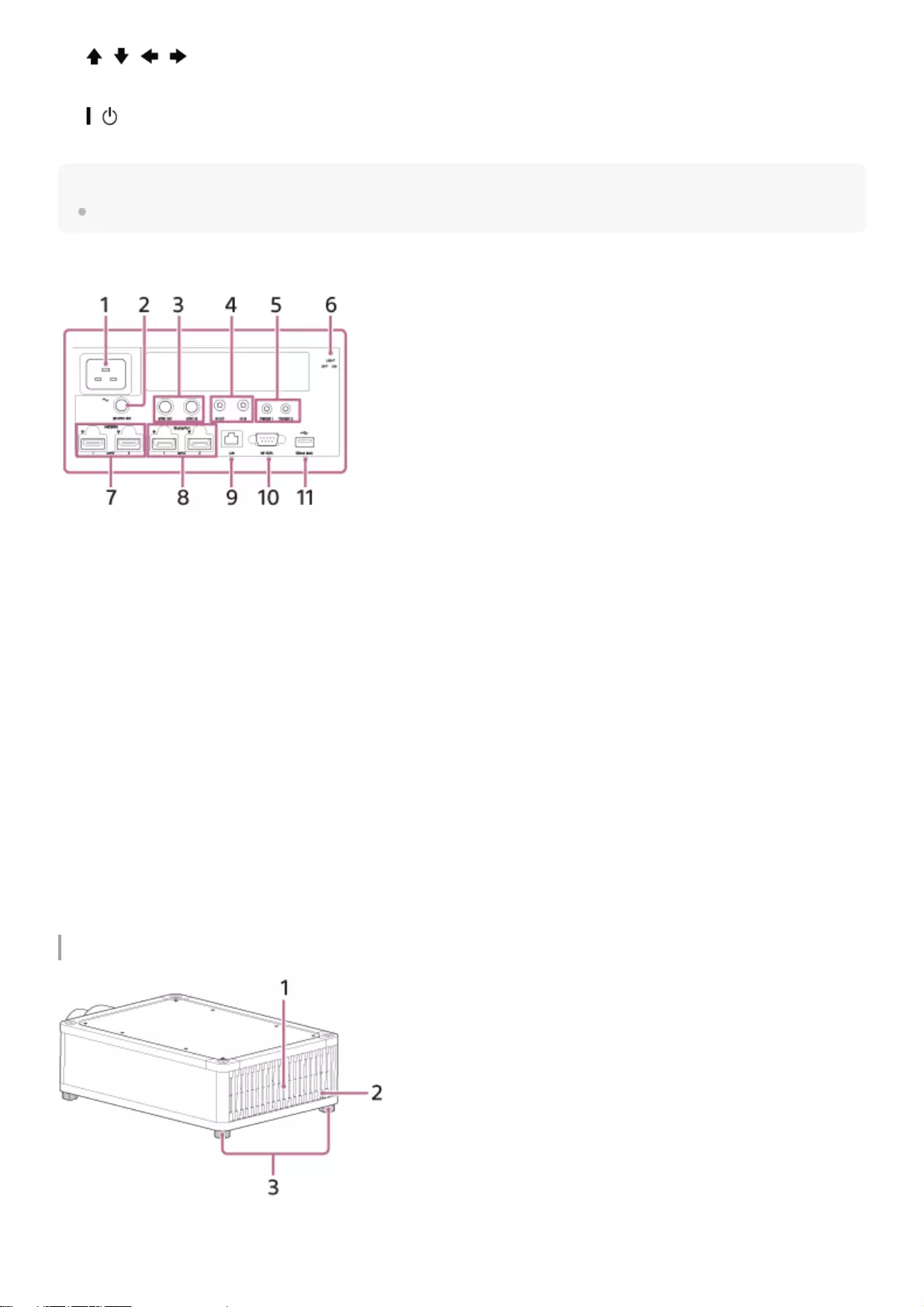
Hint
The buttons on the control panel of the main unit function in the same way as those on the remote control.
Terminals
Rear/Bottom
///(Up/Down/Left/Right)/ENTER (Enter) button2.
MENU button3.
INPUT button4.
/(On/Standby) button5.
AC IN socket1.
3D SYNC OUT terminal
Connects a 3D sync transmitter (not supplied).
2.
SYNC IN/SYNC OUT terminal
Not available for this unit.
3.
IR IN/IR OUT terminal
IR IN: Inputs signals to control the projector. When connecting to the terminal, the remote control detector does not
work with the remote control.
IR OUT: Outputs the control signals received at the projector to the connected devices. When operating the projector
with the remote control, the connected devices can also be operated simultaneously.
4.
TRIGGER 1/TRIGGER 2 terminal5.
Terminal light switch
Turns on/off the terminal light.
6.
HDMI 1/HDMI 2 terminal7.
DisplayPort 1/DisplayPort 2 terminal8.
LAN terminal9.
REMOTE terminal
Connects to a control system such as a computer for remote control.
10.
USB terminal
Terminal for software update.
11.
Ventilation holes (exhaust)1.
Remote control detector2.
18
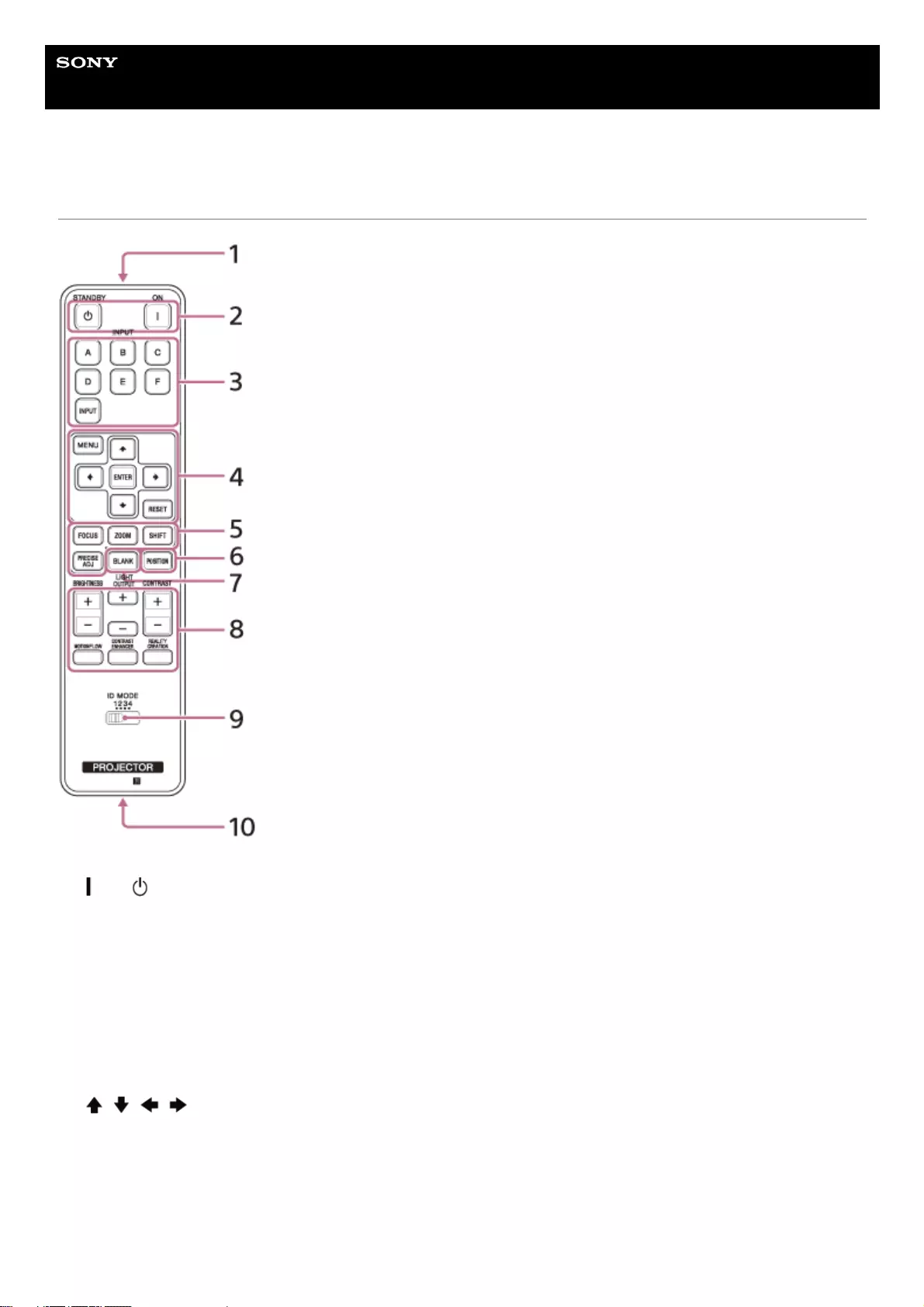
Help Guide
Data Projector
VPL-GTZ380
Parts and Controls (Remote Control)
Infrared transmitter1.
(On)/ (Standby) button
Turns on the power and goes to standby.
2.
INPUT (Input selection) buttons
Changes the input terminal.
A: HDMI 1
B: HDMI 2
C: DisplayPort 1
D: DisplayPort 2
E: DisplayPort 1/2
F: Not available for this unit.
INPUT: Every time you press the button, the input terminal changes in order from A to E.
3.
///(Up/Down/Left/Right)/ENTER (Enter) button
MENU button
RESET button
Used for menu operations, etc.
4.
FOCUS/ZOOM/SHIFT button
Adjusts the lens focus, lens zoom, or lens shift.
The PRECISE ADJ button is not available for this unit.
5.
20
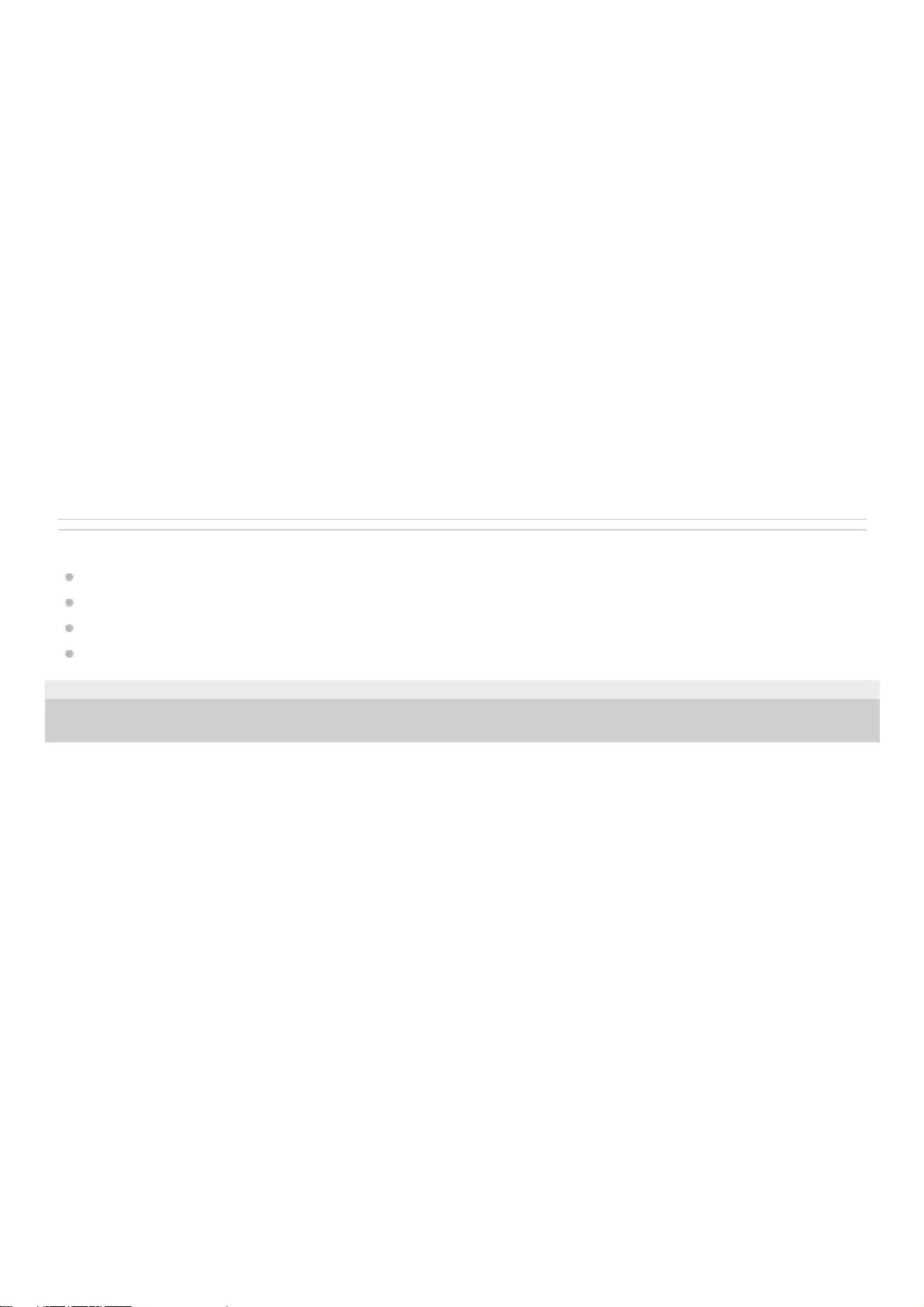
Related Topic
Projecting Images
Adjusting the Position of the Projected Image
Using the Picture Position
Navigating Menus
5-023-481-11(1) Copyright 2020 Sony Corporation
POSITION button
Stores and recalls lens settings.
6.
BLANK button
Temporarily turns off an image. Press again to release.
7.
BRIGHTNESS button
Adjusts the brightness of images.
LIGHT OUTPUT button
Adjusts the laser output from the light source.
CONTRAST button
Adjusts the contrast of images.
MOTIONFLOW button
Smoothly reproduces fast-moving images.
CONTRAST ENHANCER button
Automatically corrects images to optimize the contrast according to a scene.
REALITY CREATION button
Adjusts the definition of images and reduces the noise of images.
8.
ID MODE switch
Sets the ID mode of the remote control. If a different ID mode is assigned to each projector when multiple projectors
are used, you can operate only the projector with the same ID mode as that of the remote control.
9.
IR output terminal
Used as a wired remote control by connecting to the IR IN terminal on the unit with a cable (stereo mini plug (not
supplied)). You do not need to install batteries in the remote control.
10.
21
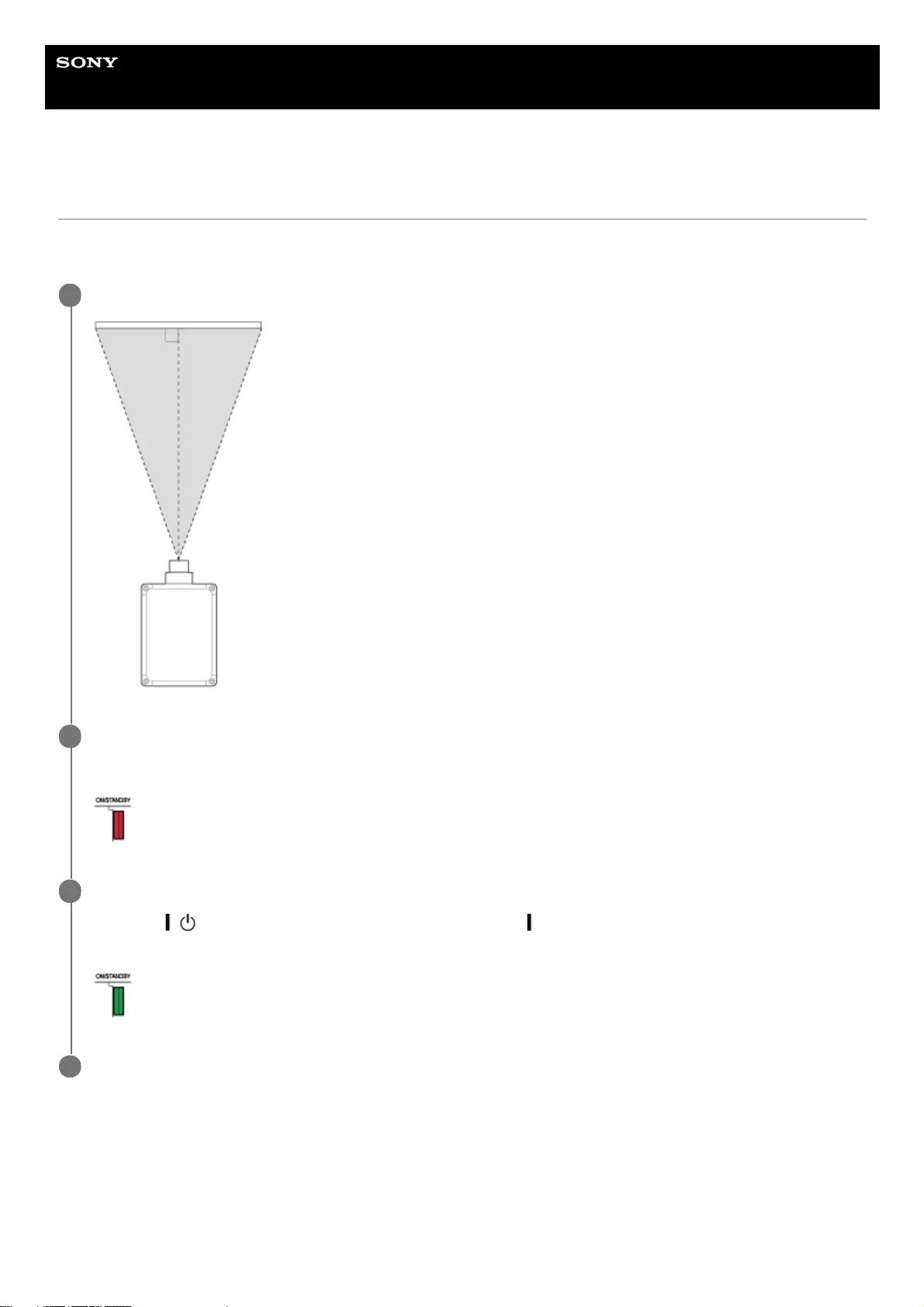
Help Guide
Data Projector
VPL-GTZ380
Installing the Projector
The installation distance between the projector and a screen varies depending on the screen size (projection size) and
whether or not you use the lens shift feature. Install the projector according to the screen size.
To adjust the projector placed on an uneven surface
If the projector is placed on an uneven surface, adjust the tilt angle by rotating the feet (adjustable).
Place the projector so that the lens is parallel to the screen.
1
Connect the AC power cord to the projector before plugging into a wall outlet.
The ON/STANDBY indicator lights in red and the projector goes into standby.
2
Turn on the projector.
Press the / (On/Standby) button on the control panel or the (On) button on the remote control.
The ON/STANDBY indicator flashes in green, then it lights in green.
3
Project an image on the screen to adjust the image position so that it fits the screen.
4
22
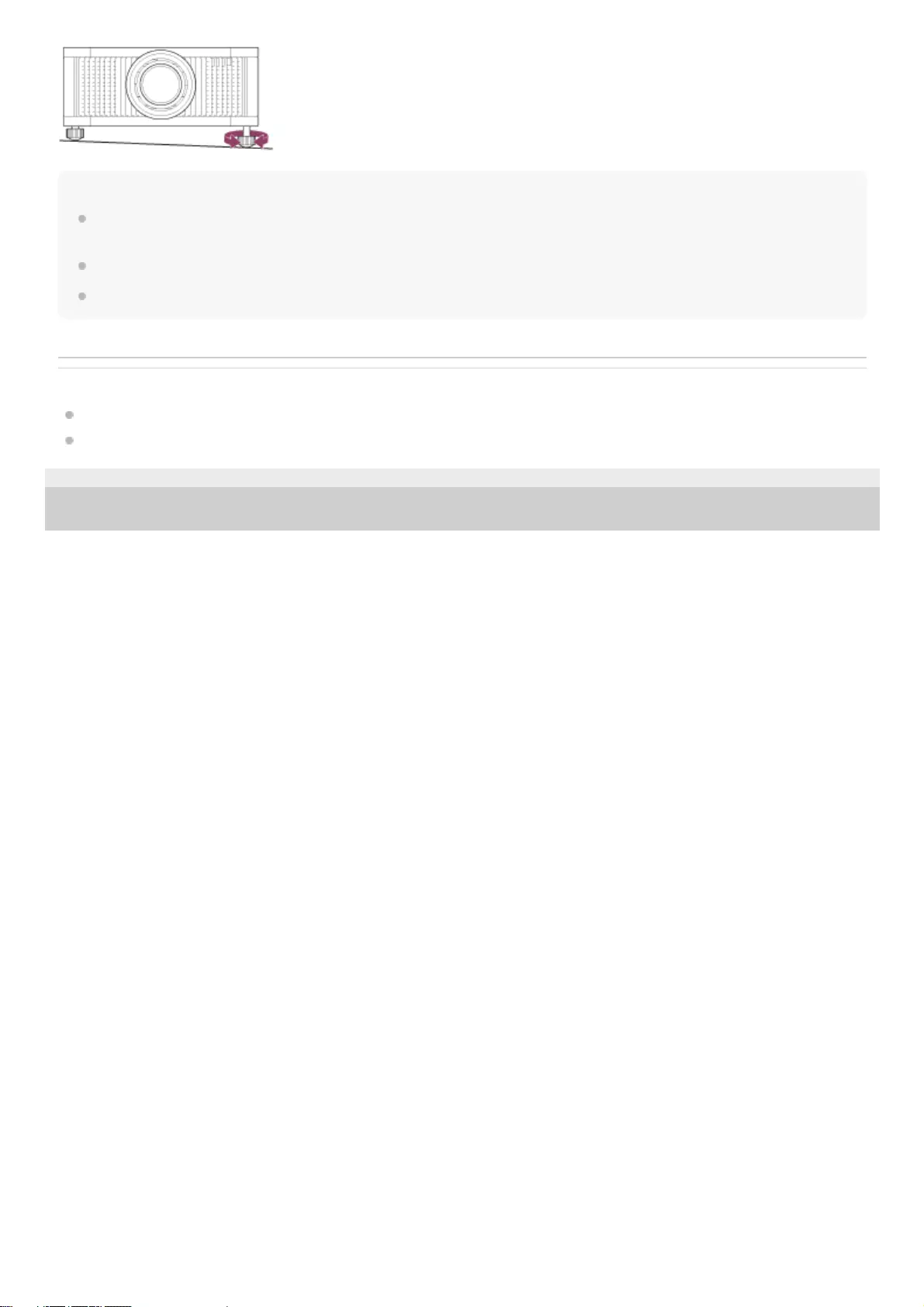
Note
If using a screen with an uneven surface, stripe patterns may rarely appear on the screen depending on the distance between the
projector and screen and/or the zoom magnification. This does not indicate a malfunction.
Note that if the unit is tilted up or down, the projected image will be distorted in a trapezoidal shape.
Be careful not to pinch your fingers when rotating the feet (adjustable).
Related Topic
Projection Distance and Lens Shift Range
Adjusting the Position of the Projected Image
5-023-481-11(1) Copyright 2020 Sony Corporation
23
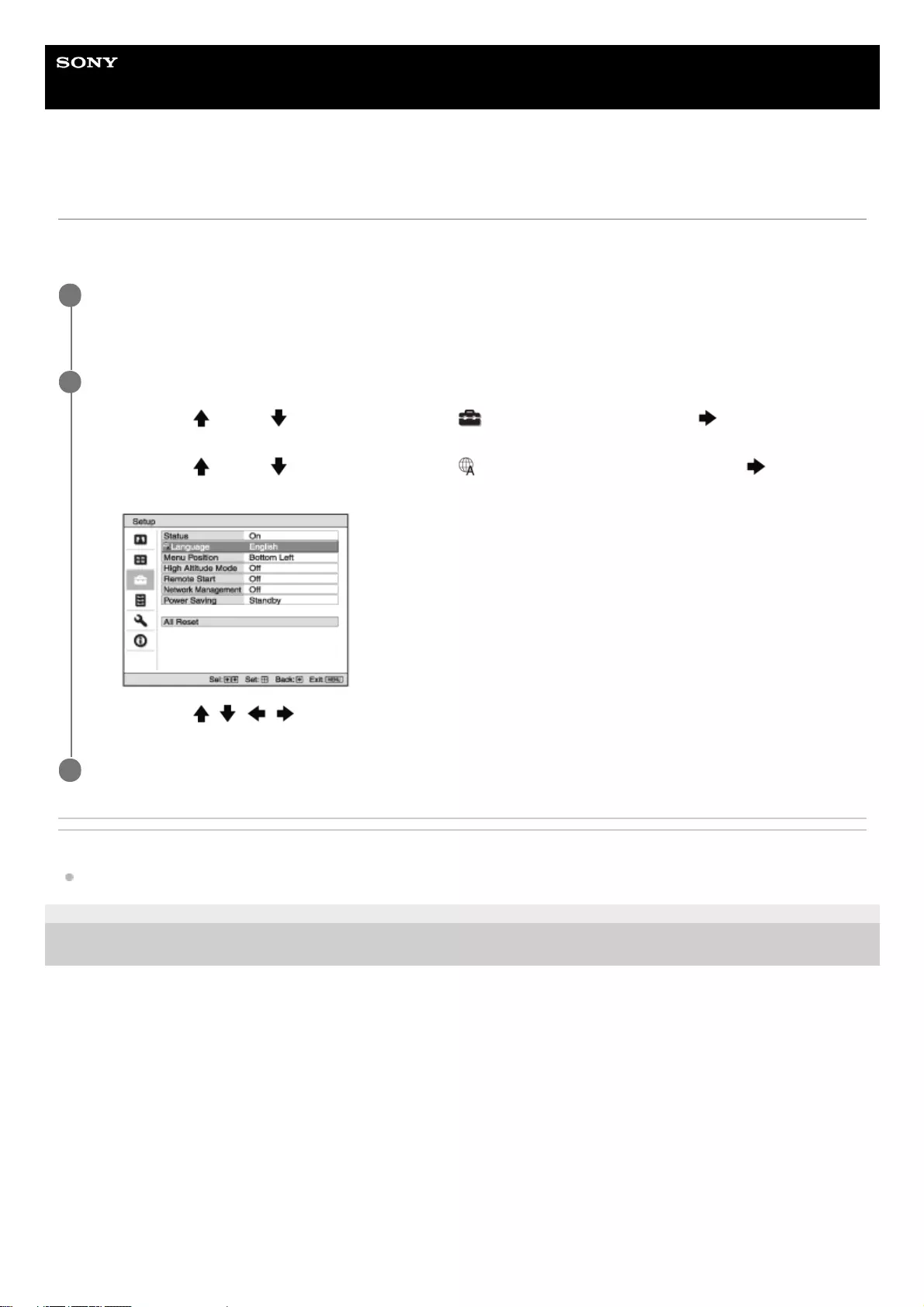
Help Guide
Data Projector
VPL-GTZ380
Selecting the Menu Language
English is set as the default language for the menus and messages. To change the display language, proceed as
follows.
Related Topic
Menu Operation: Language
5-023-481-11(1) Copyright 2020 Sony Corporation
Press the MENU button to display the menu window.
If the display cannot be properly seen, adjust the focus, size, and position of the projected image.
1
Change the display language.
2
Press the (Up) or (Down) button to select [Setup] (Setup), then press the (Right) or ENTER
button.
1.
Press the (Up) or (Down) button to select [Language] (Language), then press the (Right) or
ENTER button.
2.
Press the / / / (Up/Down/Left/Right) button to select a language, then press the ENTER button.
3.
Press the MENU button to turn off the menu window.
3
24
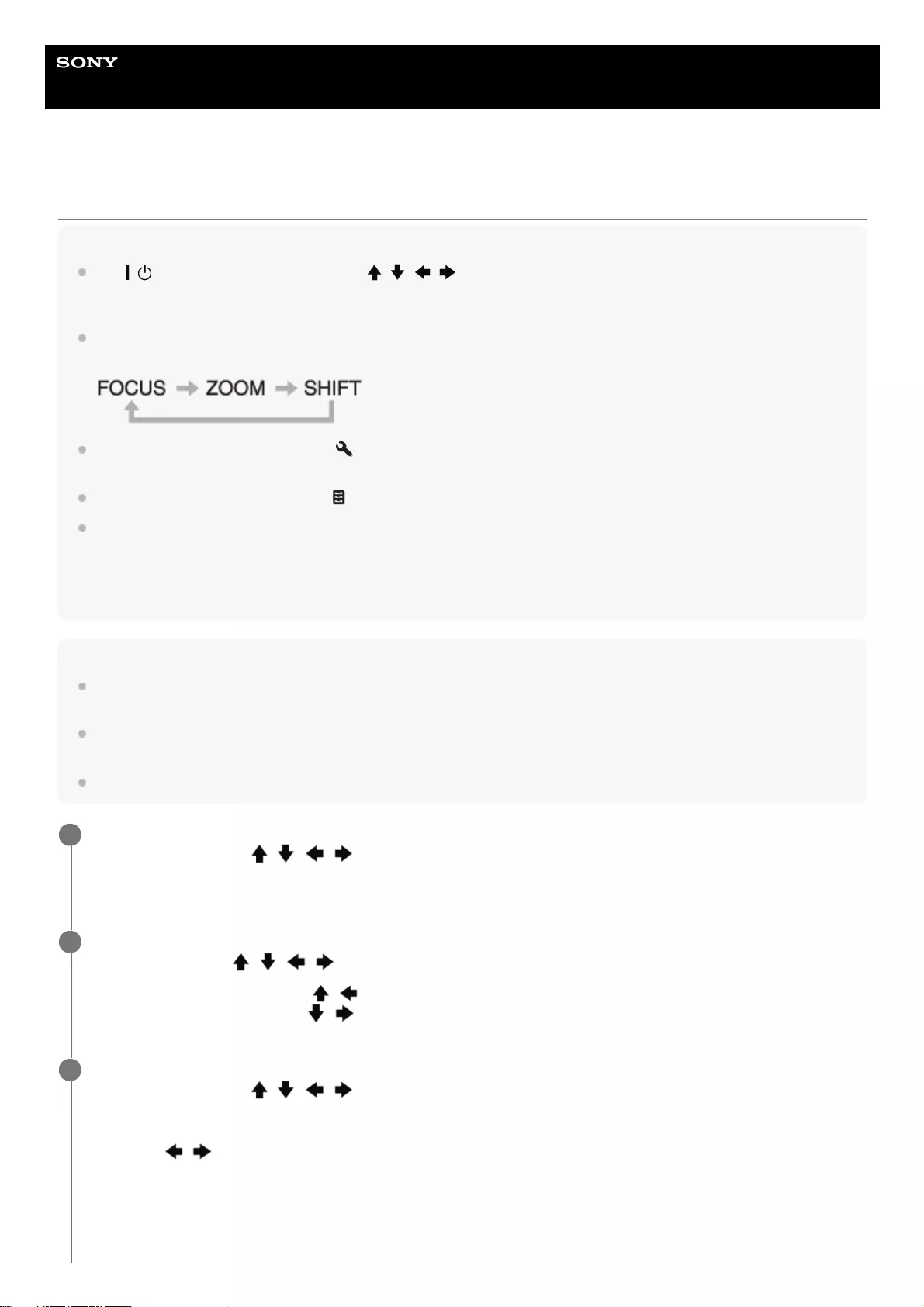
Help Guide
Data Projector
VPL-GTZ380
Adjusting the Position of the Projected Image
Hint
The / (On/Standby), INPUT, MENU, and / / / (Up/Down/Left/Right)/ENTER buttons on the control panel of the
main unit function in the same way as those on the remote control. The LENS button functions in the same way as the FOCUS,
ZOOM, and SHIFT buttons on the remote control.
When adjusting the lens on the control panel, each time you press the LENS button on the main unit, the lens adjustment
function switches in the order of FOCUS, ZOOM, and SHIFT.
When [Lens Control] is set to [Off] in the [Installation] menu, you cannot make adjustments with the FOCUS, ZOOM, or
SHIFT button.
When [Test Pattern] is set to [Off] in the [Function] menu, the test pattern is not displayed.
Focus adjustment
The projection lens of the high brightness projector is thermally affected by the light from the light source. Therefore, the focus is
not stable immediately after turning on the power. To adjust the focus more precisely, it is recommended to adjust the focus after
30 minutes or more have elapsed since the projector has been turned on, and after the Lens focus adjustment window (test
pattern) has been displayed for 2 minutes or more.
Note
Depending on the installation location of the projector, you may not be able to control it with the remote control. In that case, use
the remote control by pointing it towards the remote control detector on the projector or towards the screen.
Adjust the lens with the control panel on the main unit or with the remote control. Do not adjust the lens by turning the lens
directly with your hands. Doing so may cause damage or malfunction.
Do not touch the lens when you adjust the image position. Your fingers may be pinched when the lens extends/retracts.
Press the FOCUS button to display the Lens focus adjustment window (test pattern). Then, adjust the focus
of the image with the / / / (Up/Down/Left/Right) button.
To turn off the test pattern, press the ENTER button.
1
Press the ZOOM button to display the Lens zoom adjustment window (test pattern). Then, adjust the size of
the image with the / / / (Up/Down/Left/Right) button.
To enlarge the image, press the / (Up/Left) button.
To reduce the image, press the / (Down/Right) button.
2
Press the SHIFT button to display the Lens shift adjustment window (test pattern). Then, adjust the position
of the image with the / / / (Up/Down/Left/Right) button.
To adjust the horizontal position
Press the / (Left/Right) button to move the projected image horizontally from the center of the lens.
Top view
3
25
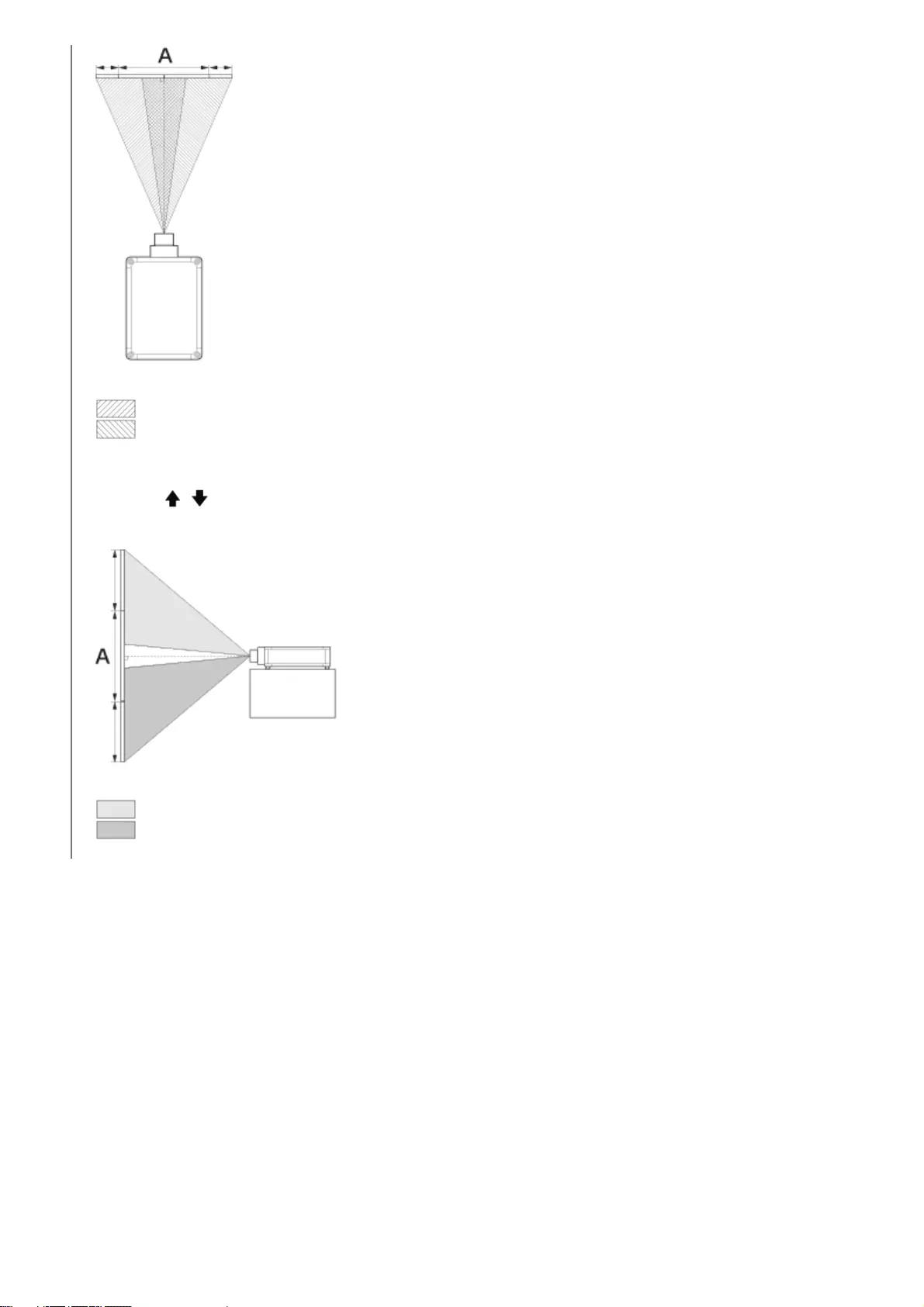
To return the lens position
Press the RESET button on the remote control while the Lens shift adjustment window is displayed. The lens returns to
the center (factory default position). (The zoom and focus settings are not changed.)
Range of movement on the projected image
You can move the projected image only within the octagon area shown in the figure below. The movable range depends
on the lens or the aspect ratio of the projected image.
A: One screen width
: Image position when moving the image fully to the left
: Image position when moving the image fully to the right
To adjust the vertical position
Press the / (Up/Down) button to move the projected image vertically from the center of the lens.
Side view
A: One screen width
: Image position when moving the image fully upward
: Image position when moving the image fully downward
26
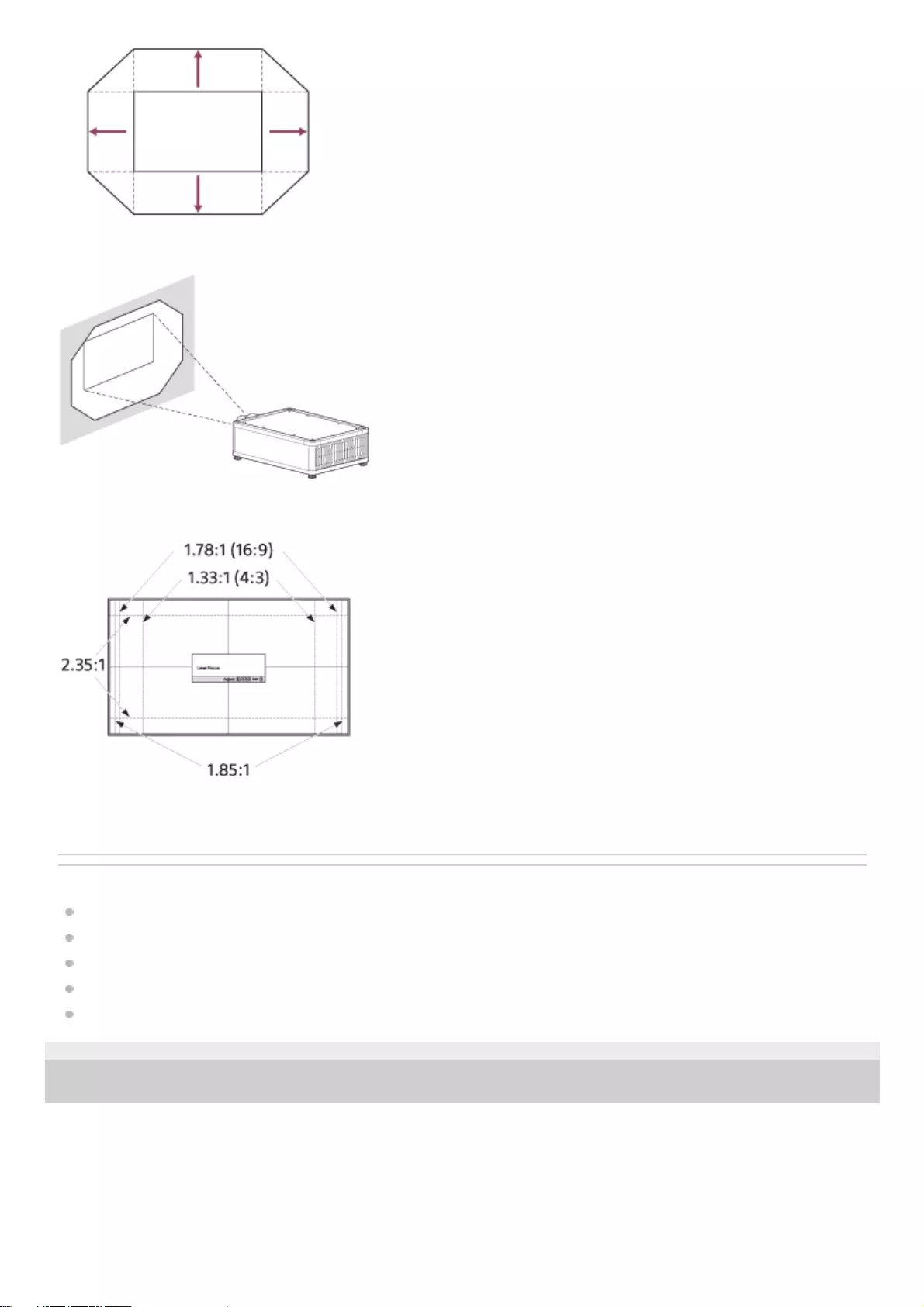
Lens adjustment window (test pattern)
The dashed lines show the angle of view of each aspect ratio.
Related Topic
Parts and Controls (Main Unit)
Parts and Controls (Remote Control)
Menu Operation: Lens Control
Menu Operation: Test Pattern
Projection Distance and Lens Shift Range
5-023-481-11(1) Copyright 2020 Sony Corporation
27
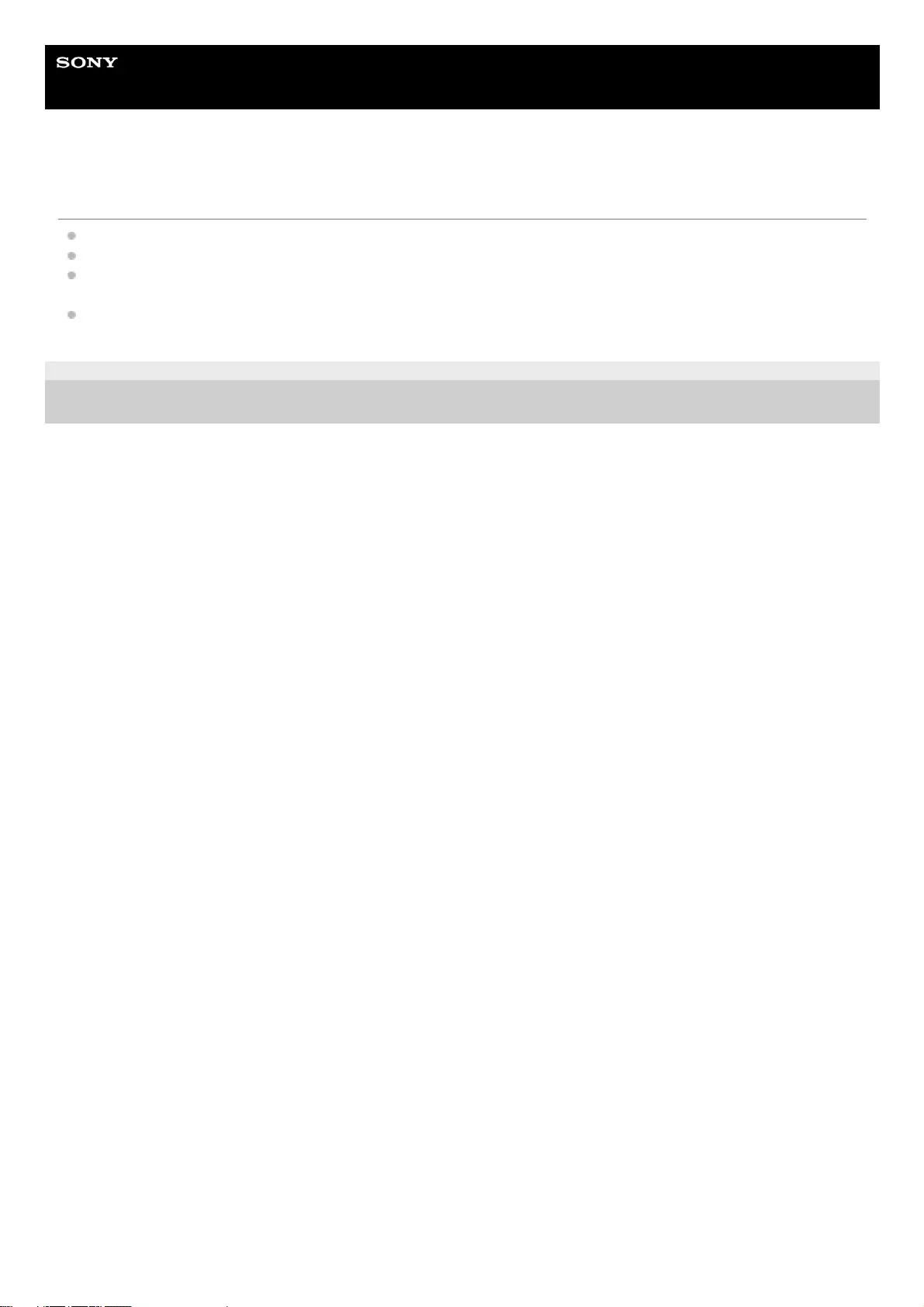
Help Guide
Data Projector
VPL-GTZ380
Precautions When Connecting
Turn off all devices before making any connections.
Use the proper cables for each connection.
Firmly insert the cable plugs. Loose connections may cause a malfunction and/or degradation of image quality. When
unplugging a cable, be sure to grip the plug, not the cable itself.
Refer to the operating instructions of the device to be connected.
5-023-481-11(1) Copyright 2020 Sony Corporation
28
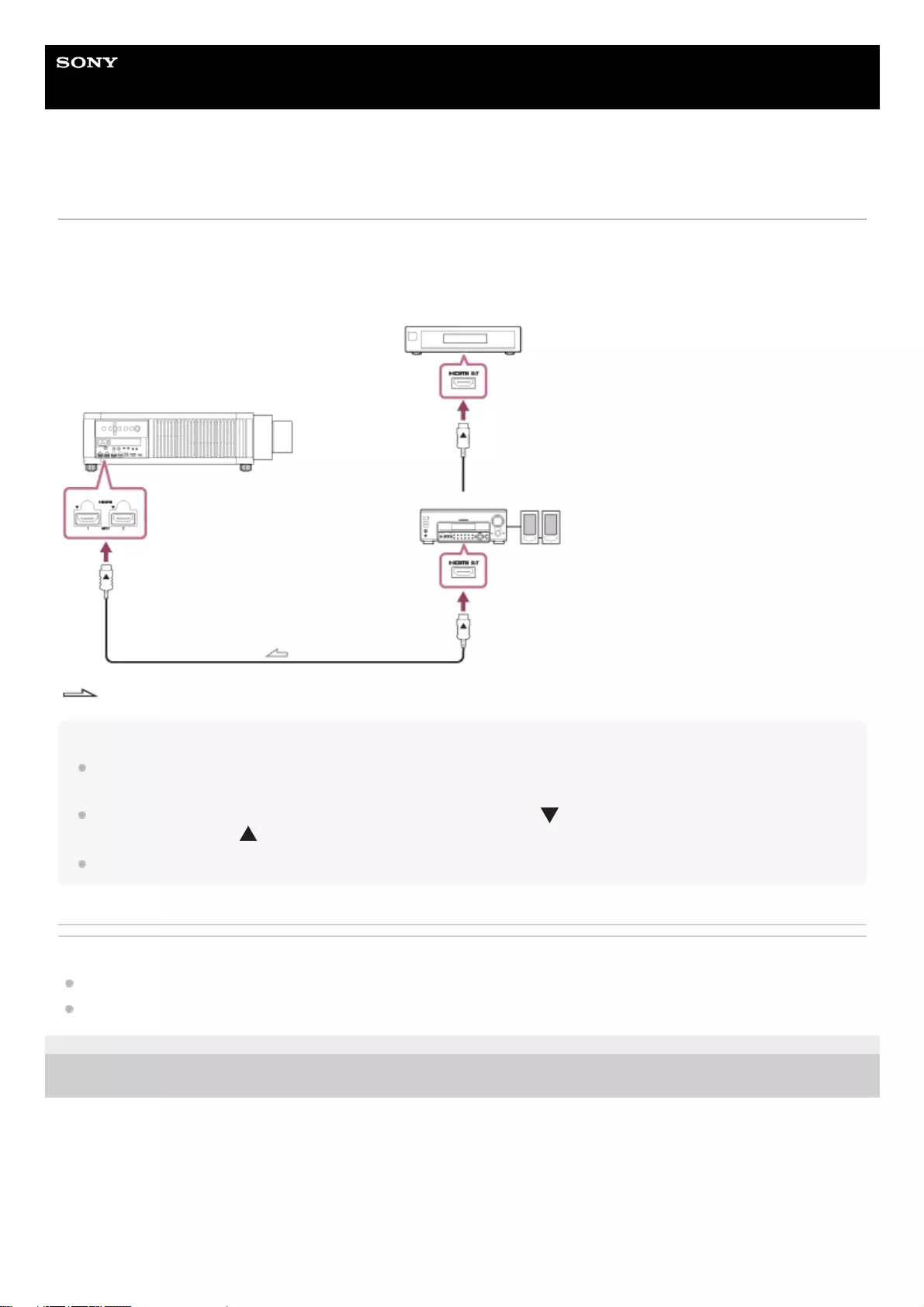
Help Guide
Data Projector
VPL-GTZ380
Connecting to Video Equipment
You can enjoy high picture quality by connecting a device, such as DVD player/recorder, Blu-ray Disc player/recorder, or
PlayStation®, equipped with the HDMI output to the HDMI input on the projector.
Connect the HDMI input on the projector to the HDMI output on the audio amplifier with an HDMI cable (not supplied).
Connect the audio amplifier to the HDMI output on video equipment.
: Signal flow
Note
Use a “Premium High Speed” HDMI cable on which the cable type logo is specified. If using a cable other than a Premium High
Speed cable, 4K images may not be displayed correctly.
When connecting an HDMI cable to the projector, make sure that the mark ( ) on the upper side of the HDMI terminal on the
projector and the mark ( ) on the connector of the cable are facing each other.
If an image from a device connected with an HDMI cable is not displayed correctly, check the settings of the connected device.
Related Topic
Parts and Controls (Main Unit)
Precautions When Connecting
5-023-481-11(1) Copyright 2020 Sony Corporation
29
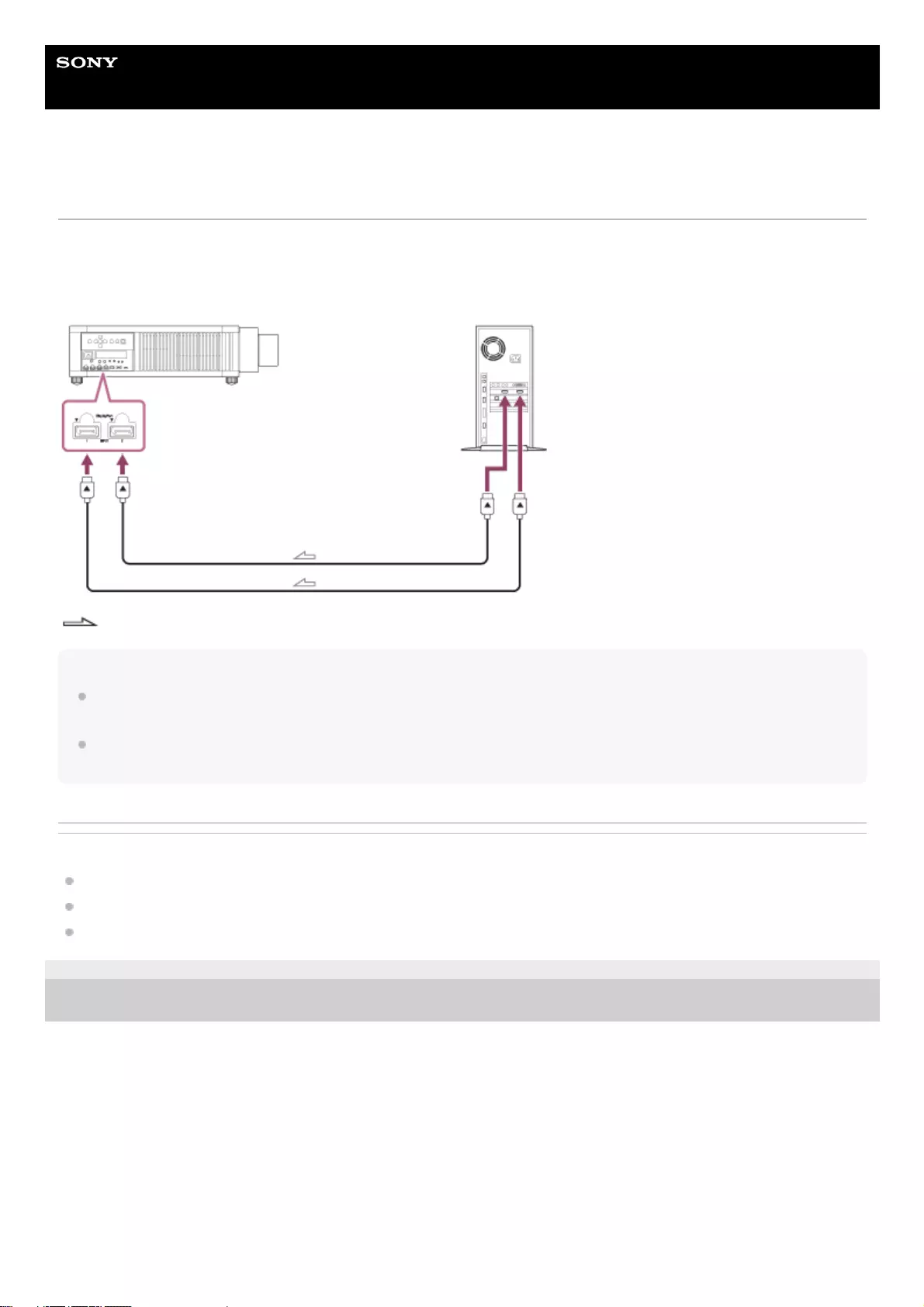
Help Guide
Data Projector
VPL-GTZ380
Connecting to a Workstation
You can display a “4096 × 2160” or “3840 × 2160” high resolution image by connecting the projector and workstation with
one or two DisplayPort cables (not supplied). When making the V Split display connection with two DisplayPort cables,
connect the DisplayPort 1 input and DisplayPort 2 input on the projector to the DisplayPort 1 output and DisplayPort 2
output on the workstation respectively.
: Signal flow
Note
Use a “HBR3 (High Bit Rate 3)” DisplayPort cable. If using a cable other than a HBR3 (High Bit Rate 3) DisplayPort cable, 4K
images may not be displayed correctly.
If an image from a workstation connected with a DisplayPort cable is not displayed, check the settings of the connected
workstation and graphic board.
Related Topic
Parts and Controls (Main Unit)
Precautions When Connecting
Projecting a High Resolution Image (V Split Display)
5-023-481-11(1) Copyright 2020 Sony Corporation
30
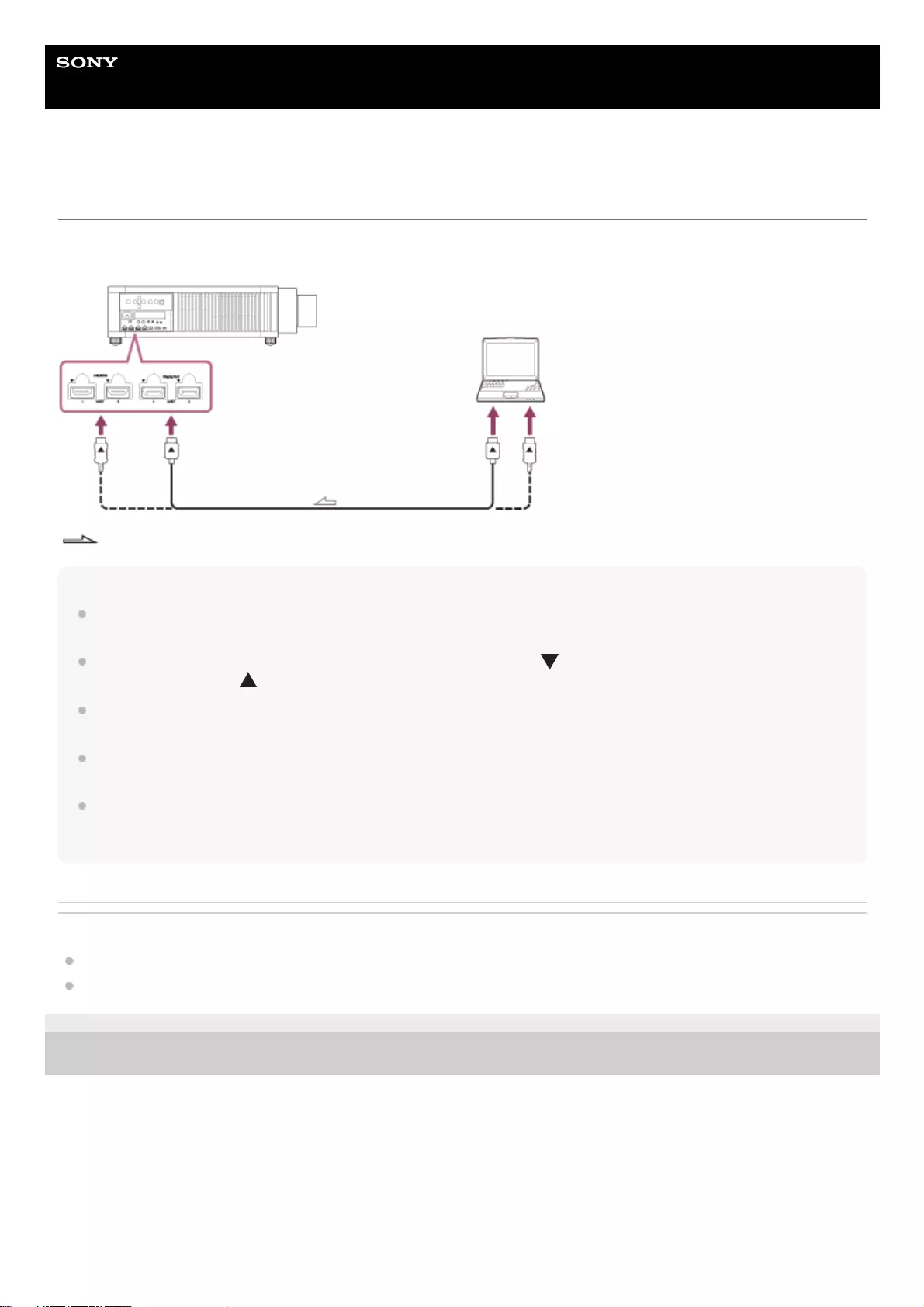
Help Guide
Data Projector
VPL-GTZ380
Connecting to a Computer
Connect the HDMI input or DisplayPort input on the projector to the monitor output on the computer with an HDMI cable
(not supplied) or a DisplayPort cable (not supplied).
: Signal flow
Note
Use a “Premium High Speed” HDMI cable on which the cable type logo is specified. If using a cable other than a Premium High
Speed cable, 4K images may not be displayed correctly.
When connecting an HDMI cable to the projector, make sure that the mark ( ) on the upper side of the HDMI terminal on the
projector and the mark ( ) on the connector of the cable are facing each other.
Use a “HBR3 (High Bit Rate 3)” DisplayPort cable. If using a cable other than a HBR3 (High Bit Rate 3) DisplayPort cable, 4K
images may not be displayed correctly.
If an image from a device connected with an HDMI cable or a DisplayPort cable is not displayed, check the settings of the
connected device.
If the signal is set to be output to both a computer display and an external monitor, an image may not be displayed correctly on
the projector. Set your computer to output the signal to only the external monitor. For settings of the computer, consult with the
manufacturer of the computer.
Related Topic
Parts and Controls (Main Unit)
Precautions When Connecting
5-023-481-11(1) Copyright 2020 Sony Corporation
31
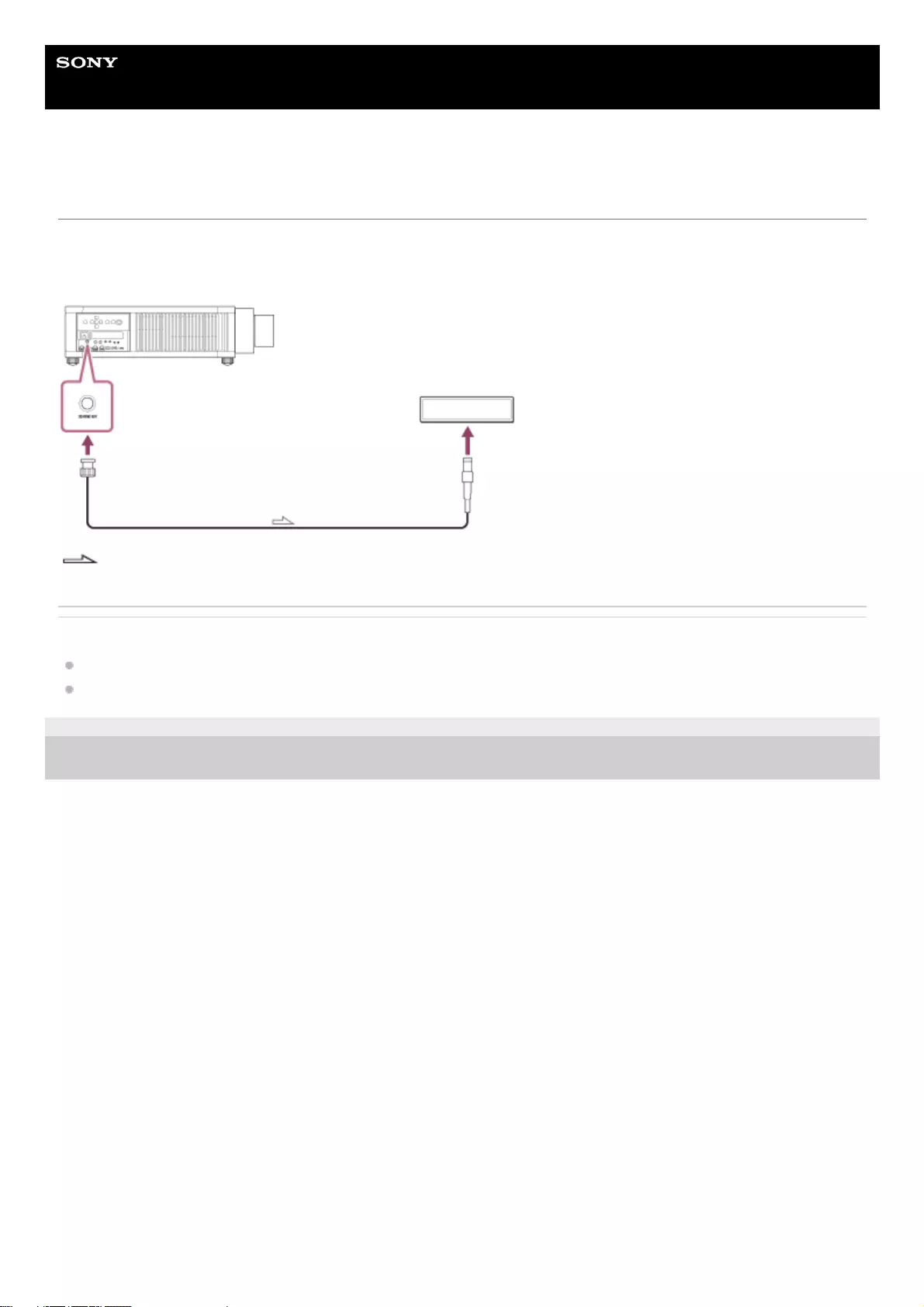
Help Guide
Data Projector
VPL-GTZ380
Connecting to a 3D Sync Transmitter
To view a 3D image, you need to connect a 3D sync transmitter (commercially available). Connect the 3D SYNC OUT
terminal on the projector to the 3-pin mini-DIN connector on the 3D sync transmitter with a connecting cable (not
supplied).
: Signal flow
Related Topic
Parts and Controls (Main Unit)
Precautions When Connecting
5-023-481-11(1) Copyright 2020 Sony Corporation
32
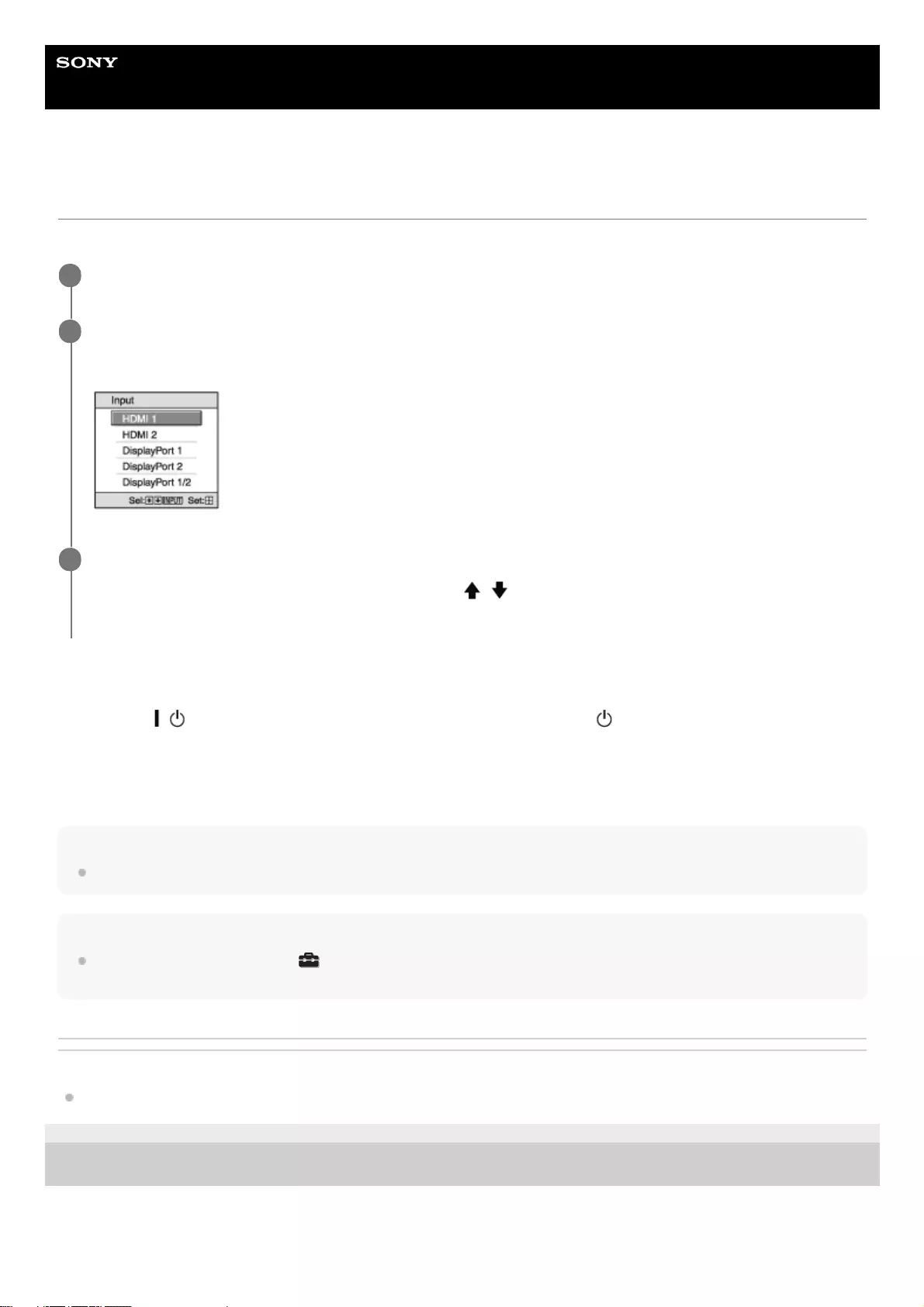
Help Guide
Data Projector
VPL-GTZ380
Projecting Images
Select an input device to project an image.
Turning Off the Power
Note
Never disconnect the AC power cord while the projector is turned on.
Hint
When [Status] is set to [Off] in the [Setup] menu, the input selection window does not appear. Pressing the INPUT button
switches input terminals sequentially.
Related Topic
Menu Operation: Status
5-023-481-11(1) Copyright 2020 Sony Corporation
Turn on the projector and the connected device.
1
Press the INPUT button.
The input selection window appears.
2
Press the INPUT button repeatedly to select the device from which you want to display images.
You can also select the desired device by pressing the / (Up/Down) button and the ENTER button.
You can change the input terminal with the A to E buttons on the remote control.
3
Press the / (On/Standby) button twice on the control panel or press the (Standby) button once on the remote
control.
Shutdown is started, then the projector is turned off.
1.
Unplug the AC power cord from the wall outlet.2.
33
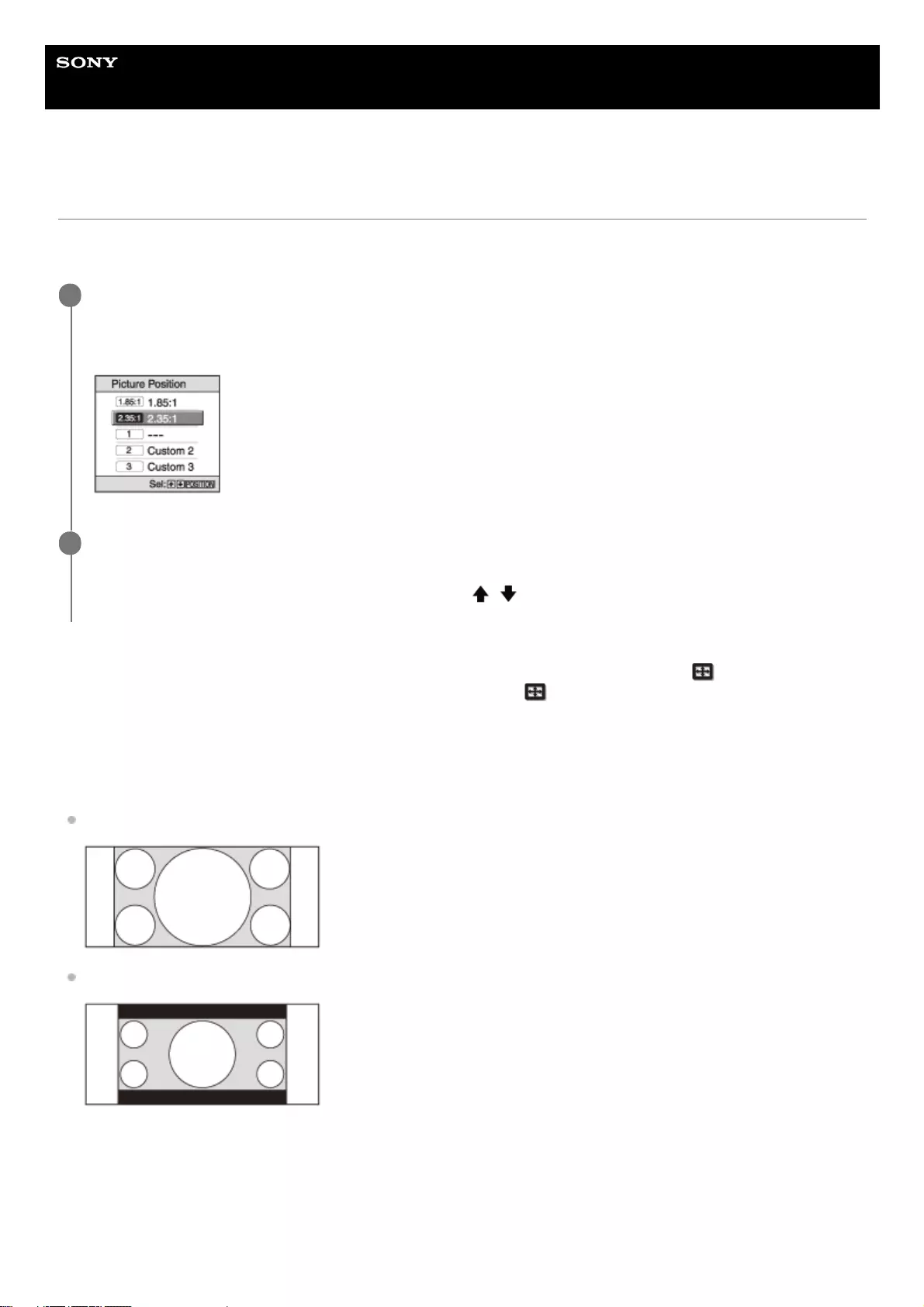
Help Guide
Data Projector
VPL-GTZ380
Using the Picture Position
You can store up to five combinations of lens settings (focus, image size, image position), aspect ratio, and blanking.
These settings can be recalled.
Store or delete lens settings (focus, image size, image position) under [Picture Position] in the [Screen] menu.
Adjust the aspect ratio or blanking under [Aspect] or [Blanking] in the [Screen] menu.
Lens movement
The following examples show that images with an aspect ratio of 1.78:1 (16:9) or 2.35:1 are projected on a 2.35:1
screen.
When a 1.78:1 (16:9) image is input
When a 2.35:1 image is input
When the POSITION button is pressed, the 2.35:1 image is expanded to fill the screen.
Press the POSITION button.
The Picture Position selection window appears.
The position where the lens settings are not stored is displayed as [---].
1
Press the POSITION button repeatedly to select the position.
The selected position is recalled.
You can also select the desired position by pressing the / (Up/Down) button and the ENTER button.
2
34
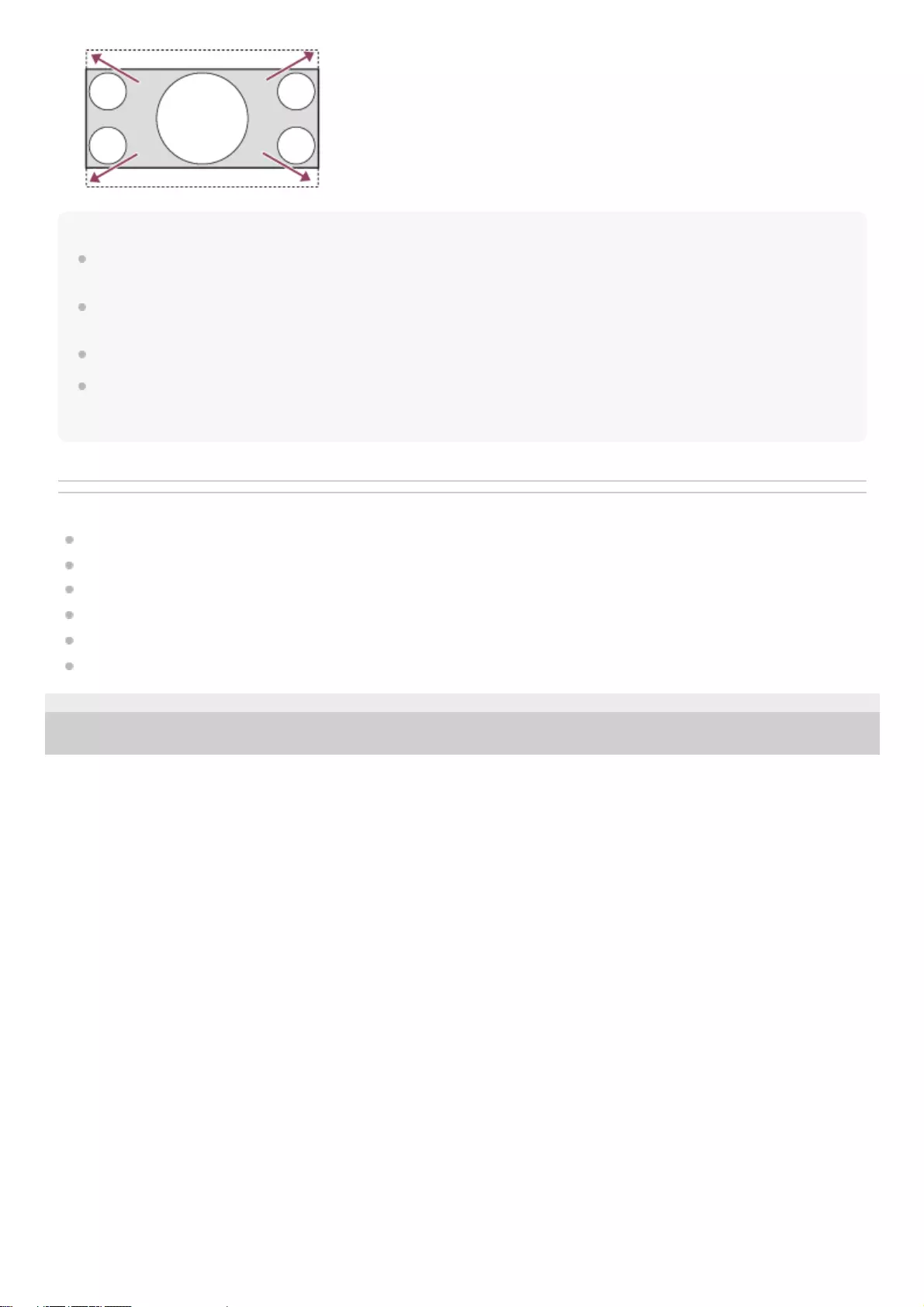
Note
When the position has been selected and confirmed, the lens starts to move. Do not touch the lens and place anything near the
lens. Doing so may cause injury or malfunction.
If you press any button on the remote control or the control panel while the lens is moving, the lens stops. In that case, select the
position again or adjust the lens manually.
The Picture Position function is not guaranteed to reproduce the lens settings precisely.
When you use multiple screen aspect ratios using the lens zoom, set the projector within the range of the specified projection
distance in reference to the Projection distance list. Depending on the setting position, the range of the lens shift may be
restricted, even though the projector is set within the specified range.
Related Topic
Menu Operation: Picture Position
Menu Operation: Aspect
Menu Operation: Blanking
When Projecting in 1.90:1 (Native Full Display 17:9) Format
When Projecting in 1.78:1 (16:9) Format
When Projecting in 2.35:1 Format
5-023-481-11(1) Copyright 2020 Sony Corporation
35
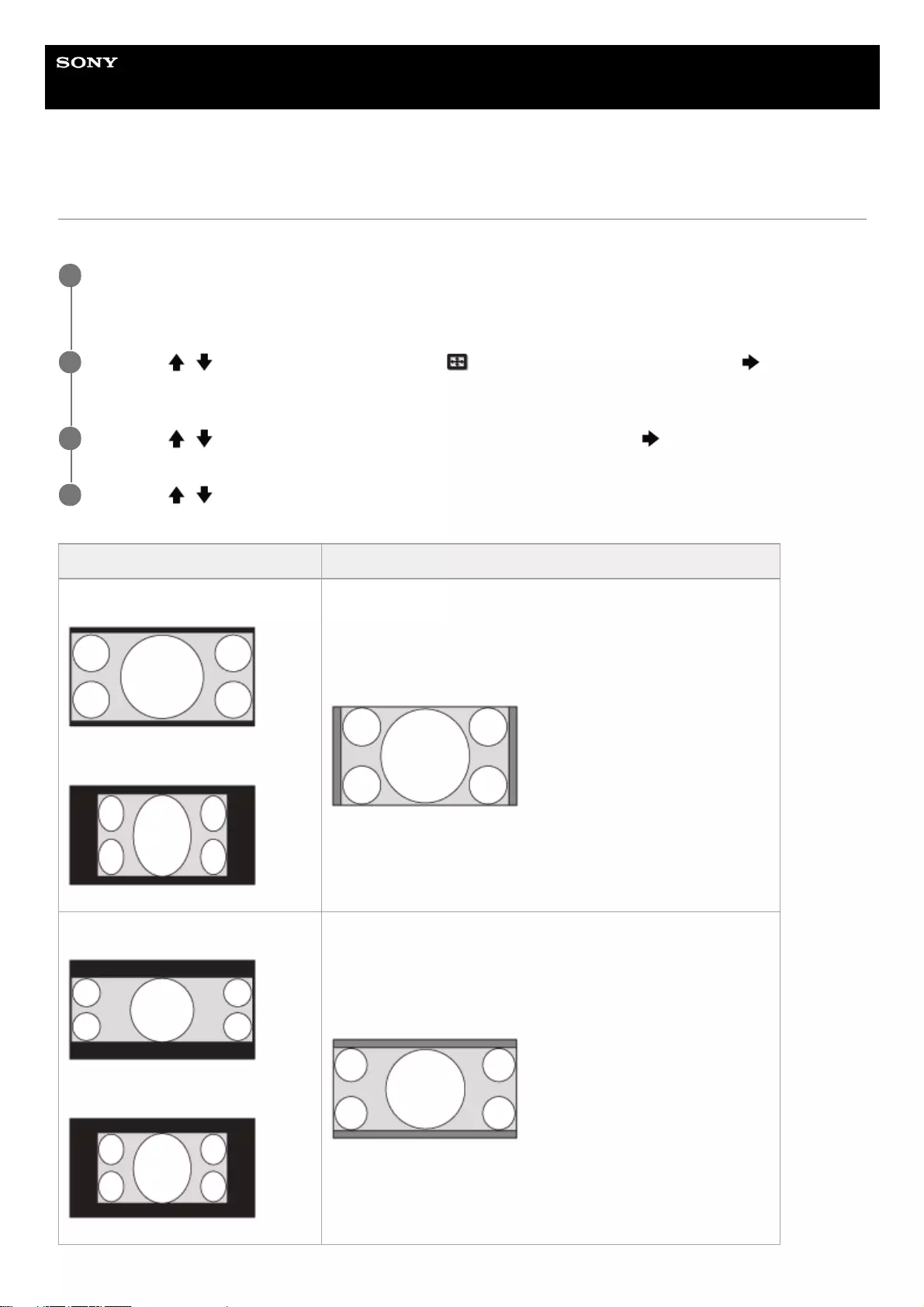
Help Guide
Data Projector
VPL-GTZ380
Selecting an Aspect Ratio According to an Image
You can select an aspect ratio best suited for an image.
Press the MENU button.
The menu window appears.
1
Press the / (Up/Down) button to select the [Screen] menu, then press either the (Right) or
ENTER button.
2
Press the / (Up/Down) button to select [Aspect], then press either the (Right) or ENTER button.
3
Press the / (Up/Down) button to select the aspect.
4
Original image (displayed on 16:9) Recommended settings and resulting images
1.85:1
Squeezed 1.85:1
[1.85:1 Zoom]
2.35:1
Squeezed 2.35:1
[2.35:1 Zoom]
36
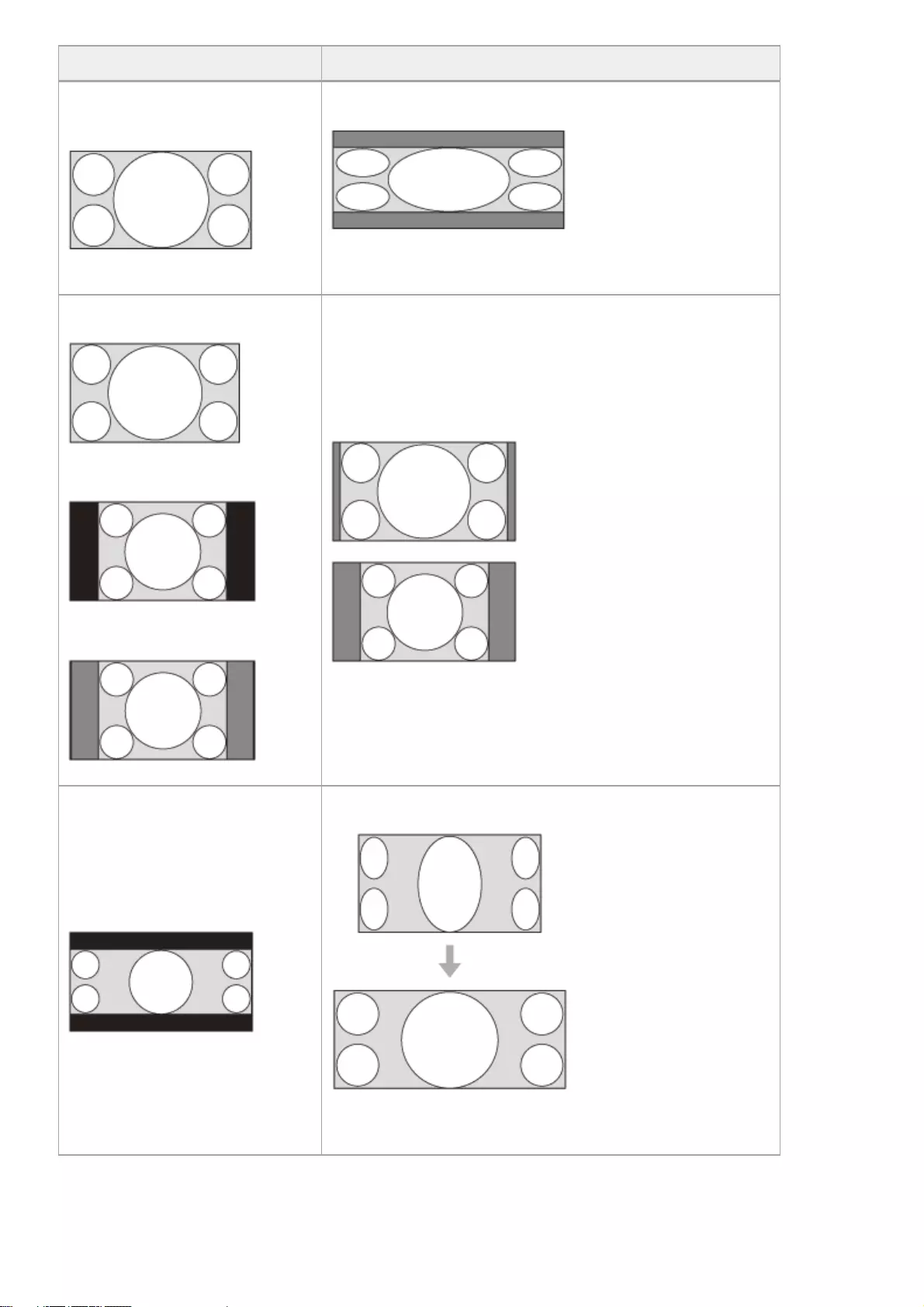
Original image (displayed on 16:9) Recommended settings and resulting images
16:9
[H Stretch]
When projecting a 1.78:1 (16:9) image on the entire 2.35:1 screen
1.78:1 (16:9)
1.33:1 (4:3)
1.33:1 (4:3) with side panels
[Normal]
2.35:1
[V Stretch]
When using an anamorphic lens
37
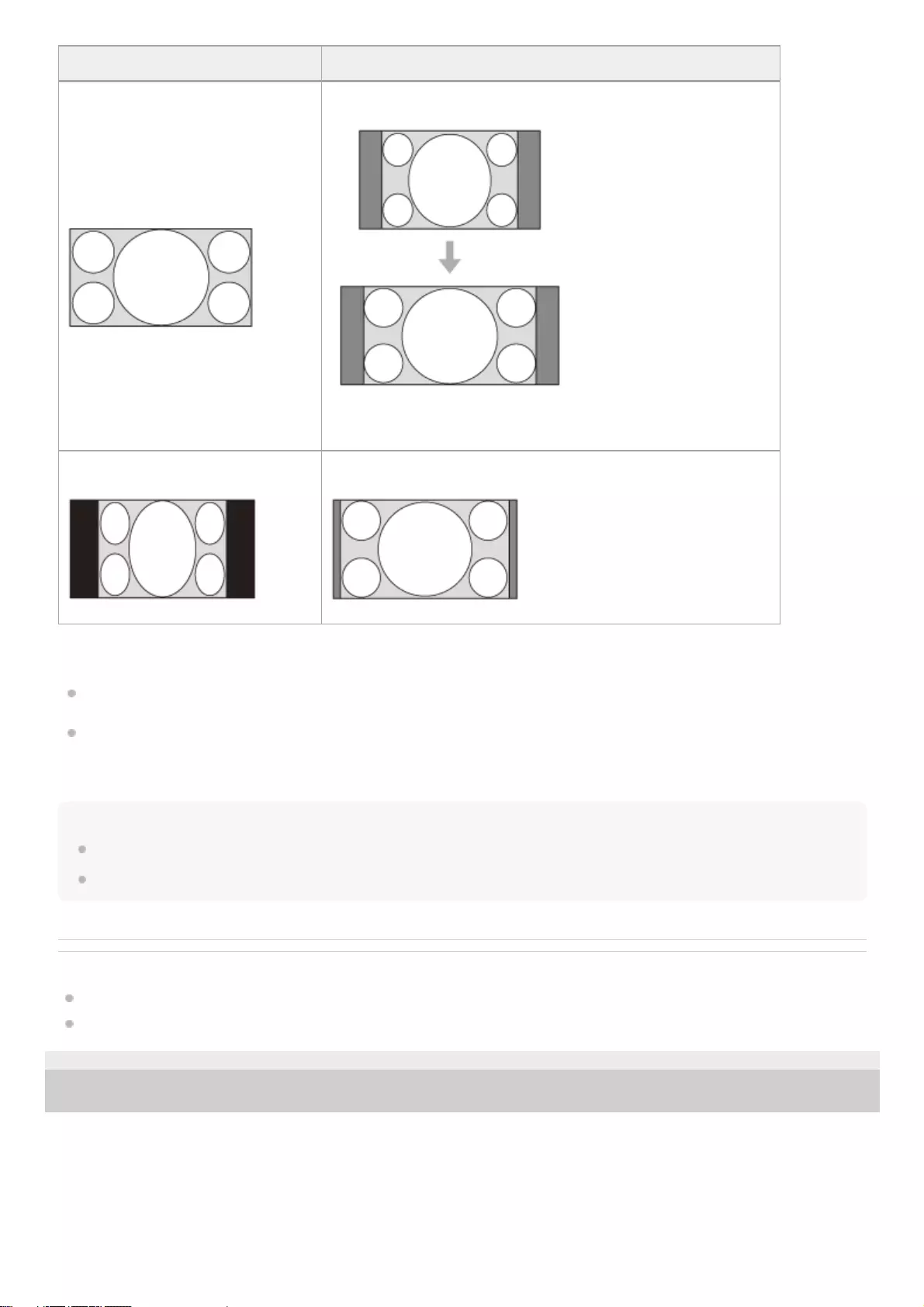
Notes on selecting an aspect setting
If you select an aspect setting different from the original one, such as TV programs, a projected image will be
displayed differently from the original image. Pay attention when selecting the aspect setting.
Note that if the unit is used for profit or for public viewing in a cafe or hotel, modifying the original image, such as
dividing, shrinking, or stretching a display, by changing the aspect may constitute an infringement of the rights of
authors or producers, which are legally protected.
Note
Selectable aspect settings vary depending on an input signal.
When a computer signal is input, you cannot select the aspect setting.
Related Topic
Menu Operation: Aspect
Aspect Mode
5-023-481-11(1) Copyright 2020 Sony Corporation
Original image (displayed on 16:9) Recommended settings and resulting images
16:9
[Squeeze]
When using an anamorphic lens
Squeeze [Stretch]
38
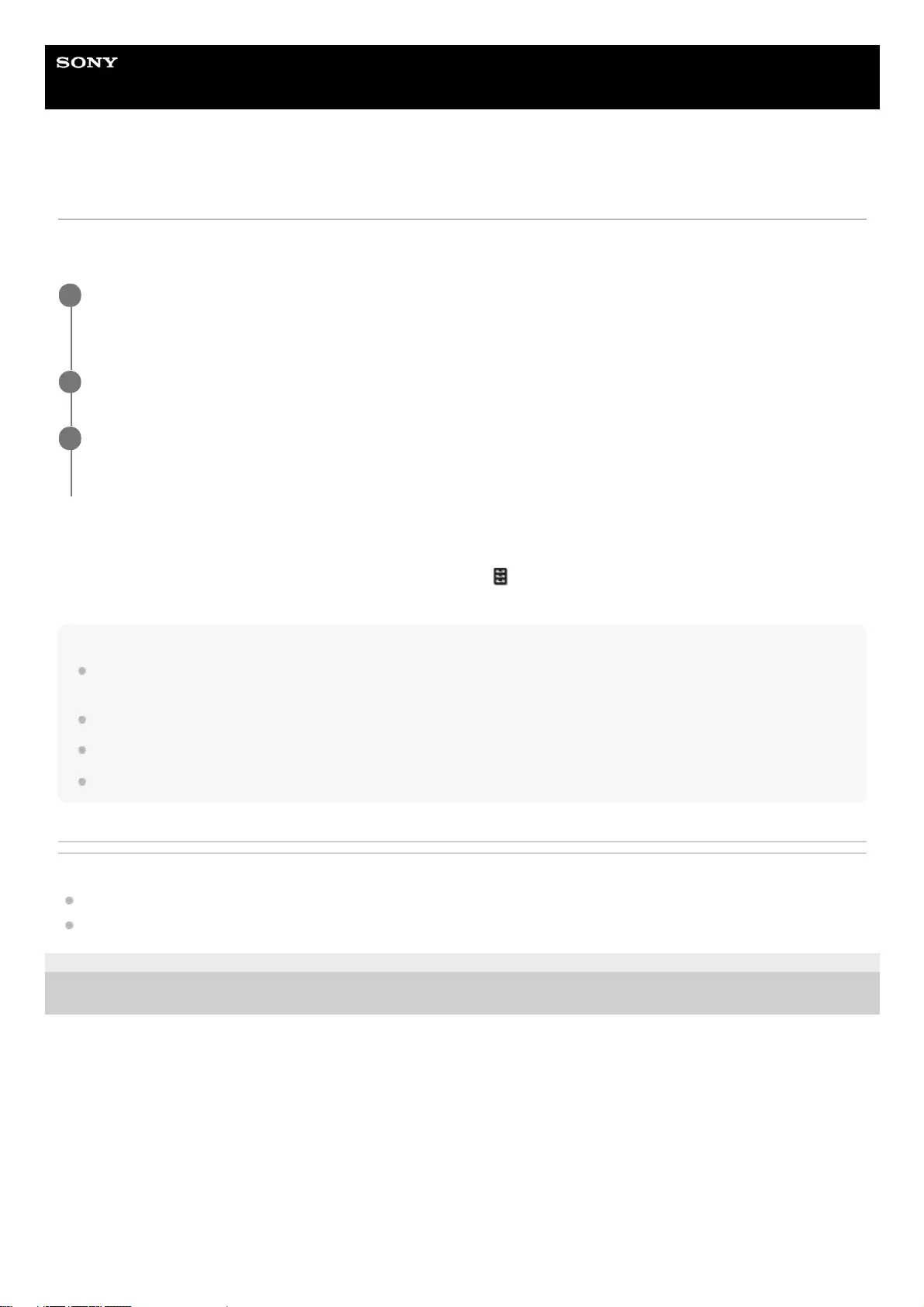
Help Guide
Data Projector
VPL-GTZ380
Viewing 3D Images
When you connect a 3D sync transmitter to the projector, you can enjoy powerful 3D images in 3D games and 3D Blu-
ray discs with active 3D glasses.
Setting and adjusting the 3D display
You can set and adjust the 3D display under [3D Settings] in the [Function] menu. [2D-3D Display Sel.] is set to [Auto]
as the factory default so that the unit projects 3D images automatically when it detects 3D signals.
Note
Depending on the type of signal, 3D images may not be displayed automatically. Set [2D-3D Display Sel.] to [3D], and [3D
Format] to [Side-by-Side] or [Over-Under] according to the format of the 3D content you want to view.
Use the 3D glasses within the communication range.
Visual perception of 3D images varies between individuals.
When the temperature of the usage environment is low, the 3D effect may be diminished.
Related Topic
Connecting to a 3D Sync Transmitter
Menu Operation: 3D Settings > 2D-3D Display Sel.
5-023-481-11(1) Copyright 2020 Sony Corporation
Turn on the 3D-compatible HDMI device connected to the unit, then play 3D content.
For details on how to play 3D content, refer to the operating instructions of the device.
1
Turn on the projector, then project a 3D image.
2
Turn on the 3D glasses, then put on the 3D glasses so that they fit comfortably.
For details on how to use 3D glasses, refer to the operating instructions of the 3D glasses.
3
39
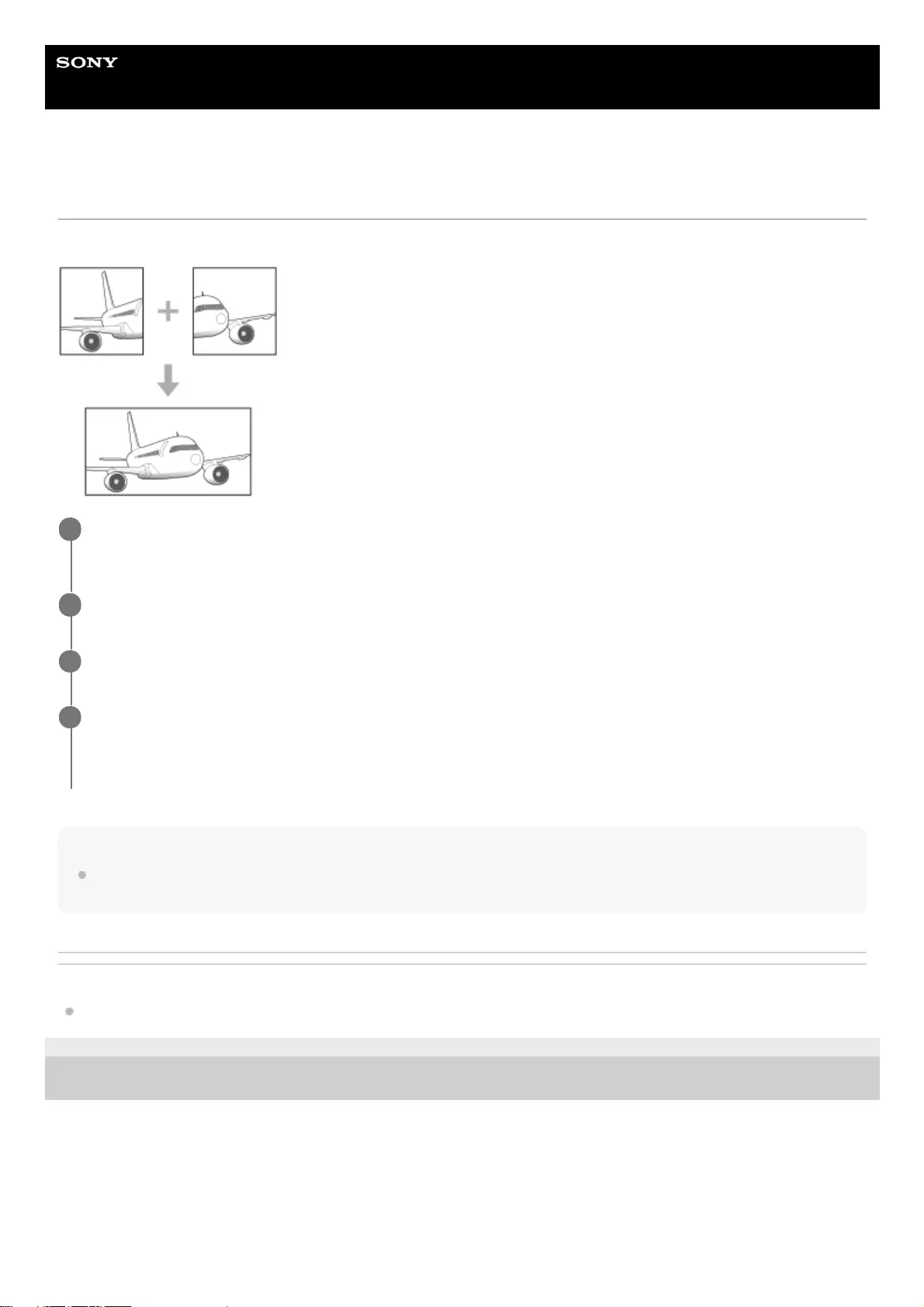
Help Guide
Data Projector
VPL-GTZ380
Projecting a High Resolution Image (V Split Display)
Signals transferred after an image is split into two at “4096 × 2160” or “3840 × 2160” resolution are projected.
Note
When you input signals to DisplayPort 1 and DisplayPort 2, make sure to input the synchronized signals which are output from
the same signal system, and input them in the same signal format.
Related Topic
Connecting to a Workstation
5-023-481-11(1) Copyright 2020 Sony Corporation
Connect the DisplayPort 1 input and DisplayPort 2 input on the projector to the DisplayPort 1 output and
DisplayPort 2 output on the workstation respectively.
1
Turn on the projector and workstation.
2
Select [DisplayPort 1/2] in the input selection window.
3
Select either “2048 × 2160” or “1920 × 2160” resolution in the setting screen on the workstation*.
4
Depending on the OS and/or graphic boards which are installed in the workstation, user operations on the setting screen differ. Consult
with the manufacturer of the workstation or graphic board.
*
40
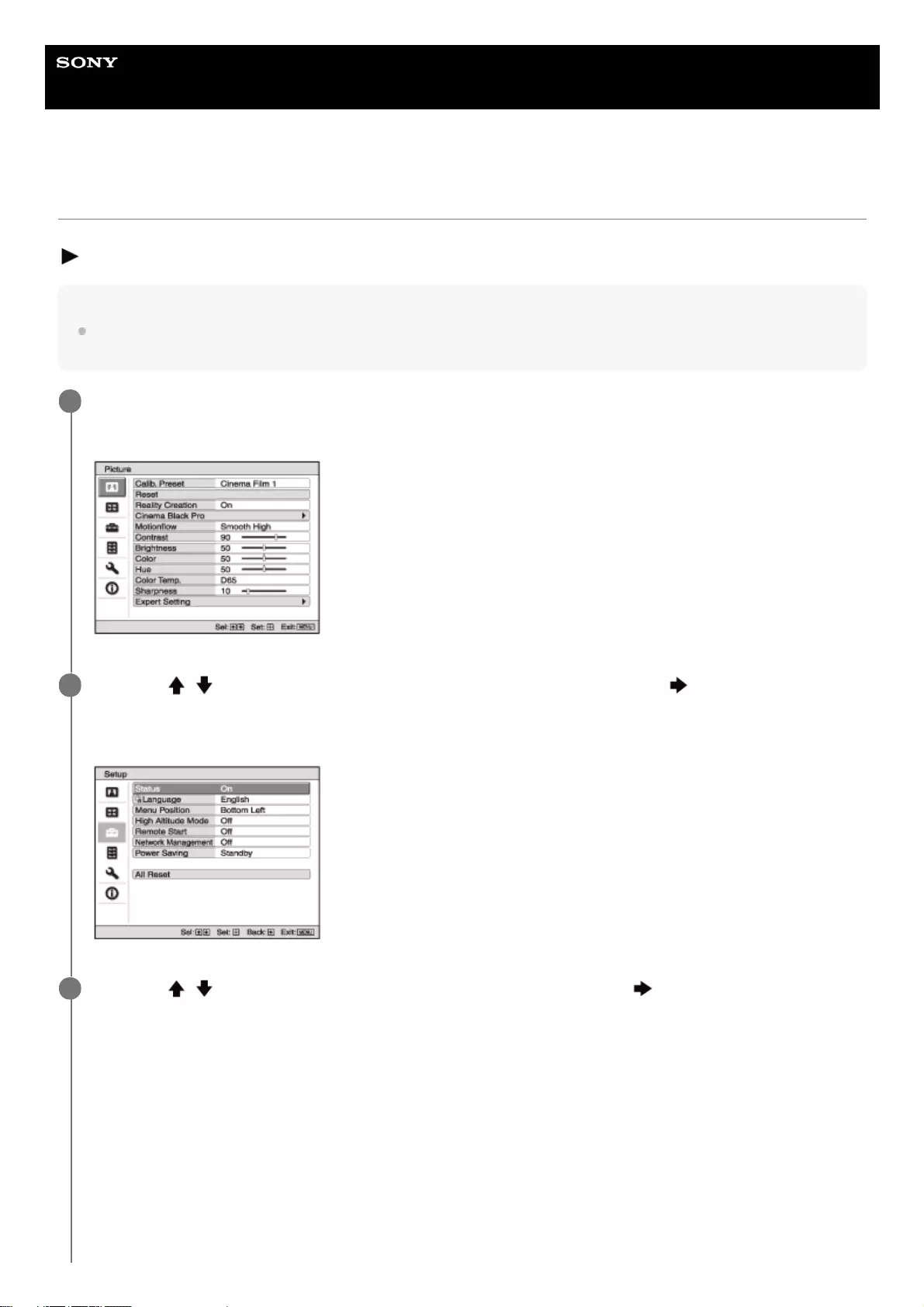
Help Guide
Data Projector
VPL-GTZ380
Navigating Menus
Various settings and adjustments are performed on the menu window of the projector. Selecting an item with an arrow (
) after the item name will display the items to be set in the next tier.
Note
The figures used in the explanation are for reference only. Some may differ depending on the model you are using. We
appreciate your understanding.
Press the MENU button.
The menu window appears.
1
Press the / (Up/Down) button to select a menu item, then press either the (Right) or ENTER
button.
The items that can be set or adjusted appear. The item currently selected is shown in white.
2
Press the / (Up/Down) button to select an item, then press either the (Right) or ENTER button.
The setting items are displayed in a pop-up menu, in a setting menu, in an adjustment menu, or in the next menu
window.
Pop-up menu
3
41
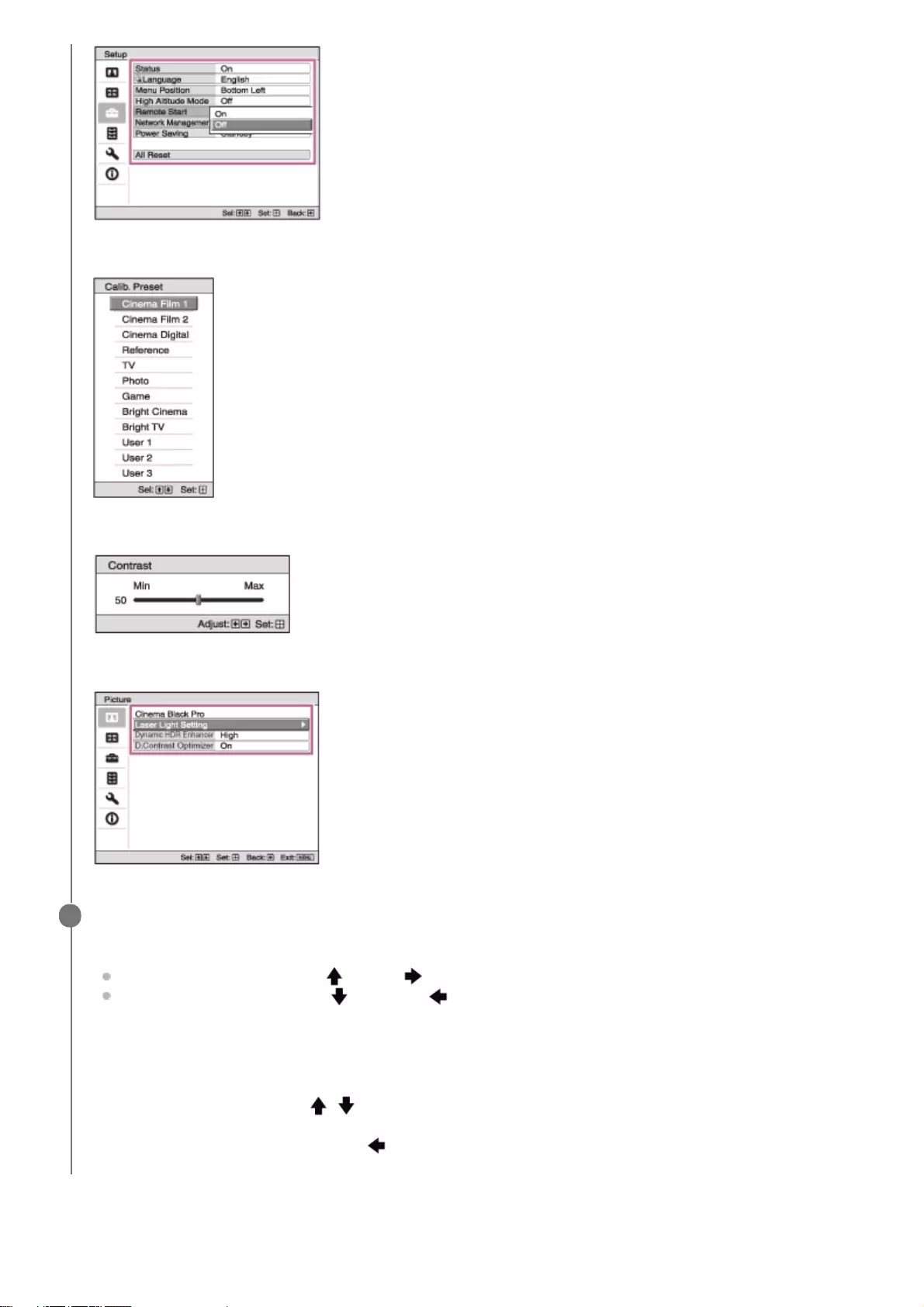
To close the menu window
Press the MENU button.
Setting menu
Adjustment menu
Next menu window
Set or adjust an item.
When changing an item value
To increase a value, press the (Up) or (Right) button.
To decrease a value, press the (Down) or (Left) button.
Press the ENTER button to confirm the setting, then you will return to the previous screen.
When changing an item setting
Select the desired item with the / (Up/Down) button.
Press the ENTER button to confirm the setting, then you will return to the previous screen.
Depending on some items, pressing the (Left) button will return you to the previous screen.
4
42
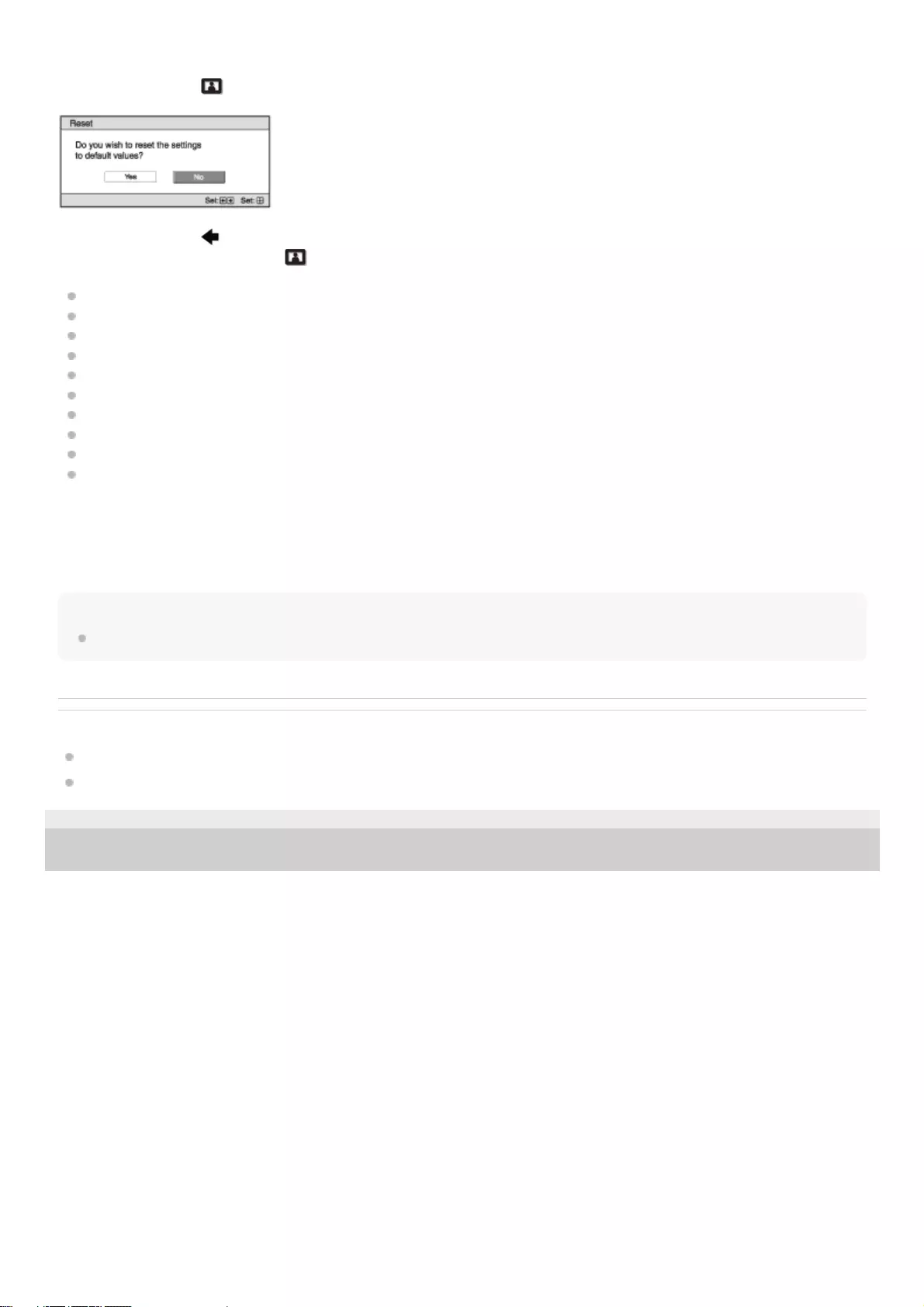
To reset the adjusted image quality to the factory preset value
Select [Reset] in the [Picture] menu.
Select [Yes] with the (Left) button, then press the ENTER button.
All of the following settings in the [Picture] menu are reset to the factory preset values.
[Reality Creation]
[Cinema Black Pro]
[Motionflow]
[Contrast]
[Brightness]
[Color]
[Hue]
[Color Temp.]
[Sharpness]
[Expert Setting]
To reset the configured/adjusted items to the factory preset values
Select the desired item in the menu window to display the pop-up menu, the setting menu, or the adjustment menu.
Press the RESET button on the remote control to reset only the selected item to the factory preset value.
Note
The RESET button on the remote control is available only while the adjustment menu or the setting menu is selected.
Related Topic
Parts and Controls (Remote Control)
Menu Operation: Reset
5-023-481-11(1) Copyright 2020 Sony Corporation
43
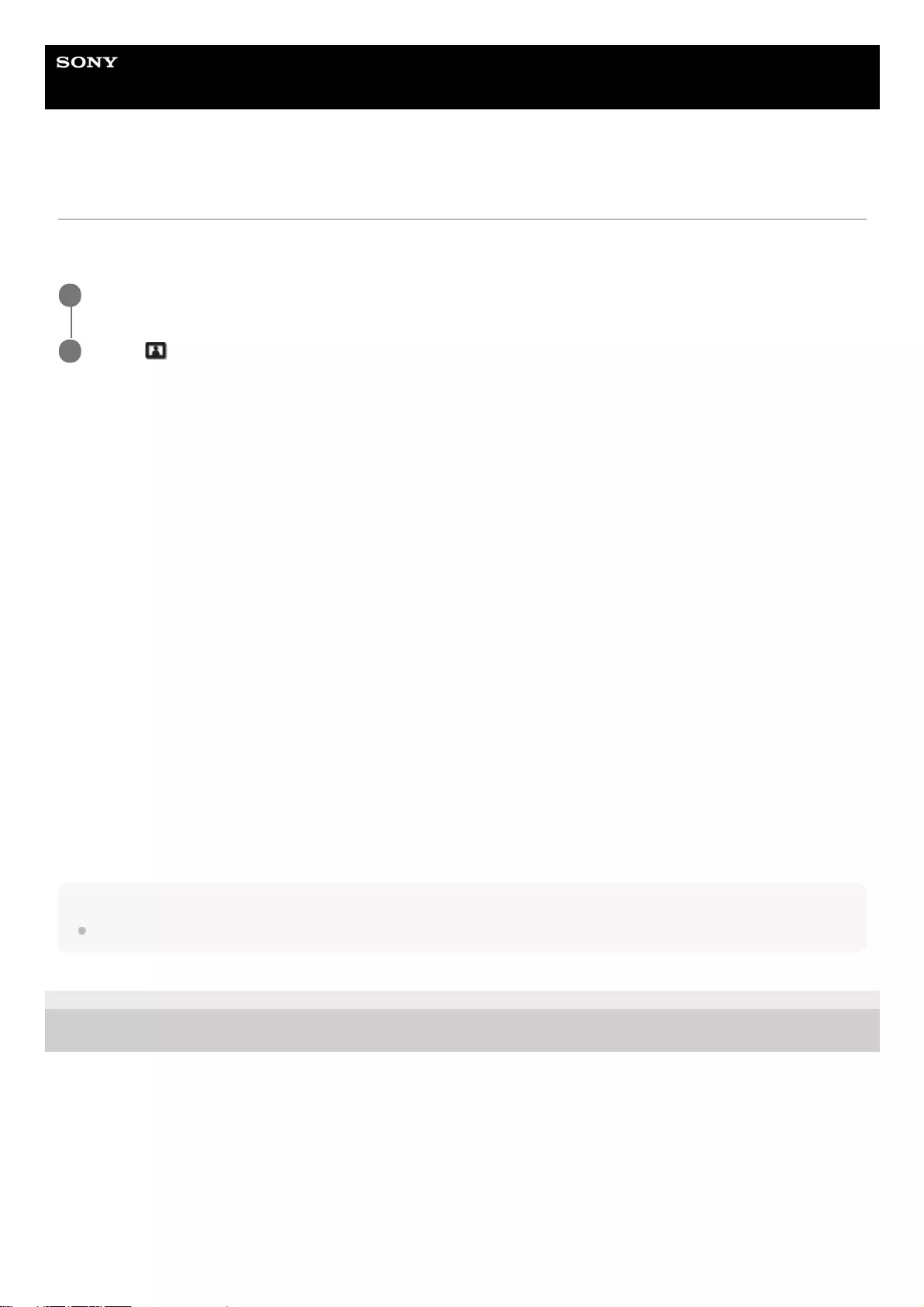
Help Guide
Data Projector
VPL-GTZ380
Menu Operation: Calib. Preset
You can select the image quality that best suits the type of the image source or room conditions. You can save and use
different preset settings for 2D and 3D respectively.
Settings
[Cinema Film 1]
Image quality suited for reproducing the wide dynamic and clear images typical of master positive film.
[Cinema Film 2]
Image quality suited for reproducing the rich tone and color typical of a movie theater, based on [Cinema Film 1].
[Cinema Digital]
Image quality suited for reproducing digital cinema-like image quality, approximating the DCI specifications.
[Reference]
Image quality suited for reproducing the original image quality faithfully, or to enjoy the image quality without any
adjustment.
[TV]
Image quality suited for watching TV programs, sports, concerts, and other video images.
[Photo]
Image quality suited for viewing still images taken with a digital camera and other devices.
[Game]
Image quality suited for gaming, with well-modulated colors and fast response.
[Bright Cinema]
Image quality suited for watching movies in a bright room.
[Bright TV]
Image quality suited for watching TV programs, sports, concerts, and other video images in a bright room.
[User 1] to [User 3]
You can set and adjust the image quality to suit your taste, then you can save the setting. The default setting is the same
as [Reference].
Hint
When you adjust the image quality, the setting is saved for each input.
5-023-481-11(1) Copyright 2020 Sony Corporation
Press the MENU button.
1
Select [Picture] - [Calib. Preset] - the desired setting.
2
44
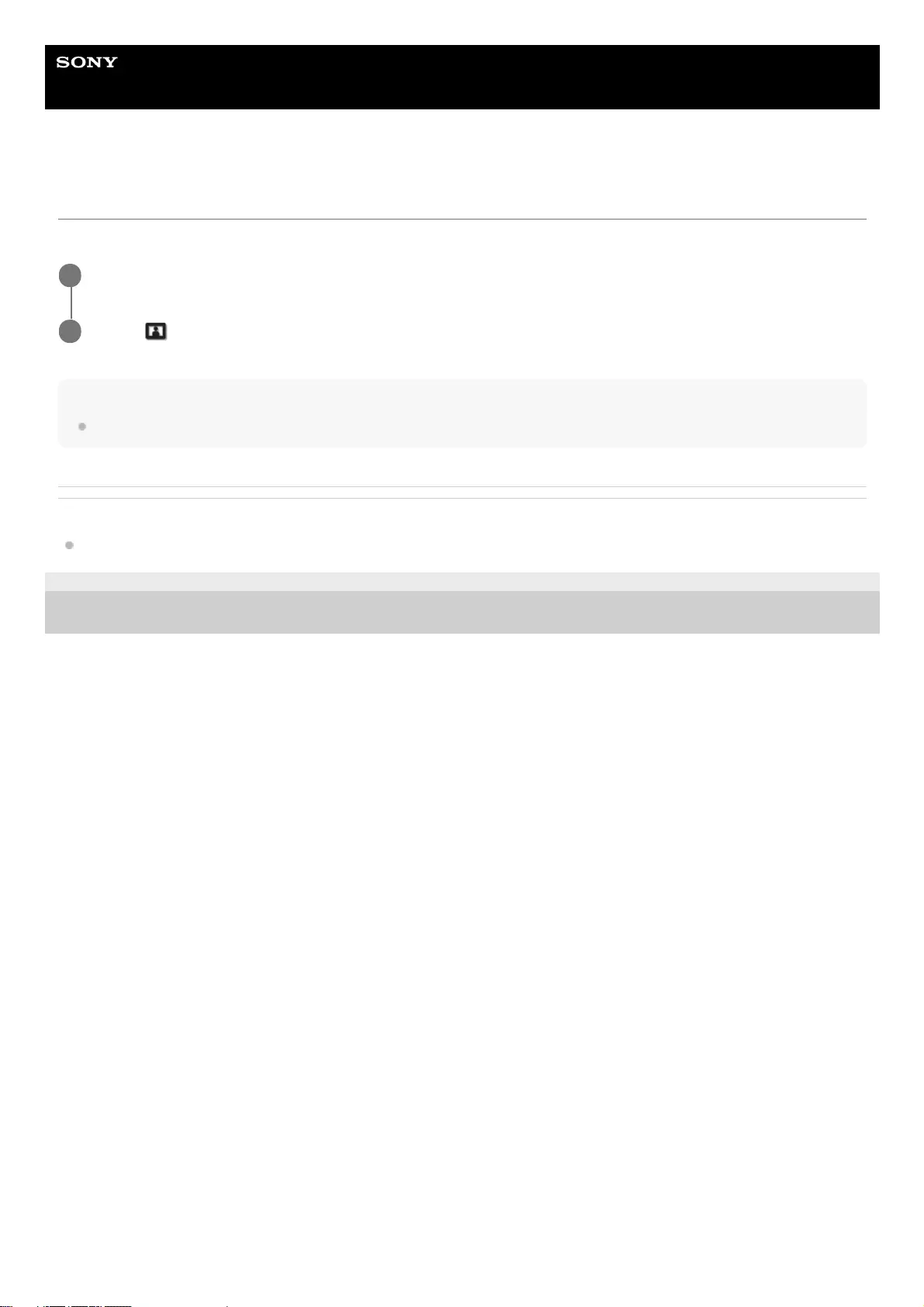
Help Guide
Data Projector
VPL-GTZ380
Menu Operation: Reset
All settings of the currently selected preset mode are reset to the default settings.
Hint
Reset does not affect the settings saved for [Custom 1] to [Custom 5] under [Color Temp.].
Related Topic
Menu Operation: Color Temp.
5-023-481-11(1) Copyright 2020 Sony Corporation
Press the MENU button.
1
Select [Picture] - [Reset].
2
45
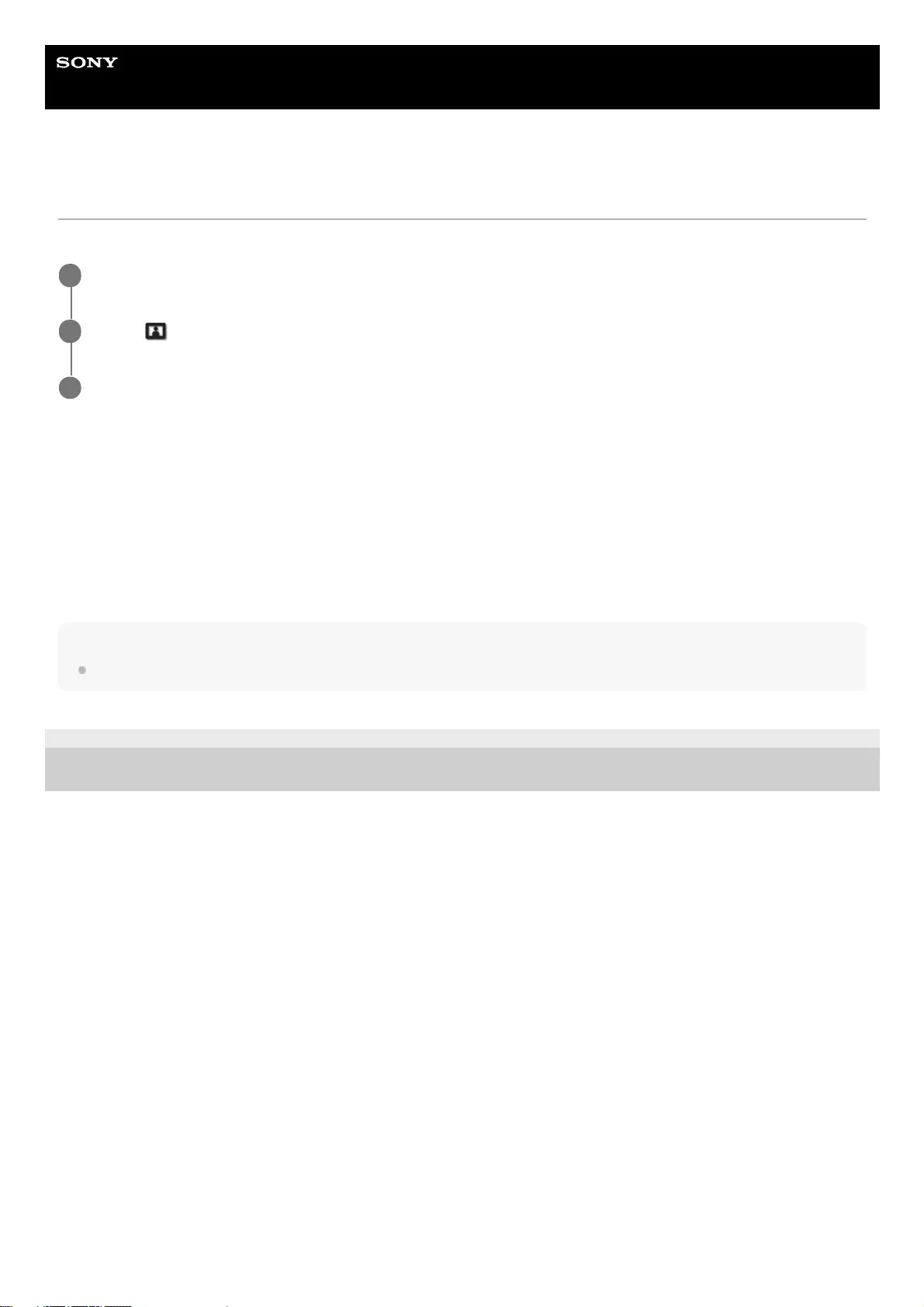
Help Guide
Data Projector
VPL-GTZ380
Menu Operation: Reality Creation
To achieve realistic images, the image definition is adjusted and image noise is reduced. (Super-resolution function)
Settings
[Resolution]
When you increase the setting value, the texture and details of the image are enhanced to sharpen the image.
[Noise Filtering]
When you increase the setting value, image noise (image roughness) becomes less prominent.
[D.Focus Optimizer]
[On]/[Off]: When [On] is set, it optimizes the projected image. It achieves enhanced texture and image details, and
sharpens the image.
Hint
You can also set [Reality Creation] with the REALITY CREATION button on the remote control.
5-023-481-11(1) Copyright 2020 Sony Corporation
Press the MENU button.
1
Select [Picture] - [Reality Creation] - [On] or [Off].
2
When you select [On], select the desired setting.
3
46
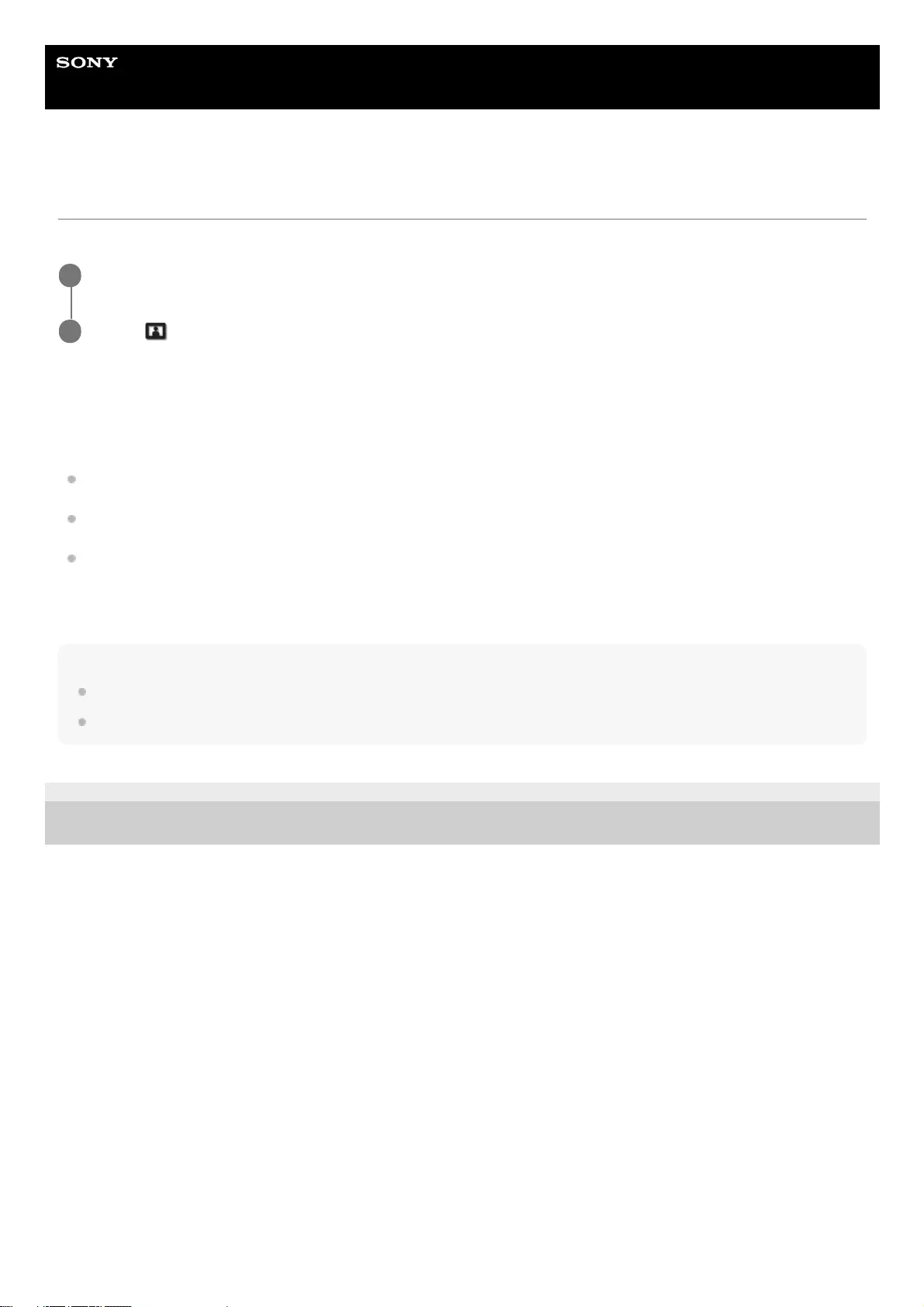
Help Guide
Data Projector
VPL-GTZ380
Menu Operation: Cinema Black Pro > Laser Light Setting
You can adjust the brightness of the laser light.
Settings
[Dynamic Control]
You can change the range of the laser light.
[Full]: Automatically adjusts the laser light and signal processing according to the brightness level of the input source,
and optimizes the amount of light. This results in a dynamic image with light and high contrast.
[Limited]: Compared to [Full], it suppresses the laser light and brightness. This is suitable for viewing an image in a
dark room.
[Off]: Turns off the dynamic control function.
[Output]
Higher values lighten the image, while lower values darken the image.
Hint
Adjust [Output] according to the brightness of the image and select the setting under [Dynamic Control] to suit your taste.
You can also set [Output] with the LIGHT OUTPUT button on the remote control.
5-023-481-11(1) Copyright 2020 Sony Corporation
Press the MENU button.
1
Select [Picture] - [Cinema Black Pro] - [Laser Light Setting] - the desired setting.
2
47
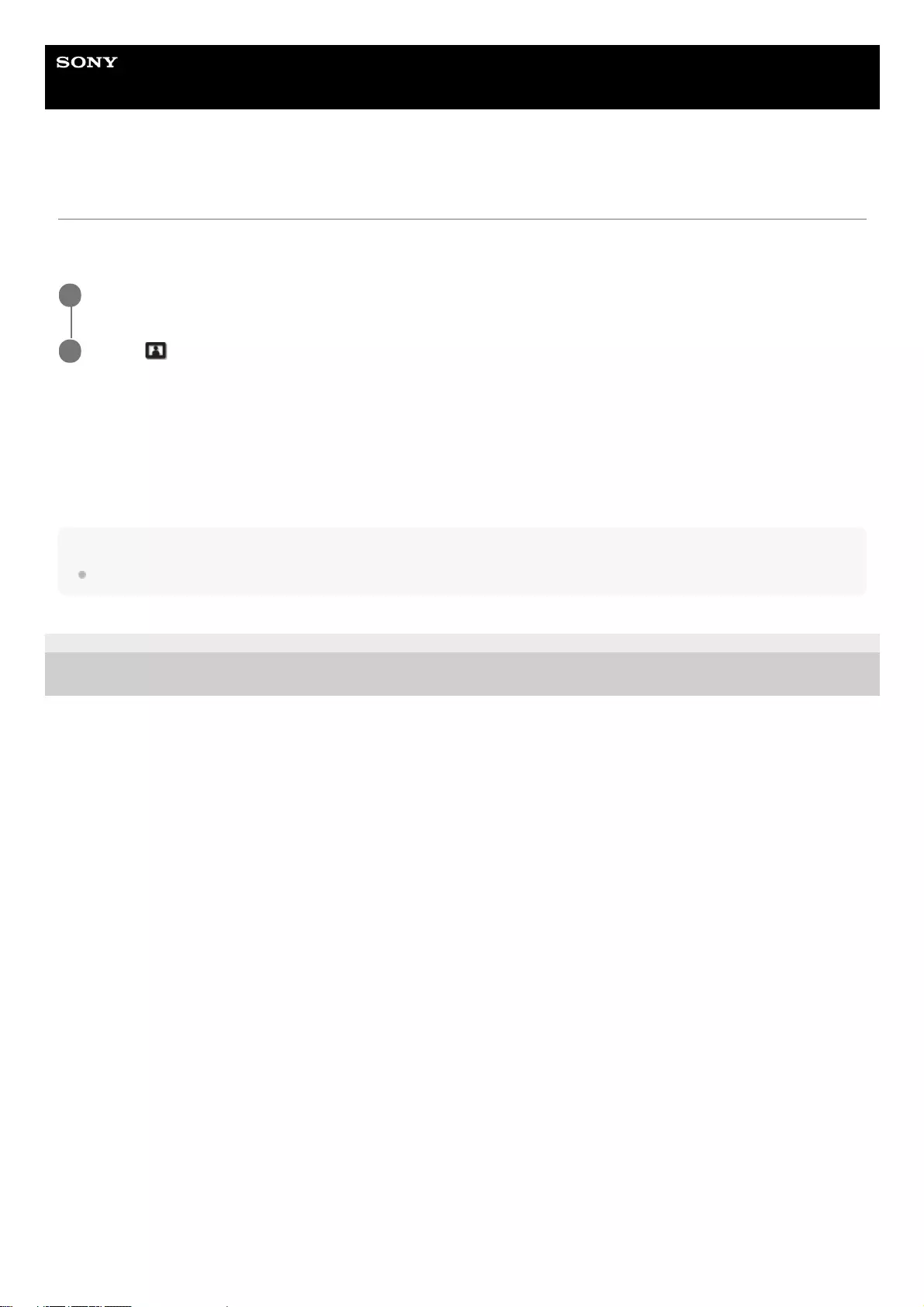
Help Guide
Data Projector
VPL-GTZ380
Menu Operation: Cinema Black Pro > Dynamic HDR Enhancer
When the HDR content is reproduced, the signal levels in the light/dark area and laser light intensity are automatically
adjusted to optimize the contrast according to a scene. Image sharpness is enhanced, and it results in a dynamic image.
Settings
[High], [Middle], [Low]
You can adjust the D.HDR enhancer.
[Off]
The D.HDR enhancer is turned off.
Hint
You can also set [Dynamic HDR Enhancer] with the CONTRAST ENHANCER button on the remote control.
5-023-481-11(1) Copyright 2020 Sony Corporation
Press the MENU button.
1
Select [Picture] - [Cinema Black Pro] - [Dynamic HDR Enhancer] - the desired setting.
2
48
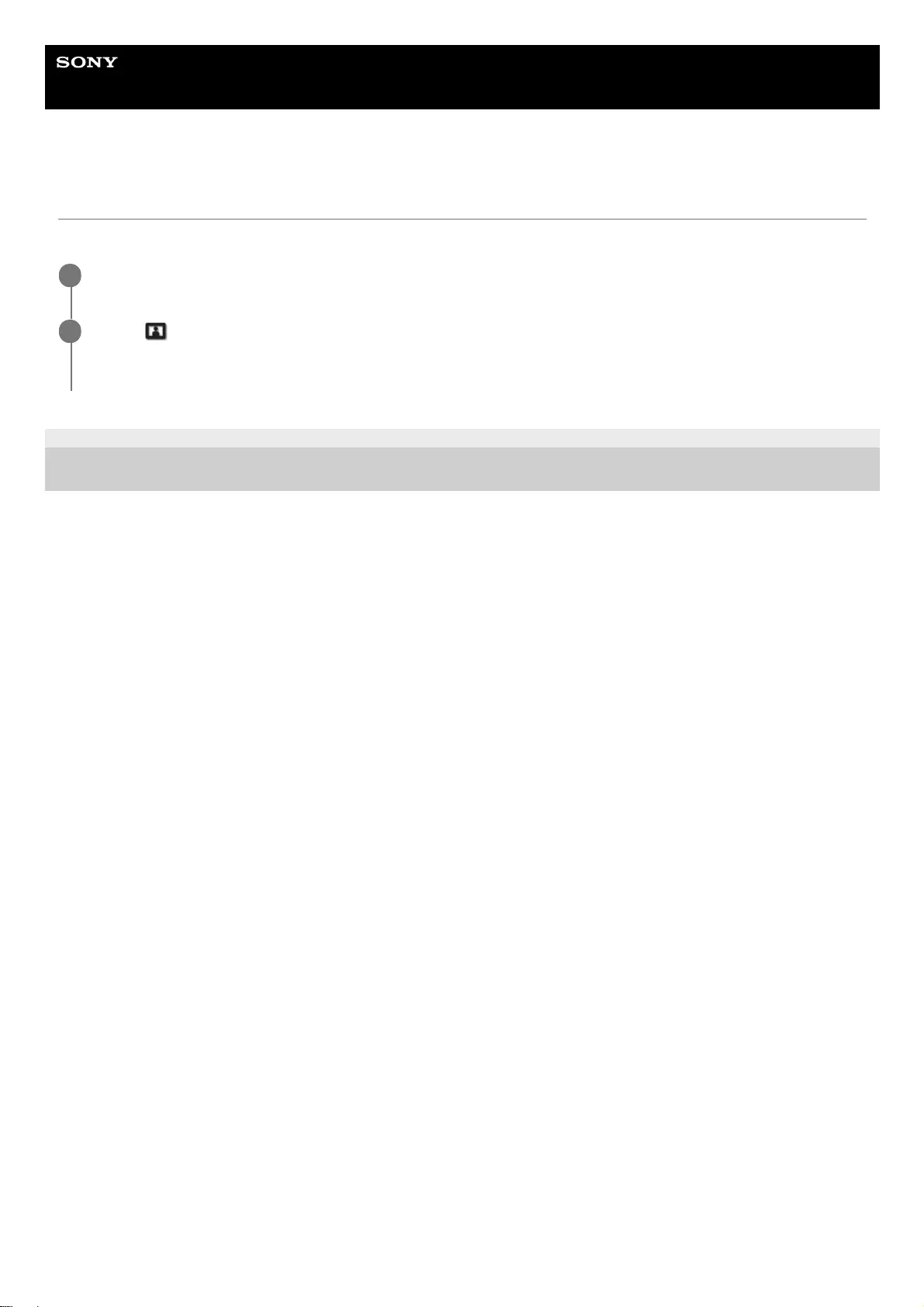
Help Guide
Data Projector
VPL-GTZ380
Menu Operation: Cinema Black Pro > D.Contrast Optimizer
You can have images with more contrast by correcting the reduced contrast caused by optical stray light.
5-023-481-11(1) Copyright 2020 Sony Corporation
Press the MENU button.
1
Select [Picture]-[Cinema Black Pro]-[D.Contrast Optimizer]-[On] or [Off].
When you select [On], the image will have more contrast.
2
49
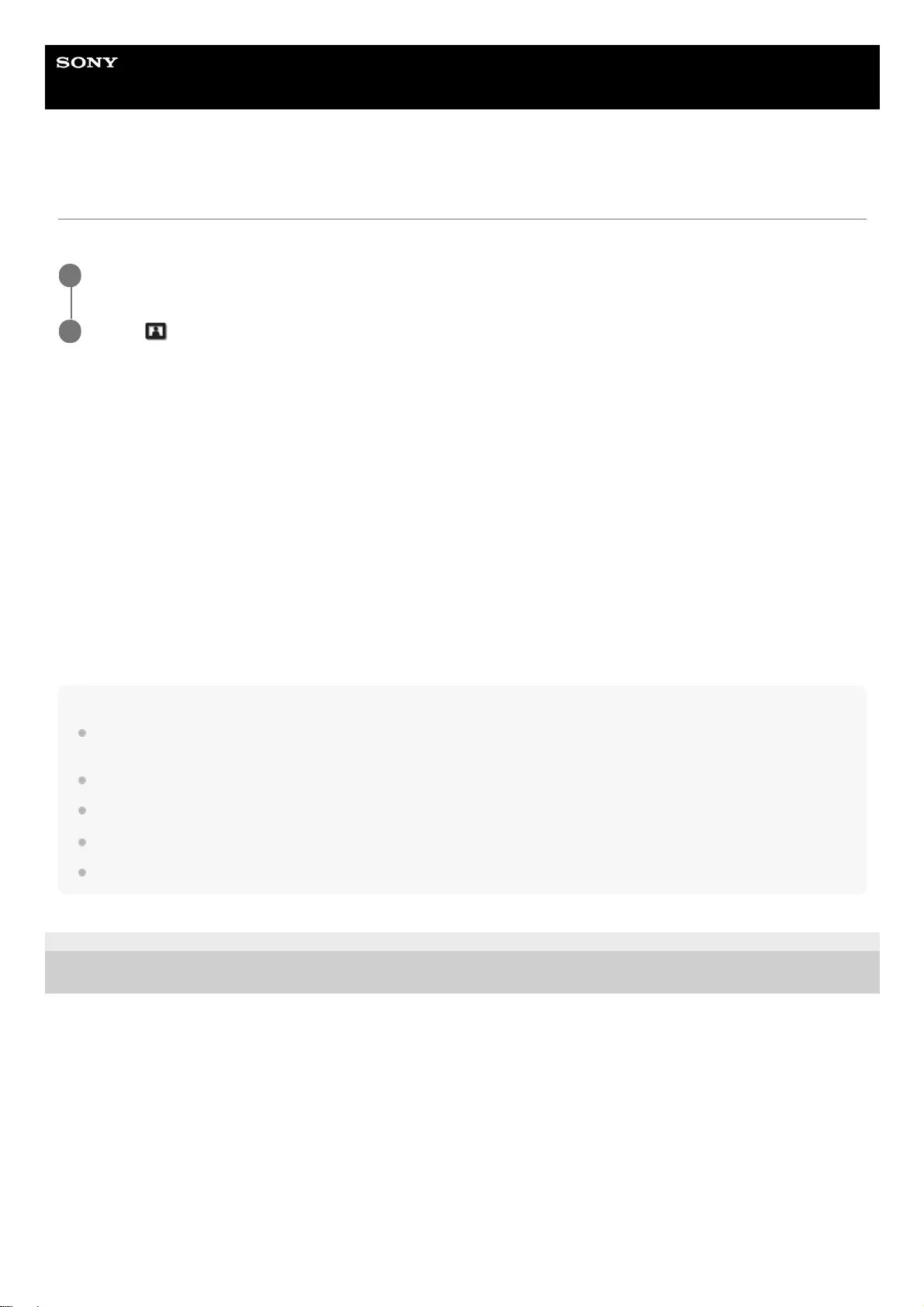
Help Guide
Data Projector
VPL-GTZ380
Menu Operation: Motionflow
You can configure the smoothness of image motion.
Settings
[Impulse 1], [Impulse 2], [Impulse 3]
It reduces motion blur on fast-moving images, mainly for simulation purposes. Select the most appropriate setting in
accordance with your image.
[Combination]
It reduces motion blur on fast-moving images while maintaining the brightness.
[Smooth High]
It provides smooth motion images. It is especially effective for film-based content.
[Smooth Low]
It provides smooth motion images for standard use.
[True Cinema]
Images, such as a movie created in 24 frames per second, are reproduced at the original framerate.
[Off]
Motionflow is turned off.
Hint
Select [Off] for Motionflow if the selected [Smooth High], [Smooth Low], [Impulse 1] to [Impulse 3], [Combination], or [True
Cinema] results in a distorted picture.
Depending on the image, you may not see the effect visually even if you have changed the settings.
Only [Off] or [Impulse 1] to [Impulse 3] is available when a signal with a resolution of 4096 × 2160 is input.
Depending on the input signal, all of [Impulse 1] to [Impulse 3] may not be available.
You can also set [Motionflow] with the MOTIONFLOW button on the remote control.
5-023-481-11(1) Copyright 2020 Sony Corporation
Press the MENU button.
1
Select [Picture] - [Motionflow] - the desired setting.
2
50
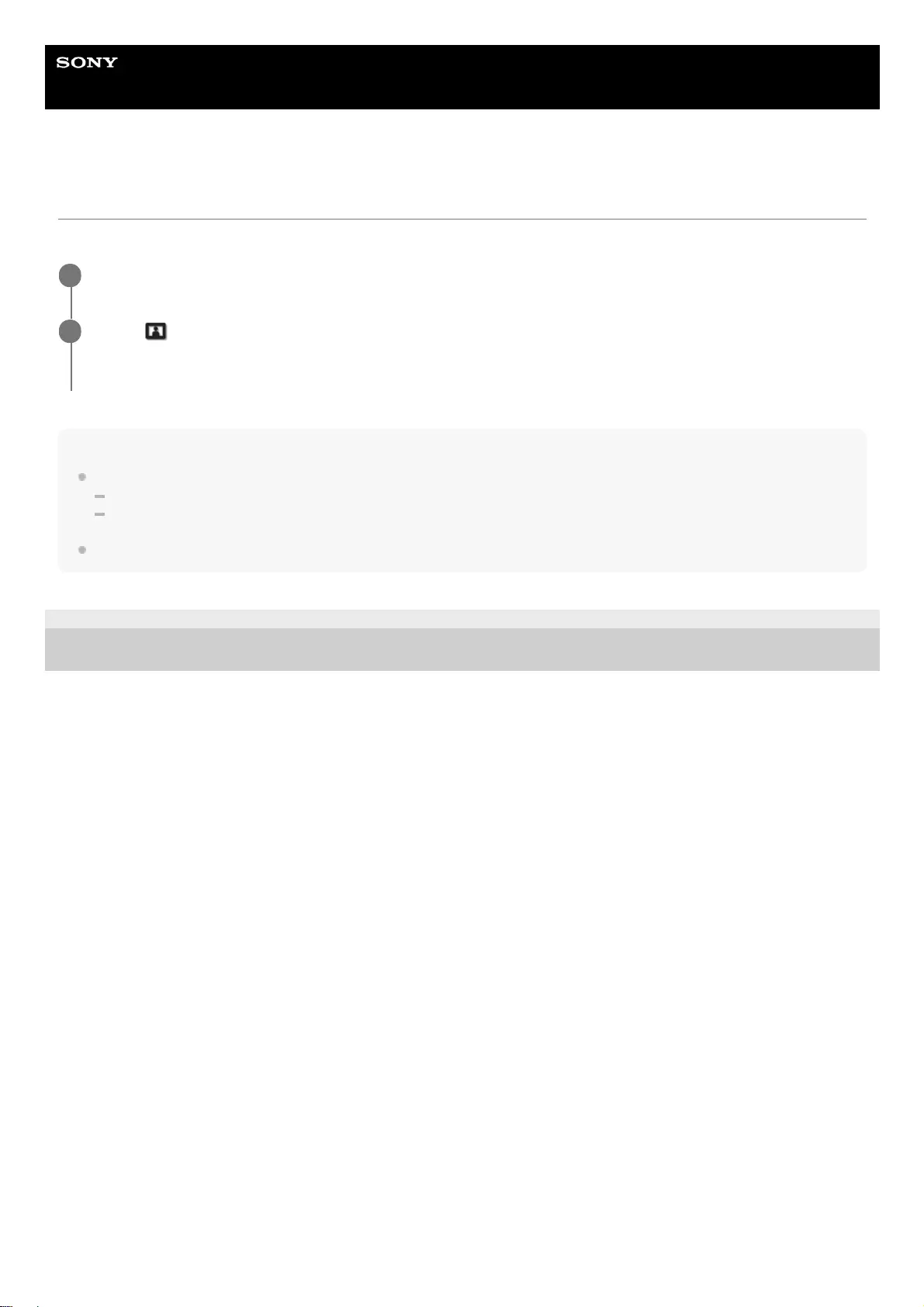
Help Guide
Data Projector
VPL-GTZ380
Menu Operation: Contrast
You can adjust the contrast of images.
Hint
[Contrast(HDR)] appears instead of [Contrast] for the following cases:
When the HDR signal is input while [HDR] is set to [Auto]
While [HDR] is set to [HDR10], [HDR Reference], or [HLG]
You can also set [Contrast] with the CONTRAST button on the remote control.
5-023-481-11(1) Copyright 2020 Sony Corporation
Press the MENU button.
1
Select [Picture] - [Contrast] - Adjust the values.
Higher values increase the sharpness in images while lower values decrease the sharpness.
2
51
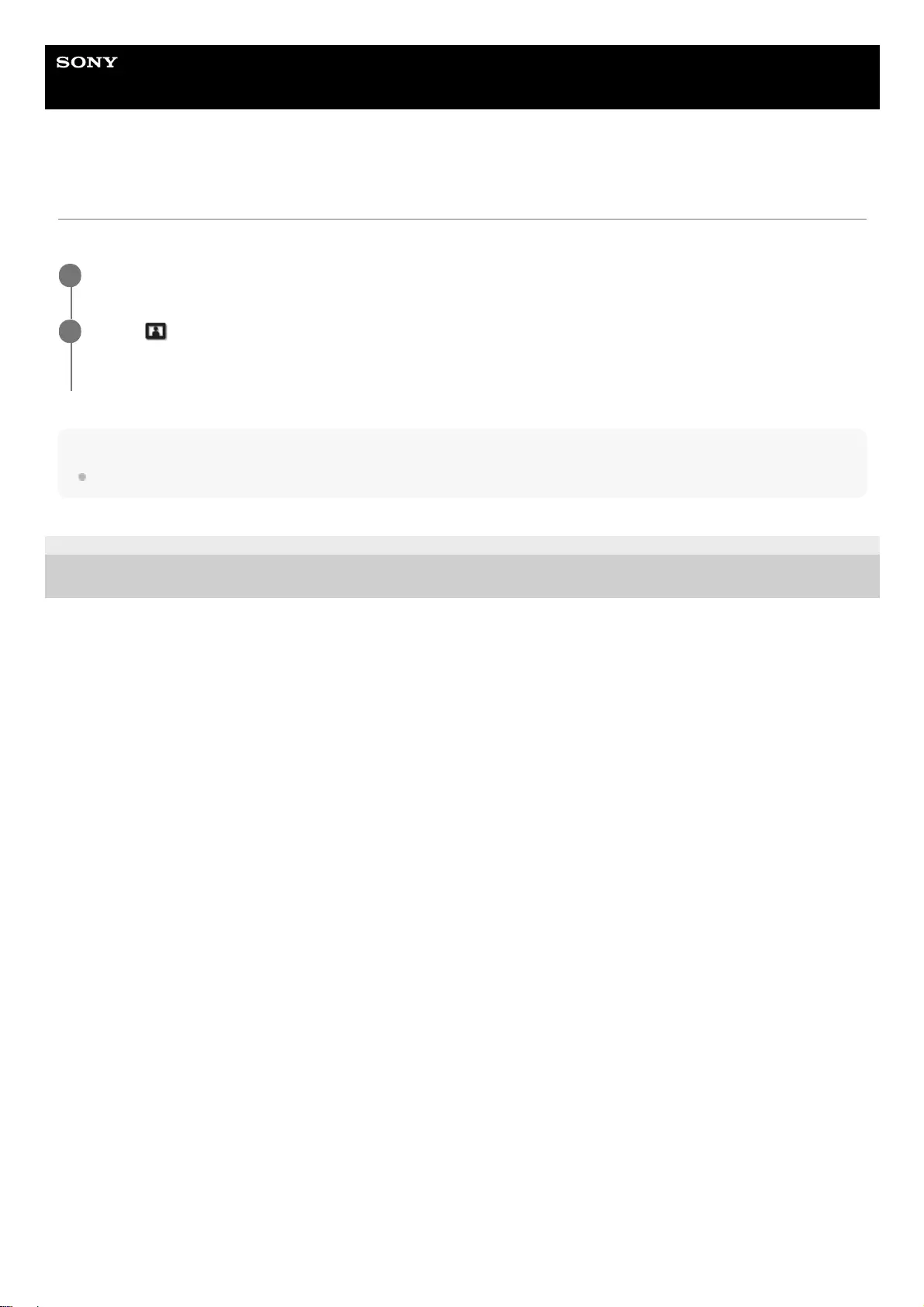
Help Guide
Data Projector
VPL-GTZ380
Menu Operation: Brightness
You can adjust the brightness of images.
Hint
You can also set [Brightness] with the BRIGHTNESS button on the remote control.
5-023-481-11(1) Copyright 2020 Sony Corporation
Press the MENU button.
1
Select [Picture] - [Brightness] - Adjust the values.
Increasing the value lightens the image, while decreasing the value darkens the image.
2
52
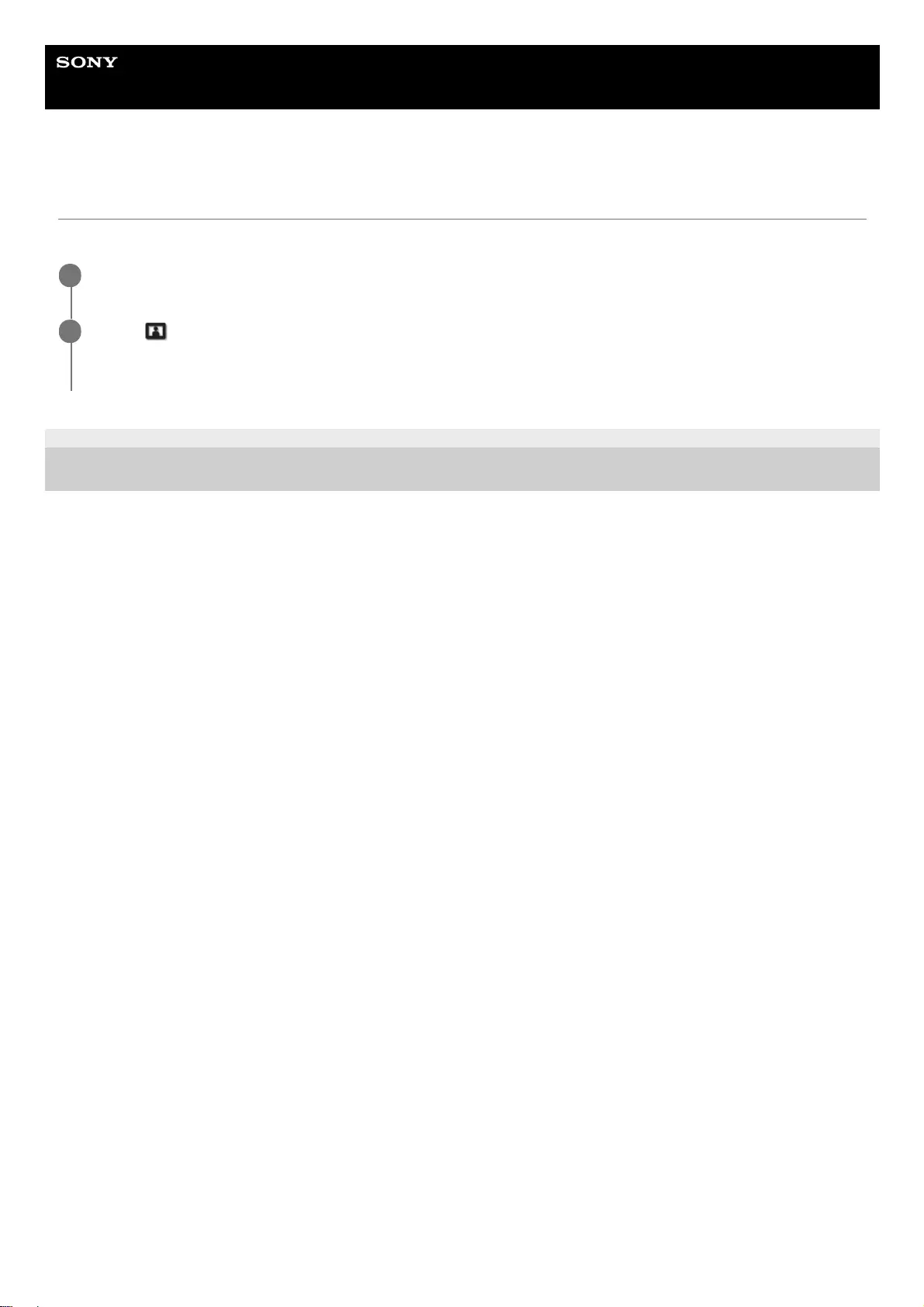
Help Guide
Data Projector
VPL-GTZ380
Menu Operation: Color
You can adjust the color saturation.
5-023-481-11(1) Copyright 2020 Sony Corporation
Press the MENU button.
1
Select [Picture] - [Color] - Adjust the values.
Higher values increase the color saturation, while lower values decrease the color saturation.
2
53
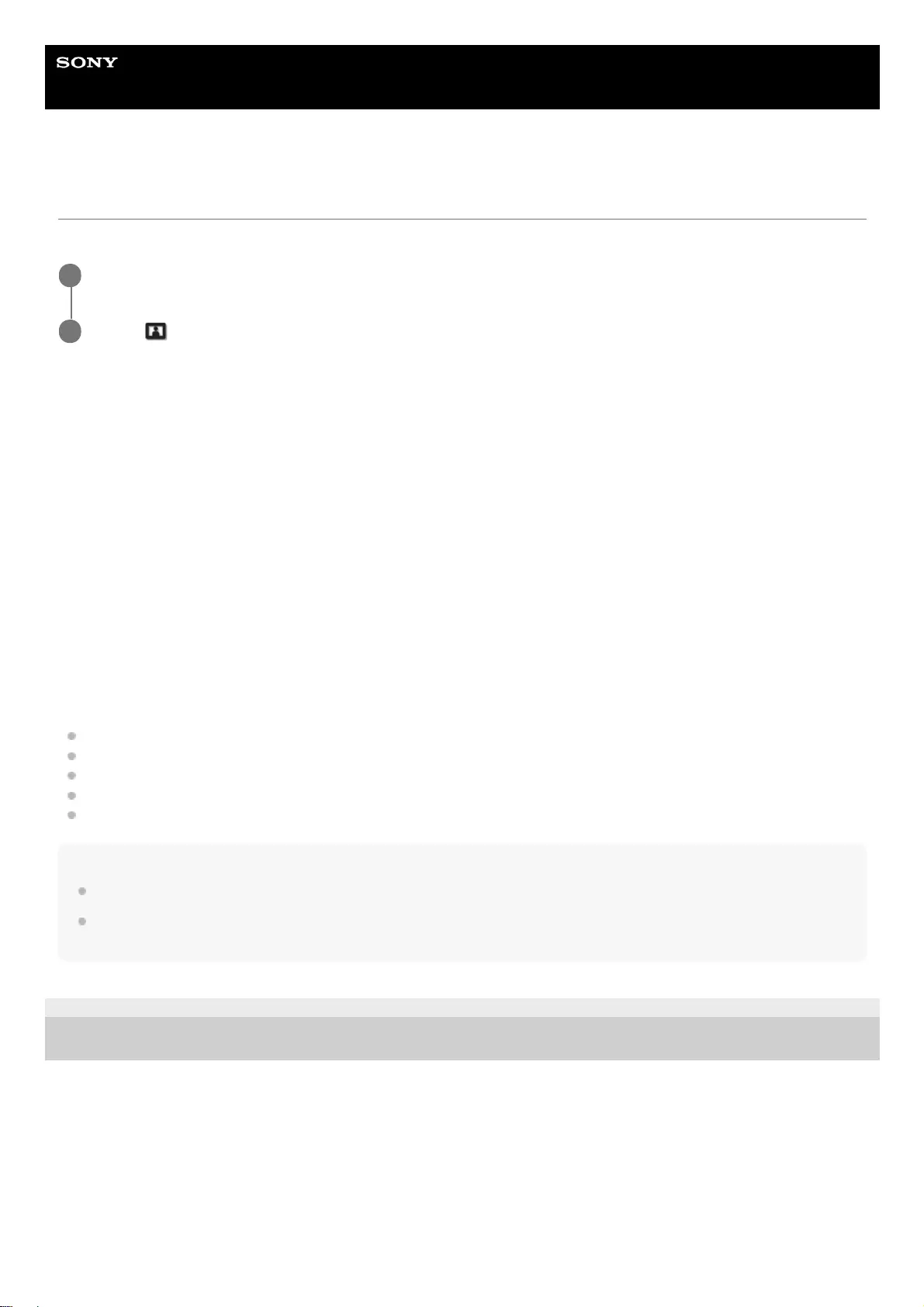
Help Guide
Data Projector
VPL-GTZ380
Menu Operation: Color Temp.
You can adjust the color temperature.
Settings
[D93]
Equivalent to 9,300 K color temperature normally used in TVs. The white area has a bluish tone.
[D75]
Equivalent to 7,500 K color temperature used as an ancillary standard illuminant. This results in a neutral tone between
[D93] and [D65].
[D65]
Equivalent to 6,500 K color temperature used as a standard illuminant. The white area has a reddish tone.
[DCI]
Color temperature based on the DCI specification.
[D55]
Equivalent to 5,500 K color temperature used as an ancillary standard illuminant. The white area has a more reddish
tone.
[Custom 1] to [Custom 5]
You can set and adjust the color temperature to suit your preference, and save the setting.
The default settings are as follows.
[Custom 1]: Same setting as [D93]
[Custom 2]: Same setting as [D75]
[Custom 3]: Same setting as [D65]
[Custom 4]: Same setting as [D55]
[Custom 5]: Brightness-priority setting
Hint
You can adjust each item to a color temperature according to your preference.
DCI is a specification for Digital cinema projection systems, established by the industry standards body DCI (Digital Cinema
Initiative), an affiliation of six major Hollywood studios.
5-023-481-11(1) Copyright 2020 Sony Corporation
Press the MENU button.
1
Select [Picture] - [Color Temp.] - the desired setting.
2
55
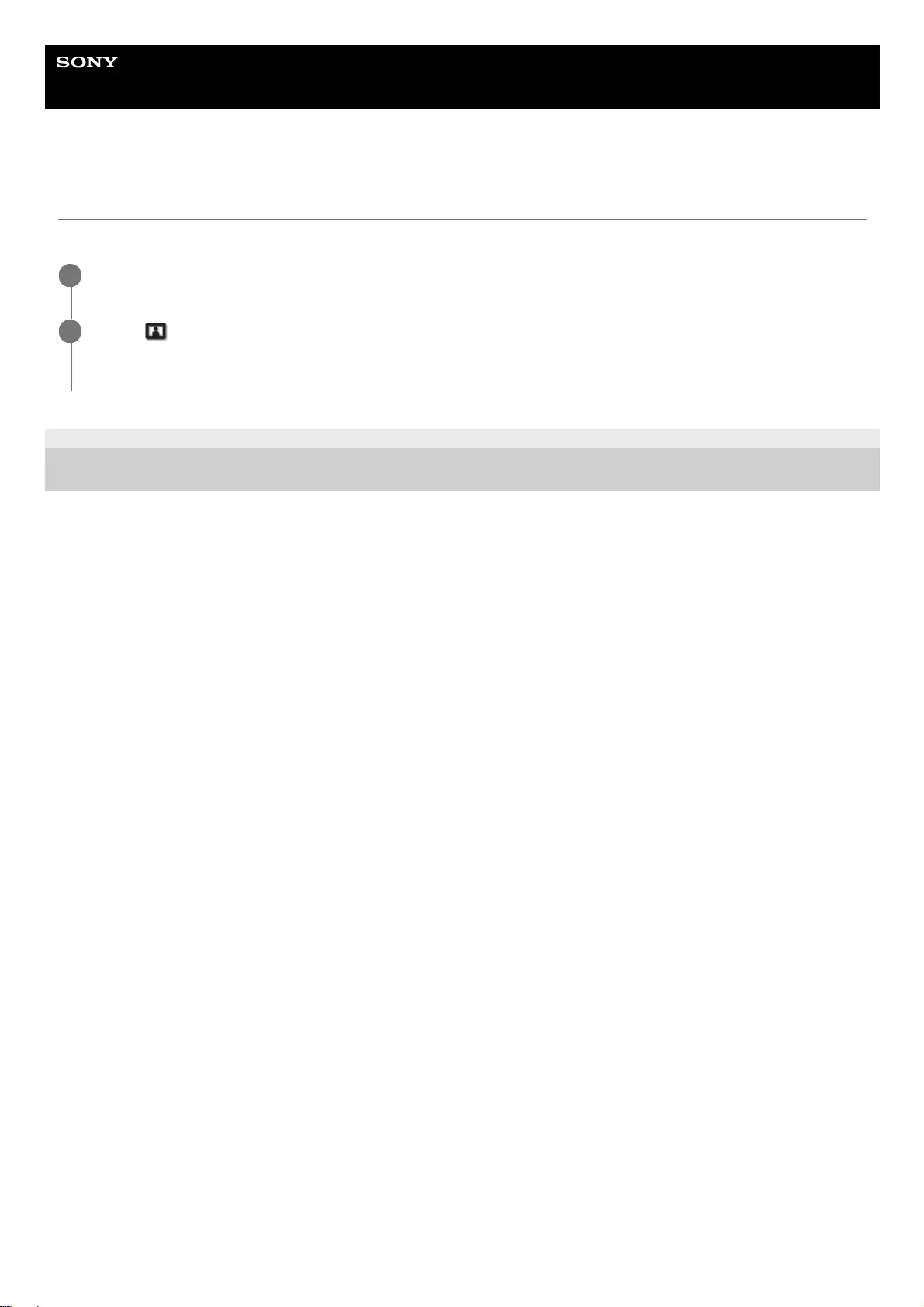
Help Guide
Data Projector
VPL-GTZ380
Menu Operation: Sharpness
It sharpens the outline of the image and reduces the image noise.
5-023-481-11(1) Copyright 2020 Sony Corporation
Press the MENU button.
1
Select [Picture] - [Sharpness] - Adjust the values.
Higher values sharpen the outline, while lower values reduce the noise by softening the outline.
2
56
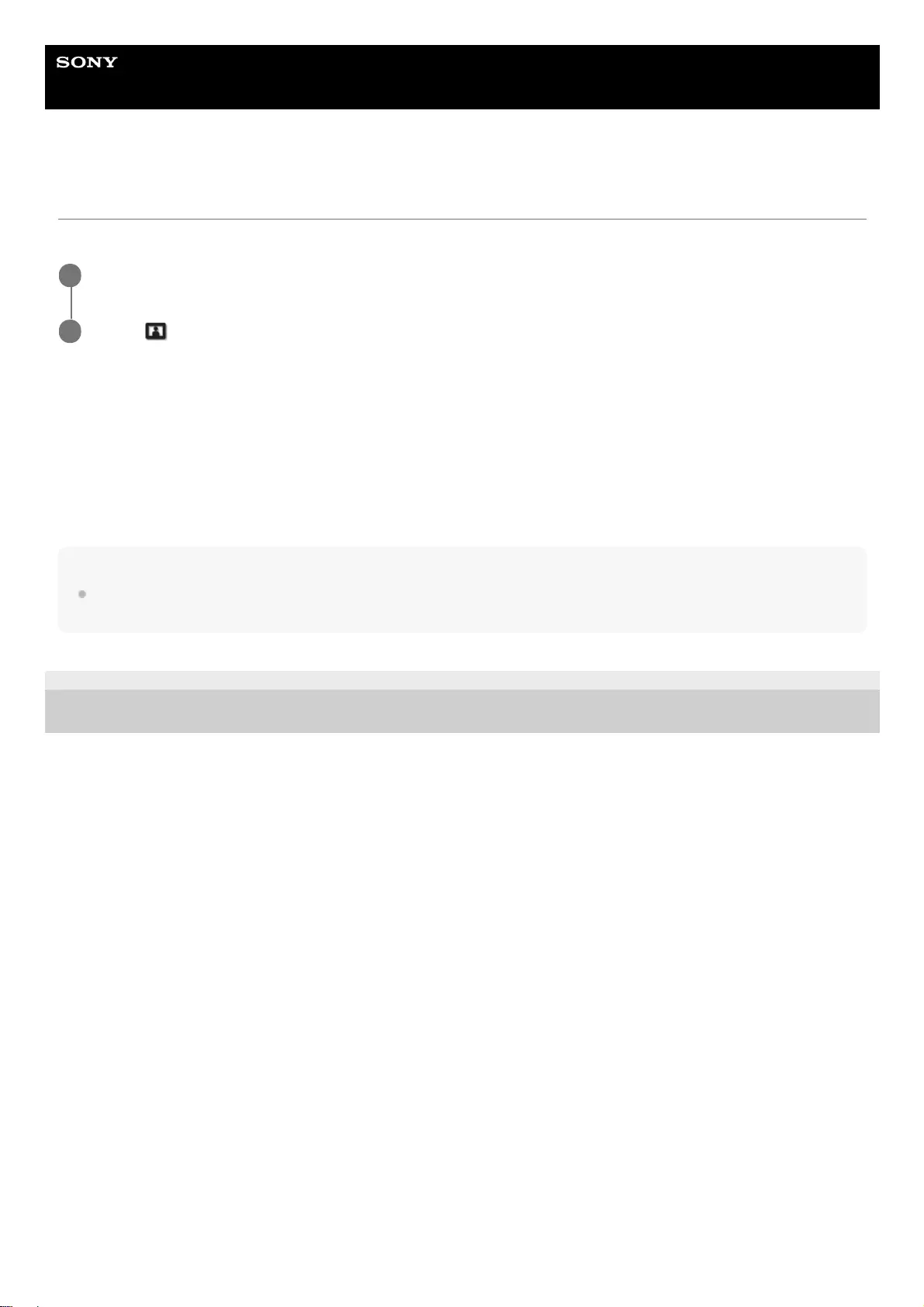
Help Guide
Data Projector
VPL-GTZ380
Menu Operation: Expert Setting > NR (Noise Reduction)
The image roughness and noise are reduced.
Settings
[Auto]
The noise level of the input source is detected, and the image roughness and noise are automatically reduced.
[High], [Middle], [Low]
Select the setting according to the roughness or noise of the input source.
[Off]
NR (noise reduction) is turned off.
Hint
The noise level may not be detected accurately with [Auto] depending on the input source. If the image is not acceptable with
[Auto], select the setting from [High], [Middle], [Low], or [Off] accordingly.
5-023-481-11(1) Copyright 2020 Sony Corporation
Press the MENU button.
1
Select [Picture] - [Expert Setting] - [NR] - the desired setting.
2
57
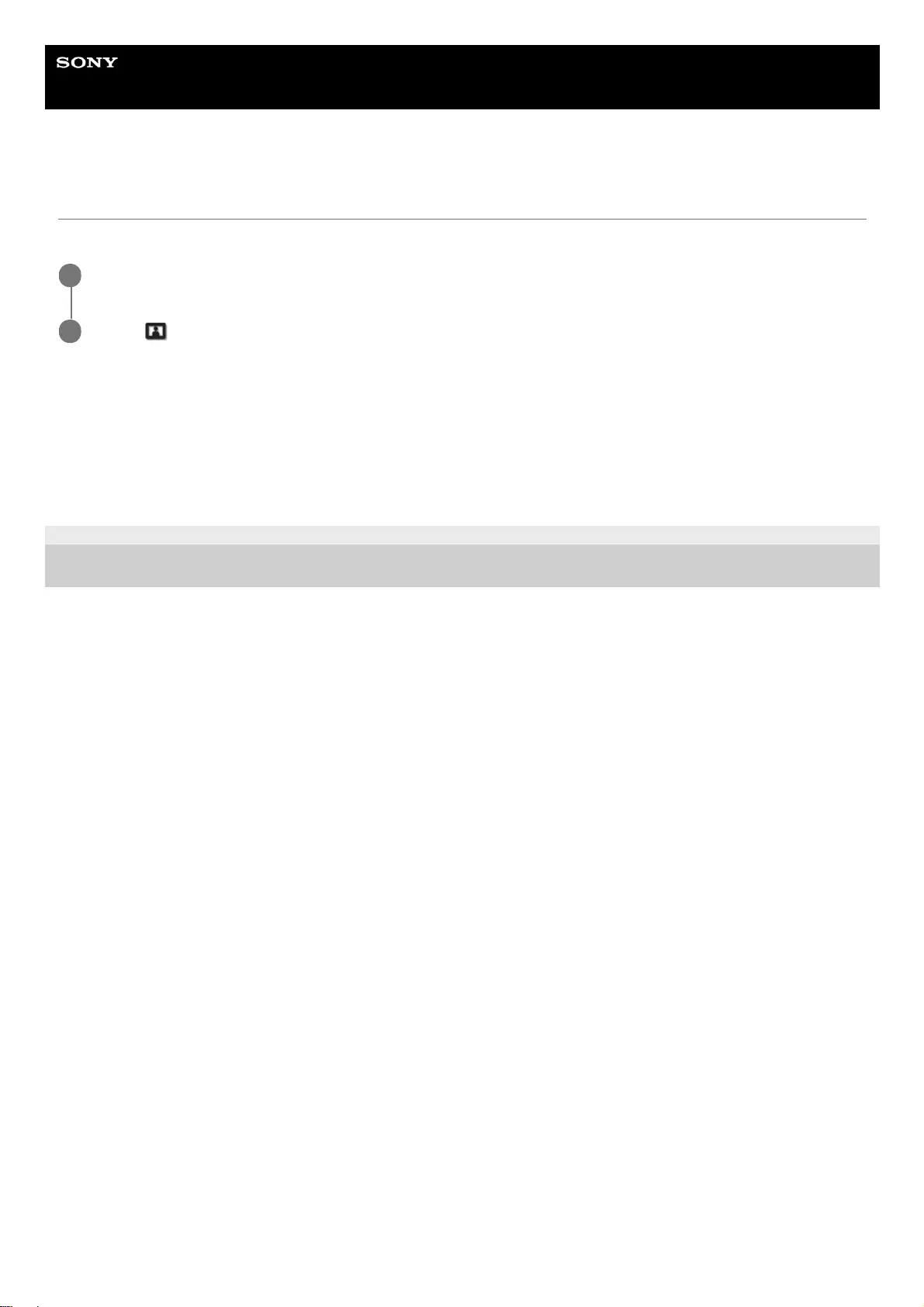
Help Guide
Data Projector
VPL-GTZ380
Menu Operation: Expert Setting > Smooth Gradation
It achieves smooth gradation on the flat area of the image.
Settings
[High], [Middle], [Low]
You can change the smooth gradation effect.
[Off]
Smooth gradation is turned off.
5-023-481-11(1) Copyright 2020 Sony Corporation
Press the MENU button.
1
Select [Picture] - [Expert Setting] - [Smooth Gradation] - the desired setting.
2
58
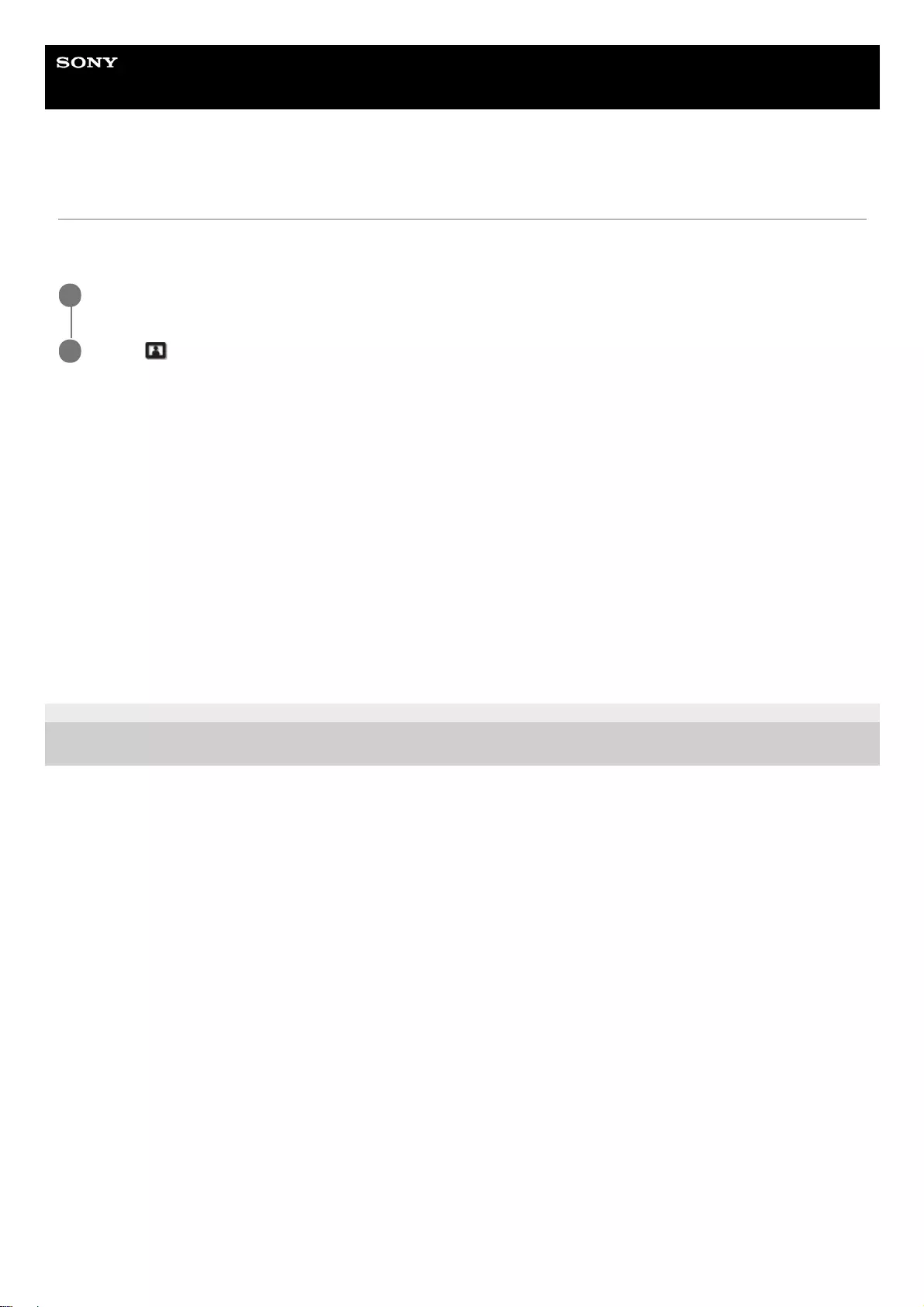
Help Guide
Data Projector
VPL-GTZ380
Menu Operation: Expert Setting > Gamma Correction
It configures the response characteristics of gradation of the corrected image. You can select the desired gradation from
10 options.
Settings
[1.8], [2.0], [2.1], [2.2], [2.4], [2.6]
Lower values lighten the image overall, while higher values darken the image.
[Gamma 7]
The dark area is enhanced to sharpen the image quality.
[Gamma 8]
An image quality lighter than [Gamma 7] is reproduced. Select this when you view an image in a slightly bright room.
[Gamma 9]
An image quality lighter than [Gamma 8] is reproduced.
[Gamma 10]
It sharpens the image quality. Select this when you watch TV programs, etc. in a slightly bright room.
[Off]
Gamma correction is turned off.
5-023-481-11(1) Copyright 2020 Sony Corporation
Press the MENU button.
1
Select [Picture] - [Expert Setting] - [Gamma Correction] - the desired setting.
2
59
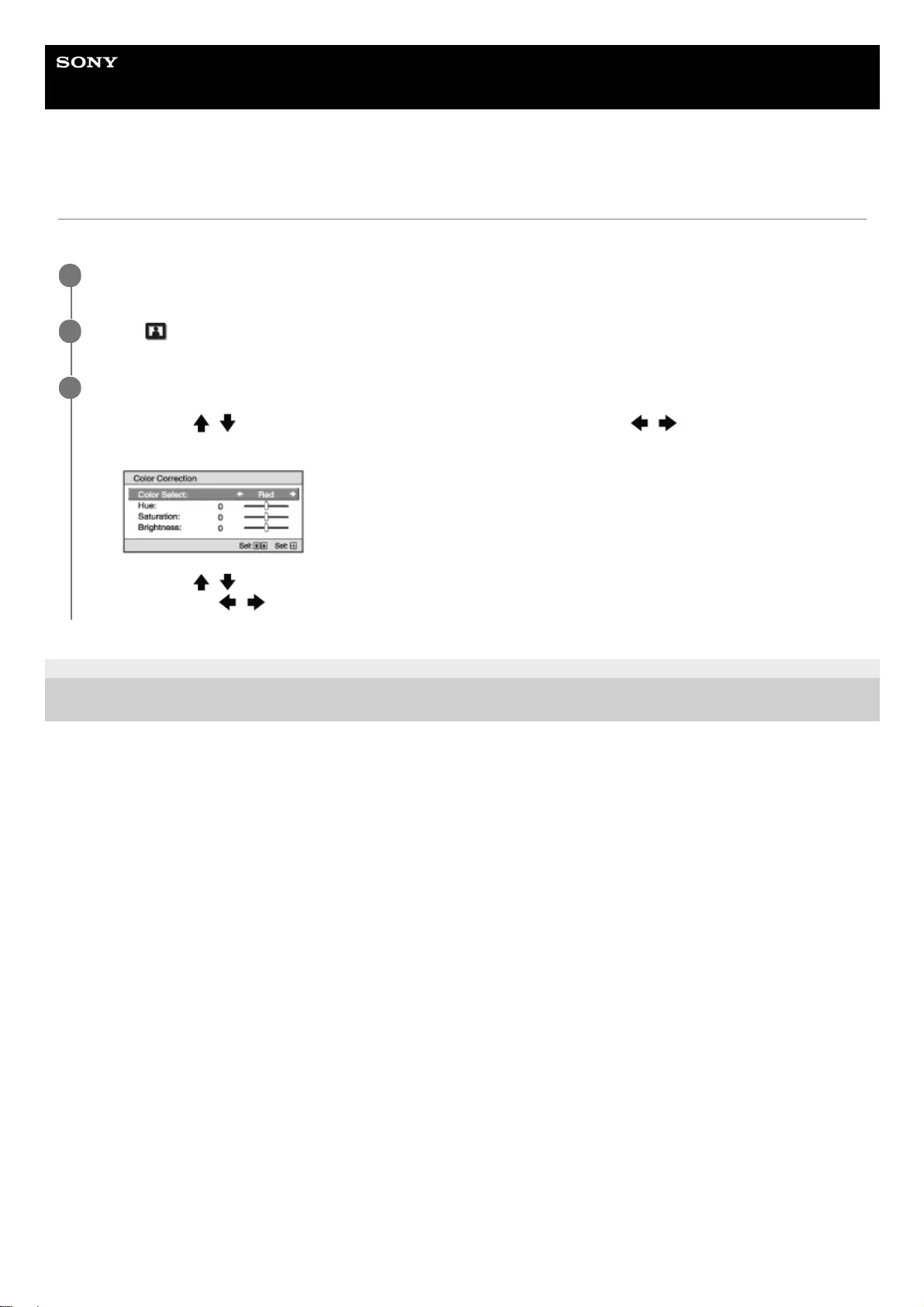
Help Guide
Data Projector
VPL-GTZ380
Menu Operation: Expert Setting > Color Correction
You can adjust color hue, saturation, and brightness.
5-023-481-11(1) Copyright 2020 Sony Corporation
Press the MENU button.
1
Select [Picture] - [Expert Setting] - [Color Correction] - [On] or [Off].
2
When you select [On], adjust color hue, saturation, and brightness by repeating steps 1 and 2 as below.
3
Press the / (Up/Down) button to select [Color Select], then press the / (Left/Right) button to select
the color you want to adjust from [Red], [Yellow], [Green], [Cyan], [Blue], or [Magenta].
1.
Press the / (Up/Down) button to select [Hue], [Saturation], or [Brightness], then adjust them to suit your
taste with the / (Left/Right) button, while viewing the projected image.
2.
60
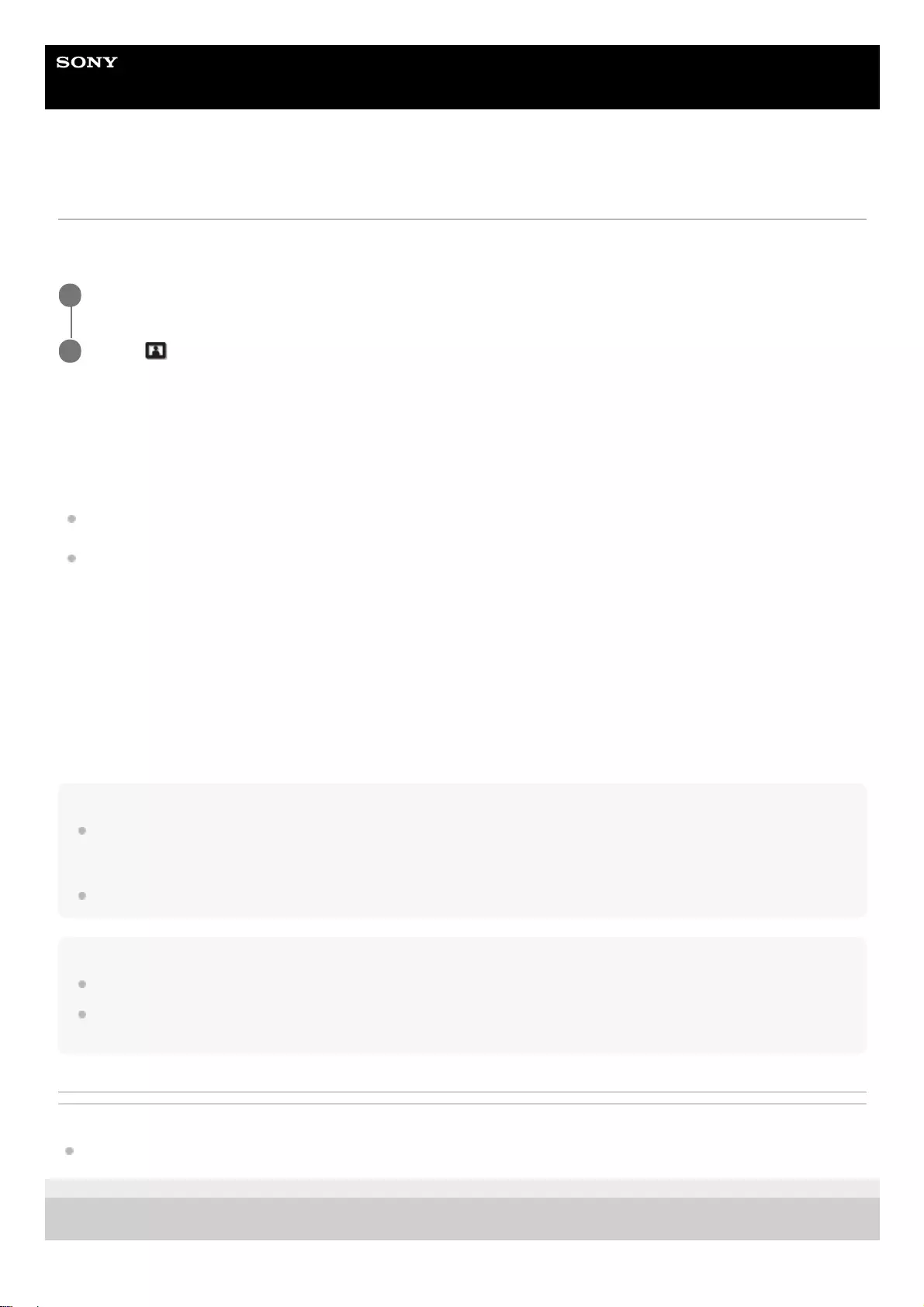
Help Guide
Data Projector
VPL-GTZ380
Menu Operation: Expert Setting > HDR
You can configure the HDR content-reproduction method.
HDR (High Dynamic Range) makes dark and light areas of the image more expressive than before.
Settings
[Auto]
It distinguishes HDR content automatically to apply the optimal image quality. You can change the HDR setting selected
automatically when HDR10-compliant content is distinguished.
[HDR10/HLG]: When a signal is HDR10 compliant, the [HDR10] setting is applied. When it is HLG compliant, the
[HLG] setting is applied.
[HDR Reference/HLG]: When a signal is HDR10 compliant, the [HDR Reference] setting is applied. When it is HLG
compliant, the [HLG] setting is applied.
[HDR10]
Set this when you reproduce HDR10-compliant content.
[HDR Reference]
This is suitable for reproducing HDR10-compliant content with a maximum brightness of 1,000 nit.
[HLG]
Set this when you reproduce HLG-compliant content.
[Off]
Set this when you reproduce content other than HDR content.
Hint
When [Auto] is selected and a signal is BT.2020 compatible, you can select [BT.2020] or [Color Space 2] for [Color Space].
When [Auto] is selected and a signal is one other than BT.2020, you can select a setting other than [BT.2020] and [Color Space
2] for [Color Space]. ([BT.2020] and [Color Space 2] cannot be selected.)
When [HDR10], [HDR Reference], [HLG], or [Off] is selected, all of the settings of [Color Space] are selectable.
Note
If the setting is not correct for the input content, the light and dark areas of the image may appear too light or too dark.
When you set [HDR10] or [HDR Reference], compare the image quality in both settings, then select the one that optimally
displays the average brightness and gradation of the light area.
Related Topic
Menu Operation: Expert Setting > Color Space
5-023-481-11(1) Copyright 2020 Sony Corporation
Press the MENU button.
1
Select [Picture] - [Expert Setting] - [HDR] - the desired setting.
2
61
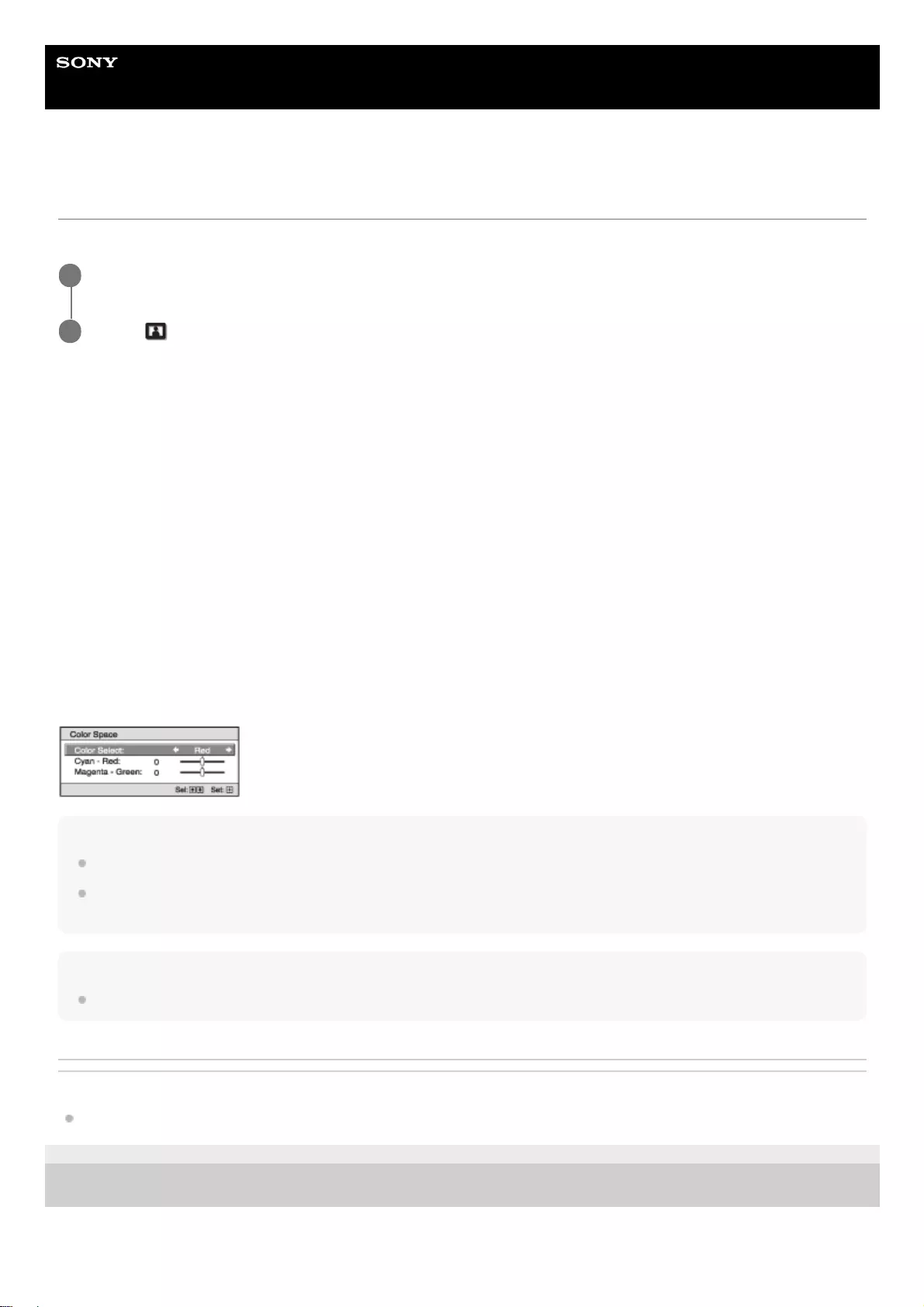
Help Guide
Data Projector
VPL-GTZ380
Menu Operation: Expert Setting > Color Space
You can convert the color space.
Settings
[BT.709]
This is ITU-R BT.709 color space which is equivalent to sRGB.
[BT.2020]
This is the color space approximated to ITU-R BT.2020 which has a wider range of color reproduction than BT.709. Use
this setting to reproduce HDR content.
[DCI]
This is the color space based on the DCI specification.
[Color Space 1]
This is the color space suited for video images.
[Color Space 2]
This is the color space suited for viewing HDR content in a bright room.
[Color Space 3]
This is the color space suited for watching movies or video images in a bright room.
[Custom]
You can adjust the color space setting to suit your preference.
Hint
You can adjust each item for your preferred color space.
DCI is a specification for Digital cinema projection systems, established by the industry standards body DCI (Digital Cinema
Initiative), an affiliation of six major Hollywood studios.
Note
When [HDR] is set to [Auto], the selectable setting changes according to the signal type.
Related Topic
Menu Operation: Expert Setting > HDR
5-023-481-11(1) Copyright 2020 Sony Corporation
Press the MENU button.
1
Select [Picture] - [Expert Setting] - [Color Space] - the desired setting.
2
62
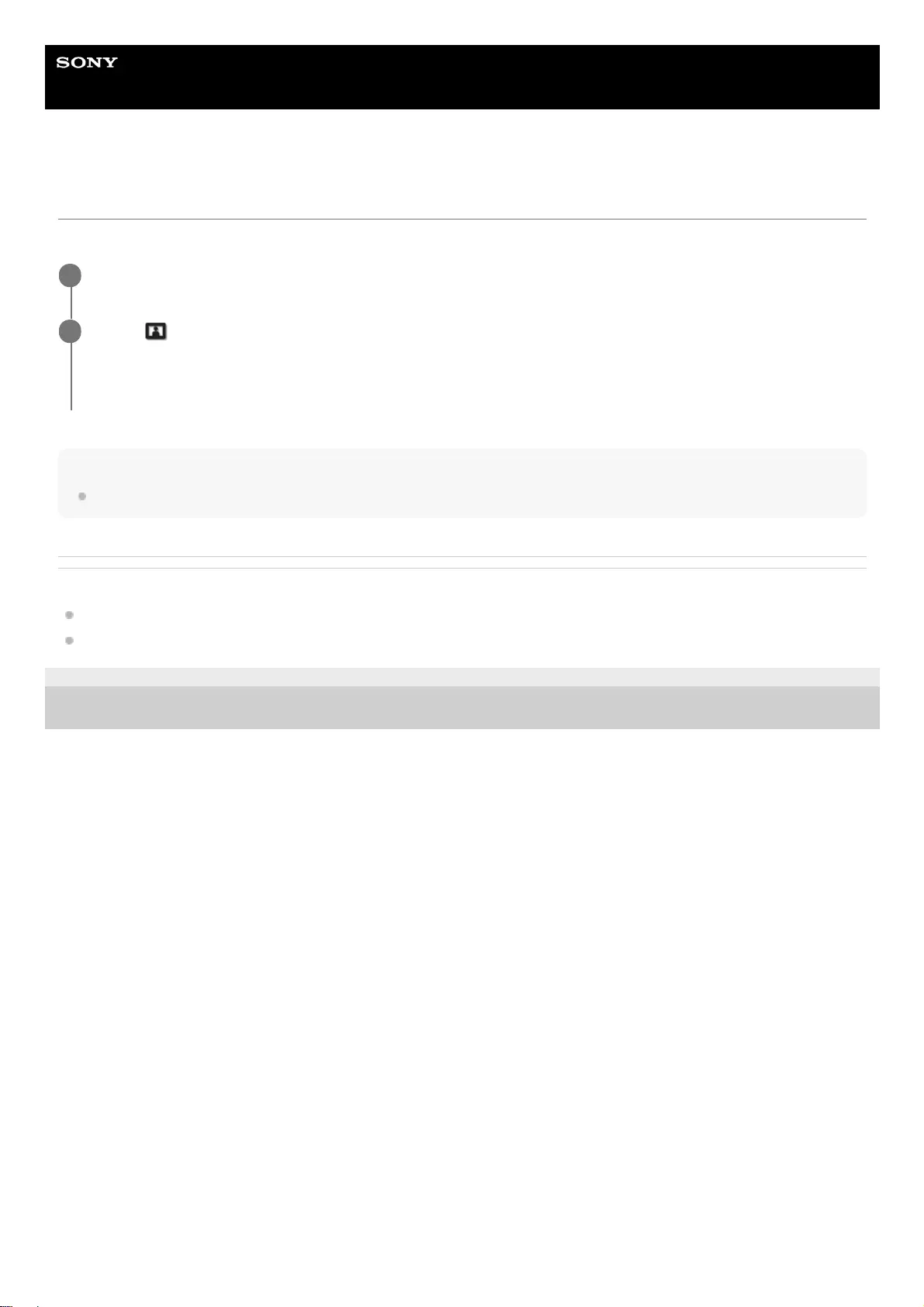
Help Guide
Data Projector
VPL-GTZ380
Menu Operation: Expert Setting > Input Lag Reduction
It reduces the display delay of the image.
Hint
When [Input Lag Reduction] is set to [On], you cannot set [Motionflow] (except for [Impulse 1], [Impulse 2], [Impulse 3]) and [NR].
Related Topic
Menu Operation: Motionflow
Menu Operation: Expert Setting > NR (Noise Reduction)
5-023-481-11(1) Copyright 2020 Sony Corporation
Press the MENU button.
1
Select [Picture] - [Expert Setting] - [Input Lag Reduction] - [On] or [Off].
When [On] is selected, it reduces the time until the input image is displayed. This is effective when you want to
increase the display response speed, such as when using an external controller, etc.
2
63
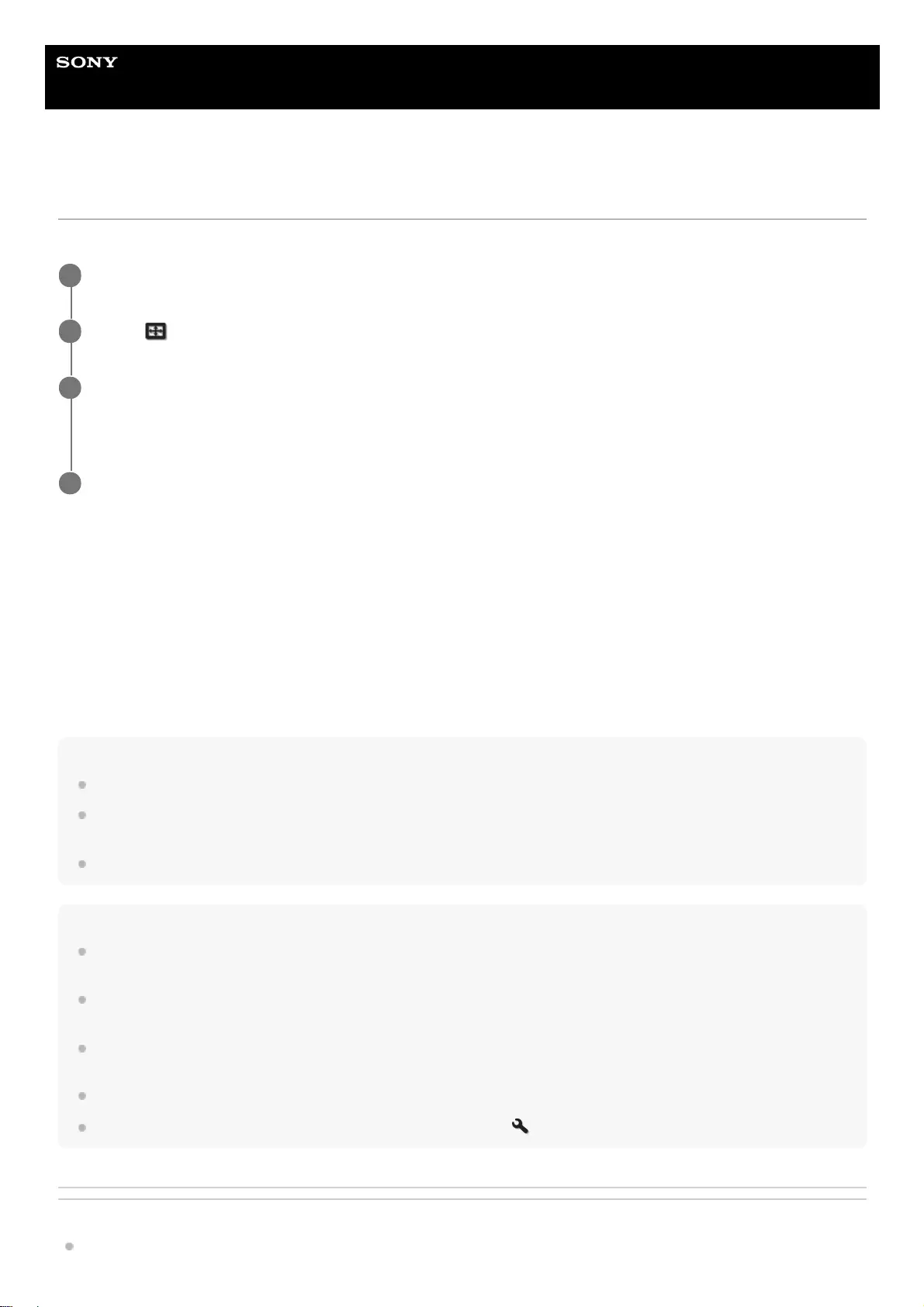
Help Guide
Data Projector
VPL-GTZ380
Menu Operation: Picture Position
You can save up to five combinations of lens settings, aspect ratio, and blanking.
Settings
[Save]
The current lens settings (focus, image size, image position) are saved in the selected position. If another setting has
already been saved in the position, it is overwritten.
[Delete]
The saved setting is deleted. After the setting is deleted, [1.85:1], [2.35:1], [Custom 1] to [Custom 3] are changed to [---]
in the display.
[Select]
The settings of the selected position are recalled.
Hint
The optimal aspect ratio is preset to each Picture Position. The aspect ratio can be changed and saved for each Picture Position.
It is recommended to first move down by 5 cm or more from the desired point, then move up before saving the Picture Position.
This improves the precision of the Picture Position when it is recalled.
You can also set [Picture Position] with the POSITION button on the remote control.
Note
When the position has been selected and then confirmed, the lens starts to move. Do not touch the lens and place anything near
the lens. Doing so may cause injury or malfunction.
If you press any button on the remote control or the control panel while the lens is moving, the lens stops. In that case, select the
position again or adjust the lens manually.
If you use a 2.35:1 aspect ratio and a 16:9 aspect ratio together with the Picture Position function, make sure that the installation
position of the projector is suitable.
The Picture Position function is not guaranteed to reproduce the lens settings precisely.
Picture Position cannot be set when [Lens Control] is set to [Off] in the [Installation] menu.
Related Topic
Using the Picture Position
Press the MENU button.
1
Select [Screen] - [Picture Position].
2
After setting the lens (focus, image size, image position), select the desired position from [1.85:1], [2.35:1],
[Custom 1] to [Custom 3] according to the adjusted screen aspect-ratio. Then confirm the selected
position.
3
Select [Save], [Delete], or [Select].
4
64
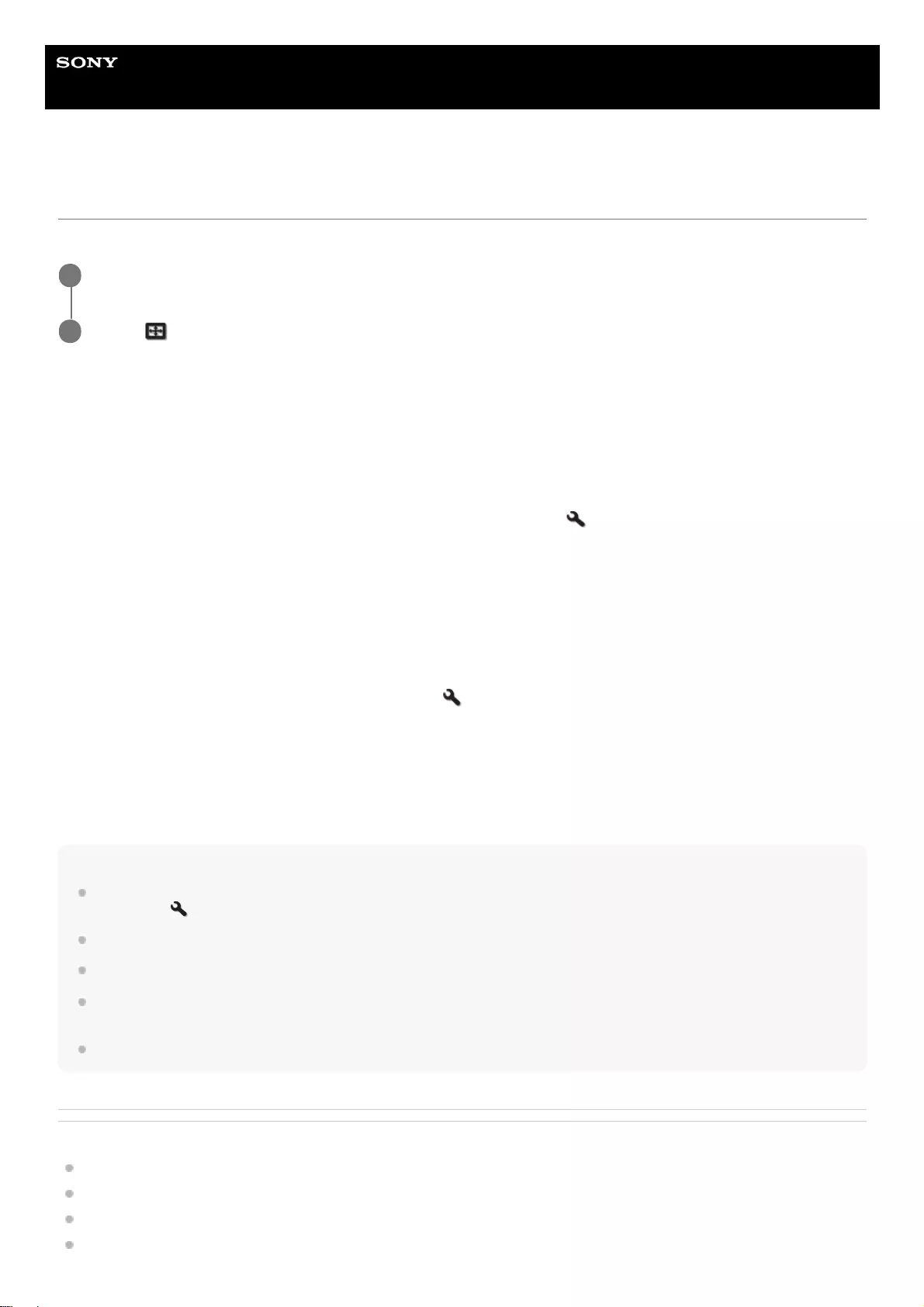
Help Guide
Data Projector
VPL-GTZ380
Menu Operation: Aspect
You can set the aspect ratio of the image to be projected for the current input signal.
Settings
[1.85:1 Zoom]
The 1.85:1 image is projected on the entire screen with the aspect ratio maintained so that black bands do not appear at
the top and bottom on the screen.
[2.35:1 Zoom]
The 2.35:1 image is projected on the entire screen with the aspect ratio maintained so that top and bottom black bands
become small. When you select [2.35:1 Zoom] under [Trigger Select] in the [Installation] menu, a 12 V signal is
output from the TRIGGER 1/TRIGGER 2 terminal.
[H Stretch]
The 16:9 image is projected on the entire 2.35:1 screen.
[Normal]
Input image is projected on the entire screen with the aspect ratio maintained. This is suitable for viewing 1.78:1 (16:9)
and 1.33:1 (4:3) images.
[V Stretch]
This is most suitable for viewing the 2.35:1 image on the 2.35:1 screen with a commercially available anamorphic lens.
When you select [V Stretch] under [Trigger Select] in the [Installation] menu, a 12 V signal is output from the
TRIGGER 1/TRIGGER 2 terminal.
[Squeeze]
When you view the 1.78:1 (16:9) or 1.33:1 (4:3) image with a commercially available anamorphic lens, the image is
projected with the correct aspect ratio.
[Stretch]
The image squeezed to 1.33:1 (4:3) is projected with 1.78:1 (16:9) aspect ratio.
Hint
When you select [V Stretch] or [Squeeze], select the anamorphic lens type according to your anamorphic lens under [Anamorphic
Lens] in the [Installation] menu.
Selectable aspect settings vary depending on an input signal.
When a computer signal is input, you cannot select the aspect settings.
The aspect setting is saved for each of the five Picture Positions. Select the Picture Position before adjusting the aspect. Final
adjusted values are saved automatically.
When [H Stretch] is selected, the aspect ratio of the input image will be landscape-oriented.
Related Topic
Selecting an Aspect Ratio According to an Image
Menu Operation: Picture Position
Menu Operation: Anamorphic Lens
Menu Operation: Trigger Select
Press the MENU button.
1
Select [Screen] - [Aspect] - the desired setting.
2
66
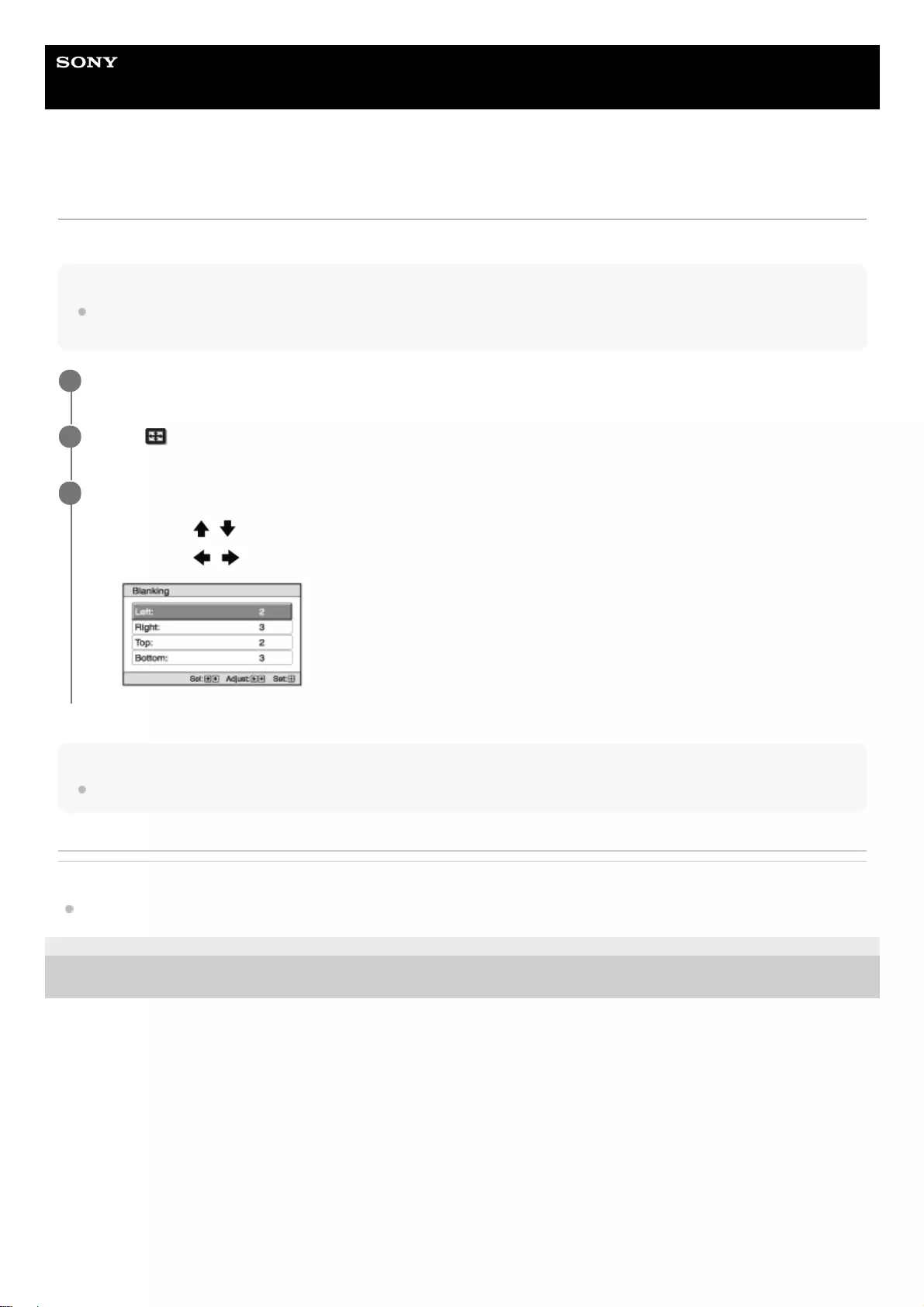
Help Guide
Data Projector
VPL-GTZ380
Menu Operation: Blanking
You can adjust the display region within the four directions of the screen.
Hint
Blanking setting is saved for each of the five Picture Positions. Select the Picture Position before adjusting the blanking. Final
adjusted values are saved automatically.
Hint
Depending on the aspect setting, right/left blanking may not be available.
Related Topic
Menu Operation: Picture Position
5-023-481-11(1) Copyright 2020 Sony Corporation
Press the MENU button.
1
Select [Screen] - [Blanking] - [On] or [Off].
2
When you select [On], adjust the blanking.
3
Press the / (Up/Down) button to select the desired range from [Left], [Right], [Top], or [Bottom].
1.
Press the / (Left/Right) button to adjust the amount of blanking.
2.
68
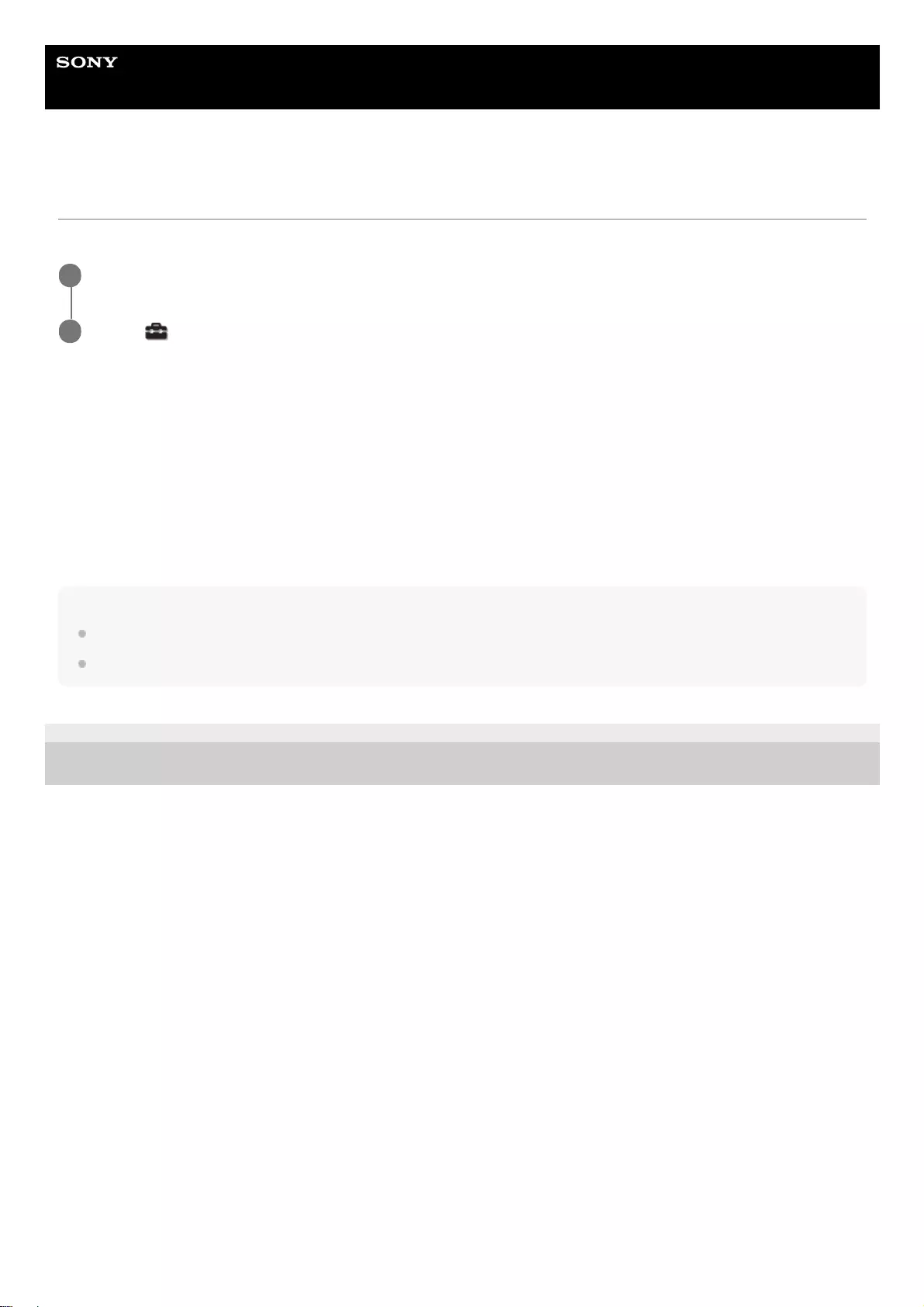
Help Guide
Data Projector
VPL-GTZ380
Menu Operation: Status
It sets whether to display on-screen messages or menus.
Settings
[On]
On-screen messages and menus are displayed.
[Off]
It turns off on-screen messages and menus other than certain menus, the confirmation message when turning off the
power, and warning messages.
[All Off]
It turns off on-screen messages and menus other than certain menus and the confirmation message when turning off the
power.
Note
When [All Off] is selected, a warning message for high temperature is not displayed. Please use at your own risk.
Note that Sony is not liable for failure of the unit or any accident caused by selecting [All Off].
5-023-481-11(1) Copyright 2020 Sony Corporation
Press the MENU button.
1
Select [Setup] - [Status] - the desired setting.
2
69
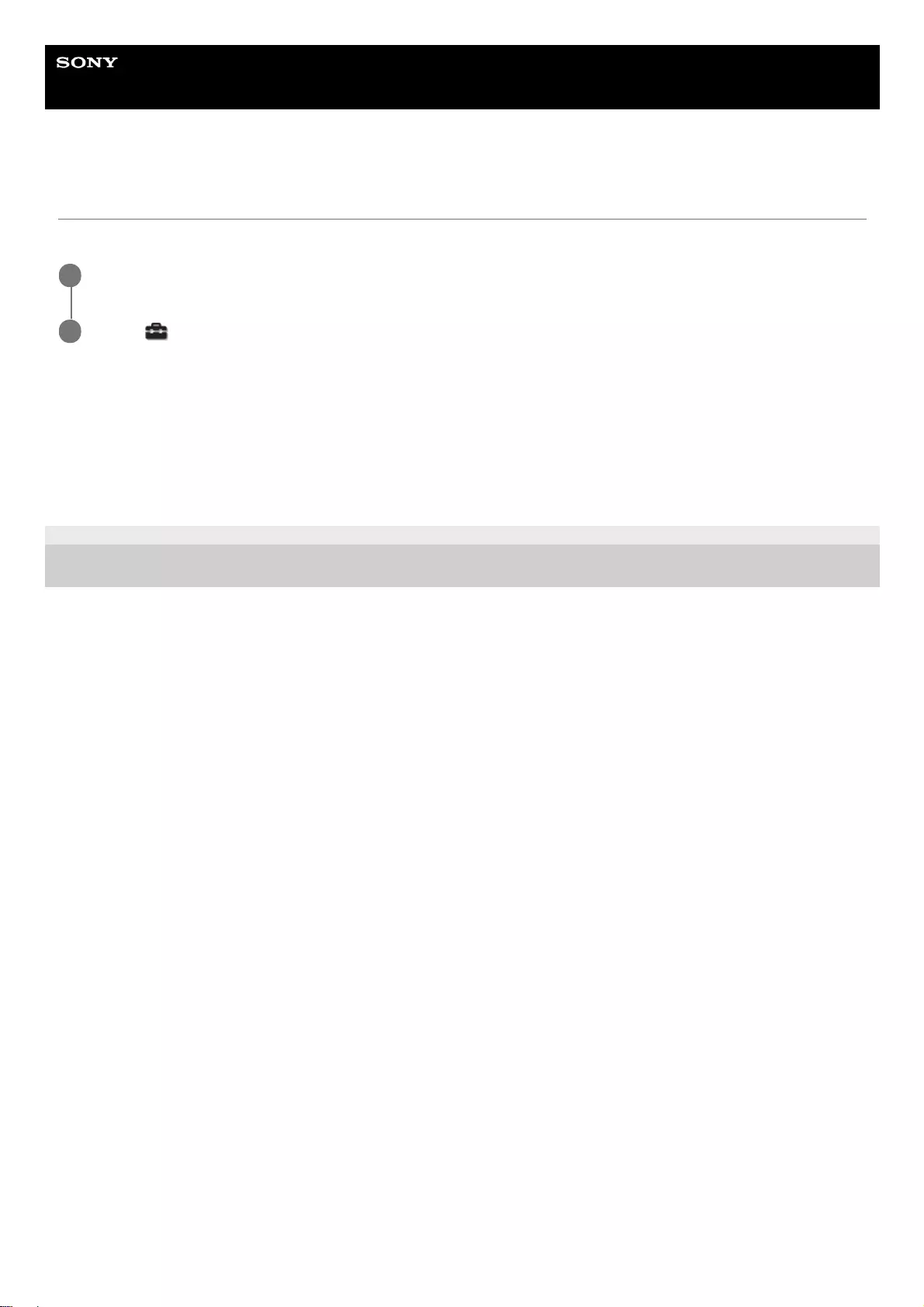
Help Guide
Data Projector
VPL-GTZ380
Menu Operation: Menu Position
You can change the display position for the on-screen menu.
Settings
[Bottom Left]
The menu is displayed on the bottom left of the screen.
[Center]
The menu is displayed on the center of the screen.
5-023-481-11(1) Copyright 2020 Sony Corporation
Press the MENU button.
1
Select [Setup] - [Menu Position] - the desired setting.
2
71
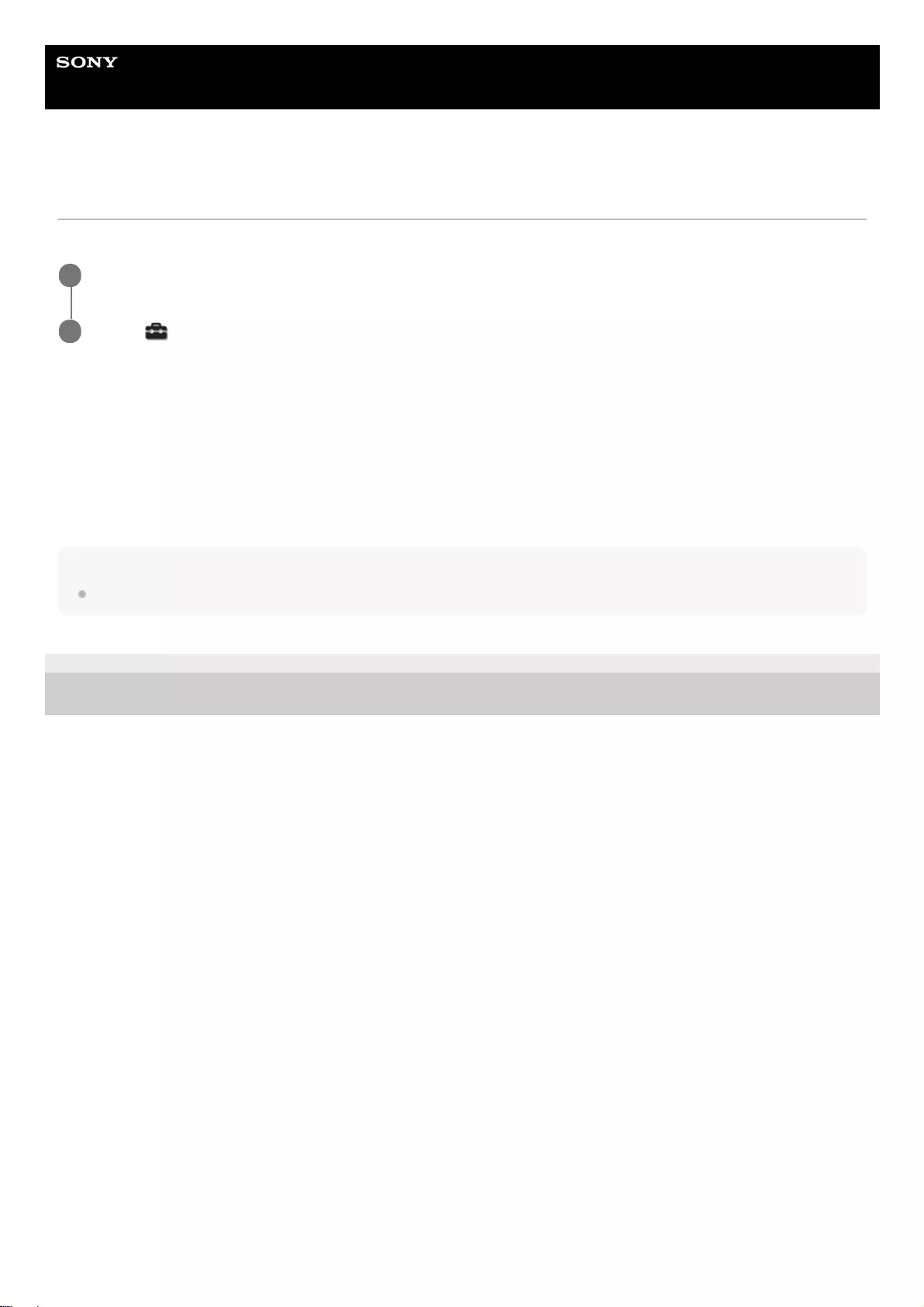
Help Guide
Data Projector
VPL-GTZ380
Menu Operation: High Altitude Mode
You can set according to the atmospheric pressure at the installation location.
Settings
[Level 2]
Select when using the projector in a location at an altitude of 1,800 m (approx. 5,900 ft) or higher.
[Level 1]
Select when using the projector in a location at an altitude from 1,000 m (approx. 3,280 ft) to 1,800 m (approx. 5,900 ft).
[Off]
Select when using the projector on level ground.
Hint
When [Level 2] or [Level 1] is selected, fan noise becomes slightly louder since the fan rotation speed increases.
5-023-481-11(1) Copyright 2020 Sony Corporation
Press the MENU button.
1
Select [Setup] - [High Altitude Mode] - the desired setting.
2
72
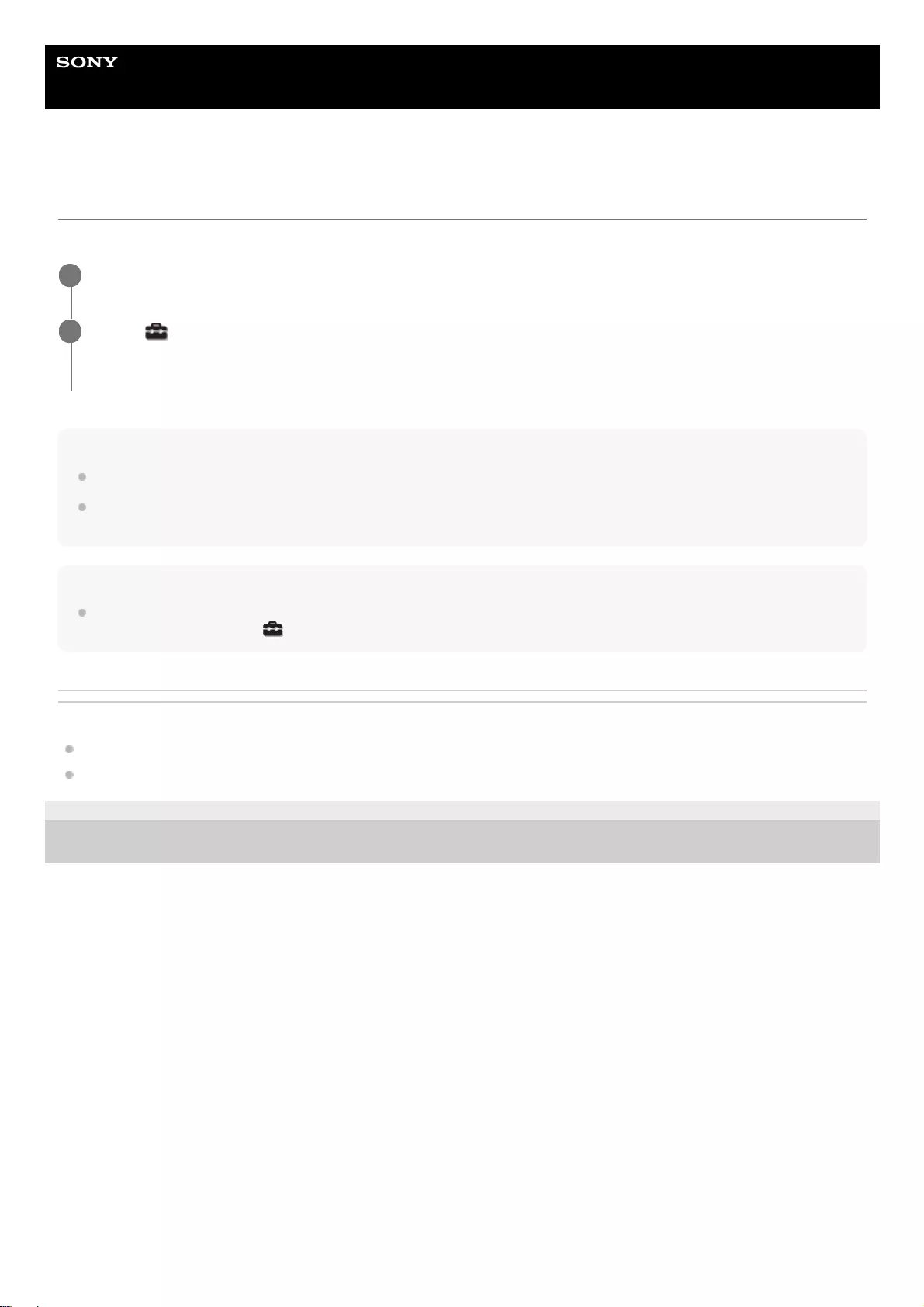
Help Guide
Data Projector
VPL-GTZ380
Menu Operation: Remote Start
You can configure the Remote Start settings.
Hint
It is necessary to configure the network connection correctly and connect the projector to the network in advance.
To turn on the projector using the remote start function, it is necessary to send special commands from a computer. For details,
consult with qualified Sony personnel.
Note
When [Remote Start] is set to [On], standby power consumption during standby is increased. When the Network Management
function is set to [On] in the [Setup] menu, Remote Start is automatically fixed at [Off] and it is not displayed in the menu.
Related Topic
Menu Operation: Network Setting
Menu Operation: Network Management
5-023-481-11(1) Copyright 2020 Sony Corporation
Press the MENU button.
1
Select [Setup] - [Remote Start] - [On] or [Off].
Selecting [On] allows you to turn on the projector from the device such as a computer in a networked environment.
2
73
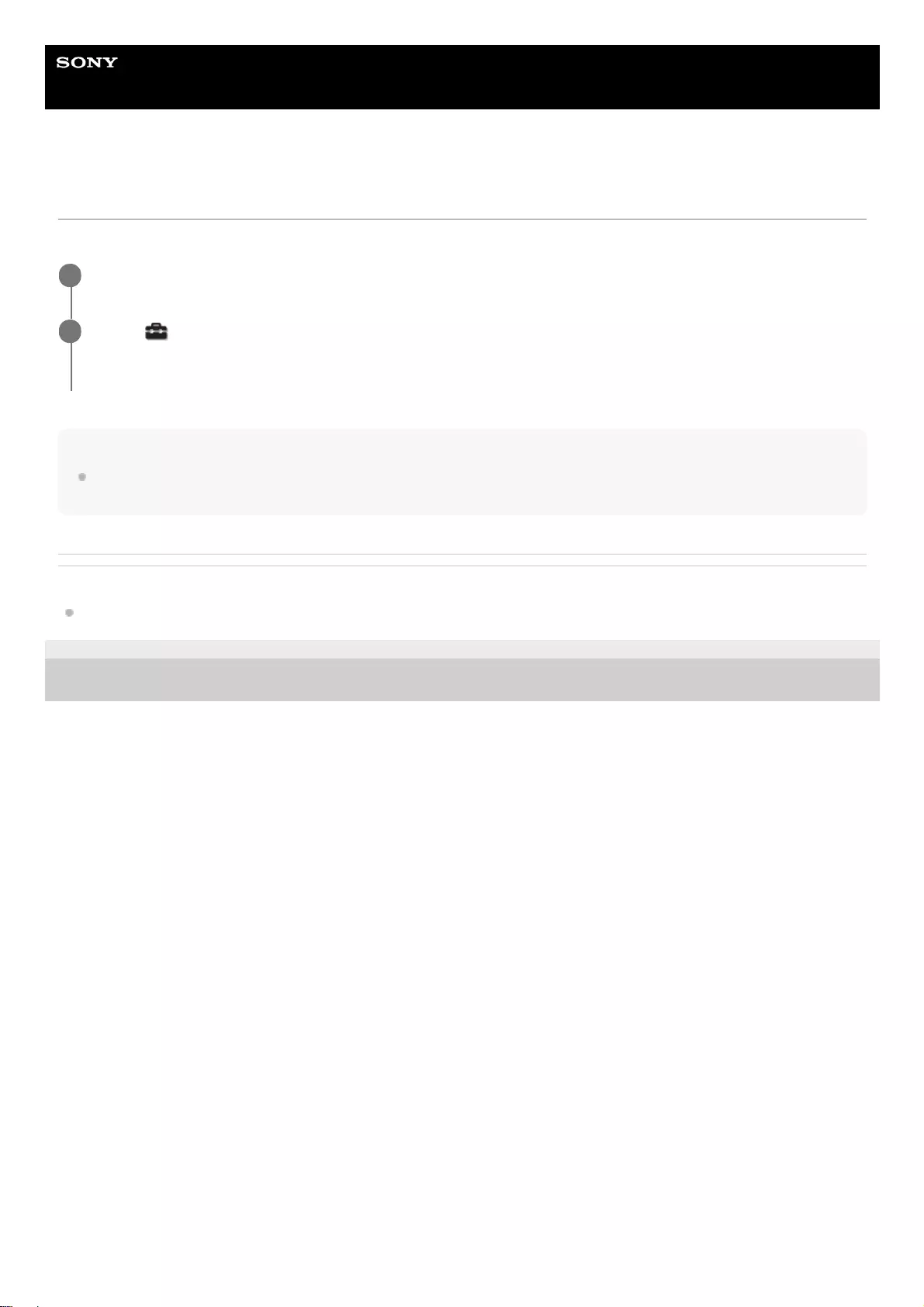
Help Guide
Data Projector
VPL-GTZ380
Menu Operation: Network Management
You can configure whether to enable the network function.
Note
When [Network Management] is set to [On], the network function is always enabled. Select [Off] for normal use. Setting to [On]
increases the power consumption.
Related Topic
Uses for Network Features
5-023-481-11(1) Copyright 2020 Sony Corporation
Press the MENU button.
1
Select [Setup] - [Network Management] - [On] or [Off].
When constantly communicating with the projector control device in a networked environment, select [On].
2
74
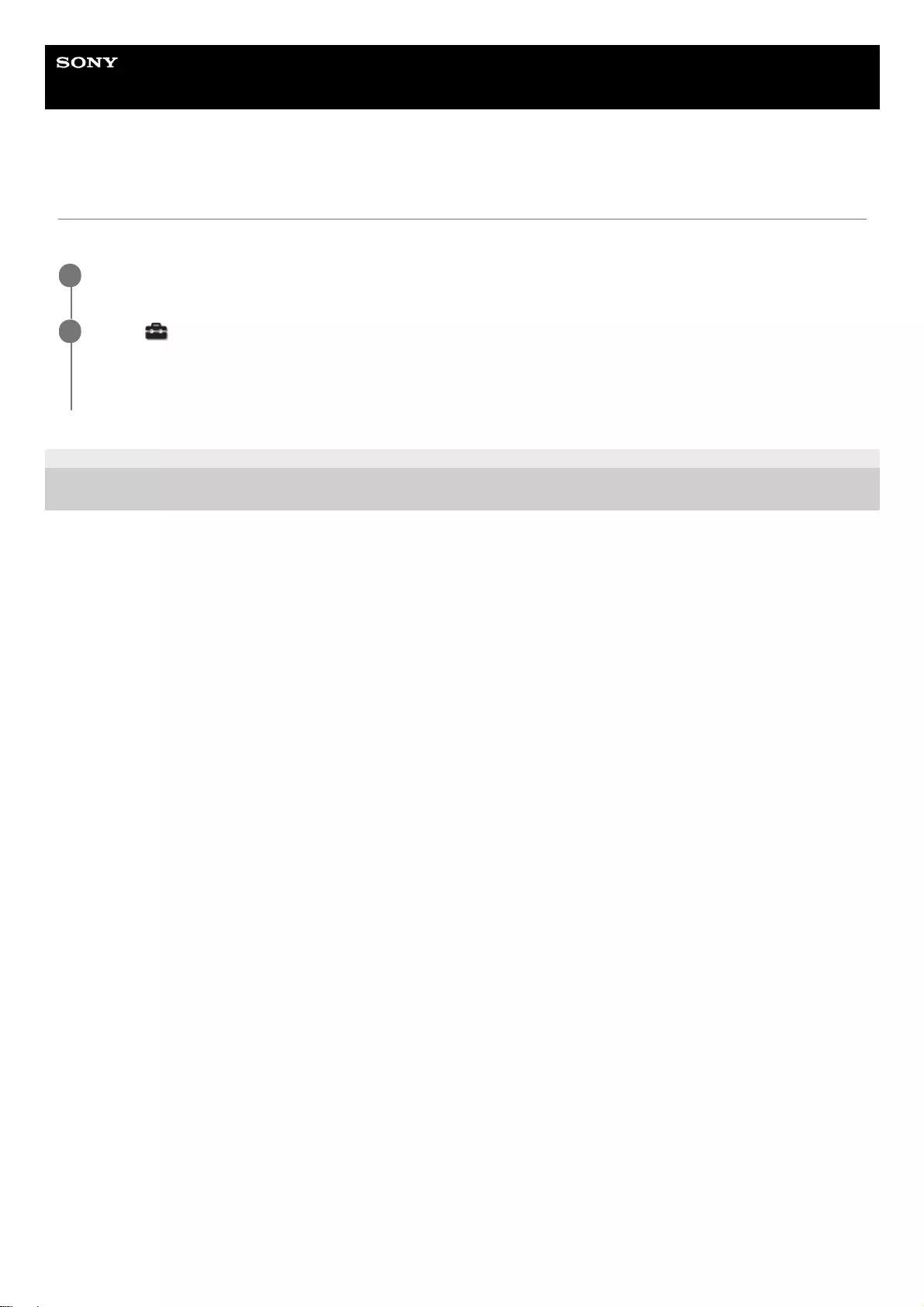
Help Guide
Data Projector
VPL-GTZ380
Menu Operation: Power Saving
You can configure Power Saving (sleep mode).
5-023-481-11(1) Copyright 2020 Sony Corporation
Press the MENU button.
1
Select [Setup] - [Power Saving] - [Standby] or [Off].
When you select [Standby], the projector is turned off automatically if there is no signal input to the projector for 10
minutes or more, then it goes into standby.
2
75
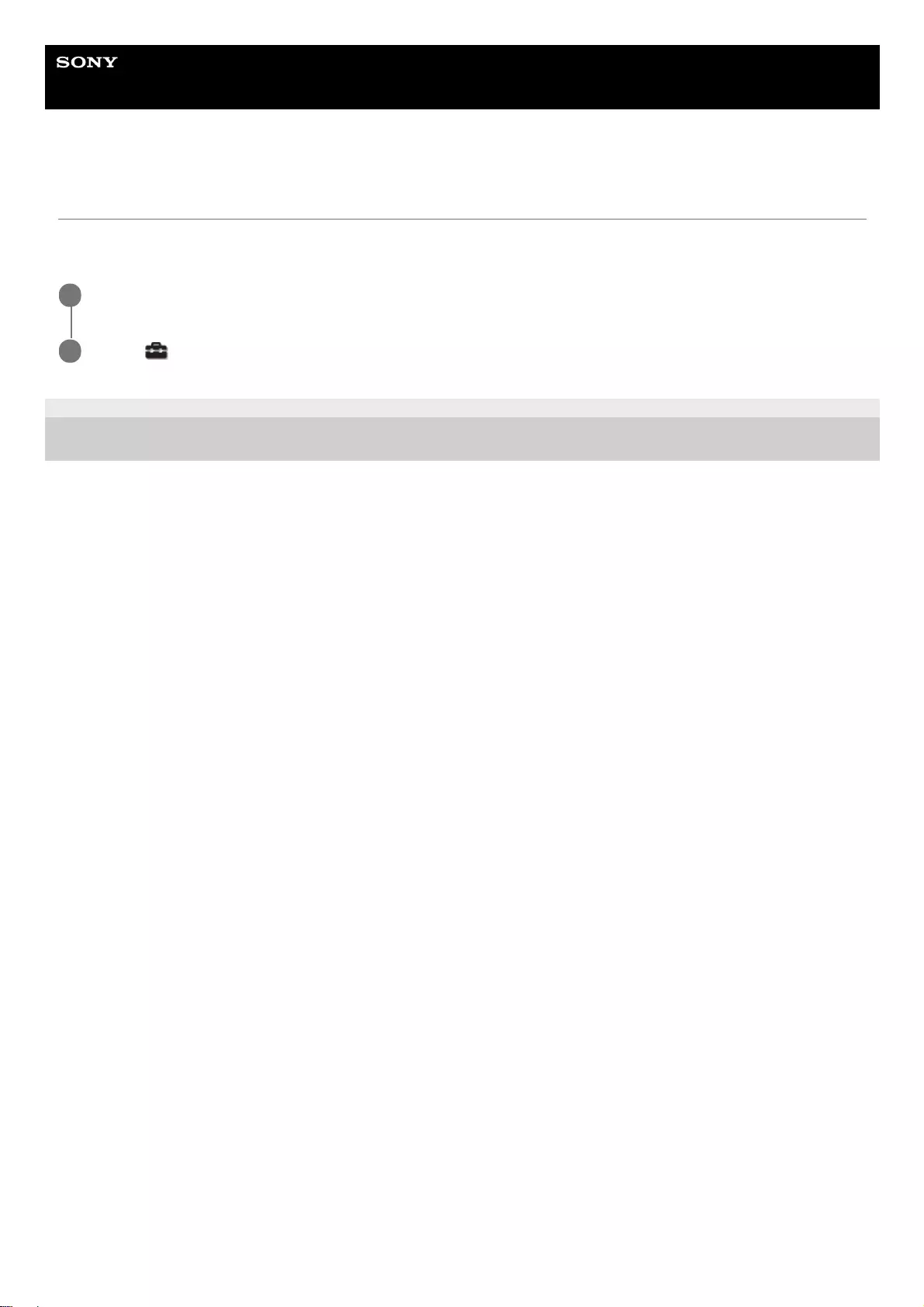
Help Guide
Data Projector
VPL-GTZ380
Menu Operation: All Reset
All the settings configured in the menu of the projector and all the data adjusted by remotely connected devices are reset
to the default settings.
5-023-481-11(1) Copyright 2020 Sony Corporation
Press the MENU button.
1
Select [Setup] - [All Reset].
2
76
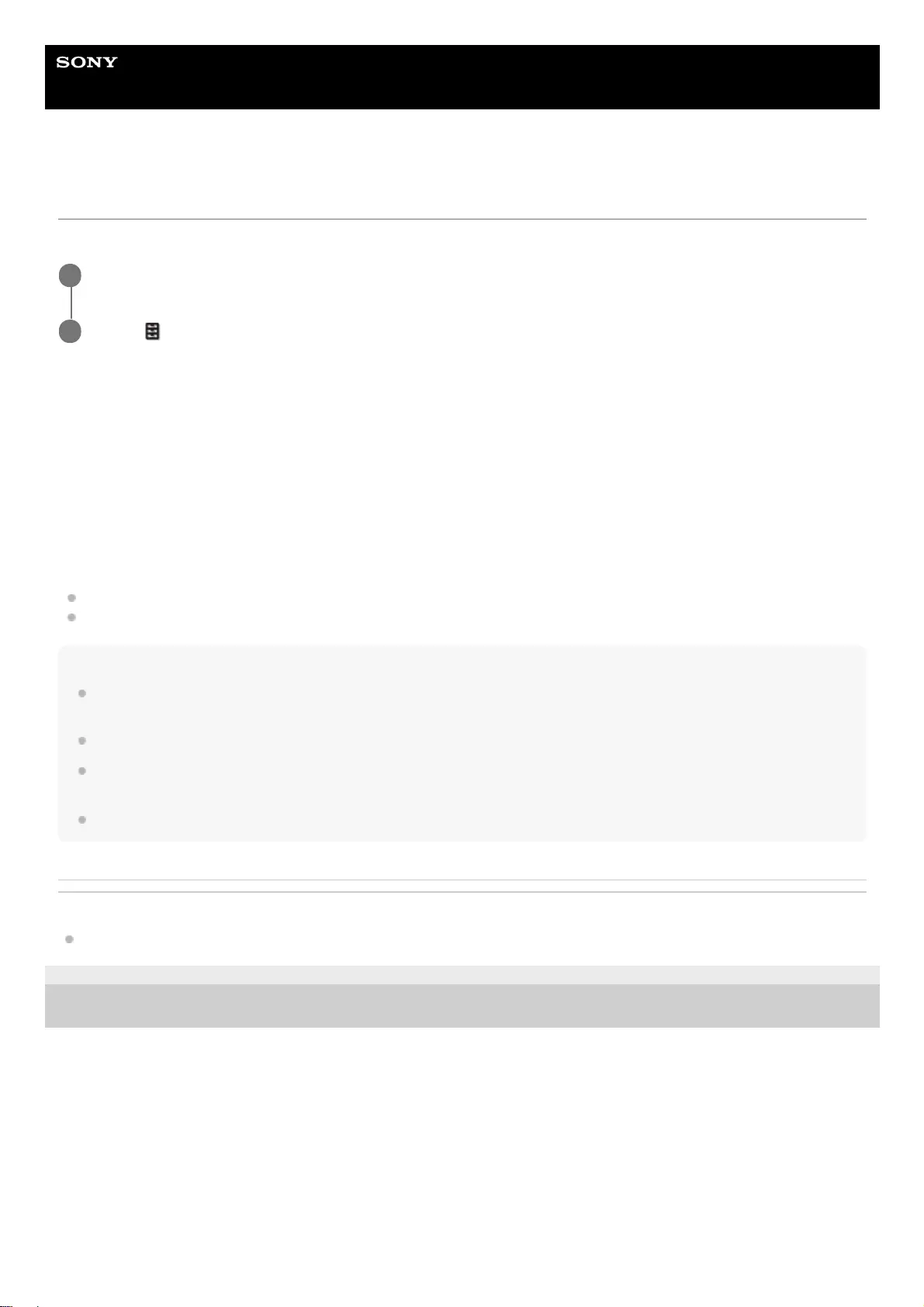
Help Guide
Data Projector
VPL-GTZ380
Menu Operation: 3D Settings > 2D-3D Display Sel.
You can configure 3D display settings.
Settings
[Auto]
3D images are displayed when HDMI signals with 3D information are input. 2D images are displayed when other signals
are input.
[3D]
3D images are displayed according to the 3D format selected in [3D Format]. However, when HDMI signals with 3D
information are input to the unit, 3D images are displayed according to the 3D format of those HDMI signals.
[3D Format]
When the input HDMI signals do not include 3D information, it sets the format to use for displaying the image in 3D.
[Side-by-Side]: Two similar 3D images are displayed side by side.
[Over-Under]: Two similar 3D images are displayed one above the other.
Hint
3D information is additional information to differentiate 3D. Some HDMI signals have additional information to differentiate 3D and
some HDMI signals have none.
You cannot set [2D-3D Display Sel.] to [3D] for some image sources. For available 3D signals, see “Compatible 3D Signals.”
The simulated 3D feature may have limited effect depending on the screen size (100 to 120-inch screen is recommended) and
the image source.
The menu display may have a ghost image while a 3D image is displayed. In that case, operate the menu with the 3D glasses.
Related Topic
Compatible 3D Signals
5-023-481-11(1) Copyright 2020 Sony Corporation
Press the MENU button.
1
Select [Function] - [3D Settings] - [2D-3D Display Sel.] - the desired setting.
2
77
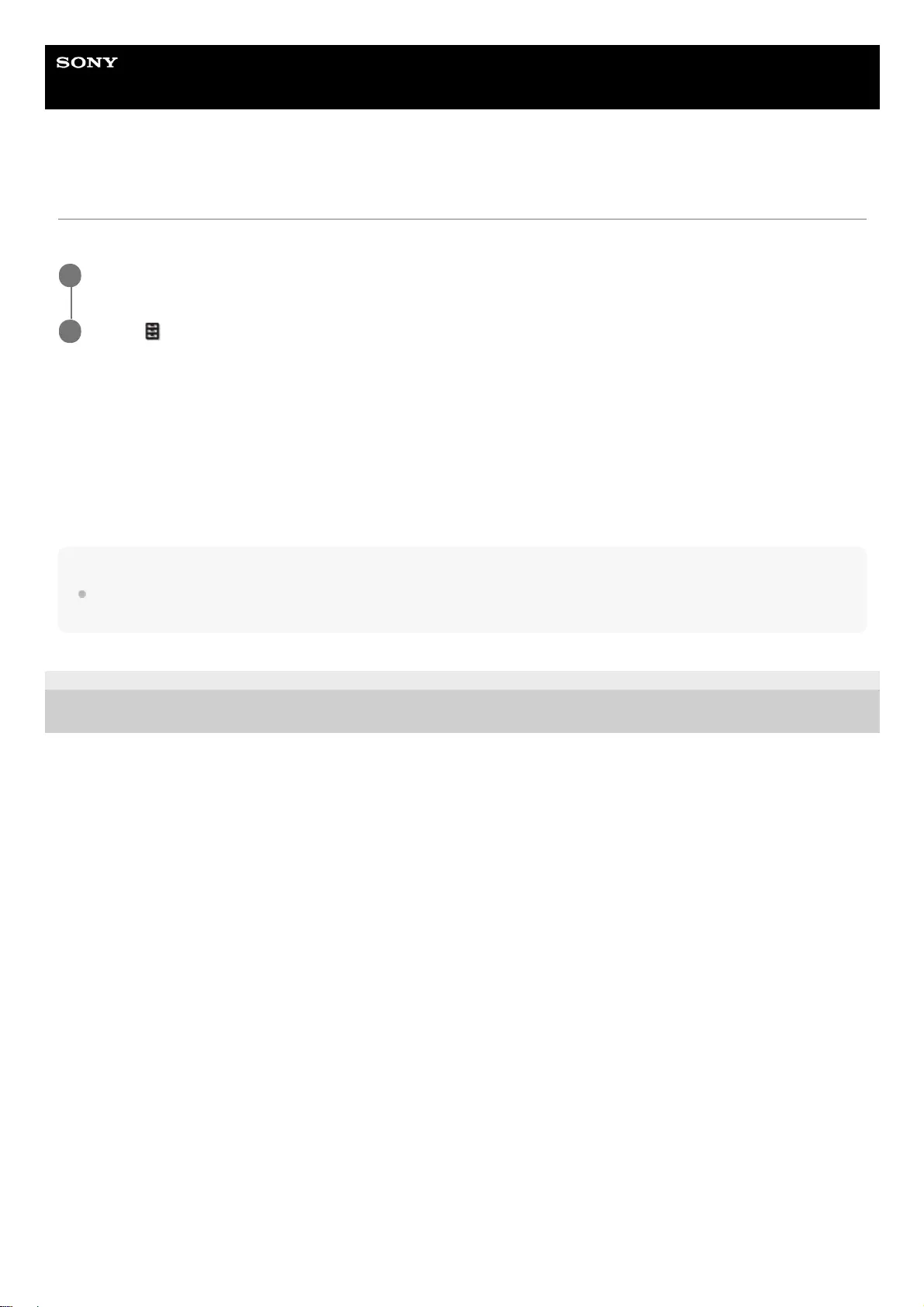
Help Guide
Data Projector
VPL-GTZ380
Menu Operation: Dynamic Range
You can set the image input level for the HDMI 1/HDMI 2 terminal.
Settings
[Auto]
The image input level is identified automatically.
[Limited]
Select this when the image input level is equivalent to levels between 16 and 235.
[Full]
Select this when the image input level is equivalent to levels between 0 and 255.
Note
If the image output setting of the connected HDMI device is not configured correctly, light and dark areas of the image may
appear too light or too dark.
5-023-481-11(1) Copyright 2020 Sony Corporation
Press the MENU button.
1
Select [Function] - [Dynamic Range] - the desired setting.
2
78
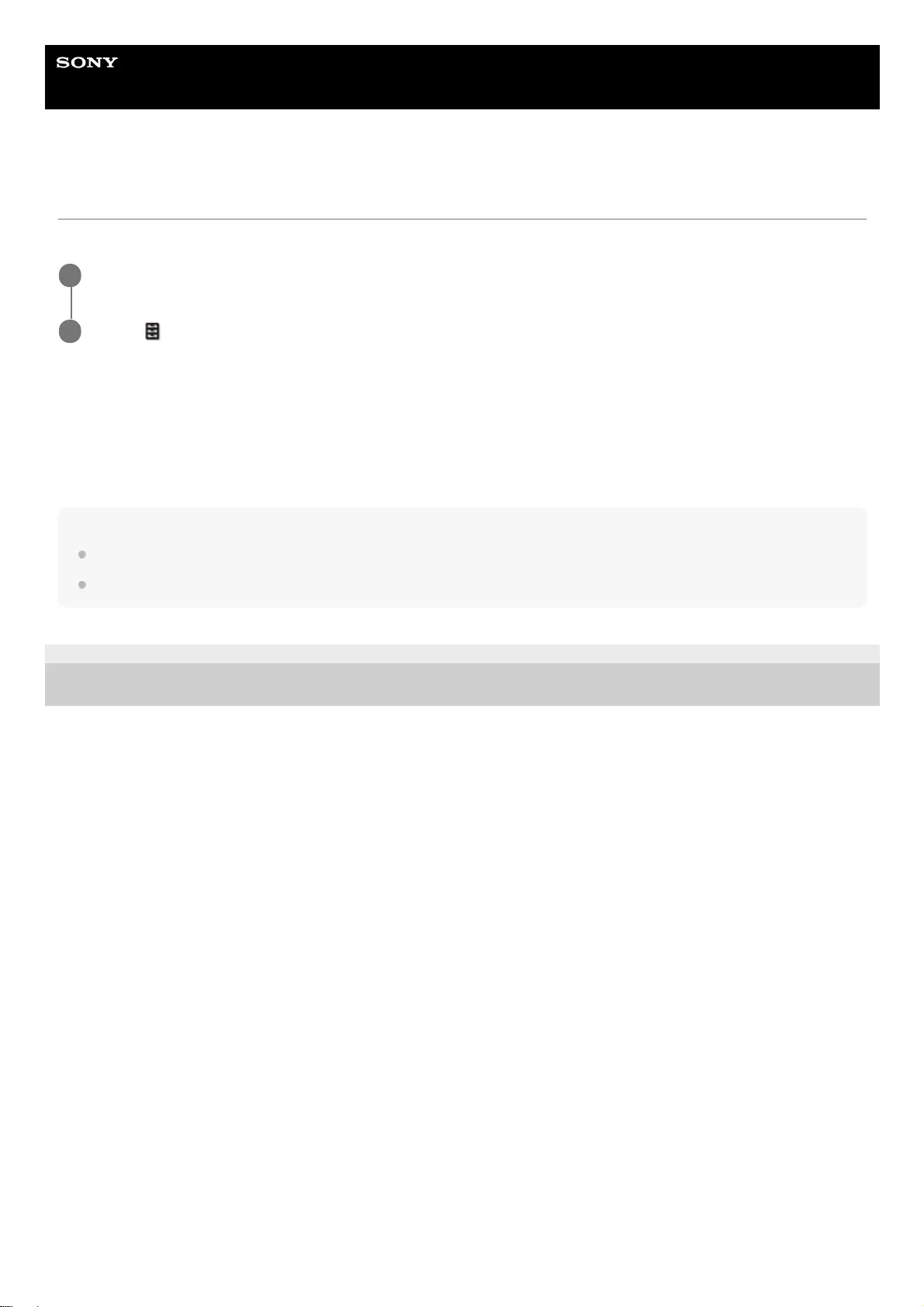
Help Guide
Data Projector
VPL-GTZ380
Menu Operation: HDMI Signal Format
You can switch the image signal format for 4K.
Settings
[Standard Format]
An image is displayed in the standard HDMI format.
[Enhanced Format]
An image is displayed in a more high-definition HDMI format.
Hint
The image or sound may not be output correctly when [Enhanced Format] is selected. In that case, select [Standard Format].
It may take time to display an image after changing the image signal format.
5-023-481-11(1) Copyright 2020 Sony Corporation
Press the MENU button.
1
Select [Function] - [HDMI Signal Format] - the desired setting.
2
79

Help Guide
Data Projector
VPL-GTZ380
Menu Operation: Test Pattern
It sets whether to display the test pattern when the lens setting is adjusted.
Hint
While the test pattern is displayed, it is displayed in a green pattern with a blue background so that you can adjust the focus
easily.
Related Topic
Adjusting the Position of the Projected Image
5-023-481-11(1) Copyright 2020 Sony Corporation
Press the MENU button.
1
Select [Function] - [Test Pattern] - [On] or [Off].
When [On] is selected, the test pattern appears on the screen when adjusting the lens focus, lens zoom, or lens
shift.
2
80
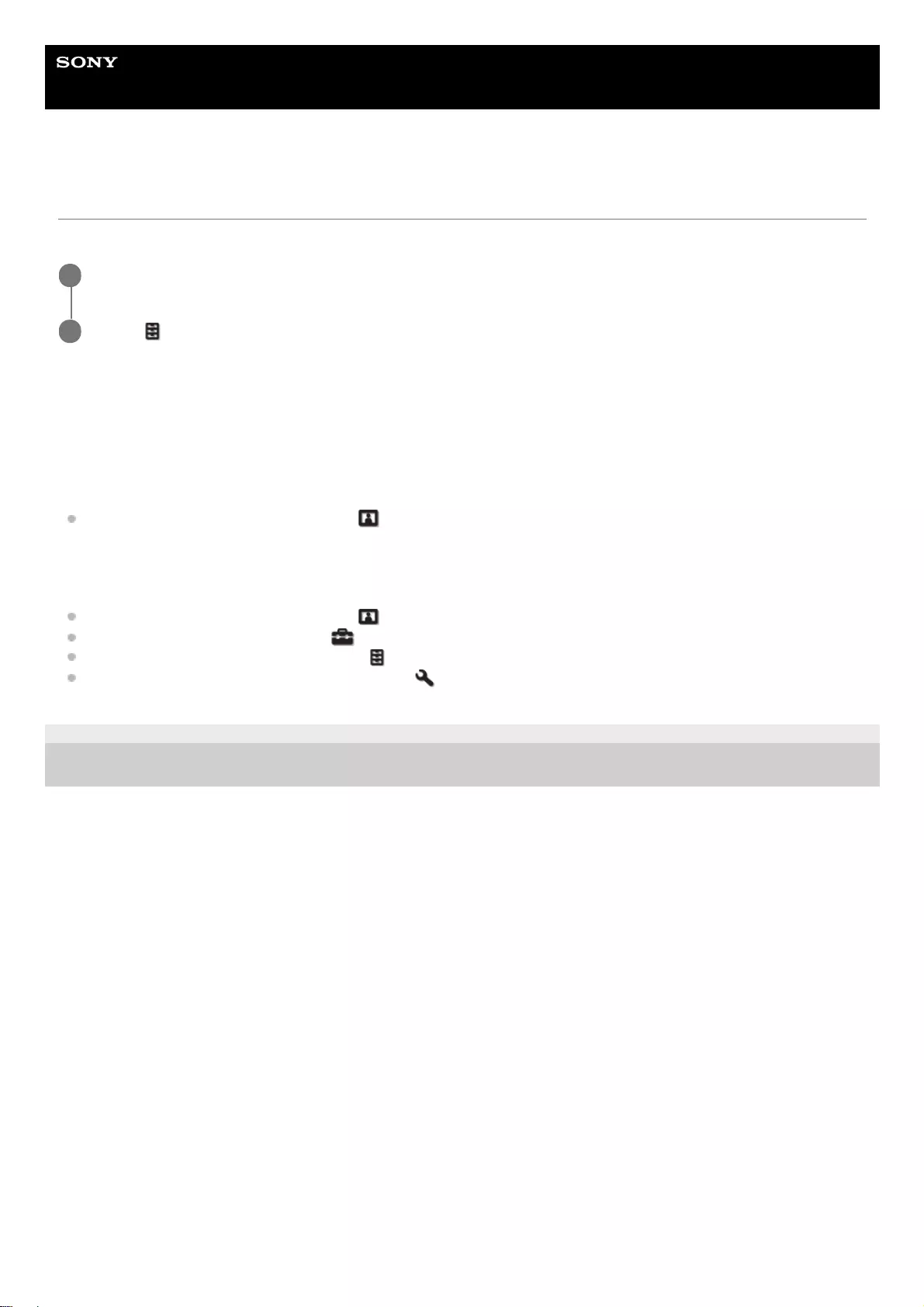
Help Guide
Data Projector
VPL-GTZ380
Menu Operation: Settings Lock
You can lock menu settings to prevent an operation error.
Settings
[Off]
Settings Lock is canceled.
[Level A]
The following are not displayed in the menu and cannot be operated.
Settings other than [Calib. Preset] in the [Picture] menu
[Level B]
The following are not displayed in the menu and cannot be operated.
Settings other than [Calib. Preset] in the [Picture] menu
Settings other than [All Reset] in the [Setup] menu
[Dynamic Range] and [Test Pattern] in the [Function] menu
Settings other than [License Management] in the [Installation] menu
5-023-481-11(1) Copyright 2020 Sony Corporation
Press the MENU button.
1
Select [Function] - [Settings Lock] - the desired setting.
2
81
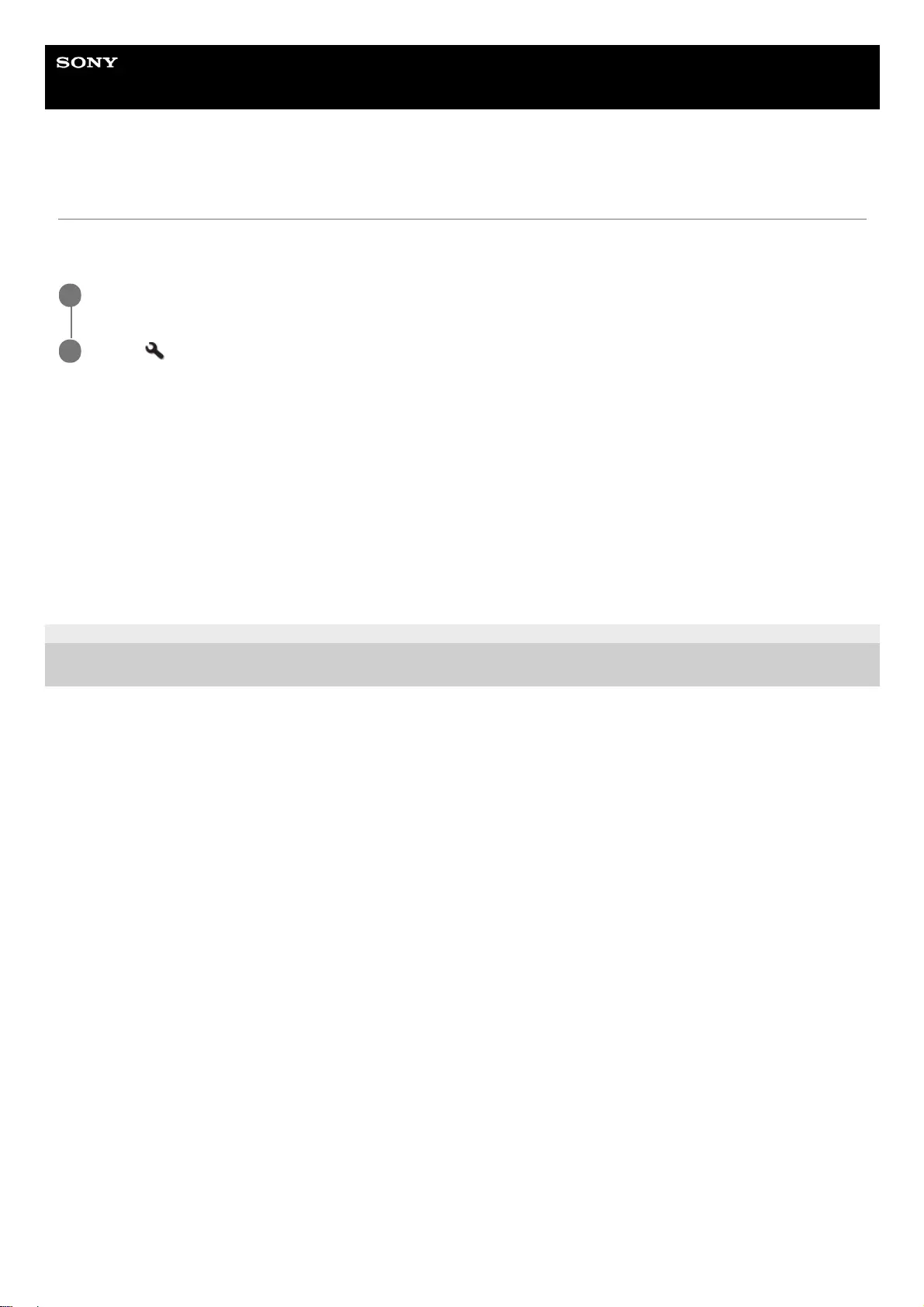
Help Guide
Data Projector
VPL-GTZ380
Menu Operation: Image Flip
You can flip images horizontally or vertically depending on the installation method. This is used for ceiling mount
installation or rear projection installation.
Settings
[HV]
Images are flipped horizontally and vertically.
[H]
Images are flipped horizontally.
[V]
Images are flipped vertically.
[Off]
Images are not flipped.
5-023-481-11(1) Copyright 2020 Sony Corporation
Press the MENU button.
1
Select [Installation] - [Image Flip] - the desired setting.
2
82
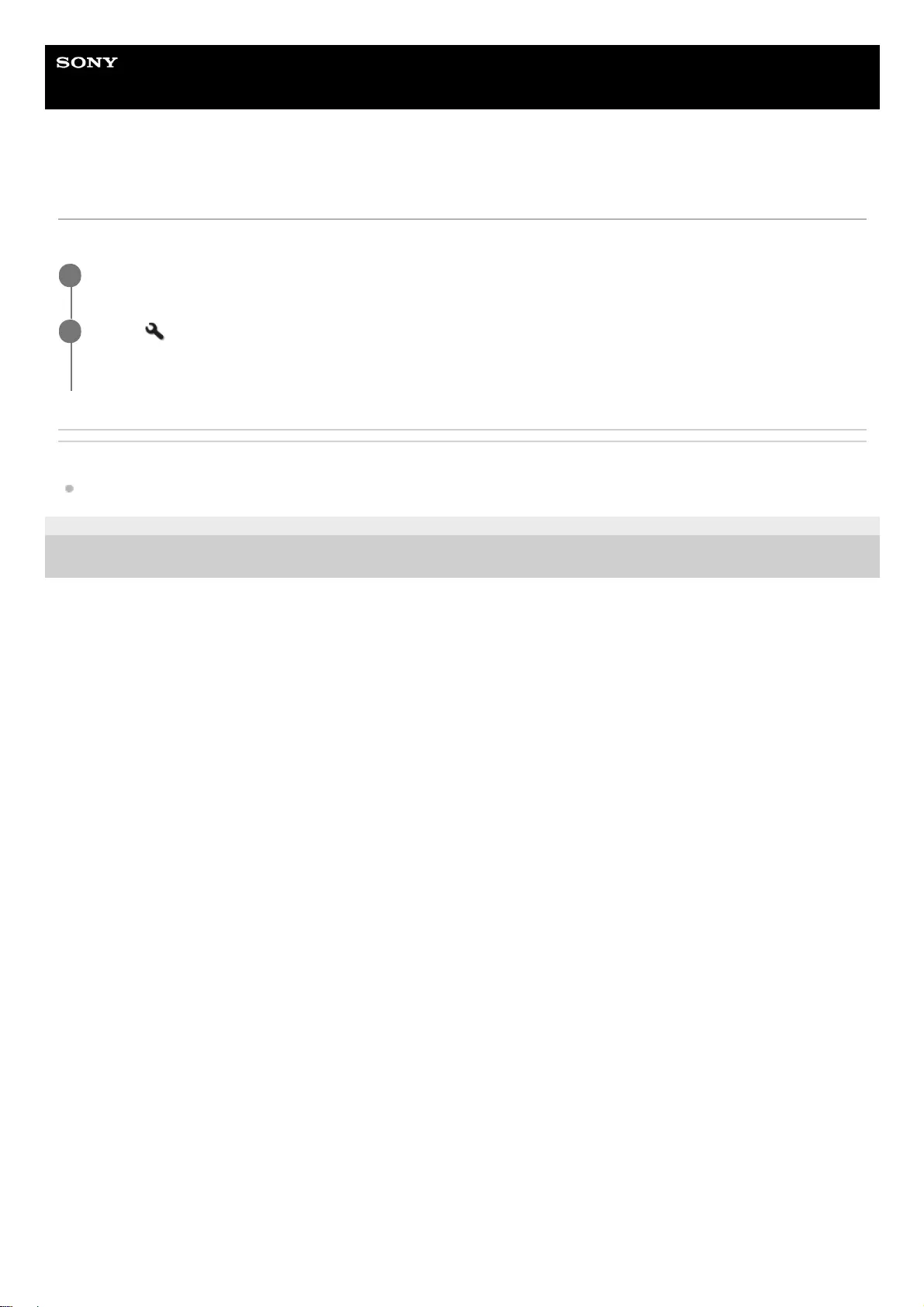
Help Guide
Data Projector
VPL-GTZ380
Menu Operation: Lens Control
This is used to prevent accidental changes to lens-related settings ([Lens Focus], [Lens Zoom], [Lens Shift]).
Related Topic
Adjusting the Position of the Projected Image
5-023-481-11(1) Copyright 2020 Sony Corporation
Press the MENU button.
1
Select [Installation] - [Lens Control] - [On] or [Off].
When [Off] is selected, the lens cannot be adjusted.
2
83
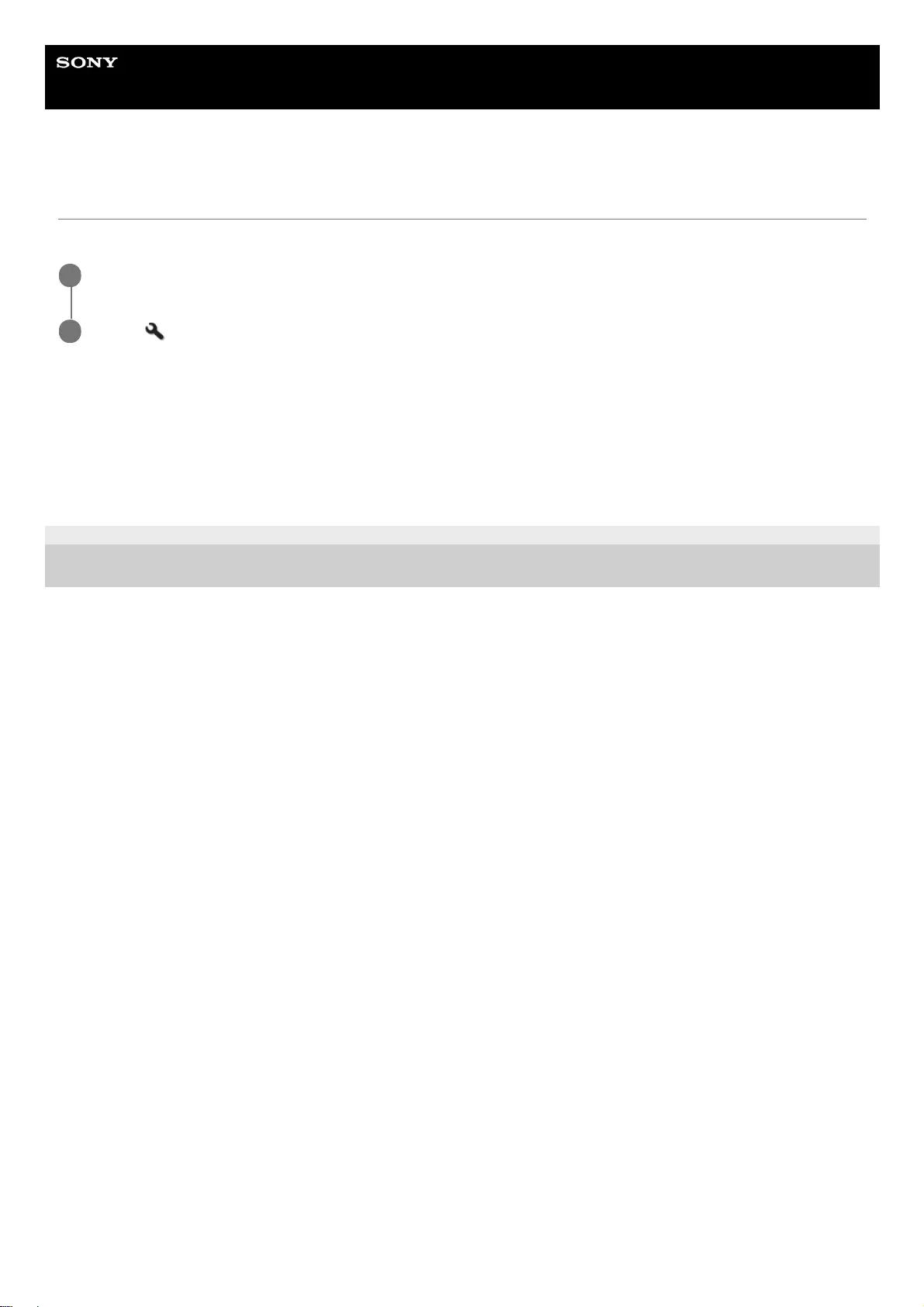
Help Guide
Data Projector
VPL-GTZ380
Menu Operation: Anamorphic Lens
You can select the setting according to the anamorphic lens conversion ratio.
Settings
[1.24x]
Select this when you use an anamorphic lens with a horizontal rate of 1.24×.
[1.32x]
Select this when you use an anamorphic lens with a horizontal rate of 1.32×.
5-023-481-11(1) Copyright 2020 Sony Corporation
Press the MENU button.
1
Select [Installation] - [Anamorphic Lens] - the desired setting.
2
84
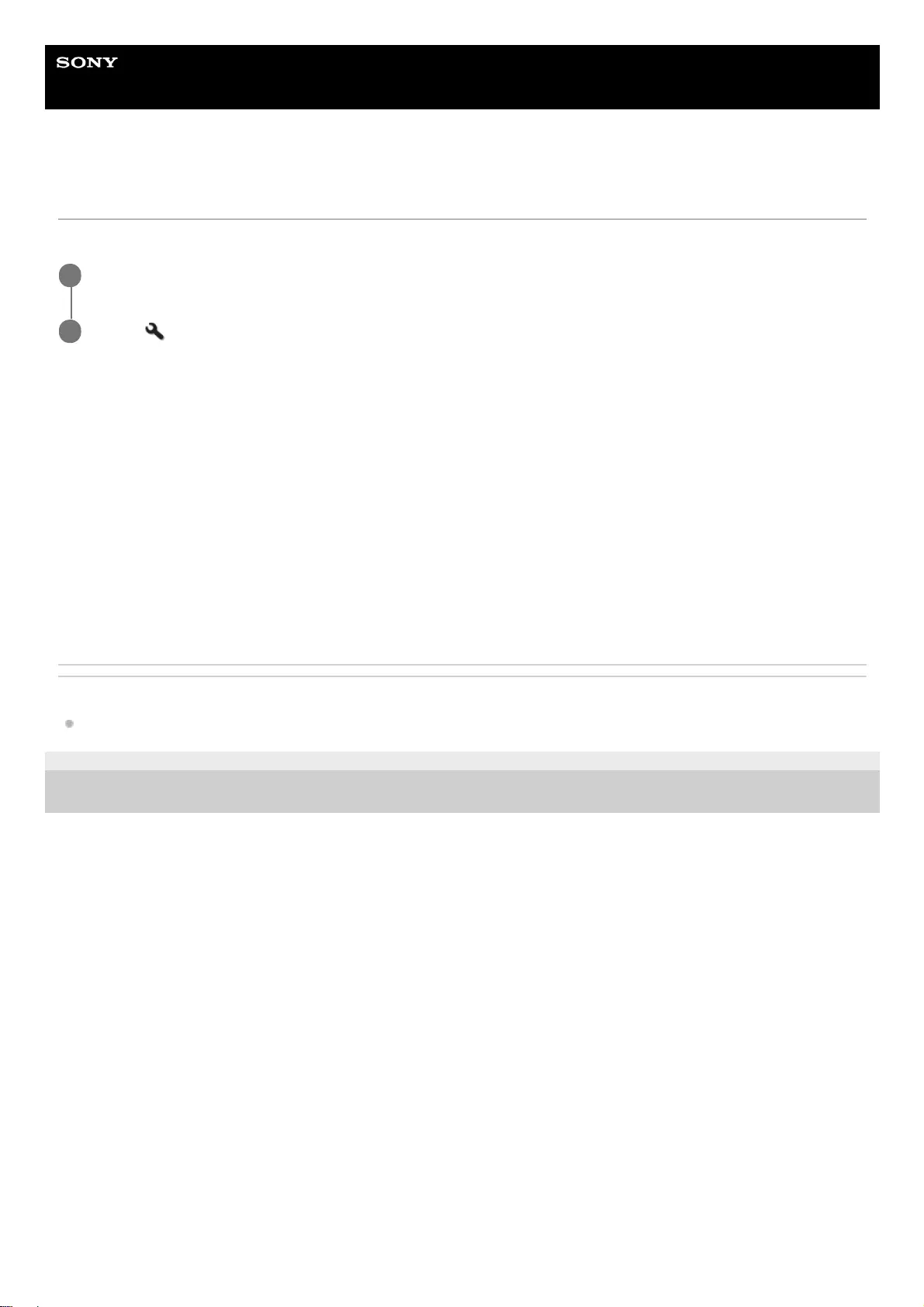
Help Guide
Data Projector
VPL-GTZ380
Menu Operation: Trigger Select
You can switch the output function of the TRIGGER 1/TRIGGER 2 terminal.
Settings
[Off]
The function of the trigger terminal is turned off.
[Power]
While the projector is turned on, the 12 V signal is output from the TRIGGER 1/TRIGGER 2 terminal. The signals are not
output while the projector is in standby.
[V Stretch]
Working with the V Stretch setting, when [V Stretch] is selected for [Aspect], the 12 V signal is output from the TRIGGER
1/TRIGGER 2 terminal.
[2.35:1 Zoom]
Working with the 2.35:1 Zoom setting, when [2.35:1 Zoom] is selected for [Aspect], the 12 V signal is output from the
TRIGGER 1/TRIGGER 2 terminal.
Related Topic
Menu Operation: Aspect
5-023-481-11(1) Copyright 2020 Sony Corporation
Press the MENU button.
1
Select [Installation] - [Trigger Select] - the desired setting.
2
85
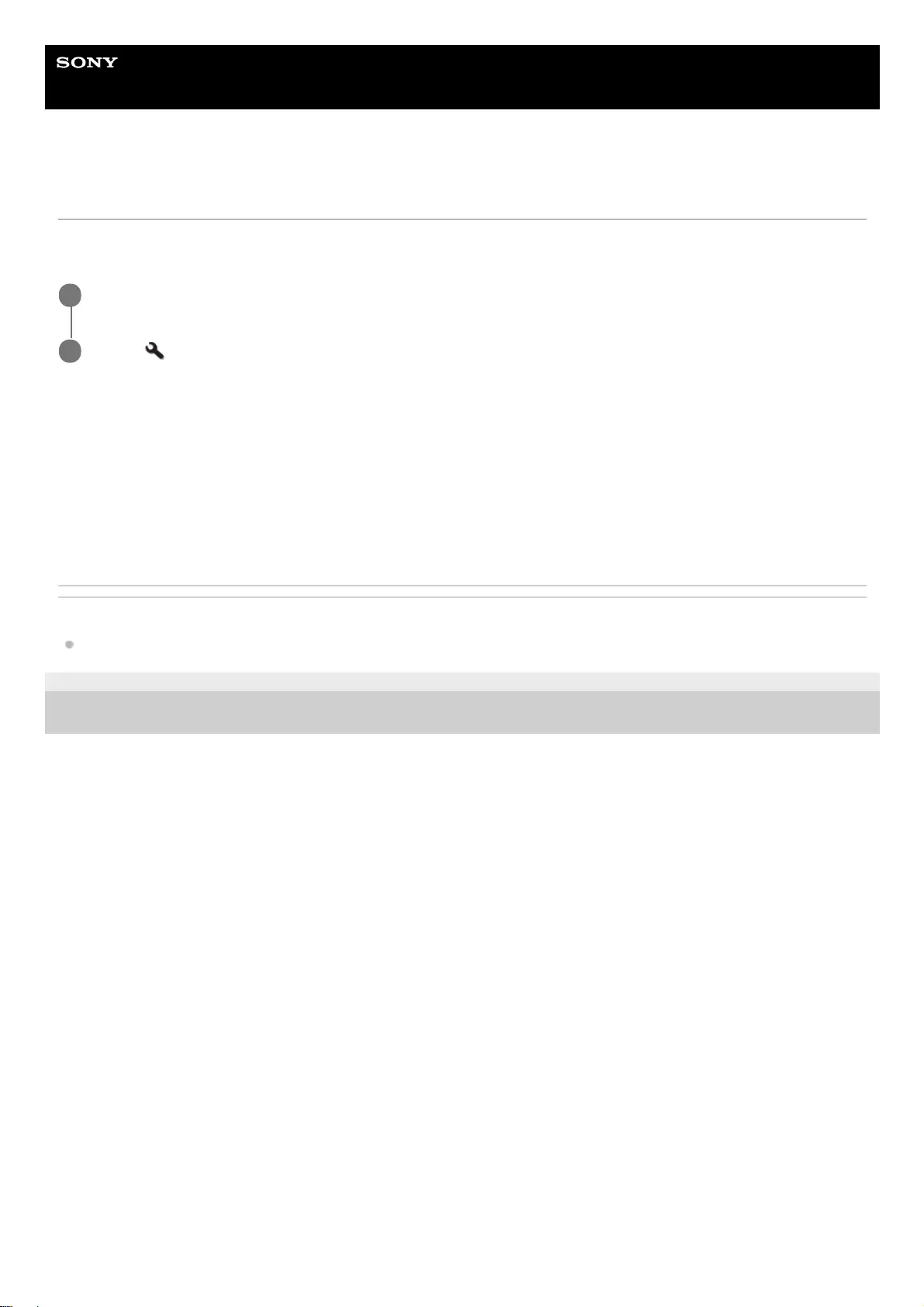
Help Guide
Data Projector
VPL-GTZ380
Menu Operation: IR Receiver
If the remote control does not work well, you can switch the remote control detectors on the front and rear of the
projector.
Settings
[Front & Rear]
Both the front and rear detectors are activated.
[Front]
Only the front detector is activated.
[Rear]
Only the rear detector is activated.
Related Topic
Parts and Controls (Main Unit)
5-023-481-11(1) Copyright 2020 Sony Corporation
Press the MENU button.
1
Select [Installation] - [IR Receiver] - the desired setting.
2
86
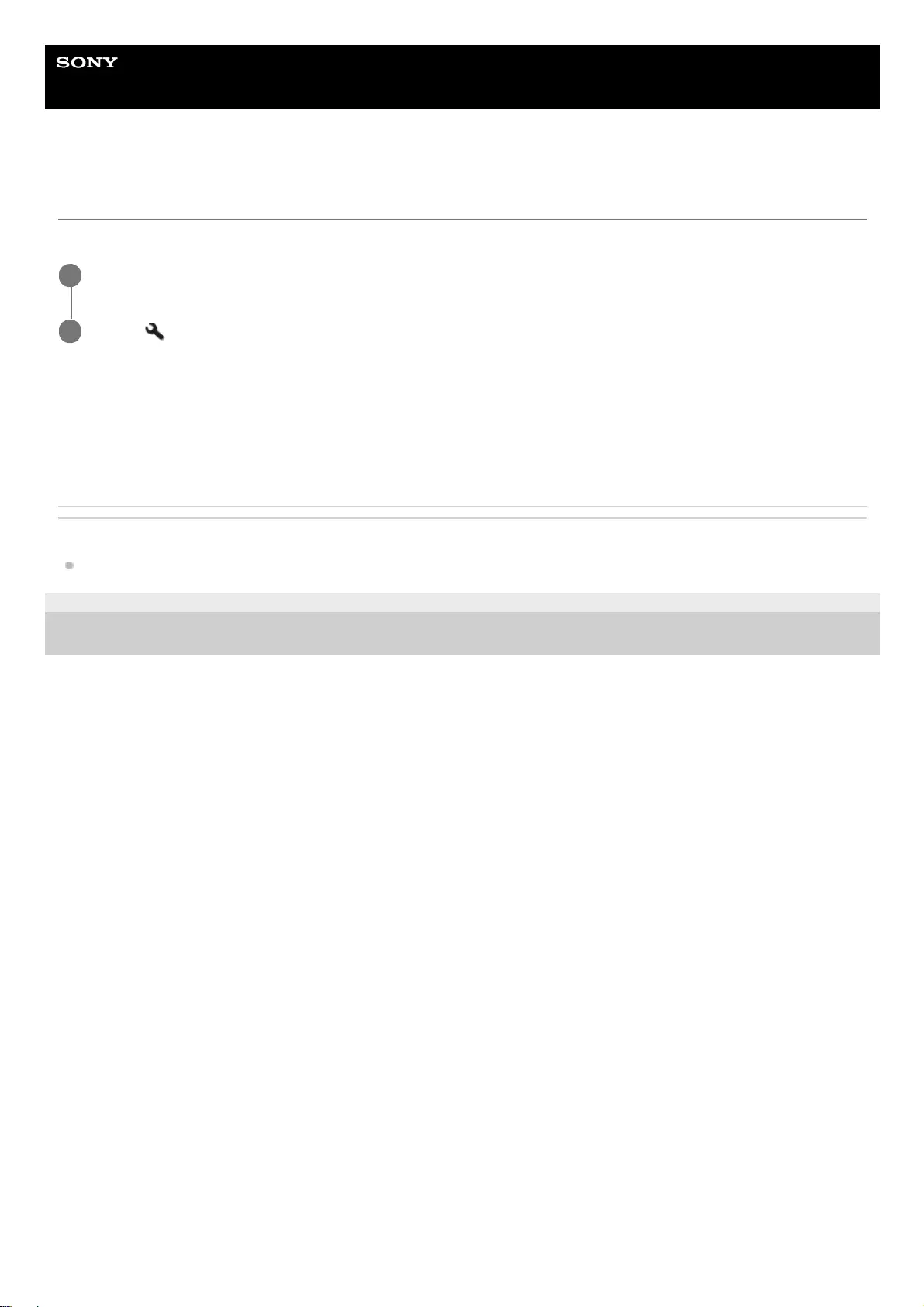
Help Guide
Data Projector
VPL-GTZ380
Menu Operation: ID Mode
You can configure the ID mode of the projector.
Settings
[All]/[1]/[2]/[3]/[4]
When you select [All], you can control the projector with the remote control independent of the assigned ID Mode. Also
refer to the ID MODE switch on the remote control.
Related Topic
Parts and Controls (Remote Control)
5-023-481-11(1) Copyright 2020 Sony Corporation
Press the MENU button.
1
Select [Installation] - [ID Mode] - the desired setting.
2
87
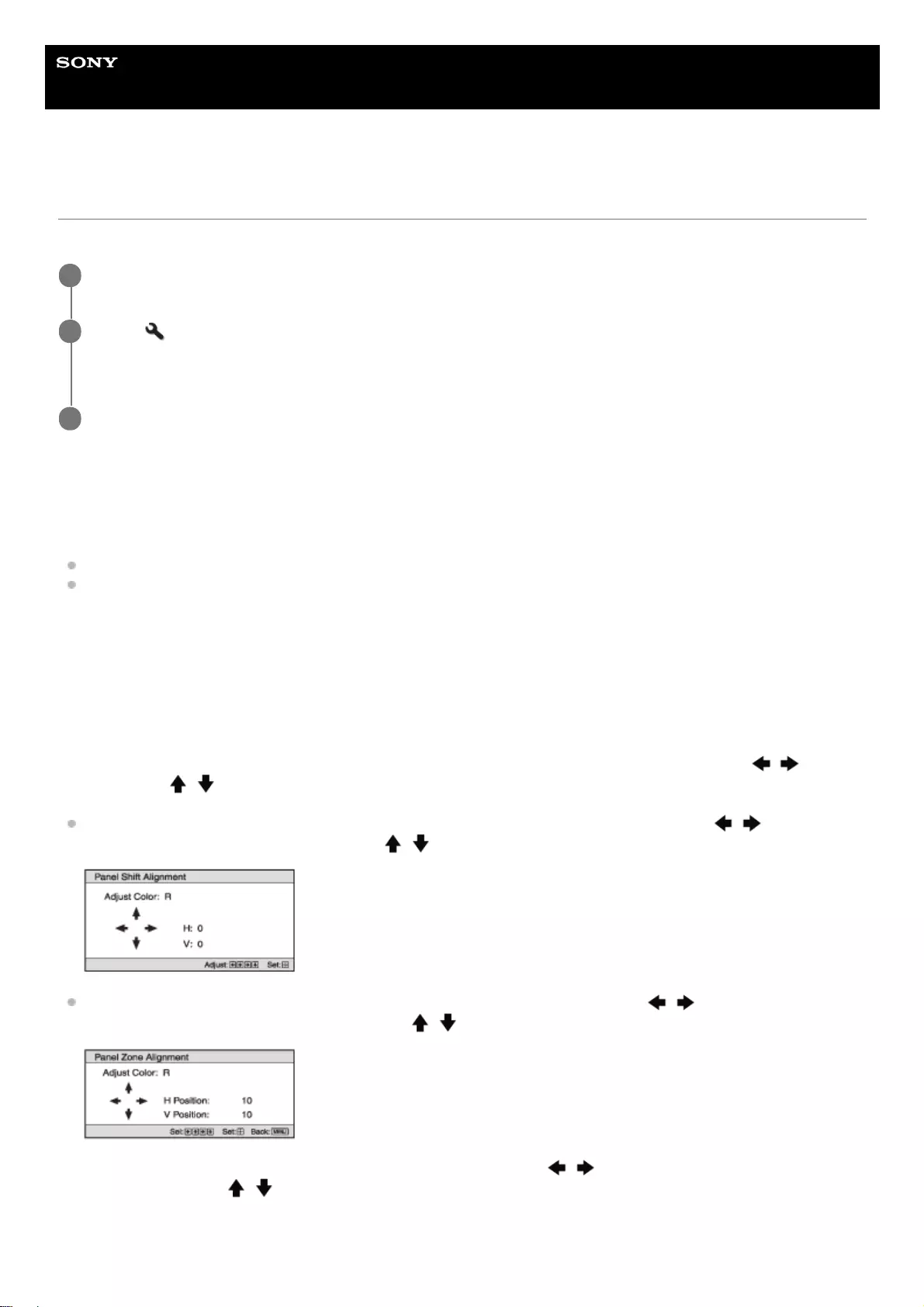
Help Guide
Data Projector
VPL-GTZ380
Menu Operation: Panel Alignment
You can slightly adjust color shift on the text or image on the projection screen.
Settings
[Adjust Item]
You can select the adjustment method from the following.
[Shift]: It shifts the whole image to make adjustments.
[Zone]: It specifies the desired range to make adjustments.
[Adjust Color]
It specifies the desired color to adjust color shift. Select [R] (Red) or [B] (Blue) to make adjustments based on [G]
(Green).
[Pattern Color]
When [Adjust Color] is [R] (Red), select [R/G] (Red and Green) or [R/G/B] (White, all colors).
When [Adjust Color] is [B] (Blue), select [B/G] (Blue and Green) or [R/G/B] (White, all colors).
[Adjust]
You can make the shift adjustment and zone adjustment of the color selected in [Adjust Color], with the /
(Left/Right) and / (Up/Down) buttons.
When [Shift] is selected: Set the amount of adjustment for the horizontal direction (H) with the / (Left/Right)
button, and the vertical direction (V) with the / (Up/Down) button on the shift adjustment screen.
When [Zone] is selected: Select the desired horizontal position (H Position) with the / (Left/Right) button, and
the desired vertical position (V Position) with the / (Up/Down) button. Then, press the ENTER button.
Set the amount of adjustment for the horizontal direction (H) with the / (Left/Right) button, and the vertical
direction (V) with the / (Up/Down) button.
You can select the desired position again by pressing the ENTER button.
Press the MENU button.
1
Select [Installation] - [Panel Alignment] - [On] or [Off].
The correction data has been preset for [Off].
2
When you select [On], adjust color shift by selecting [Adjust Item] and [Adjust Color].
3
88
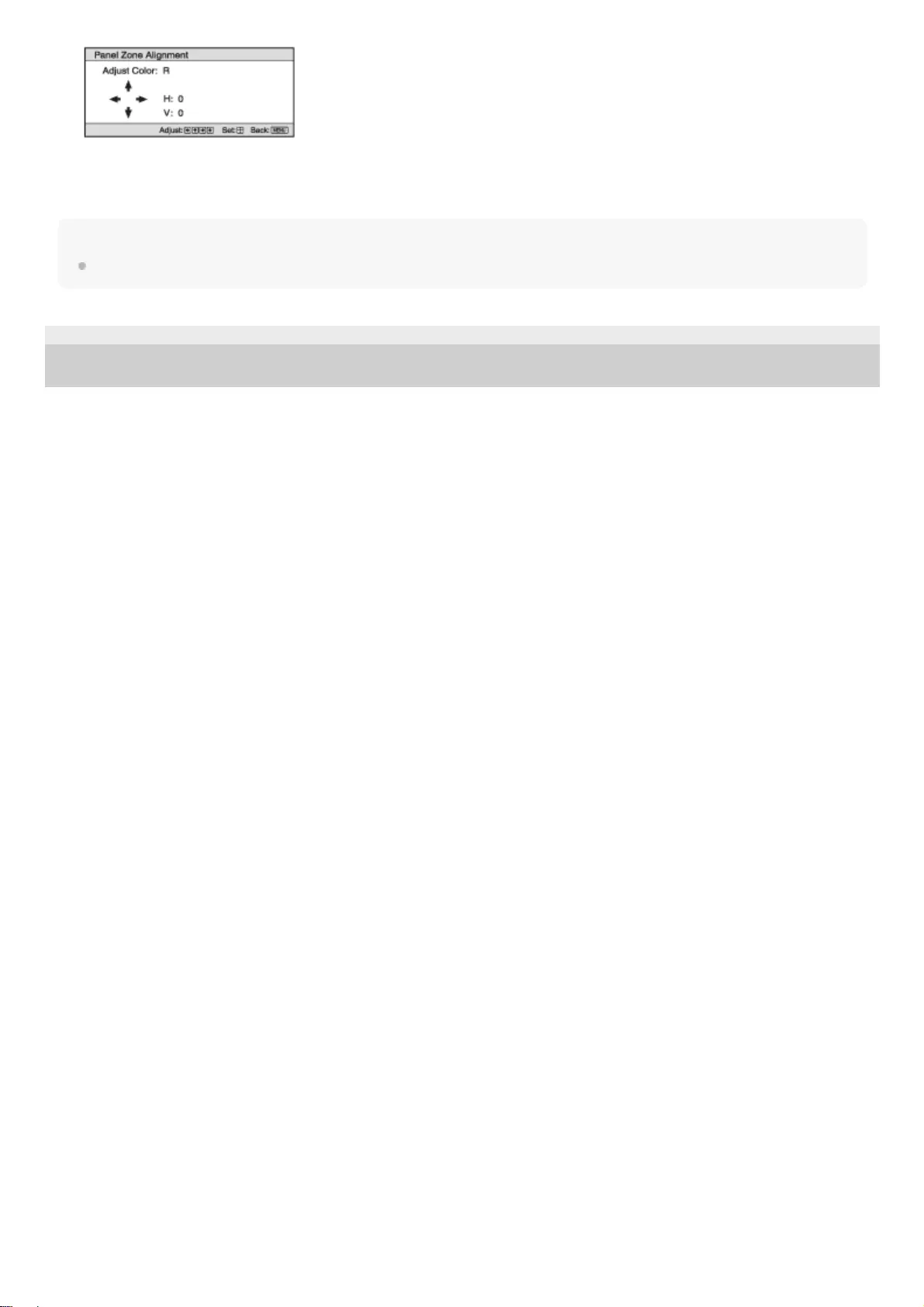
[Reset]
The settings are returned to the default settings.
Note
Depending on the adjustments made above, colors may become uneven or the resolution may change.
5-023-481-11(1) Copyright 2020 Sony Corporation
89
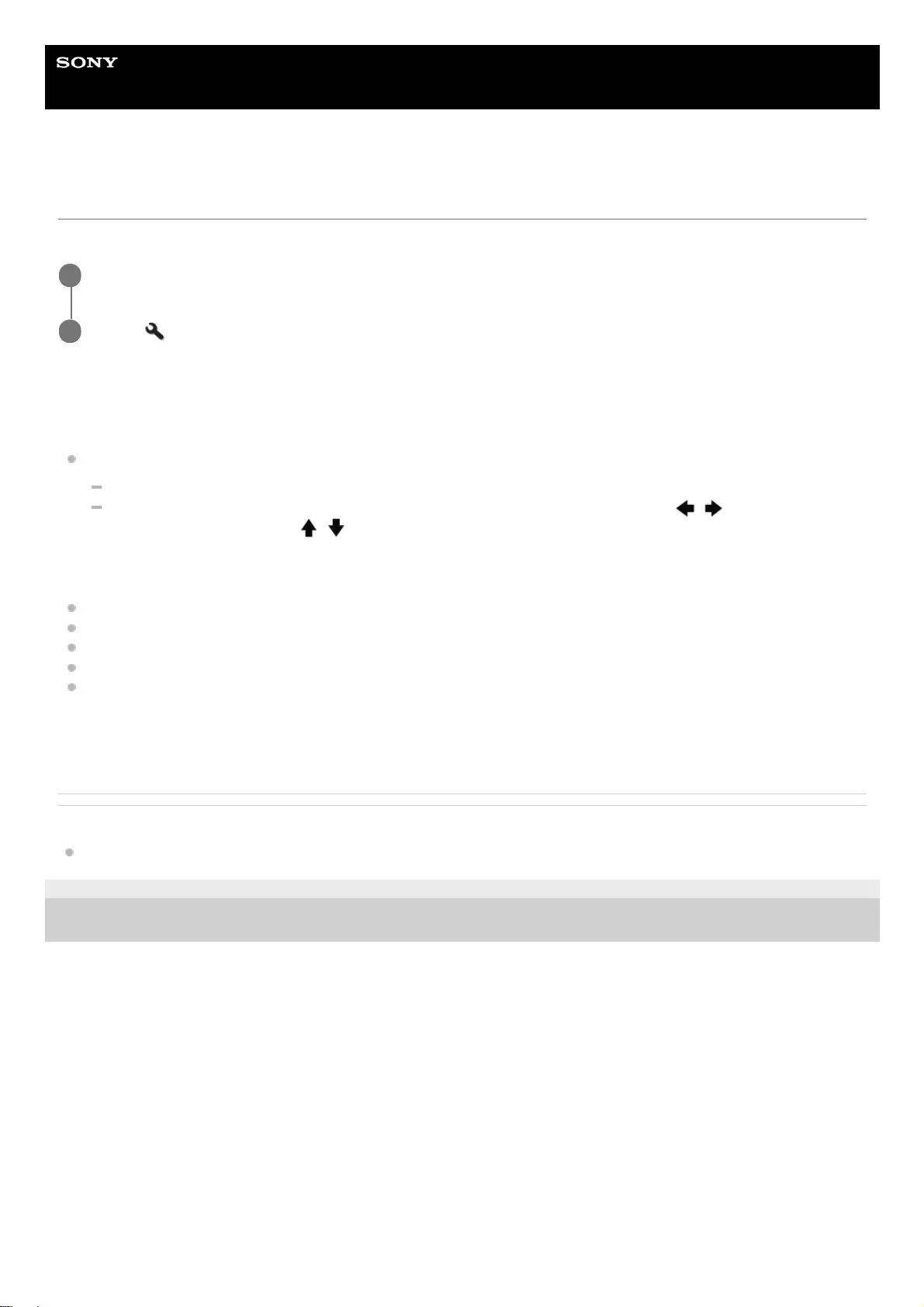
Help Guide
Data Projector
VPL-GTZ380
Menu Operation: Network Setting
You can configure Internet protocol settings.
Settings
[IPv4 Setting]
[IP Address Setup]: You can select the IP address setting method.
[Auto(DHCP)]: Network settings are automatically assigned by the DHCP server functions such as the router.
[Manual]: Network settings are configured manually. Select the desired item with the / (Left/Right) button,
and enter the value with the / (Up/Down) button.
When all items have been entered, select [Apply], then press the ENTER button. The entered settings are
applied.
[IP Address]: The IP address of the projector is set.
[Subnet Mask]: The subnet mask of the projector is set.
[Default Gateway]: The default gateway of the projector is set.
[MAC Address]: The MAC address of the projector is displayed. This cannot be changed.
[Apply]: It enables the IP address that has been set manually.
[IPv6 Information]
The IPv6 address information is displayed. Set the IPv6 address from a web browser.
Related Topic
Displaying the Control Window of a Projector with a Web Browser
5-023-481-11(1) Copyright 2020 Sony Corporation
Press the MENU button.
1
Select [Installation] - [Network Setting] - the desired setting.
2
90
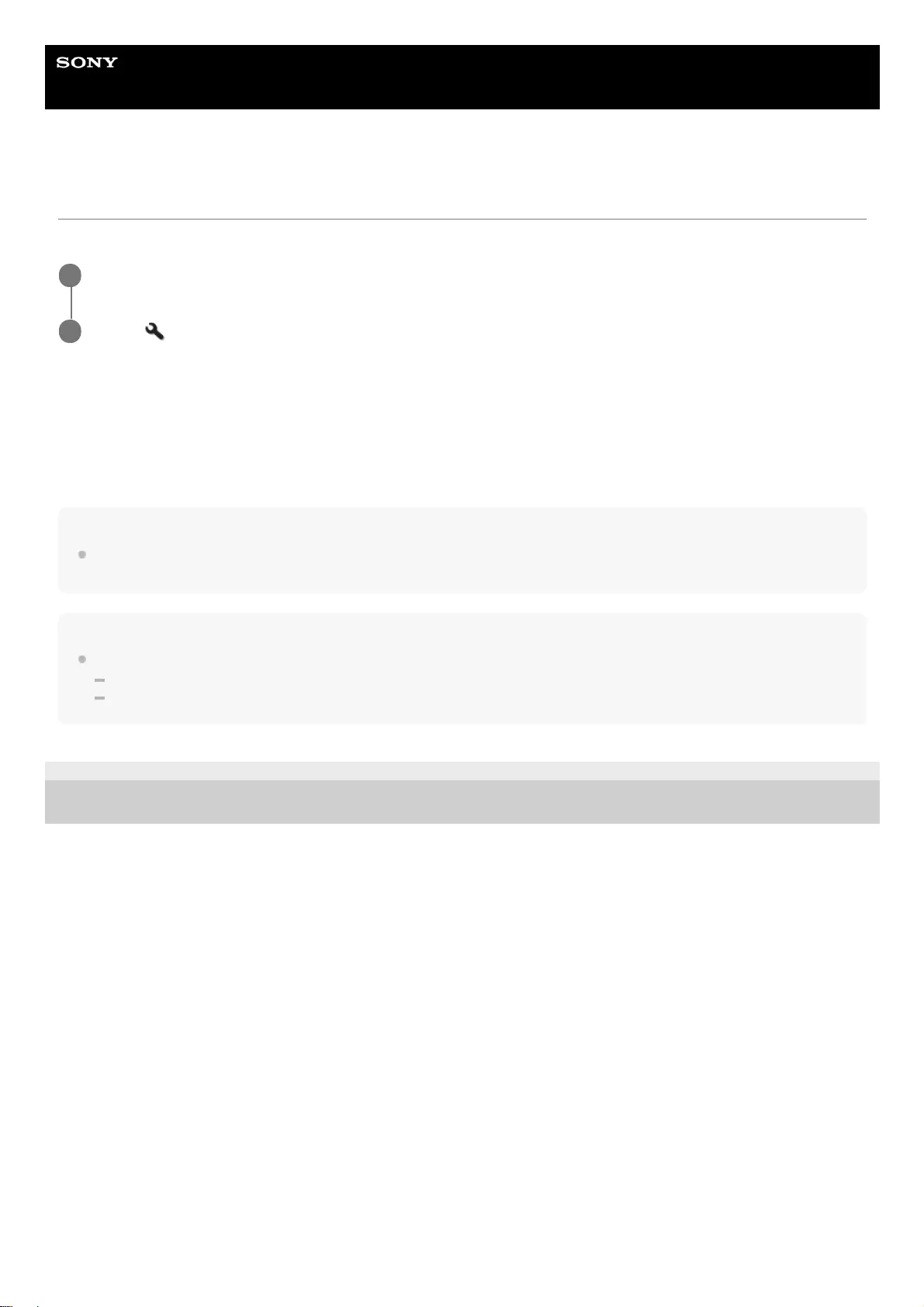
Help Guide
Data Projector
VPL-GTZ380
Menu Operation: License Management
You can manage the activation (validation) status of the license.
Settings
[Activate Licenses]
It activates (validates) the available license.
[Unique Device ID]
It displays the unique ID number of the unit.
Hint
For details on features activated by the license activation, refer to the following web site:
https://ulms.sony.net/
Note
Supported web browsers
Windows 10: Internet Explorer 11, Microsoft Edge (Chromium), Google Chrome
Mac OS 10.15: Safari
5-023-481-11(1) Copyright 2020 Sony Corporation
Press the MENU button.
1
Select [Installation] - [License Management] - the desired setting.
2
91
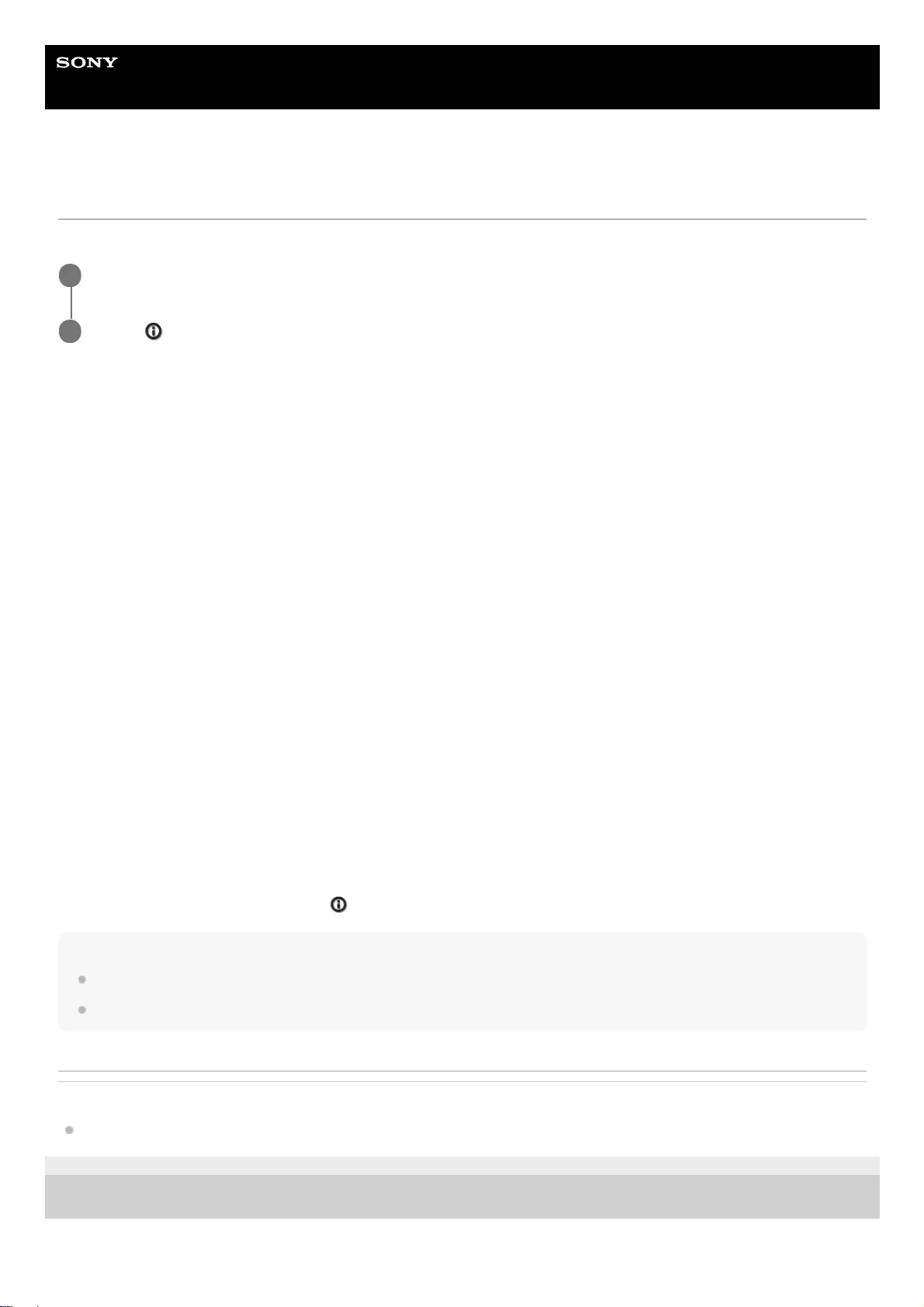
Help Guide
Data Projector
VPL-GTZ380
Viewing the Projector Information
You can check information such as model name, serial number, input signal type, and software version of the projector.
Available items
[Model Name]
Displays the model name.
[Serial No.]
Displays the serial number.
Signal type
Displays the resolution of the input signal which you are selecting. When input signals with the 3D information are input,
the resolution and 3D format type are displayed.
[Color Format]
Displays the color format of the input signal which you are selecting.
[Color Space]
Displays the color space of the input signal which you are selecting ([BT.601], [BT.709], or [BT.2020]).
[HDR Format]
When the input signal is compatible with HDR, [HDR10] or [HLG] is displayed according to the input signal.
[Software Version]
Displays the software version.
[Light Timer]
Displays how long the light has been turned on (total usage).
[Intake Air Temp.]
Displays the intake air temperature of the projector.
About the Preset Memory
This projector has the default image data (preset memory) to display an image appropriately according to the projectable
signals and formats. When the signal corresponding to the preset memory is input, the projector automatically detects
the input signal and recalls the data from the preset memory to project an appropriate image.
The input signal type is displayed in the [Information] menu.
Note
You cannot adjust or change these menu items.
Depending on the input computer signal, some parts of the projection image may be hidden or displayed incorrectly.
Related Topic
Preset Signals
5-023-481-11(1) Copyright 2020 Sony Corporation
Press the MENU button.
1
Select [Information].
2
92
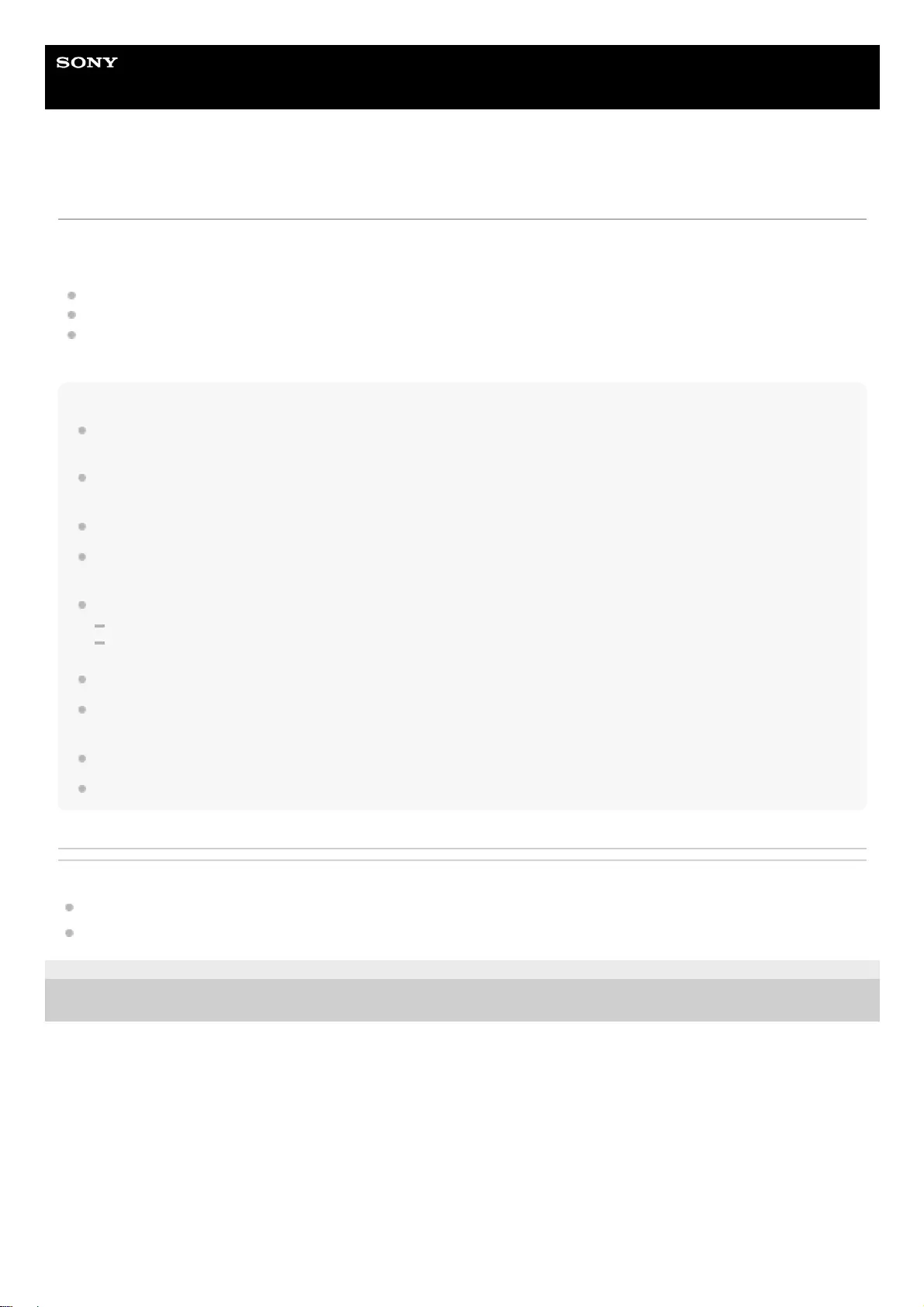
Help Guide
Data Projector
VPL-GTZ380
Uses for Network Features
Connecting a projector to a network allows you to do the following.
Use the projector with only necessary functions enabled.
Check the current state of the projector using a web browser.
Configure network settings for the projector.
Control the projector with various types of network surveillance and control protocol (Advertisement, ADCP, AMX
DDDP (Dynamic Device Discovery Protocol), Crestron RoomView, Control4).
Note
When you connect the projector to a network, consult the network administrator. Use the projector in a network environment with
security measures.
When you use the projector by connecting to a network, access the Control window via a web browser to change the access
limitation of the factory preset values. We recommend that you change your password periodically.
When you have finished the configuration on a web browser, close the web browser to log out.
The images used in the explanation are for reference only. Some images may differ depending on the model you are using. We
appreciate your understanding.
Supported web browsers
Windows 10: Internet Explorer 11, Microsoft Edge (Chromium), Google Chrome
Mac OS 10.15: Safari
Only English is available as a display language.
If a web browser of your computer is set to “Use a proxy server” when you access the projector from your computer, click the
check mark to set the web browser not to use a proxy server.
AMX DDDP, Crestron RoomView, and Control4 are not compatible with IPv6.
These network features are available while the projector is turned on.
Related Topic
Operating the Control Window
Notes on Security
5-023-481-11(1) Copyright 2020 Sony Corporation
93
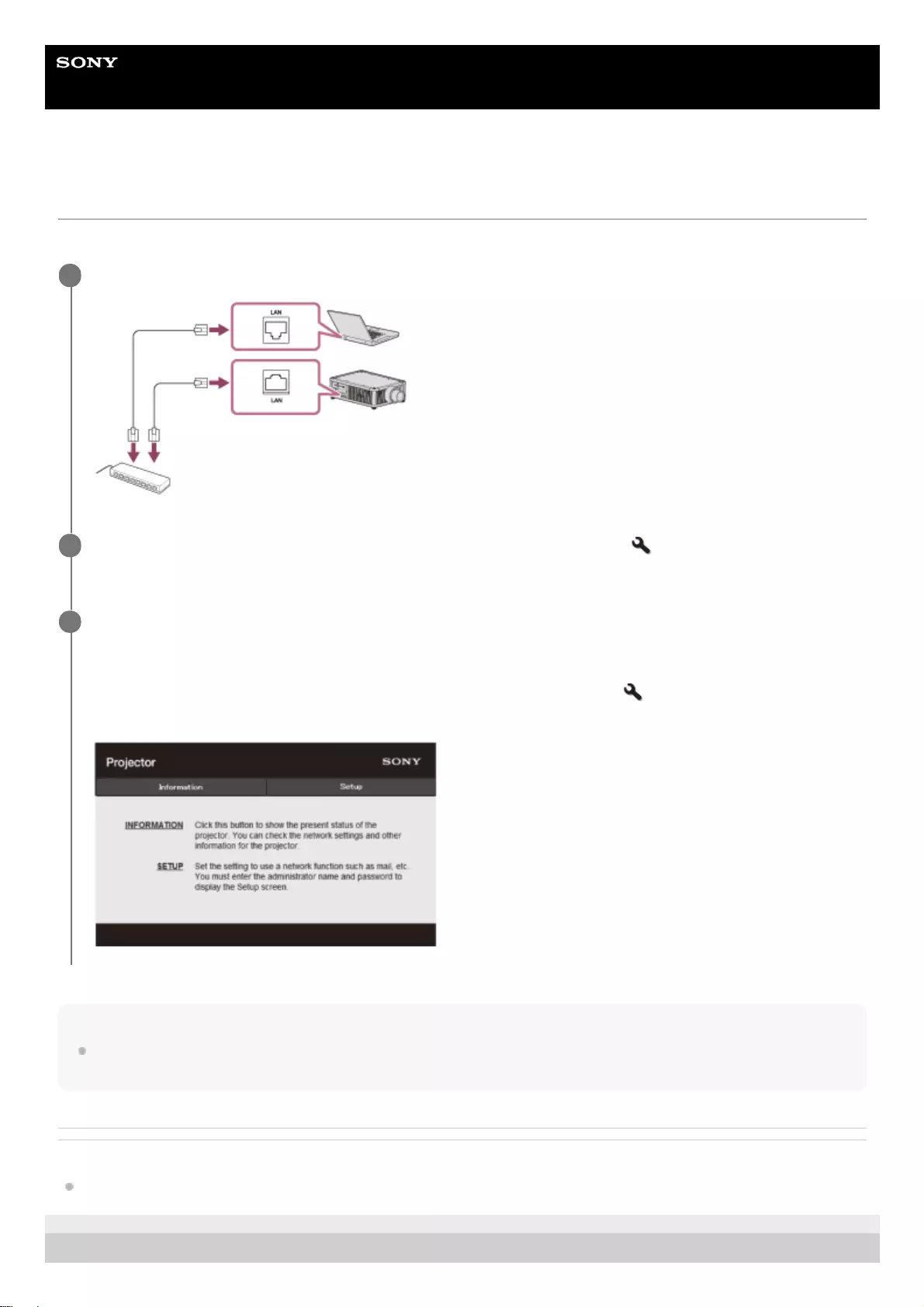
Help Guide
Data Projector
VPL-GTZ380
Displaying the Control Window of a Projector with a Web Browser
Display the control window of the projector with a web browser and configure the network settings.
Hint
Once the network settings have been configured, the control window will be displayed only by performing Step 3 from the next
time.
Related Topic
Menu Operation: Network Setting
5-023-481-11(1) Copyright 2020 Sony Corporation
Connect the projector and computer to a hub or router using LAN cables (straight) (not supplied).
1
Press the MENU button to configure the projector’s network settings from [Installation] - [Network
Setting].
2
Start a web browser, enter the following into the address field, then press the Enter key.
http://xxx.xxx.xxx.xxx
(xxx.xxx.xxx.xxx: IP address of the projector)
The IP address of the projector can be confirmed from [Network Setting] in the [Installation] menu.
The control window is displayed in the browser.
3
94
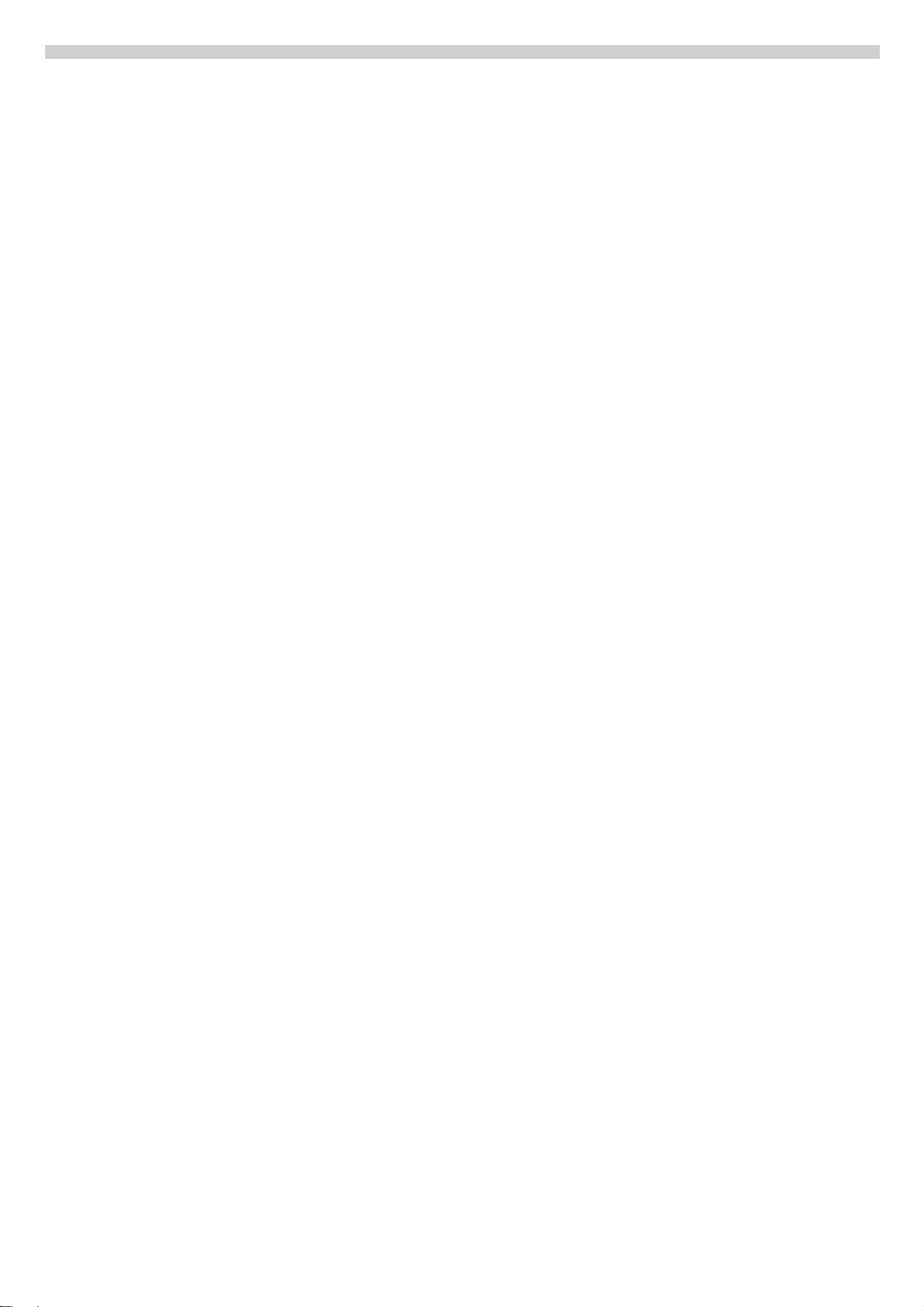
95
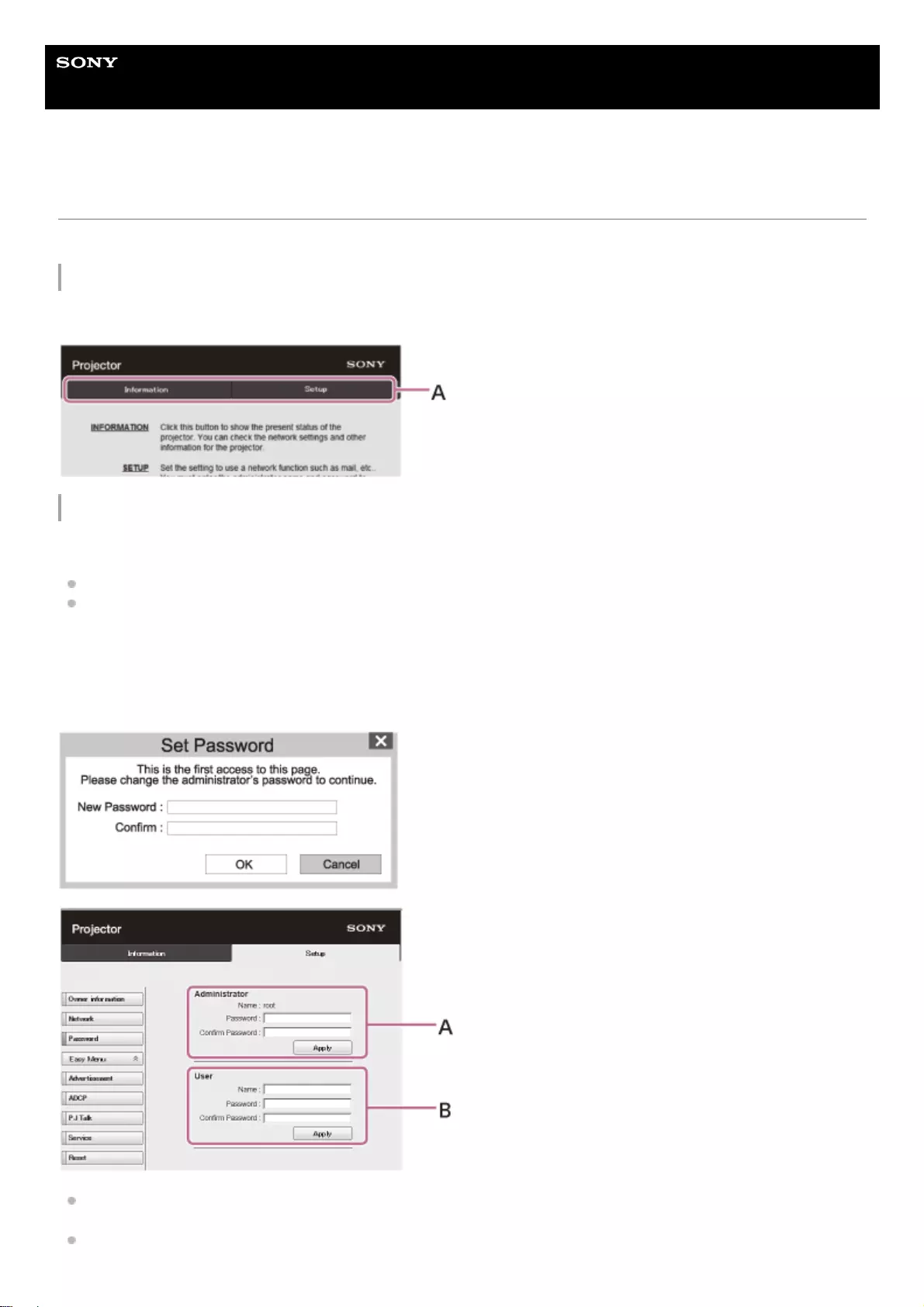
Help Guide
Data Projector
VPL-GTZ380
Operating the Control Window
From the control window displayed in a browser, you can configure access privileges and check the projector state.
Switching Pages
Click the page-toggle tab (A) to display the page you wish to configure.
Configuring Access Privileges
You can limit a user for accessing any particular page as follows.
Administrator: Access granted for all pages.
User: Access granted for all pages except [Setup].
When you access the [Setup] page for the first time, enter “root” for the user name and “Projector” for the password in
the authentication dialog.
When you log in for the first time, the window that prompts you to change the password is displayed. Follow the on-
screen instructions to change the password.
A: Administrator Access Entry Area
The administrator name is fixed to “root.”
B: User Access Entry Area
96
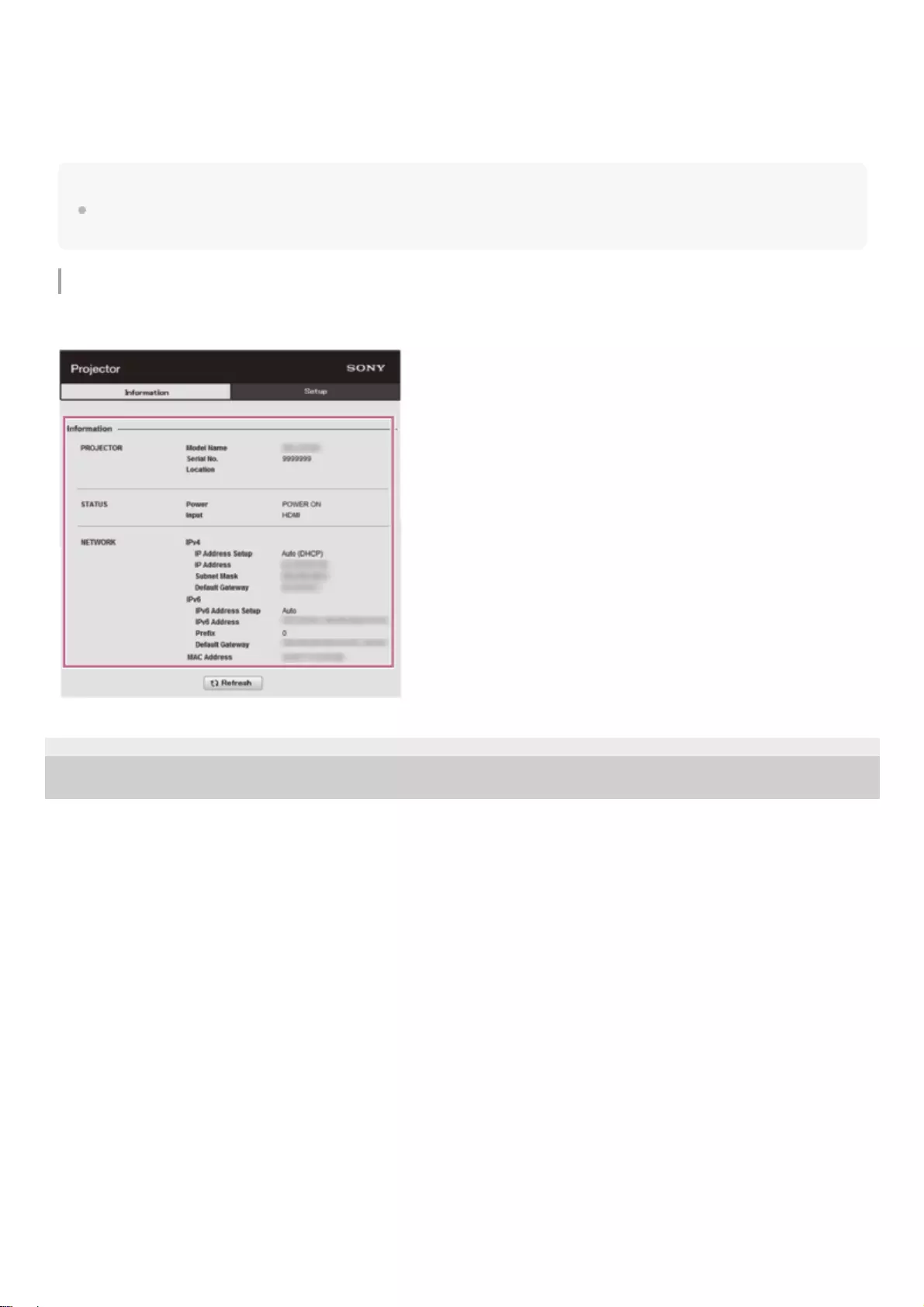
You can change the password from [Password] in the [Setup] page.
When you change the password, enter a new password.
The password of the administrator and user should be 8 to 16 characters that includes both alphabet and numeric
characters. Alphabet is case-sensitive.
The initial password “Projector” cannot be set as the new password.
Note
If you forget your password, contact qualified Sony personnel.
The password will be reconfigured with your permission.
Checking the Projector State
Check the current state of the projector in the [Information] page by clicking the [Information] page-toggle tab.
5-023-481-11(1) Copyright 2020 Sony Corporation
97
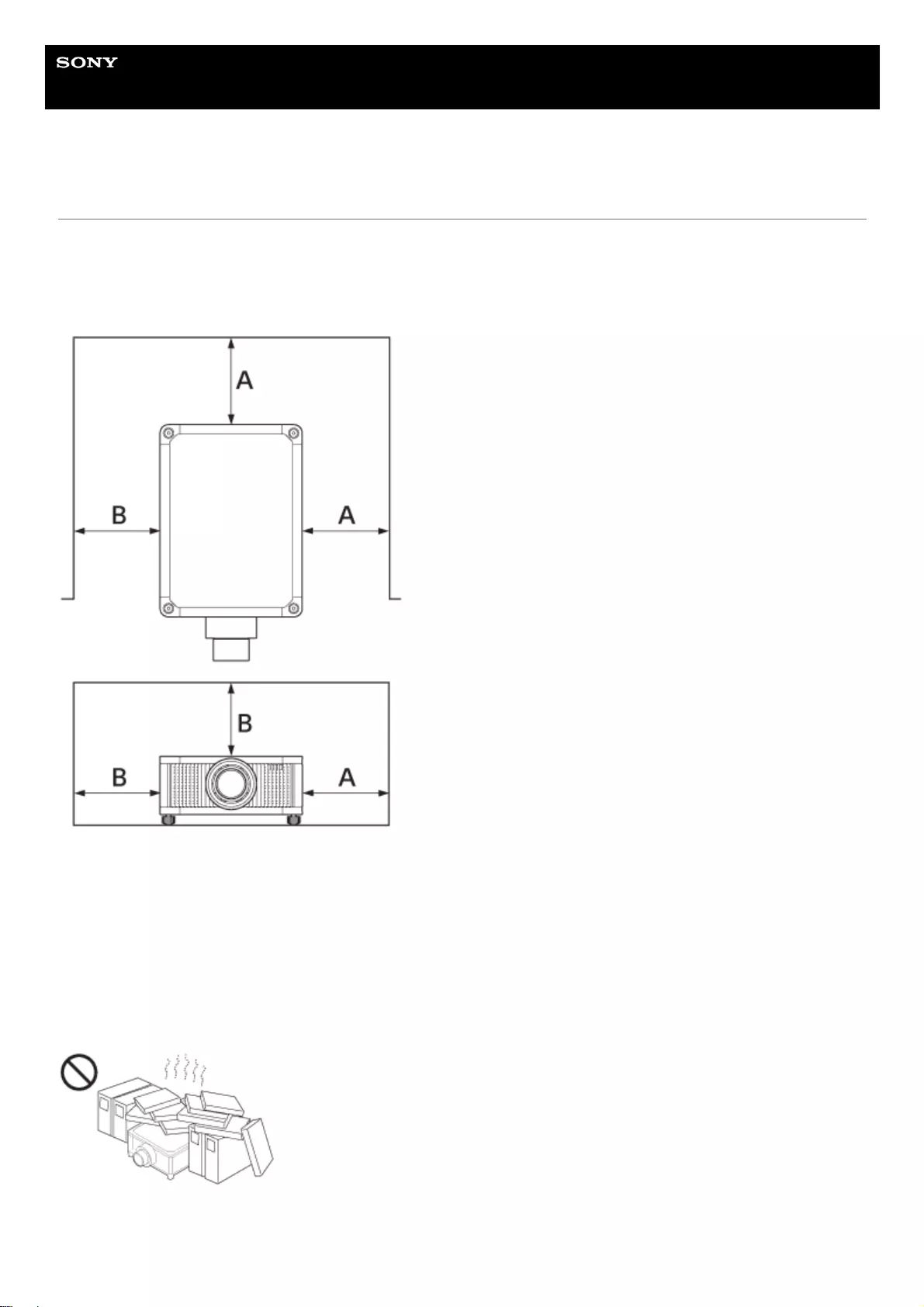
Help Guide
Data Projector
VPL-GTZ380
Unsuitable Installation
Do not place the unit in the following situations, which may cause malfunction or damage to the unit.
Near walls
To maintain the performance and reliability of the unit, leave space between walls and the unit as illustrated.
A: More than 30 cm (11 7/8 inches)
B: More than 50 cm (19 11/16 inches)
Note that the wall on the ventilation holes side may become hot.
Air from air conditioners or the ventilation holes of this unit or other devices, may cause oscillation on the screen. Be
sure not to install this unit in the area where the air from air conditioners or the ventilation holes of these devices reach to
the front side of this unit.
Poorly ventilated location
Leave space of more than 30 cm (11 7/8 inches) from the top or front of the unit.
Hot and humid
98
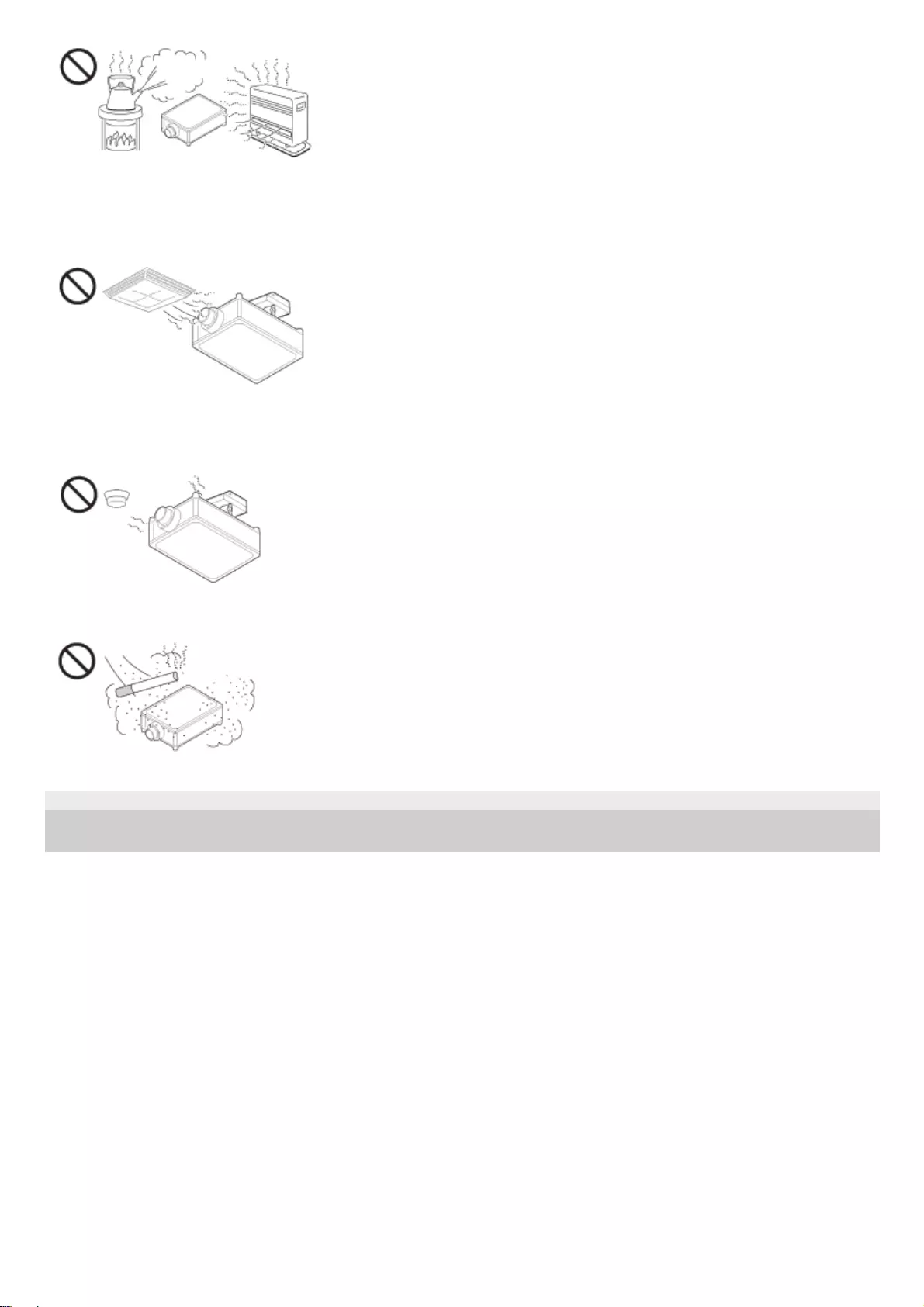
Locations subject to direct cool or warm air from an air-conditioner
Installing the unit in such a location may cause a malfunction of the unit due to moisture condensation or rise in
temperature.
Near a heat or smoke sensor
Malfunction of the sensor may occur.
Very dusty and extremely smoky locations
5-023-481-11(1) Copyright 2020 Sony Corporation
99
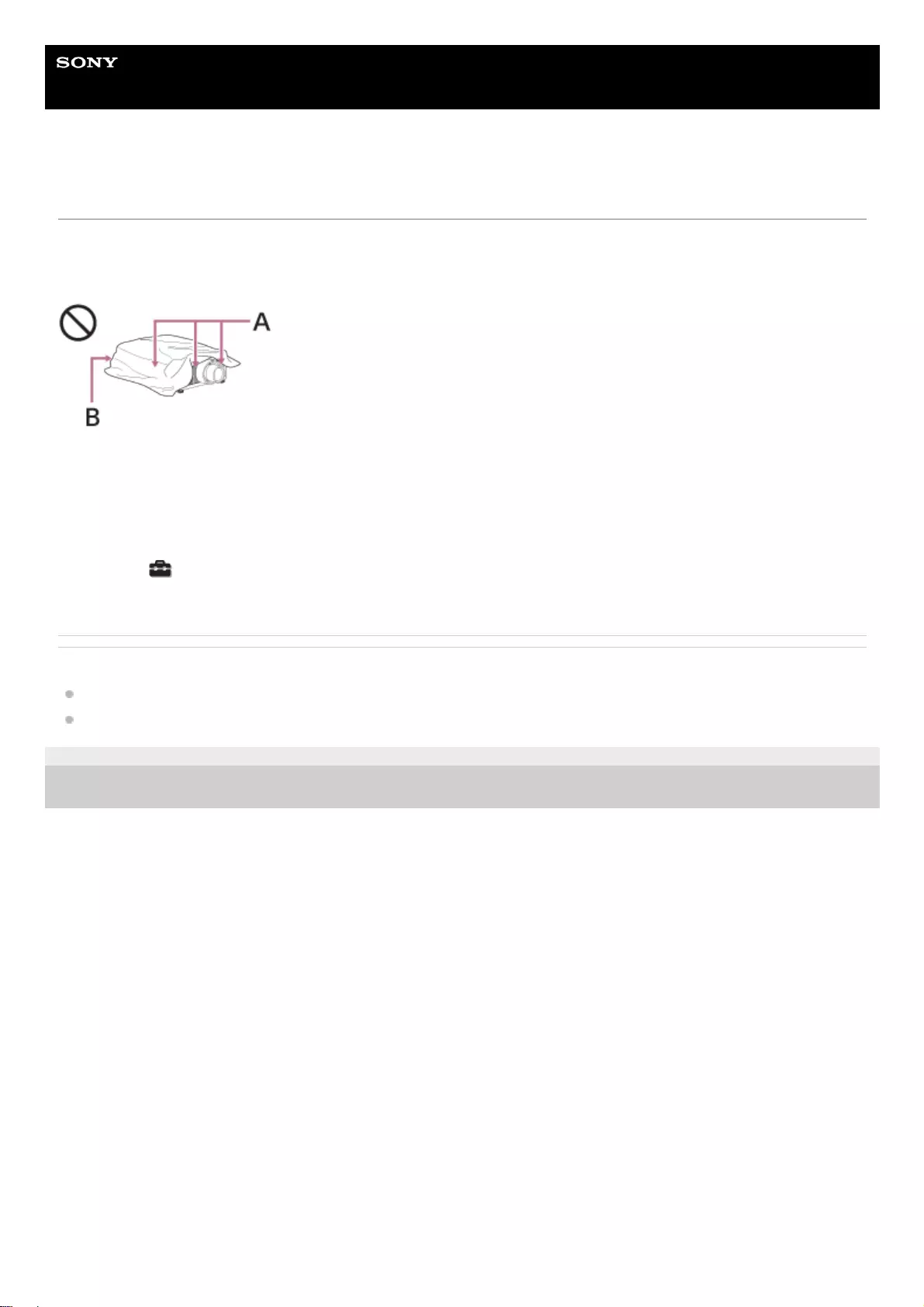
Help Guide
Data Projector
VPL-GTZ380
Unsuitable Conditions
Do not do any of the following while using the unit.
Blocking the ventilation holes (intake or exhaust)
A: Ventilation holes (intake)
B: Ventilation holes (exhaust)
When installing the unit at high altitudes
When using the unit in a location at an altitude of 1,000 m (approx. 3,280 ft) or higher, appropriately set [High Altitude
Mode] in the [Setup] menu. Failing to do so could have adverse effects, such as reducing the reliability of certain
components.
Related Topic
Parts and Controls (Main Unit)
Menu Operation: High Altitude Mode
5-023-481-11(1) Copyright 2020 Sony Corporation
100
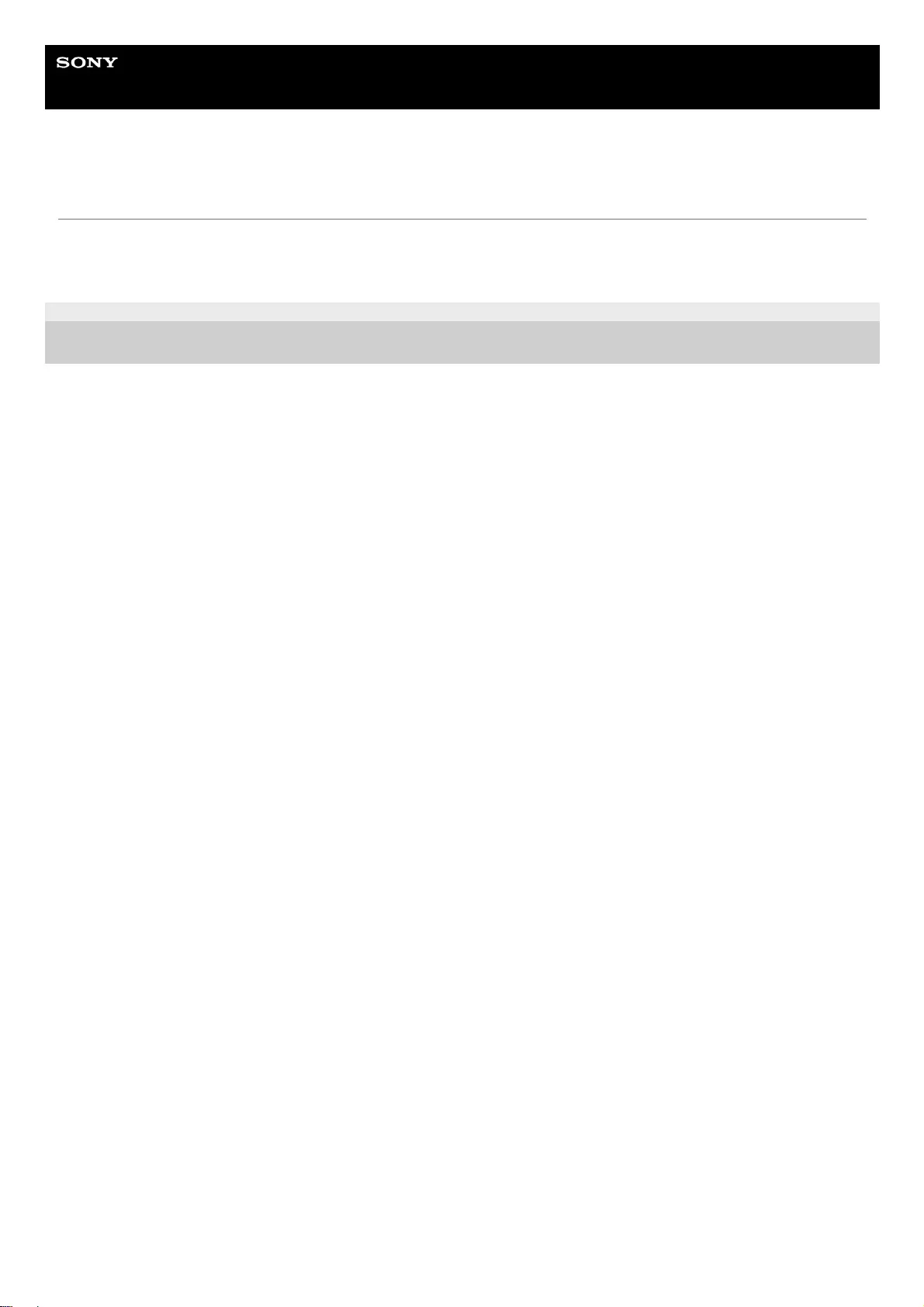
Help Guide
Data Projector
VPL-GTZ380
On Inspection of Light Source Related Parts
Since the unit uses a laser, when adjusting or inspecting the light source related parts, particular attention and a safe
environment are necessary. Be sure to consult with qualified Sony personnel (charged).
5-023-481-11(1) Copyright 2020 Sony Corporation
101
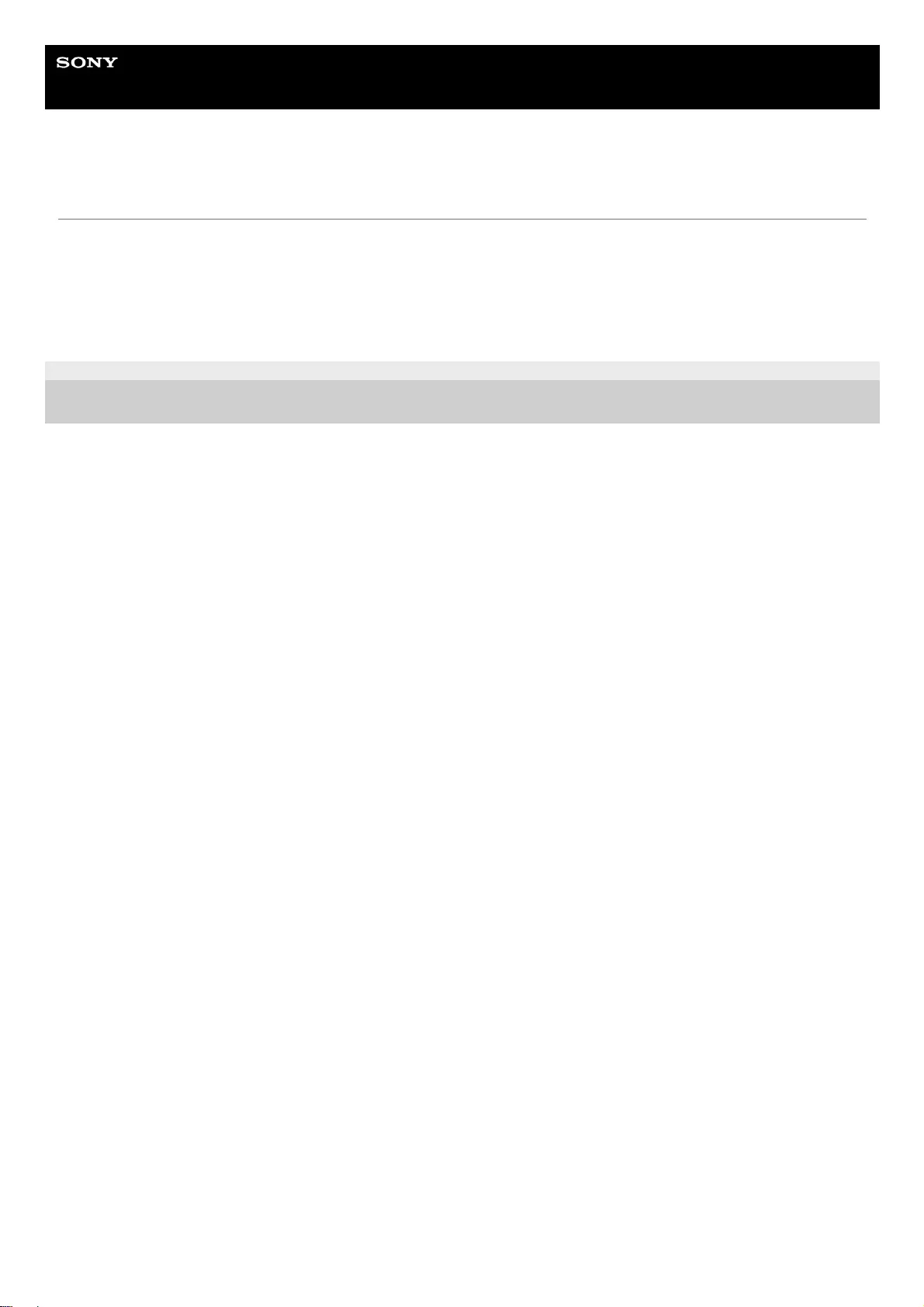
Help Guide
Data Projector
VPL-GTZ380
On LCD Projector
The LCD projector is manufactured using high-precision technology. You may, however, see tiny black points and/or
bright points (red, blue, or green) that continuously appear on the LCD projector. This is a normal result of the
manufacturing process and does not indicate a malfunction. Also, when you use multiple LCD projectors to project onto
a screen, even if they are of the same model, the color reproduction among projectors may vary, since color balance
may be set differently from one projector to the next.
5-023-481-11(1) Copyright 2020 Sony Corporation
103
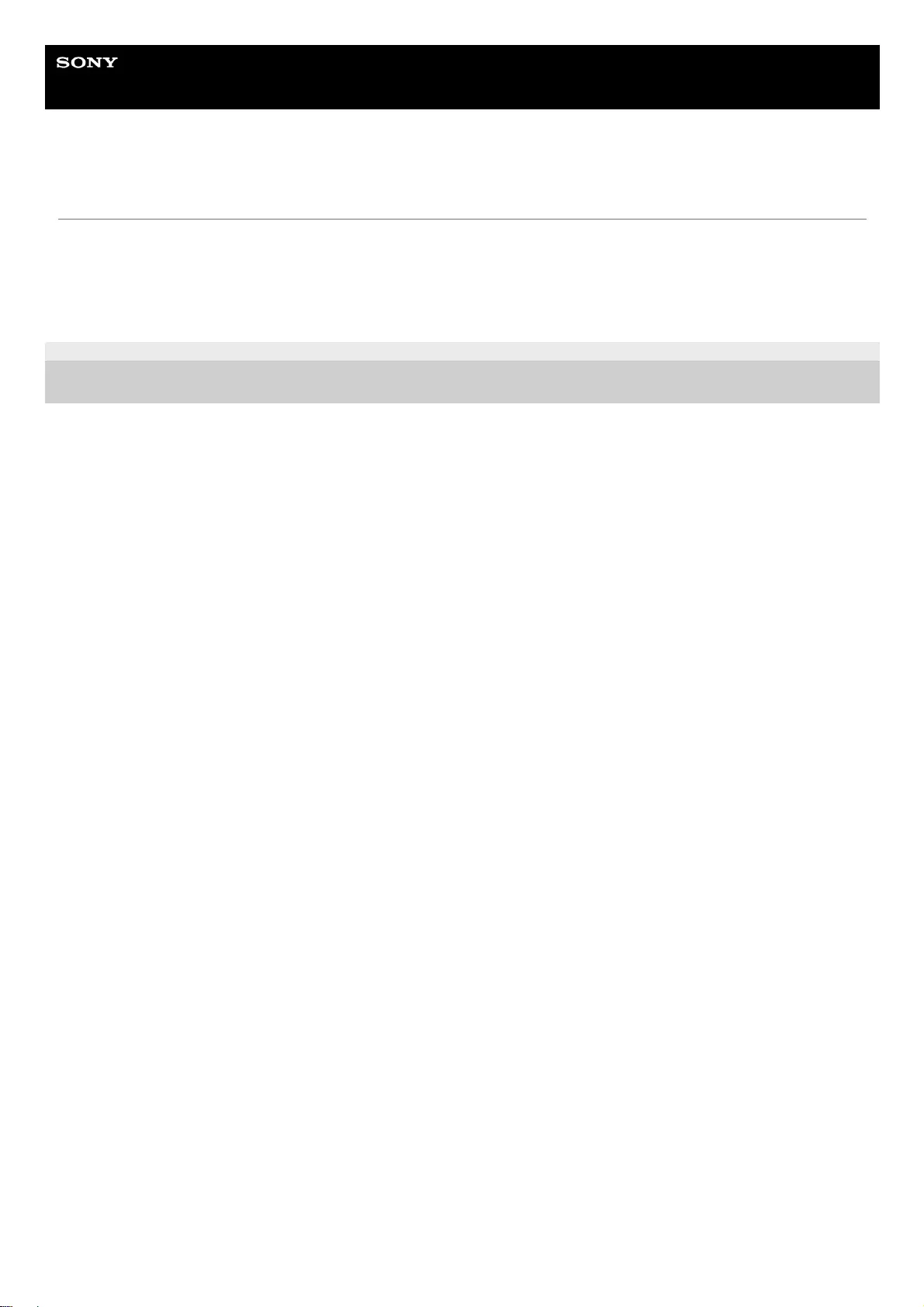
Help Guide
Data Projector
VPL-GTZ380
On condensation
If the room temperature where the projector is installed changes rapidly, or if the projector is moved suddenly from a cold
to a warm place, condensation in the projector may occur.
As the condensation may cause malfunction, be careful in adjusting temperature settings of the air conditioner.
If condensation occurs, leave the projector turned on for about two hours before use.
5-023-481-11(1) Copyright 2020 Sony Corporation
104
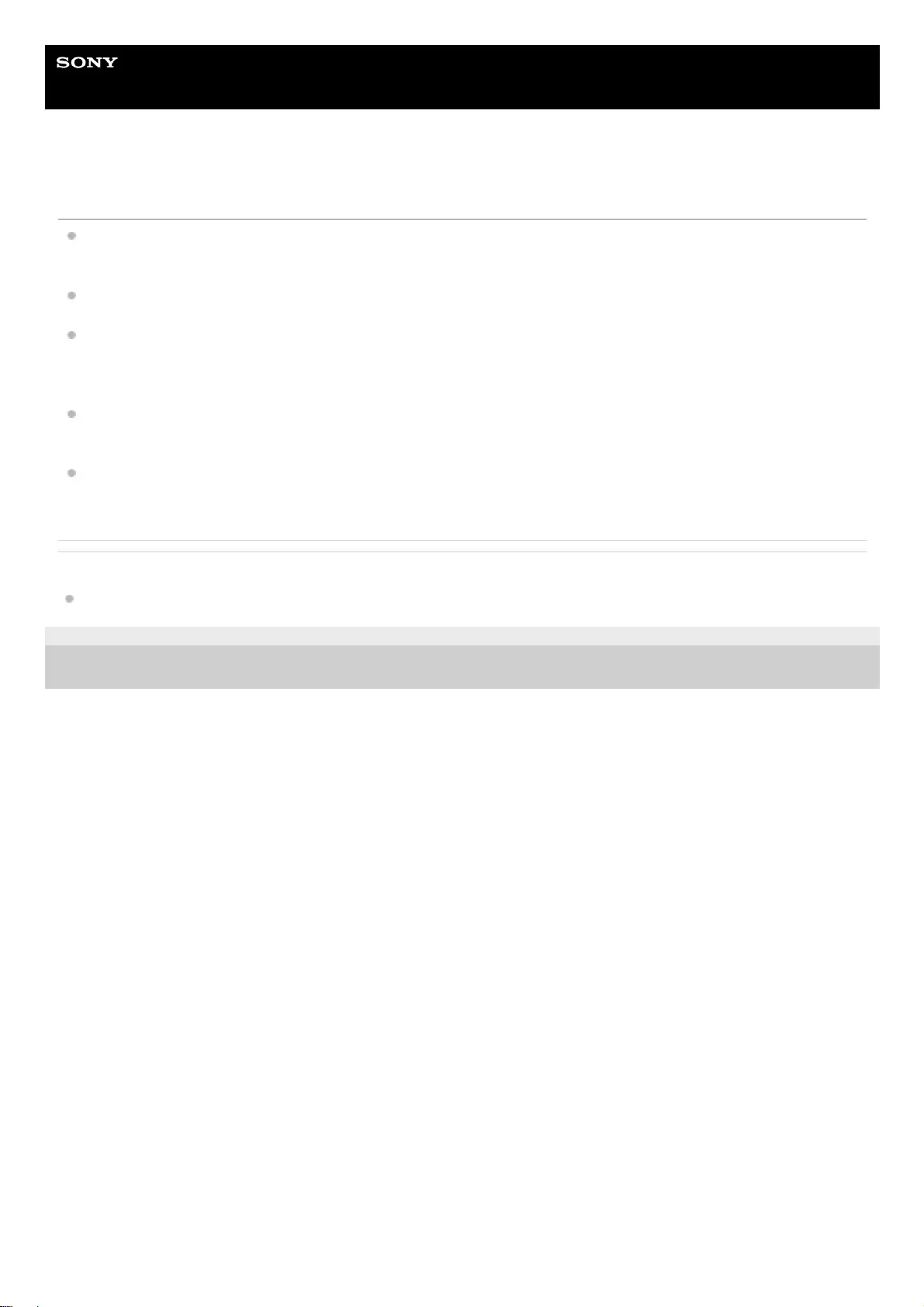
Help Guide
Data Projector
VPL-GTZ380
Notes on Security
SONY WILL NOT BE LIABLE FOR DAMAGES OF ANY KIND RESULTING FROM A FAILURE TO IMPLEMENT
PROPER SECURITY MEASURES ON TRANSMISSION DEVICES, UNAVOIDABLE DATA LEAKS RESULTING
FROM TRANSMISSION SPECIFICATIONS, OR SECURITY PROBLEMS OF ANY KIND.
Depending on the operating environment, unauthorized third parties on the network may be able to access the unit.
When connecting the unit to the network, be sure to confirm that the network is protected securely.
From a safety standpoint, when using the unit connected with the network, it is strongly recommended to access the
Control window via a Web browser and change the access limitation settings from the factory preset values.
Also, it is recommended that you set a password with a sufficiently long character string that is hard to guess by
others, and that you store it safely.
Do not browse any other website in the Web browser while making settings or after making settings. Since the login
status remains in the Web browser, close the Web browser when you complete the settings to prevent unauthorized
third parties from using the unit or harmful programs from running.
When connecting this product to a network, connect via a system that provides a protection function, such as a router
or firewall. If connected without such protection, security issues may occur.
Related Topic
Operating the Control Window
5-023-481-11(1) Copyright 2020 Sony Corporation
105
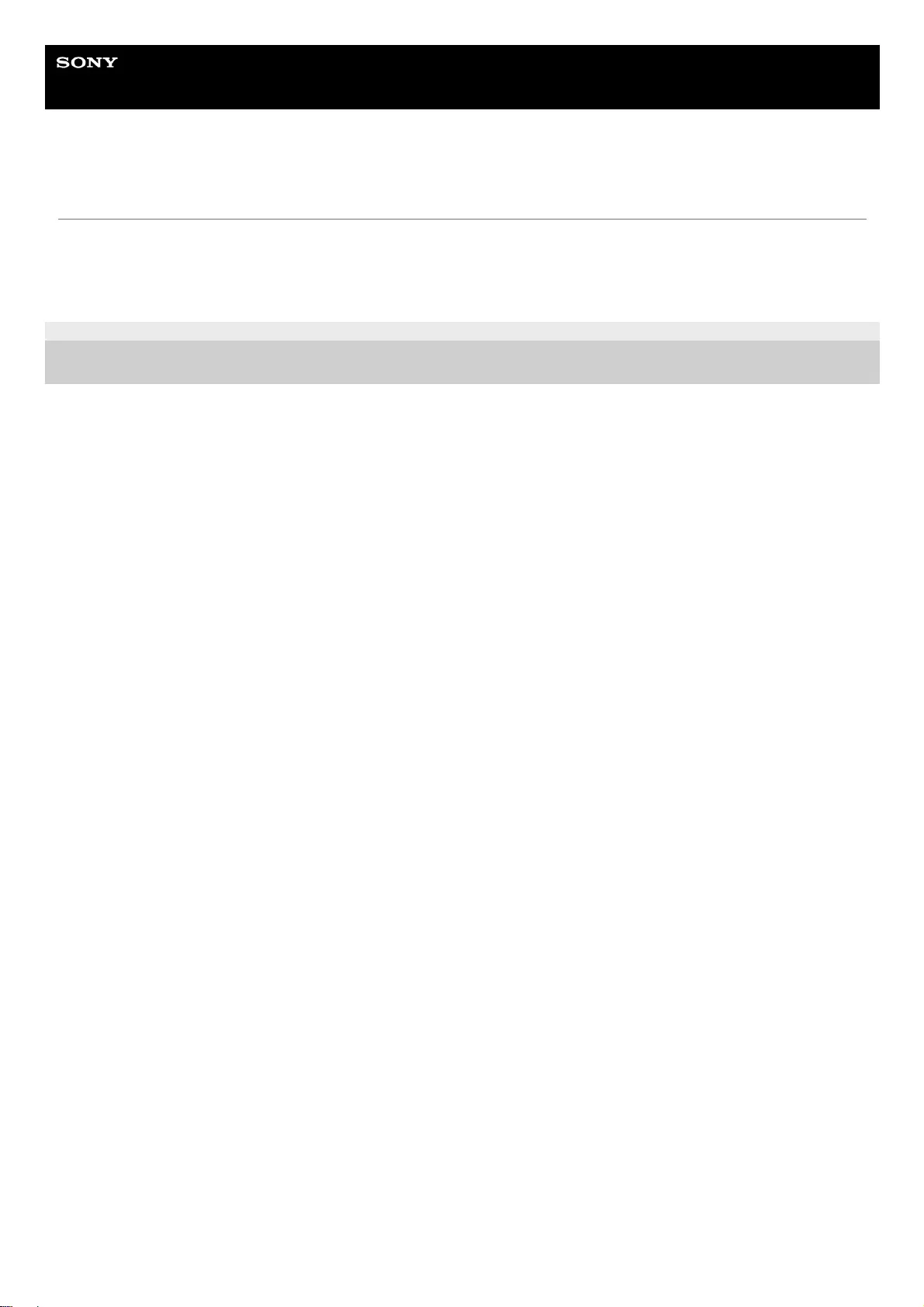
Help Guide
Data Projector
VPL-GTZ380
Do not place this product close to medical devices
This product (including accessories) has magnet(s) which may interfere with pacemakers, programmable shunt valves
for hydrocephalus treatment, or other medical devices. Do not place this product close to persons who use such medical
devices. Consult your doctor before using this product if you use any such medical device.
5-023-481-11(1) Copyright 2020 Sony Corporation
106
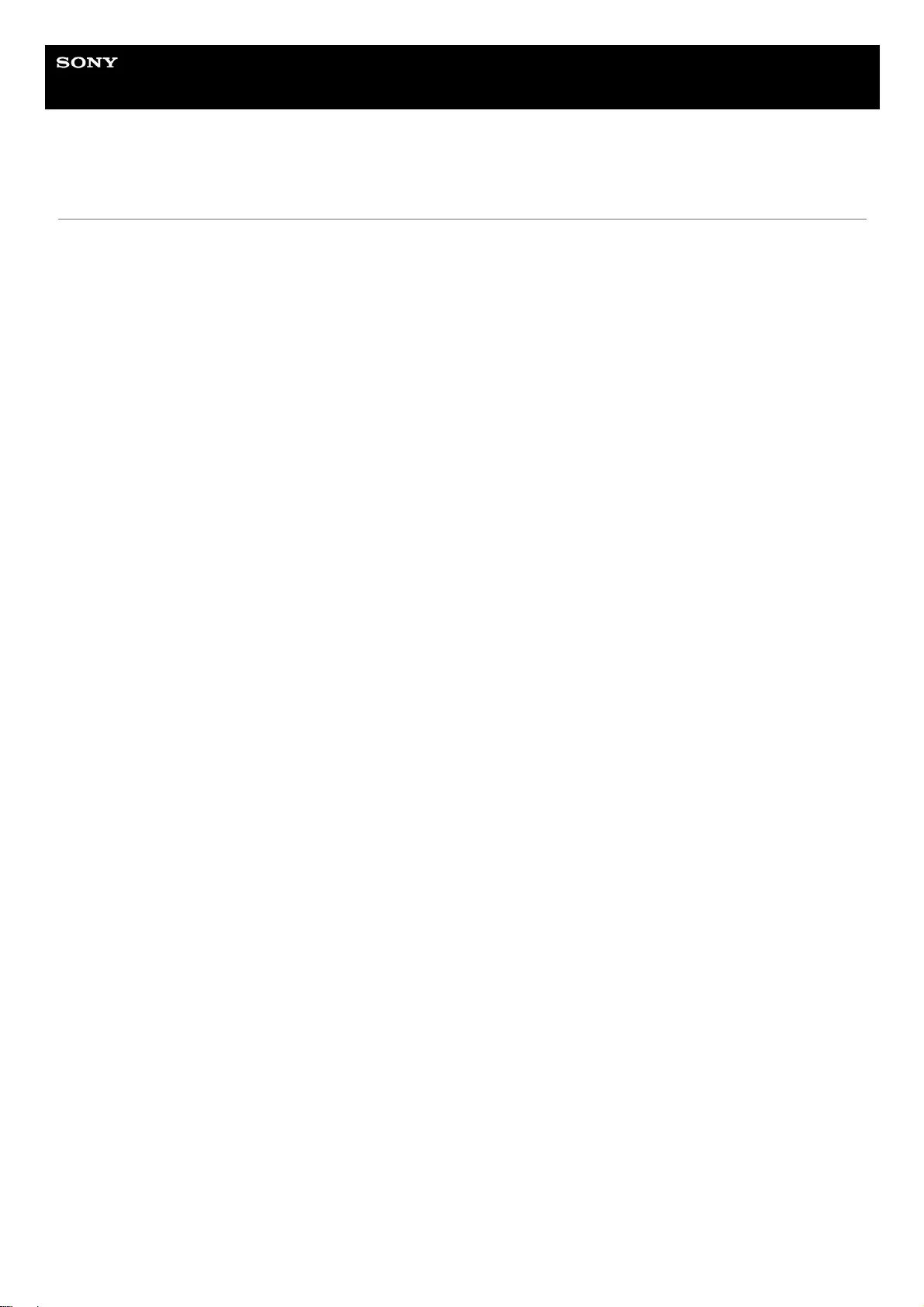
Help Guide
Data Projector
VPL-GTZ380
Specifications
Projection System
3 LCD system
Display Device
Size of effective display area: SXRD 0.74-inch (18.8 mm) × 3
Number of pixels: 4096 × 2160 × 3 pixels
Projection image size
60-inch to 600-inch (1,524 mm to 15,240 mm) (when using VPLL-Z8014)
60-inch to 1200-inch (1,524 mm to 30,480 mm) (when using VPLL-Z8008)
Light source
Laser diode
Inputs/Outputs
HDMI terminal (HDCP 2.3): 2 system
DisplayPort terminal (HDCP 2.3): 2 system
REMOTE terminal: RS-232C, D-Sub 9-pin (Male)
LAN terminal: RJ45, 10BASE-T/100BASE-TX
USB terminal: Type A, DC 5 V, Max. 500 mA
IR terminal: IN: 1 system, OUT: 1 system, mini jack
TRIGGER terminal: 2 system, mini jack, DC 12 V, Max. 100 mA
3D SYNC OUT terminal: 1 system, 3-pin min-DIN (VESA 3D)
This unit is HDCP-compliant.
Outside dimensions (w/h/d)
560 mm × 228 mm × 760 mm (22 1/16 inches × 8 31/32 inches × 29 15/16 inches)
Mass
Approx. 51 kg (112 lb 7.0 oz) (excluding the lens)
Power requirements
AC 200 V to 240 V, 9.9 A to 8.4 A, 50/60 Hz
AC 100 V to 120 V, 12.3 A to 10.1 A, 50/60 Hz (When the unit is used with AC 100 to 120 V, the maximum amount of
light will fall to about 1/3.)
Power consumption
AC 100 V to 120 V: 1,200 W
AC 200 V to 240 V: 1,800 W
Standby power consumption (Standby mode)
0.3 W (When [Remote Start] is set to [Off])
Standby power consumption (Network standby mode)
0.5 W (LAN) (When [Remote Start] is set to [On])
When the LAN terminal is not connected, the unit goes into low power consumption mode (0.4 W).
107
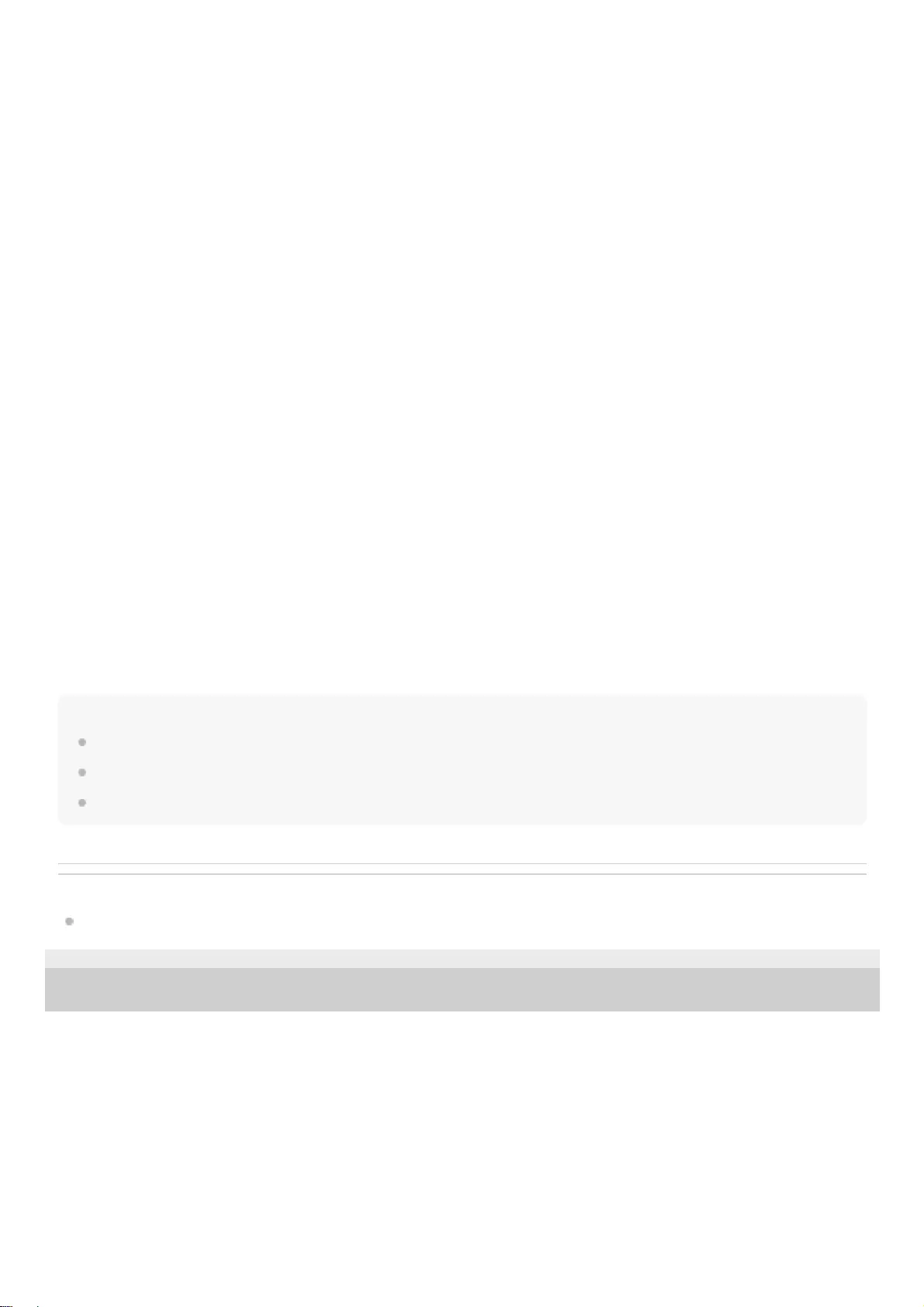
Operating temperature (Operating humidity)
5°C to 40°C (41°F to 104°F) (20% to 80% (No condensation))
Storage temperature (Storage humidity)
–10°C to +60°C (14°F to 140°F) (20% to 80% (No condensation))
Supplied accessories
Remote control (RM-PJ29) (1)
Size AA (R6) manganese batteries (2)
AC power cord (1)
Plug holder (1)
Safety Regulations (1)
Optional accessories
Projection lens VPLL-Z8008
Motorized, Throw ratio: 0.80:1 to 1.02:1
Shift: ±50% (V), ±18% (H), F2.9
Projection image size: 60" to 1200" (1,524 mm to 30,480 mm)
Maximum external dimensions: 141 mm × 170 mm × 306 mm (5 9/16 inches × 6 11/16 inches × 12 1/16 inches) (W × H
× D)
Mass: 4.1 kg (9.0 lb)
Projection lens VPLL-Z8014
Motorized, Throw ratio: 1.40:1 to 2.73:1
Shift: ±80% (V), ±31% (H), F2.9 to 3.2
Projection image size: 60" to 600" (1,524 mm to 15,240 mm)
Maximum external dimensions: 141 mm × 170 mm × 297 mm (5 9/16 inches × 6 11/16 inches × 11 11/16 inches) (W × H
× D)
Mass: 3.8 kg (8.4 lb)
Design, specifications, and optional accessories are subject to change without notice.
Note
The values for mass and dimensions are approximates.
Not all optional accessories are available in all countries and areas. Please check with your local Sony Authorized Dealer.
Information on accessories in this manual is current as of January 2021.
Related Topic
Preset Signals
5-023-481-11(1) Copyright 2020 Sony Corporation
108
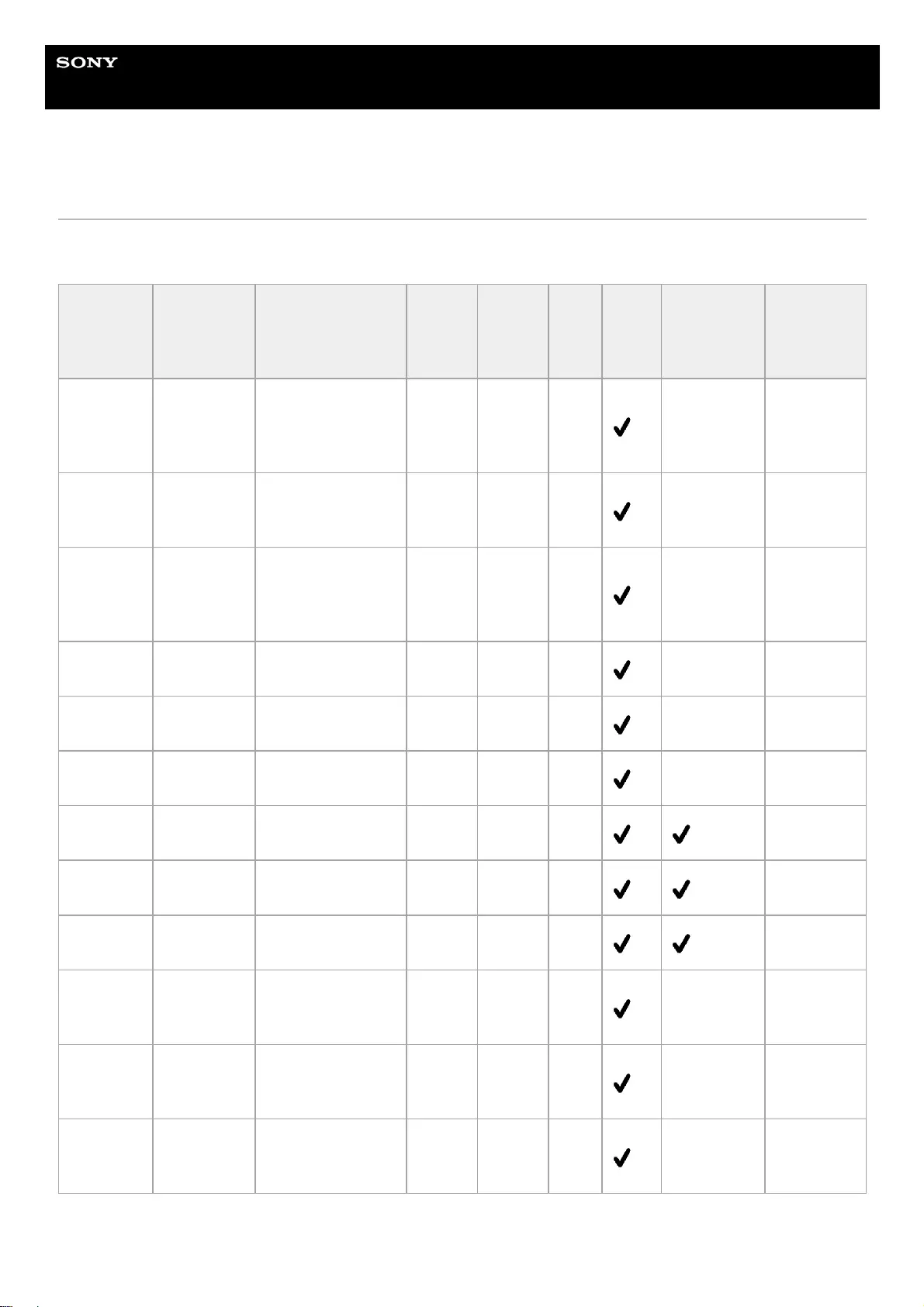
Help Guide
Data Projector
VPL-GTZ380
Preset Signals
This table shows the signals and formats which you can project using this projector.
When a signal other than the preset signals shown below is input, an image may not be displayed properly.
Preset
memory
number
Preset
signals Resolution fH
(kHz) fV (Hz) Sync
HDMI
1 /
HDMI
2
DisplayPort
1 /
DisplayPort
2
DisplayPort
1/2
5 480/60p
480/60p
(Progressive
NTSC) (720 ×
480p)
31.470 60.000 – – –
6 576/50p
576/50p
(Progressive PAL)
(720 × 576p)
31.250 50.000 – – –
7 1080/60i
1035/60i (1920 ×
1035i)
1080/60i (1920 ×
1080i)
33.750 60.000 – – –
8 1080/50i 1080/50i (1920 ×
1080i) 28.130 50.000 – – –
10 720/60p 720/60p (1280 ×
720p) 45.000 60.000 – – –
11 720/50p 720/50p (1280 ×
720p) 37.500 50.000 – – –
12 1080/60p 1080/60p (1920 ×
1080p) 67.500 60.000 – –
13 1080/50p 1080/50p (1920 ×
1080p) 56.260 50.000 – –
14 1080/24p 1080/24p (1920 ×
1080p) 26.973 23.976 – –
18
720/60p
(Frame
packing)
720/60p (1280 ×
720/60p) 90.000 60.000 – – –
19
720/50p
(Frame
packing)
720/50p (1280 ×
720/50p) 75.000 50.000 – – –
20
1080/24p
(Frame
packing)
1080/24p (1920 ×
1080/24p) 53.946 23.976 – – –
109
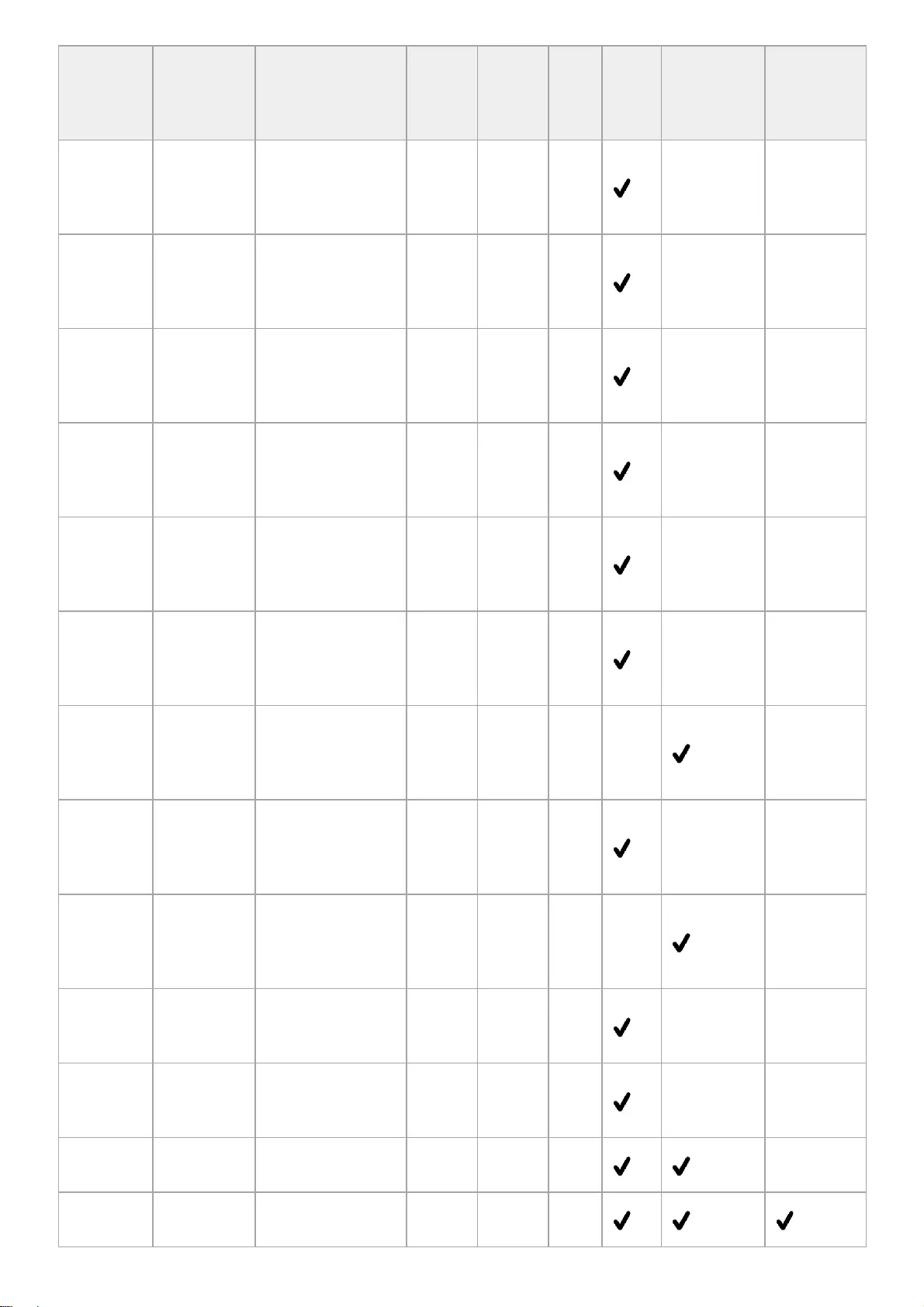
Preset
memory
number
Preset
signals Resolution fH
(kHz) fV (Hz) Sync
HDMI
1 /
HDMI
2
DisplayPort
1 /
DisplayPort
2
DisplayPort
1/2
26 640 × 480 VGA 31.469 59.940
H-
Neg,
V-
Neg
– –
32 800 × 600 SVGA 37.879 60.317
H-
Pos,
V-
Pos
– –
37 1024 × 768 XGA 48.363 60.004
H-
Neg,
V-
Neg
– –
45 1280 × 960 QVGA 60.000 60.000
H-
Pos,
V-
Pos
– –
47 1280 × 1024 SXGA 63.974 60.013
H-
Pos,
V-
Pos
– –
50 1400 × 1050 SXGA + 65.317 59.978
H-
Neg,
V-
Pos
– –
51 1600 × 1200 UXGA 75.000 60.000
H-
Pos,
V-
Pos
––
55 1280 × 768 WXGA 47.776 59.870
H-
Neg,
V-
Pos
– –
59 1920 × 1200 WUXGA 74.038 59.950
H-
Pos,
V-
Neg
––
71
1080/60i
(Frame
packing)
1080/60i (1920 ×
1080/60i) 67.500 60.000 – – –
72
1080/50i
(Frame
packing)
1080/50i (1920 ×
1080/50i) 56.250 50.000 – – –
73 1920 ×
1080/120p
1920 × 1080/120p
(1920 × 1080) 135.000 120.000 – –
74 3840 ×
2160/60p
3840 × 2160/60p
(3840 × 2160) 135.000 60.000 –
110
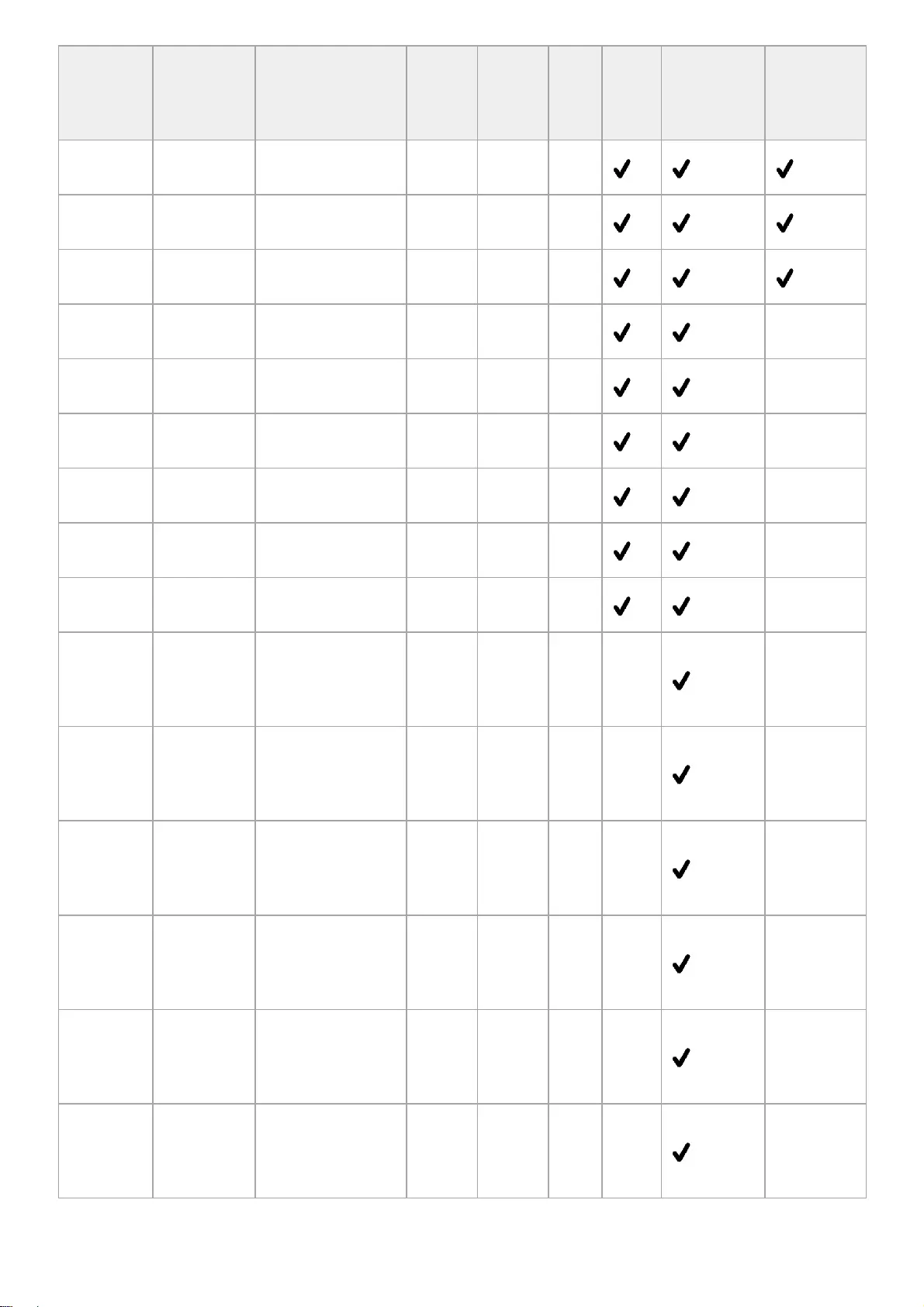
Preset
memory
number
Preset
signals Resolution fH
(kHz) fV (Hz) Sync
HDMI
1 /
HDMI
2
DisplayPort
1 /
DisplayPort
2
DisplayPort
1/2
75 3840 ×
2160/50p
3840 × 2160/50p
(3840 × 2160) 112.500 50.000 –
76 4096 ×
2160/60p
4096 × 2160/60p
(4096 × 2160) 135.000 60.000 –
77 4096 ×
2160/50p
4096 × 2160/50p
(4096 × 2160) 112.500 50.000 –
78 4096 ×
2160/30p
4096 × 2160/30p
(4096 × 2160) 67.500 30.000 – –
79 4096 ×
2160/25p
4096 × 2160/25p
(4096 × 2160) 56.250 25.000 – –
93 3840 ×
2160/24p
3840 × 2160/24p
(3840 × 2160) 53.946 23.976 – –
94 3840 ×
2160/25p
3840 × 2160/25p
(3840 × 2160) 56.250 25.000 – –
95 3840 ×
2160/30p
3840 × 2160/30p
(3840 × 2160) 67.433 29.970 – –
96 4096 ×
2160/24p
4096 × 2160/24p
(4096 × 2160) 54.000 24.000 – –
160 2048 × 1536 QXGA/60p 94.800 60.000
H-
Pos,
V-
Neg
––
161 2560 × 1600 WQXGA/60p 98.760 60.000
H-
Pos,
V-
Neg
––
162 2880 × 2160 2880 × 2160/60p 133.320 60.000
H-
Pos,
V-
Neg
––
163 2560 × 1440 WQHD/60p 88.860 60.000
H-
Pos,
V-
Neg
––
164 2048 × 1536 QXGA/120p 195.120 120.000
H-
Pos,
V-
Neg
––
165 2560 × 1600 WQXGA/120p 203.280 120.000
H-
Pos,
V-
Neg
––
111
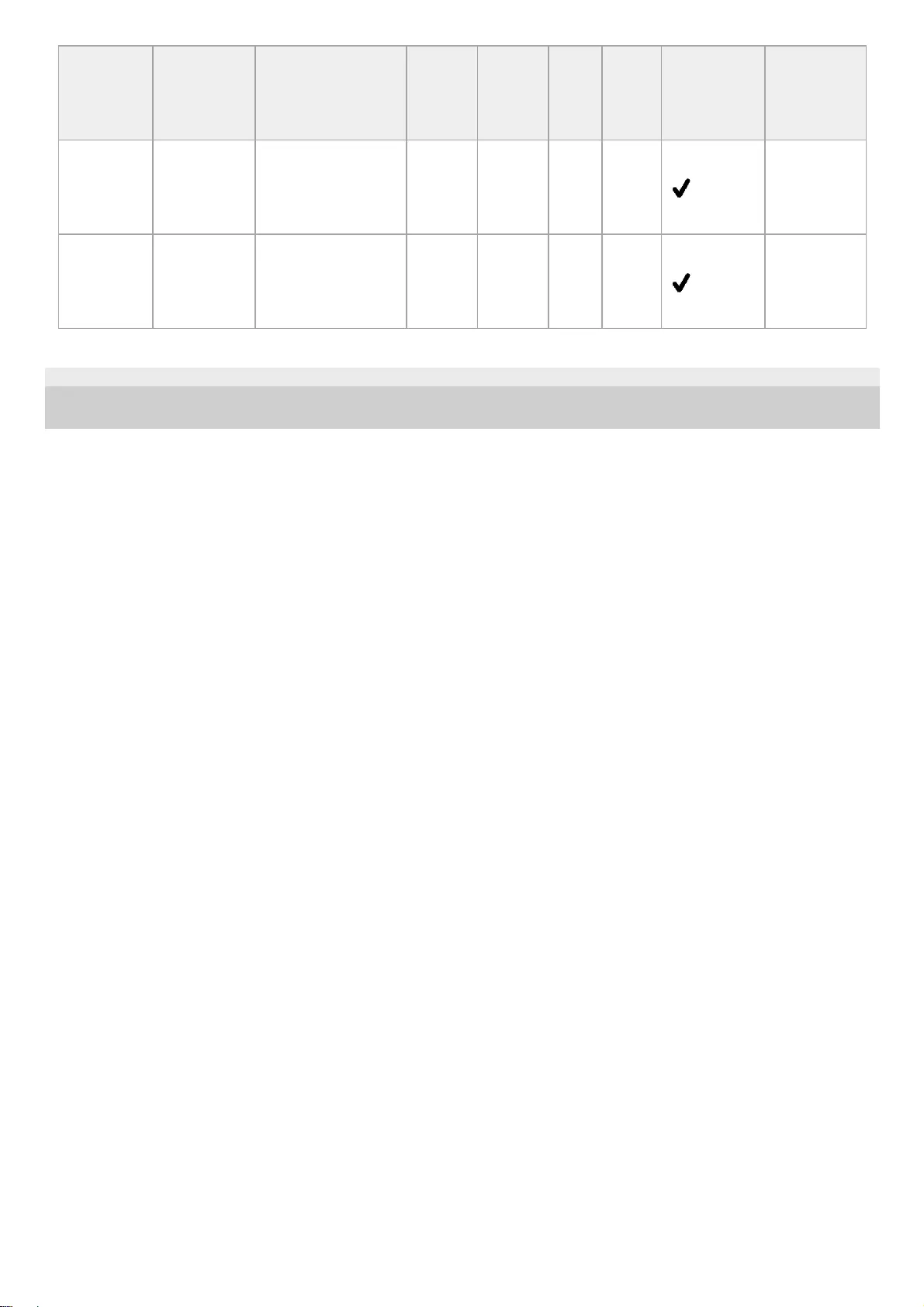
5-023-481-11(1) Copyright 2020 Sony Corporation
Preset
memory
number
Preset
signals Resolution fH
(kHz) fV (Hz) Sync
HDMI
1 /
HDMI
2
DisplayPort
1 /
DisplayPort
2
DisplayPort
1/2
166 2880 × 2160 2880 × 2160/120p 274.440 120.000
H-
Pos,
V-
Neg
––
167 2048 × 1536 QXGA/120p 183.000 120.000
H-
Pos,
V-
Neg
––
112
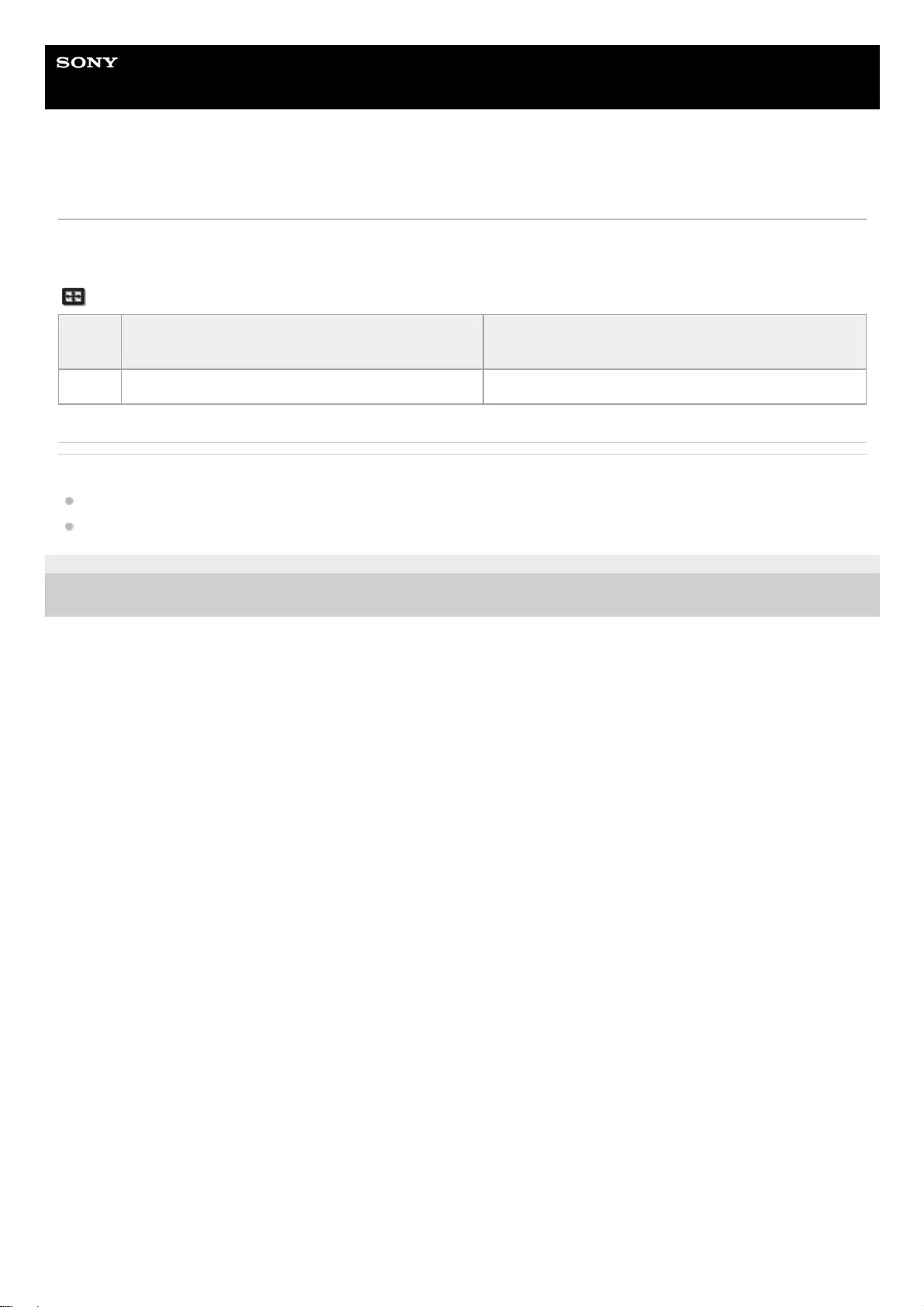
Help Guide
Data Projector
VPL-GTZ380
Input Signals and Setting/Adjustment Items
Depending on the input signal, some menu items cannot be set/adjusted. For details, refer to the following table. The
items that cannot be set/adjusted are not displayed in the menu.
[Screen] menu
Related Topic
Menu Operation: Aspect
Preset Signals
5-023-481-11(1) Copyright 2020 Sony Corporation
Item Preset memory number: 5 to 8, 10 to 14, 18 to
20, 71, 72, 73, 74, 75, 93 to 95
Preset memory number: 26, 32, 37, 45, 47, 50, 51,
55, 59, 76 to 79, 96, 160 to 167
Aspect Settable/Adjustable Not settable/Not adjustable
113
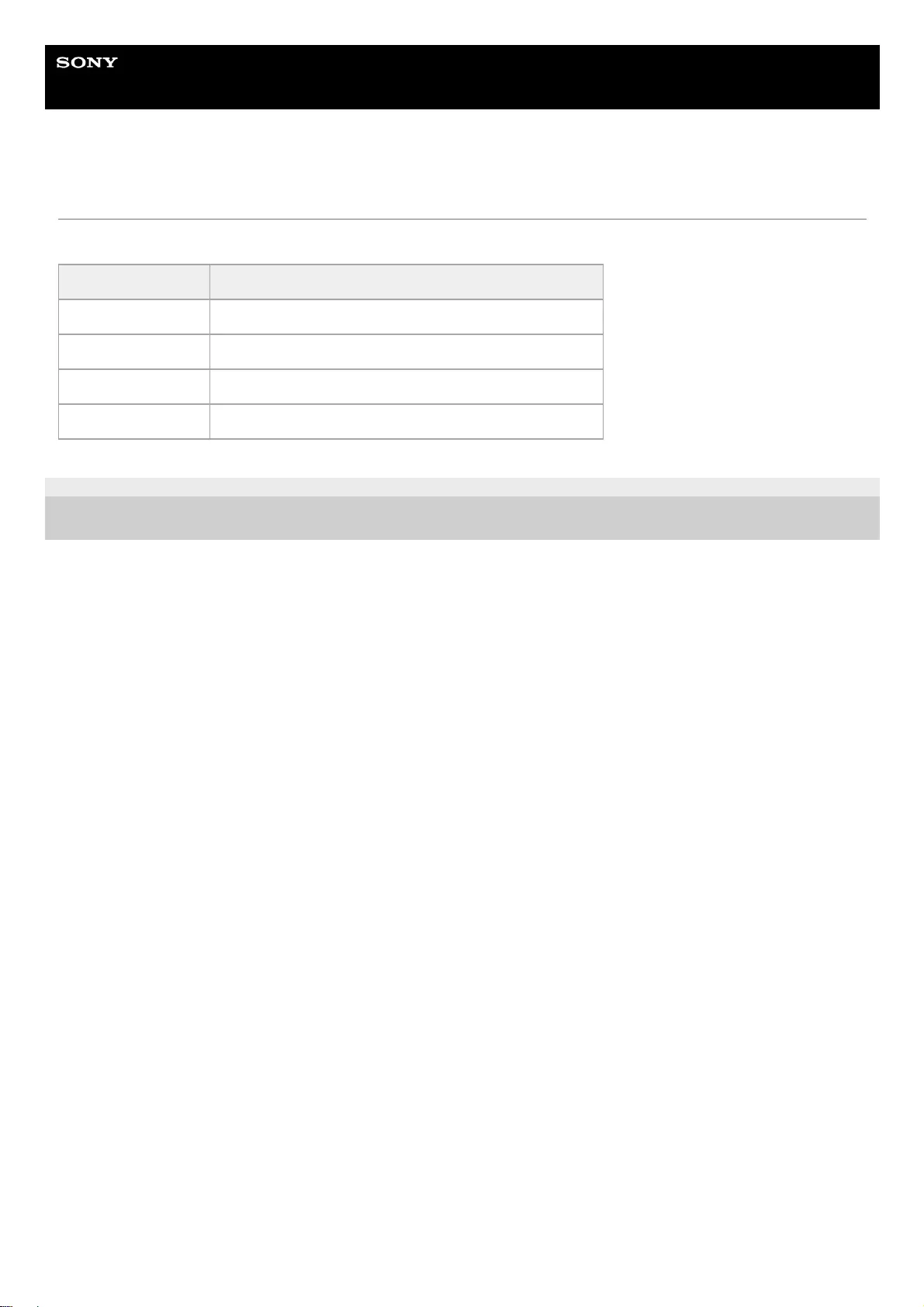
Help Guide
Data Projector
VPL-GTZ380
Compatible 3D Signals
This unit accepts the following types of 3D signals.
5-023-481-11(1) Copyright 2020 Sony Corporation
Resolution 3D signal format
720/60p, 720/50p Side-by-Side format, Over-Under format, Frame packing
1080/60i, 1080/50i Side-by-Side format, Frame packing
1080/24p Side-by-Side format, Over-Under format, Frame packing
1080/60p, 1080/50p Side-by-Side format, Over-Under format
114
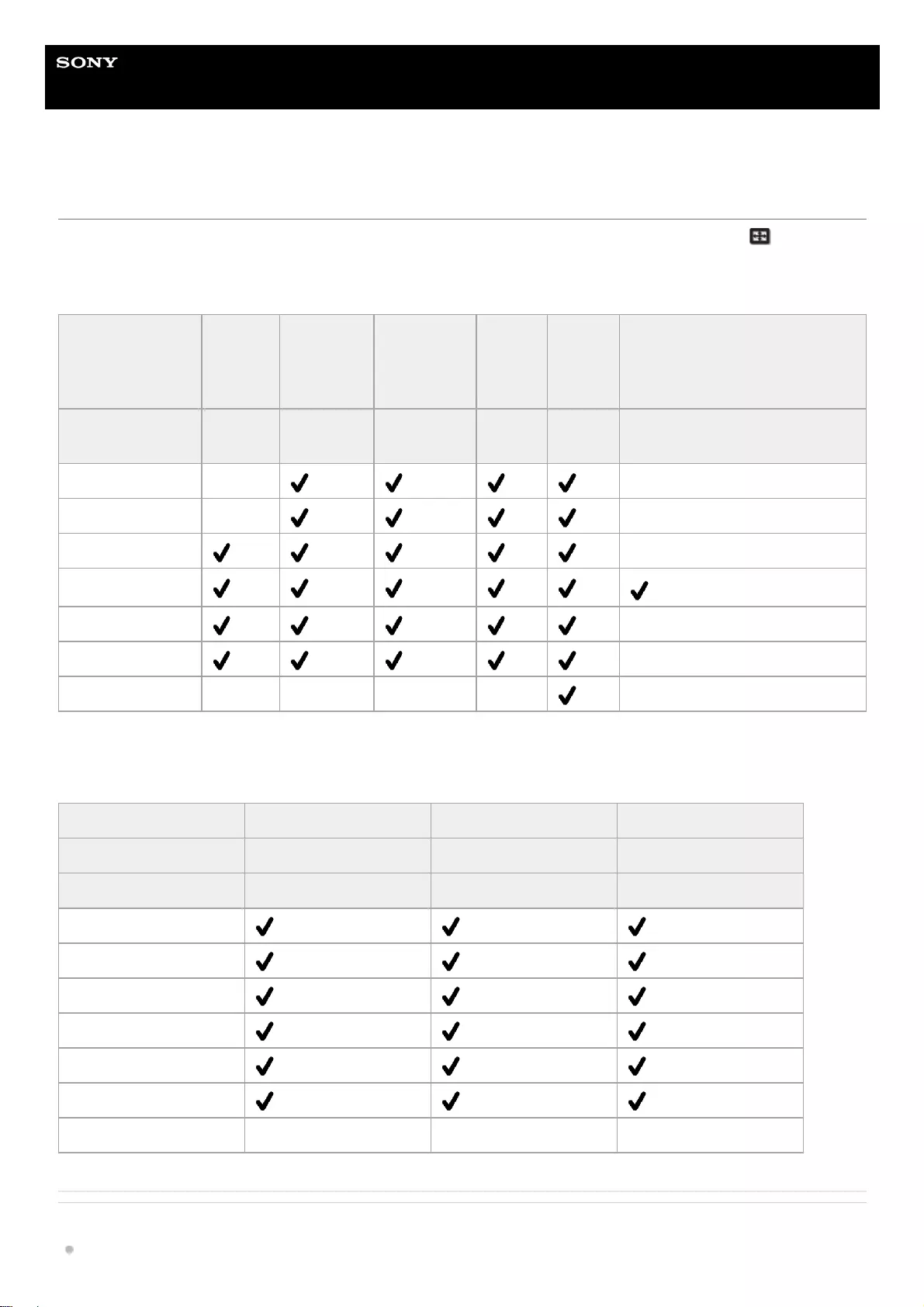
Help Guide
Data Projector
VPL-GTZ380
Aspect Mode
Depending on the resolution and/or 3D format of input signals, selectable items vary for [Aspect] in the [Screen]
menu. For details, refer to the following table. Items that cannot be selected are not displayed in the menu.
2D
3D (HDMI)
Related Topic
Menu Operation: Aspect
Acceptable
resolution
4096 ×
2160
3840 ×
2160 1920 × 1080 1280 ×
720
720 ×
480,
720 ×
576
Others
Preset memory
number
76 to 79,
96
74, 75, 93
to 95
7, 8, 12 to
14, 73 10, 11 5, 6 26, 32, 37, 45, 47, 50, 51, 55, 59,
160 to 167
1.85:1 Zoom – –
2.35:1 Zoom – –
H Stretch –
Normal *
V Stretch –
Squeeze –
Stretch – – – – –
Not displayed in the menu as fixed at Normal.
*
Acceptable resolution 1920 × 1080, 1280 × 720 1920 × 1080, 1280 × 720 1920 × 1080, 1280 × 720
3D format Side-by-Side format Over-Under format Frame packing
Preset memory number 7, 8, 10 to 14 10 to 14 18 to 20, 71, 72
1.85:1 Zoom
2.35:1 Zoom
H Stretch
Normal
V Stretch
Squeeze
Stretch – – –
115
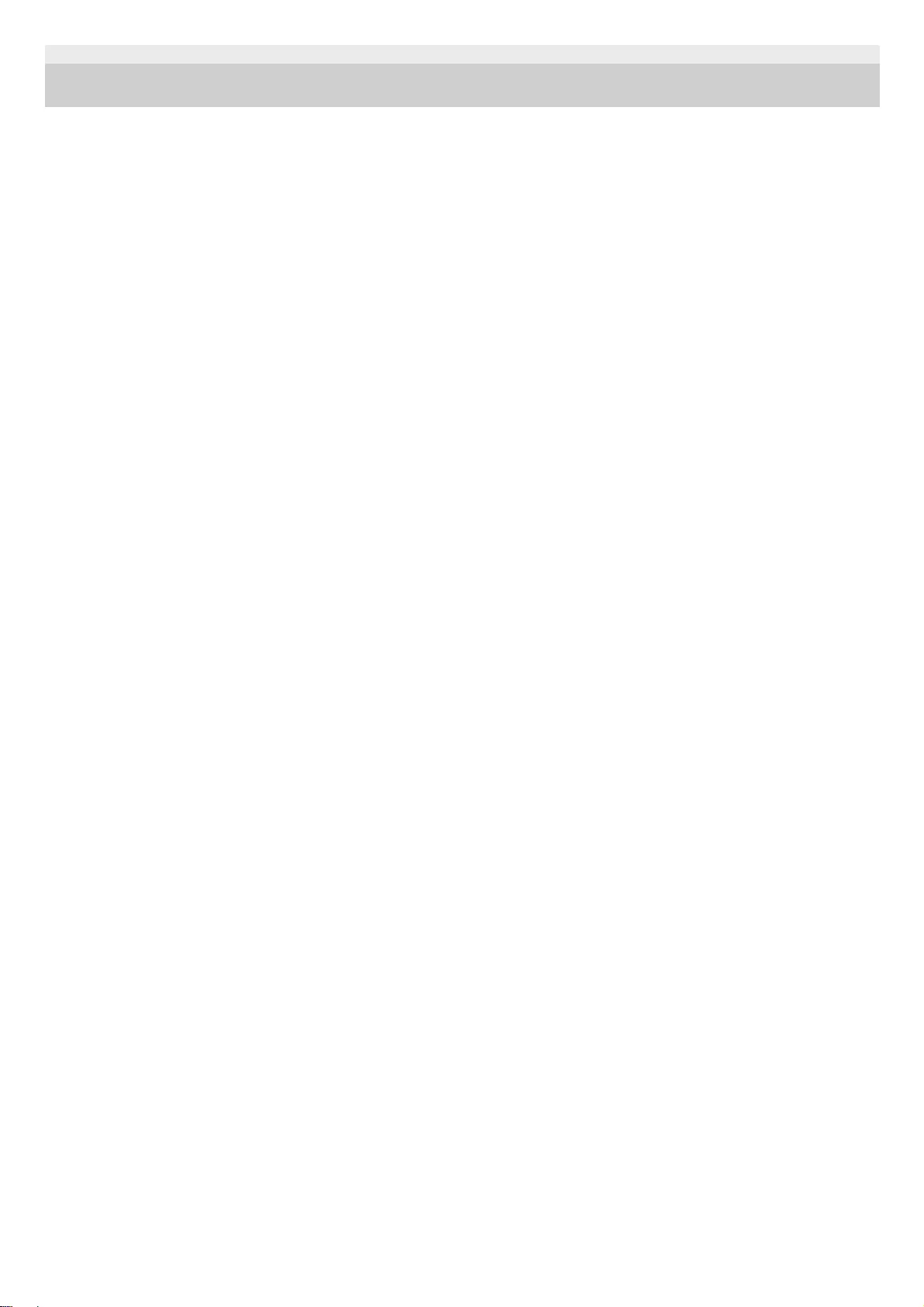
5-023-481-11(1) Copyright 2020 Sony Corporation
116
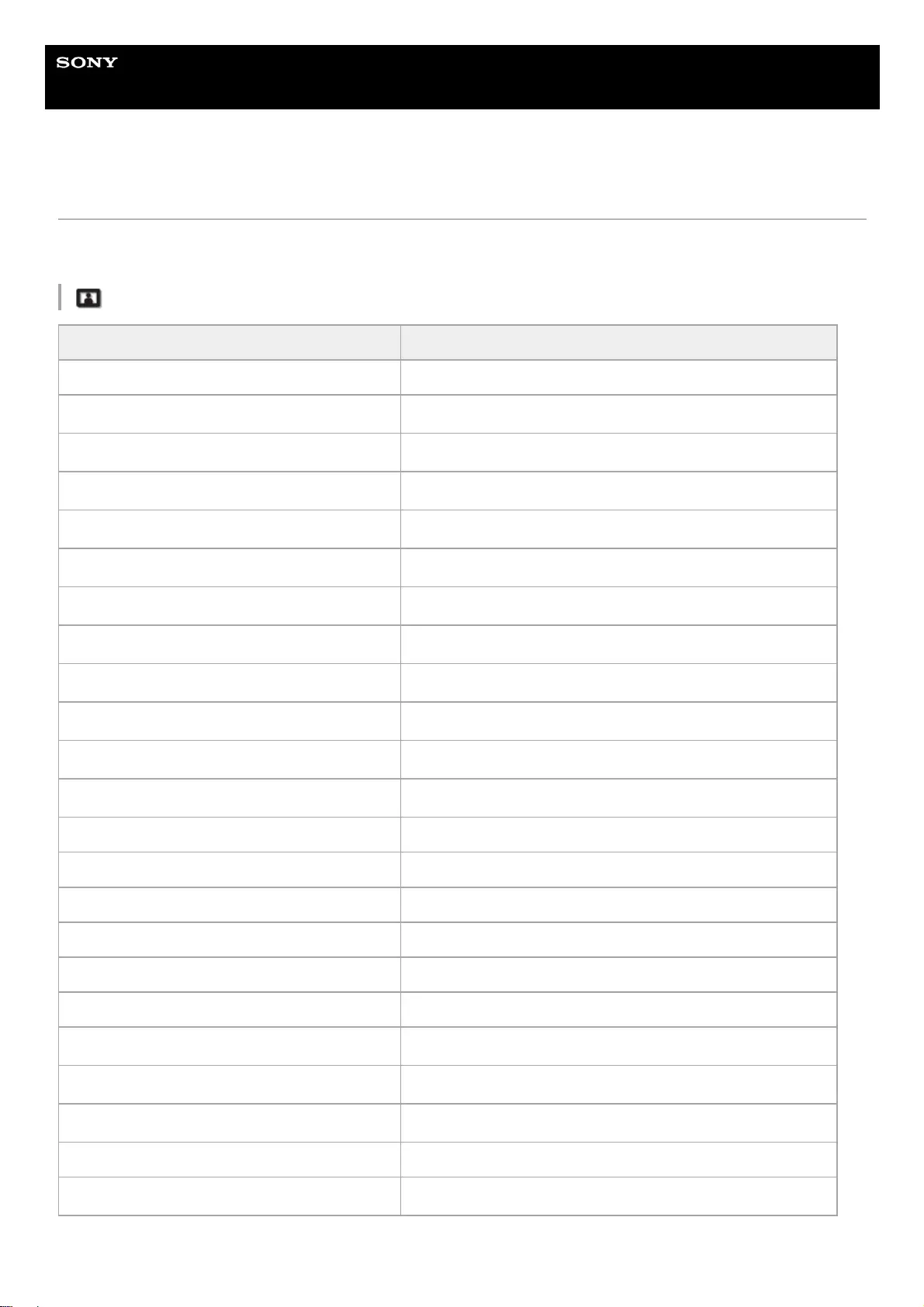
Help Guide
Data Projector
VPL-GTZ380
Storage Conditions of Setting/Adjustment Items
Each setting/adjustment item is individually stored according to the storage conditions in the following table. For details,
refer to the following table.
[Picture] Menu
Item Storage conditions
Calib. Preset For each input terminal and 2D/3D
Reset For each input terminal, 2D/3D, HDR/SDR*1, and Calib. Preset
Reality Creation For each input terminal, 2D/3D, HDR/SDR*1, and Calib. Preset
Laser Light Setting For each input terminal, 2D/3D, HDR/SDR*1, and Calib. Preset
Dynamic HDR Enhancer For each input terminal, 2D/3D, HDR/SDR*1, and Calib. Preset
D.Contrast Optimizer For each input terminal, HDR/SDR*1, and Calib. Preset
Motionflow For each input terminal, 2D/3D, HDR/SDR*1, and Calib. Preset
Contrast For each input terminal, 2D/3D, HDR/SDR*1, and Calib. Preset
Brightness For each input terminal, 2D/3D, HDR/SDR*1, and Calib. Preset
Color For each input terminal, 2D/3D, HDR/SDR*1, and Calib. Preset
Hue For each input terminal, 2D/3D, HDR/SDR*1, and Calib. Preset
Color Temp.: D93 to D55, Custom 1 to Custom 5 For each input terminal, 2D/3D, HDR/SDR*1, and Calib. Preset
Color Temp.: Gain R For D93 to D55, each Custom
Color Temp.: Gain R For D93 to D55, each Custom
Color Temp.: Gain B For D93 to D55, each Custom
Color Temp.: Bias R For D93 to D55, each Custom
Color Temp.: Bias G For D93 to D55, each Custom
Color Temp.: Bias B For D93 to D55, each Custom
Sharpness For each input terminal, 2D/3D, HDR/SDR*1, and Calib. Preset
NR For each input terminal, 2D/3D, HDR/SDR*1, and Calib. Preset
Smooth Gradation For each input terminal, 2D/3D, HDR/SDR*1, and Calib. Preset
Gamma Correction For each input terminal, 2D/3D, and Calib. Preset
Color Correction For each input terminal, 2D/3D, HDR/SDR*1, and Calib. Preset
HDR/SDR
*1
117
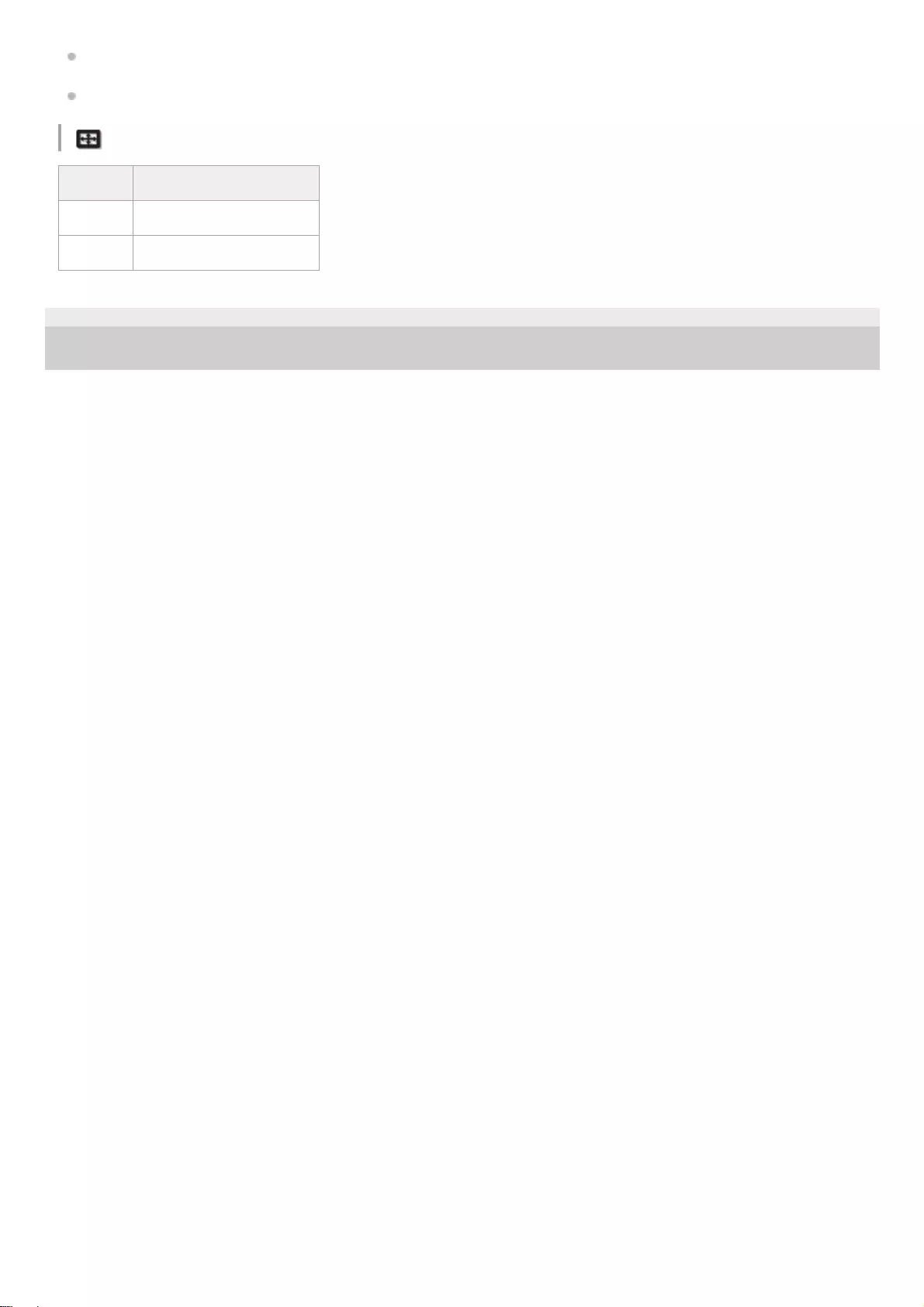
HDR: When the HDR signal is input while [HDR] is set to [Auto], or when [HDR] is set to [HDR10], [HDR Reference],
or [HLG]
SDR: Settings other than the above
[Screen] Menu
5-023-481-11(1) Copyright 2020 Sony Corporation
Item Storage conditions
Aspect For each Picture Position
Blanking For each Picture Position
118
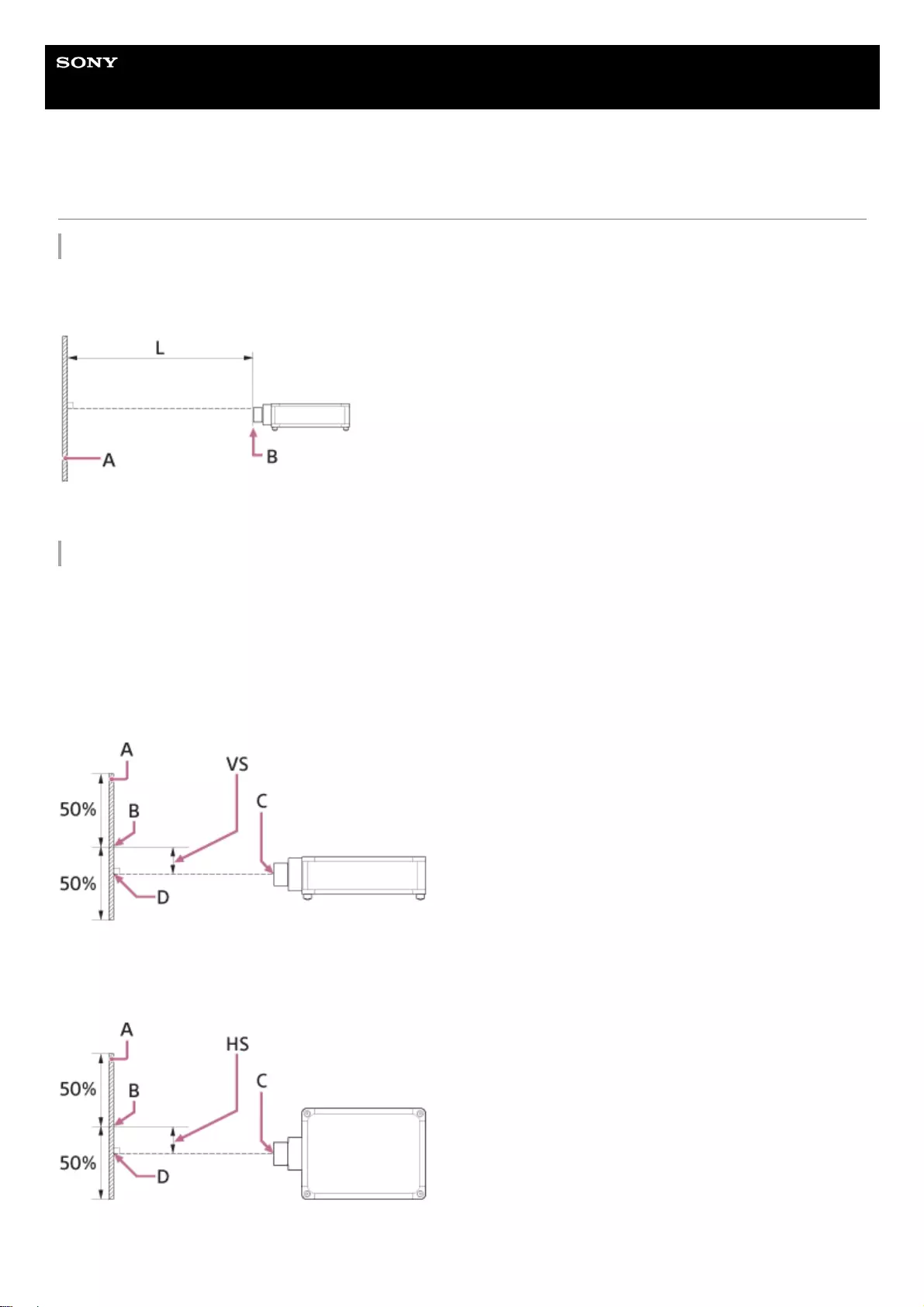
Help Guide
Data Projector
VPL-GTZ380
Projection Distance and Lens Shift Range
Projection Distance
The projection distance (L) refers to the distance between the front of the lens (B shown in the figure) and the projected
surface (A shown in the figure).
L: Projection distance
Lens Shift Range
The lens shift range represents the distance in percent (%) by which the lens can be shifted from the center of the
projected image (B shown in the figures). The lens shift range is regarded as 0% when the point D shown in the figures
(the point where a line drawn from the center of the lens (C shown in the figures) and the projected surface (A shown in
the figures) cross at right angles) is aligned with the center of the projected image (B), and full width or full height of the
projected image is regarded as 100%.
Side view
VS: Vertical lens shift range
Top view
HS: Horizontal lens shift range
119
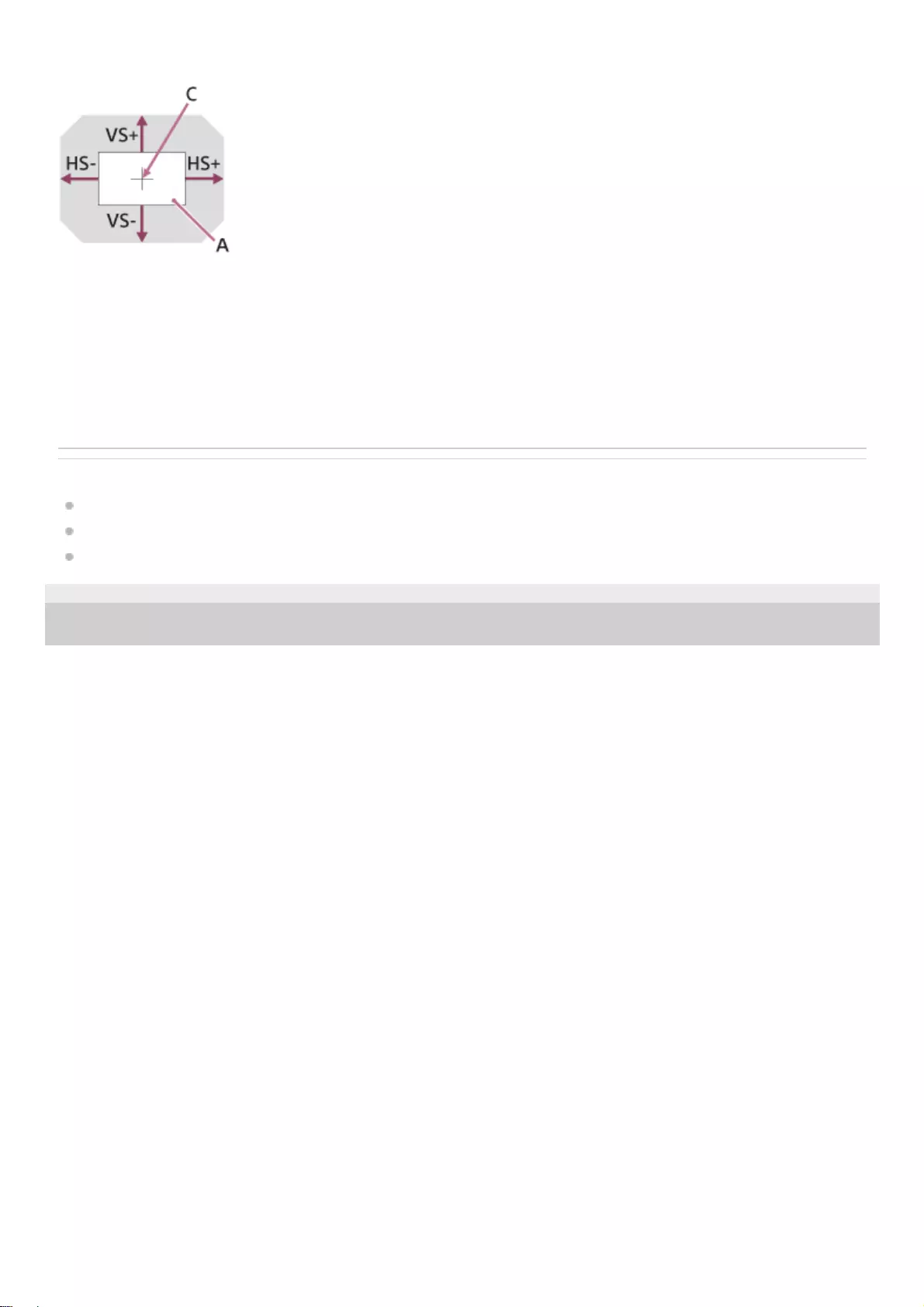
Lens shift range
A: Projected surface
C: Center of the lens
Shaded region: Lens shift range
VS+: Vertical lens shift range (up) [%]
VS−: Vertical lens shift range (down) [%]
HS+: Horizontal lens shift range (right) [%]
HS–: Horizontal lens shift range (left) [%]
Related Topic
When Projecting in 1.90:1 (Native Full Display 17:9) Format
When Projecting in 1.78:1 (16:9) Format
When Projecting in 2.35:1 Format
5-023-481-11(1) Copyright 2020 Sony Corporation
120
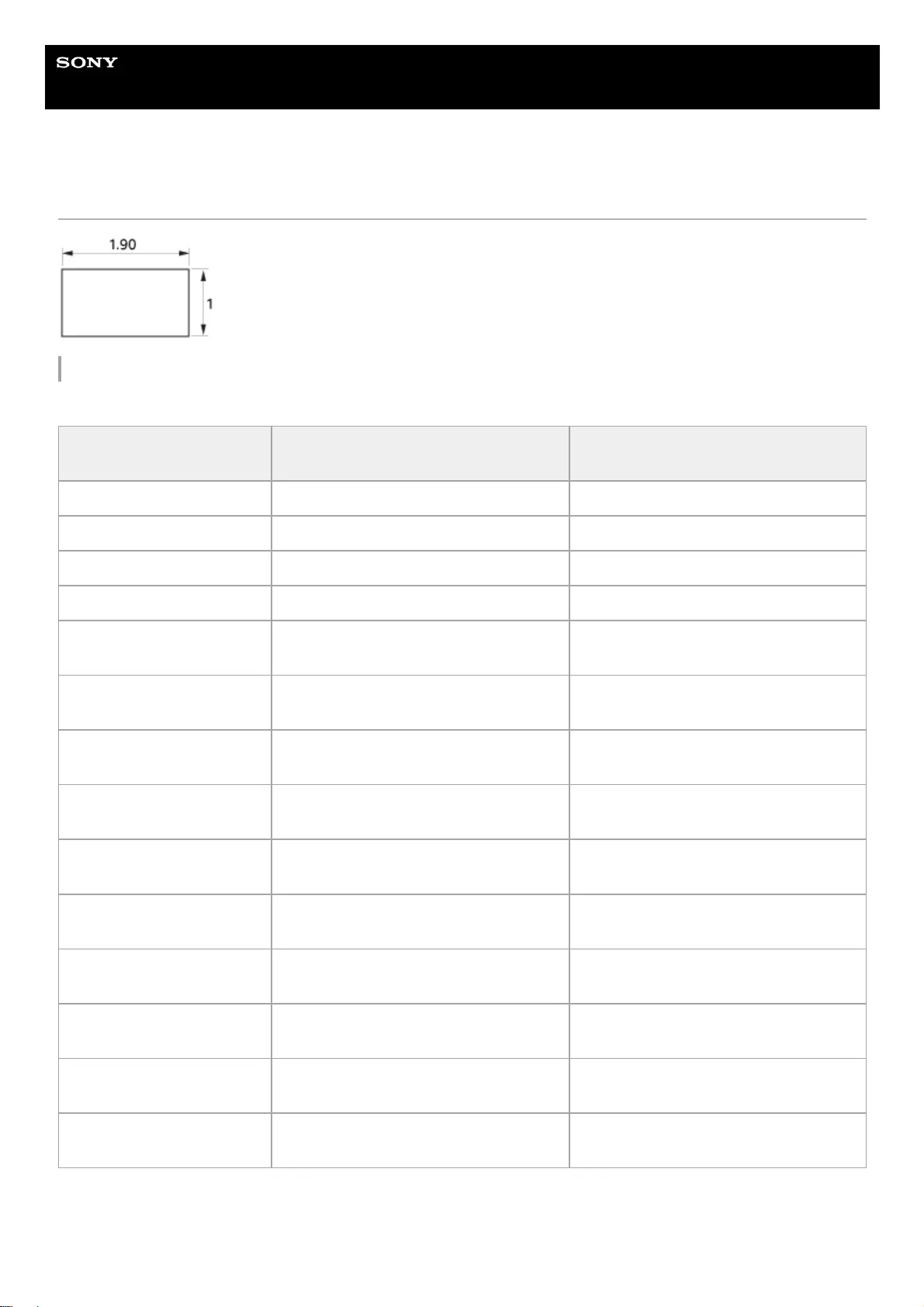
Help Guide
Data Projector
VPL-GTZ380
When Projecting in 1.90:1 (Native Full Display 17:9) Format
Projection Distance
VPLL-Z8008
VPLL-Z8014
Projection image size
Diagonal Projection image size Width × Height Projection distance L
60" (1.52 m) 1.35 m × 0.71 m (53 inches × 28 inches) 1.05 m – 1.34 m (42 inches – 52 inches)
80" (2.03 m) 1.80 m × 0.95 m (71 inches × 37 inches) 1.42 m – 1.81 m (56 inches – 71 inches)
100" (2.54 m) 2.25 m × 1.18 m (88 inches × 47 inches) 1.79 m – 2.28 m (71 inches – 89 inches)
120" (3.05 m) 2.70 m × 1.42 m (106 inches × 56 inches) 2.16 m – 2.75 m (85 inches – 108 inches)
150" (3.81 m) 3.37 m × 1.78 m (133 inches × 70 inches) 2.72 m – 3.45 m (107 inches – 136
inches)
170" (4.32 m) 3.82 m × 2.01 m (150 inches × 79 inches) 3.09 m – 3.92 m (122 inches – 154
inches)
200" (5.08 m) 4.49 m × 2.37 m (177 inches × 93 inches) 3.65 m – 4.63 m (144 inches – 182
inches)
250" (6.35 m) 5.62 m × 2.96 m (221 inches × 117
inches)
4.57 m – 5.80 m (180 inches – 228
inches)
300" (7.62 m) 6.74 m × 3.55 m (265 inches × 140
inches)
5.50 m – 6.97 m (217 inches – 274
inches)
350" (8.89 m) 7.86 m × 4.15 m (310 inches × 163
inches)
6.43 m – 8.15 m (253 inches – 320
inches)
400" (10.16 m) 8.99 m × 4.74 m (354 inches × 187
inches)
7.36 m – 9.32 m (290 inches – 367
inches)
500" (12.70 m) 11.23 m × 5.92 m (442 inches × 233
inches)
9.21 m – 11.67 m (363 inches – 459
inches)
600" (15.24 m) 13.48 m × 7.11 m (531 inches × 280
inches)
11.07 m – 14.02 m (436 inches – 552
inches)
1200" (30.48 m) 26.96 m × 14.22 m (1,061 inches × 560
inches)
22.21 m – 28.11 m (875 inches – 1,106
inches)
121
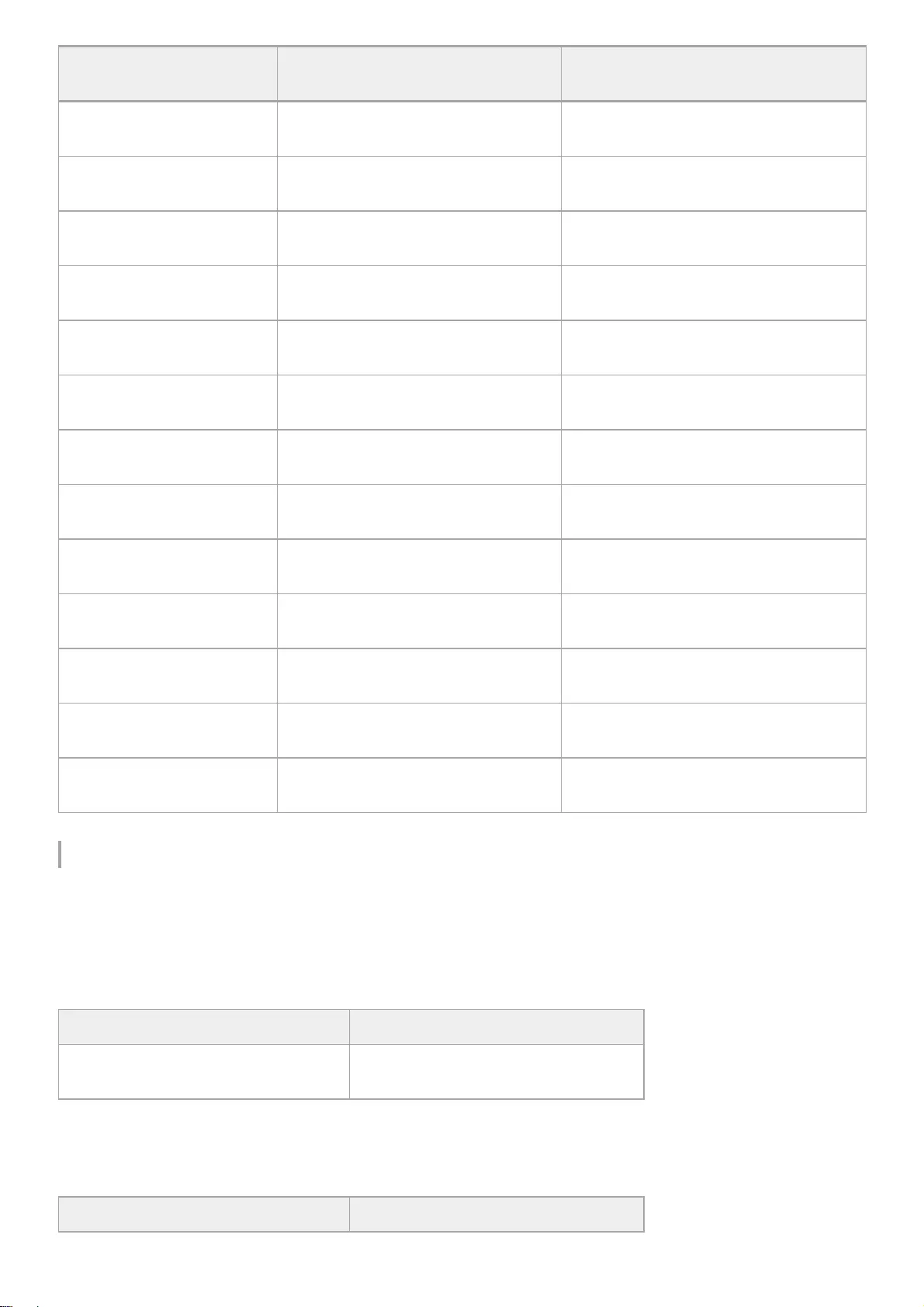
Projection Distance Formula
D: Projection image size (")
Example) Enter 80 in D for the 80" projection image size.
VPLL-Z8008
Unit: m (inches)
VPLL-Z8014
Unit: m (inches)
Projection image size
Diagonal Projection image size Width × Height Projection distance L
Projection image size
Diagonal Projection image size Width × Height Projection distance L
60" (1.52 m) 1.35 m × 0.71 m (53 inches × 28
inches) 1.85 m – 3.63 m (73 inches – 143 inches)
80" (2.03 m) 1.80 m × 0.95 m (71 inches × 37
inches) 2.49 m – 4.87 m (98 inches – 192 inches)
100" (2.54 m) 2.25 m × 1.18 m (88 inches × 47
inches) 3.13 m – 6.11 m (124 inches – 240 inches)
120" (3.05 m) 2.70 m × 1.42 m (106 inches × 56
inches) 3.77 m – 7.35 m (149 inches – 289 inches)
150" (3.81 m) 3.37 m × 1.78 m (133 inches × 70
inches) 4.73 m – 9.20 m (187 inches – 362 inches)
170" (4.32 m) 3.82 m × 2.01 m (150 inches × 79
inches)
5.38 m – 10.44 m (212 inches – 411
inches)
200" (5.08 m) 4.49 m × 2.37 m (177 inches × 93
inches)
6.34 m – 12.30 m (250 inches – 484
inches)
250" (6.35 m) 5.62 m × 2.96 m (221 inches × 117
inches)
7.94 m – 15.39 m (313 inches – 606
inches)
300" (7.62 m) 6.74 m × 3.55 m (265 inches × 140
inches)
9.55 m – 18.49 m (376 inches – 728
inches)
350" (8.89 m) 7.86 m × 4.15 m (310 inches × 163
inches)
11.15 m – 21.58 m (439 inches – 849
inches)
400" (10.16 m) 8.99 m × 4.74 m (354 inches × 187
inches)
12.75 m – 24.68 m (502 inches – 971
inches)
500" (12.70 m) 11.23 m × 5.92 m (442 inches × 233
inches)
15.96 m – 30.87 m (629 inches – 1,215
inches)
600" (15.24 m) 13.48 m × 7.11 m (531 inches × 280
inches)
19.17 m – 37.05 m (755 inches – 1,459
inches)
Projection distance L (minimal length) Projection distance L (maximal length)
L = 0.018560 × D − 0.0706
(L = 0.730705 × D − 2.7790)
L = 0.023480 × D − 0.0658
(L = 0.924429 × D − 2.5888)
Projection distance L (minimal length) Projection distance L (maximal length)
122
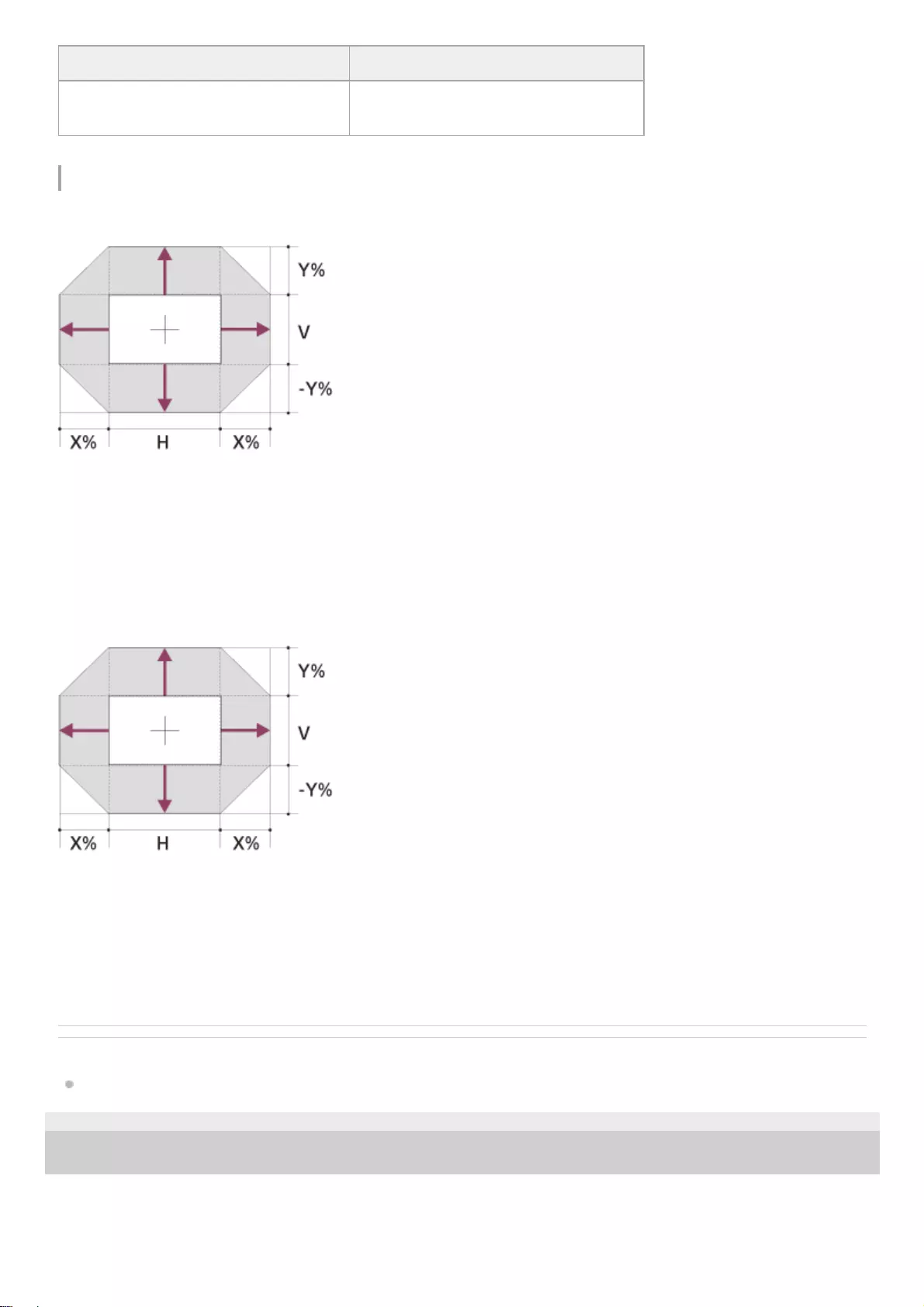
Lens Shift Range
VPLL-Z8008
X: 18
Y: 50
VS+ = 50 − 2.778 × (HS+ or HS−) [%]
VS− = −50 + 2.778 × (HS+ or HS−) [%]
HS+ = HS− = 18 − 0.360 × (VS+) [%]
HS+ = HS− = 18 + 0.360 × (VS−) [%]
VPLL-Z8014
X: 31
Y: 80
VS+ = 80 − 2.581 × (HS+ or HS−) [%]
VS− = −80 + 2.581 × (HS+ or HS−) [%]
HS+ = HS− = 31 − 0.388 × (VS+) [%]
HS+ = HS− = 31 + 0.388 × (VS−) [%]
Related Topic
Projection Distance and Lens Shift Range
5-023-481-11(1) Copyright 2020 Sony Corporation
Projection distance L (minimal length) Projection distance L (maximal length)
L = 0.032079 × D − 0.0820
(L = 1.262957 × D − 3.2278)
L = 0.061888 × D − 0.0737
(L = 2.436542 × D − 2.9011)
123
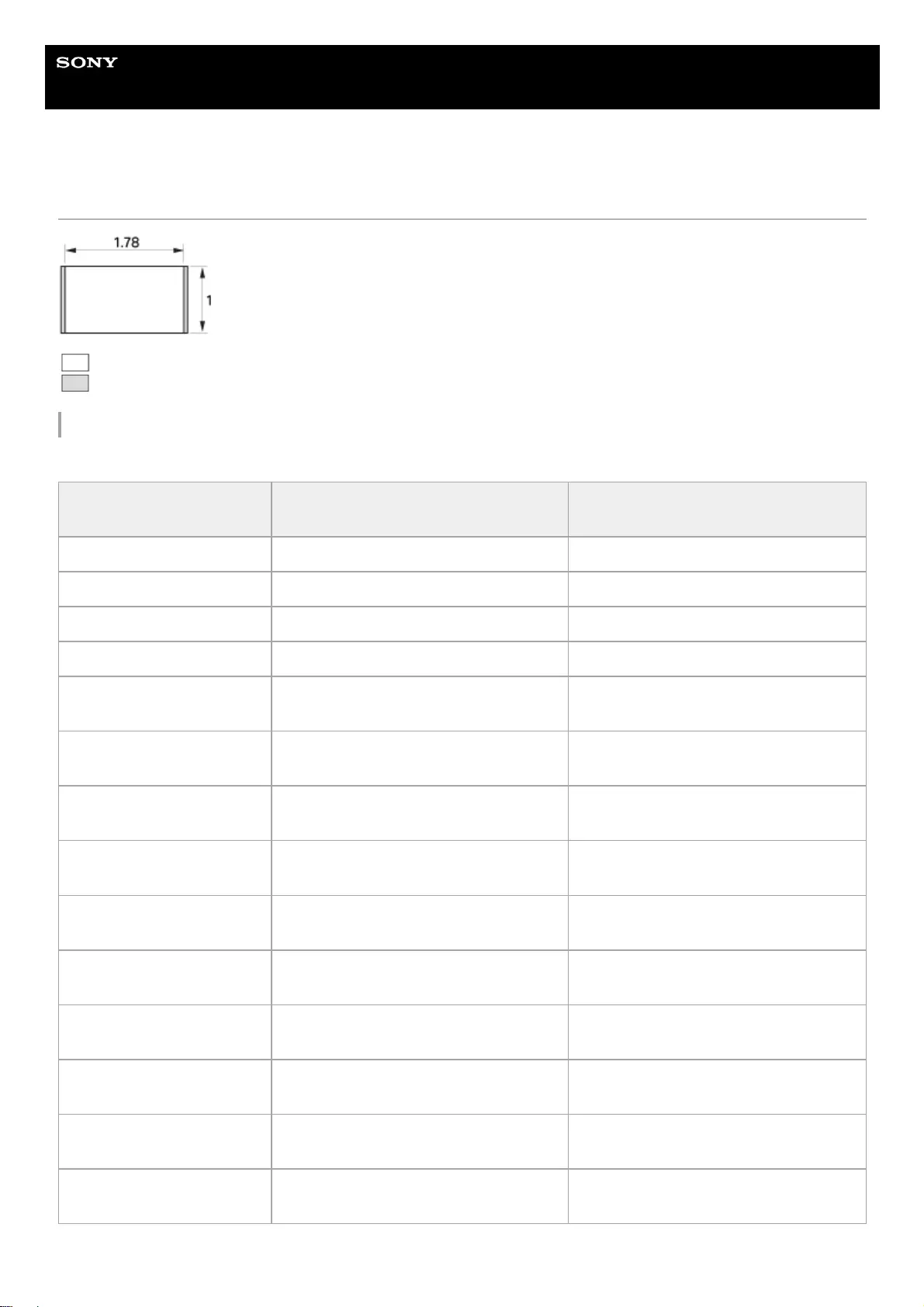
Help Guide
Data Projector
VPL-GTZ380
When Projecting in 1.78:1 (16:9) Format
: Image display area
: Projection area
Projection Distance
VPLL-Z8008
Projection image size
Diagonal Projection image size Width × Height Projection distance L
60" (1.52 m) 1.33 m × 0.75 m (52 inches × 29 inches) 1.10 m – 1.41 m (44 inches – 55 inches)
80" (2.03 m) 1.77 m × 1.00 m (70 inches × 39 inches) 1.49 m – 1.90 m (59 inches – 75 inches)
100" (2.54 m) 2.21 m × 1.25 m (87 inches × 49 inches) 1.89 m – 2.40 m (75 inches – 94 inches)
120" (3.05 m) 2.66 m × 1.49 m (105 inches × 59 inches) 2.28 m – 2.89 m (90 inches – 114 inches)
150" (3.81 m) 3.32 m × 1.87 m (131 inches × 74 inches) 2.86 m – 3.63 m (113 inches – 143
inches)
170" (4.32 m) 3.76 m × 2.12 m (148 inches × 83 inches) 3.25 m – 4.12 m (128 inches – 162
inches)
200" (5.08 m) 4.43 m × 2.49 m (174 inches × 98 inches) 3.84 m – 4.86 m (151 inches – 191
inches)
250" (6.35 m) 5.53 m × 3.11 m (218 inches × 123
inches)
4.81 m – 6.10 m (190 inches – 240
inches)
300" (7.62 m) 6.64 m × 3.74 m (261 inches × 147
inches)
5.79 m – 7.33 m (228 inches – 288
inches)
350" (8.89 m) 7.75 m × 4.36 m (305 inches × 172
inches)
6.76 m – 8.57 m (267 inches – 337
inches)
400" (10.16 m) 8.86 m × 4.98 m (349 inches × 196
inches)
7.74 m – 9.80 m (305 inches – 386
inches)
500" (12.70 m) 11.07 m × 6.23 m (436 inches × 245
inches)
9.69 m – 12.27 m (382 inches – 483
inches)
600" (15.24 m) 13.28 m × 7.47 m (523 inches × 294
inches)
11.64 m – 14.74 m (459 inches – 580
inches)
1200" (30.48 m) 26.57 m × 14.94 m (1,046 inches × 588
inches)
23.34 m – 29.54 m (919 inches – 1,163
inches)
124
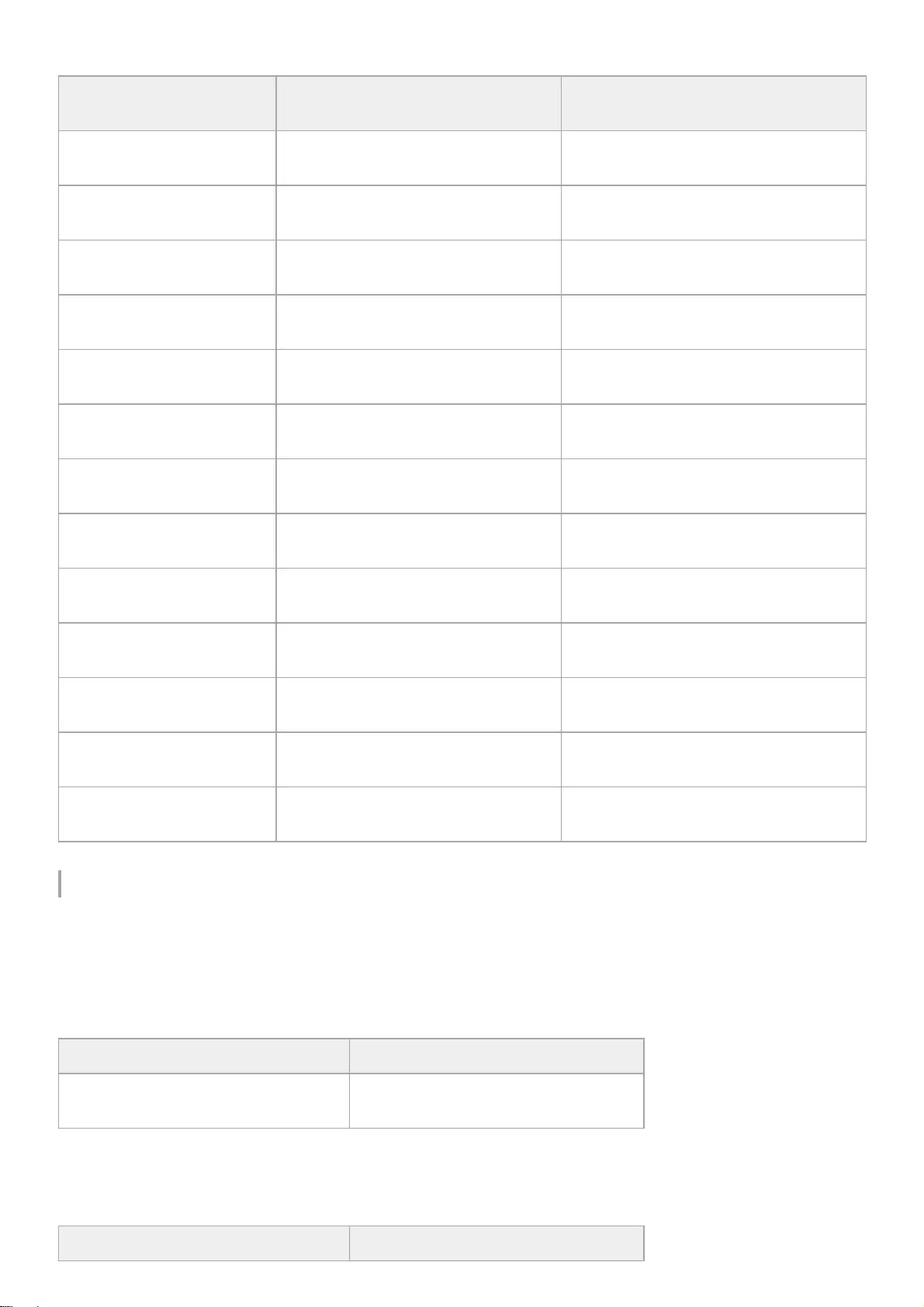
VPLL-Z8014
Projection Distance Formula
D: Projection image size (")
Example) Enter 80 in D for the 80" projection image size.
VPLL-Z8008
Unit: m (inches)
VPLL-Z8014
Unit: m (inches)
Projection image size
Diagonal Projection image size Width × Height Projection distance L
60" (1.52 m) 1.33 m × 0.75 m (52 inches × 29
inches) 1.95 m – 3.82 m (77 inches – 150 inches)
80" (2.03 m) 1.77 m × 1.00 m (70 inches × 39
inches) 2.62 m – 5.13 m (103 inches – 201 inches)
100" (2.54 m) 2.21 m × 1.25 m (87 inches × 49
inches) 3.29 m – 6.43 m (130 inches – 253 inches)
120" (3.05 m) 2.66 m × 1.49 m (105 inches × 59
inches) 3.97 m – 7.73 m (157 inches – 304 inches)
150" (3.81 m) 3.32 m × 1.87 m (131 inches × 74
inches) 4.98 m – 9.68 m (196 inches – 381 inches)
170" (4.32 m) 3.76 m × 2.12 m (148 inches × 83
inches)
5.65 m – 10.98 m (223 inches – 432
inches)
200" (5.08 m) 4.43 m × 2.49 m (174 inches × 98
inches)
6.67 m – 12.93 m (263 inches – 509
inches)
250" (6.35 m) 5.53 m × 3.11 m (218 inches × 123
inches)
8.35 m – 16.18 m (329 inches – 637
inches)
300" (7.62 m) 6.64 m × 3.74 m (261 inches × 147
inches)
10.04 m – 19.44 m (395 inches – 765
inches)
350" (8.89 m) 7.75 m × 4.36 m (305 inches × 172
inches)
11.72 m – 22.69 m (462 inches – 893
inches)
400" (10.16 m) 8.86 m × 4.98 m (349 inches × 196
inches)
13.41 m – 25.94 m (528 inches – 1,021
inches)
500" (12.70 m) 11.07 m × 6.23 m (436 inches × 245
inches)
16.78 m – 32.44 m (661 inches – 1,277
inches)
600" (15.24 m) 13.28 m × 7.47 m (523 inches × 294
inches)
20.15 m – 38.95 m (794 inches – 1,533
inches)
Projection distance L (minimal length) Projection distance L (maximal length)
L = 0.019507 × D − 0.0706
(L = 0.767993 × D − 2.7790)
L = 0.024679 × D − 0.0658
(L = 0.971602 × D − 2.5888)
Projection distance L (minimal length) Projection distance L (maximal length)
125
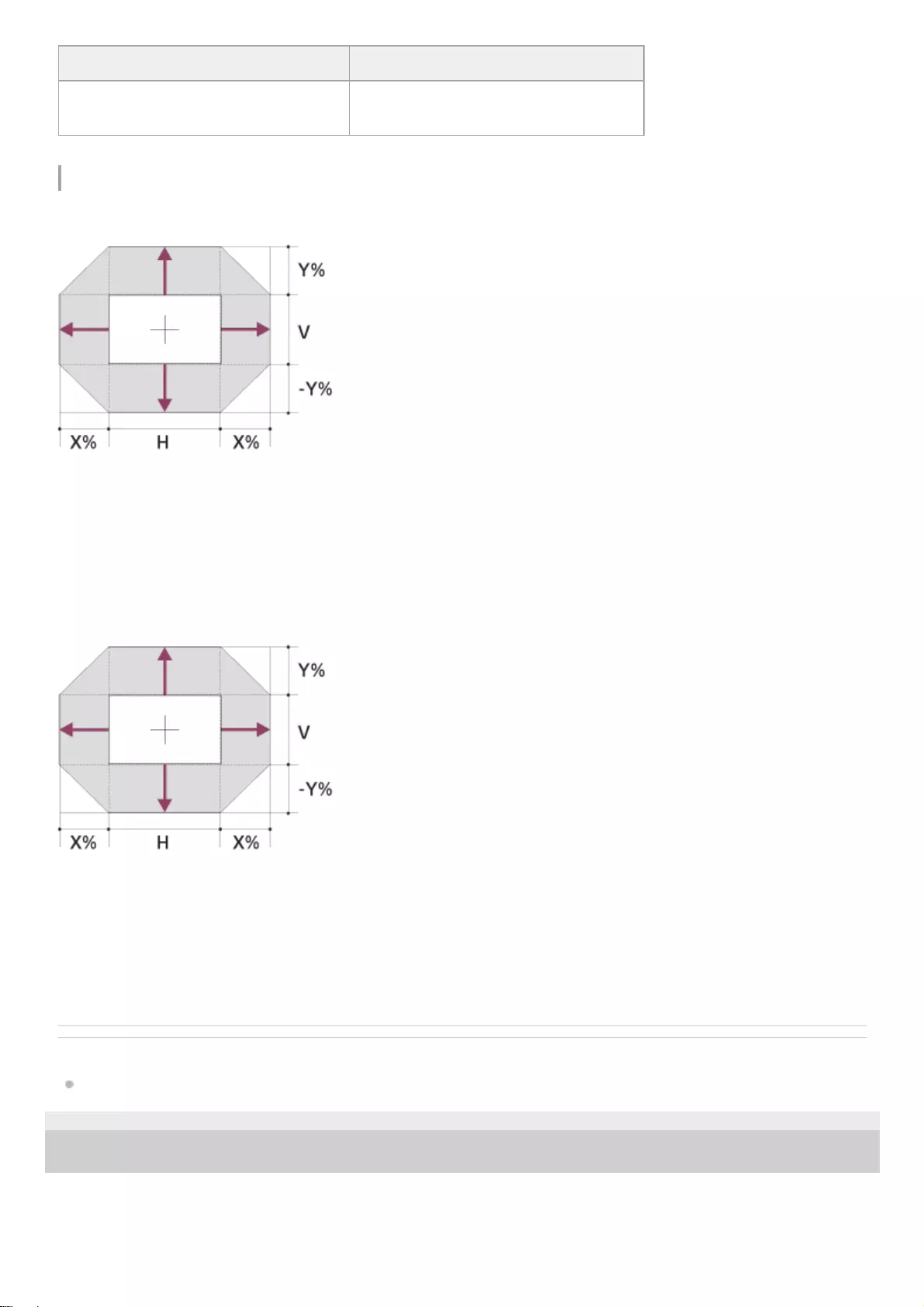
Lens Shift Range
VPLL-Z8008
X: 19
Y: 50
VS+ = 50 − 2.632 × (HS+ or HS−) [%]
VS− = −50 + 2.632 × (HS+ or HS−) [%]
HS+ = HS− = 19 − 0.380 × (VS+) [%]
HS+ = HS− = 19 + 0.380 × (VS−) [%]
VPLL-Z8014
X: 33
Y: 80
VS+ = 80 − 2.424 × (HS+ or HS−) [%]
VS− = −80 + 2.424 × (HS+ or HS−) [%]
HS+ = HS− = 33 − 0.413 × (VS+) [%]
HS+ = HS− = 33 + 0.413 × (VS−) [%]
Related Topic
Projection Distance and Lens Shift Range
5-023-481-11(1) Copyright 2020 Sony Corporation
Projection distance L (minimal length) Projection distance L (maximal length)
L = 0.033716 × D − 0.0820
(L = 1.327407 × D − 3.2289)
L = 0.065046 × D − 0.0737
(L = 2.560875 × D − 2.9010)
126
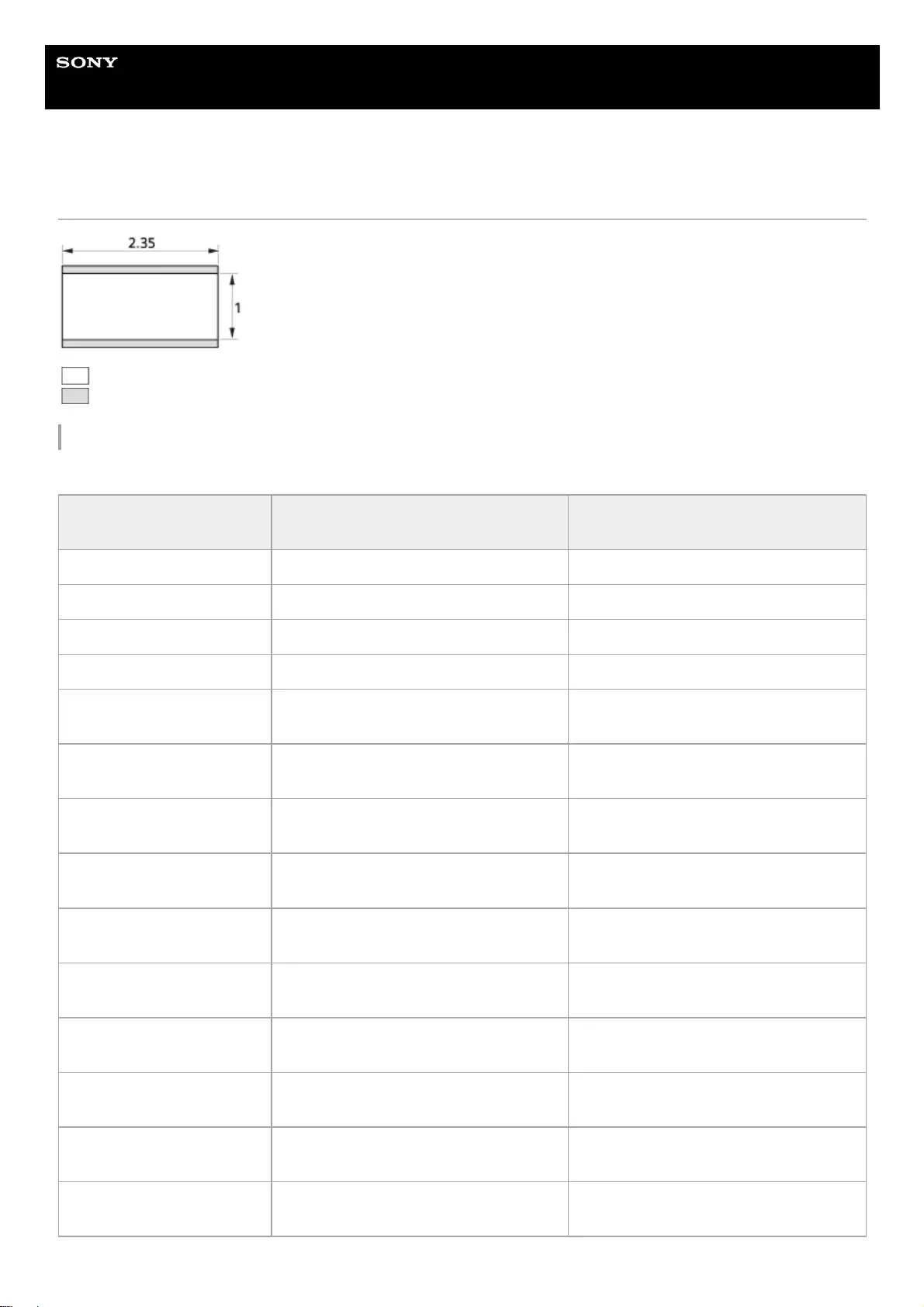
Help Guide
Data Projector
VPL-GTZ380
When Projecting in 2.35:1 Format
: Image display area
: Projection area
Projection Distance
VPLL-Z8008
Projection image size
Diagonal Projection image size Width × Height Projection distance L
60" (1.52 m) 1.40 m × 0.60 m (55 inches × 23 inches) 1.09 m – 1.39 m (43 inches – 55 inches)
80" (2.03 m) 1.87 m × 0.80 m (74 inches × 31 inches) 1.48 m – 1.88 m (59 inches – 74 inches)
100" (2.54 m) 2.34 m × 0.99 m (92 inches × 39 inches) 1.87 m – 2.37 m (74 inches – 93 inches)
120" (3.05 m) 2.80 m × 1.19 m (110 inches × 47 inches) 2.25 m – 2.86 m (89 inches – 112 inches)
150" (3.81 m) 3.51 m × 1.49 m (138 inches × 59 inches) 2.83 m – 3.59 m (112 inches – 141
inches)
170" (4.32 m) 3.97 m × 1.69 m (156 inches × 67 inches) 3.22 m – 4.08 m (127 inches – 160
inches)
200" (5.08 m) 4.67 m × 1.99 m (184 inches × 78 inches) 3.80 m – 4.81 m (150 inches – 189
inches)
250" (6.35 m) 5.84 m × 2.49 m (230 inches × 98 inches) 4.76 m – 6.04 m (188 inches – 237
inches)
300" (7.62 m) 7.01 m × 2.98 m (276 inches × 117
inches)
5.73 m – 7.26 m (226 inches – 285
inches)
350" (8.89 m) 8.18 m × 3.48 m (322 inches × 137
inches)
6.69 m – 8.48 m (264 inches – 333
inches)
400" (10.16 m) 9.35 m × 3.98 m (368 inches × 157
inches)
7.66 m – 9.70 m (302 inches – 382
inches)
500" (12.70 m) 11.69 m × 4.97 m (460 inches × 196
inches)
9.59 m – 12.14 m (378 inches – 478
inches)
600" (15.24 m) 14.02 m × 5.97 m (552 inches × 235
inches)
11.52 m – 14.58 m (454 inches – 574
inches)
1200" (30.48 m) 28.05 m × 11.93 m (1,104 inches × 470
inches)
23.10 m – 29.24 m (910 inches – 1,151
inches)
127
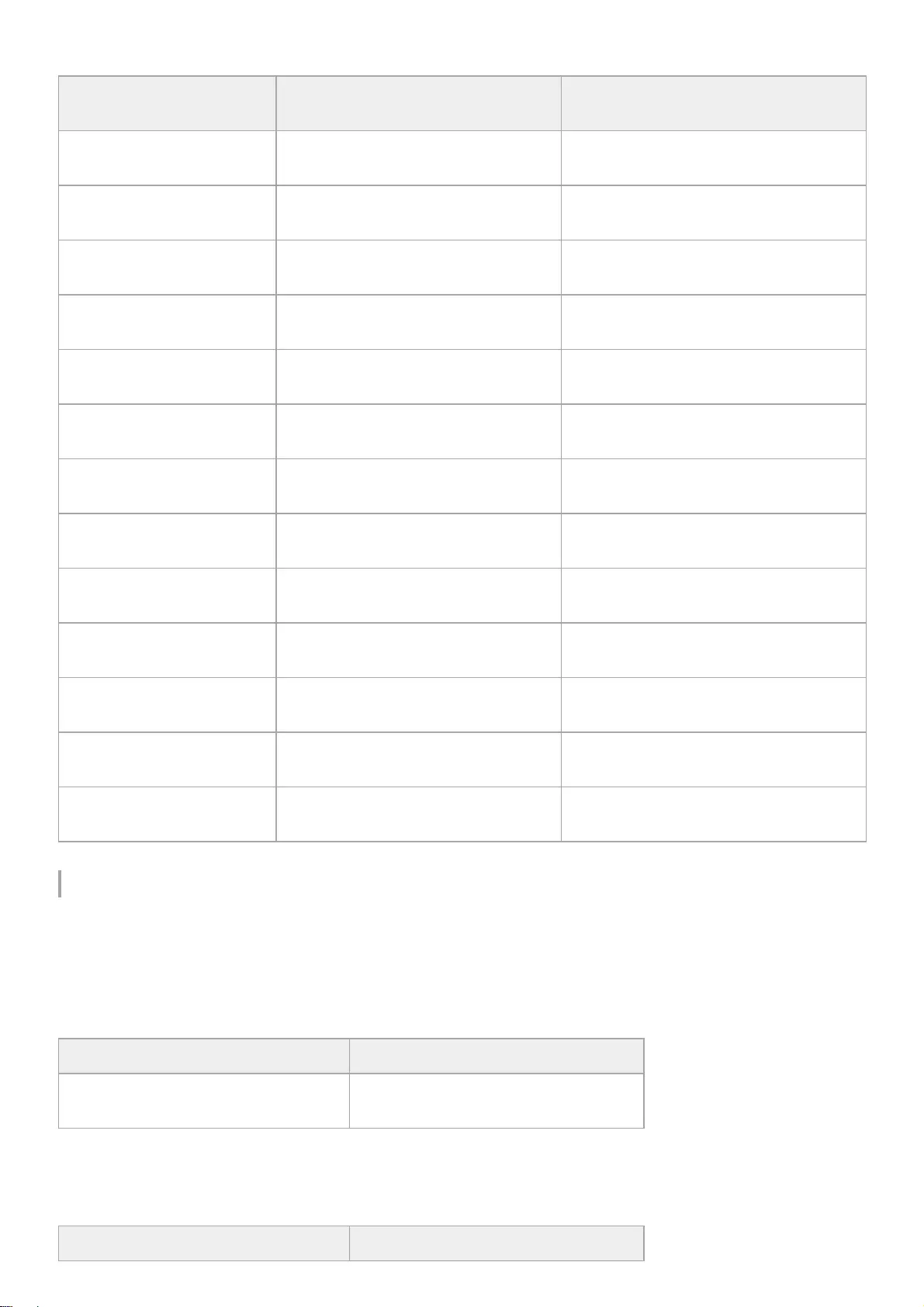
VPLL-Z8014
Projection Distance Formula
D: Projection image size (")
Example) Enter 80 in D for the 80" projection image size.
VPLL-Z8008
Unit: m (inches)
VPLL-Z8014
Unit: m (inches)
Projection image size
Diagonal Projection image size Width × Height Projection distance L
60" (1.52 m) 1.40 m × 0.60 m (55 inches × 23
inches) 1.93 m – 3.78 m (76 inches – 149 inches)
80" (2.03 m) 1.87 m × 0.80 m (74 inches × 31
inches) 2.59 m – 5.07 m (102 inches – 199 inches)
100" (2.54 m) 2.34 m × 0.99 m (92 inches × 39
inches) 3.26 m – 6.36 m (129 inches – 250 inches)
120" (3.05 m) 2.80 m × 1.19 m (110 inches × 47
inches) 3.93 m – 7.65 m (155 inches – 301 inches)
150" (3.81 m) 3.51 m × 1.49 m (138 inches × 59
inches) 4.93 m – 9.58 m (194 inches – 377 inches)
170" (4.32 m) 3.97 m × 1.69 m (156 inches × 67
inches)
5.60 m – 10.87 m (221 inches – 427
inches)
200" (5.08 m) 4.67 m × 1.99 m (184 inches × 78
inches)
6.60 m – 12.80 m (260 inches – 504
inches)
250" (6.35 m) 5.84 m × 2.49 m (230 inches × 98
inches)
8.27 m – 16.02 m (326 inches – 630
inches)
300" (7.62 m) 7.01 m × 2.98 m (276 inches × 117
inches)
9.93 m – 19.24 m (391 inches – 757
inches)
350" (8.89 m) 8.18 m × 3.48 m (322 inches × 137
inches)
11.60 m – 22.45 m (457 inches – 884
inches)
400" (10.16 m) 9.35 m × 3.98 m (368 inches × 157
inches)
13.27 m – 25.67 m (523 inches – 1,010
inches)
500" (12.70 m) 11.69 m × 4.97 m (460 inches × 196
inches)
16.61 m – 32.11 m (654 inches – 1,264
inches)
600" (15.24 m) 14.02 m × 5.97 m (552 inches × 235
inches)
19.95 m – 38.55 m (786 inches – 1,517
inches)
Projection distance L (minimal length) Projection distance L (maximal length)
L = 0.019307 × D − 0.0706
(L = 0.760122 × D − 2.7790)
L = 0.024426 × D − 0.0658
(L = 0.760122 × D − 2.7790)
Projection distance L (minimal length) Projection distance L (maximal length)
128
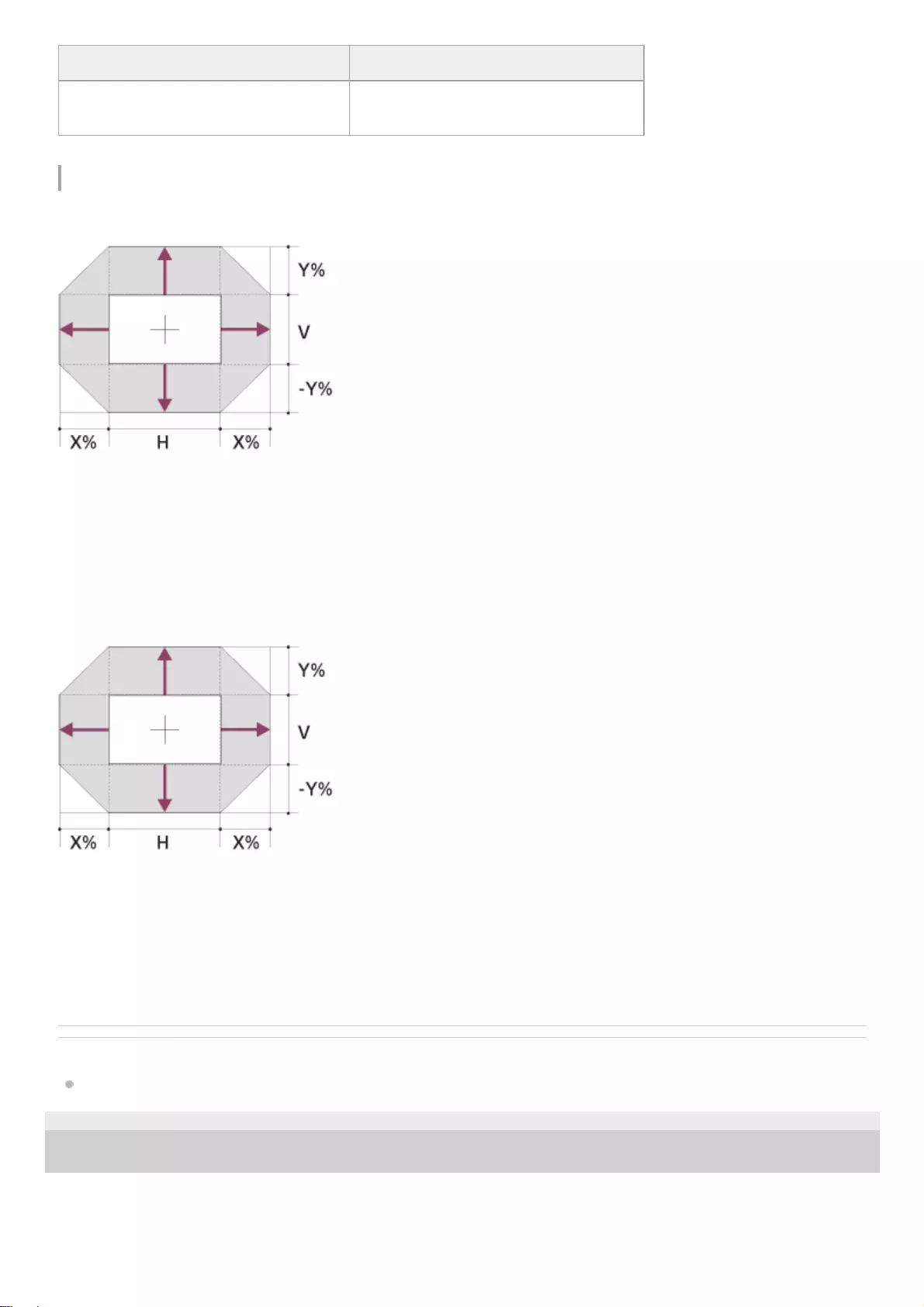
Lens Shift Range
VPLL-Z8008
X: 18
Y: 62
VS+ = 62 − 3.444 × (HS+ or HS−) [%]
VS− = −62 + 3.444 × (HS+ or HS−) [%]
HS+ = HS− = 18 − 0.290 × (VS+) [%]
HS+ = HS− = 18 + 0.290 × (VS−) [%]
VPLL-Z8014
X: 31
Y: 99
VS+ = 99 − 3.194 × (HS+ or HS−) [%]
VS− = −99 + 3.194 × (HS+ or HS−) [%]
HS+ = HS− = 31 − 0.313 × (VS+) [%]
HS+ = HS− = 31 + 0.313 × (VS−) [%]
Related Topic
Projection Distance and Lens Shift Range
5-023-481-11(1) Copyright 2020 Sony Corporation
Projection distance L (minimal length) Projection distance L (maximal length)
L = 0.033371 × D − 0.0820
(L = 1.313804 × D − 3.2289)
L = 0.064380 × D − 0.0737
(L = 2.534630 × D − 2.9010)
129
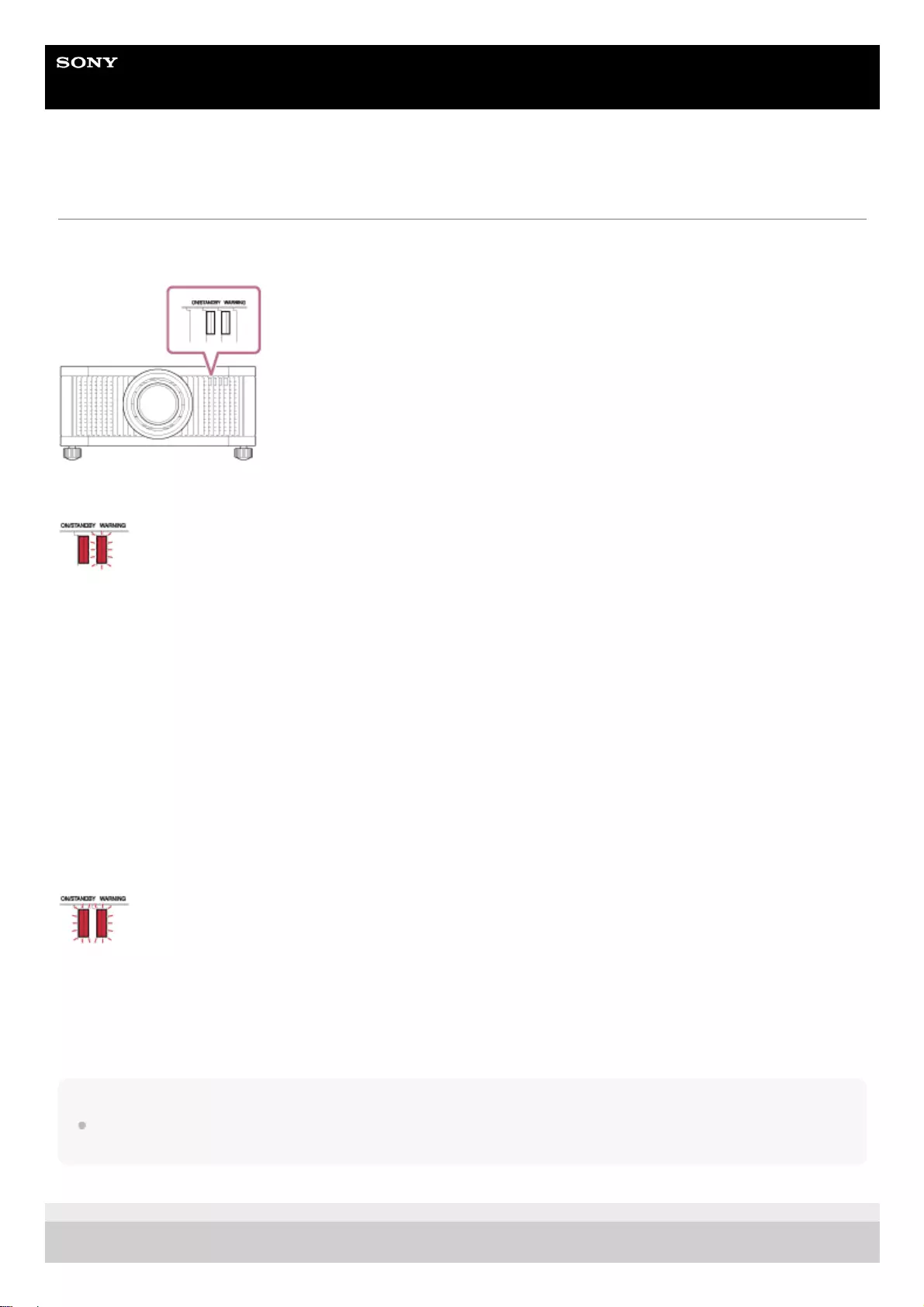
Help Guide
Data Projector
VPL-GTZ380
Reading the Indicator
Problems are indicated by lighting/flashing of the ON/STANDBY indicator and WARNING indicator located on the front of
the projector.
ON/STANDBY: Lights in red, WARNING: flashes in red
Number of flashes: Three times
The unit does not light properly due to an abnormality of the light source and light source power. Turn off, then turn on
the power after a while.
If the symptom persists, consult with qualified Sony personnel.
Number of flashes: Six times
The unit detected a drop impact.
If there is abnormality on the unit, consult with qualified Sony personnel. If there are no abnormalities on the unit,
disconnect the AC power cord and check that the ON/STANDBY indicator turns off, then connect the AC power cord to
turn the unit on.
Number of flashes: Eight times
The lens is not securely attached. Consult with qualified Sony personnel.
ON/STANDBY: Flashes in red, WARNING: flashes in red
Both flash simultaneously.
Number of flashes: Twice
The internal temperature is unusually high. Check to ensure that nothing is blocking the ventilation holes or the unit is not
being used at high altitudes.
Number of flashes: Three times
Cooling components, such as a cooling fan are damaged. Consult with qualified Sony personnel.
Note
If the indicator starts flashing in a way of other than the above and the symptom persists even after carrying out the above
methods, consult with qualified Sony personnel.
5-023-481-11(1) Copyright 2020 Sony Corporation
130
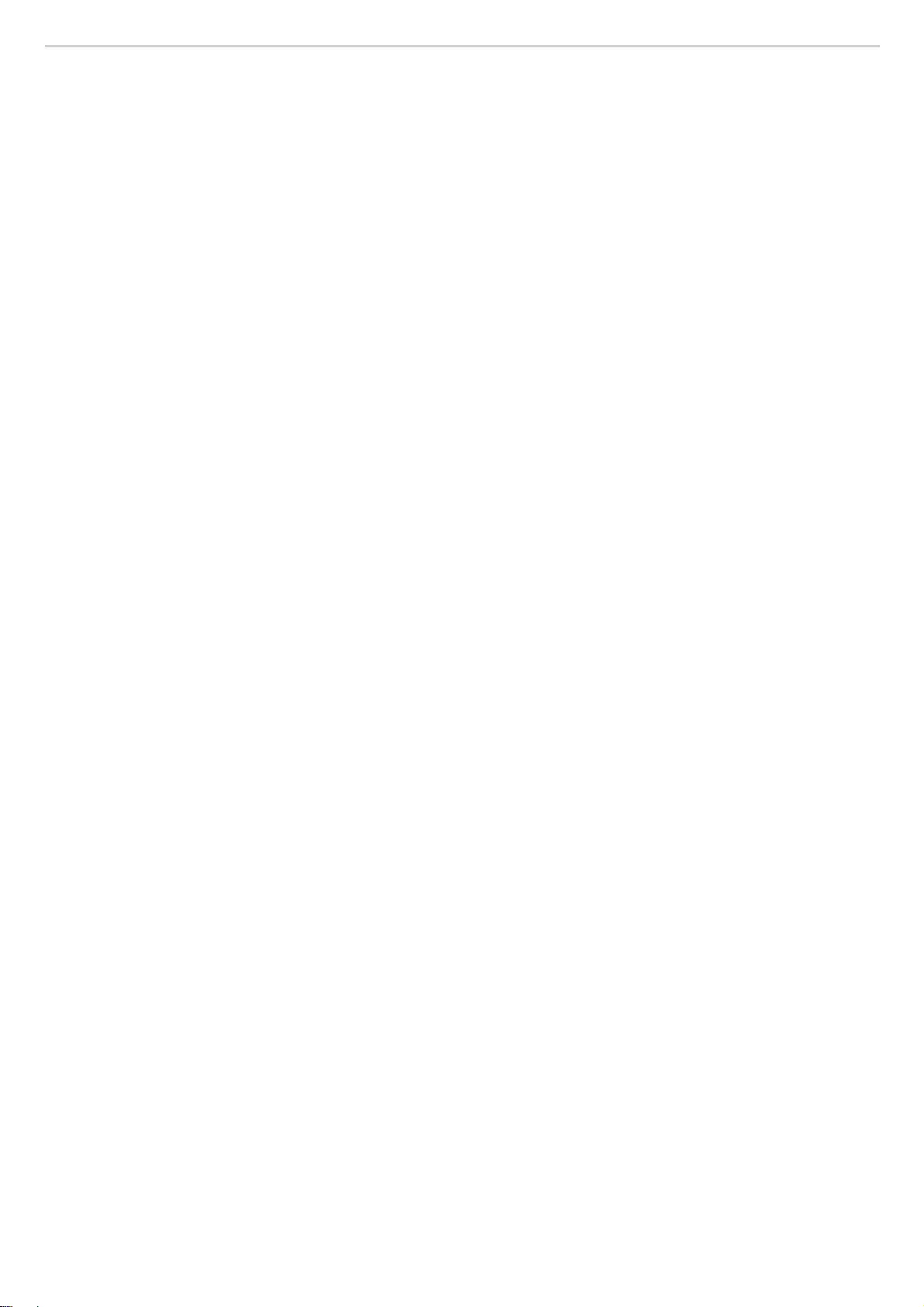
131
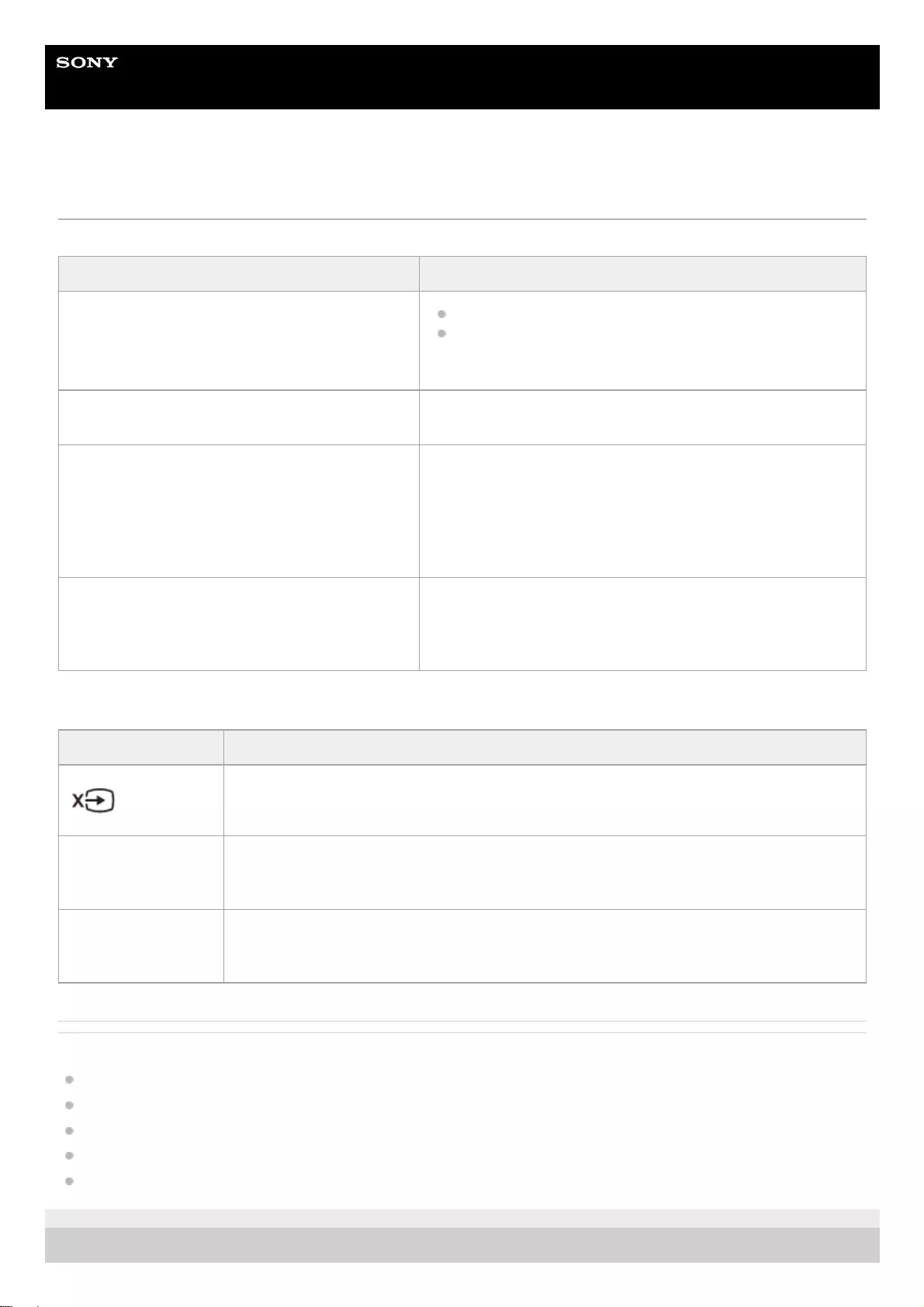
Help Guide
Data Projector
VPL-GTZ380
Message Lists
Warning messages
Caution messages
Related Topic
Parts and Controls (Main Unit)
Preset Signals
Menu Operation: High Altitude Mode
Menu Operation: Power Saving
Menu Operation: Settings Lock
5-023-481-11(1) Copyright 2020 Sony Corporation
Messages Meaning/Solution
High temp.! Light off in 1 min.
Turn off the power.
Check to ensure that nothing is blocking the ventilation
holes.
Frequency is out of range! Frequency of the input signal is out of range. Input a signal
within the acceptable frequency range of the unit.
Projector temperature is high. High Altitude Mode
will change. Set it properly, if Projector is being
used at high altitude.
When using the unit in a location at a high altitude, appropriately
set [High Altitude Mode].
When the temperature inside the unit remains high, [High
Altitude Mode] is switched to [Level 2] in 1 minute, then the fan
rotation speed increases.
Power Saving Mode is set. Projector will
automatically enter Standby Mode in 1 minute.
[Power Saving] is set to [Standby].
If no signal is input, the power turns off after 1 minute, then the
unit goes into standby mode.
Messages Meaning/Solution
No signal is input in the selected input terminal. Check connections.
Not applicable! The operation to be activated by the button is currently prohibited. Press the appropriate
button.
Settings Lock
enabled. [Settings Lock] is set to [Level A] or [Level B].
132
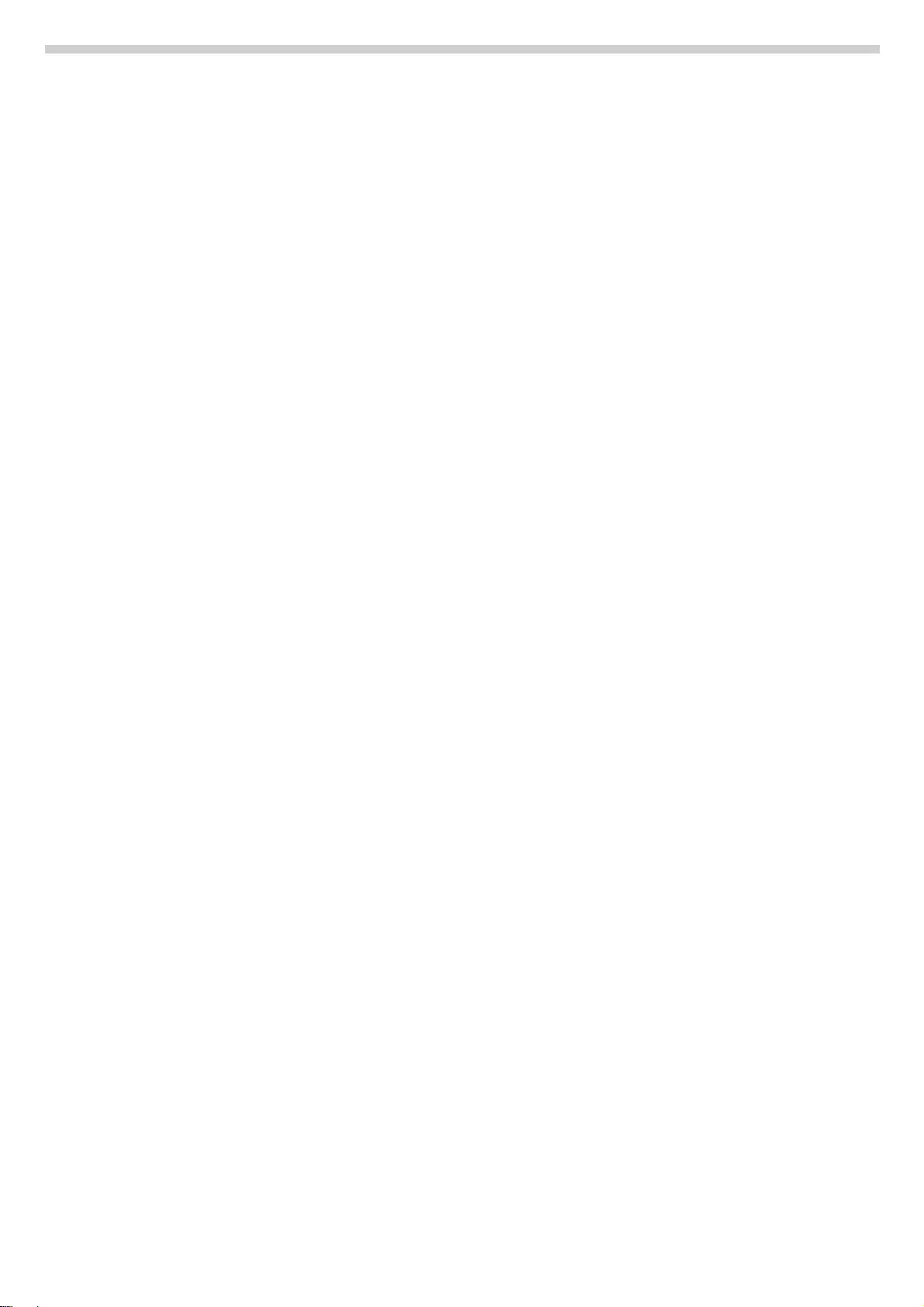
133
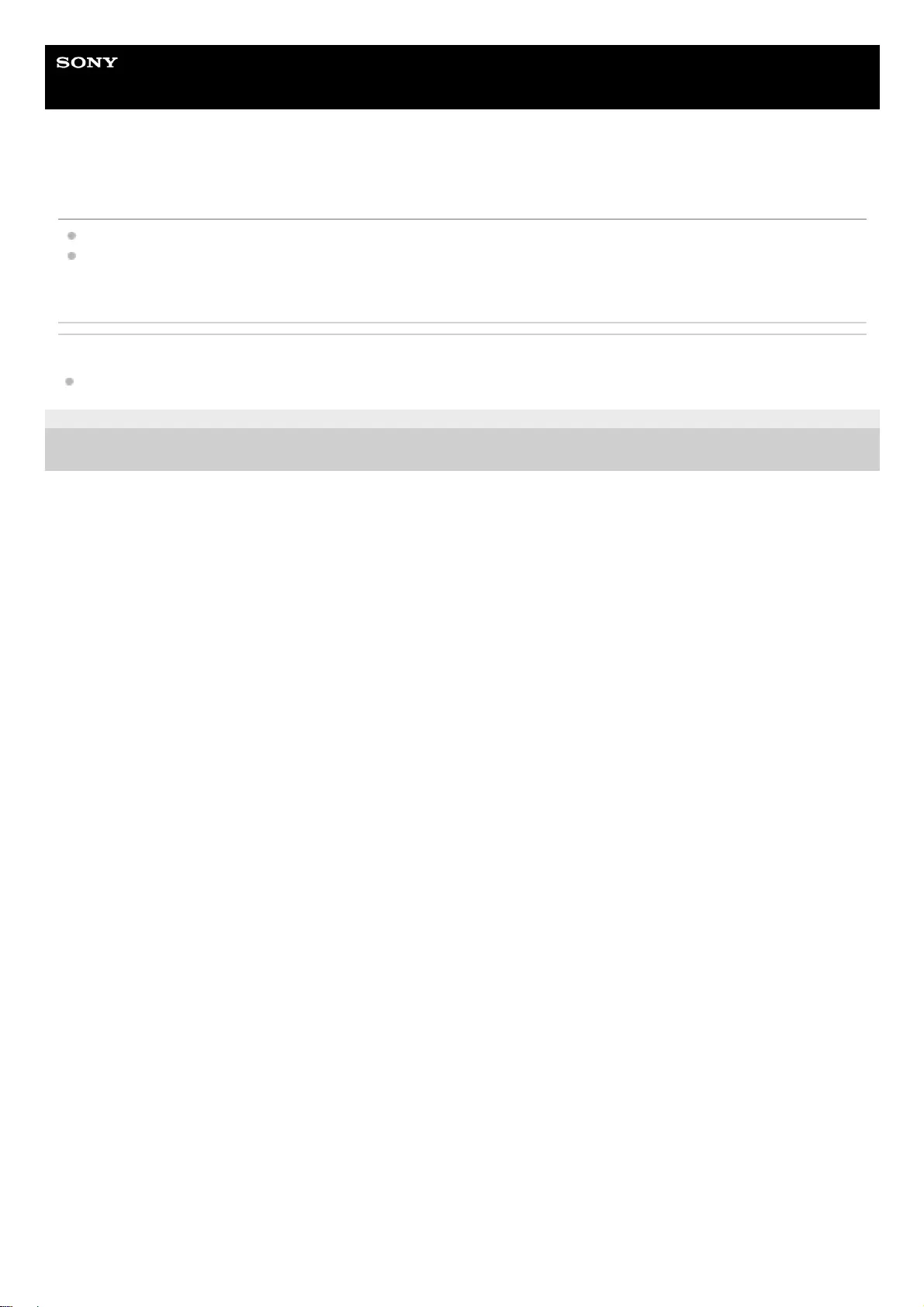
Help Guide
Data Projector
VPL-GTZ380
Power is not turned on.
Check the indicators.
After plugging the AC power cord into an electrical outlet, it may take about 10 seconds until the unit is ready to be
turned on. Wait a while then turn on the unit.
Related Topic
Reading the Indicator
5-023-481-11(1) Copyright 2020 Sony Corporation
134
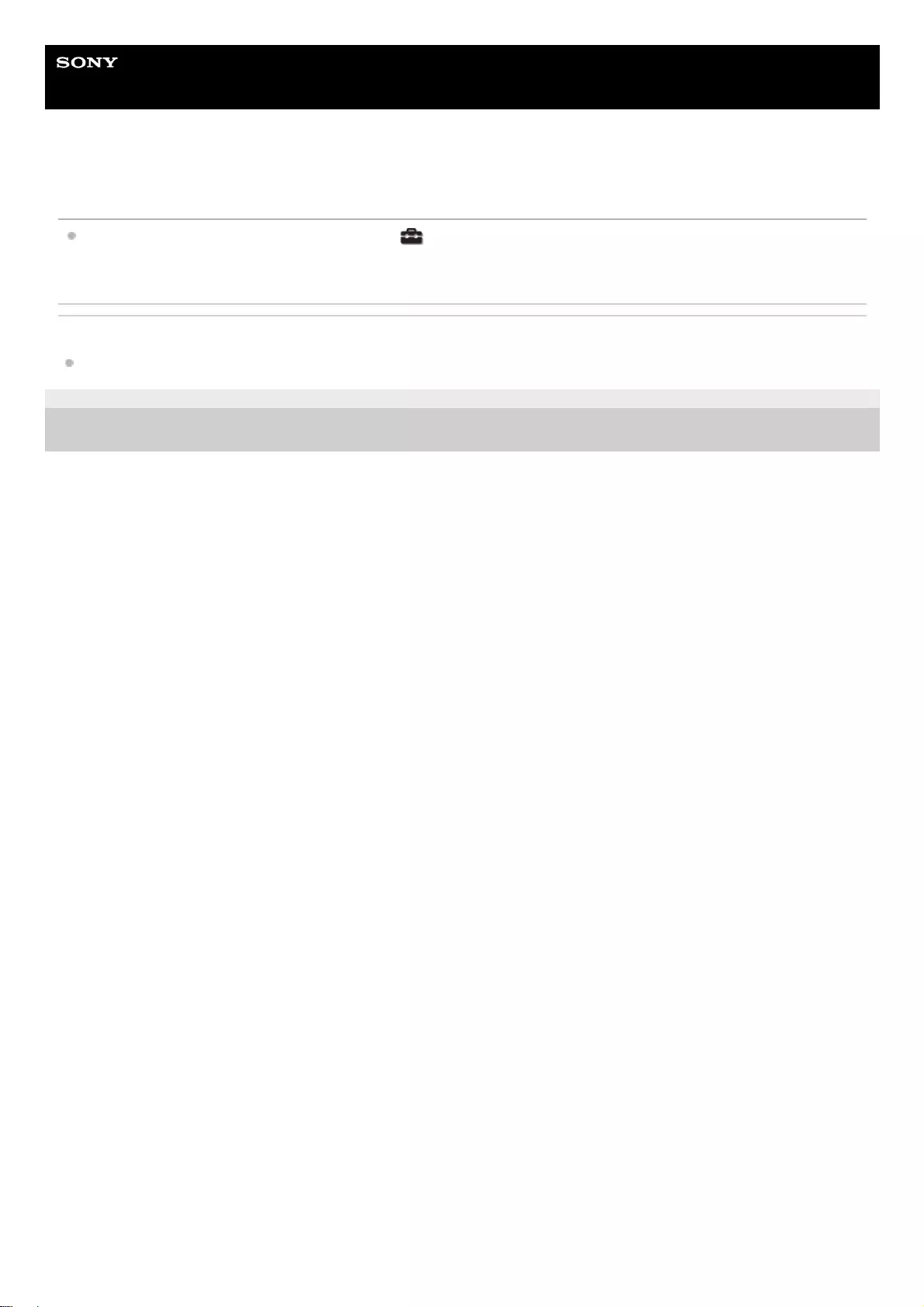
Help Guide
Data Projector
VPL-GTZ380
Power is suddenly turned off.
While [Power Saving] is set to [Standby] in the [Setup] menu, the projector will be turned off automatically, then
it will go into standby if there is no signal input to the projector for 10 minutes or more. Set [Power Saving] to [Off].
Related Topic
Menu Operation: Power Saving
5-023-481-11(1) Copyright 2020 Sony Corporation
135
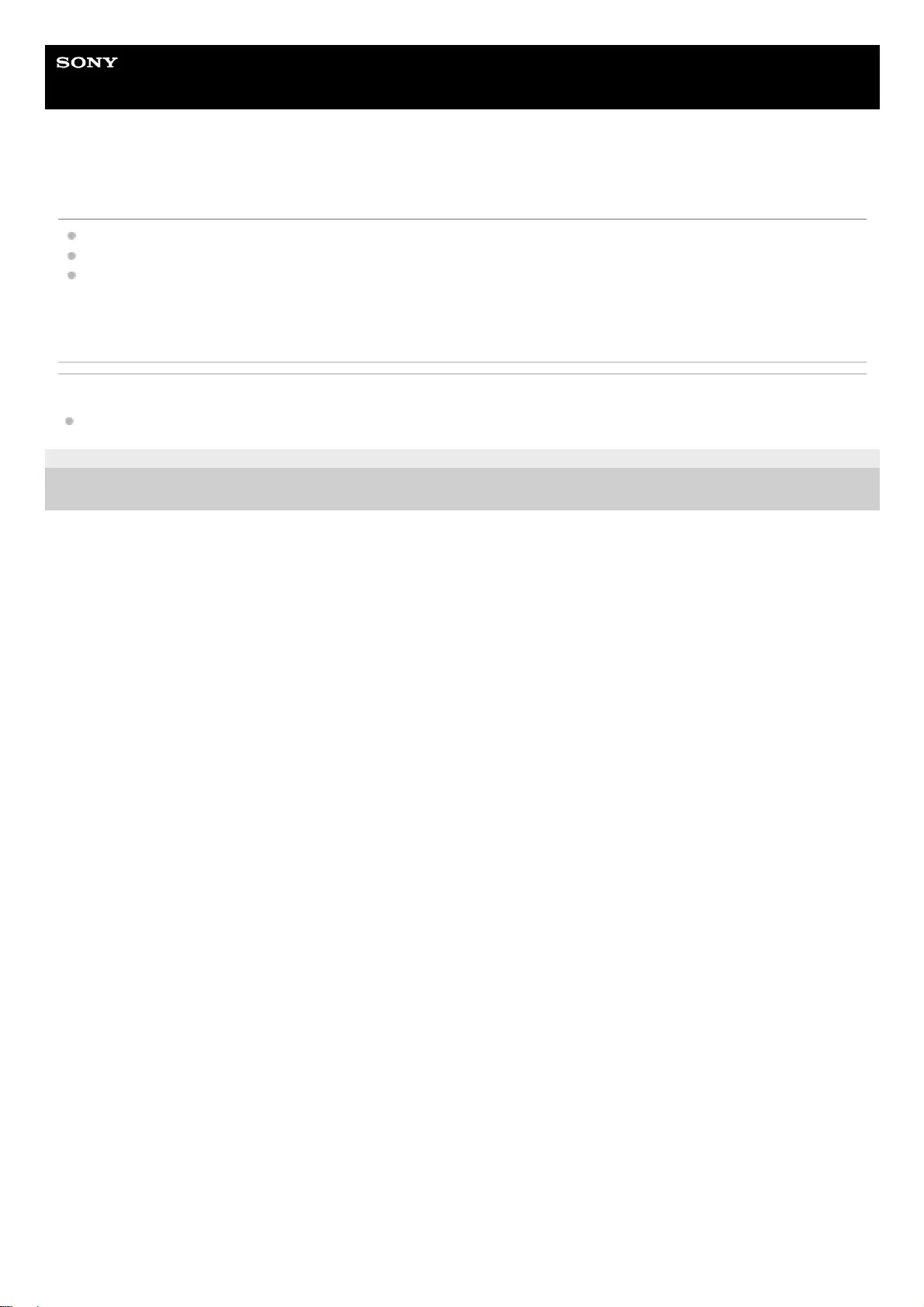
Help Guide
Data Projector
VPL-GTZ380
No image is displayed.
Check that the connecting cable is connected to the external device properly.
Select the input source correctly using the INPUT button.
Check that the computer signal is set for output to an external monitor. If the signal is set to be output to both a laptop
display and an external monitor, an image may not be displayed correctly on the external monitor. Set your computer
to output the signal only to an external monitor.
Related Topic
Projecting Images
5-023-481-11(1) Copyright 2020 Sony Corporation
136
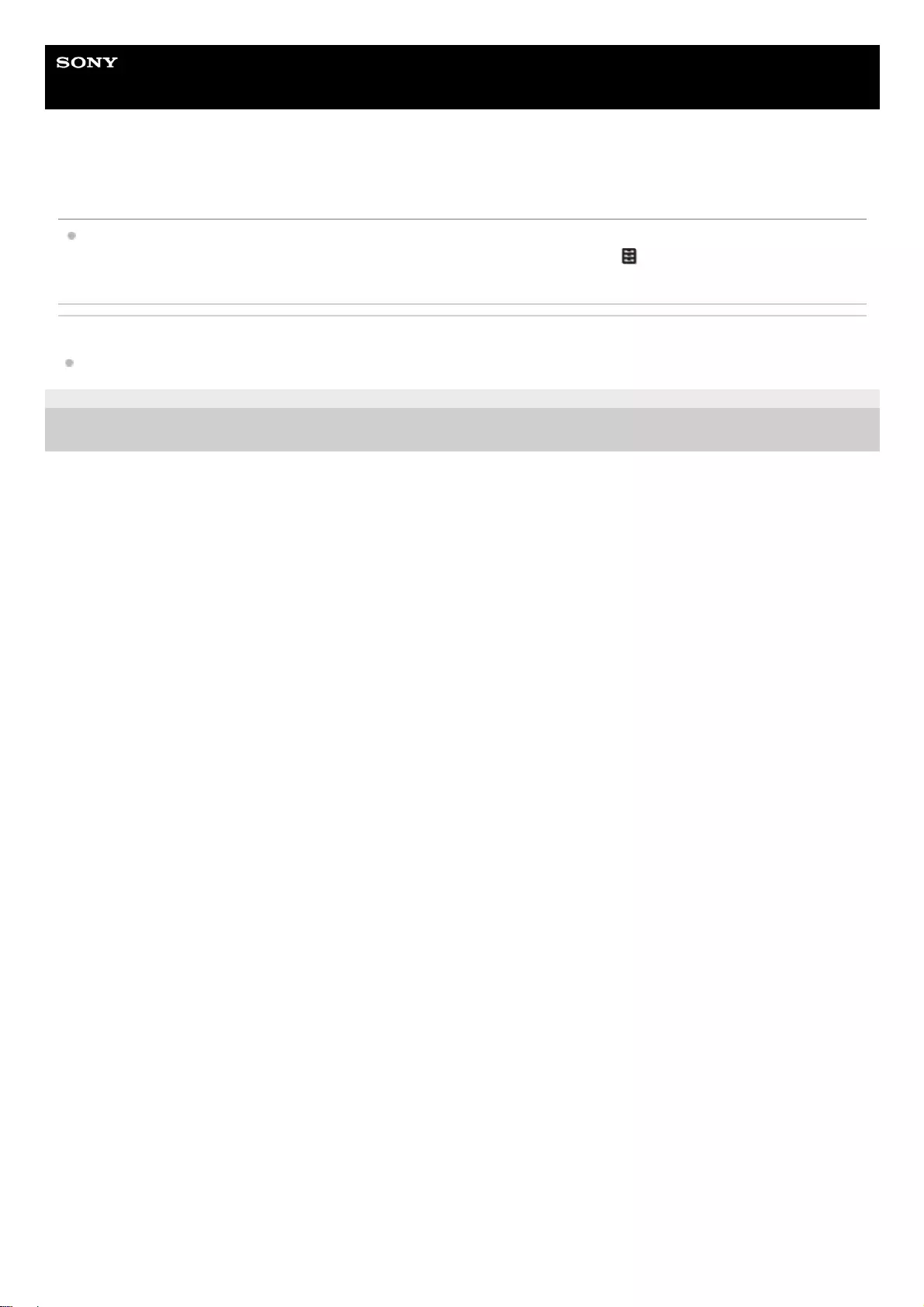
Help Guide
Data Projector
VPL-GTZ380
Light or dark area of the image appears too light or too dark.
This symptom may occur when a signal level other than those of HDMI standard is input. Switch the output level of
the connected device, or set the video input level under [Dynamic Range] in the [Function] menu of the projector.
Related Topic
Menu Operation: Dynamic Range
5-023-481-11(1) Copyright 2020 Sony Corporation
138
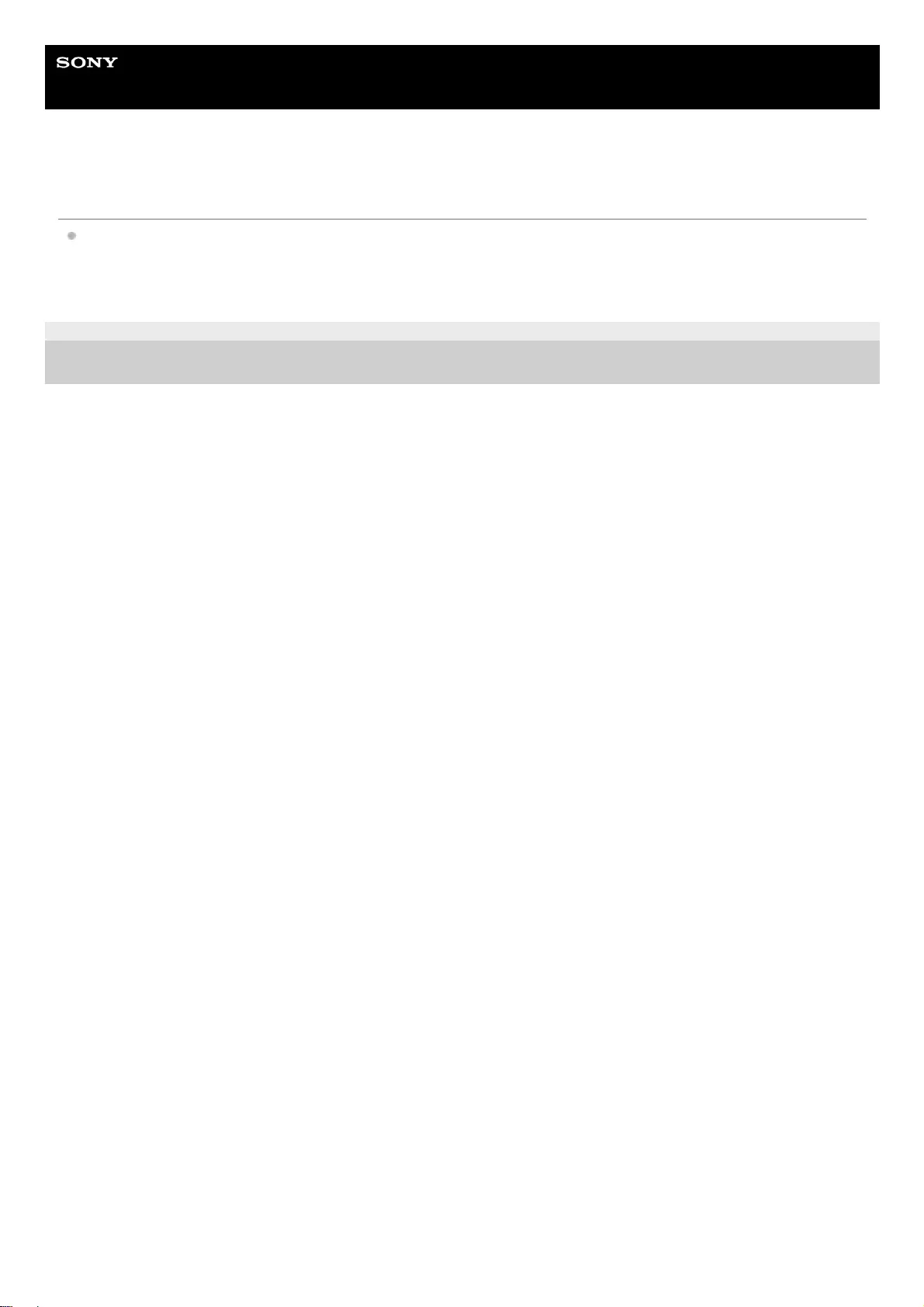
Help Guide
Data Projector
VPL-GTZ380
Image retention occurs on the screen.
When a high contrast still image is displayed in the same location of the screen for a long period of time, there may
be some image retention on the screen. This is only a temporary condition. Turning off the power for a while will
eliminate the retained image.
5-023-481-11(1) Copyright 2020 Sony Corporation
142
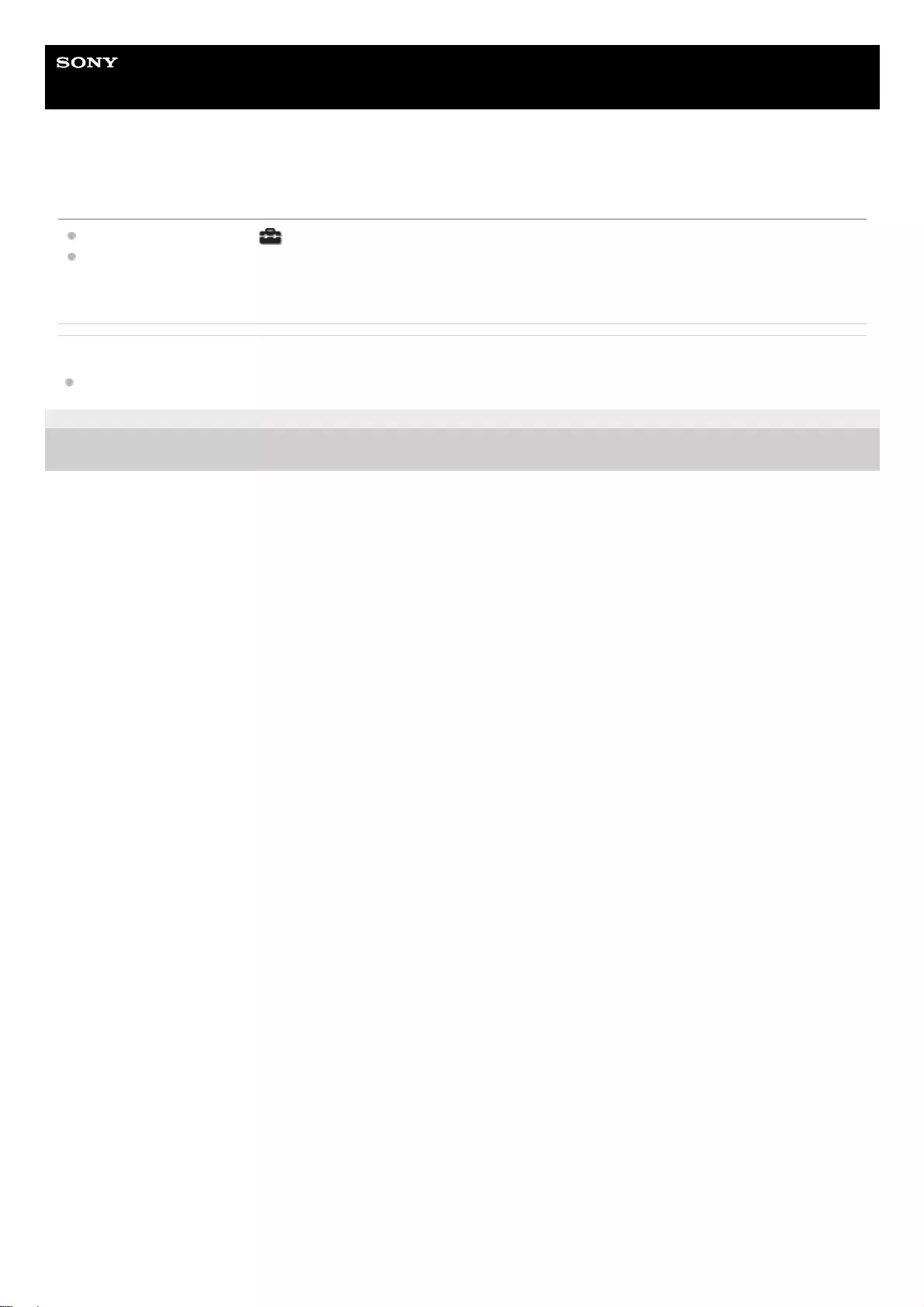
Help Guide
Data Projector
VPL-GTZ380
On-screen display does not appear.
Set [Status] to [On] in the [Setup] menu.
Check if the ON/STANDBY indicator is not flashing in green. If the indicator is flashing in green, the projector is
starting up. Wait until it stops flashing and remains lit in green.
Related Topic
Menu Operation: Status
5-023-481-11(1) Copyright 2020 Sony Corporation
143
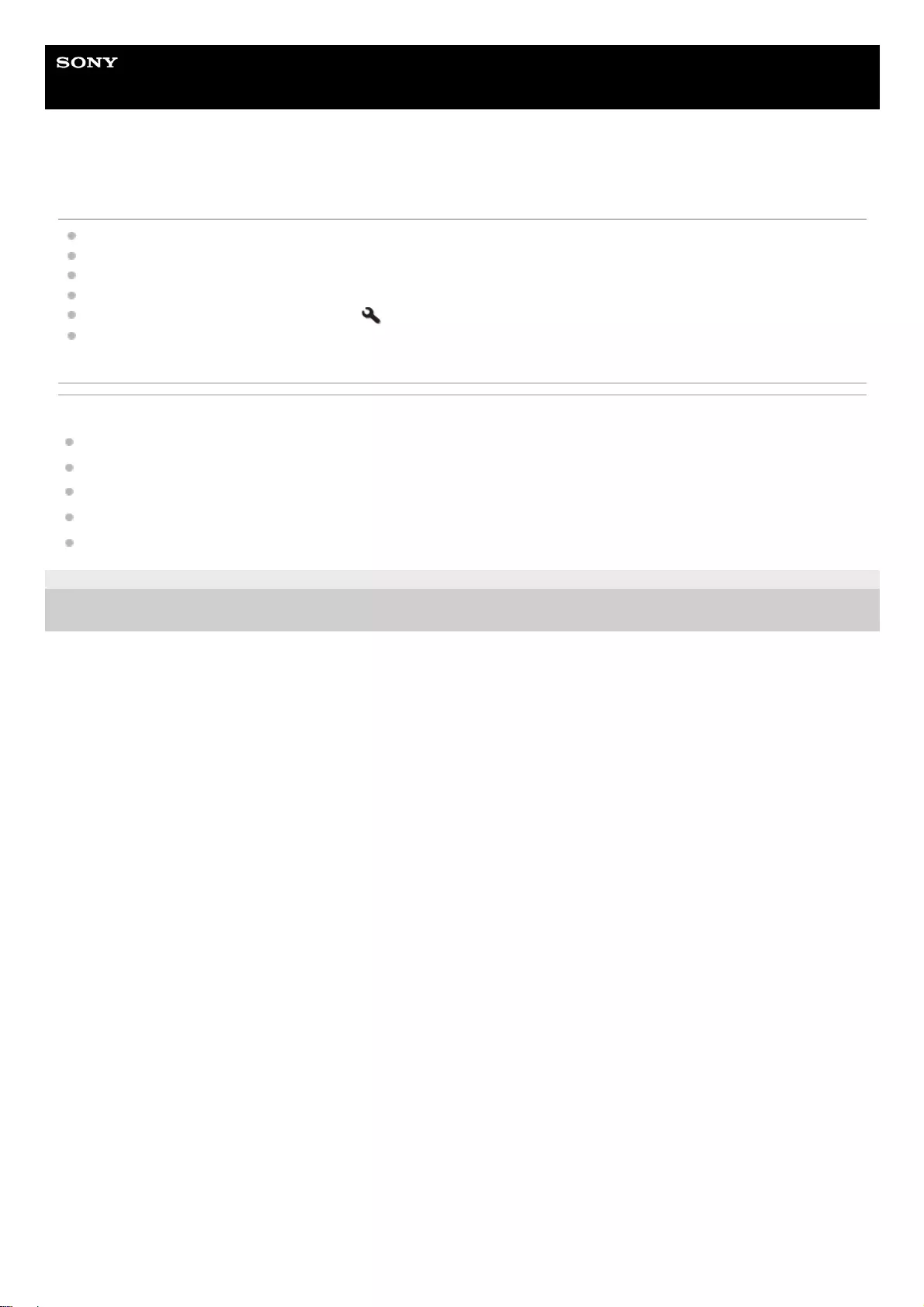
Help Guide
Data Projector
VPL-GTZ380
Remote control does not work.
Batteries could be weak. Replace the batteries with new ones.
Insert the batteries with the correct polarities of batteries.
If there is a light source near the remote control detector, the unit may malfunction.
Check the position of the remote control detector on the unit.
Set [IR Receiver] to [Front & Rear] in the [Installation] menu.
Make sure that the cable is not connected to the IR IN connector.
Related Topic
Inserting the Batteries into the Remote Control
Parts and Controls (Main Unit)
Parts and Controls (Remote Control)
Menu Operation: IR Receiver
Menu Operation: ID Mode
5-023-481-11(1) Copyright 2020 Sony Corporation
144
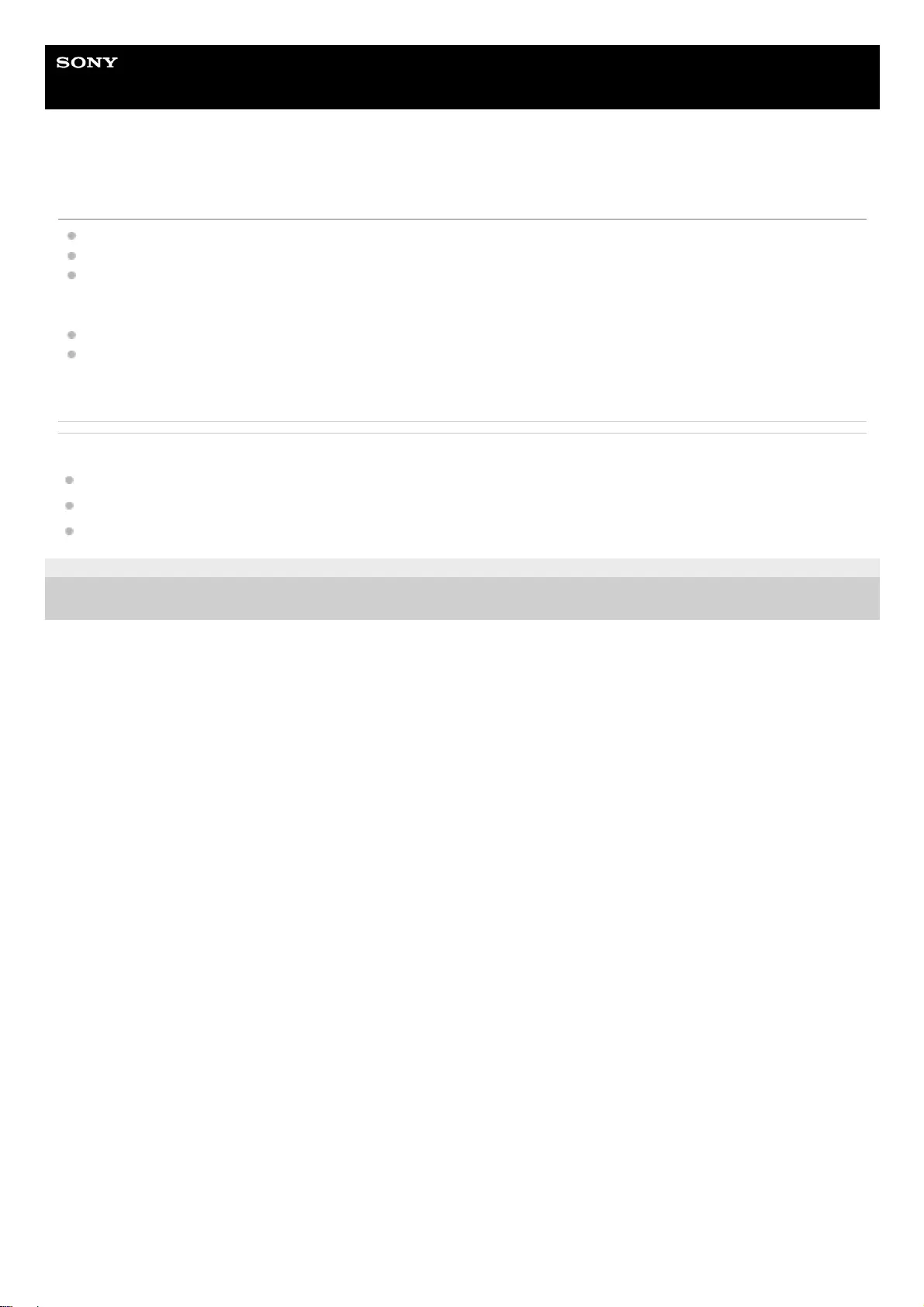
Help Guide
Data Projector
VPL-GTZ380
Projected images do not seem to be 3D.
Check if your 3D glasses work properly by referring to the operating instructions of the 3D glasses.
Check if the input signal is 3D compatible.
The 3D signal may not be input to the projector depending on the specifications of the connected AV selector/AV
amplifier/external device. If the 3D signal is not input, check the specifications and/or settings of the AV selector/AV
amplifier/external device.
When the viewing position is too far from the projector, the 3D glasses may not display images properly.
The screen size may not be appropriate. Decrease the zooming magnification, or watch the image away from the
screen.
Related Topic
Viewing 3D Images
Menu Operation: 3D Settings > 2D-3D Display Sel.
Compatible 3D Signals
5-023-481-11(1) Copyright 2020 Sony Corporation
145
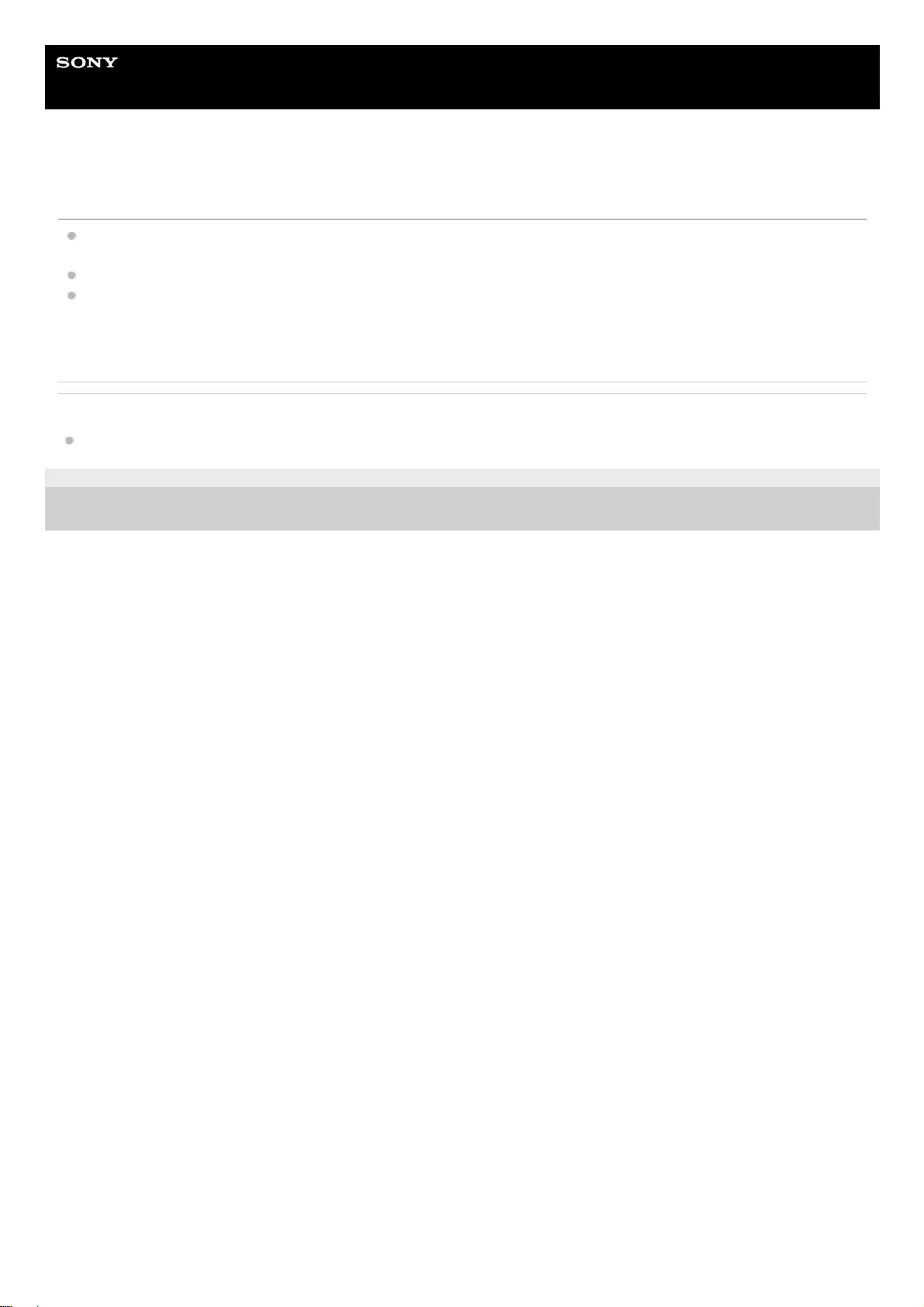
Help Guide
Data Projector
VPL-GTZ380
Loud fan noise
When [High Altitude Mode] is set to [Level 2] or [Level 1], the fan noise becomes slightly louder since the fan rotation
speed increases.
Make sure that the room temperature is not too high.
Check the installation requirements of the projector. Fan rotation speed increases to maintain the product reliability of
the projector’s components in a room where the temperature is higher than normal temperature. The fan noise
becomes louder in the room. The approximate normal temperature for the unit is 25°C (77°F).
Related Topic
Menu Operation: High Altitude Mode
5-023-481-11(1) Copyright 2020 Sony Corporation
146
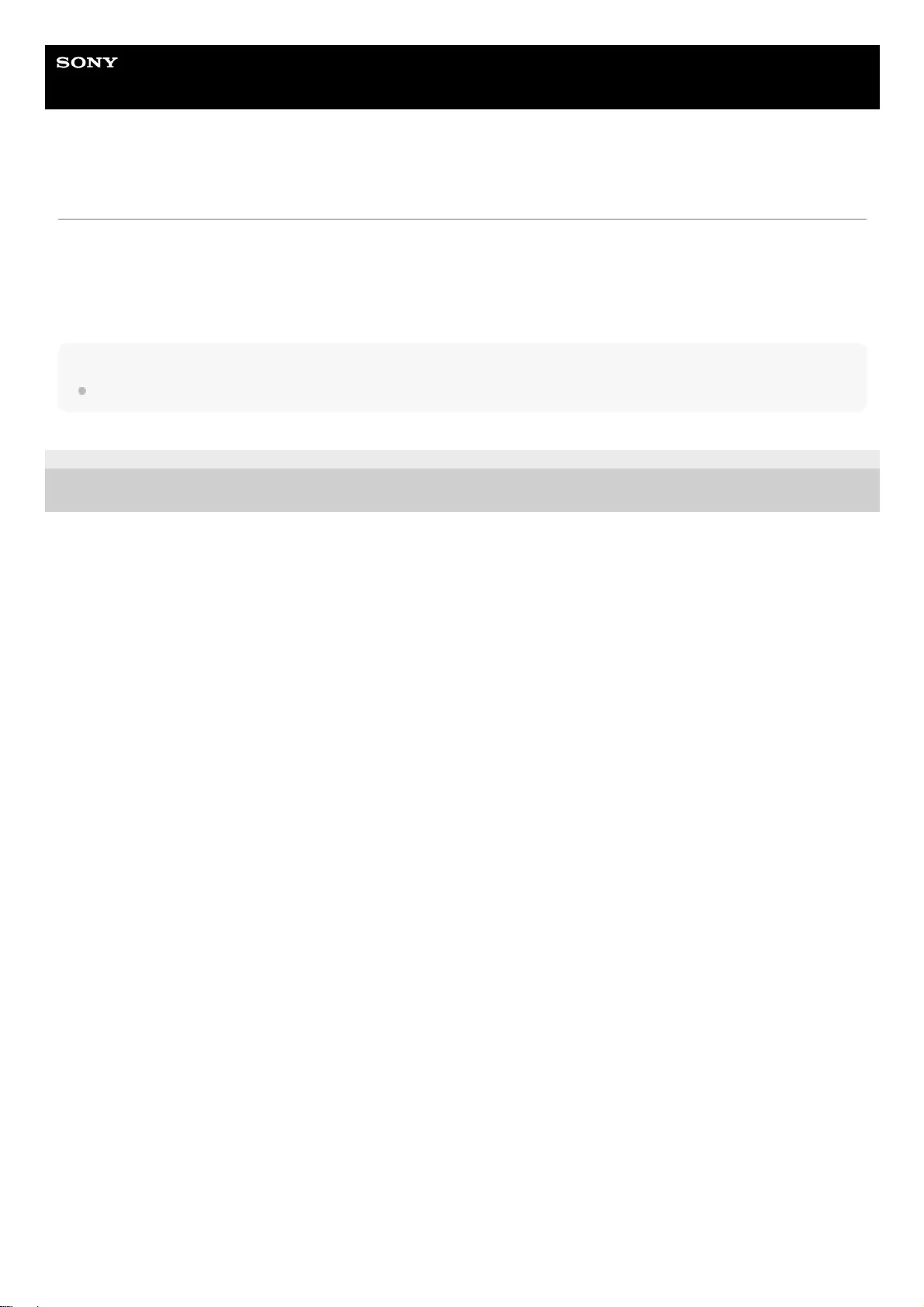
Help Guide
Data Projector
VPL-GTZ380
Updating the Software
To update the projector's software, download an update file to your computer, copy the file to a USB drive, then insert the
USB drive to the USB terminal on the projector.
You are required to have your own USB drive, a computer with internet connection, and an environment to write the
update file to the USB drive.
The update file can be downloaded from the Sony website.
Note
Some USB drives may not be supported for use.
5-023-481-11(1) Copyright 2020 Sony Corporation
148
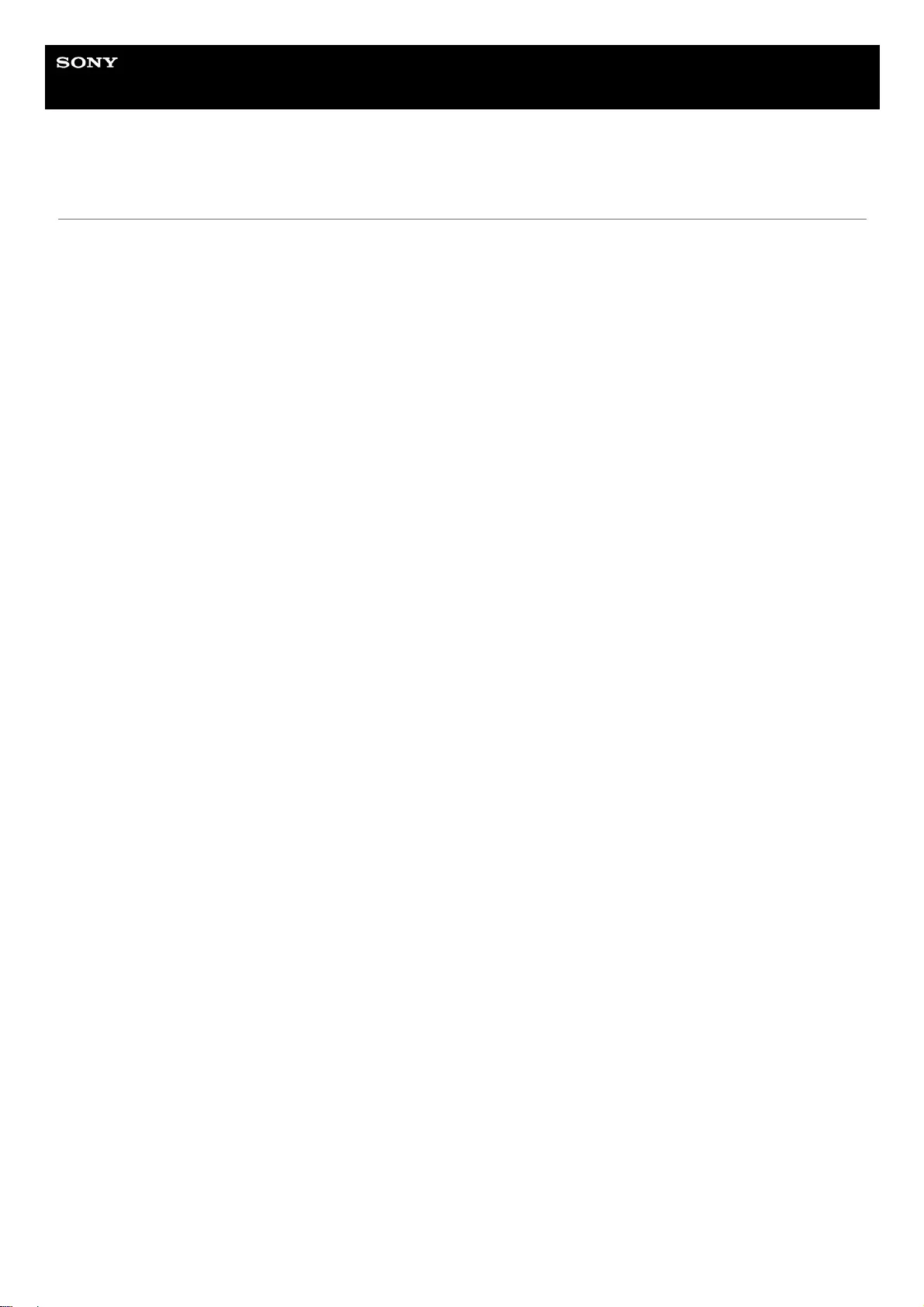
Help Guide
Data Projector
VPL-GTZ380
NOTICES AND LICENSES FOR SOFTWARE USED IN THIS PRODUCT
This product includes the following software.
Please refrain from contacting us regarding the contents of the source code.
Notification of MIT
The GIFLIB
Copyright (c) 1997 Eric S. Raymond
libcurl
Copyright (c) 1996 - 2020, Daniel Stenberg, <daniel@haxx.se>, and many contributors, see the THANKS file.
libdrm
Copyright (c) 2002-2003, 2006-2008 Tungsten Graphics, Inc.
Copyright (c) 2012-2014, NVIDIA CORPORATION. All rights reserved.
Copyright (c) 2014-2018, Advanced Micro Devices, Inc.
Copyright (c) 2007-2018, Intel Corporation
Copyright (c) 1999, 2000, Precision Insight, Inc.
Copyright (c) 2000 VA Linux Systems, Inc.
Copyright (c) 2007-2008 Dave Airlie <airlied@linux.ie>
Copyright (c) 2007-2008 Jakob Bornecrantz <wallbraker@gmail.com>
Copyright (C) 2010-2011 Chia-I Wu <olvaffe@gmail.com>
Copyright (C) 2010-2011 LunarG Inc.
Copyright (C) 2016 Linaro, Ltd., Rob Herring <robh@kernel.org>
Copyright (C) 1999 Wittawat Yamwong
Copyright (c) 2007-2014 Red Hat Inc.
Copyright (C) 2018 Collabora, Robert Foss <robert.foss@collabora.com>
Copyright (C) 2014-2017 Etnaviv Project
Copyright (C) 2017 Zodiac Inflight Innovations
Copyright (C) 2009-2013 Samsung Electronics Co.Ltd
Copyright (C) 2012-2016 Rob Clark <robclark@freedesktop.org>
Copyright 2000 Gareth Hughes
Copyright 2002 Frank C. Earl
Copyright 2002-2003 Leif Delgass
Copyright 2005 Stephane Marchesin.
Copyright 2004 Felix Kuehling
Copyright 2005 Eric Anholt
Copyright © 2014-2015 Broadcom
Copyright 1998-2003 VIA Technologies, Inc. All Rights Reserved.
Copyright 2001-2003 S3 Graphics, Inc. All Rights Reserved.
Copyright © 2009-2015 VMware, Inc., Palo Alto, CA., USA
Copyright 2008-2010 Jerome Glisse <glisse@freedesktop.org>
Copyright (C) 2011 Texas Instruments, Inc
Copyright © 2008 Nicolai Haehnle
Copyright © 2013 Erik Faye-Lund
Copyright (c) 2015 Emil Velikov <emil.l.velikov@gmail.com>
Copyright 2011 Luc Verhaegen <libv@codethink.co.uk>
Copyright (C) 2015 - Tobias Jakobi
Copyright © 2015 Canonical Ltd. (Maarten Lankhorst)
mesa
Copyright (C) 1999-2007 Brian Paul All Rights Reserved.
PyYAML
Copyright (c) 2017-2020 Ingy döt Net
Copyright (c) 2006-2016 Kirill Simonov
149
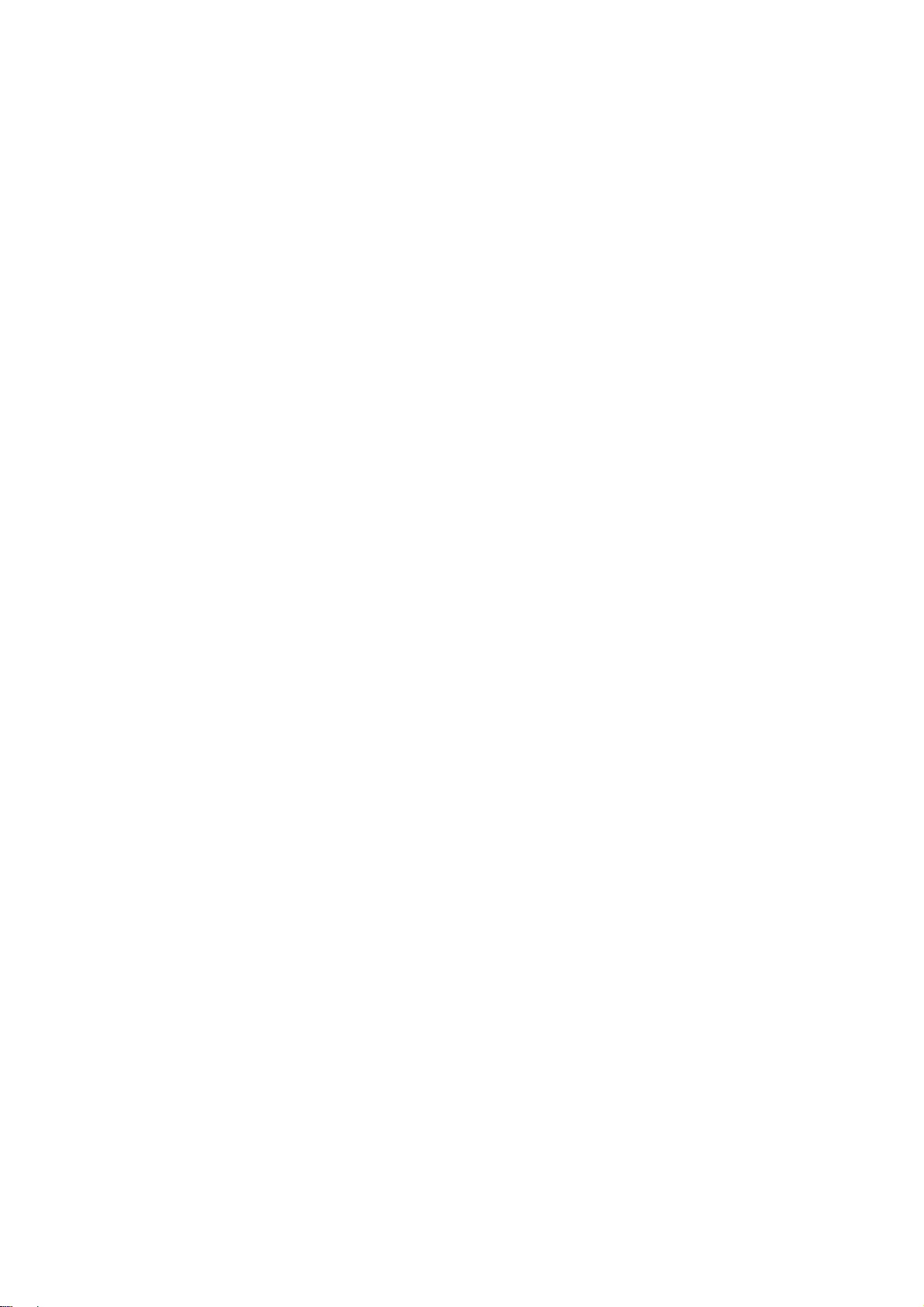
spdlog
Copyright (c) 2016 Gabi Melman.
ncurses
Copyright (c) 1998-2005,2006 Free Software Foundation, Inc.
mtdev
Copyright (C) 2010 Henrik Rydberg <rydberg@euromail.se>
Copyright (C) 2010 Canonical Ltd.
expat
Copyright (c) 1998, 1999, 2000 Thai Open Source Software Center Ltd and Clark Cooper
Copyright (c) 2001, 2002, 2003 Expat maintainers.
libffi
Copyright (c) 1996-2020 Anthony Green, Red Hat, Inc and others. See source files for details.
libxml2
Copyright (C) 1998-2012 Daniel Veillard. All Rights Reserved.
Permission is hereby granted, free of charge, to any person obtaining a copy of this software and associated
documentation files (the “Software”), to deal in the Software without restriction, including without limitation the rights to
use, copy, modify, merge, publish, distribute, sublicense, and/or sell copies of the Software, and to permit persons to
whom the Software is furnished to do so, subject to the following conditions:
The above copyright notice and this permission notice shall be included in all copies or substantial portions of the
Software.
THE SOFTWARE IS PROVIDED “AS IS”, WITHOUT WARRANTY OF ANY KIND, EXPRESS OR IMPLIED, INCLUDING
BUT NOT LIMITED TO THE WARRANTIES OF MERCHANTABILITY, FITNESS FOR A PARTICULAR PURPOSE AND
NONINFRINGEMENT. IN NO EVENT SHALL THE AUTHORS OR COPYRIGHT HOLDERS BE LIABLE FOR ANY
CLAIM, DAMAGES OR OTHER LIABILITY, WHETHER IN AN ACTION OF CONTRACT, TORT OR OTHERWISE,
ARISING FROM, OUT OF OR IN CONNECTION WITH THE SOFTWARE OR THE USE OR OTHER DEALINGS IN
THE SOFTWARE.
boost
Boost Software License – Version 1.0 – August 17th, 2003
Permission is hereby granted, free of charge, to any person or organization obtaining a copy of the software and
accompanying documentation covered by this license (the "Software") to use, reproduce, display, distribute, execute,
and transmit the Software, and to prepare derivative works of the
Software, and to permit third-parties to whom the Software is furnished to do so, all subject to the following:
The copyright notices in the Software and this entire statement, including the above license grant, this restriction and the
following disclaimer, must be included in all copies of the Software, in whole or in part, and all derivative works of the
Software, unless such copies or derivative works are solely in the form of machine-executable object code generated by
a source language processor.
THE SOFTWARE IS PROVIDED "AS IS", WITHOUT WARRANTY OF ANY KIND, EXPRESS OR IMPLIED, INCLUDING
BUT NOT LIMITED TO THE WARRANTIES OF MERCHANTABILITY, FITNESS FOR A PARTICULAR PURPOSE,
TITLE AND NON-INFRINGEMENT. IN NO EVENT SHALL THE COPYRIGHT HOLDERS OR ANYONE DISTRIBUTING
THE SOFTWARE BE LIABLE FOR ANY DAMAGES OR OTHER LIABILITY, WHETHER IN CONTRACT, TORT OR
OTHERWISE, ARISING FROM, OUT OF OR IN CONNECTION WITH THE SOFTWARE OR THE USE OR OTHER
DEALINGS IN THE SOFTWARE.
bzip2
Copyright (C) 1996-2010 Julian R Seward. All rights reserved.
THIS SOFTWARE IS PROVIDED BY THE AUTHOR ``AS IS'' AND ANY EXPRESS OR IMPLIED WARRANTIES,
INCLUDING, BUT NOT LIMITED TO, THE IMPLIED WARRANTIES OF MERCHANTABILITY AND FITNESS FOR A
150
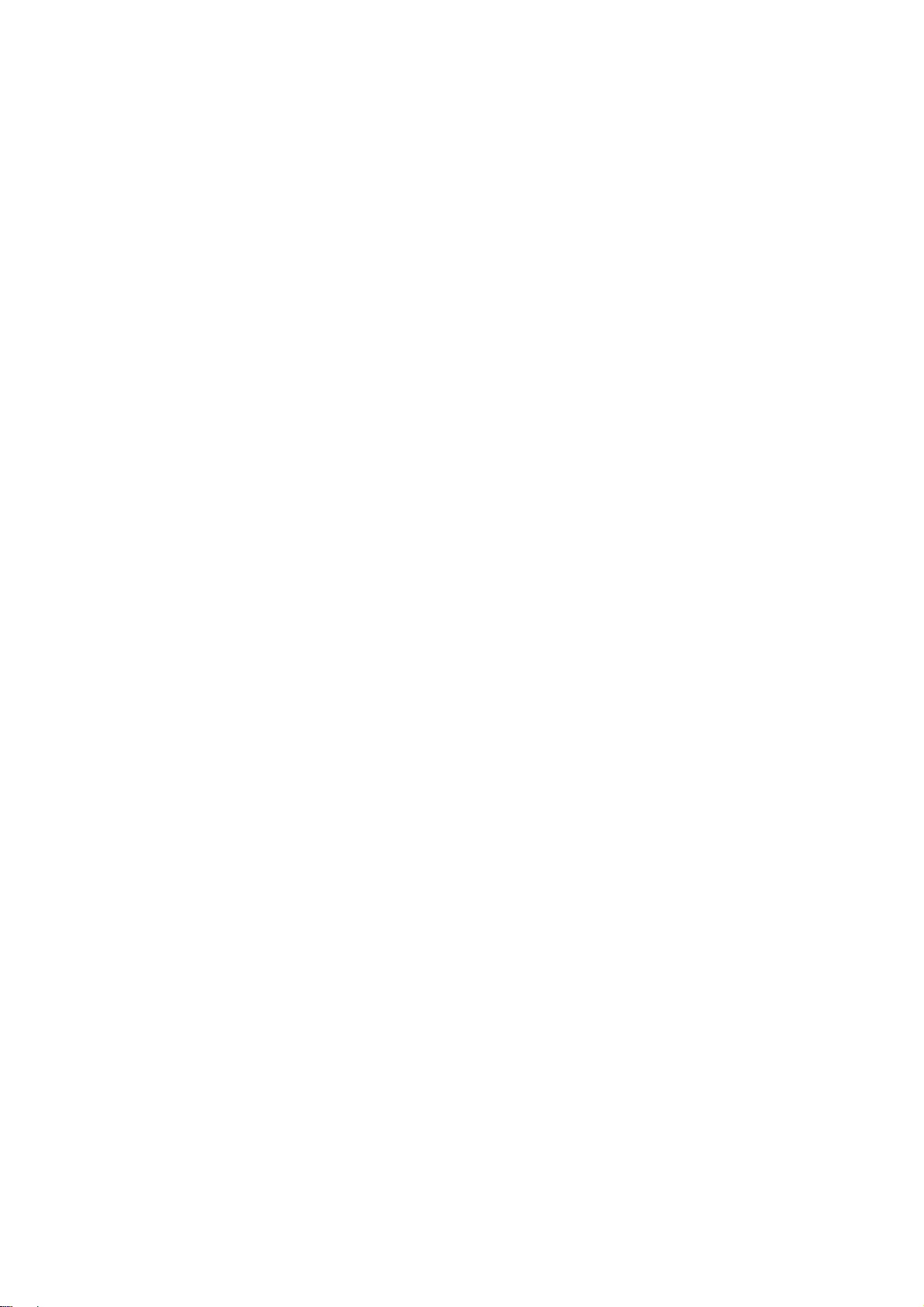
PARTICULAR PURPOSE ARE DISCLAIMED. IN NO EVENT SHALL THE AUTHOR BE LIABLE FOR ANY DIRECT,
INDIRECT, INCIDENTAL, SPECIAL, EXEMPLARY, OR CONSEQUENTIAL DAMAGES (INCLUDING, BUT NOT
LIMITED TO, PROCUREMENT OF SUBSTITUTE GOODS OR SERVICES; LOSS OF USE, DATA, OR PROFITS; OR
BUSINESS INTERRUPTION) HOWEVER CAUSED AND ON ANY THEORY OF LIABILITY, WHETHER IN CONTRACT,
STRICT LIABILITY, OR TORT (INCLUDING NEGLIGENCE OR OTHERWISE) ARISING IN ANY WAY OUT OF THE
USE OF THIS SOFTWARE, EVEN IF ADVISED OF THE POSSIBILITY OF SUCH DAMAGE.
SOFTWARE DEVELOPED BY THE OPENSSL PROJECT FOR USE IN THE SSL TOOLKIT
Copyright (c) 1998-2008 The OpenSSL Project.All rights reserved.
Redistribution and use in source and binary forms, with or without modification, are permitted provided that the following
conditions are met:
1. Redistributions of source code must retain the above copyright notice, this list of conditions and the following
disclaimer.
2. Redistributions in binary form must reproduce the above copyright notice, this list of conditions and the following
disclaimer in the documentation and/or other materials provided with the distribution.
3. All advertising materials mentioning features or use of this software must display the following acknowledgment: “This
product includes software developed by the OpenSSL Project for use in the OpenSSL Toolkit.
(<http://www.openssl.org/>)”
4. The names “OpenSSL Toolkit” and “OpenSSL Project” must not be used to endorse or promote products derived from
this software without prior written permission. For written permission, please contact openssl-core@openssl.org.
5. Products derived from this software may not be called “OpenSSL” nor may “OpenSSL” appear in their names without
prior written permission of the OpenSSL Project.
6. Redistributions of any form whatsoever must retain the following acknowledgment: “This product includes software
developed by the OpenSSL Project for use in the OpenSSL Toolkit (<http://www.openssl.org/>)”
THIS SOFTWARE IS PROVIDED BY THE OpenSSL PROJECT “AS IS’’ AND ANY EXPRESSED OR IMPLIED
WARRANTIES, INCLUDING, BUT NOT LIMITED TO, THE IMPLIED WARRANTIES OF MERCHANTABILITY AND
FITNESS FOR A PARTICULAR PURPOSE ARE DISCLAIMED. IN NO EVENT SHALL THE OpenSSL PROJECT OR
ITS CONTRIBUTORS BE LIABLE FOR ANY DIRECT, INDIRECT, INCIDENTAL, SPECIAL, EXEMPLARY, OR
CONSEQUENTIAL DAMAGES (INCLUDING, BUT NOT LIMITED TO, PROCUREMENT OF SUBSTITUTE GOODS OR
SERVICES; LOSS OF USE, DATA, OR
PROFITS; OR BUSINESS INTERRUPTION) HOWEVER CAUSED AND ON ANY THEORY OF LIABILITY, WHETHER
IN CONTRACT, STRICT LIABILITY, OR TORT (INCLUDING NEGLIGENCE OR OTHERWISE) ARISING IN ANY WAY
OUT OF THE USE OF THIS SOFTWARE, EVEN IF ADVISED OF THE POSSIBILITY OF SUCH DAMAGE.
This product includes cryptographic software written by Eric Young (eay@cryptsoft.com). This product includes software
written by Tim Hudson (tjh@cryptsoft.com).
Original SSLeay License
----------------------
Copyright (C) 1995-1998 Eric Young (eay@cryptsoft.com) All rights reserved.
This package is an SSL implementation written by
Eric Young (eay@cryptsoft.com).
The implementation was written so as to conform with Netscapes SSL.
This library is free for commercial and non-commercial use as long as the following conditions are adhered to.The
following conditions apply to all code found in this distribution, be it the RC4, RSA, lhash, DES, etc., code; not just the
SSL code. The SSL documentation included with this distribution is covered by the same copyright terms except that the
holder is Tim Hudson (tjh@cryptsoft.com).
Copyright remains Eric Young’s, and as such any Copyright notices in the code are not to be removed. If this package is
used in a product, Eric Young should be given attribution as the author of the parts of the library used. This can be in the
form of a textual message at program startup or in documentation (online or textual) provided with the package.
Redistribution and use in source and binary forms, with or without modification, are permitted provided that the following
conditions are met:
1. Redistributions of source code must retain the copyright notice, this list of conditions and the
following disclaimer.
2. Redistributions in binary form must reproduce the above copyright notice, this list of conditions and the following
disclaimer in the documentation and/or other materials provided with the distribution.
3. All advertising materials mentioning features or use of this software must display the following acknowledgement:
“This product includes cryptographic software written by Eric Young
(eay@cryptsoft.com)”.The word ‘cryptographic’ can be left out if the routines from the library being used are not
151
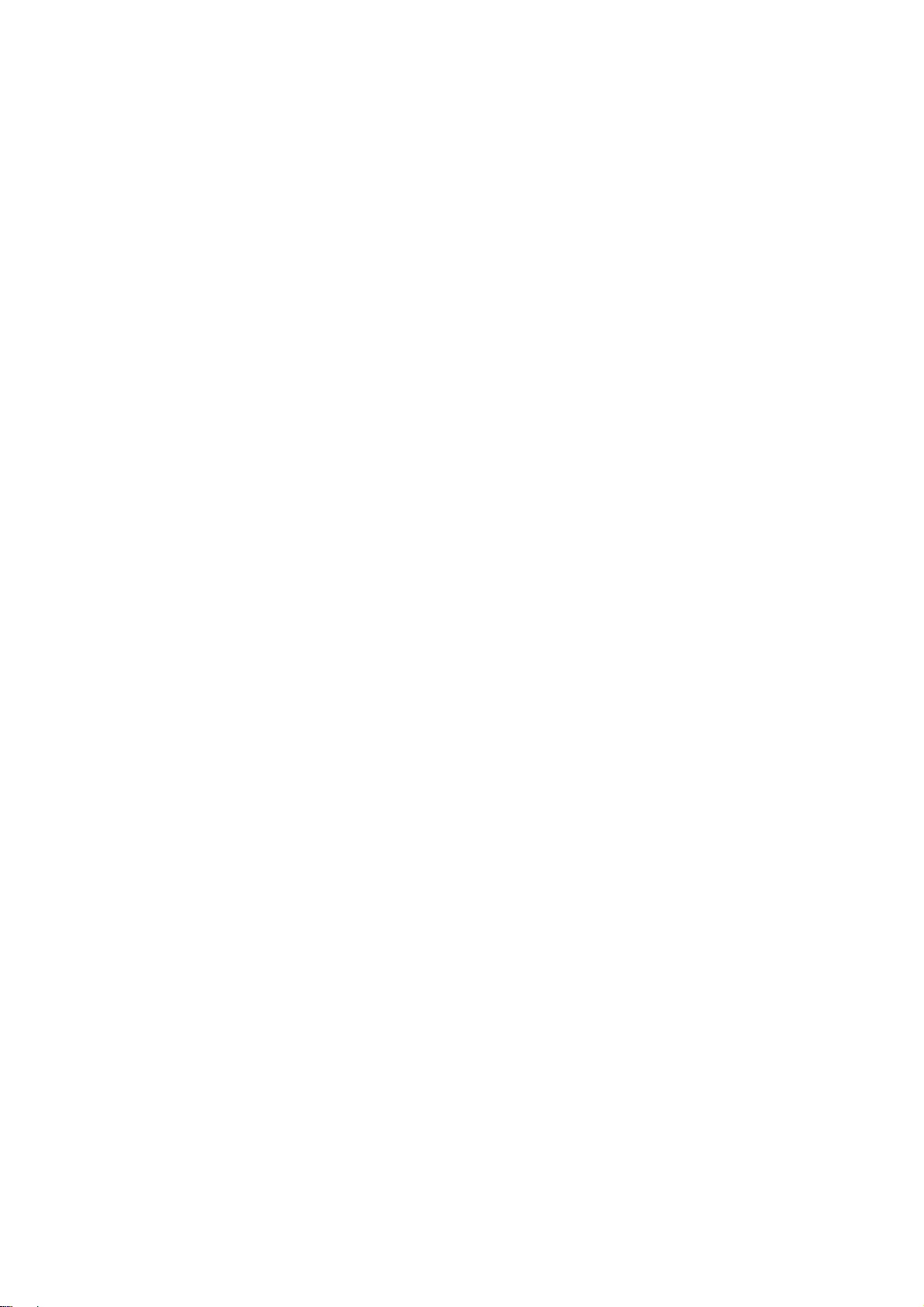
cryptographic related:-).
4. If you include any Windows specific code (or a derivative thereof) from the apps directory (application code) you must
include an acknowledgement: “This product includes software written by Tim Hudson (tjh@cryptsoft.com)”.
THIS SOFTWARE IS PROVIDED BY ERIC YOUNG “AS IS’’ AND ANY EXPRESS OR IMPLIED WARRANTIES,
INCLUDING, BUT NOT LIMITED TO, THE IMPLIED WARRANTIES OF MERCHANTABILITY AND FITNESS FOR A
PARTICULAR PURPOSE ARE DISCLAIMED. IN NO EVENT SHALL THE AUTHOR OR CONTRIBUTORS BE LIABLE
FOR ANY DIRECT, INDIRECT, INCIDENTAL, SPECIAL, EXEMPLARY, OR CONSEQUENTIAL DAMAGES
(INCLUDING, BUT NOT LIMITED TO, PROCUREMENT OF SUBSTITUTE GOODS OR SERVICES; LOSS OF USE,
DATA, OR PROFITS; OR BUSINESS INTERRUPTION) HOWEVER CAUSED AND ON ANY THEORY OF LIABILITY,
WHETHER IN CONTRACT, STRICT LIABILITY, OR TORT (INCLUDING NEGLIGENCE OR OTHERWISE) ARISING IN
ANY WAY OUT OF THE USE OF THIS SOFTWARE, EVEN IF ADVISED OF THE POSSIBILITY OF SUCH DAMAGE.
The license and distribution terms for any publically available version or derivative of this code cannot be changed. i.e.
this code cannot simply be copied and put under another distribution license
[including the GNU Public License.]
Python(R)
Python® is a registered trademark of the Python Software Foundation.
tcpdump
Copyright (c) 1988, 1989, 1990, 1991, 1992, 1993, 1994, 1995, 1996, 1997, 2000
The Regents of the University of California. All rights reserved.
Copyright (c) 2001 Seth Webster <swebster@sst.ll.mit.edu>
Redistribution and use in source and binary forms, with or without modification, are permitted provided that the following
conditions are met:
1. Redistributions of source code must retain the above copyright notice, this list of conditions and the following
disclaimer.
2. Redistributions in binary form must reproduce the above copyright notice, this list of conditions and the following
disclaimer in the documentation and/or other materials provided with the distribution.
3. The names of the authors may not be used to endorse or promote products derived from this software without specific
prior written permission.
THIS SOFTWARE IS PROVIDED ``AS IS’’ AND WITHOUT ANY EXPRESS OR IMPLIED WARRANTIES, INCLUDING,
WITHOUT LIMITATION, THE IMPLIED WARRANTIES OF MERCHANTABILITY AND FITNESS FOR A PARTICULAR
PURPOSE.
lighttpd
Copyright (c) 2004, Jan Kneschke, incremental All rights reserved.
Redistribution and use in source and binary forms, with or without modification, are permitted provided that the following
conditions are met:
1. Redistributions of source code must retain the above copyright notice, this list of conditions and the following
disclaimer.
2. Redistributions in binary form must reproduce the above copyright notice, this list of conditions and the following
disclaimer in the documentation and/or other materials provided with the distribution.
3. Neither the name of the ‘incremental’ nor the names of its contributors may be used to endorse or promote products
derived from this software without specific prior written permission.
THIS SOFTWARE IS PROVIDED BY THE COPYRIGHT HOLDERS AND CONTRIBUTORS “AS IS” AND ANY
EXPRESS OR IMPLIED WARRANTIES, INCLUDING, BUT NOT LIMITED TO, THE IMPLIED WARRANTIES OF
MERCHANTABILITY AND FITNESS FOR A PARTICULAR PURPOSE ARE DISCLAIMED. IN NO EVENT SHALL THE
COPYRIGHT OWNER OR CONTRIBUTORS BE LIABLE FOR ANY DIRECT, INDIRECT, INCIDENTAL, SPECIAL,
EXEMPLARY, OR CONSEQUENTIAL DAMAGES (INCLUDING, BUT NOT LIMITED TO, PROCUREMENT OF
SUBSTITUTE GOODS OR SERVICES; LOSS OF USE, DATA, OR PROFITS; OR BUSINESS INTERRUPTION)
HOWEVER CAUSED AND ON ANY THEORY OF LIABILITY, WHETHER IN CONTRACT, STRICT LIABILITY, OR TORT
(INCLUDING NEGLIGENCE OR OTHERWISE) ARISING IN ANY WAY OUT OF THE USE OF THIS SOFTWARE,
EVEN IF ADVISED OF THE POSSIBILITY OF SUCH DAMAGE.
152
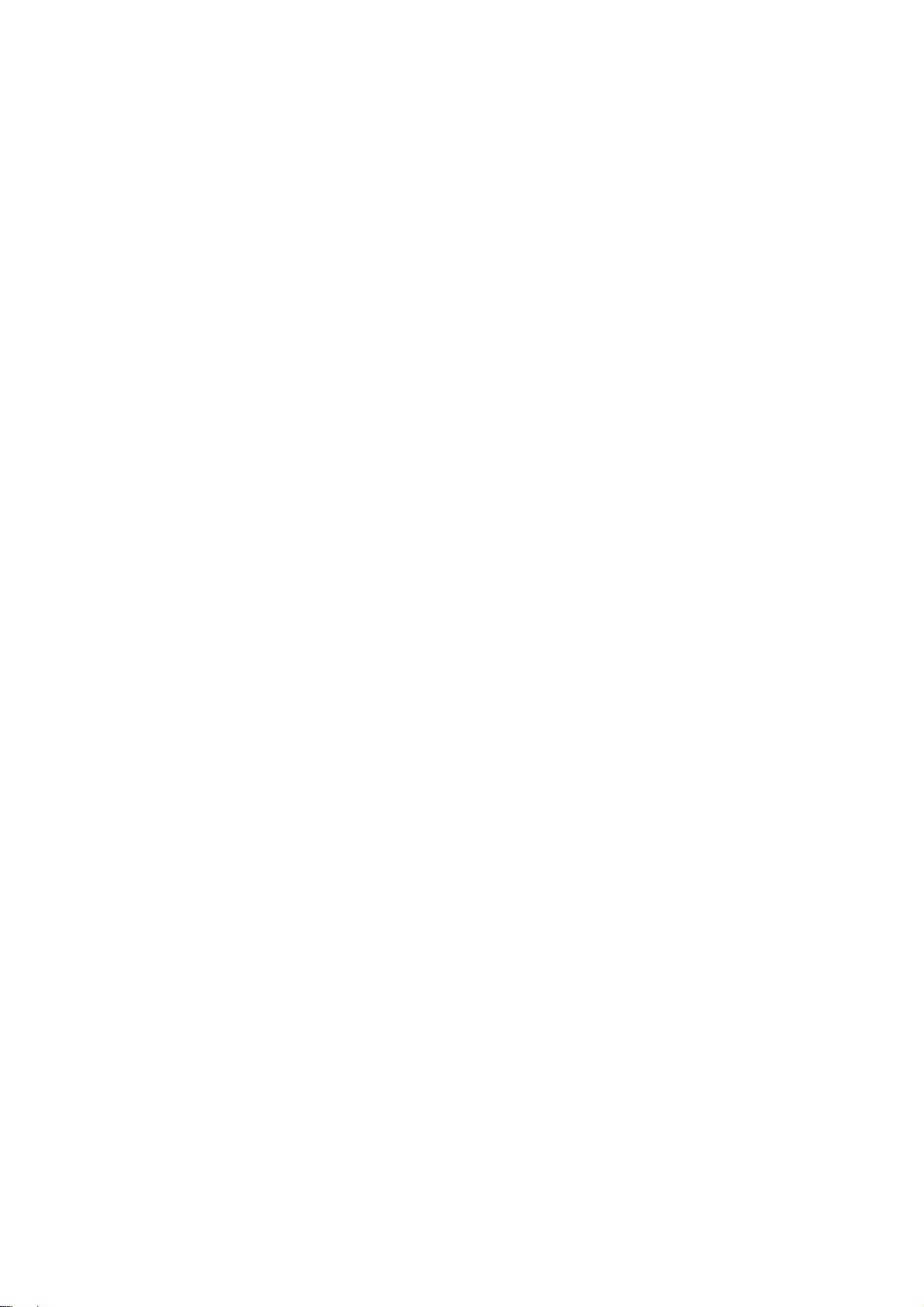
fping
Original author: Roland Schemers <schemers@stanford.edu>
IPv6 Support: Jeroen Massar <jeroen@unfix.org / jeroen@ipng.nl>
Improved main loop: David Schweikert <david@schweikert.ch>
Debian Merge, TOS settings: Tobi Oetiker <tobi@oetiker.ch>
Bugfixes, byte order & senseful seq.-numbers: Stephan Fuhrmann (stephan.fuhrmann AT 1und1.de)
Redistribution and use in source and binary forms are permitted provided that the above copyright notice and this
paragraph are duplicated in all such forms and that any documentation, advertising materials, and other materials related
to such distribution and use acknowledge that the software was developed by Stanford University.
The name of the University may not be used to endorse or promote products derived from this software without specific
prior written permission.
THIS SOFTWARE IS PROVIDED ``AS IS'' AND WITHOUT ANY EXPRESS OR IMPLIED WARRANTIES, INCLUDING,
WITHOUT LIMITATION, THE IMPLIED WARRANTIES OF MERCHANTIBILITY AND FITNESS FOR A PARTICULAR
PURPOSE.
tcp-wrappers
Copyright (c) 1987 Regents of the University of California.
All rights reserved.
Redistribution and use in source and binary forms are permitted provided that the bove copyright notice and this
paragraph are duplicated in all such forms and that any documentation, advertising materials, and other materials related
to such distribution and use acknowledge that the software was developed by the University of California, Berkeley.
The name of the University may not be used to endorse or promote products derived from this software without specific
prior written permission.
THIS SOFTWARE IS PROVIDED ``AS IS'' AND WITHOUT ANY EXPRESS OR IMPLIED WARRANTIES, INCLUDING,
WITHOUT LIMITATION, THE IMPLIED WARRANTIES OF MERCHANTIBILITY AND FITNESS FOR A PARTICULAR
PURPOSE.
libpcap
Copyright (c) 1990, 1991, 1992, 1993, 1994, 1995, 1996, 1997
The Regents of the University of California. All rights reserved.
Redistribution and use in source and binary forms, with or without modification, are permitted provided that the following
conditions are met:
1. Redistributions of source code must retain the above copyright notice, this list of conditions and the following
disclaimer.
2. Redistributions in binary form must reproduce the above copyright notice, this list of conditions and the following
disclaimer in the documentation and/or other materials provided with the distribution.
3. The names of the authors may not be used to endorse or promote products derived from this software without specific
prior written permission.
THIS SOFTWARE IS PROVIDED ``AS IS'' AND WITHOUT ANY EXPRESS OR IMPLIED WARRANTIES, INCLUDING,
WITHOUT LIMITATION, THE IMPLIED WARRANTIES OF MERCHANTABILITY AND FITNESS FOR A PARTICULAR
PURPOSE.
libcap2
Redistribution and use in source and binary forms of libcap, with or without modification, are permitted provided that the
following conditions are met:
1. Redistributions of source code must retain any existing copyright notice, and this entire permission notice in its
entirety, including the disclaimer of warranties.
2. Redistributions in binary form must reproduce all prior and current copyright notices, this list of conditions, and the
following disclaimer in the documentation and/or other materials provided with the distribution.
153
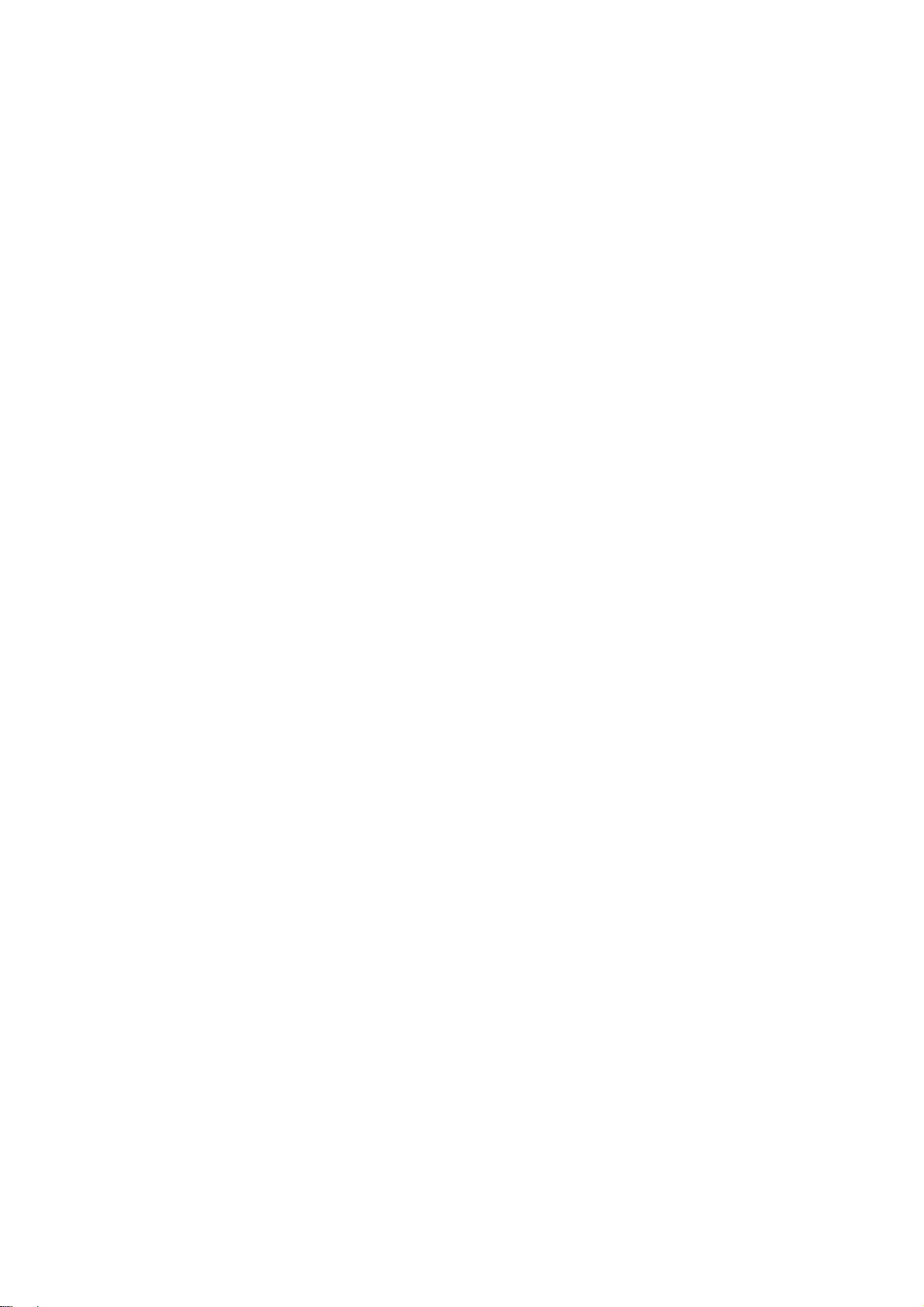
3. The name of any author may not be used to endorse or promote products derived from this software without their
specific prior written permission.
ALTERNATIVELY, this product may be distributed under the terms of the GNU General Public License (v2.0 - see
below), in which case the provisions of the GNU GPL are required INSTEAD OF the above restrictions. (This clause is
necessary due to a potential conflict between the GNU GPL and the restrictions contained in a BSD-style copyright.)
THIS SOFTWARE IS PROVIDED ``AS IS'' AND ANY EXPRESS OR IMPLIED WARRANTIES, INCLUDING, BUT NOT
LIMITED TO, THE IMPLIED WARRANTIES OF MERCHANTABILITY AND FITNESS FOR A PARTICULAR PURPOSE
ARE DISCLAIMED.
IN NO EVENT SHALL THE AUTHOR(S) BE LIABLE FOR ANY DIRECT, INDIRECT, INCIDENTAL, SPECIAL,
EXEMPLARY, OR CONSEQUENTIAL DAMAGES (INCLUDING, BUT NOT LIMITED TO, PROCUREMENT OF
SUBSTITUTE GOODS OR SERVICES; LOSS OF USE, DATA, OR PROFITS; OR BUSINESS INTERRUPTION)
HOWEVER CAUSED AND ON ANY THEORY OF LIABILITY, WHETHER IN CONTRACT, STRICT LIABILITY, OR TORT
(INCLUDING NEGLIGENCE OR OTHERWISE) ARISING IN ANY WAY OUT OF THE USE OF THIS SOFTWARE,
EVEN IF ADVISED OF THE POSSIBILITY OF SUCH DAMAGE.
tzcode
Copyright 1989 The Regents of the University of California.
All rights reserved.
Redistribution and use in source and binary forms, with or without modification, are permitted provided that the following
conditions are met:
1. Redistributions of source code must retain the above copyright notice, this list of conditions and the following
disclaimer.
2. Redistributions in binary form must reproduce the above copyright notice, this list of conditions and the following
disclaimer in the documentation and/or other materials provided with the distribution.
3. Neither the name of the University nor the names of its contributors may be used to endorse or promote products
derived from this software without specific prior written permission.
THIS SOFTWARE IS PROVIDED BY THE REGENTS AND CONTRIBUTORS "AS IS" AND ANY EXPRESS OR
IMPLIED WARRANTIES, INCLUDING, BUT NOT LIMITED TO, THE IMPLIED WARRANTIES OF MERCHANTABILITY
AND FITNESS FOR A PARTICULAR PURPOSE ARE DISCLAIMED.
IN NO EVENT SHALL THE REGENTS OR CONTRIBUTORS BE LIABLE FOR ANY DIRECT, INDIRECT, INCIDENTAL,
SPECIAL, EXEMPLARY, OR CONSEQUENTIAL DAMAGES (INCLUDING, BUT NOT LIMITED TO, PROCUREMENT
OF SUBSTITUTE GOODS OR SERVICES; LOSS OF USE, DATA, OR PROFITS; OR BUSINESS INTERRUPTION)
HOWEVER CAUSED AND ON ANY THEORY OF LIABILITY, WHETHER IN CONTRACT, STRICT LIABILITY, OR TORT
(INCLUDING NEGLIGENCE OR OTHERWISE) ARISING IN ANY WAY OUT OF THE USE OF THIS SOFTWARE,
EVEN IF ADVISED OF THE POSSIBILITY OF SUCH DAMAGE.
shadow
Copyright (c) 2010-2011, Rob Jansen
To the extent that a federal employee is an author of a portion of this software or a derivative work thereof, no copyright
is claimed by the United States Government, as represented by the Secretary of the Navy ("GOVERNMENT") under Title
17, U.S. Code. All Other Rights Reserved.
Redistribution and use in source and binary forms, with or without modification, are permitted provided that the following
conditions are met:
* Redistributions of source code must retain the above copyright notice, this list of conditions and the following
disclaimer.
* Redistributions in binary form must reproduce the above copyright notice, this list of conditions and the following
disclaimer in the documentation and/or other materials provided with the distribution.
* Neither the names of the copyright owners nor the names of its contributors may be used to endorse or promote
products derived from this software without specific prior written permission.
THIS SOFTWARE IS PROVIDED BY THE COPYRIGHT HOLDERS AND CONTRIBUTORS "AS IS" AND ANY
EXPRESS OR IMPLIED WARRANTIES, INCLUDING, BUT NOT LIMITED TO, THE IMPLIED WARRANTIES OF
154
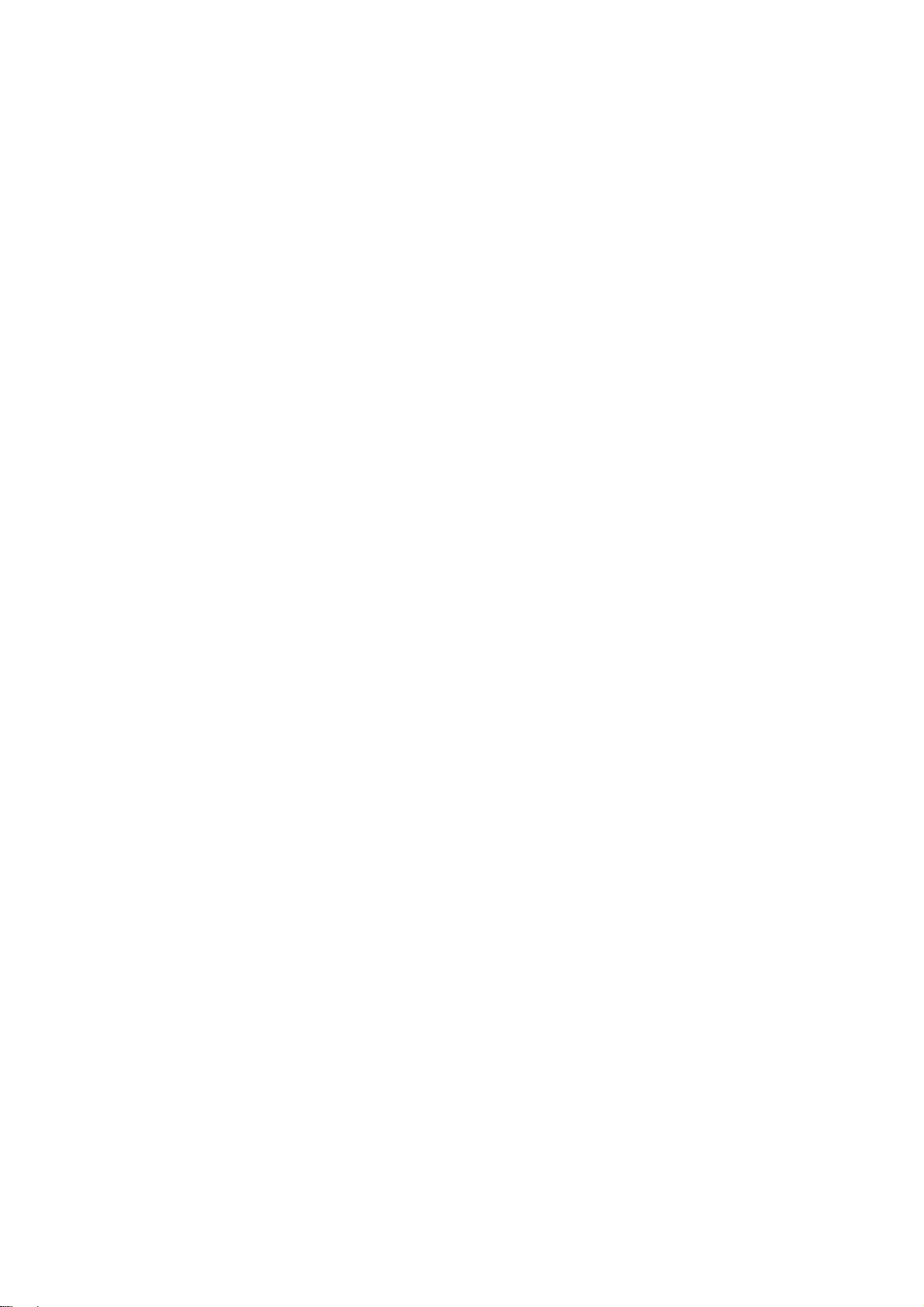
MERCHANTABILITY AND FITNESS FOR A PARTICULAR PURPOSE ARE DISCLAIMED.
IN NO EVENT SHALL THE COPYRIGHT OWNER OR CONTRIBUTORS BE LIABLE FOR ANY DIRECT, INDIRECT,
INCIDENTAL, SPECIAL, EXEMPLARY, OR CONSEQUENTIAL DAMAGES (INCLUDING, BUT NOT LIMITED TO,
PROCUREMENT OF SUBSTITUTE GOODS OR SERVICES; LOSS OF USE, DATA, OR PROFITS; OR BUSINESS
INTERRUPTION) HOWEVER CAUSED AND ON ANY THEORY OF LIABILITY, WHETHER IN CONTRACT, STRICT
LIABILITY, OR TORT (INCLUDING NEGLIGENCE OR OTHERWISE) ARISING IN ANY WAY OUT OF THE USE OF
THIS SOFTWARE, EVEN IF ADVISED OF THE POSSIBILITY OF SUCH DAMAGE.
GOVERNMENT ALLOWS FREE USE OF THIS SOFTWARE IN ITS "AS IS" CONDITION AND DISCLAIMS ANY
LIABILITY OF ANY KIND FOR ANY DAMAGES WHATSOEVER RESULTING FROM THE USE OF THIS SOFTWARE.
unzip
Copyright (c) 1990-2009 Info-ZIP. All rights reserved.
For the purposes of this copyright and license, "Info-ZIP" is defined as the following set of individuals:
Mark Adler, John Bush, Karl Davis, Harald Denker, Jean-Michel Dubois,
Jean-loup Gailly, Hunter Goatley, Ed Gordon, Ian Gorman, Chris Herborth,
Dirk Haase, Greg Hartwig, Robert Heath, Jonathan Hudson, Paul Kienitz,
David Kirschbaum, Johnny Lee, Onno van der Linden, Igor Mandrichenko,
Steve P. Miller, Sergio Monesi, Keith Owens, George Petrov, Greg Roelofs,
Kai Uwe Rommel, Steve Salisbury, Dave Smith, Steven M. Schweda,
Christian Spieler, Cosmin Truta, Antoine Verheijen, Paul von Behren,
Rich Wales, Mike White.
This software is provided "as is," without warranty of any kind, express or implied. In no event shall Info-ZIP or its
contributors be held liable for any direct, indirect, incidental, special or consequential damages arising out of the use of
or inability to use this software.
Permission is granted to anyone to use this software for any purpose, including commercial applications, and to alter it
and redistribute it freely, subject to the above disclaimer and the following restrictions:
1. Redistributions of source code (in whole or in part) must retain the above copyright notice, definition, disclaimer, and
this list of conditions.
2. Redistributions in binary form (compiled executables and libraries) must reproduce the above copyright notice,
definition, disclaimer, and this list of conditions in documentation and/or other materials provided with the distribution.
Additional documentation is not needed for executables where a command line license option provides these and a note
regarding this option is in the executable's startup banner. The sole exception to this condition is redistribution of a
standard UnZipSFX binary (including SFXWiz) as part of a self-extracting archive; that is permitted without inclusion of
this license, as long as the normal SFX banner has not been removed from the binary or disabled.
3. Altered versions--including, but not limited to, ports to new operating systems, existing ports with new graphical
interfaces, versions with modified or added functionality, and dynamic, shared, or static library versions not from Info-ZIP-
-must be plainly marked as such and must not be misrepresented as being the original source or, if binaries, compiled
from the original source. Such altered versions also must not be misrepresented as being Info-ZIP releases--including,
but not limited to, labeling of the altered versions with the names "Info-ZIP" (or any variation thereof, including, but not
limited to, different capitalizations), "Pocket UnZip," "WiZ" or "MacZip" without the explicit permission of Info-ZIP. Such
altered versions are further prohibited from misrepresentative use of the Zip-Bugs or Info-ZIP e-mail addresses or the
Info-ZIP URL(s), such as to imply Info-ZIP will provide support for the altered versions.
4. Info-ZIP retains the right to use the names "Info-ZIP," "Zip," "UnZip," "UnZipSFX," "WiZ," "Pocket UnZip," "Pocket Zip,"
and "MacZip" for its own source and binary releases.
Zlib
Copyright (C) 1995-2017 Jean-loup Gailly and Mark Adler
This software is provided 'as-is', without any express or implied warranty. In no event will the authors be held liable for
any damages arising from the use of this software.
155
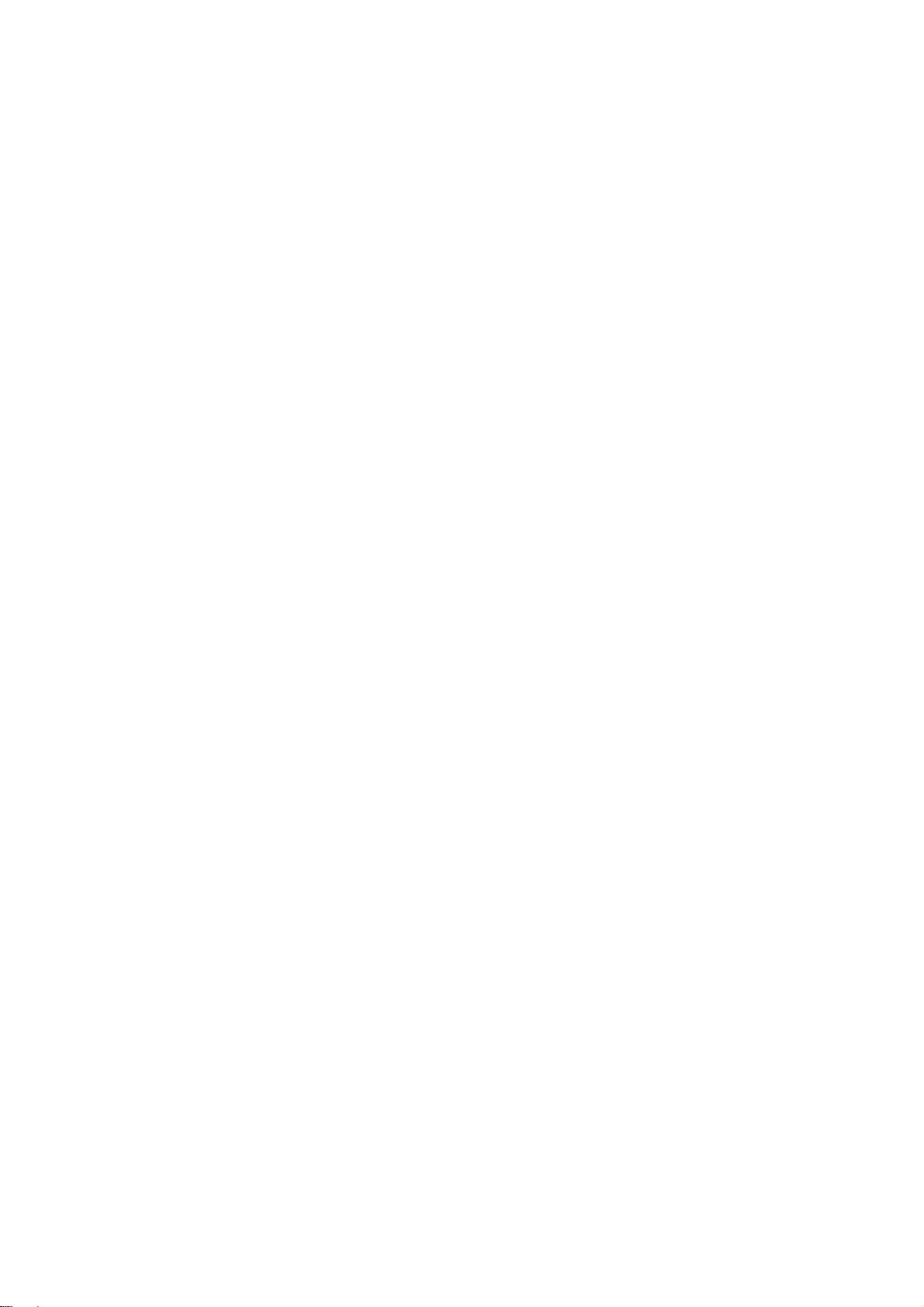
Permission is granted to anyone to use this software for any purpose, including commercial applications, and to alter it
and redistribute it freely, subject to the following restrictions:
1. The origin of this software must not be misrepresented; you must not claim that you wrote the original software. If you
use this software in a product, an acknowledgment in the product documentation would be appreciated but is not
required.
2. Altered source versions must be plainly marked as such, and must not be misrepresented as being the original
software.
3. This notice may not be removed or altered from any source distribution.
Jean-loup Gailly Mark Adler
jloup@gzip.org madler@alumni.caltech.edu
vim
I) There are no restrictions on distributing unmodified copies of Vim except that they must include this license text. You
can also distribute unmodified parts of Vim, likewise unrestricted except that they must include this license text. You are
also allowed to include executables that you made from the unmodified Vim sources, plus your own usage examples and
Vim scripts.
II) It is allowed to distribute a modified (or extended) version of Vim, including executables and/or source code, when the
following four conditions are met:
1) This license text must be included unmodified.
2) The modified Vim must be distributed in one of the following five ways:
a) If you make changes to Vim yourself, you must clearly describe in the distribution how to contact you. When the
maintainer asks you (in any way) for a copy of the modified Vim you distributed, you must make your changes, including
source code, available to the maintainer without fee. The maintainer reserves the right to include your changes in the
official version of Vim. What the maintainer will do with your changes and under what license they will be distributed is
negotiable. If there has been no negotiation then this license, or a later version, also applies to your changes. The
current maintainer is Bram Moolenaar <Bram@vim.org>. If this changes it will be announced in appropriate places (most
likely vim.sf.net, www.vim.org and/or comp.editors). When it is completely impossible to contact the maintainer, the
obligation to send him your changes ceases. Once the maintainer has confirmed that he has received your changes they
will not have to be sent again.
b) If you have received a modified Vim that was distributed as mentioned under a) you are allowed to further distribute it
unmodified, as mentioned at I). If you make additional changes the text under a) applies to those changes.
c) Provide all the changes, including source code, with every copy of the modified Vim you distribute. This may be done
in the form of a context diff. You can choose what license to use for new code you add. The changes and their license
must not restrict others from making their own changes to the official version of Vim.
d) When you have a modified Vim which includes changes as mentioned under c), you can distribute it without the
source code for the changes if the following three conditions are met:
- The license that applies to the changes permits you to distribute the changes to the Vim maintainer without fee or
restriction, and permits the Vim maintainer to include the changes in the official version of Vim without fee or restriction.
- You keep the changes for at least three years after last distributing the corresponding modified Vim. When the
maintainer or someone who you distributed the modified Vim to asks you (in any way) for the changes within this period,
you must make them available to him.
- You clearly describe in the distribution how to contact you. This contact information must remain valid for at least three
years after last distributing the corresponding modified Vim, or as long as possible.
e) When the GNU General Public License (GPL) applies to the changes, you can distribute the modified Vim under the
GNU GPL version 2 or any later version.
3) A message must be added, at least in the output of the ":version" command and in the intro screen, such that the user
of the modified Vim is able to see that it was modified. When distributing as mentioned under 2)e) adding the message is
only required for as far as this does not conflict with the license used for the changes.
4) The contact information as required under 2)a) and 2)d) must not be removed or changed, except that the person
himself can make corrections.
III) If you distribute a modified version of Vim, you are encouraged to use the Vim license for your changes and make
them available to the maintainer, including the source code. The preferred way to do this is by e-mail or by uploading the
files to a server and e-mailing the URL. If the number of changes is small (e.g., a modified Makefile) e-mailing a context
diff will do. The e-mail address to be used is <maintainer@vim.org>
IV) It is not allowed to remove this license from the distribution of the Vim sources, parts of it or from a modified version.
You may use this license for previous Vim releases instead of the license that they came with, at your option.
pcre
156
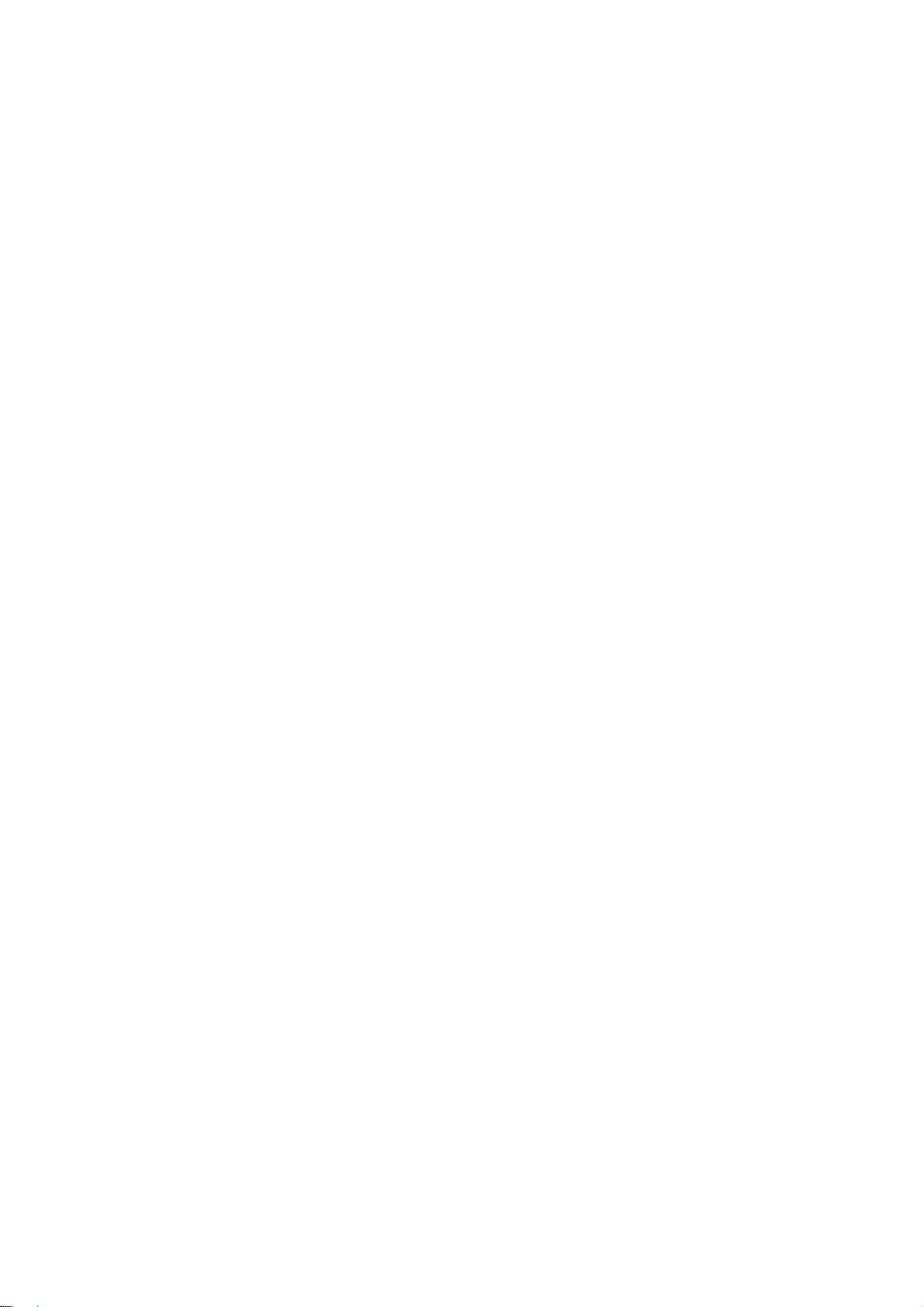
PCRE LICENCE
------------
PCRE is a library of functions to support regular expressions whose syntax and semantics are as close as possible to
those of the Perl 5 language.
Release 8 of PCRE is distributed under the terms of the "BSD" licence, as specified below. The documentation for
PCRE, supplied in the "doc" directory, is distributed under the same terms as the software itself.
The basic library functions are written in C and are freestanding. Also included in the distribution is a set of C++ wrapper
functions, and a just-in-time compiler that can be used to optimize pattern matching. These are both optional features
that can be omitted when the library is built.
THE BASIC LIBRARY FUNCTIONS
---------------------------
Written by: Philip Hazel
Email local part: ph10
Email domain: cam.ac.uk
University of Cambridge Computing Service,
Cambridge, England.
Copyright (c) 1997-2014 University of Cambridge
All rights reserved.
PCRE JUST-IN-TIME COMPILATION SUPPORT
-------------------------------------
Written by: Zoltan Herczeg
Email local part: hzmester
Emain domain: freemail.hu
Copyright(c) 2010-2014 Zoltan Herczeg
All rights reserved.
STACK-LESS JUST-IN-TIME COMPILER
--------------------------------
Written by: Zoltan Herczeg
Email local part: hzmester
Emain domain: freemail.hu
Copyright(c) 2009-2014 Zoltan Herczeg
All rights reserved.
THE C++ WRAPPER FUNCTIONS
-------------------------
Contributed by: Google Inc.
Copyright (c) 2007-2012, Google Inc.
All rights reserved.
THE "BSD" LICENCE
-----------------
Redistribution and use in source and binary forms, with or without modification, are permitted provided that the following
conditions are met:
* Redistributions of source code must retain the above copyright notice, this list of conditions and the following
157
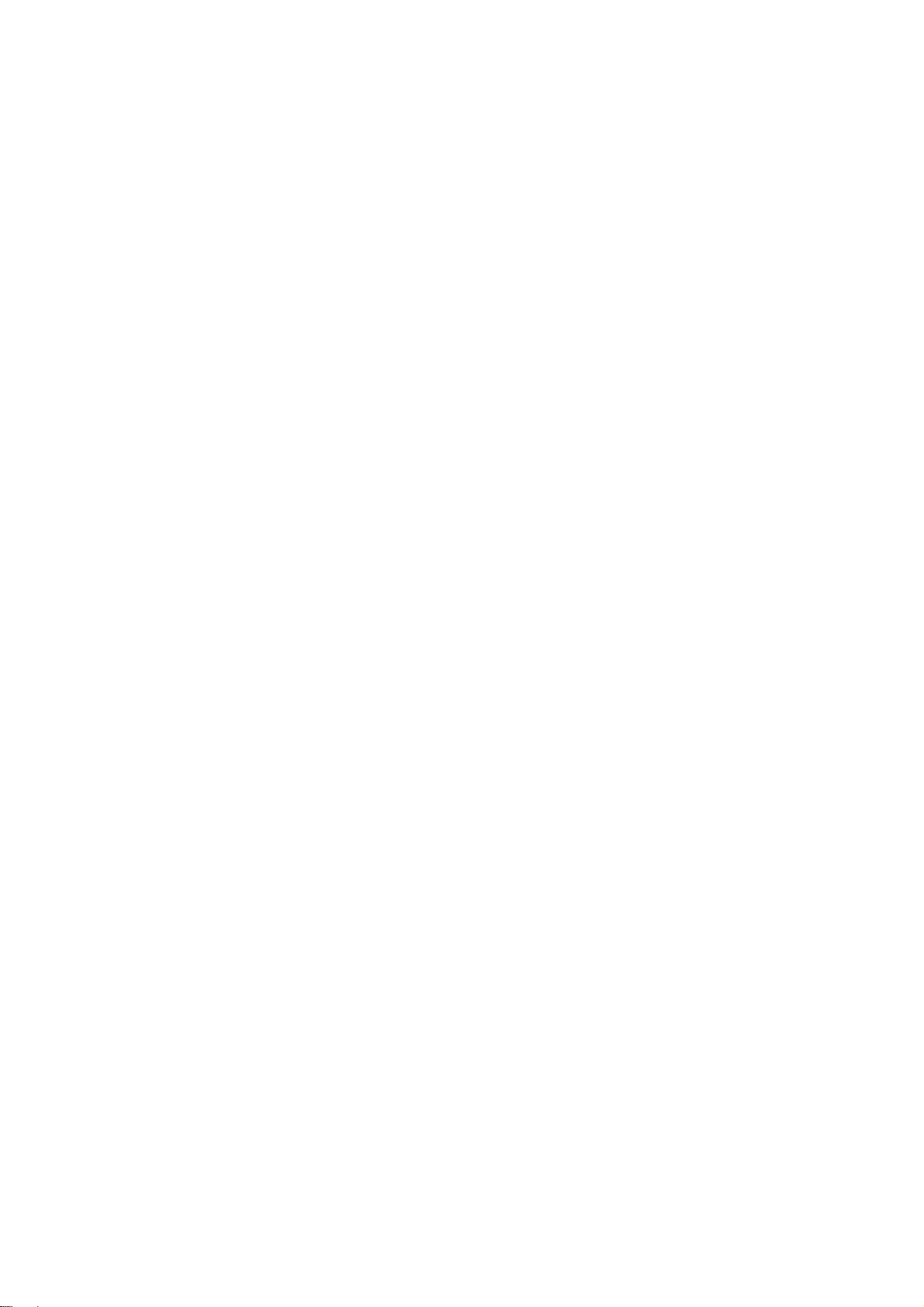
disclaimer.
* Redistributions in binary form must reproduce the above copyright notice, this list of conditions and the following
disclaimer in the documentation and/or other materials provided with the distribution.
* Neither the name of the University of Cambridge nor the name of Google Inc. nor the names of their contributors may
be used to endorse or promote products derived from this software without specific prior written permission.
THIS SOFTWARE IS PROVIDED BY THE COPYRIGHT HOLDERS AND CONTRIBUTORS "AS IS" AND ANY
EXPRESS OR IMPLIED WARRANTIES, INCLUDING, BUT NOT LIMITED TO, THE IMPLIED WARRANTIES OF
MERCHANTABILITY AND FITNESS FOR A PARTICULAR PURPOSE ARE DISCLAIMED. IN NO EVENT SHALL THE
COPYRIGHT OWNER OR CONTRIBUTORS BE LIABLE FOR ANY DIRECT, INDIRECT, INCIDENTAL, SPECIAL,
EXEMPLARY, OR CONSEQUENTIAL DAMAGES (INCLUDING, BUT NOT LIMITED TO, PROCUREMENT OF
SUBSTITUTE GOODS OR SERVICES; LOSS OF USE, DATA, OR PROFITS; OR BUSINESS INTERRUPTION)
HOWEVER CAUSED AND ON ANY THEORY OF LIABILITY, WHETHER IN CONTRACT, STRICT LIABILITY, OR TORT
(INCLUDING NEGLIGENCE OR OTHERWISE) ARISING IN ANY WAY OUT OF THE USE OF THIS SOFTWARE,
EVEN IF ADVISED OF THE POSSIBILITY OF SUCH DAMAGE.
End
libjpeg-turbo
This software is based in part on the work of the Independent JPEG Group.
1. We don't promise that this software works. (But if you find any bugs,
please let us know!)
2. You can use this software for whatever you want. You don't have to pay us.
3. You may not pretend that you wrote this software. If you use it in a
program, you must acknowledge somewhere in your documentation that
you've used the IJG code.
In legalese:
The authors make NO WARRANTY or representation, either express or implied,
with respect to this software, its quality, accuracy, merchantability, or
fitness for a particular purpose. This software is provided "AS IS", and you,
its user, assume the entire risk as to its quality and accuracy.
This software is copyright (C) 1991-2016, Thomas G. Lane, Guido Vollbeding.
All Rights Reserved except as specified below.
Permission is hereby granted to use, copy, modify, and distribute this
software (or portions thereof) for any purpose, without fee, subject to these
conditions:
(1) If any part of the source code for this software is distributed, then this
README file must be included, with this copyright and no-warranty notice
unaltered; and any additions, deletions, or changes to the original files
must be clearly indicated in accompanying documentation.
(2) If only executable code is distributed, then the accompanying
documentation must state that "this software is based in part on the work of
the Independent JPEG Group".
(3) Permission for use of this software is granted only if the user accepts
full responsibility for any undesirable consequences; the authors accept
NO LIABILITY for damages of any kind.
These conditions apply to any software derived from or based on the IJG code,
not just to the unmodified library. If you use our work, you ought to
acknowledge us.
Permission is NOT granted for the use of any IJG author's name or company name
in advertising or publicity relating to this software or products derived from
it. This software may be referred to only as "the Independent JPEG Group's
software".
We specifically permit and encourage the use of this software as the basis of
158
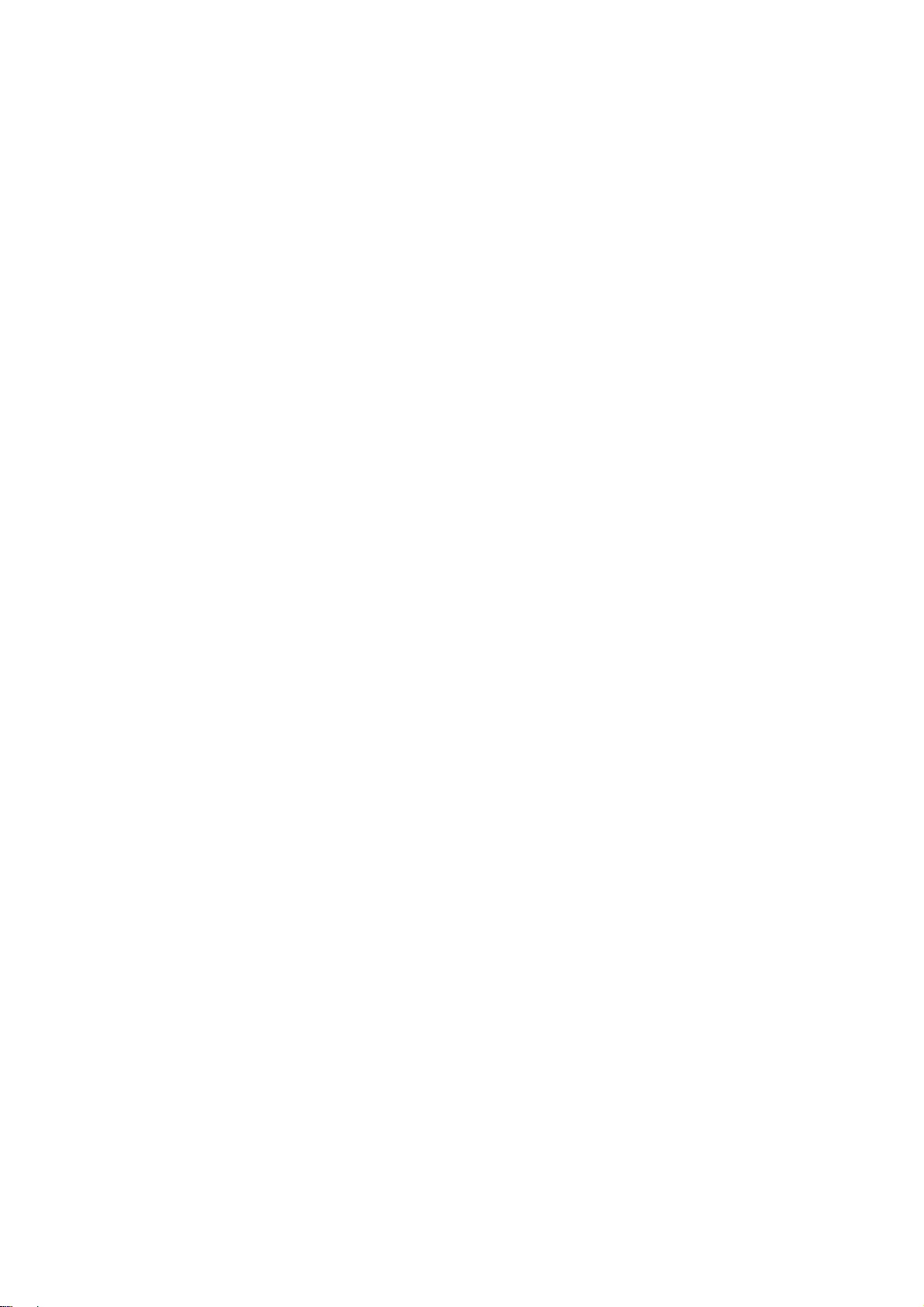
commercial products, provided that all warranty or liability claims are
assumed by the product vendor.
net-snmp
---- Part 1: CMU/UCD copyright notice: (BSD like) -----
Copyright 1989, 1991, 1992 by Carnegie Mellon University
Derivative Work - 1996, 1998-2000
Copyright 1996, 1998-2000 The Regents of the University of California
All Rights Reserved
Permission to use, copy, modify and distribute this software and its
documentation for any purpose and without fee is hereby granted,
provided that the above copyright notice appears in all copies and
that both that copyright notice and this permission notice appear in
supporting documentation, and that the name of CMU and The Regents of
the University of California not be used in advertising or publicity
pertaining to distribution of the software without specific written
permission.
CMU AND THE REGENTS OF THE UNIVERSITY OF CALIFORNIA DISCLAIM ALL
WARRANTIES WITH REGARD TO THIS SOFTWARE, INCLUDING ALL IMPLIED
WARRANTIES OF MERCHANTABILITY AND FITNESS. IN NO EVENT SHALL CMU OR
THE REGENTS OF THE UNIVERSITY OF CALIFORNIA BE LIABLE FOR ANY SPECIAL,
INDIRECT OR CONSEQUENTIAL DAMAGES OR ANY DAMAGES WHATSOEVER RESULTING
FROM THE LOSS OF USE, DATA OR PROFITS, WHETHER IN AN ACTION OF
CONTRACT, NEGLIGENCE OR OTHER TORTIOUS ACTION, ARISING OUT OF OR IN
CONNECTION WITH THE USE OR PERFORMANCE OF THIS SOFTWARE.
---- Part 2: Networks Associates Technology, Inc copyright notice (BSD) -----
Copyright (c) 2001-2003, Networks Associates Technology, Inc
All rights reserved.
Redistribution and use in source and binary forms, with or without
modification, are permitted provided that the following conditions are met:
* Redistributions of source code must retain the above copyright notice,
this list of conditions and the following disclaimer.
* Redistributions in binary form must reproduce the above copyright
notice, this list of conditions and the following disclaimer in the
documentation and/or other materials provided with the distribution.
* Neither the name of the Networks Associates Technology, Inc nor the
names of its contributors may be used to endorse or promote
products derived from this software without specific prior written
permission.
THIS SOFTWARE IS PROVIDED BY THE COPYRIGHT HOLDERS AND CONTRIBUTORS ``AS
IS'' AND ANY EXPRESS OR IMPLIED WARRANTIES, INCLUDING, BUT NOT LIMITED TO,
THE IMPLIED WARRANTIES OF MERCHANTABILITY AND FITNESS FOR A PARTICULAR
PURPOSE ARE DISCLAIMED. IN NO EVENT SHALL THE COPYRIGHT HOLDERS OR
CONTRIBUTORS BE LIABLE FOR ANY DIRECT, INDIRECT, INCIDENTAL, SPECIAL,
EXEMPLARY, OR CONSEQUENTIAL DAMAGES (INCLUDING, BUT NOT LIMITED TO,
PROCUREMENT OF SUBSTITUTE GOODS OR SERVICES; LOSS OF USE, DATA, OR PROFITS;
159
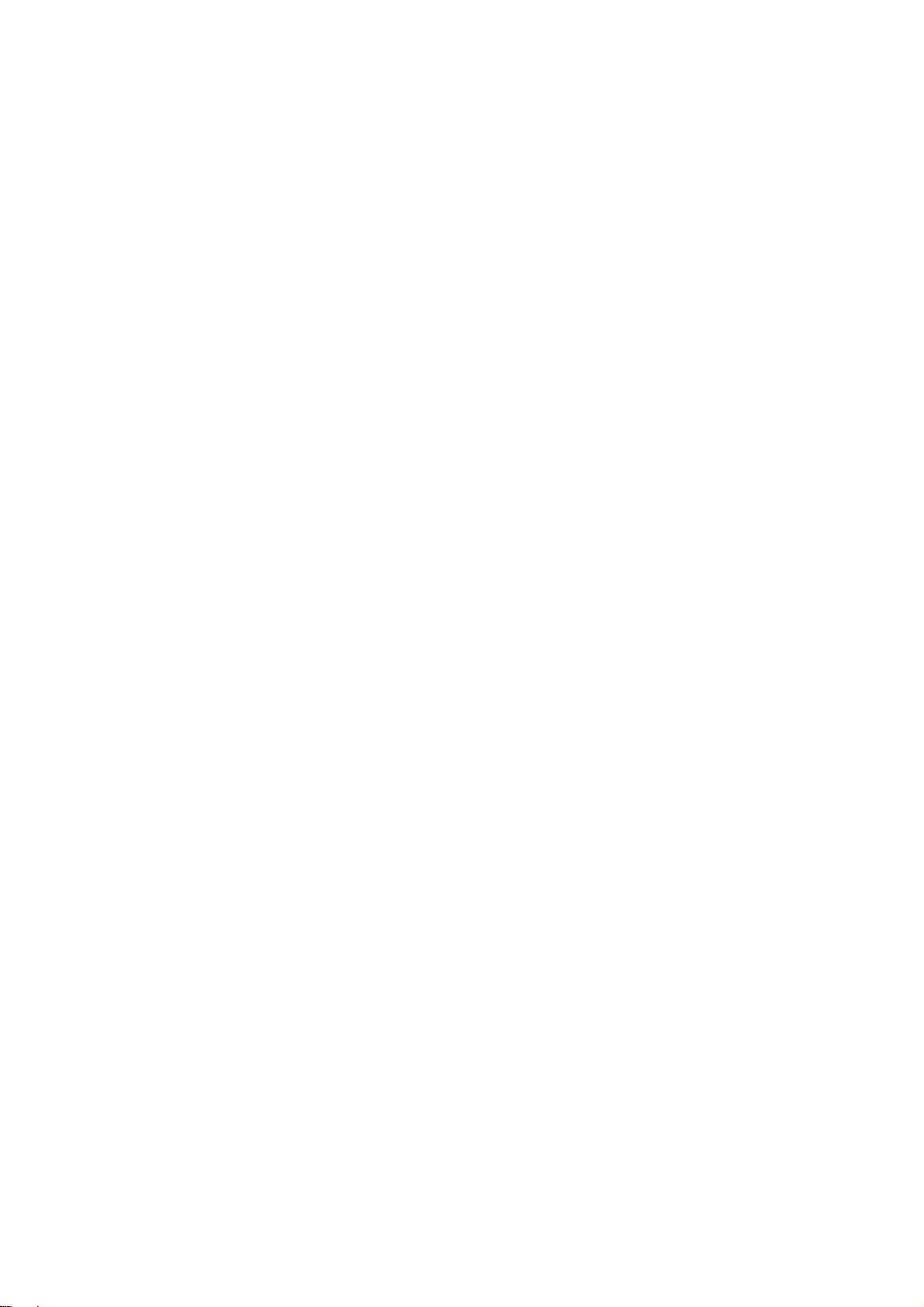
OR BUSINESS INTERRUPTION) HOWEVER CAUSED AND ON ANY THEORY OF LIABILITY,
WHETHER IN CONTRACT, STRICT LIABILITY, OR TORT (INCLUDING NEGLIGENCE OR
OTHERWISE) ARISING IN ANY WAY OUT OF THE USE OF THIS SOFTWARE, EVEN IF
ADVISED OF THE POSSIBILITY OF SUCH DAMAGE.
---- Part 3: Cambridge Broadband Ltd. copyright notice (BSD) -----
Portions of this code are copyright (c) 2001-2003, Cambridge Broadband Ltd.
All rights reserved.
Redistribution and use in source and binary forms, with or without
modification, are permitted provided that the following conditions are met:
* Redistributions of source code must retain the above copyright notice,
this list of conditions and the following disclaimer.
* Redistributions in binary form must reproduce the above copyright
notice, this list of conditions and the following disclaimer in the
documentation and/or other materials provided with the distribution.
* The name of Cambridge Broadband Ltd. may not be used to endorse or
promote products derived from this software without specific prior
written permission.
THIS SOFTWARE IS PROVIDED BY THE COPYRIGHT HOLDER ``AS IS'' AND ANY
EXPRESS OR IMPLIED WARRANTIES, INCLUDING, BUT NOT LIMITED TO, THE
IMPLIED WARRANTIES OF MERCHANTABILITY AND FITNESS FOR A PARTICULAR
PURPOSE ARE DISCLAIMED. IN NO EVENT SHALL THE COPYRIGHT HOLDER BE
LIABLE FOR ANY DIRECT, INDIRECT, INCIDENTAL, SPECIAL, EXEMPLARY, OR
CONSEQUENTIAL DAMAGES (INCLUDING, BUT NOT LIMITED TO, PROCUREMENT OF
SUBSTITUTE GOODS OR SERVICES; LOSS OF USE, DATA, OR PROFITS; OR
BUSINESS INTERRUPTION) HOWEVER CAUSED AND ON ANY THEORY OF LIABILITY,
WHETHER IN CONTRACT, STRICT LIABILITY, OR TORT (INCLUDING NEGLIGENCE
OR OTHERWISE) ARISING IN ANY WAY OUT OF THE USE OF THIS SOFTWARE, EVEN
IF ADVISED OF THE POSSIBILITY OF SUCH DAMAGE.
---- Part 4: Sun Microsystems, Inc. copyright notice (BSD) -----
Copyright © 2003 Sun Microsystems, Inc., 4150 Network Circle, Santa Clara,
California 95054, U.S.A. All rights reserved.
Use is subject to license terms below.
This distribution may include materials developed by third parties.
Sun, Sun Microsystems, the Sun logo and Solaris are trademarks or registered
trademarks of Sun Microsystems, Inc. in the U.S. and other countries.
Redistribution and use in source and binary forms, with or without
modification, are permitted provided that the following conditions are met:
* Redistributions of source code must retain the above copyright notice,
this list of conditions and the following disclaimer.
* Redistributions in binary form must reproduce the above copyright
notice, this list of conditions and the following disclaimer in the
documentation and/or other materials provided with the distribution.
* Neither the name of the Sun Microsystems, Inc. nor the
names of its contributors may be used to endorse or promote
160
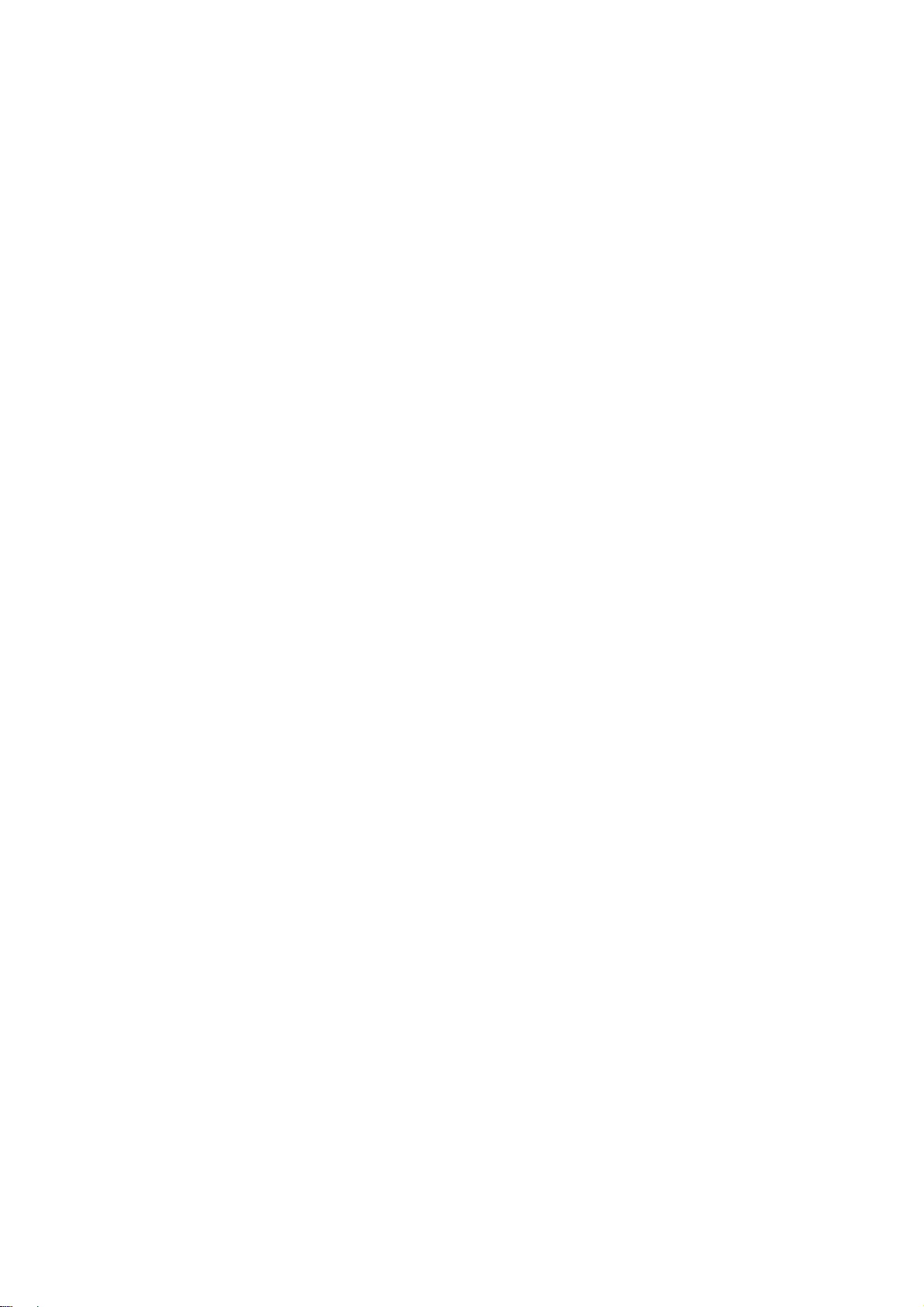
products derived from this software without specific prior written
permission.
THIS SOFTWARE IS PROVIDED BY THE COPYRIGHT HOLDERS AND CONTRIBUTORS ``AS
IS'' AND ANY EXPRESS OR IMPLIED WARRANTIES, INCLUDING, BUT NOT LIMITED TO,
THE IMPLIED WARRANTIES OF MERCHANTABILITY AND FITNESS FOR A PARTICULAR
PURPOSE ARE DISCLAIMED. IN NO EVENT SHALL THE COPYRIGHT HOLDERS OR
CONTRIBUTORS BE LIABLE FOR ANY DIRECT, INDIRECT, INCIDENTAL, SPECIAL,
EXEMPLARY, OR CONSEQUENTIAL DAMAGES (INCLUDING, BUT NOT LIMITED TO,
PROCUREMENT OF SUBSTITUTE GOODS OR SERVICES; LOSS OF USE, DATA, OR PROFITS;
OR BUSINESS INTERRUPTION) HOWEVER CAUSED AND ON ANY THEORY OF LIABILITY,
WHETHER IN CONTRACT, STRICT LIABILITY, OR TORT (INCLUDING NEGLIGENCE OR
OTHERWISE) ARISING IN ANY WAY OUT OF THE USE OF THIS SOFTWARE, EVEN IF
ADVISED OF THE POSSIBILITY OF SUCH DAMAGE.
---- Part 5: Sparta, Inc copyright notice (BSD) -----
Copyright (c) 2003-2009, Sparta, Inc
All rights reserved.
Redistribution and use in source and binary forms, with or without
modification, are permitted provided that the following conditions are met:
* Redistributions of source code must retain the above copyright notice,
this list of conditions and the following disclaimer.
* Redistributions in binary form must reproduce the above copyright
notice, this list of conditions and the following disclaimer in the
documentation and/or other materials provided with the distribution.
* Neither the name of Sparta, Inc nor the names of its contributors may
be used to endorse or promote products derived from this software
without specific prior written permission.
THIS SOFTWARE IS PROVIDED BY THE COPYRIGHT HOLDERS AND CONTRIBUTORS ``AS
IS'' AND ANY EXPRESS OR IMPLIED WARRANTIES, INCLUDING, BUT NOT LIMITED TO,
THE IMPLIED WARRANTIES OF MERCHANTABILITY AND FITNESS FOR A PARTICULAR
PURPOSE ARE DISCLAIMED. IN NO EVENT SHALL THE COPYRIGHT HOLDERS OR
CONTRIBUTORS BE LIABLE FOR ANY DIRECT, INDIRECT, INCIDENTAL, SPECIAL,
EXEMPLARY, OR CONSEQUENTIAL DAMAGES (INCLUDING, BUT NOT LIMITED TO,
PROCUREMENT OF SUBSTITUTE GOODS OR SERVICES; LOSS OF USE, DATA, OR PROFITS;
OR BUSINESS INTERRUPTION) HOWEVER CAUSED AND ON ANY THEORY OF LIABILITY,
WHETHER IN CONTRACT, STRICT LIABILITY, OR TORT (INCLUDING NEGLIGENCE OR
OTHERWISE) ARISING IN ANY WAY OUT OF THE USE OF THIS SOFTWARE, EVEN IF
ADVISED OF THE POSSIBILITY OF SUCH DAMAGE.
---- Part 6: Cisco/BUPTNIC copyright notice (BSD) -----
Copyright (c) 2004, Cisco, Inc and Information Network
Center of Beijing University of Posts and Telecommunications.
All rights reserved.
Redistribution and use in source and binary forms, with or without
modification, are permitted provided that the following conditions are met:
* Redistributions of source code must retain the above copyright notice,
this list of conditions and the following disclaimer.
* Redistributions in binary form must reproduce the above copyright
notice, this list of conditions and the following disclaimer in the
documentation and/or other materials provided with the distribution.
161
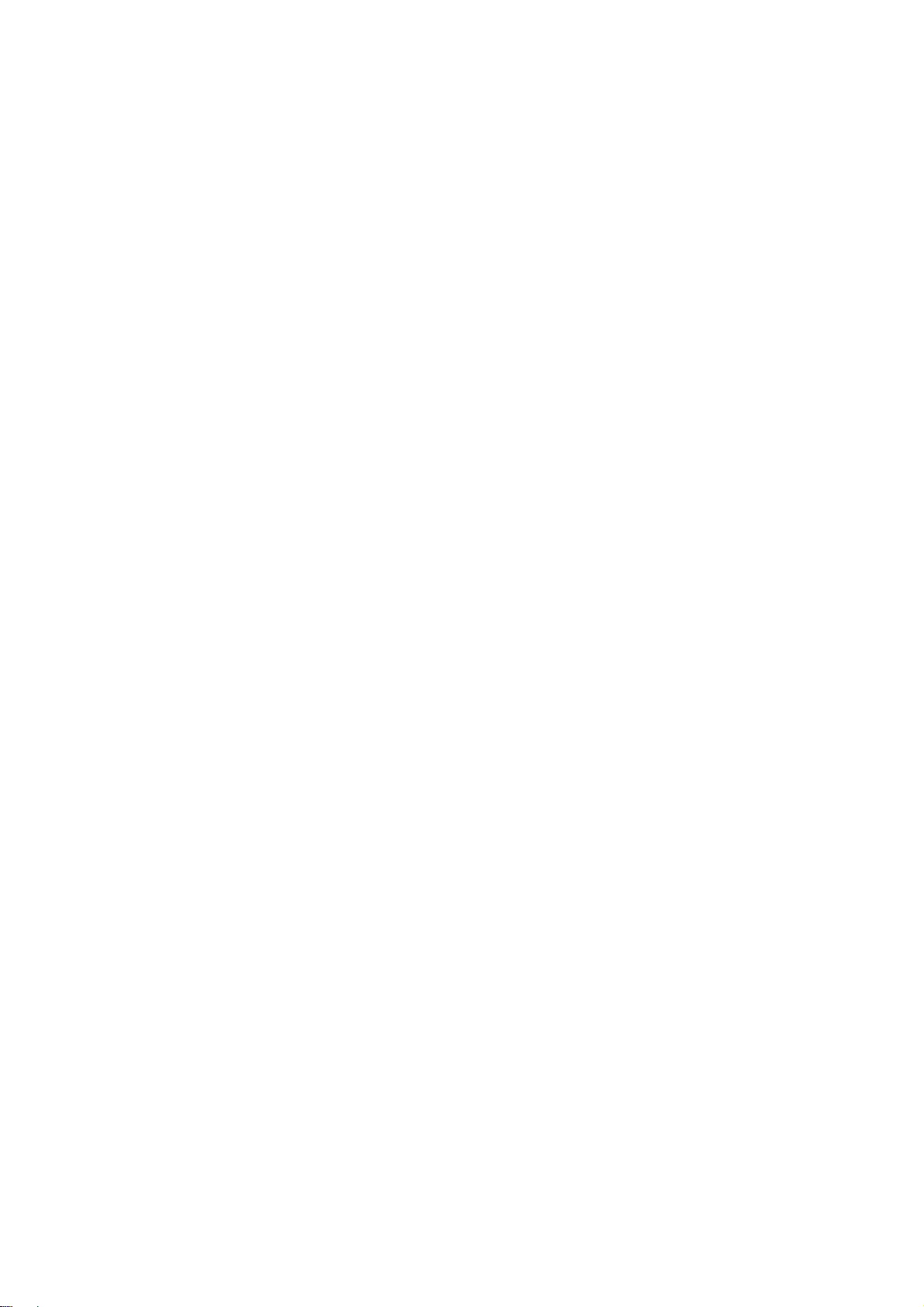
* Neither the name of Cisco, Inc, Beijing University of Posts and
Telecommunications, nor the names of their contributors may
be used to endorse or promote products derived from this software
without specific prior written permission.
THIS SOFTWARE IS PROVIDED BY THE COPYRIGHT HOLDERS AND CONTRIBUTORS ``AS
IS'' AND ANY EXPRESS OR IMPLIED WARRANTIES, INCLUDING, BUT NOT LIMITED TO,
THE IMPLIED WARRANTIES OF MERCHANTABILITY AND FITNESS FOR A PARTICULAR
PURPOSE ARE DISCLAIMED. IN NO EVENT SHALL THE COPYRIGHT HOLDERS OR
CONTRIBUTORS BE LIABLE FOR ANY DIRECT, INDIRECT, INCIDENTAL, SPECIAL,
EXEMPLARY, OR CONSEQUENTIAL DAMAGES (INCLUDING, BUT NOT LIMITED TO,
PROCUREMENT OF SUBSTITUTE GOODS OR SERVICES; LOSS OF USE, DATA, OR PROFITS;
OR BUSINESS INTERRUPTION) HOWEVER CAUSED AND ON ANY THEORY OF LIABILITY,
WHETHER IN CONTRACT, STRICT LIABILITY, OR TORT (INCLUDING NEGLIGENCE OR
OTHERWISE) ARISING IN ANY WAY OUT OF THE USE OF THIS SOFTWARE, EVEN IF
ADVISED OF THE POSSIBILITY OF SUCH DAMAGE.
---- Part 7: Fabasoft R&D Software GmbH & Co KG copyright notice (BSD) -----
Copyright (c) Fabasoft R&D Software GmbH & Co KG, 2003
oss@fabasoft.com
Author: Bernhard Penz
Redistribution and use in source and binary forms, with or without
modification, are permitted provided that the following conditions are met:
* Redistributions of source code must retain the above copyright notice,
this list of conditions and the following disclaimer.
* Redistributions in binary form must reproduce the above copyright
notice, this list of conditions and the following disclaimer in the
documentation and/or other materials provided with the distribution.
* The name of Fabasoft R&D Software GmbH & Co KG or any of its subsidiaries,
brand or product names may not be used to endorse or promote products
derived from this software without specific prior written permission.
THIS SOFTWARE IS PROVIDED BY THE COPYRIGHT HOLDER ``AS IS'' AND ANY
EXPRESS OR IMPLIED WARRANTIES, INCLUDING, BUT NOT LIMITED TO, THE
IMPLIED WARRANTIES OF MERCHANTABILITY AND FITNESS FOR A PARTICULAR
PURPOSE ARE DISCLAIMED. IN NO EVENT SHALL THE COPYRIGHT HOLDER BE
LIABLE FOR ANY DIRECT, INDIRECT, INCIDENTAL, SPECIAL, EXEMPLARY, OR
CONSEQUENTIAL DAMAGES (INCLUDING, BUT NOT LIMITED TO, PROCUREMENT OF
SUBSTITUTE GOODS OR SERVICES; LOSS OF USE, DATA, OR PROFITS; OR
BUSINESS INTERRUPTION) HOWEVER CAUSED AND ON ANY THEORY OF LIABILITY,
WHETHER IN CONTRACT, STRICT LIABILITY, OR TORT (INCLUDING NEGLIGENCE
OR OTHERWISE) ARISING IN ANY WAY OUT OF THE USE OF THIS SOFTWARE, EVEN
IF ADVISED OF THE POSSIBILITY OF SUCH DAMAGE.
---- Part 8: Apple Inc. copyright notice (BSD) -----
Copyright (c) 2007 Apple Inc. All rights reserved.
Redistribution and use in source and binary forms, with or without
modification, are permitted provided that the following conditions
are met:
1. Redistributions of source code must retain the above copyright
notice, this list of conditions and the following disclaimer.
2. Redistributions in binary form must reproduce the above
162
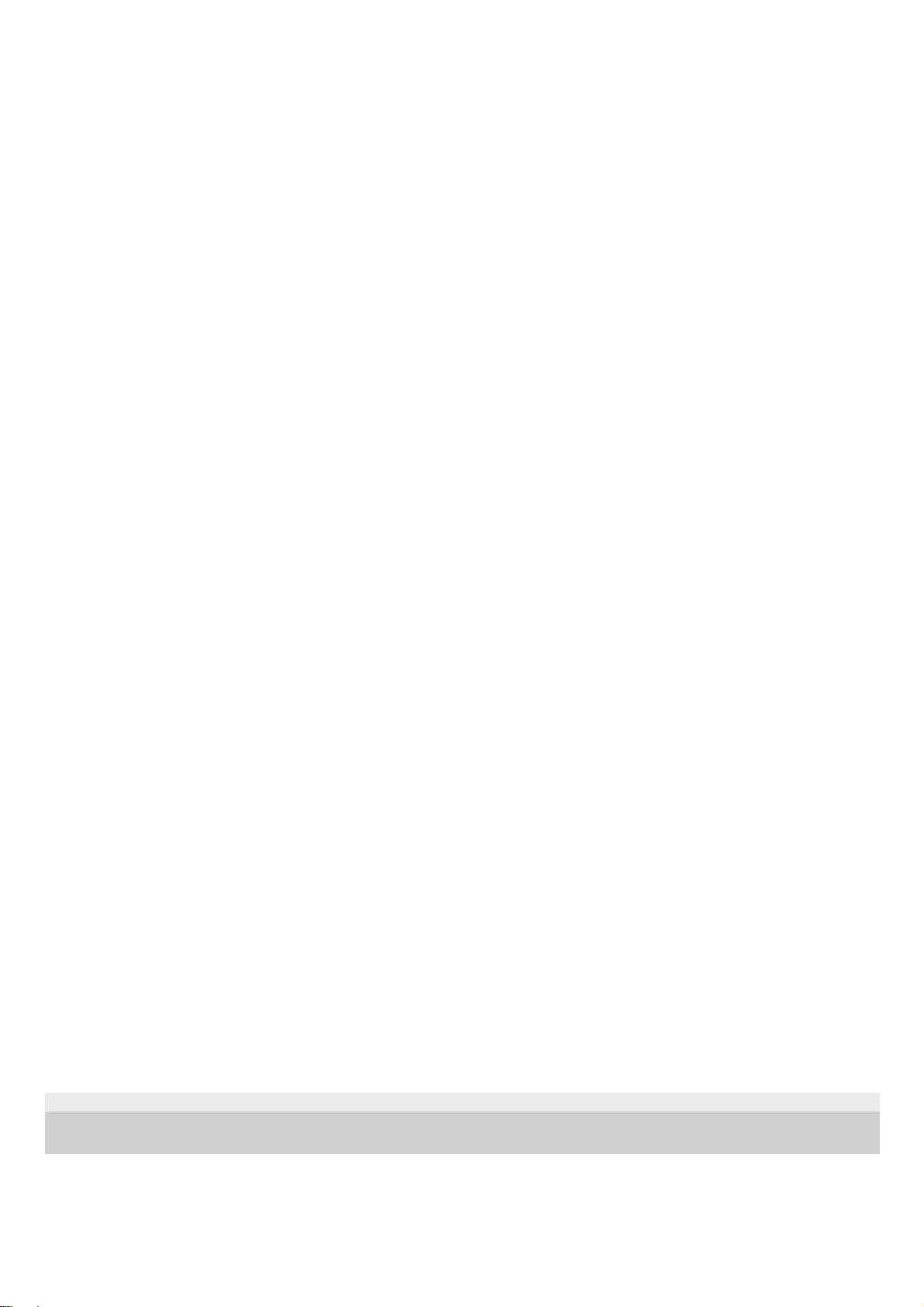
copyright notice, this list of conditions and the following
disclaimer in the documentation and/or other materials provided
with the distribution.
3. Neither the name of Apple Inc. ("Apple") nor the names of its
contributors may be used to endorse or promote products derived
from this software without specific prior written permission.
THIS SOFTWARE IS PROVIDED BY APPLE AND ITS CONTRIBUTORS "AS IS" AND
ANY EXPRESS OR IMPLIED WARRANTIES, INCLUDING, BUT NOT LIMITED TO,
THE IMPLIED WARRANTIES OF MERCHANTABILITY AND FITNESS FOR A
PARTICULAR PURPOSE ARE DISCLAIMED. IN NO EVENT SHALL APPLE OR ITS
CONTRIBUTORS BE LIABLE FOR ANY DIRECT, INDIRECT, INCIDENTAL,
SPECIAL, EXEMPLARY, OR CONSEQUENTIAL DAMAGES (INCLUDING, BUT NOT
LIMITED TO, PROCUREMENT OF SUBSTITUTE GOODS OR SERVICES; LOSS OF
USE, DATA, OR PROFITS; OR BUSINESS INTERRUPTION) HOWEVER CAUSED AND
ON ANY THEORY OF LIABILITY, WHETHER IN CONTRACT, STRICT LIABILITY,
OR TORT (INCLUDING NEGLIGENCE OR OTHERWISE) ARISING IN ANY WAY OUT
OF THE USE OF THIS SOFTWARE, EVEN IF ADVISED OF THE POSSIBILITY OF
SUCH DAMAGE.
---- Part 9: ScienceLogic, LLC copyright notice (BSD) -----
Copyright (c) 2009, ScienceLogic, LLC
All rights reserved.
Redistribution and use in source and binary forms, with or without
modification, are permitted provided that the following conditions are
met:
* Redistributions of source code must retain the above copyright notice,
this list of conditions and the following disclaimer.
* Redistributions in binary form must reproduce the above copyright
notice, this list of conditions and the following disclaimer in the
documentation and/or other materials provided with the distribution.
* Neither the name of ScienceLogic, LLC nor the names of its
contributors may be used to endorse or promote products derived
from this software without specific prior written permission.
THIS SOFTWARE IS PROVIDED BY THE COPYRIGHT HOLDERS AND CONTRIBUTORS
``AS IS'' AND ANY EXPRESS OR IMPLIED WARRANTIES, INCLUDING, BUT NOT
LIMITED TO, THE IMPLIED WARRANTIES OF MERCHANTABILITY AND FITNESS FOR
A PARTICULAR PURPOSE ARE DISCLAIMED. IN NO EVENT SHALL THE COPYRIGHT
HOLDERS OR CONTRIBUTORS BE LIABLE FOR ANY DIRECT, INDIRECT,
INCIDENTAL, SPECIAL, EXEMPLARY, OR CONSEQUENTIAL DAMAGES (INCLUDING,
BUT NOT LIMITED TO, PROCUREMENT OF SUBSTITUTE GOODS OR SERVICES; LOSS
OF USE, DATA, OR PROFITS; OR BUSINESS INTERRUPTION) HOWEVER CAUSED AND
ON ANY THEORY OF LIABILITY, WHETHER IN CONTRACT, STRICT LIABILITY, OR
TORT (INCLUDING NEGLIGENCE OR OTHERWISE) ARISING IN ANY WAY OUT OF THE
USE OF THIS SOFTWARE, EVEN IF ADVISED OF THE POSSIBILITY OF SUCH
5-023-481-11(1) Copyright 2020 Sony Corporation
163
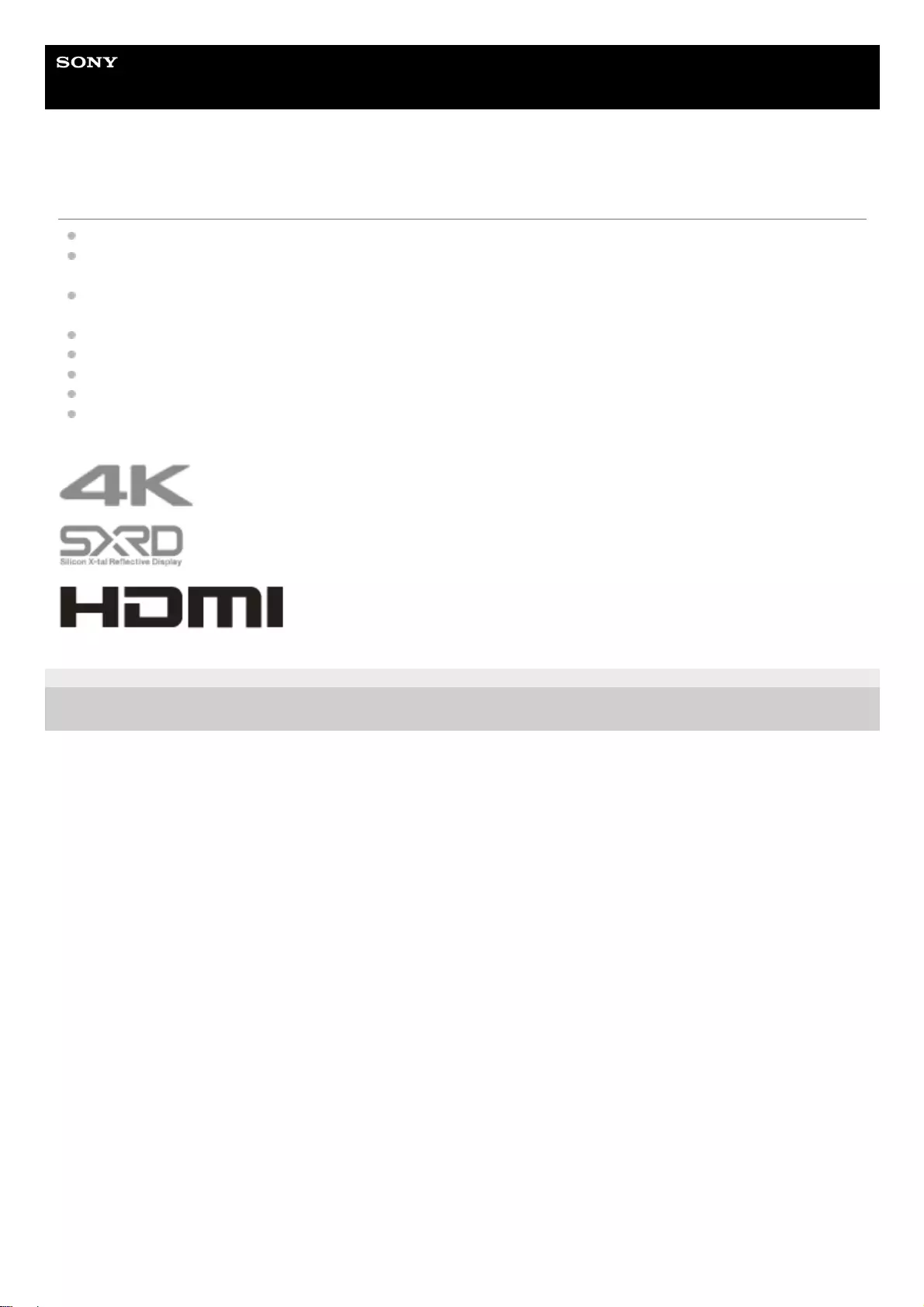
Help Guide
Data Projector
VPL-GTZ380
Trademark Information
“PlayStation” is a registered trademark of Sony Interactive Entertainment Inc.
The terms HDMI and HDMI High-Definition Multimedia Interface, and the HDMI Logo are trademarks or registered
trademarks of HDMI Licensing Administrator, Inc. in the United States and other countries.
DisplayPort, DisplayPort logo and VESA are trademarks or registered trademarks of Video Electronics Standards
Association.
“Blu-ray” and “Blu-ray Disc” are trademarks of Blu-ray Disc Association.
Internet Explorer is a registered trademark of Microsoft Corporation in the United States and/or other countries.
Safari is a registered trademark of Apple Corporation in the United States and/ or other countries.
Chrome is a trademark of Google LLC.
All other trademarks and registered trademarks are trademarks or registered trademarks of their respective holders.
In this manual, ™ and ® marks are not specified.
5-023-481-11(1) Copyright 2020 Sony Corporation
164