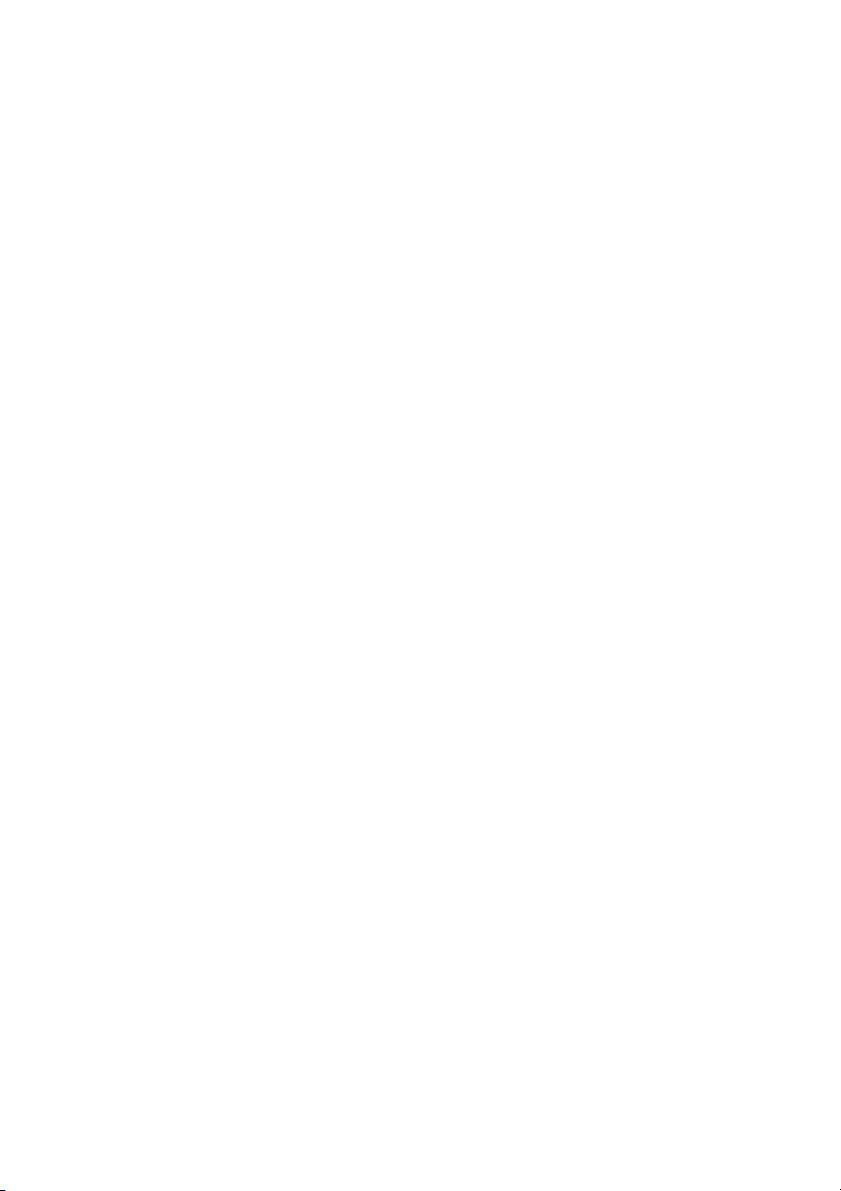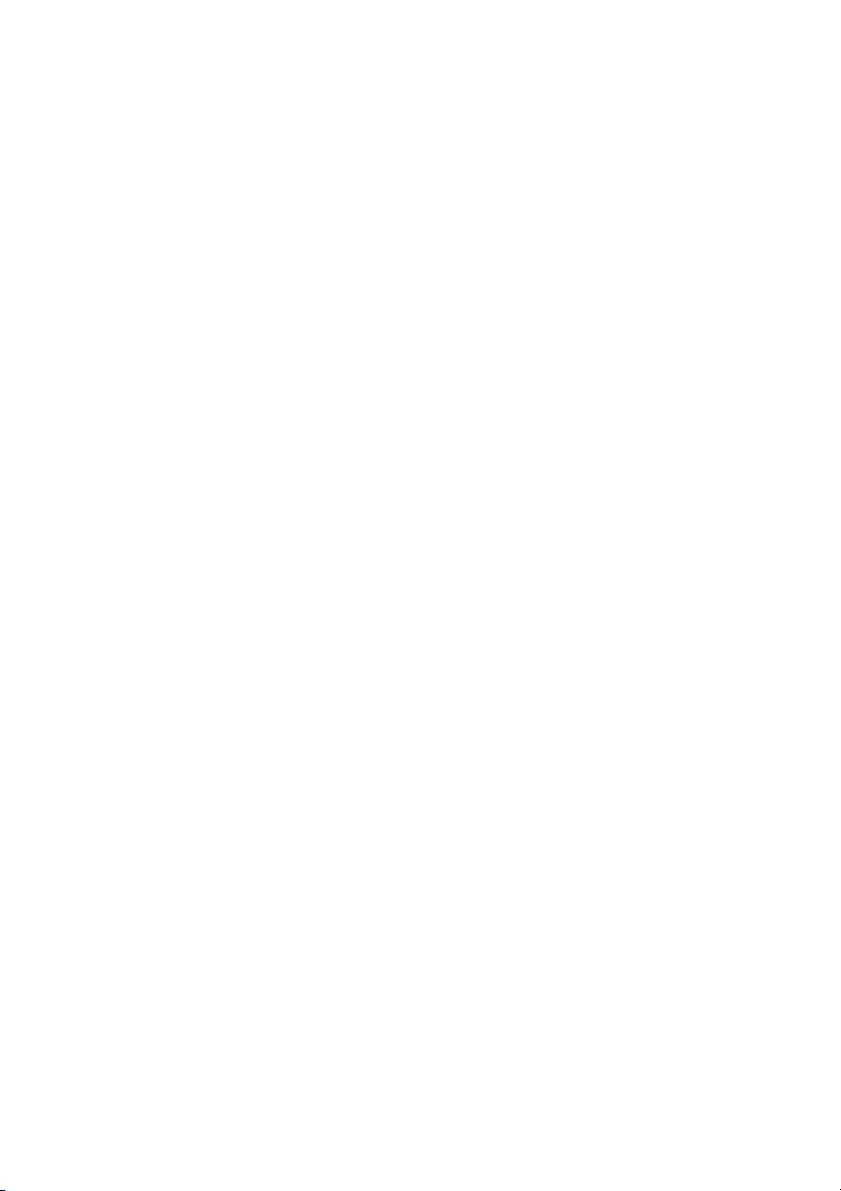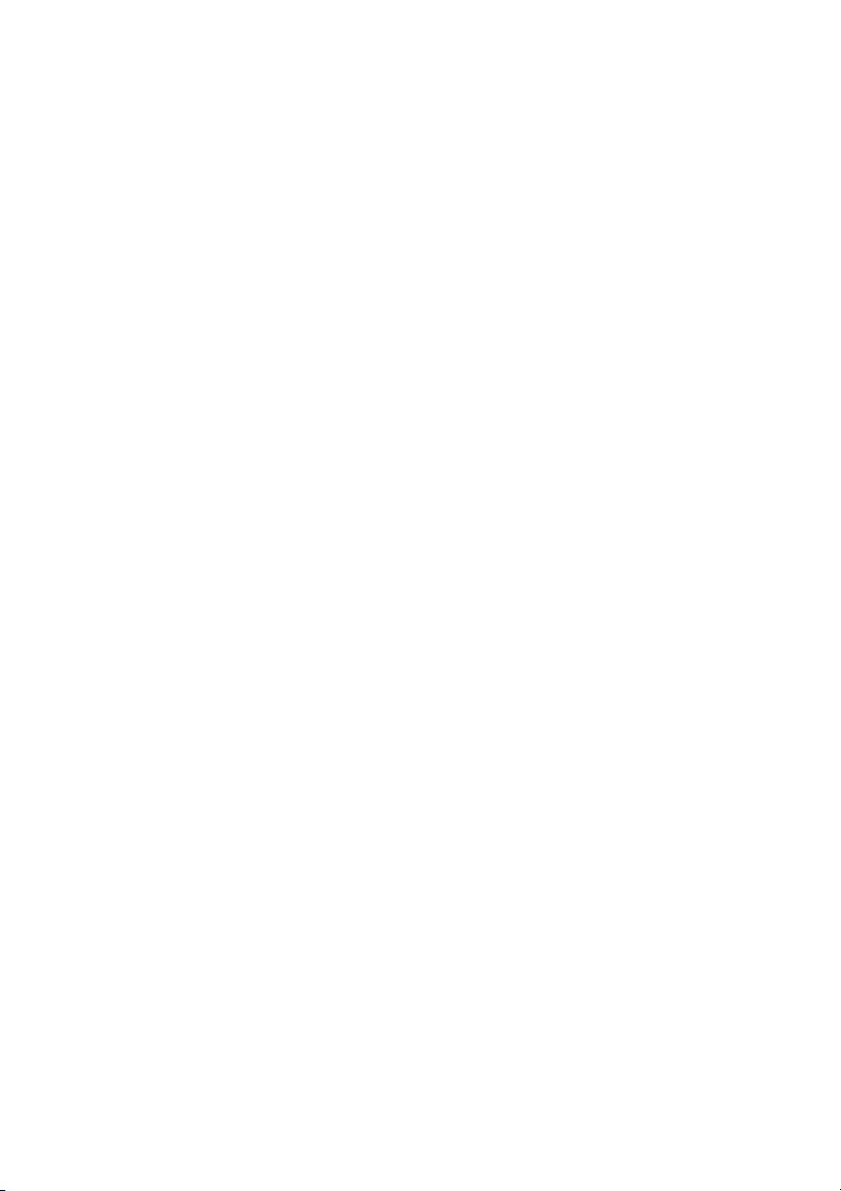Table of Contents
- Table of Contents
- Precautions
- On safety
- Safety precautions for installing the unit on a ceiling
- On Installation
- On cleaning the projection window and the cabinet
- On Illumination
- On Heat Dissipation
- On Screen
- On Fan
- On inspection of light source related parts
- On disposing used products
- On LCD Projector
- On condensation
- Notes on security
- Checking the Supplied Accessories
- Installing batteries
- Overview
- Preparation
- Projecting/Adjusting an Image
- Adjustments and Settings Using a Menu
- Network
- Using Network Features
- Displaying the Control Window of the Projector with a Web Browser
- Confirming the Information regarding the Projector
- Operating the Projector from a Computer
- Using the e-mail report Function
- Setting the LAN Network of the projector
- Setting the WLAN Network of the projector
- Setting the Custom Labels for the Input Terminals of the Projector
- Setting the Control Protocol of the Projector
- Using Network Features
- Presentation Function via Network
- Using Presentation Function via Network
- Installing Projector Station for Network Presentation
- Starting Projector Station for Network Presentation
- Projecting an Image
- Connection Settings
- Using the Controller
- One-Click projecting function
- Option format
- Use Projector Station for Network Presentation without installing it to the computer.
- Error code list of Projector Station for Projector Station for Network Presentation
- Using Presentation Function via Network
- Playing Video and Audio using USB Connection
- Others
Sony VPL-PHZ11 User Manual
Displayed below is the user manual for VPL-PHZ11 by Sony which is a product in the Data Projectors category. This manual has pages.
Related Manuals

VPL-PHZ11/PWZ11
4-748-125-02 (1)
Printed in China
VPL-PHZ11/PWZ11
4-748-125-02 (1)
4-748-125-02 (1)
Data
Projector
Operating Instructions
Before operating the unit, please read this manual thoroughly and retain it for future
reference.
VPL-PHZ11/PWZ11
Not all models are available in all countries and area. Please
check with your local Sony Authorized Dealer.
© 2018 Sony Corporation
VPL-PHZ11/PWZ11
4-748-125-02 (1)
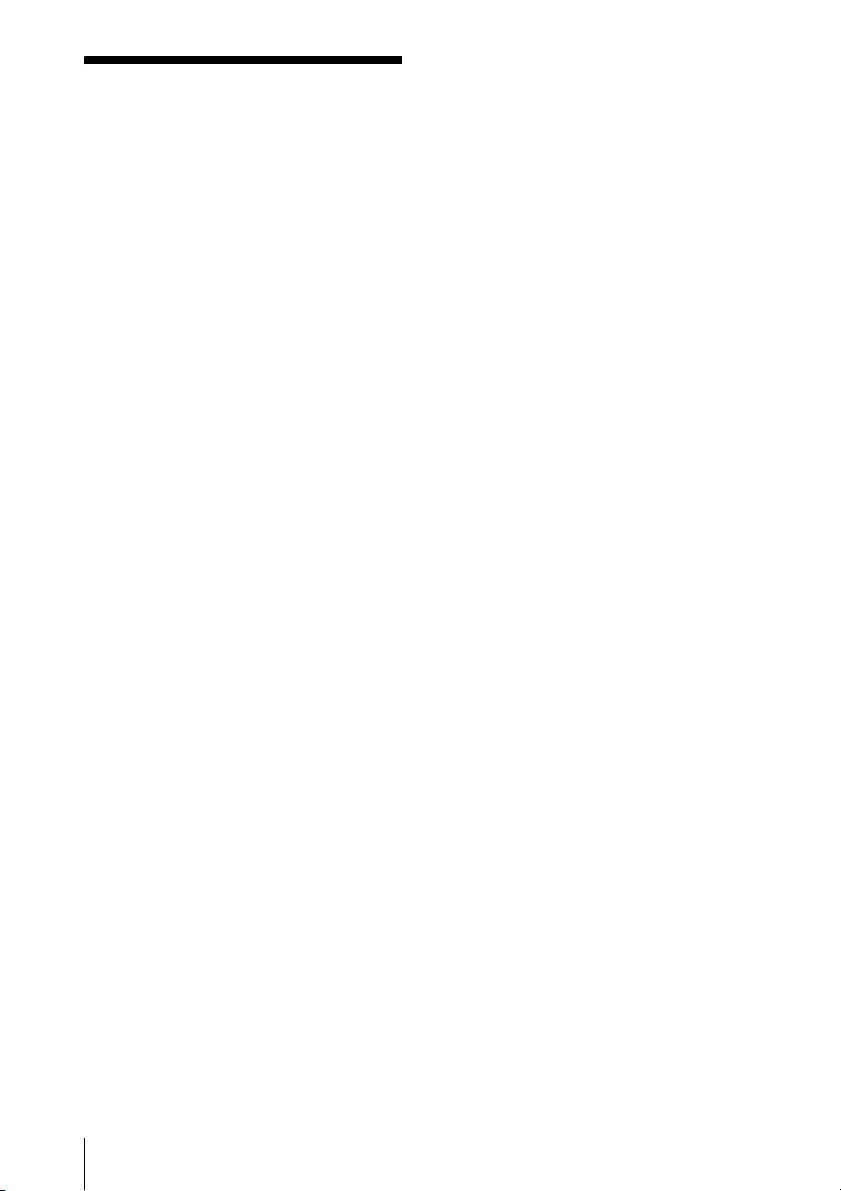
2WARNING
WARNING
To reduce the risk of fire or electric
shock, do not expose this apparatus
to rain or moisture.
To avoid electrical shock, do not
open the cabinet. Refer servicing to
qualified personnel only.
WARNING
THIS APPARATUS MUST BE EARTHED.
CAUTION
Danger of explosion if battery is
incorrectly replaced.
Replace only with the same or
equivalent type recommended by the
manufacturer. When you dispose of
the battery, you must obey the law in
the relative area or country.
CAUTION
One lithium battery (CR2025) is
supplied for the RM-PJ8 Remote
Commander. To avoid risk of
explosion, use a lithium battery
(CR2025).
WARNING
When installing the unit, incorporate a
readily accessible disconnect device in
the fixed wiring, or connect the power
plug to an easily accessible socket-
outlet near the unit. If a fault should
occur during operation of the unit,
operate the disconnect device to
switch the power supply off, or
disconnect the power plug.
CAUTION
About the LAN connector
For safety, do not connect the
connector for peripheral device wiring
that might have excessive voltage to
this port.
WARNING
1. Use the approved Power Cord (3-
core mains lead) / Appliance
Connector / Plug with earthing-
contacts that conforms to the safety
regulations of each country if
applicable.
2. Use the Power Cord (3-core mains
lead) / Appliance Connector / Plug
conforming to the proper ratings
(Voltage, Ampere).
If you have questions on the use of the
above Power Cord / Appliance
Connector / Plug, please consult a
qualified service personnel.
IMPORTANT
The nameplate is located on the
bottom.
WARNING
Operation of this equipment in a
residential environment could cause
radio interference.
For the customers in the U.S.A.
This equipment has been tested and
found to comply with the limits for a
Class A digital device, pursuant to part
15 of the FCC Rules. These limits are
designed to provide reasonable
protection against harmful
interference when the equipment is
operated in a commercial
environment. This equipment
generates, uses, and can radiate radio
frequency energy and, if not installed
and used in accordance with the
instruction manual, may cause
harmful interference to radio
communications. Operation of this
equipment in a residential area is likely
to cause harmful interference in which
case the user will be required to correct
the interference at his own expense.
You are cautioned that any changes or
modifications not expressly approved
in this manual could void your
authority to operate this equipment.
All interface cables used to connect
peripherals must be shielded in order
to comply with the limits for a digital
device pursuant to Subpart B of part 15
of FCC Rules.

3
WARNING
If you have any questions about this
product, you may call;
Sony Customer Information Service
Center 1-800-222-7669 or
http://www.sony.com/
For the customers in Canada
CAN ICES-3 (A)/NMB-3(A)
For the customers in Europe
This apparatus shall not be used in the
residential area.
For the customers in the U.S.A.
CAUTION
Use of controls or adjustments or
performance of procedures other than
those specified herein may result in
hazardous radiation exposure.
This product is classified as a CLASS 3R
LASER PRODUCT.
WARNING
LASER RADIATION
AVOID DIRECT EYE EXPOSURE
CLASS 3R LASER PRODUCT
CAUTION
Do not look into the lens while in use.
CAUTION
Do not allow children to operate this
product without supervision.
CAUTION
The use of optical instruments with
this product will increase eye hazard.
For the customers in other countries
As with any bright
light source, do not
stare into the
beam, RG2 IEC
62471-5: 2015.
WARNING: Do not look into the lens
while in use.
Caution
Use of controls or adjustments or
performance of procedures other than
those specified herein may result in
hazardous radiation exposure.
Caution
The use of optical instruments with
this product will increase eye hazard.
For kundene i Norge
Dette utstyret kan kobles til et IT-
strømfordelingssystem.
For the State of California, USA only
Perchlorate Material - special handling
may apply, See www.dtsc.ca.gov/
hazardouswaste/perchlorate
Supplier's Declaration of
Conformity
Trade Name : SONY
Model : VPL-PHZ11/
PWZ11
Responsible party : Sony
Electronics Inc.
Address : 16535 Via
Esprillo, San
Diego, CA
92127 U.S.A.
Telephone Number: 858-942-2230
This device complies with part 15 of
the FCC Rules. Operation is subject
to the following two conditions: (1)
This device may not cause harmful
interference, and (2) this device
must accept any interference
received, including interference that
may cause undesired operation.
IEC 60825-1:2014
CLASS 1 LASER
PRODUCT

4WARNING
For the customers in the U.S.A.
SONY LIMITED WARRANTY - Please
visit http://www.sony.com/psa/
warranty for important information
and complete terms and conditions
of Sony’s limited warranty
applicable to this product.
For the customers in Canada
SONY LIMITED WARRANTY - Please
visit http://www.sonybiz.ca/pro/
lang/en/ca/article/resources-
warranty for important information
and complete terms and conditions
of Sony’s limited warranty
applicable to this product.
For the customers in Europe
Sony Professional Solutions Europe -
Standard Warranty and Exceptions
on Standard Warranty.
Please visit
http://www.pro.sony.eu/warranty
for important information and
complete terms and conditions.
For the customers in Korea
SONY LIMITED WARRANTY - Please
visit http://bpeng.sony.co.kr/
handler/BPAS-Start for important
information and complete terms
and conditions of Sony’s limited
warranty applicable to this product.
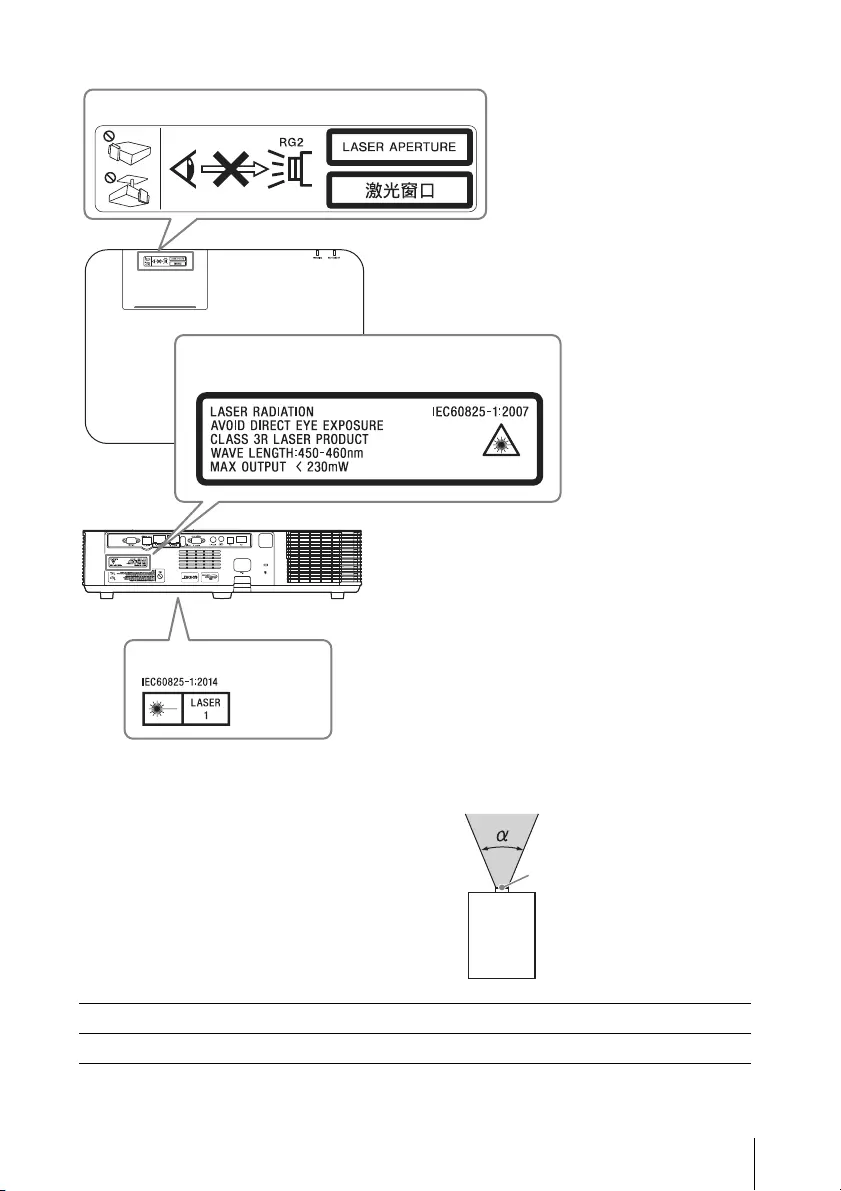
5
WARNING
Location information of the labels
Light source specifications
4.5 W laser diodes
21 pcs*1
20 pcs*2
Wavelength: 450 - 460 nm
*1: VPL-PHZ11
*2: VPL-PWZ11
Beam divergence angle from lens of
this unit
Laser Aperture
CLASS 1 label
CLASS 3R LABEL SY
Laser emission port
Model Name Zoom maximum: α Zoom minimum: α
VPL-PHZ11/PWZ11 42° 30°
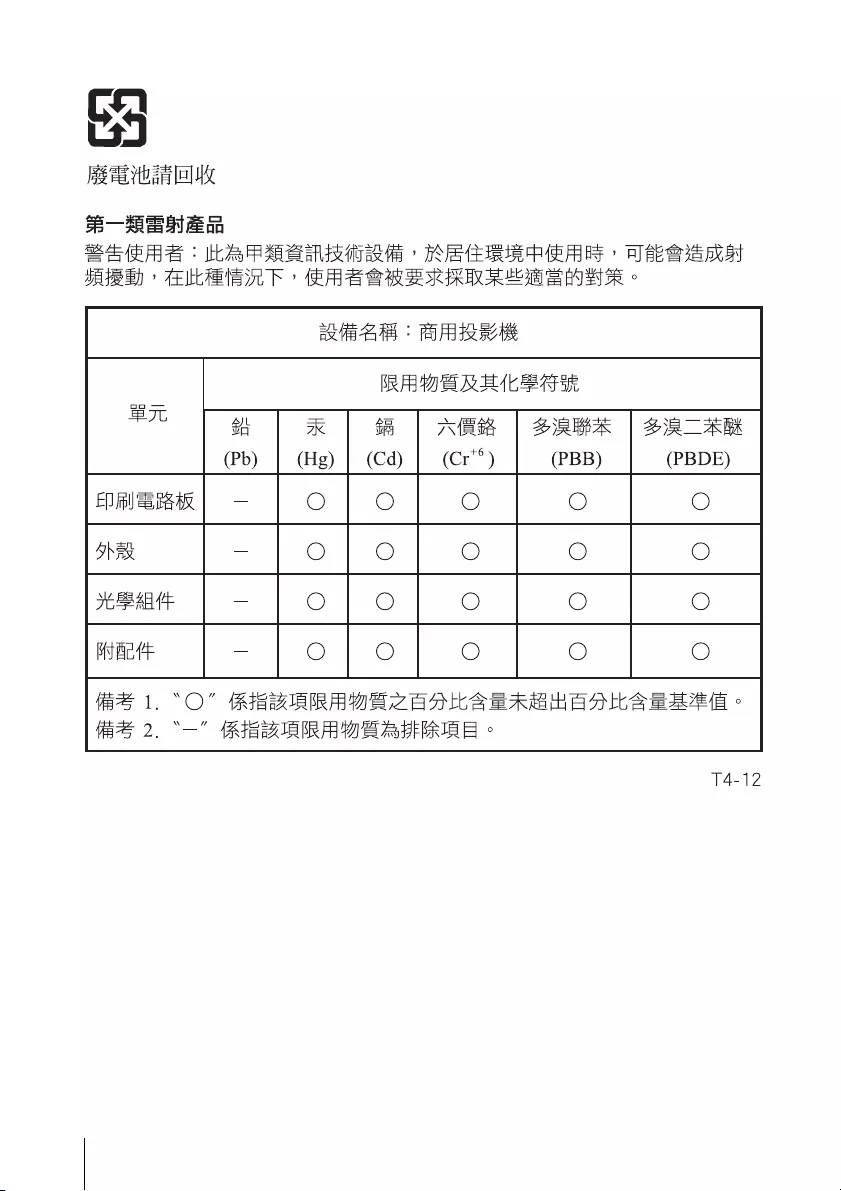
6WARNING
For the customers in Taiwan only

7
警告
警告
若要避免起火或電擊危險,請勿將本機
器曝露在雨中或潮濕環境中。
為避免觸電,切勿擅自打開機殼檢修,
必須找合格人員為您服務。
警告
此設備必須接地線。
注意事項
如果更換的電池不正確,會有爆炸的危
險。
僅使用製造商建議的同一種或相當類型
的電池進行更換。
當您棄置電池時,必須遵循當地或所在
國家的法律規定。
安裝電池
隨附一顆用於 RM-PJ8 遙控器的鋰電池
(CR2025)。為避免爆炸風險,請使用鋰
電池 (CR2025)。
警告
當安裝本裝置時,請在固定線路中配置
一個可方便使用的斷電裝置,或將電源
插頭連接至靠近裝置且可方便使用的電
源插座。如果在裝置運作期間發生故
障,請操作斷電裝置以便將電源關閉,
或拔下電源插頭。
警告
1.使用符合各國適行安全法規的核准電
源線 (3 接腳)/ 設備接頭 / 具接地
接頭的插頭。
2.使用符合正確電壓 (電壓、安培)的
電源線 (3 接腳)/ 設備接頭 / 插
頭。
如果您對使用上述電源線 / 設備接頭 /
插頭有任何問題,請洽詢合格的維修人
員。
重要
標示牌位於底部。
與任何明亮的光源
一樣,請勿直視光
束,RG2 IEC
62471-5:2015。
警告
使用時請勿直視鏡頭。
注意
若不遵從這裡指定的方式使用控制元
件、進行調整或執行程序,可能會導致
危險的輻射外洩。
注意
使用本產品中的光學儀器將增加對眼睛
的傷害。
•在使用前請始終確認本機運行正常。
無論保修期內外或基於任何理由,
SONY 對任何損壞概不負責。由於本
機故障造成的現有損失或預期利潤損
失,不作 (包括但不限於)賠償或
賠償。
•SONY 不對本機使用者或第三方提出的
索賠要求負起任何責任。
•SONY 不對因環境因素而中止或停止本
機相關服務,負起任何責任。
注意
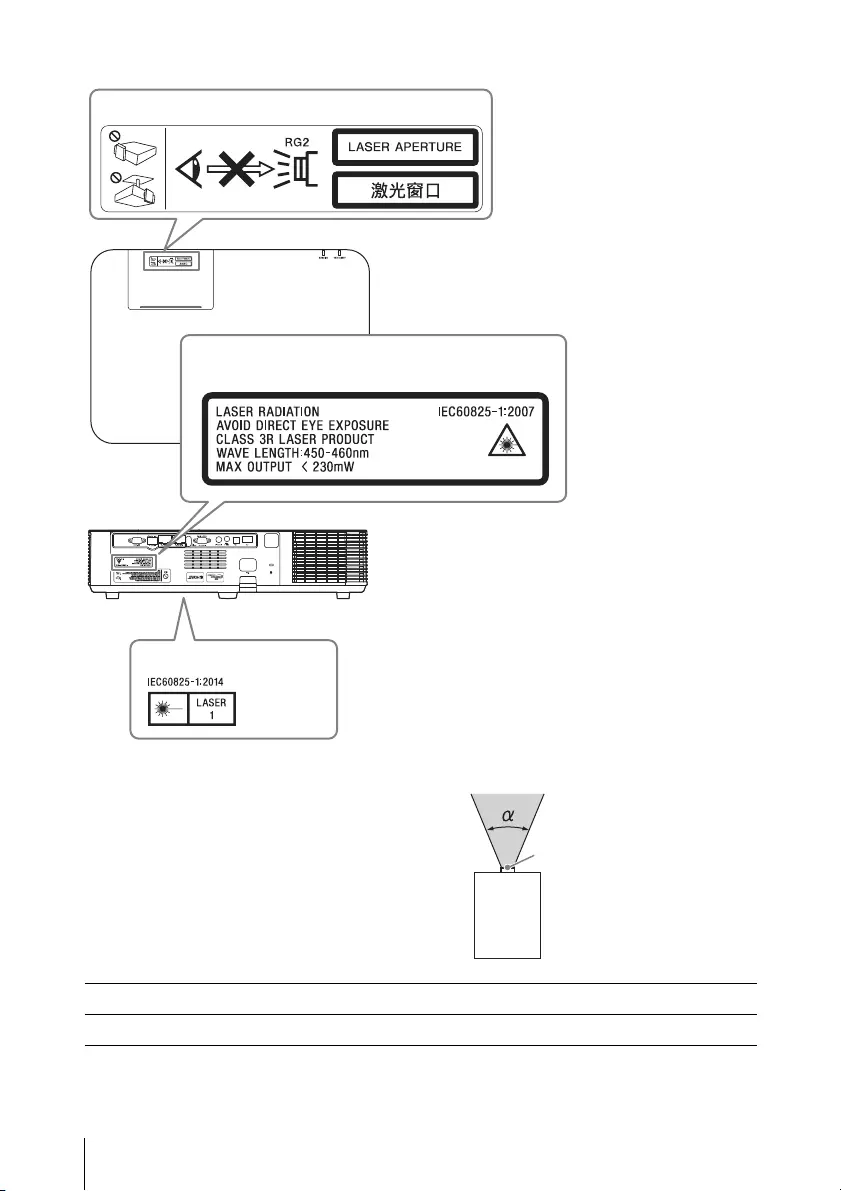
8警告
標籤的位置資訊
光源規格
4.5 W 雷射二極體
21 個 *1
20 個 *2
波長 : 450 - 460 nm
*1: VPL-PHZ1
*2: VPL-PWZ11
來自本機鏡頭的光束發散角
雷射光圈
1類標籤
CLASS 3R 標籤
雷射發射埠
型號 縮放最大:α 縮放最小:α
VPL-PHZ11/PWZ1 42° 30°
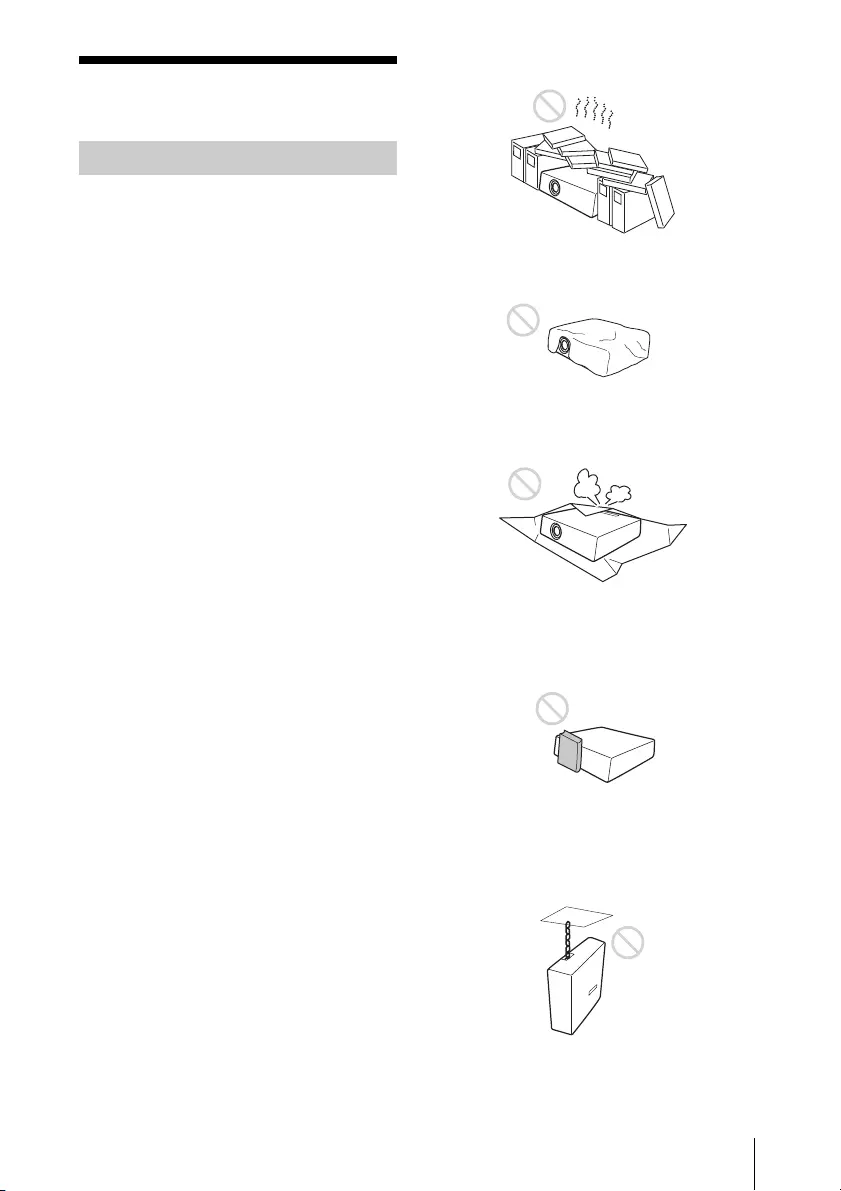
9
注意事項
注意事項
•確定本機的操作電壓與您當地的供電
電壓相同。如果需要電壓轉換,請洽
詢合格的 Sony 人員。
•若有任何液體或固體滲入或掉入機殼
中,請拔下本機插頭,並請合格人員
檢查,然後才可繼續使用。
•如果打算幾天不使用本機,請將本機
的插頭從牆上插座拔下。
•若要拔掉電源線,請抓住插頭拔出。
切勿拉扯電源線本身。
•牆上插座必須靠近本機並易於插拔。
•只要本機的電源線仍連接在牆壁電源
插座上,即使本機的電源已經關閉,
但本機仍然未與交流電源斷開連接。
•投影燈開啟時請勿直視鏡頭。
•請勿將手或物體置於通風孔附近。排
氣溫度高。
•在調整本機高度時,請小心不要使前
腳座夾到手指。在前腳座伸出時,請
勿用力壓本機頂端。
•避免使用具有低電壓限制的延長線,
因為可能導致短路和人身傷害。
•移動安裝在地板上的投影機時,請不
要使手指夾在本機和地面之間。
•請勿在裝有機殼且蓋子打開的情況下
攜帶投影機。
•請勿將本機安裝於靠近熱源的地方,
例如散熱器或空氣導管附近,或置於
直接日射、多麈、高濕度、易受機械
振動或衝擊的地方。
•切勿自行將投影機安裝在天花板上或
搬運投影機。務必洽詢合格的 Sony 人
員 (需付費)。
•如果通風孔阻塞,會累積內部熱量,
可能導致火災或本機損壞。為了確保
足夠的空氣流通和防止內部熱量累積,
請遵循以下項目:
•在本機周圍留出空間 (第 10 頁)。
•避免使用東西遮蓋通風孔 (排氣 / 進
氣)。
•請勿將本機放置在原包裝紙、軟布、
紙張、地毯或紙屑等表面上。通風孔
可能會吸入這類材料。
•請勿在鏡頭前放置任何可能在投影過
程中阻擋燈光的物體。來自燈光的熱
量可能會損壞物體。使用圖像靜音功
能切斷圖像。
•運輸或安裝本機時,請勿使用防盜安
全條。如果您透過安全條抬起本機或
透過此安全條懸掛本機,可能會導致
本機掉落和損壞,並可能導致人身傷
害。
關於安全

10 注意事項
對於經銷商
•牢牢安裝到天花板時,務必牢牢固定
機殼蓋。
•切勿自行將投影機安裝在天花板上或
搬運投影機。務必洽詢合格的 Sony 人
員 (需付費)。
•將本機安裝在天花板上時,務必使用
安全鋼索線等以防止本機掉落。請將
安裝工作委託給有經驗的承包商或安
裝人員。
•安裝本機時,請在本機與任何牆壁等
之間留出空間,如圖所示。
•請避免以超過 15 度的水平傾斜角度來
使用本機。
•將投影機安裝在地板或天花板上。安
裝在其他任何位置會造成色彩不一致
等故障或縮短投影燈壽命。
•避免在溫度或濕度非常高或溫度非常
低的地方使用本機。
•避免將本機安裝在會遭受空調機直接
冷風或暖風吹到的位置。安裝於這種
位置可能會因為濕氣凝結或溫度上升
而導致本機故障。
•避免將本機安裝在靠近熱量或煙霧偵
測器的位置。安裝於這種位置可能會
導致偵測器故障。
•避免將本機安裝在多塵或多煙的環境。
否則濾網會受到阻塞,可能會導致本
機故障或損壞。
•在海拔 1500 公尺或以上使用本機時,
將安裝設置選單中的 “ 高海拔高度模
式 ” 設定為 “ 開 ”。在高地使用本
機時,若未設定此模式,可能會造成
不良影響,例如降低某些元件的可靠
性。
•清潔之前,務必將 AC 電源線從 AC 電源
插座拔下。
•如果使用髒污的布擦拭本機,可能會
使機殼刮傷。
•如果本機暴露在殺蟲劑等揮發性物質
中,或是本機長時間接觸到橡膠或乙
烯樹脂製品,本機可能會劣化,或是
塗層可能剝落。
•請勿以手直接觸碰鏡頭。
將本機安裝在天花板上的安全注
意事項
關於安裝
超過
50 cm
超過
50 cm
超過 50 cm
15°
15°
清潔鏡頭和機殼時
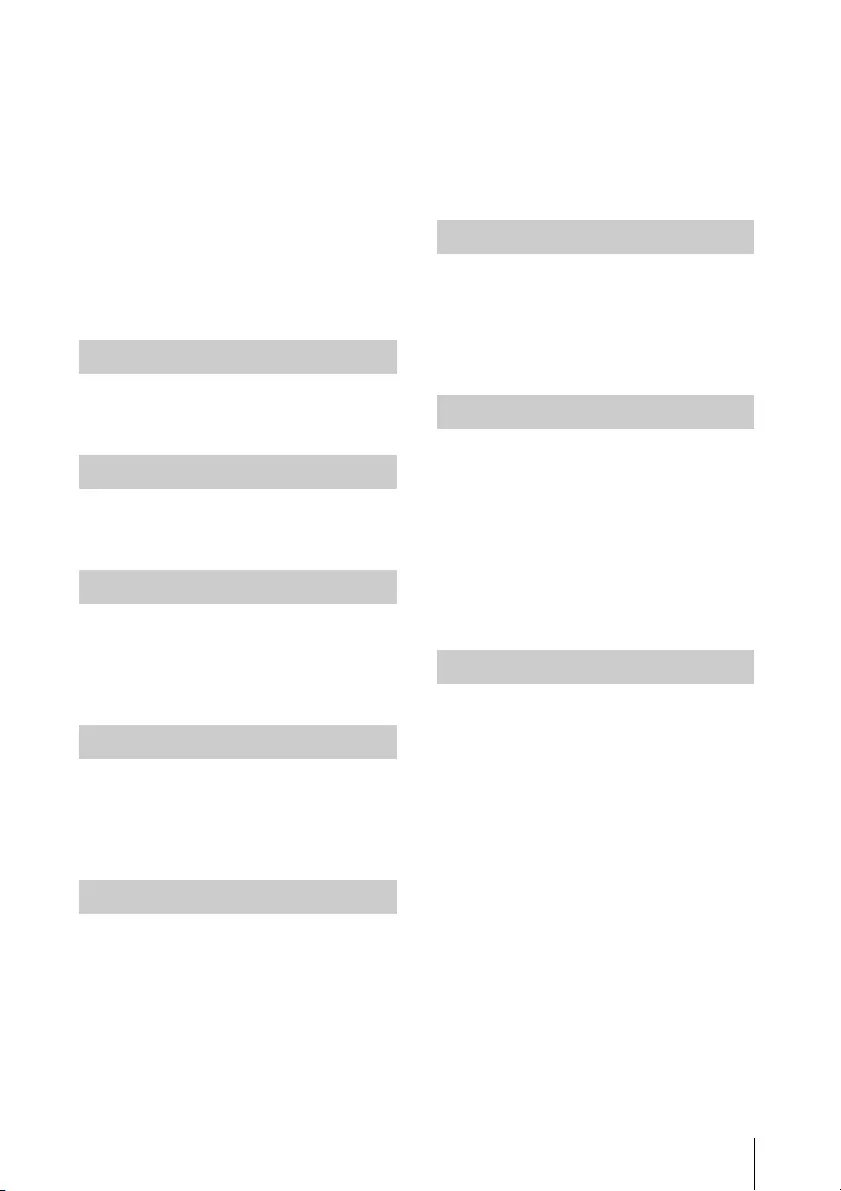
11
注意事項
•清潔鏡頭表面時:
請使用軟布,例如玻璃清潔布,輕輕
擦拭鏡頭。若要除去頑強污點,請使
用沾水的微濕軟布。切勿使用酒精、
苯或稀釋劑等溶劑,或是酸性、鹼性
或剝蝕性清潔劑,或化學清潔布。
•清潔機殼時:
使用軟布輕輕擦拭機殼。若要除去頑
強污點,請使用軟布沾上微量的中性
清潔液,擰乾後擦拭,然後再使用乾
的軟布擦拭。切勿使用酒精、苯或稀
釋劑等溶劑,或是酸性、鹼性或剝蝕
性清潔劑,或化學清潔布。
要獲得最佳畫質,請不要讓螢幕前方暴
露在直接燈光或陽光照射下。
投影機機殼的溫度可能在使用期間或使
用後立即升高;然而,這並非故障。
使用表面不平整的螢幕時,視螢幕和本
機之間的距離或縮放倍數而定,螢幕上
偶爾可能會出現條紋圖案。這並非本機
故障。
由於投影機內部裝有風扇,以防止內部
溫度升高,因此可能會有一些噪音。這
是製造過程的正常結果,並不是故障。
但是,如果發出異常噪音,請洽詢合格
的 Sony 人員。
用作光源的投影燈使用具有高內部壓力
的水銀。高壓水銀燈具有以下特性:
•投影燈的亮度會隨使用時間而降低。
•由於時間流逝導致的衝擊、損壞或劣
化,投影燈可能會破裂並發出很大的
噪音。投影燈可能變得不亮,而且可
能會燒毀。
•投影燈壽命根據各個投影燈的個別差
異或使用條件而異。因此,即使尚未
到達指定的更換時間,投影燈也可能
會破裂或不亮。
•經過更換時間後,可能會破裂。如果
投影圖像上顯示訊息,請盡快更換新
的投影燈,即使投影燈正常亮起。
本機為精密設備。攜帶本機時,請勿使
本機受到衝擊或掉落。這樣可能會使本
機受損。
攜帶本機時,請以雙手緊握其防滑表
面,以免掉落。
LCD 投影機採用高精度技術製造。不過,
您可能會發現細小的黑點和 / 或亮點
(紅色、藍色或綠色)一直出現在 LCD
投影機上。這是製造過程的正常結果,
並不是故障。
此外,當您使用多個 LCD 投影機投射到
螢幕上時,即使其型號相同,這些投影
機之間的色彩重現可能不同,因為每台
投影機的色彩平衡設定可能不同。
如果安裝投影機的地方室內溫度快速改
變,或是將投影機從寒冷的地方突然移
至溫暖的地方,投影機內可能會產生凝
結。由於凝結可能造成故障,因此請小
心調整空調機的溫度設定。如果產生凝
結,讓投影機電源打開擱置約兩小時後
再使用。
關於照明
關於散熱
關於螢幕
關於風扇
關於投影燈
關於攜帶
關於 LCD 投影機
關於凝結

12 Table of Contents
Table of Contents
Precautions ................................ 14
On safety ............................... 14
Safety precautions for installing
the unit on a ceiling ............ 15
On Installation ...................... 16
On cleaning the projection
window and the cabinet .... 16
On Illumination ..................... 17
On Heat Dissipation .............. 17
On Screen ............................. 17
On Fan ................................... 17
On inspection of light source
related parts ....................... 17
On disposing used
products .............................. 17
On LCD Projector .................. 17
On condensation .................. 17
Notes on security .................. 18
Checking the Supplied
Accessories ......................... 19
Installing batteries ................ 19
Overview
Location and Function of
Controls ....................................20
Main Unit ..............................20
Terminals .............................. 21
Remote Commander and
Control Panel Keys ..............22
Preparation
Connecting the Projector ..........25
Connecting a Computer .......25
Connecting a Video
equipment ..........................28
Connecting a HDBaseT™
equipment ..........................29
Connecting Audio
Equipment ..........................32
Projecting/Adjusting an Image
Projecting an Image ..................33
Adjusting the Focus, Size, and
Position of the Projected
Image ..................................34
Turning Off the Power ..........39
Adjustments and Settings Using
a Menu
Using a MENU ........................... 40
The Picture Menu ......................42
The Screen Menu .......................44
The Function Menu ....................47
The Operation Menu .................49
The Connection/Power Menu ...50
The Installation Menu ................54
The Information Menu ..............56
Network
Using Network Features ............ 57
Displaying the Control Window
of the Projector with a Web
Browser ...............................58
Confirming the Information
regarding the Projector ......59
Operating the Projector from a
Computer ............................59
Using the e-mail report
Function ..............................59
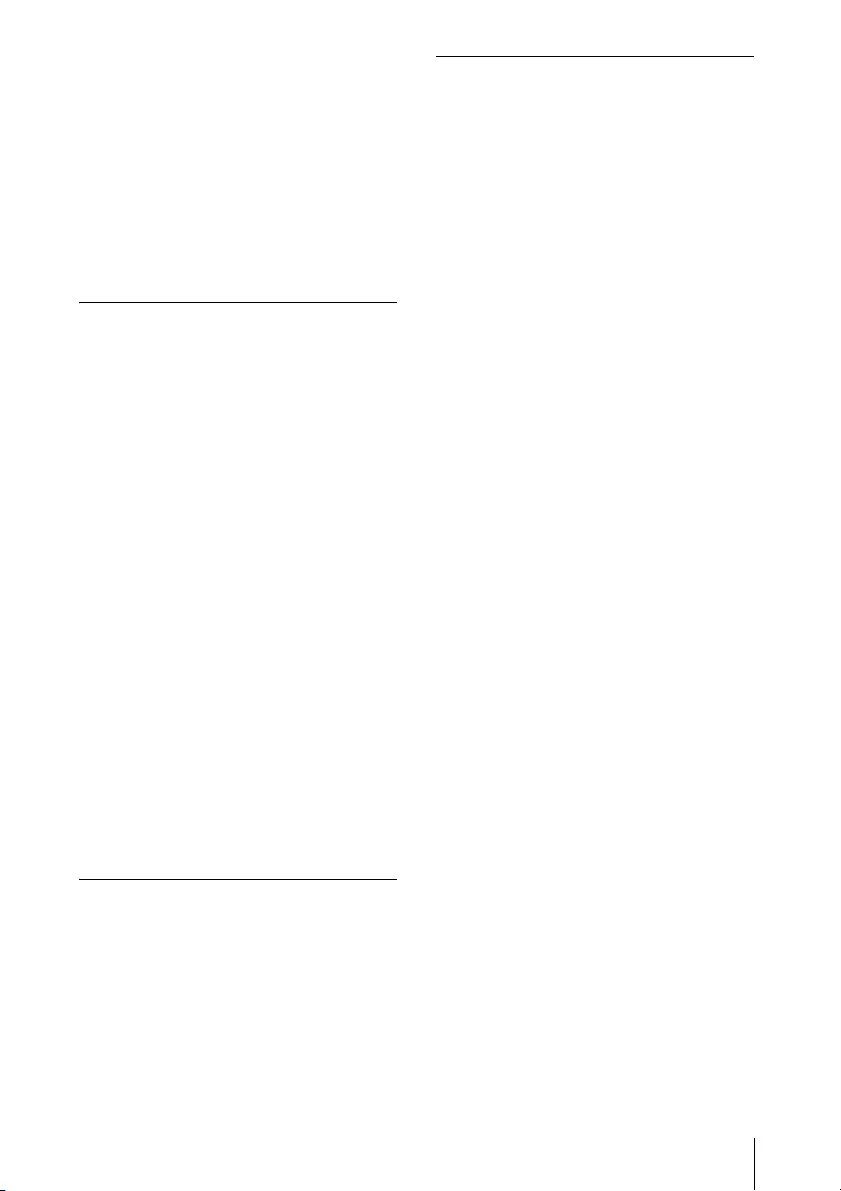
13
Table of Contents
Setting the LAN Network of the
projector ............................. 61
Setting the WLAN Network of
the projector ....................... 61
Setting the Custom Labels for
the Input Terminals of the
Projector ............................ 64
Setting the Control Protocol of
the Projector .......................65
Presentation Function via Net-
work
Using Presentation Function via
Network ...................................70
Installing Projector Station for
Network Presentation ......... 71
Starting Projector Station for
Network Presentation ......... 71
Projecting an Image ............. 71
Connection Settings ............. 73
Using the Controller .............. 73
One-Click projecting
function ............................... 74
Option format .......................75
Use Projector Station for
Network Presentation without
installing it to the
computer. ...........................76
Error code list of Projector
Station for Projector Station
for Network Presentation ...78
Playing Video and Audio using
USB Connection
Playing Video and Audio using USB
Connection ............................. 80
Starting USB Display ............ 80
Playing Video and Audio ...... 81
Using the Controller .............. 81
Others
Indicators ...................................82
Messages List ............................84
Troubleshooting ........................86
Cleaning the Air Filter ................89
Specifications ............................ 91
Projection Distance and Lens Shift
Range .......................................97
Dimensions ..............................100
About Trademarks ................... 102
END USER LICENSE
AGREEMENT ........................... 103
Index .........................................119
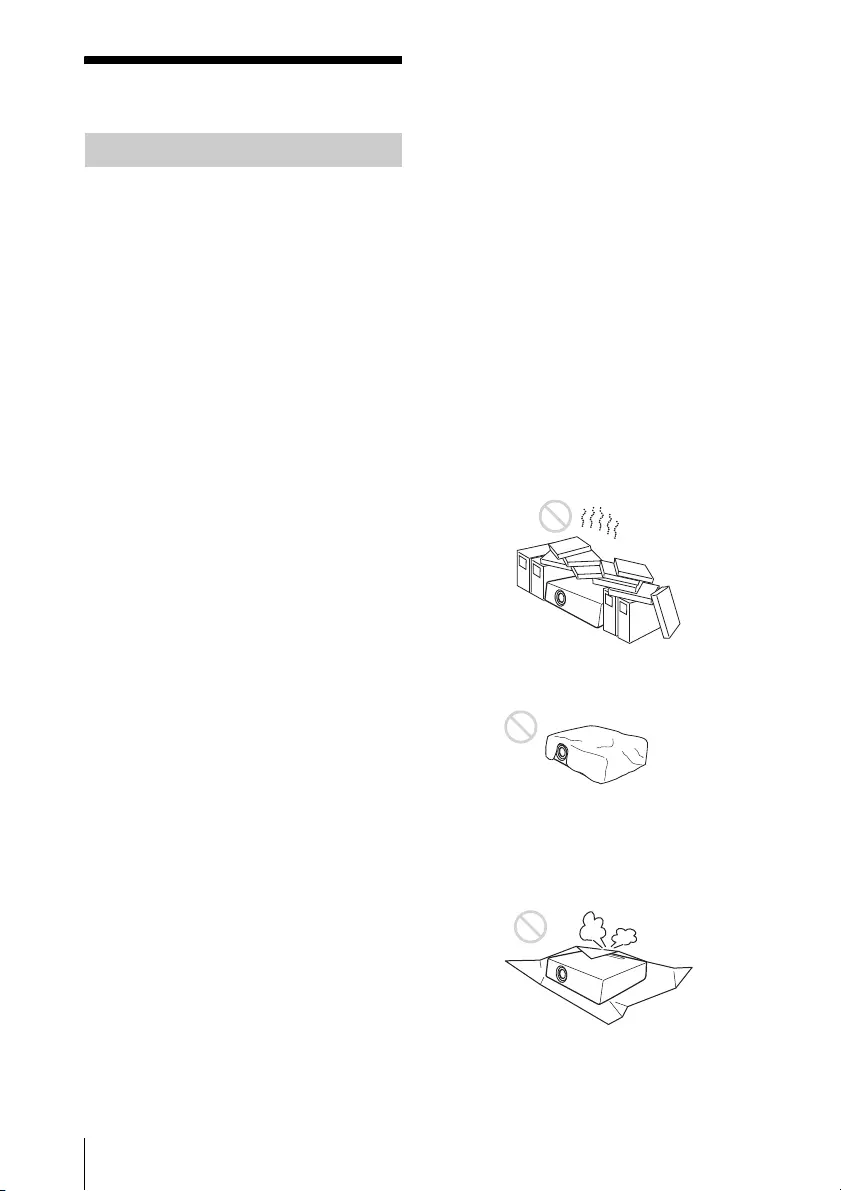
14 Precautions
Precautions
• Check that the operating voltage of
your unit is identical with the voltage
of your local power supply. If voltage
adaptation is required, consult with
qualified Sony personnel.
• Should any liquid or solid object fall
into the cabinet, unplug the unit and
have it checked by qualified Sony
personnel before operating it further.
• Unplug the unit from the wall outlet
if it is not to be used for several days.
• To disconnect the cord, pull it out by
the plug. Never pull the cord itself.
• The wall outlet should be near the
unit and easily accessible.
• The unit is not disconnected from the
AC power source (mains) as long as it
is connected to the wall outlet, even
if the unit itself has been turned off.
• Do not look into the lens while in use.
• When turning on the projector, make
sure no one is peeking at the
projection lens.
• Do not let children use the unit alone.
• Do not place your hand or objects
near the ventilation holes — the air
coming out is hot.
• Be careful not to catch your fingers
by the feet (adjustable) when you
adjust the height of the unit. Do not
push hard on the top of the unit with
the adjuster out.
• Be sure to use two people to grasp
both sides of the unit when carrying
the unit.
• Avoid using an extension cord with a
low voltage limited since it may
cause the short-circuit and physical
incidents.
• Do not catch your finger between the
unit and surface of the floor when
moving the projector installed on the
floor.
• Be careful not to catch your finger in
the cooling fan.
• Do not carry the projector with the
cabinet on and with its cover open.
• Do not install the unit in a location
near heat sources such as radiators
or air ducts, or in a place subject to
direct sunlight, excessive dust or
humidity, mechanical vibration or
shock.
• If a user disassembles, repairs, or
alters the unit, it may cause a serious
problem to the user’s safety.
• If the projector malfunctions or is
damaged, consult with a qualified
Sony personnel.
• If the ventilation holes are blocked,
internal heat builds up, and it may
cause a fire or damage the unit. To
allow adequate air circulation and
prevent internal heat build-up,
follow the items below:
• Place the unit, leaving sufficient
space from walls or any objects
(page 16).
• Avoid using something to cover the
ventilation holes (exhaust/intake).
• Do not place the unit on surfaces
such as an original packing sheet,
soft cloth, papers, rugs, or scraps of
paper. The ventilation holes may
take in such materials.
On safety
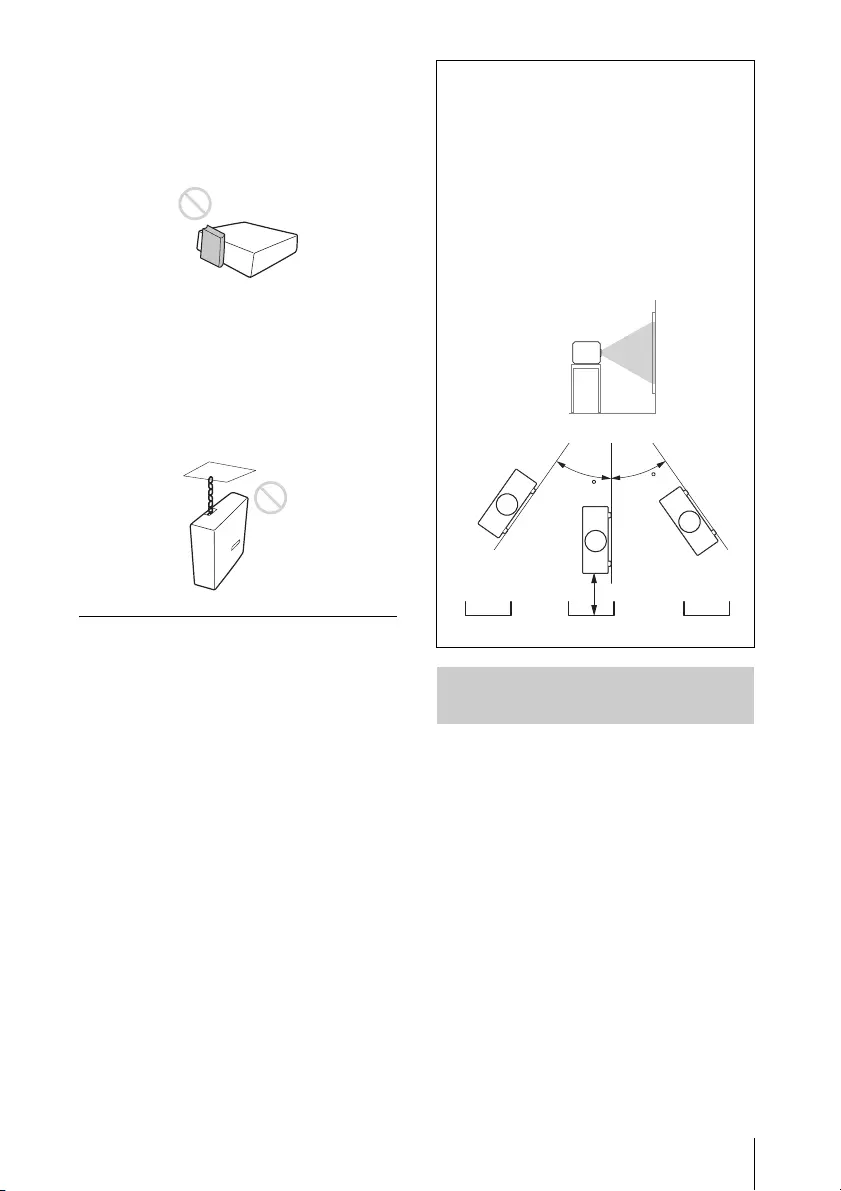
15
Precautions
• Do not place any object just in front
of the lens that may block the light
during projection. Heat from the light
may damage the object. Use the
picture muting function to cut off the
picture.
• Do not use the Security bar for the
purpose of preventing theft for
transporting or installing the unit. If
you lift the unit by the Security bar or
hang the unit by this bar, it may
cause the unit to fall and be
damaged, and may result in personal
injury.
For dealers
• When the projector is mounted on
the ceiling, a Sony bracket or
recommended equivalent must be
used for installation.
• Be sure to secure the cabinet cover
firmly when installing to the ceiling
firmly.
• Never mount the projector on the
ceiling or move it by yourself. Be sure
to consult the store where you
purchased the projector or a
dedicated installer.
• When installing the unit on a ceiling,
be sure to use a safety wire, etc., to
prevent the unit from falling. For the
installation, be sure to consult the
store where you purchased the
projector or a dedicated installer.
Caution
When installing the unit at the angle
illustrated, if the ventilation holes are
facing down, install a metal tray
(min. 40 cm × 40 cm (15 3/4" ×
15 3/4")) at the distance indicated
below directly under the ventilation
holes.
Ensure that foreign materials or
liquids do not drop into the
ventilation holes.
Safety precautions for
installing the unit on a ceiling
65
65
Portrait (The buttons of
the unit face down)
From 50 cm
(19 11/16") to
70 cm (27 9/16")
Metal tray

16 Precautions
• When installing the unit, leave space
between any walls, etc. and the unit
as illustrated.
• Avoid using the unit in a location
where the temperature or humidity is
very high, or temperature is very low.
• Avoid installing the unit in a location
subject to direct cool or warm air
from an air-conditioner. Installing in
such a location may cause
malfunction of the unit due to
moisture condensation or rise in
temperature.
• Avoid installing the unit in a location
near a heat or smoke sensor.
Installing in such a location may
cause malfunction of the sensor.
• Avoid installing the unit in a very
dusty or extremely smoky
environment. Otherwise, the air filter
will become obstructed, and this
may cause a malfunction of the unit
or damage it.
• When using the unit at an altitude of
1,500 m or higher, set “High Altitude
Mode” to “On” in the Installation
menu. Failing to set this mode when
using the unit at high altitudes could
have adverse effects, such as
reducing the reliability of certain
components.
• Set “Installation Attitude” on the
Installation menu correctly to suit to
the Installation angle. Continuing to
use the wrong setting may affect
component reliability.
• Be sure to disconnect the AC power
cord from the AC outlet before
cleaning.
• If you rub on the unit with a stained
cloth, the cabinet may be scratched.
• If the unit is exposed to volatile
materials such as insecticide, or the
unit is in contact with a rubber or
vinyl resin product for a long period
of time, the unit may deteriorate or
the coating may come off.
• Do not touch the projection window
with bare hands.
• On cleaning the projection window
surface:
Wipe the projection window gently-
with a soft cloth, such as a glass
cleaning cloth. Stubborn stains may
be removed with a soft cloth lightly
dampened with water. Never use
solvent such as alcohol, benzene or
thinner, or acid, alkaline or abrasive
detergent, or a chemical cleaning
cloth.
On Installation
More than
50 cm
(19 11/16")
More than
50 cm
(19 11/16")
More than 50 cm (19 11/16")
On cleaning the projection
window and the cabinet
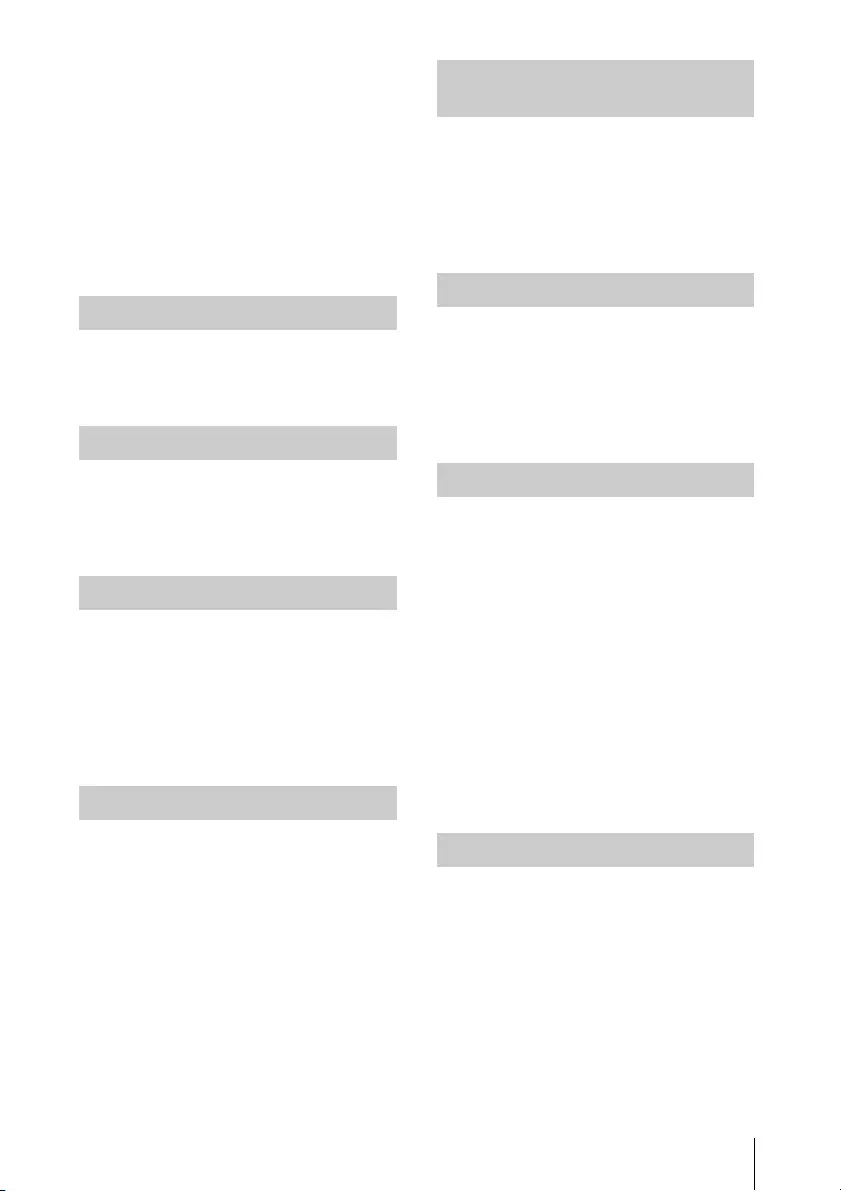
17
Precautions
• On cleaning the cabinet:
Clean the cabinet gently with a soft
cloth. Stubborn stains may be
removed with a soft cloth lightly
dampened with mild detergent
solution and wrung, followed by
wiping with a soft dry cloth. Never
use solvent such as alcohol, benzene
or thinner, or acid, alkaline or
abrasive detergent, or a chemical
cleaning cloth.
To obtain the best picture, the front of
the screen should not be exposed to
direct lighting or sunlight.
The temperature of the projector
cabinet may increase during or
immediately after use; however, this is
not a malfunction.
When using a screen with an uneven
surface, stripes pattern may rarely
appear on the screen depending on
the distance between the screen and
the unit or the zooming
magnifications. This is not a
malfunction of the unit.
Since the projector is equipped with a
fan inside to prevent internal
temperature from rising, there may be
some noise. This is a normal result of
the manufacturing process and does
not indicate a malfunction. If, however,
in a case of abnormal noise, consult
with qualified Sony personnel.
Since the unit uses a laser, when
performing maintenance or inspection
of light source related parts, particular
attention and a safe environment are
necessary. Be sure to consult with
qualified Sony personnel.
Do not dispose the used products and
general garbage together.
Correctly dispose of used products to
avoid harming the environment or the
health of yourself and others. Follow
the disposal regulations of your area.
The LCD projector is manufactured
using high-precision technology. You
may, however, see tiny black points
and/or bright points (red, blue, or
green) that continuously appear on
the LCD projector. This is a normal
result of the manufacturing process
and does not indicate a malfunction.
Also, when you use multiple LCD
projectors to project onto a screen,
even if they are of the same model, the
color reproduction among projectors
may vary, since color balance may be
set differently from one projector to
the next.
If the room temperature where the
projector is installed changes rapidly,
or if the projector is moved suddenly
from a cold to a warm place,
condensation in the projector may
occur. As the condensation may cause
malfunction, be careful in adjusting
temperature settings of the air
conditioner. If condensation occurs,
leave the projector turned on for about
two hours before use.
On Illumination
On Heat Dissipation
On Screen
On Fan
On inspection of light source
related parts
On disposing used products
On LCD Projector
On condensation

18 Precautions
• SONY WILL NOT BE LIABLE FOR
DAMAGES OF ANY KIND RESULTING
FROM A FAILURE TO IMPLEMENT
PROPER SECURITY MEASURES ON
TRANSMISSION DEVICES,
UNAVOIDABLE DATA LEAKS
RESULTING FROM TRANSMISSION
SPECIFICATIONS, OR SECURITY
PROBLEMS OF ANY KIND.
• Depending on the operating
environment, unauthorized third
parties on the network may be able
to access the unit. When connecting
the unit to the network, be sure to
confirm that the network is protected
securely.
• Communication content may be
unknowingly intercepted by
unauthorized third parties in the
vicinity of the signals. When using
wireless LAN communication,
implement security measures
properly to protect the
communication content.
• From a safety standpoint, when
using the unit connected with the
network, it is strongly recommended
to access the Control window via a
Web browser and change the access
limitation settings from the factory
preset values (refer to “Using
Network Features” in the Operating
Instructions).
Changing the password regularly is
also recommended.
• Do not browse any other website in
the Web browser while making
settings or after making settings.
Since the login status remains in the
Web browser, close the Web browser
when you complete the settings to
prevent unauthorized third parties
from using the unit or harmful
programs from running.
Notes on security Notes
• Always verify that the unit is
operating properly before use.
SONY WILL NOT BE LIABLE FOR
DAMAGES OF ANY KIND
INCLUDING, BUT NOT LIMITED TO,
COMPENSATION OR
REIMBURSEMENT ON ACCOUNT OF
THE LOSS OF PRESENT OR
PROSPECTIVE PROFITS DUE TO
FAILURE OF THIS UNIT, EITHER
DURING THE WARRANTY PERIOD
OR AFTER EXPIRATION OF THE
WARRANTY, OR FOR ANY OTHER
REASON WHATSOEVER.
• SONY WILL NOT BE LIABLE FOR
CLAIMS OF ANY KIND MADE BY
USERS OF THIS UNIT OR MADE BY
THIRD PARTIES.
• SONY WILL NOT BE LIABLE FOR THE
TERMINATION OR
DISCONTINUATION OF ANY
SERVICES RELATED TO THIS UNIT
THAT MAY RESULT DUE TO
CIRCUMSTANCES OF ANY KIND.
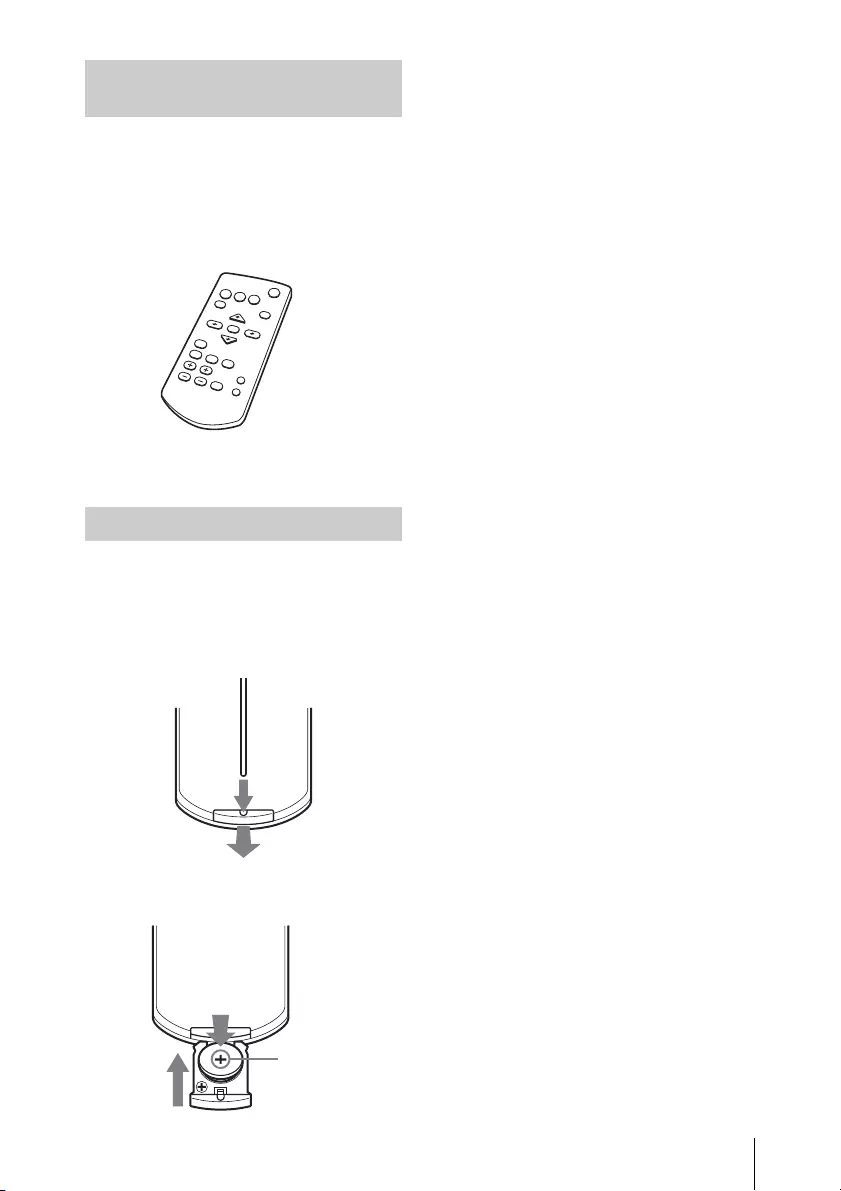
19
Precautions
RM-PJ8 Remote Commander (1)
Lithium battery (CR2025) (1)
The battery is already installed.
Before using the remote
commander, remove the insulation
film.
AC power cord (1)
Operating Instructions (this manual) (1)
1Pull out the lithium battery
compartment.
Pull out the battery compartment
with a stick as shown in the
illustration.
2Insert a lithium battery.
3Close the lithium battery
compartment.
Checking the Supplied
Accessories
Installing batteries
With the
(plus) side facing
up.
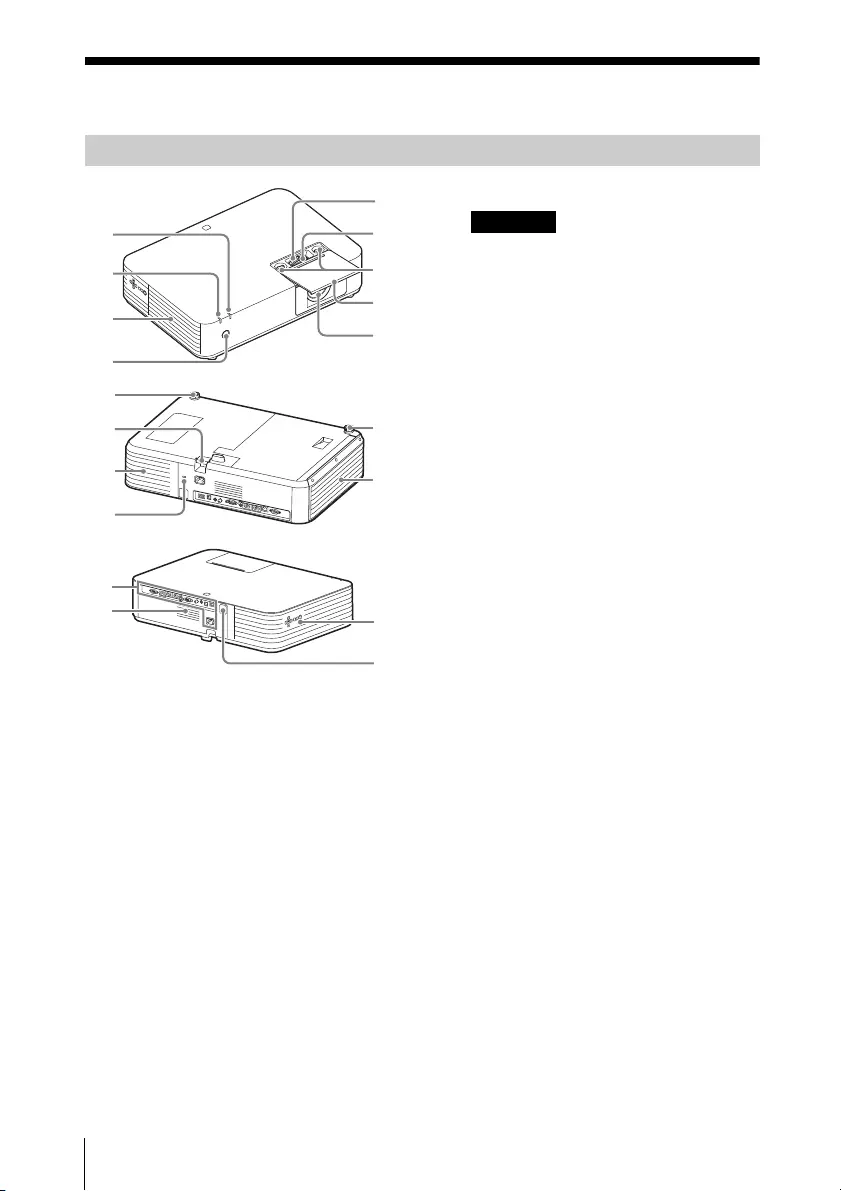
20 Location and Function of Controls
Overview
Location and Function of Controls
Zoom lever (page 34)
Focus lever (page 34)
Lens shift dial (page 34)
Lens Adjustment Cover
(page 35)
Slide open to adjust lens shift.
Projection lens
Remote control Receiver
Ventilation holes (exhaust)
Caution
Do not place anything near the
ventilation holes as this may cause
internal heat buildup. Do not place
your hand or deformable items
(plastic, etc.) near the ventilation
holes or around the projector, as it
may cause damage or personal
injury.
ON/STANDBY indicator
(page 82)
WARNING indicator (page 82)
Front feet (adjustable) (page 35)
Side cover/Ventilation holes
(intake) (page 89)
Security lock
Connects to an optional security
cable manufactured by
Kensington.
For details, visit Kensington’s web
site.
http://www.kensington.com/
Ventilation holes (intake)
(page 89)
Security bar
Connects to a commercially
available security chain or wire.
Control panel (page 22)
Speaker
Terminals (page 21)
Main Unit
1
2
3
5
4
9
8
7
6
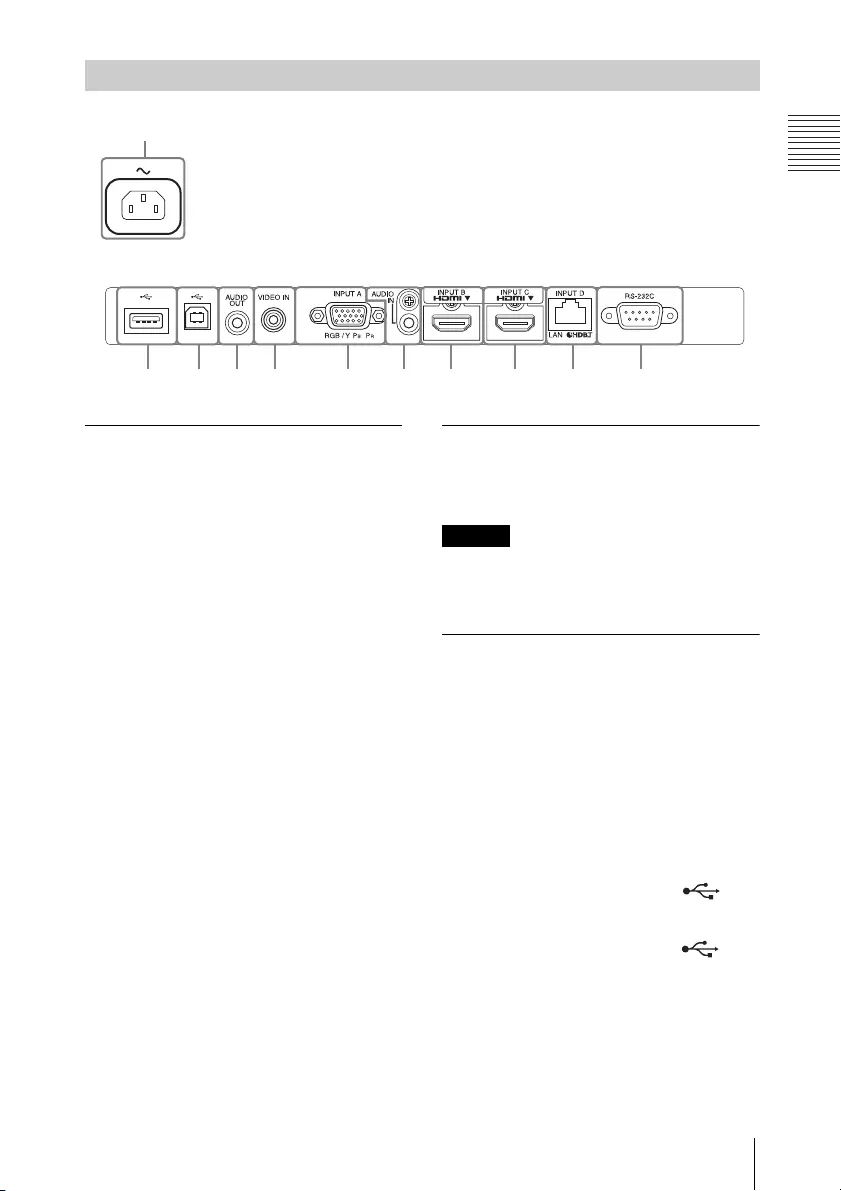
21
Location and Function of Controls
Overview
Input (pages 25, 28)
INPUT A
Video: RGB/YPBPR input terminal
(RGB/YPBPR)
INPUT B
Video: HDMI input terminal (HDMI)
Audio: HDMI input terminal (HDMI)
INPUT C
Video: HDMI input terminal (HDMI)
Audio: HDMI input terminal (HDMI)
INPUT D
HDBaseT terminal/LAN terminal
(page 58)
Use a straight CAT5e or CAT6
shielded LAN cable (not supplied).
AUDIO (AUDIO IN)
Audio: Audio input terminal
VIDEO (VIDEO IN)
Video: Video input terminal
Output (page 32)
AUDIO (AUDIO OUT)
Audio: Audio output terminal
Note
When the speaker setting is set to
“Always On” and the light is turned off,
INPUT A is enabled.
Others
RS-232C terminal (RS-232C)
RS-232C compatible control
terminal. Connects the computer’s
RS-232C terminal and the RS-232C
cross cables.
AC IN (~) socket
Connects the supplied AC power
cord.
USB terminal (Type A) ( )
(page 27)
USB terminal (Type B) ( )
(page 80)
Terminals

22 Location and Function of Controls
Remote Commander
Control Panel Keys
Turning on the power/Going to
standby mode
/ (On/Standby) key
Selecting an input signal
(page 33)
INPUT key
Operating a menu (page 40)
MENU key
RESET key
ENTER //// (arrow) keys
RETURN key
Adjusting the image (page 34)
ASPECT key (page 44)
KEYSTONE key (page 36)
PATTERN key (page 39)
APA (Auto Pixel Alignment) key*1
(page 39)
Note
*1: Use this key when inputting a
computer signal via the RGB
input terminal (INPUT A).
Using various functions during
projecting
D ZOOM (Digital Zoom) +/– key
*1 *2
Enlarges a portion of the image
while projecting.
1
Press the D ZOOM + key to
display the digital zoom icon on
the projected image.
2
Press the /// keys to move
the digital zoom icon to the point
on the image you want to
enlarge.
3
Press the D ZOOM + key or the D
ZOOM – key repeatedly to
change the enlargement ratio.
The image can be enlarged up to
4 times.
Press the RESET key to restore the
previous image.
BLANK key
Cuts off the projected image
temporarily. Press again to restore
the previous image.
MUTING key
Mutes the audio output
temporarily. Press again to restore
the previous volume.
VOLUME +/– key
Adjusts the volume output.
Remote Commander and Control Panel Keys
2
3
4
5
6
1
4
7
INPUT
MENU
APA ECO MODE
RETURN
ASPECT
D ZOOM
KEYSTONE
ENTER
VOLUME
PATTERN
FREEZE
BLANK
MUTING
RESET
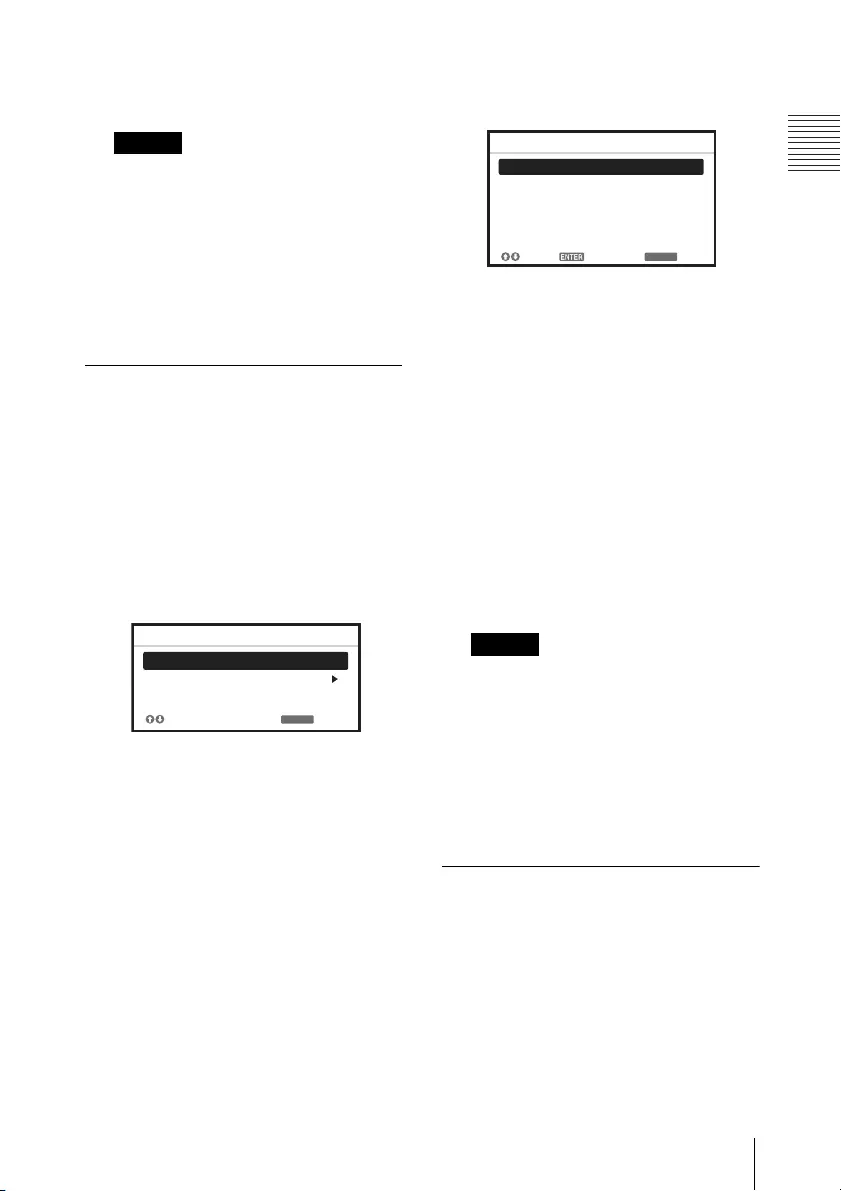
23
Location and Function of Controls
Overview
FREEZE key*2
Pauses a projected image. Press
again to restore the image.
Notes
*1: Use this key when inputting a
computer signal. But it may not
be used depending on the
resolution of the input signal.
*2: Use this key when inputting a
computer signal. You cannot use
this key when “Type B USB” or
“Network” is selected as the
input.
Setting the energy–saving
mode easily
ECO MODE key
Energy-saving mode can be set
easily. Energy-saving mode
consists of “Light Output Mode,”
“With No Input,” “With Static
Signal” and “Standby Mode.”
1
Press the ECO MODE key to
display the ECO Mode menu.
2
Press the / key or ECO MODE
key to select “ECO” or “User”
mode.
ECO:
Sets each mode to the
optimum energy-saving value.
Light Output Mode: Low
With No Input: Standby
With Static Signal: Light
Dimming
Standby Mode: Low
Speaker Setting: Sync with
Power
User:
Sets each item of the ECO
Mode menu as you desire (go
to step 3).
3
Select “User” then press the
key.
The setting items appear.
4
Press the / key to select the
item then press the ENTER key.
5
Press the / key to select the
setting value.
6
Press the ENTER key.
The screen returns to the User
screen.
For details on each setting, see
“Speaker Setting” in the Function
menu (page 47), “Light Output
Mode,” “Constant Brightness,”
“With No Input,” “With Static
Signal,” and “Standby Mode” in
the Connection/Power menu
(page 50).
Note
If you set “ECO Mode” to “ECO,” or
“Standby Mode”(in “User”) to “Low,”
the network control function will be
disabled in standby mode. If the
external control is being performed
by using the network or network
control function, do not select “ECO,”
or do not set “Standby Mode” ( in
“User”) to “Low.”
Infrared transmitter
About remote commander
operation
• Direct the remote commander
toward the remote control receiver.
• The shorter the distance between
the remote commander and the
projector is, the wider the angle
within which the remote
RETURN
ECO
User
ECO Mode
:Sel :Back
RETURN
Light Output Mode Standard
Constant Brightness
Auto Power Saving
Standby Mode
Off
ON
With No Input
Light Dimming
With Static Signal
Standard
User
:Sel :Set :Back

24 Location and Function of Controls
commander can control the
projector becomes.
• Make sure that nothing obstructs the
infrared beam between the remote
commander and the remote control
receiver on the projector.
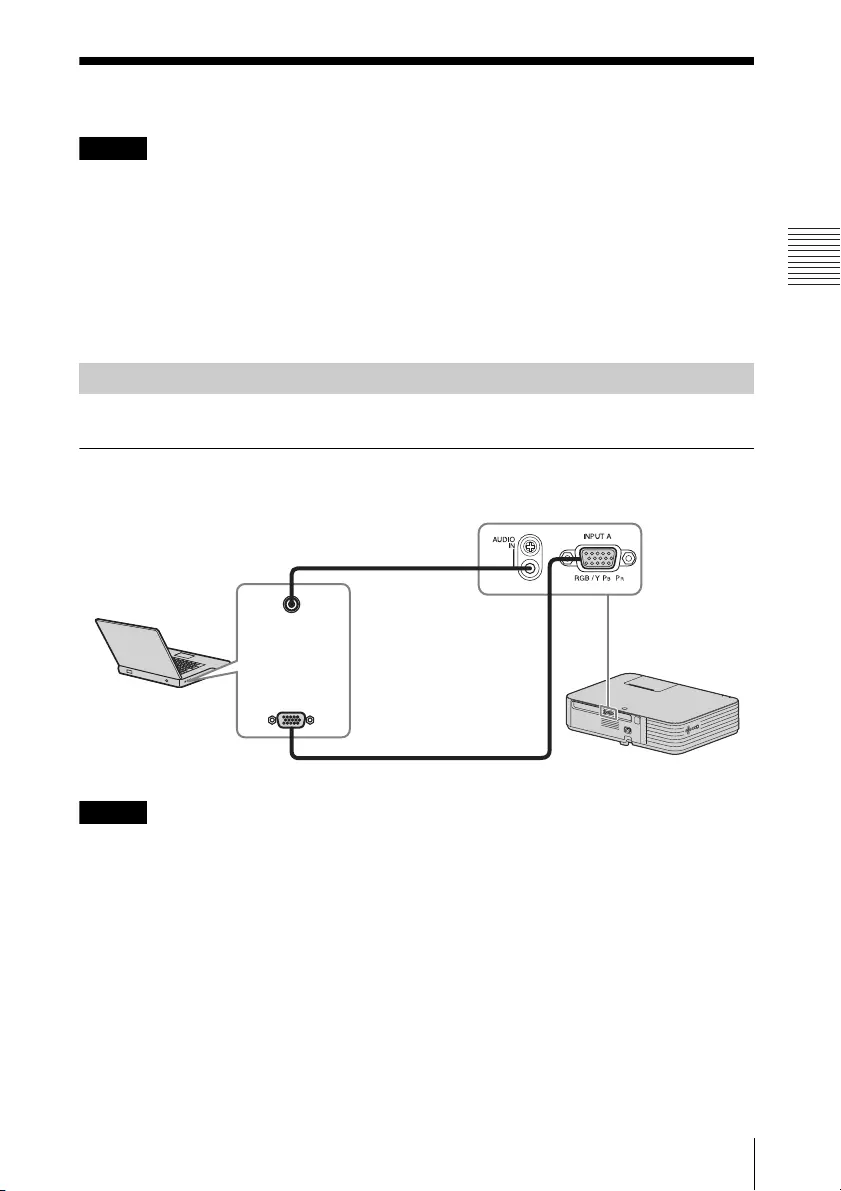
25
Connecting the Projector
Preparation
Preparation
Connecting the Projector
Notes
• Make sure all the equipment is powered off when connecting the projector.
• Use the proper cables for each connection.
• Insert the cable plugs firmly. Loose connections may reduce performance of
picture signals or cause a malfunction. When pulling out a cable, be sure to grip
it by the plug, not the cable itself.
• For more information, refer also to the instruction manuals of the equipment you
are connecting.
• Use a no-resistance audio cable.
Connection with a computer is explained for each input signal.
INPUT A
For connecting a computer with an RGB output terminal.
Note
In screen setting of your computer, it is recommended that you set the resolution
of an external monitor as below;
• VPL-PHZ11: 1,920 × 1,200 pixels
• VPL-PWZ11: 1,280 × 800 pixels
Connecting a Computer
RGB output
terminal
Audio output
terminal
Mini D-sub 15-pin cable (not supplied)
Computer
Audio cable (Stereo mini plug) (not supplied)

26 Connecting the Projector
INPUT B/INPUT C
For connecting a computer with an HDMI output terminal.
Notes
• Use HDMI-compatible equipment which has the HDMI Logo.
• Use a high speed HDMI cable(s) on which the cable type logo is specified. (Sony
products are recommended.)
• The HDMI terminal of this projector is not compatible with DSD (Direct Stream
Digital) Signal or CEC (Consumer Electronics Control) Signal.
USB terminal (Type B) ( )
For connecting to a computer with a USB terminal (“Playing Video and Audio using
USB Connection” (page 80)).
HDMI output
terminal
HDMI cable (not supplied)
Computer
USB A-B cable
(not supplied)
Computer
USB terminal
(Type A)
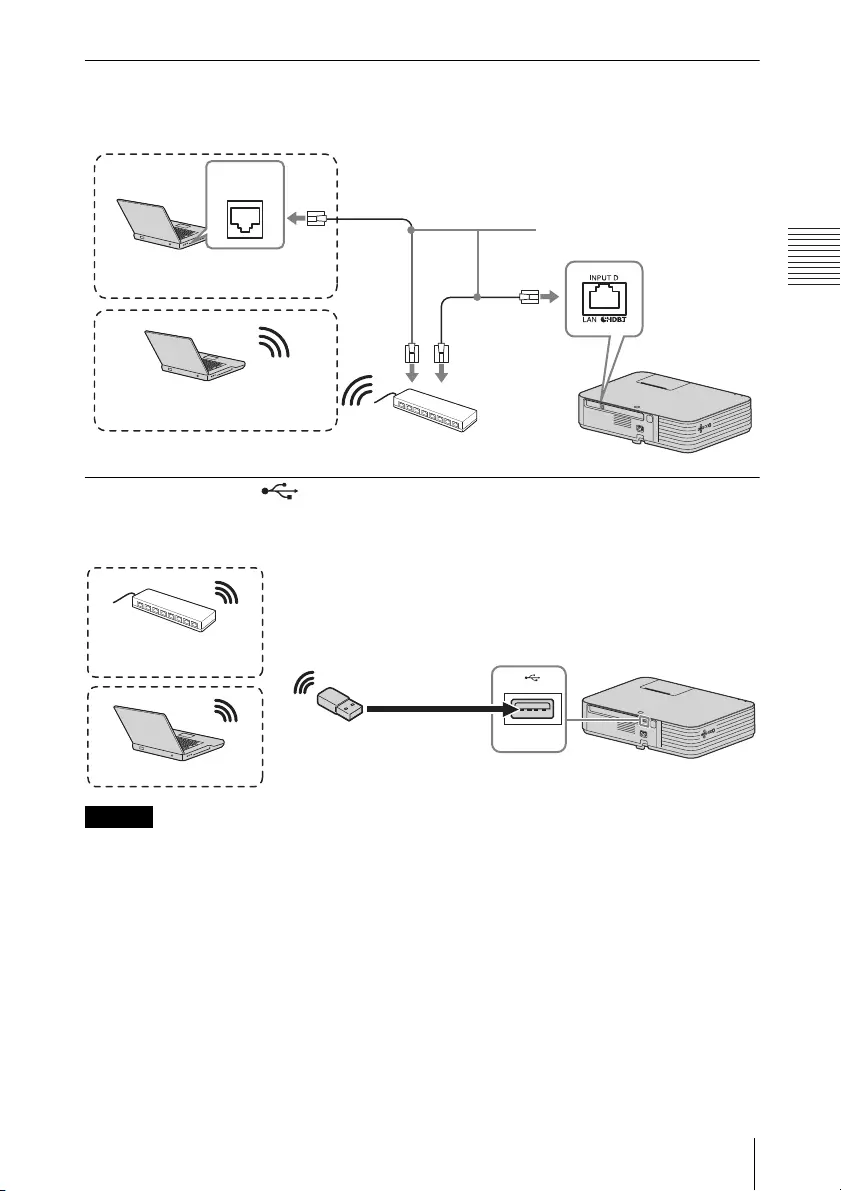
27
Connecting the Projector
Preparation
LAN terminal
For connecting to a computer via a hub or router (“Presentation Function via
Network” (page 70)).
USB terminal (Type A) ( )
For connecting a USB wireless LAN module IFU-WLM3 (not supplied) (“Presentation
Function via Network” (page 70)).
Notes
• Undesignated USB wireless LAN modules do not work.
• When connecting/disconnecting the USB wireless LAN module, make sure that
the projector is in Standby mode (Standby Mode: “Low”), or the AC power cord
is unplugged from the wall outlet.
• For connecting to the access point, access to the Web browser, and input the
settings for the access point to connect. For details, see “Setting the WLAN
Network of the projector” (page 61).
LAN cable (straight type)
(not supplied)
Computer
LAN
terminal
Wired connection
Computer
Wireless connection
USB wireless LAN module
IFU-WLM3 (not supplied)
Computer
Wireless router,
access point

28 Connecting the Projector
Connections with a VHS video deck, DVD player, or BD player are explained for each
input signal.
VIDEO IN
For connecting video equipment with a video output terminal.
INPUT A
For connecting video equipment with a YPBPR output terminal.
Connecting a Video equipment
Video cable (not supplied)
Audio cable (Phono plug × 2 – stereo mini plug) (not supplied)
Video output
terminal
Audio output
terminal
Video equipment
Component – Mini D-sub 15-pin cable (not supplied)
Audio cable (Phono plug × 2 –
stereo mini plug) (not supplied)
Video equipment
YPBPR output
terminal
Audio output
terminal

29
Connecting the Projector
Preparation
INPUT B/INPUT C
For connecting video equipment with an HDMI output terminal.
Notes
• Use HDMI-compatible equipment which has the HDMI Logo.
• Use a high speed HDMI cable(s) on which the cable type logo is specified. (Sony
products are recommended.)
• The HDMI terminal of this projector is not compatible with DSD (Direct Stream
Digital) Signal or CEC (Consumer Electronics Control) Signal.
For connecting the computer, video equipment, and network equipment via the
HDBaseT transmitter.
Connecting to the computer
INPUT D
Video equipment
HDMI cable (not supplied)
HDMI output
terminal
Connecting a HDBaseT™ equipment
HDMI cable (not supplied)
HDMI output
terminal
Computer
HDBaseT transmitter
LAN cable: STP type (CAT5e or
higher, straight, not supplied)
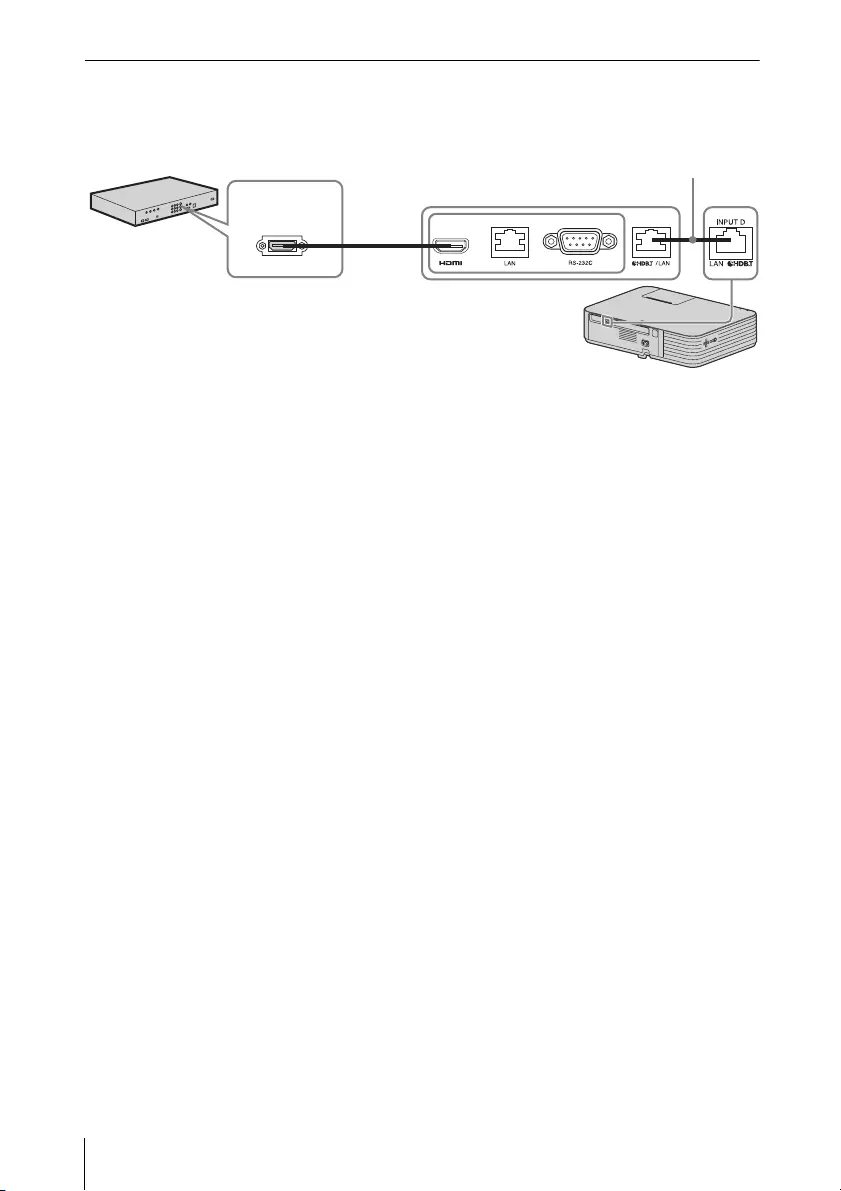
30 Connecting the Projector
Connecting to the video equipment
INPUT D
Notes for connecting this unit and the HDBaseT transmitter
• Ask a professional or Sony dealer to perform wiring. If wiring is not correct, the
transmission characteristics of the cable will not be achieved, and image or
sound may break up or you may experience unstable performance.
• Connect the cable directly to the HDBaseT transmitter without going through a
hub or router.
• Use cables that meet the following conditions.
- CAT5e or higher
- Shielded type (covering connectors)
- Straight wire connection
- Single wire
• When installing the cables, use a cable tester, cable analyzer, or similar device to
check if the cables meet the CAT5e or higher requirement. If there is a transit
connector between this unit and the HDBaseT transmitter, include it when
measuring.
• To reduce the affect of noise, install and use the cable in a manner where it is not
rolled up and it is as straight as possible.
• Install the cable away from the other cables (especially the power cable).
• When installing multiple cables, do not bind them and keep the running parallel
distance as short as possible.
• The transmittable distance of the cable is 100 m (approx. 328 feet) maximum. If
it exceeds 100 m (approx. 328 feet), it may cause the image or the sound to break
up, or cause a multifunction in LAN communication. Do not use the HDBaseT
transmitter beyond the transmittable distance.
• Inquire about operation or function problems caused by other manufacturer's
devices with the relevant manufacturer.
HDMI cable (not supplied)
HDMI output
terminal
Video equipment
HDBaseT transmitter
LAN cable: STP type (CAT5e or
higher, straight, not supplied)

31
Connecting the Projector
Preparation
Connecting to the network equipment
Notes
• If you are using a network, make sure “HDBaseT/LAN Port” is set to “HDBaseT”
(page 50).
• Connect this unit and the HDBaseT transmitter without a hub or router between
them.
Computer
LAN
terminal
Wired connection
LAN cable (straight type)
(not supplied)
Hub, Wireless router
HDBaseT transmitter
Computer
Wireless connection
LAN cable: STP type (CAT5e or
higher, straight, not supplied)
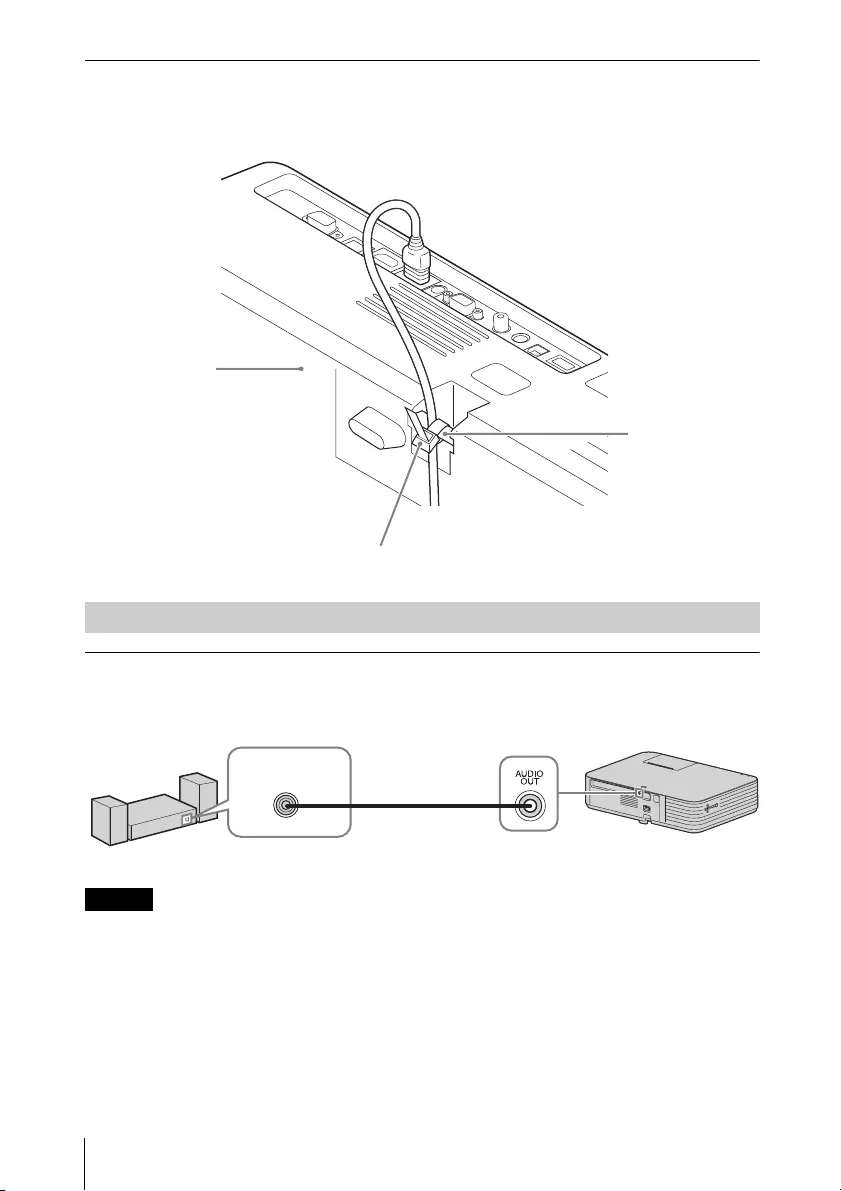
32 Connecting the Projector
To attach the HDMI cable
Fix the cable to the security bar at the bottom of the projector using a
commercially-available cable tie, as in the illustration.
OUTPUT
Input audio can be output to audio equipment such as speakers with a built-in
amplifier.
Note
When the speaker setting is set to “Always On” and the light is turned off, INPUT A
is enabled.
Security bar
Cable tie (commercially available)
Bottom of the
projector
Connecting Audio Equipment
Audio cable
(stereo mini plug)
(not supplied)
Audio input
terminal
Audio equipment
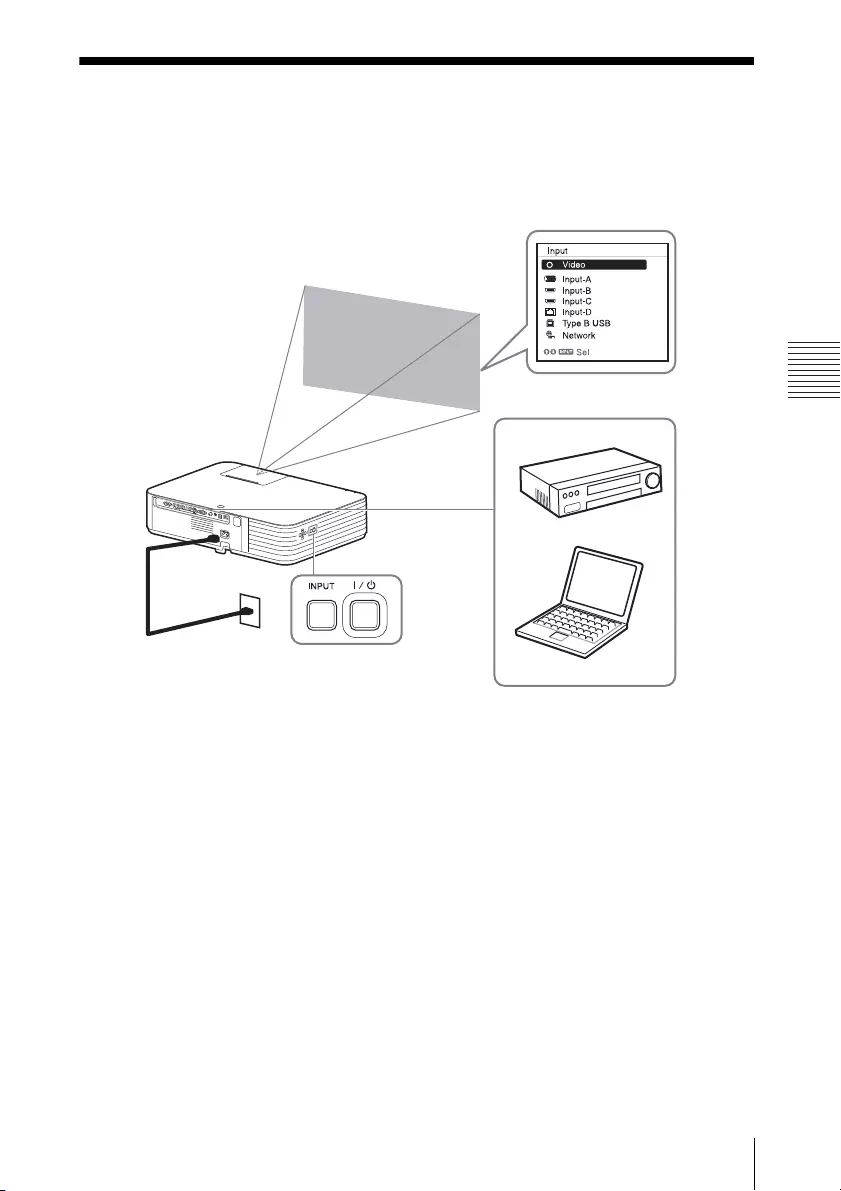
33
Projecting an Image
Projecting/Adjusting an Image
Projecting/Adjusting an Image
Projecting an Image
The size of a projected image depends on the distance between the projector and
screen. Install the projector so that the projected image fits the screen size. For
details on projection distances and projected image sizes, see “Projection Distance
and Lens Shift Range” (page 97).
1Plug the AC power cord into the wall outlet.
2Connect all equipment to the projector (page 25).
3Press the / key to turn on the unit.
4Turn on the connected equipment.
5Select the input source.
Press the INPUT key on the projector to display the menu for switching input
signal on the screen. Press the INPUT key repeatedly, or press the / key to
select an image to be projected.
Computer
Video equipment
Projector
Wall outlet
1
2
5
4
3
6
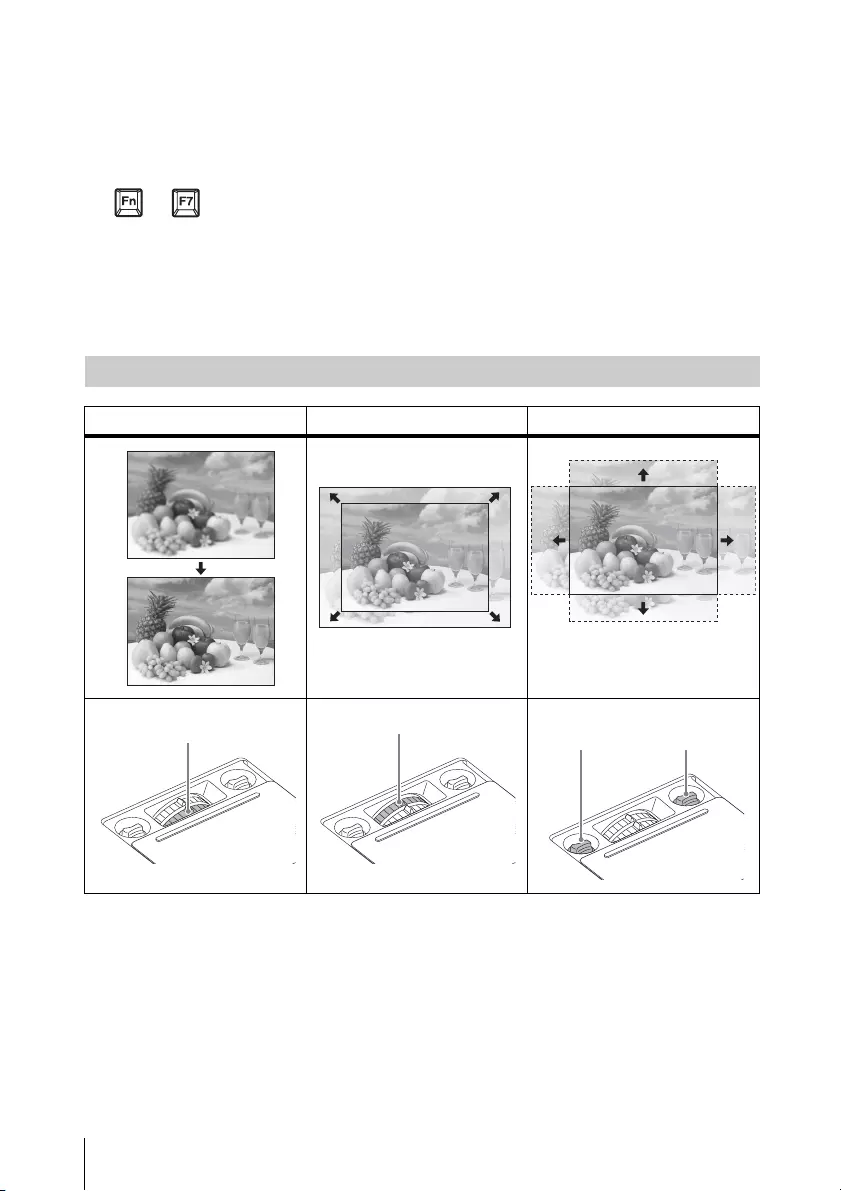
34 Projecting an Image
6When projecting a computer image, switch your computer’s output to
external display.
The method to switch the output varies depending on the type of
computer.
(Example)
To play video and audio using USB Connection, see “Playing Video and Audio
using USB Connection” (page 80). To use Presentation Function via Network,
see “Presentation Function via Network” (page 70).
7Adjust the focus, size and position of the projected image (page 34).
+
Adjusting the Focus, Size, and Position of the Projected Image
Focus Size (Zoom) Position (Lens shift)
Focus lever
Zoom lever
V lens
shift dial
H lens
shift dial

35
Projecting an Image
Projecting/Adjusting an Image
Slide the lens shift adjustment cover as below.
Adjusting the tilt of the projector by using lens shift
You can adjust the position of the projected image by turning the lens shift dials (H
lens shift dial, V lens shift dial).
1Slide the lens shift adjustment cover to open.
For details, see page 35.
2Turn the H lens shift dial (for adjusting right and left), V lens shift dial
(for adjusting up and down) to adjust lens shift.
If you keep turning the lens shift dials, the lens shift positions are restored to
the original positions. Keep turning to find the best positions. For details on the
adjustment range, see the “Lens shift range” (page 99).
Notes
• While adjusting the lens shift, be careful not to look into the lens.
• When turning the H lens shift dial, the lens shift may move up or down. (When
turning the V shift dial, the lens shift may move right or left.) In that case, adjust
the lens shift with each dial again.
3Slide the lens shift adjustment cover to close.
Adjusting the tilt of the projector with the front feet (adjustable)
By changing the slope of the projector with front feet (adjustable), you can adjust
the position of the projected image.
Lens shift adjustment cover
V lens shift dial
H lens shift dial
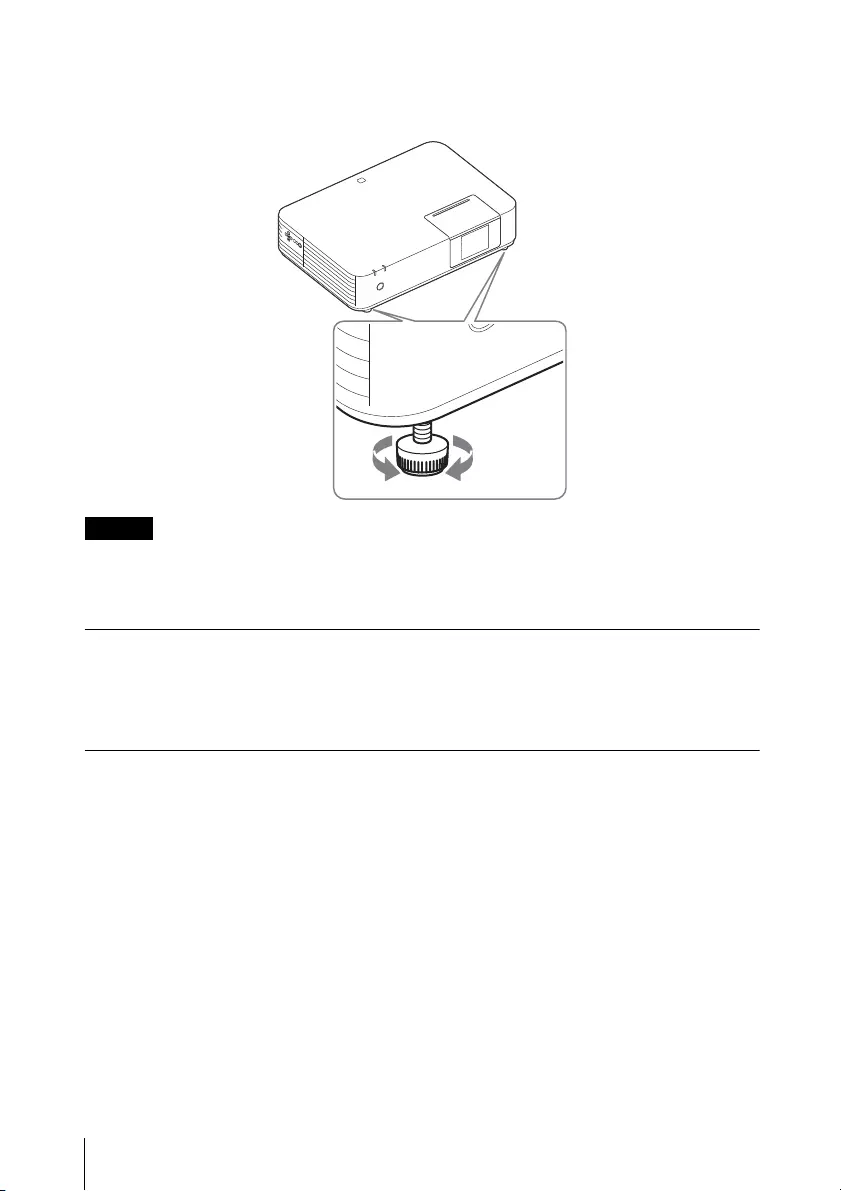
36 Projecting an Image
How to alter the angle
When the projector is installed on an uneven surface, you can adjust using the
front feet (adjustable).
Notes
• Be careful not to let the projector down on your fingers.
• Do not push hard on the top of the projector with the front feet (adjustable)
extended. It may cause malfunction.
Changing the aspect ratio of the projected image
Press the ASPECT key on the remote commander to change the aspect ratio of the
projected image. You can also change the setting in Aspect of the Screen menu
(page 44, 46).
Correcting trapezoidal distortion of the projected image (Keystone feature)
If the image becomes trapezoidal, set the keystone manually.
When the projected image is a trapezoid, tapering to the top or bottom
1Press the KEYSTONE key on the remote commander once or select “V
Keystone” in the Installation menu.

37
Projecting an Image
Projecting/Adjusting an Image
2Use the /// keys to set the value. The higher the setting, the narrower
the top of the projected image. The lower the setting, the narrower the
bottom.
Press the RESET key to restore the Projected image before adjustment.
When the projected image is a trapezoid, tapering to the right or left
1Press the KEYSTONE key on the remote commander twice or select “H
Keystone” in the Installation menu.
2Use the /// keys to set the value. The higher the setting, the narrower
the right part of the projected image. The lower the setting, the narrower
the left part.
Press the RESET key to restore the projected image before adjustment.
Notes
• Since the Keystone adjustment is an electronic correction, the image may be
deteriorated.
• Depending on the position adjusted with the lens shift feature, the aspect ratio
of the image may change from the original or projected image may be distorted
with Keystone adjustment.
Increase the number
towards plus
Increase the number
towards minus
Increase the number
towards plus
Increase the number
towards minus

38 Projecting an Image
• If adjusting upwards or downwards (V keystone adjustment) and to the right or
left (H keystone adjustment) at the same time, the values of the adjustment
menu may not reach the maximum value.
• If you press the KEYSTONE key on the remote control to switch the keystone
adjustment and corner key stone adjustment, the value of the adjustment menu
and the status of the image may not match before the adjustment is performed.
Correcting the image twist (Corner Keystone feature)
You can correct the image twist by the corner keystone feature.
Press the KEYSTONE key on the remote commander three times, or select “Corner
Keystone” in the Installation menu, and select “Adjust.” The guide is displayed.
The corners of the image to be corrected
1Move the by using the /// keys to select the corner you want to
correct.
If you press the ENTER key, you will go back to the cursor display.
Adjust using this cursor.
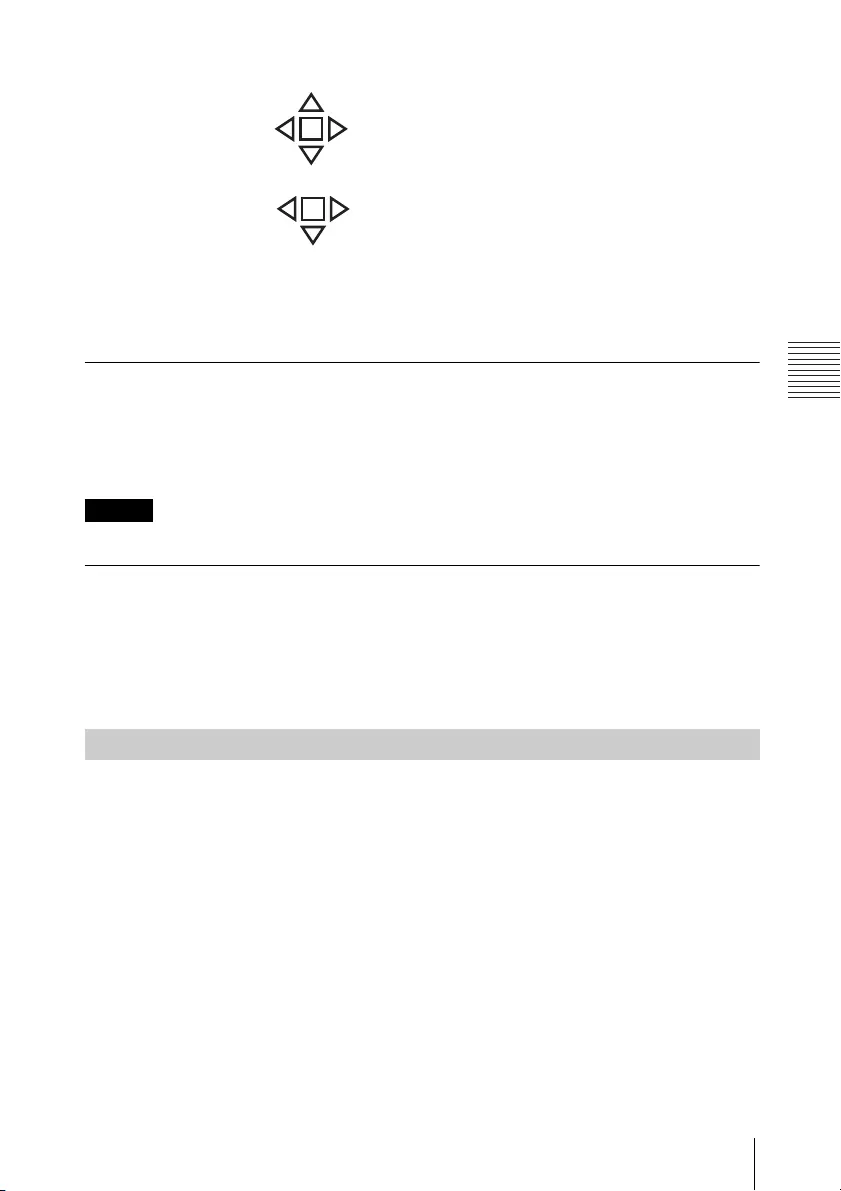
39
Projecting an Image
Projecting/Adjusting an Image
2Adjust the position of the corner you want to correct by using the ///
keys. The cursor will disappear if the adjustment range limit is reached.
Press the RESET key to restore the projected image before adjustment.
Displaying a pattern
You can display a pattern for adjusting the projected image or a grid pattern with
the PATTERN key on the remote commander. Press the PATTERN key again to
restore the previous image. You can use a grid pattern as a guide to write text or to
draw lines and shapes on the whiteboard or blackboard without using a computer.
Note
You cannot use this key when “Type B USB” or “Network” is selected as the input.
Automatically adjusts Phase, Pitch and Shift of projected image while a signal is input
from a computer (APA (Auto Pixel Alignment))
Press the APA key on the remote commander. Press again to cancel adjusting
during the setting.
You can also set APA in the Screen Menu (page 44). If Smart APA in the Function
menu is set to “On”, executes APA automatically when a signal is input (page 47).
1Press the / key on the unit or the remote commander.
The projector starts shutdown and turns off.
2Unplug the AC power cord from the wall outlet.
Example of cursor display:
You can adjust in all directions.
You can adjust only to the left/
right or downwards.
Turning Off the Power
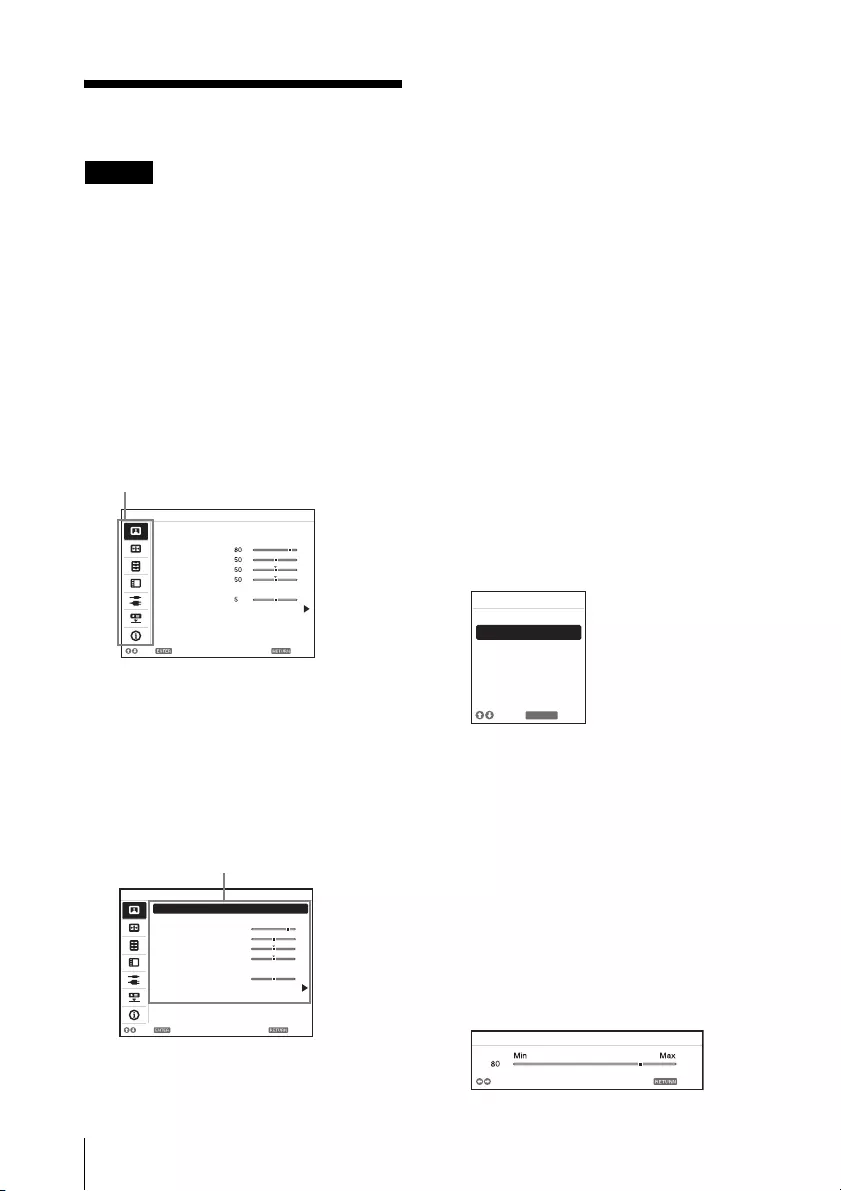
40 Using a MENU
Adjustments and Settings Using a
Menu
Using a MENU
Note
The menu displays used for the
explanation below may be different
depending on the model you are
using.
1Press the MENU key to display the
menu.
2Select the setting menu.
Use the / key to select the
setting menu then press the key
or ENTER key.
3Select the setting item.
Use the / key to select the
setting menu then press the key
or ENTER key.
To return to the selection screen of
the setting menu, press the or
RETURN key.
4Make the setting or adjustment
for the selected item.
The setting method varies,
depending on the setting item.
If the next menu window is
displayed, select the item
according to the operations in step
3 and then press the ENTER key to
register the setting.
To return to the selection screen of
the setting items, press the or
RETURN key. You can press the
RESET key to reset an item to its
factory setting value to aid setting.
Using a pop-up menu
Press the /// key to select an
item.
Selected items take effect
immediately, except “Language,”
“Speaker Setting,” and “Input-A
Signal Sel.”, which take effect after
you press the ENTER key.
Using the setting menu
Press the / key to select the
item.
Press the ENTER key to register the
setting and return to the previous
screen.
Using the adjustment menu
To increase the value, press the /
key and to decrease the number,
press the / key. Press the ENTER
key to register the setting and
return to the previous screen.
Picture Mode Standard
Reset
Contrast
Brightness
Color
Hue
Color Temp.
Sharpness
Expert Setting
:Sel :Set :Back
Picture
Low
Setting menu
80
50
50
50
5
Picture Mode Standard
Reset
Contrast
Brightness
Color
Hue
Color Temp.
Sharpness
Expert Setting
:Sel :Set :Back
Picture
Low
Setting items
RETURN
Picture Mode
Dynamic
Standard
:Back
:Sel
Presentation
AdjustBack
Contrast
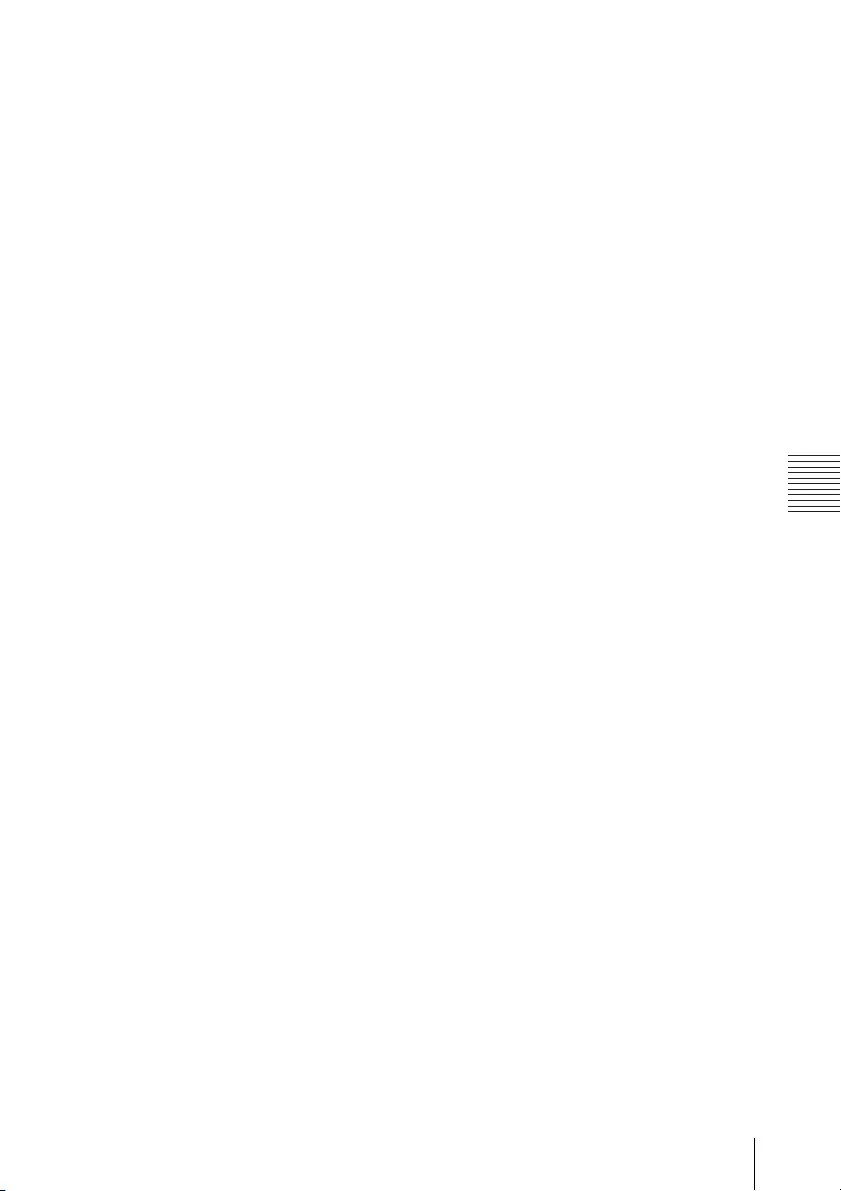
41
Using a MENU
Adjustments and Settings Using a Menu
5Press the MENU key to clear the
menu.
The menu disappears
automatically if no operation is
performed.
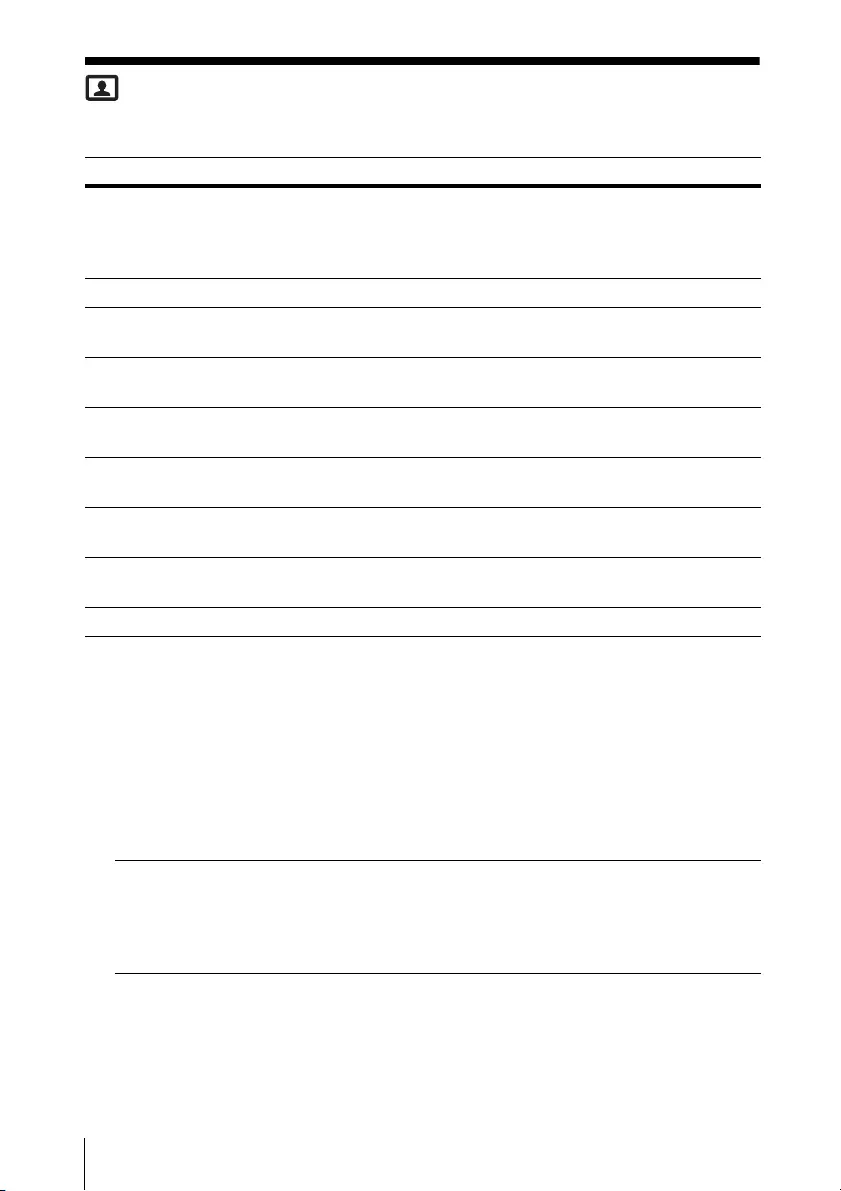
42 The Picture Menu
The Picture Menu
The Picture menu is used to adjust the picture for each input signal.
Setting items Item descriptions
Picture Mode Dynamic: Emphasizes the contrast to produce a dynamic and vivid
picture.
Standard: Provides an image which is natural and well balanced.
Presentation: Provides a bright image, suitable for presentations.
Reset*1 Resets the factory setting.
Contrast The higher the value, the greater the contrast. The lower the value,
the lower the contrast.
Brightness The higher the value, the brighter the picture. The lower the value,
the darker the picture.
Color*2 *3 The higher the value, the greater the intensity. The lower the value,
the lower the intensity.
Hue*2 *3 *4 The higher the value, the more greenish the picture becomes. The
lower the value, the more reddish the picture becomes.
Color Temp.*5 High/Middle/Low: The higher the value, the more bluish the
picture. The lower the value, the more reddish the picture.
Sharpness The higher the value, the sharper the picture. The lower the value,
the softer the picture.
Expert Setting
Reality
Creation
Adjusts the detail and noise processing of images. (Super-resolution
function)
On: Adjusts the settings of “Reality Creation.”
Resolution: When you increase the setting value, the texture
and detail of the image become sharper.
Noise Filtering: When you increase the setting value, the noise
(picture roughness) becomes less prominent.
Test: On/Off: Switches “On” and “Off” at a certain frequency to
check the effect of “Reality Creation.” *6
Off: The “Reality Creation” function is not applied.
Contrast
Enhancer
Corrects the level of bright and dark parts automatically to optimize
contrast according to a scene. Increases image sharpness and
makes image dynamic.
High/Middle/Low: You can adjust the contrast enhancer.
Off: The “Contrast Enhancer” function is not applied.
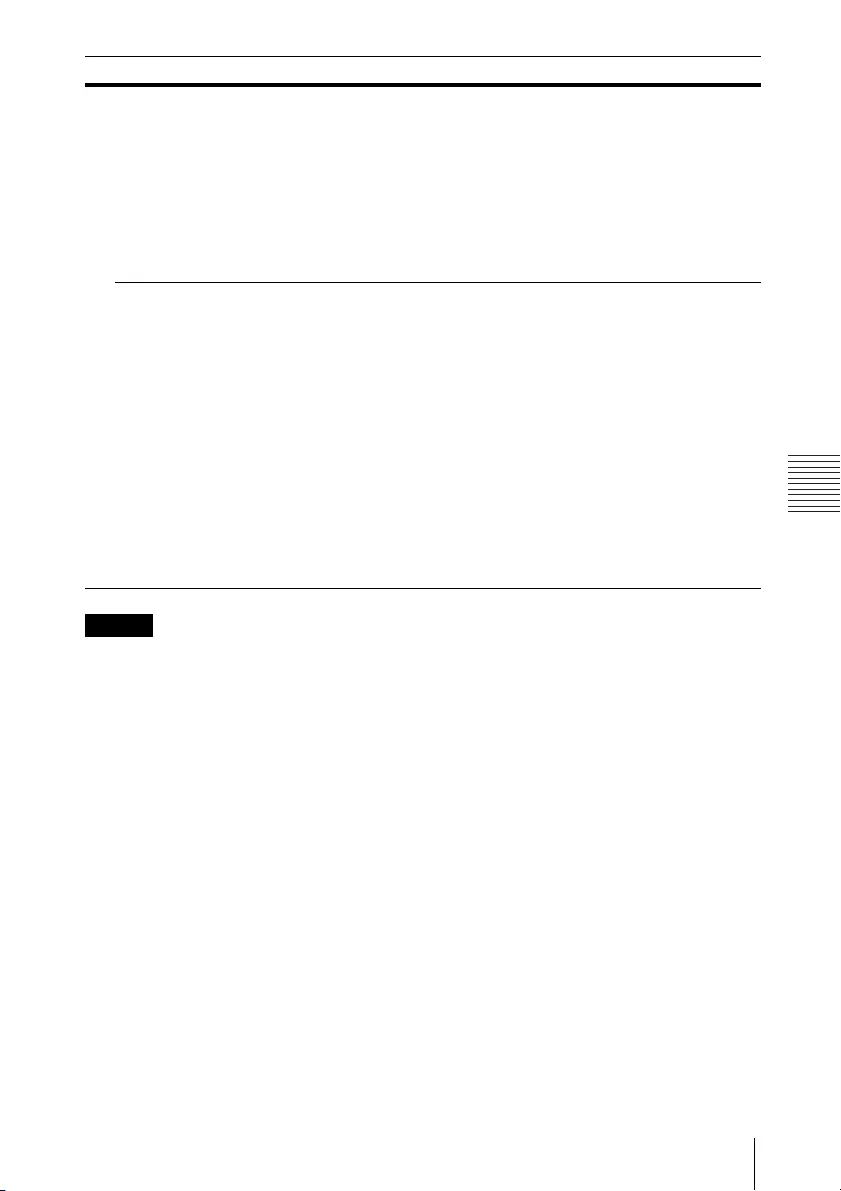
43
The Picture Menu
Adjustments and Settings Using a Menu
Notes
*1: The settings in the Picture menu return to their factory defaults, except for Picture
Mode.
*2: When a video signal is input, this option is available.
*3: When the signal without color burst signal is input after selecting “Video”, this
option is unavailable.
*4: When an analog TV signal is input, this option may not be available, depending on
the color system.
*5: When “Picture Mode” is set to the item other than “Presentation,” this option is
available.
*6: The display position of the status during the test works together with the “Menu
Position” setting (page 49).
*7: Available when a computer signal is input from the HDMI input terminal (INPUT B,
C) or HDBaseT (INPUT D). This projector is not to be used as a device for medical
diagnosis.
Gamma
Mode
2.2: Equivalent to a 2.2 gamma curve.
2.4: Equivalent to a 2.4 gamma curve.
Gamma 3: Applies a gamma curve that prioritizes the brightness to
suit use in a relatively bright environment.
Gamma 4: Enhances black and white contrast to suit use in a
relatively dark environment.
DICOM GSDF Sim.*7: Gamma setting is in accordance with the
Grayscale Standard Display Function (GSDF) of the Digital Imaging
and Communications in Medicine (DICOM) standards.
Color
Space
Converts the color space.
Custom 1: Produces images with vivid colors.
Custom 2: Produces images with muted colors.
Custom 3: Reproduces image colors true to the original image
source.
You can select R/G/B for the selected color space and adjust the R/
G/B chromaticity points in the x and y directions in the CIExy
chromaticity diagram respectively.
Color Select: Select the color to adjust from “Red,” “Green,” and
“Blue.”
Cyan - Red (x): Adjusts the chromaticity point of the selected
color toward cyan-red (x).
Magenta - Green (y): Adjusts the chromaticity point of the
selected color toward magenta-green (y).
Setting items Item descriptions

44 The Screen Menu
The Screen Menu
The Screen menu is used to adjust the size, position and aspect ratio of the
projected image for each input signal.
Setting items Item descriptions
Aspect*1 Changes the aspect ratio of the projected image
(page 46).
When the computer
signal is input
4:3: Displays the image to fit the maximum projected
image size with an aspect ratio fixed to 4:3.
16:9: Displays the image to fit the maximum projected
image size with an aspect ratio fixed to 16:9.
Full 1: Displays the image to fit the maximum projected
image size without changing the aspect ratio of the input
signal.
Full 2: Displays the image to fit the maximum projected
image size changing the aspect ratio of the input signal.
Full 3: Displays the image to fit the maximum width or
height, up to 1280 × 720 pixels, without changing the
aspect ratio of the input signal.
Normal: Displays the image on the center position of the
projected screen without changing the resolution of the
input signal or enlarging the image.
When the video
signal is input
4:3: Displays the image to fit the maximum projected
image size with an aspect ratio fixed to 4:3.
16:9: Displays the image to fit the maximum projected
image size with an aspect ratio fixed to 16:9.
Full: Displays the image to fit the maximum projected
image size changing the aspect ratio of the input signal.
Zoom: Zooms the center area of a projected image.
Adjust Signal Adjusts the image of computer signal. Use this item if the
edge of the image is cut and reception is bad.
APA*2 *3 Automatically adjusts the projected image to an
optimum quality when you press the ENTER key
(page 22).
Phase*2 Adjusts the dot phase of the display pixel and the input
signal. Set to the value where looks clearest.
Pitch*2 *5 The higher the value, the wider the horizontal image
elements (pitch). The lower the value, the narrower the
horizontal image elements (pitch).
Shift*4 H: The higher the value, the farther right the image is
projected on the screen. The lower the value, the image
farther left.
V: The higher the value, the farther up the image is
projected on the screen. The lower the value, the image
farther down.

45
The Screen Menu
Adjustments and Settings Using a Menu
Notes
*1: • Note that if the projector is used for profit or for public viewing, modifying the
original picture by switching to the aspect mode may constitute an infringement
of the rights of authors or producers, which are legally protected.
• Depending on the input signal, setting items for aspect ratio or some other
setting items cannot be set in some cases, or changing the aspect ratio setting
may have no effect.
• A part of the image may be displayed in black, depending on the setting item.
*2: Available when a computer signal is input from the RGB input terminal (INPUT A).
*3: If the projected image includes large amount of black portion around it, the APA
function will not work properly and a part of the image may not be displayed on the
screen and also optimum image cannot be obtained, depending on the type of
input signal. In this case, adjust the “Phase,” “Pitch,” and “Shift” items manually.
*4: Available when a computer or a video signal is input from the RGB/YPBPR input
terminal (INPUT A).
*5: When “APA” (page 44) or “Smart APA” (page 47) is performed, the adjusted value
for “Pitch” will return to its factory default. If you want to continue using the
adjusted value, set “Smart APA” to “Off.”
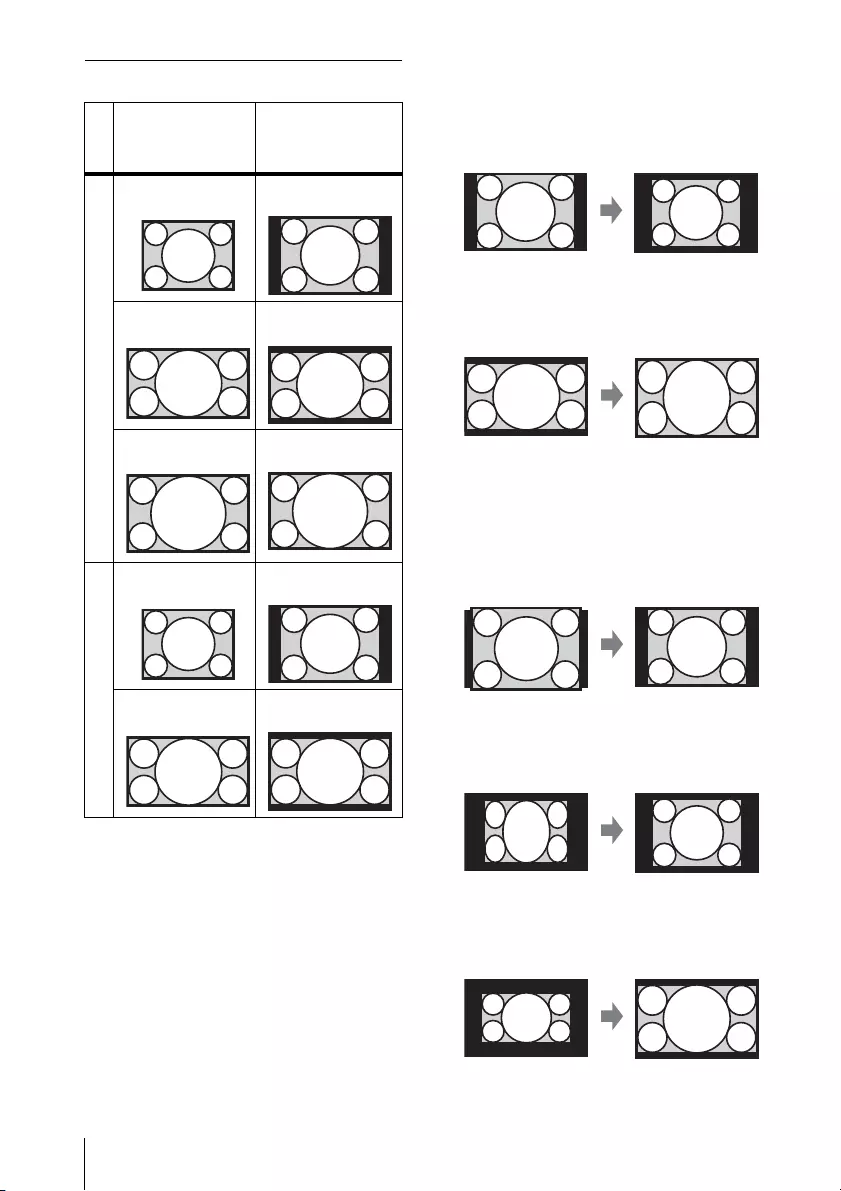
46 The Screen Menu
Aspect *1: If you select “Normal,” the image is
projected in the same resolution as
the input signal without changing
the aspect ratio of the original
image.
*2: If you select “Full2,” the image is
projected to fit the projected image
size, regardless of the aspect ratio of
the image.
*3: If you adjust the projected image
position using an image with 16:9
aspect ratio and then switch the
input source to 4:3 image, the top
and bottom edge of the image may
be hidden. In this a case, select
“Full3.”
*4: Depending on the input signal, the
projected image may be projected as
illustrated below. In this a case,
select “16:9.”
*5: Depending on the input signal, the
image may be projected as
illustrated below. In this a case,
select “Zoom.”
Input signal
Recommended
setting value and
projected image
Computer signal
4:3 Full1*1 *2 *3
16:9 Full1*1 *2 *3
16:10 Full1*3
Video signal
4:3 4:3*4 *5
16:9 16:9
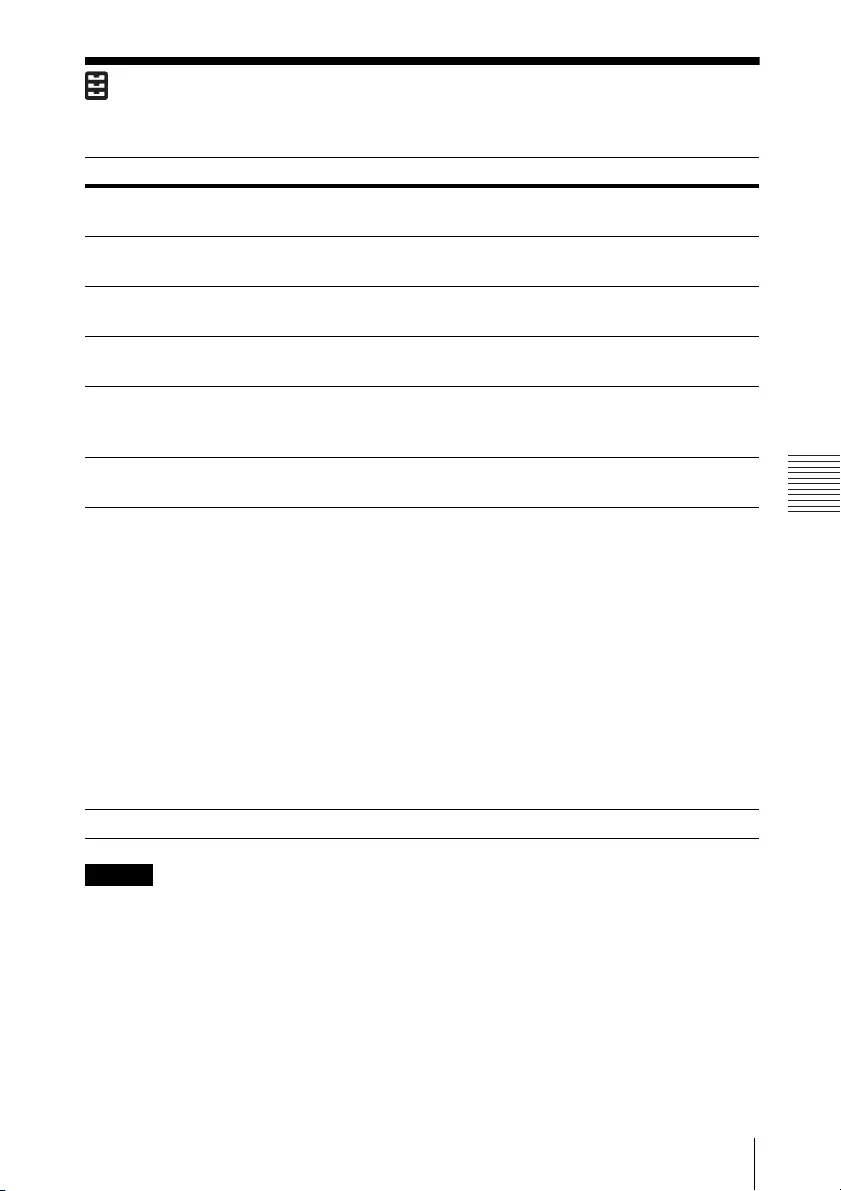
47
The Function Menu
Adjustments and Settings Using a Menu
The Function Menu
The Function menu is used for setting various functions of the projector.
Notes
*1: When the speaker setting is set to “Always On” and the light is turned off, INPUT A
is enabled.
If “Always On” is selected, “ECO Mode” will be set to “User,” “Standby Mode” will be
set to “Standard” in conjunction.
*2: APA functions when a computer signal is input via the RGB input terminal (INPUT A).
*3: The pattern for the color calibration is displayed while performing this mode.
If you press the / button on the projector or remote control, the pattern also turns
off. At the same time, this mode also ends.
*4: Color drifts may not be able to be corrected correctly because of environmental
factors, such as temperature and dust, or the extent of changes that occurred
overtime.
Setting items Item descriptions
Volume The higher the value, the louder an audio volume and the
lower the value, the lower the audio volume.
Speaker On/Off: When set to “On,” speaker outputs sound. To not
output sound from the speaker, select “Off.”
Speaker Setting Sync with Power/Always On: When set to “Always On,” the
speaker is available even in Light Cutoff.*1
Smart APA On/Off: When set to “On,” APA functions automatically when
a signal is input.*2
CC Display CC1/CC2/CC3/CC4/Text1/Text2/Text3/Text4: Select the
closed caption service (captions or text).
Off: Closed caption does not appear.
Start Up Image On/Off: When set to “On,” the Start Up Image is displayed on
the screen when the projector is powered on.
Color Calibration *3*4 Corrects the color drifts of the entire screen that occurred
overtime.
Auto
If you select “On”, it corrects the color drifts of the entire
screen automatically when turning off the projector after
certain time of use.
Start
If 20 minutes have passed after the light turning on, it
immediately corrects the color drifts of the entire screen.
Return *5
Restores the color to that before performing the previous
color calibration.
Reset
Restores the factory setting.
All Reset Resets all settings to their factory defaults.
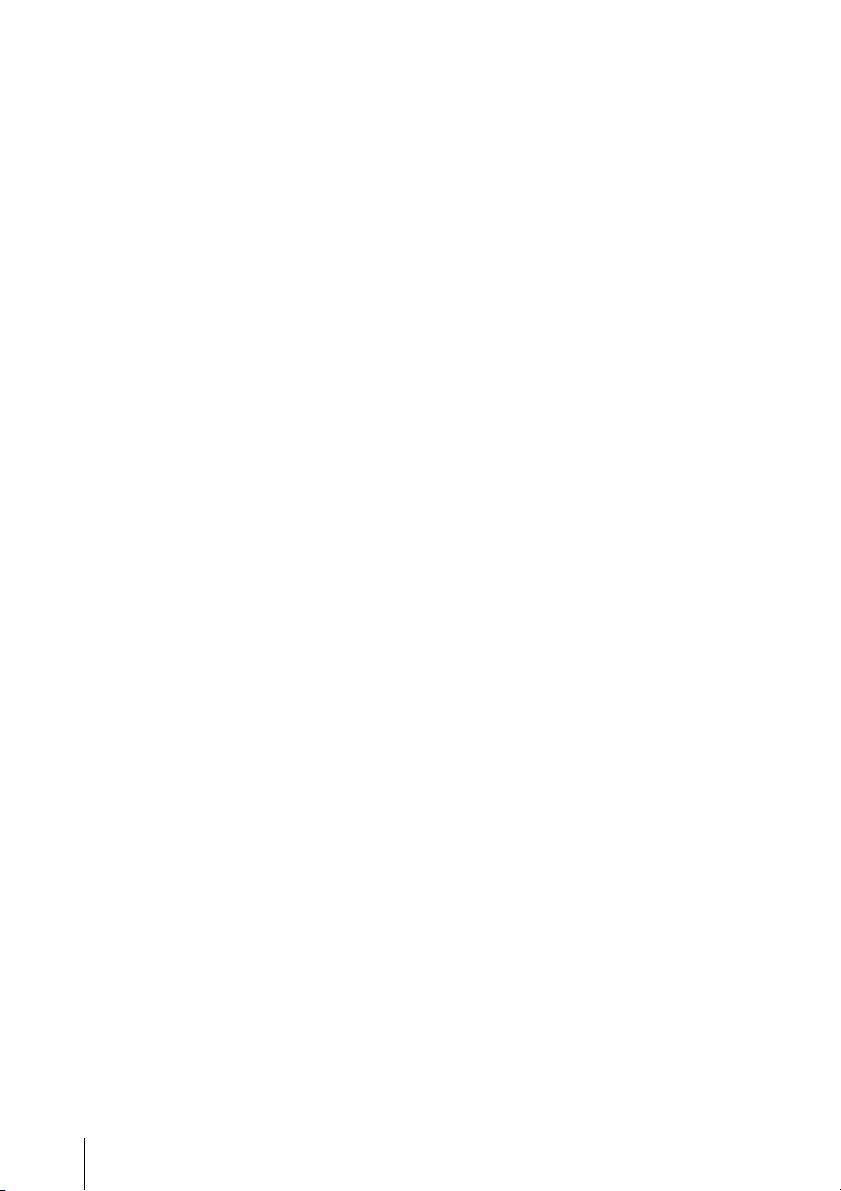
48 The Function Menu
*5: Cannot be selected if you have not performed the color calibration.

49
The Operation Menu
Adjustments and Settings Using a Menu
The Operation Menu
The Operation menu is used for setting for the operations by using the menu or the
remote commander.
Note
*1: You will not be able to use the projector if you forget your password. If you call
qualified Sony personnel because you have forgotten the password, you will be
asked to verify the projector’s serial number and your identity. (This process may
differ in other countries/regions.) Once your identity has been confirmed, we will
provide you with the password.
Setting items
Item descriptions
Language Selects the language used in the menu and on-screen displays.
Menu
Position
Bottom Left/Center: For selecting the position of the menu displayed
on the projected image.
Status On: All on-screen statuses are enabled.
Off: Displays only the menus, the message when turning off the power,
and warning messages.
IR Receiver Front & Rear/Front/Rear: Selects the remote control receiver (IR
Receiver) on the front and rear of the projector.
Security
Lock*1
On/Off: This function enables restriction of the projector to authorized
users by password. The setting procedures for security locking are as
follows:
1
Select “On” and press the ENTER key to display the setting menu.
2
Input the password with the MENU, /// and ENTER keys.
(The default setting password is “ENTER, ENTER, ENTER, ENTER.”)
3
Input a new password with the MENU, /// and ENTER keys.
4
Enter the password again to confirm.
Enter the password when you turn on the projector after disconnecting
and reconnecting the AC power cord.
When it is set to “Off,” you can cancel the security lock. You are required
to input the password again.
If you fail to enter the correct password after three consecutive times,
the projector cannot be used. In this case, press the / key to go
Standby mode then turn on the power again.
Control Key
Lock
On/Off: When set to “On,” locks all the control panel keys of the
projector. However, you can operate the following when set to “On”:
Press and hold the / key for approximately 10 seconds during
Standby mode.
The projector turns on.
Press and hold the MENU key for approximately 10 seconds during
power on.
“Control Key Lock” is set to “Off” and enables operation of all
keys on the projector.
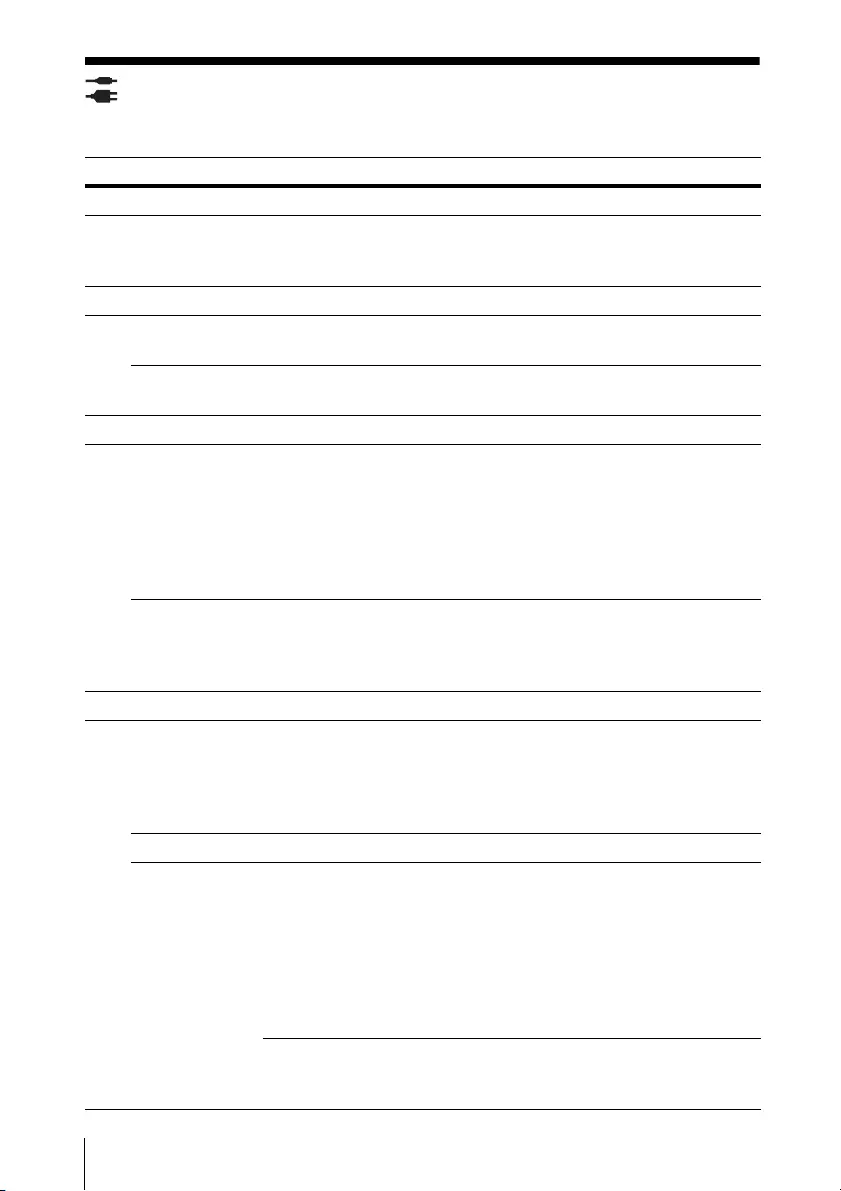
50 The Connection/Power Menu
The Connection/Power Menu
The Connection/Power menu is used for setting for the connections and power.
Setting items Item descriptions
LAN Settings
IP Address
Setup*1
Auto (DHCP): The IP address is assigned automatically from
the DHCP server such as a router.
Manual: To specify the IP Address manually.
WLAN Settings
WLAN
Connection*2
On/Off: Set the wireless output of the USB wireless LAN
module (not supplied) to On/Off.
WLAN
Network*3
Access Point/Client *4: Changes modes for WLAN. *5
HDBaseT setting Sets the function of the HDBaseT/LAN Port.
HDBaseT/LAN
Port
HDBaseT: Connecting the HDBaseT transmitter and the LAN
cable enables transmitting the signal of the Video, Audio,
Ethernet, and RS-232C.
LAN: Connecting the LAN cable for Ethernet directly enables
connecting to the network.
(Use when connecting the cable directly without the HDBaseT
transmitter.)
RS-232C
setting
Via HDBaseT: You can connect this unit to the RS-232C
terminal via the HDBaseT transmitter. (Baud rate: 9600bps)
RS-232C: Use when connecting to the RS-232C terminal of this
unit directly.
Network Presentation
Connection
CODE
On/Off: This is the presentation function via the network. It
controls the connection using the displayed number (CODE)
on the right bottom of the screen. During the image
transmission, using the ENTER key on the remote commander
makes Connection CODE display again.
Display Setting
LAN Mode Displays the LAN settings of the projector or the
settings of the USB wireless LAN module that
operates as a client at the bottom right of the
screen.
Wired: Displays the IP address of LAN
preferentially.
Wireless: Displays the IP address of the USB
wireless LAN module preferentially.
AP Mode Displays the SSID of the USB wireless LAN
module that operates as an access point at the
bottom right of the screen.
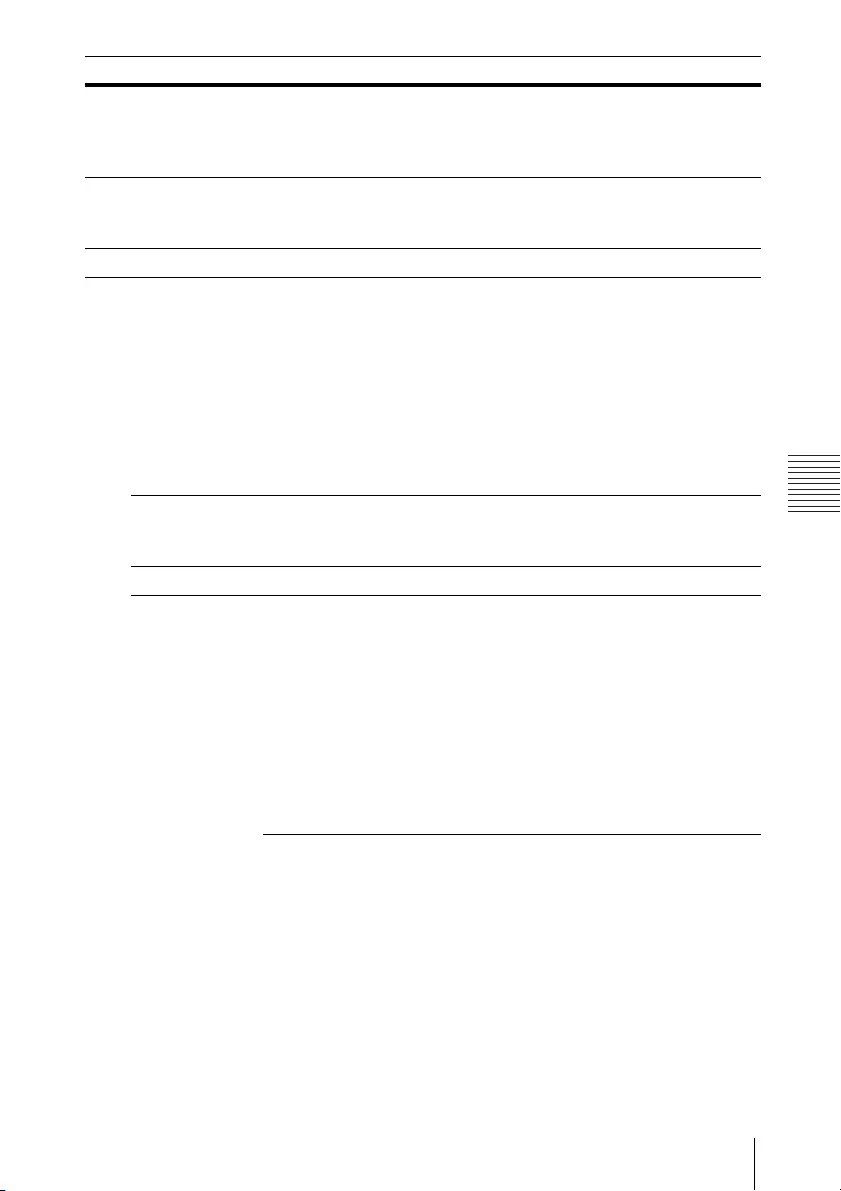
51
The Connection/Power Menu
Adjustments and Settings Using a Menu
Dynamic Range*6 Sets the image input level of the INPUT B/C/D terminal.
Auto: Distinguishes the image input level automatically.
Limited: Set when the image input level is 16-235.
Full: Set when the image input level is 0-255.
Input-A Signal Sel. Auto/Computer/Video GBR/Component: When set to
“Auto”, selects the type of video signal input automatically
when “Input-A” is selected. *7
ECO
Light Output
Mode
Standard/Middle/Low/Auto*8 *9: When set to “Standard,” the
image becomes brighter, and power consumption becomes
higher. When set to “Low,” power consumption is minimized;
however, the image will be darker. If you select ”Middle”, the
brightness of the image and power consumption change to
the middle of “Standard” and “Low.” When set to “Auto,”
brightness is adjusted automatically according to image
content. Dark images are projected with brightness adjusted,
leading to energy-saving. Bright images are projected
brightly, without adjusting brightness.
Constant
Brightness*10
On/Off: Available when Light Output Mode is set to
"Standard" or "Middle." Brightness is constant at about 90% of
light output of each mode.
Auto Power Saving
With No
Input
Light Cutoff: The light turns off automatically
and power consumption is reduced if no signal
is input for approx. 2 minutes. The light lights
again when a signal is input or any key is
pressed. In Light Cutoff, the ON/STANDBY
indicator lights in orange. (page 82)
Standby*11: If no signal is input to the unit for
approx. 2 minutes, the power turns off
automatically, and the unit enters standby
mode.
Off: You can deactivate the With No Input.
Setting items Item descriptions
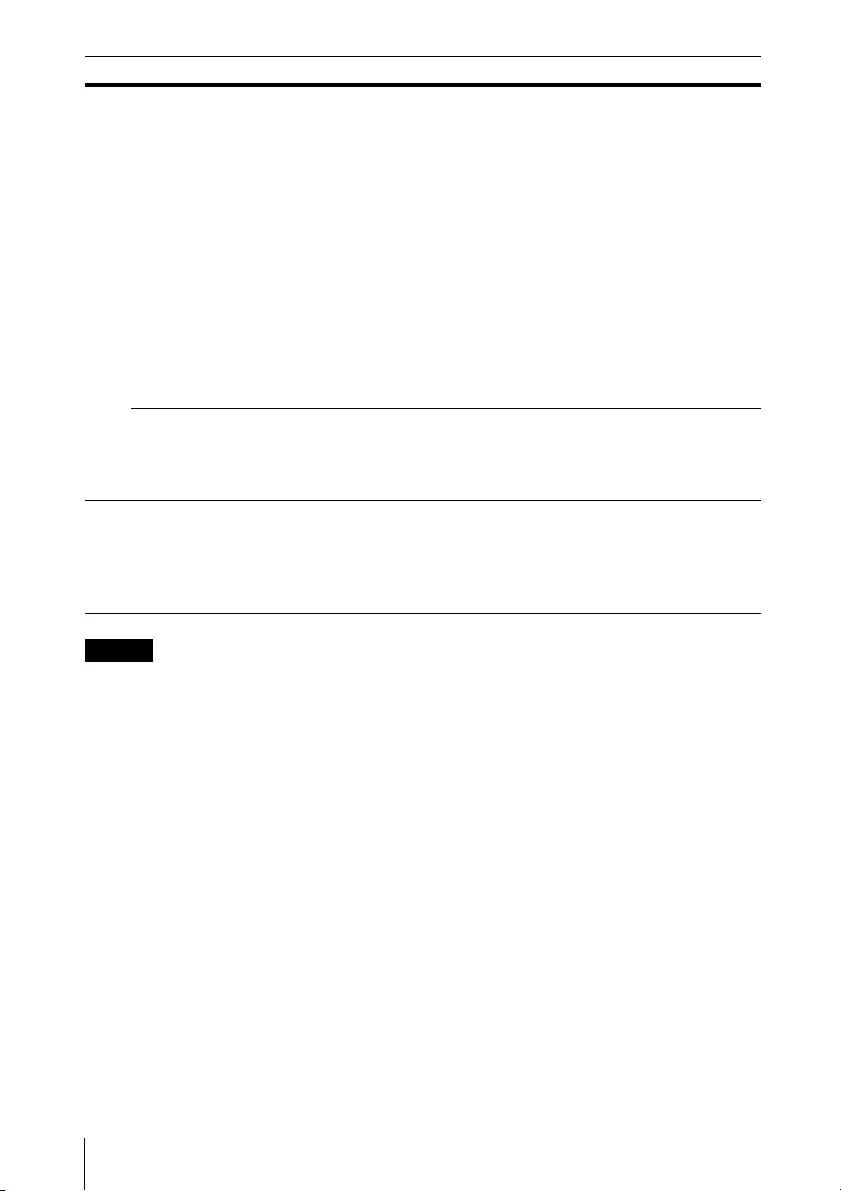
52 The Connection/Power Menu
Notes
*1: To set the IP address manually, select “Manual”, press “Apply”, then enter the IP
address.
*2: Reflecting changes in WLAN settings may take a few moments.
*3: If the projector cannot connect wirelessly, click [Apply] once again to make sure the
connection is established. For details, see “Setting the WLAN Network of the
projector” (page 61).
*4: The factory default settings for “Access Point” are as follows.
SSID: VPL + MAC address for LAN
Security Method: WEP(64bit)
Wireless Password: sony1
To change the settings for “Access Point”, use a Web browser.
For details, see “Setting the WLAN Network of the projector” (page 61).
*5: For changing the settings for “Client,” use the Web browser for change. For details,
see “Setting the WLAN Network of the projector” (page 61).
*6: If the image input setting of the HDMI connection equipment is not correct, the
brighter part becomes too bright and the darker part becomes too dark.
*7: This may not be optimum depending on the input signal. In this case set manually
according to the connected equipment.
*8: This mode does not work for about three minutes after the light lights. A change in
signal may not be detected depending on the input image. The light may become
With Static
Signal
Light Dimming*8 *12 *13: If an image does not
change for about 10 seconds, light output is
gradually reduced (approximately 10% to
15%*14) from that set in the Light Output Mode.
Automatically the light slowly darkens to
approximately 5% of its light output according
to the selected time (with no change to input
signal) “5 min.”, “10 min.”, “15 min.”, “20 min.” or
“Demo.”, While dimming the light, the message
“Light Dimming” appears. If you select “Demo.,”
the image will start to darken about 40 seconds
later. When any change in signal is detected, or
an operation (remote control or control panel) is
performed, normal brightness is restored.
Off: You can deactivate the With Static Signal.
Standby
Mode*15
Standard/Low: When set to “Standard,” power consumption
becomes higher in Standby mode. For details, see “Power
consumption (networked standby mode)” in “Specifications”
(page 93).
Direct Power On On/Off: When set to “On”, you can turn the power on without
going to Standby mode when the AC power cord is connected
to a wall outlet. With the projector turned off, you can also
unplug the AC power cord without going to Standby mode,
regardless of the Direct Power On setting.
Setting items Item descriptions

53
The Connection/Power Menu
Adjustments and Settings Using a Menu
brighter at intervals during light dimming. However, this is not a malfunction. If
With No Input is set, it takes priority.
*9: Does not function when “Type B USB” or “Network” is selected as the input. In this
case, it becomes equivalent to “Middle.”
*10:Keeps brightness constant within a certain range. The projector may not be able to
maintain the brightness in an environment with a lot of dust and dirt.
*11: Select “Off” to avoid entering standby mode when there is no input signal.
*12: As the light is dimmed gradually, you may not notice any change in brightness. You
might only notice that the light has dimmed when its brightness is restored after
there is a change in input signal.
*13: Does not function when “Type B USB” or “Network” is selected as the input.
*14:This varies depending on the “Light Output Mode” setting.
*15: When “Standby Mode” is set to “Low,” the network and network control function
cannot be operated while the projector is in standby mode.
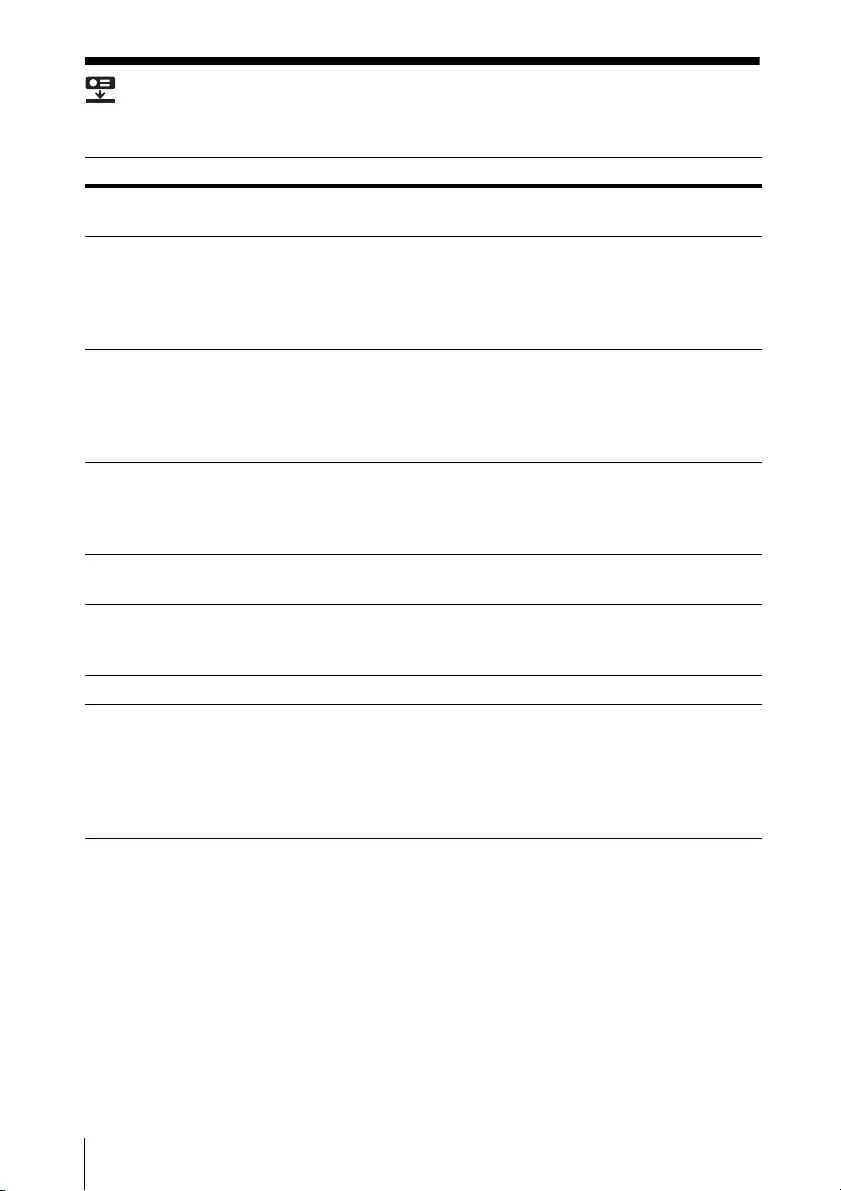
54 The Installation Menu
The Installation Menu
The Installation menu is used for installing the projector.
Setting items Item descriptions
Screen Fitting HV Keystone/ Corner Keystone: You can choose how to correct
image twist.
V Keystone*1 This is displayed when “HV Keystone” is selected in “Screen
Fitting.”
The higher the setting, the narrower the top of the projected
image. The lower the setting, the narrower the bottom of the
projected image.
H Keystone*1 This is displayed when “HV Keystone” is selected in “Screen
Fitting.”
The higher the setting, the narrower the right side of the
projected image. The lower the setting, the narrower the left side
of the projected image.
Corner Keystone*1 This is displayed when “Corner Keystone” is selected in “Screen
Fitting.”
Adjust: Corrects image twist.
Reset: Resets the adjusted values to their default values.
Image Flip HV/H/V/Off/Auto: Flips the projected image horizontally and/or
vertically according to the installation method.
High Altitude
Mode
On/Off: Set to “On” when using the projector at an altitude of
1,500 m or higher. Continuing to use the wrong setting may affect
component reliability.
Filter Cleaning Turns off the projector and cleans the air filter. *2
Digital Shrink
*3*4*5
Shrinks or adjusts the size of the projected image.
Digital Shrink: Adjusts the size of the projected image. If you set
the value to “0”, the image is set to the original size. The shrinking
rate is 100% to 90%.
Shift: Adjusts the position of the projected image. The adjustable
range varies from the shrinking rate.
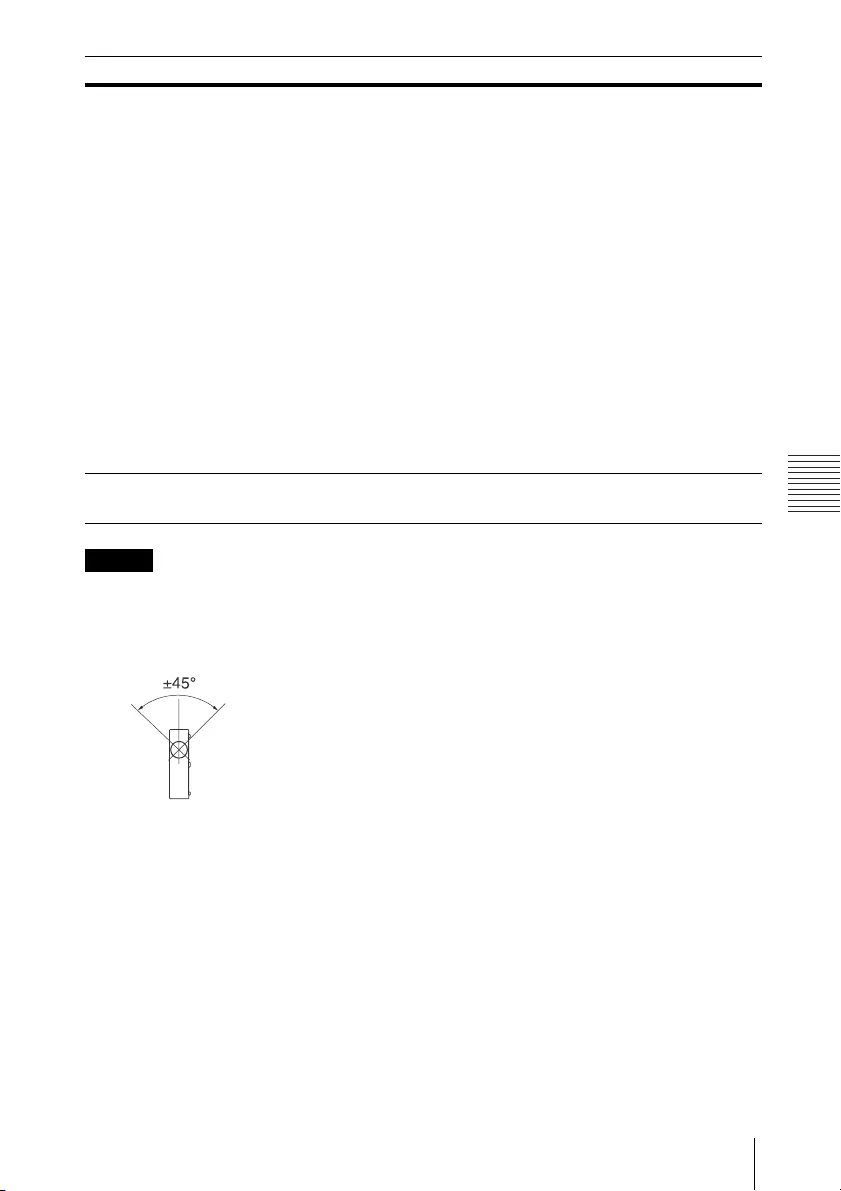
55
The Installation Menu
Adjustments and Settings Using a Menu
Notes
*1: Since the HV Keystone/Corner Keystone adjustment is an electronic correction, the
image may deteriorate.
*2: Normally, filter cleaning is performed automatically. However, it is not performed
when the projector is installed at an angel within the range illustrated below.
*3: Since Digital Shrink uses electronic correction, the image may deteriorate.
*4: If you press the ENTER button while adjusting with Digital Shrink, the projector
switches to the shift adjustment.
*5: For VPL-PHZ11, the function is available when “Aspect” is set to an item other than
“4:3”.
*6: Depending on the adjustment value of “Panel Alignment,” the color and resolution
may be changed.
*7: The brightness and color of the projected image may not match completely, even
after you adjust “Brightness” and “Color.”
Panel
Alignment*6
This feature allows you to adjust the gaps in the color of
characters or the picture.
When set to “On,” “Adjust Color” and “Pattern Color” can be
assigned and adjusted.
Adjust Item: Selects how to make adjustments from below.
Shift: Shifts the whole picture and makes adjustments.
Zone: Selects the desired range and makes adjustments.
Adjust Color: Assigns the desired color to adjust the gaps in
color. Select “R” (Red) or “B” (Blue) to make adjustments based on
“G” (Green).
Pattern Color: Select “R/G” (Red and Green) or “R/G/B” (White,
all colors) when “Adjust Color” is “R” (Red). Select “B/G” (Blue and
Green) or “R/G/B” (White, all colors) when the “Adjust Color” is
“B” (Blue).
Adjust: The shift adjustment and zone adjustment of the color
selected in “Adjust Color” can be made with /// keys.
Reset: The panel alignment settings are initialized to their factory
preset values.
Color Matching*7 Adjust/Reset: For correcting the brightness and color of the
whole projected image manually from the signal level in six steps.
Setting items Item descriptions
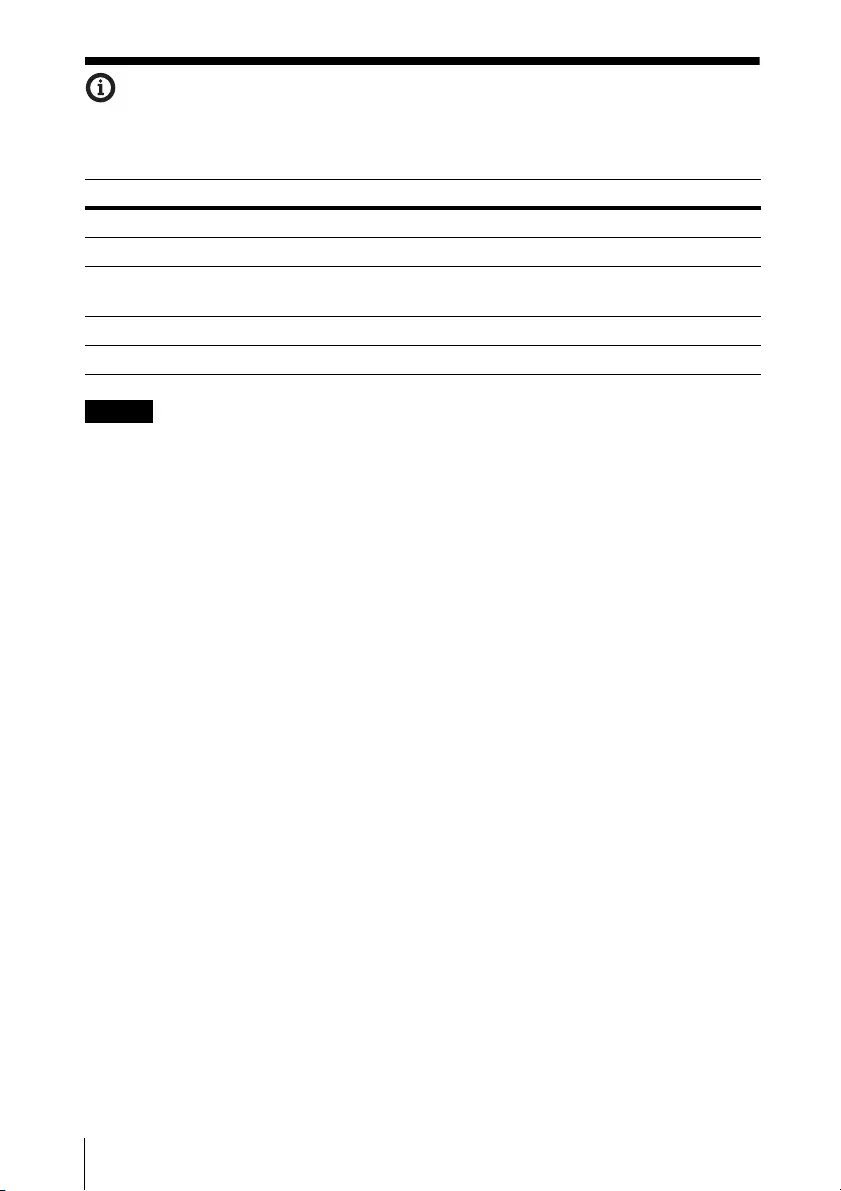
56 The Information Menu
The Information Menu
The Information menu is used to check projector status, such as total usage time
of the light.
Note
*1: These items may not be displayed depending on the input signal.
Setting items Item descriptions
Model Name Displays the model name.
Serial No. Displays the serial number.
fH/fV*1 Displays the horizontal/vertical frequency of the current input
signal.
Signal Type Displays the type of the current input signal.
Light Timer Indicates the total usage time of a light.
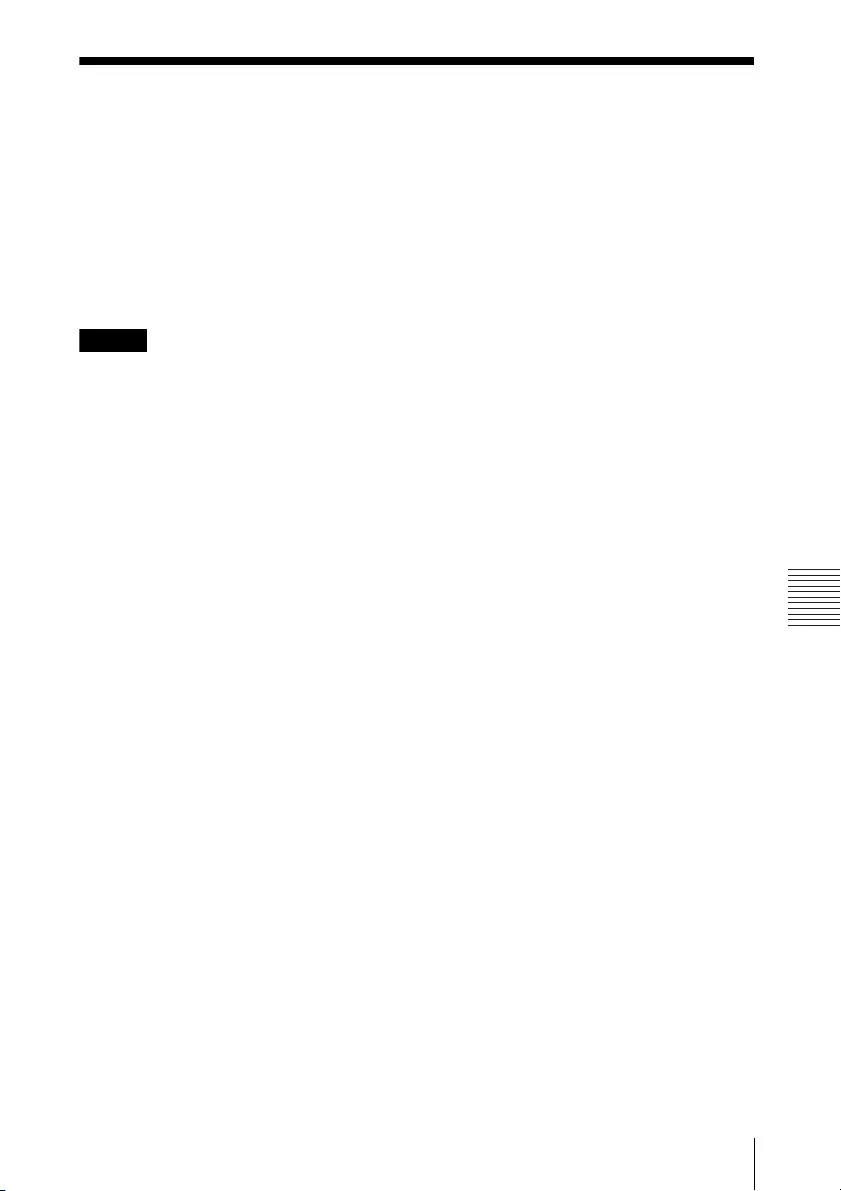
57
Using Network Features
Network
Network
Using Network Features
Connection to the network allows you to operate the following features:
• Checking the current status of the projector via a Web browser.
• Remotely controlling the projector via a Web browser.
• Receiving the e-mail report via the projector.
• Making the network settings for the projector.
• Displaying messages on the projected image using an application.
• Supports network monitoring, control protocol (Advertisement, ADCP, PJ Talk, PJ
Link, AMX DDDP [Dynamic Device Discovery Protocol], Crestron RoomView).
Notes
• When connecting this projector with the network, consult with the network
administrator. The network must be secured.
• The content communicated via a wireless LAN communication may be
intercepted due to the use of radio waves. To protect the communication
content, implement security measures properly according to the connection
environment (page 61).
• When using this projector connected with the network, access the Control
window via a Web browser and change the access limitation of the factory preset
values (page 58). It is recommended to change the password regularly.
• When the setting on the Web browser is completed, close the Web browser to
log out.
• The menu displays used for the explanation below may be different depending
on the model you are using.
• Supported Web browsers are Internet Explorer 8/9/10/11.
• The menu displays only in English.
• If the browser of your computer is set to [Use a proxy server] when you access to
the projector from your computer, click the check mark to set accessing without
using a proxy server.
• To display messages, specific application Projector Station for Network Control
(Version 1.1 or later) is necessary. For download or detailed method of using
Projector Station for Network Control, please access the following URL.
http://pro.sony.com/bbsc/ssr/cat-projectors/resource.downloads
Contact your local Sony dealer for detailed information of Projector Station for
Network Control.
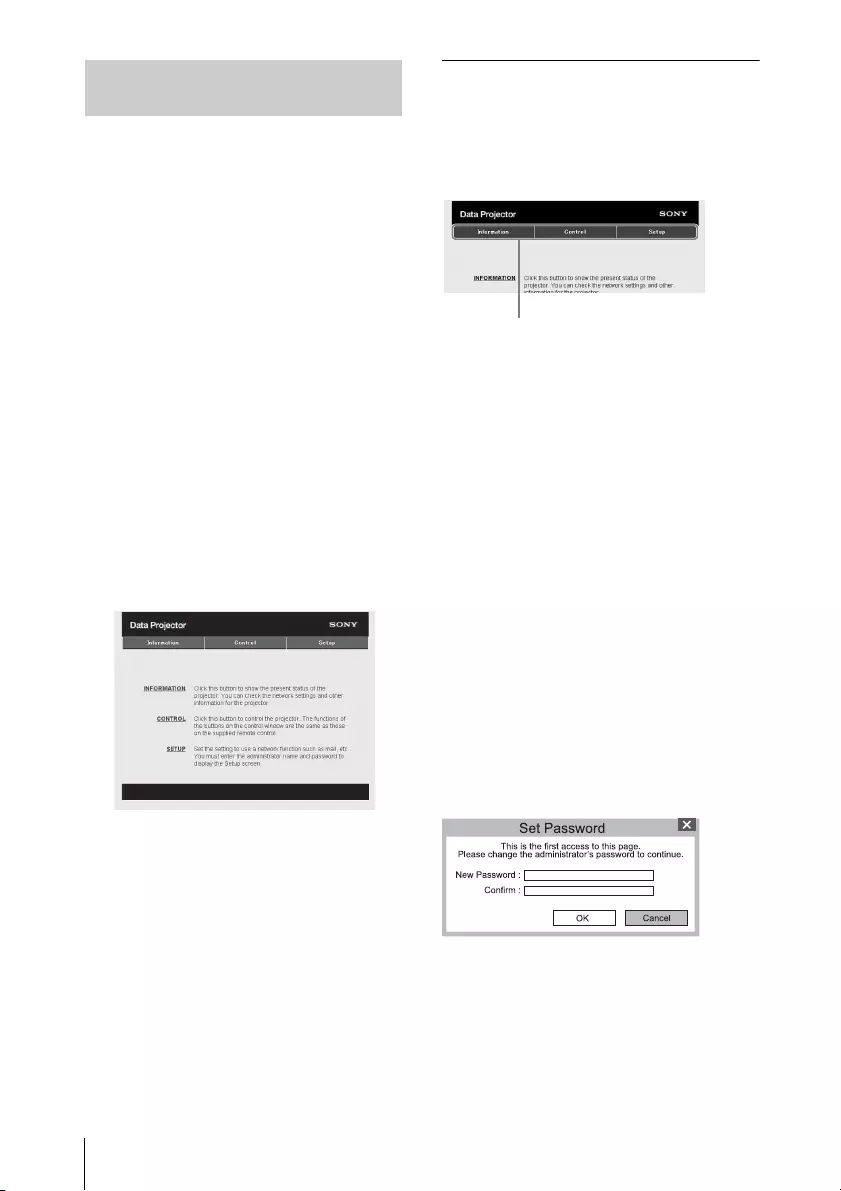
58 Using Network Features
1Connect the LAN cable (page 27).
2Set the network settings for the
projector using “LAN Settings” on
the Connection/Power menu
(page 50).
3Start a web browser on the
computer, enter the following in
the address field, then press the
Enter key on your computer.
http://xxx.xxx.xxx.xxx
(xxx.xxx.xxx.xxx: IP address for the
projector)
You can confirm the IP address of
the projector in the “LAN Settings”
on the Connection/Power menu
(page 50).
The following window appears in
the Web browser:
Once you make the network
settings, you can open the Control
window only by performing step 3
of this procedure.
How to operate the Control window
Switching the page
Click one of the Page Switching
buttons to display the desired setting
page.
Setting the access limitation
You can limit a user for accessing any
particular page.
Administrator: Allowed access to
all pages
User: Allowed access to all pages
except the Setup page
Set the access limitation from
[Password] of the Setup page.
When you access the Setup page for
the first time, enter “root” in the Name
box and enter “Projector” in the
Password box of User.
When you log in for the first time, the
window that prompts you to change
the password is displayed. Follow the
instructions on the screen to change
the password.
The Name box of the Administrator is
preset to “root.”
Displaying the Control Window of
the Projector with a Web Browser
Page Switching buttons
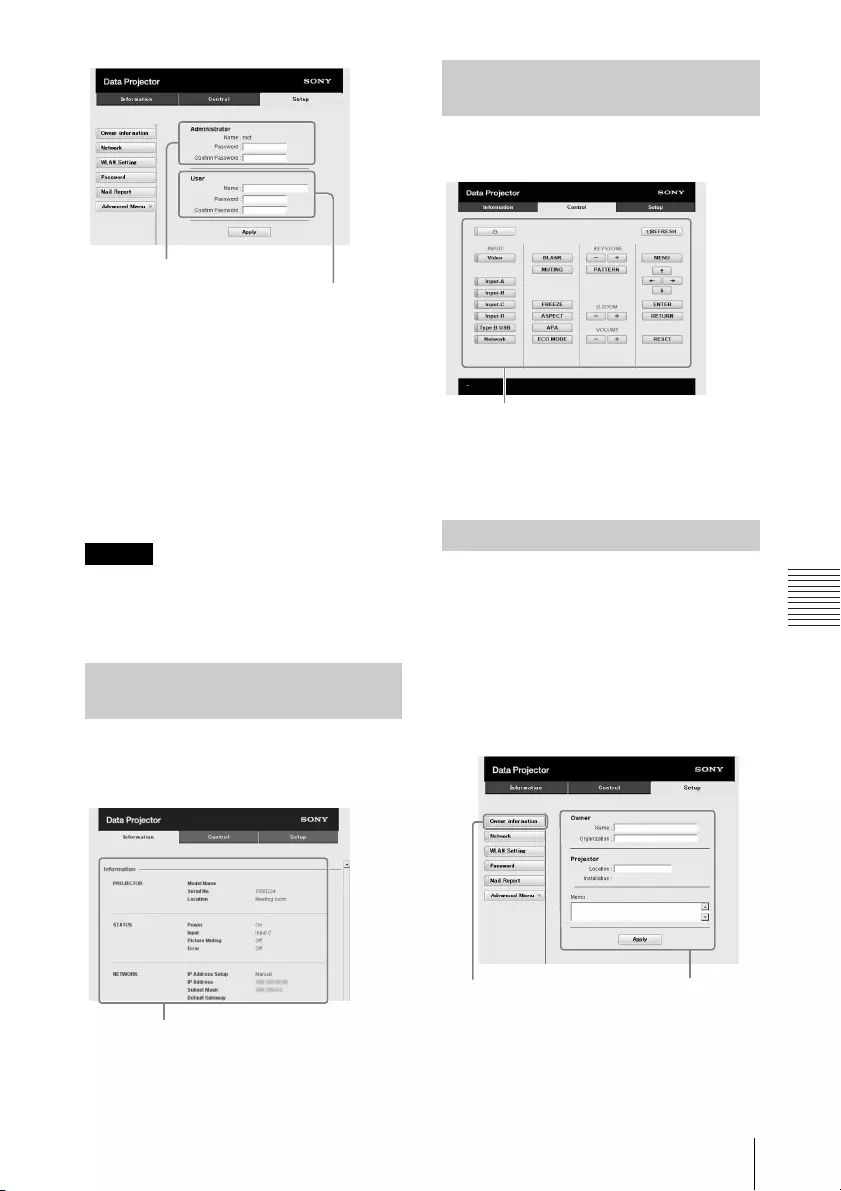
59
Using Network Features
Network
When you change the password, input
a new password after deleting the
password (*****) that was set.
The password of the administrator and
user should be 8 to 16 characters that
includes both alphabet and numeric
characters.
Alphabet is case-sensitive.
The default password “Projector”
cannot be set as a new password.
Note
If you forget your password, consult
with qualified Sony personnel.
The password will be reset with your
permission.
You can confirm the current settings
for the projector on the Information
page.
You can control the projector from the
computer on the Control page.
The functions of the buttons shown in
the operation area are the same as the
keys on the remote commander.
Set the e-mail report function on the
Setup page.
Entered values will not be applied
unless you click on [Apply].
1Click on [Owner information] to
enter the owner information
recorded in the e-mail report.
Confirming the Information
regarding the Projector
Entry area for [Administrator]
Entry area for [User]
Information area
Operating the Projector from a
Computer
Using the e-mail report Function
Operation area
1
Owner information button

60 Using Network Features
2Set the timing of the e-mail
report.
Click on [Mail Report] to open the
Mail Report page.
Light Source 1:
Set an arbitrary timing of the
email report for using the light.
Light Source 2:
This unit is not supported.
Maintenance:
Set the timing of the email report
for maintenance. To reset
Maintenance Reminder, check
the RESET check box and then
click on [Apply].
3Enter the outgoing e-mail
address in the Email Address box
then check the Report Timing
check box of the e-mail report to
be sent.
4Set the mail account for sending
e-mail reports.
Mail Address:
Enter the e-mail address.
Outgoing Mail Server (SMTP):
Enter the address of outgoing
mail server (SMTP).
Required Authentication:
Check this check box if
authentication is required for
sending e-mail.
Requires the use of POP
Authentication before sending
email (POP before SMTP):
Check this check box to arrange
for POP authentication to be
performed before sending e-
mail.
Incoming Mail Server (POP3):
Enter the address of the
incoming-mail server (POP3) to
be used for POP authentication.
Account Name:
Enter the mail account name.
Password:
Enter the password.
SMTP Authentication:
Check this check box to arrange
for SMTP authentication to be
performed before sending e-
mail.
Account Name:
Enter the mail account name.
Password:
Enter the password.
5Confirm the contents of the e-
mail report.
When you click on [View], the
contents of the e-mail report are
displayed.
6Send the test mail.
Check on the Send test mail check
box then click on [Apply] to send
your test mail to the e-mail address
you set.
Notes
• The email report function will not
work if the network uses Outbound
2
3
4
6
5
Mail Report button

61
Using Network Features
Network
Port25 blocking, which prevents
access to the SMTP server.
• You cannot use the following
characters to enter the characters in
th e t ex t b ox : “ ' ”, “ “ ”, “ \ ”, “ & ”, “ < ”,
“>”
Set the LAN network function on the
Setup page.
Entered values will not be applied
unless you click on [Apply].
1Click on [Network] to open the
Network page.
2Set the items for internet
protocol.
Obtain an IP address
automatically:
Automatically provides the
network settings by a DHCP
server function, such as the
router. The IP Address, Subnet
Mask, Default Gateway, Primary
DNS, and Secondary DNS display
the values provided by a DHCP
server.
Specify an IP address:
Set the network manually.
-IP Address:
Input the IP address of the
projector.
-Subnet Mask:
Input the subnet mask of the
projector.
-Default Gateway:
Input the default gateway of the
projector.
-Primary DNS:
Input the primary DNS server of
the projector.
-Secondary DNS:
Input the secondary DNS server
of the projector.
3Set the items for Ethenet.
MAC Address:
Displays the MAC address of the
projector.
Speed:
Select the network speed of the
projector.
Set the WLAN network function on the
Setup page.
Entered values will not be applied
unless you click on [Apply].
To use the wireless LAN network, a USB
wireless LAN module IFU-WLM3 (not
supplied) is necessary.
Setting the LAN Network of the
projector
Network button LAN Network
setting area
Setting the WLAN Network of the
projector

62 Using Network Features
1Click the [WLAN Setting] to open
the WLAN Setting page.
2Enable or disable the radio wave
output of USB wireless LAN
module.
Wireless ON:
Enables radio wave output of
USB wireless LAN module.
Wireless OFF:
Disables radio wave output of
USB wireless LAN module.
WLAN Network:
Set the modes for USB wireless
LAN module.
3(a) Input the settings for Access
Point Mode.
When the USB wireless LAN
module is activated as an access
point, set the items for the access
point.
Network Name (SSID):
Input the SSID of the access point
if “WLAN Network” is set to
“Access Point” (page 62).
The factory setting is “VPL + the
MAC address of the LAN.”
Channel Setting:
Select the channel of the access
point if “WLAN Network” is set to
“Access Point” (page 62).
Encryption Type:
Select the security method of the
access point from the followings
if “WLAN Network” is set to
“Access Point” (page 62).
Key:
Input the password for security
method of the access point
according to the selected
encryption type as below;
Items Descriptions
Access
Point
Activates USB
wireless LAN module
as an access point.
Set the items for
WLAN manually.
Client Activates USB
wireless LAN module
as a client.
3-(a)
2
WLAN Setting button
Encyption
Type Descriptions
Open Sets the security
method of the access
point to open system
authentication.
WEP 64bit Sets the security
method of the access
point to WEP (64bit).
WEP 128bit Sets the security
method of the access
point to WEP (128bit).
MIX (WPA-
PSK/WPA2-
PSK (TKIP/
AES))
Sets the security
method of the access
point to MIX.
(corresponding to
both WPA-PSK (TKIP/
AES) and WPA2-PSK
(AES) security
methods).
WPA2-
PSK(AES)
Sets the security
method of the access
point to WPA2-PSK
(AES).
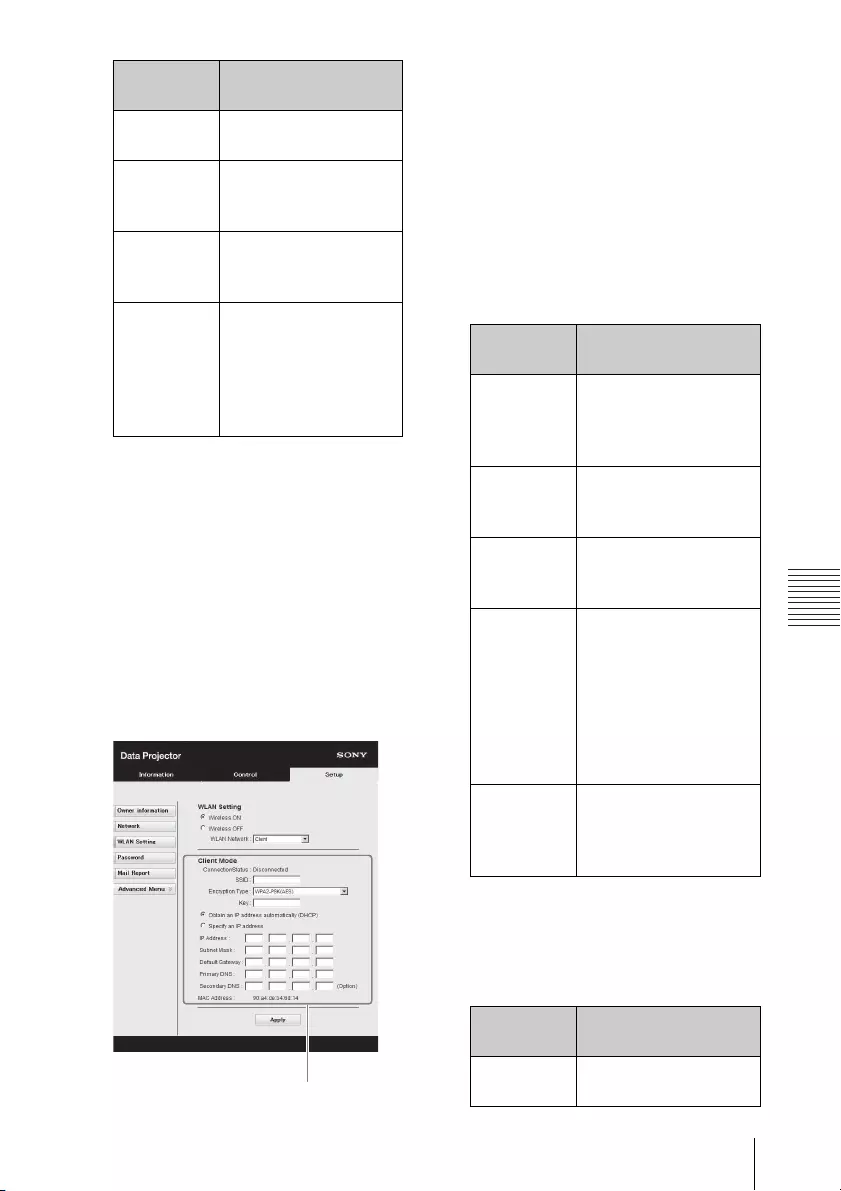
63
Using Network Features
Network
The factory setting of the security
method and its password are set as
follows.
Security method: WEP 64bit
Password: sony1
(b) Input the settings for Client
Mode.
When the USB wireless LAN
module is activated as a client, set
the items for the client (set the
items for the access point the
projector tries to connect to).
Connection Status:
Displays the connecting status
between the access point and
projector.
SSID:
Input the SSID of access point the
projector tries to connect to.
Encryption Type:
Select the security method of
access point the projector tries to
connect to from the following
list.
Key:
Input the password for security
method of the access point
according to the selected
encryption type as below;
Encyption
Type Password
Open The password cannot
be input.
WEP 64bit Input 5 ASCII
characters for a
password.
WEP 128bit Input 13 ASCII
characters for a
password.
MIX (WPA-
PSK/WPA2-
PSK (TKIP/
AES)) or
WPA2-PSK
(AES)
Input 8-63 ASCII
characters for a
password.
3-(b)
Encyption
Type Descriptions
Open Sets the security
method of the access
point to open system
authentication.
WEP 64bit Sets the security
method of the access
point to WEP (64bit).
WEP 128bit Sets the security
method of the access
point to WEP (128bit).
MIX (WPA-
PSK/WPA2-
PSK (TKIP/
AES))
Sets the security
method of the access
point to MIX.
(corresponding to
both WPA-PSK (TKIP/
AES) and WPA2-PSK
(AES) security
methods).
WPA2-PSK
(AES)
Sets the security
method of the access
point to WPA2-PSK
(AES).
Encyption
Type Password
Open The password cannot
be input.

64 Using Network Features
Obtain an IP address
automatically:
Automatically provides the
network settings by a DHCP
server function, such as the
router. The IP Address, Subnet
Mask, Default Gateway, Primary
DNS, and Secondary DNS display
the values provided by a DHCP
server.
Specify an IP address:
Set the network manually.
-IP Address:
Input the IP address of the
projector.
-Subnet Mask:
Input the subnet mask of the
projector.
-Default Gateway:
Input the default gateway of the
projector.
-Primary DNS:
Input the primary DNS server of
the projector.
-Secondary DNS:
Input the secondary DNS server
of the projector.
MAC Address:
Displays the MAC address for
USB wireless LAN module.
Change the label names for the input
terminals that will be displayed on the
projected screen on the Set up page.
The entered label names will not be
applied unless you click on [Apply].
1Click on [Advanced Menu] to
open the Setup page.
2Click on [Input Label] and open
the Input label setting window.
Clear the check box for the label
that you want to change and input
the label name. You can input up to
20 of the following letters.
Alphabets: "a" to "z", "A" to "Z"
Numbers: "0" to "9"
Characters: ".", "@", "_"
WEP 64bit Input 5 ASCII
characters for a
password.
WEP 128bit Input 13 ASCII
characters for a
password.
MIX (WPA-
PSK/WPA2-
PSK (TKIP/
AES)) or
WPA2-PSK
(AES)
Input 8-63 ASCII
characters for a
password.
Encyption
Type Password Setting the Custom Labels for the
Input Terminals of the Projector
Advanced Menu button
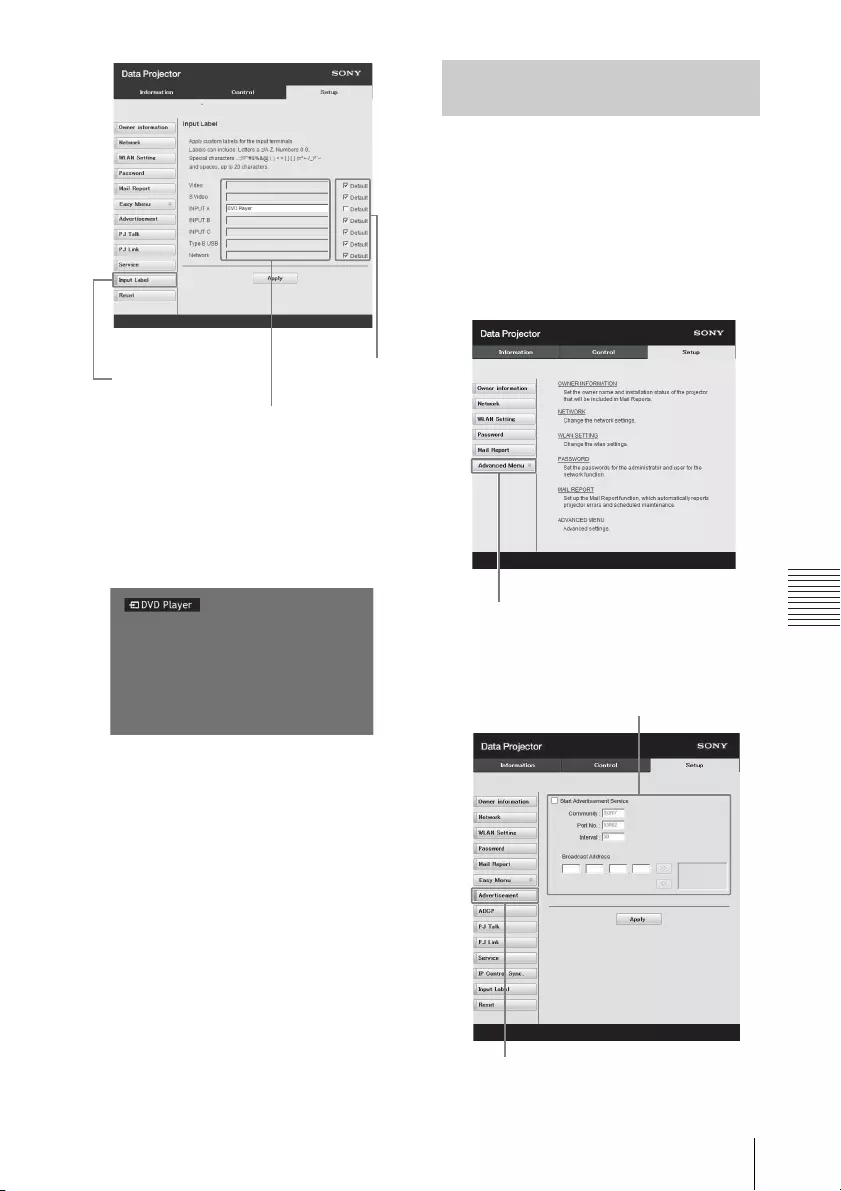
65
Using Network Features
Network
3Click on [Apply] to apply the set
label names.
The label name will be reflected on
the screen when the input of the
projector is changed.
Change the settings for the control
protocol on the Setup page. Entered
values will not be applied unless you
click on [Apply].
1Click on [Advanced Menu] to
display the buttons for more
settings.
2(a) Set Advertisement.
Input Label button
Label name for the
input terminal
Use the
factory
default
setting
Input Terminal Label Display Screen
Setting the Control Protocol of the
Projector
Advanced Menu button
Advertisement button
Advertisement
Service setting area

66 Using Network Features
Start Advertisement Service:
Set Advertisement to enabled or
disabled. Items for
Advertisement are enabled only
when this function is enabled.
The function is disabled at the
factory default.
-Community:
Input the community name for
Advertisement and PJ Talk. If the
community name for
Advertisement is changed, the
one for PJ Talk will also be
changed. Only four
alphanumeric characters can be
input. The factory default setting
is “SONY.” It is recommended
that the community name be
changed from the factory setting
to avoid unnecessary access to
the projector from other
computers.
-Port No.:
Input the transmit port of
Advertisement. The factory
default setting is “53862.”
-Interval:
Input the transmission interval
(seconds) of Advertisement. The
factory default setting is “30.”
-Broadcast Address:
Input the destination of data via
Advertisement. If nothing is
input, the data will be broadcast
in the same subnetwork.
(b) Set ADCP.
Start ADCP Service:
Set ADCP to enabled or disabled.
Items for ADCP are enabled only
when this function is enabled.
The function is enabled at the
factory default.
-Requires Authentication:
Set the authentication for ADCP
to enabled or disabled. The
password is the same as that of
the Web page administrator.
-Port No.:
Input the server port of ADCP.
The factory default setting is
“53595.”
-Timeout:
Input the time (seconds) until
ADCP communication is
terminated in case it is
disconnected. The factory
default setting is “60.”
-Host Address:
Input the IP address that the
ADCP server is allowed to
receive. If no IP address is input,
receiving commands will be
allowed from any IP address.
From the moment the IP address
is input, access will be allowed
ADCP button
ADCP Service setting area
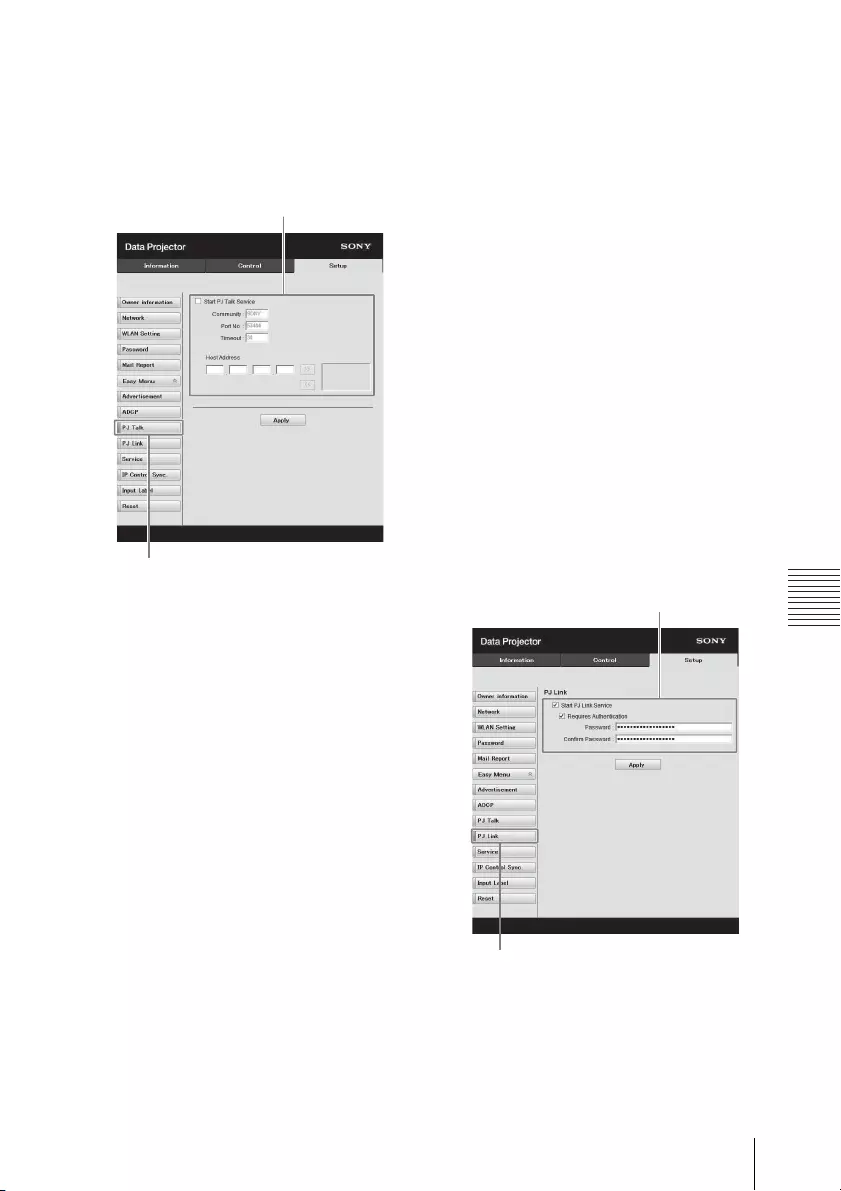
67
Using Network Features
Network
only from that input IP address.
For security reasons, it is
recommended to input an IP
address to restrict access.
(c) Set PJ Talk.
Start PJ Talk Service:
Set PJ Talk to enabled or
disabled. Items for PJ Talk are
enabled only when this function
is enabled. The function is
disabled at the factory default.
-Community:
Input the community name of
Advertisement and PJ Talk. If the
community name for PJ Talk is
changed, the one for
Advertisement will also be
changed. Only four
alphanumeric characters can be
input. The factory default setting
is “SONY.” It is recommended
that the community name be
changed from the factory setting
to avoid unnecessary access to
the projector from other
computers.
-Port No.:
Input the server port of PJ Talk.
The factory default setting is
“53484.”
-Timeout:
Input the time (seconds) until PJ
Talk communication is
terminated in the case that it is
disconnected. The factory
default setting is “30.”
-Host Address:
Input the IP address that the PJ
Talk server is allowed to receive.
If no IP address is input, receiving
commands will be allowed from
any IP address. From the
moment the IP address is input,
access will be allowed only from
that input IP address. For security
reasons, it is recommended to
input an IP address to restrict
access.
(d) Set PJ Link.
Start PJ Link Service:
Set PJ Link to enabled or
disabled. Items for PJ Link are
enabled only when this function
is enabled. This function is
disabled at the factory setting.
PJ Talk button
PJ Talk Service setting area
PJ Link button
PJ Link Service setting area
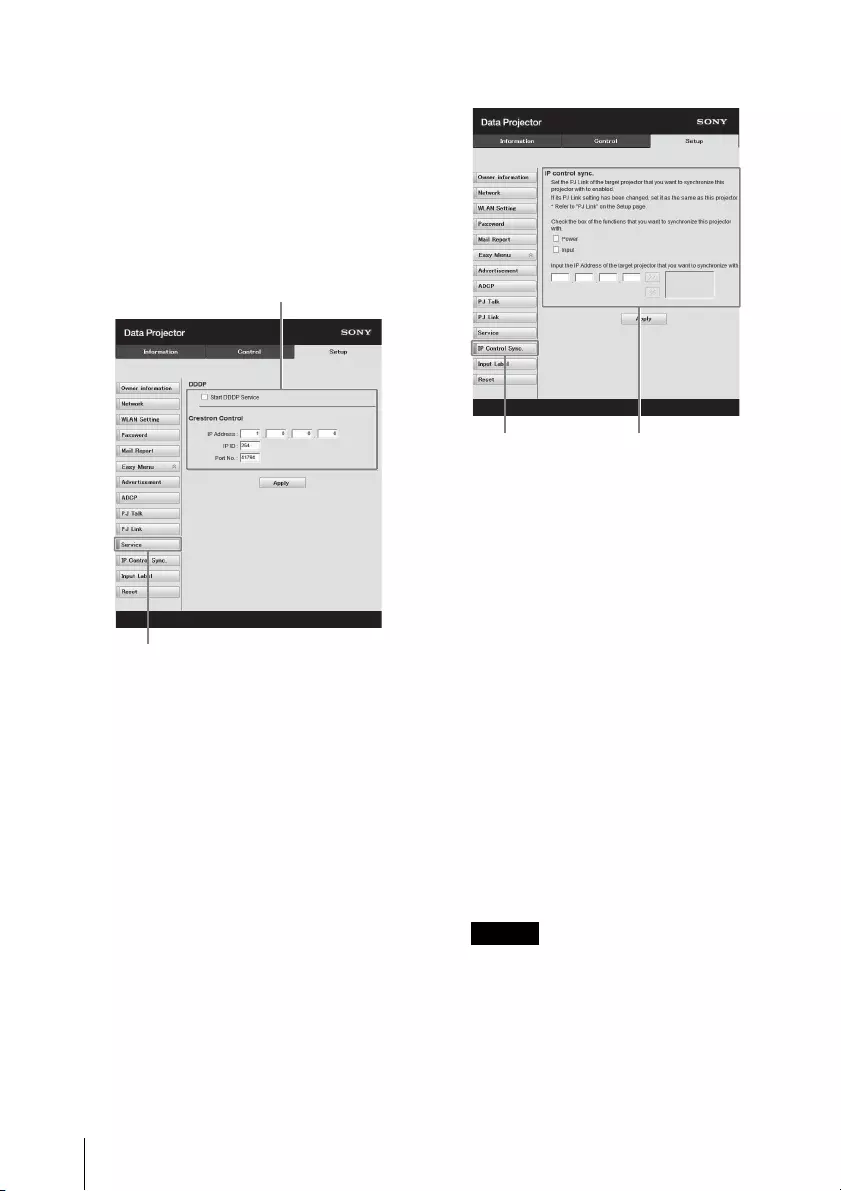
68 Using Network Features
-Requires Authentication:
Set the authentication for PJ Link
to enabled or disabled.
-Password:
Input the authentication
password for PJ Link. For the
factory default password, refer to
the PJ Link specifications.
(e) Set the system service.
Start DDDP Service:
Set DDDP to enabled or disabled.
For details, refer to the DDDP
specifications in the reference
from AMX Corporation. The
function is disabled at the factory
default.
Crestron Control:
For details, refer to the
specifications in product
catalogues, etc., from Crestron
Corporation.
-IP Address:
Input the Crestron system server.
-IP ID:
Input the IP ID for the CIP
protocol.
-Port No.:
Input the port number for the CIP
protocol server.
(f) Set the IP Control Sync.
function*1
-Power:
Set to enabled to change the
power status of the projector
that the unit is trying to
synchronize with to the same
status on the unit when you
turn/off the unit.
-Input:
Set to enabled to change the
input connector of the projector
that the unit is trying to
synchronize with to the same
one on the unit when you
change the input connector on
the unit.*2
-IP Address:
Input the IP address of the
projector that the unit is trying to
synchronize with.
Notes
*1: Enable the PJ Link function of the
projector the unit will synchronize
with, and then set the
authentication and password of
PJ Link in the same way as on the
unit.
*2: The input connectors may not be
changed depending on the
Service button
System service setting area
IP Control
Sync. button
IP Control Sync.
setting area
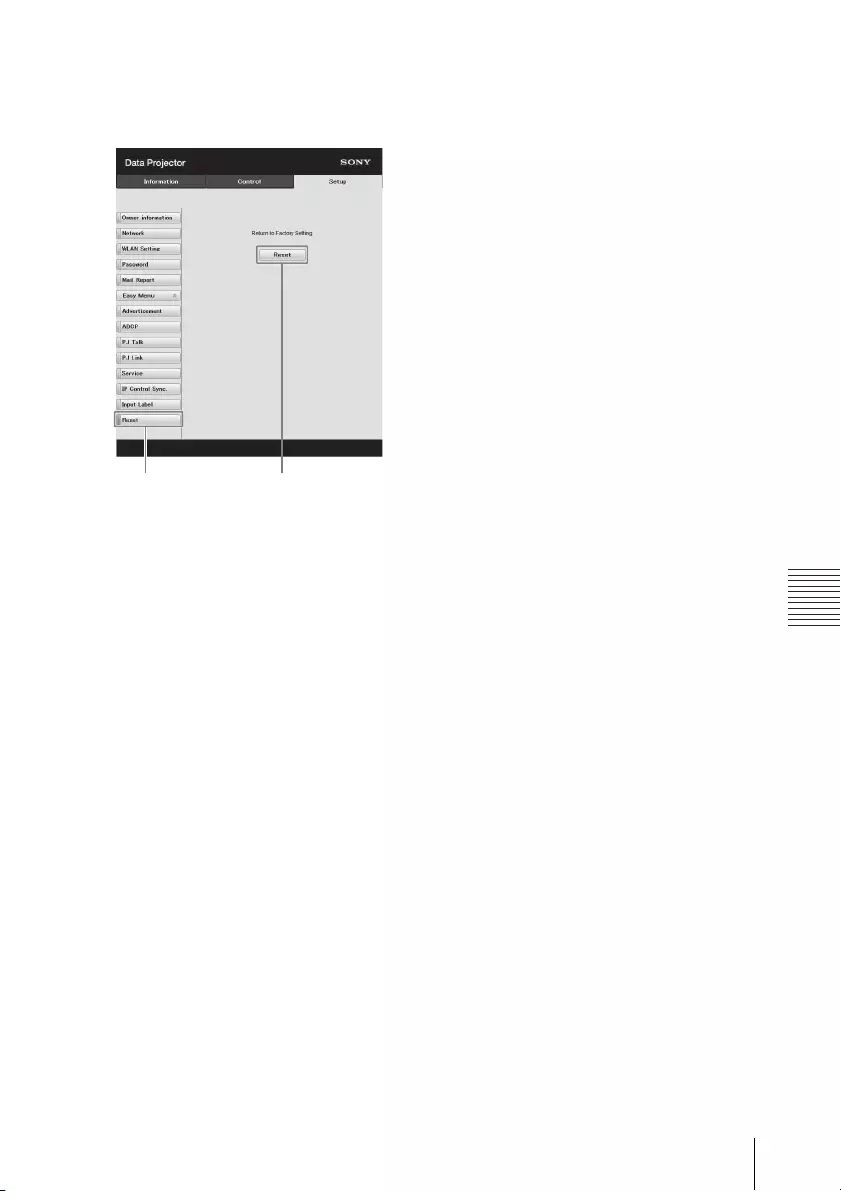
69
Using Network Features
Network
projector the unit is trying to
synchronize with.
(g) Reset the network settings.
Reset:
Reset all Web browser settings to
their factory defaults.
Reset button Reset
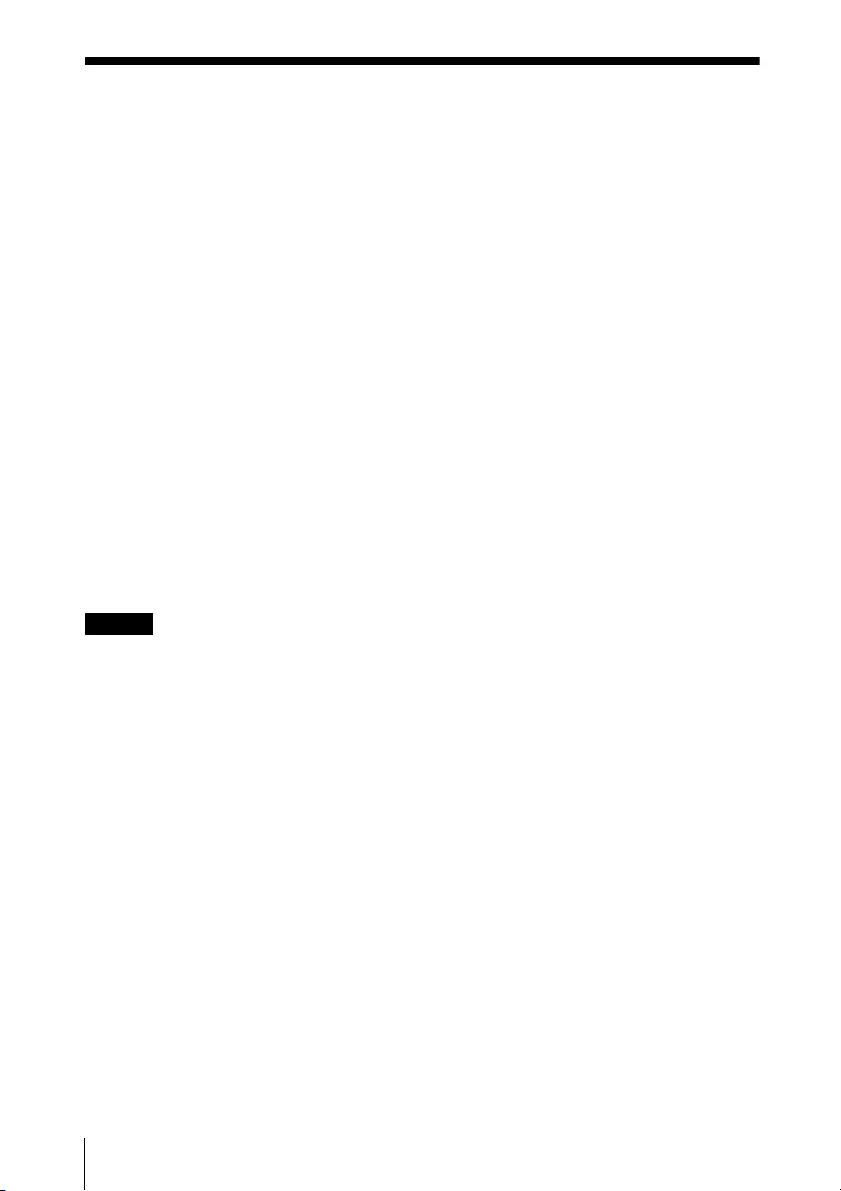
70 Using Presentation Function via Network
Presentation Function via Network
Using Presentation Function via Network
The Presentation Function via Network enables you to do the following:
• Connect a maximum of eight computers to the projector.
• Project images from a maximum of four computers simultaneously.
• Connecting a USB wireless LAN module (not supplied) to the projector as an
access point, allows the projector to connect to up to seven computers
simultaneously.
Presentation Function via Network requires installation of Projector Station for
Network Presentation. For information on getting and updates of Projector Station
for Network Presentation, visit Sony’s web site:
https://pro.sony/en_GB/support/software/1237495134081
System requirements for using the application are as follows.
OS
Windows XP: Home/Professional
Windows Vista: Home Premium/Business/Ultimate/Enterprise
Windows 7: Home Premium/Professional (Recommended)/Ultimate/Enterprise
Windows 8/8.1
Mac OS X: 10.6.x/10.7.x/10.8.x/10.9.x/10.10.x
CPU
Pentium4 2.8GHz or faster
Notes
• To install the application, administrative rights are required.
• If you do not have administrative rights, the application may not run properly.
• If firewall or security software is installed, the application may not run properly.
• Depending on the type of network adapter, the application may not run properly.
• Images may not be projected properly depending on the operating environment
or the application.
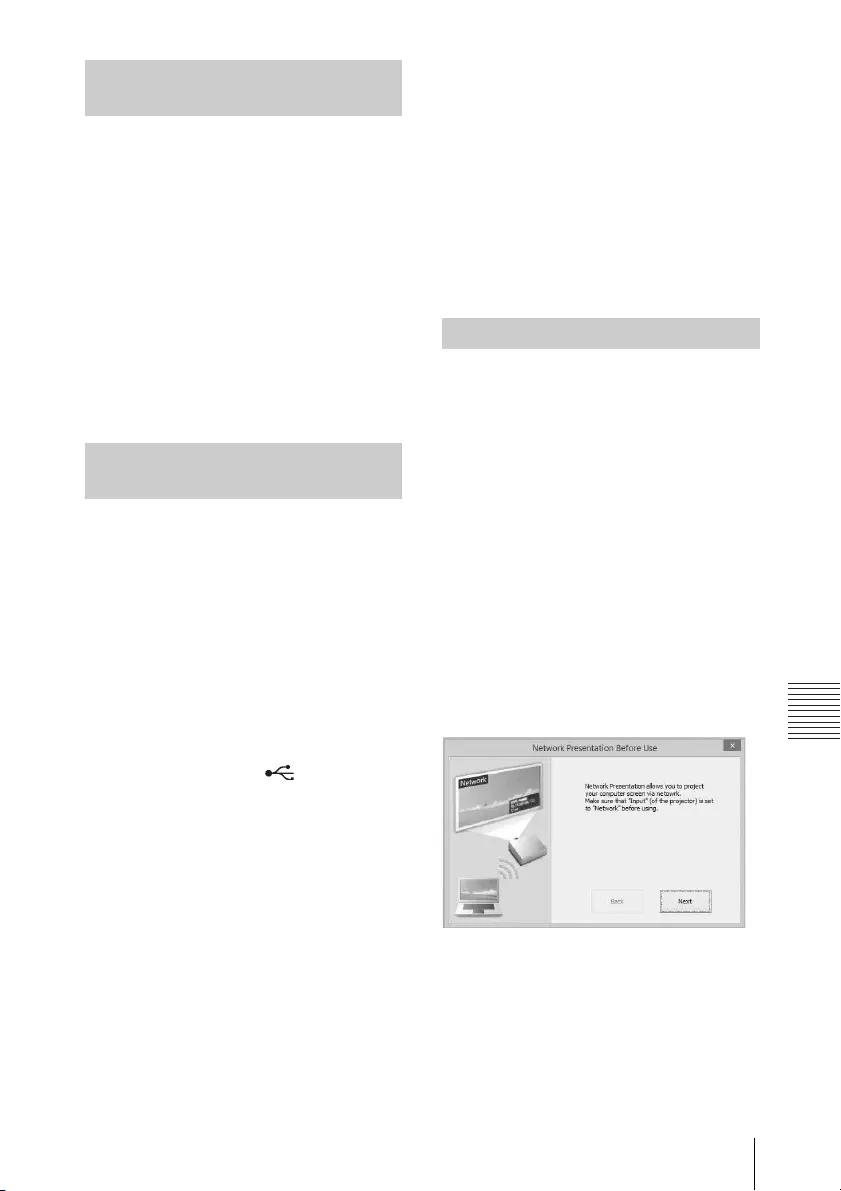
71
Using Presentation Function via Network
Presentation Function via Network
1Close all running applications.
2Open the downloaded file.
For Windows
Double-click the .exe file. When the
message “User Account Control” is
displayed, click “Allow” or “Yes.”
For Mac
Double-click the .pkg file.
3Follow the on-screen instructions
to install the software.
1Connect the projector to a
network.
For a wired connection, connect
the projector by a LAN cable, then
make the network settings. For
details, see “LAN Settings”
(page 50) or “Setting the LAN
Network of the projector”
(page 61).
For a wireless connection, see “LAN
terminal” (page 27) or “USB
terminal (Type A) ( )” (page 27).
Also check “WLAN Settings”
(page 50).
2Turn on the projector.
Select “Network” as the input
source (page 33).
3Start Projector Station for
Network Presentation.
For Windows
Select [Start]-[All Programs]-
[Projector Station for Network
Presentation] on the computer.
For Mac
Double-click [Projector Station for
Network Presentation] in
Applications folder.
When you start Projector Station for
Network Presentation for the first time
after installing to your computer, the
connection guidance window will be
displayed. This window gives you the
information for the necessary settings
for connection. Be sure to read it
thoroughly. When starting the
application after the first time, the
connection method selection window
will be displayed first. You can check
the connection guidance window
anytime from the connection method
selection window.
For Windows
1Select the connection method.
Refer to the network information
on the projected screen of the
projector and select “LAN Mode” or
“AP M ode.”
Installing Projector Station for
Network Presentation
Starting Projector Station for
Network Presentation
Projecting an Image
Connection guidance window
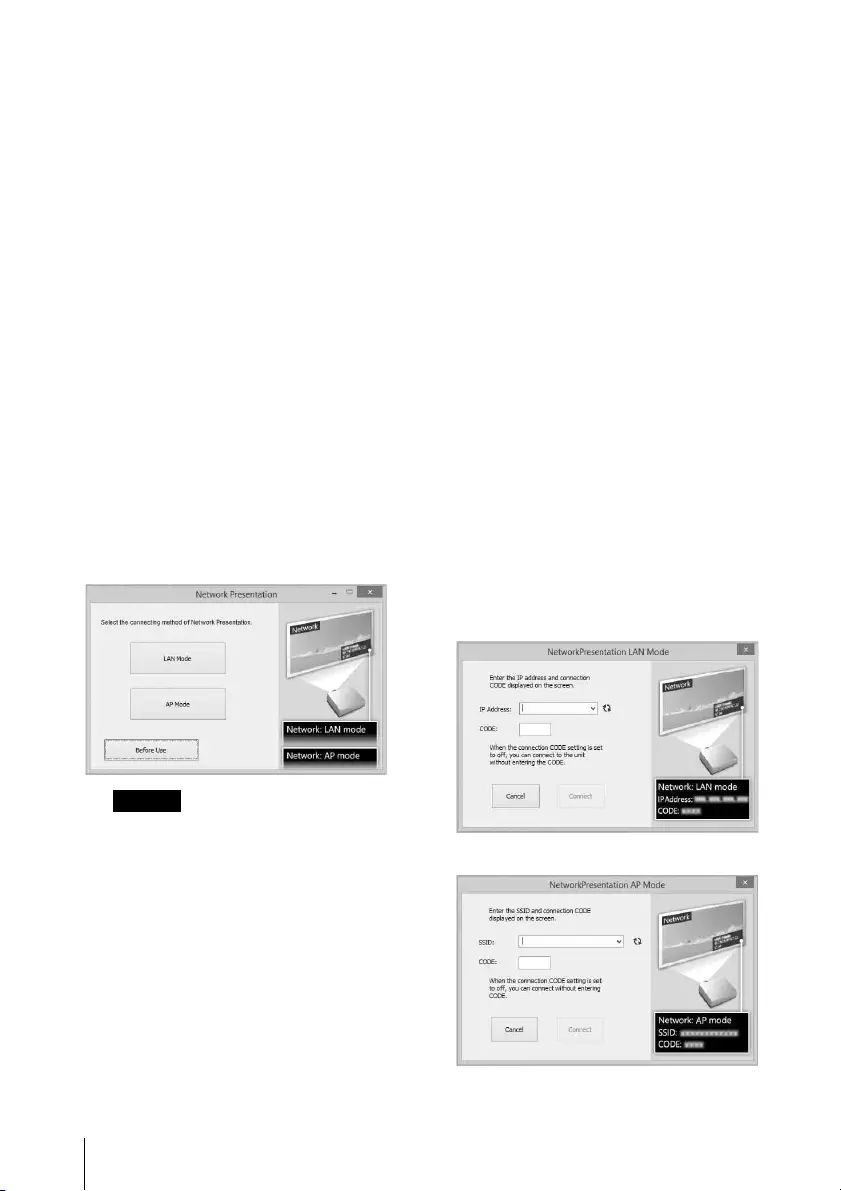
72 Using Presentation Function via Network
LAN Mode
Select this mode if “Display
Setting” in “Network
Presentation” is set to “LAN
Mode” on the projector’s menu.
In this mode, the computer
connects to the wired LAN of the
projector or the USB wireless LAN
module of the projector that
operates as a client (“WLAN
Network” page 50).
AP Mode
Select this mode if “Display
Setting” in “Network
Presentation” is set to “AP Mode”
on the projector’s menu. In this
mode, the computer connects to
the USB wireless LAN module of
the projector that operates as an
access point (“WLAN Network”
page 50).
For Windows
Note
The appearance of the application on
the screen is subject to change
without notice.
2Set the projector an image will be
projected to.
a) For LAN Mode
Refer to the network information
on the projected screen of the
projector that you want the
computer connect to, and input
the IP address and the
Connection CODE. If “CODE” is
“----”, “Connection CODE”
(page 50) is set to “Off.” The
computer can connect without
inputting “CODE”.
b) For AP Mode
Refer to the network information
on the projected screen of the
projector that you want the
computer connect to, and input
the SSID and the Connection
CODE. If “CODE” is
“----”, “Connection CODE” is set
to “Off.” The computer can
connect without inputting
“CODE”. If the wireless password
is set for the SSID (“Setting the
WLAN Network of the projector”
on page 61), the wireless
password input window will be
displayed while the computer is
trying to connect. Input the
password to connect. To prevent
information leaks, the wireless
password is not displayed on the
projected screen.
Connection method selection window
Network Presentation LAN mode
Network Presentation AP mode
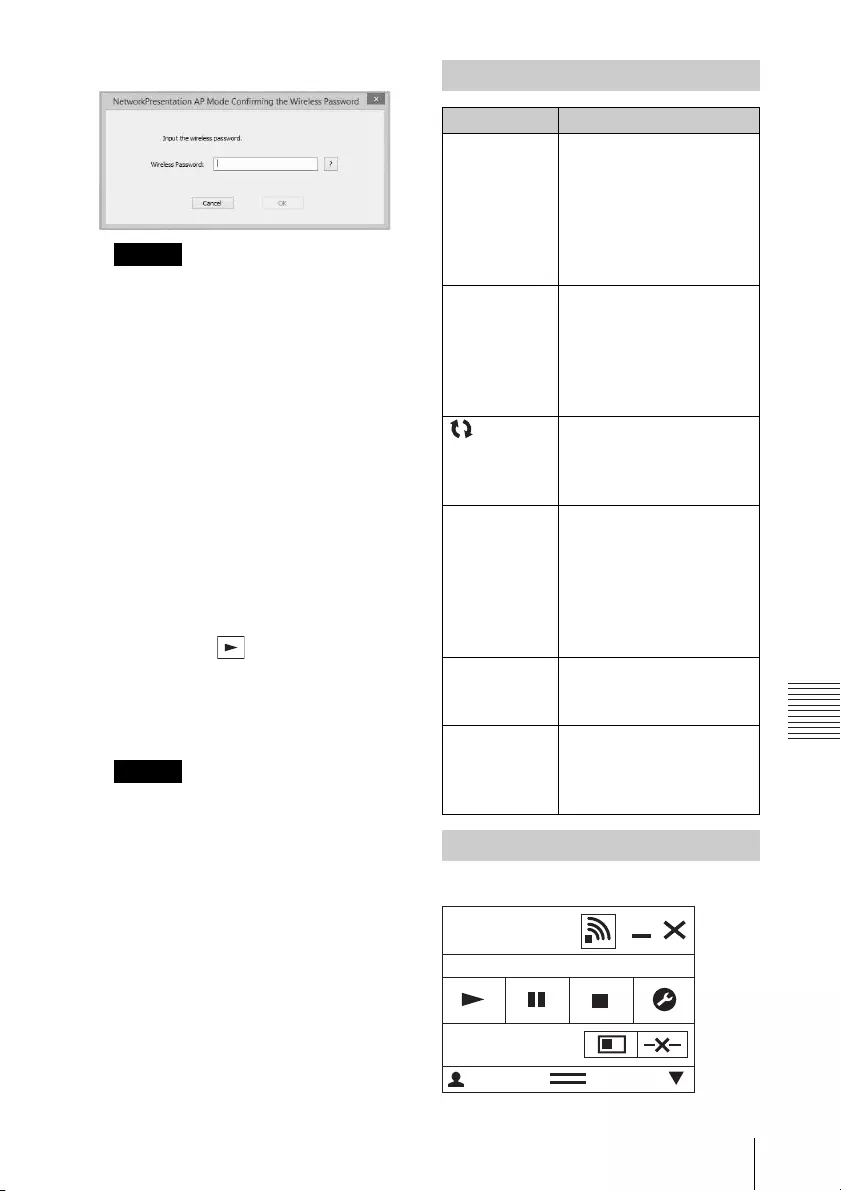
73
Using Presentation Function via Network
Presentation Function via Network
Notes
• When a projector is connected to a
network via a wireless connection,
if the “SSID” is changed from the
factory default, it may not be
found.
• When a projector is connected to a
network via a wired connection,
depending on the network
environment, it may not be found.
3Click “Connect”.
When you click the “Connect”
button, a controller will be
displayed on the screen of the
computer and the computer starts
projecting an image (page 73). If
another user is projecting an
image, click to start projecting.
If no users are projecting an image,
the controller appears on the
screen and starts projecting an
image.
Notes
• Display related settings (such as
your computer's resolution)
change when the application is
started.
• If “Input” is set to other than
“Network” (page 33), the image
will not start being projected even
after you press the “Connect”
button. If you want to project the
image, select “Network” to change
the display status.
For Windows
Wireless password input window
Connection Settings
Item Item descriptions
IP Address Input the IP Address.
List the IP addresses of
the projectors on the
network and IP
addresses of projectors
connected so far, as
candidates.
SSID Input SSID.
List the peripheral SSIDs
and SSIDs of projectors
connected to the
computer so far, as
candidates.
Update
button
Search the network
again and update the
candidate list of the
projectors.
Wireless
Password
Input the wireless
password of the SSID. If
open system
authentication is used,
input of the wireless
password is
unnecessary.
CODE Input the Connection
CODE displayed on the
screen of the projector.
Connect Connect to the projector
that is set in the items
above and start to
project an image.
Using the Controller
Network
Presentation
User 000001
CODE: 1234
8
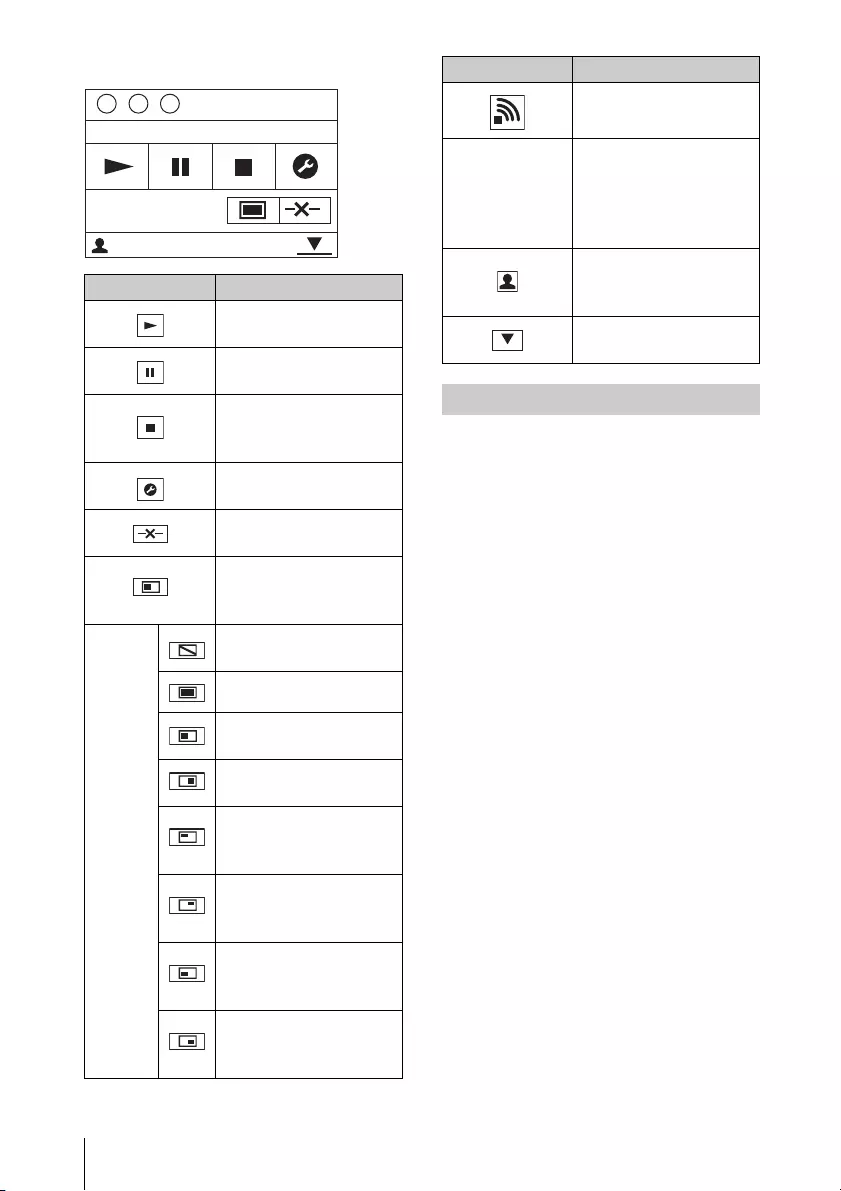
74 Using Presentation Function via Network
For Mac
Projector Station for Network
Presentation allows you to create a
shortcut that registers the connection
setting.
By starting the application with the
shortcut, you can project the image to
the registered projector.
1Create a file.
For Windows
Create a shortcut to the
NetworkPresentation.exe. Copy the
shortcut to the Projector Station for
Network Presentation, or right-click
the NetworkPresentation.exe in the
installed folder to select “Create
shortcut” from the pop up menu.
For Mac
Create a text file with any name
with a text editor. Set the format to
“Plain Text.”
2Register the connection setting.
For Windows
Register the settings. Right-click
the created shortcut and select
“Properties” from the pop up
menu.
Items Functions
Start projecting an
image.
Pause projecting an
image.
Stop projecting an
image (screen turns
black).
Change the
application settings.
Disconnect from the
projector.
Select a projection
method then start
projecting an image.
Projection
method
Not projecting an
image.
Project in full screen.
Project in the left half
of the screen.
Project in the right
half of the screen.
Project in the upper
left quadrant of the
screen.
Project in the upper
right quadrant of the
screen.
Project in the lower
left quadrant of the
screen.
Project in the lower
right quadrant of the
screen.
User64
1
CODE: 1234
Display the strength
of the wireless signal.
CODE
Display the
Connection CODE of
the projector that is
connected to the
computer.
Display the number of
users connected to
the projector.
Display the users’
status.
One-Click projecting function
Items Functions

75
Using Presentation Function via Network
Presentation Function via Network
Input the settings of the projector
that you want the computer to
connect to in “Target” from the
“Shortcut” tab and save. For the
format for the settings, refer to the
command formats in the option
format.
For Mac
Input the settings of the projector
that you want the computer to
connect to in the created text file
and save.
Refer to the command format in
the option format to input settings.
Right-click the created text file and
select “Get Info” from the context
menu. Change the extension of the
filename that is displayed on
“Name & Extension” to “.npr”.
Command format
For LAN Mode
- connect [IP address]:[CODE]:
[Display Setting]
For AP Mode
- wifi [SSID]:[Wireless password]:
[CODE]:[Display Setting]
*1: “Access Point” can be selected on the
compatible models only. This model
is not compatible for the settings of
“Access Point.”
Option format
Item Description
IP address Assign the IP address of
the projector that you
want the computer to
connect to.
SSID Assign the SSID of the
projector that you want
the computer to
connect to.
Wireless
password
Assign the wireless
password for the SSID. If
the security method is
Open System
authentication, input
“open.”
If the USB LAN wireless
module setting is set to
“Access Point,” input
“auto.”*1
CODE Assign the settings of
the Connection CODE of
the projector.
on: Displays the
dialogues for inputting
the Connection CODE
when the computer is
trying to connect to the
projector.
off: Does not display
the dialogues for
inputting the
Connection CODE when
the computer is trying
to connect to the
projector. If “Connection
CODE” of the projector
is set to “On”, an
authentication error
occurs.
Display
setting
Sets the status for when
the projector starts
projecting an image.
0:Does not display an
image when the
computer starts
projecting an image.
You need to start
projecting an image
with the controller.
1:Displays an image
when the computer
starts pro-
jecting an image.
Item Description
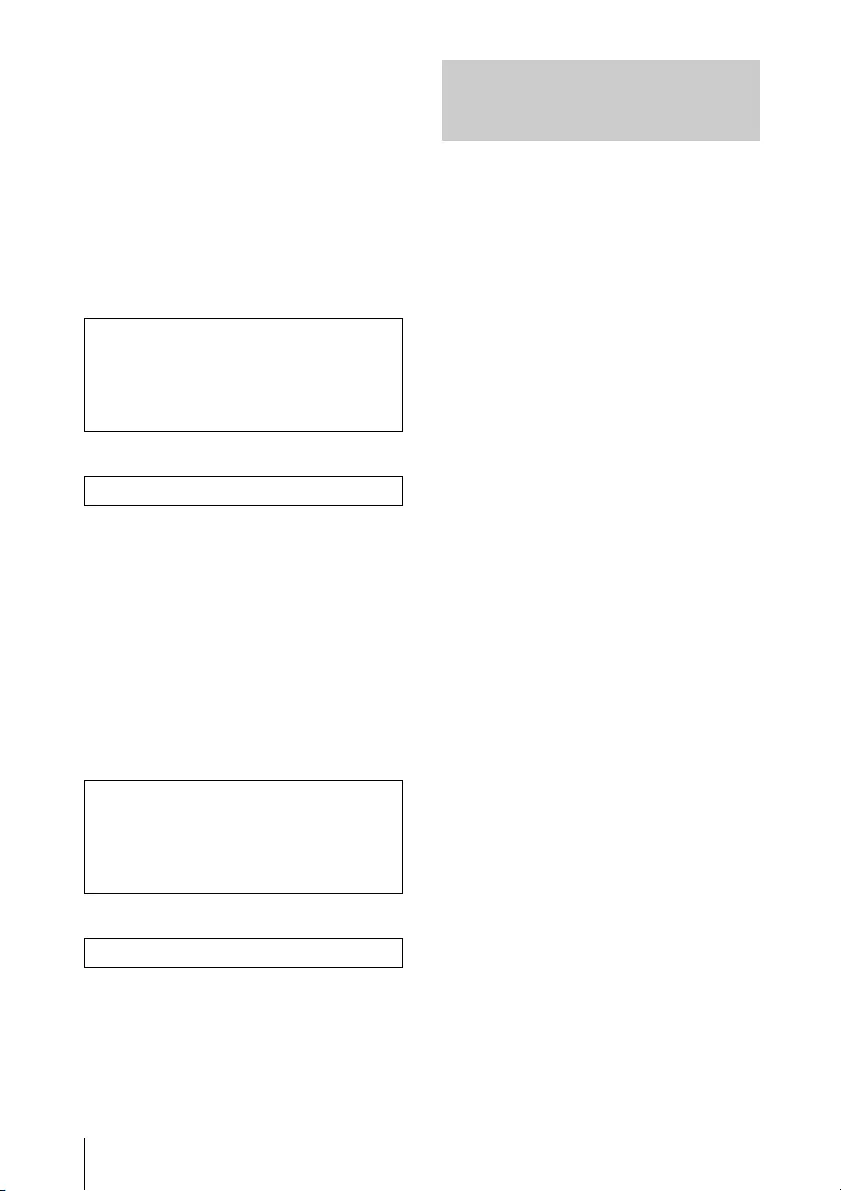
76 Using Presentation Function via Network
Command Examples
Example 1)
If the settings of the projector that you
want the computer to connect to are
set as below and you want to display
an image when the computer starts
connecting to it
Network:LAN Mode
IP address:192.168.1.187
Connection CODE: On
For Windows
For Mac
Example 2)
If the settings of the projector that you
want the computer to connect to are
set as below and you want to display
an image when the computer starts
connecting to it
Network: AP Mode
SSID: VPL012ABC
Wireless password: sony1
Connection CODE: Off
For Windows
For Mac
Projector Station for Network
Presentation also has a portable
version that can be used with external
media, such as a USB mass storage
device. Although some functions are
limited, you can put and carry the
Projector Station for Network
Presentation in the external media,
and use it on other computers.
1Close all running applications.
2Open the downloaded file.
For Windows
Double-click the
“PJS_NetworkPresentationP_XXX
.exe” file for portable. If the User
Account Control window is
displayed, click “Allow” or “Yes.”
For Mac
Double-click the
“PJS_NetworkPresentationP_XXX
.pkg” file.
3Follow the instructions in the
wizards to install the application
software.
4Start the Projector Station for
Network Presentation.
For Windows
Double-click the shortcut icon of
Projector Station for Network
Presentation that is created in
the folder in which the
application is installed.
For Mac
Double click “Projector Station
for Network Presentation” in the
folder in which the application is
installed.
C:\Program Files (x86)\Sony\Projector
Station for Network
Presentation\Network
Presentation.exe -connect
192.168.1.187:on:1
-connect 192.168.1.187:on:1
C:\Program Files (x86)\Sony\Projector
Station for Network
Presentation\Network
Presentation.exe -wifi VPL012ABC:
sony1:off:1
-wifi VPL012ABC:sony1:off:1
Use Projector Station for Network
Presentation without installing it
to the computer.
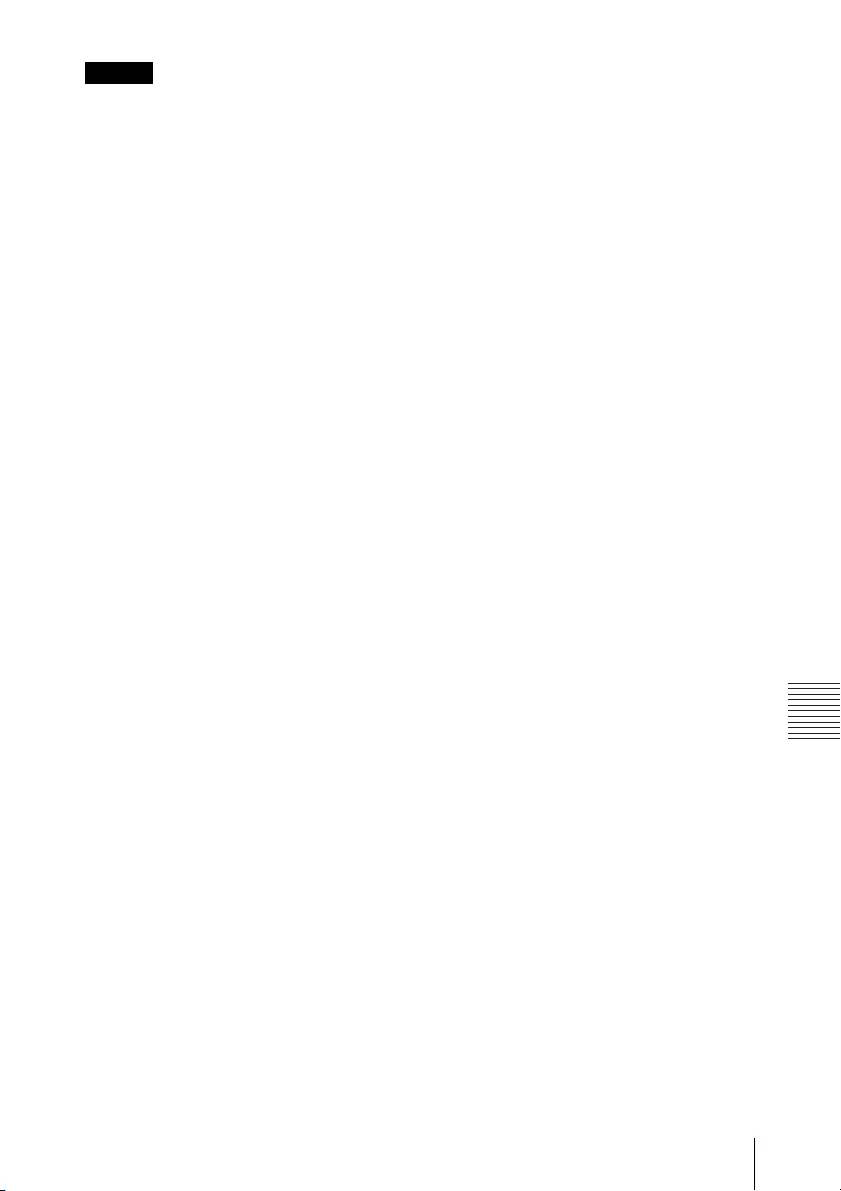
77
Using Presentation Function via Network
Presentation Function via Network
Notes
• You can use this application only on
the OS that supports this
application.
• Make sure Projector Station for
Network Presentation is not
operating before installing the
application.
• Make sure the external media that
the application will be installed to
has access rights and all files in the
external media are closed.
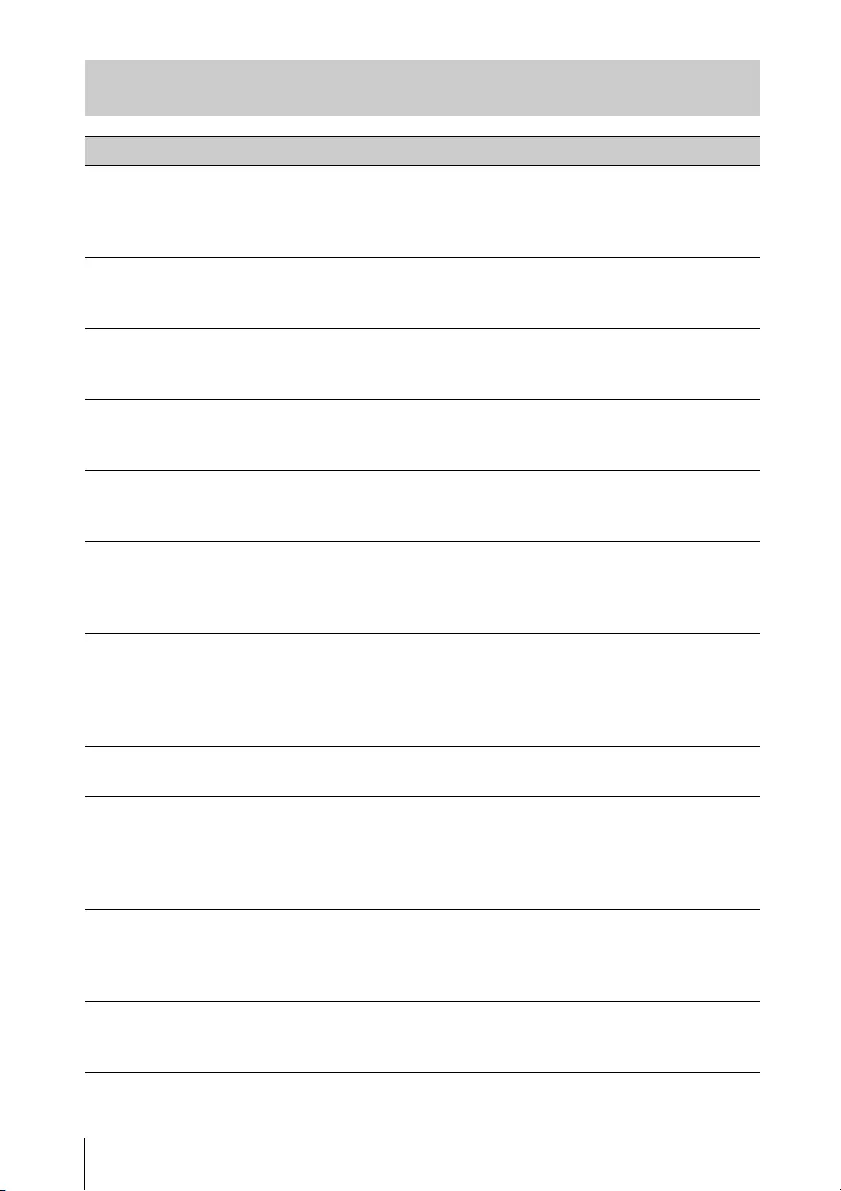
78 Using Presentation Function via Network
Error code list of Projector Station for Projector Station for Network
Presentation
Error code Meaning/Measure Page
NPR-E1701 Failed while opening the WLAN device of the
computer.
Check that the WLAN function of the computer
operates normally.
61
NPR-E1702 Failed while scanning the access point.
Check that the WLAN function of the computer
operates normally.
61
NPR-E1703 Failed while getting information of the access point.
Check the WLAN function of the computer, and if
multiple WLAN networks exist.
27,61
NPR-E1704 Cannot find the access point.
Check if devices are connected correctly, the input SSID
is correct and the projector is turned on.
33,75
NPR-E1705 Tried but failed while connecting using WEP64 bit or
WEP128 bit. Check that the security setting of the
WLAN function of the projector is correct.
75
NPR-E1706 Tried but failed while connecting using MIX (WPAPSK/
WPA2-PSK (TKIP/AES)), WPA2-PSK (AES). Check that
the security setting of the WLAN function of the
projector is correct.
75
NPR-E1707 A security setting other than WEP 64bit, WEP 128bit,
MIX (WPAPSK/WPA2-PSK (TKIP/AES)), WPA2-PSK (AES)
is applied. Check that the input SSID and the security
setting of the WLAN function of the projector are
correct.
27,75
NPR-E1708 Failed to acquire the network profile. Check if the
WLAN function of the computer operates normally.
–
NPR-E1709 Succeeded in authenticating the access point, but
failed while associating. Check if multiple WLAN
networks exist, or if the status of the projector
changed while the computer tried to connect to the
projector.
–
NPR-E1802 Failed while getting the IP address after connecting to
the access point. Check the input SSID, security
password and the setting of the security software of
the computer.
–
NPR-E1803 Succeed in connecting to the access point, but failed
while getting the information. Check the setting of the
security software of the computer.
–
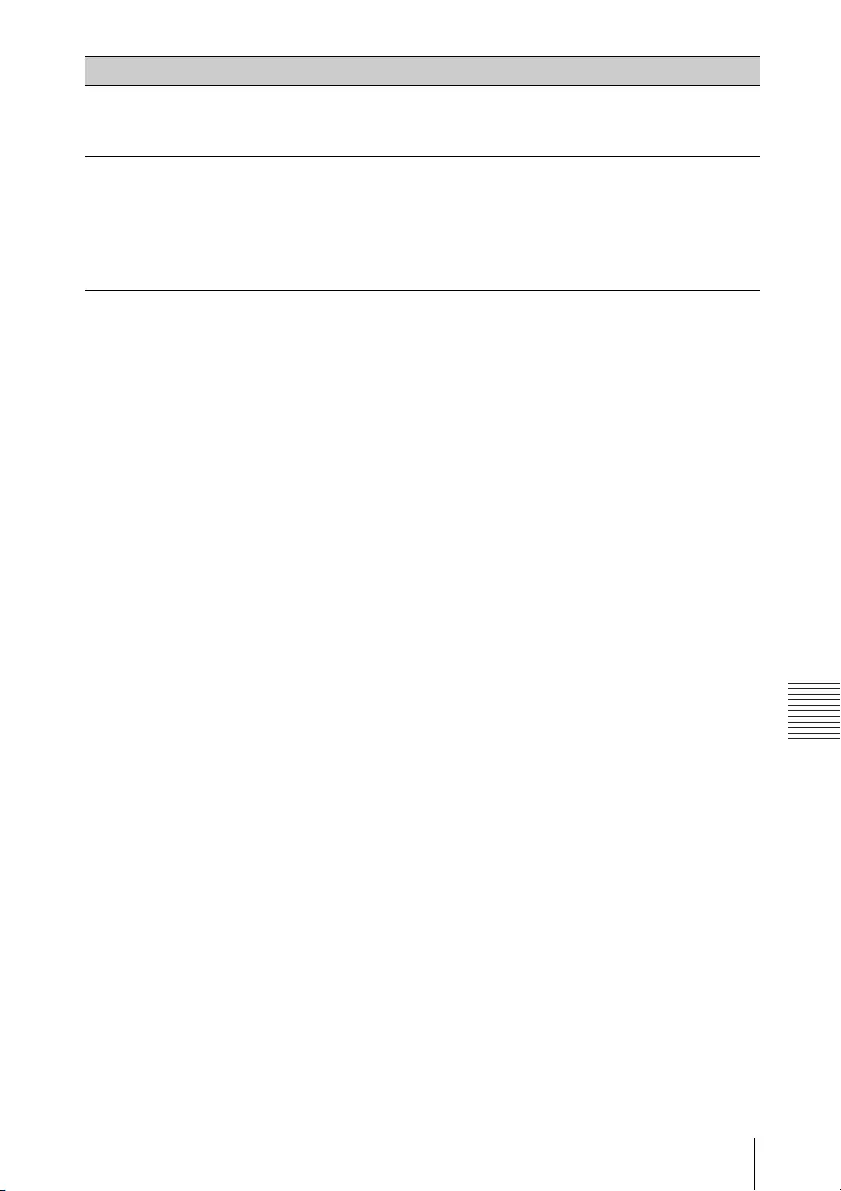
79
Using Presentation Function via Network
Presentation Function via Network
NPR-E1804 Connected to a different SSID (access point) from the
one you assigned.
Start from the connection setting again.
73
NPR-E2101 Cannot receive a response from the projector.The
response may be blocked or the network may have
been disconnected from the projector while
communicating. Check the setting of the security
software of the computer, the power status and the
network composition of the projector.
–
Error code Meaning/Measure Page
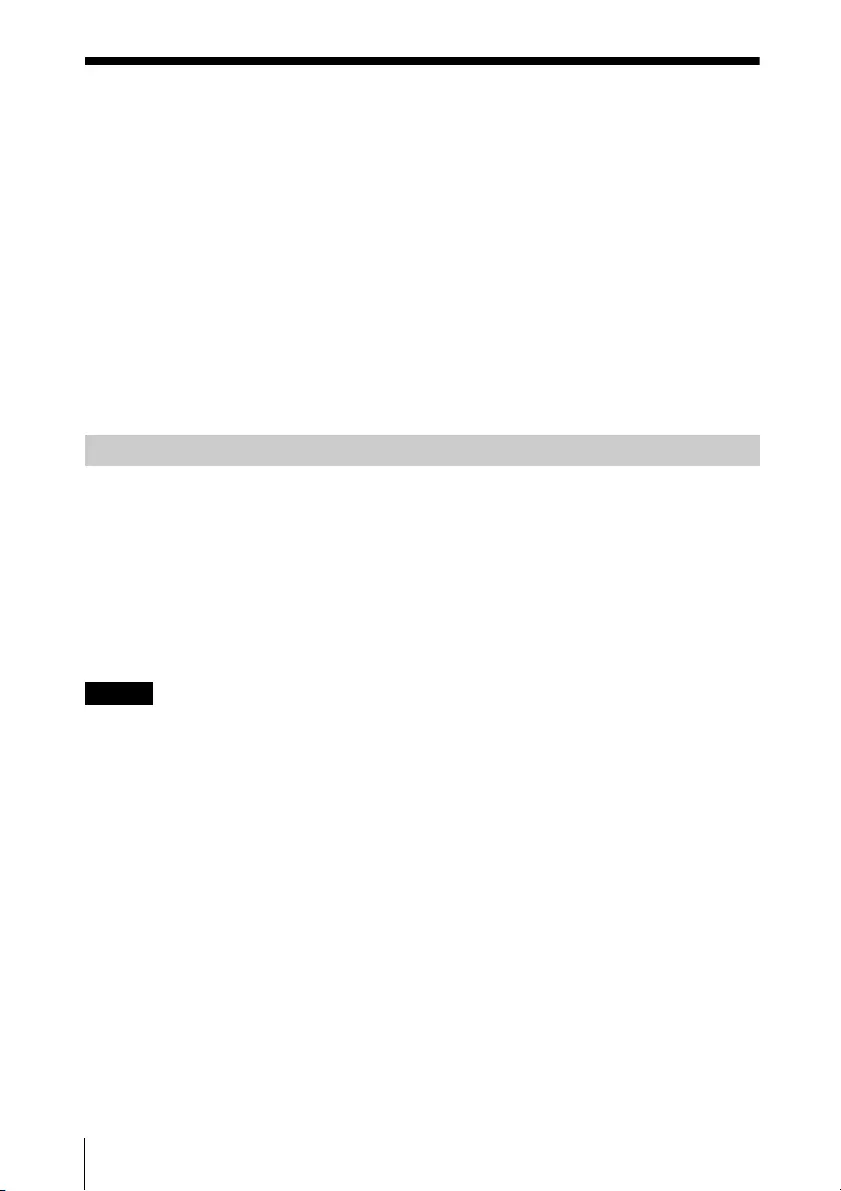
80 Playing Video and Audio using USB Connection
Playing Video and Audio using USB Connection
Playing Video and Audio using USB Connection
You can also play video and audio simply by connecting the projector and
computer with a USB A-B cable (not supplied).
Playing video and audio using USB connection requires to start USB Display.
System requirements for using the application are as follows.
OS
Windows XP: Home/Professional
Windows Vista: Home Premium/Business/Ultimate/Enterprise
Windows 7: Home Premium/Professional (Recommended)/Ultimate/Enterprise
Windows 8/8.1
Mac OS X: 10.6.x/10.7.x/10.8.x/10.9.x/10.10.x
CPU
Pentium4 2.8GHz or faster
1Connecting the projector and your computer with a USB A-B cable (not
supplied) (page 26).
2Turn on the projector.
Select “Type B USB” as the input source (page 33). After a short time, the
projector is recognized as a CD-ROM drive in the computer.
3Open “USB Display” in the CD-ROM drive.
Notes
• The resolution of your computer changes when the application is started.
• Depending of the computer’s setting, the application may start automatically.
• When you are finished using the projector, you can simply disconnect the USB
cable without using the Safely Remove Hardware option.
• Movie player (Media Player, etc.) images may not be projected properly.
Starting USB Display
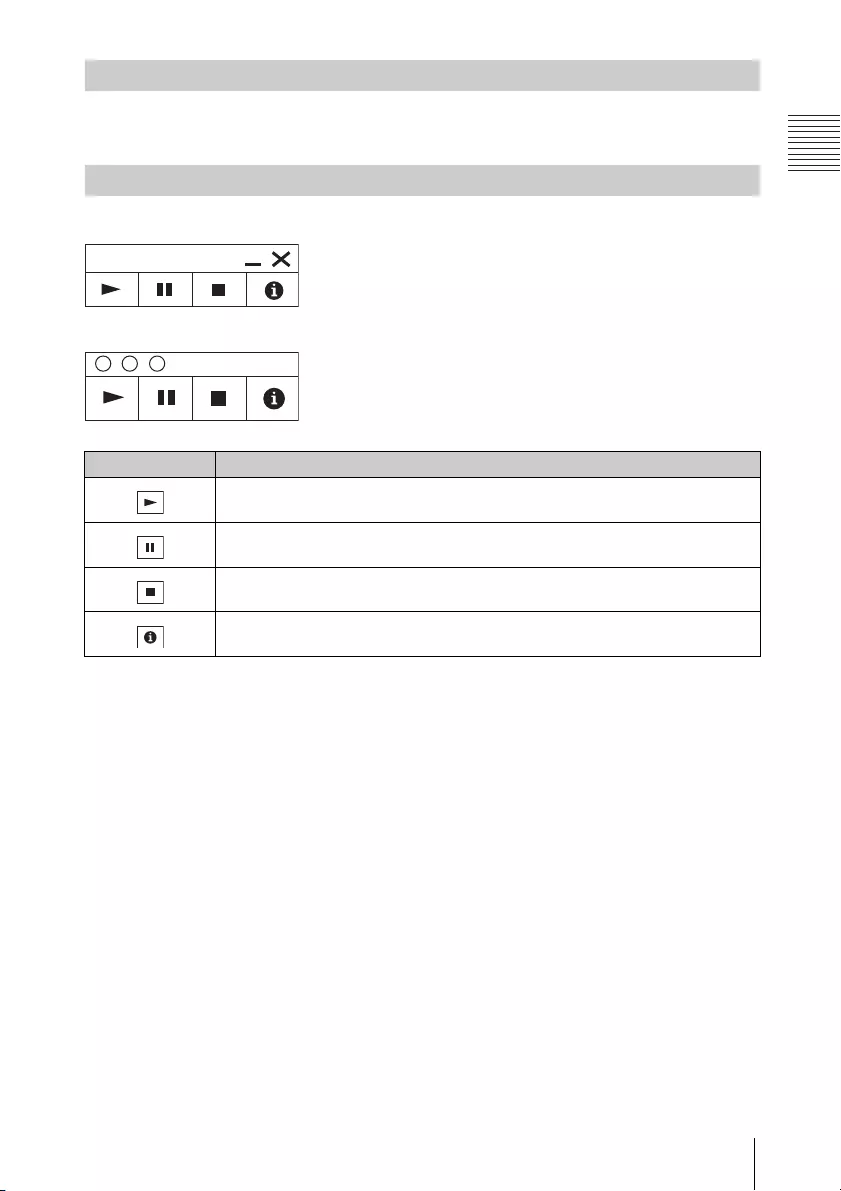
81
Playing Video and Audio using USB Connection
Playing Video and Audio using USB Connection
After starting USB Display, the controller appears on the screen, and projection
playback starts automatically.
For Windows
For Mac
Playing Video and Audio
Using the Controller
USB Display
Items Functions
Start audio/video playback.
Pause audio/video playback.
Stop audio/video playback (the screen turns black).
Display information about USB Display.

82 Indicators
Others
Indicators
You can check the projector status or abnormality by checking the lighting/
flashing status of the ON/STANDBY indicator and WARNING indicator on the front.
If the indicators flash in red, address the problem in accordance with “Warning
indicators and remedies” (page 83).
Operating status indication
ON/STANDBY
indicator
WARNING
indicator
Indicator status Operating status Meaning
Standby The power is supplied to the projector and
the projector is in a standby mode according
to the setting.
Warm-up The projector is warming up after it is turned
on.
Power on The projector is ready for projection.
Other standby
status
The projector is in With No Input (Light
Cutoff), Quick Reboot standby mode, or the
Speaker Setting is set to “Always On.”
(Off)(Lights in red)
(Off)(Flashes in green)
(Off)(Lights in green)
(Off)
(Lights in orange)
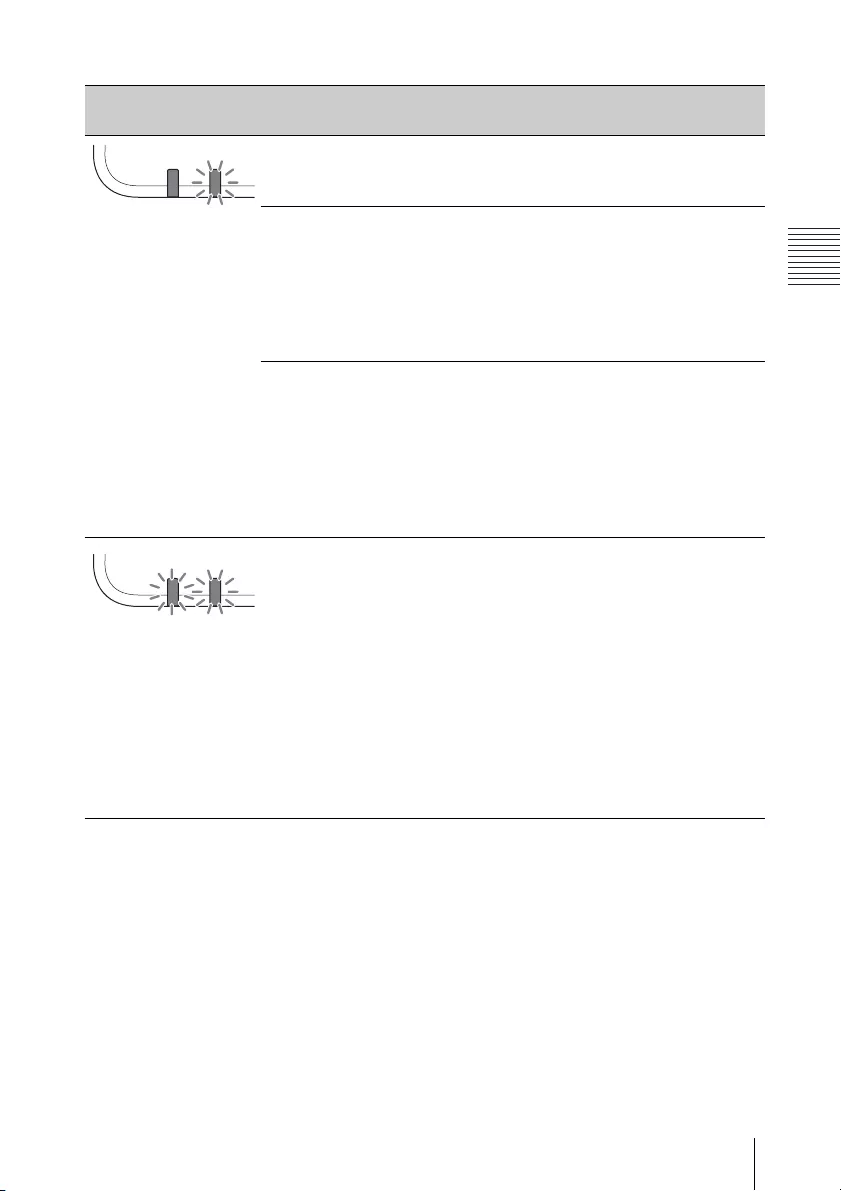
83
Indicators
Others
Warning indicators and remedies
If the indicators flash in a manner other than described above, unplug the AC
power cord and make sure the ON/STANDBY indicator turns off, then plug the AC
power cord into the wall outlet and turn on the projector.
If the problem still persists, consult with qualified Sony personnel.
Indicator status The number of
flashes Meaning Remedies
Twice The air filter is not
installed securely.
Check how the air filter is
attached and install
securely.
Three times The light source
does not light
properly.
Unplug the AC power cord
and make sure the ON/
STANDBY indicator turns
off, then plug the AC
power cord into the wall
outlet and turn on the
projector.
Six times A strong shock to
the projector is
detected.
If there is no visible
abnormality, unplug the
AC power cord and make
sure the ON/STANDBY
indicator turns off, then
plug the AC power cord
into the wall outlet and
turn on the projector.
Twice The temperature
in the projector is
abnormal.
Check if the air filter is
clogged, then clean or
replace it (page 89).
Check if the ventilation
holes (intake/exhaust)
are not blocked by the
wall or an object and
secure a sufficient gap.
Check the ambient
temperature and use
the projector within the
range of operating
temperature.
(Flashes
in red)
(Lights
in red)
(Flashes
in red)
(Flashes
in red)
Both indicators
flash
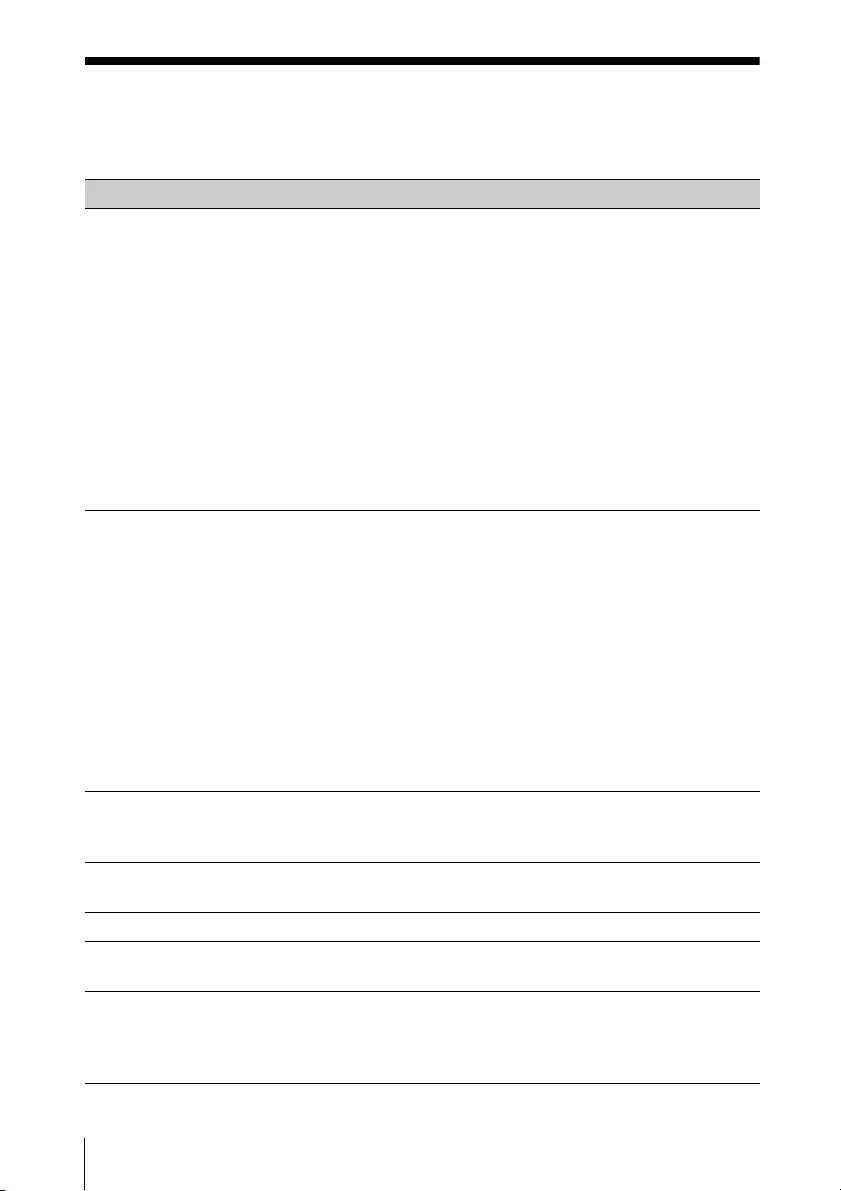
84 Messages List
Messages List
When any of the messages listed below appears on the projected image, address
the problem in accordance with the table below.
Messages Meaning/Remedy Page
Clean the filter.
Projector
temperature is high.
Switching to High
Altitude Mode.
Temperature in the projector has increased.
As a countermeasure against use at an altitude of
1,500 m or higher, set “High Altitude Mode” to “On.”
If you are not using the projector at a high altitude,
perform the remedies below and set “High Altitude
Mode” to “Off.”
Check that the air filter is clogged, then clean or
replace it.
Check that the ventilation holes (intake/exhaust)
are not blocked by a wall or an object and secure a
sufficient gap.
Check the ambient temperature and use the
projector within the range of operating
temperature.
20, 89
Clean the filter.
Projector
temperature is high.
The light will turn off
in 1 minute.
Temperature in the projector has increased.
Perform the remedies below.
Check that the air filter is clogged, then clean or
replace it.
Check that the ventilation holes (intake/exhaust)
are not blocked by a wall or an object and secure a
sufficient gap.
Check the ambient temperature and use the
projector within the range of operating
temperature.
“High Altitude Mode” on this projector is set to
“On.” Set the setting that suits the operating
environment.
20, 89
Frequency is out of
range!
Change the output setting of the connected
equipment to one for signals supported by the
projector.
96
Please check Input-A
Signal Sel.
Set “Input-A Signal Sel.” to “Auto” or select the input
signal type to suit to the input signal.
51
Not applicable! Invalid key was pressed. 22
The control keys are
locked!
“Control Key Lock” is set to “On.” 49
Light Dimming Reduces light output when “With Static Signal” is
set. When any change in signal is detected, or an
operation (remote control or control panel) is
performed, normal brightness is restored.
52

85
Messages List
Others
Filter cleaning will
start.
The filter will be automatically cleaned after the
projector is turned off.
54
Filter cleaning
completed.
The filter was automatically cleaned when the
projector was turned on.
54
Unsupported USB
device.
Connect the designated USB device (USB wireless
LAN module IFU-WLM3 (not supplied)).
27
Unsupported USB
hub.
The projector does not support USB hubs. Connect
the designated USB device (USB wireless LAN
module IFU-WLM3 (not supplied)).
27
Please check
HDBaseT Settings.
Set “HDBaseT/LAN Port” depending on the
HDBaseT/LAN connection.
50
Messages Meaning/Remedy Page

86 Troubleshooting
Troubleshooting
Before asking to have the projector repaired, try to diagnose the problem,
following the instructions below.
Symptoms Remedy Page
The power is not
turned on.
Check if the AC power cord is firmly connected. –
When the “Control Key Lock” is set to “On,” you
cannot turn on the projector using the / key on
the projector.
49
Check how the air filter is attached and install it
securely.
89
No image. Check if the connecting cable is connected to
external equipment firmly.
25
Check if the computer signal is set for output to an
external monitor. If you set your computer, such as a
notebook computer, to output the signal to both
your computer’s display and an external monitor,
the picture of the external monitor may not appear
properly. Set your computer to output the signal to
only an external monitor.
34
Check if the application “USB Display” or “Projector
Station for Network Presentation” is running.
70, 80
Check if the input source is correctly selected. 33
Check if the picture is muted by pressing the BLANK
key.
22
The color of image
has changed.
The color calibration may have been performed. To
restore the color or factory setting, perform “Return”
or “Reset” in “Color Calibration.”
47
Images that are not
intended are output.
The color calibration may be being performed.
During this mode, the pattern for color calibration is
displayed automatically. Since the pattern turns off
automatically after this mode ends, please wait for a
while. If you press the / button on the unit or
remote control, the pattern also turns off. At the
same time, this mode also ends.
22, 47
The application “USB
Display” or “Projector
Station for Network
Presentation” does
not start.
Check if the computer connected to the projector
meets the system requirement for the applications.
70, 80
The computer cannot
connect to the
projector.
Check “LAN Settings” of the projector.
Check the condition of the wireless connection.
50
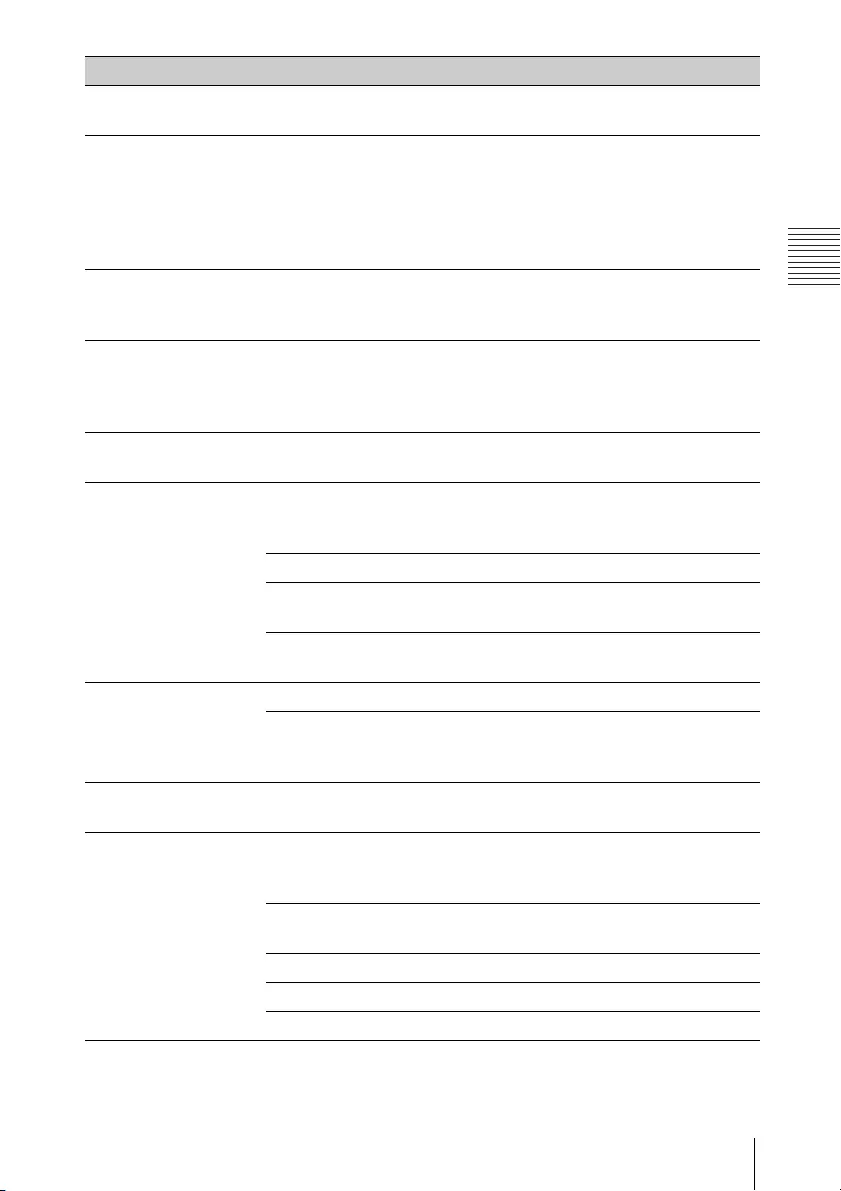
87
Troubleshooting
Others
On-screen display
does not appear.
The on-screen display does not appear when
“Status” in the Operation menu is set to “Off.”
49
The aspect ratio of
the display is not
right/the image is
displayed smaller /a
portion of image
does not appear.
The image may not display correctly because the
input signal cannot be judged correctly. In this case,
set “Aspect” manually.
22, 44,
46
The image is a
trapezoid.
The images become trapezoidal because of the
projection angle. In this case, you can correct the
trapezoidal distortion, using a Keystone feature.
22, 36,
54
Edges of the image
are cut off or dark.
If you use the lens shift function with a setting
outside the recommended range, edges of the
image may be cut off or appear dark. Use a setting
within the normal range for the lens shift function.
97
The image is
distorted.
Warping is set.
Disable the warp correction feature.
38, 54
The image is dark/
too bright.
The settings for “Brightness,” “Contrast,” and “Light
Output Mode” affect brightness of the image. Check
if the value is appropriate.
42, 51
“With Static Signal” is set to “On.” 52
When video signal is not input, the light is dimmed
to reduce power consumption.
51
When the temperature around the unit is high, the
brightness will be reduced to protect the unit.
–
The image is not
clear.
Check if the projector is in focus. 34
The picture will not be clear if condensation has
accumulated on the lens. In this case, let the
projector sit for about two hours with the power on.
–
The image is noisy. Check if the connecting cable is connected to the
external equipment properly.
25
No sound. Check that the connecting cables between the
projector and external video or audio equipment are
securely connected.
25
Check if the external audio equipment is set
properly.
–
Audio is not output if “Speaker” is set to “Off.” 47
Audio is not output if audio muting is activated. 22
Check if the volume is not set to minimum. 22, 47
Symptoms Remedy Page
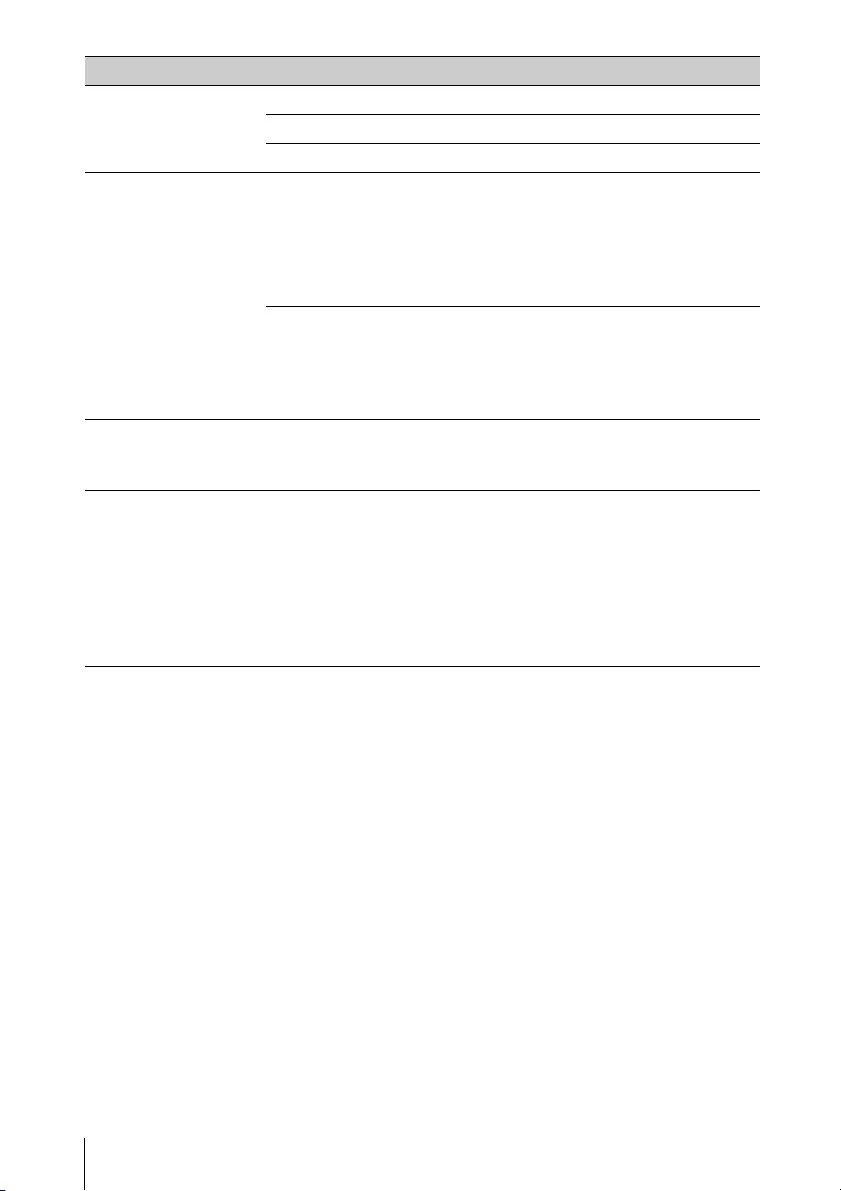
88 Troubleshooting
The remote
commander does not
work.
Check if the batteries are installed correctly. –
Check if the batteries are not exhausted. –
Check the setting for “IR Receiver.” 49
The fan is noisy. The sound from the fan is often greater than normal
to cool the light source in the following cases.
When “Light Output Mode” is set to “Standard”.
The projector is in at high altitude (“High Altitude
Mode” is set to “On”)
Temperature is very high.
51, 54
Check that the air filter is clogged, then clean or
replace it.
Check that the ventilation holes (intake/exhaust)
are not blocked by a wall or an object and secure a
sufficient gap.
20
The image is
distorted by the
HDBaseT connection.
Confirm whether the unit’s AC power cord is
grounded.
Use the STP (Shielded Twisted Pair) type LAN cable.
–
The image is not
projected properly
when the projector is
connected via the
HDBaseT terminal
and the cables are
inserted or removed
from other terminals.
Change the input terminal to project the image
properly.
–
Symptoms Remedy Page
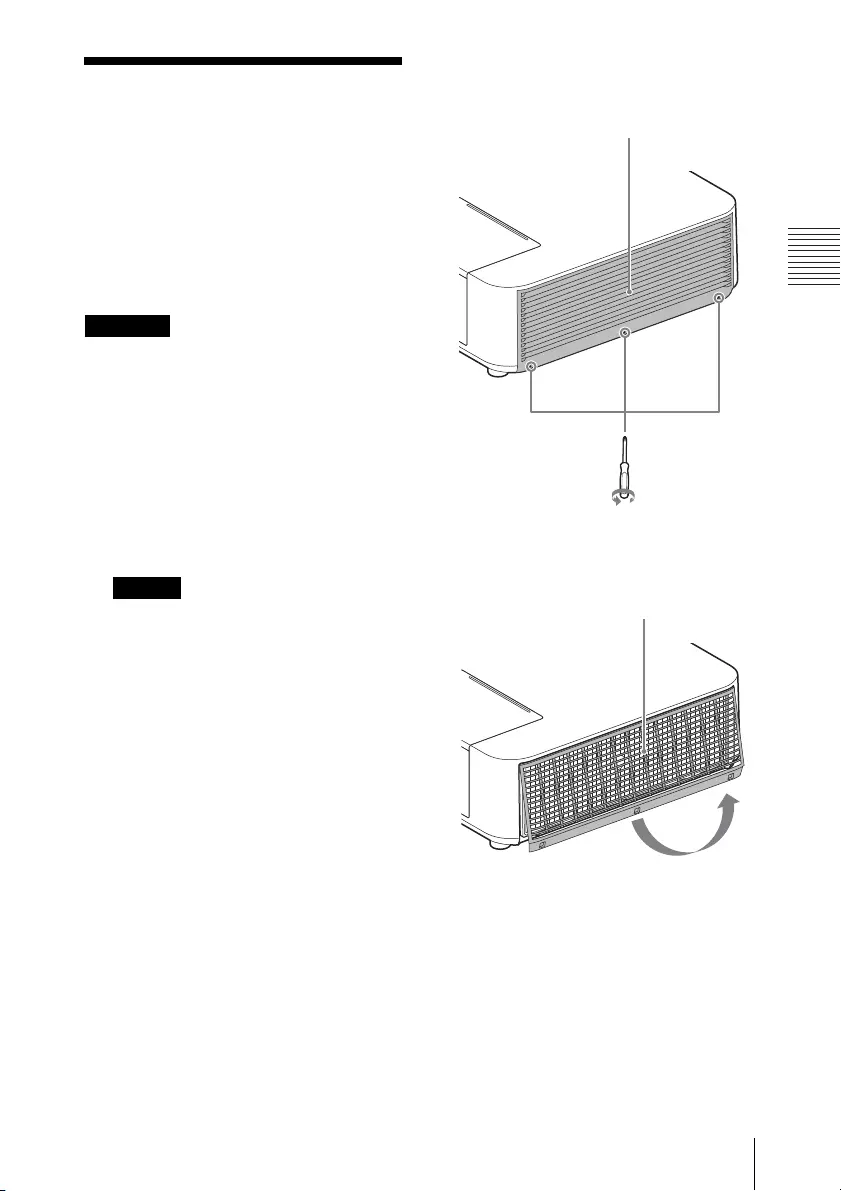
89
Cleaning the Air Filter
Others
Cleaning the Air Filter
When the message on cleaning the air
filter is displayed on the projected
image, clean the air filter (page 84).
If the dust cannot be removed from
the air filter even after cleaning,
replace the air filter with a new one.
For details on a new air filter, consult
with qualified Sony personnel.
Caution
If you keep using the projector even
after the message is displayed, dust
may accumulate, clogging it. As a
result, the temperature may rise
inside the unit, leading to a possible
malfunction or fire.
1Turn off the projector, and
disconnect the AC power cord
from the AC outlet.
Note
If you remove the side cover while
the AC power cord is not removed
from the AC outlet and power is not
turned off, you may touch the fan
inside the unit, resulting in injury.
2Loosen the screws (three) on the
side cover.
3Lift up the bottom of the side
cover to remove.
Side cover
Side cover
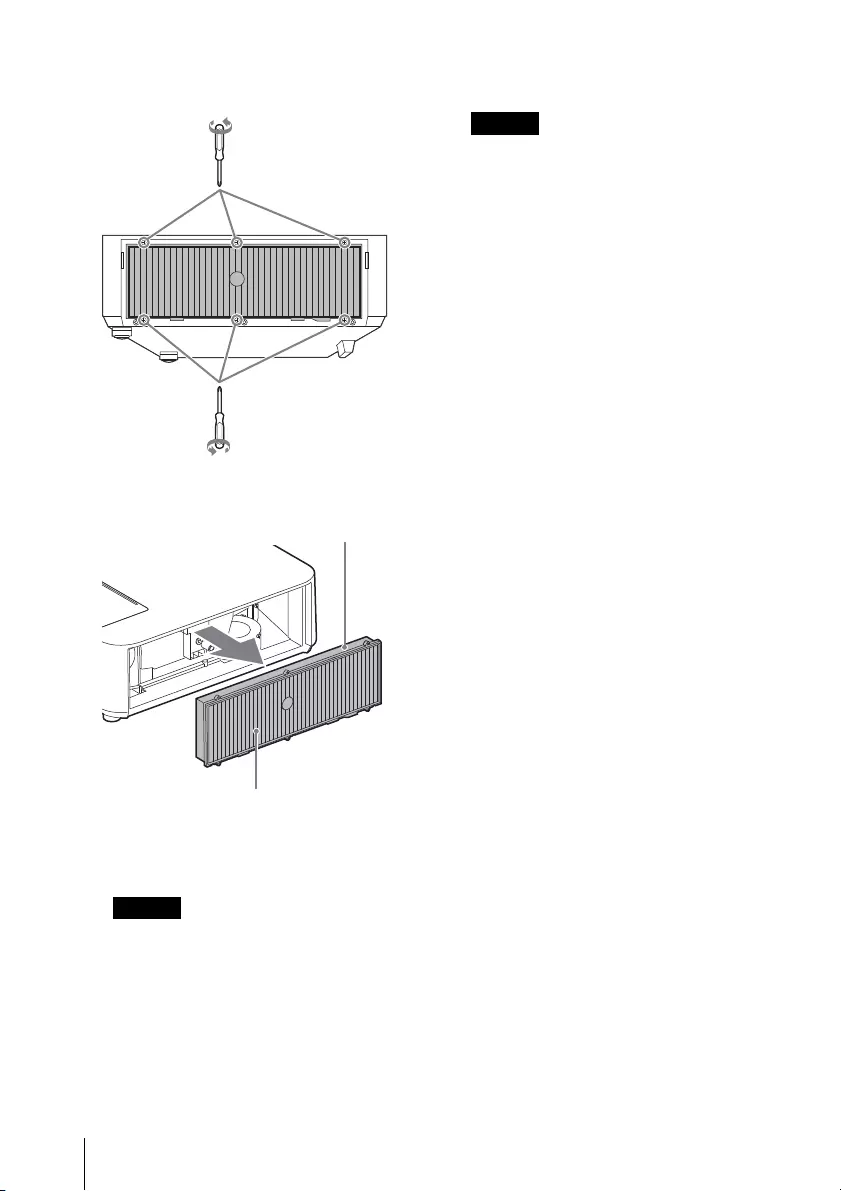
90 Cleaning the Air Filter
4Loosen the screws (six) on the air
filter.
5Remove the air filter.
6Clean the air filter with a vacuum
cleaner.
Note
Before attaching the air filter to the
unit, make sure that the cushion on
the frame of the air filter is not
dislocated or loose.
7Replace the air filter and attach
the side cover.
Notes
• Be sure to attach the air filter
firmly; the power cannot be turned
on if it is not attached securely.
• Be sure to attach the side cover
firmly. Incorrect attachment of the
cover may cause a malfunction.
Air filter
Cushion

91
Specifications
Others
Specifications
Items Descriptions
Projection
system
3 LCD system
Display
device
Effective
display size
0.76-inch (19.3 mm), 3 plate, Aspect ratio 16:10
Effective
picture
elements
VPL-PHZ11:
6,912,000 pixels (1,920 × 1,200 pixels, 3 plate panels)
VPL-PWZ11:
3,072,000 pixels (1,280 × 800 pixels, 3 plate panels)
Projection
lens
Focus Manual
Zoom Manual (1.45 times)
Light source Laser diode
Projected
image size
40 inches to 300 inches (1.02 m to 7.62 m)
Luminous
flux
(Brightness)
5,000 lm
(when “Light Output Mode” is set to “Standard”)
4,500 lm
(when “Light Output Mode” is set to “Standard”,
"Constant Brightness" is set to "On.")
Speaker 16 W × 1 (monaural)
Applicable
scanning
frequency*1
Horizontal: 15 kHz to 92 kHz, Vertical: 48 Hz to 92 Hz
Resolution*1 Computer
signal input
Maximum display resolution: 1,920 × 1,200 pixels
Video signal
input
NTSC, PAL, SECAM, 480/60i, 576/50i, 480/60p,
576/50p, 720/60p, 720/50p, 1080/60i, 1080/50i,
1080/24p
Color system NTSC3.58, PAL, SECAM, NTSC4.43, PAL-M, PAL-N, PAL60
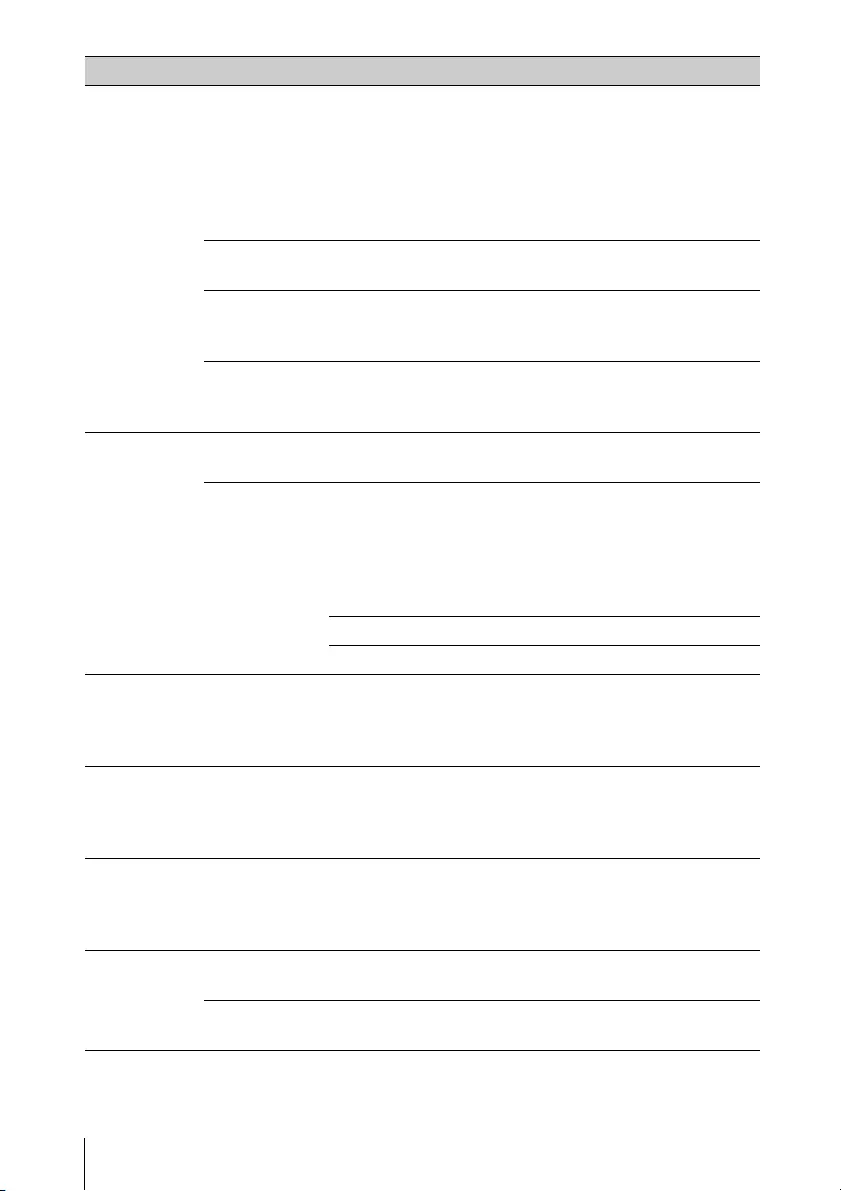
92 Specifications
INPUT
OUTPUT
(Computer/
video)
INPUT A RGB/YPBPR input terminal: Mini D-sub 15-pin
female, G with sync/Y: 1 Vp-p ± 2 dB, sync negative,
75 ohms terminated, RGB/PBPR: 0.7 Vp-p ± 2 dB,
75 ohms terminated, Sync signal: TTL level high
impedance, positive/negative
Audio input terminal: Stereo mini jack, rated input
500 mVrms, input impedance more than 47 kohms
INPUT B/
INPUT C
HDMI input terminal: HDMI 19-pin, HDCP support,
Audio input terminal: HDMI audio support
VIDEO IN Video input terminal: Phono jack, 1 Vp-p ± 2 dB, sync
negative, 75 ohmes terminated
Audio input terminal: Shared with INPUT A
OUTPUT Audio output terminal: Stereo mini jack, stereo, 1
Vrms (maximum volume, when inputting 500
mVrms), output impedance 5 kohms
Other
terminals
RS-232C terminal: D-Sub 9 pin male
INPUT D HDBaseT/LAN Port: RJ45, HDBaseT/
100BASE-TX
HDBaseT transmittable signal: HDMI (Video, Audio),
RS-232C, Ethernet
HDBaseT LAN cable: STP type (CAT5e or higher,
straight, not supplied), Maximum length: 100 m
USB terminal: Type A
USB terminal: Type B
Operating
temperature/
Operating
humidity
0 °C to 40 °C (32 °F to 104 °F)/20% to 80% (no
condensation)
Storage
temperature/
Storage
humidity
–10 °C to +60 °C (14 °F to 140 °F)/20% to 80% (no
condensation)
Power
requirements
VPL-PHZ11:
100 V to 240 V AC, 4.3 A-1.7 A, 50/60 Hz
VPL-PWZ11:
100 V to 240 V AC, 4.0 A-1.6 A, 50/60 Hz
Power
consumption
AC 100 V to
120 V
VPL-PHZ11: 424 W
VPL-PWZ11: 399 W
AC 220 V to
240 V
VPL-PHZ11: 403 W
VPL-PWZ11: 377 W
Items Descriptions
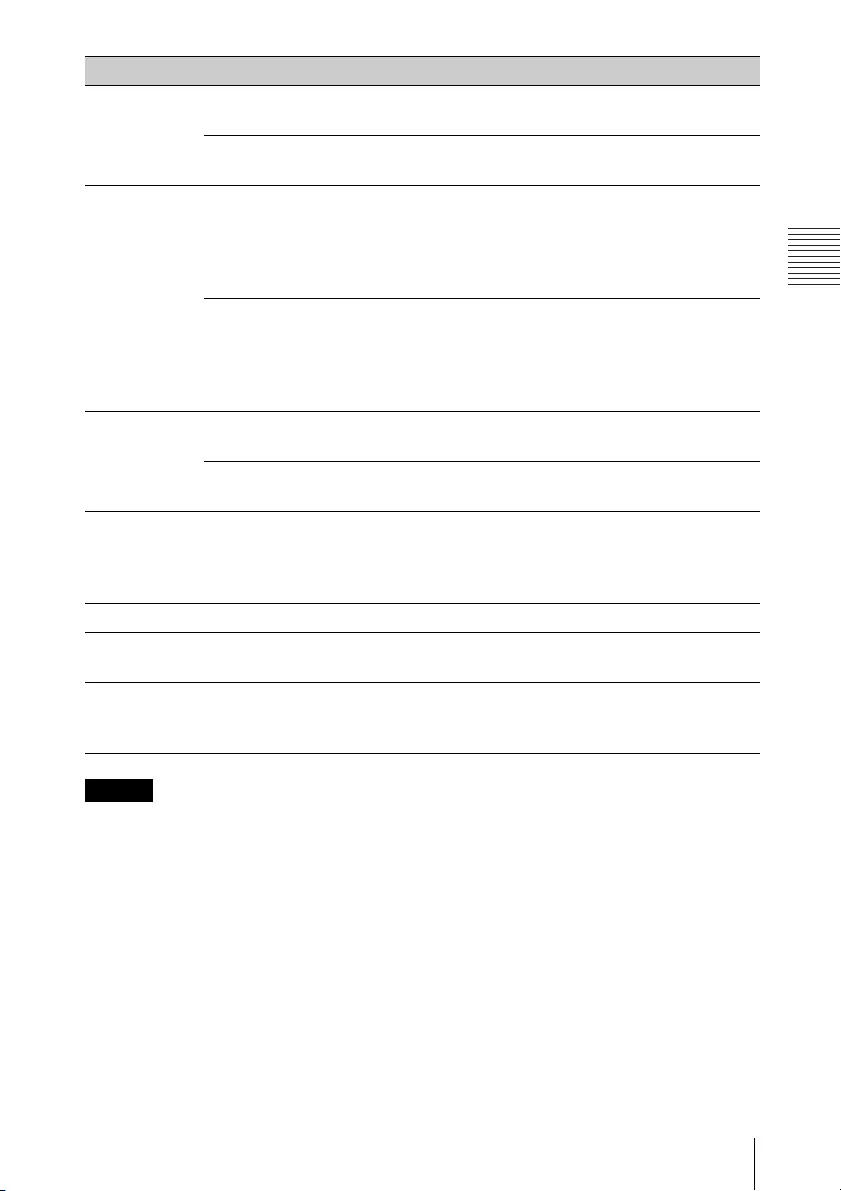
93
Specifications
Others
Notes
*1: For details, refer to “Acceptable Input Signals” on page 96.
*2: Information on accessories in this manual is current as of September 2018.
*3: Not all optional accessories are available in all countries and area. Please check with
your local Sony Authorized Dealer.
Design and specifications of the unit, including the optional accessories, are
subject to change without notice.
Power
consumption
(Standby
Mode)
AC 100 V to
120 V
0.50 W (when “Standby mode” is set to “Low”)
AC 220 V to
240 V
0.50 W (when “Standby mode” is set to “Low”)
Power
consumption
(Networked
Standby
Mode)
AC 100 V to
120 V
12.5 W (LAN)
16.8 W (HDBaseT)
13.2 W (optional WLAN module)
17.4 W (all terminals and networks connected)
(when “Standby Mode” is set to “Standard”)
AC 220 V to
240 V
11.9 W (LAN)
17.0 W (HDBaseT)
12.6 W (optional WLAN module)
17.6 W (all terminals and networks connected)
(when “Standby Mode” is set to “Standard”)
Heat
dissipation
AC 100 V to
120 V
VPL-PHZ11: 1,446 BTU/h
VPL-PWZ11: 1,361 BTU/h
AC 220 V to
240 V
VPL-PHZ11: 1,374 BTU/h
VPL-PWZ11: 1,286 BTU/h
Standard
dimensions
(W/H/D)
Approx. 510 × 128.5 × 354.6 mm (20 3/32 × 5 1/16 ×
13 31/32 inches)
Approx. 510 × 113 × 354.6 mm (20 3/32 × 4 7/16 × 13 31/
32 inches) (without projecting parts)
Mass Approx. 8.7 kg (19 lb)
Supplied
accessories
See “Checking the Supplied Accessories” in page 19.
Optional
accessories
*2 *3
USB wireless LAN module IFU-WLM3
Items Descriptions
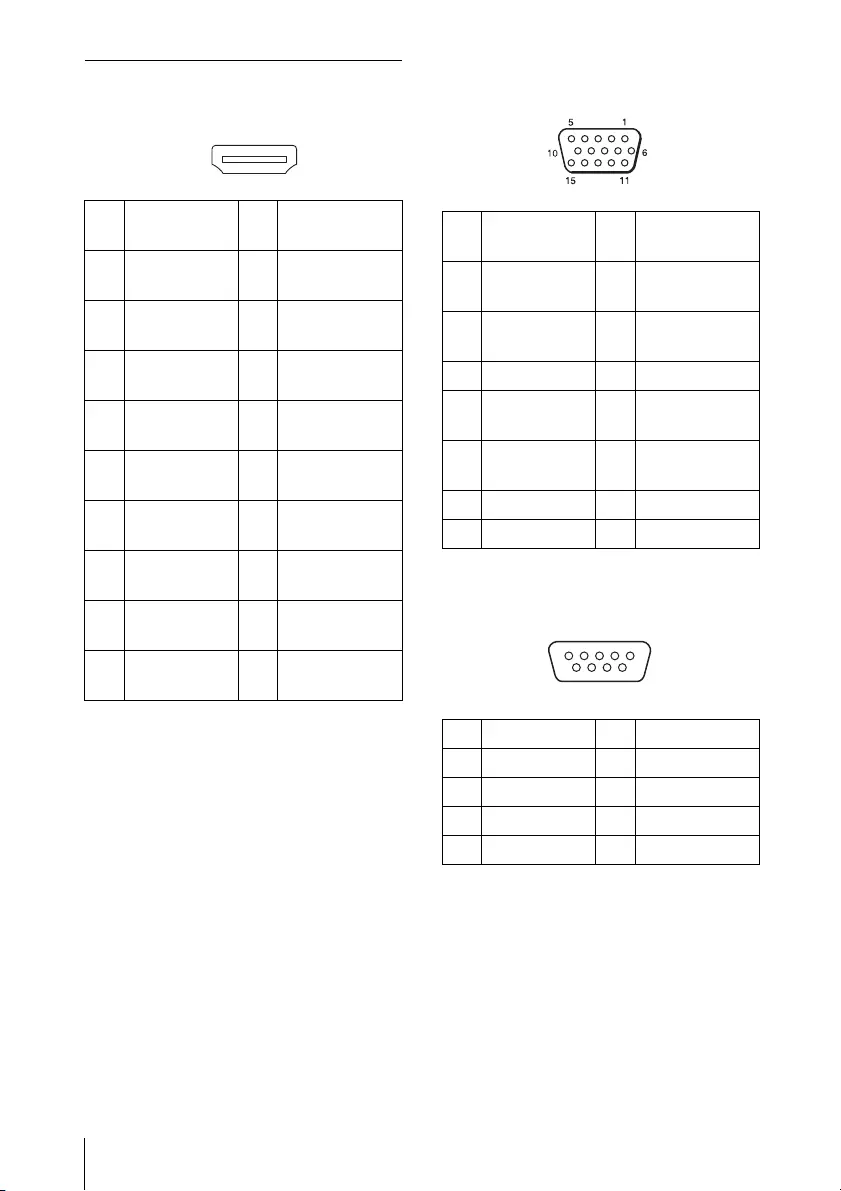
94 Specifications
Pin assignment
HDMI terminal (HDMI, female)
RGB input terminal (Mini D-sub
15-pin, female)
RS-232C terminal (D-Sub 9-pin,
male)
1 T.M.D.S.
Data2+
11 T.M.D.S.
Clock Shield
2 T.M.D.S.
Data2 Shield
12 T.M.D.S.
Clock –
3 T.M.D.S.
Data2 –
13 N.C.
4 T.M.D.S.
Data1+
14 RESERVED
(N.C.)
5 T.M.D.S.
Data1 Shield
15 SCL
6 T.M.D.S.
Data1 –
16 SDA
7 T.M.D.S.
Data0+
17 DDC GND
8 T.M.D.S.
Data0 Shield
18 +5V Power
9 T.M.D.S.
Data0 –
19 Hot Plug
Detect
10 T.M.D.S.
Clock+
1
2
19
18
1 Video input
(red) R
9Power supply
input for DDC
2 Video input
(green) G
10 GND
3 Video input
(blue) B
11 GND
4GND 12DDC/SDA
5 RESERVE 13 Horizontal
sync signal
6GND (R) 14Vertical sync
signal
7GND (G) 15DDC/SCL
8GND (B)
1NC 6NC
2RXDA 7RTS
3TXDA 8CTS
4DTR 9NC
5GND
51
9
6
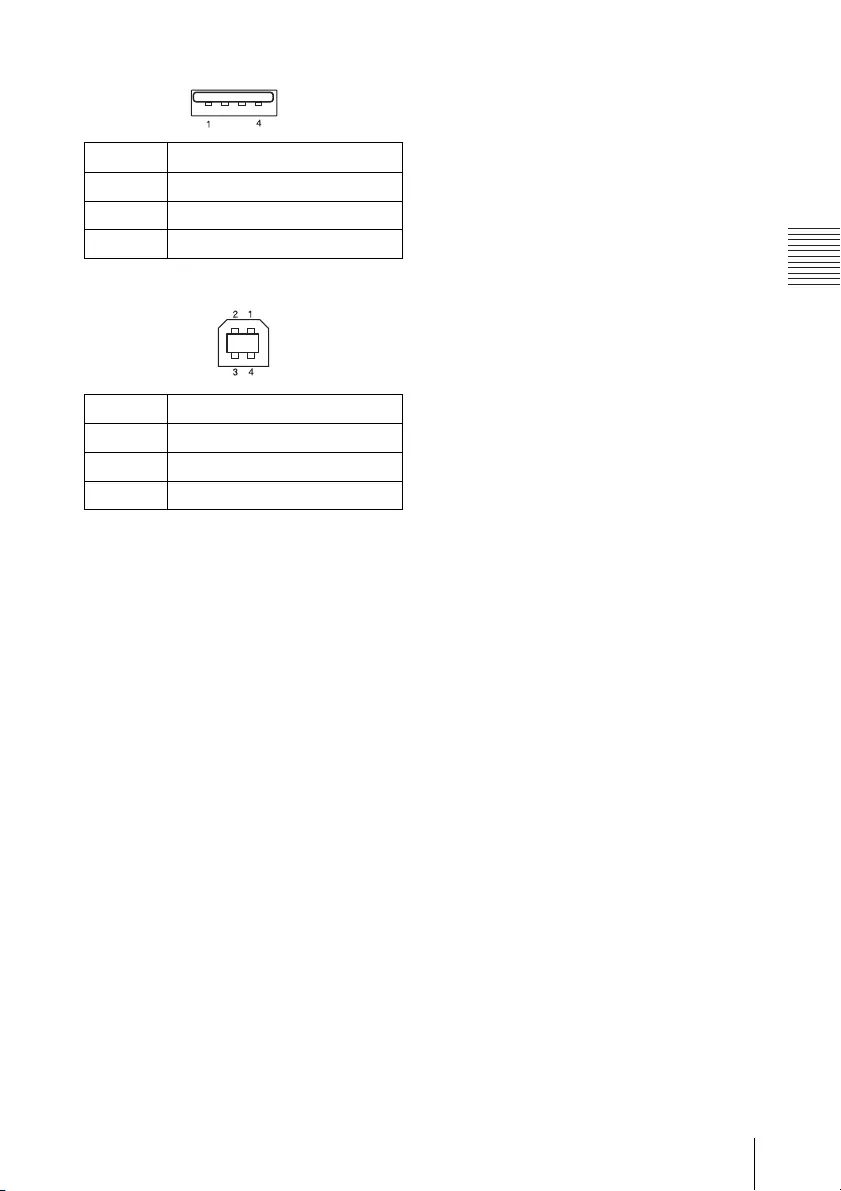
95
Specifications
Others
USB terminal (Type A, female)
USB terminal (Type B, female)
1V
BUS (4.4 - 5.25 V)
2 Data–
3 Data+
4Ground
1VCC (+5 V)
2 Data–
3 Data+
4Ground
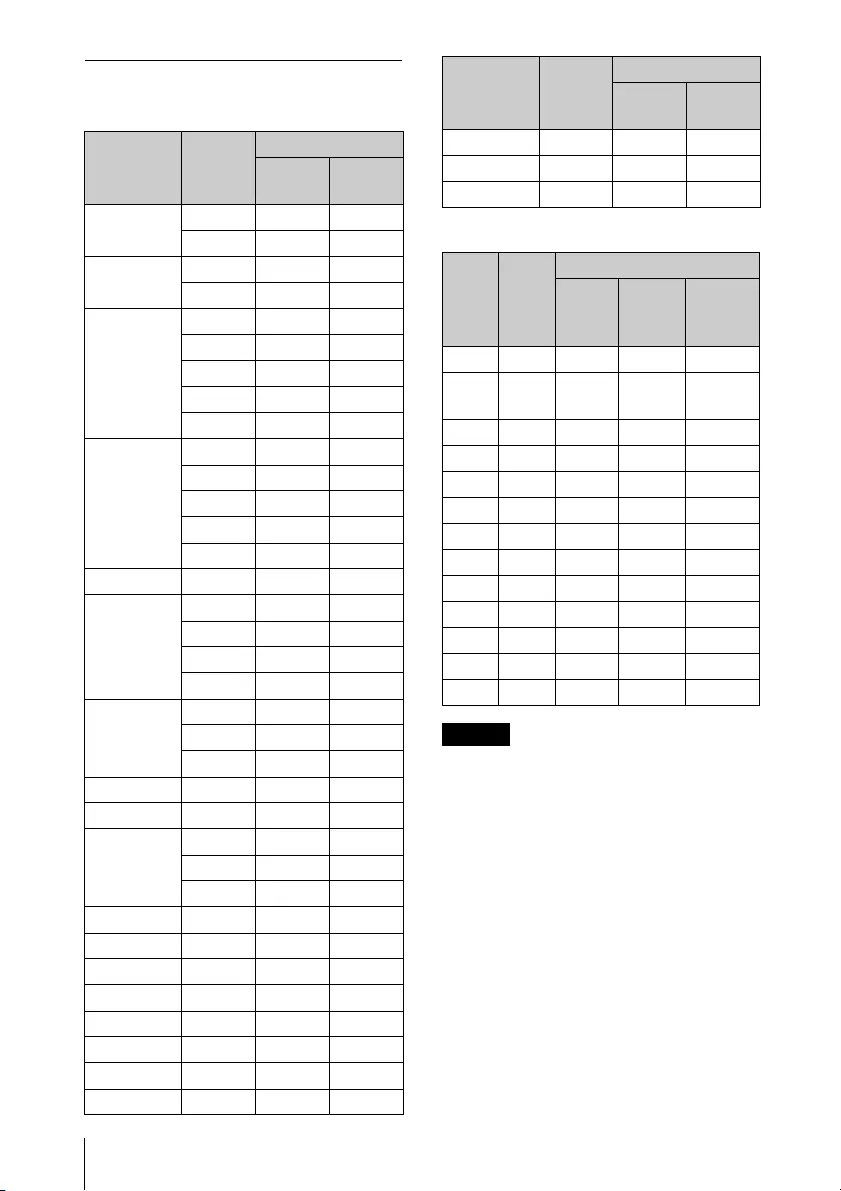
96 Specifications
Acceptable Input Signals*1
Computer signal
Video signal
Notes
*1: • When a signal other than the
signals listed in table is input, the
picture may not be displayed
properly.
• An input signal meant for screen
resolution different from that of
the panel will not be displayed in
its original resolution. Text and
lines may be uneven.
*2: This is identified as a movie delivery
signal of 720/60p.
*3: This is identified as a movie delivery
signal of 1080/60p.
*4: Only G with sync/Y is supported.
*5: Only VESA Reduced Blanking is
supported.
Resolution fH[kHz]/
fV[Hz]
Input terminal
RGB/
YP
B
P
R
HDMI
640 × 350 31.5/70
37.9/85
640 × 400 31.5/70
37.9/85
640 × 480 31.5/60
35.0/67
37.9/73
37.5/75
43.3/85
800 × 600 35.2/56
37.9/60
48.1/72
46.9/75
53.7/85
832 × 624 49.7/75
1024 × 768 48.4/60
56.5/70
60.0/75
68.7/85
1152 × 864 64.0/70
67.5/75
77.5/85
1152 × 900 61.8/66
1280 × 960 60.0/60
1280 × 1024 64.0/60
80.0/75
91.1/85
1400 × 1050 65.3/60
1600 × 1200 75.0/60
1280 × 768 47.8/60
1280 × 720 45.0/60
*2
1920 × 1080 67.5/60
*3
1366 × 768 47.7/60
1440 × 900 55.9/60
1680 × 1050 65.3/60
1280 × 800 49.7/60
1920 × 1200 74.0/60
*5 *5
1600 × 900 60.0/60
*5 *5
Signal fV[Hz]
Input terminal
VIDEO
INPUT A
*4
INPUT B/
INPUT C/
INPUT D
NTSC
60 ––
PAL/
SECAM
50
––
480i
60
–
576i
50
–
480p
60
–
576p
50
–
1080i
60
–
1080i
50
–
720p
60
–
720p
50
–
1080p
60
––
1080p
50
––
1080p
24
––
Resolution fH[kHz]/
fV[Hz]
Input terminal
RGB/
YP
B
P
R
HDMI

97
Projection Distance and Lens Shift Range
Others
Projection Distance and Lens Shift Range
The following describes the projection distance and height from lens center to
bottom of screen by each projected screen size.
The projection distance is the distance between the front of the lens and the
surface of the projected image.
Height H is the height from the bottom of the projected image (top for ceiling
mount) to A (determined by drawing a perpendicular line from lens center to
projected image surface). For this unit, the same projection distance calculations
apply to both floor and ceiling installation.
Floor Installation/Ceiling Installation (Top side parallel to ceiling)
Projection distance L
Projected
image Front of the lens
A
Height H from
lens center to
bottom of
screen
Front of the lens
Height H from
lens center to
top of screen
A
Projected
image
Projection distance L
Top side

98 Projection Distance and Lens Shift Range
The lens shift range represents the distance in percent (%) by which the lens can
be shifted from the initial position of the projected image, with full width or full
height of the projected image regarded as 100%.
VSUP: Vertical lens shift range (up) [%]
VSDN: Vertical lens shift range (down) [%]
HSR: Horizontal lens shift range (right) [%]
HSL: Horizontal lens shift range (left) [%]
Projection distance/Projection distance formula
Projection distance
Unit: m (inches)
Center of the
image
Projected
image
VSUP
VSDN
HSLHSR
Shaded region: Lens shift range
Projected image Center of the
projected
image
Lens shift range
Center of the lens
Side of the projector
50%
50%
Projected image
Center of the
projected
image
Lens shift range
Center of the lens
Top of the projector
50%
50%
Projected image size
Projection
Distance L
Height H from lens center to
bottom of screen
Diagonal Width × Height
Minimum
Projection
Distance L
Maximum
Projection
Distance L
80 inch
(2.03m)
1.72 × 1.08
(68 × 42)
2.18 - 3.23
(86 - 127) -0.01 (0) -0.01 (0)
100 inch
(2.54m)
2.15 × 1.35
(85 × 53)
2.74 – 4.06
(108 – 159) -0.01 (0) -0.01 (0)
120 inch
(3.05m)
2.58 × 1.62
(102 × 64)
3.30 – 4.88
(130 – 192) -0.01 (0) -0.01 (0)
150 inch
(3.81m)
3.23 × 2.02
(127 × 79)
4.13 – 6.11
(163 – 240) -0.01 (0) -0.01 (0)
200 inch
(5.08m)
4.31 × 2.69
(170 × 106)
5.53 – 8.16
(218 – 321) -0.02 (-1) -0.02 (-1)
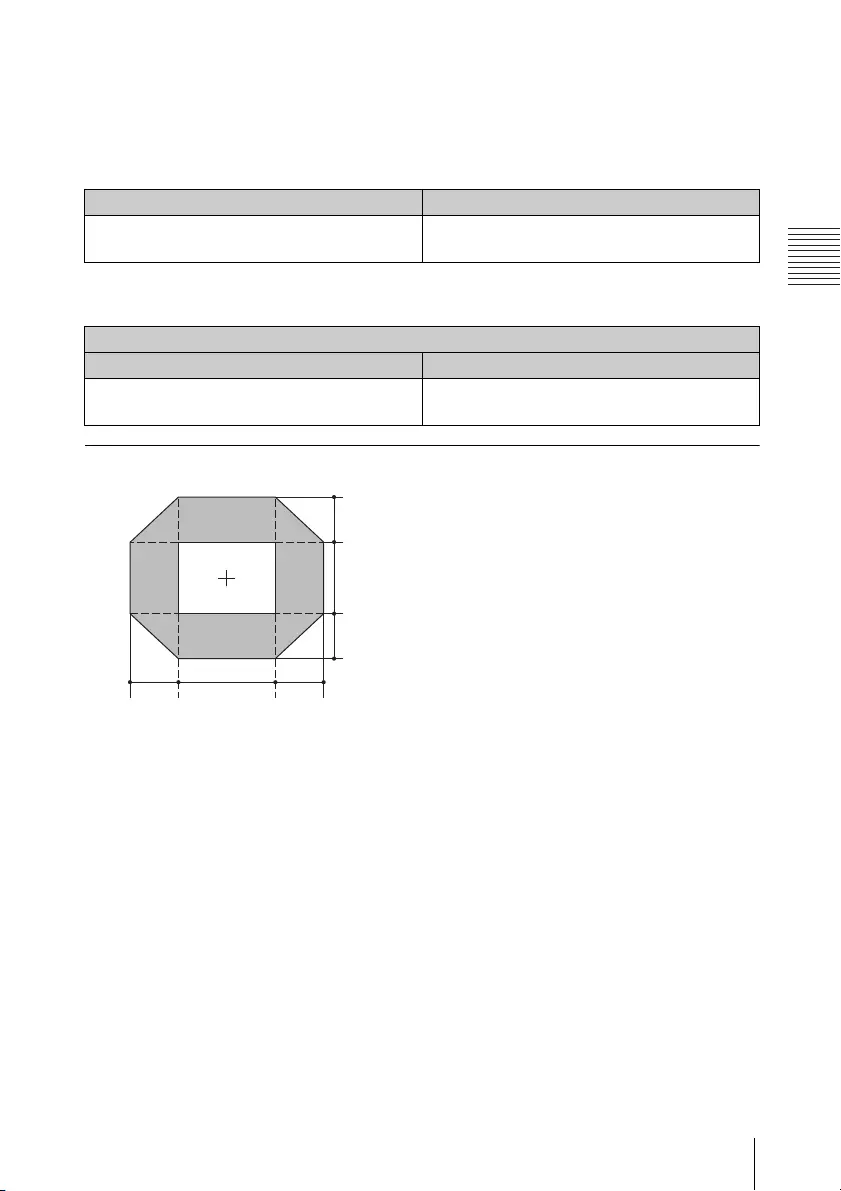
99
Projection Distance and Lens Shift Range
Others
Projection distance formula
D: Projection image size (")
Example) Enter 80 in D for the 80" projection image size.
H: Distance between the bottom edge of the image and the center of the lens
Expression#1 Unit: m (inches)
Expression#2 Unit: m (inches)
Lens shift range
Minimum Projection Distance L Maximum Projection Distance L
L=0.027857 × D-0.0487
(L=1.096719 × D-1.9185)
L=0.041087 × D-0.0485
(L=1.617608 × D-1.9097)
Height H from lens center to bottom of screen
Minimum Projection Distance L Maximum Projection Distance L
H=-0.00008 × D+0.00000
(H=-0.00312 × D+0.00000)
H=-0.00008 × D+0.00000
(H=-0.00312 × D+0.00000)
10% H 10%
V
29.4%
5.6%
VSUP = 5.6 [%]
VSDN = 29.4 [%]
HSR = HSL = 10 [%]
VSUP [%] = 5.6 - 0.560 × (HSR[%] or HSL[%])
VSDN [%] = 29.4 - 2.940 × (HSR[%] or HSL[%])
HSR [%] = HSL [%] = 10 - 1.786 × (VSUP[%])
HSR [%] = HSL [%] = 10 - 0.340 × (VSDN[%])

100 Dimensions
Dimensions
Front
Unit: mm (inches)
Center of the lens
113 (4 7/16)
128 (5 1/32)
50 (1 31/32)
0.5 (1/32)
Side
Unit: mm (inches)
510 (20 3/32)
10.1 (13/32)
354.6 (13 31/32)
146.4 (5 3/4)Center of the lens

101
Dimensions
Others
* Specifications of ceiling mount holes
• Be sure to use screws that are longer than the minimum length of engagement
and shorter than the maximum depth of screw holes as shown in the figure
above.
• Recommended tightening torque: 1.1 ±0.1 N-m
Bottom
Unit: mm (inches)
Center of
the lens
102.7 (4 1/32)
108.6 (4 9/32)
Holes for ceiling
mount (M4, Depth
8 (5/16))*
19.2
(3/4)
19.2
(3/4)
45.3
(1 25/32)
57.4
(2 1/4)
18.4 (23/32)
25 (31/32)
107.5 (4 7/32)
212 (8 11/32)
299.9 (11 13/16)
327.7 (12 29/32)
0.8 (1/32)
319.3 (12 9/16)
170.1 (6 11/16)
88.6 (3 1/2)
7.1 (9/32)
25 (31/32)
149.3 (5 7/8)
Ø 25 (31/32)Ø 25 (
31/32)
Unit
Insert nut (M4)
Screw hole
8 b)
5 a)
Unit: mm (inches)
a) Minimum length of engagement required
b) Maximum depth of screw holes

102 About Trademarks
About Trademarks
• Adobe and Adobe Acrobat are trademarks or registered trademarks of Adobe
Systems Incorporated in the United States and/or other countries.
• Kensington is a registered trademark of Kensington Technology Group.
• The terms HDMI and HDMI High-Definition Multimedia Interface, and the HDMI
Logo are trademarks or registered trademarks of HDMI Licensing Administrator,
Inc. in the United States and other countries.
• Internet Explore is registered trademarks of Microsoft Corporation in the United
States and/or other countries.
• PJLink is a registered trademark of Japan Business Machine and Information
System Industries Association.
• AMX is a trademark of AMX Corporation.
• Crestron RoomView is a trademark of Crestron Corporation.
• Mac and Mac OS are registered trademarks of Apple Inc. in the U.S. and other
countries.
• HDBaseT™ and the HDBaseT Alliance logo are trademarks of the HDBaseT
Alliance.
• All other trademarks and registered trademarks are trademarks or registered
trademarks of their respective holders. In this manual, ™ and ® marks are not
specified.
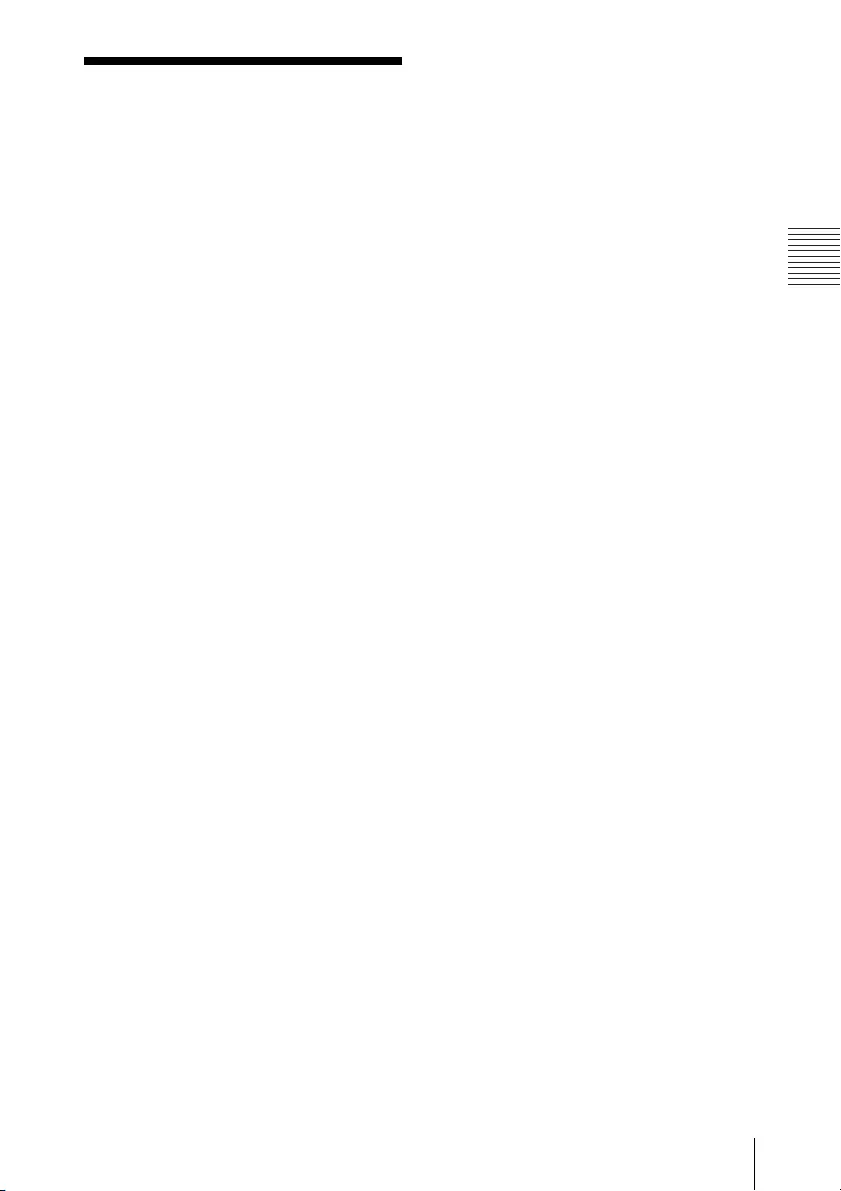
103
END USER LICENSE AGREEMENT
Others
END USER LICENSE
AGREEMENT
IMPORTANT:
BEFORE USING THE SOFTWARE, PLEASE READ
THIS END USER LICENSE AGREEMENT (“EULA”)
CAREFULLY. BY USING THE SOFTWARE YOU
ARE ACCEPTING THE TERMS OF THIS EULA. IF
YOU DO NOT ACCEPT THE TERMS OF THIS
EULA, YOU MAY NOT USE THE SOFTWARE.
This EULA is a legal agreement between you
and Sony Corporation (“SONY”). This EULA
governs your rights and obligations regarding
the software of SONY and/or its third party
licensors (including SONY’s affiliates) and their
respective affiliates (collectively, the “THIRD-
PARTY SUPPLIERS”), together with any
updates/upgrades provided by SONY, any
printed, on-line or other electronic
documentation for such software, and any
data files created by operation of such
software (collectively, the “SOFTWARE”).
Notwithstanding the foregoing, any software
in the SOFTWARE having a separate end user
license agreement (including, but not limited
to, GNU General Public license and Lesser/
Library General Public License) shall be
covered by such applicable separate end user
license agreement in lieu of the terms of this
EULA to the extent required by such separate
end user license agreement (“EXCLUDED
SOFTWARE”).
SOFTWARE LICENSE
The SOFTWARE is licensed, not sold. The
SOFTWARE is protected by copyright and
other intellectual property laws and
international treaties.
COPYRIGHT
All right and title in and to the SOFTWARE
(including, but not limited to, any images,
photographs, animation, video, audio, music,
text and “applets” incorporated into the
SOFTWARE) is owned by SONY or one or more
of the THIRD-PARTY SUPPLIERS.
GRANT OF LICENSE
SONY grants you a limited license to use the
SOFTWARE solely in connection with your
compatible device (“DEVICE”) and only for
your individual, non-commercial use. SONY
and the THIRD-PARTY SUPPLIERS expressly
reserve all rights, title and interest (including,
but not limited to, all intellectual property
rights) in and to the SOFTWARE that this EULA
does not specifically grant to you.
REQUIREMENTS AND LIMITATIONS
You may not copy, publish, adapt,
redistribute, attempt to derive source code,
modify, reverse engineer, decompile, or
disassemble any of the SOFTWARE, whether in
whole or in part, or create any derivative works
from or of the SOFTWARE unless such
derivative works are intentionally facilitated by
the SOFTWARE. You may not modify or tamper
with any digital rights management
functionality of the SOFTWARE. You may not
bypass, modify, defeat or circumvent any of
the functions or protections of the SOFTWARE
or any mechanisms operatively linked to the
SOFTWARE. You may not separate any
individual component of the SOFTWARE for
use on more than one DEVICE unless expressly
authorized to do so by SONY. You may not
remove, alter, cover or deface any trademarks
or notices on the SOFTWARE. You may not
share, distribute, rent, lease, sublicense,
assign, transfer or sell the SOFTWARE. The
software, network services or other products
other than SOFTWARE upon which the
SOFTWARE’S performance depends might be
interrupted or discontinued at the discretion
of the suppliers (software suppliers, service
suppliers, or SONY). SONY and such suppliers
do not warrant that the SOFTWARE, network
services, contents or other products will
continue to be available, or will operate
without interruption or modification.
EXCLUDED SOFTWARE AND OPEN
SOURCE COMPONENTS
Notwithstanding the foregoing limited license
grant, you acknowledge that the SOFTWARE
may include EXCLUDED SOFTWARE. Certain
EXCLUDED SOFTWARE may be covered by
open source software licenses (“Open Source
Components”), which means any software
licenses approved as open source licenses by
the Open Source Initiative or any substantially
similar licenses, including but not limited to
any license that, as a condition of distribution
of the software licensed under such license,
requires that the distributor make the
software available in source code format. If
and to the extent disclosure is required, please
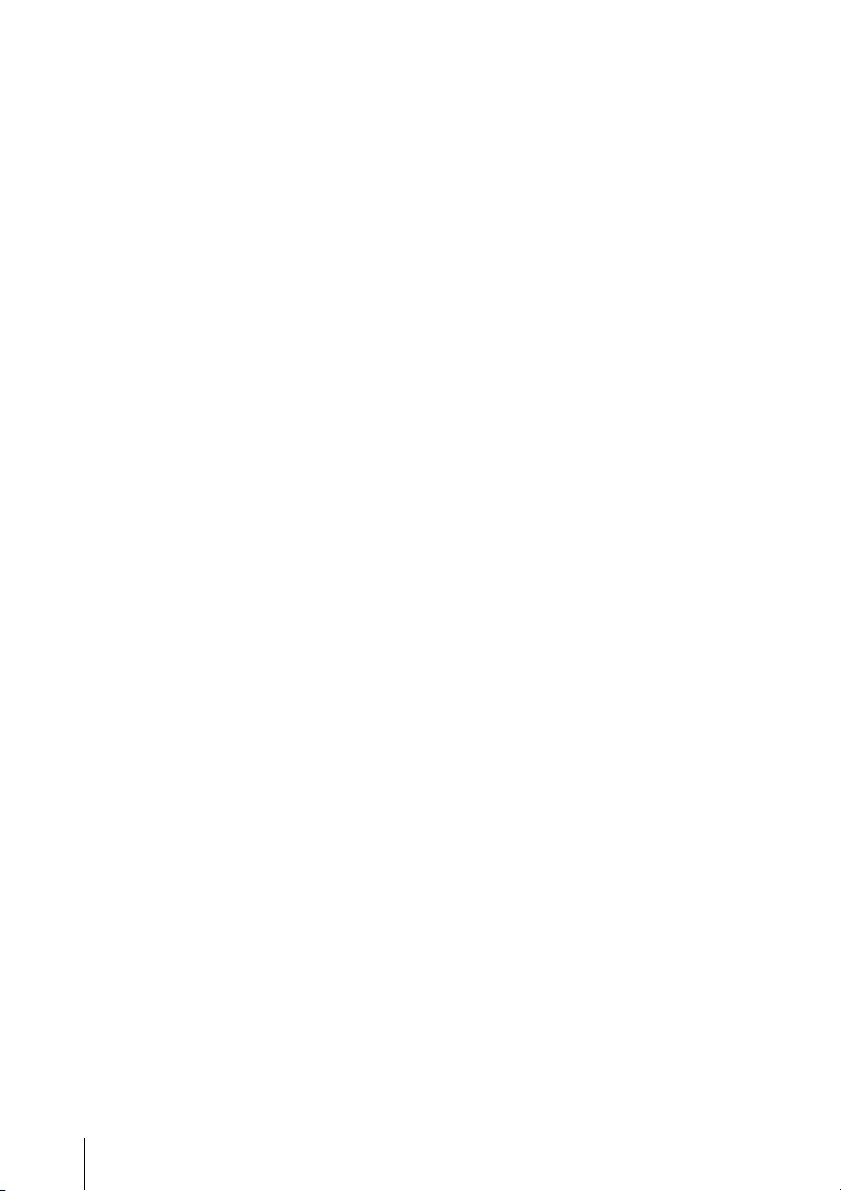
104 END USER LICENSE AGREEMENT
visit
http://oss.sony.net/Products/Linux or other
SONY-designated web site for a list of
applicable OPEN SOURCE COMPONENTS
included in the SOFTWARE from time to time,
and the applicable terms and conditions
governing its use. Such terms and conditions
may be changed by the applicable third party
at any time without liability to you. To the
extent required by the licenses covering
EXCLUDED SOFTWARE, the terms of such
licenses will apply in lieu of the terms of this
EULA. To the extent the terms of the licenses
applicable to EXCLUDED SOFTWARE prohibit
any of the restrictions in this EULA with respect
to such EXCLUDED SOFTWARE, such
restrictions will not apply to such EXCLUDED
SOFTWARE. To the extent the terms of the
licenses applicable to Open Source
Components require SONY to make an offer to
provide source code in connection with the
SOFTWARE, such offer is hereby made.
USE OF SOFTWARE WITH
COPYRIGHTED MATERIALS
The SOFTWARE may be capable of being used
by you to view, store, process and/or use
content created by you and/or third parties.
Such content may be protected by copyright,
other intellectual property laws, and/or
agreements. You agree to use the SOFTWARE
only in compliance with all such laws and
agreements that apply to such content. You
acknowledge and agree that SONY may take
appropriate measures to protect the copyright
of content stored, processed or used by the
SOFTWARE. Such measures include, but are
not limited to, counting the frequency of your
backup and restoration through certain
SOFTWARE features, refusal to accept your
request to enable restoration of data, and
termination of this EULA in the event of your
illegitimate use of the SOFTWARE.
CONTENT SERVICE
PLEASE ALSO NOTE THAT THE SOFTWARE MAY
BE DESIGNED TO BE USED WITH CONTENT
AVAILABLE THROUGH ONE OR MORE
CONTENT SERVICES (“CONTENT SERVICE”). USE
OF THE SERVICE AND THAT CONTENT IS
SUBJECT TO THE TERMS OF SERVICE OF THAT
CONTENT SERVICE. IF YOU DECLINE TO ACCEPT
THOSE TERMS, YOUR USE OF THE SOFTWARE
WILL BE LIMITED. You acknowledge and agree
that certain content and services available
through the SOFTWARE may be provided by
third parties over which SONY has no control.
USE OF THE CONTENT SERVICE REQUIRES AN
INTERNET CONNECTION. THE CONTENT
SERVICE MAY BE DISCONTINUED AT ANY TIME.
INTERNET CONNECTIVITY AND THIRD
PARTY SERVICES
You acknowledge and agree that access to
certain SOFTWARE features may require an
Internet connection for which you are solely
responsible. Further, you are solely
responsible for payment of any third party
fees associated with your Internet connection,
including but not limited to Internet service
provider or airtime charges. Operation of the
SOFTWARE may be limited or restricted
depending on the capabilities, bandwidth or
technical limitations of your Internet
connection and service. The provision, quality
and security of such Internet connectivity are
the sole responsibility of the third party
providing such service.
EXPORT AND OTHER REGULATIONS
You agree to comply with all applicable export
and re-export restrictions and regulations of
the area or country in which you reside, and
not to transfer, or authorize the transfer, of the
SOFTWARE to a prohibited country or
otherwise in violation of any such restrictions
or regulations.
HIGH RISK ACTIVITIES
The SOFTWARE is not fault-tolerant and is not
designed, manufactured or intended for use
or resale as on-line control equipment in
hazardous environments requiring fail-safe
performance, such as in the operation of
nuclear facilities, aircraft navigation or
communication systems, air traffic control,
direct life support machines, or weapons
systems, in which the failure of the SOFTWARE
could lead to death, personal injury, or severe
physical or environmental damage (“HIGH
RISK ACTIVITIES”). SONY, each of the THIRD-
PARTY SUPPLIERS, and each of their respective
affiliates specifically disclaim any express or
implied warranty, duty or condition of fitness
for HIGH RISK ACTIVITIES.
EXCLUSION OF WARRANTY ON
SOFTWARE
You acknowledge and agree that use of the
SOFTWARE is at your sole risk and that you are
responsible for use of the SOFTWARE. The

105
END USER LICENSE AGREEMENT
Others
SOFTWARE is provided “AS IS,” without
warranty, duty or condition of any kind.
SONY AND EACH OF THE THIRD-PARTY
SUPPLIERS (for purposes of this Section, SONY
and each of the THIRD-PARTY SUPPLIERS shall
be collectively referred to as “SONY”)
EXPRESSLY DISCLAIM ALL WARRANTIES,
DUTIES OR CONDITIONS, EXPRESS OR IMPLIED,
INCLUDING, BUT NOT LIMITED TO, THE IMPLIED
WARRANTIES OF MERCHANTABILITY,
NONINFRINGEMENT AND FITNESS FOR A
PARTICULAR PURPOSE. SONY DOES NOT
WARRANT OR MAKE ANY CONDITIONS OR
REPRESENTATIONS (A) THAT THE FUNCTIONS
CONTAINED IN ANY OF THE SOFTWARE WILL
MEET YOUR REQUIREMENTS OR THAT THEY
WILL BE UPDATED, (B) THAT THE OPERATION
OF ANY OF THE SOFTWARE WILL BE CORRECT
OR ERROR-FREE OR THAT ANY DEFECTS WILL
BE CORRECTED, (C) THAT THE SOFTWARE WILL
NOT DAMAGE ANY OTHER SOFTWARE,
HARDWARE OR DATA, (D) THAT ANY
SOFTWARE, NETWORK SERVICES (INCLUDING
THE INTERNET) OR PRODUCTS (OTHER THAN
THE SOFTWARE) UPON WHICH THE
SOFTWARE’S PERFORMANCE DEPENDS WILL
CONTINUE TO BE AVAILABLE, UNINTERRUPTED
OR UNMODIFIED, AND (E) REGARDING THE USE
OR THE RESULTS OF THE USE OF THE
SOFTWARE IN TERMS OF ITS CORRECTNESS,
ACCURACY, RELIABILITY, OR OTHERWISE.
NO ORAL OR WRITTEN INFORMATION OR
ADVICE GIVEN BY SONY OR AN AUTHORIZED
REPRESENTATIVE OF SONY SHALL CREATE A
WARRANTY, DUTY OR CONDITION OR IN ANY
WAY INCREASE THE SCOPE OF THIS
WARRANTY. SHOULD THE SOFTWARE PROVE
DEFECTIVE YOU ASSUME THE ENTIRE COST OF
ALL NECESSARY SERVICING, REPAIR OR
CORRECTION. SOME JURISDICTIONS DO NOT
ALLOW THE EXCLUSION OF IMPLIED
WARRANTIES, SO THESE EXCLUSIONS MAY
NOT APPLY TO YOU.
LIMITATION OF LIABILITY
SONY AND EACH OF THE THIRD-PARTY
SUPPLIERS (for purposes of this Section, SONY
and each of the THIRD-PARTY SUPPLIERS shall
be collectively referred to as “SONY”) SHALL
NOT BE LIABLE FOR ANY INCIDENTAL OR
CONSEQUENTIAL DAMAGES FOR BREACH OF
ANY EXPRESS OR IMPLIED WARRANTY,
BREACH OF CONTRACT, NEGLIGENCE, STRICT
LIABILITY OR UNDER ANY OTHER LEGAL
THEORY RELATED TO THE SOFTWARE,
INCLUDING, BUT NOT LIMITED TO, ANY
DAMAGES ARISING OUT OF LOSS OF PROFITS,
LOSS OF REVENUE, LOSS OF DATA, LOSS OF
USE OF THE SOFTWARE OR ANY ASSOCIATED
HARDWARE, DOWN TIME AND USER’S TIME,
EVEN IF ANY OF THEM HAVE BEEN ADVISED OF
THE POSSIBILITY OF SUCH DAMAGES. IN ANY
CASE, EACH AND ALL OF THEIR AGGREGATE
LIABILITY UNDER ANY PROVISION OF THIS
EULA SHALL BE LIMITED TO THE AMOUNT
ACTUALLY PAID FOR THE PRODUCT. SOME
JURISDICTIONS DO NOT ALLOW THE
EXCLUSION OR LIMITATION OF INCIDENTAL OR
CONSEQUENTIAL DAMAGES, SO THE ABOVE
EXCLUSION OR LIMITATION MAY NOT APPLY
TO YOU.
CONSENT TO USE OF NON-PERSONAL
INFORMATION, LOCATION DATA,
DATA SECURITY
You acknowledge and agree that SONY and its
affiliates, partners and agents may read,
collect, transfer, process and store certain
information collected from the SOFTWARE,
including but not limited to information about
(i) the SOFTWARE and (ii) the software
applications, contents and peripheral devices
that interact with your DEVICE and the
SOFTWARE (“Information”). Information
includes, but is not limited to: (1) unique
identifiers relating to your DEVICE and its
components; (2) performance of the DEVICE,
the SOFTWARE and their components; (3)
configurations of your DEVICE, the SOFTWARE
and the software applications, contents and
peripheral devices that interact with the
DEVICE and the SOFTWARE; (4) use and
frequency of use of the functions of (x) the
SOFTWARE, and (y) the software applications,
contents and peripheral devices that interact
with the SOFTWARE; and (5) location data, as
indicated below. SONY and its affiliates,
partners and agents may use and disclose
Information subject to applicable laws in order
to improve its products and services or to
provide products or services to you. Such uses
include, but are not limited to: (a)
administering the functionalities of the
SOFTWARE; (b) to improve, service, update or
upgrade the SOFTWARE; (c) improving,
developing and enhancing the current and
future products and services of SONY and
other parties; (d) to provide you with
information about the products and services
offered by SONY and other parties; (e)
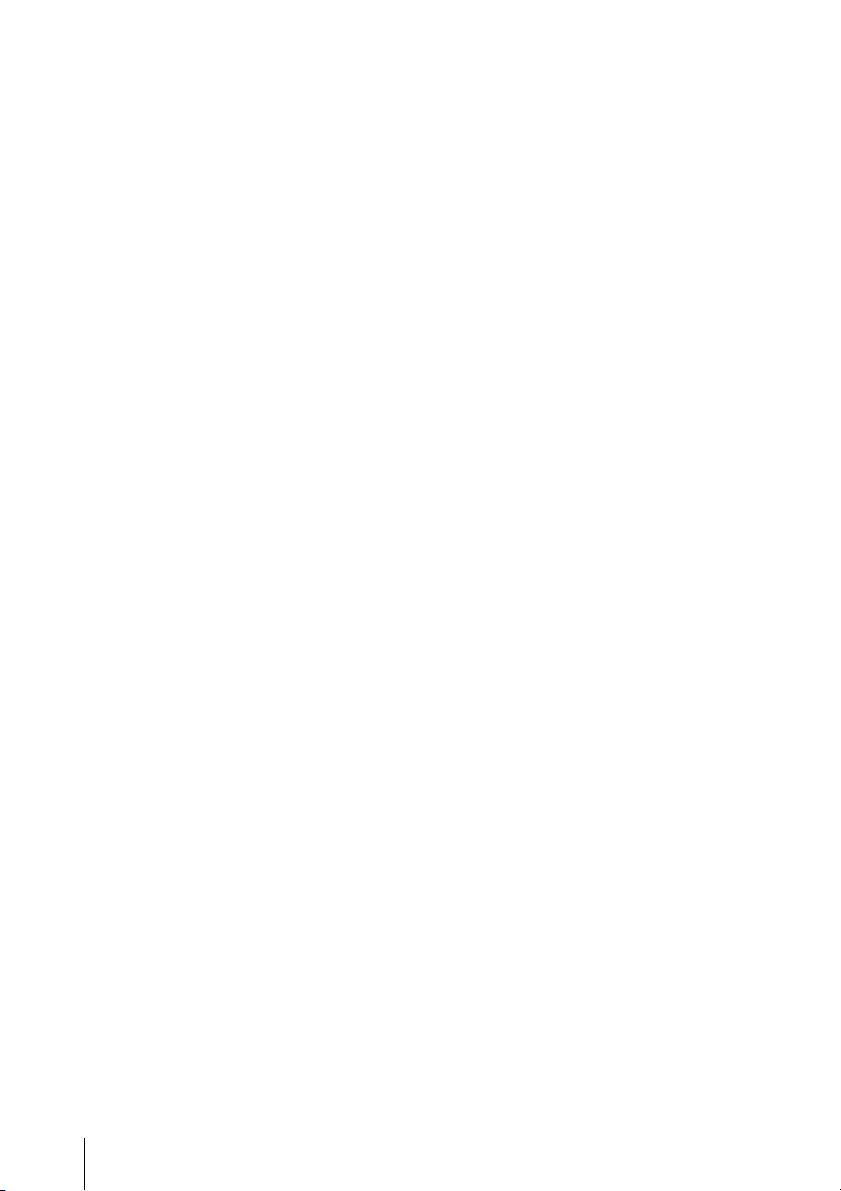
106 END USER LICENSE AGREEMENT
complying with applicable laws or regulations;
and (f) to the extent offered, providing you
with location-based services of SONY and
other parties, as indicated below. In addition,
SONY retains the right to use Information to
protect itself and third parties from illegal,
criminal or harmful conduct.
Certain services available through the
SOFTWARE may rely upon location
information, including, but not limited to, the
geographic location of the DEVICE. You
acknowledge that for the purpose of providing
such services, SONY, the THIRD-PARTY
SUPPLIERS or their partners may collect,
archive, process and use such location data,
and that such services are governed by the
privacy policies of SONY or such third party. By
using any such services, you agree that you
have reviewed the privacy policies applicable
to such services and consent to such activities.
SONY, its affiliates, partners and agents will
not intentionally use Information to personally
identify the owner or user of the SOFTWARE
without your knowledge or consent. Any use
of Information will be in accordance with the
privacy policies of SONY or such third party.
Please contact applicable contact address of
each area or country for SONY’s current
privacy policy.
Please contact applicable third parties for
privacy policies relating to personally
identifiable and other information you provide
when you use or access third party software or
services.
Information may be processed, stored or
transferred to SONY, its affiliates or agents
which are located in countries outside of your
country of residence. Data protection and
information privacy laws in certain countries
may not offer the same level of protection as
your country of residence and you may have
fewer legal rights in relation to Information
processed and stored in, or transferred to,
such countries. SONY will use reasonable
efforts to take appropriate technical and
organizational steps to prevent unauthorized
access to or disclosure of Information, but
does not warrant it will eliminate all risk of
misuse of such Information.
AUTOMATIC UPDATE FEATURE
From time to time, SONY or the THIRD-PARTY
SUPPLIERS may automatically update or
otherwise modify the SOFTWARE, including,
but not limited to, for purposes of
enhancement of security functions, error
correction and improvement of functions, at
such time as you interact with SONY’s or third
parties’ servers, or otherwise. Such updates or
modifications may delete or change the
nature of features or other aspects of the
SOFTWARE, including, but not limited to,
functions you may rely upon. You
acknowledge and agree that such activities
may occur at SONY’s sole discretion and that
SONY may condition continued use of the
SOFTWARE upon your complete installation or
acceptance of such update or modifications.
Any updates/modifications shall be deemed
to be, and shall constitute part of, the
SOFTWARE for purposes of this EULA. By
acceptance of this EULA, you consent to such
update/modification.
ENTIRE AGREEMENT, WAIVER,
SEVERABILITY
This EULA and SONY’s privacy policy, each as
amended and modified from time to time,
together constitute the entire agreement
between you and SONY with respect to the
SOFTWARE. The failure of SONY to exercise or
enforce any right or provision of this EULA
shall not constitute a waiver of such right or
provision. If any part of this EULA is held
invalid, illegal, or unenforceable, that
provision shall be enforced to the maximum
extent permissible so as to maintain the intent
of this EULA, and the other parts will remain in
full force and effect.
GOVERNING LAW AND JURISDICTION
The United Nations Convention on Contracts
for the International Sale of Goods shall not
apply to this EULA. This EULA shall be
governed by the laws of Japan, without
regards to conflict of laws provisions. Any
dispute arising out of this EULA shall be
subject to the exclusive venue of the Tokyo
District Court in Japan, and the parties hereby
consent to the venue and jurisdiction of such
courts.
EQUITABLE REMEDIES
Notwithstanding anything contained in this
EULA to the contrary, you acknowledge and
agree that any violation of or non-compliance
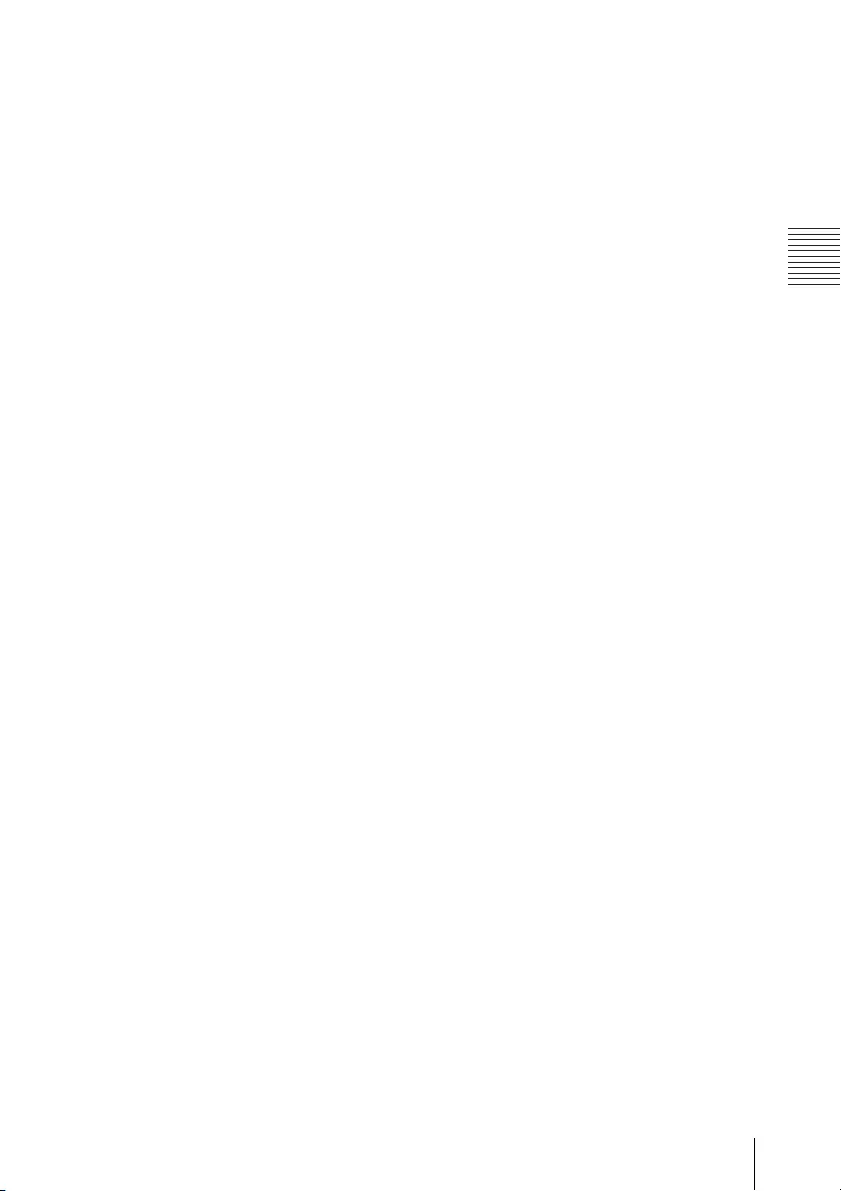
107
END USER LICENSE AGREEMENT
Others
with this EULA by you will cause irreparable
harm to SONY, for which monetary damages
would be inadequate, and you consent to
SONY obtaining any injunctive or equitable
relief that SONY deems necessary or
appropriate in such circumstances. SONY may
also take any legal and technical remedies to
prevent violation of and/or to enforce this
EULA, including, but not limited to, immediate
termination of your use of the SOFTWARE, if
SONY believes in its sole discretion that you
are violating or intend to violate this EULA.
These remedies are in addition to any other
remedies SONY may have at law, in equity or
under contract.
TERMINATION
Without prejudice to any of its other rights,
SONY may terminate this EULA if you fail to
comply with any of its terms. In case of such
termination, you must: (i) cease all use, and
destroy any copies, of the SOFTWARE; (ii)
comply with the requirements in the section
below entitled “Your Account
Responsibilities”.
AMENDMENT
SONY RESERVES THE RIGHT TO AMEND ANY OF
THE TERMS OF THIS EULA AT ITS SOLE
DISCRETION BY POSTING NOTICE ON A SONY
DESIGNATED WEB SITE, BY EMAIL
NOTIFICATION TO AN EMAIL ADDRESS
PROVIDED BY YOU, BY PROVIDING NOTICE AS
PART OF THE PROCESS IN WHICH YOU OBTAIN
UPGRADES/UPDATES OR BY ANY OTHER
LEGALLY RECOGNIZABLE FORM OF NOTICE. If
you do not agree to the amendment, you
should promptly contact SONY for
instructions. Your continued use of the
SOFTWARE after the effective date of any such
notice shall be deemed your agreement to be
bound by such amendment.
THIRD-PARTY BENEFICIARIES
Each THIRD-PARTY SUPPLIER is an express
intended third-party beneficiary of, and shall
have the right to enforce, each provision of
this EULA with respect to the SOFTWARE of
such party.
YOUR ACCOUNT RESPONSIBILITIES
Should you return your DEVICE to its place of
purchase, sell or otherwise transfer your
DEVICE, or if this EULA is terminated, you are
responsible for and must uninstall the
SOFTWARE from the DEVICE and delete any
and all accounts you may have established on
DEVICE or are accessible through the
SOFTWARE. You are solely responsible for
maintaining the confidentiality of any
accounts you have with SONY OR third parties
and any usernames and passwords associated
with YOUR USE OF the DEVICE.
Should you have any questions concerning
this EULA, you may contact SONY by writing to
SONY at applicable contact address of each
area or country.
Copyright © 2012 Sony Corporation.

108
This product contains software that is subject to the following GNU General Public License
(hereinafter referred to as "GPL") or GNU Lesser General Public License (hereinafter referred to as
"LGPL").
These establish that customers have the right to acquire, modify, and redistribute the source code
of said software in accordance with the terms of the GPL or LGPL supplied.
The source code for the above-listed software is available on the Web. To download, please access
the following URL:
http://oss.sony.net/Products/Linux
Please note that Sony cannot answer or respond to any inquiries regarding the content of the source
code.
The original GNU GENERAL PUBLIC LICENSE and GNU LESSER GENERAL PUBLIC LICENSE are given
below:
GNU GENERAL PUBLIC
LICENSE
Version 2, June 1991
Copyright © 1989, 1991 Free Software Foundation, Inc.,
51 Franklin Street, Fifth Floor, Boston, MA 02110-1301 USA
Everyone is permitted to copy and distribute verbatim copies
of this license document, but changing it is not allowed.
Preamble
The licenses for most software are designed to take away your
freedom to share and change it. By contrast, the GNU General
Public License is intended to guarantee your freedom to share
and change free software--to make sure the software is free for
all its users. This General Public License applies to most of the
Free Software Foundation’s software and to any other program
whose authors commit to using it. (Some other Free Software
Foundation software is covered by the GNU Lesser General
Public License instead.) You can apply it to your programs, too.
When we speak of free software, we are referring to freedom,
not price. Our General Public Licenses are designed to make
sure that you have the freedom to distribute copies of free
software (and charge for this service if you wish), that you
receive source code or can get it if you want it, that you can
change the software or use pieces of it in new free programs;
and that you know you can do these things.
To protect your rights, we need to make restrictions that forbid
anyone to deny you these rights or to ask you to surrender the
rights. These restrictions translate to certain responsibilities for
you if you distribute copies of the software, or if you modify it.
For example, if you distribute copies of such a program,
whether gratis or for a fee, you must give the recipients all the
rights that you have. You must make sure that they, too, receive
or can get the source code. And you must show them these
terms so they know their rights.
We protect your rights with two steps: (1) copyright the
software, and (2) offer you this license which gives you legal
permission to copy, distribute and/or modify the software.
Also, for each author’s protection and ours, we want to make
certain that everyone understands that there is no warranty for
this free software. If the software is modified by someone else
and passed on, we want its recipients to know that what they
have is not the original, so that any problems introduced by
others will not reflect on the original authors’ reputations.
Finally, any free program is threatened constantly by software
patents. We wish to avoid the danger that redistributors of a
free program will individually obtain patent licenses, in effect
making the program proprietary. To prevent this, we have
made it clear that any patent must be licensed for everyone’s
free use or not licensed at all.
The precise terms and conditions for copying, distribution and
modification follow.
TERMS AND CONDITIONS FOR
COPYING, DISTRIBUTION AND
MODIFICATION
0. This License applies to any program or other work which
contains a notice placed by the copyright holder saying it
may be distributed under the terms of this General Public
License. The "Program", below, refers to any such program
or work, and a "work based on the Program" means either
the Program or any derivative work under copyright law:
that is to say, a work containing the Program or a portion
of it, either verbatim or with modifications and/or
translated into another language. (Hereinafter, translation
is included without limitation in the term "modification".)
Each licensee is addressed as "you".
Activities other than copying, distribution and modification are
not covered by this License; they are outside its scope. The act
of running the Program is not restricted, and the output from
the Program is covered only if its contents constitute a work
based on the Program (independent of having been made by
running the Program).
Notice on GNU GPL/LGPL Applied Software

109
Others
Whether that is true depends on what the Program does.
1. You may copy and distribute verbatim copies of the
Program’s source code as you receive it, in any medium,
provided that you conspicuously and appropriately publish
on each copy an appropriate copyright notice and
disclaimer of warranty; keep intact all the notices that refer
to this License and to the absence of any warranty; and
give any other recipients of the Program a copy of this
License along with the Program.
You may charge a fee for the physical act of transferring a copy,
and you may at your option offer warranty protection in
exchange for a fee.
2. You may modify your copy or copies of the Program or any
portion of it, thus forming a work based on the Program,
and copy and distribute such modifications or work under
the terms of Section 1 above, provided that you also meet
all of these conditions:
a) You must cause the modified files to carry prominent
notices stating that you changed the files and the
date of any change.
b) You must cause any work that you distribute or
publish, that in whole or in part contains or is derived
from the Program or any part thereof, to be licensed
as a whole at no charge to all third parties under the
terms of this License.
c) If the modified program normally reads commands
interactively when run, you must cause it, when
started running for such interactive use in the most
ordinary way, to print or display an announcement
including an appropriate copyright notice and a
notice that there is no warranty (or else, saying that
you provide a warranty) and that users may
redistribute the program under these conditions, and
telling the user how to view a copy of this License.
(Exception: if the Program itself is interactive but does
not normally print such an announcement, your work
based on the Program is not required to print an
announcement.)
These requirements apply to the modified work as a whole. If
identifiable sections of that work are not derived from the
Program, and can be reasonably considered independent and
separate works in themselves, then this License, and its terms,
do not apply to those sections when you distribute them as
separate works. But when you distribute the same sections as
part of a whole which is a work based on the Program, the
distribution of the whole must be on the terms of this License,
whose permissions for other licensees extend to the entire
whole, and thus to each and every part regardless of who
wrote it.
Thus, it is not the intent of this section to claim rights or contest
your rights to work written entirely by you; rather, the intent is
to exercise the right to control the distribution of derivative or
collective works based on the Program.
In addition, mere aggregation of another work not based on
the Program with the Program (or with a work based on the
Program) on a volume of a storage or distribution medium
does not bring the other work under the scope of this License.
3. You may copy and distribute the Program (or a work based
on it, under Section 2) in object code or executable form
under the terms of Sections 1 and 2 above provided that
you also do one of the following:
a) Accompany it with the complete corresponding
machine-readable source code, which must be
distributed under the terms of Sections 1 and 2 above
on a medium customarily used for software
interchange; or,
b) Accompany it with a written offer, valid for at least
three years, to give any third party, for a charge no
more than your cost of physically performing source
distribution, a complete machine-readable copy of
the corresponding source code, to be distributed
under the terms of Sections 1 and 2 above on a
medium customarily used for software interchange;
or,
c) Accompany it with the information you received as to
the offer to distribute corresponding source code.
(This alternative is allowed only for noncommercial
distribution and only if you received the program in
object code or executable form with such an offer, in
accord with Subsection b above.)
The source code for a work means the preferred form of the
work for making modifications to it. For an executable work,
complete source code means all the source code for all
modules it contains, plus any associated interface definition
files, plus the scripts used to control compilation and
installation of the executable. However, as a special exception,
the source code distributed need not include anything that is
normally distributed (in either source or binary form) with the
major components (compiler, kernel, and so on) of the
operating system on which the executable runs, unless that
component itself accompanies the executable.
If distribution of executable or object code is made by offering
access to copy from a designated place, then offering
equivalent access to copy the source code from the same place
counts as distribution of the source code, even though third
parties are not compelled to copy the source along with the
object code.
4. You may not copy, modify, sublicense, or distribute the
Program except as expressly provided under this License.
Any attempt otherwise to copy, modify, sublicense or
distribute the Program is void, and will automatically
terminate your rights under this License. However, parties
who have received copies, or rights, from you under this
License will not have their licenses terminated so long as
such parties remain in full compliance.
5. You are not required to accept this License, since you have
not signed it. However, nothing else grants you permission
to modify or distribute the Program or its derivative works.
These actions are prohibited by law if you do not accept
this License. Therefore, by modifying or distributing the
Program (or any work based on the Program), you indicate
your acceptance of this License to do so, and all its terms
and conditions for copying, distributing or modifying the
Program or works based on it.
6. Each time you redistribute the Program (or any work based
on the Program), the recipient automatically receives a
license from the original licensor to copy, distribute or
modify the Program subject to these terms and conditions.
You may not impose any further restrictions on the
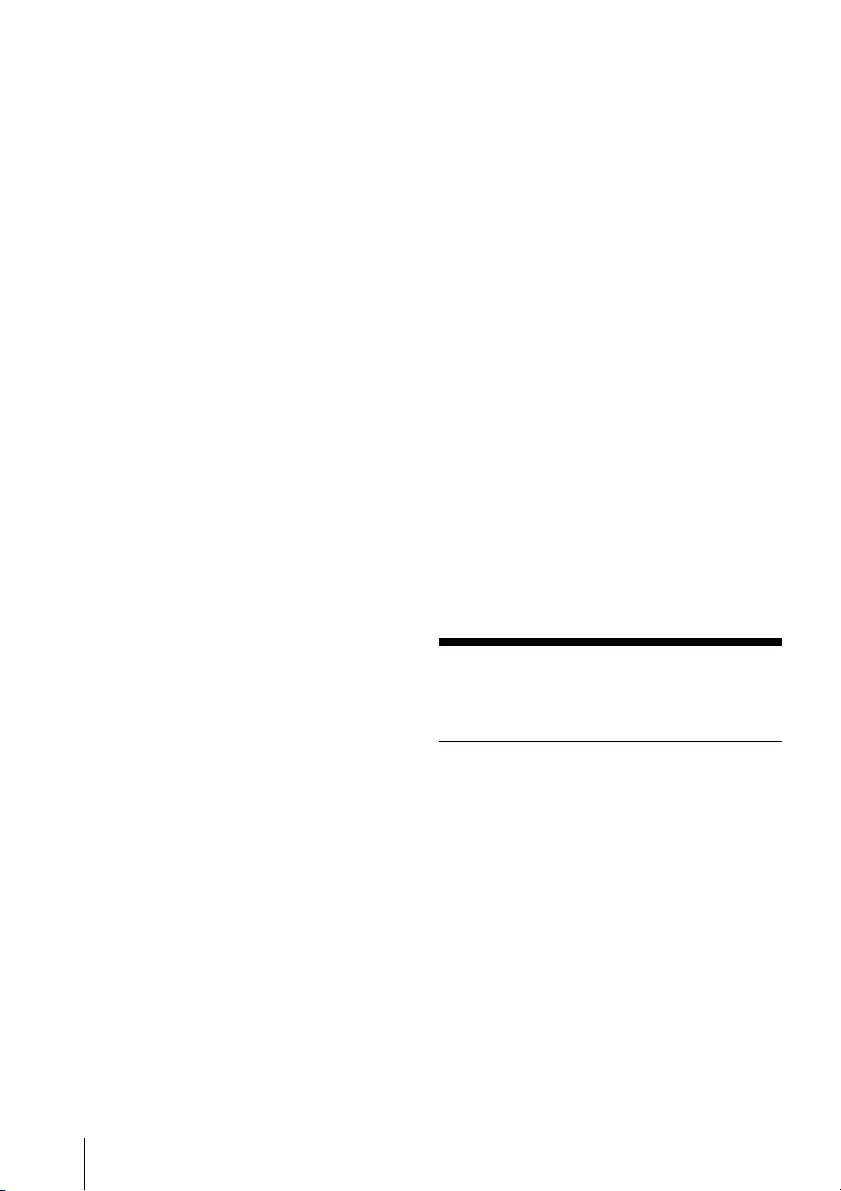
110
recipients' exercise of the rights granted herein. You are
not responsible for enforcing compliance by third parties
to this License.
7. If, as a consequence of a court judgment or allegation of
patent infringement or for any other reason (not limited to
patent issues), conditions are imposed on you (whether by
court order, agreement or otherwise) that contradict the
conditions of this License, they do not excuse you from the
conditions of this License. If you cannot distribute so as to
satisfy simultaneously your obligations under this License
and any other pertinent obligations, then as a
consequence you may not distribute the Program at all. For
example, if a patent license would not permit royalty-free
redistribution of the Program by all those who receive
copies directly or indirectly through you, then the only way
you could satisfy both it and this License would be to
refrain entirely from distribution of the Program.
If any portion of this section is held invalid or unenforceable
under any particular circumstance, the balance of the section is
intended to apply and the section as a whole is intended to
apply in other circumstances.
It is not the purpose of this section to induce you to infringe
any patents or other property right claims or to contest validity
of any such claims; this section has the sole purpose of
protecting the integrity of the free software distribution
system, which is implemented by public license practices.
Many people have made generous contributions to the wide
range of software distributed through that system in reliance
on consistent application of that system; it is up to the author/
donor to decide if he or she is willing to distribute software
through any other system and a licensee cannot impose that
choice.
This section is intended to make thoroughly clear what is
believed to be a consequence of the rest of this License.
8. If the distribution and/or use of the Program is restricted in
certain countries either by patents or by copyrighted
interfaces, the original copyright holder who places the
Program under this License may add an explicit
geographical distribution limitation excluding those
countries, so that distribution is permitted only in or
among countries not thus excluded. In such case, this
License incorporates the limitation as if written in the body
of this License.
9. The Free Software Foundation may publish revised and/or
new versions of the General Public License from time to
time. Such new versions will be similar in spirit to the
present version, but may differ in detail to address new
problems or concerns.
Each version is given a distinguishing version number. If the
Program specifies a version number of this License which
applies to it and "any later version", you have the option of
following the terms and conditions either of that version or of
any later version published by the Free Software Foundation. If
the Program does not specify a version number of this License,
you may choose any version ever published by the Free
Software Foundation.
10. If you wish to incorporate parts of the Program into other
free programs whose distribution conditions are different,
write to the author to ask for permission. For software
which is copyrighted by the Free Software Foundation,
write to the Free Software Foundation; we sometimes
make exceptions for this. Our decision will be guided by
the two goals of preserving the free status of all derivatives
of our free software and of promoting the sharing and
reuse of software generally.
NO WARRANTY
11. BECAUSE THE PROGRAM IS LICENSED FREE OF CHARGE,
THERE IS NO WARRANTY FOR THE PROGRAM, TO THE
EXTENT PERMITTED BY APPLICABLE LAW. EXCEPT WHEN
OTHERWISE STATED IN WRITING THE COPYRIGHT HOLDERS
AND/OR OTHER PARTIES PROVIDE THE PROGRAM "AS IS"
WITHOUT WARRANTY OF ANY KIND, EITHER EXPRESSED OR
IMPLIED, INCLUDING, BUT NOT LIMITED TO, THE IMPLIED
WARRANTIES OF MERCHANTABILITY AND FITNESS FOR A
PARTICULAR PURPOSE. THE ENTIRE RISK AS TO THE
QUALITY AND PERFORMANCE OF THE PROGRAM IS WITH
YOU. SHOULD THE PROGRAM PROVE DEFECTIVE, YOU
ASSUME THE COST OF ALL NECESSARY SERVICING, REPAIR
OR CORRECTION.
12. IN NO EVENT UNLESS REQUIRED BY APPLICABLE LAW OR
AGREED TO IN WRITING WILL ANY COPYRIGHT HOLDER, OR
ANY OTHER PARTY WHO MAY MODIFY AND/OR
REDISTRIBUTE THE PROGRAM AS PERMITTED ABOVE, BE
LIABLE TO YOU FOR DAMAGES, INCLUDING ANY GENERAL,
SPECIAL, INCIDENTAL OR CONSEQUENTIAL DAMAGES
ARISING OUT OF THE USE OR INABILITY TO USE THE
PROGRAM (INCLUDING BUT NOT LIMITED TO LOSS OF DATA
OR DATA BEING RENDERED INACCURATE OR LOSSES
SUSTAINED BY YOU OR THIRD PARTIES OR A FAILURE OF
THE PROGRAM TO OPERATE WITH ANY OTHER
PROGRAMS), EVEN IF SUCH HOLDER OR OTHER PARTY HAS
BEEN ADVISED OF THE POSSIBILITY OF SUCH DAMAGES.
END OF TERMS AND
CONDITIONS
How to Apply These Terms to
Your New Pro gra m s
If you develop a new program, and you want it to be of the
greatest possible use to the public, the best way to achieve this
is to make it free software which everyone can redistribute and
change under these terms.
To do so, attach the following notices to the program. It is
safest to attach them to the start of each source file to most
effectively convey the exclusion of warranty; and each file
should have at least the "copyright" line and a pointer to where
the full notice is found.
<one line to give the program’s name and a brief idea of
what it does.> Copyright © <year> <name of author>
This program is free software; you can redistribute it and/or
modify it under the terms of the GNU General Public License
as published by the Free Software Foundation; either
version 2 of the License, or (at your option) any later version.
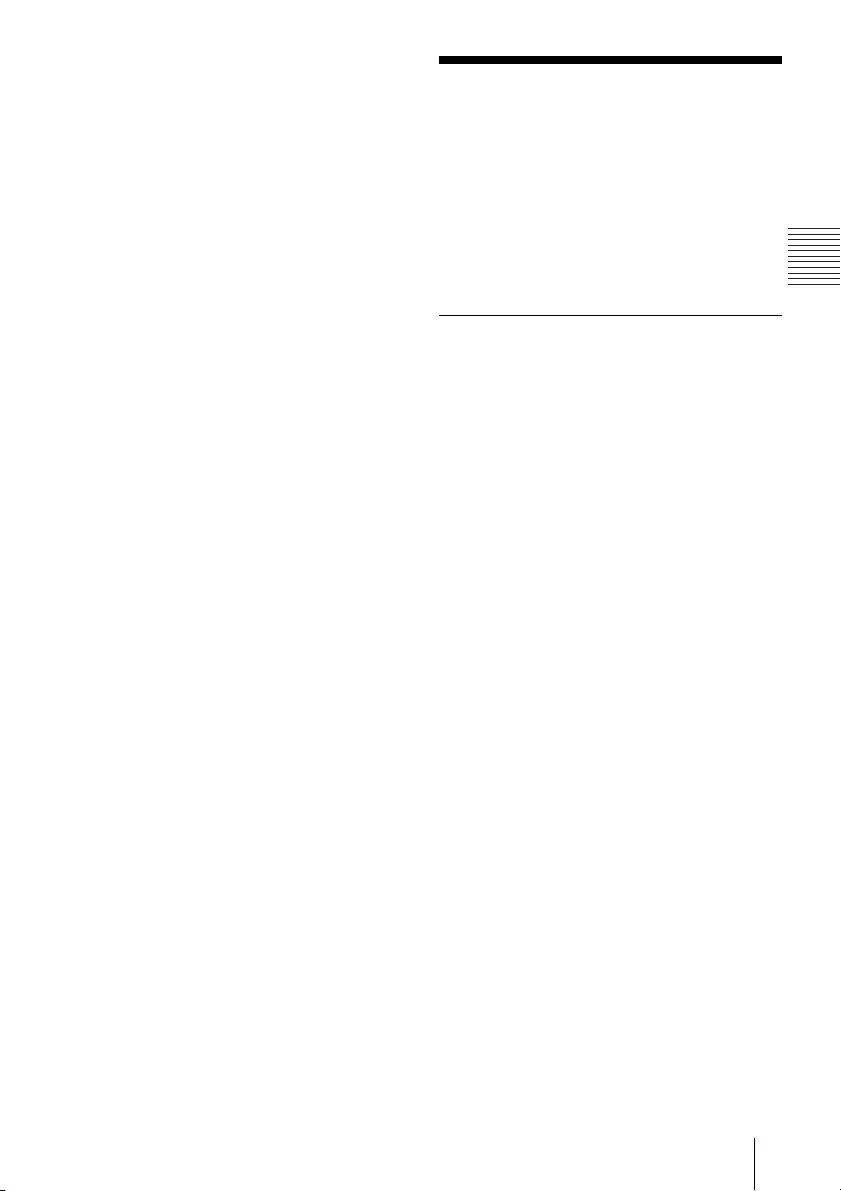
111
Others
This program is distributed in the hope that it will be useful,
but WITHOUT ANY WARRANTY; without even the implied
warranty of MERCHANTABILITY or FITNESS FOR A
PARTICULAR PURPOSE. See the GNU General Public License
for more details.
You should have received a copy of the GNU General Public
License along with this program; if not, write to the Free
Software Foundation, Inc., 51 Franklin Street, Fifth Floor,
Boston, MA 02110-1301 USA.
Also add information on how to contact you by electronic and
paper mail.
If the program is interactive, make it output a short notice like
this when it starts in an interactive mode:
Gnomovision version 69, Copyright © year name of author
Gnomovision comes with ABSOLUTELY NO WARRANTY; for
details type `show w'. This is free software, and you are
welcome to redistribute it under certain conditions; type
`show c' for details.
The hypothetical commands `show w' and `show c' should
show the appropriate parts of the General Public License. Of
course, the commands you use may be called something other
than `show w' and `show c'; they could even be mouse-clicks
or menu items--whatever suits your program.
You should also get your employer (if you work as a
programmer) or your school, if any, to sign a "copyright
disclaimer" for the program, if necessary. Here is a sample;
alter the names:
Yoyodyne, Inc., hereby disclaims all copyright interest in the
program `Gnomovision' (which makes passes at compilers)
written by James Hacker.
<signature of Ty Coon>, 1 April 1989 Ty Coon, President of
Vice
This General Public License does not permit incorporating your
program into proprietary programs. If your program is a
subroutine library, you may consider it more useful to permit
linking proprietary applications with the library. If this is what
you want to do, use the GNU Lesser General Public License
instead of this License.
GNU LESSER GENERAL
PUBLIC LICENSE
Version 2.1, February 1999
Copyright © 1991, 1999 Free Software Foundation, Inc.
51 Franklin St, Fifth Floor, Boston, MA 02110-1301 USA
Everyone is permitted to copy and distribute verbatim copies
of this license document, but changing it is not allowed.
[This is the first released version of the Lesser GPL. It also
counts as the successor of the GNU Library Public License,
version 2, hence the version number 2.1.]
Preamble
The licenses for most software are designed to take away your
freedom to share and change it. By contrast, the GNU General
Public Licenses are intended to guarantee your freedom to
share and change free software--to make sure the software is
free for all its users.
This license, the Lesser General Public License, applies to some
specially designated software packages--typically libraries--of
the Free Software Foundation and other authors who decide to
use it. You can use it too, but we suggest you first think
carefully about whether this license or the ordinary General
Public License is the better strategy to use in any particular
case, based on the explanations below.
When we speak of free software, we are referring to freedom
of use, not price. Our General Public Licenses are designed to
make sure that you have the freedom to distribute copies of
free software (and charge for this service if you wish); that you
receive source code or can get it if you want it; that you can
change the software and use pieces of it in new free programs;
and that you are informed that you can do these things.
To protect your rights, we need to make restrictions that forbid
distributors to deny you these rights or to ask you to surrender
these rights. These restrictions translate to certain
responsibilities for you if you distribute copies of the library or
if you modify it.
For example, if you distribute copies of the library, whether
gratis or for a fee, you must give the recipients all the rights
that we gave you. You must make sure that they, too, receive
or can get the source code. If you link other code with the
library, you must provide complete object files to the
recipients, so that they can relink them with the library after
making changes to the library and recompiling it. And you
must show them these terms so they know their rights.
We protect your rights with a two-step method: (1) we
copyright the library, and (2) we offer you this license, which
gives you legal permission to copy, distribute and/or modify
the library.
To protect each distributor, we want to make it very clear that
there is no warranty for the free library. Also, if the library is
modified by someone else and passed on, the recipients
should know that what they have is not the original version, so
that the original author's reputation will not be affected by
problems that might be introduced by others.
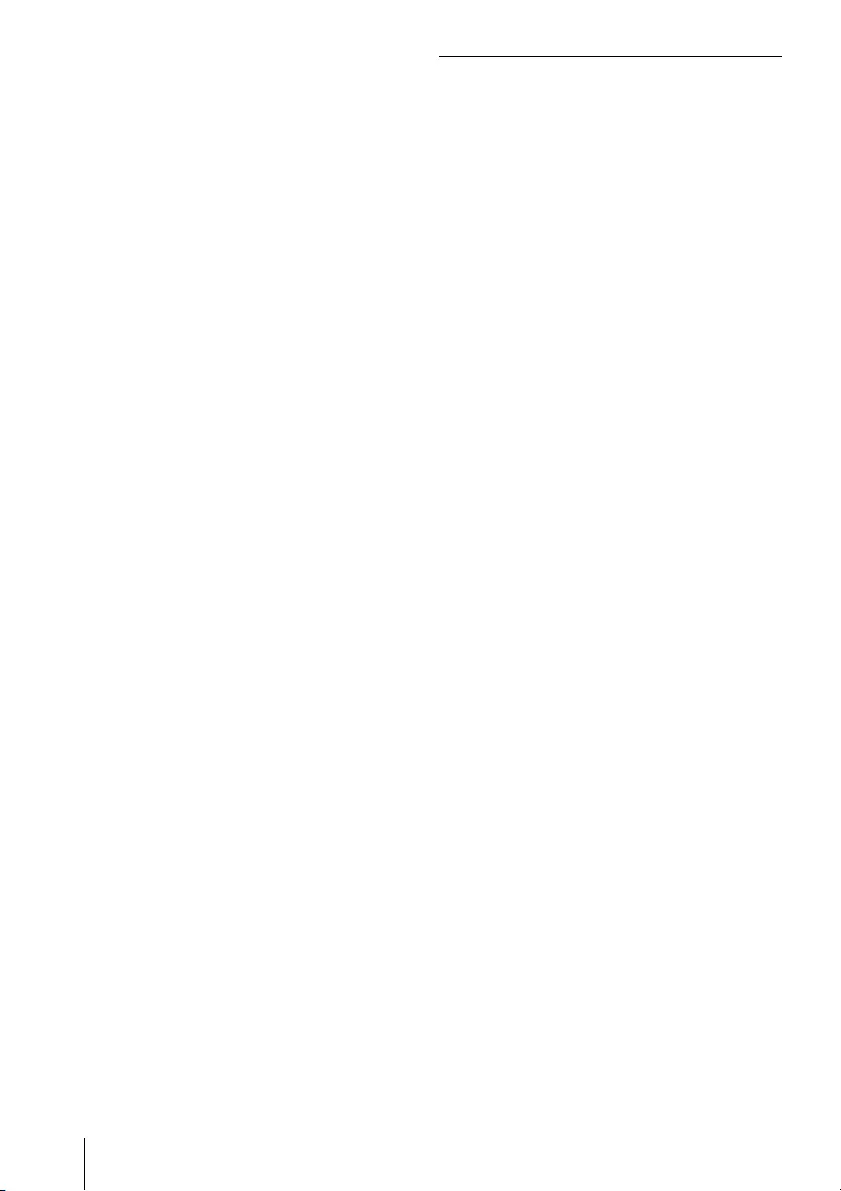
112
Finally, software patents pose a constant threat to the
existence of any free program. We wish to make sure that a
company cannot effectively restrict the users of a free program
by obtaining a restrictive license from a patent holder.
Therefore, we insist that any patent license obtained for a
version of the library must be consistent with the full freedom
of use specified in this license.
Most GNU software, including some libraries, is covered by the
ordinary GNU General Public License. This license, the GNU
Lesser General Public License, applies to certain designated
libraries, and is quite different from the ordinary General Public
License. We use this license for certain libraries in order to
permit linking those libraries into non-free programs.
When a program is linked with a library, whether statically or
using a shared library, the combination of the two is legally
speaking a combined work, a derivative of the original library.
The ordinary General Public License therefore permits such
linking only if the entire combination fits its criteria of freedom.
The Lesser General Public License permits more lax criteria for
linking other code with the library.
We call this license the "Lesser" General Public License because
it does Less to protect the user's freedom than the ordinary
General Public License. It also provides other free software
developers Less of an advantage over competing non-free
programs. These disadvantages are the reason we use the
ordinary General Public License for many libraries. However,
the Lesser license provides advantages in certain special
circumstances.
For example, on rare occasions, there may be a special need to
encourage the widest possible use of a certain library, so that
it becomes a de-facto standard. To achieve this, non-free
programs must be allowed to use the library. A more frequent
case is that a free library does the same job as widely used
non-free libraries. In this case, there is little to gain by limiting
the free library to free software only, so we use the Lesser
General Public License.
In other cases, permission to use a particular library in non-free
programs enables a greater number of people to use a large
body of free software. For example, permission to use the GNU
C Library in non-free programs enables many more people to
use the whole GNU operating system, as well as its variant, the
GNU/Linux operating system.]
Although the Lesser General Public License is Less protective of
the users' freedom, it does ensure that the user of a program
that is linked with the Library has the freedom and the
wherewithal to run that program using a modified version of
the Library.]
The precise terms and conditions for copying, distribution and
modification follow. Pay close attention to the difference
between a "work based on the library" and a "work that uses
the library". The former contains code derived from the library,
whereas the latter must be combined with the library in order
to run.
TERMS AND CONDITIONS FOR
COPYING, DISTRIBUTION AND
MODIFICATION
0. This License Agreement applies to any software library or
other program which contains a notice placed by the
copyright holder or other authorized party saying it may be
distributed under the terms of this Lesser General Public
License (also called "this License"). Each licensee is
addressed as "you".
A "library" means a collection of software functions and/or
data prepared so as to be conveniently linked with application
programs (which use some of those functions and data) to
form executables.
The "Library", below, refers to any such software library or work
which has been distributed under these terms. A "work based
on the Library" means either the Library or any derivative work
under copyright law: that is to say, a work containing the
Library or a portion of it, either verbatim or with modifications
and/or translated straightforwardly into another language.
(Hereinafter, translation is included without limitation in the
term "modification".)
"Source code" for a work means the preferred form of the work
for making modifications to it. For a library, complete source
code means all the source code for all modules it contains, plus
any associated interface definition files, plus the scripts used to
control compilation and installation of the library.
Activities other than copying, distribution and modification are
not covered by this License; they are outside its scope. The act
of running a program using the Library is not restricted, and
output from such a program is covered only if its contents
constitute a work based on the Library (independent of the use
of the Library in a tool for writing it). Whether that is true
depends on what the Library does and what the program that
uses the Library does.
1. You may copy and distribute verbatim copies of the
Library's complete source code as you receive it, in any
medium, provided that you conspicuously and
appropriately publish on each copy an appropriate
copyright notice and disclaimer of warranty; keep intact all
the notices that refer to this License and to the absence of
any warranty; and distribute a copy of this License along
with the Library.
You may charge a fee for the physical act of transferring a copy,
and you may at your option offer warranty protection in
exchange for a fee.
2. You may modify your copy or copies of the Library or any
portion of it, thus forming a work based on the Library, and
copy and distribute such modifications or work under the
terms of Section 1 above, provided that you also meet all of
these conditions:
a) The modified work must itself be a software library.
b) You must cause the files modified to carry prominent
notices stating that you changed the files and the
date of any change.
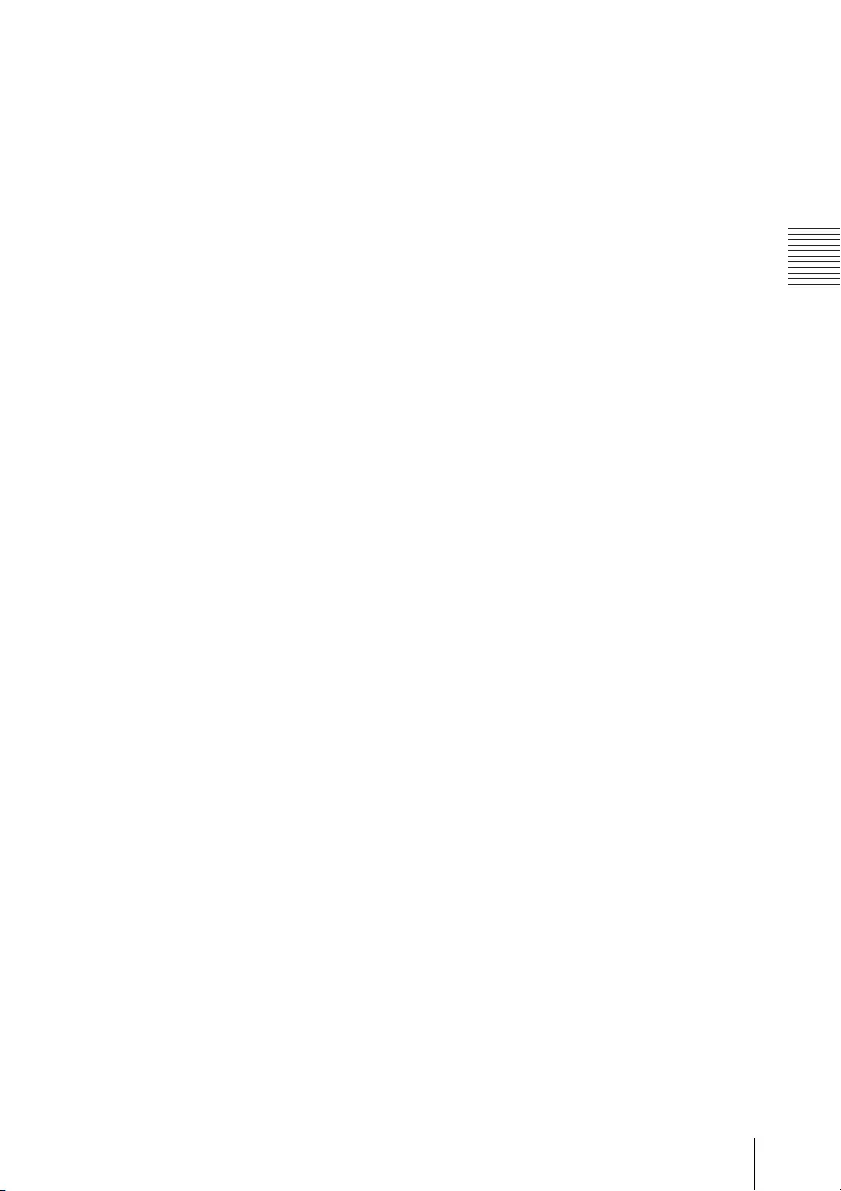
113
Others
c) You must cause the whole of the work to be licensed
at no charge to all third parties under the terms of this
License.
d) If a facility in the modified Library refers to a function
or a table of data to be supplied by an application
program that uses the facility, other than as an
argument passed when the facility is invoked, then
you must make a good faith effort to ensure that, in
the event an application does not supply such
function or table, the facility still operates, and
performs whatever part of its purpose remains
meaningful.
(For example, a function in a library to compute
square roots has a purpose that is entirely well-
defined independent of the application. Therefore,
Subsection 2d requires that any application-supplied
function or table used by this function must be
optional: if the application does not supply it, the
square root function must still compute square roots.)
These requirements apply to the modified work as a whole. If
identifiable sections of that work are not derived from the
Library, and can be reasonably considered independent and
separate works in themselves, then this License, and its terms,
do not apply to those sections when you distribute them as
separate works. But when you distribute the same sections as
part of a whole which is a work based on the Library, the
distribution of the whole must be on the terms of this License,
whose permissions for other licensees extend to the entire
whole, and thus to each and every part regardless of who
wrote it.
Thus, it is not the intent of this section to claim rights or contest
your rights to work written entirely by you; rather, the intent is
to exercise the right to control the distribution of derivative or
collective works based on the Library.
In addition, mere aggregation of another work not based on
the Library with the Library (or with a work based on the
Library) on a volume of a storage or distribution medium does
not bring the other work under the scope of this License.
3. You may opt to apply the terms of the ordinary GNU
General Public License instead of this License to a given
copy of the Library. To do this, you must alter all the notices
that refer to this License, so that they refer to the ordinary
GNU General Public License, version 2, instead of to this
License. (If a newer version than version 2 of the ordinary
GNU General Public License has appeared, then you can
specify that version instead if you wish.) Do not make any
other change in these notices.
Once this change is made in a given copy, it is irreversible for
that copy, so the ordinary GNU General Public License applies
to all subsequent copies and derivative works made from that
copy.
This option is useful when you wish to copy part of the code of
the Library into a program that is not a library.
4. You may copy and distribute the Library (or a portion or
derivative of it, under Section 2) in object code or
executable form under the terms of Sections 1 and 2 above
provided that you accompany it with the complete
corresponding machine-readable source code, which
must be distributed under the terms of Sections 1 and 2
above on a medium customarily used for software
interchange.
If distribution of object code is made by offering access to copy
from a designated place, then offering equivalent access to
copy the source code from the same place satisfies the
requirement to distribute the source code, even though third
parties are not compelled to copy the source along with the
object code.
5. A program that contains no derivative of any portion of the
Library, but is designed to work with the Library by being
compiled or linked with it, is called a "work that uses the
Library". Such a work, in isolation, is not a derivative work
of the Library, and therefore falls outside the scope of this
License.
However, linking a "work that uses the Library" with the Library
creates an executable that is a derivative of the Library
(because it contains portions of the Library), rather than a
"work that uses the library". The executable is therefore
covered by this License. Section 6 states terms for distribution
of such executables.
When a "work that uses the Library" uses material from a
header file that is part of the Library, the object code for the
work may be a derivative work of the Library even though the
source code is not. Whether this is true is especially significant
if the work can be linked without the Library, or if the work is
itself a library. The threshold for this to be true is not precisely
defined by law.
If such an object file uses only numerical parameters, data
structure layouts and accessors, and small macros and small
inline functions (ten lines or less in length), then the use of the
object file is unrestricted, regardless of whether it is legally a
derivative work. (Executables containing this object code plus
portions of the Library will still fall under Section 6.)
Otherwise, if the work is a derivative of the Library, you may
distribute the object code for the work under the terms of
Section 6. Any executables containing that work also fall under
Section 6, whether or not they are linked directly with the
Library itself.
6. As an exception to the Sections above, you may also
combine or link a "work that uses the Library" with the
Library to produce a work containing portions of the
Library, and distribute that work under terms of your
choice, provided that the terms permit modification of the
work for the customer's own use and reverse engineering
for debugging such modifications.
You must give prominent notice with each copy of the work
that the Library is used in it and that the Library and its use are
covered by this License. You must supply a copy of this License.
If the work during execution displays copyright notices, you
must include the copyright notice for the Library among them,
as well as a reference directing the user to the copy of this
License. Also, you must do one of these things:
a) Accompany the work with the complete
corresponding machine-readable source code for the
Library including whatever changes were used in the
work (which must be distributed under Sections 1 and
2 above); and, if the work is an executable linked with
the Library, with the complete machine-readable
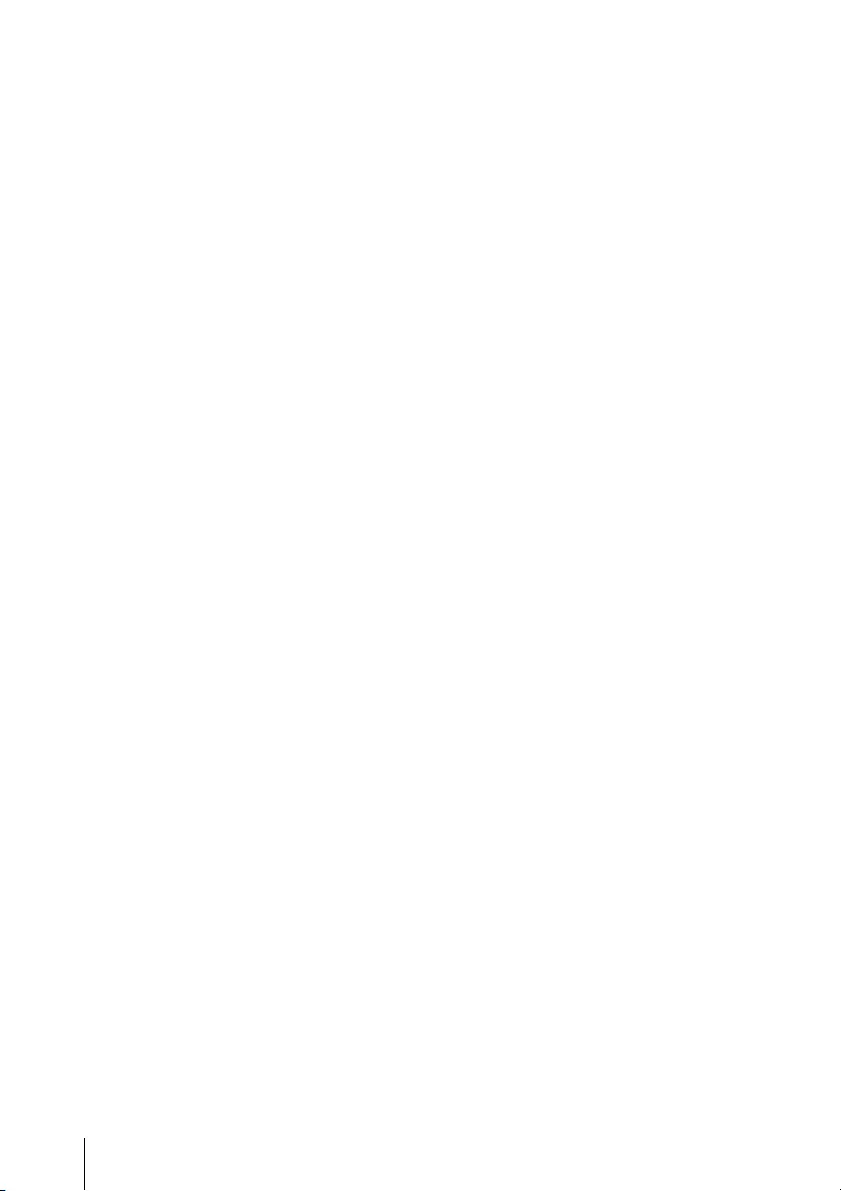
114
"work that uses the Library", as object code and/or
source code, so that the user can modify the Library
and then relink to produce a modified executable
containing the modified Library. (It is understood that
the user who changes the contents of definitions files
in the Library will not necessarily be able to recompile
the application to use the modified definitions.)
b) Use a suitable shared library mechanism for linking
with the Library. A suitable mechanism is one that (1)
uses at run time a copy of the library already present
on the user's computer system, rather than copying
library functions into the executable, and (2) will
operate properly with a modified version of the
library, if the user installs one, as long as the modified
version is interface-compatible with the version that
the work was made with.
c) Accompany the work with a written offer, valid for at
least three years, to give the same user the materials
specified in Subsection 6a, above, for a charge no
more than the cost of performing this distribution.
d) If distribution of the work is made by offering access
to copy from a designated place, offer equivalent
access to copy the above specified materials from the
same place.
e) Verify that the user has already received a copy of these
materials or that you have already sent this user a
copy.
For an executable, the required form of the "work that uses the
Library" must include any data and utility programs needed for
reproducing the executable from it. However, as a special
exception, the materials to be distributed need not include
anything that is
normally distributed (in either source or binary form) with the
major components (compiler, kernel, and so on) of the
operating system on which the executable runs, unless that
component itself accompanies the executable.
It may happen that this requirement contradicts the license
restrictions of other proprietary libraries that do not normally
accompany the operating system. Such a contradiction means
you cannot use both them and the Library together in an
executable that you distribute.
7. You may place library facilities that are a work based on the
Library side-by-side in a single library together with other
library facilities not covered by this License, and distribute
such a combined library, provided that the separate
distribution of the work based on the Library and of the
other library facilities is otherwise permitted, and provided
that you do these two things:
a) Accompany the combined library with a copy of the
same work based on the Library, uncombined with
any other library facilities. This must be distributed
under the terms of the Sections above.
b) Give prominent notice with the combined library of
the fact that part of it is a work based on the Library,
and explaining where to find the accompanying
uncombined form of the same work.
8. You may not copy, modify, sublicense, link with, or
distribute the Library except as expressly provided under
this License. Any attempt otherwise to copy, modify,
sublicense, link with, or distribute the Library is void, and
will automatically terminate your rights under this License.
However, parties who have received copies, or rights, from
you under this License will not have their licenses
terminated so long as such parties remain in full
compliance.
9. You are not required to accept this License, since you have
not signed it. However, nothing else grants you permission
to modify or distribute the Library or its derivative works.
These actions are prohibited by law if you do not accept
this License. Therefore, by modifying or distributing the
Library (or any work based on the Library), you indicate
your acceptance of this License to do so, and all its terms
and conditions for copying, distributing or modifying the
Library or works based on it.
10. Each time you redistribute the Library (or any work based
on the Library), the recipient automatically receives a
license from the original licensor to copy, distribute, link
with or modify the Library subject to these terms and
conditions. You may not impose any further restrictions on
the recipients' exercise of the rights granted herein.
You are not responsible for enforcing compliance by third
parties with this License.
11. If, as a consequence of a court judgment or allegation of
patent infringement or for any other reason (not limited to
patent issues), conditions are imposed on you (whether by
court order, agreement or otherwise) that contradict the
conditions of this License, they do not excuse you from the
conditions of this License. If you cannot distribute so as to
satisfy simultaneously your obligations under this License
and any other pertinent obligations, then as a
consequence you may not distribute the Library at all. For
example, if a patent license would not permit royalty-free
redistribution of the Library by all those who receive copies
directly or indirectly through you, then the only way you
could satisfy both it and this License would be to refrain
entirely from distribution of the Library.
If any portion of this section is held invalid or unenforceable
under any particular circumstance, the balance of the section is
intended to apply, and the section as a whole is intended to
apply in other circumstances.
It is not the purpose of this section to induce you to infringe
any patents or other property right claims or to contest validity
of any such claims; this section has the sole purpose of
protecting the integrity of the free software distribution system
which is implemented by public license practices. Many people
have made generous contributions to the wide range of
software distributed through that system in reliance on
consistent application of that system; it is up to the author/
donor to decide if he or she is willing to distribute software
through any other system and a licensee cannot impose that
choice.
This section is intended to make thoroughly clear what is
believed to be a consequence of the rest of this License.
12. If the distribution and/or use of the Library is restricted in
certain countries either by patents or by copyrighted
interfaces, the original copyright holder who places the
Library under this License may add an explicit geographical
distribution limitation excluding those countries, so that
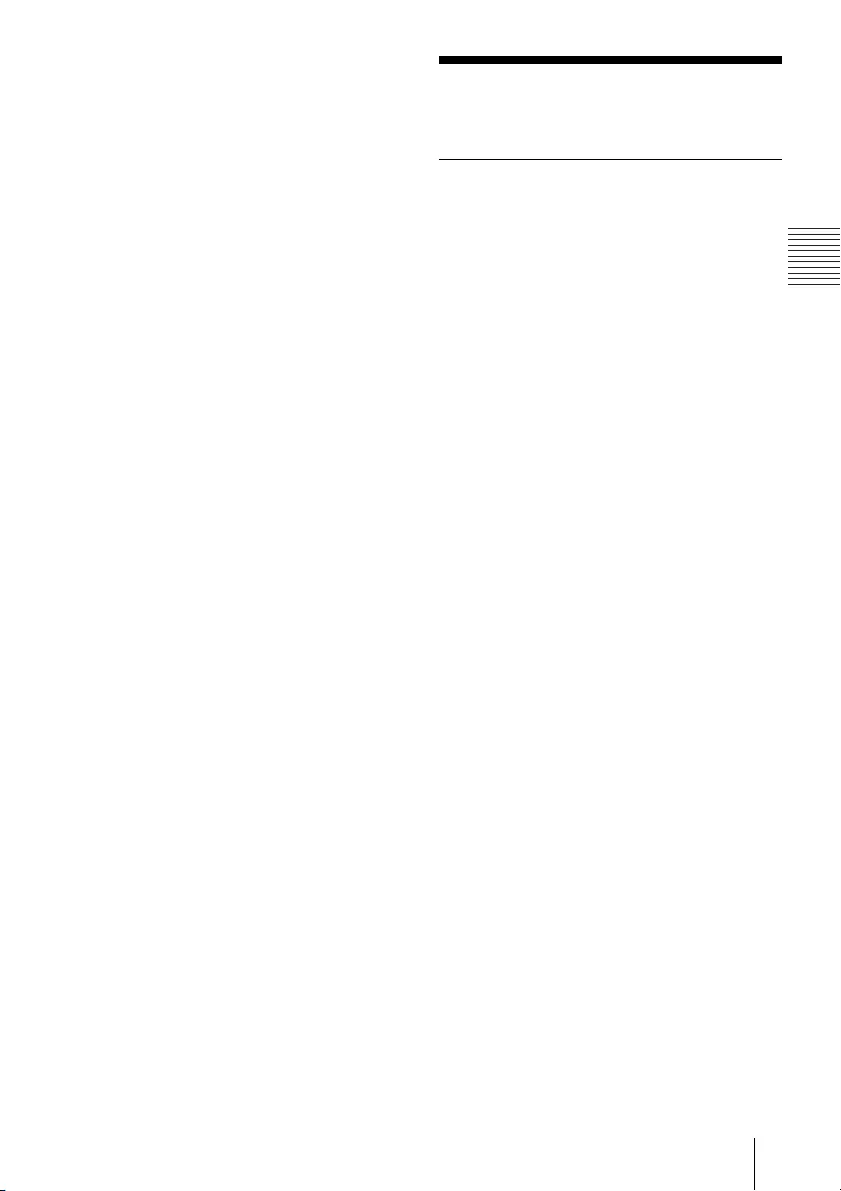
115
Others
distribution is permitted only in or among countries not
thus excluded. In such case, this License incorporates the
limitation as if written in the body of this License.
13. The Free Software Foundation may publish revised and/or
new versions of the Lesser General Public License from
time to time.
Such new versions will be similar in spirit to the present
version, but may differ in detail to address new problems or
concerns.
Each version is given a distinguishing version number. If the
Library specifies a version number of this License which applies
to it and "any later version", you have the option of following
the terms and conditions either of that version or of any later
version published by the Free Software Foundation. If the
Library does not specify a license version number, you may
choose any version ever published by the Free Software
Foundation.
14. If you wish to incorporate parts of the Library into other
free programs whose distribution conditions are
incompatible with these, write to the author to ask for
permission. For software which is copyrighted by the Free
Software Foundation, write to the Free Software
Foundation; we sometimes make exceptions for this. Our
decision will be guided by the two goals of preserving the
free status of all derivatives of our free software and of
promoting the sharing and reuse of software generally.
NO WARRANTY
15. BECAUSE THE LIBRARY IS LICENSED FREE OF CHARGE,
THERE IS NO WARRANTY FOR THE LIBRARY, TO THE EXTENT
PERMITTED BY APPLICABLE LAW. EXCEPT WHEN
OTHERWISE STATED IN WRITING THE COPYRIGHT HOLDERS
AND/OR OTHER PARTIES PROVIDE THE LIBRARY "AS IS"
WITHOUT WARRANTY OF ANY KIND, EITHER EXPRESSED OR
IMPLIED, INCLUDING, BUT NOT LIMITED TO, THE IMPLIED
WARRANTIES OF MERCHANTABILITY AND FITNESS FOR A
PARTICULAR PURPOSE. THE ENTIRE RISK AS TO THE
QUALITY AND PERFORMANCE OF THE LIBRARY IS WITH
YOU. SHOULD THE LIBRARY PROVE DEFECTIVE, YOU
ASSUME THE COST OF ALL NECESSARY SERVICING, REPAIR
OR CORRECTION.
16. IN NO EVENT UNLESS REQUIRED BY APPLICABLE LAW OR
AGREED TO IN WRITING WILL ANY COPYRIGHT HOLDER, OR
ANY OTHER PARTY WHO MAY MODIFY AND/OR
REDISTRIBUTE THE LIBRARY AS PERMITTED ABOVE, BE
LIABLE TO YOU FOR DAMAGES, INCLUDING ANY GENERAL,
SPECIAL, INCIDENTAL OR CONSEQUENTIAL DAMAGES
ARISING OUT OF THE USE OR INABILITY TO USE THE
LIBRARY (INCLUDING BUT NOT LIMITED TO LOSS OF DATA
OR DATA BEING RENDERED INACCURATE OR LOSSES
SUSTAINED BY YOU OR THIRD PARTIES OR A FAILURE OF
THE LIBRARY TO OPERATE WITH ANY OTHER SOFTWARE),
EVEN IF SUCH HOLDER OR OTHER PARTY HAS BEEN
ADVISED OF THE POSSIBILITY OF SUCH DAMAGES.
END OF TERMS AND
CONDITIONS
How to Apply These Terms to
Your New Libraries
If you develop a new library, and you want it to be of the
greatest possible use to the public, we recommend making it
free software that everyone can redistribute and change. You
can do so by permitting redistribution under these terms (or,
alternatively, under the terms of the ordinary General Public
License).
To apply these terms, attach the following notices to the
library. It is safest to attach them to the start of each source file
to most effectively convey the exclusion of warranty; and each
file should have at least the "copyright" line and a pointer to
where the full notice is found.
<one line to give the library's name and a brief idea of what
it does.>
Copyright © <year> <name of author>
This library is free software; you can redistribute it and/or
modify it under the terms of the GNU Lesser General Public
License as published by the Free Software Foundation;
either version 2.1 of the License, or (at your option) any later
version.
This library is distributed in the hope that it will be useful,
but WITHOUT ANY WARRANTY; without even the implied
warranty of MERCHANTABILITY or FITNESS FOR A
PARTICULAR PURPOSE. See the GNU Lesser General Public
License for more details.
You should have received a copy of the GNU Lesser General
Public License along with this library; if not, write to the Free
Software Foundation, Inc., 51 Franklin St, Fifth Floor, Boston,
MA 02110-1301 USA
Also add information on how to contact you by electronic and
paper mail.
You should also get your employer (if you work as a
programmer) or your school, if any, to sign a "copyright
disclaimer" for the library, if necessary. Here is a sample; alter
the names:
Yoyodyne, Inc., hereby disclaims all copyright interest in the
library `Frob' (a library for tweaking knobs) written by James
Random Hacker.
<signature of Ty Coon>, 1 April 1990
Ty Coon, President of Vice
That's all there is to it!
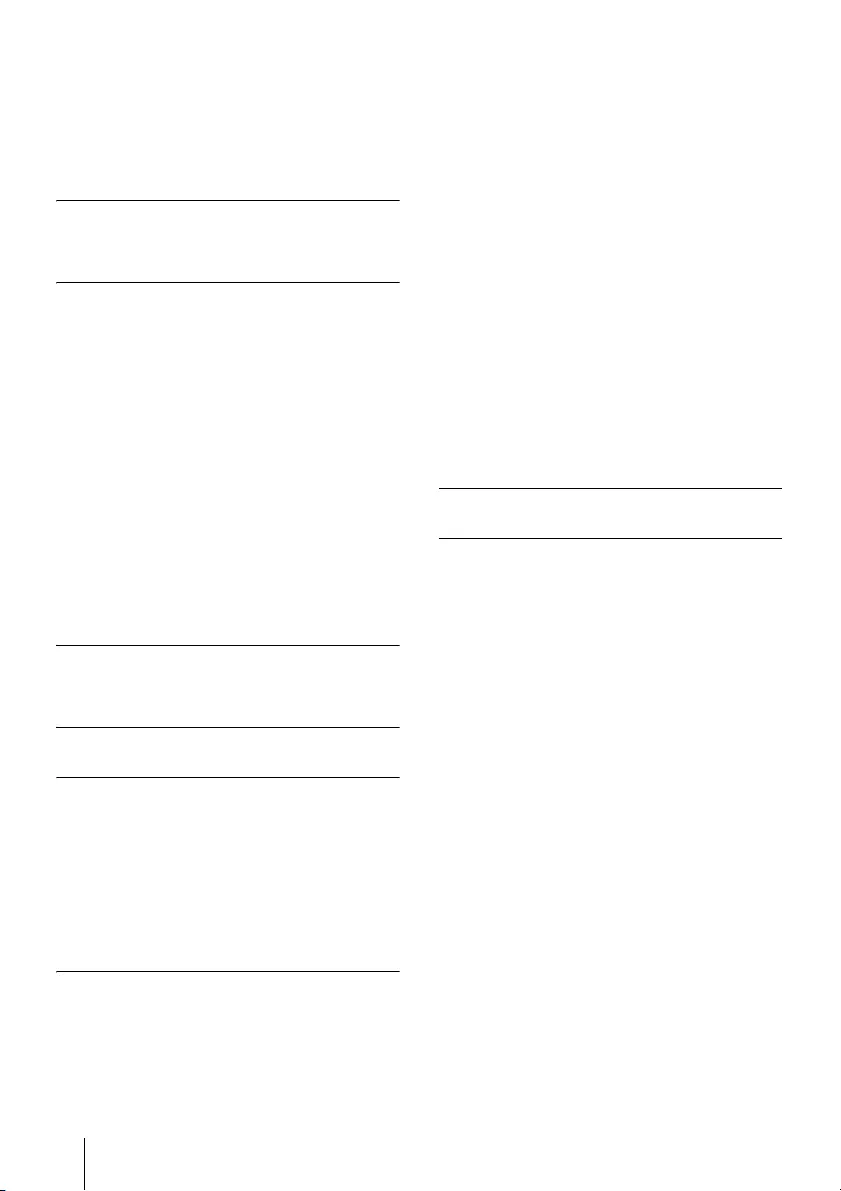
116
This product contains the following software.
Please note that Sony cannot answer or respond to any inquiries regarding the content of this
source code.
FreeType Project
Portions of this software are copyright © 2012 The FreeType
Project (www.freetype.org). All rights reserved.
iw
Copyright © 2007, 2008 Johannes Berg
Copyright © 2007 Andy Lutomirski
Copyright © 2007 Mike Kershaw
Copyright © 2008-2009 Luis R. Rodriguez
Permission to use, copy, modify, and/or distribute this
software for any purpose with or without fee is hereby granted,
provided that the above copyright notice and this permission
notice appear in all copies.
THE SOFTWARE IS PROVIDED "AS IS" AND THE AUTHOR
DISCLAIMS ALL WARRANTIES WITH REGARD TO THIS
SOFTWARE INCLUDING ALL IMPLIED WARRANTIES OF
MERCHANTABILITY AND FITNESS. IN NO EVENT SHALL THE
AUTHOR BE LIABLE FOR ANY SPECIAL, DIRECT, INDIRECT, OR
CONSEQUENTIAL DAMAGES OR ANY DAMAGES WHATSOEVER
RESULTING FROM LOSS OF USE, DATA OR PROFITS, WHETHER IN
AN ACTION OF CONTRACT, NEGLIGENCE OR OTHER TORTIOUS
ACTION, ARISING OUT OF OR IN CONNECTION WITH THE USE OR
PERFORMANCE OF THIS SOFTWARE.
libjpeg
this software is based in part on the work of the Independent
JPEG Group
libpng
openjpeg
Copyright © 2002-2007, Communications and Remote Sensing
Laboratory, Universite catholique de Louvain (UCL), Belgium
Copyright © 2002-2007, Professor Benoit Macq
Copyright © 2001-2003, David Janssens
Copyright © 2002-2003, Yannick Verschueren
Copyright © 2003-2007, Francois-Olivier Devaux and Antonin
Descampe
Copyright © 2005, Herve Drolon, FreeImage Team
All rights reserved.
libtiff
Copyright © 1988-1997 Sam Leffler
Copyright © 1991-1997 Silicon Graphics, Inc.
Permission to use, copy, modify, distribute, and sell this
software and its documentation for any purpose is hereby
granted without fee, provided that (i) the above copyright
notices and this permission notice appear in all copies of the
software and related documentation, and (ii) the names of Sam
Leffler and Silicon Graphics may not be used in any advertising
or publicity relating to the software without the specific, prior
written permission of Sam Leffler and Silicon Graphics.
THE SOFTWARE IS PROVIDED "AS-IS" AND WITHOUT
WARRANTY OF ANY KIND, EXPRESS, IMPLIED OR OTHERWISE,
INCLUDING WITHOUT LIMITATION, ANY WARRANTY OF
MERCHANTABILITY OR FITNESS FOR A PARTICULAR PURPOSE.
IN NO EVENT SHALL SAM LEFFLER OR SILICON GRAPHICS BE
LIABLE FOR ANY SPECIAL, INCIDENTAL, INDIRECT OR
CONSEQUENTIAL DAMAGES OF ANY KIND, OR ANY DAMAGES
WHATSOEVER RESULTING FROM LOSS OF USE, DATA OR
PROFITS, WHETHER OR NOT ADVISED OF THE POSSIBILITY OF
DAMAGE, AND ON ANY THEORY OF LIABILITY, ARISING OUT OF
OR IN CONNECTION WITH THE USE OR PERFORMANCE OF THIS
SOFTWARE.
zlib
lighttpd
Copyright © 2004, Jan Kneschke, incremental
All rights reserved.
Redistribution and use in source and binary forms, with or
without modification, are permitted provided that the
following conditions are met:
- Redistributions of source code must retain the above
copyright notice, this list of conditions and the following
disclaimer.
- Redistributions in binary form must reproduce the above
copyright notice, this list of conditions and the following
disclaimer in the documentation and/or other materials
provided with the distribution.
- Neither the name of the 'incremental' nor the names of its
contributors may be used to endorse or promote products
derived from this software without specific prior written
permission.
THIS SOFTWARE IS PROVIDED BY THE COPYRIGHT HOLDERS
AND CONTRIBUTORS "AS IS" AND ANY EXPRESS OR IMPLIED
WARRANTIES, INCLUDING, BUT NOT LIMITED TO, THE IMPLIED
WARRANTIES OF MERCHANTABILITY AND FITNESS FOR A
PARTICULAR PURPOSE ARE DISCLAIMED. IN NO EVENT SHALL
THE COPYRIGHT OWNER OR CONTRIBUTORS BE LIABLE FOR
ANY DIRECT, INDIRECT, INCIDENTAL, SPECIAL, EXEMPLARY, OR
CONSEQUENTIAL DAMAGES (INCLUDING, BUT NOT LIMITED TO,
PROCUREMENT OF SUBSTITUTE GOODS OR SERVICES; LOSS OF
USE, DATA, OR PROFITS; OR BUSINESS INTERRUPTION)
HOWEVER CAUSED AND ON ANY THEORY OF LIABILITY,
WHETHER IN CONTRACT, STRICT LIABILITY, OR TORT
(INCLUDING NEGLIGENCE OR OTHERWISE) ARISING IN ANY WAY
Other software
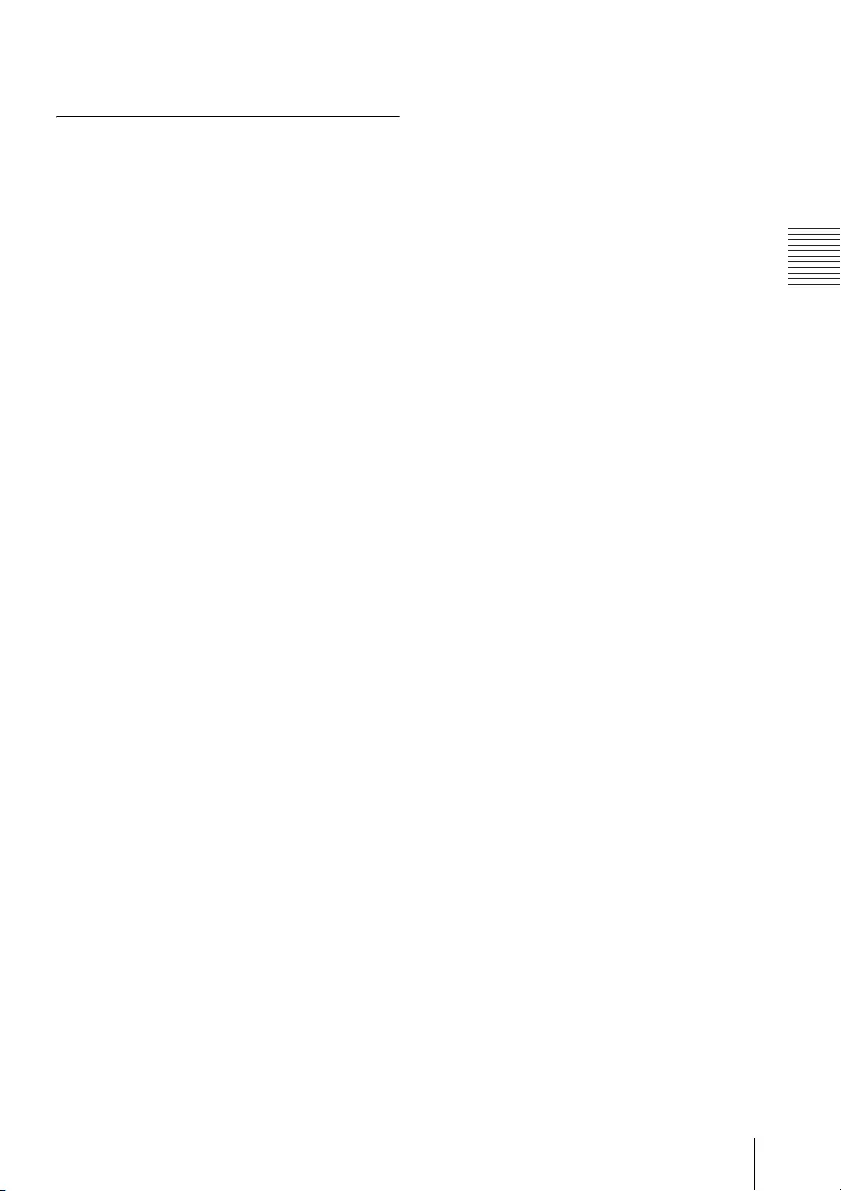
117
Others
OUT OF THE USE OF THIS SOFTWARE, EVEN IF ADVISED OF THE
POSSIBILITY OF SUCH DAMAGE.
OpenSSL
Copyright © 1998-2016 The OpenSSL Project.
All rights reserved.
Redistribution and use in source and binary forms, with or
without modification, are permitted provided that the
following conditions are met:
1. Redistributions of source code must retain the above
copyright notice, this list of conditions and the following
disclaimer.
2. Redistributions in binary form must reproduce the above
copyright notice, this list of conditions and the following
disclaimer in the documentation and/or other materials
provided with the distribution.
3. All advertising materials mentioning features or use of this
software must display the following acknowledgment:
"This product includes software developed by the OpenSSL
Project for use in the OpenSSL Toolkit.
(http://www.openssl.org/)"
4. The names "OpenSSL Toolkit" and "OpenSSL Project" must
not be used to endorse or promote products derived from
this software without prior written permission. For written
permission, please contact openssl-core@openssl.org.
5. Products derived from this software may not be called
"OpenSSL" nor may "OpenSSL" appear in their names
without prior written permission of the OpenSSL Project.
6. Redistributions of any form whatsoever must retain the
following acknowledgment:
"This product includes software developed by the OpenSSL
Project for use in the OpenSSL Toolkit
(http://www.openssl.org/)"
THIS SOFTWARE IS PROVIDED BY THE OpenSSL PROJECT ''AS IS''
AND ANY EXPRESSED OR IMPLIED WARRANTIES, INCLUDING,
BUT NOT LIMITED TO, THE IMPLIED WARRANTIES OF
MERCHANTABILITY AND FITNESS FOR A PARTICULAR PURPOSE
ARE DISCLAIMED. IN NO EVENT SHALL THE OpenSSL PROJECT
OR ITS CONTRIBUTORS BE LIABLE FOR ANY DIRECT, INDIRECT,
INCIDENTAL, SPECIAL, EXEMPLARY, OR CONSEQUENTIAL
DAMAGES (INCLUDING, BUT NOT LIMITED TO, PROCUREMENT
OF SUBSTITUTE GOODS OR SERVICES; LOSS OF USE, DATA, OR
PROFITS; OR BUSINESS INTERRUPTION) HOWEVER CAUSED
AND ON ANY THEORY OF LIABILITY, WHETHER IN CONTRACT,
STRICT LIABILITY, OR TORT (INCLUDING NEGLIGENCE OR
OTHERWISE) ARISING IN ANY WAY OUT OF THE USE OF THIS
SOFTWARE, EVEN IF ADVISED OF THE POSSIBILITY OF SUCH
DAMAGE.
This product includes cryptographic software written by Eric
Young (eay@cryptsoft.com). This product includes software
written by Tim Hudson (tjh@cryptsoft.com).
Original SSLeay License
Copyright © 1995-1998 Eric Young (eay@cryptsoft.com)
All rights reserved.
This package is an SSL implementation written by Eric Young
(eay@cryptsoft.com).
The implementation was written so as to conform with
Netscapes SSL.
This library is free for commercial and non-commercial use as
long as the following conditions are aheared to. The following
conditions apply to all code found in this distribution, be it the
RC4, RSA, lhash, DES, etc., code; not just the SSL code. The SSL
documentation included with this distribution is covered by
the same copyright terms except that the holder is Tim Hudson
(tjh@cryptsoft.com).
Copyright remains Eric Young's, and as such any Copyright
notices in the code are not to be removed.
If this package is used in a product, Eric Young should be given
attribution as the author of the parts of the library used.
This can be in the form of a textual message at program startup
or in documentation (online or textual) provided with the
package.
Redistribution and use in source and binary forms, with or
without modification, are permitted provided that the
following conditions are met:
1. Redistributions of source code must retain the copyright
notice, this list of conditions and the following disclaimer.
2. Redistributions in binary form must reproduce the above
copyright notice, this list of conditions and the following
disclaimer in the documentation and/or other materials
provided with the distribution.
3. All advertising materials mentioning features or use of this
software must display the following acknowledgement:
"This product includes cryptographic software written by Eric
Young (eay@cryptsoft.com)"
The word 'cryptographic' can be left out if the routines from the
library being used are not cryptographic related :-).
4. If you include any Windows specific code (or a derivative
thereof) from the apps directory (application code) you
must include an acknowledgement:
"This product includes software written by Tim Hudson
(tjh@cryptsoft.com)"
THIS SOFTWARE IS PROVIDED BY ERIC YOUNG ''AS IS'' AND ANY
EXPRESS OR IMPLIED WARRANTIES, INCLUDING, BUT NOT
LIMITED TO, THE IMPLIED WARRANTIES OF MERCHANTABILITY
AND FITNESS FOR A PARTICULAR PURPOSE ARE DISCLAIMED. IN
NO EVENT SHALL THE AUTHOR OR CONTRIBUTORS BE LIABLE
FOR ANY DIRECT, INDIRECT, INCIDENTAL, SPECIAL, EXEMPLARY,
OR CONSEQUENTIAL DAMAGES (INCLUDING, BUT NOT LIMITED
TO, PROCUREMENT OF SUBSTITUTE GOODS OR SERVICES; LOSS
OF USE, DATA, OR PROFITS; OR BUSINESS INTERRUPTION)
HOWEVER CAUSED AND ON ANY THEORY OF LIABILITY,
WHETHER IN CONTRACT, STRICT LIABILITY, OR TORT
(INCLUDING NEGLIGENCE OR OTHERWISE) ARISING IN ANY WAY
OUT OF THE USE OF THIS SOFTWARE, EVEN IF ADVISED OF THE
POSSIBILITY OF SUCH DAMAGE.
The routines and distribution terms for any publically available
version or derivative of this code cannot be changed. i.e. this
code cannot simply be copied and put under another
distribution licence [including the GNU Public Licence.]

118
libyaml
Copyright © 2006 Kirill Simonov
Permission is hereby granted, free of charge, to any person
obtaining a copy of this software and associated
documentation files (the "Software"), to deal in the Software
without restriction, including without limitation the rights to
use, copy, modify, merge, publish, distribute, sublicense, and/
or sell copies of the Software, and to permit persons to whom
the Software is furnished to do so, subject to the following
conditions:
The above copyright notice and this permission notice shall be
included in all copies or substantial portions of the Software.
THE SOFTWARE IS PROVIDED "AS IS", WITHOUT WARRANTY OF
ANY KIND, EXPRESS OR IMPLIED, INCLUDING BUT NOT LIMITED
TO THE WARRANTIES OF MERCHANTABILITY, FITNESS FOR A
PARTICULAR PURPOSE AND NONINFRINGEMENT. IN NO EVENT
SHALL THE AUTHORS OR COPYRIGHT HOLDERS BE LIABLE FOR
ANY CLAIM, DAMAGES OR OTHER LIABILITY, WHETHER IN AN
ACTION OF CONTRACT, TORT OR OTHERWISE, ARISING FROM,
OUT OF OR IN CONNECTION WITH THE SOFTWARE OR THE USE
OR OTHER DEALINGS IN THE SOFTWARE.
Info-ZIP
This is version 2009-Jan-02 of the Info-ZIP license.
The definitive version of this document should be available at
ftp://ftp.info-zip.org/pub/infozip/license.html indefinitely
and a copy at
http://www.info-zip.org/pub/infozip/license.html.
Copyright © 1990-2009 Info-ZIP. All rights reserved.
For the purposes of this copyright and license, "Info-ZIP" is
defined as the following set of individuals:
Mark Adler, John Bush, Karl Davis, Harald Denker, Jean-
Michel Dubois, Jean-loup Gailly, Hunter Goatley, Ed Gordon,
Ian Gorman, Chris Herborth, Dirk Haase, Greg Hartwig,
Robert Heath, Jonathan Hudson, Paul Kienitz, David
Kirschbaum, Johnny Lee, Onno van der Linden, Igor
Mandrichenko, Steve P. Miller, Sergio Monesi, Keith Owens,
George Petrov, Greg Roelofs, Kai Uwe Rommel, Steve
Salisbury, Dave Smith, Steven M. Schweda, Christian Spieler,
Cosmin Truta, Antoine Verheijen, Paul von Behren, Rich
Wales, Mike White.
This software is provided "as is," without warranty of any kind,
express or implied. In no event shall Info-ZIP or its contributors
be held liable for any direct, indirect, incidental, special or
consequential damages arising out of the use of or inability to
use this software.
Permission is granted to anyone to use this software for any
purpose, including commercial applications, and to alter it and
redistribute it freely, subject to the above disclaimer and the
following restrictions:
1. Redistributions of source code (in whole or in part) must
retain the above copyright notice, definition, disclaimer,
and this list of conditions.
2. Redistributions in binary form (compiled executables and
libraries) must reproduce the above copyright notice,
definition, disclaimer, and this list of conditions in
documentation and/or other materials provided with the
distribution. Additional documentation is not needed for
executables where a command line license option
provides these and a note regarding this option is in the
executable's startup banner. The sole exception to this
condition is redistribution of a standard UnZipSFX binary
(including SFXWiz) as part of a self-extracting archive; that
is permitted without inclusion of this license, as long as the
normal SFX banner has not been removed from the binary
or disabled.
3. Altered versions--including, but not limited to, ports to
new operating systems, existing ports with new graphical
interfaces, versions with modified or added functionality,
and dynamic, shared, or static library versions not from
Info-ZIP--must be plainly marked as such and must not be
misrepresented as being the original source or, if binaries,
compiled from the original source. Such altered versions
also must not be misrepresented as being Info-ZIP
releases--including, but not limited to, labeling of the
altered versions with the names "Info-ZIP" (or any variation
thereof, including, but not limited to, different
capitalizations), "Pocket UnZip," "WiZ" or "MacZip" without
the explicit permission of Info-ZIP. Such altered versions
are further prohibited from misrepresentative use of the
Zip-Bugs or Info-ZIP e-mail addresses or the Info-ZIP
URL(s), such as to imply Info-ZIP will provide support for
the altered versions.
4. Info-ZIP retains the right to use the names "Info-ZIP," "Zip,"
"UnZip," "UnZipSFX," "WiZ," "Pocket UnZip," "Pocket Zip,"
and "MacZip" for its own source and binary releases.
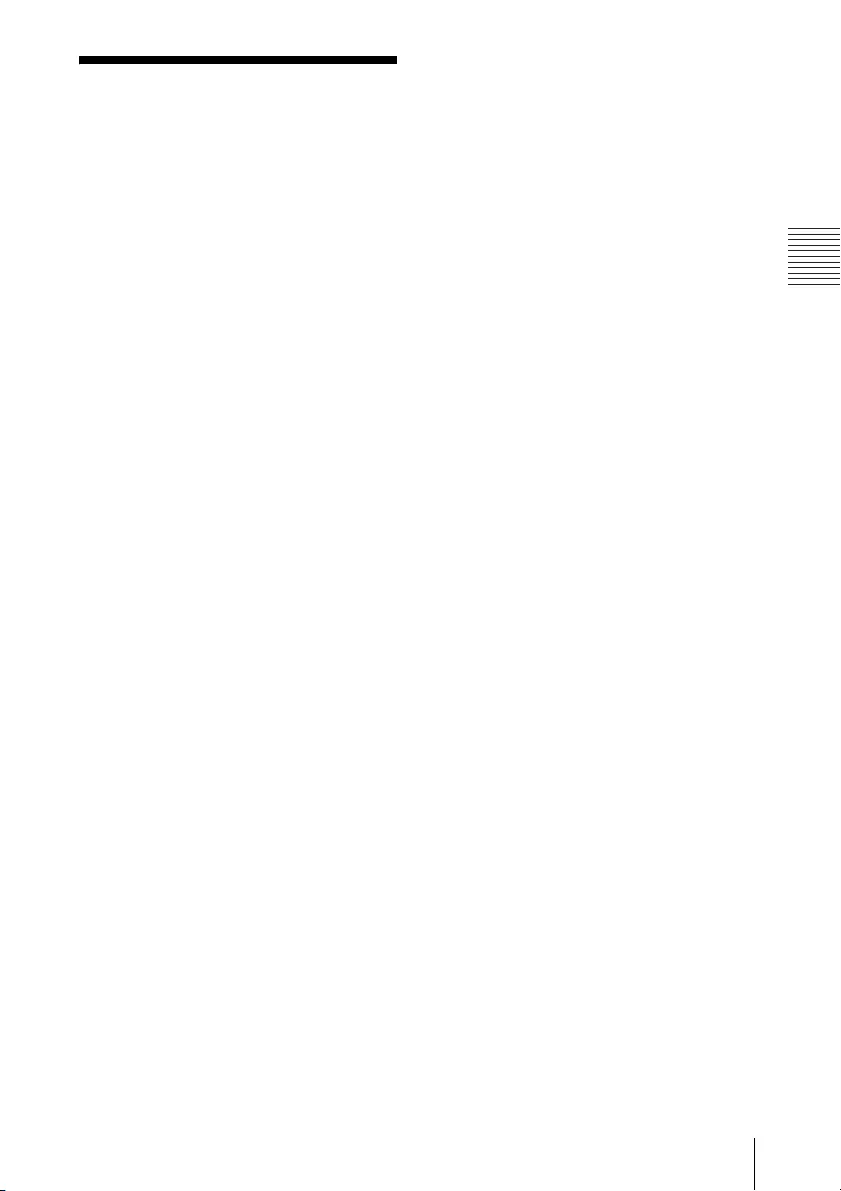
119
Index
Others
Index
A
AC IN ................................................. 21
Acceptable input signal .................. 96
Adjust Signal ................................... 44
Adjusting lens shift ..........................35
Air filter ............................................ 89
APA ...................................................22
Aspect ..................................22, 44, 46
B
BLANK ...............................................22
Brightness ........................................42
C
CC Display .........................................47
Color .................................................42
Color Calibration .............................. 47
Color Matching .................................55
Color Space ......................................43
Color Temp. ......................................42
Connecting a computer ...................25
Connecting a Video equipment ......28
Connecting Audio Equipment .........32
Connection/Power Menu ............... 50
Constant Brightness ......................... 51
Contrast ............................................42
Contrast Enhancer ............................42
Control Key Lock ...............................49
Control Panel Keys ...........................22
Corner Keystone .........................38, 54
Correcting trapezoidal distortion of
the projected image (Keystone
feature) ......................................36
D
Digital Shrink ....................................54
Digital Zoom .....................................22
E
ECO MODE (Energy-saving mode) ...23
F
fH ......................................................56
Filter Cleaning ..................................54
Focus ................................................34
Focus lever .................................20, 34
Freeze ............................................... 23
Front feet (adjustable) ............... 20, 35
Function menu ................................. 47
fV ......................................................56
G
Gamma Mode ..................................43
H
H .......................................................44
H Keystone ..................................37, 54
HDBaseT terminal ............................ 21
High Altitude Mode .........................54
Hue ...................................................42
I
Image Flip ........................................54
Indicators .........................................82
Information menu ............................56
Input ................................................. 21
Installation examples
unsuitable installation .................. 19
Installation menu .............................54
IR Receiver .......................................49
K
Keystone .................................... 22, 36
L
LAN terminal .................................... 21
Language .........................................49
Lens Adjustment Cover ...................20
Lens shift cover ................................ 35
Lens shift dial ...................................20
Light Timer .......................................56
Location and function of controls ...20
M
Main unit ..........................................20
Menu Position ..................................49
Messages list ...................................84
Model Name ....................................56
MUTING ............................................ 22

120 Index
N
Network Features ............................. 57
O
ON/STANDBY indicator ....................20
Operation menu ...............................49
Optional accessories ........................93
Output .............................................. 21
P
Panel Alignment ..............................55
Phase, Pitch, Shift ............................44
Picture menu ....................................42
Picture mode ....................................42
Pin assignment ................................94
Precautions ...................................... 14
Presentation Function via
Network .....................................70
Projecting an image .........................33
Projection distance .......................... 97
R
Reality Creation ................................42
Remote commander ........................ 22
Remote control Receiver .................20
Reset ................................................42
RS-232C ............................................ 21
S
Screen menu ....................................44
Security bar ......................................20
Security Lock ..............................20, 49
Selecting an input signal .................22
Serial No. ..........................................56
Sharpness .........................................42
Side cover/Ventilation holes
(intake) .......................................20
Signal Type .......................................56
Smart APA ........................................ 47
Speaker ............................................47
Specifications ................................... 91
Start Up Image ................................. 47
Status ...............................................49
T
Terminals .................................... 20, 21
Troubleshooting ..............................86
Turn off ............................................. 39
Turn on ....................................... 22, 33
U
USB Display ......................................80
Using a menu ...................................40
Using the e-mail report Function ....59
V
V Keystone ................................. 36, 54
Ventilation holes ..............................20
Volume ............................................. 22
W
WARNING indicator ....................20, 82
With No Input ...................................51
With Static Signal ............................. 52
Z
Zoom lever ................................. 20, 34