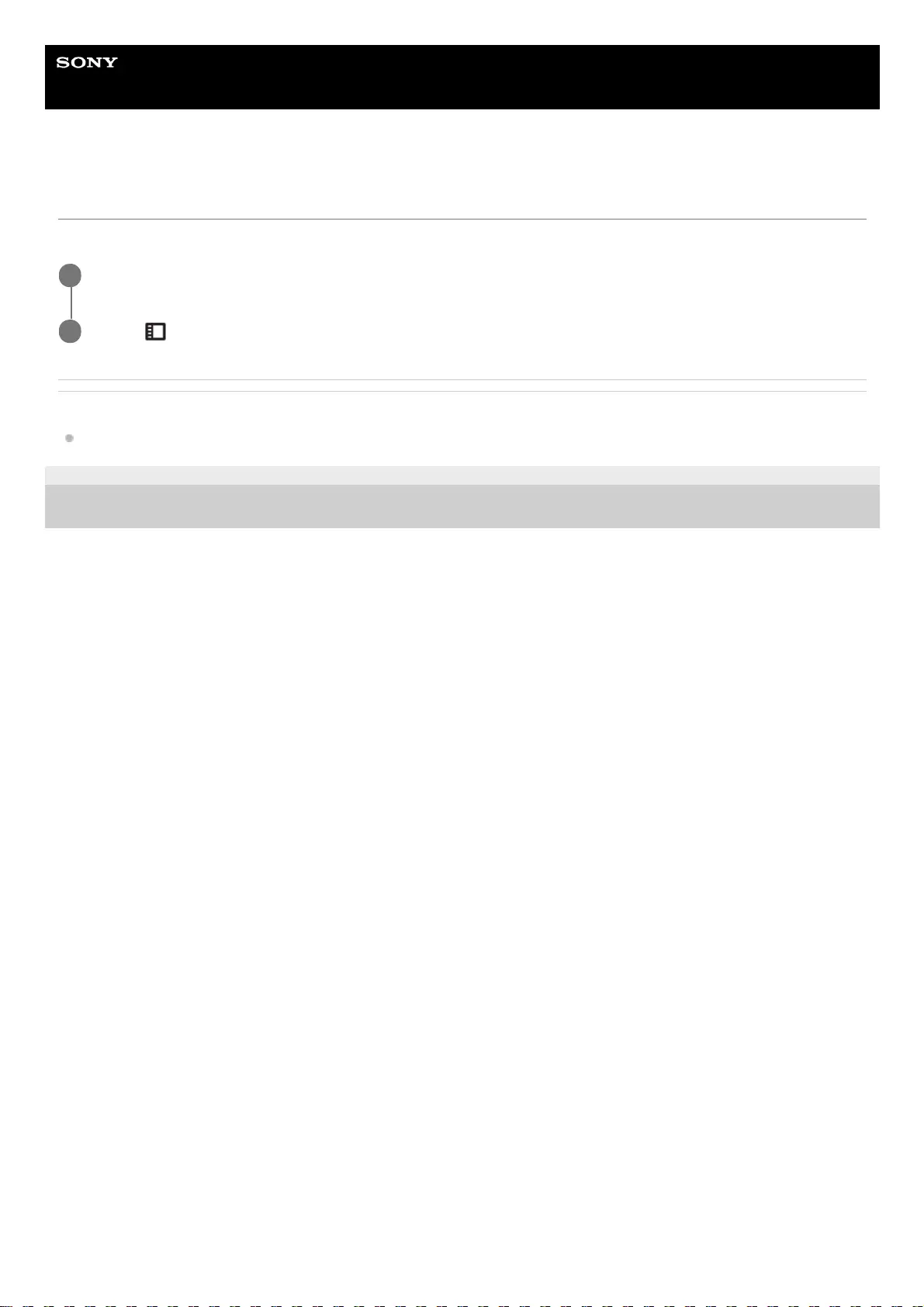Sony VPL-PHZ60 User Manual
Displayed below is the user manual for VPL-PHZ60 by Sony which is a product in the Data Projectors category. This manual has pages.
Related Manuals
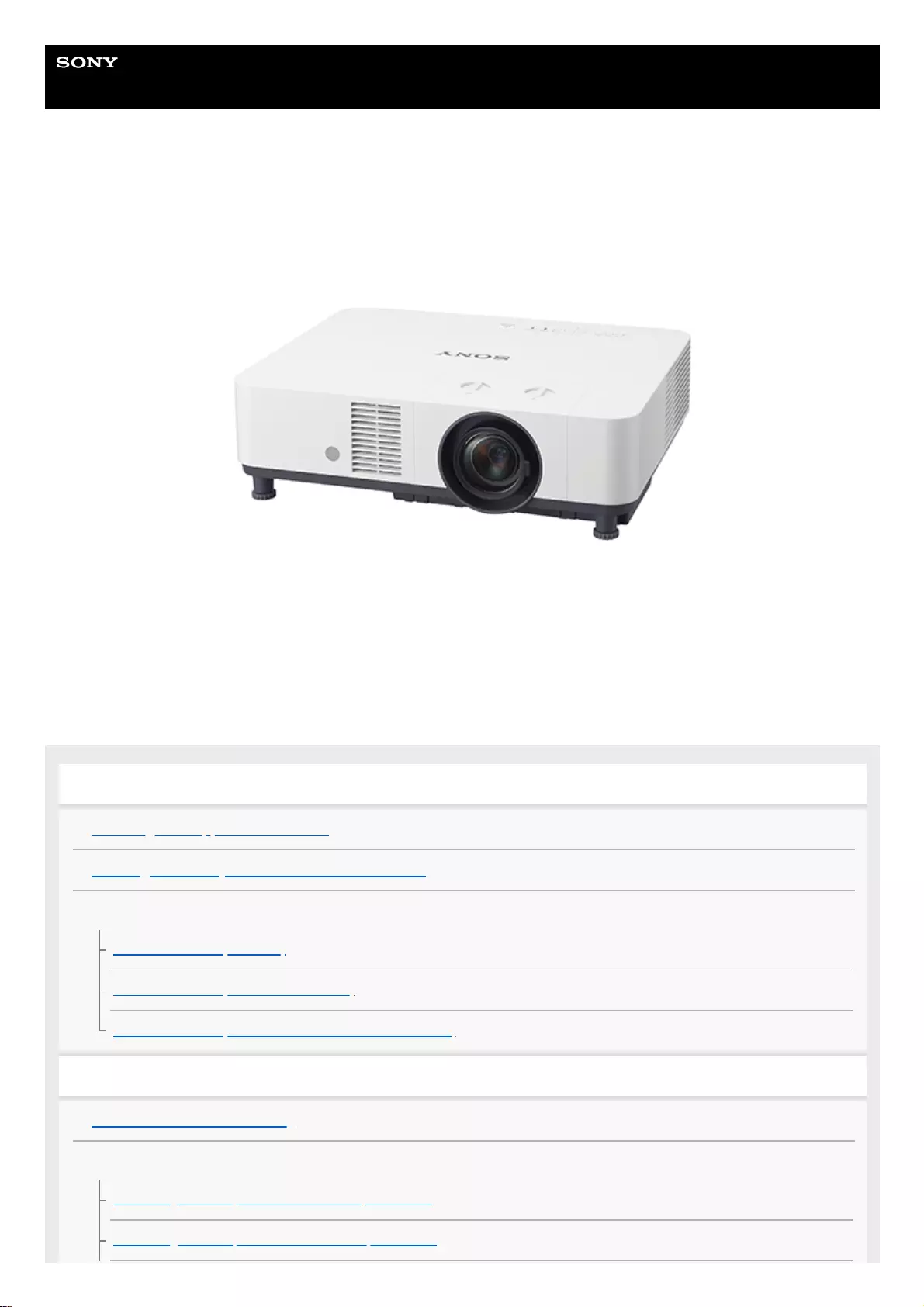
Help Guide
Data Projector
VPL-PHZ60/PHZ50
This manual is for those who encounter issues or have questions when using the Data Projector.
Not all models are available in all countries and area. Please check with your local Sony Authorized Dealer.
Before Use
Checking the Supplied Accessories
Inserting the Battery into the Remote Commander
Parts and Controls
Parts and Controls (Main Unit)
Parts and Controls (Connection Terminals)
Parts and Controls (Remote Commander and Control Panel)
Connecting
Precautions When Connecting
Connecting to a Computer
Connecting to a Computer with an RGB Output Terminal
Connecting to a Computer with an HDMI Output Terminal
1
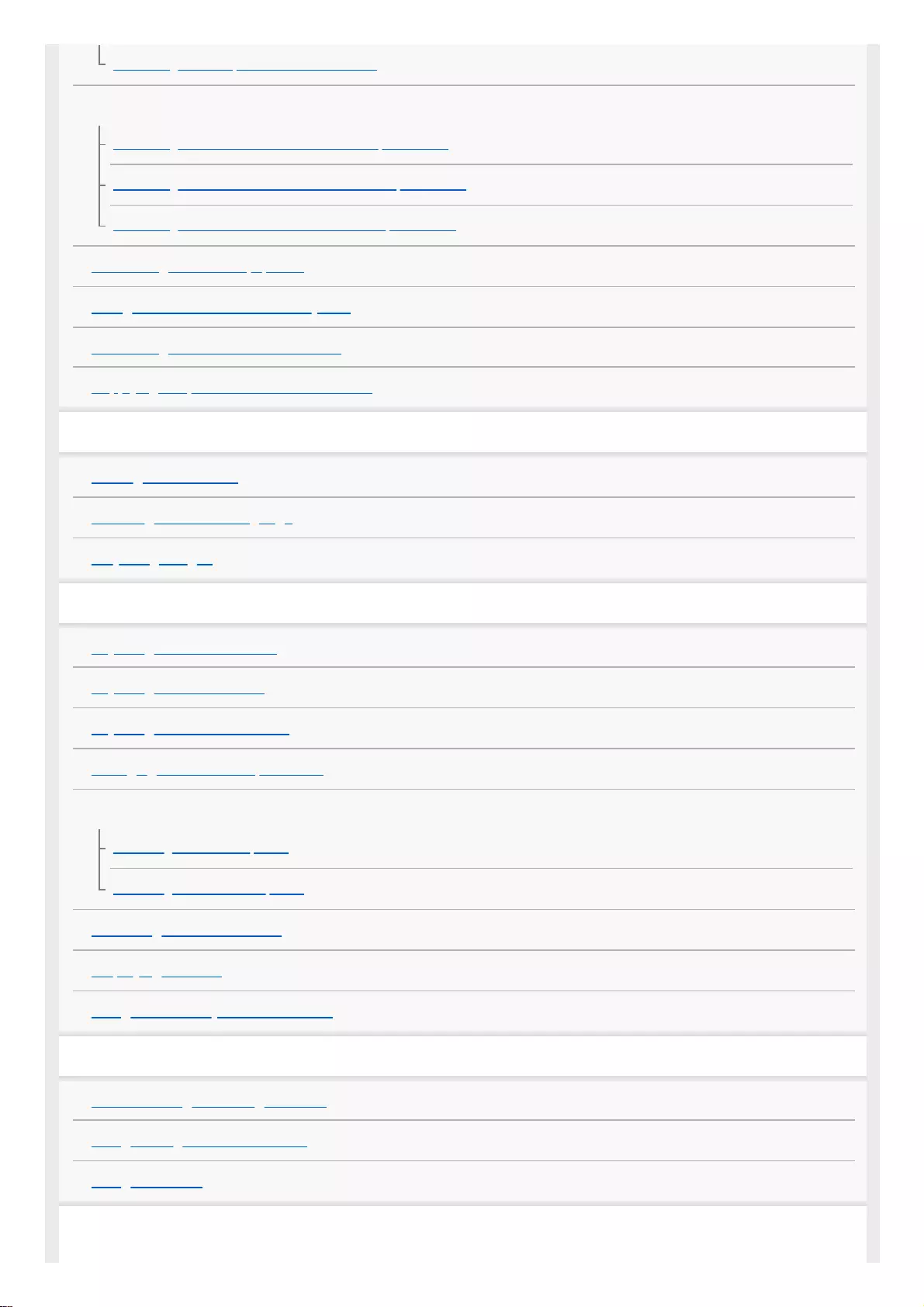
Connecting to a Computer via a Hub or Router
Connecting to Video Equipment
Connecting to a Video Device with a Video Output Terminal
Connecting to a Video Device with a Y PB PR Output Terminal
Connecting to a Video Device with an HDMI Output Terminal
Connecting to Audio Equipment
Fixing the HDMI Cable to the Projector
Connecting to an HDBaseT™ Device
Supplying the power to an external device
Projecting
Turning Power On/Off
Selecting the Menu Language
Projecting Images
Adjusting
Adjusting the Screen Focus
Adjusting the Screen Size
Adjusting the Screen Position
Changing the Screen Aspect Ratio
Correcting a Trapezoidal Screen
Correcting a Vertical Trapezoid
Correcting a Horizontal Trapezoid
Correcting Screen Distortion
Displaying Patterns
Using the Auto Adjustment Function
Useful Functions
Use the Intelligent Setting Function
Using the Digital Zoom Function
Using Eco Mode
Adjustment and Setting Menus
2
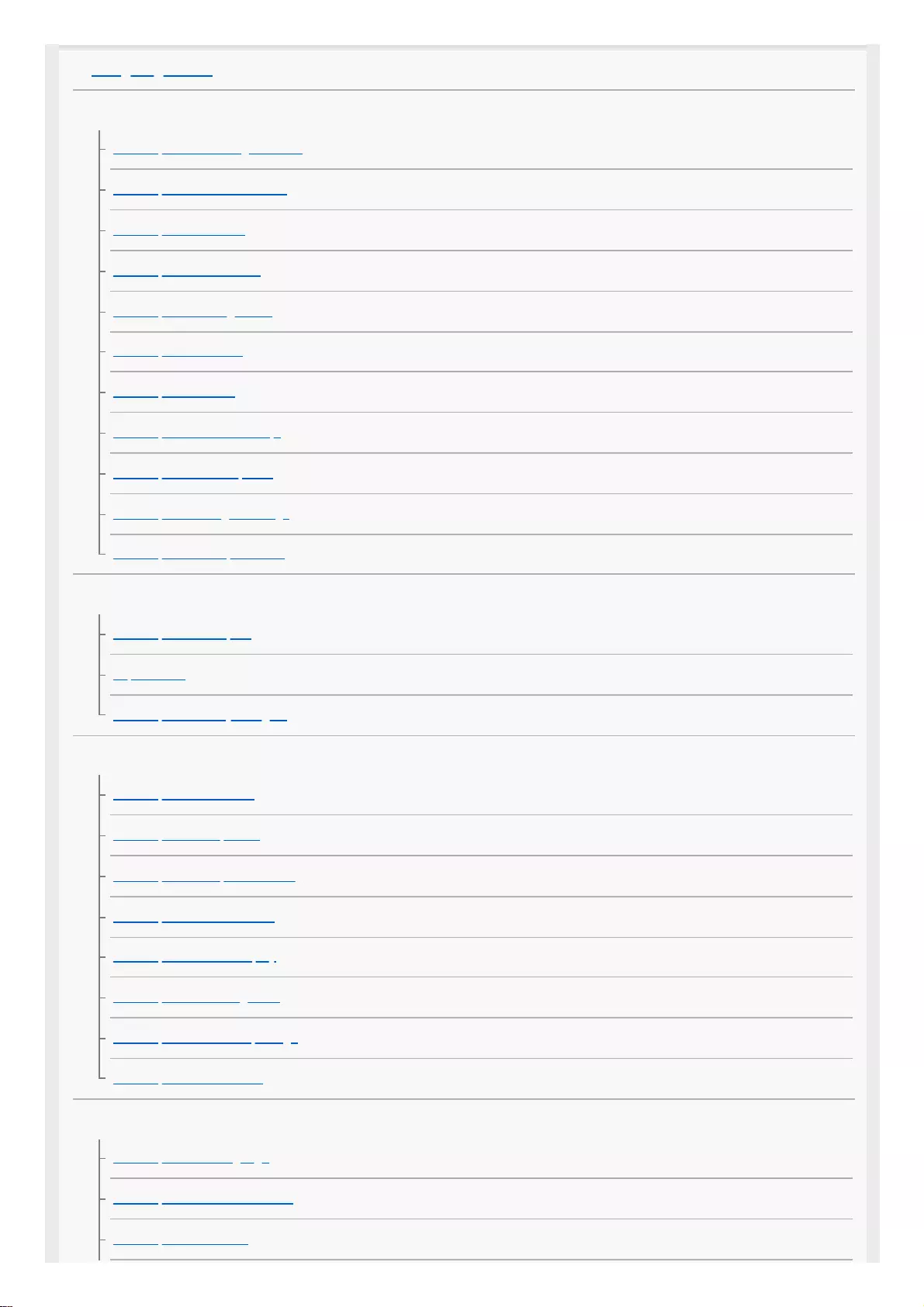
Navigating Menus
Projection Setting Menu
Menu Operation: Intelligent Setting
Menu Operation: Picture Mode
Menu Operation: Reset
Menu Operation: Contrast
Menu Operation: Brightness
Menu Operation: Color
Menu Operation: Hue
Menu Operation: Color Temp.
Menu Operation: Sharpness
Menu Operation: Light Settings
Menu Operation: Expert Setting
Screen Menu
Menu Operation: Aspect
Aspect Ratio
Menu Operation: Adjust Signal
Function Menu
Menu Operation: Volume
Menu Operation: Speaker
Menu Operation: Speaker Setting
Menu Operation: Smart APA
Menu Operation: CC Display
Menu Operation: Background
Menu Operation: Start Up Image
Menu Operation: All Reset
Operation Menu
Menu Operation: Language
Menu Operation: Menu Position
Menu Operation: Status
3
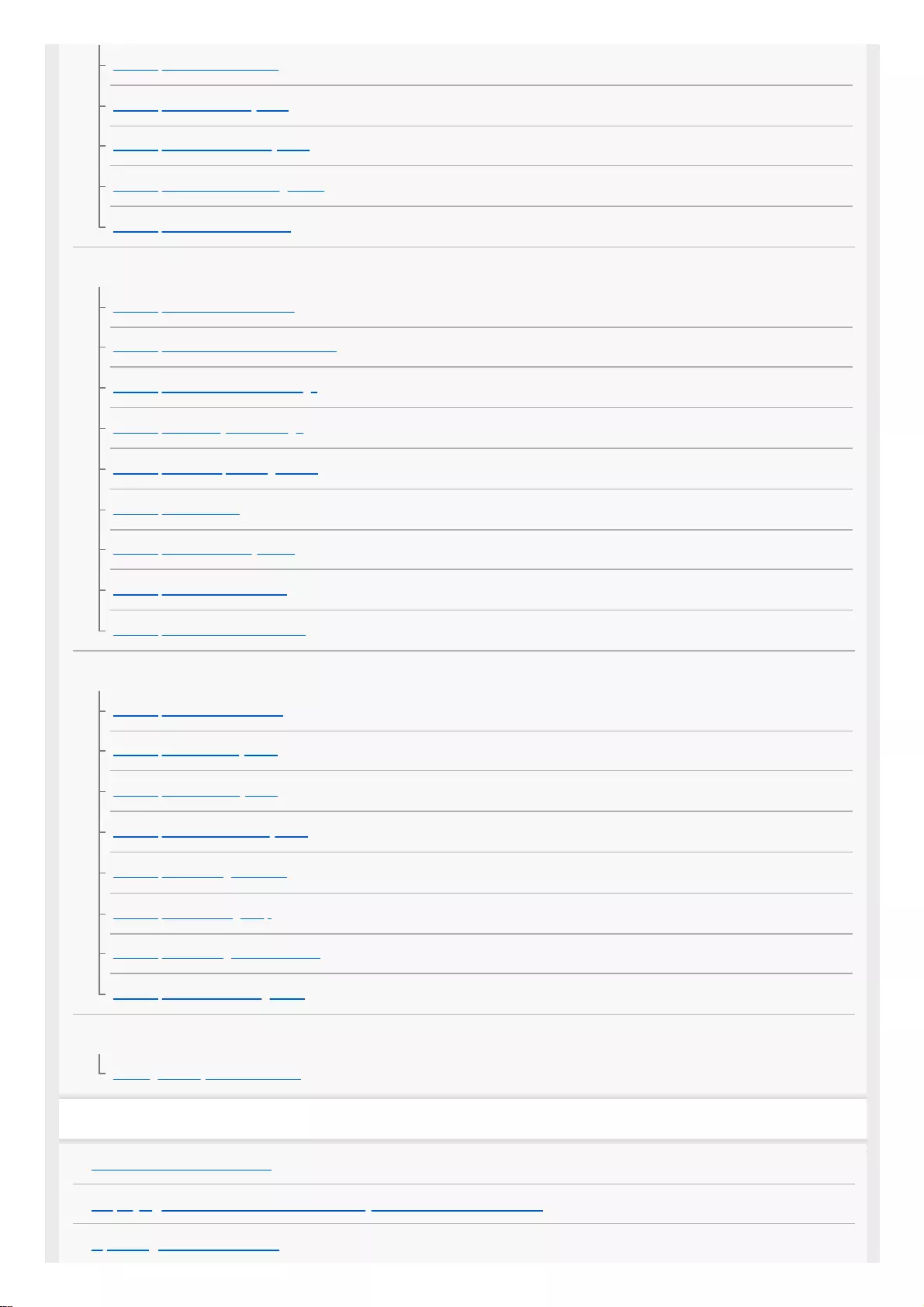
Menu Operation: IR Receiver
Menu Operation: Security Lock
Menu Operation: Control Key Lock
Menu Operation: Menu Settings Lock
Menu Operation: Set Password
Connection/Power Menu
Menu Operation: Network Setting
Menu Operation: Communication Mode
Menu Operation: HDBaseT Settings
Menu Operation: Dynamic Range
Menu Operation: Input-A Signal Sel.
Menu Operation: ECO
Menu Operation: Standby Mode
Menu Operation: Remote Start
Menu Operation: Direct Power On
Installation Menu
Menu Operation: Screen Fitting
Menu Operation: V Keystone
Menu Operation: H Keystone
Menu Operation: Corner Keystone
Menu Operation: Digital Shrink
Menu Operation: Image Flip
Menu Operation: High Altitude Mode
Menu Operation: Panel Alignment
Information Menu
Viewing the Projector Information
Using Network Features
Uses for Network Features
Displaying the Control Window of the Projector with a Web Browser
Operating the Control Panel
4
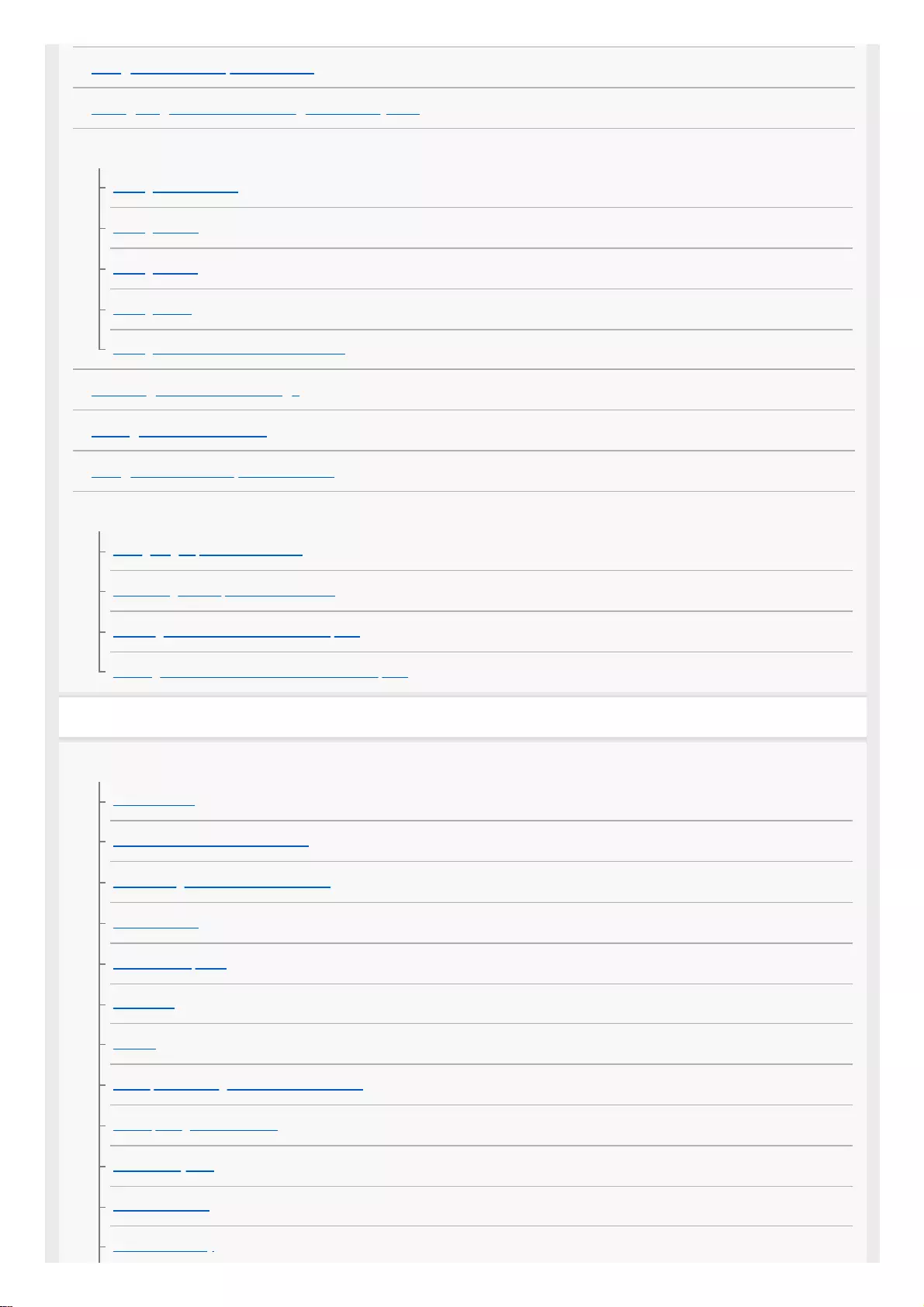
Using the E-mail Report Function
Configuring the Network Settings of the Projector
Setting Projector Control Protocol
Setting Advertisement
Setting PJ Link
Setting PJ Talk
Setting ADCP
Setting AMX DDDP/Crestron Room View
Resetting the Network Settings
Setting the Date and Time
Using the Software Update Function
Using https Communication
Configuring https Communication
Connecting with https for the First Time
Installing a CA Certificate to Your Computer
Deleting a CA Certificate Installed to Your Computer
Precautions
Precautions
On Installation
Precautions for Portrait Installation
On Cleaning the Lens and the Cabinet
On Illumination
On Heat Dissipation
On Screen
On Fan
On Inspection of Light Source Related Parts
On Disposing Used Products
On LCD Projector
On condensation
Notes on Security
5
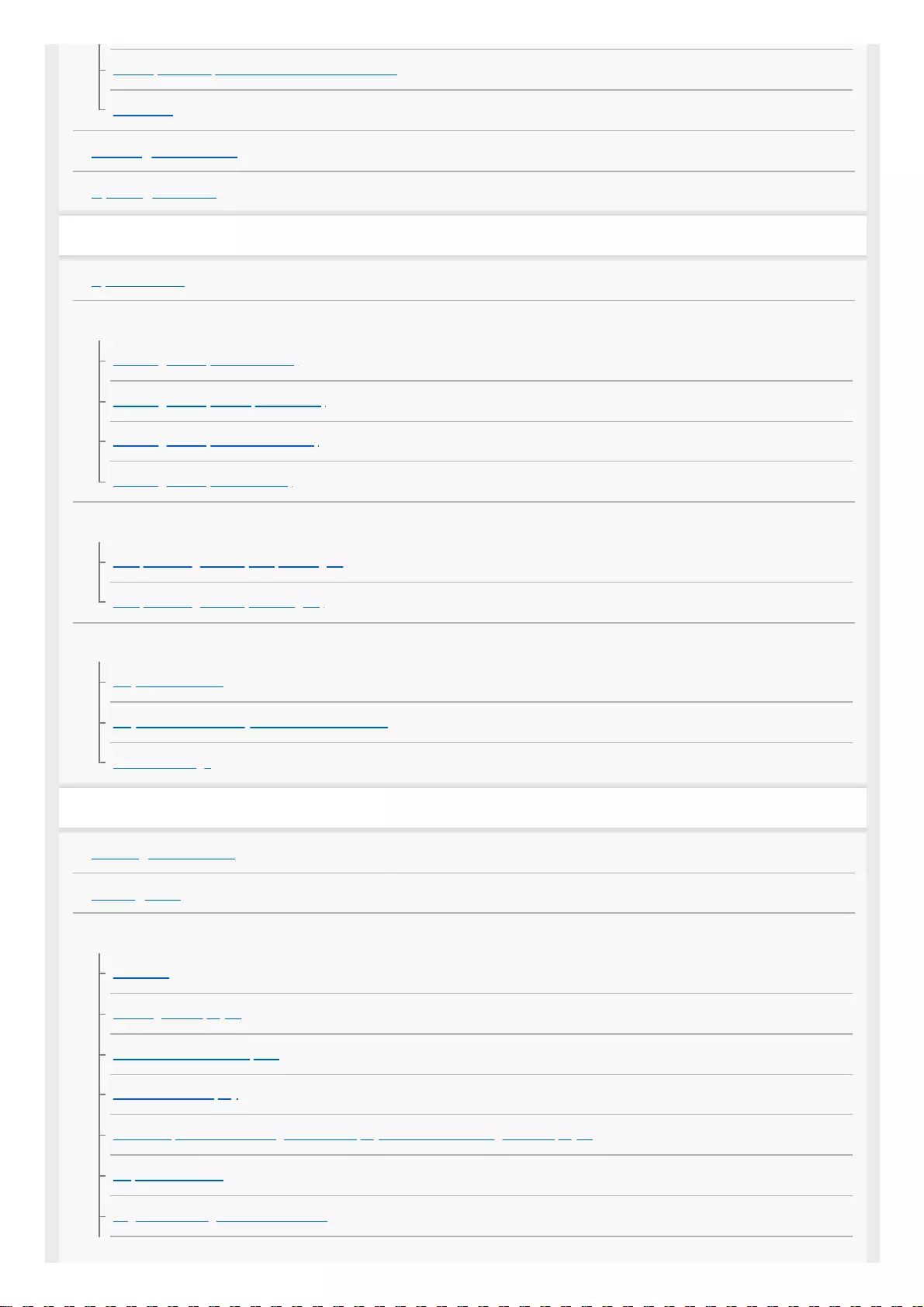
Do not place this product close to medical devices
Disclaimer
Cleaning the Air Filter
Updating Software
Specifications
Specifications
Pin Assignment
Pin Assignment (HDMI Terminal)
Pin Assignment (RGB Input Terminal)
Pin Assignment (RS-232C Terminal)
Pin Assignment (USB Terminal)
List of Compatible Signals
Compatible Signal List (Computer Signal)
Compatible Signal List (Video Signal)
Projection Distance
Projection Distance
Projection Distance/Projection Distance Formula
Lens Shift Range
Error Handling
Reading the Indicator
Message List
Troubleshooting
No Power
No Image is Displayed
Cannot Connect to Computer
No On-screen Display
Screen Aspect Ratio is Strange/Screen Display is Small/Part of Image Not Displayed
Trapezoidal Screen
Edges of the image are cut off or dark
6
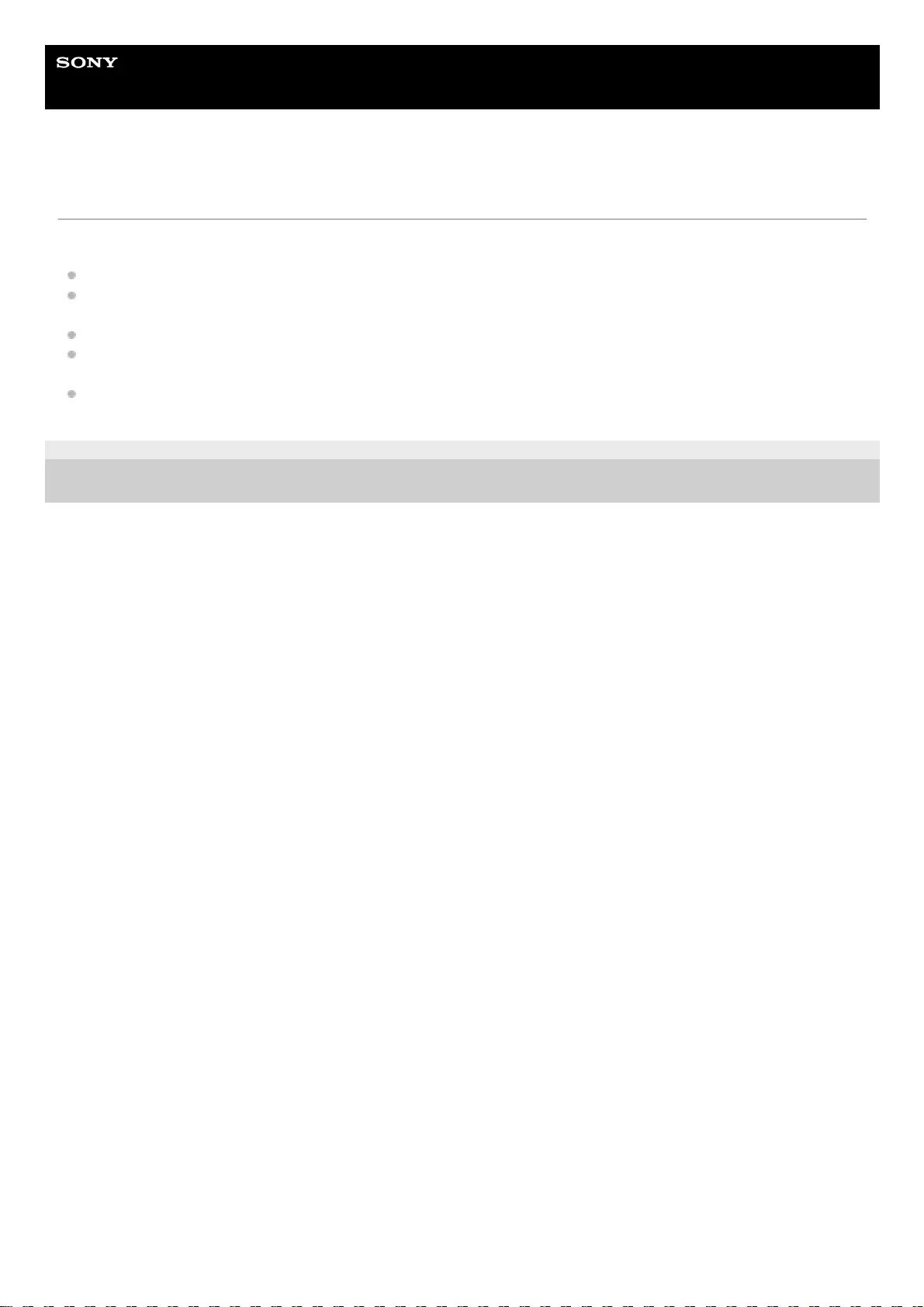
Help Guide
Data Projector
VPL-PHZ60/PHZ50
Checking the Supplied Accessories
Confirm that the following components are included. The () indicates the quantity of the component.
Remote Commander (RM-PJ8) (1)
Lithium battery (CR2025) (1)
The battery is already installed. Before using the Remote Commander, remove the insulation film.
AC power cord (1)
Mini D-sub 15-pin cable (1.8 m) (1)
(1-970-584-11/Sony)
Setup Guide (1)
5-025-459-11(1) Copyright 2020 Sony Corporation
8
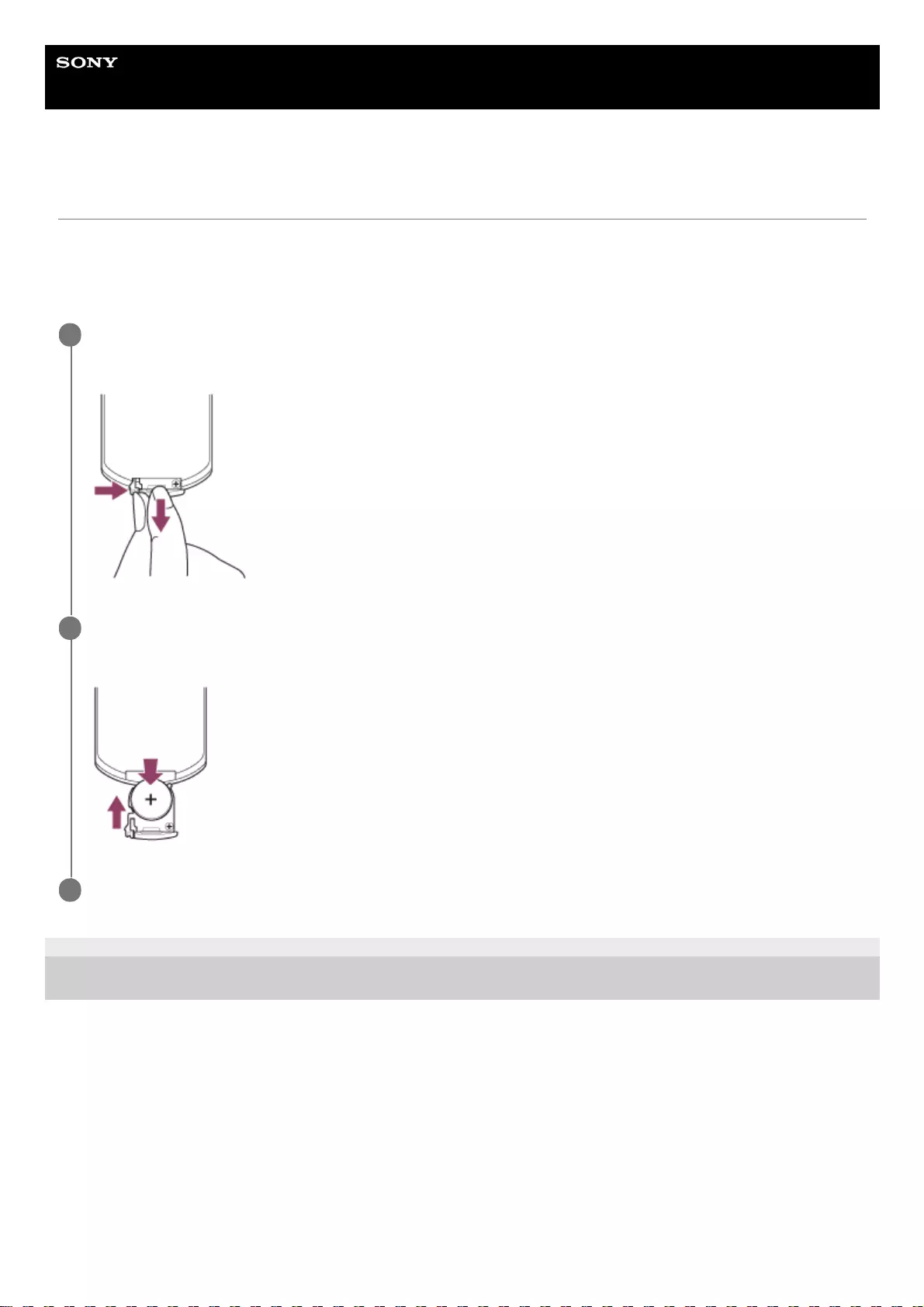
Help Guide
Data Projector
VPL-PHZ60/PHZ50
Inserting the Battery into the Remote Commander
The lithium battery is attached to the Remote Commander at the time of purchase. Before using the Remote
Commander, remove the insulation film.
If the Remote Commander can no longer be operated, exchange the lithium battery for a new one by the following
procedure.
5-025-459-11(1) Copyright 2020 Sony Corporation
Pull out the lithium battery compartment.
Pull the battery compartment toward you while releasing the lock.
1
Insert a lithium battery.
The lithium battery should be placed in the compartment with the plus side facing up.
2
Close the lithium battery compartment.
3
9
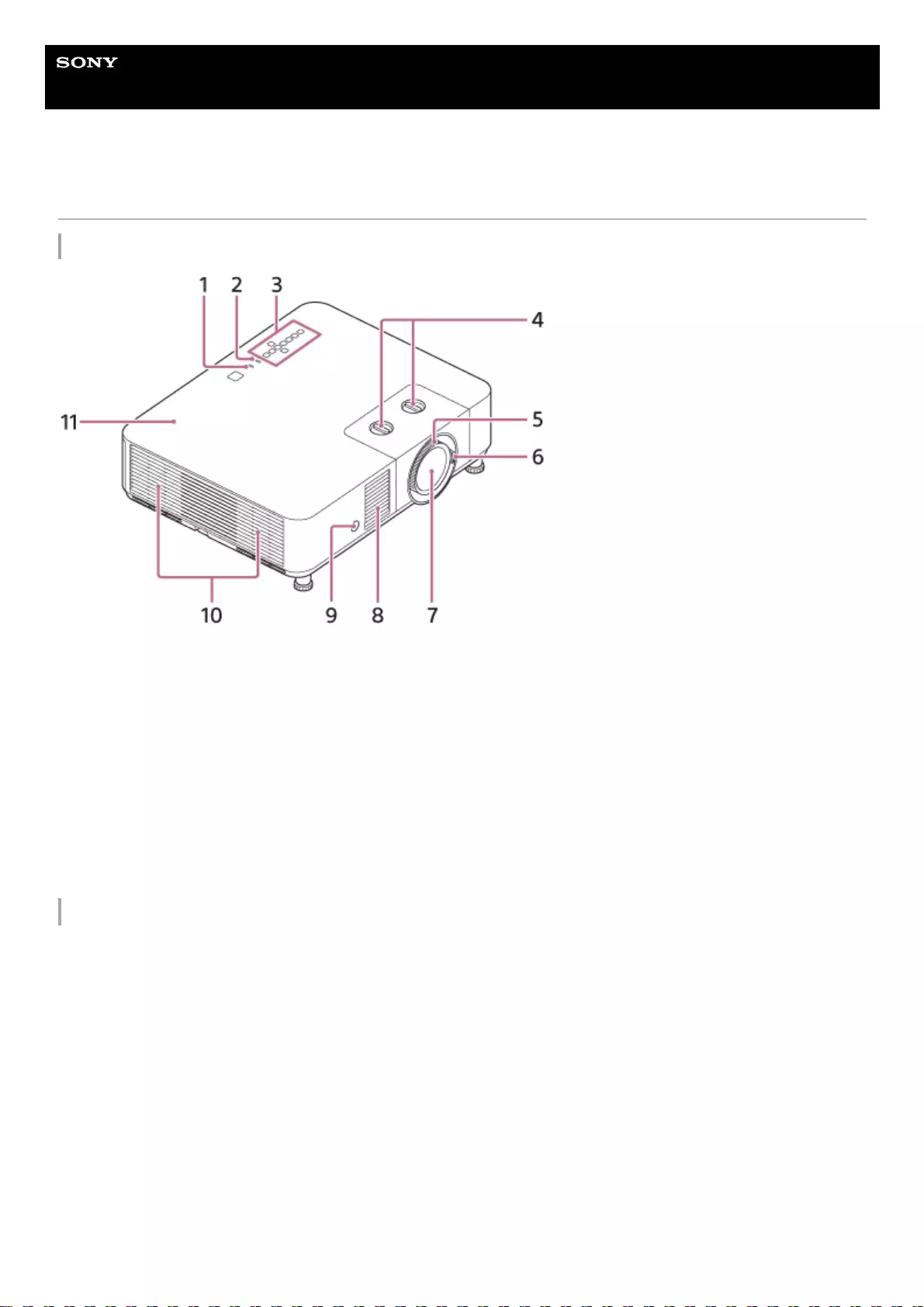
Help Guide
Data Projector
VPL-PHZ60/PHZ50
Parts and Controls (Main Unit)
Top/Front /Right
Rear/Bottom
ON/STANDBY indicator1.
WARNING indicator2.
Control panel3.
Lens shift dial4.
Focus ring5.
Zoom lever6.
Projection lens7.
Ventilation holes (intake)8.
Remote control receiver9.
Ventilation holes (exhaust)10.
Top cover11.
10
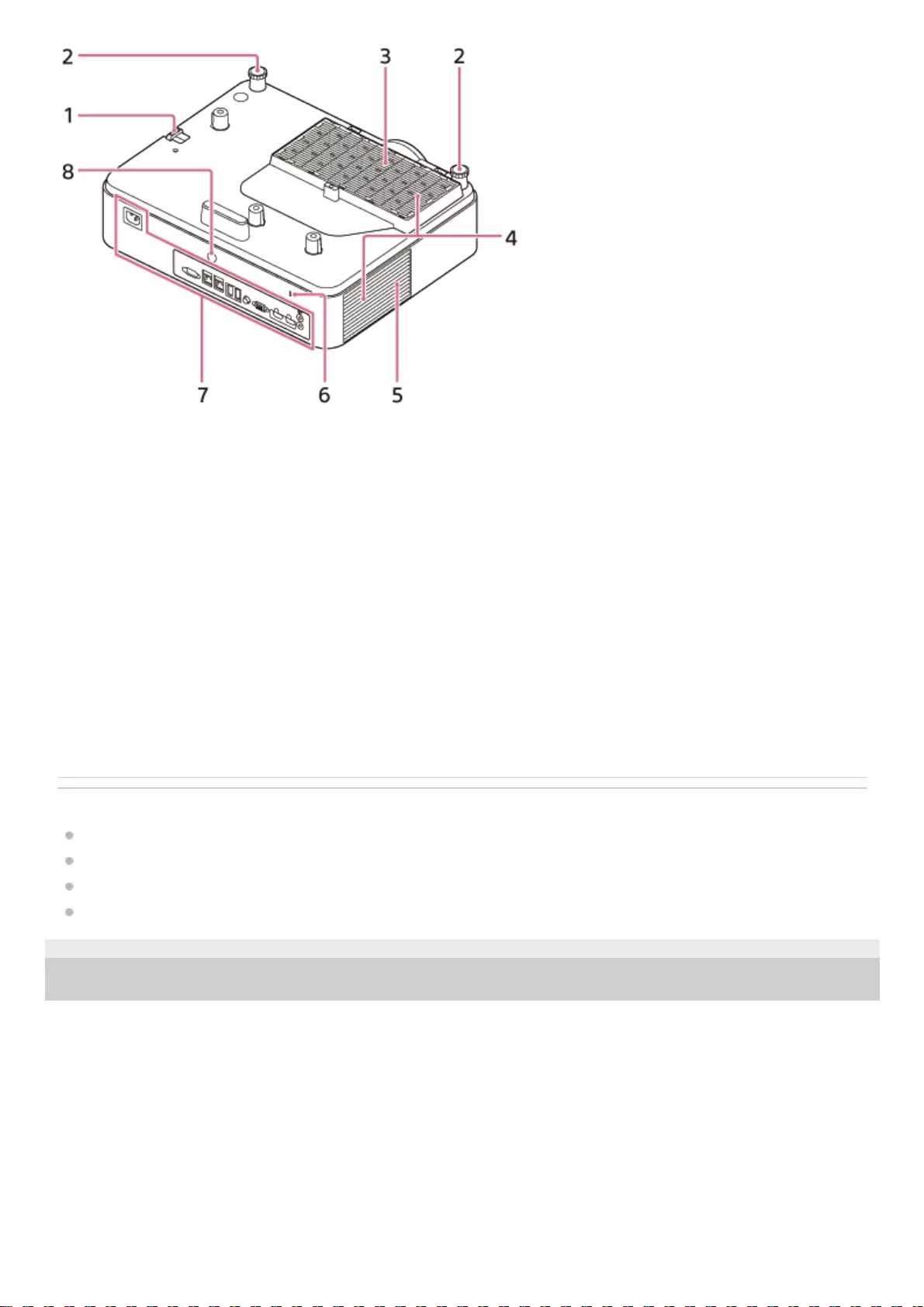
Caution
Do not place anything near the ventilation holes. The temperature may rise inside the unit, leading to a possible
malfunction or fire. Do not place your hand or easily deformable objects near the ventilation holes (exhaust) and its
vicinity. Doing so may result in the burning or deformation of these objects.
Related Topic
Parts and Controls (Connection Terminals)
Parts and Controls (Remote Commander and Control Panel)
Cleaning the Air Filter
Reading the Indicator
5-025-459-11(1) Copyright 2020 Sony Corporation
Antitheft bar
For attaching theft prevention chains (wires) and such sold commercially.
1.
Front feet (adjustable)2.
Air filter cover3.
Ventilation holes (intake)4.
Speaker5.
Antitheft lock
For attaching theft prevention cables manufactured by Kensington.
For details, visit the Kensington website.
https://www.kensington.com/
6.
Terminals7.
Remote control receiver8.
11
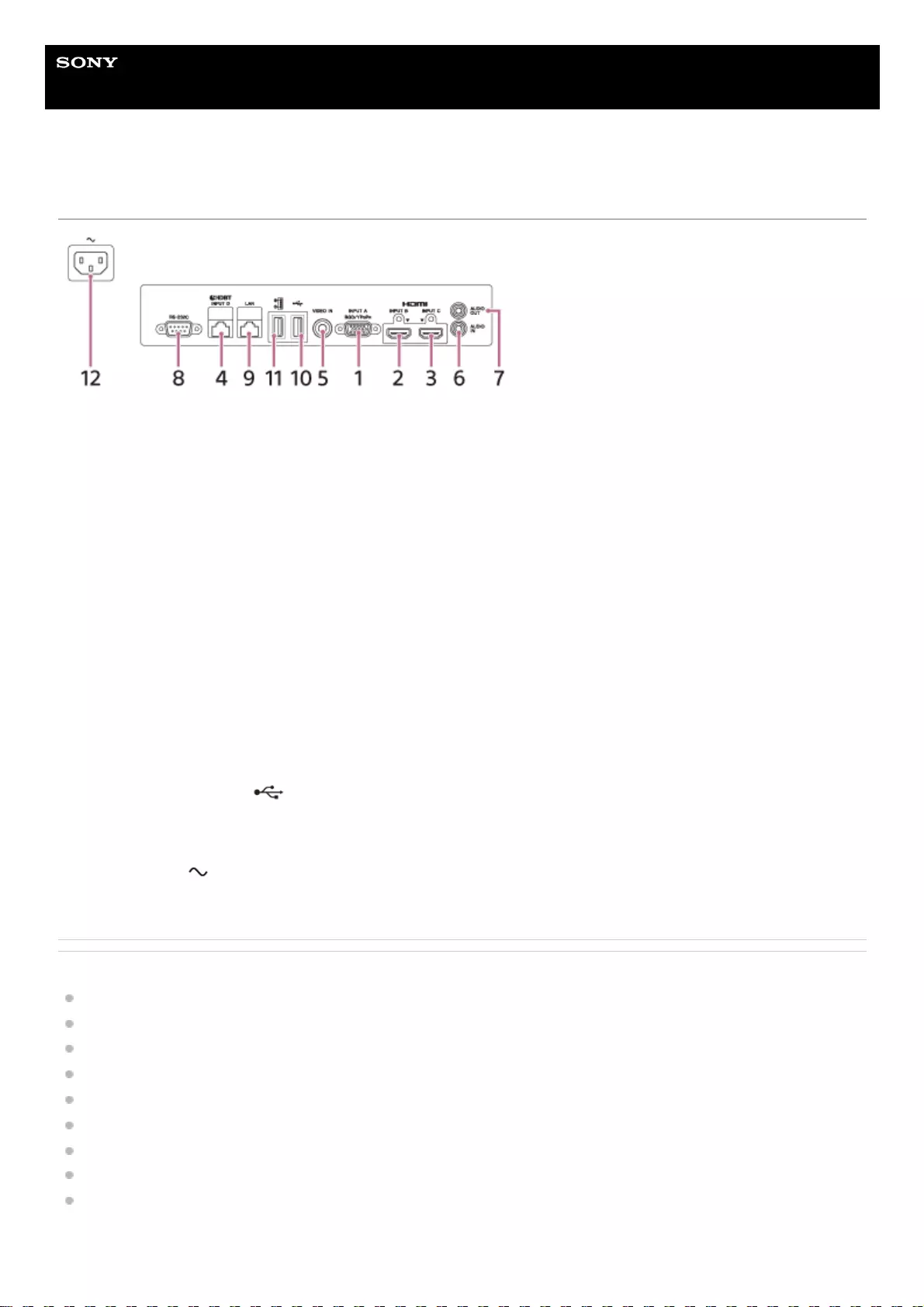
Help Guide
Data Projector
VPL-PHZ60/PHZ50
Parts and Controls (Connection Terminals)
Related Topic
Connecting to a Computer with an RGB Output Terminal
Connecting to a Computer with an HDMI Output Terminal
Connecting to a Computer via a Hub or Router
Connecting to a Video Device with a Video Output Terminal
Connecting to a Video Device with a Y PB PR Output Terminal
Connecting to a Video Device with an HDMI Output Terminal
Connecting to Audio Equipment
Connecting to an HDBaseT™ Device
Supplying the power to an external device
Input A (INPUT A)
Video: RGB/Y PB PR input terminal (RGB/Y PB PR)
1.
Input B (INPUT B)
Video: HDMI input terminal (HDMI)
Audio: HDMI input terminal (HDMI)
2.
Input B (INPUT C)
Video: HDMI input terminal (HDMI)
Audio: HDMI input terminal (HDMI)
3.
Input D (INPUT D)
HDBaseT terminal (HDBT)
4.
Video (VIDEO IN)
Video: Video input terminal
5.
Audio (AUDIO IN)
Audio: Audio input terminal
6.
Audio (AUDIO OUT)
Audio: Audio output terminal
7.
RS-232C terminal (RS-232C)
A control terminal compliant to RS-232C. Connect to the RS-232C computer terminal with an RS-232C cable (cross).
8.
LAN terminal9.
USB terminal (Type A) ( )
Terminal for software update
10.
USB terminal (Type A)
Dedicated terminal for power supply. USB power supply up to 5 V/2 A is available.
11.
AC IN socket ( )
Connect the supplied AC power cord.
12.
12
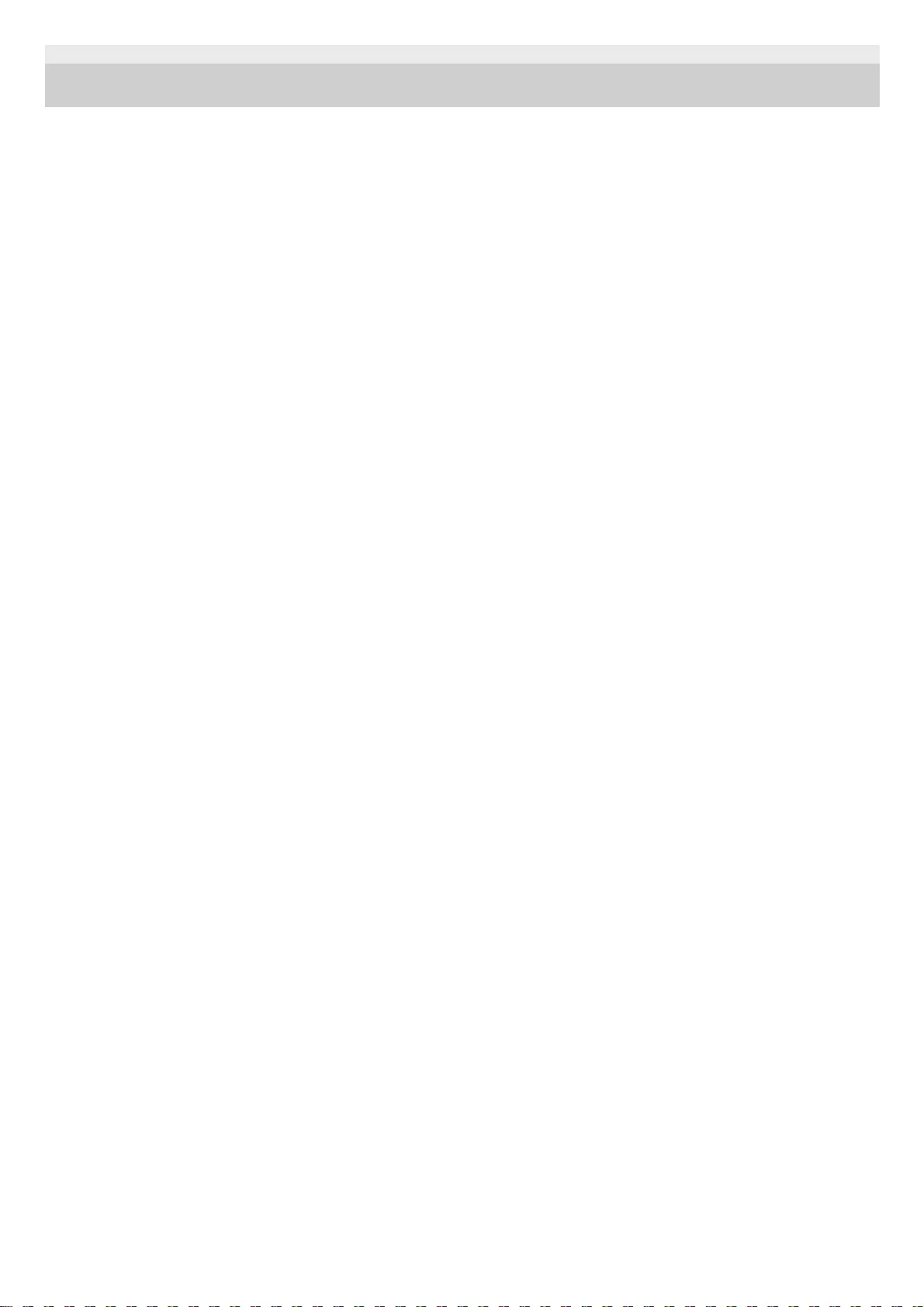
5-025-459-11(1) Copyright 2020 Sony Corporation
13
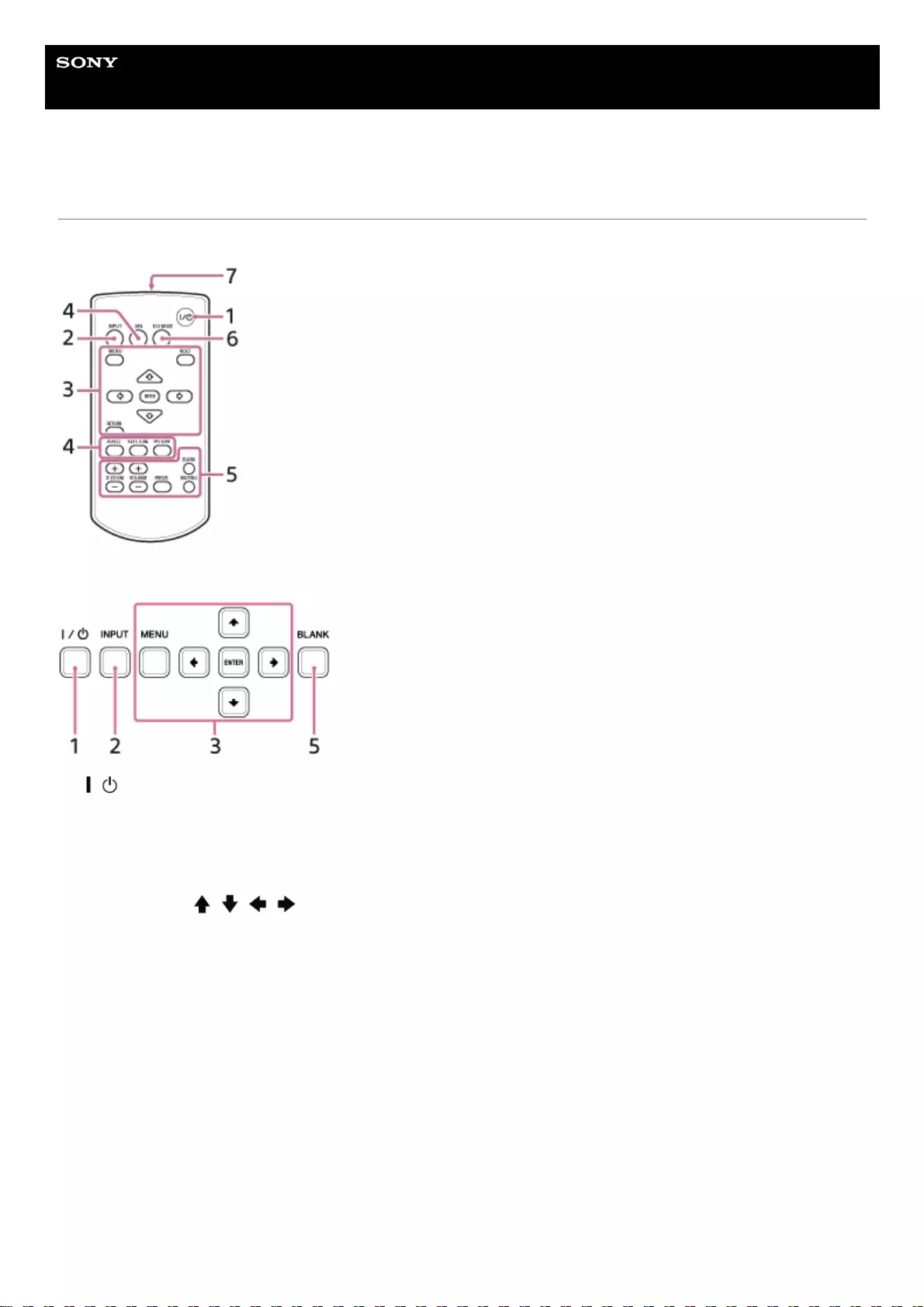
Help Guide
Data Projector
VPL-PHZ60/PHZ50
Parts and Controls (Remote Commander and Control Panel)
Remote Commander
Control panel
/ (On/Standby) key
Turn on/Standby.
1.
INPUT (Input selection) key
Select the input.
2.
MENU (Menu) key
RESET (Reset) key
ENTER (Enter)/ / / / (Arrow) keys
RETURN (Return) key
Perform menu operations, etc.
3.
ASPECT (Aspect) key
Switch the aspect ratio of the projected image.
KEYSTONE (Trapezoidal correction) key/PATTERN (Pattern) key
Adjust the projected image.
APA (Auto Pixel Alignment) key
Adjust the input signal to fit to the screen automatically when there is a computer signal being input from the RGB
input terminal (Input A).
4.
D ZOOM (Digital zoom) +/- key
Zoom in or out on a part of the projected image. This can be used when there is a computer signal being input.
However, depending on the input signal resolution, it may not be usable.
BLANK (Eliminate image) key
Temporarily turn off the projected image. Press again to release.
MUTING (Mute) key
When sound is output, temporarily mute the audio. Press again to release.
VOLUME (Sound volume) +/- key
5.
14
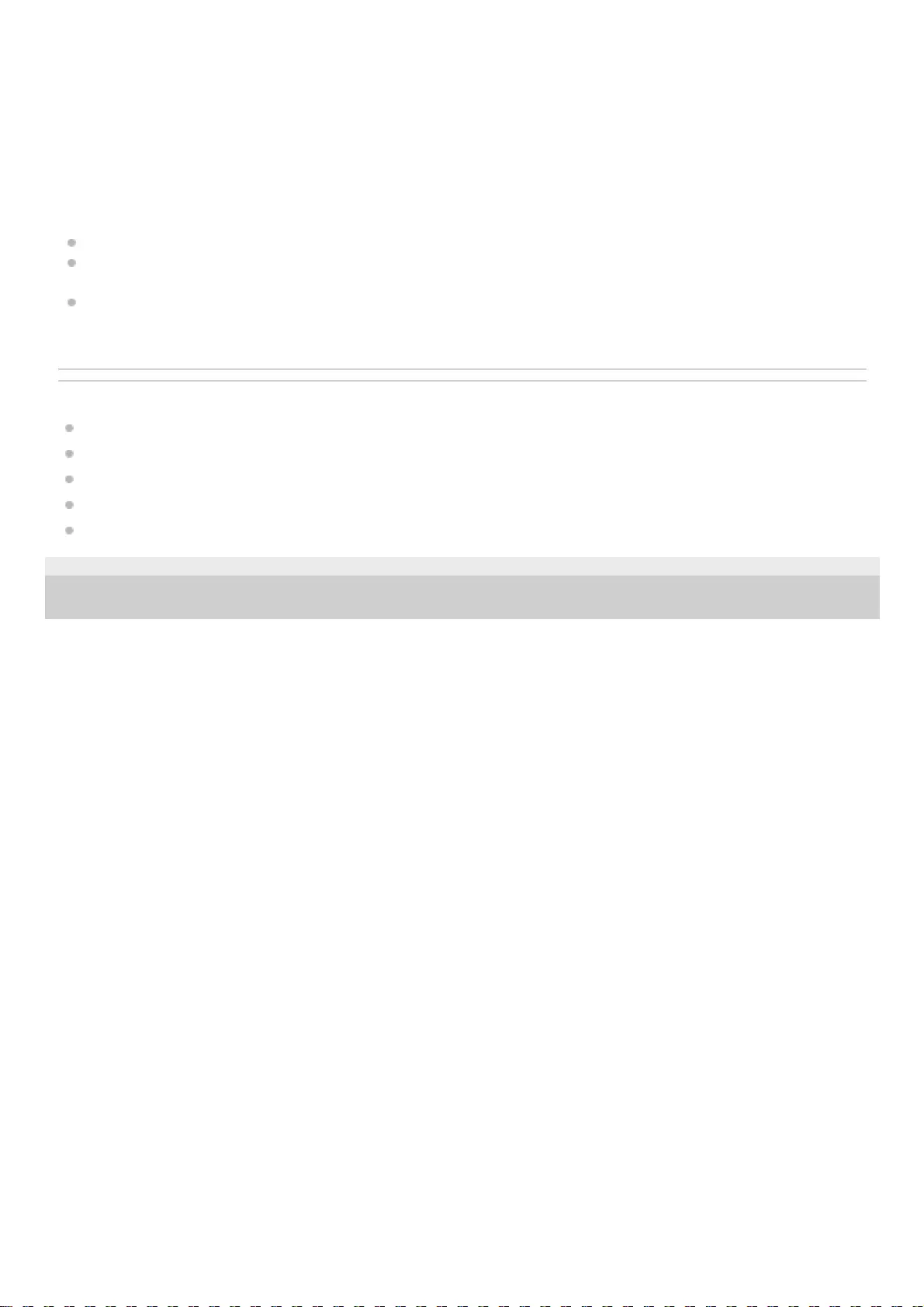
Remote Commander Operation
Direct the Remote Commander toward the remote control receiver.
The shorter the distance between the Remote Commander and the projector, the wider the angle within which the
Remote Commander can control the projector.
If there is any obstruction between the Remote Commander and the remote control receiver on the projector, the
projector may not be able to receive signals from the Remote Commander.
Related Topic
Turning Power On/Off
Projecting Images
Using the Digital Zoom Function
Using Eco Mode
Navigating Menus
5-025-459-11(1) Copyright 2020 Sony Corporation
Adjust the sound volume.
FREEZE (Freeze) key
Temporarily freeze the image. Press again to release.
ECO MODE (Eco Mode) key
Allows you to set to Eco Mode.
6.
Infrared transmitter7.
15
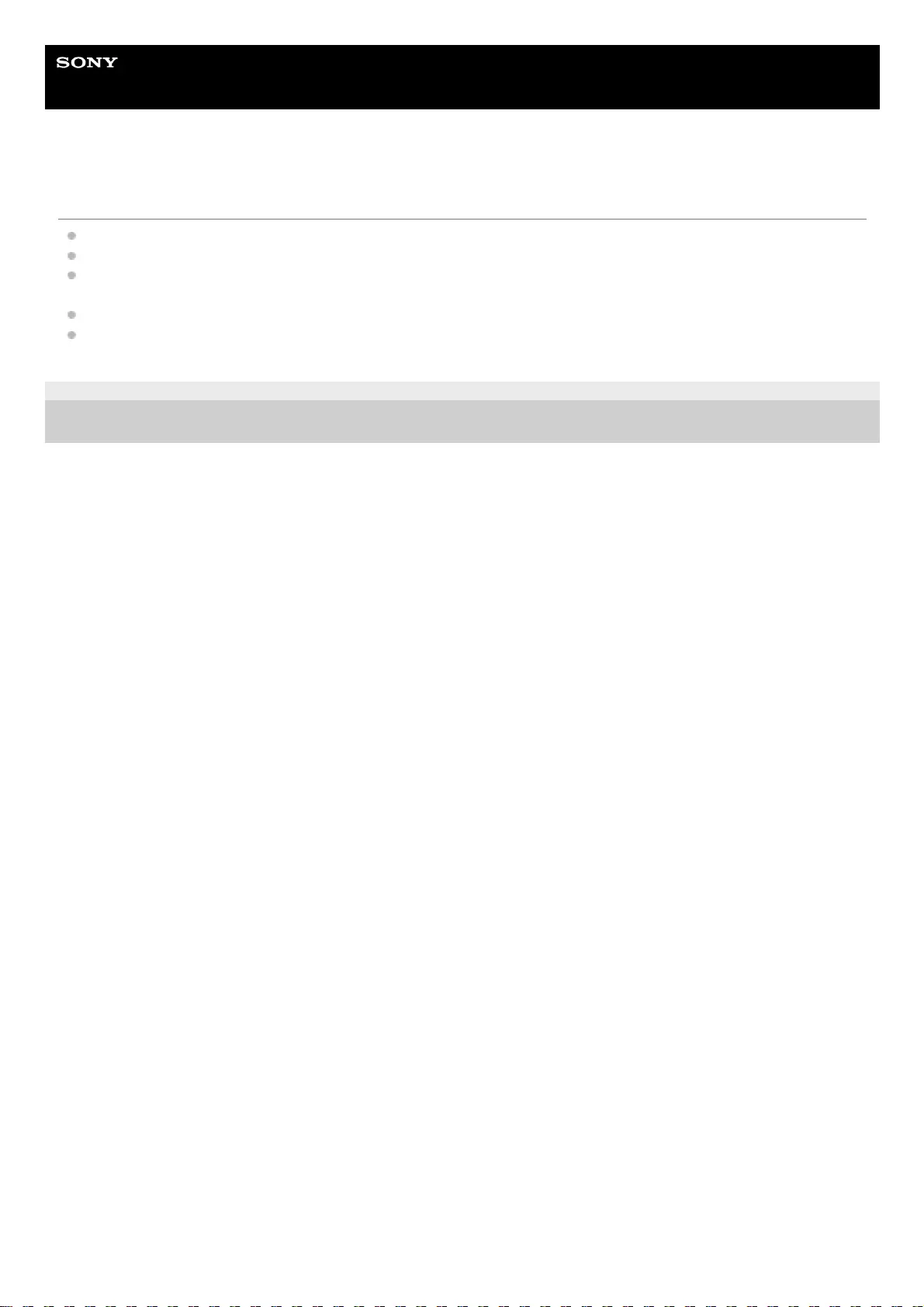
Help Guide
Data Projector
VPL-PHZ60/PHZ50
Precautions When Connecting
Turn off all devices before making any connections.
Use the proper cables for each connection.
Firmly insert the cable plugs. Loose connections may reduce the performance of picture signals or cause a
malfunction. When unplugging a cable, be sure to grip the plug, not the cable itself.
For more information, refer also to the instruction manual of the device to be connected.
Use a no-resistance audio cable.
5-025-459-11(1) Copyright 2020 Sony Corporation
16
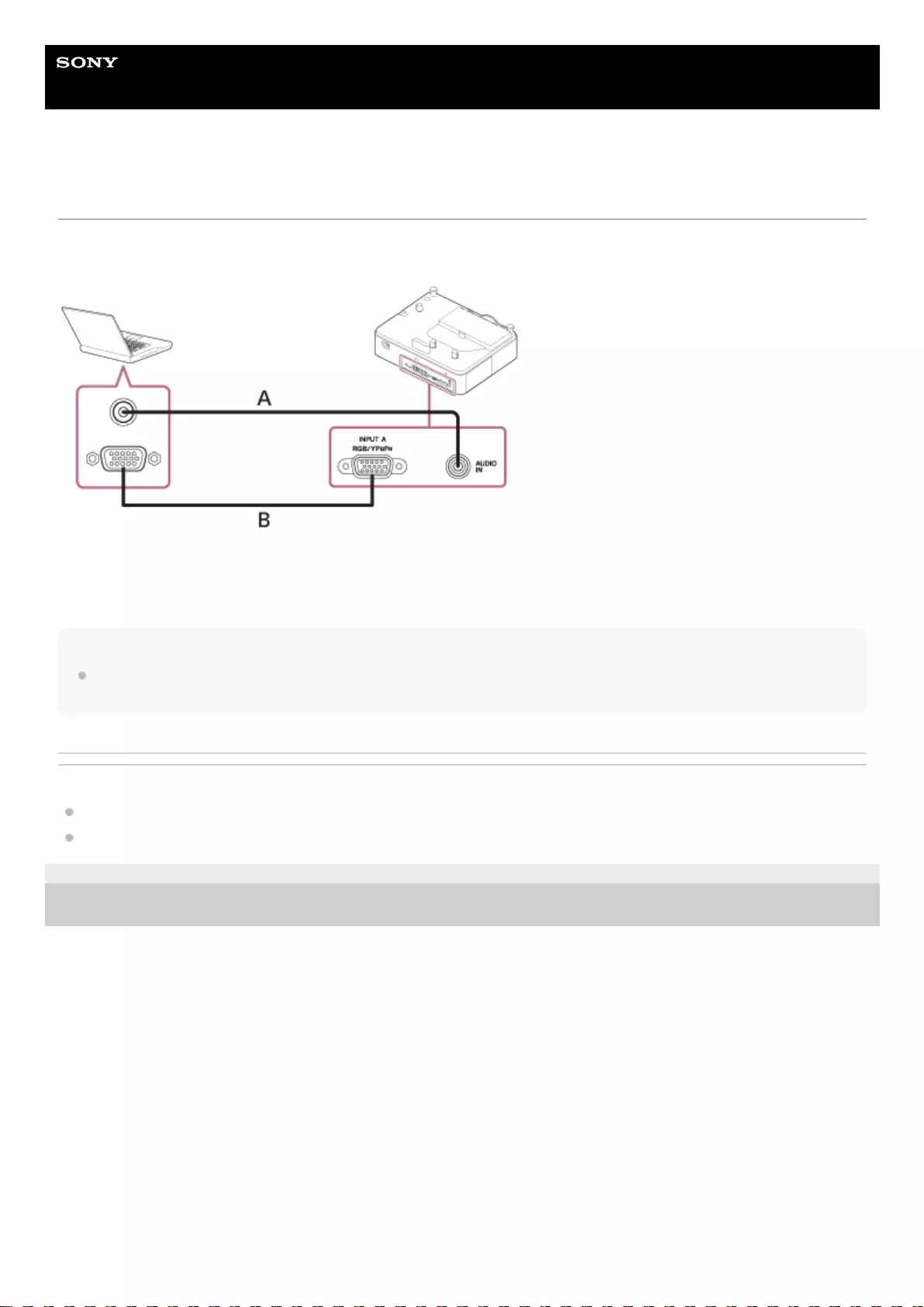
Help Guide
Data Projector
VPL-PHZ60/PHZ50
Connecting to a Computer with an RGB Output Terminal
Connect the INPUT A terminal to a computer’s RGB output terminal and the AUDIO IN terminal to a computer’s audio
output terminal.
A: Audio cable (stereo mini plug) (not supplied)
B: Mini D-sub 15-pin cable (supplied)
Hint
For the screen settings of your computer, it is recommended that you set the resolution of the external monitor to 1,920 × 1,200
pixels.
Related Topic
Parts and Controls (Connection Terminals)
Precautions When Connecting
5-025-459-11(1) Copyright 2020 Sony Corporation
17
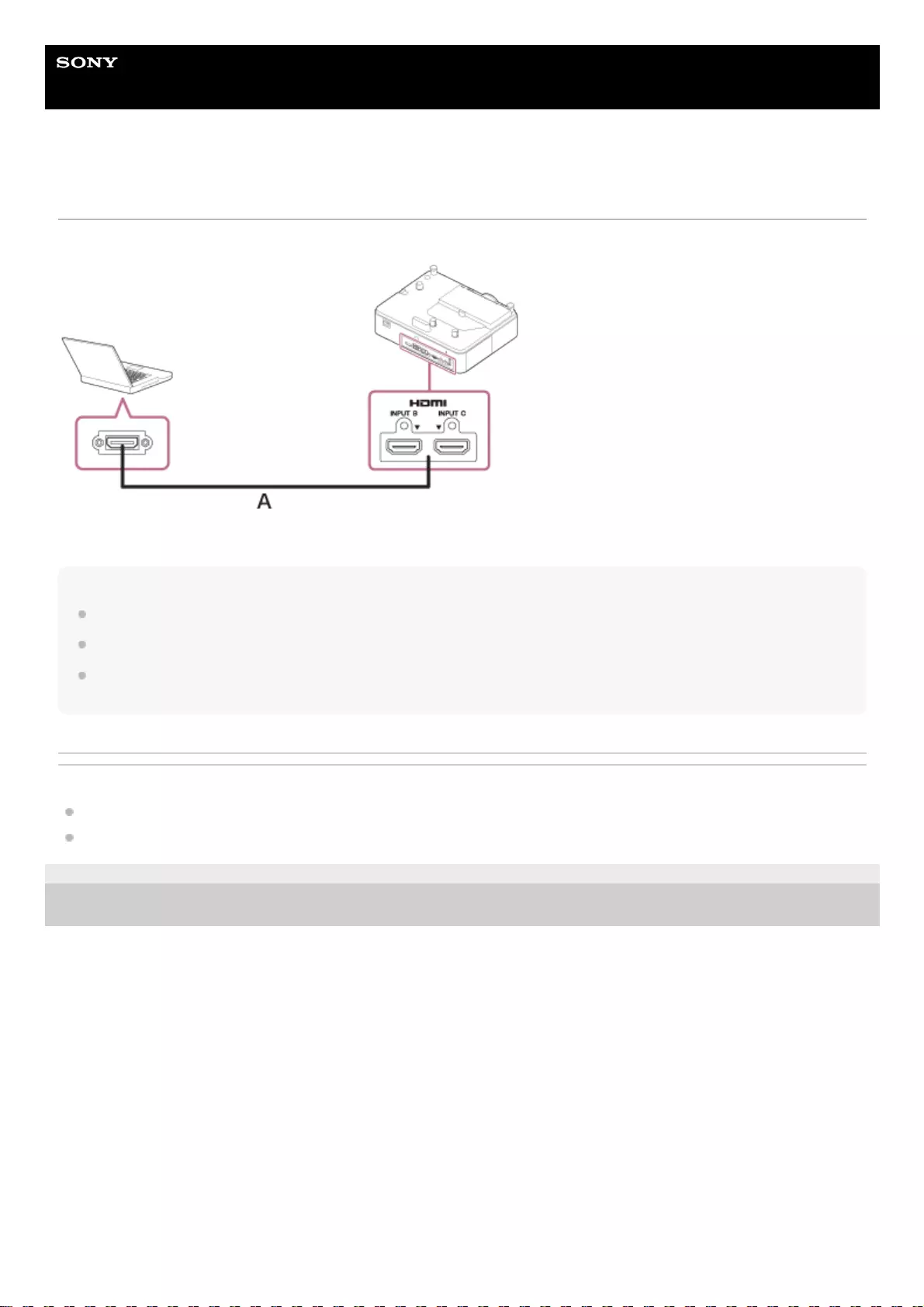
Help Guide
Data Projector
VPL-PHZ60/PHZ50
Connecting to a Computer with an HDMI Output Terminal
Connect the INPUT B terminal or INPUT C terminal to a computer’s HDMI output terminal.
A: HDMI cable (not supplied)
Note
Use an HDMI-compatible device with the HDMI Logo.
Use a high speed HDMI cable(s) on which the cable type logo is specified. (Sony products are recommended.)
The HDMI terminal of this projector is not compatible with DSD (Direct Stream Digital) signals and CEC (Consumer Electronics
Control) signals.
Related Topic
Parts and Controls (Connection Terminals)
Precautions When Connecting
5-025-459-11(1) Copyright 2020 Sony Corporation
18
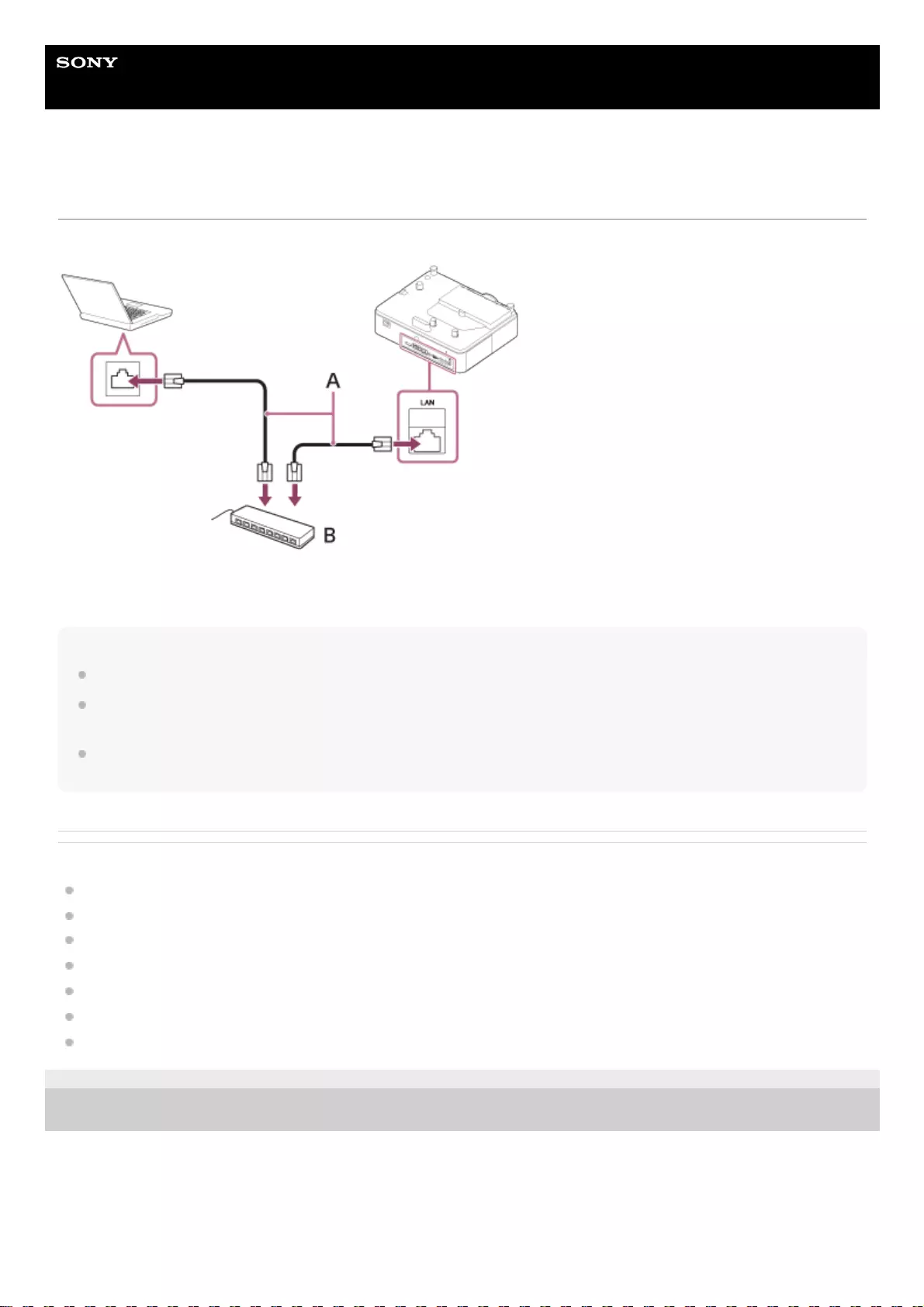
Help Guide
Data Projector
VPL-PHZ60/PHZ50
Connecting to a Computer via a Hub or Router
Connect the LAN terminal and the computer LAN terminal via a hub or router.
A: LAN cable (straight) (not supplied)
B: Hub or router, etc.
Note
When using network features via the LAN terminal, be sure to check if [LAN Setting] is set to [LAN Port].
Connect the projector to the network that is constructed to control the access from the internet, such as LAN. If the projector is
connected directly to the internet, the security risk is increased.
When you monitor and control the projector via the network, display the control window of the projector with a web
browser and enable the desired control protocol.
Related Topic
Parts and Controls (Connection Terminals)
Precautions When Connecting
Menu Operation: HDBaseT Settings
Setting Advertisement
Setting PJ Link
Setting PJ Talk
Setting ADCP
5-025-459-11(1) Copyright 2020 Sony Corporation
19
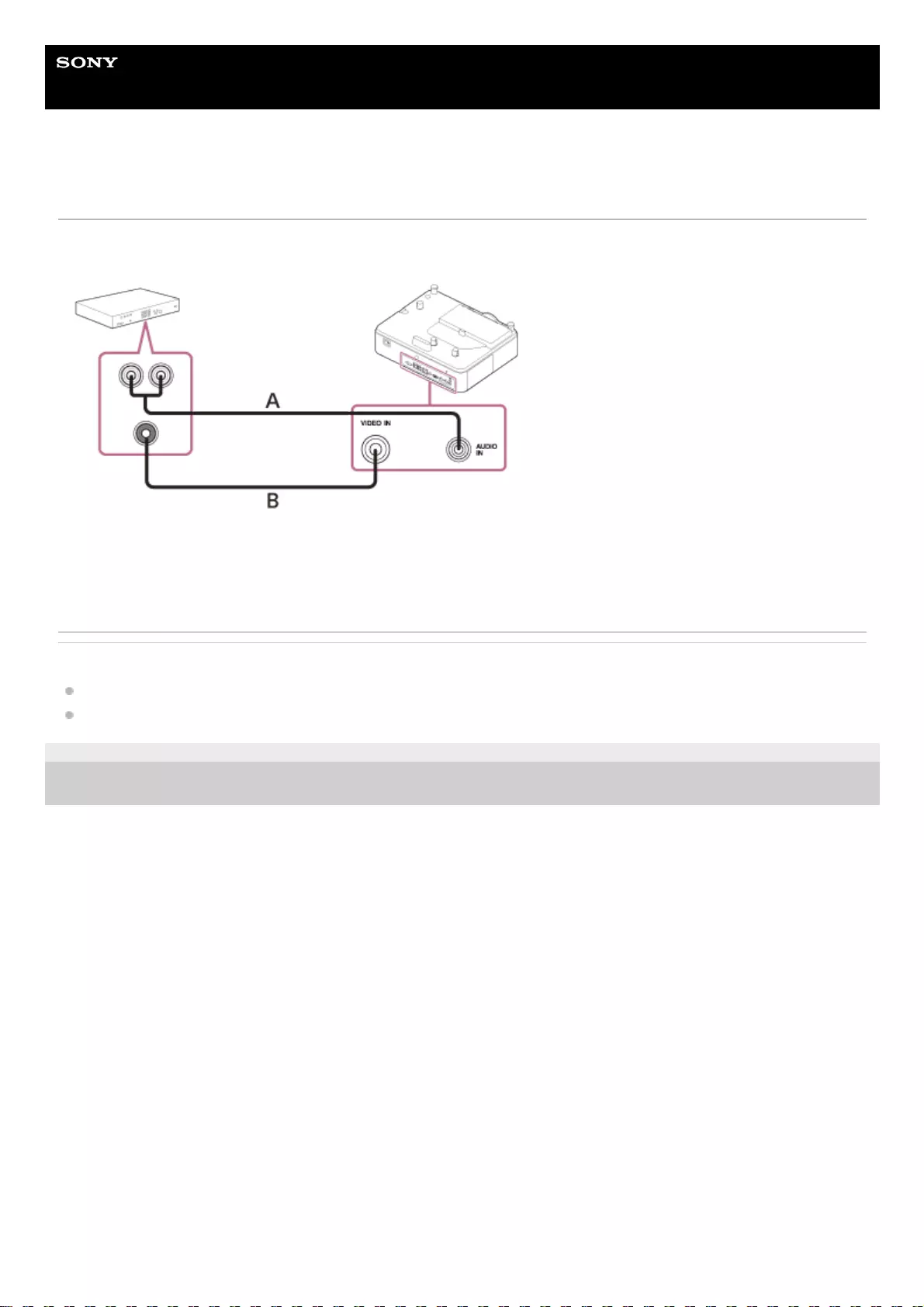
Help Guide
Data Projector
VPL-PHZ60/PHZ50
Connecting to a Video Device with a Video Output Terminal
Connect the VIDEO IN terminal to a video device’s video output terminal, and the AUDIO IN terminal to a video device’s
audio output terminal.
A: Audio cable (Pin plug x 2 - Stereo mini plug) (not supplied)
B: Video cable (not supplied)
Related Topic
Parts and Controls (Connection Terminals)
Precautions When Connecting
5-025-459-11(1) Copyright 2020 Sony Corporation
20
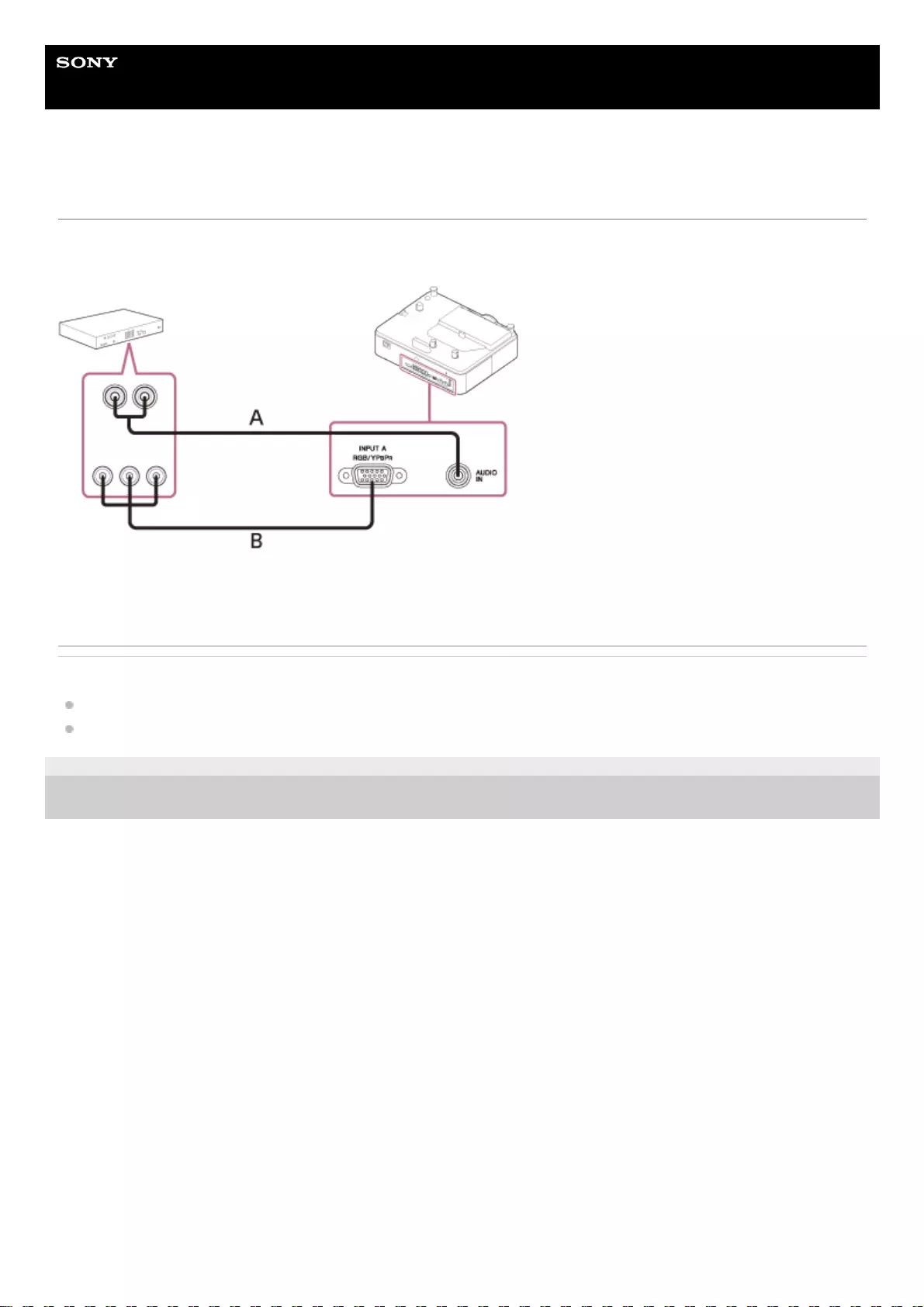
Help Guide
Data Projector
VPL-PHZ60/PHZ50
Connecting to a Video Device with a Y PB PR Output Terminal
Connect the INPUT A terminal to a video device’s Y PB PR output terminal, and the AUDIO IN terminal to a video
device’s audio output terminal.
A: Audio cable (Pin plug x 2 - Stereo mini plug) (not supplied)
B: Component - Mini D-sub 15-pin cable (not supplied)
Related Topic
Parts and Controls (Connection Terminals)
Precautions When Connecting
5-025-459-11(1) Copyright 2020 Sony Corporation
21
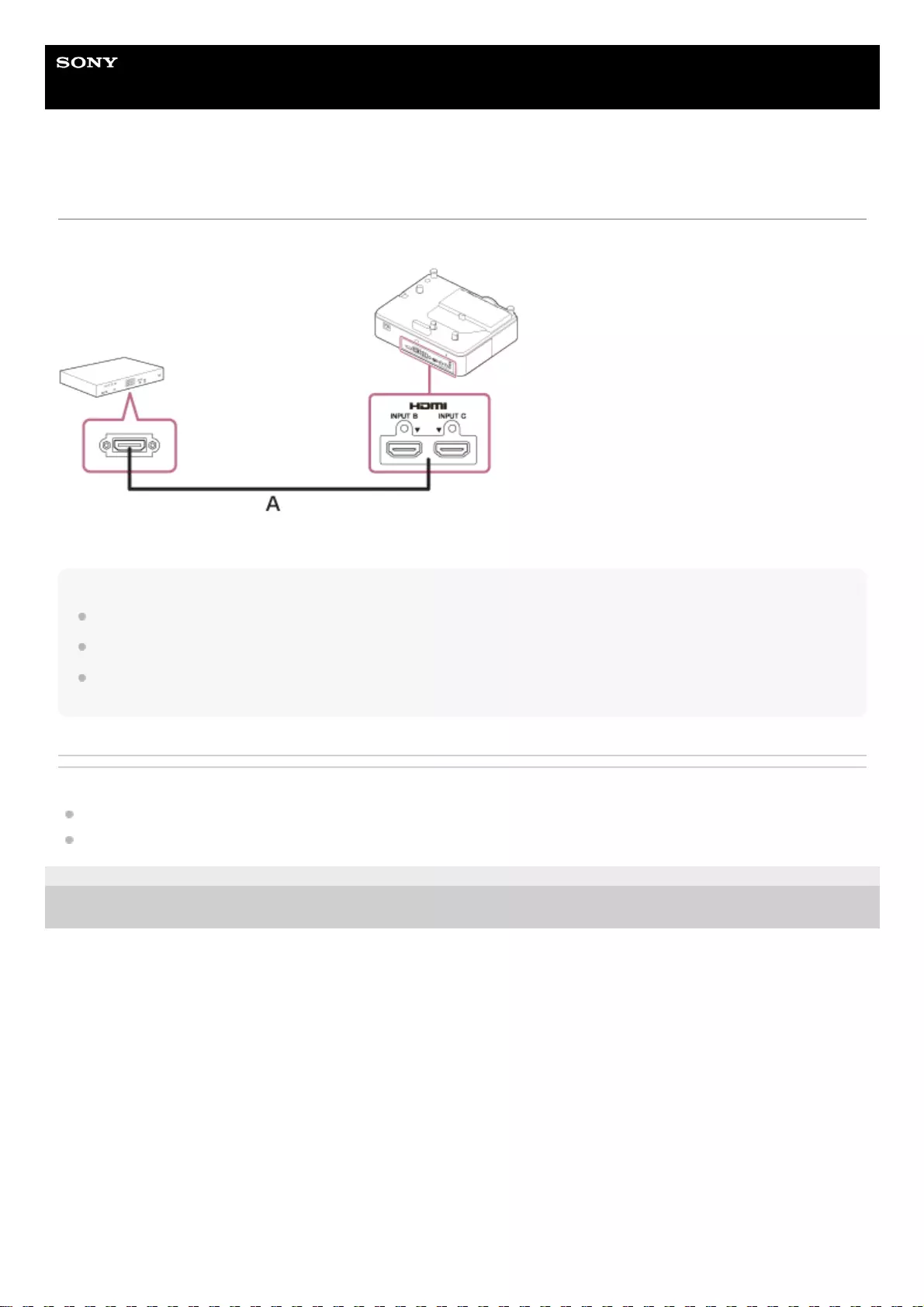
Help Guide
Data Projector
VPL-PHZ60/PHZ50
Connecting to a Video Device with an HDMI Output Terminal
Connect the INPUT B terminal or INPUT C terminal to a video device’s HDMI output terminal.
A: HDMI cable (not supplied)
Note
Use an HDMI-compatible device with the HDMI Logo.
Use a high speed HDMI cable(s) on which the cable type logo is specified. (Sony products are recommended.)
The HDMI terminal of this projector is not compatible with DSD (Direct Stream Digital) signals and CEC (Consumer Electronics
Control) signals.
Related Topic
Parts and Controls (Connection Terminals)
Precautions When Connecting
5-025-459-11(1) Copyright 2020 Sony Corporation
22
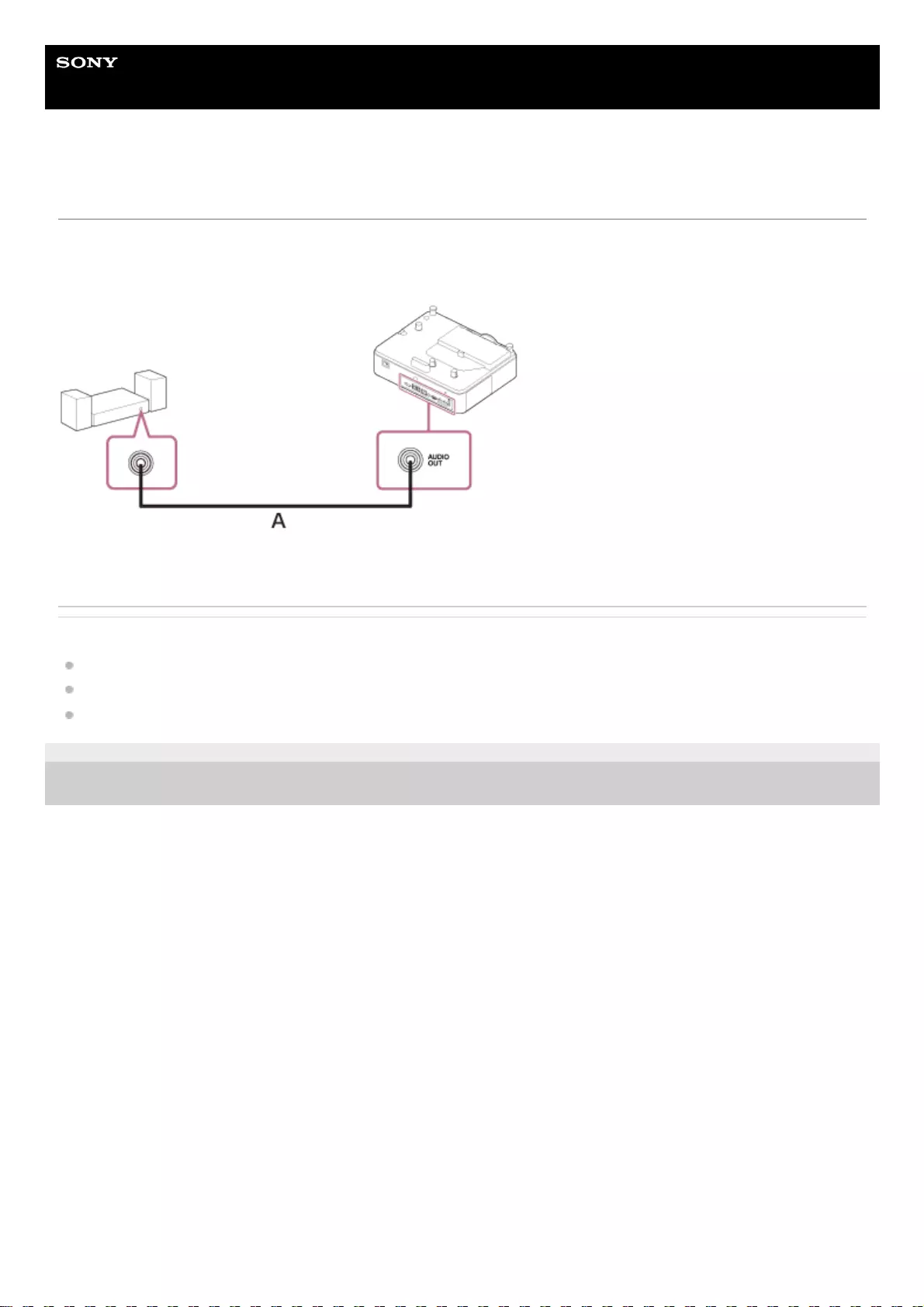
Help Guide
Data Projector
VPL-PHZ60/PHZ50
Connecting to Audio Equipment
By connecting the AUDIO OUT terminal and the audio input terminal of speakers with built-in amplifiers or other such
devices, you can output the audio fed into the projector through the audio device. When [Speaker Setting] is set to
[Always On] and the light is off, Input A becomes active.
A: Audio cable (Stereo mini plug) (not supplied)
Related Topic
Parts and Controls (Connection Terminals)
Precautions When Connecting
Menu Operation: Speaker Setting
5-025-459-11(1) Copyright 2020 Sony Corporation
23
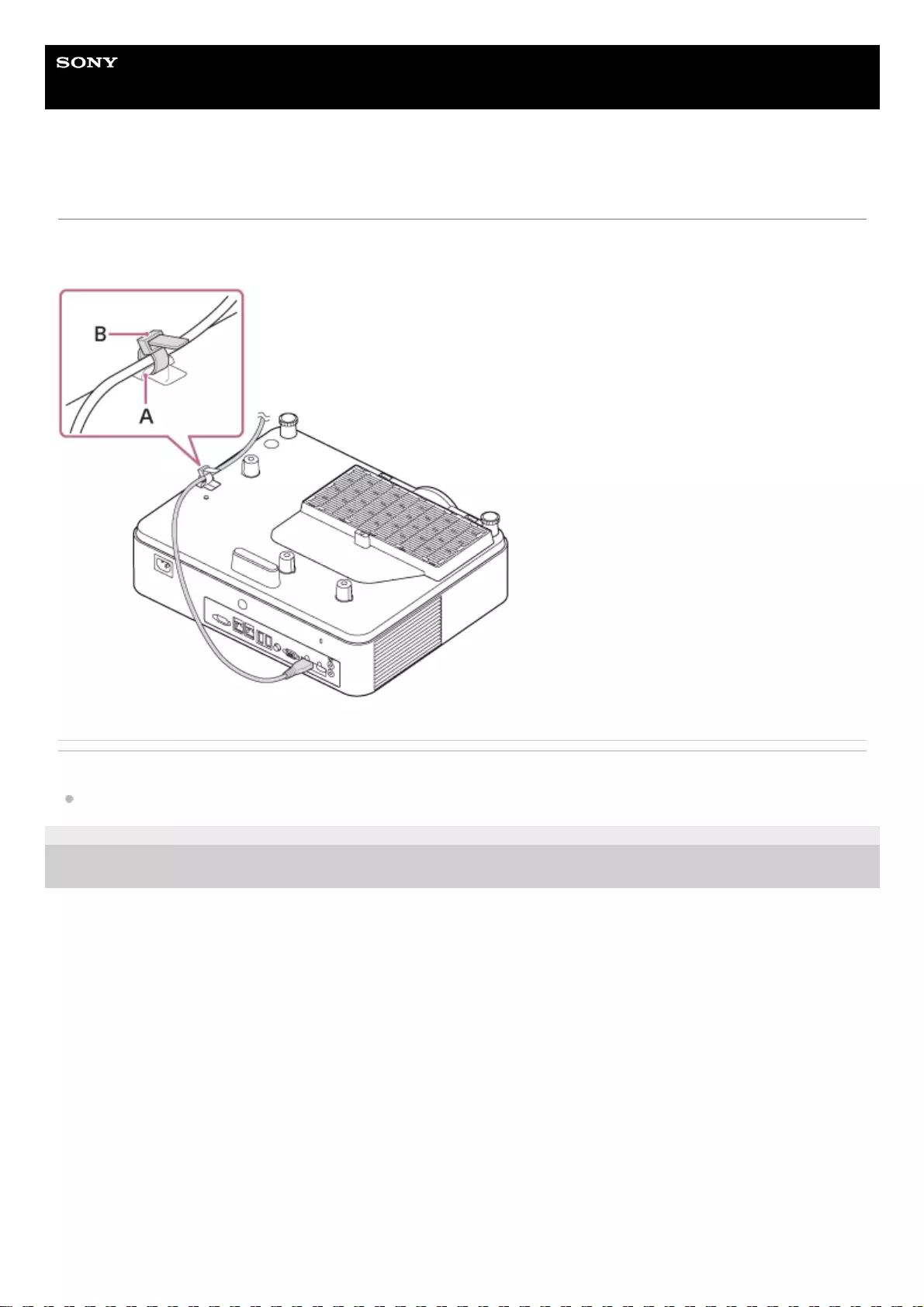
Help Guide
Data Projector
VPL-PHZ60/PHZ50
Fixing the HDMI Cable to the Projector
If you wish to fix the HDMI cable to the projector, attach a commercially available cable tie or similar item (B) to the
antitheft bar (A) on the bottom surface, and secure it as shown in the image.
Related Topic
Parts and Controls (Main Unit)
5-025-459-11(1) Copyright 2020 Sony Corporation
24
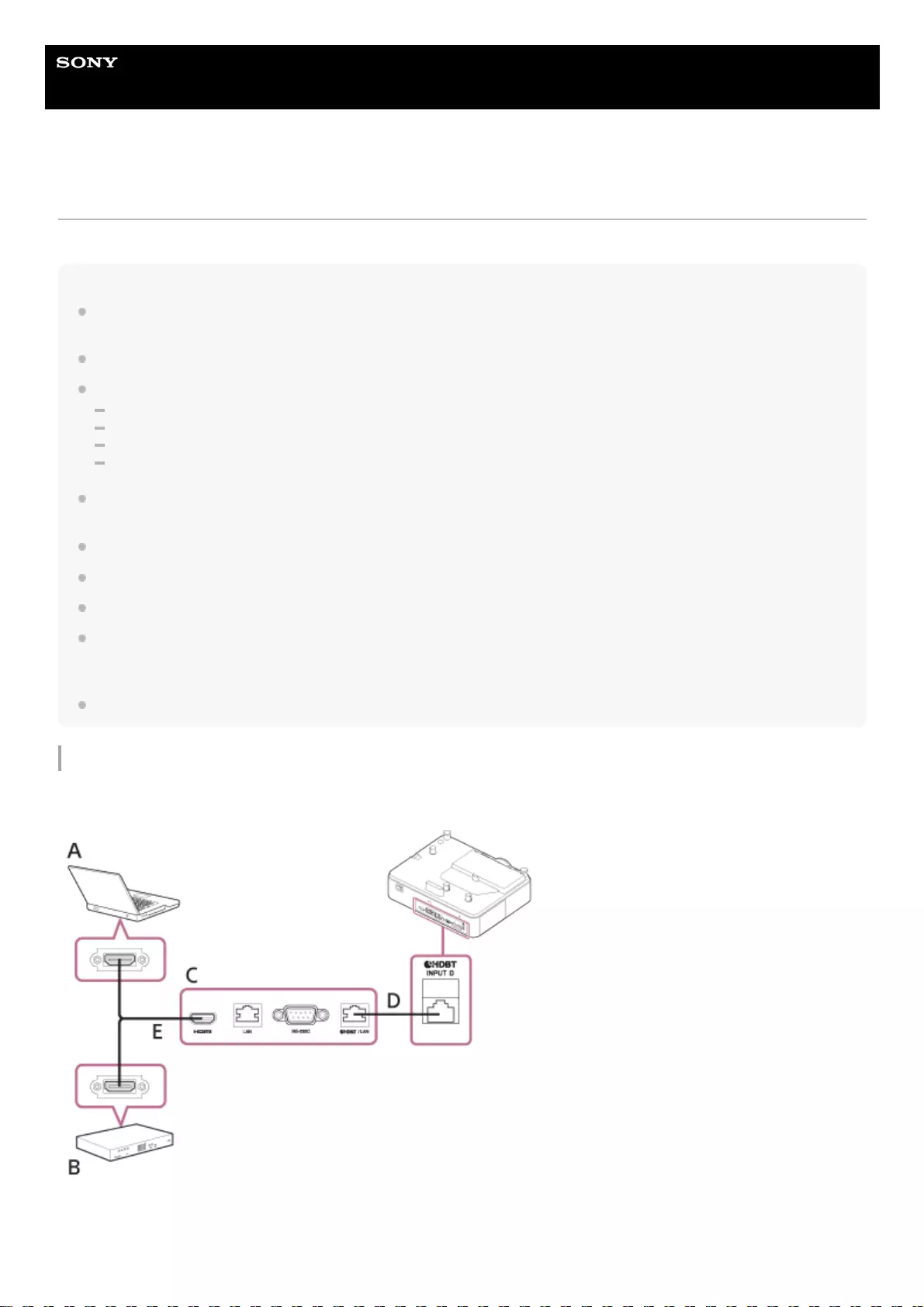
Help Guide
Data Projector
VPL-PHZ60/PHZ50
Connecting to an HDBaseT™ Device
The HDBaseT transmitter is used when connecting the projector to a computer, video device, or network equipment.
Note
Ask a professional or Sony dealer to perform wiring. If wiring has been insufficiently performed, it affects the transmission
characteristics of the cable, and causes broken or unstable images.
Connect the cable directly to the HDBaseT transmitter without going through a hub or router.
Use cables that meet the following conditions.
CAT5e or higher
Shielded type (covering connectors)
Straight wire connection
Single wire
When installing the cables, use a cable tester, cable analyzer, or similar device to check if the cables meet the CAT5e or higher
requirement. If there is a transit connector between this unit and the HDBaseT transmitter, include it when measuring.
To reduce the affect of noise, install and use the cable in a manner where it is not rolled up and it is as straight as possible.
Install the cable away from the other cables (especially the power cable).
When installing multiple cables, do not bind them and keep the running parallel distance as short as possible.
The transmittable distance of the cable is 100 m (approx. 328 feet) maximum. If it exceeds 100 m (approx. 328 feet), it may
cause broken images or a malfunction in LAN communication. Do not use the HDBaseT transmitter beyond the maximum
transmittable distance of the cable.
For operation or function problems caused by devices of other manufacturers, contact the relevant manufacturer.
Connecting to a computer/video device
Connect the HDBaseT terminal to the HDMI output terminal on a computer or video device.
A: Computer
B: Video device
C: HDBaseT transmitter
25
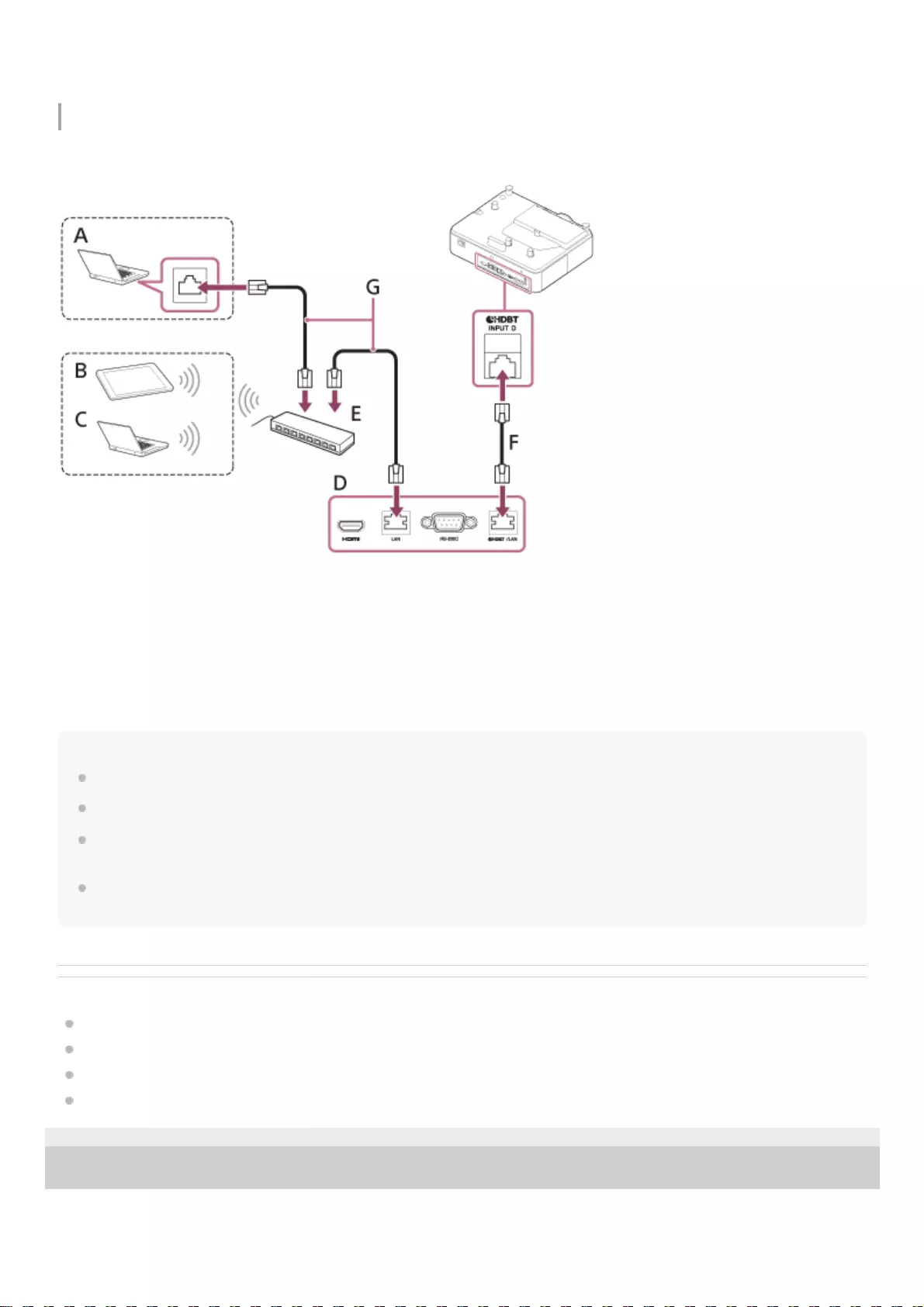
D: LAN cable: STP cable with CAT5e or higher (straight type) (not supplied)
E: HDMI cable (not supplied)
Connecting to a network equipment (using an HDBaseT terminal)
The HDBaseT terminal is used when connecting the projector to a network equipment to control the projector.
A: Computer (Wired connection)
B: Tablet PC/Smartphone
C: Computer (Wireless connection)
D: HDBaseT transmitter
E: Hub, wireless router
F: LAN cable: STP cable with CAT5e or higher (straight type) (not supplied)
G: LAN cable (straight type) (not supplied)
Note
When using the network features, make sure that [LAN Setting] is set to [via HDBaseT] under [HDBaseT Settings].
Connect the projector directly to the HDBaseT transmitter without going through a hub or router.
When connecting to XTP Systems manufactured by Extron Electronics, it is necessary to set [Extron XTP] to [On] under
[HDBaseT Settings].
When you monitor and control the projector via the network, access the Control Window of the projector via a Web browser and
enable the desired control protocol.
Related Topic
Parts and Controls (Connection Terminals)
Precautions When Connecting
Menu Operation: HDBaseT Settings
Uses for Network Features
5-025-459-11(1) Copyright 2020 Sony Corporation
26
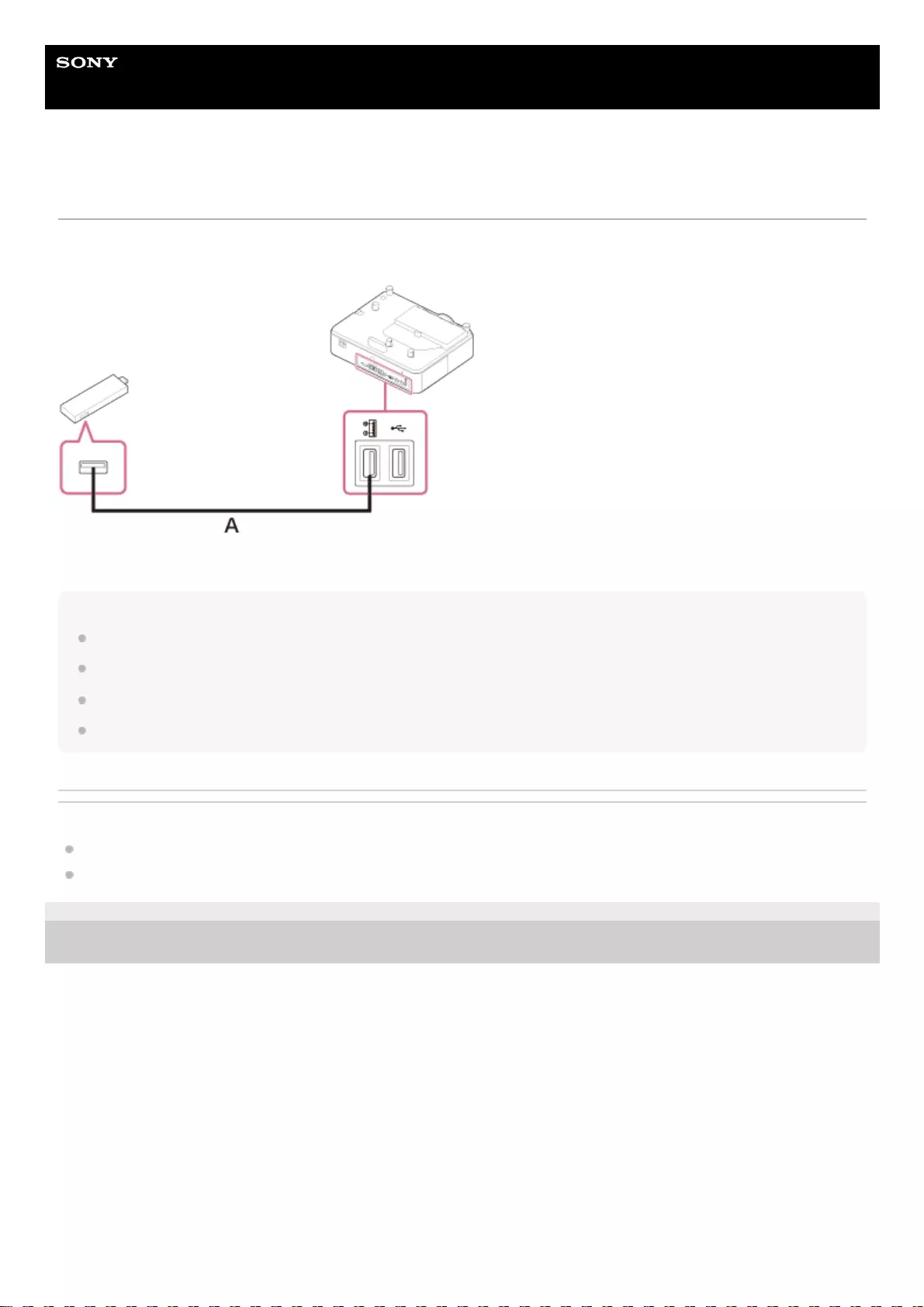
Help Guide
Data Projector
VPL-PHZ60/PHZ50
Supplying the power to an external device
The unit supplies power (5 V/2 A maximum) via the USB cable to the external device.
Connect the USB terminal (for power supply only) to the external device.
A: USB cable (Type A) (not supplied)
Note
Use external devices with the appropriate specification for using this unit.
If you connect the unit in wrong ways, the external device may cause a malfunction. In this case, Sony assumes no responsibility.
If Standby Mode is [Low], you will no longer be able to supply the power while in Standby Mode.
A power consumption of the connected device that exceeds the sharable power (5 V/2 A) cannot be used.
Related Topic
Parts and Controls (Connection Terminals)
Precautions When Connecting
5-025-459-11(1) Copyright 2020 Sony Corporation
27
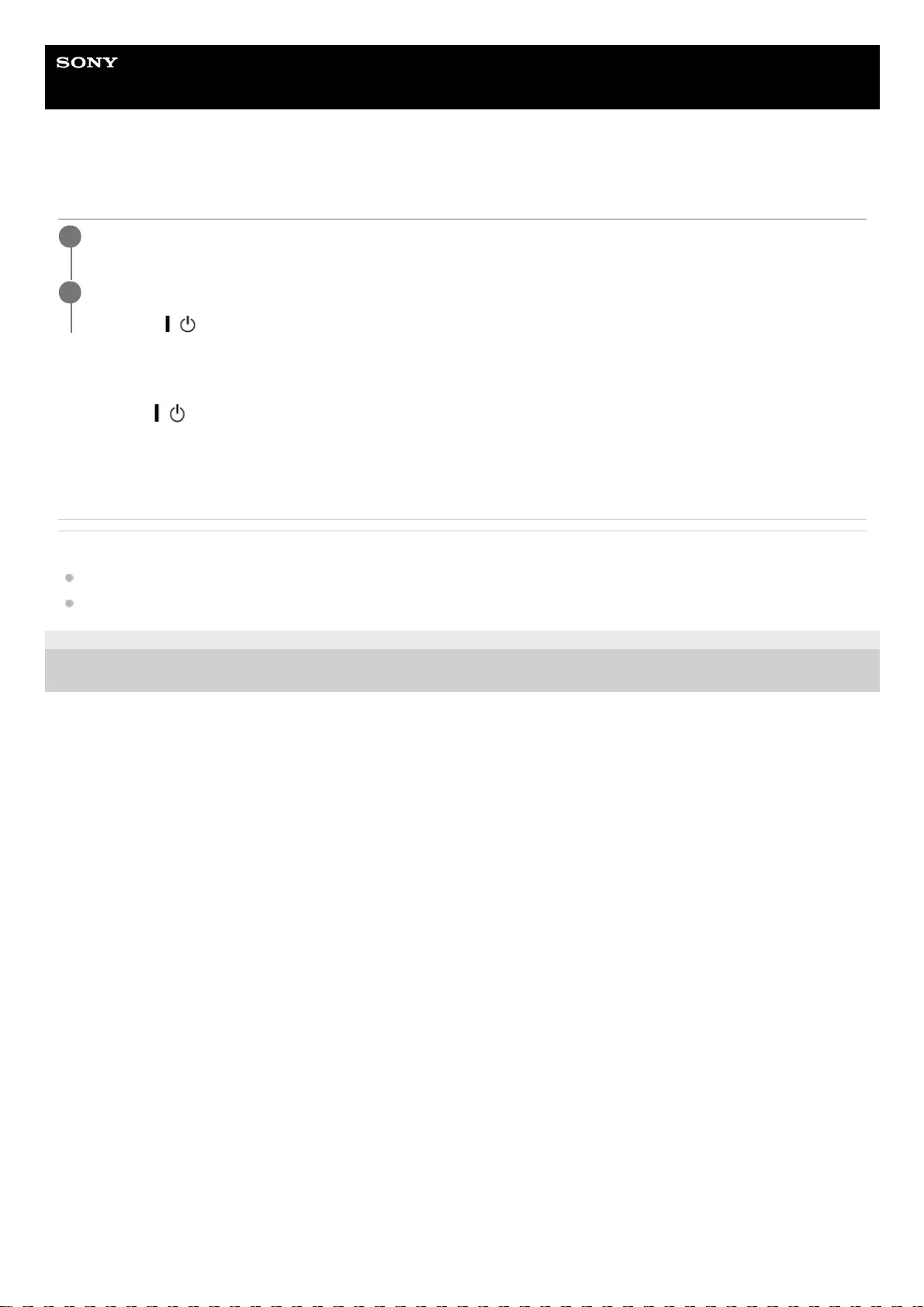
Help Guide
Data Projector
VPL-PHZ60/PHZ50
Turning Power On/Off
Turning Power Off
Related Topic
Parts and Controls (Main Unit)
Parts and Controls (Remote Commander and Control Panel)
5-025-459-11(1) Copyright 2020 Sony Corporation
Plug the AC power cord into a wall outlet.
1
Turn on the projector.
Press the / (On/Standby) key on the main unit or the Remote Commander.
2
Press the / (On/Standby) key on the main unit or the Remote Commander.
The projector starts shutdown and turns off.
For long-term use, turn off the projector when not in use.
1.
Unplug the AC power cord from the wall outlet.2.
28
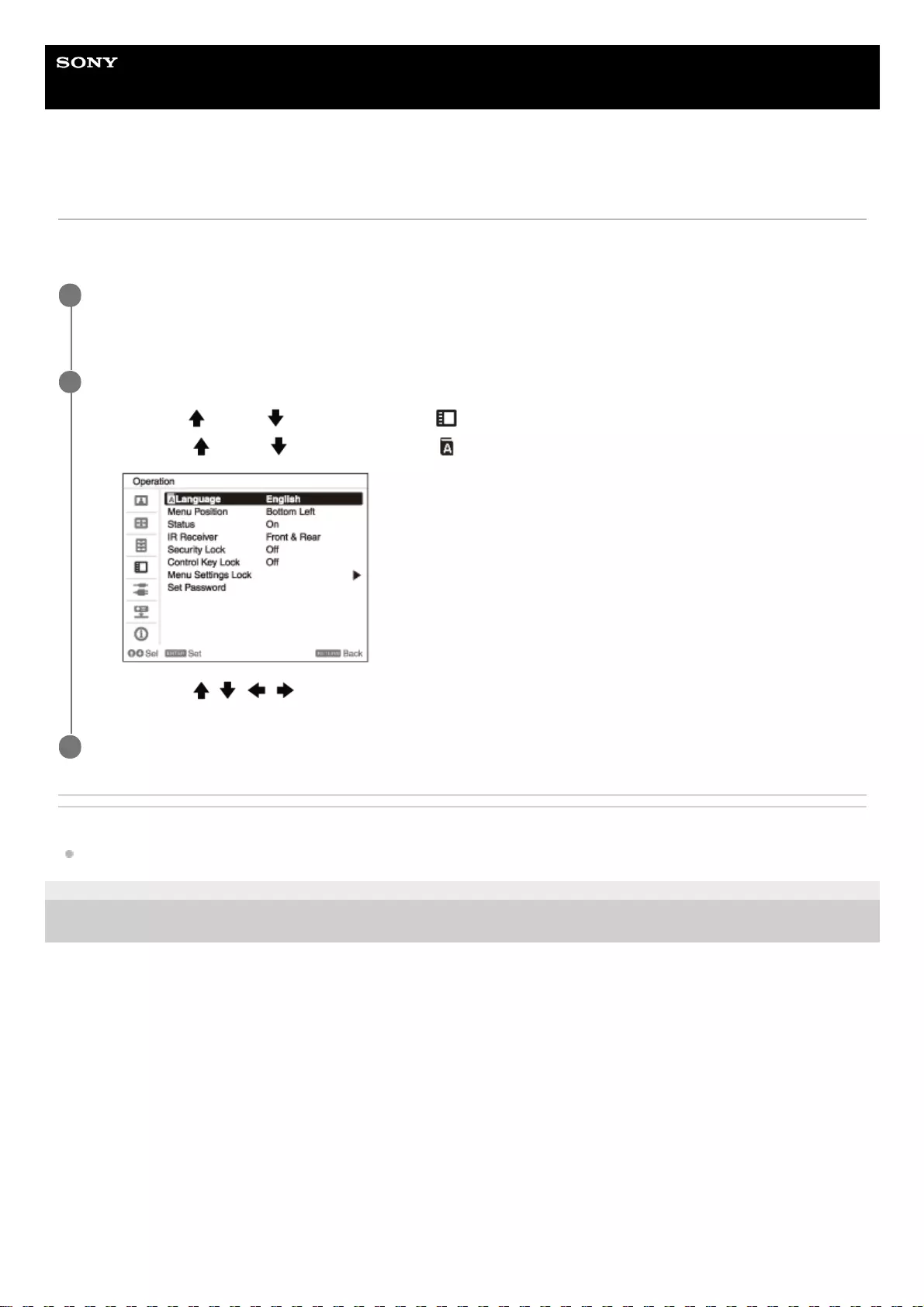
Help Guide
Data Projector
VPL-PHZ60/PHZ50
Selecting the Menu Language
The factory setting for the language for displaying menus, messages, etc. is English. To change the on-screen language,
proceed as follows:
Related Topic
Menu Operation: Language
5-025-459-11(1) Copyright 2020 Sony Corporation
Press the MENU key to display the menu screen.
If the display cannot be properly seen, adjust the focus, size, and position of the projected image.
1
Select the menu language.
2
Press the (Up) or (Down) key to select [Operation] (Operation), then press the ENTER key.
1.
Press the (Up) or (Down) key to select [Language] (Language), then press the ENTER key.
2.
Press the / / / (Up/Down/Left/Right) key to select a language, then press the ENTER key.
3.
Press the MENU key to turn off the menu screen.
3
29
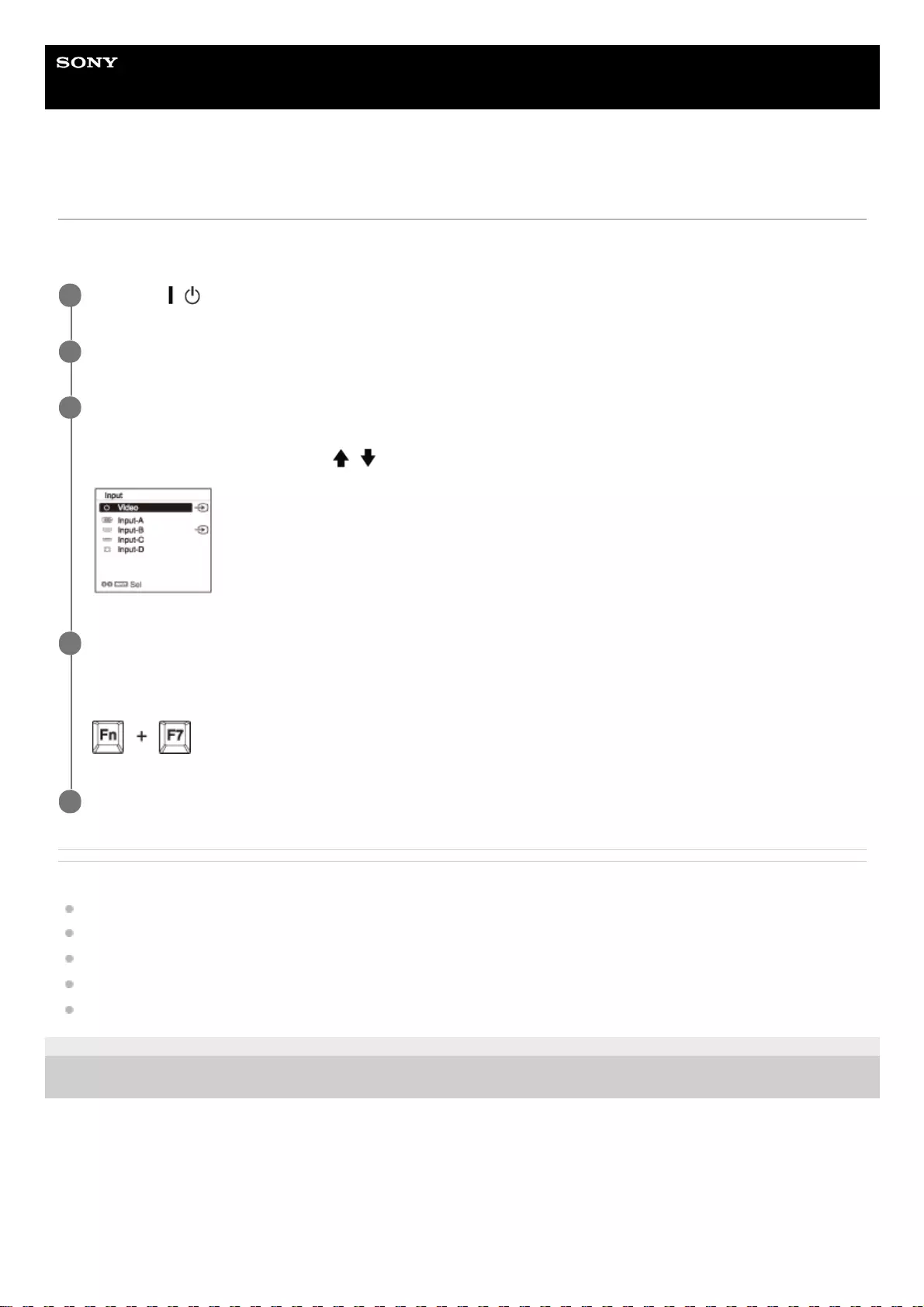
Help Guide
Data Projector
VPL-PHZ60/PHZ50
Projecting Images
The size of the projected image changes depending on the distance from the projector to the screen (projection
distance). Install the projector so that it matches the screen size.
Related Topic
Projection Distance
Lens Shift Range
Adjusting the Screen Focus
Adjusting the Screen Size
Adjusting the Screen Position
5-025-459-11(1) Copyright 2020 Sony Corporation
Press the / (On/Standby) key and turn on the projector.
1
Turn on the connected device.
2
Select the input source.
Press the INPUT key on the main unit or the Remote Commander to display the input select window. Press the
INPUT key repeatedly or press the / (Up/Down) key to select the image to be projected.
3
Change the computer screen output destination to an external display.
How the output destination is changed varies depending on the computer.
Ex.)
4
Adjust the focus, size and position of the projected image.
5
30
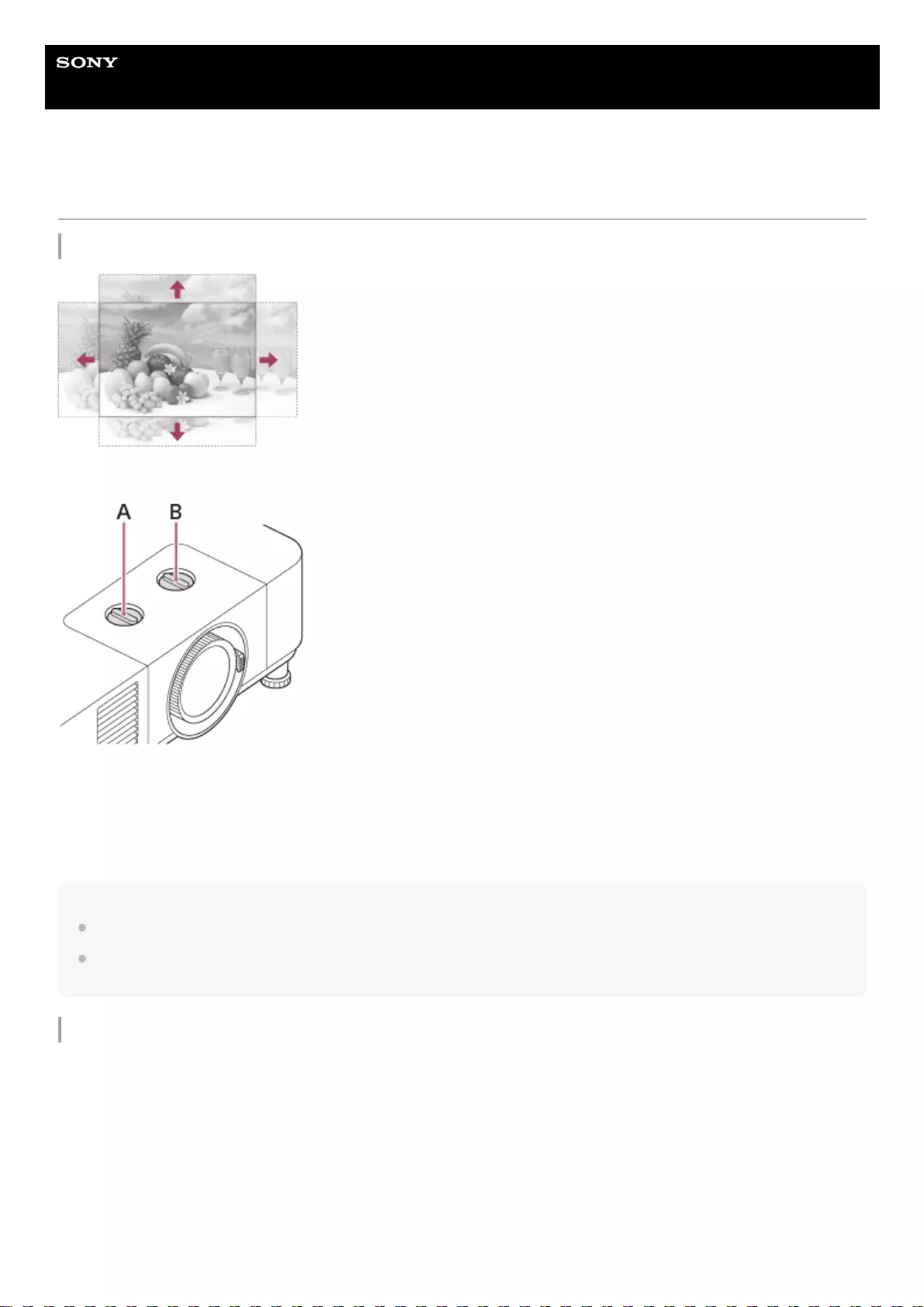
Help Guide
Data Projector
VPL-PHZ60/PHZ50
Adjusting the Screen Position
Adjusting the tilt of the projector by using lens shift
Turn the H lens shift dial to adjust the lens horizontally or turn the V lens shift dial to adjust the lens vertically.
A: H lens shift dial
B: V lens shift dial
If you keep turning the lens shift dial, it will be difficult to turn it further at some point. In that case, turn the lens shift dial
in the opposite direction to find the best position. For details on the adjustment range, refer to “Lens Shift Range.”
Note
While adjusting the lens shift, be careful not to look into the lens.
When turning the H lens shift dial, the lens shift may move up or down. (When turning the V lens shift dial, the lens shift may
move right or left.) In that case, adjust the lens shift with each dial again.
Adjusting the tilt of the projector with the front feet (adjustable)
Adjust the position of the projected screen by changing the angle of the projector using the front feet (adjustable).
33
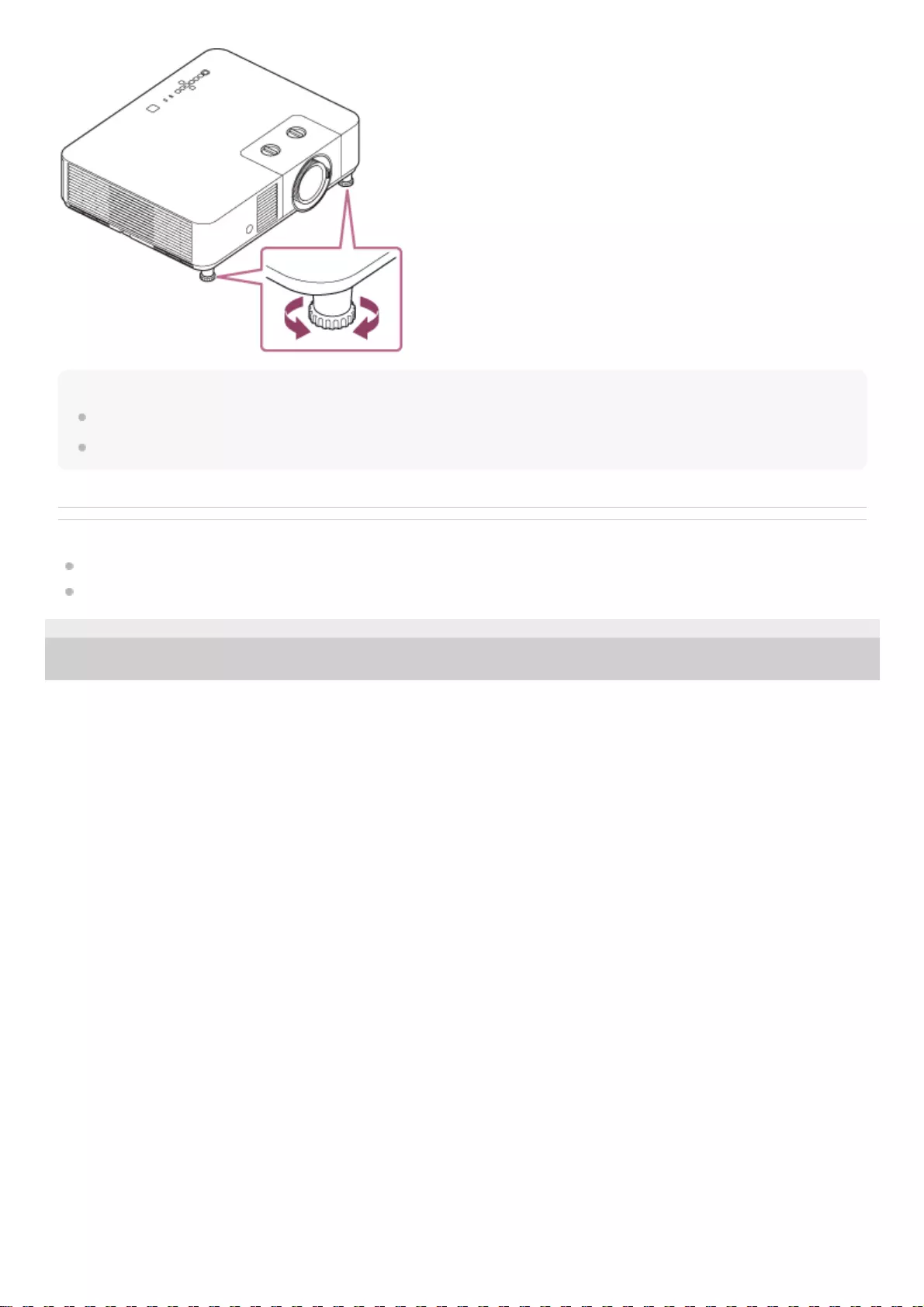
Note
When adjusting the front feet (adjustable), be careful not to get your fingers caught.
Do not forcefully press down on the projector with the front feet (adjustable) extended. This may result in malfunction.
Related Topic
Parts and Controls (Main Unit)
Lens Shift Range
5-025-459-11(1) Copyright 2020 Sony Corporation
34
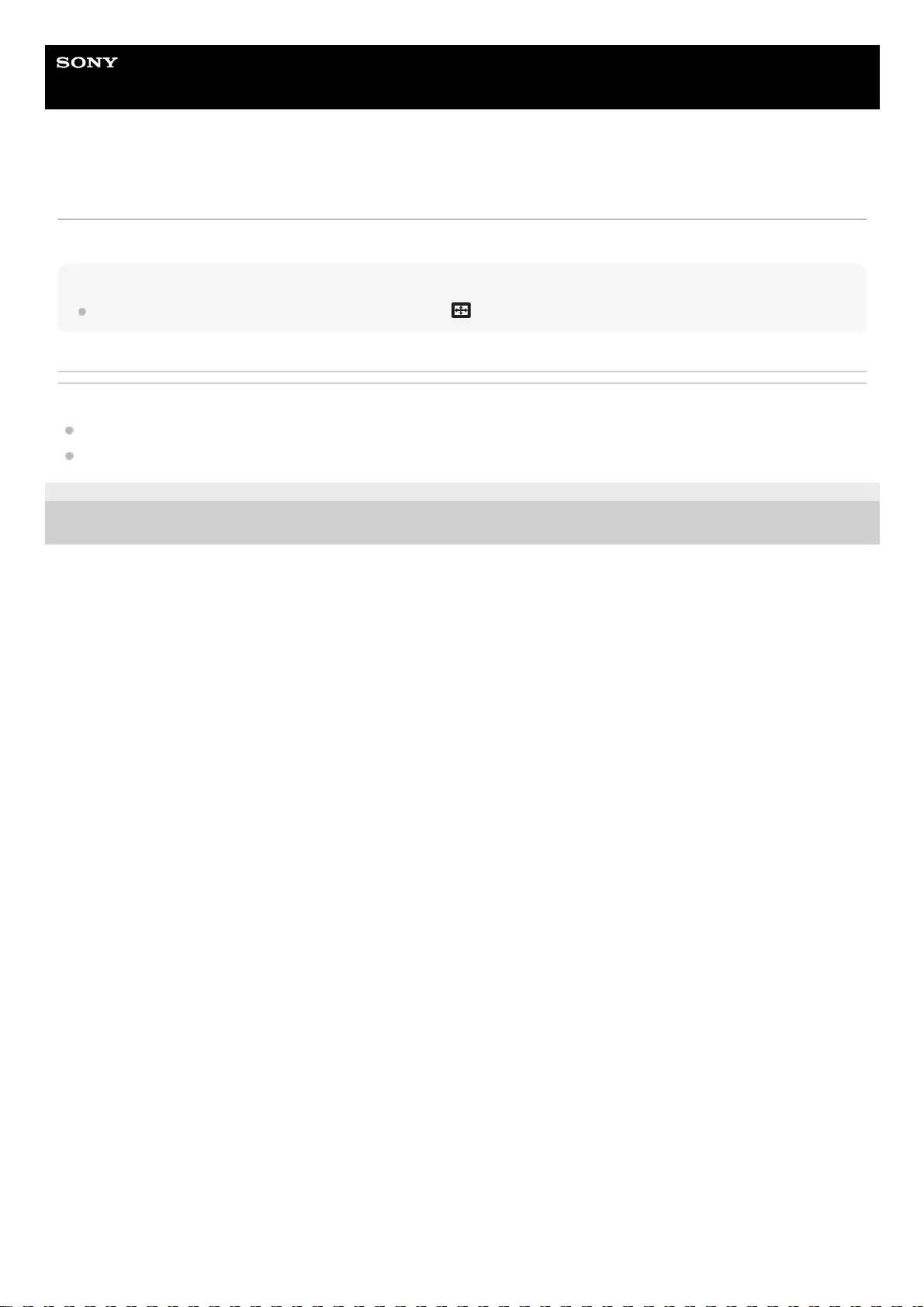
Help Guide
Data Projector
VPL-PHZ60/PHZ50
Changing the Screen Aspect Ratio
Pressing the ASPECT key on the Remote Commander switches the aspect ratio of the projected screen.
Hint
The screen aspect ratio can also be set from [Aspect] in the [Screen] menu.
Related Topic
Parts and Controls (Remote Commander and Control Panel)
Menu Operation: Aspect
5-025-459-11(1) Copyright 2020 Sony Corporation
35
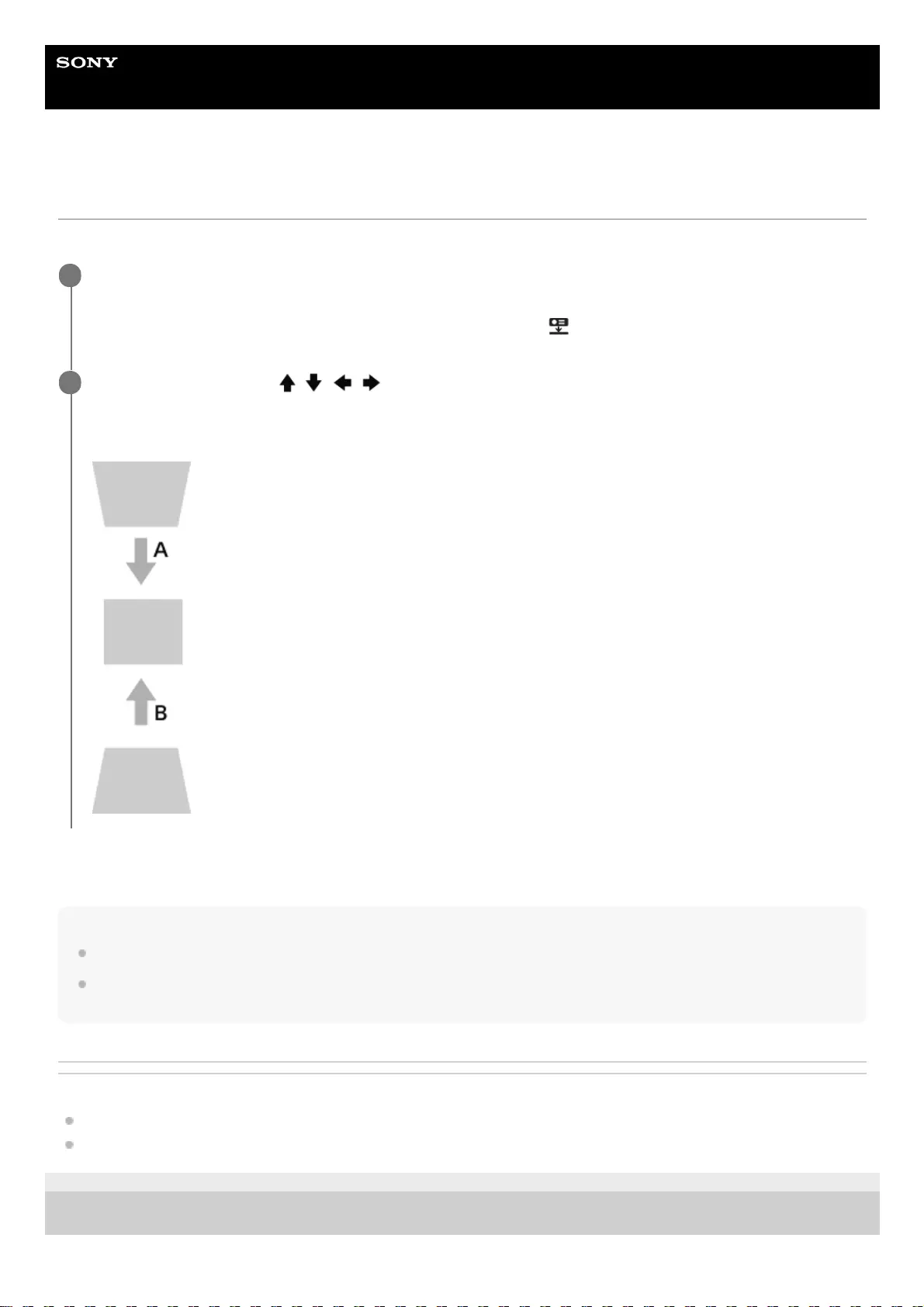
Help Guide
Data Projector
VPL-PHZ60/PHZ50
Correcting a Vertical Trapezoid
If the screen is trapezoidal, perform a keystone correction.
Press the RESET key to return to the non-corrected state.
Note
Because keystone correction is an electronic form of correction, the image quality may be reduced.
If vertical correction (V keystone correction) and horizontal adjustment (H keystone correction) are performed at the same time,
the values in each adjustment menu may not reach the maximum.
Related Topic
Parts and Controls (Remote Commander and Control Panel)
Menu Operation: V Keystone
5-025-459-11(1) Copyright 2020 Sony Corporation
Press the KEYSTONE key on the Remote Commander once.
The adjustment menu will be displayed.
You can also display the adjustment menu from [V Keystone] in the [Installation] menu.
1
Adjust the value with the / / / (Up/Down/Left/Right) keys.
A: Increasing the value in the positive direction makes the upper side screen width smaller.
B: Increasing the value in the negative direction makes the lower side screen width smaller.
2
36
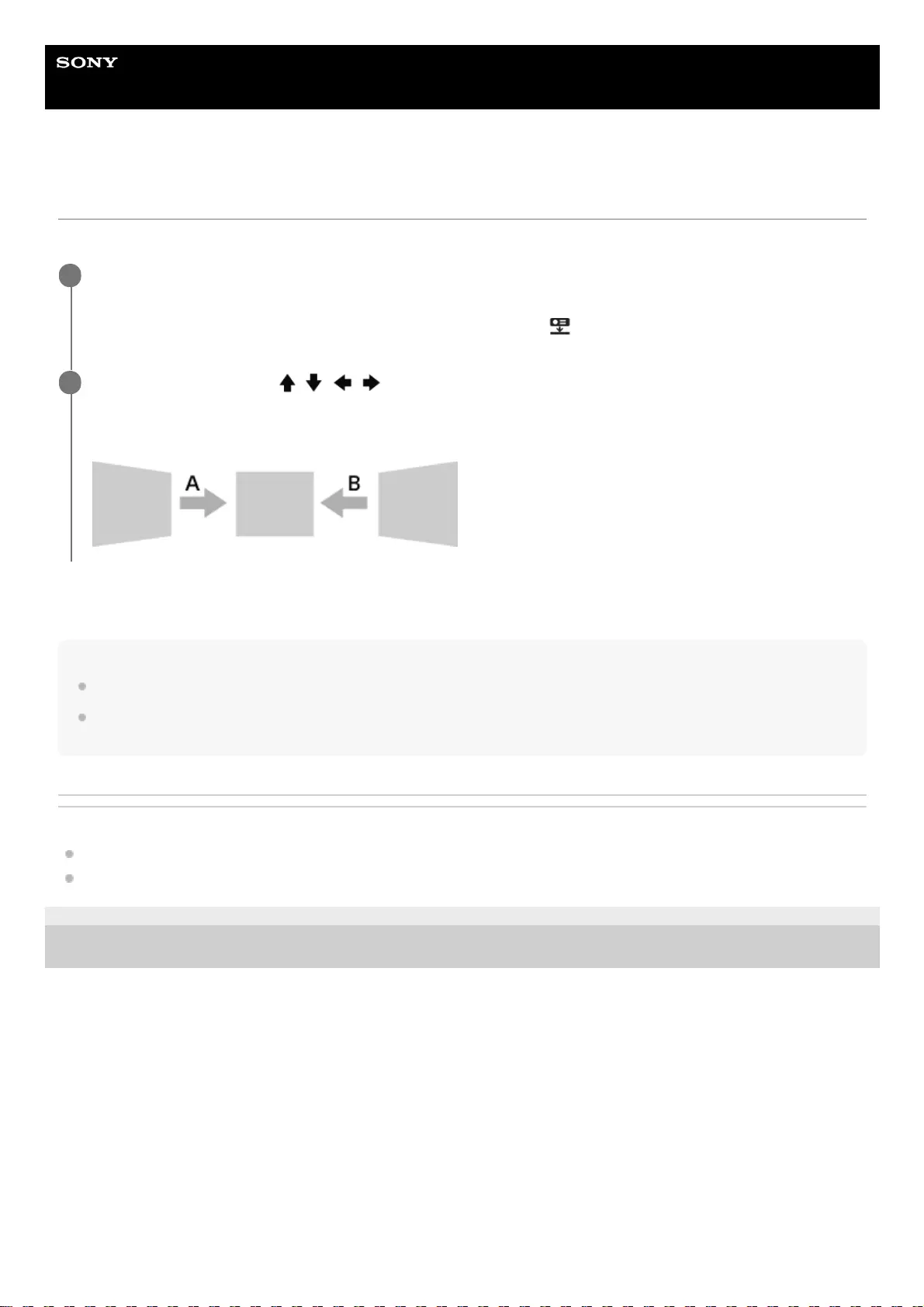
Help Guide
Data Projector
VPL-PHZ60/PHZ50
Correcting a Horizontal Trapezoid
If the screen is trapezoidal, perform a keystone correction.
Press the RESET key to return to the non-corrected state.
Note
Because keystone correction is an electronic form of correction, the image quality may be reduced.
If vertical correction (V keystone correction) and horizontal adjustment (H keystone correction) are performed at the same time,
the values in each adjustment menu may not reach the maximum.
Related Topic
Parts and Controls (Remote Commander and Control Panel)
Menu Operation: H Keystone
5-025-459-11(1) Copyright 2020 Sony Corporation
Press the KEYSTONE key on the Remote Commander twice.
The adjustment menu will be displayed.
You can also display the adjustment menu from [H Keystone] in the [Installation] menu.
1
Adjust the value with the / / / (Up/Down/Left/Right) keys.
A: Increasing the value in the negative direction makes the left side of the screen smaller.
B: Increasing the value in the positive direction makes the right side of the screen smaller.
2
37
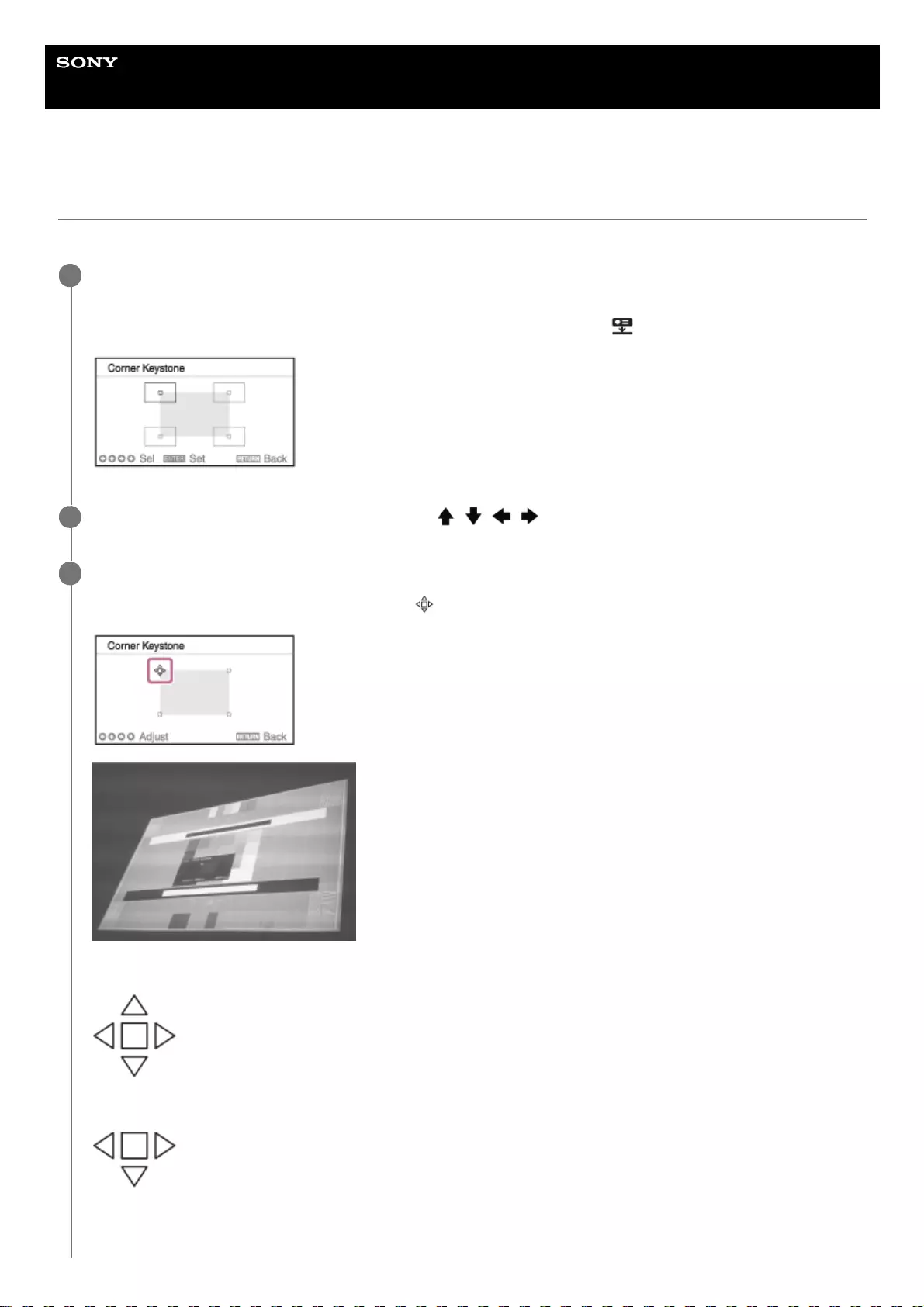
Help Guide
Data Projector
VPL-PHZ60/PHZ50
Correcting Screen Distortion
You can correct image distortion using the corner keystone function.
Press the KEYSTONE key on the Remote Commander three times.
The guide will be displayed.
You can also display the guide menu from [Corner Keystone] - [Adjust] in the [Installation] menu.
1
Select the corner you wish to correct using the / / / (Up/Down/Left/Right) keys.
2
Press the ENTER key.
The selected corner becomes a cursor display ( ).
Cursor display example:
Adjustable in all directions
Only adjustable horizontally or downward.
3
38
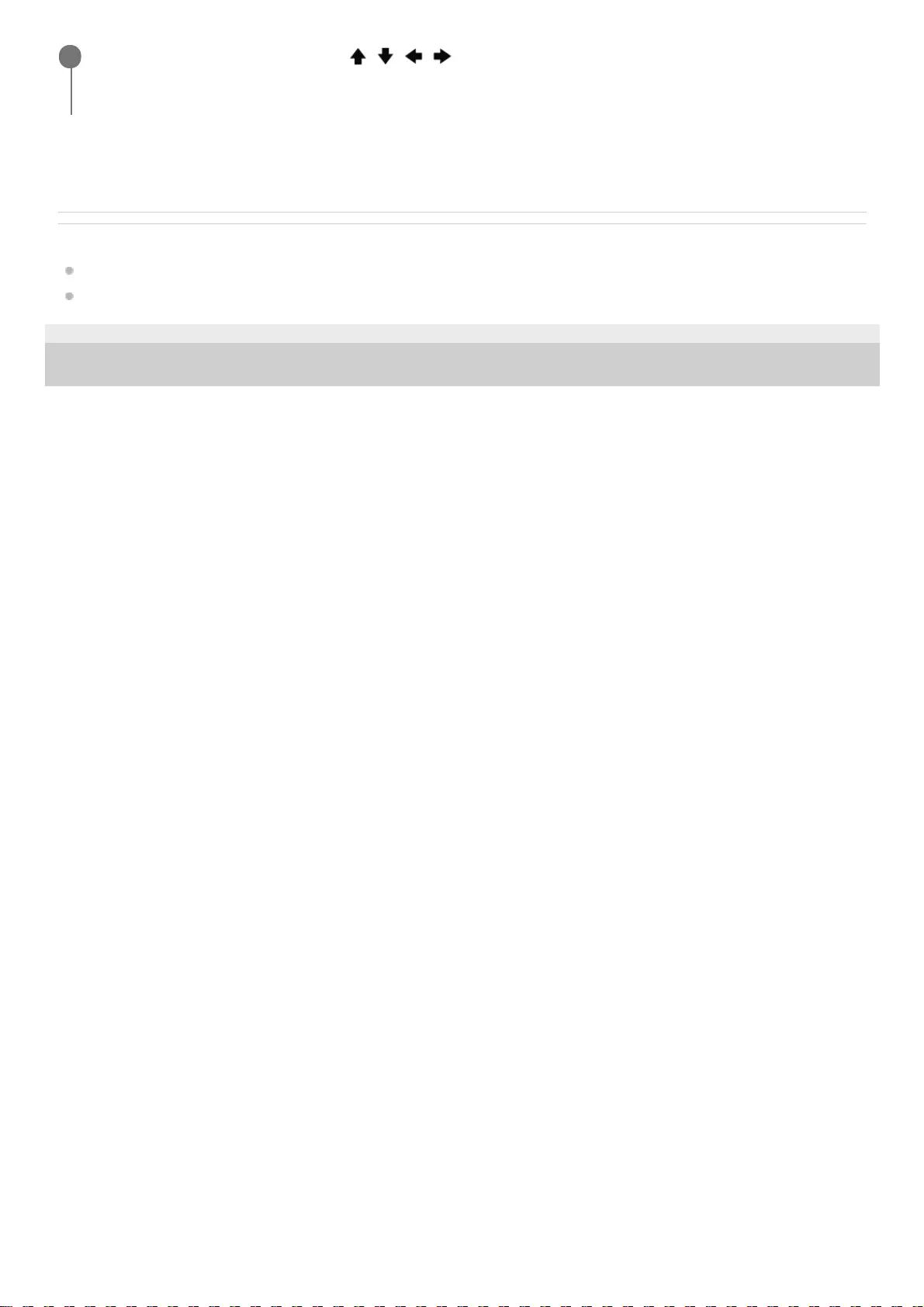
Press the RESET key to return to the non-corrected state.
Related Topic
Parts and Controls (Remote Commander and Control Panel)
Menu Operation: Corner Keystone
5-025-459-11(1) Copyright 2020 Sony Corporation
Adjust the corner position with the / / / (Up/Down/Left/Right) keys.
When a distortion adjustment reaches the limit, the cursor will disappear.
4
39
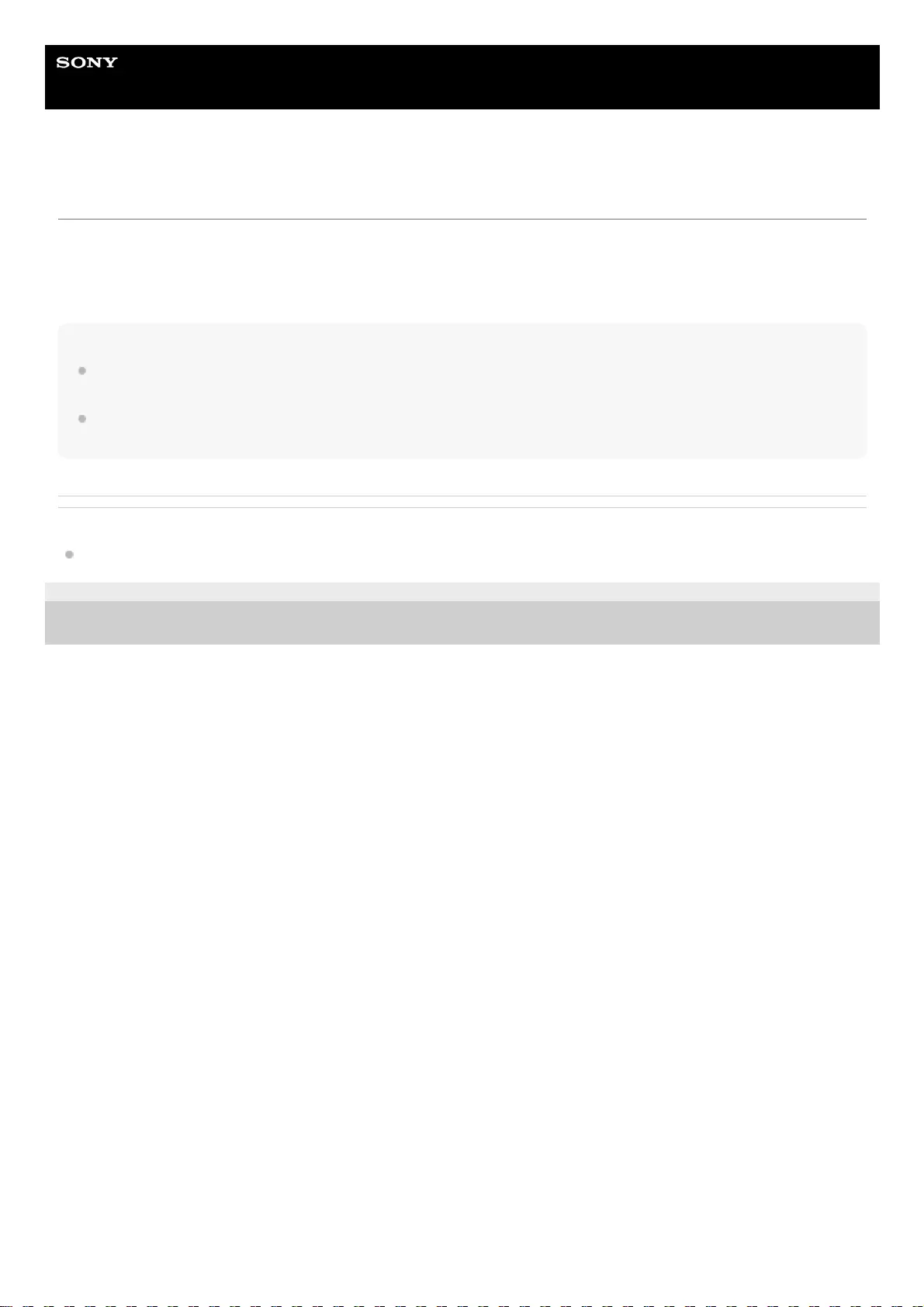
Help Guide
Data Projector
VPL-PHZ60/PHZ50
Displaying Patterns
Pressing the PATTERN key on the Remote Commander allows you to display the ruled line pattern, lattice pattern, or
adjustment pattern on the projected screen. Every time you press the PATTERN key, the pattern to be displayed
switches.
Continue pressing the PATTERN key to return to the original screen.
Hint
The ruled line pattern and lattice pattern can be used as auxiliary lines when drawing text and figures on a whiteboard or
blackboard without using a computer.
There are 2 types of color for the lines of the ruled line pattern and lattice pattern so you can select a line that is easier to see
according to the color of the projected screen.
Related Topic
Parts and Controls (Remote Commander and Control Panel)
5-025-459-11(1) Copyright 2020 Sony Corporation
40
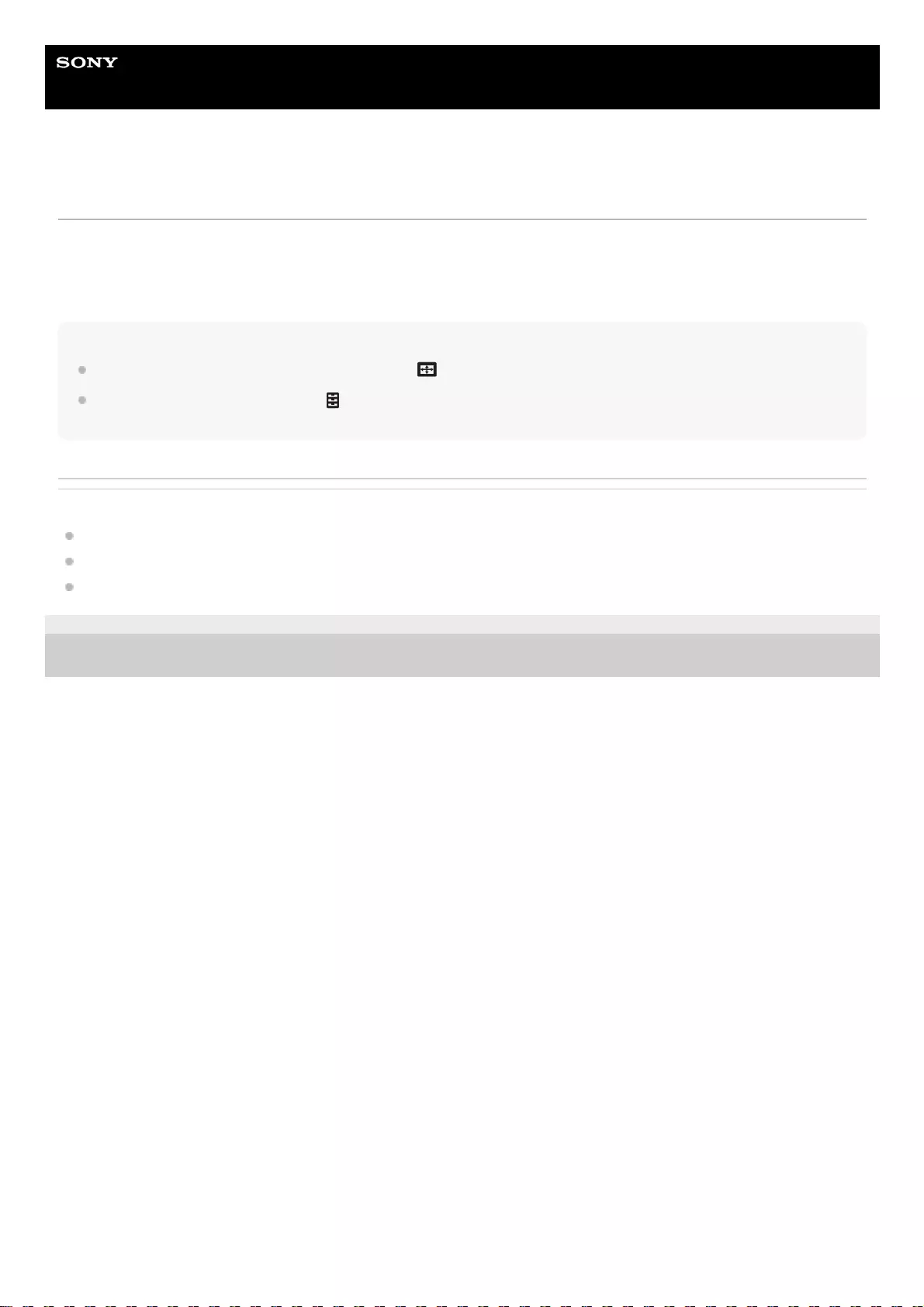
Help Guide
Data Projector
VPL-PHZ60/PHZ50
Using the Auto Adjustment Function
When feeding a computer signal from the RGB input terminal (Input A), pressing the APA (Auto Pixel Alignment) key on
the Remote Commander allows the projected screen phase, pitch, and shift to be automatically adjusted.
Pressing the APA key once more during adjustment will cancel the adjustment.
Hint
APA can also be performed from [Adjust Signal] in the [Screen] menu.
Selecting [On] from [Smart APA] in the [Function] menu will automatically perform APA when a computer signal is fed from the
RGB input terminal (Input A).
Related Topic
Parts and Controls (Remote Commander and Control Panel)
Menu Operation: Adjust Signal
Menu Operation: Smart APA
5-025-459-11(1) Copyright 2020 Sony Corporation
41
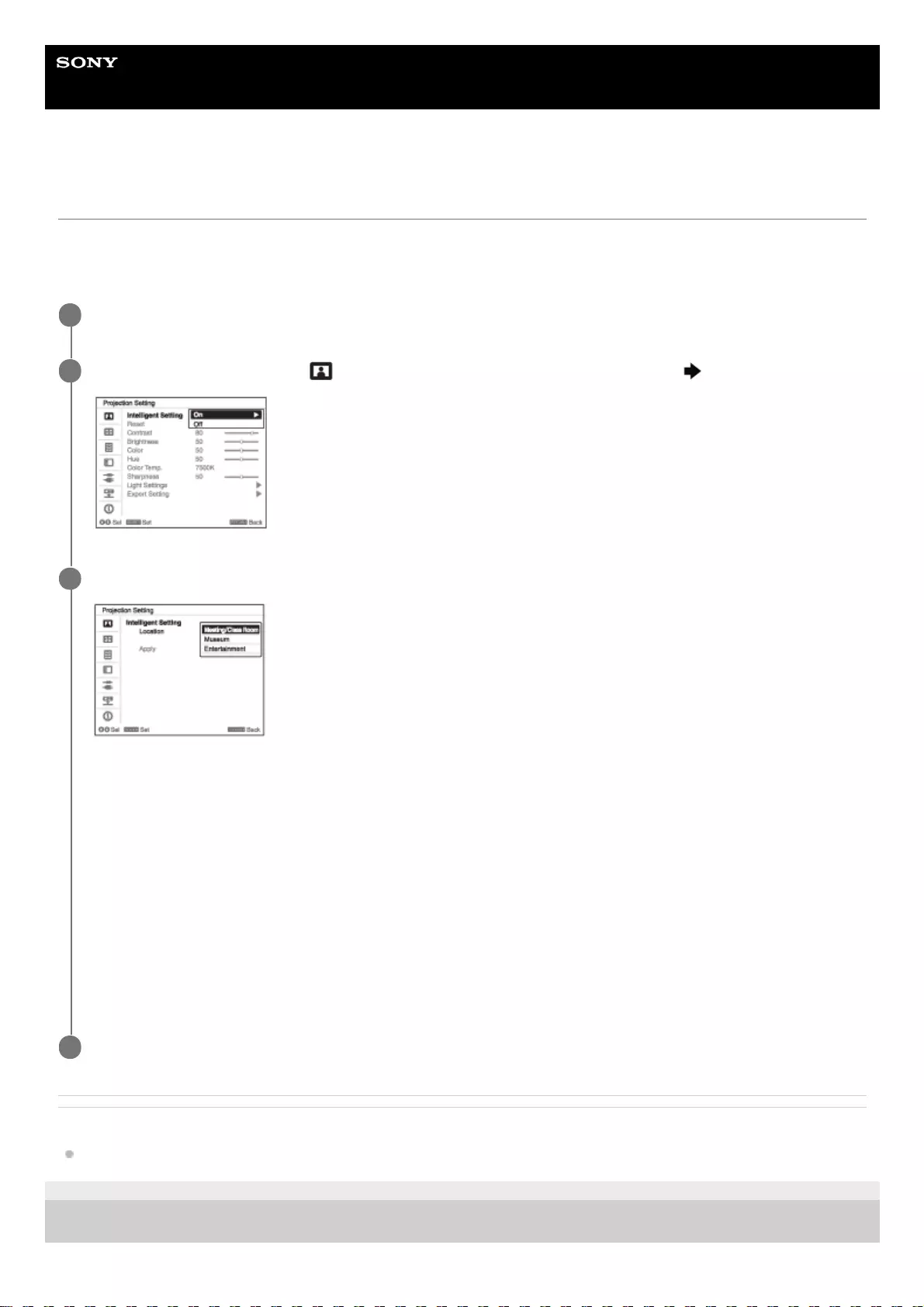
Help Guide
Data Projector
VPL-PHZ60/PHZ50
Use the Intelligent Setting Function
Optimize the image quality settings, light settings, and system cooling (fan speed) just by choosing the location that
matches the environment where the projector is being used. The [Intelligent Setting] helps the projector remain in stable
operation for long periods of time.
Related Topic
Menu Operation: Intelligent Setting
5-025-459-11(1) Copyright 2020 Sony Corporation
Press the MENU key to display the menu screen.
1
Set [Intelligent Setting] in the [Projection Setting] menu to [On] and press the (Right) key.
2
Select the location the projector is being used.
[Meeting/Class Room]
Optimizes the text and graphic quality so that they are displayed clearly. This is suitable for use in meeting rooms
and classrooms.
[Museum]
Optimizes the color quality so that colors are reproduced accurately. This is suitable for use in quiet places such as
galleries and museums.
[Entertainment]
Optimizes the image quality to achieve balance. This is suitable for use at theme parks, public entertainment
facilities, conference rooms in the exhibition hall, and so on.
3
Select [Apply] and press the ENTER key.
4
42
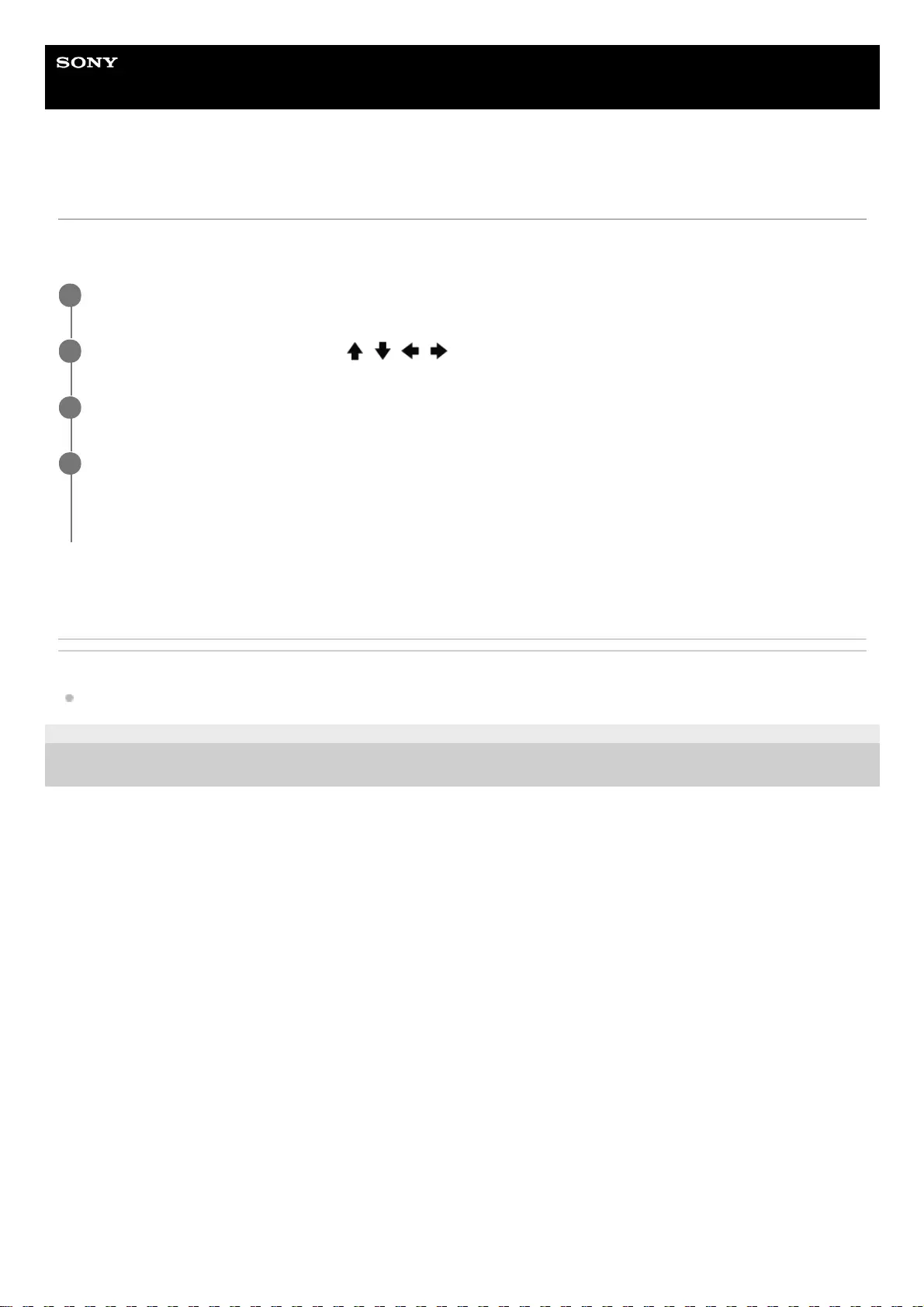
Help Guide
Data Projector
VPL-PHZ60/PHZ50
Using the Digital Zoom Function
Enlarge a portion of the projected image. This can be used when there is a computer signal being input. However, it may
not be usable depending on the input signal resolution.
To return to the original image, press the RESET key.
Related Topic
Parts and Controls (Remote Commander and Control Panel)
5-025-459-11(1) Copyright 2020 Sony Corporation
Press the D ZOOM + key to display the digital zoom icon on the projected screen.
1
Adjust the image position with the / / / (Up/Down/Left/Right) keys.
2
Press the D ZOOM + key to enlarge an image.
3
Repeatedly press the D ZOOM + key or the D ZOOM - key to change the magnification ratio.
The magnification ratio can be changed from 1x to 4x.
When you select 1x, you cannot adjust the image position.
4
43
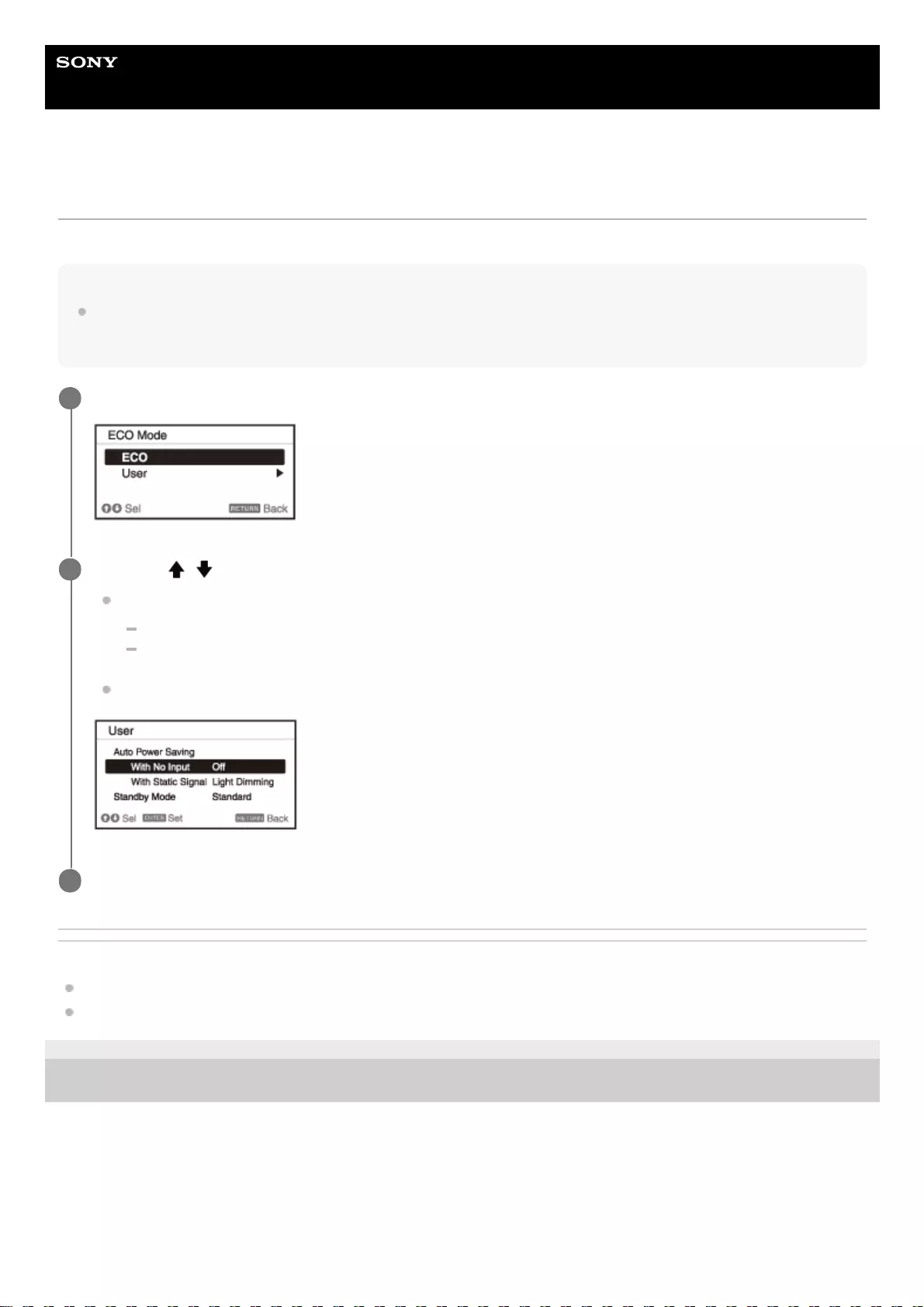
Help Guide
Data Projector
VPL-PHZ60/PHZ50
Using Eco Mode
The [With No Input] and [With Static Signal] of the Eco Mode settings are easy to use.
Note
If [ECO Mode] is set to [ECO] or if [Standby Mode] for [User] is set to [Low], you will no longer be able to use network control
functions while in Standby Mode. If performing external control via networks and network control functions and so on, either do
not select [ECO] or do not set [Standby Mode] for [User] to [Low].
Related Topic
Parts and Controls (Remote Commander and Control Panel)
Menu Operation: ECO
5-025-459-11(1) Copyright 2020 Sony Corporation
Press the ECO MODE key to display the [ECO Mode] menu.
1
Press the / (Up/Down) key or the ECO MODE key, then select either [ECO] or [User] mode.
[ECO]: Set each setting to the value that saves the most energy.
With No Input: [Standby]
With Static Signal: [Light Dimming]
[User]: Configure the Eco Mode settings manually.
2
Press the RETURN key to return to the previous screen.
3
44
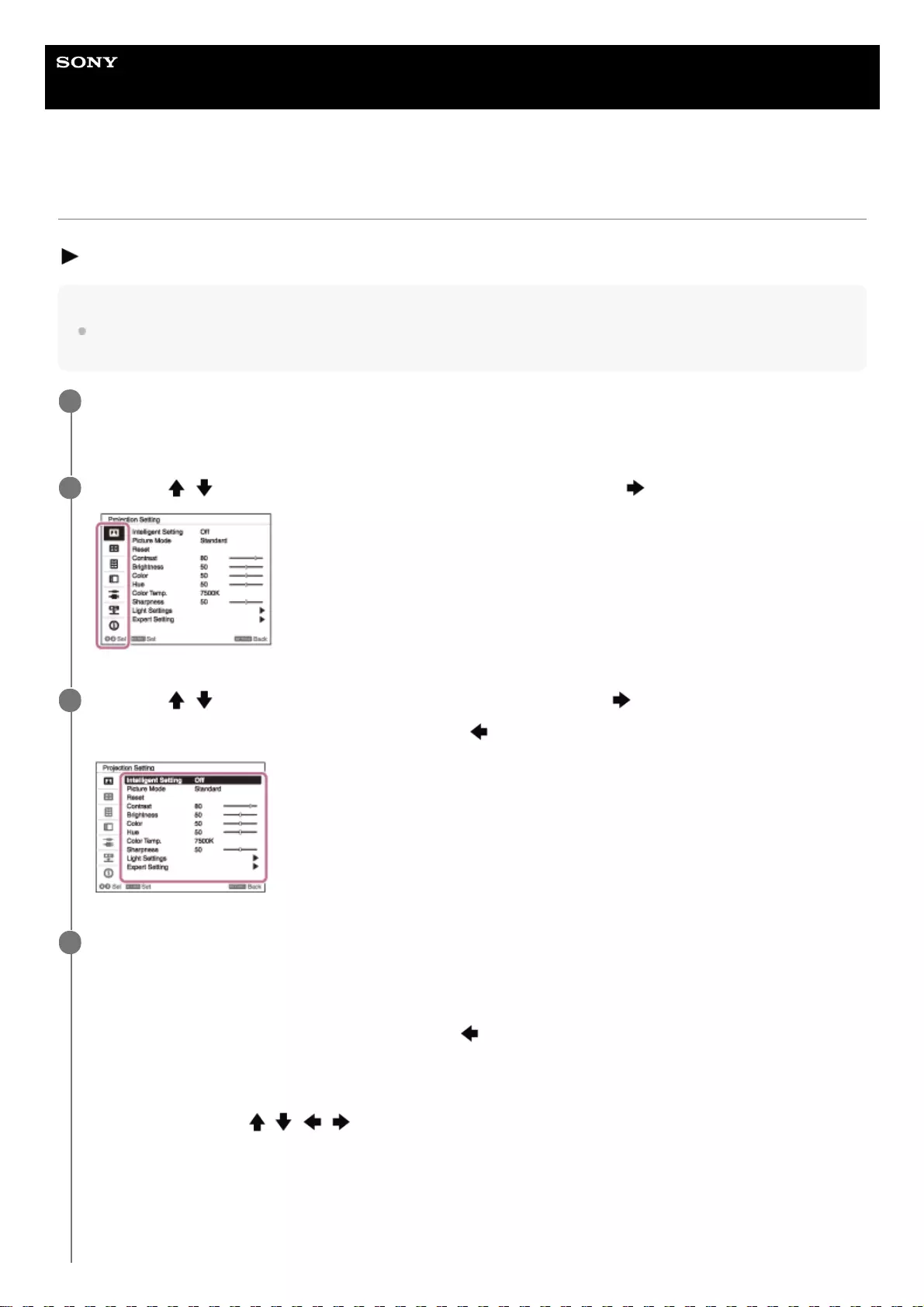
Help Guide
Data Projector
VPL-PHZ60/PHZ50
Navigating Menus
Various projector adjustments and settings can be performed from the menu screen. Selecting an item with an arrow (
) after the item name will display the items to be set in the next tier.
Note
The images used in the explanation are for reference only. Please note that the items displayed may differ depending on the
device you are using.
Press the MENU key.
The menu screen will be displayed.
1
Press the / (Up/Down) key to select the menu, then press either the (Right) key or the ENTER key.
2
Press the / (Up/Down) key to select an item, then press either the (Right) key or the ENTER key.
To return to the configuration menu selection, press the (Left) key or the RETURN key.
3
Configure and adjust the items.
The configuration method differs depending on the item.
If a further tier is displayed, select the item you wish to configure in accordance with Step 3, then press the ENTER
key to confirm the configuration.
To return to the configuration item selection, press the (Left) key or the RETURN key. To reset the setting value
of an item to its factory preset value, press the RESET key during setting or adjusting.
Navigating Pop-up Menus
Select items using the / / / (Up/Down/Left/Right) key.
Press the ENTER key to confirm the settings, and return to the previous screen.
4
45
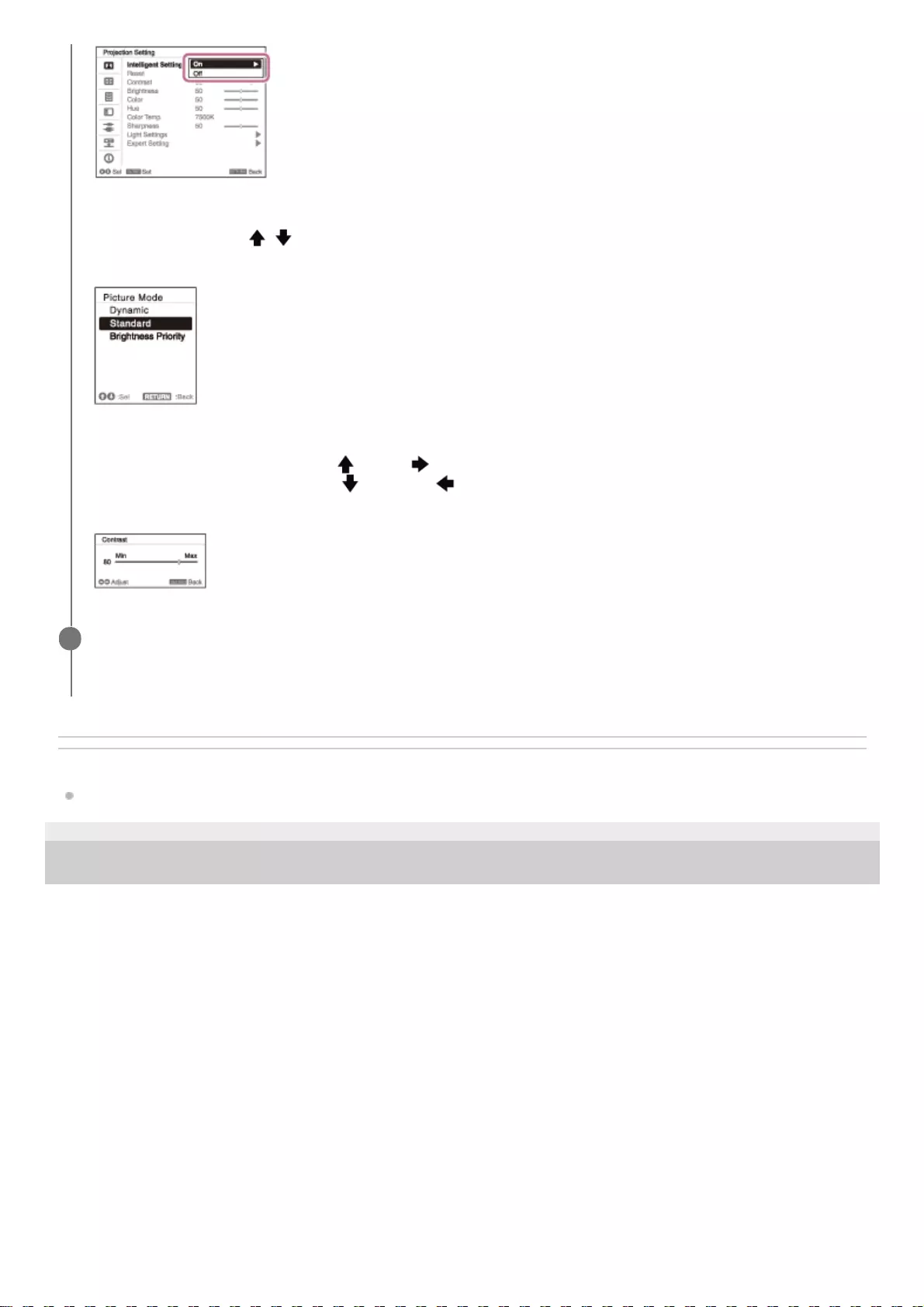
Related Topic
Parts and Controls (Remote Commander and Control Panel)
5-025-459-11(1) Copyright 2020 Sony Corporation
Navigating Settings Menus
Select items using the / (Up/Down) key.
Press the ENTER key to confirm the settings, and return to the previous screen.
Navigating Adjustment Menus
When increasing a value, press the (Up) or (Right) key.
When decreasing a value, press the (Down) or (Left) key.
Press the ENTER key to confirm the settings, and return to the previous screen.
Press the MENU key to exit the menu screen.
If an operation has not been performed for some time, the menu screen will automatically disappear.
5
46
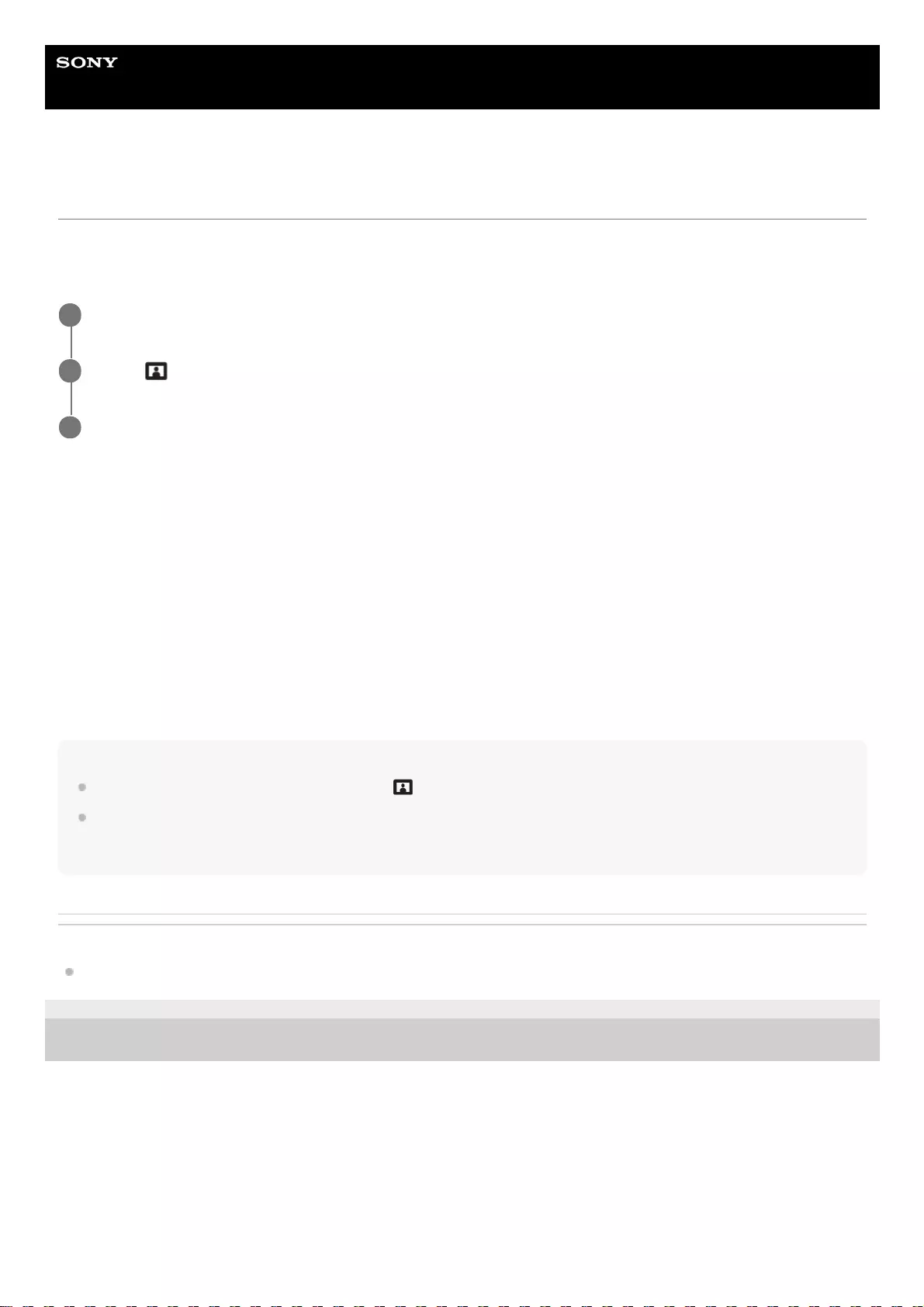
Help Guide
Data Projector
VPL-PHZ60/PHZ50
Menu Operation: Intelligent Setting
Setting [Intelligent Setting] to [On] allows you to optimize the image quality settings, light settings, and system cooling
(fan speed) just by choosing the location that matches the environment where the projector is being used. This setting
helps the projector remain in stable operation for long periods of time.
Settings
[Meeting/Class Room]
Optimizes the text and graphic quality so that they are displayed clearly. This is suitable for use in meeting rooms and
classrooms.
[Museum]
Optimizes the color quality so that colors are reproduced accurately. This is suitable for use in quiet places such as
galleries and museums.
[Entertainment]
Optimizes the image quality to achieve balance. This is suitable for use at theme parks, public entertainment facilities,
conference rooms in the exhibition hall, and so on.
Note
If [Intelligent Setting] is [On], [Picture Mode] in the [Projection Setting] menu cannot be configured.
If there is no usage environment that corresponds to the choices for [Location], then choose the location with the characteristics
closest to your environment.
[Location] cannot be configured for each input terminal.
Related Topic
Menu Operation: Picture Mode
5-025-459-11(1) Copyright 2020 Sony Corporation
Press the MENU key.
1
Select [Projection Setting] - [Intelligent Setting] - [On] or [Off].
2
If [On] is selected, select the item you wish to configure in [Location].
3
47
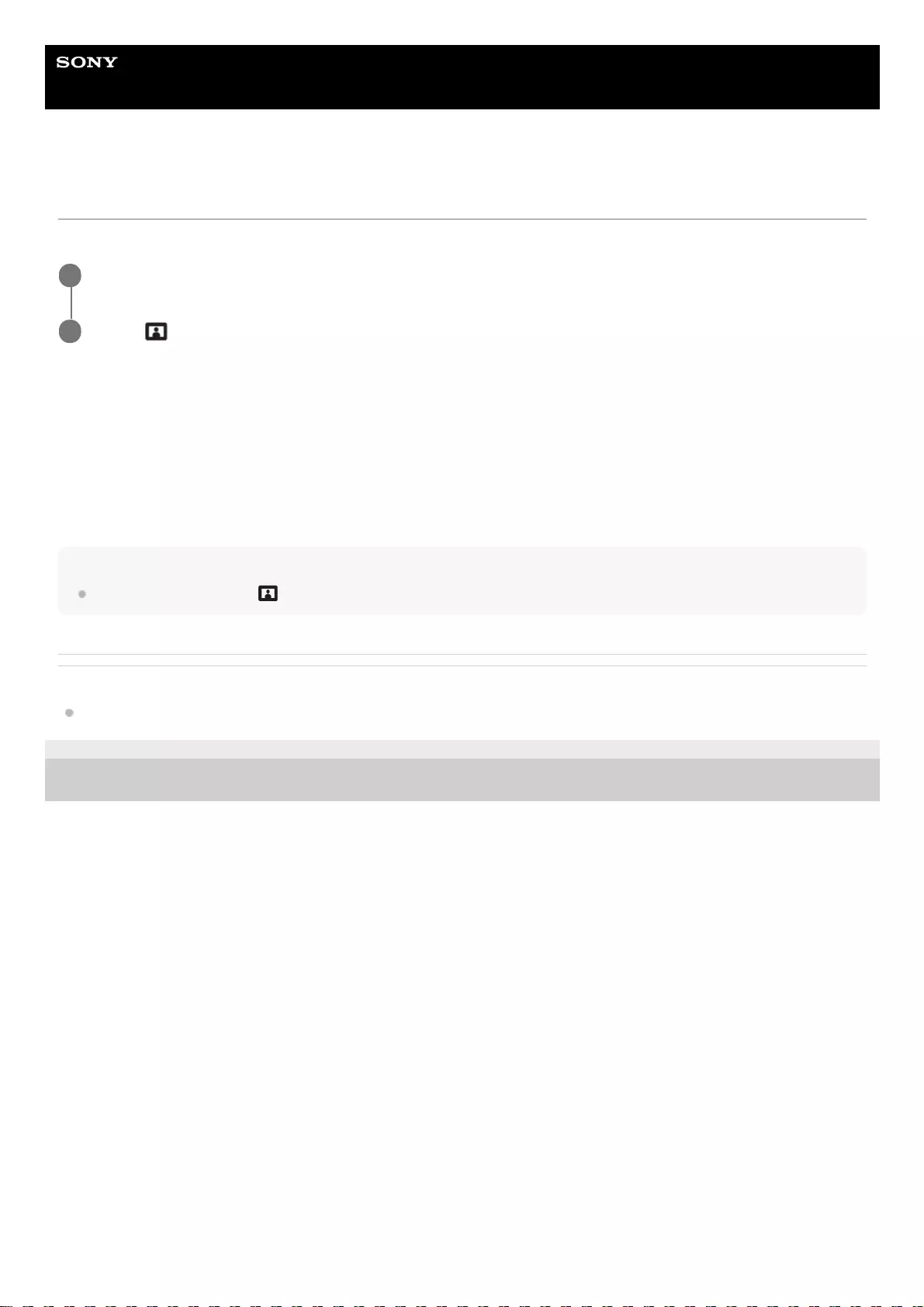
Help Guide
Data Projector
VPL-PHZ60/PHZ50
Menu Operation: Picture Mode
Configure the image quality.
Settings
[Dynamic]
Sets the image quality to achieve balance between brightness and darkness.
[Standard]
Sets the image quality to achieve smooth and natural tones.
[Brightness Priority]
Makes the picture bright to suit a bright environment.
Note
If [Intelligent Setting] in the [Projection Setting] menu is [On], [Picture Mode] cannot be configured.
Related Topic
Menu Operation: Intelligent Setting
5-025-459-11(1) Copyright 2020 Sony Corporation
Press the MENU key.
1
Select [Projection Setting] - [Picture Mode] - The desired setting.
2
48
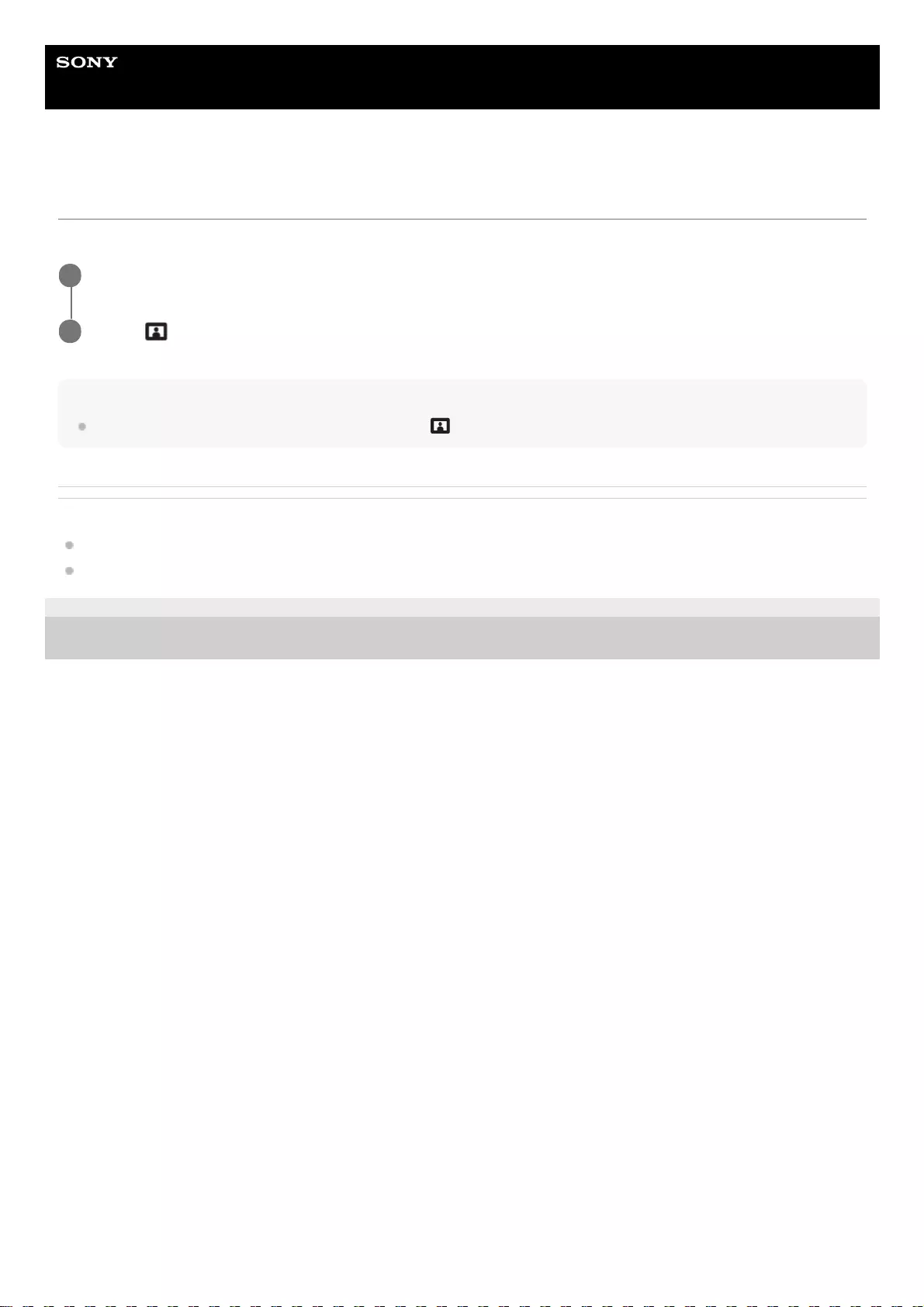
Help Guide
Data Projector
VPL-PHZ60/PHZ50
Menu Operation: Reset
Return the image quality settings to their default values.
Note
The [Intelligent Setting] and [Picture Mode] values in the [Projection Setting] menu will not return to default.
Related Topic
Menu Operation: Intelligent Setting
Menu Operation: Picture Mode
5-025-459-11(1) Copyright 2020 Sony Corporation
Press the MENU key.
1
Select [Projection Setting] - [Reset].
2
49
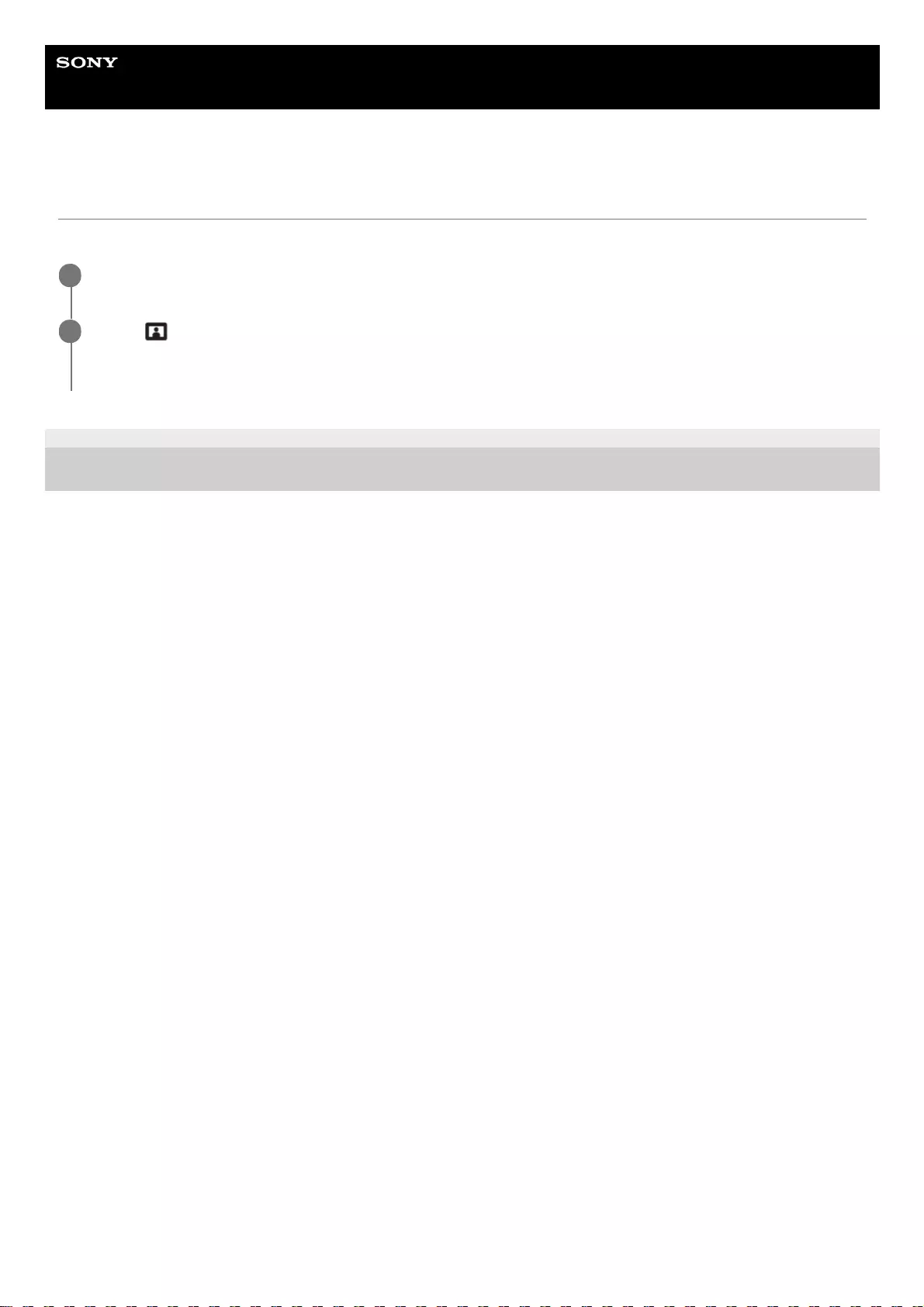
Help Guide
Data Projector
VPL-PHZ60/PHZ50
Menu Operation: Contrast
Adjust the image contrast.
5-025-459-11(1) Copyright 2020 Sony Corporation
Press the MENU key.
1
Select [Projection Setting] - [Contrast] - Adjust the values.
The higher the setting, the greater the contrast. The lower the setting, the lower the contrast.
2
50
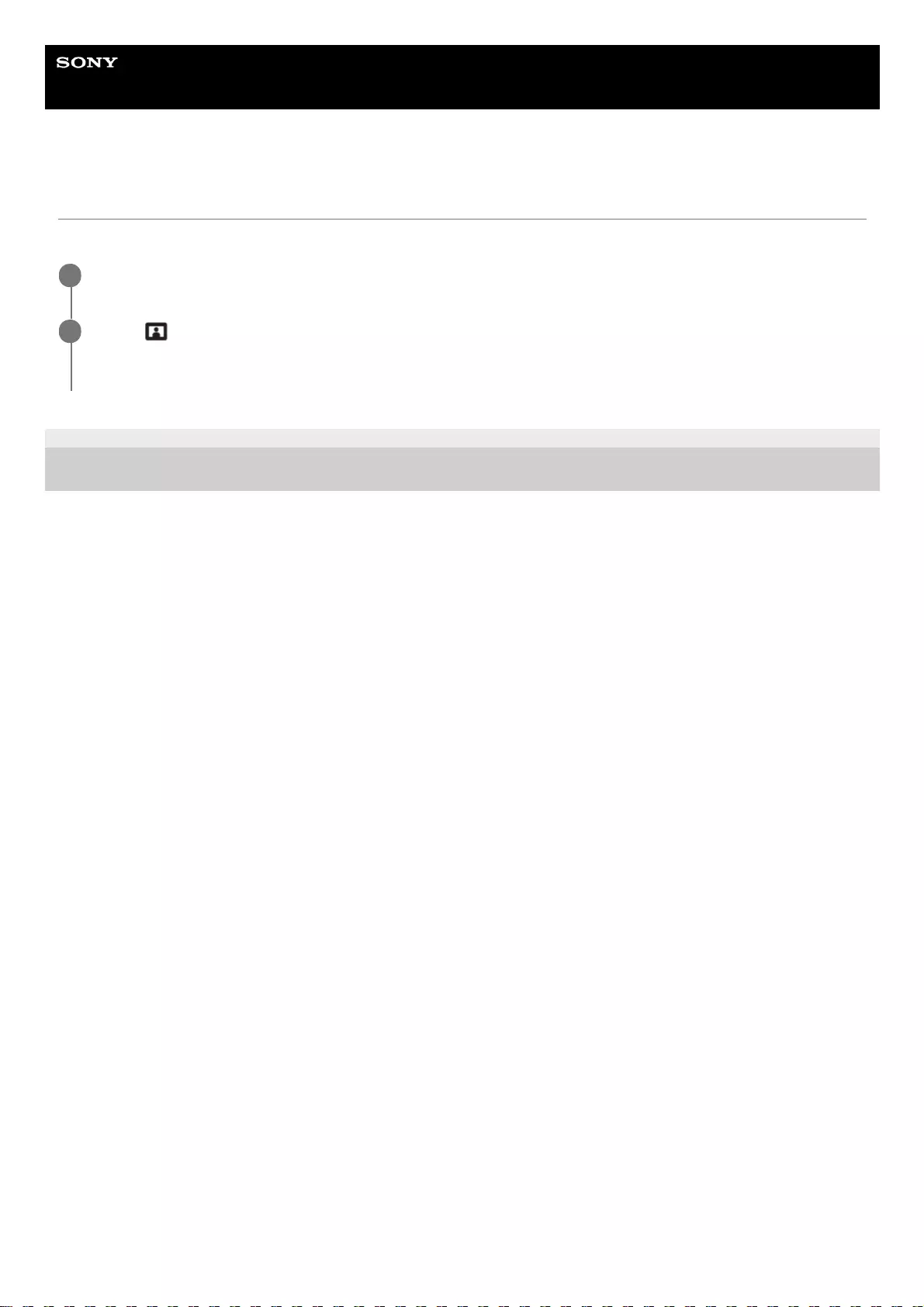
Help Guide
Data Projector
VPL-PHZ60/PHZ50
Menu Operation: Brightness
Adjust the image brightness (luminance).
5-025-459-11(1) Copyright 2020 Sony Corporation
Press the MENU key.
1
Select [Projection Setting] - [Brightness] - Adjust the values.
The higher the setting, the brighter the image. The lower the setting, the darker the image.
2
51
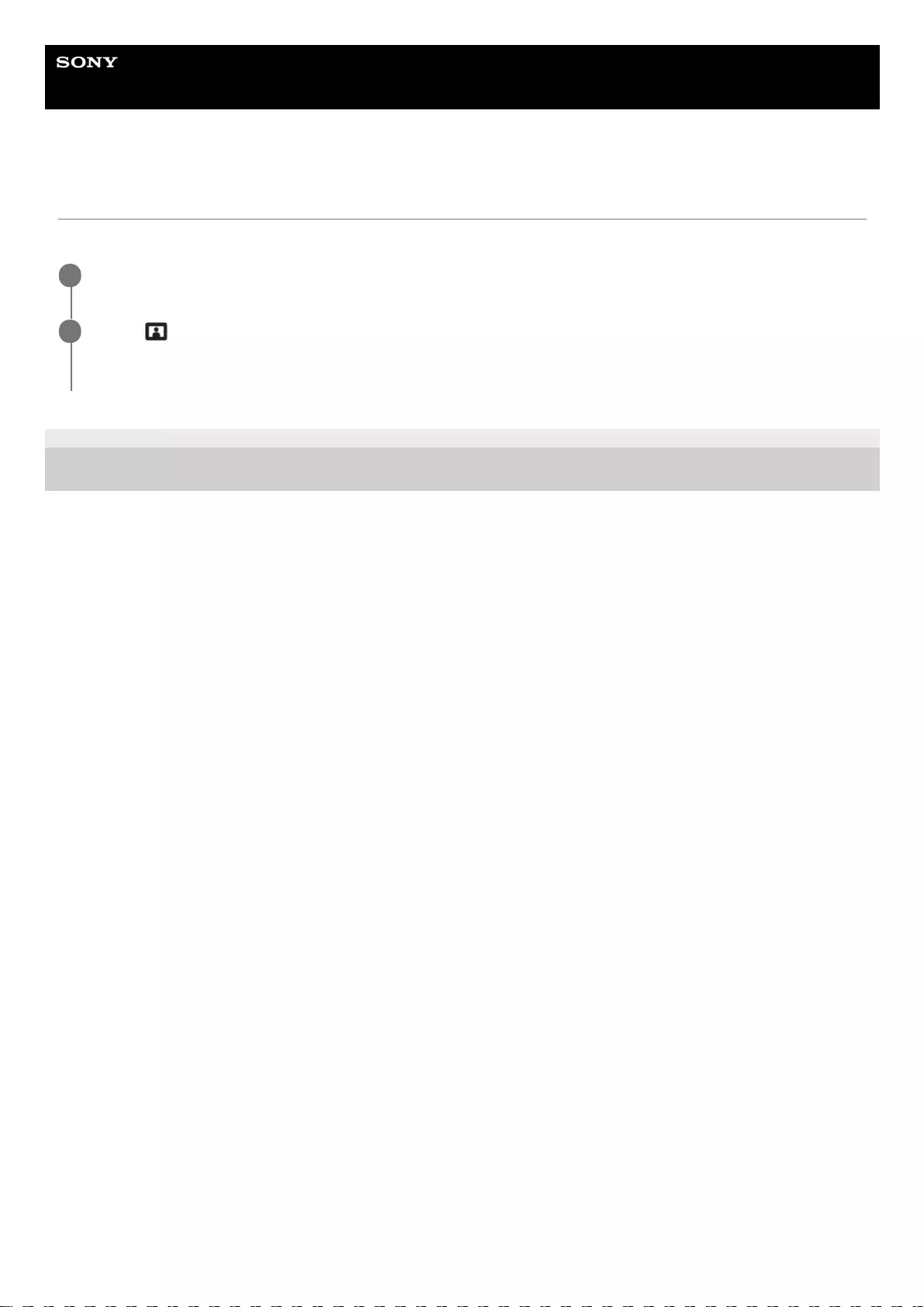
Help Guide
Data Projector
VPL-PHZ60/PHZ50
Menu Operation: Color
Adjust the image color intensity.
5-025-459-11(1) Copyright 2020 Sony Corporation
Press the MENU key.
1
Select [Projection Setting] - [Color] - Adjust the values.
The higher the setting, the greater the intensity. The lower the setting, the lower the intensity.
2
52
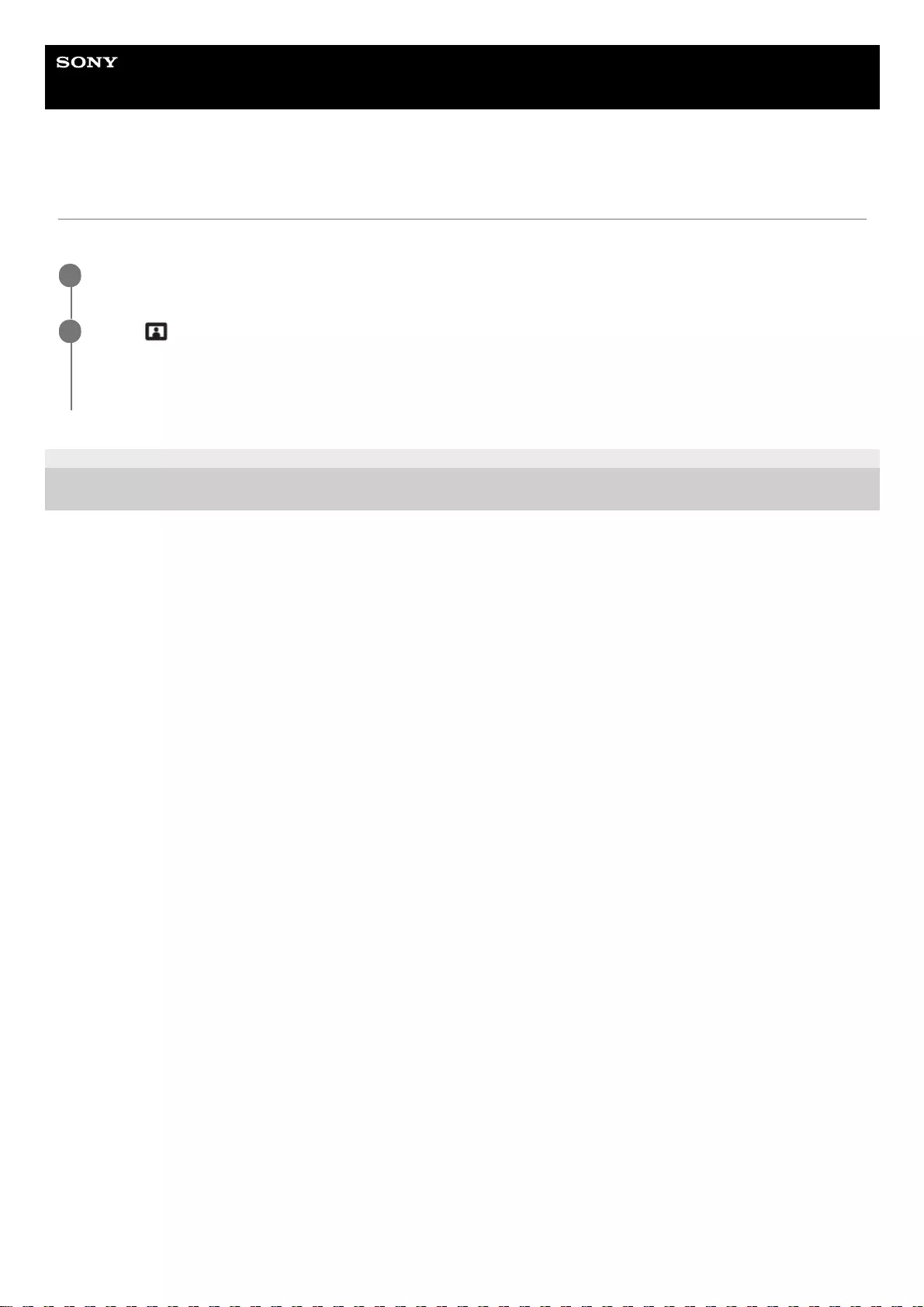
Help Guide
Data Projector
VPL-PHZ60/PHZ50
Menu Operation: Hue
Adjust the image color tone.
5-025-459-11(1) Copyright 2020 Sony Corporation
Press the MENU key.
1
Select [Projection Setting] - [Hue] - Adjust the values.
The higher the setting, the more greenish the image becomes. The lower the setting, the more reddish the image
becomes.
2
53
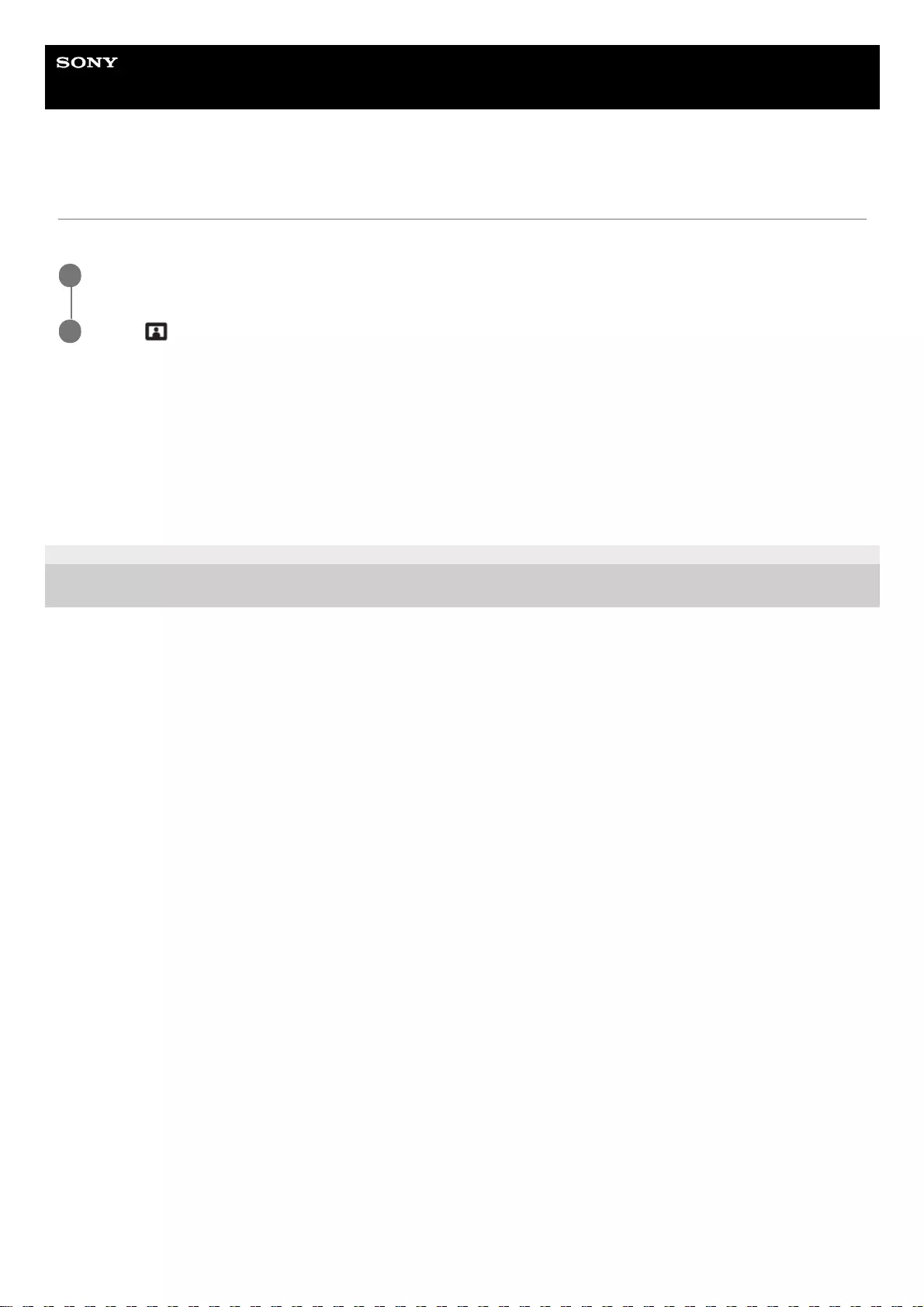
Help Guide
Data Projector
VPL-PHZ60/PHZ50
Menu Operation: Color Temp.
Adjust the image color temperature.
Settings
[9300K]/[7500K]/[6500K]
The higher the temperature, the bluer the image tones become, and the lower the temperature, the redder the tones
become.
[Brightness Priority]
Allows for the brightest projection image.
5-025-459-11(1) Copyright 2020 Sony Corporation
Press the MENU key.
1
Select [Projection Setting] - [Color Temp.] - The desired setting.
2
54
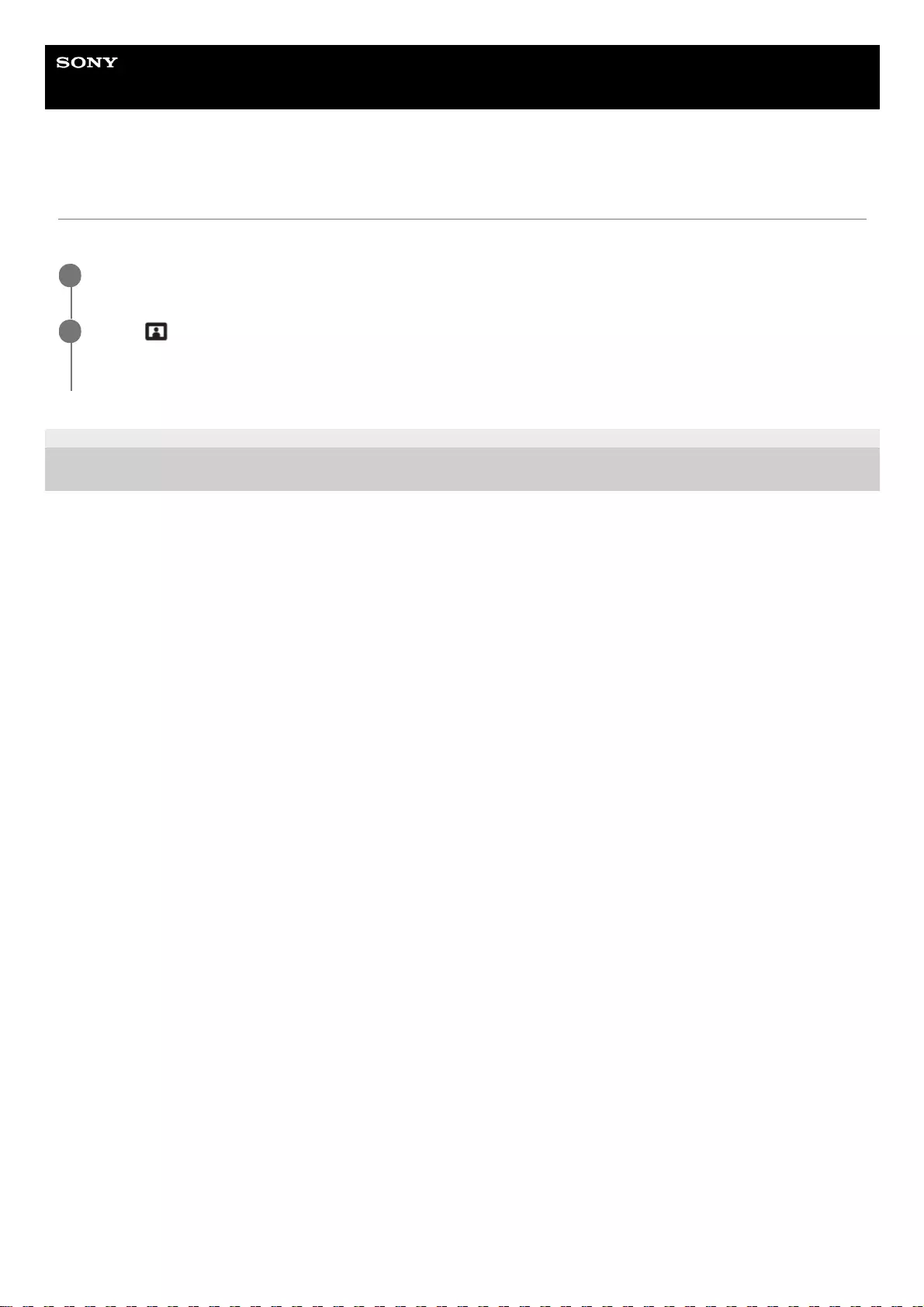
Help Guide
Data Projector
VPL-PHZ60/PHZ50
Menu Operation: Sharpness
Adjust the outlines of the image.
5-025-459-11(1) Copyright 2020 Sony Corporation
Press the MENU key.
1
Select [Projection Setting] - [Sharpness] - Adjust the values.
The higher the setting, the sharper the image. The lower the setting, the softer the image.
2
55
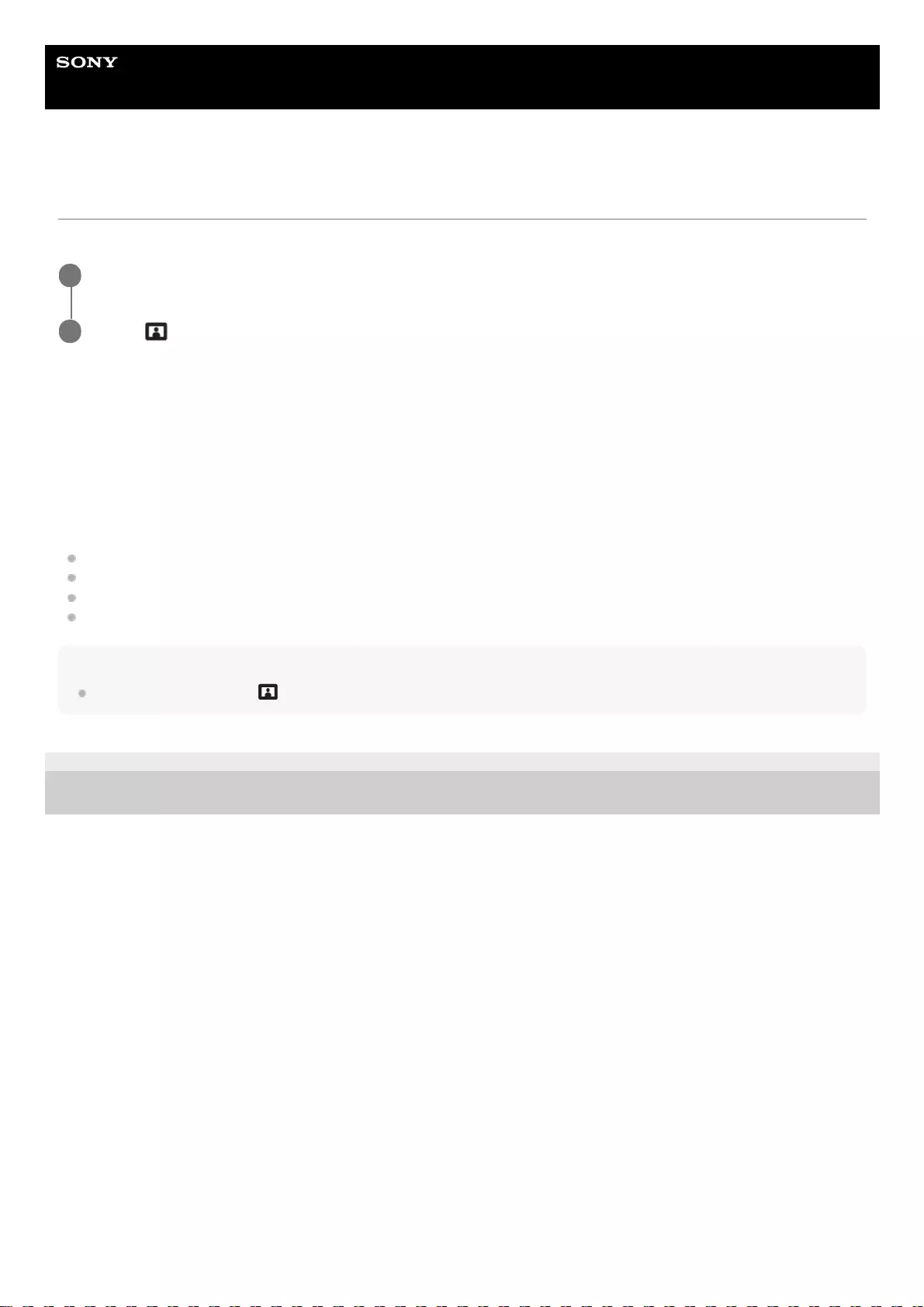
Help Guide
Data Projector
VPL-PHZ60/PHZ50
Menu Operation: Light Settings
Adjust the laser light brightness.
Settings
[Dynamic Control]
[On]/[Off]: If set to [On], the brightness will automatically be adjusted according to the input image. For dark images, the
brightness is adjusted as they are being projected, which can help save energy. Conversely, for bright images, the image
brightness is not adjusted and the image remains bright.
[Light Output Mode]
Adjust the light source brightness.
[Standard]: The image becomes bright and energy consumption increases.
[Middle]: Energy consumption decreases, but the image becomes dark.
[Extended]: The image becomes dark, but projection becomes possible for long periods of time.
[Custom]: You can adjust brightness as prefer.
Note
If [Intelligent Setting] in the [Projection Setting] menu is [On], [Dynamic Control] cannot be configured.
5-025-459-11(1) Copyright 2020 Sony Corporation
Press the MENU key.
1
Select [Projection Setting] - [Light Settings] - The desired setting.
2
56
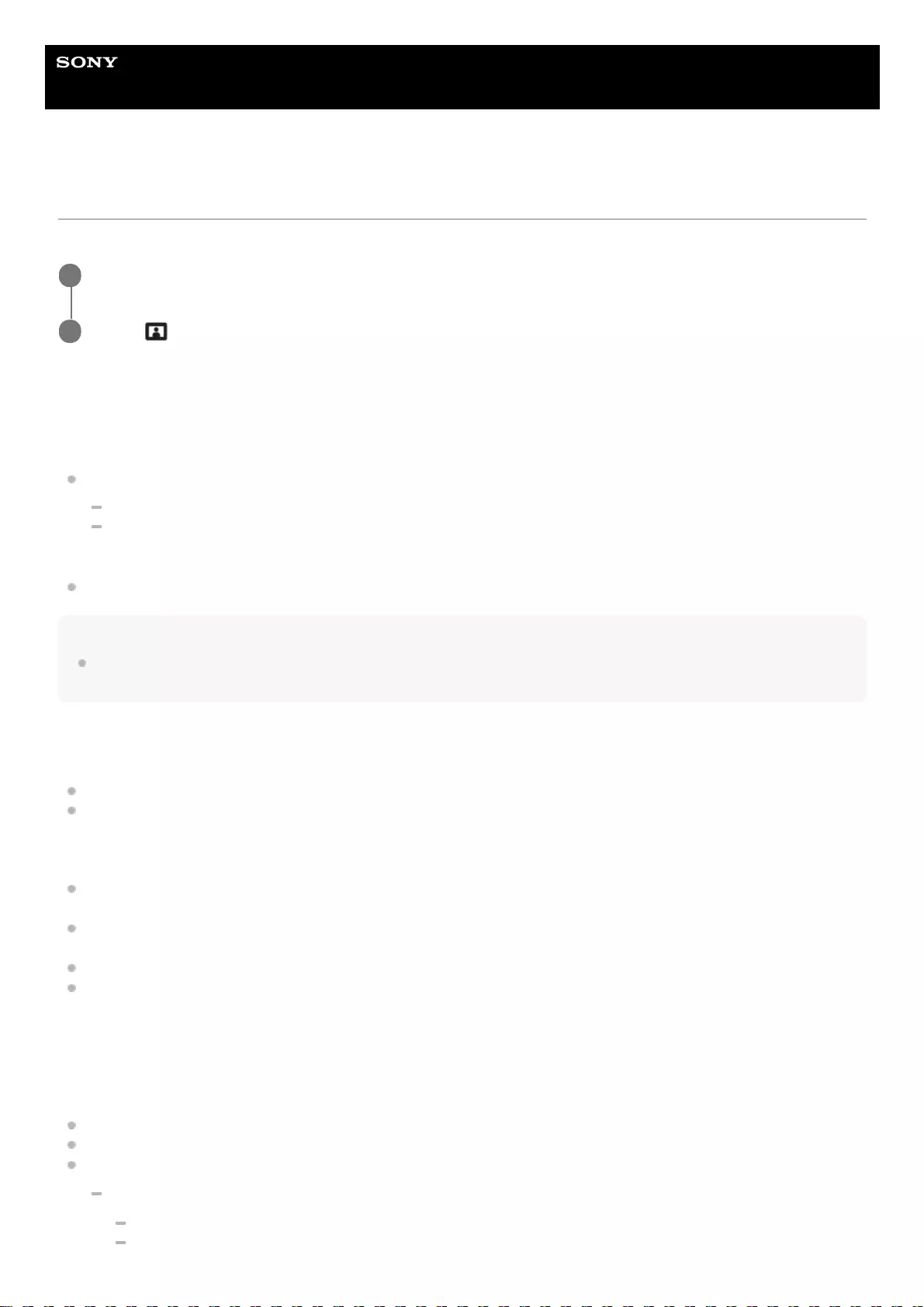
Help Guide
Data Projector
VPL-PHZ60/PHZ50
Menu Operation: Expert Setting
Set the image quality to match the use location and image source.
Settings
[Reality Creation]
Adjusts the detail and noise processing of images. (Super-resolution function)
[On]: Adjusts the settings of [Reality Creation].
[Resolution]: When you increase the setting value, the texture and detail of the image become sharper.
[Test: On/Off]: Switches [On] and [Off] at a certain frequency to check the effect of [Reality Creation]. The display
position of the status during the test works together with the [Menu Position] setting.
[Off]: The [Reality Creation] function is not applied.
Note
Depending on the input signals, image noise may become more prominent. In that case, adjust the settings of [Reality Creation]
before use.
[Bright View]
Creates bright and sharp images suitable for projection in bright places maintaining color balance.
[High]/[Middle]/[Low]: You can adjust the [Bright View].
[Off]: The [Bright View] function is not applied.
[Gamma Mode]
[2.2]: This is gamma correction for making the halftone brighter. This is suitable for projecting photos and vibrant
images in bright locations.
[2.4]: This is gamma correction for reproducing halftone more faithfully. This will project photos and other vibrant
images with natural tones.
[Gamma 3]: This is gamma correction for emphasizing bright portions of the image. Creates a balanced image.
[DICOM GSDF Sim.]: Gamma setting is in accordance with the Grayscale Standard Display Function (GSDF) of the
Digital Imaging and Communications in Medicine (DICOM) standards. This projector is not to be used as a device for
medical diagnosis.
[Color Space]
Converts the color space.
[Custom 1]: Produces images with vivid colors.
[Custom 2]: Produces images with muted colors.
[Custom 3]: Reproduces image colors true to the original image source.
[Color Select]: Select the color to adjust from [Red], [Green], and [Blue].
[Cyan - Red (x)]: Adjusts the chromaticity point of the selected color toward cyan-red (x).
[Magenta - Green (y)]: Adjusts the chromaticity point of the selected color toward magenta-green (y).
Press the MENU key.
1
Select [Projection Setting] - [Expert Setting] - The desired setting.
2
57
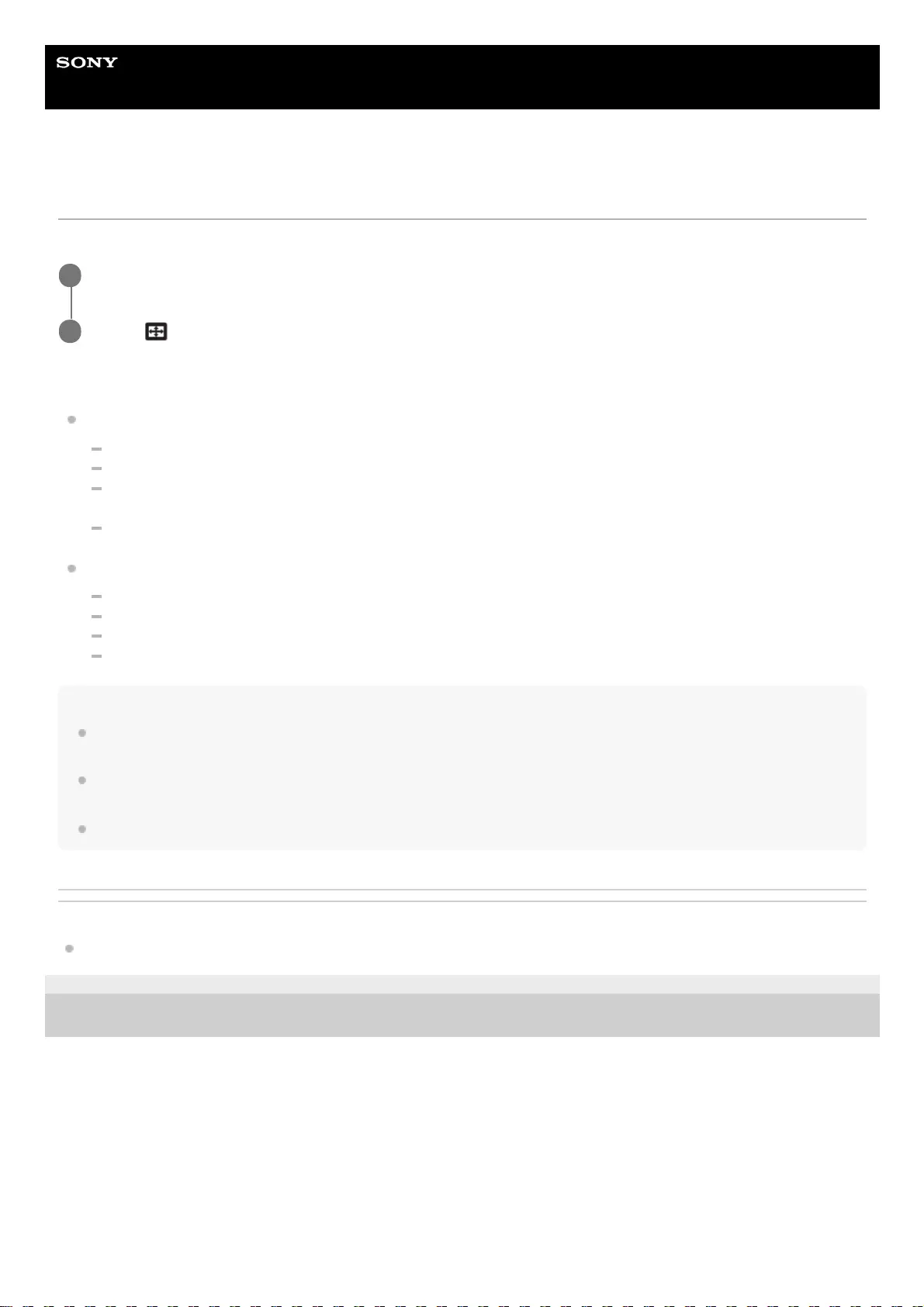
Help Guide
Data Projector
VPL-PHZ60/PHZ50
Menu Operation: Aspect
Set what aspect ratio images will be projected for each input signal.
Settings
For Computer Signal Input
[Full 1]: Maintain the aspect ratio and project onto the entire screen.
[Full 2]: Project onto the entire screen.
[Full 3]: Maintain the aspect ratio and project fully either vertically or horizontally in a resolution no higher than
1920 × 1080.
[Normal]: Project the original resolution onto the center of the screen without enlargement processing.
For Video Signal Input
[4:3]: Fix the aspect ratio to 4:3 and project onto the entire screen.
[16:9]: Fix the aspect ratio to 16:9 and project onto the entire screen.
[Full]: Project onto the entire screen.
[Zoom]: Enlarge and project the center of the image.
Note
Be aware that dividing, shrinking and stretching the display by the aspect ratio function for commercial purposes or public viewing
at cafes, hotels, etc., may be in violation of the author's copyrights protected under copyright law.
Depending on the input, items in [Aspect] or some settings may not be configured. In addition, the image may remain the same
even if a different aspect ratio is set.
Depending on the selected item, some parts of the screen may be displayed in black.
Related Topic
Aspect Ratio
5-025-459-11(1) Copyright 2020 Sony Corporation
Press the MENU key.
1
Select [Screen] - [Aspect] - Item you wish to configure.
2
59
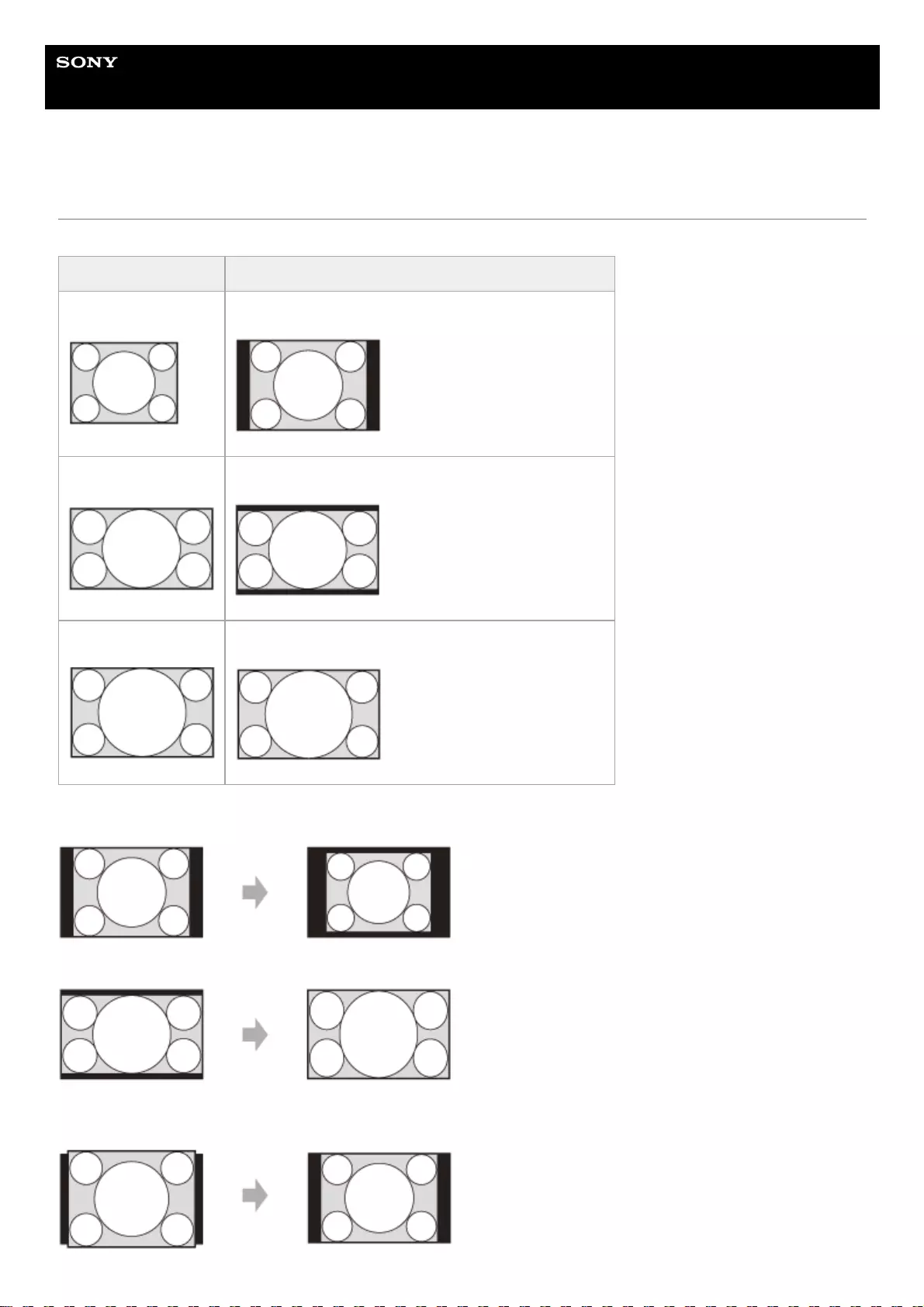
Help Guide
Data Projector
VPL-PHZ60/PHZ50
Aspect Ratio
Computer Signal
Input signal Image projected using recommended setting values
4:3 [Full 1] *1 *2 *3
16:9 [Full 1] *1 *2 *3
16:10 [Full 1] *3
Selecting [Normal] will project the image with the image signal resolution as-is without enlargement processing.
*1
Selecting [Full 2] will project the image onto the entire screen with the aspect ratio ignored.
*2
When the screen display position is adjusted for a 16:9 signal, inputting a 4:3 signal may result in the image not fitting on the screen vertically. If
this occurs, select [Full 3].
*3
60
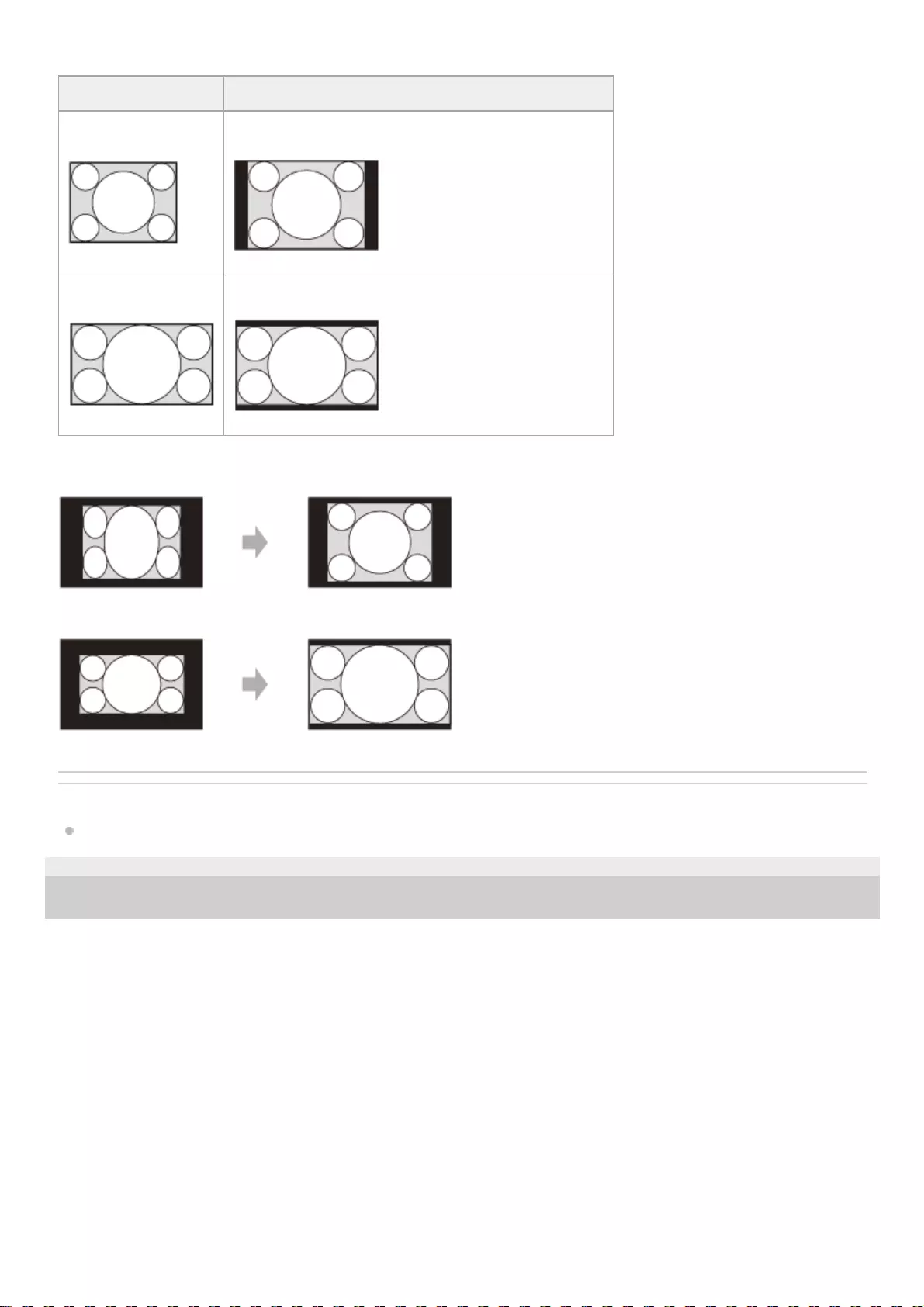
Video Signal
Related Topic
Menu Operation: Aspect
5-025-459-11(1) Copyright 2020 Sony Corporation
Input signal Image projected using recommended setting values
4:3 [4:3] *1 *2
16:9 [16:9]
Depending on the input signal, images may be displayed as follows. In this case, select [16:9].
*1
Depending on the input signal, images may be displayed as follows. In this case, select [Zoom].
*2
61
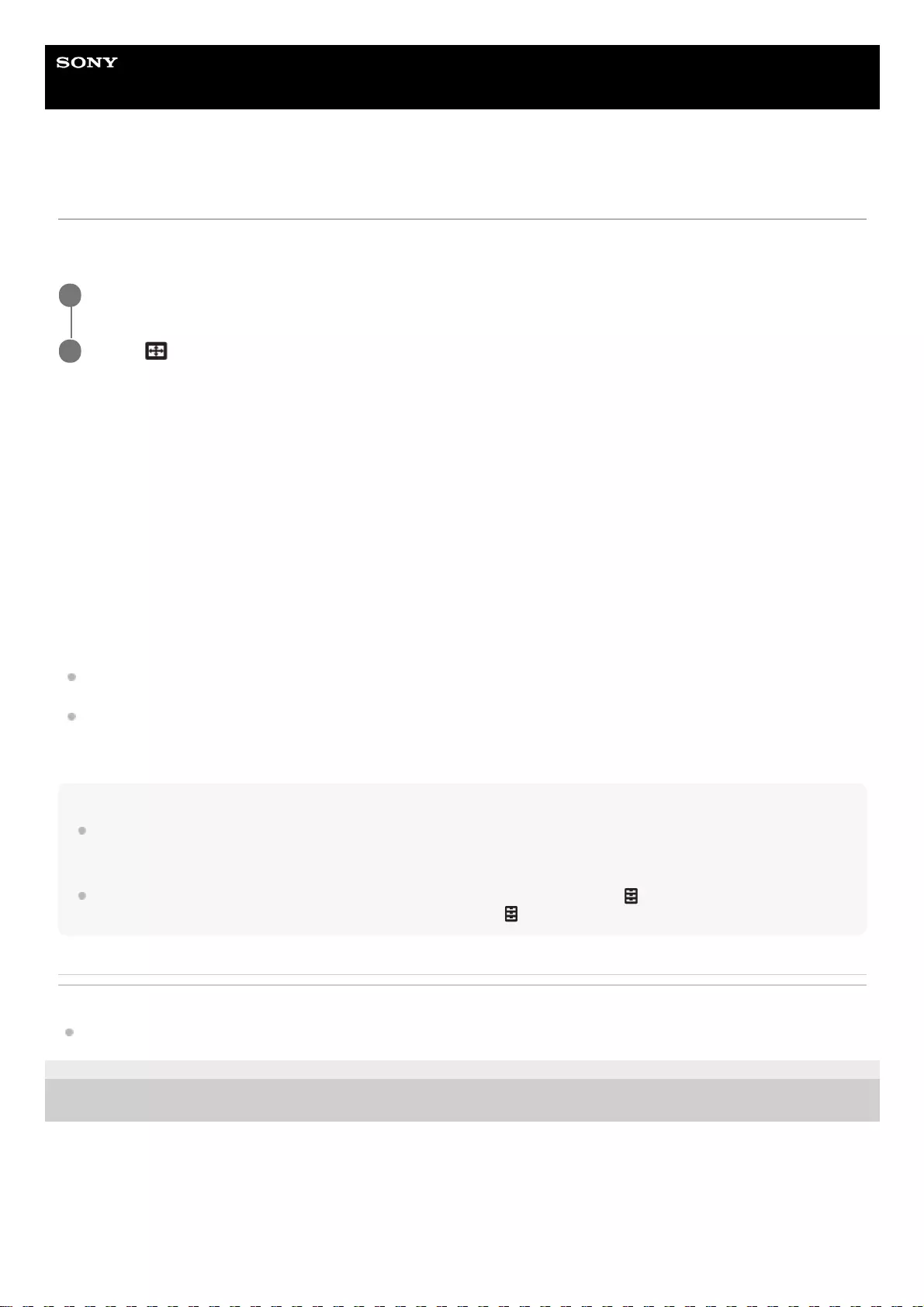
Help Guide
Data Projector
VPL-PHZ60/PHZ50
Menu Operation: Adjust Signal
Adjust the projected image for computer signal input. Adjust when the edges of the screen are cut off or the image
quality is poor.
Settings
[APA]
Pressing the ENTER key will automatically modify the screen into its optimal state. This item can be selected when a
computer input signal is supplied from the RGB input terminal (Input A).
[Phase]
Adjust the input signal and display the pixel phase. Set it to the value that produces the clearest image. This item can be
selected when a computer input signal is supplied from the RGB input terminal (Input A).
[Pitch]
Increasing the value will make the horizontal width (pitch) of the display pixels become larger, and decreasing it will
make the width become smaller. This item can be selected when a computer input signal is supplied from the RGB input
terminal (Input A).
[Shift]
[H]: Increasing the value will make the screen move to the right, and decreasing the value will make it move to the
left.
[V]: Increasing the value will make the screen move up, and decreasing the value will make it move down.
This item can be selected when a signal is supplied from input terminal RGB/Y PB PR (Input A).
Note
[APA] may not be able to function properly when there is a large black area around the projected image, and part of the image
may not be displayed. In addition, depending on the input, the image may not be optimized. If this occurs, configure [Phase],
[Pitch], and [Shift] manually.
The value adjusted for [Pitch] will return to its factory setting if [APA] or [Smart APA] in the [Function] menu is performed. If
you wish to continue using the adjusted value, set [Smart APA] in the [Function] menu to [Off].
Related Topic
Menu Operation: Smart APA
5-025-459-11(1) Copyright 2020 Sony Corporation
Press the MENU key.
1
Select [Screen] - [Adjust Signal] - The desired setting.
2
62
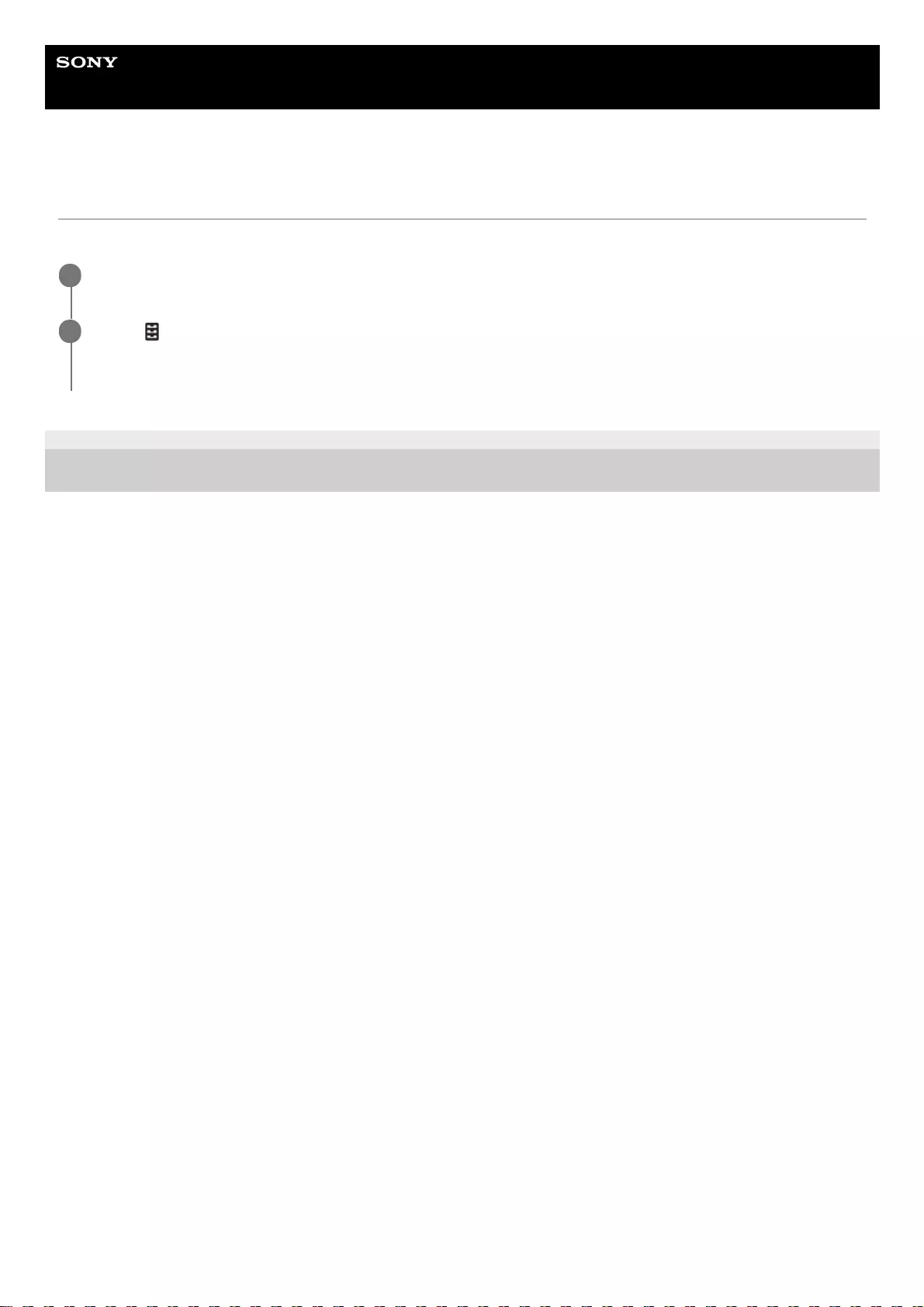
Help Guide
Data Projector
VPL-PHZ60/PHZ50
Menu Operation: Speaker
Set whether sound is output from the projector speakers.
5-025-459-11(1) Copyright 2020 Sony Corporation
Press the MENU key.
1
Select [Function] - [Speaker] - [On] or [Off].
Selecting [On] causes sound to be output from the projector speakers. If you do not wish for sound to be output
from the speakers, select [Off].
2
64
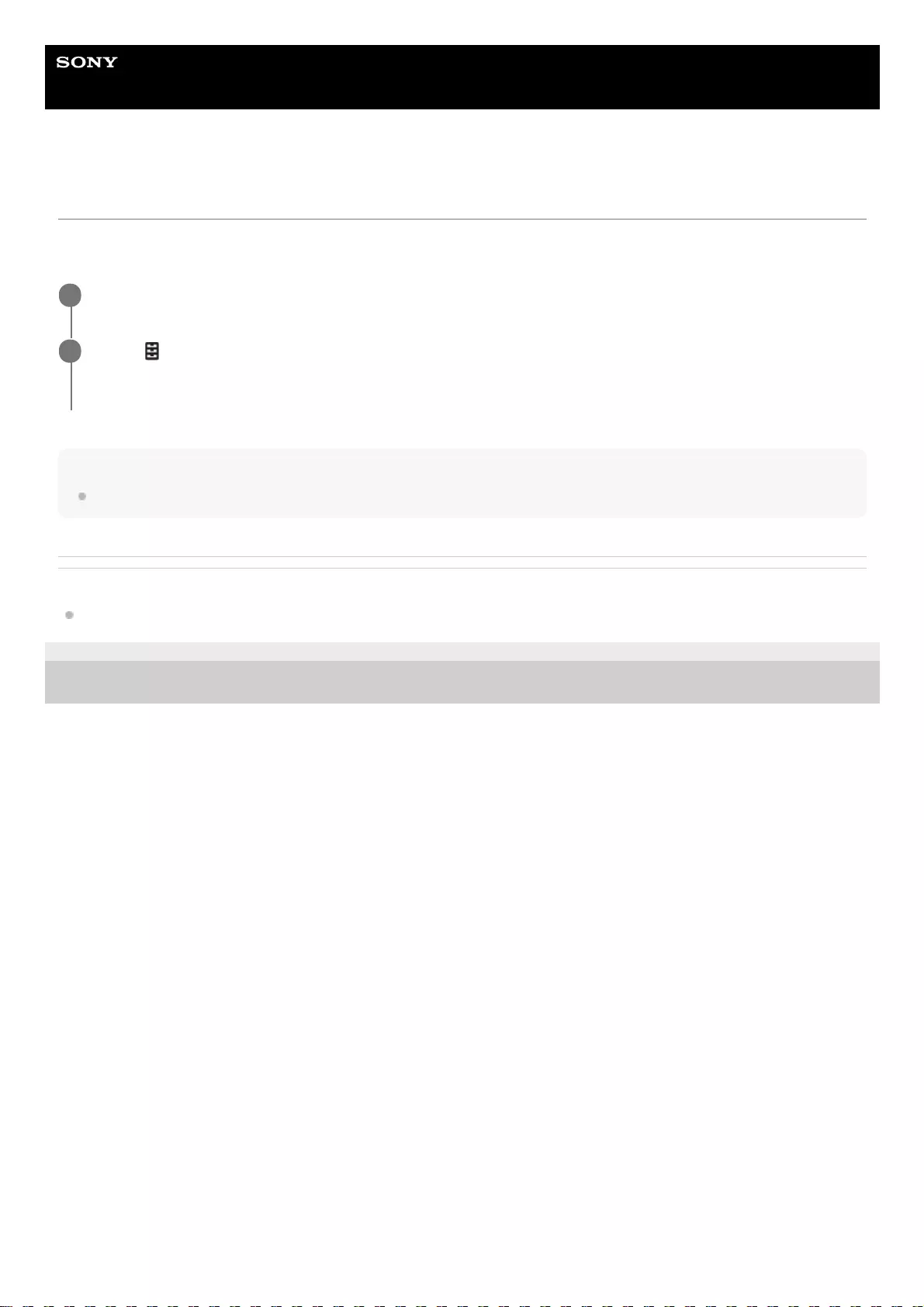
Help Guide
Data Projector
VPL-PHZ60/PHZ50
Menu Operation: Speaker Setting
Set whether the projector speakers are usable when the projector light is off. When [Speaker Setting] is set to [Always
On] and the light is off, Input A becomes active.
Note
Selecting [Always On] for the [Speaker Setting] will also set [Standby Mode] to [Standard].
Related Topic
Using Eco Mode
5-025-459-11(1) Copyright 2020 Sony Corporation
Press the MENU key.
1
Select [Function] - [Speaker Setting] - [Sync with Power] or [Always On].
Selecting [Always On] allows the projector speakers to be used even when the light is off.
2
65
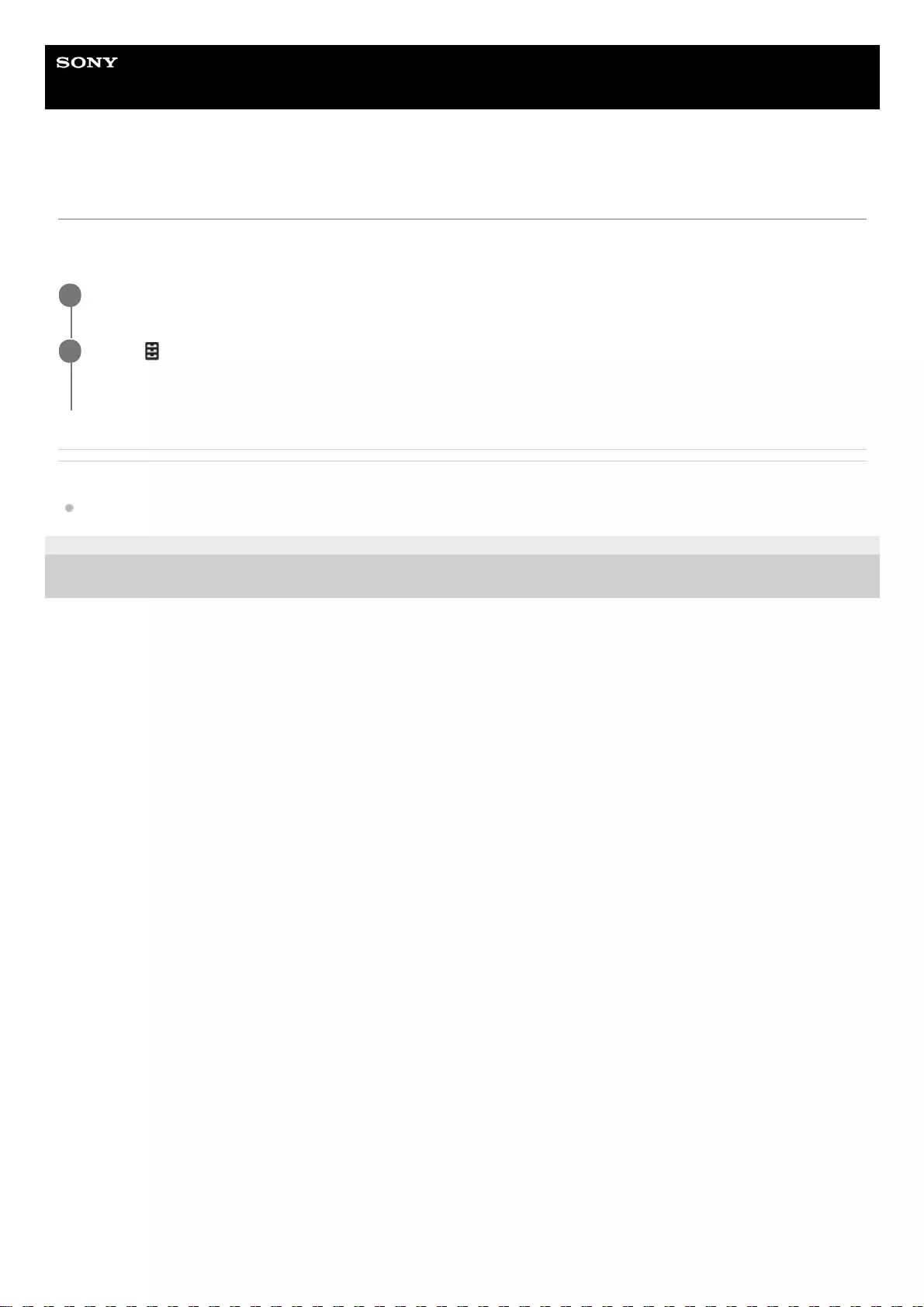
Help Guide
Data Projector
VPL-PHZ60/PHZ50
Menu Operation: Smart APA
When a computer signal is supplied from the RGB input terminal (Input A), APA is activated automatically, and the
screen is adjusted into its optimal state.
Related Topic
Menu Operation: Adjust Signal
5-025-459-11(1) Copyright 2020 Sony Corporation
Press the MENU key.
1
Select [Function] - [Smart APA] - [On] or [Off].
Selecting [On] allows APA to be activated automatically when a computer signal is supplied.
2
66
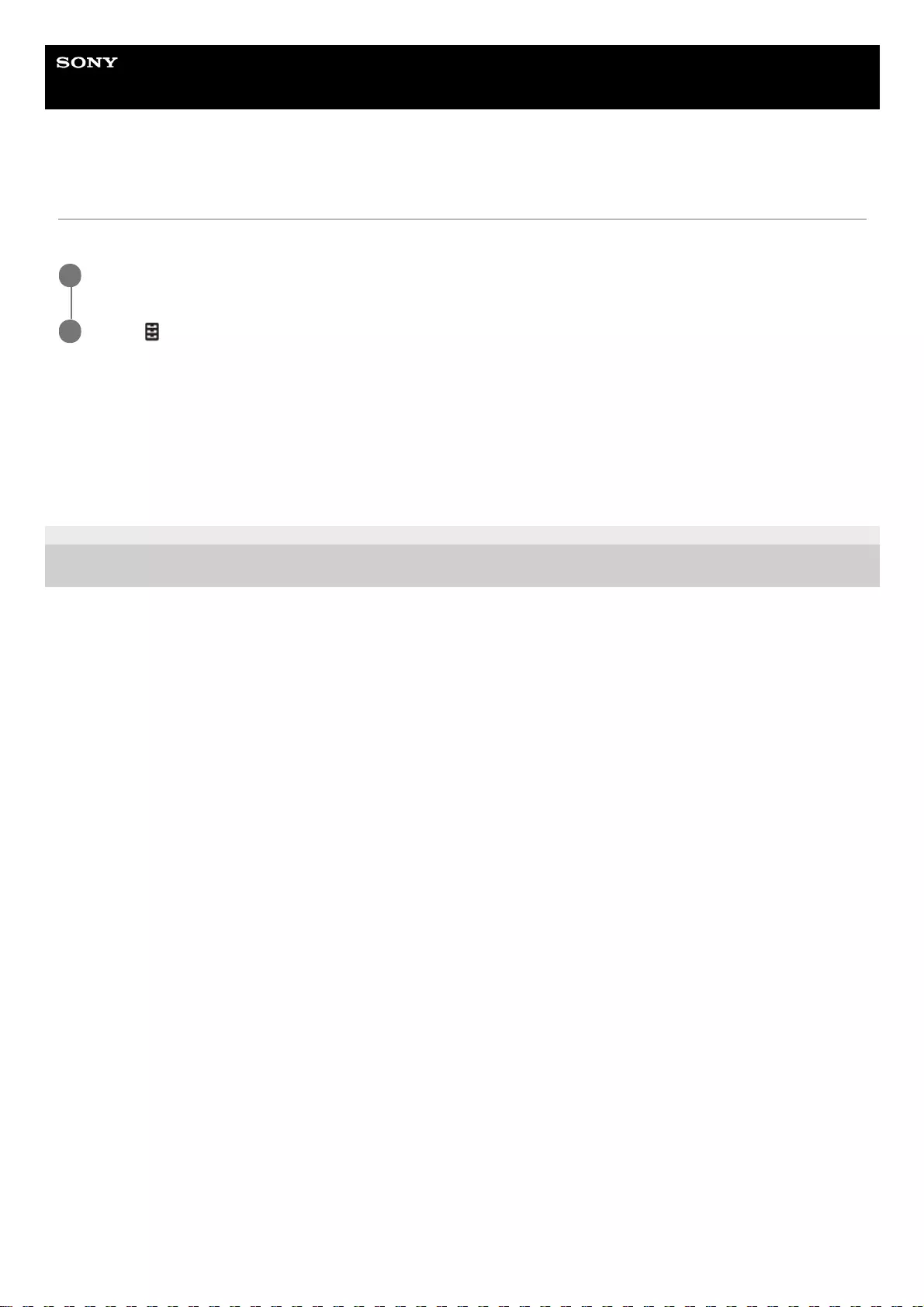
Help Guide
Data Projector
VPL-PHZ60/PHZ50
Menu Operation: CC Display
This operation controls the CC (Closed Captioning) setting.
Settings
[CC1]/[CC2]/[CC3]/[CC4]/[Text1]/[Text2]/[Text3]/[Text4]
Select the CC (Closed Captioning) service (subtitles or textual information) that is displayed.
[Off]
CC (Closed Captioning) is not displayed.
5-025-459-11(1) Copyright 2020 Sony Corporation
Press the MENU key.
1
Select [Function] - [CC Display] - The desired setting.
2
67
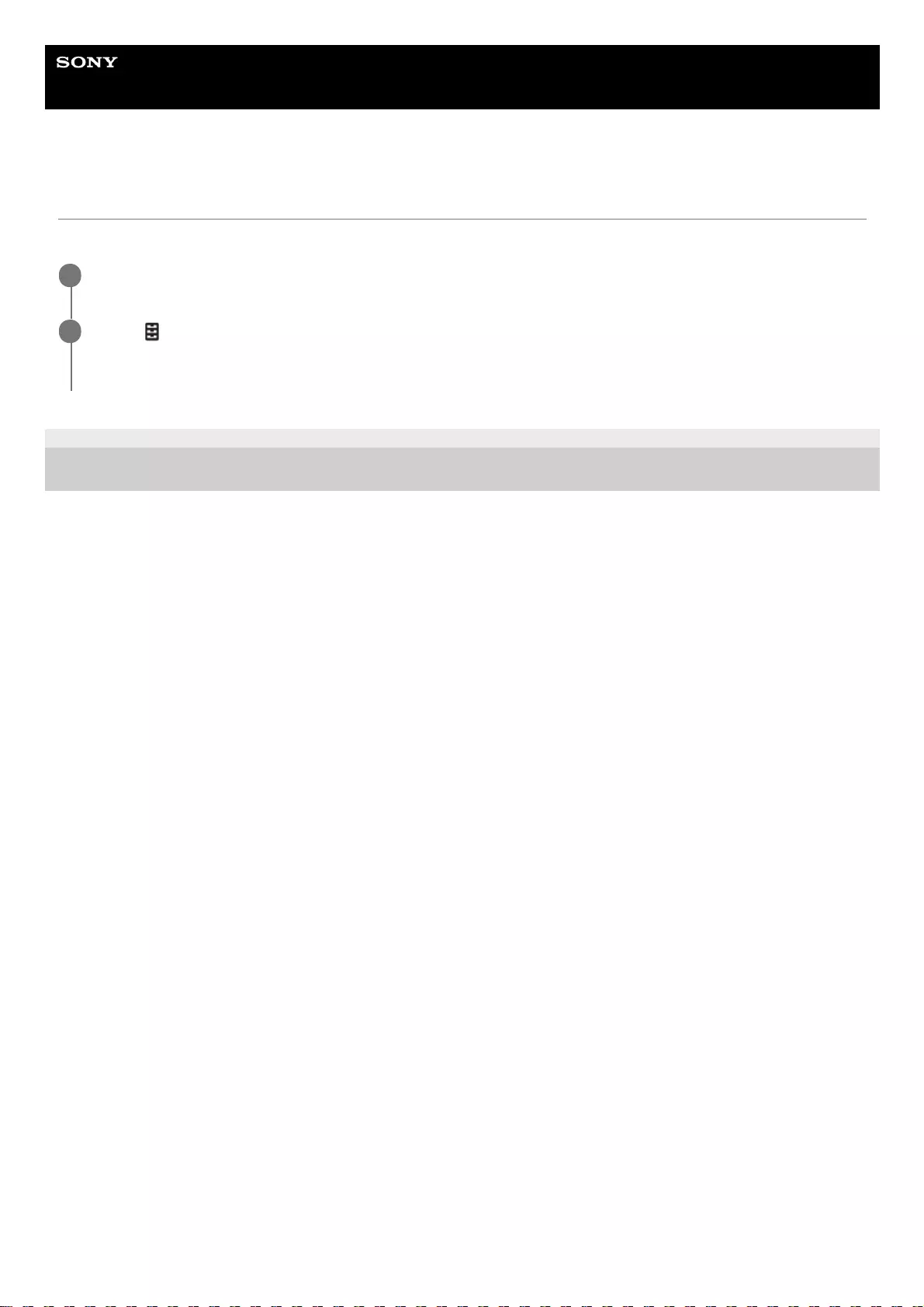
Help Guide
Data Projector
VPL-PHZ60/PHZ50
Menu Operation: Background
Sets the background for when there is no input signal.
5-025-459-11(1) Copyright 2020 Sony Corporation
Press the MENU key.
1
Select [Function] - [Background] - [Blue], [Black], or [Image].
When set to [Image], the Start Up Image is displayed.
2
68
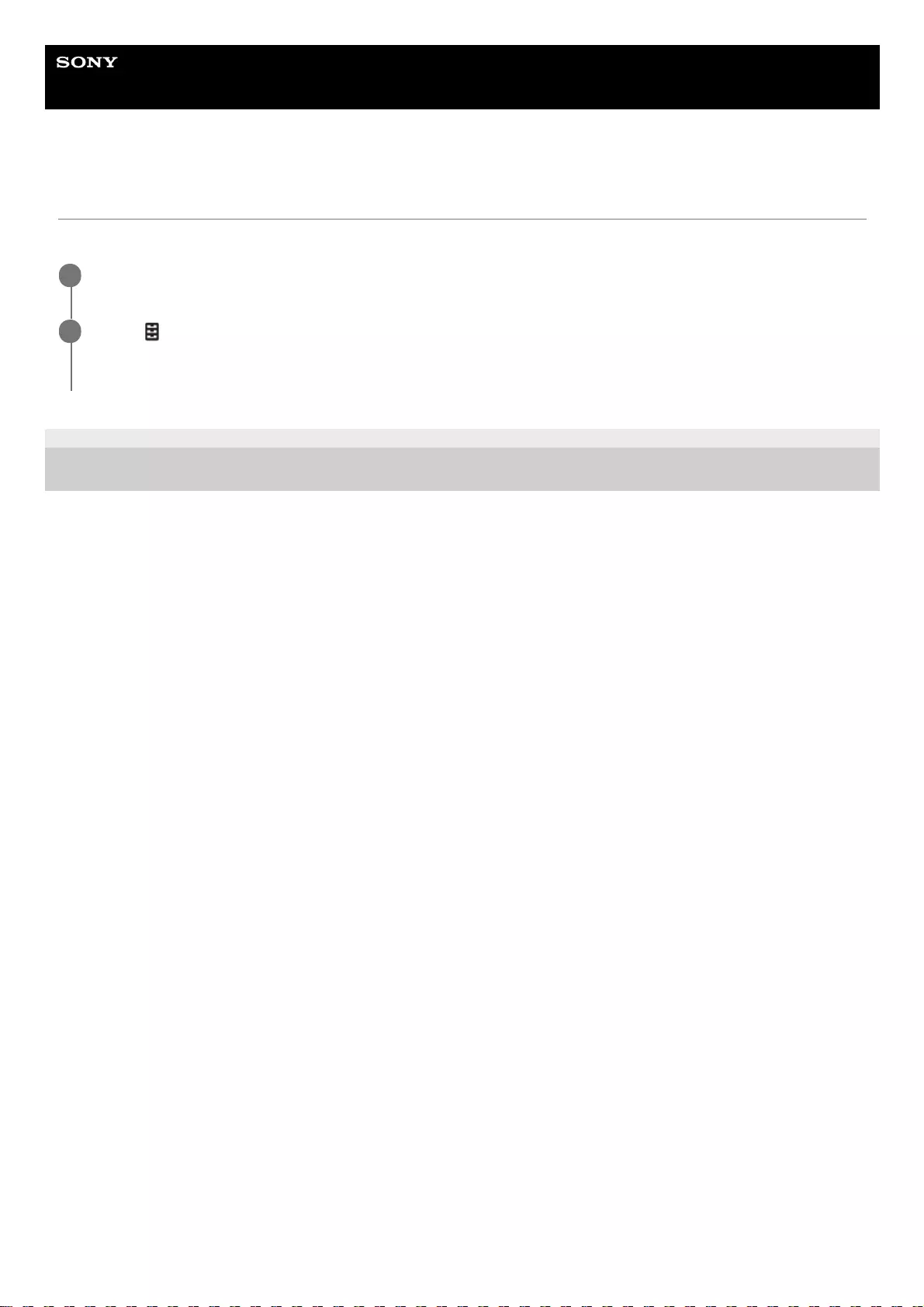
Help Guide
Data Projector
VPL-PHZ60/PHZ50
Menu Operation: Start Up Image
Set whether the startup image is displayed during startup.
5-025-459-11(1) Copyright 2020 Sony Corporation
Press the MENU key.
1
Select [Function] - [Start Up Image] - [On] or [Off].
Selecting [On] will enable the startup image to be displayed during startup.
2
69
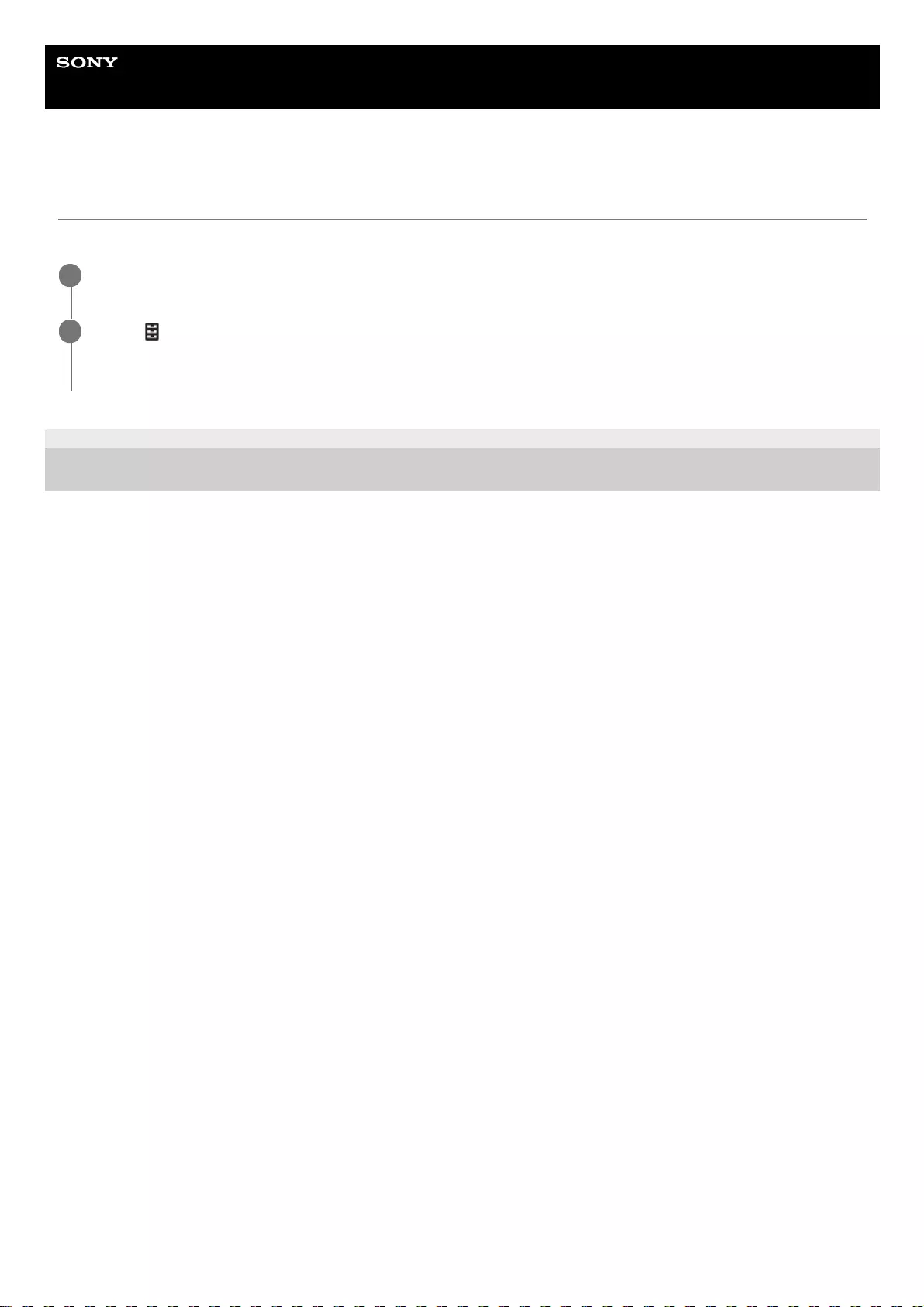
Help Guide
Data Projector
VPL-PHZ60/PHZ50
Menu Operation: All Reset
All settings are initialized to their factory preset values.
5-025-459-11(1) Copyright 2020 Sony Corporation
Press the MENU key.
1
Select [Function] - [All Reset].
When the [Do you wish to reset the settings to default values?] message is displayed, select [Yes].
2
70
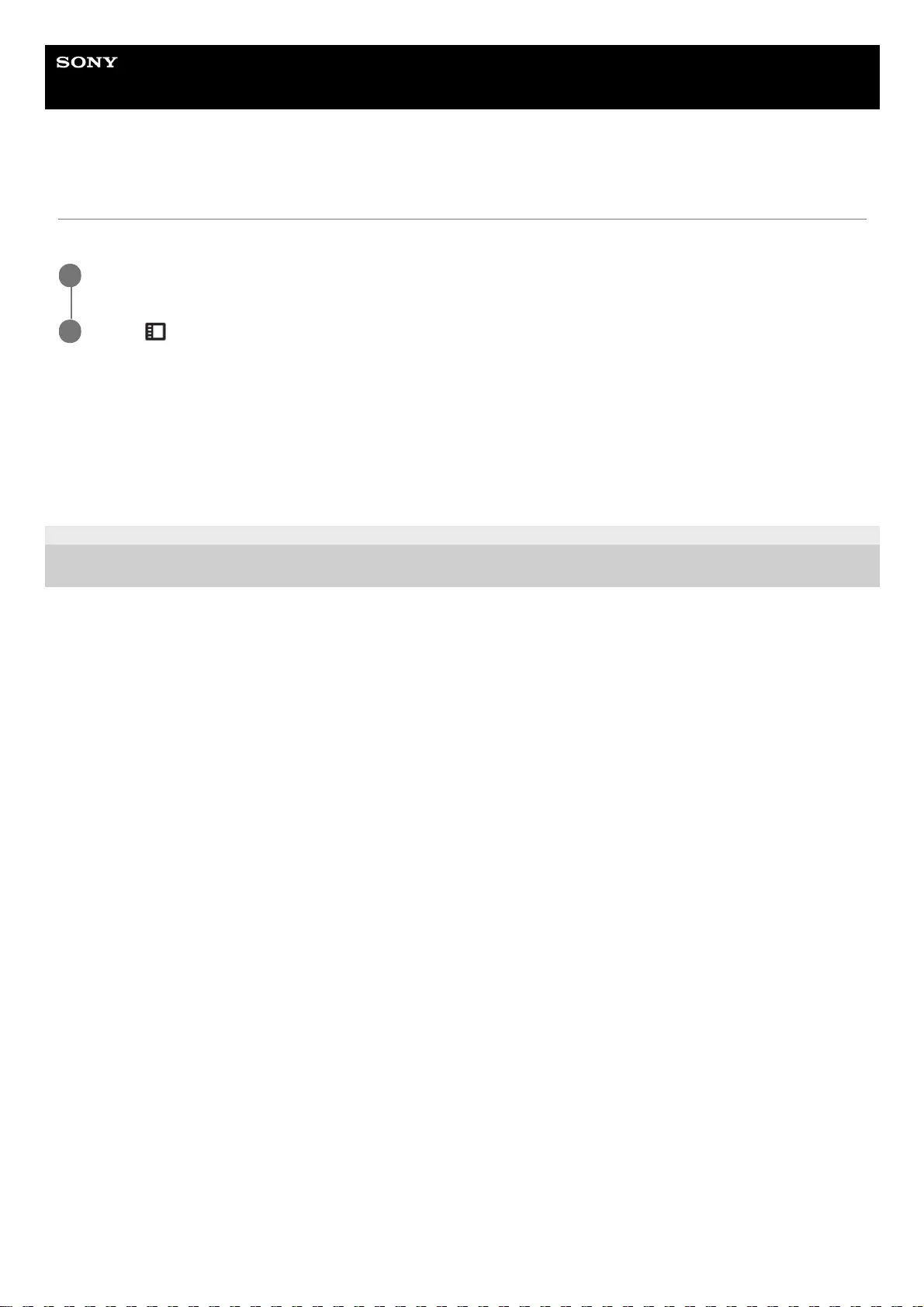
Help Guide
Data Projector
VPL-PHZ60/PHZ50
Menu Operation: Status
Set whether the menu, messages, and so on are displayed.
Settings
[On]
All screen displays become active.
[Off]
All screens except for the menu display, warning messages, notifications, and so on will not be displayed.
5-025-459-11(1) Copyright 2020 Sony Corporation
Press the MENU key.
1
Select [Operation] - [Status] - [On] or [Off].
2
73
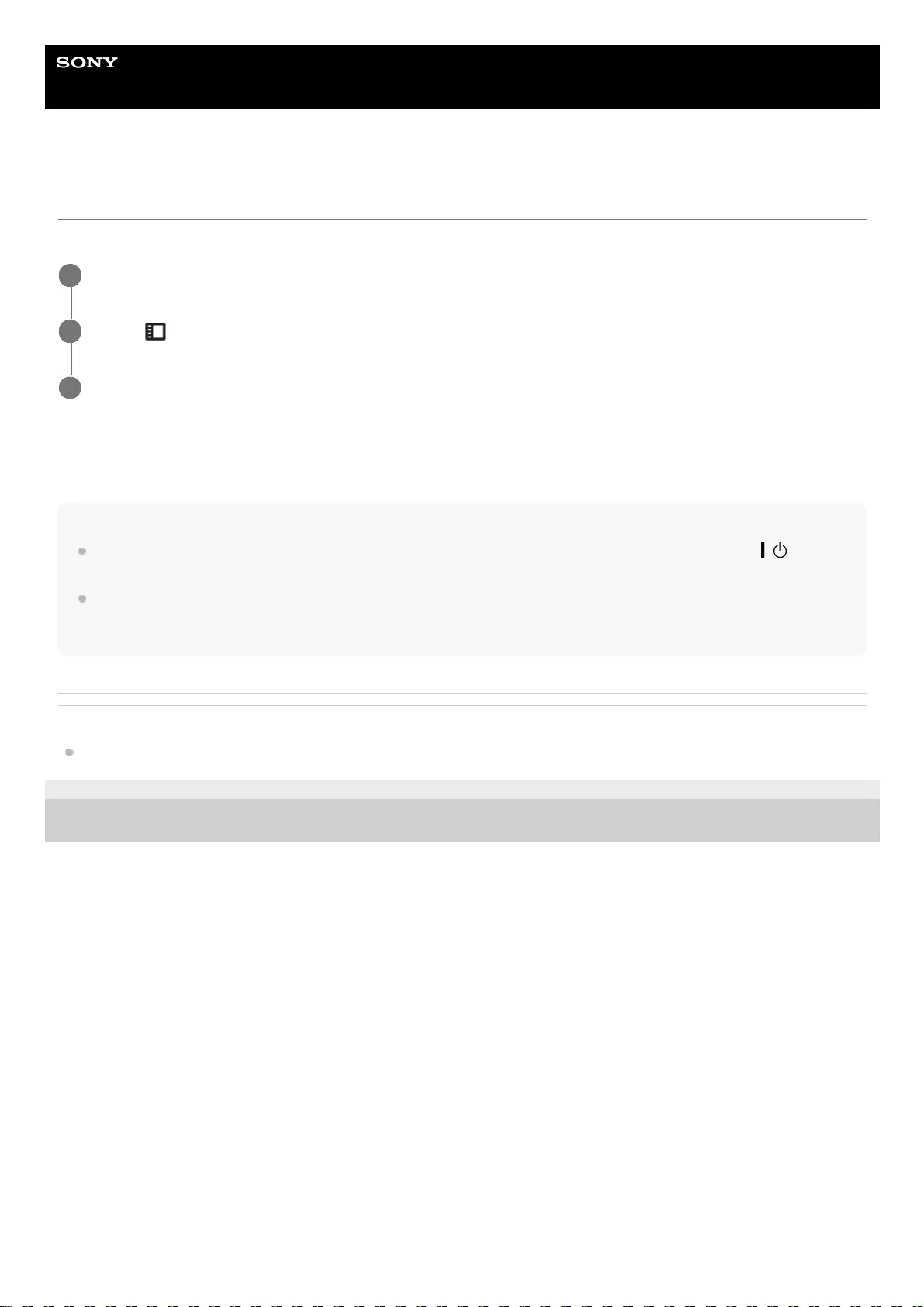
Help Guide
Data Projector
VPL-PHZ60/PHZ50
Menu Operation: Security Lock
Allows you to set a password and restrict users.
Turning Off Security Lock
Selecting [Off] allows you to turn off Security Lock. This also requires the password to be entered.
Note
If the password is entered incorrectly three times in a row, further operation is not allowed. In this case, press the /
(On/Standby) key to put the projector on Standby, then turn the device on again.
If you forget the password, you will be unable to use the projector, so exercise due caution. If you contact qualified Sony
personnel, you can receive the password. This will require the projector's serial number and confirmation of the customer's
information. (The confirmation method differs by country/region.)
Related Topic
Menu Operation: Set Password
5-025-459-11(1) Copyright 2020 Sony Corporation
Press the MENU key.
1
Select [Operation] - [Security Lock] - [On] and press the ENTER key.
2
Enter the set password.
3
75
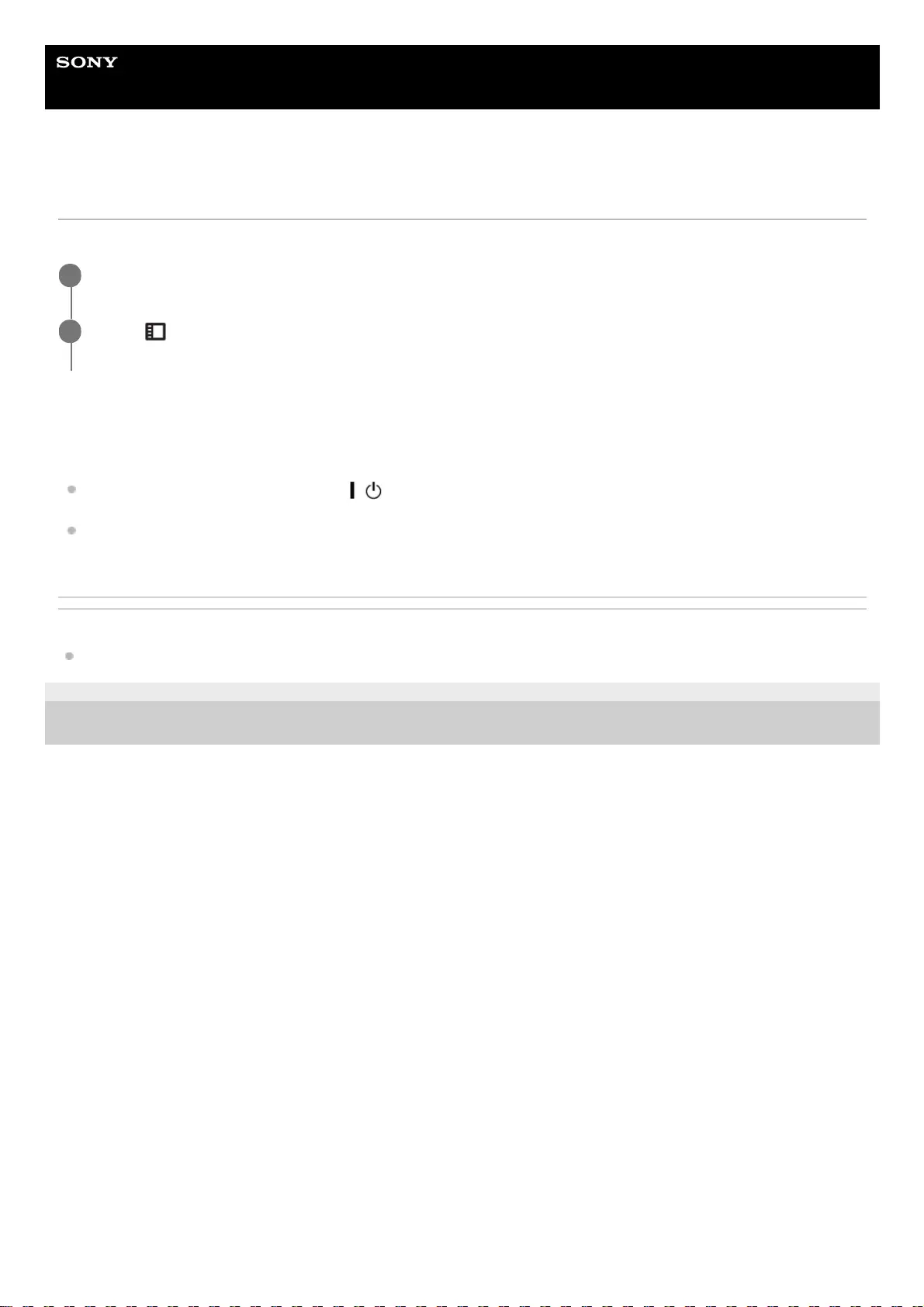
Help Guide
Data Projector
VPL-PHZ60/PHZ50
Menu Operation: Control Key Lock
Allows operation via the control panel to be deactivated.
Operations Possible During Operation Lockout
The following operations are possible even when [Control Key Lock] is [On].
In Standby Mode, press and hold the / (On/Standby) key for approximately 10 seconds.
The power will turn on.
With the power on, press and hold the MENU key for approximately 10 seconds.
[Control Key Lock] will turn [Off], and the control panel will become operational.
Related Topic
Parts and Controls (Remote Commander and Control Panel)
5-025-459-11(1) Copyright 2020 Sony Corporation
Press the MENU key.
1
Select [Operation] - [Control Key Lock] - [On] or [Off].
Selecting [On] deactivates operation via the control panel.
2
76
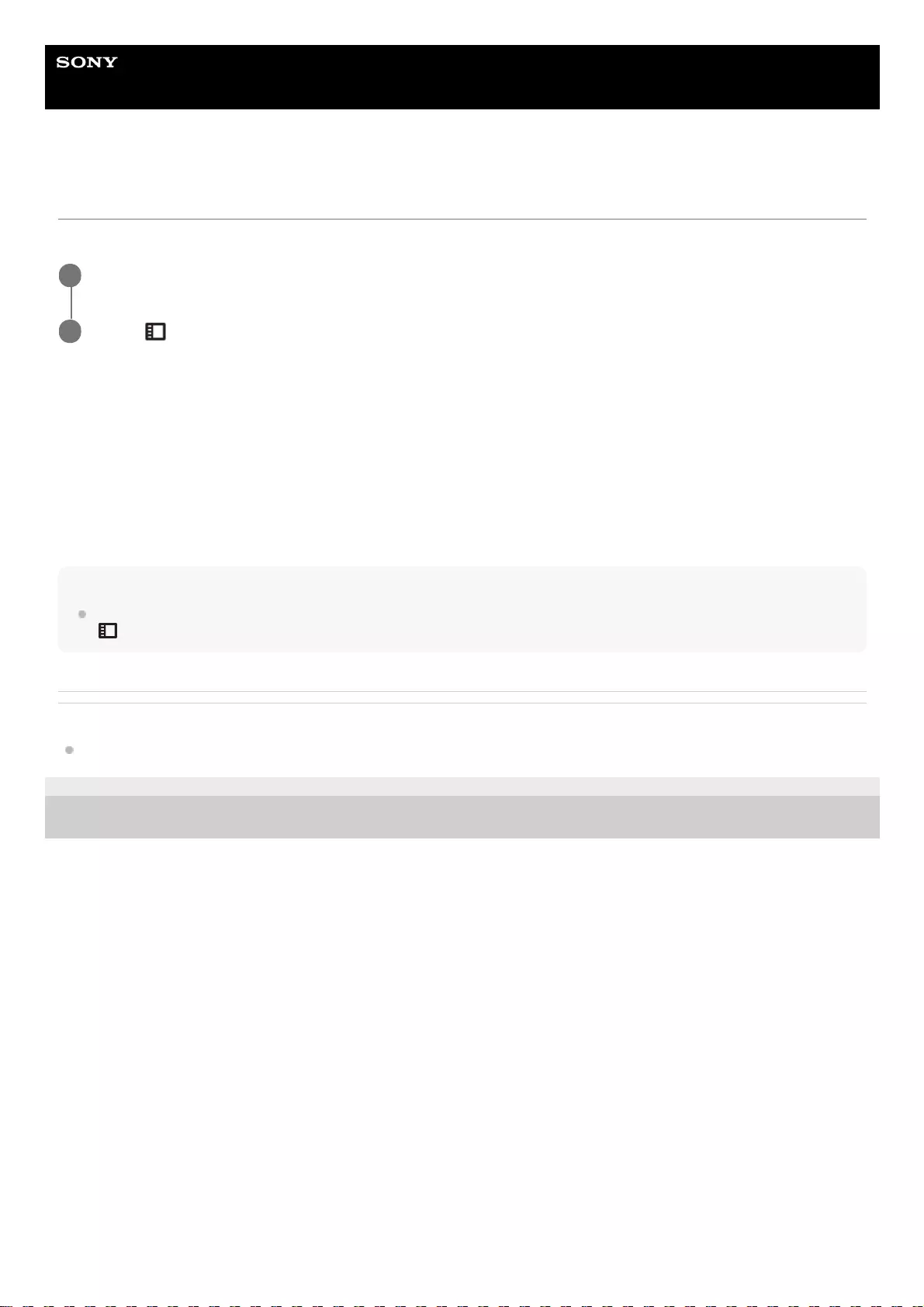
Help Guide
Data Projector
VPL-PHZ60/PHZ50
Menu Operation: Menu Settings Lock
Lock the menu settings.
Settings
[Full]
Lock all menu settings.
[Startup]
Lock the settings when the projector is turned on. Settings can be changed while the projector is in use, but once the
power is turned off, they will return to the originally locked settings.
[Update]
Selecting [Update] when [Startup] has been selected saves the changed settings and keeps them the same.
Note
When performing [Menu Settings Lock] operations, the password must be entered. Set the password in [Set Password] in the
[Operation] menu.
Related Topic
Menu Operation: Set Password
5-025-459-11(1) Copyright 2020 Sony Corporation
Press the MENU key.
1
Select [Operation] - [Menu Settings Lock] - The desired setting.
2
77
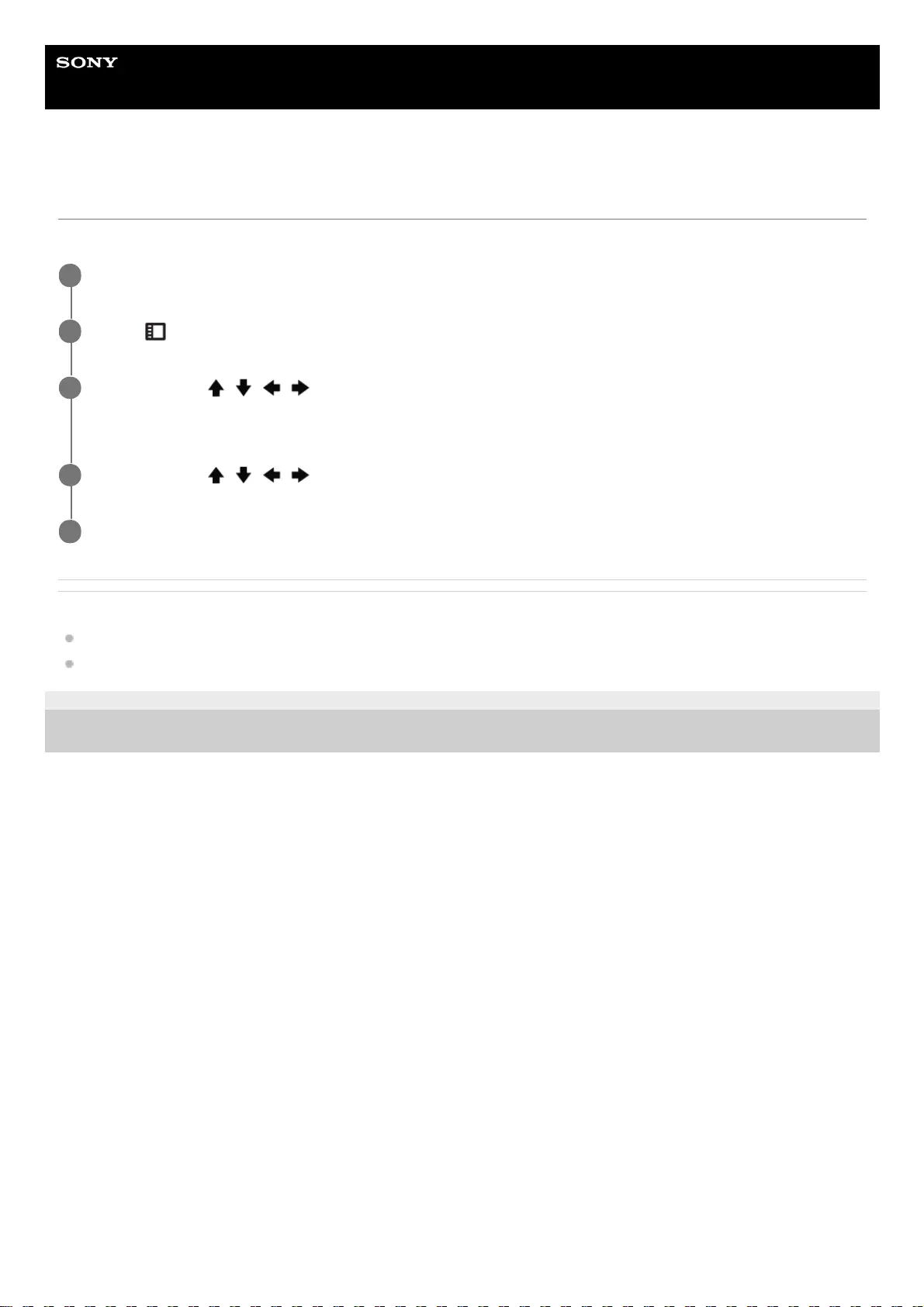
Help Guide
Data Projector
VPL-PHZ60/PHZ50
Menu Operation: Set Password
Set the password for the [Security Lock] and [Menu Settings Lock] operations.
Related Topic
Menu Operation: Security Lock
Menu Operation: Menu Settings Lock
5-025-459-11(1) Copyright 2020 Sony Corporation
Press the MENU key.
1
Select [Operation] - [Set Password].
2
Use the MENU, / / / (Up/Down/Left/Right), and ENTER keys to enter the password.
The default factory setting password is “ENTER, ENTER, ENTER, ENTER.”
3
Use the MENU, / / / (Up/Down/Left/Right), and ENTER keys to enter your new password.
4
Enter the new password again for confirmation.
5
78
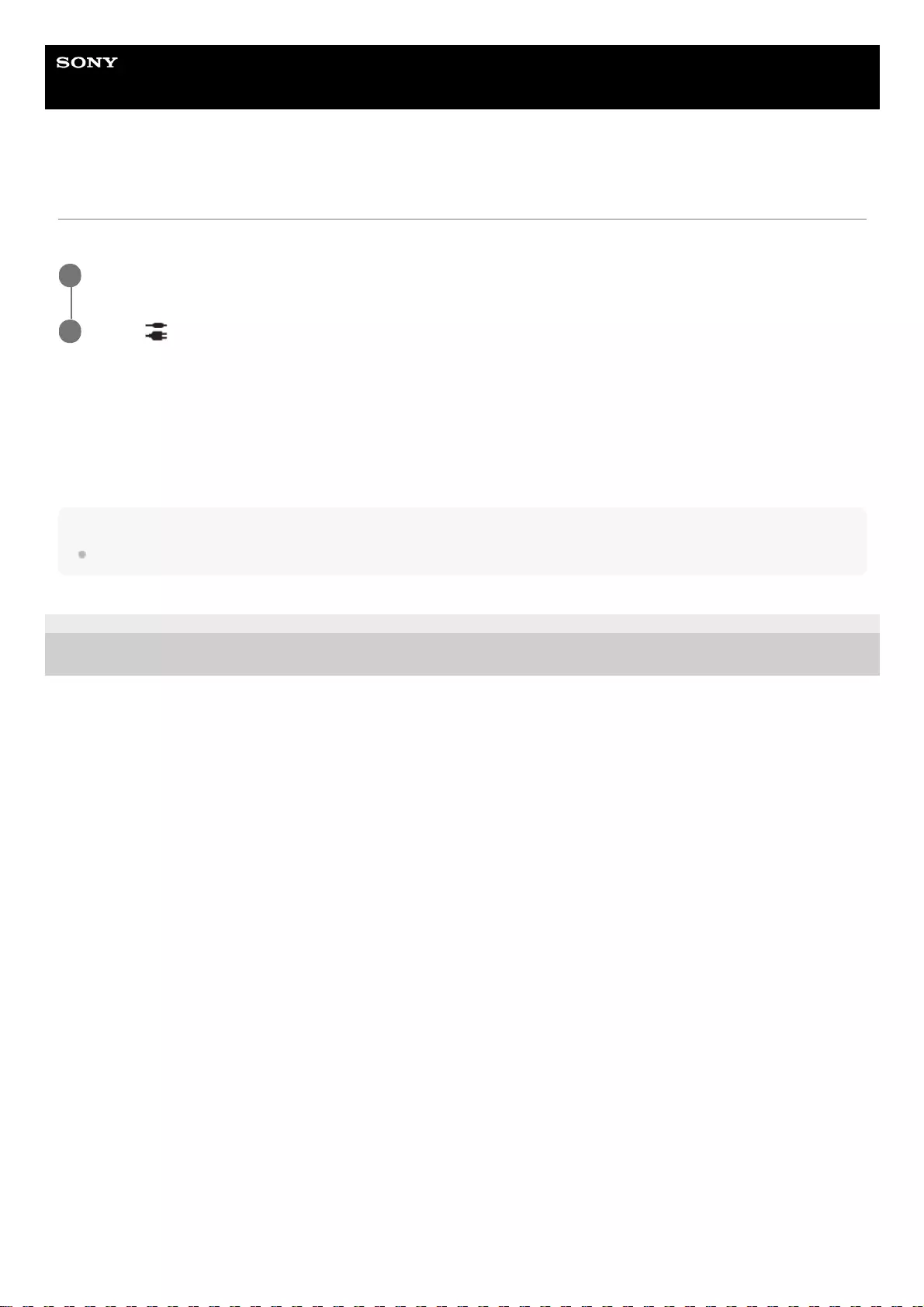
Help Guide
Data Projector
VPL-PHZ60/PHZ50
Menu Operation: Network Setting
Set the network IP address.
Settings
[Auto(DHCP)]
Network settings are automatically assigned via the router or another device’s DHCP server function.
[Manual]
Configure the network manually.
Note
When setting the IP address manually, enter the IP address after changing the IP address setting to [Manual].
5-025-459-11(1) Copyright 2020 Sony Corporation
Press the MENU key.
1
Select [Connection/Power] - [Network Setting] - [IP Address Setup] - The desired setting.
2
79
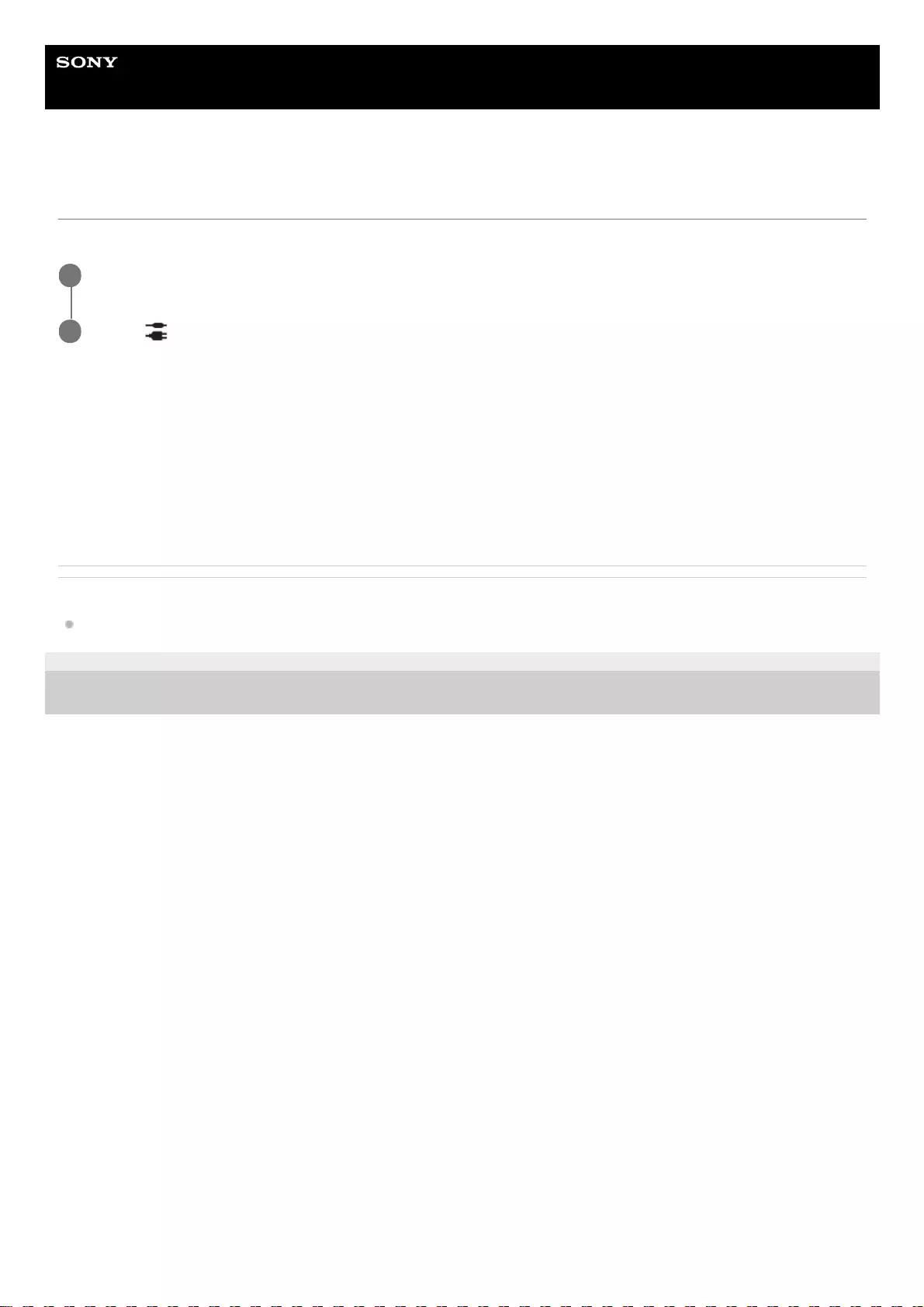
Help Guide
Data Projector
VPL-PHZ60/PHZ50
Menu Operation: Communication Mode
Configure the communication mode.
Settings
[http]
Communicate with http only.
[http and https]
Communicate with both http and https.
[https]
Communicate with https only.
Related Topic
Configuring https Communication
5-025-459-11(1) Copyright 2020 Sony Corporation
Press the MENU key.
1
Select [Connection/Power] - [Network Setting] - [Communication Mode] - The desired setting.
2
80
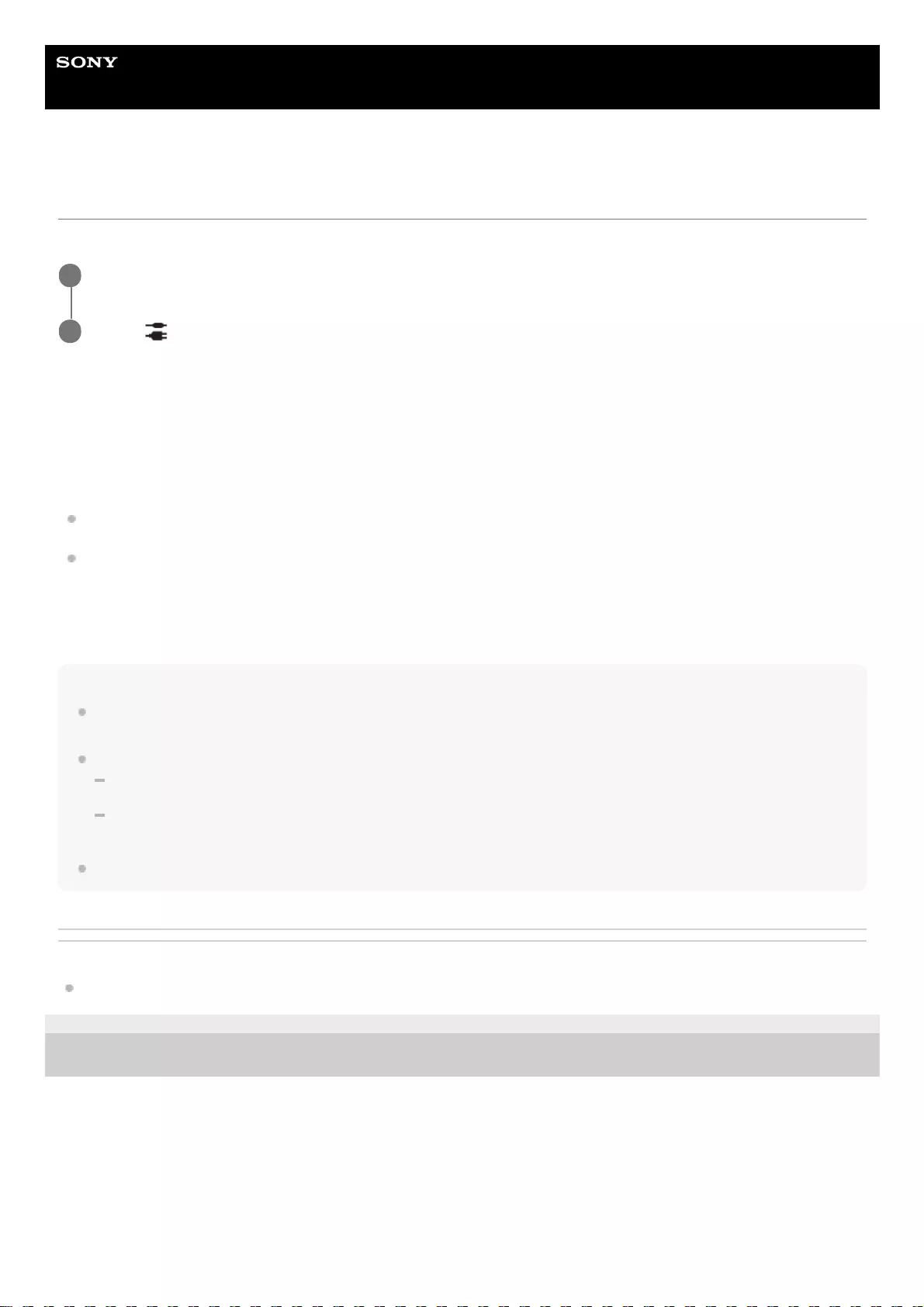
Help Guide
Data Projector
VPL-PHZ60/PHZ50
Menu Operation: HDBaseT Settings
Configure a connection to an HDBaseT device.
Settings
[LAN Setting]
[via HDBaseT]/[LAN Port]: You can select either via the LAN of the HDBaseT device connected to the HDBaseT terminal
or via the network connection with the LAN terminal of the main unit.
[RS-232C Setting]
[via HDBaseT]: You can connect this unit to the RS-232C terminal via the HDBaseT transmitter. (Baud rate: 9,600
bps)
[RS-232C]: Use when connecting to the RS-232C terminal of this unit directly. (Baud rate: 38,400 bps)
[Extron XTP]
[On]/[Off]: Set to [On] when connecting the HDBaseT terminal of this unit to XTP Systems manufactured by Extron
Electronics. Set to [Off] when connecting to other equipment.
Note
When connecting via HDBaseT, only the 100BASE-TX can be used for connection. When using the LAN terminal of the main
unit, you can connect with the 10BASE-T/100BASE-TX/1000BASE-T.
The IP addresses when using HDBaseT and when using the LAN terminal should be set respectively.
Setting the IP address when using a LAN via HDBaseT.
Set [LAN Setting] to [via HDBaseT] in [HDBaseT Settings], then set the IP address in [Network Setting].
Setting the IP address when using the LAN terminal.
Set [LAN Setting] to [LAN Port] in [HDBaseT Settings], then set the IP address in [Network Setting].
For details on XTP Systems, refer to the product catalog or brochure from Extron Electronics.
Related Topic
Connecting to an HDBaseT™ Device
5-025-459-11(1) Copyright 2020 Sony Corporation
Press the MENU key.
1
Select [Connection/Power] - [Network Setting] - [HDBaseT Settings] - The desired setting.
2
81
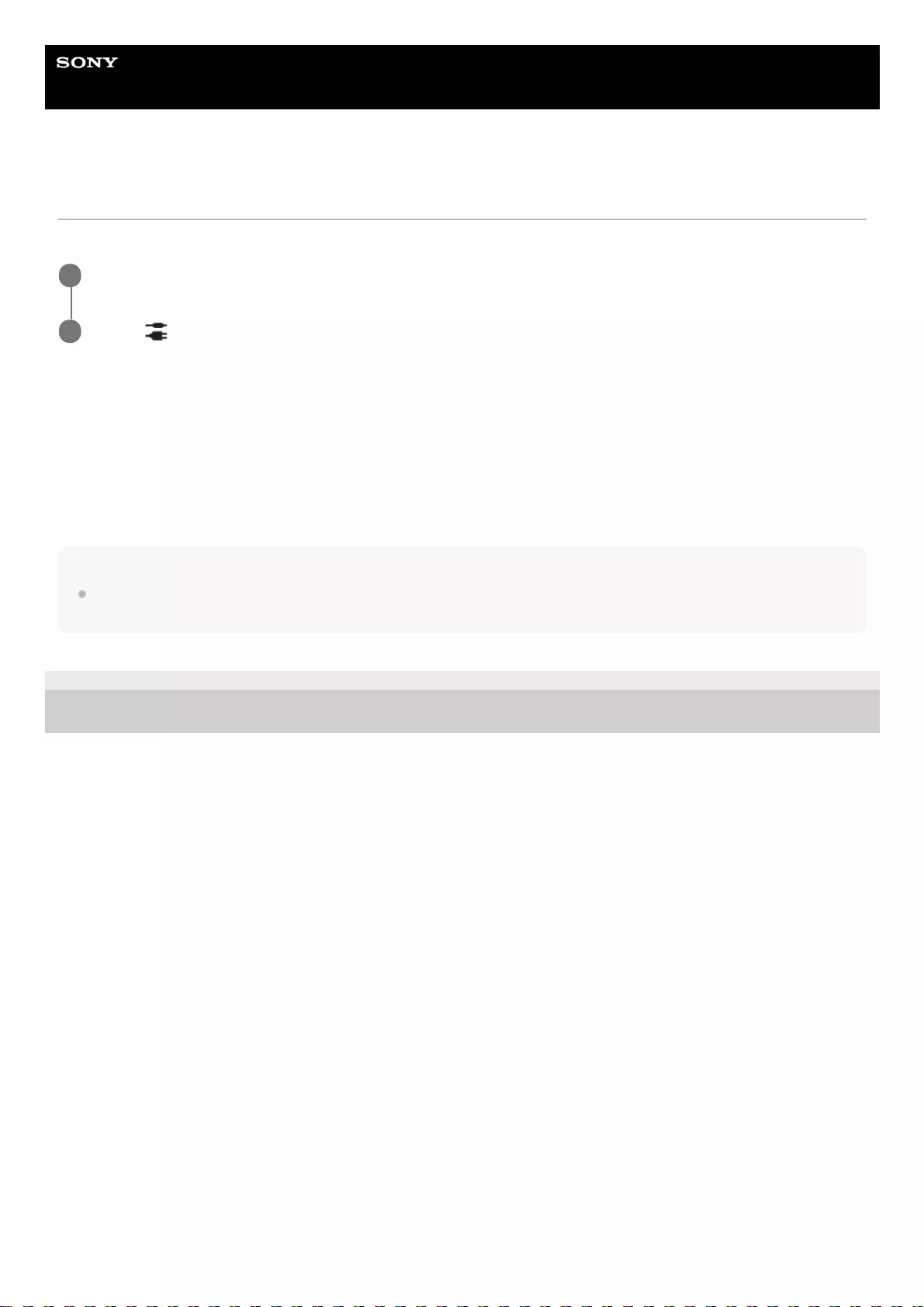
Help Guide
Data Projector
VPL-PHZ60/PHZ50
Menu Operation: Dynamic Range
Set the image input level for the INPUT B/INPUT C terminal.
Settings
[Auto]
Identify the image input level automatically.
[Limited]
Set when the image input level is between 16 and 235.
[Full]
Set when the image input level is between 0 and 255.
Note
If the image output settings for the HDMI connection device are not correct, the bright sections and dark sections of the image
may become too bright or dark, respectively.
5-025-459-11(1) Copyright 2020 Sony Corporation
Press the MENU key.
1
Select [Connection/Power] - [Dynamic Range] - The desired setting.
2
82
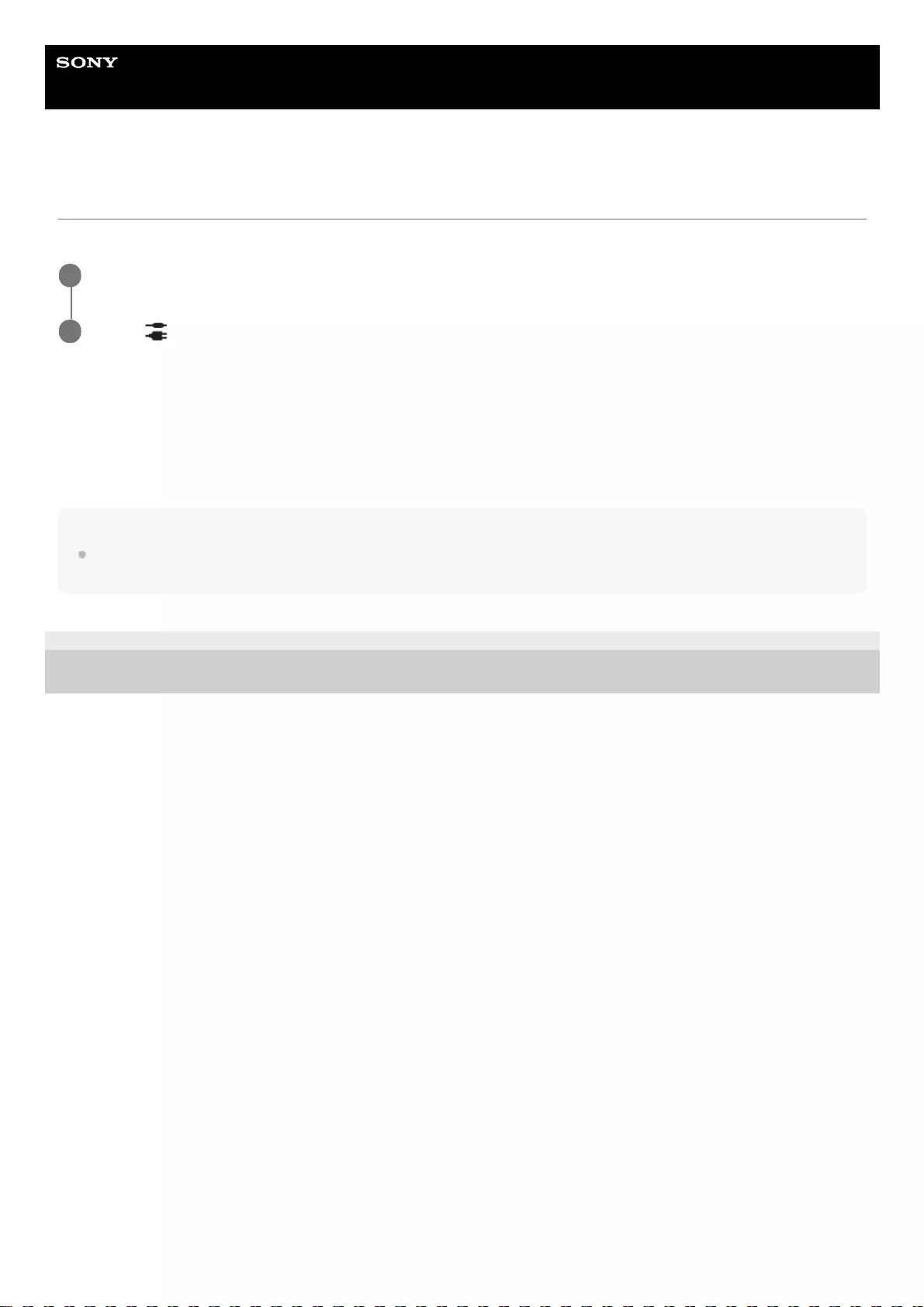
Help Guide
Data Projector
VPL-PHZ60/PHZ50
Menu Operation: Input-A Signal Sel.
Set the image signal type for when Input A is selected.
Settings
[Auto]
Automatically choose the image signal type for when Input A is selected.
[Computer]/[Video GBR]/[Component]
The selected image signal type will be applied.
Note
Even if [Auto] is set, the image may not be optimized depending on the input. If this occurs, configure manually in accordance
with the connected device.
5-025-459-11(1) Copyright 2020 Sony Corporation
Press the MENU key.
1
Select [Connection/Power] - [Input-A Signal Sel.] - The desired setting.
2
83
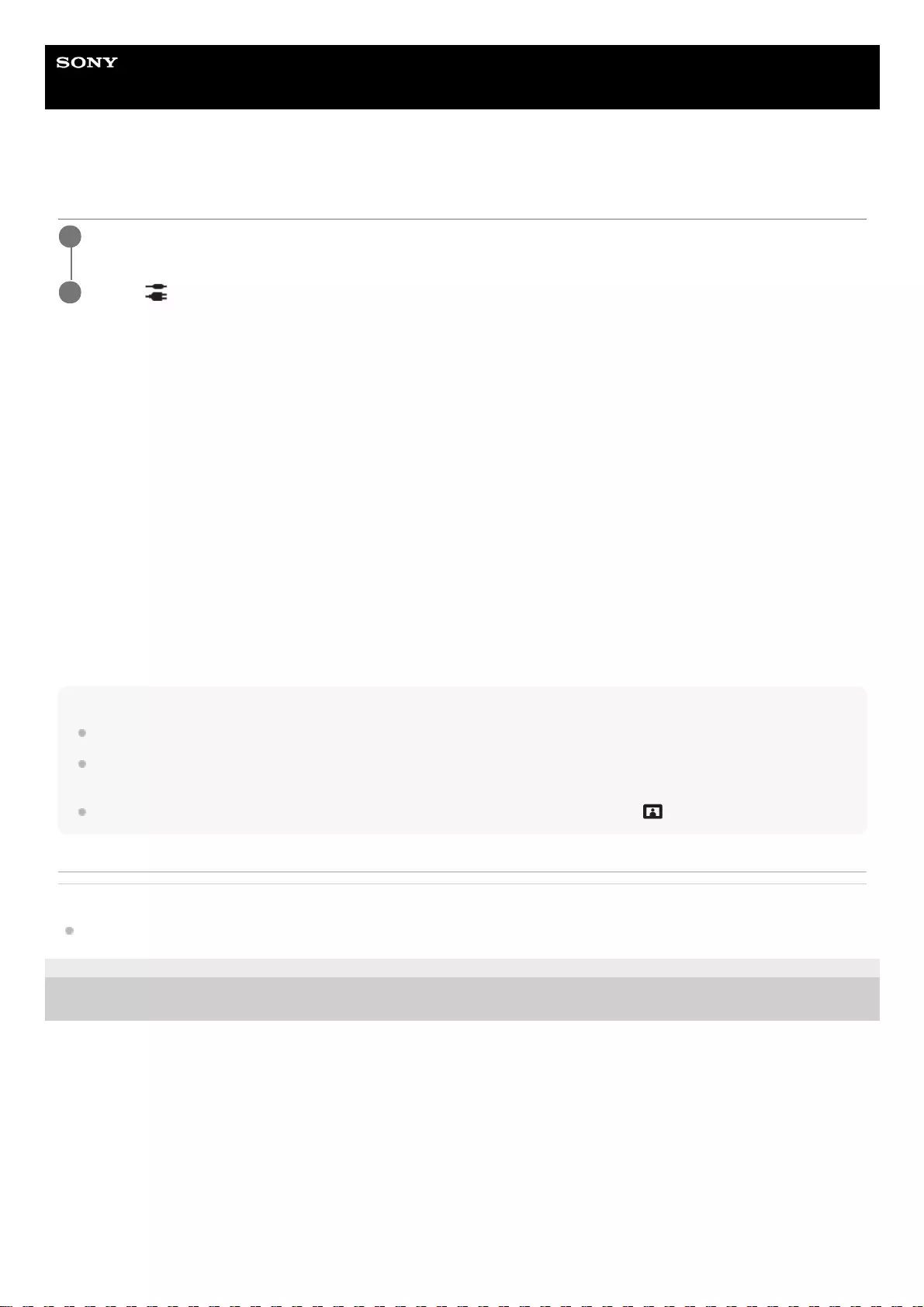
Help Guide
Data Projector
VPL-PHZ60/PHZ50
Menu Operation: ECO
Settings
[With No Input]
[Light Cutoff]: If there is no signal input for approximately 2 minutes, the light will automatically turn off and the power
consumption will be reduced. Inputting a signal or operating a key will turn the light back on. When the light is off, the
ON/STANDBY indicator will be orange.
[Standby]: If there is no signal input for approximately 2 minutes, the projector will automatically go into Standby Mode.
[Off]: Disable the With No Input setting function.
[With Static Signal]
[Light Dimming]: If there has been no change to the image being input into the projector (approximately 10 seconds), the
light mode settings will gradually reduce the light output (by approximately 10% - 15%). In addition, if there is no change
detected in the input signal for an optionally set period of time ([5 min.]/[10 min.]/[15 min.]/[20 min.]/[Demo.]), the light
output will be automatically reduced to approximately 5%. While the light output is being reduced, the [Light Dimming]
message will be displayed. If [Demo.] is selected, the light will begin dimming after approximately 40 seconds. When a
signal change, Remote Commander operation, or control panel operation is detected, it will revert to the original
brightness.
[Off]: Disable the With Static Signal setting function.
Note
If you do not want the projector to automatically enter Standby Mode when there is no input signal, set [With No Input] to [Off].
Light reduction works gradually over time, so you may not notice that it is being reduced. For this reason, when the input signal
changes and the light returns to its original brightness, you may notice that the light was reduced.
The light output reduction amount differs depending on the [Light Output Mode] setting in the [Projection Setting] menu.
Related Topic
Menu Operation: Light Settings
5-025-459-11(1) Copyright 2020 Sony Corporation
Press the MENU key.
1
Select [Connection/Power] - [ECO] - [Auto Power Saving] - The desired setting.
2
84
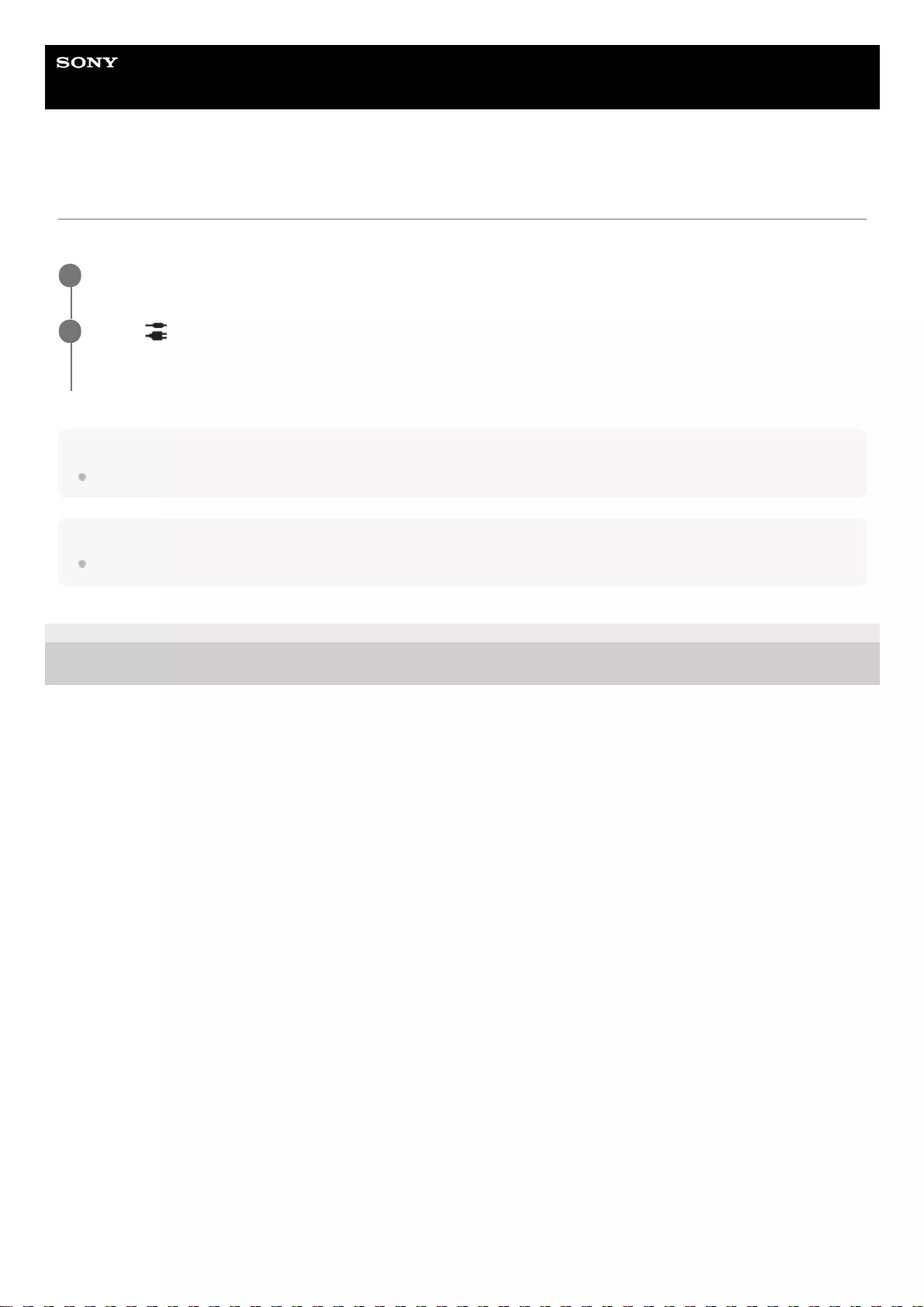
Help Guide
Data Projector
VPL-PHZ60/PHZ50
Menu Operation: Standby Mode
Set the power consumption during Standby Mode.
Note
If Standby Mode is [Low], you will no longer be able to use networks and network control functions while in Standby Mode.
Hint
Setting [Remote Start] to [On] will turn the projector on by sending special commands even when [Standby Mode] is set to [Low].
5-025-459-11(1) Copyright 2020 Sony Corporation
Press the MENU key.
1
Select [Connection/Power] - [ECO] - [Standby Mode] - [Standard] or [Low].
Selecting [Standard] will increase the power consumption during Standby Mode.
2
85
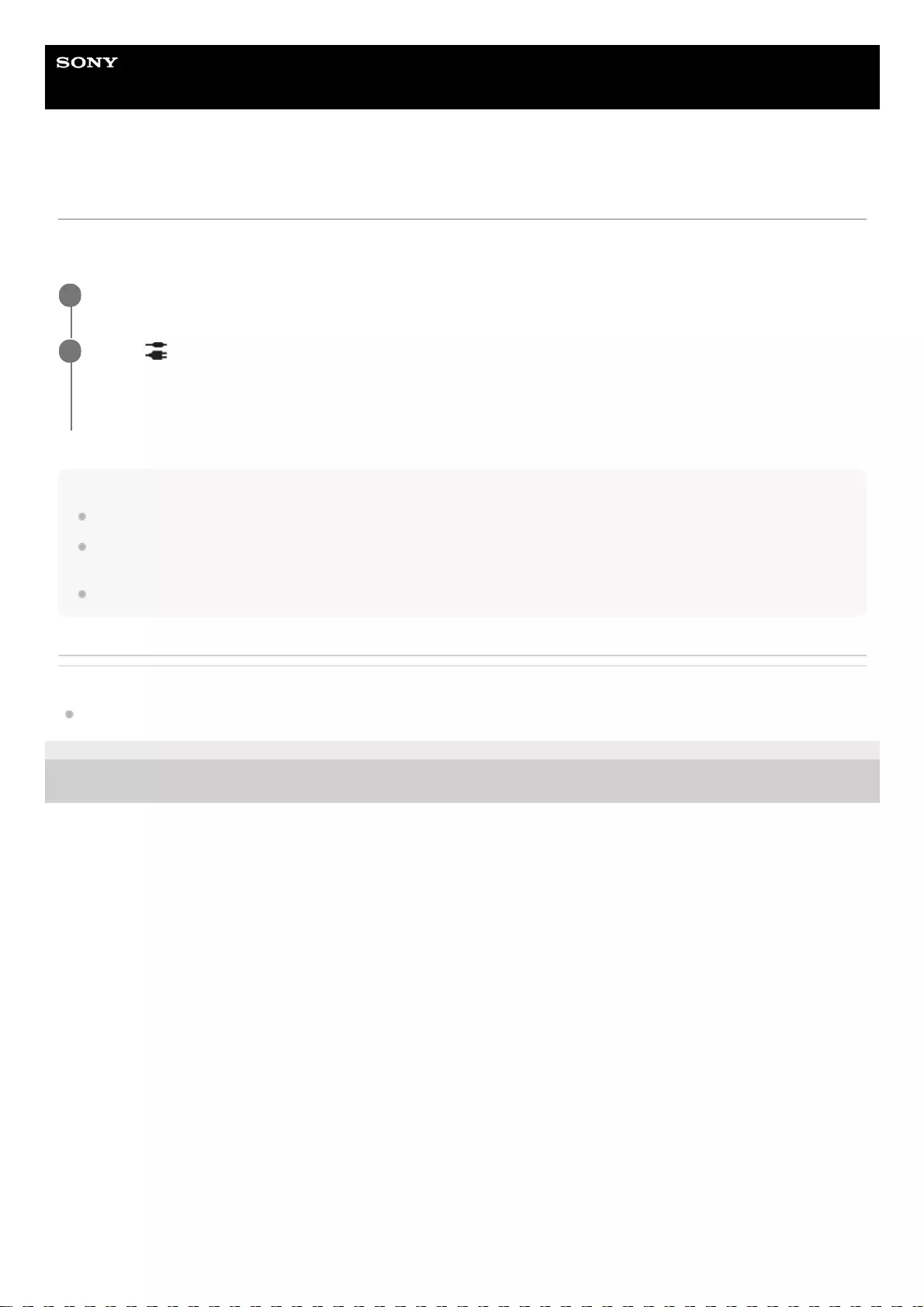
Help Guide
Data Projector
VPL-PHZ60/PHZ50
Menu Operation: Remote Start
Configure Remote Start. Setting [Remote Start] to [On] will turn on the projector by sending special commands even
when [Standby Mode] is set to [Low].
Note
It is necessary to configure the network settings correctly and connect the projector to the network in advance.
When supplying power to the projector using the Remote Start function, it is necessary to send special commands from the
computer. Consult with qualified Sony personnel for details.
Setting [Remote Start] to [On] will increase standby power consumption during Standby Mode.
Related Topic
Menu Operation: Network Setting
5-025-459-11(1) Copyright 2020 Sony Corporation
Press the MENU key.
1
Select [Connection/Power] - [ECO] - [Remote Start] - [On] or [Off].
Selecting [On] will allow you to supply power from the computer and so on to the projector when in a network-
connected environment.
2
86
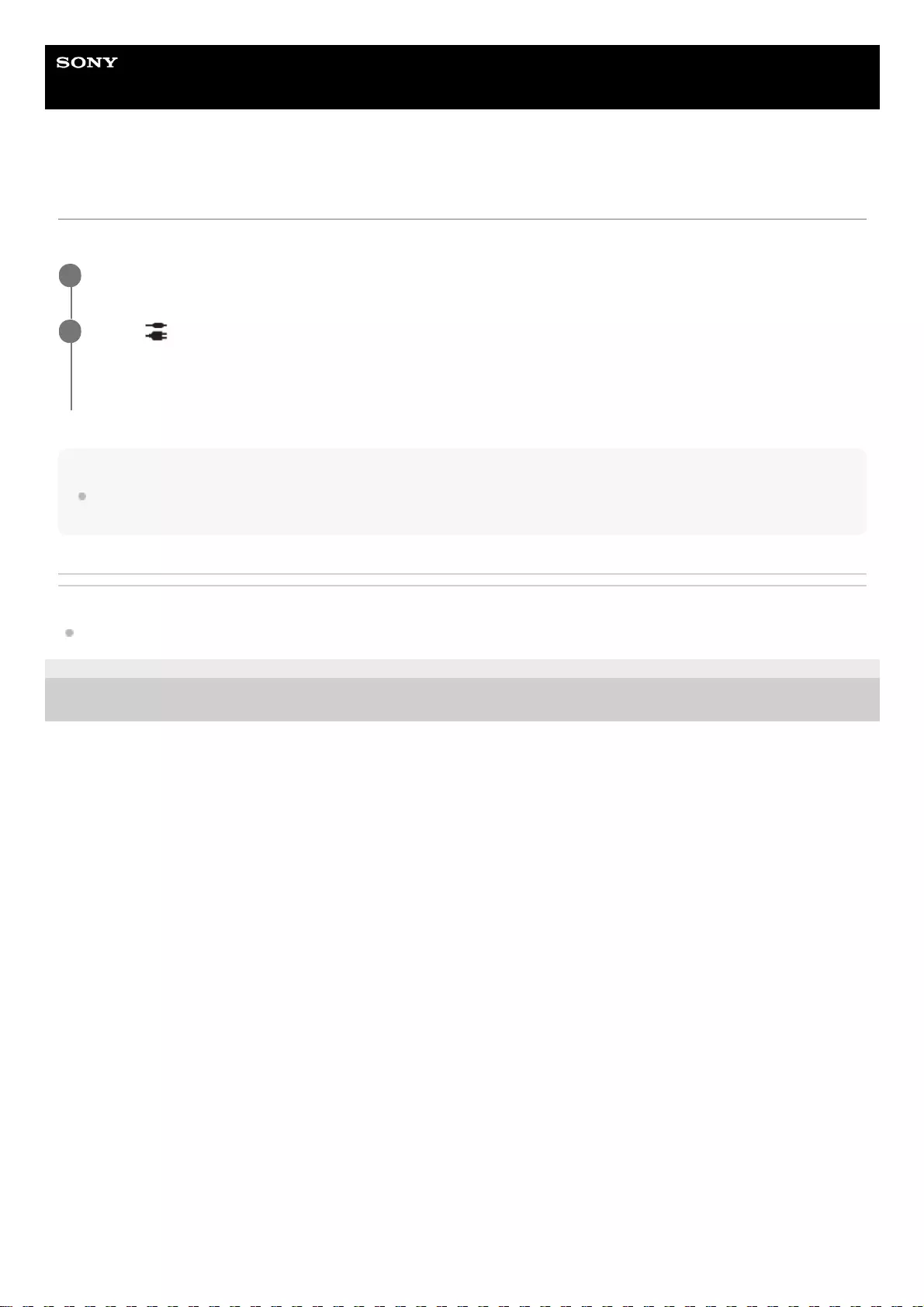
Help Guide
Data Projector
VPL-PHZ60/PHZ50
Menu Operation: Direct Power On
Set whether power is set to On or Standby when plugging the AC power cord into an outlet.
Hint
When the power is turned off, you can disconnect the AC power cord without going into Standby Mode regardless of the [Direct
Power On] settings.
Related Topic
Turning Power On/Off
5-025-459-11(1) Copyright 2020 Sony Corporation
Press the MENU key.
1
Select [Connection/Power] - [Direct Power On] - [On] or [Off].
When [On] is selected, the projector is turned on and does not go into Standby Mode when the AC power cord is
plugged into an outlet.
2
87
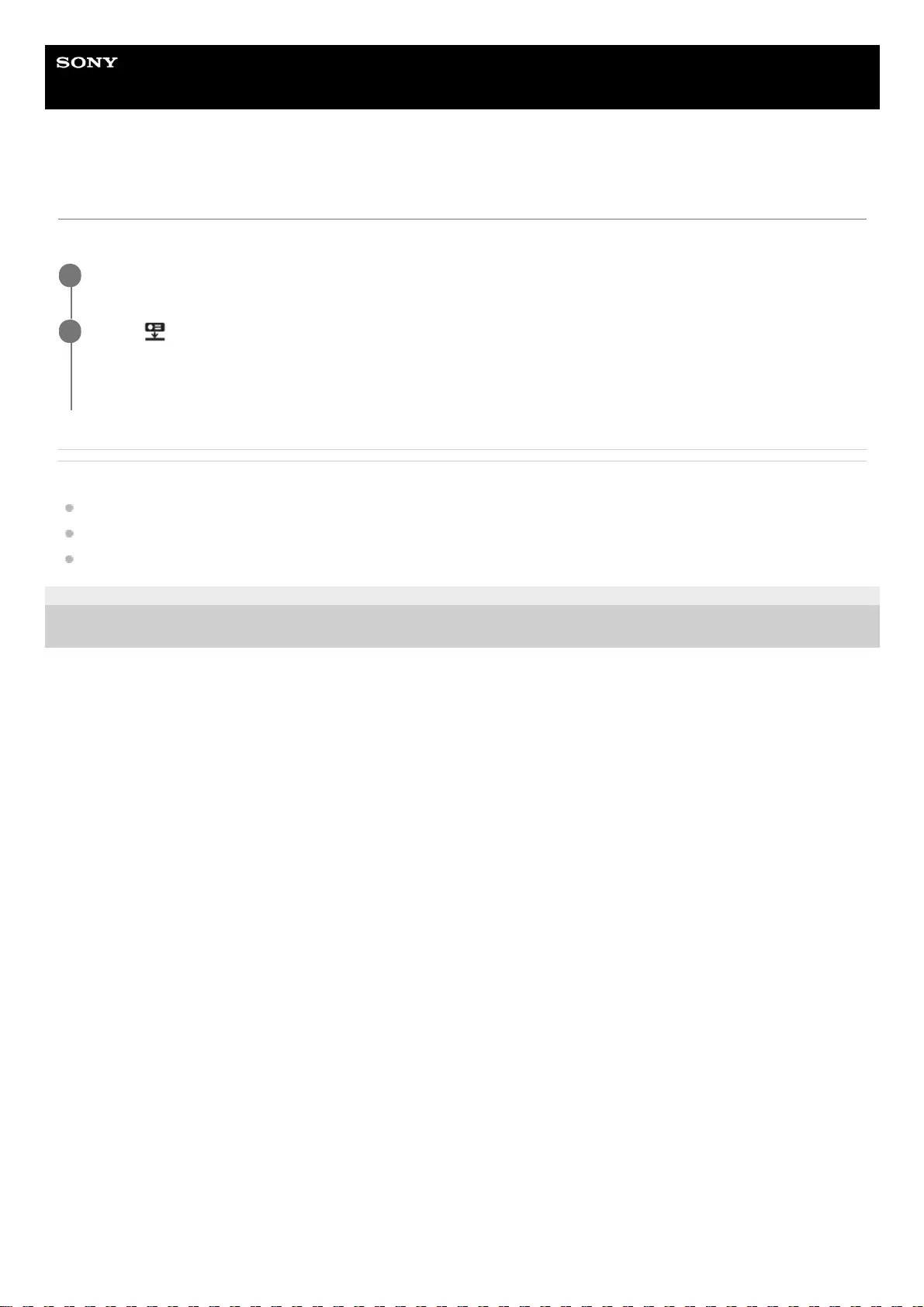
Help Guide
Data Projector
VPL-PHZ60/PHZ50
Menu Operation: Screen Fitting
Select the image distortion correction method.
Related Topic
Menu Operation: V Keystone
Menu Operation: H Keystone
Menu Operation: Corner Keystone
5-025-459-11(1) Copyright 2020 Sony Corporation
Press the MENU key.
1
Select [Installation] - [Screen Fitting] - [HV Keystone] or [Corner Keystone].
When you wish to use trapezoidal correction, select [HV Keystone], and when you wish to correct distortion, select
[Corner Keystone].
2
88
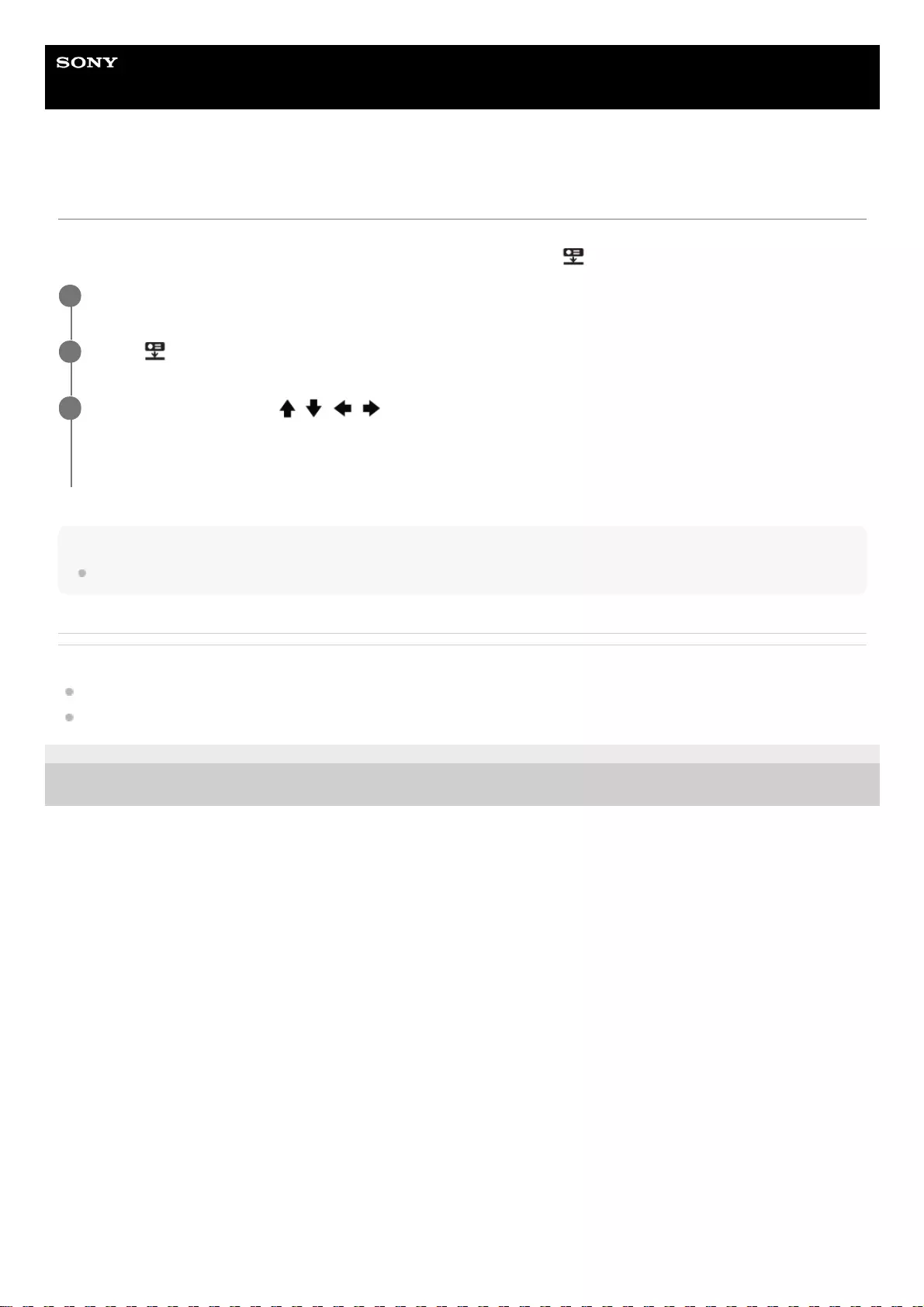
Help Guide
Data Projector
VPL-PHZ60/PHZ50
Menu Operation: V Keystone
Adjust the projected image to a screen that has a vertical trapezoidal shape.
This is displayed when [HV Keystone] is selected for [Screen Fitting] in the [Installation] menu.
Note
Because keystone correction is an electronic form of correction, the image quality may be reduced.
Related Topic
Correcting a Vertical Trapezoid
Menu Operation: Screen Fitting
5-025-459-11(1) Copyright 2020 Sony Corporation
Press the MENU key.
1
Select [Installation] - [V Keystone].
2
Adjust the value with the / / / (Up/Down/Left/Right) keys.
Increasing the value in the positive direction makes the upper side screen width smaller, and increasing it in the
negative direction makes the lower side screen width smaller.
3
89
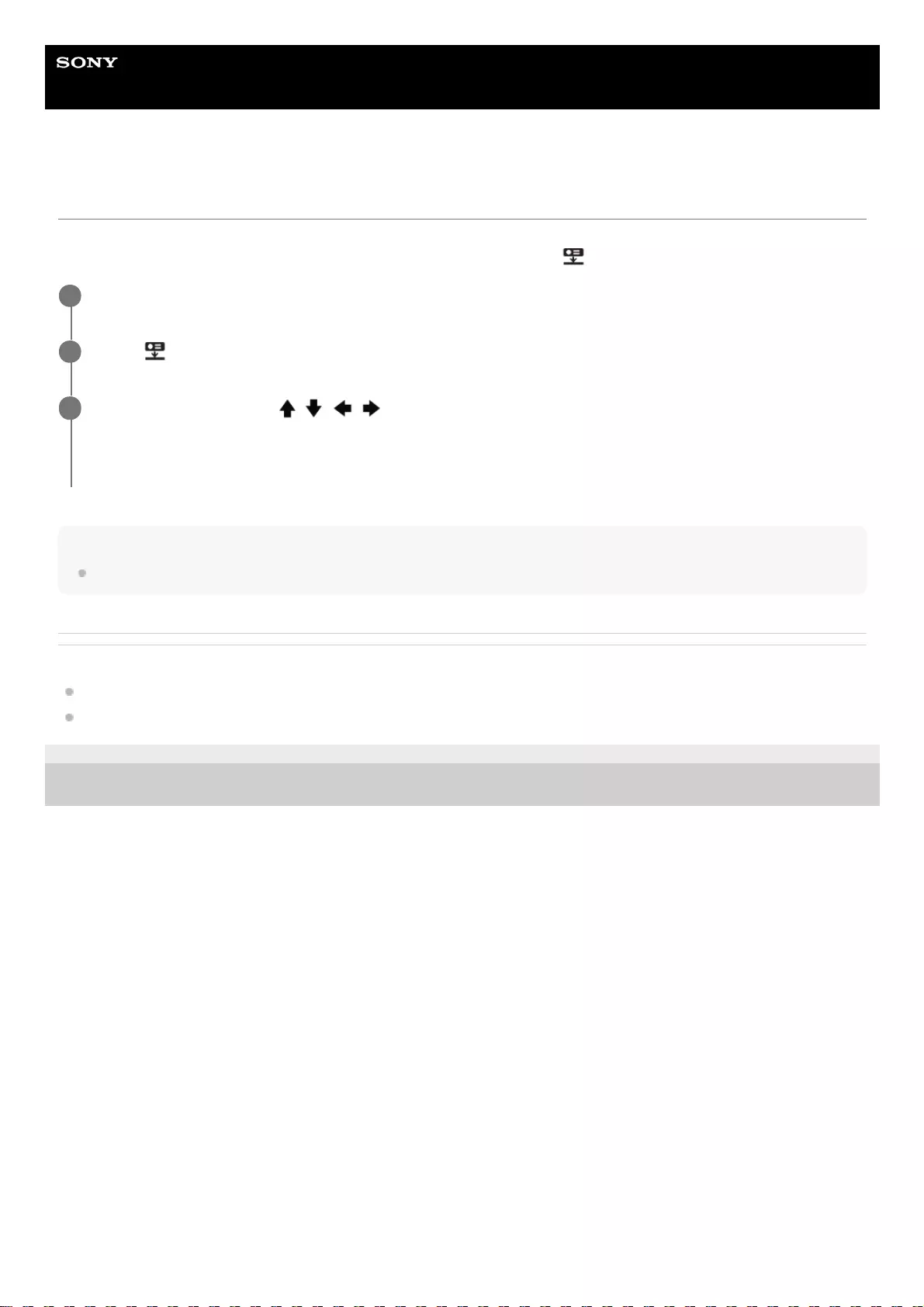
Help Guide
Data Projector
VPL-PHZ60/PHZ50
Menu Operation: H Keystone
Adjust the projected image to a screen that has a horizontal trapezoidal shape.
This is displayed when [HV Keystone] is selected for [Screen Fitting] in the [Installation] menu.
Note
Because keystone correction is an electronic form of correction, the image quality may be reduced.
Related Topic
Correcting a Horizontal Trapezoid
Menu Operation: Screen Fitting
5-025-459-11(1) Copyright 2020 Sony Corporation
Press the MENU key.
1
Select [Installation] - [H Keystone].
2
Adjust the value with the / / / (Up/Down/Left/Right) keys.
Increasing the value in the positive direction makes the right side of the screen smaller, and increasing it in the
negative direction makes the left side of the screen smaller.
3
90
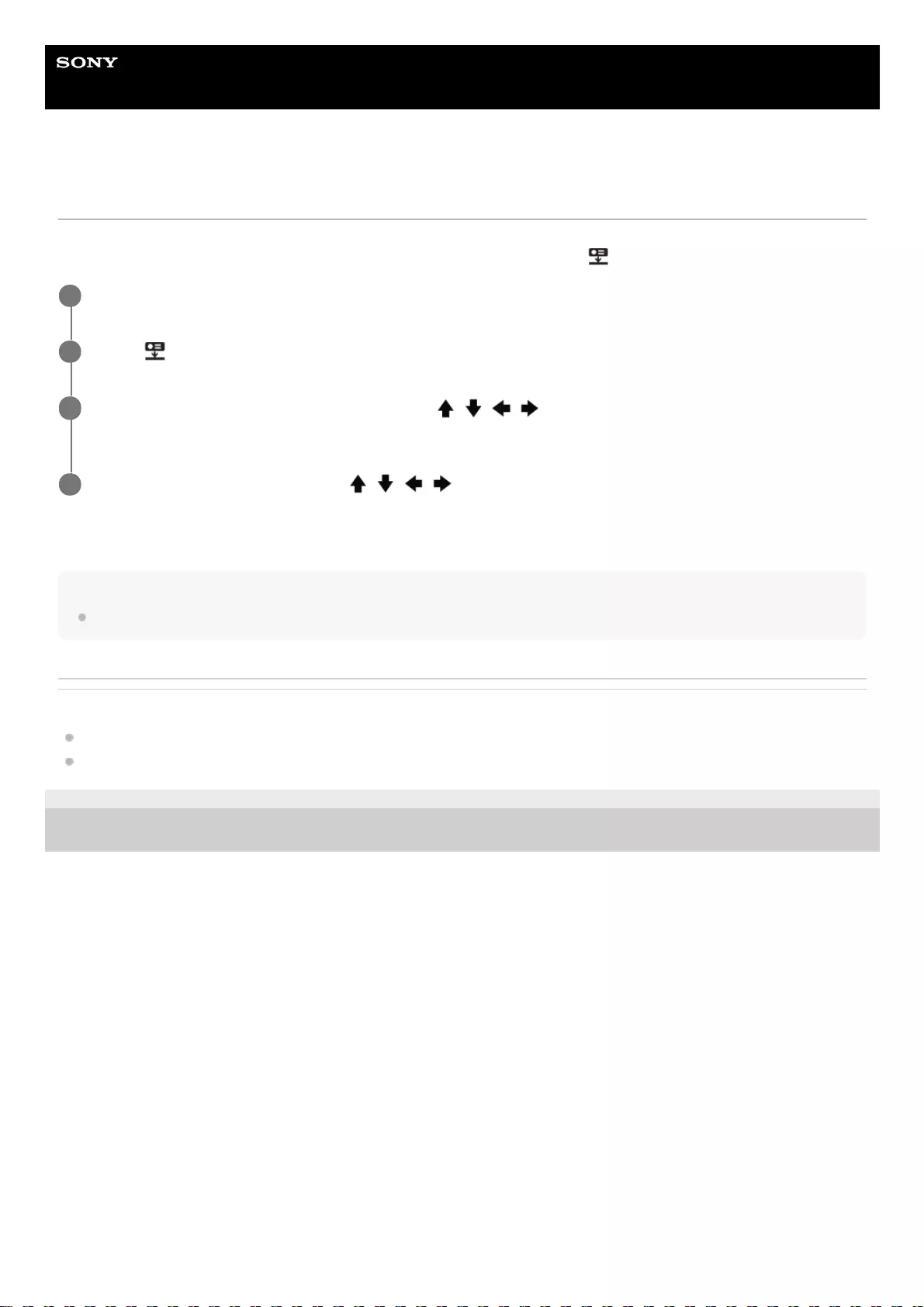
Help Guide
Data Projector
VPL-PHZ60/PHZ50
Menu Operation: Corner Keystone
Corrects distortion of the image.
This is displayed when [Corner Keystone] is selected for [Screen Fitting] in the [Installation] menu.
Selecting [Reset] resets the adjusted value and returns the image to an unadjusted state.
Note
Because keystone correction is an electronic form of correction, the image quality may be reduced.
Related Topic
Correcting Screen Distortion
Menu Operation: Screen Fitting
5-025-459-11(1) Copyright 2020 Sony Corporation
Press the MENU key.
1
Select [Installation] - [Corner Keystone] - [Adjust].
2
Select the corner you wish to correct using the / / / (Up/Down/Left/Right) keys and press the
ENTER key.
3
Adjust the corner position with the / / / (Up/Down/Left/Right) keys.
4
91
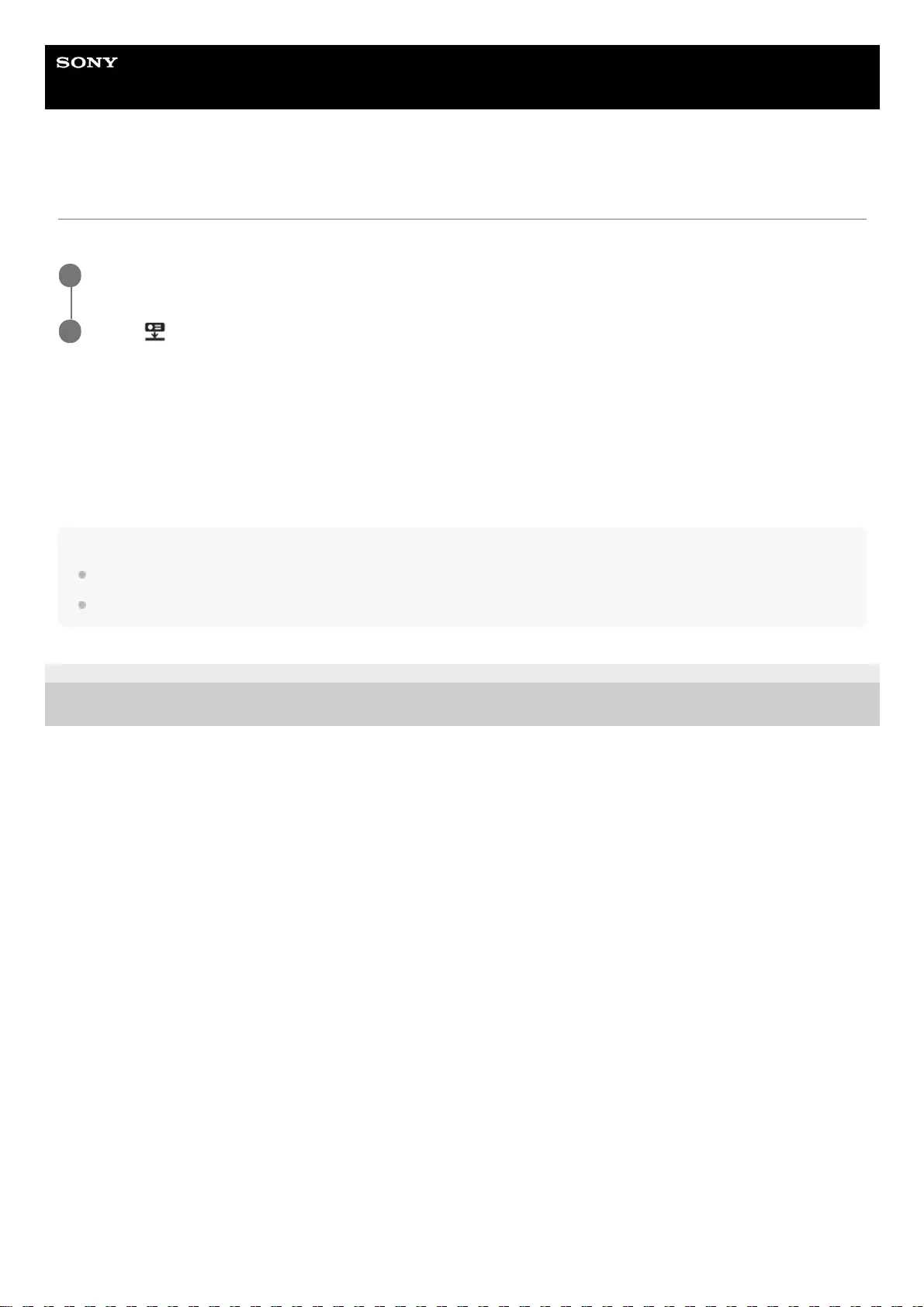
Help Guide
Data Projector
VPL-PHZ60/PHZ50
Menu Operation: Digital Shrink
Allows you to shrink the projected image or adjust its position.
Settings
[Digital Shrink]
Adjust the size of the projected image. Setting the value to “0” will leave the image in its original size. The shrinkage rate
is 100% - 90%.
[Shift]
Adjust the projection position. The adjustable range changes depending on the shrinkage rate.
Note
Because digital shrinkage is an electronic form of correction, the image quality may be reduced.
While adjusting the digital shrinkage, pressing the ENTER key will take you to a shift adjustment menu.
5-025-459-11(1) Copyright 2020 Sony Corporation
Press the MENU key.
1
Select [Installation] - [Digital Shrink] - The desired setting.
2
92
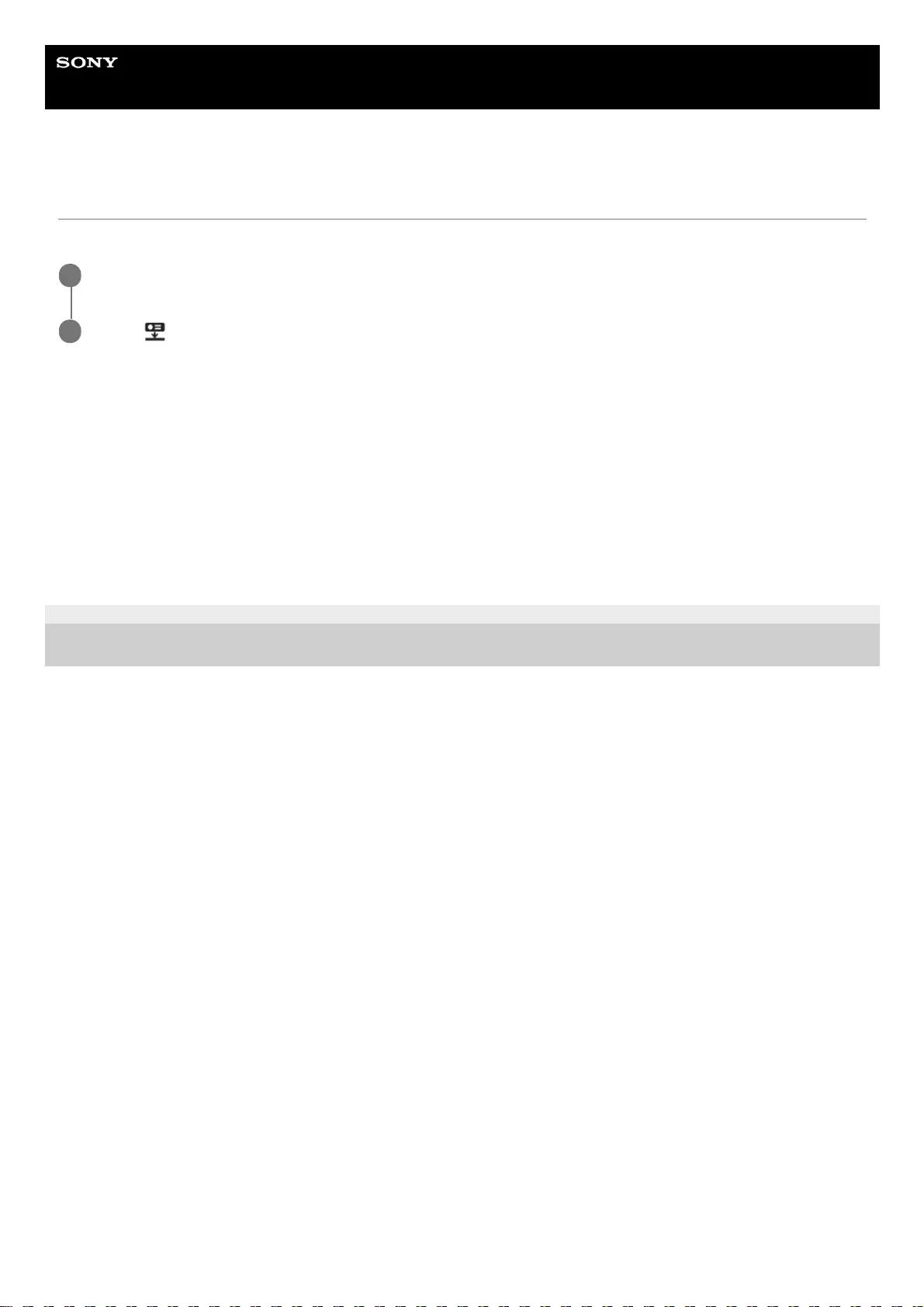
Help Guide
Data Projector
VPL-PHZ60/PHZ50
Menu Operation: Image Flip
The image flips either horizontally or vertically depending on the installation method.
Settings
[HV]
Flip the image horizontally and vertically.
[H]
Flip the image horizontally.
[V]
Flip the image vertically.
[Off]
Project the image without flipping it.
5-025-459-11(1) Copyright 2020 Sony Corporation
Press the MENU key.
1
Select [Installation] - [Image Flip] - The desired setting.
2
93
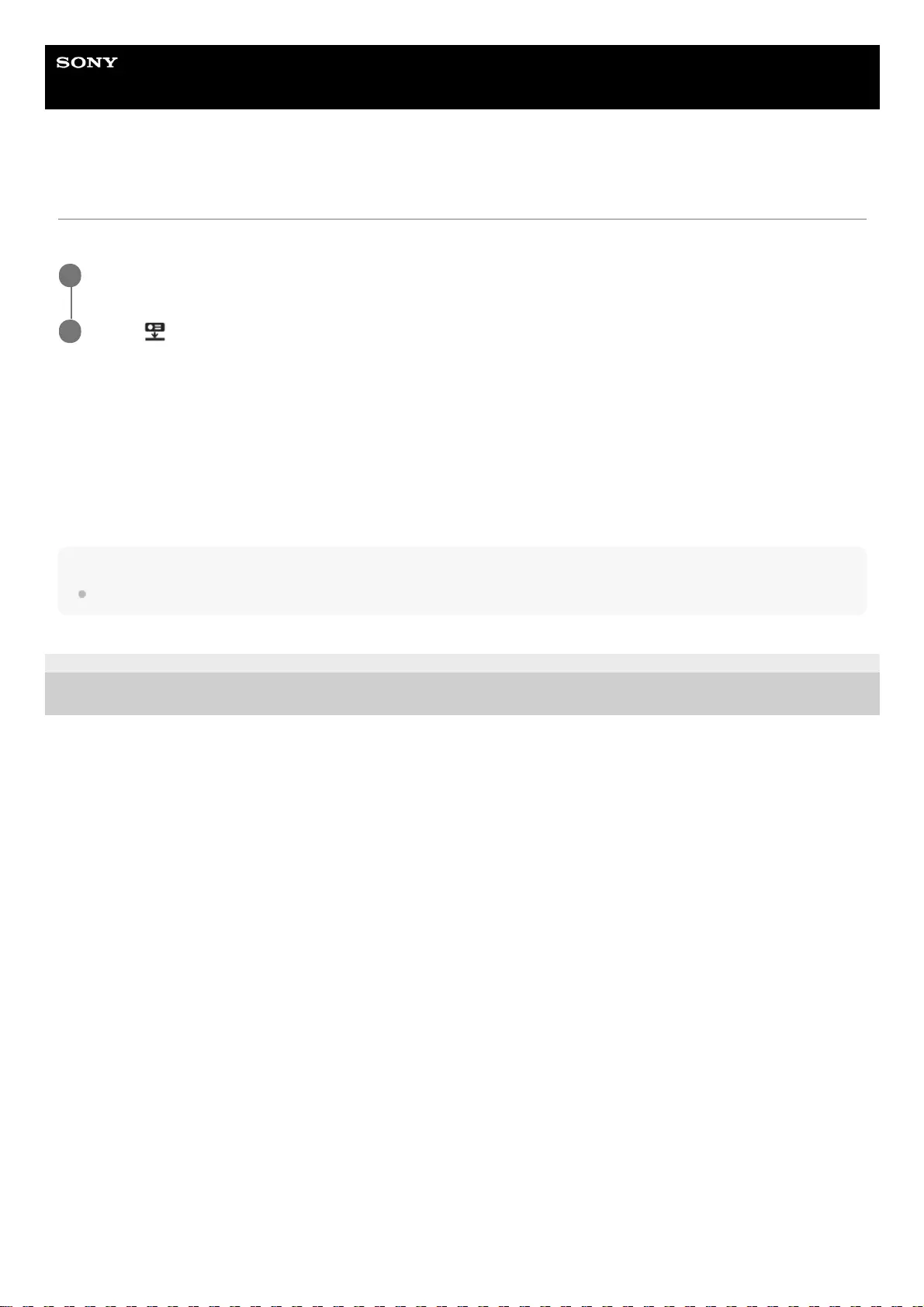
Help Guide
Data Projector
VPL-PHZ60/PHZ50
Menu Operation: High Altitude Mode
Set in accordance to the air pressure at the installation location.
Settings
[Level2]
Select when using the projector in a location at an altitude of 1,800 m (approx. 5,900 ft) or higher.
[Level1]
Select when using the projector in a location at an altitude from 1,000 m (approx. 3,280 ft) to 1,800 m (approx. 5,900 ft).
[Off]
Select when using the projector on level ground.
Note
Using the projector with improper settings may affect the reliability of the components.
5-025-459-11(1) Copyright 2020 Sony Corporation
Press the MENU key.
1
Select [Installation] - [High Altitude Mode] - The desired setting.
2
94
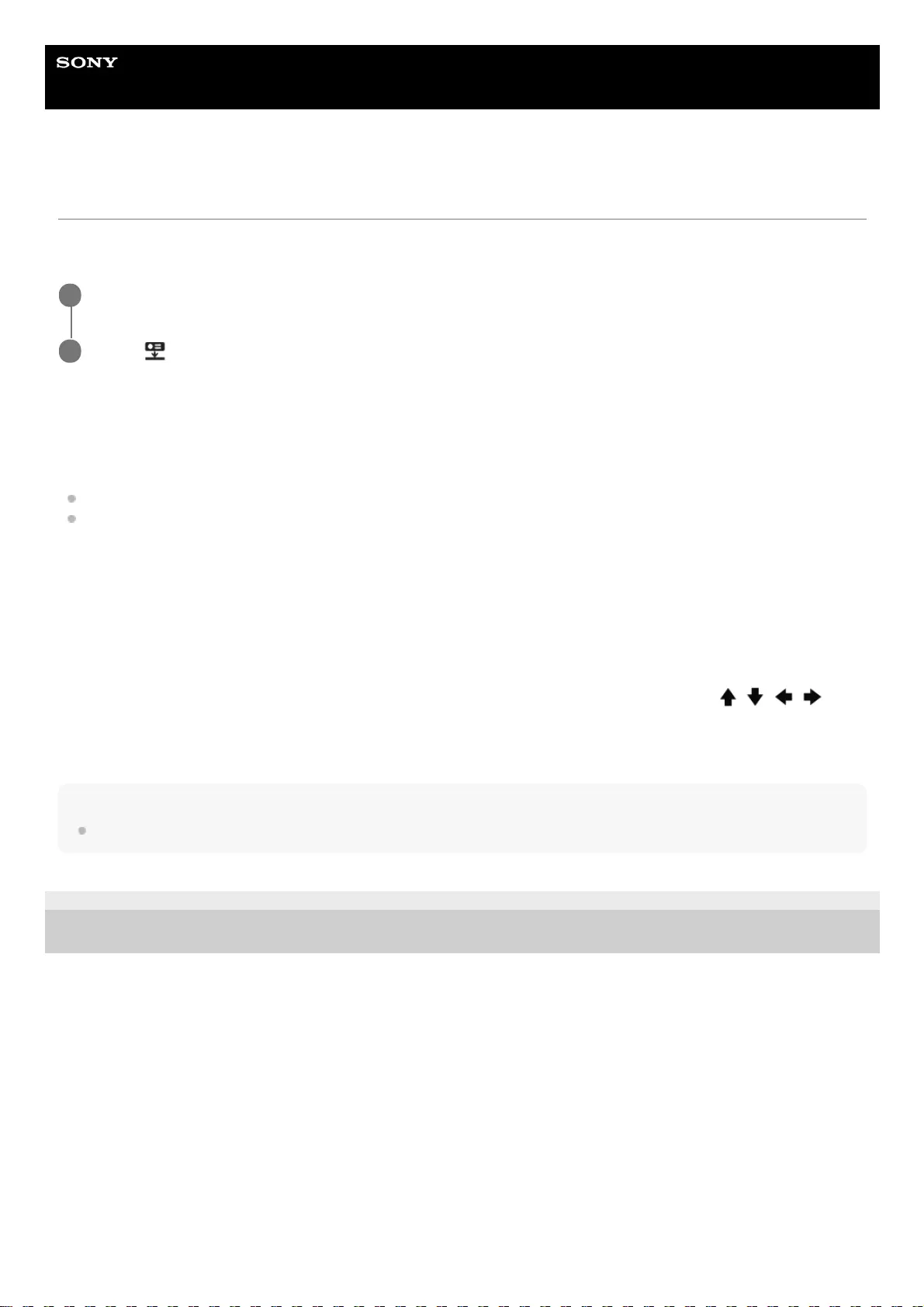
Help Guide
Data Projector
VPL-PHZ60/PHZ50
Menu Operation: Panel Alignment
This feature allows you to adjust the gaps in the color of characters or the picture. When set to [On], [Adjust Color] and
[Pattern Color] can be assigned and adjusted.
Settings
[Adjust Item]
Selects how to make adjustments from below.
[Shift]: Shifts the whole picture and makes adjustments.
[Zone]: Selects the desired range and makes adjustments.
[Adjust Color]
Assigns the desired color to adjust the gaps in color. Select [R] (Red) or [B] (Blue) to make adjustments based on “G”
(Green).
[Pattern Color]
Select [R/G] (Red and Green) or [R/G/B] (White, all colors) when [Adjust Color] is [R] (Red). Select [B/G] (Blue and
Green) or [R/G/B] (White, all colors) when the [Adjust Color] is [B] (Blue).
[Adjust]
The shift adjustment and zone adjustment of the color selected in [Adjust Color] can be made with / / /
(Up/Down/Left/Right) keys.
[Reset]
The panel alignment settings are initialized to their factory preset values.
Note
Depending on the adjustment value of [Panel Alignment], the color and resolution may be changed.
5-025-459-11(1) Copyright 2020 Sony Corporation
Press the MENU key.
1
Select [Installation] - [Panel Alignment] - The desired setting.
2
95
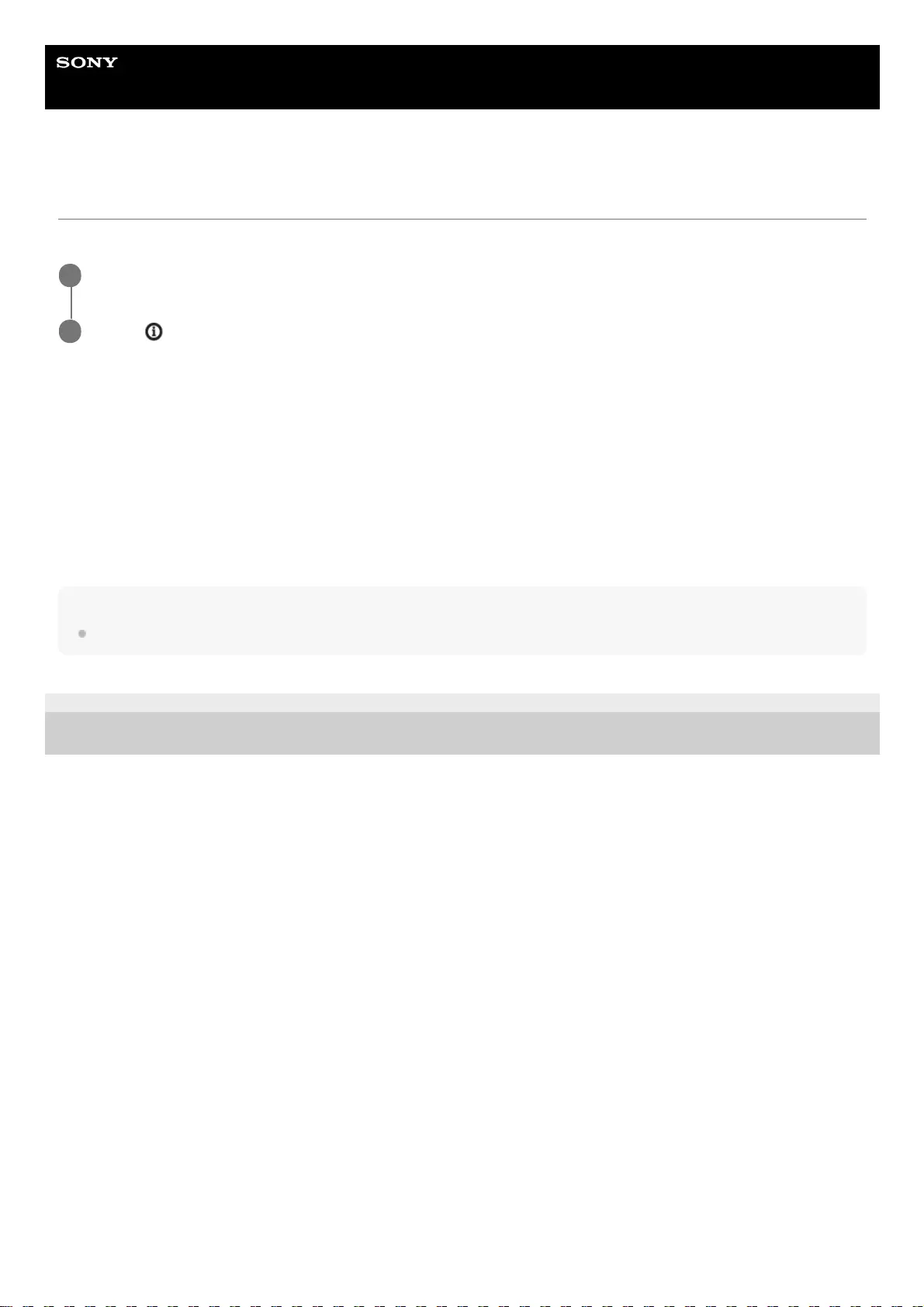
Help Guide
Data Projector
VPL-PHZ60/PHZ50
Viewing the Projector Information
View the projector model name, serial number, input signal type, light usage time, and other information.
Items that Can be Viewed
[Model Name]
Displays the model name.
[Serial No.]
Displays the serial number.
[fH / fV]
Displays the horizontal/vertical frequency and signal type (resolution) of the current input signal.
[Light Timer]
Displays the light usage time thus far.
Note
The horizontal/vertical frequency may not be displayed properly due to the input signal.
5-025-459-11(1) Copyright 2020 Sony Corporation
Press the MENU key.
1
Select [Information].
2
96
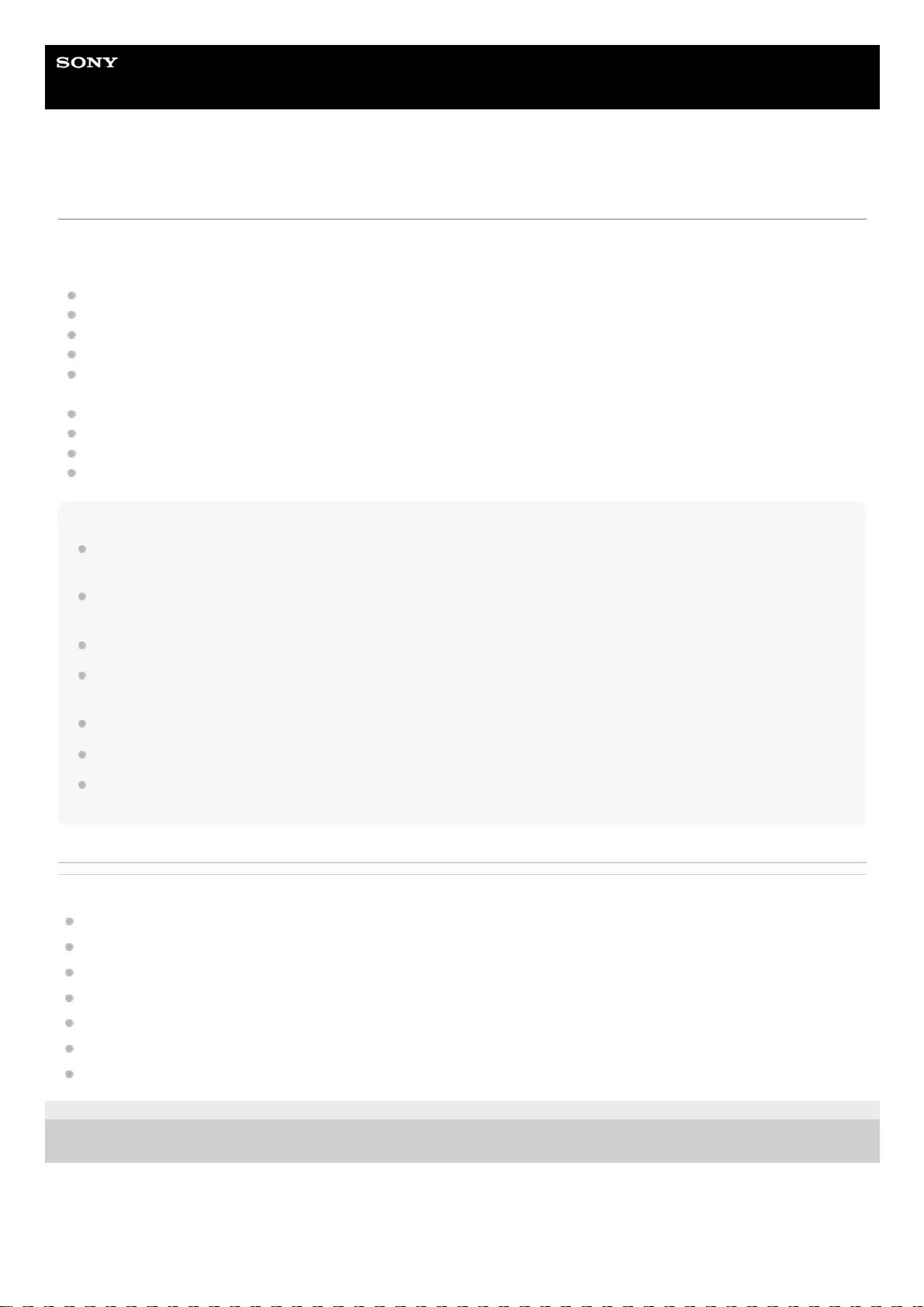
Help Guide
Data Projector
VPL-PHZ60/PHZ50
Uses for Network Features
Connecting a projector to a network allows you to do the following.
Use the projector with only necessary functions enabled.
Confirm the current projector state using a web browser.
Operate the projector remotely using a web browser.
Receive a report from the projector via e-mail.
Configure network settings for the projector.
Perform control using various types of network surveillance and control protocol (Advertisement, ADCP, PJ Talk, PJ
Link, SNMP, AMX DDDP (Dynamic Device Discovery Protocol), Crestron RoomView).
Reset the network settings.
Set the date and time.
Update the software.
Use https communication.
Note
When connecting the projector to a network, consult the network administrator. Also, use a network environment with security
measures in place.
When using the projector upon connecting it to a network, open the projector’s control panel via a network and change the factory
settings of the access control settings. We also recommend that you change your password periodically.
Once you have finished configuration via the browser, close the browser to log out.
Please note that the images used in the explanation are for reference only. Some images may differ depending on what model
you are using.
Supported web browsers are Internet Explorer (version 11 or later), Safari, and Chrome.
The only display language available is English.
When accessing the projector from a computer, if the browser is set to “use a proxy server,” click the checkmark and configure it
to not use a proxy server.
Related Topic
Operating the Control Panel
Using the E-mail Report Function
Configuring the Network Settings of the Projector
Resetting the Network Settings
Setting the Date and Time
Using the Software Update Function
Configuring https Communication
5-025-459-11(1) Copyright 2020 Sony Corporation
97
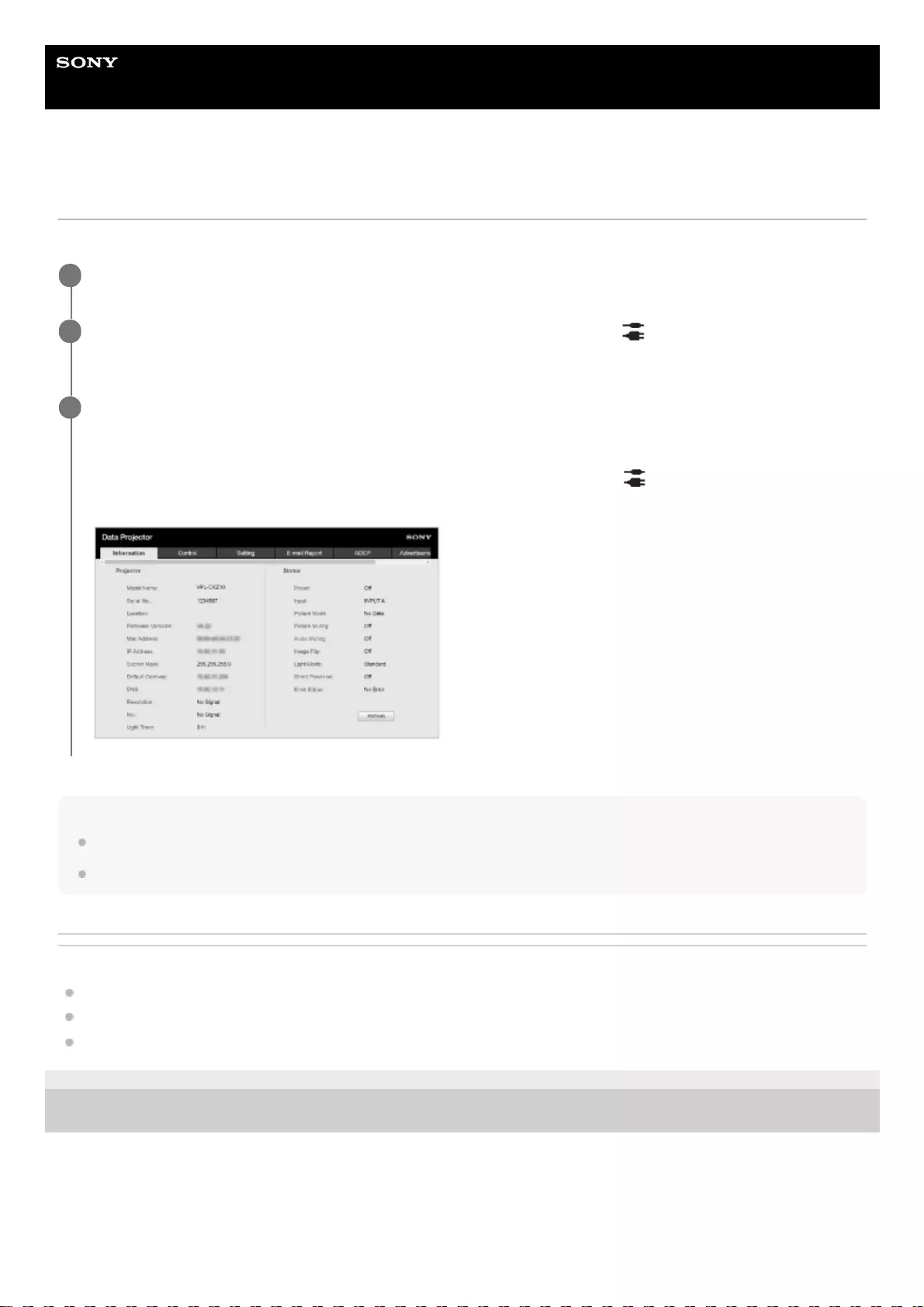
Help Guide
Data Projector
VPL-PHZ60/PHZ50
Displaying the Control Window of the Projector with a Web Browser
Display the control window of the projector with a web browser and configure the network settings.
Hint
Once the network settings have been configured, the control panel can be displayed thereafter via the operation in Step 3 alone.
For https communication, connect with http first, then configure https communication.
Related Topic
Connecting to a Computer via a Hub or Router
Menu Operation: Network Setting
Configuring https Communication
5-025-459-11(1) Copyright 2020 Sony Corporation
Connect the projector and computer to a hub or router using LAN cables.
1
Press the MENU key and configure the projector’s network settings from [Connection/Power] -
[Network Setting].
2
Start the web browser, enter the following into the address field, and press the Enter key.
http://xxx.xxx.xxx.xxx
(xxx.xxx.xxx.xxx: IP address of the projector)
The IP address of the projector can be confirmed from [Network Setting] in the [Connection/Power] menu.
The control panel will be displayed in the browser.
3
98
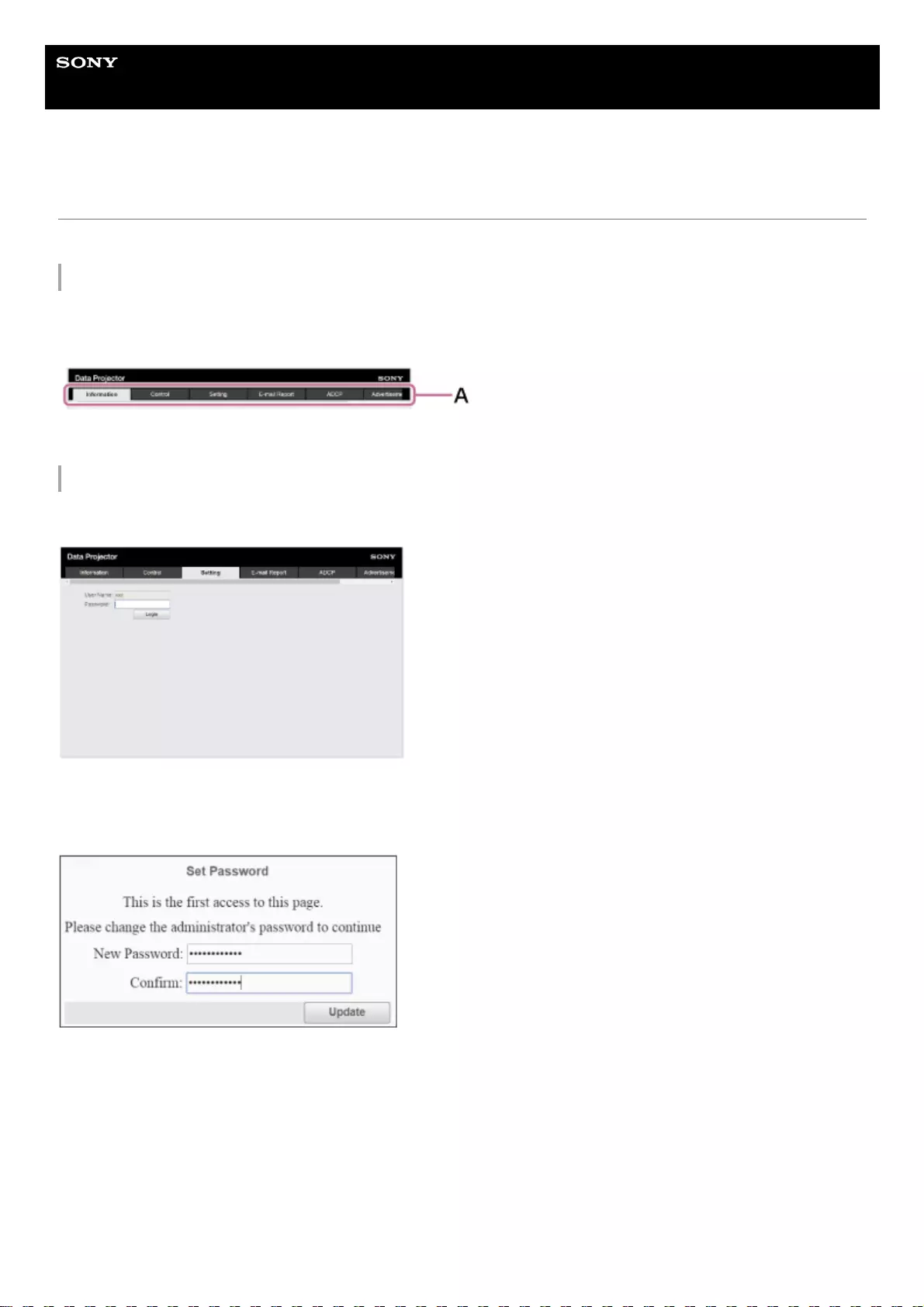
Help Guide
Data Projector
VPL-PHZ60/PHZ50
Operating the Control Panel
From the control panel displayed in your browser, you can configure access privileges and confirm the projector state.
Switching Pages
Click the page toggle tab (A) to display the page you wish to configure.
When the tab of the target page is not displayed, scroll the bar under the tab to display it.
Administrator privileges will be required to access to the pages other than Information and Control.
Setting the Password
Upon clicking [Setting] in the page toggle tab, a login window will be displayed.
When accessing the [Setting] page for the first time, enter the User Name “root” and the Password “Projector.”
When logging in for the first time, a window prompting you to change your password will be displayed. Follow the
instructions displayed and change your password.
The initial password “Projector” cannot be set as the new password.
To change the password, set [Password] in the [Setting] page.
99
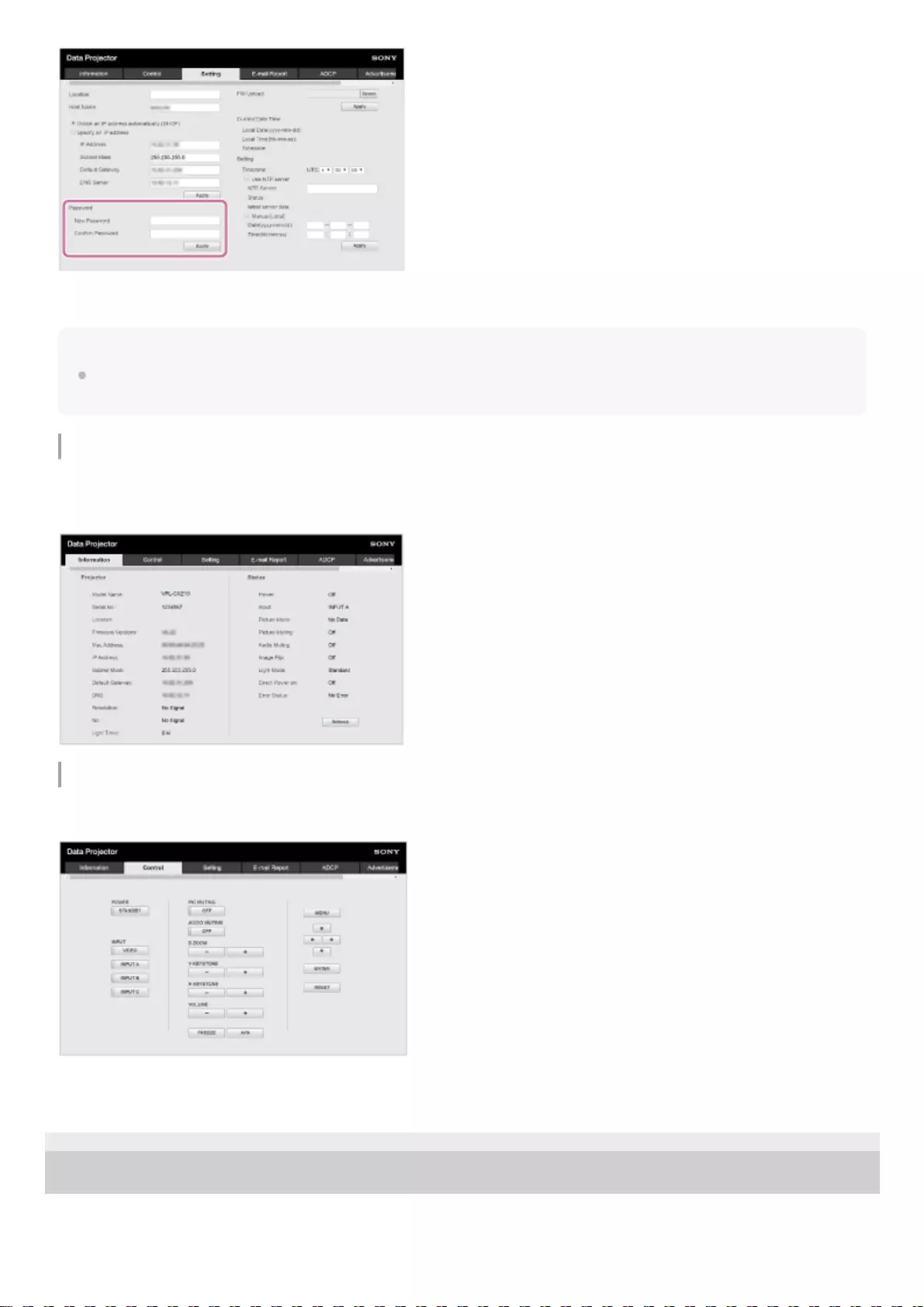
To enable the new password, enter the new password, then click [Apply].
Note
If you forget your password, contact qualified Sony personnel.
Your password will be reconfigured once your approval has been obtained.
Confirming the Projector State
Clicking the [Information] page toggle tab and opening the [Information] page allows you to confirm the projector’s
current state.
Operating the Projector
Clicking the [Control] page toggle tab and opening the [Control] page allows you to operate the projector.
The button functions are the same as those of the keys on the Remote Commander.
5-025-459-11(1) Copyright 2020 Sony Corporation
100
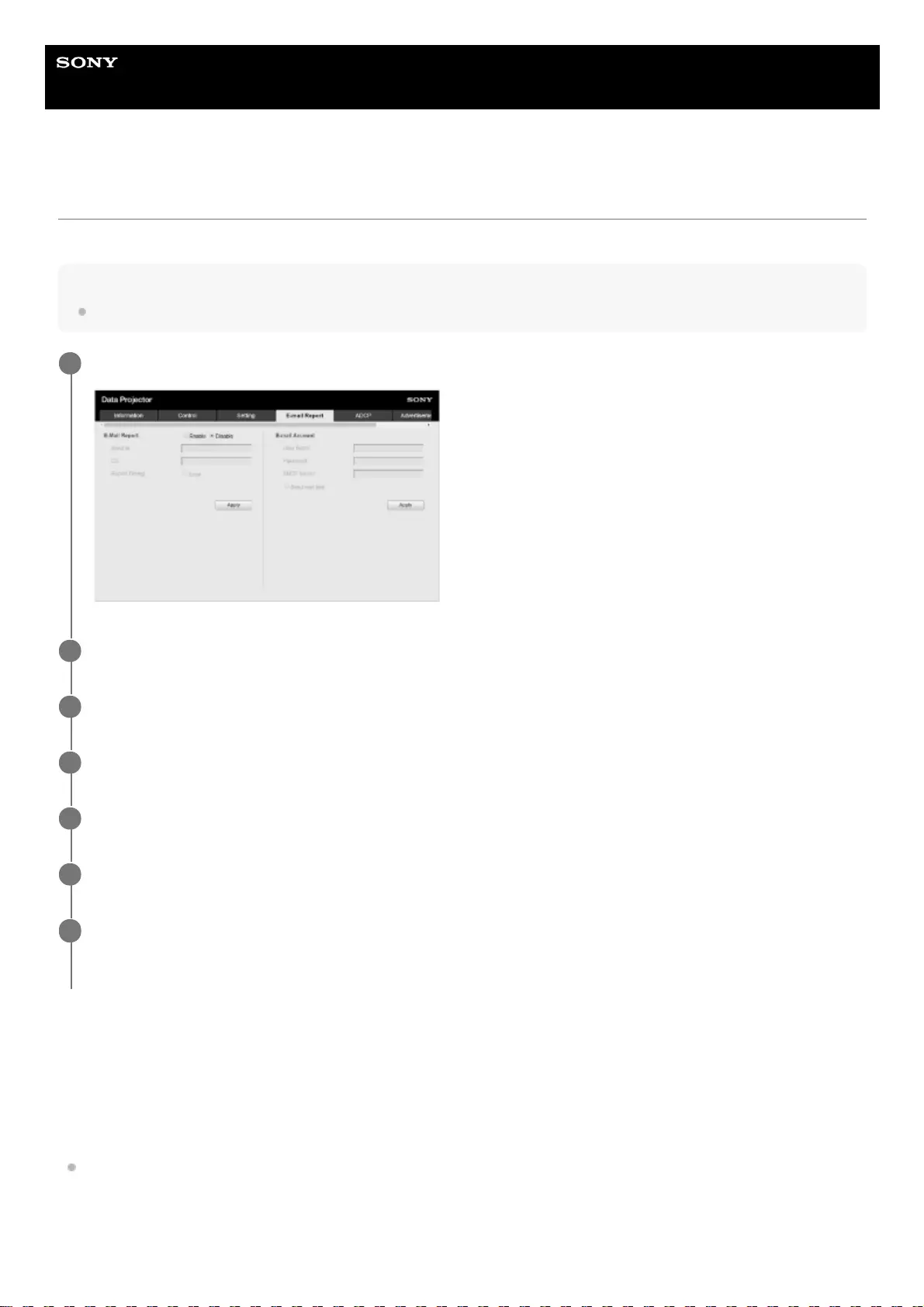
Help Guide
Data Projector
VPL-PHZ60/PHZ50
Using the E-mail Report Function
Configure the e-mail report function from the [E-mail Report] page.
Note
The entered value will not be applied until [Apply] is clicked.
Settings
[Send to], [CC]
Enter the destination e-mail address.
[Report Timing]
[Over Light usage time]: Send a report when the light usage time elapses the specified time. [Error]: Send a report
when the projector detects an error.
[E-mail Account]
Click the [E-mail Report] tab and display the [E-mail Report] page.
1
Select [Enable] in [E-mail Report].
2
Configure [Send to] and [CC].
3
Configure the [Report Timing] items.
4
Click [Apply].
5
Configure the [E-mail Account] items.
6
Check [Send mail test] and click [Apply].
A test e-mail will be sent to the set destination address.
7
101
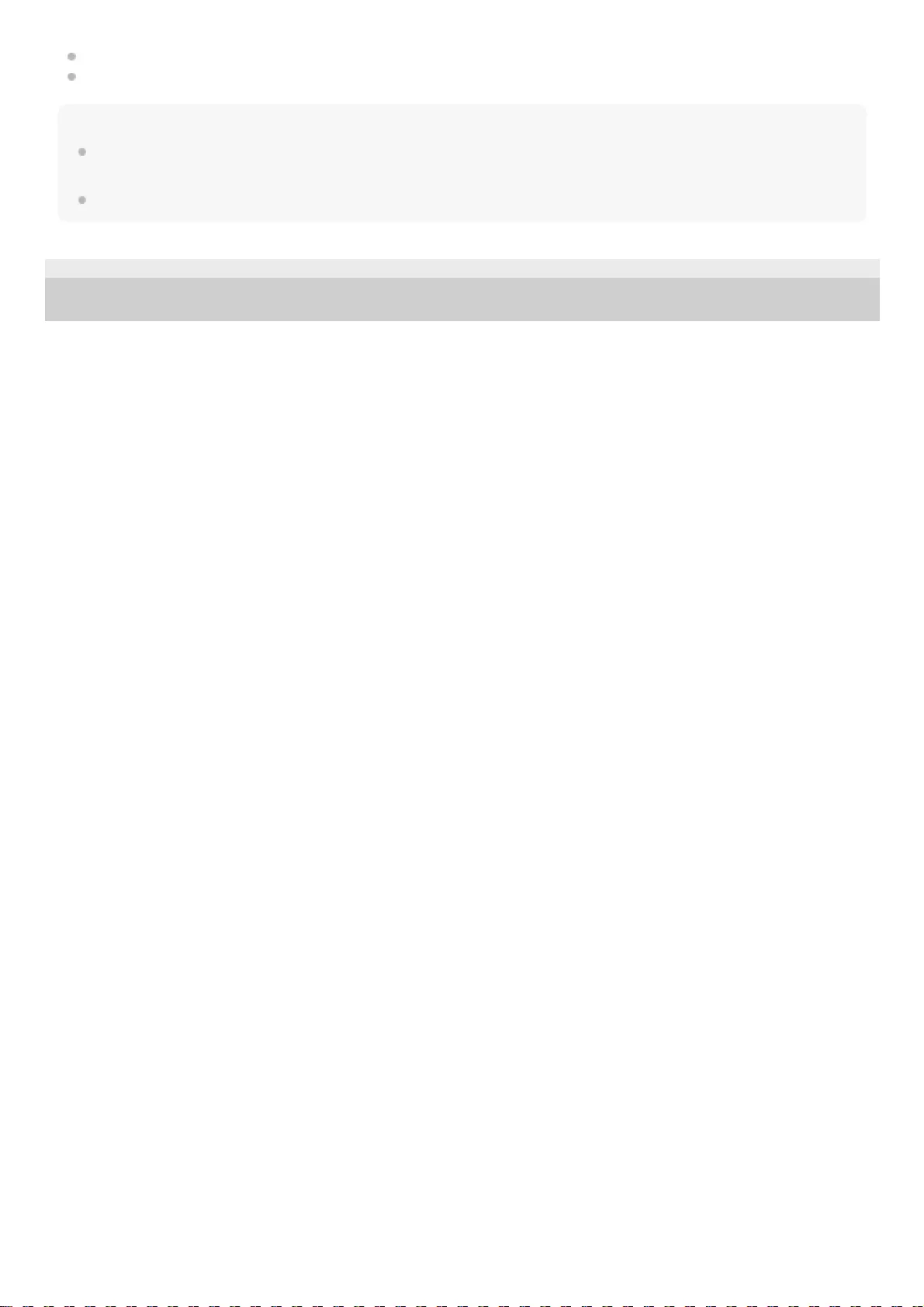
[User Name]: Enter the e-mail address.
[SMTP Server]: Enter the transmission e-mail server (SMTP) address.
Note
For networks performing Outbound Port25 Blocking, the e-mail report function cannot be used because the SMTP server cannot
be connected to.
You cannot enter the following characters in the text box: ‘ “ \ & < >
5-025-459-11(1) Copyright 2020 Sony Corporation
102
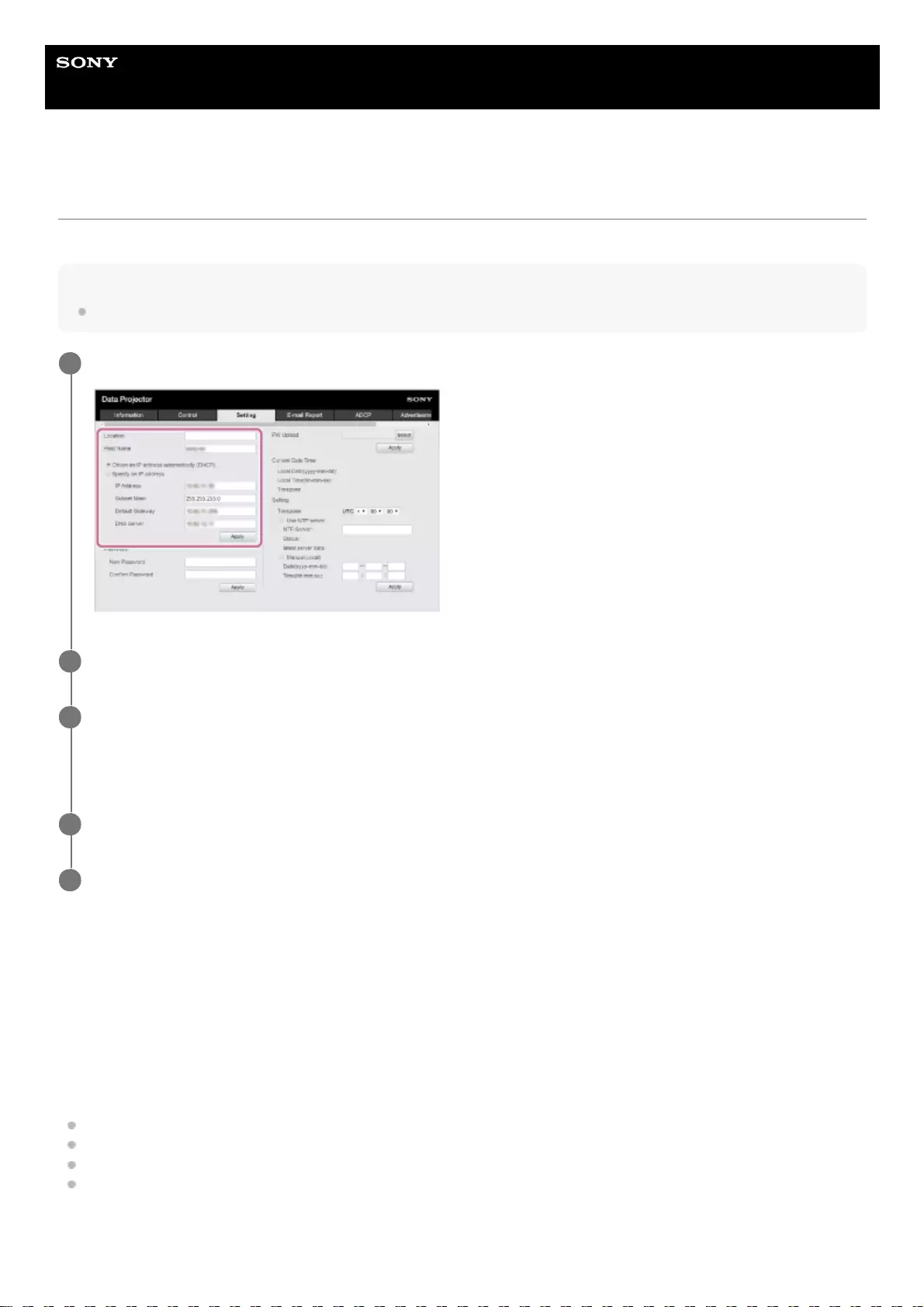
Help Guide
Data Projector
VPL-PHZ60/PHZ50
Configuring the Network Settings of the Projector
Configure the network functions from the [Setting] page.
Note
The entered value will not be applied until [Apply] is clicked.
Settings
[Obtain an IP address automatically (DHCP)]
Network settings are automatically assigned via the router or other device’s DHCP server function. The values allocated
by the DHCP server are displayed in [IP Address], [Subnet Mask], [Default Gateway], and [DNS Server].
[Specify an IP address]
Configure the network manually.
[IP Address]: Enter the IP address of the projector.
[Subnet Mask]: Enter the subnet mask of the projector.
[Default Gateway]: Enter the default gateway of the projector.
[DNS Server]: Enter the primary DNS server of the projector.
Click the [Setting] tab and display the [Setting] page.
1
Configure [Location].
2
Configure [Host Name].
This host name must be the same as the Common Name (common name) of the certificate used when accessing
via https communication. For details, refer to “Configuring https Communication.”
3
Configure [Obtain an IP address automatically (DHCP)] or [Specify an IP address].
4
Click [Apply].
5
103
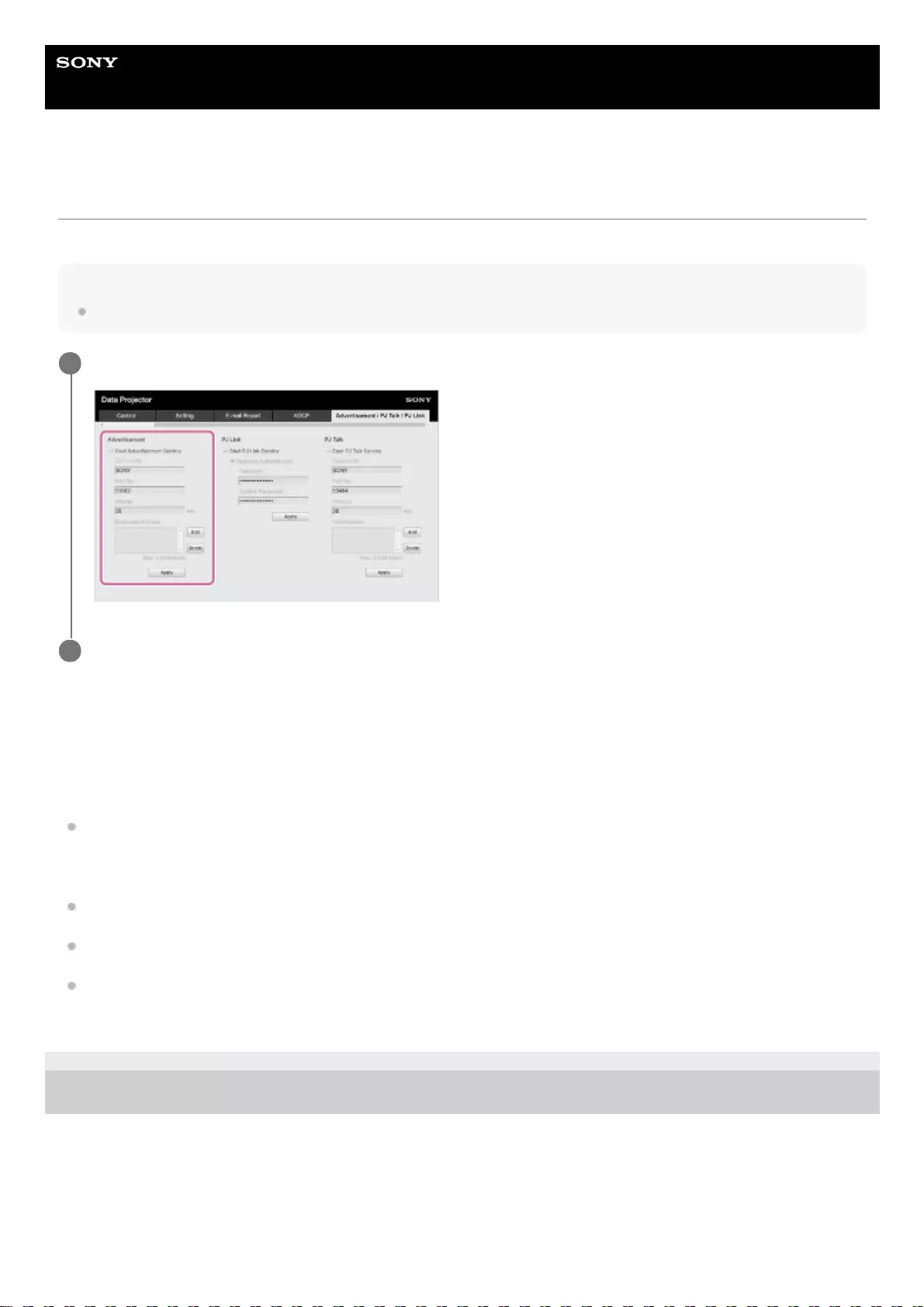
Help Guide
Data Projector
VPL-PHZ60/PHZ50
Setting Advertisement
Change the Advertisement control protocol settings from the [Advertisement / PJ Link / PJ Talk] page.
Note
The entered value will not be applied until [Apply] is clicked.
Settings
[Start Advertisement Service]
Turn Advertisement on or off. The settings related to Advertisement are applied only if it is on. It is off in the default
factory setting.
[Community]: Enter the community names for Advertisement and PJ Talk. If changed, the PJ Talk community name
changes as well. Only entries consisting of four alphanumeric characters are allowed. The default factory setting
community name is “SONY.” To avoid unauthorized access to the projector from another computer, we recommend
changing the community name from the one in the factory setting.
[Port No.]: Enter the Advertisement transmission port. The default factory setting Advertisement transmission port is
“53862.”
[Interval]: Enter the Advertisement transmission interval (seconds). The Advertisement transmission interval in the
default factory setting Advertisement transmission port is “30.”
[Broadcast Address]: Enter the Advertisement data transmission recipient. If nothing is entered, it will be broadcast
on the same subnet.
5-025-459-11(1) Copyright 2020 Sony Corporation
Click the [Advertisement / PJ Link / PJ Talk] tab and display the [Advertisement / PJ Link / PJ Talk] page.
1
Configure each item under [Advertisement] and click [Apply].
2
105
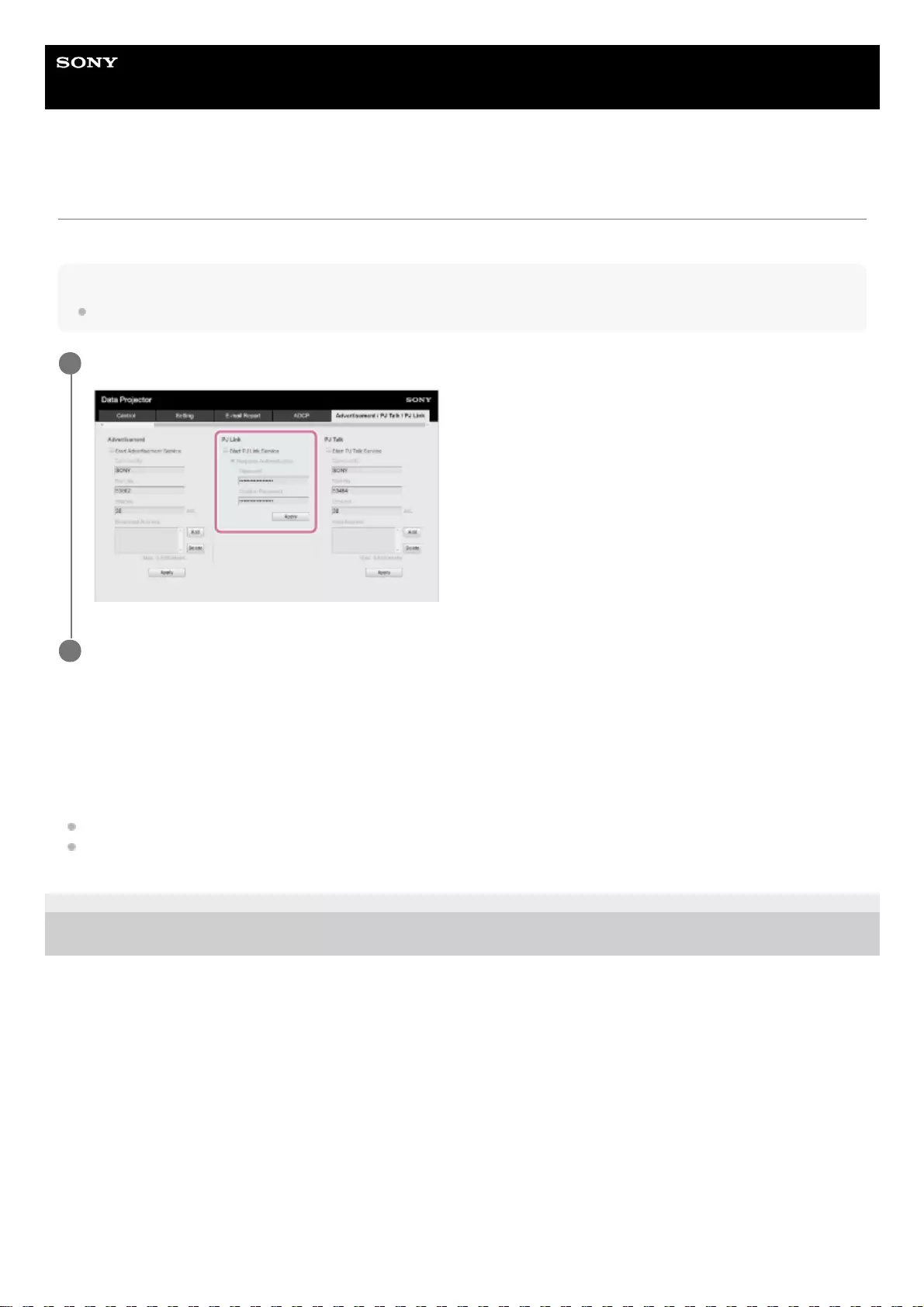
Help Guide
Data Projector
VPL-PHZ60/PHZ50
Setting PJ Link
Change the PJ Link control protocol settings from the [Advertisement / PJ Link / PJ Talk] page.
Note
The entered value will not be applied until [Apply] is clicked.
Settings
[Start PJ Link Service]
Turn the PJ Link function on or off. The settings related to PJ Link are applied only if it is on. The function in the default
factory setting is off.
[Requires Authentication]: Turn the PJ Link authentication function on or off.
[Password]: Enter the PJ Link authentication password. Refer to the PJ Link specifications for the default password.
5-025-459-11(1) Copyright 2020 Sony Corporation
Click the [Advertisement / PJ Link / PJ Talk] tab and display the [Advertisement / PJ Link / PJ Talk] page.
1
Configure each item under [PJ Link] and click [Apply].
2
106
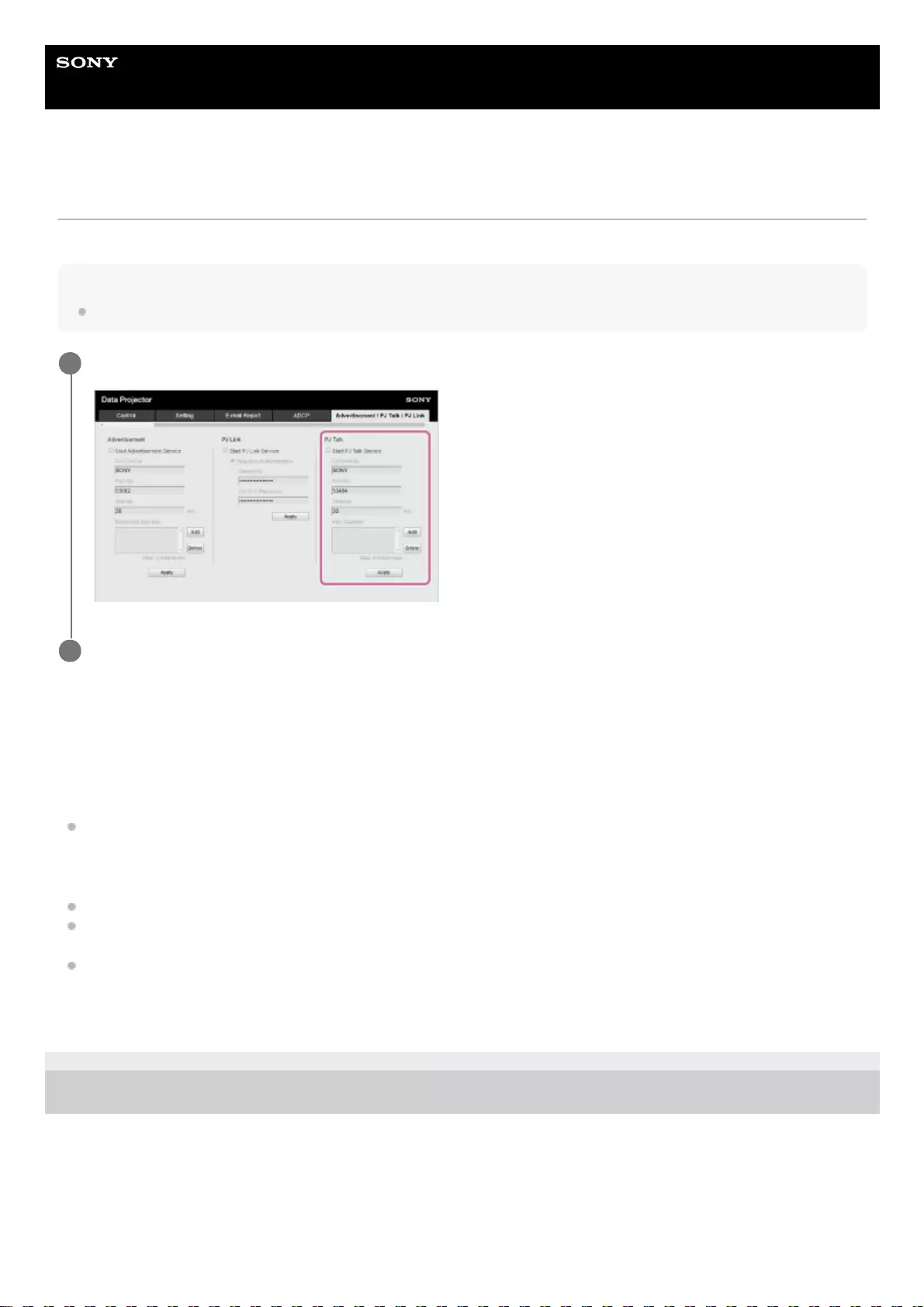
Help Guide
Data Projector
VPL-PHZ60/PHZ50
Setting PJ Talk
Change the PJ Talk control protocol settings from the [Advertisement / PJ Link / PJ Talk] page.
Note
The entered value will not be applied until [Apply] is clicked.
Settings
[Start PJ Talk Service]
Turn the PJ Talk setting on or off. The settings related to PJ Talk are applied only if it is on. The default factory setting
function is off.
[Community]: Enter the community names for Advertisement and PJ Talk. If changed, the Advertisement community
name changes as well. Only entries consisting of four alphanumeric characters are allowed. The community name in
the default factory setting is “SONY.” To avoid unauthorized access to the projector from another computer, we
recommend changing the community name from the one used in the factory setting.
[Port No.]: Enter the PJ Talk server port. The default factory setting PJ Talk server port is “53484.”
[Timeout]: Enter the time (in seconds) until the connection is cut when PJ Talk communication is interrupted. The time
in the default factory setting is “30.”
[Host Address]: Enter the IP address allowed to be received by the PJ Talk server. If nothing is entered, commands
can be received from any IP address. Once an IP address has been entered, access will only be allowed from the
entered IP address. For security purposes, we recommend entering an IP address and restricting access.
5-025-459-11(1) Copyright 2020 Sony Corporation
Click the [Advertisement / PJ Link / PJ Talk] tab and display the [Advertisement / PJ Link / PJ Talk] page.
1
Configure each item under [PJ Talk] and click [Apply].
2
107
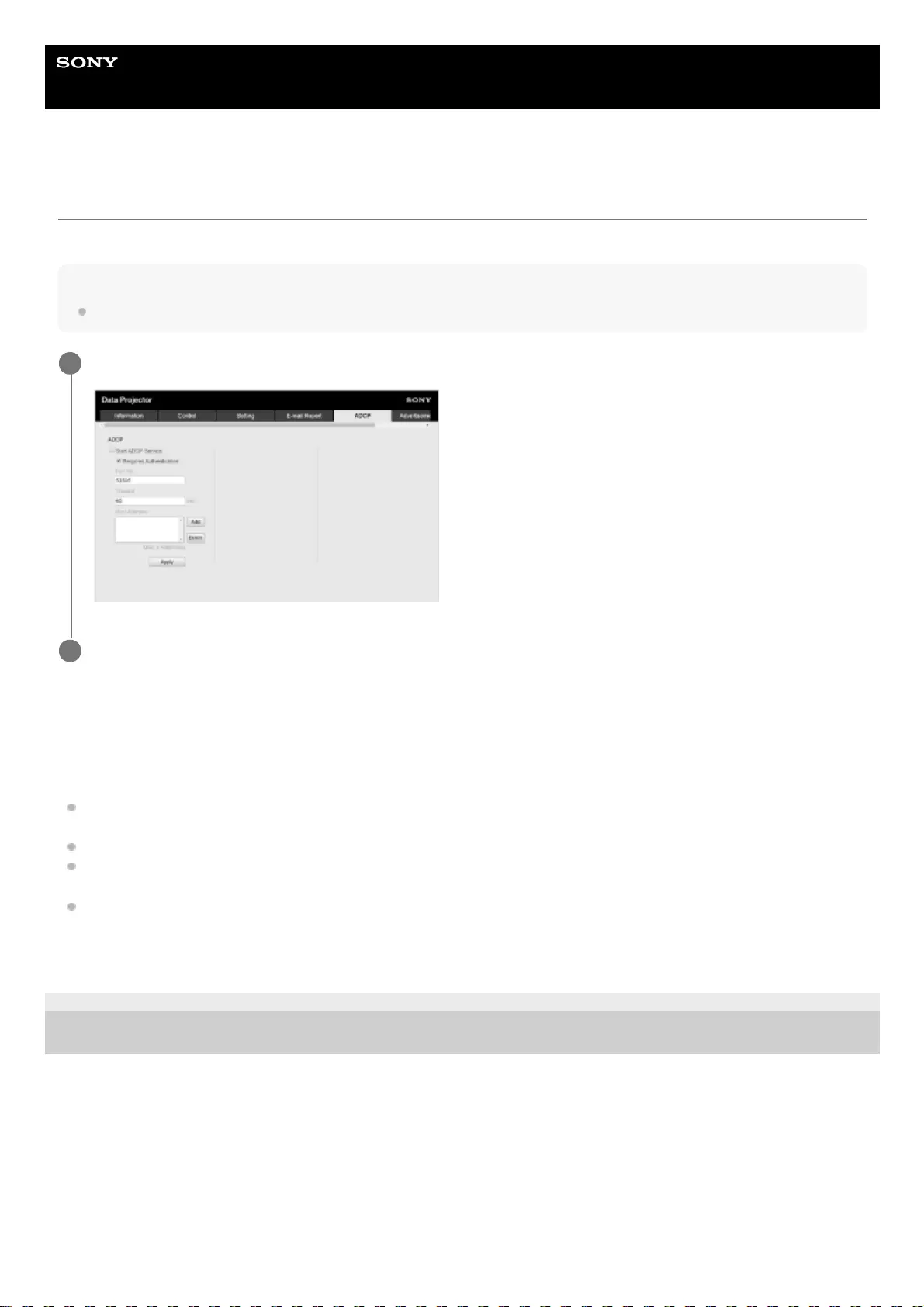
Help Guide
Data Projector
VPL-PHZ60/PHZ50
Setting ADCP
Change the ADCP control protocol settings from the [ADCP] page.
Note
The entered value will not be applied until [Apply] is clicked.
Settings
[Start ADCP Service]
Turn ADCP on or off. The settings related to ADCP are applied only if it is on. It is off in the default factory setting.
[Requires Authentication]: Turn the ADCP authentication function on or off. The web page administrator password is
set for the password.
[Port No.]: Enter the ADCP server port. The default factory setting ADCP server port is “53595.”
[Timeout]: Enter the time (in seconds) until the connection is cut when ADCP communication is interrupted. The time
in the default factory setting is “60.”
[Host Address]: Enter the IP address allowed to be received by the ADCP server. If nothing is entered, commands
can be received from any IP address. Once an IP address has been entered, access will only be allowed from the
entered IP address. For security purposes, we recommend entering an IP address and restricting access.
5-025-459-11(1) Copyright 2020 Sony Corporation
Click the [ADCP] tab and display the [ADCP] page.
1
Configure each item and click [Apply].
2
108
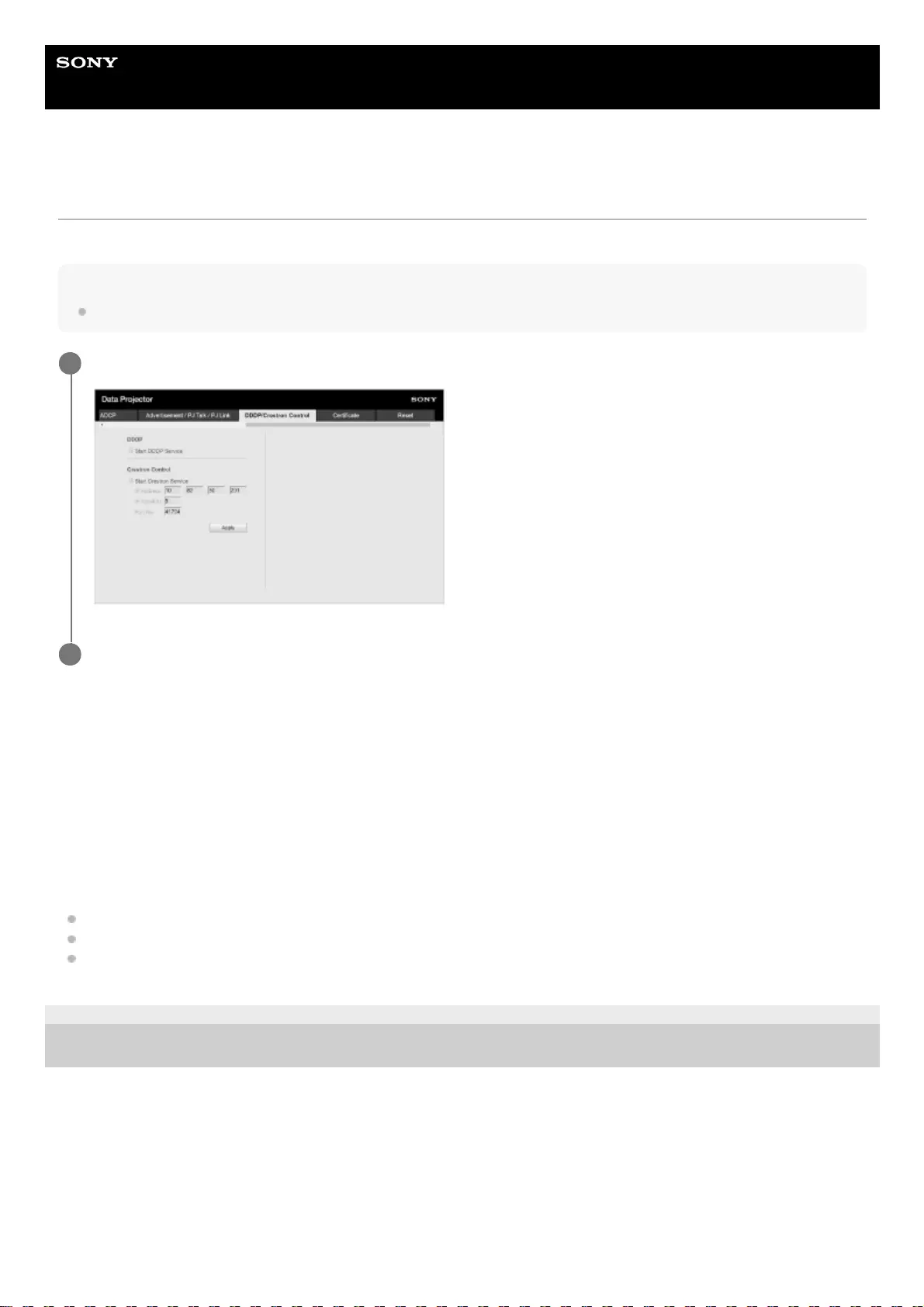
Help Guide
Data Projector
VPL-PHZ60/PHZ50
Setting AMX DDDP/Crestron Room View
Set the system service functions from the [DDDP/Crestron Control] page.
Note
The entered value will not be applied until [Apply] is clicked.
Settings
[DDDP]
[Start DDDP Service]: Turn the DDDP function on or off. For details, refer to the AMX Corporation DDDP protocol
specifications. The default factory setting is off.
[Crestron Control]
[Start Crestron Service]: Turn the Crestron Control function on or off. For details, refer to the Crestron Corporation
product catalog and so on.
[IP Address]: Enter the Crestron system server.
[IP ID]: Enter the CIP protocol IP ID.
[Port No.]: Enter the CIP protocol server port number.
5-025-459-11(1) Copyright 2020 Sony Corporation
Click the [DDDP/Crestron Control] tab and display the [DDDP/Crestron Control] page.
1
Configure each item and click [Apply].
2
109
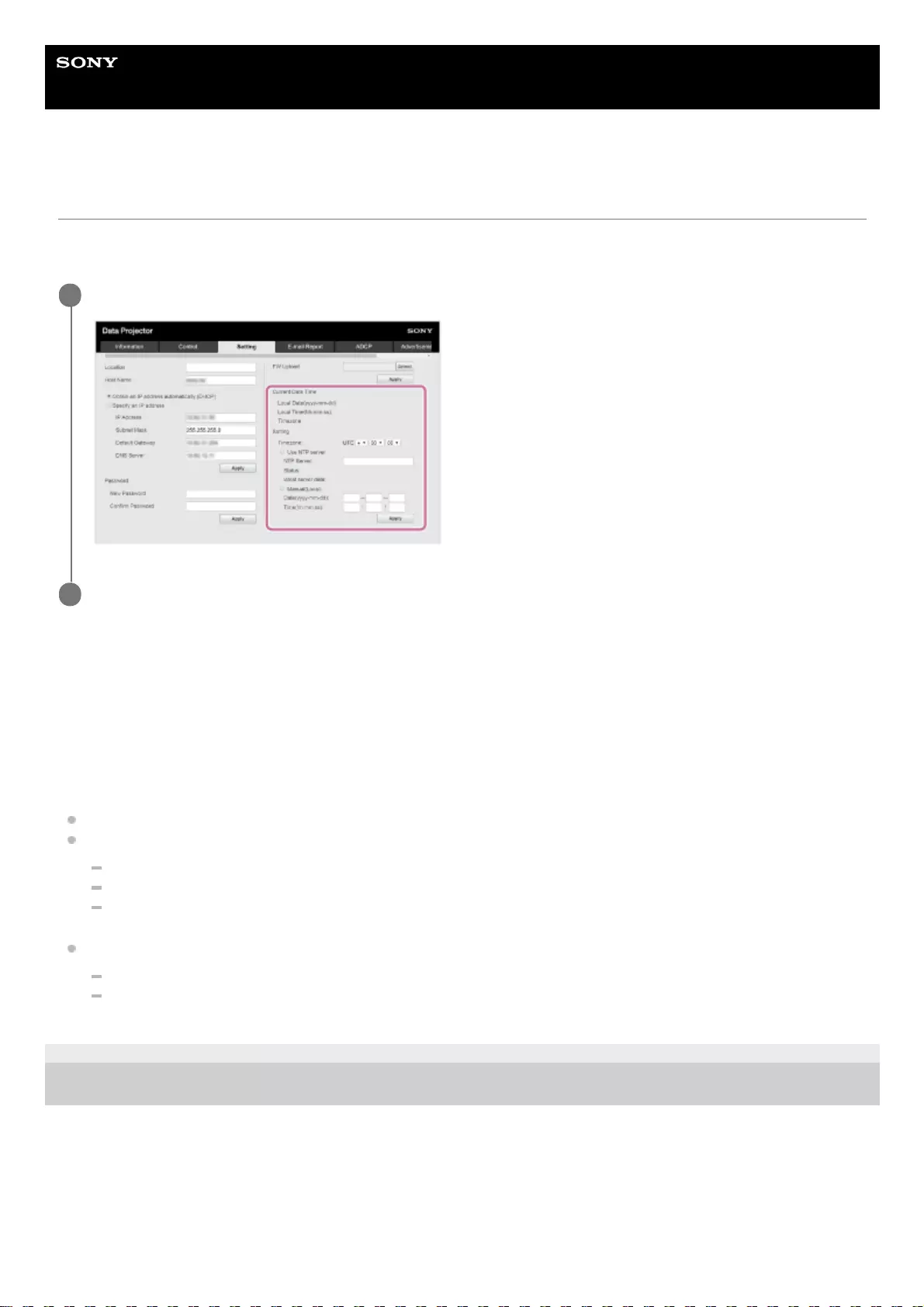
Help Guide
Data Projector
VPL-PHZ60/PHZ50
Setting the Date and Time
Set the date and time.
The time can be set from either [Use NTP server] or [Manual(Local)].
Settings
[Current Date Time]
The currently set time will be displayed in the local time zone.
[Setting]
Enter the following items and set the date and time.
[Timezone]: Set the time zone. Daylight Savings Time is not supported.
[Use NTP server]: Select this if you are retrieving the time via a network (NTP server).
[NTP Server]: Enter the NTP server.
[Status]: Displays the status of the connection to the NTP server.
[latest server data]: Displays the information most recently obtained from the NTP server.
[Manual(Local)]: Select this if you will set the date and time manually.
[Date(yyyy-mm-dd)]: Enter the date.
[Time(hh:mm:ss)]: Enter the time.
5-025-459-11(1) Copyright 2020 Sony Corporation
Click the [Setting] tab and display the [Setting] page.
1
Configure each item under the Date and Time and click [Apply].
2
111
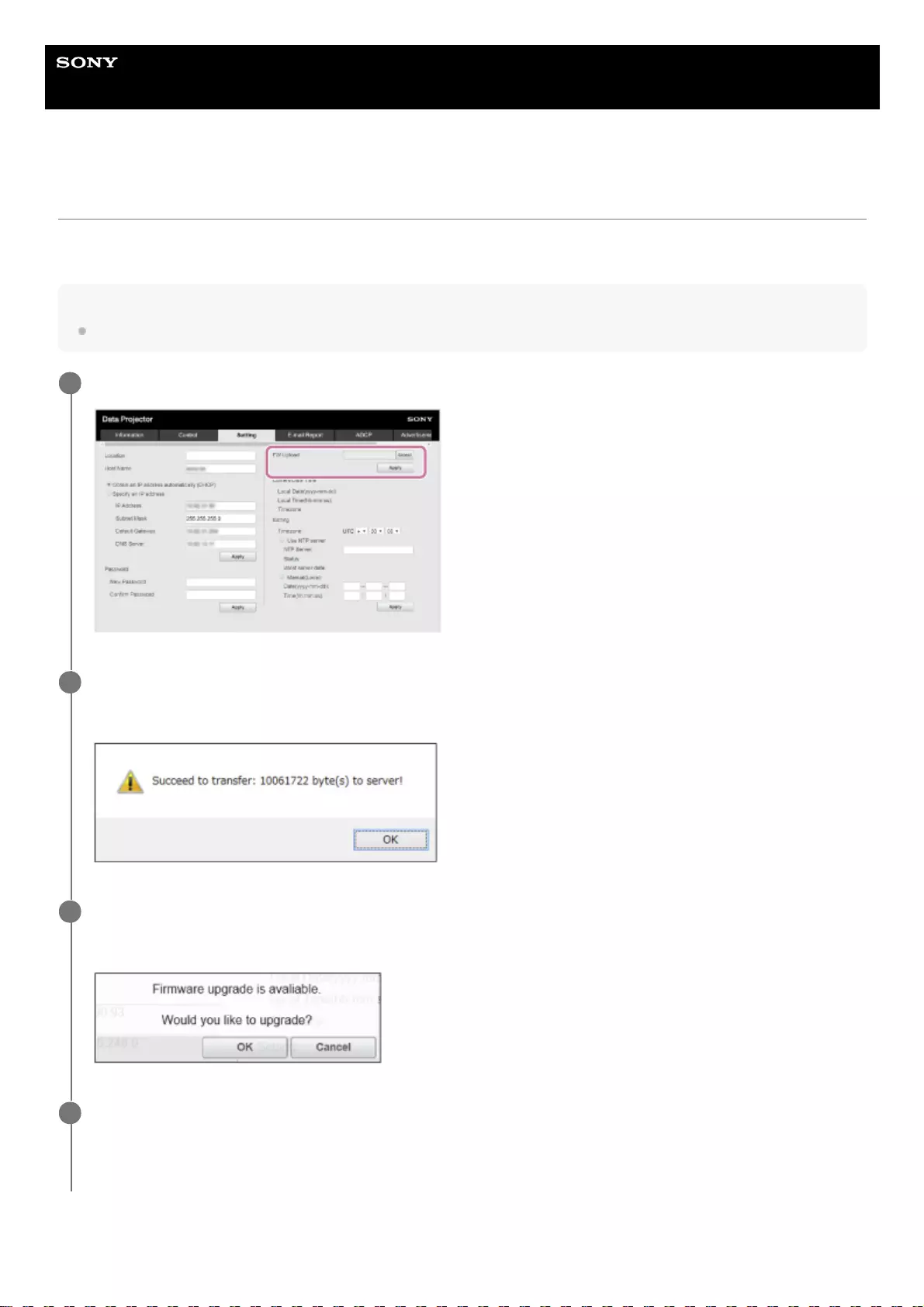
Help Guide
Data Projector
VPL-PHZ60/PHZ50
Using the Software Update Function
The projector software can be updated via a network.
The update file can be downloaded from the Sony website.
Note
The projector software can be updated via a network only when the projector is in Standby Mode.
Click the [Setting] tab and display the [Setting] page.
1
Click [Select] in [FW Upload] to select the file to be updated, then click [Apply].
Update preparation starts. A message will be displayed after preparation is complete.
2
Click [OK].
An update confirmation message will be displayed.
3
Click [OK].
Update starts.
The [Setting] page will be displayed again after update is complete.
4
112
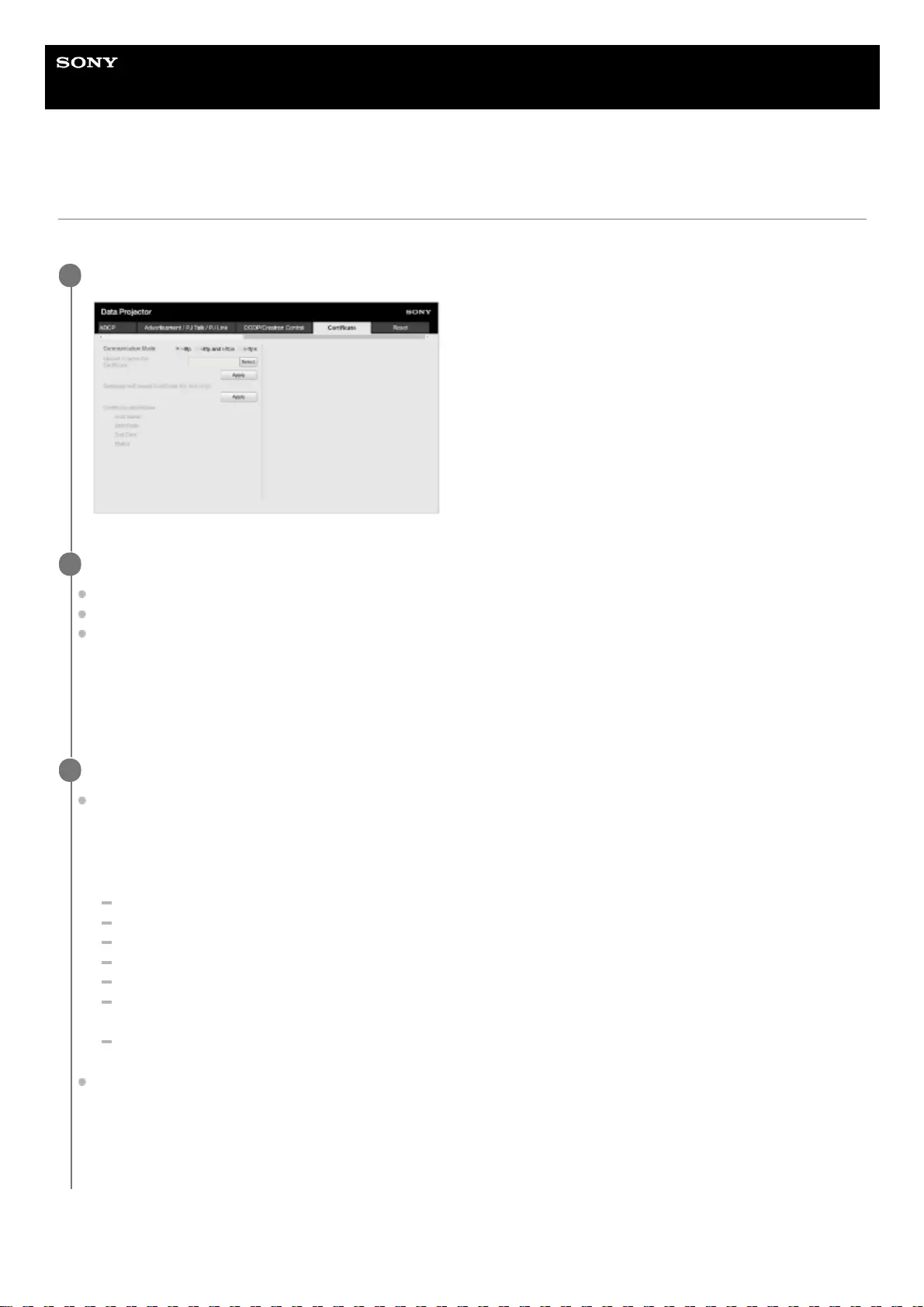
Help Guide
Data Projector
VPL-PHZ60/PHZ50
Configuring https Communication
Configure https communication on the [Certificate] page.
The installed certificate will be displayed in [Certificate information].
Click the [Certificate] tab and display the [Certificate] page.
1
Select [Communication Mode].
[Http]: http connection only.
[Http and Https]: https and http connection can be used at the same time.
[Https]: https connection only.
Select [Https] for https connection. However, follow the steps in “Connecting with https for the First Time” to set up
https connection for the first time.
The encryption protocol supported by the projector is TLS 1.2. In addition, the port number is set to 443.
2
Set a certificate.
[Upload Trusted CA Certificate]: The certificate issued by a CA will be installed. Select a certificate saved in a
folder on your computer.
Click [Apply] to install it.
Supported certificate
Format: PEM
Extension: CRT, PEM
Encryption: RSA
Hash: SHA-256/SHA-384
Key length: 512/1024/2048/4096 bit
Common Name: Network host name
For Common Name, use the host name set under [Host Name] on the [Setting] page.
Organization: Define by customer
[Generate self issued certificate (for test only)]: The certificate generated within the projector (self-generating
certificate) will be installed. Click [Apply] to install it.
You can use either the certificate issued by a CA or the certificate generated within the projector (self-generating
certificate).
3
114
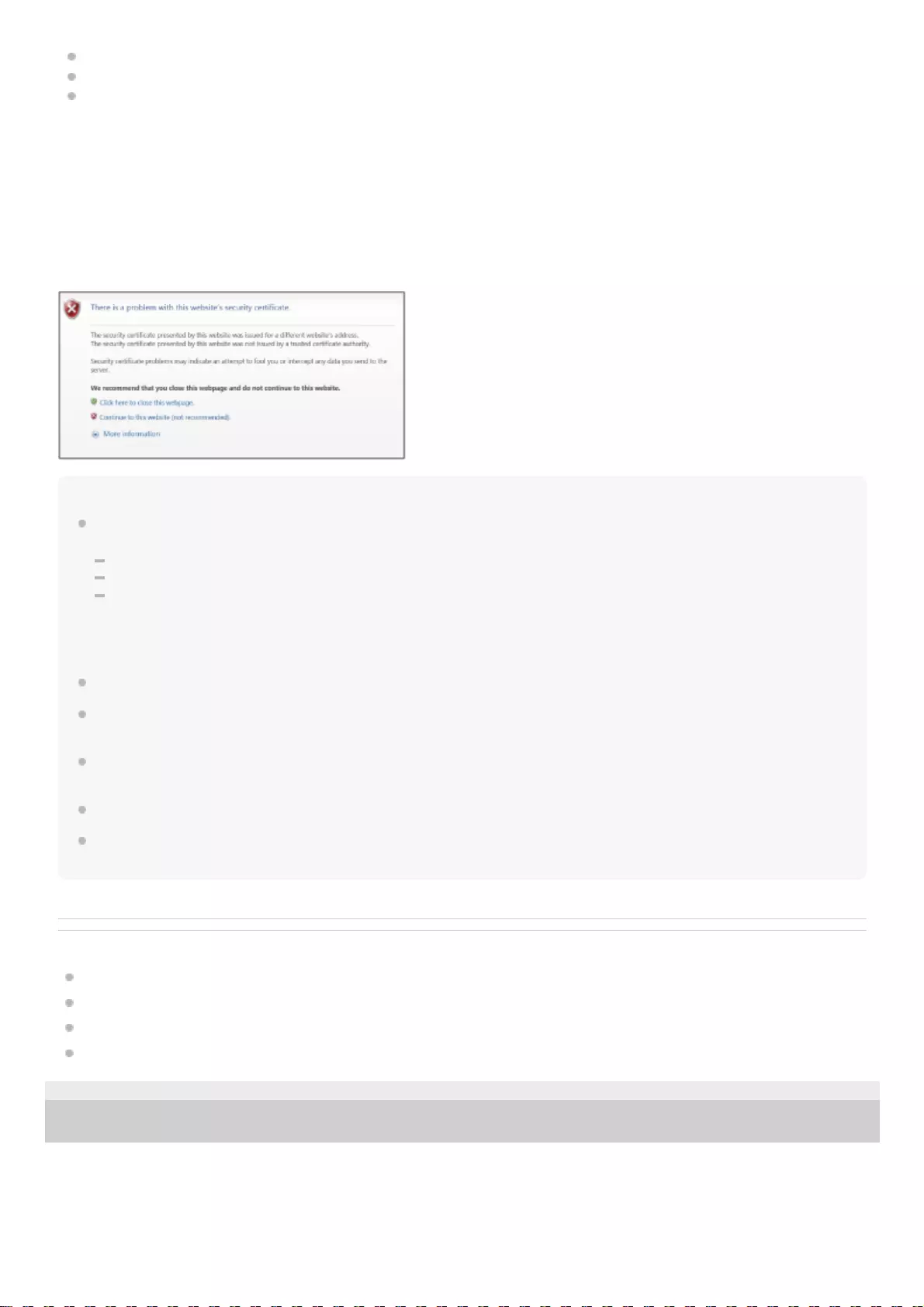
[Status: OK]: When the certificate issued by a CA is installed and it is within the certification period.
[Status: Expire]: When the certificate issued by a CA is installed but is past its expiration date.
[Status: (blank)]: When a self-generating certificate is installed.
When Using the https Function
Use the host name set under [Host Name] on the [Setting] page to access the projector. Registration of the projector
host name to the DNS server may be required depending on the operating environment. When accessing the projector
with a different host name, such as the projector’s IP address, a warning window may be displayed. In this case,
continue with the procedure by referring to the instructions on the screen.
Example of the Screen for Internet Explorer (When the OS is Set to English)
Note
When using a self-generating certificate, proof of existence, which is one type of https communication, cannot be used for the
following reasons.
The secret key generated by the projector is self-signed.
A value decided in advance is entered for the Distinguished Name (Common Name, etc.).
A certificate has not been issued by a CA trusted by the user’s system.
For security purposes, we recommend using a self-generating certificate in the case complete security, such as operation tests, is
not necessary.
The last certificate becomes effective.
When using a self-generating certificate, [Security Warning] may be displayed when using a browser and connecting with https.
In this case, continue with the procedure by referring to the instructions on the screen.
https connections may not be possible depending on the certificate installed in the projector. In this case, install a CA certificate to
your computer. For details, refer to “Installing a CA Certificate to Your Computer.”
Models sold in China do not include https functionality.
If using the https function, be sure to adjust the projector date and time before configuration. If the date and time are not
accurate, you may not be able to connect via a browser.
Related Topic
Menu Operation: Communication Mode
Configuring the Network Settings of the Projector
Connecting with https for the First Time
Installing a CA Certificate to Your Computer
5-025-459-11(1) Copyright 2020 Sony Corporation
115
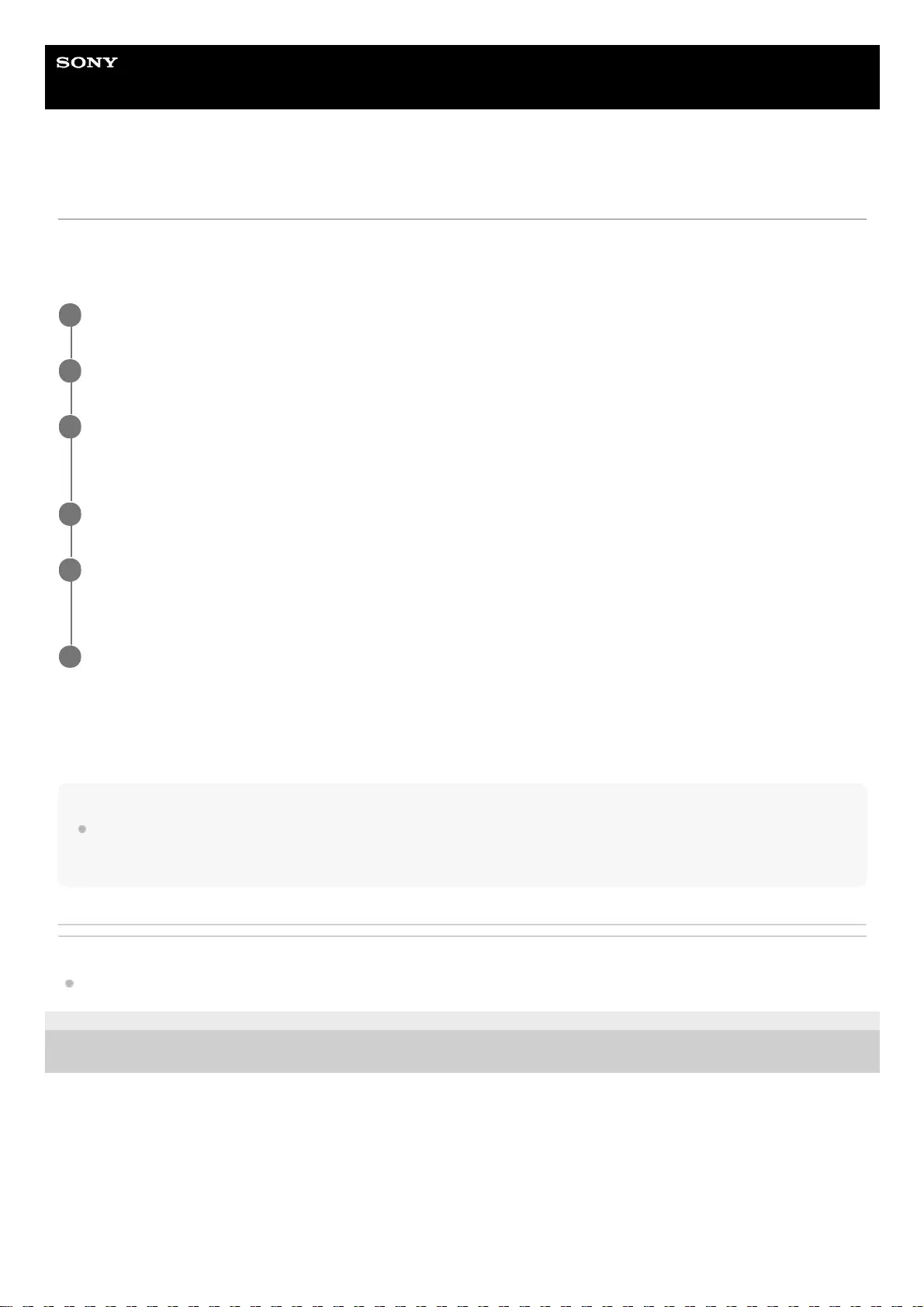
Help Guide
Data Projector
VPL-PHZ60/PHZ50
Connecting with https for the First Time
If the https function works improperly when connecting only with https by setting [Communication Mode] to [Https], the
computer cannot access the projector. To avoid this, confirm if the https connection is possible through the following
steps.
If the setting window or web browser is closed due to https connection failure during confirmation, http connection is still
possible as [Http and Https] is selected. Confirm the certificate setting with the http connection, and then confirm if the
https connection becomes possible again.
Note
When [Https] is selected in [Communication Mode] on the [Certificate] page, the computer cannot access the projector if the https
connection fails. In this case, press the MENU button on the projector or Remote Commander to display the menu screen, and
then select [Connection/Power] - [Network Setting] - [Communication Mode] - [http] to change the communication mode.
Related Topic
Configuring https Communication
5-025-459-11(1) Copyright 2020 Sony Corporation
Click [Certificate] and display the [Certificate] page.
1
Set [Communication Mode] to [Http and Https].
2
Install a certificate.
For installing a certificate, please refer to “Set a certificate” in “Configuring https Communication.”
3
Close the web browser.
4
Start the web browser to display the projector setting window with https connection.
For the connection method, please refer to “When Using the https Function” in “Configuring https Communication.”
5
Confirm that the https connection is possible, and then set [Communication Mode] to [Https].
6
116
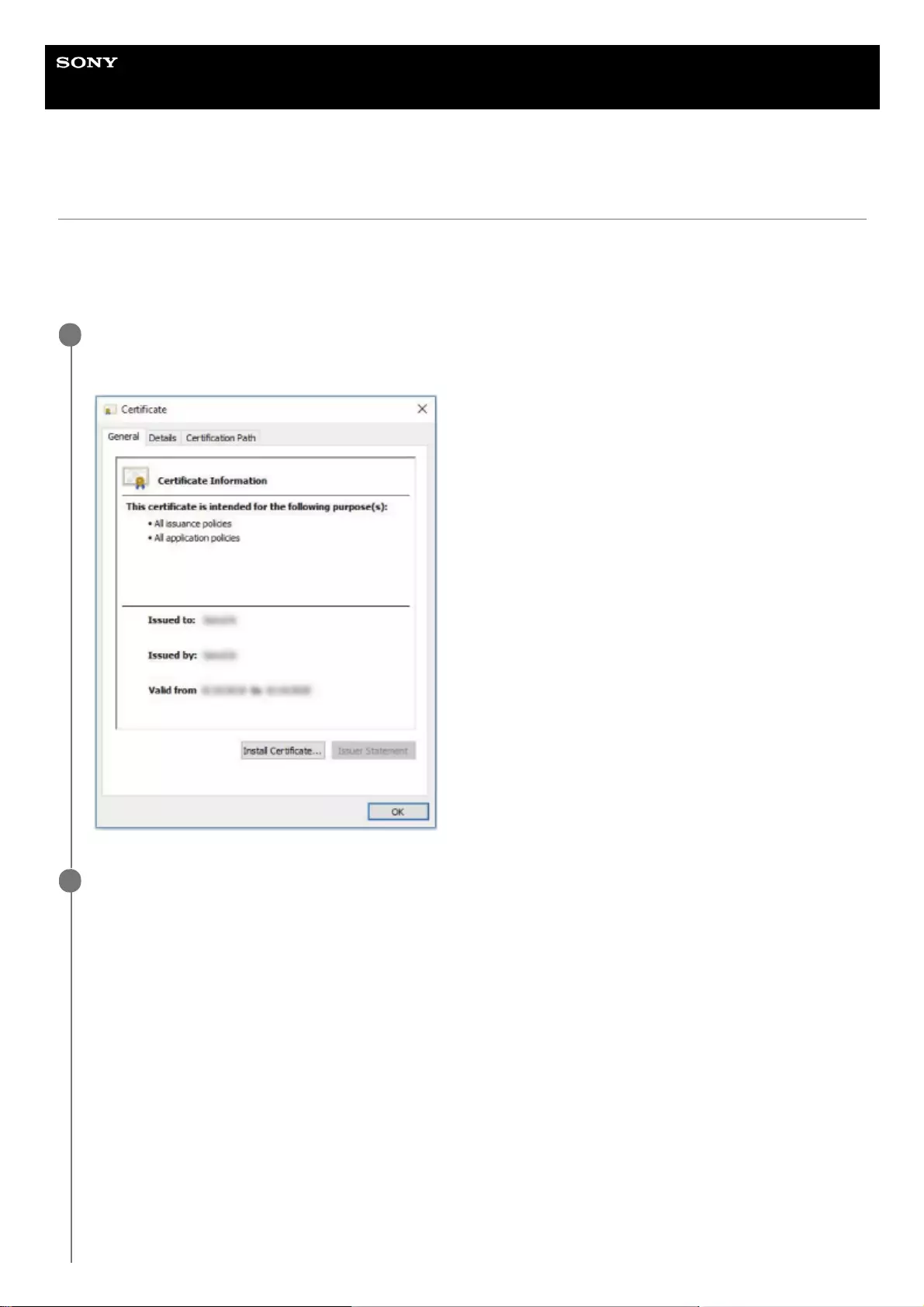
Help Guide
Data Projector
VPL-PHZ60/PHZ50
Installing a CA Certificate to Your Computer
Depending on the type of certificate installed to the projector, it may not be possible to connect to a network because the
browser (Internet Explorer) does not display a dialog where you can decide whether or not to accept the certificate. In
this case, follow the procedure below and install a CA certificate to your computer. (The following screens are examples
when the OS is set to English.)
Save the signed CA certificate that is to be installed to the projector to your computer.
The standard certificate file extension is “.cer.” Double-click this file to display the certificate dialog.
1
Click [Install Certificate].
[Welcome to the Certificate Import Wizard] will be displayed.
2
117
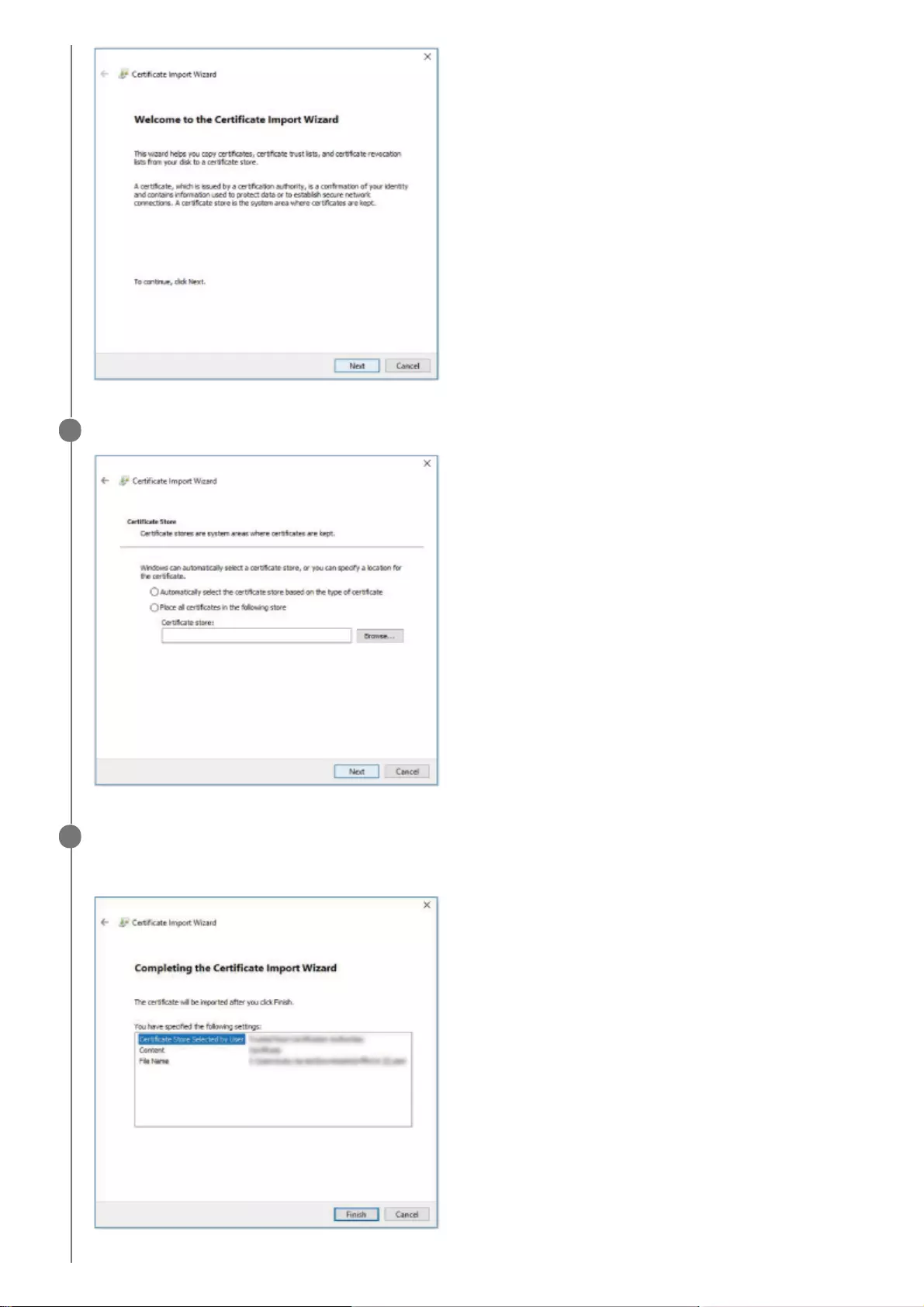
Click [Next].
3
Select [Automatically select the certificate store based on the type of certificate] and click [Next].
[Completing the Certificate Import Wizard] will be displayed.
4
118
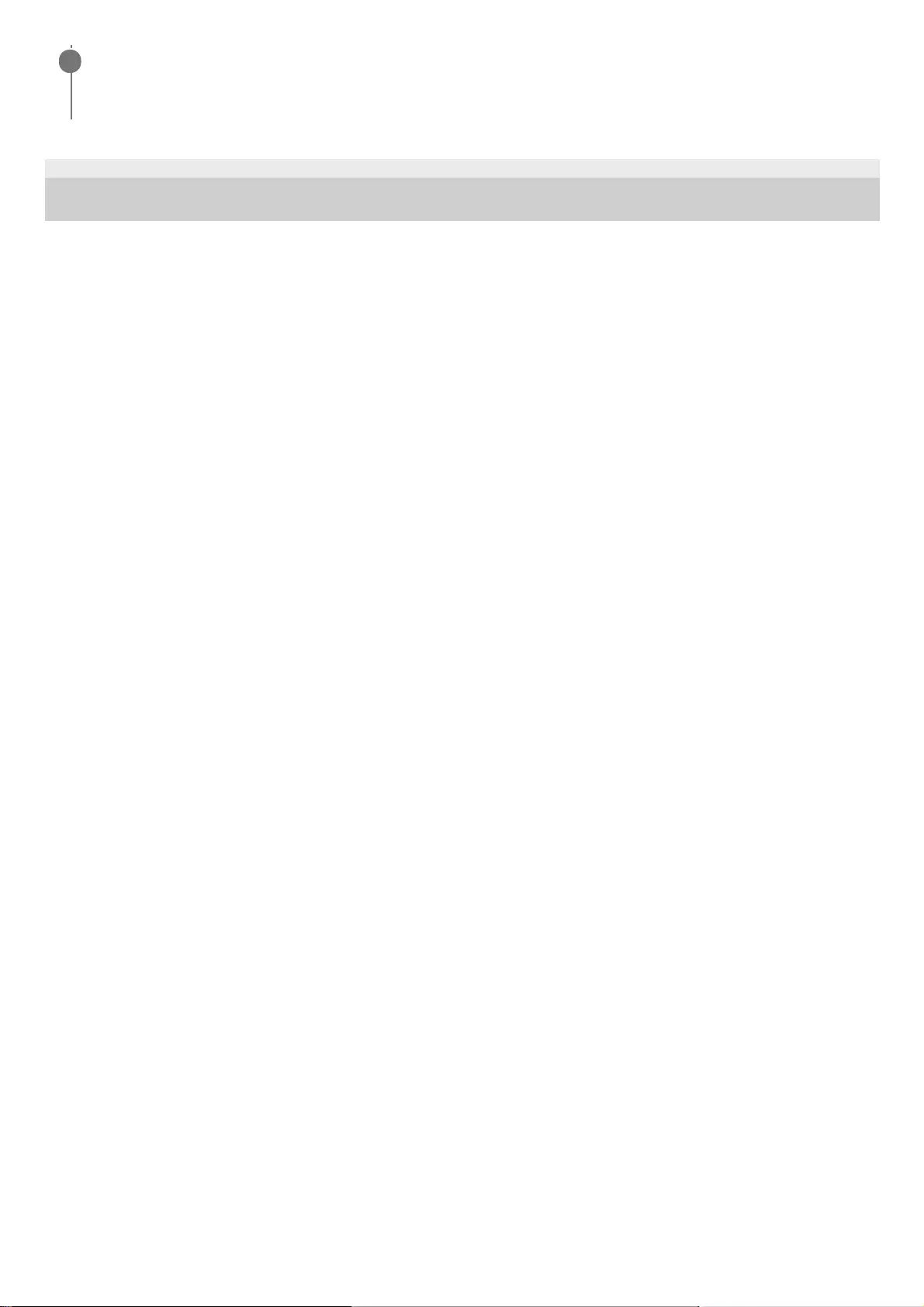
5-025-459-11(1) Copyright 2020 Sony Corporation
Confirm the content and click [Finish].
The CA certificate will be installed.
5
119
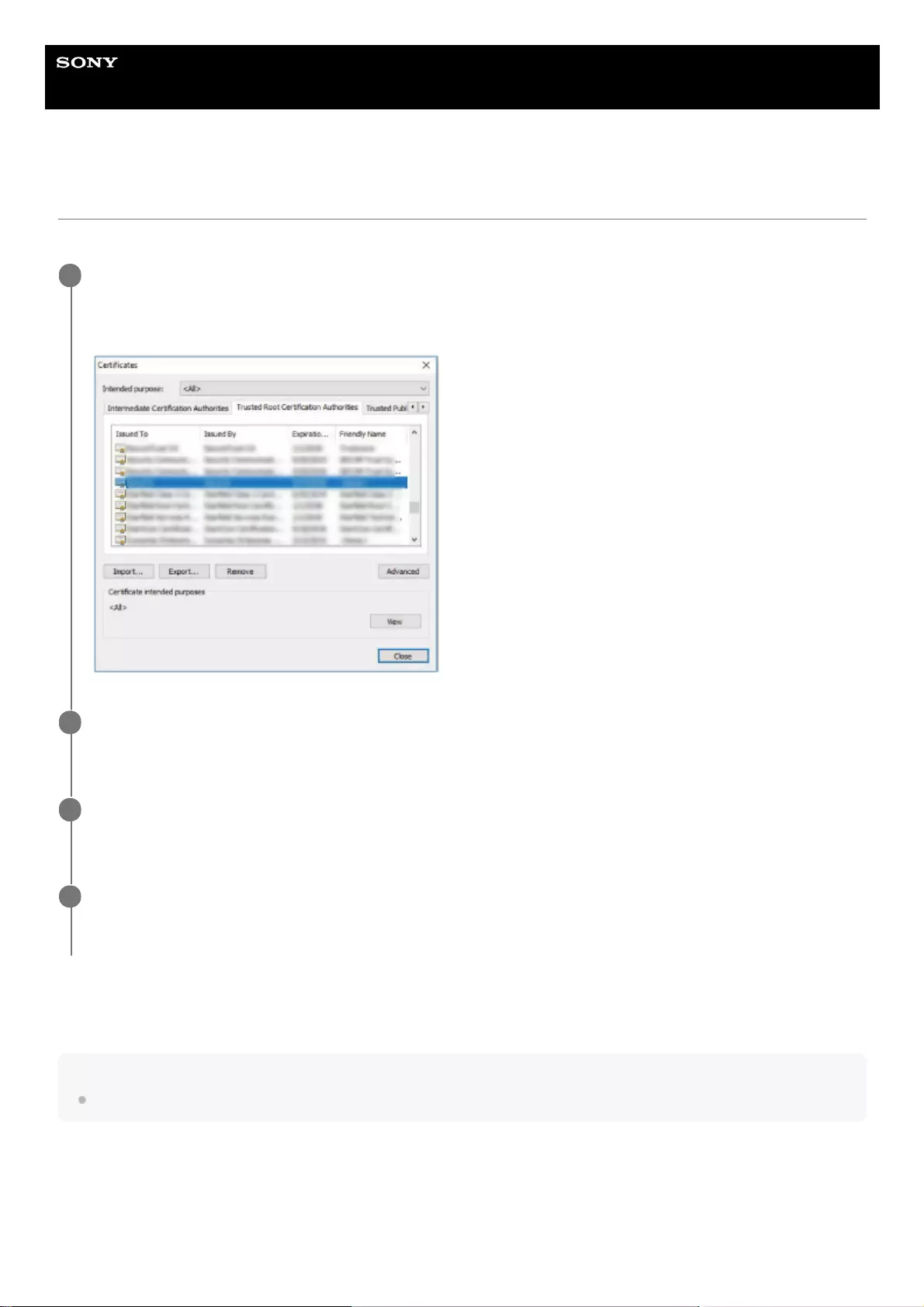
Help Guide
Data Projector
VPL-PHZ60/PHZ50
Deleting a CA Certificate Installed to Your Computer
Follow the procedure below to delete the CA certificate installed to your computer.
Depending on the certificate type, this procedure may not be able to delete it. In this case, follow the procedure below,
confirm the certificate installation status, then delete it.
Note
Performing the following procedure requires that you log in as a user with administrator privileges.
On Internet Explorer, select [Internet Options] from the [Tools] menu, select the [Contents] tab and
[Certificate], then display the [Certificate] dialog.
Example of the screen when the OS is set to English
1
Select the certificate you wish to delete.
Normally, CA certificates are saved under [Trusted Root Certificate Authorities].
2
Click [Remove].
The [Delete certificate?] confirmation dialog will appear.
3
Click [Yes].
The certificate will be deleted.
4
Open [Run] from the Windows menu, enter [mmc], then click [OK].1.
On the “Console 1” screen, select [Add/Remove Snap-in] from the [File] menu.
The [Add/Remove Snap-in] dialog will appear.
2.
Select [Certificate] from the list and click [Add].
[Certificates snap-in] will be displayed.
3.
Select [Computer Account] as the certificate being managed for this snap-in and click [Next].4.
120
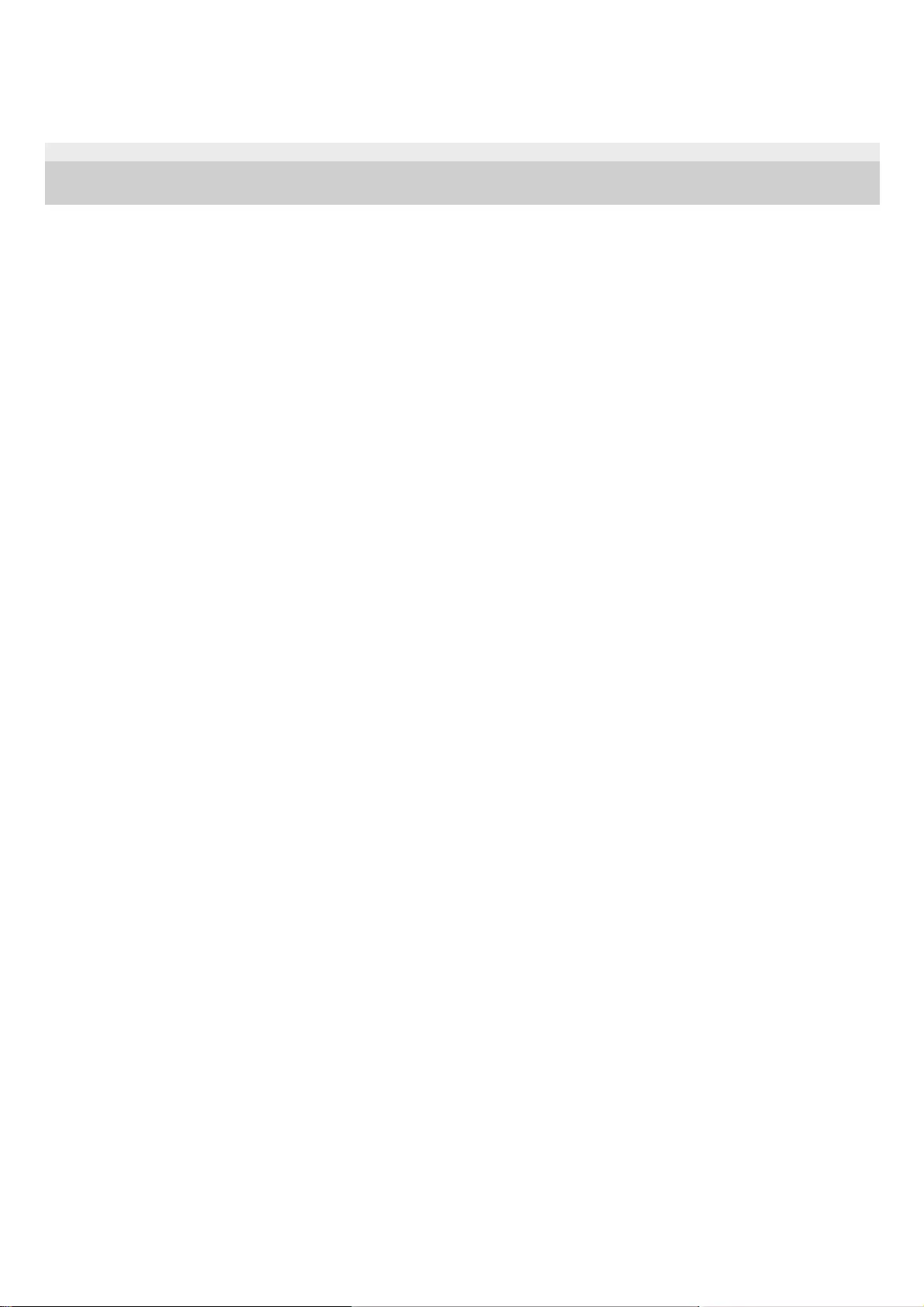
5-025-459-11(1) Copyright 2020 Sony Corporation
Select [Local Computer] as the computer being managed for this snap-in and click [Finish].
The item managing the [Certificate] will be displayed in the console root window. Confirm the certificate in question
and delete it.
5.
121
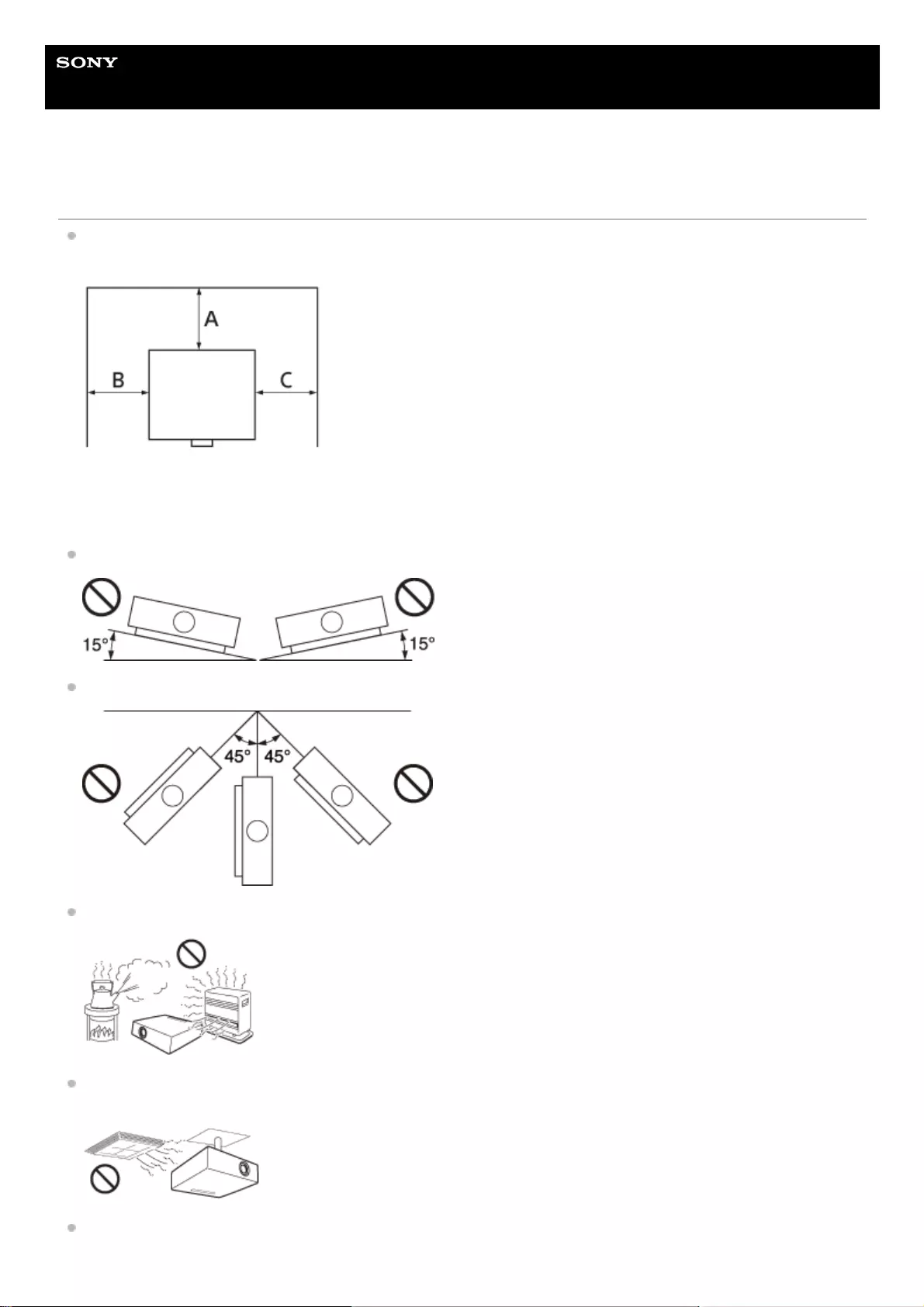
Help Guide
Data Projector
VPL-PHZ60/PHZ50
On Installation
When installing the projector, leave space between any walls, etc. and the unit as illustrated.
Top view
A: More than 50 cm (19 11/16 inches)
B: More than 50 cm (19 11/16 inches)
C: More than 50 cm (19 11/16 inches)
Avoid using the projector if it is tilted more than 15 degrees horizontally.
When the projector is installed in portrait mode, avoid using the projector if it is tilted more than 45 degrees.
Avoid using the projector in a location where the temperature or humidity is very high, or temperature is very low.
Avoid installing the projector in a location subject to direct cool or warm air from an air-conditioner. Installing in such a
location may cause malfunction of the projector due to moisture condensation or rise in temperature.
Avoid installing the projector in a location near a heat or smoke sensor. Installing in such a location may cause
malfunction of the sensor.
122
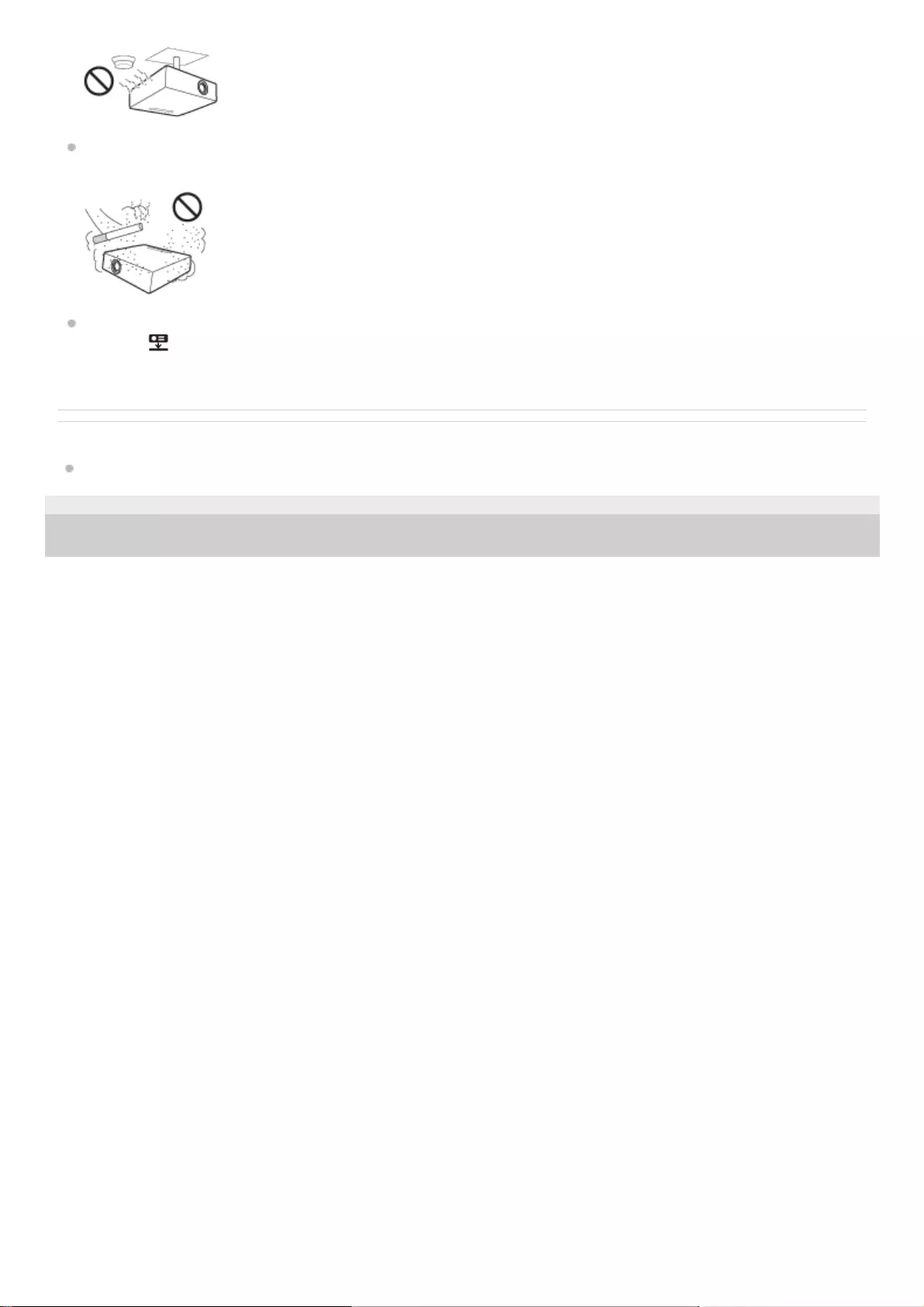
Avoid installing the projector in a very dusty or extremely smoky environment. Otherwise, the air filter will become
obstructed, and this may cause a malfunction of the projector or damage it.
When using the unit in a location at an altitude of 1,000 m (approx. 3,280 ft) or higher, appropriately set [High Altitude
Mode] in [Installation] menu. Failing to do so could have adverse effects, such as reducing the reliability of
certain components.
Related Topic
Menu Operation: High Altitude Mode
5-025-459-11(1) Copyright 2020 Sony Corporation
123
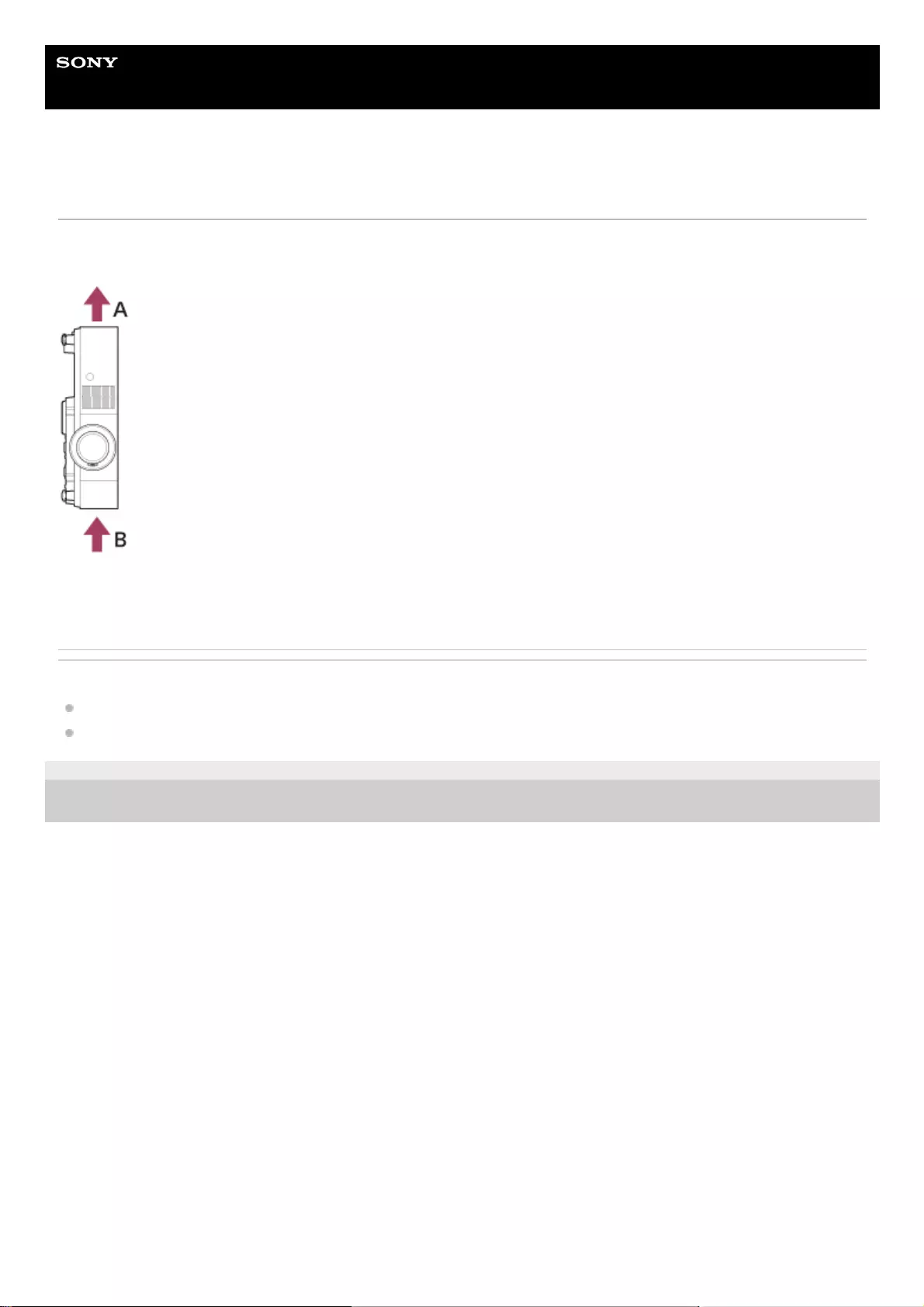
Help Guide
Data Projector
VPL-PHZ60/PHZ50
Precautions for Portrait Installation
When installing the projector in portrait mode, make sure to position the projector with exhaust ventilation holes facing
up, as illustrated.
A: Ventilation holes (exhaust)
B: Ventilation holes (intake)
Related Topic
On Installation
Menu Operation: High Altitude Mode
5-025-459-11(1) Copyright 2020 Sony Corporation
124
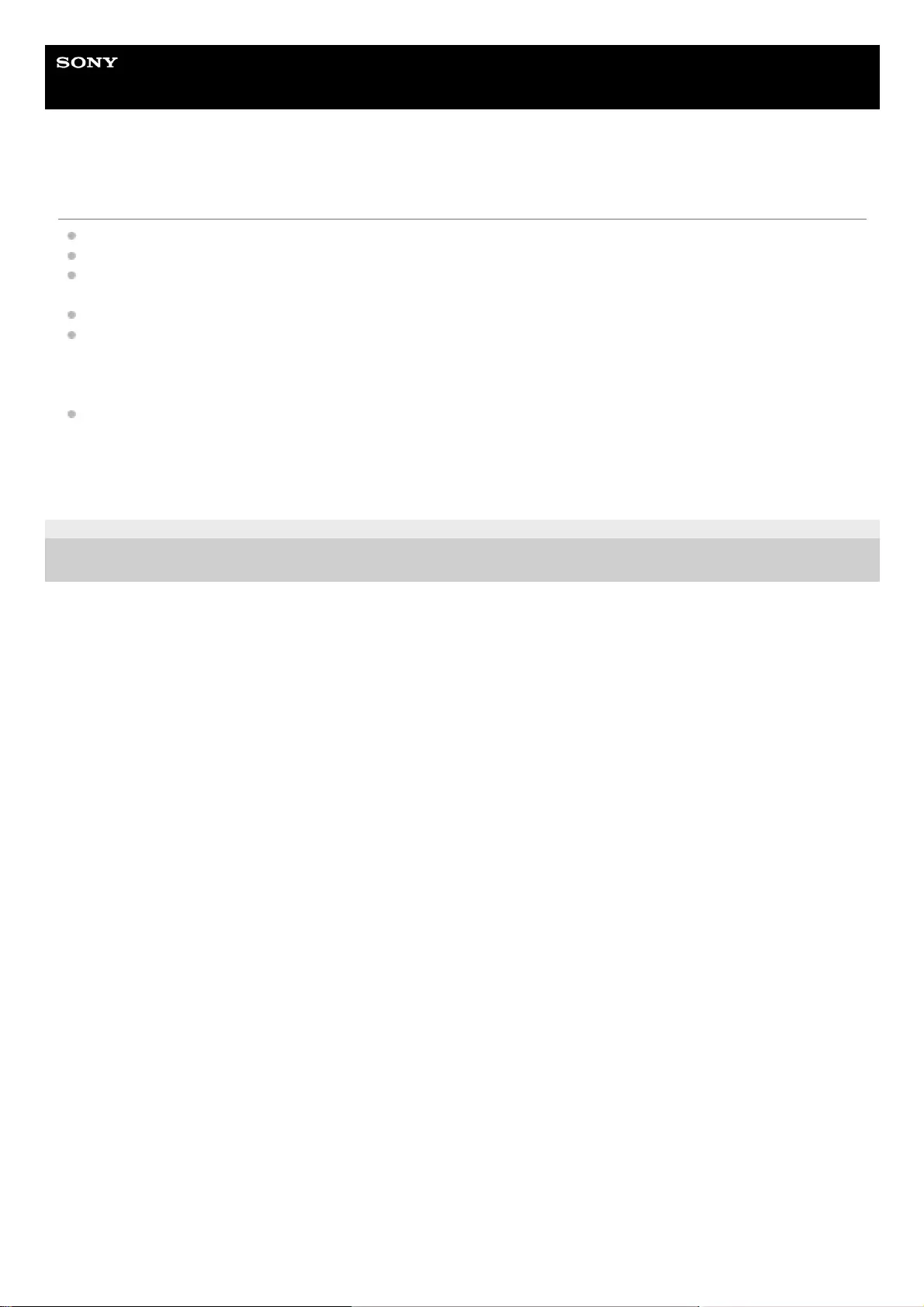
Help Guide
Data Projector
VPL-PHZ60/PHZ50
On Cleaning the Lens and the Cabinet
Be sure to disconnect the AC power cord from the wall outlet before cleaning.
If you rub on the projector with a stained cloth, the cabinet may be scratched.
If the projector is exposed to volatile materials such as insecticide, or the projector is in contact with a rubber or vinyl
resin product for a long period of time, the projector may deteriorate or the coating may come off.
Do not touch the lens with bare hands.
On cleaning the lens surface:
Wipe the lens gently with a soft cloth, such as a glass cleaning cloth. Stubborn stains may be removed with a soft
cloth lightly dampened with water. Never use solvent such as alcohol, benzene or thinner, or acid, alkaline or
abrasive detergent, or a chemical cleaning cloth.
On cleaning the cabinet:
Clean the cabinet gently with a soft cloth. Stubborn stains may be removed with a soft cloth lightly dampened with
mild detergent solution and wrung, followed by wiping with a soft dry cloth. Never use solvent such as alcohol,
benzene or thinner, or acid, alkaline or abrasive detergent, or a chemical cleaning cloth.
5-025-459-11(1) Copyright 2020 Sony Corporation
125
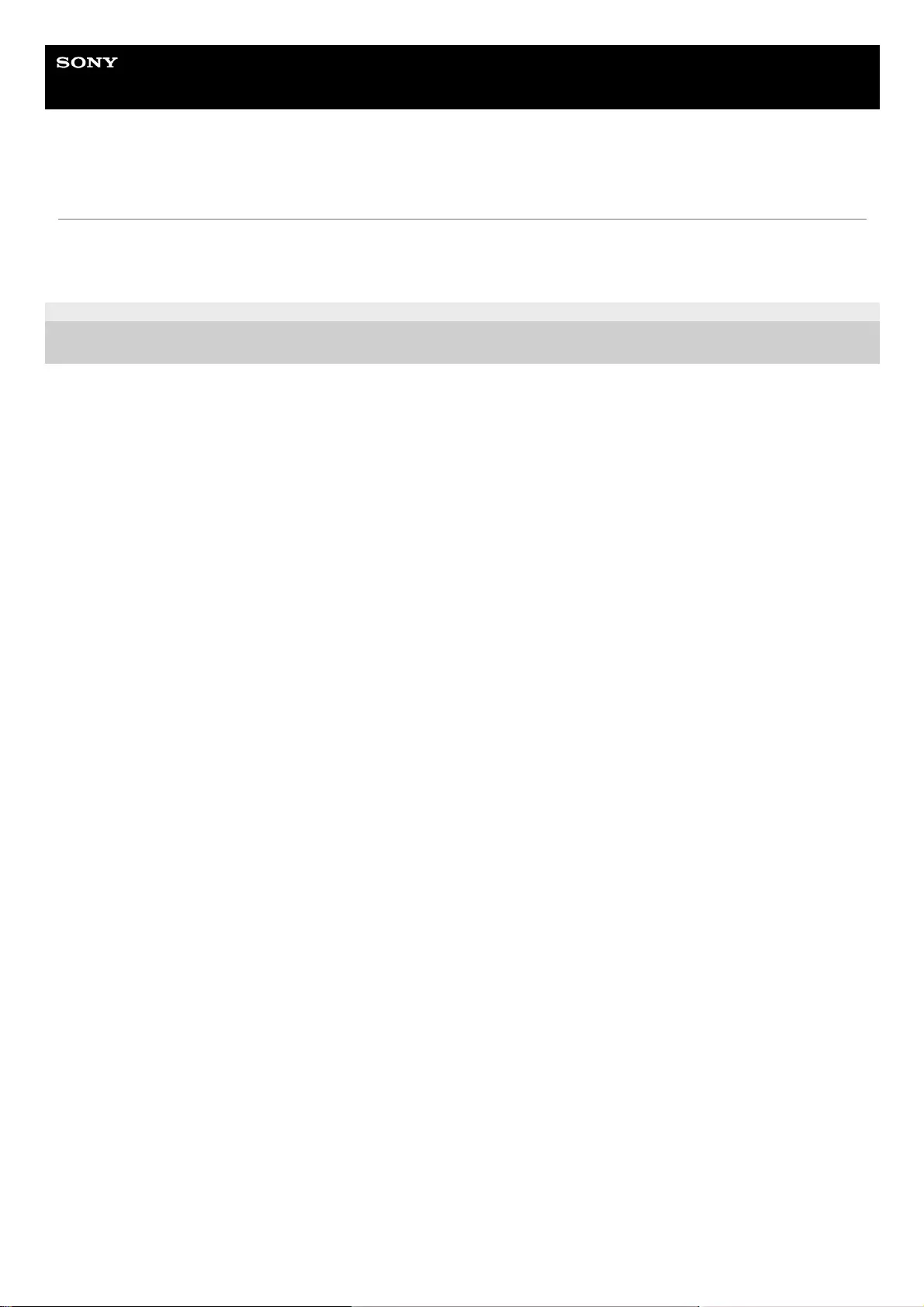
Help Guide
Data Projector
VPL-PHZ60/PHZ50
On Screen
When using a screen with an uneven surface, stripes pattern may rarely appear on the screen depending on the
distance between the screen and the projector or the zooming magnifications. This is not a malfunction of the projector.
5-025-459-11(1) Copyright 2020 Sony Corporation
128
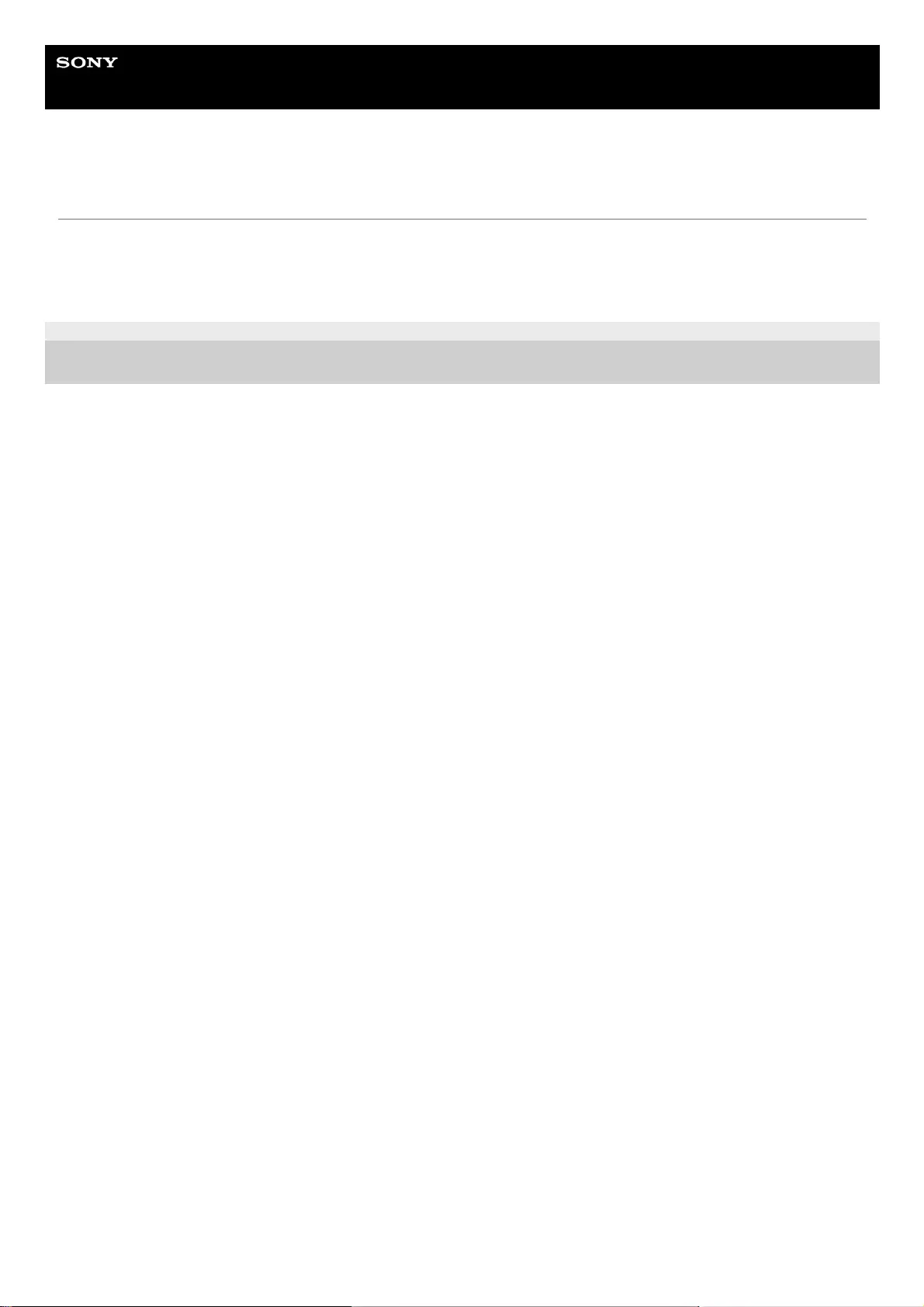
Help Guide
Data Projector
VPL-PHZ60/PHZ50
On Fan
Since the projector is equipped with a fan inside to prevent internal temperature from rising, there may be some noise.
This is a normal result of the manufacturing process and does not indicate a malfunction. If, however, in a case of
abnormal noise, consult with qualified Sony personnel.
5-025-459-11(1) Copyright 2020 Sony Corporation
129
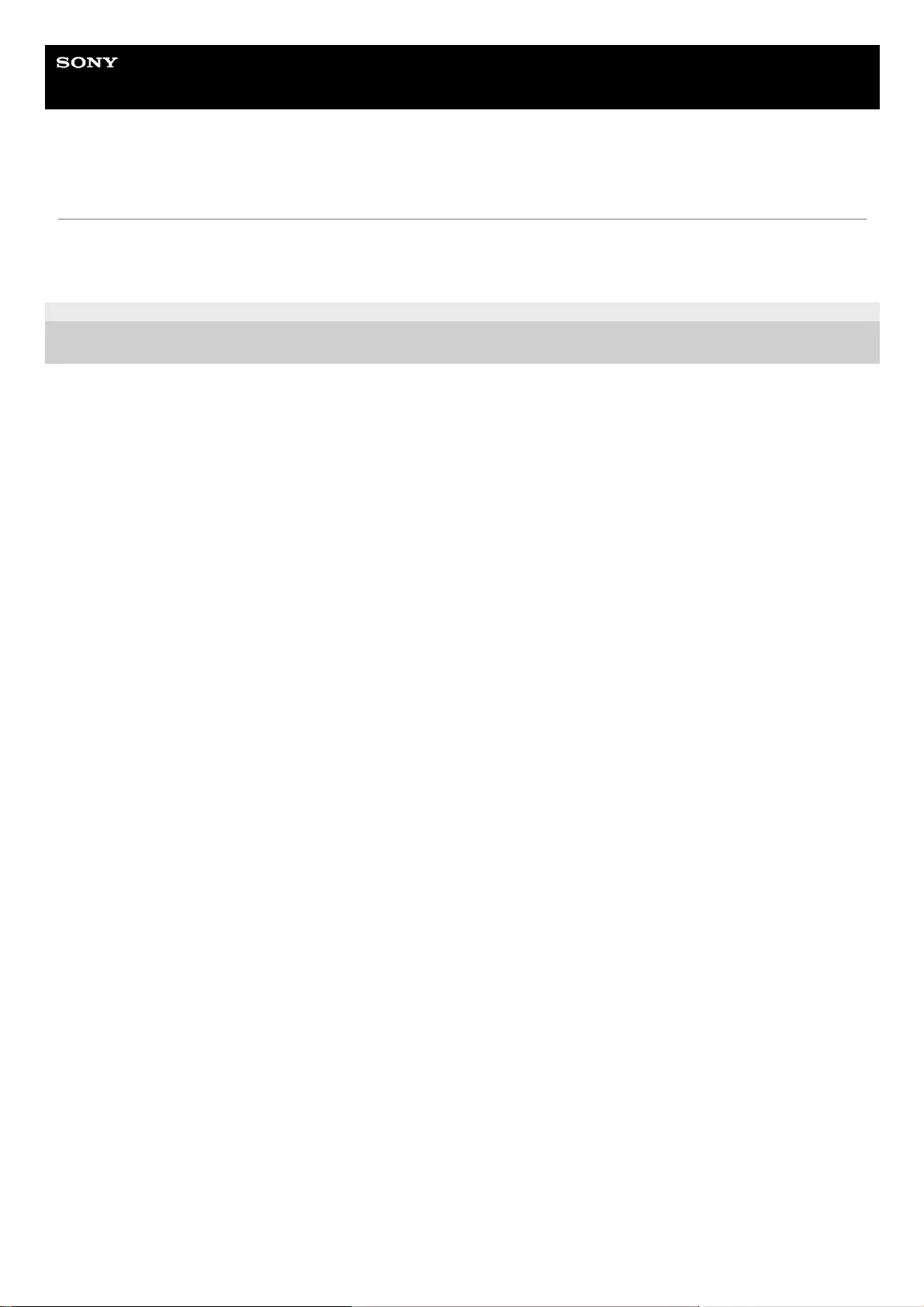
Help Guide
Data Projector
VPL-PHZ60/PHZ50
On Inspection of Light Source Related Parts
Since the projector uses a laser, when performing maintenance or inspection of light source related parts, particular
attention and a safe environment are necessary. Be sure to consult with qualified Sony personnel.
5-025-459-11(1) Copyright 2020 Sony Corporation
130
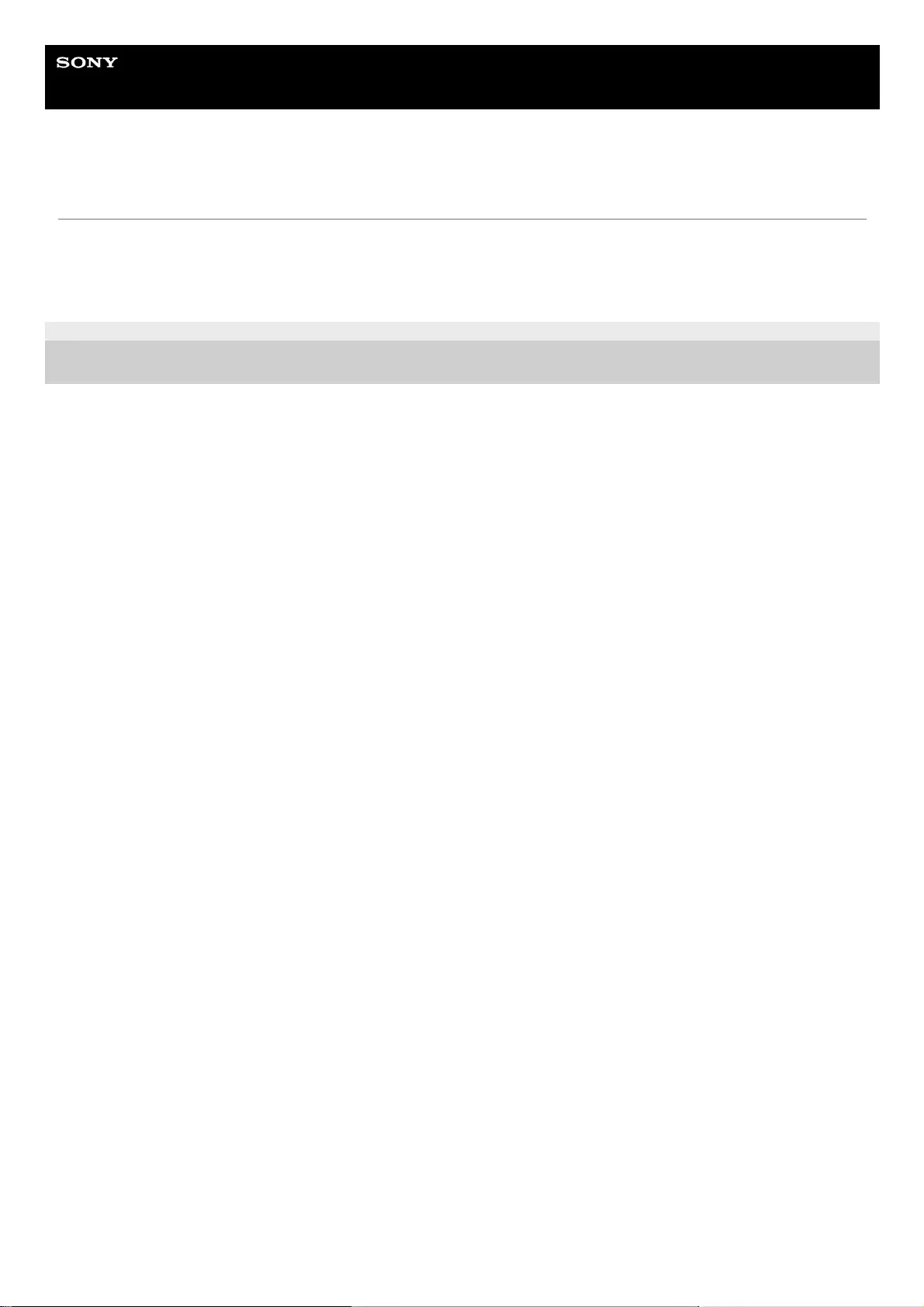
Help Guide
Data Projector
VPL-PHZ60/PHZ50
On Disposing Used Products
Do not dispose the used products and general garbage together.
Correctly dispose of used products to avoid harming the environment or the health of yourself and others.
Follow the disposal regulations of your area.
5-025-459-11(1) Copyright 2020 Sony Corporation
131
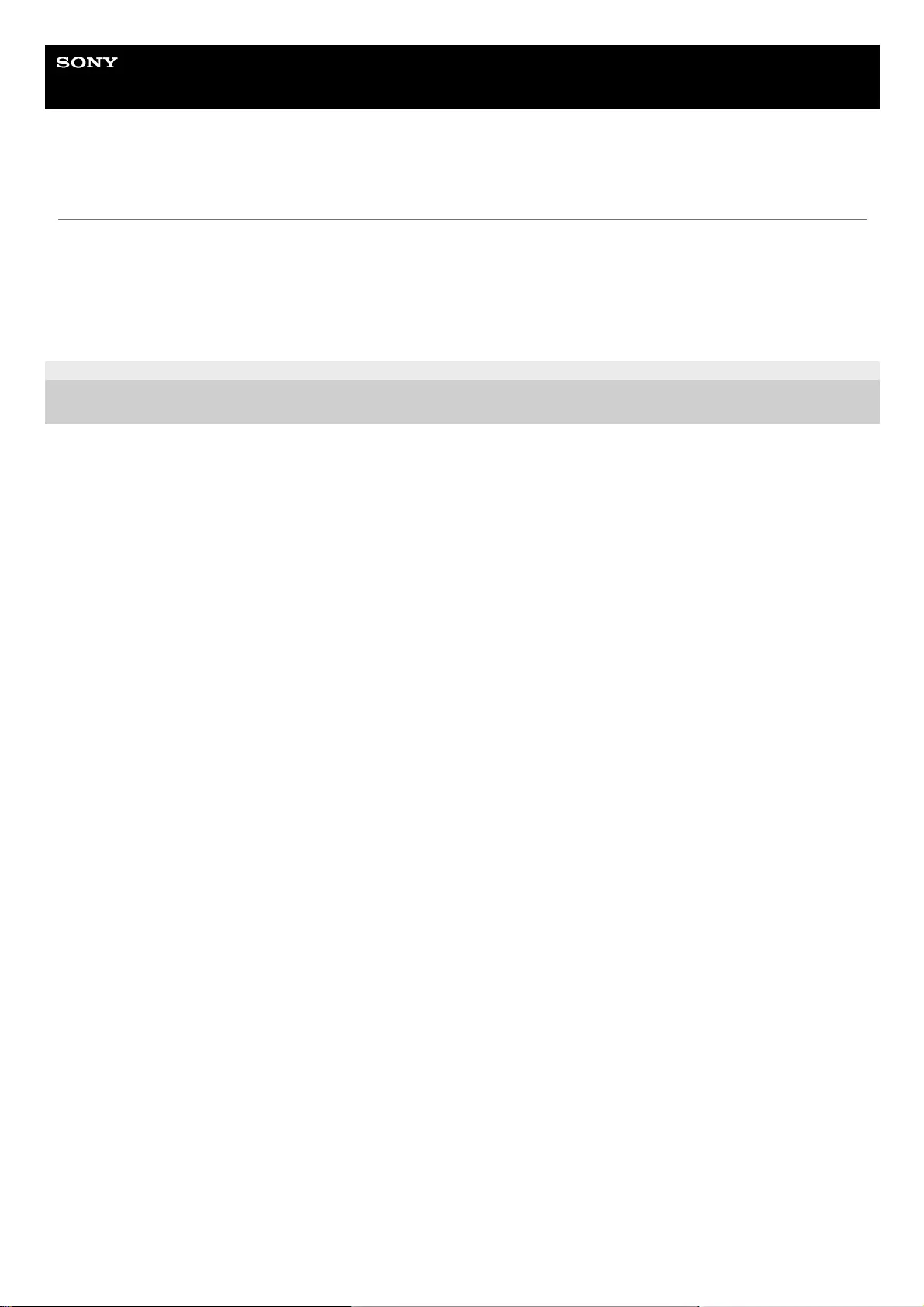
Help Guide
Data Projector
VPL-PHZ60/PHZ50
On LCD Projector
The LCD projector is manufactured using high-precision technology. You may, however, see tiny black points and/or
bright points (red, blue, or green) that continuously appear on the LCD projector. This is a normal result of the
manufacturing process and does not indicate a malfunction.Also, when you use multiple LCD projectors to project onto a
screen, even if they are of the same model, the color reproduction among projectors may vary, since color balance may
be set differently from one projector to the next.
5-025-459-11(1) Copyright 2020 Sony Corporation
132
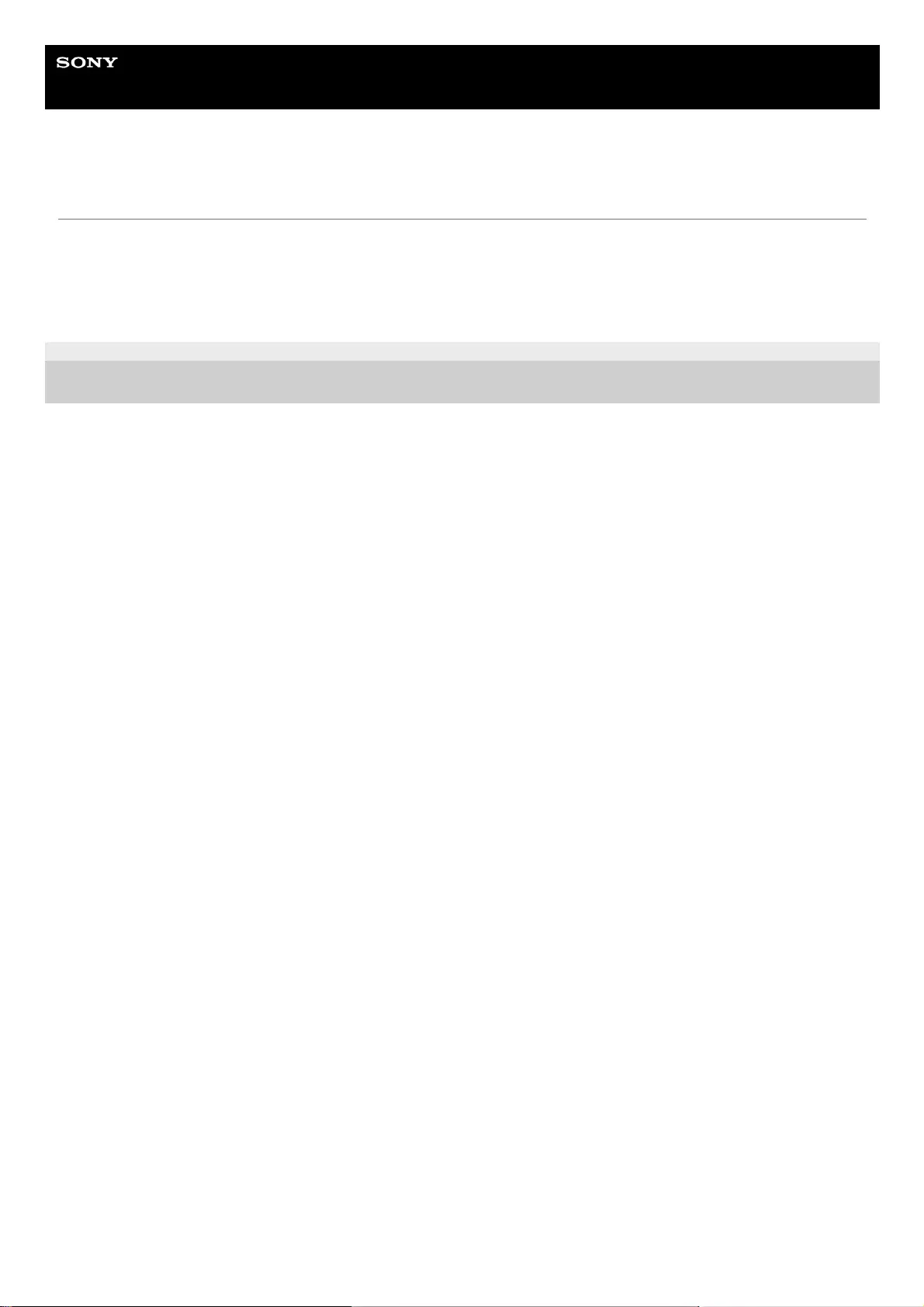
Help Guide
Data Projector
VPL-PHZ60/PHZ50
On condensation
If the room temperature where the projector is installed changes rapidly, or if the projector is moved suddenly from a cold
to a warm place, condensation in the projector may occur.
As the condensation may cause malfunction, be careful in adjusting temperature settings of the air conditioner.
If condensation occurs, leave the projector turned on for about two hours before use.
5-025-459-11(1) Copyright 2020 Sony Corporation
133
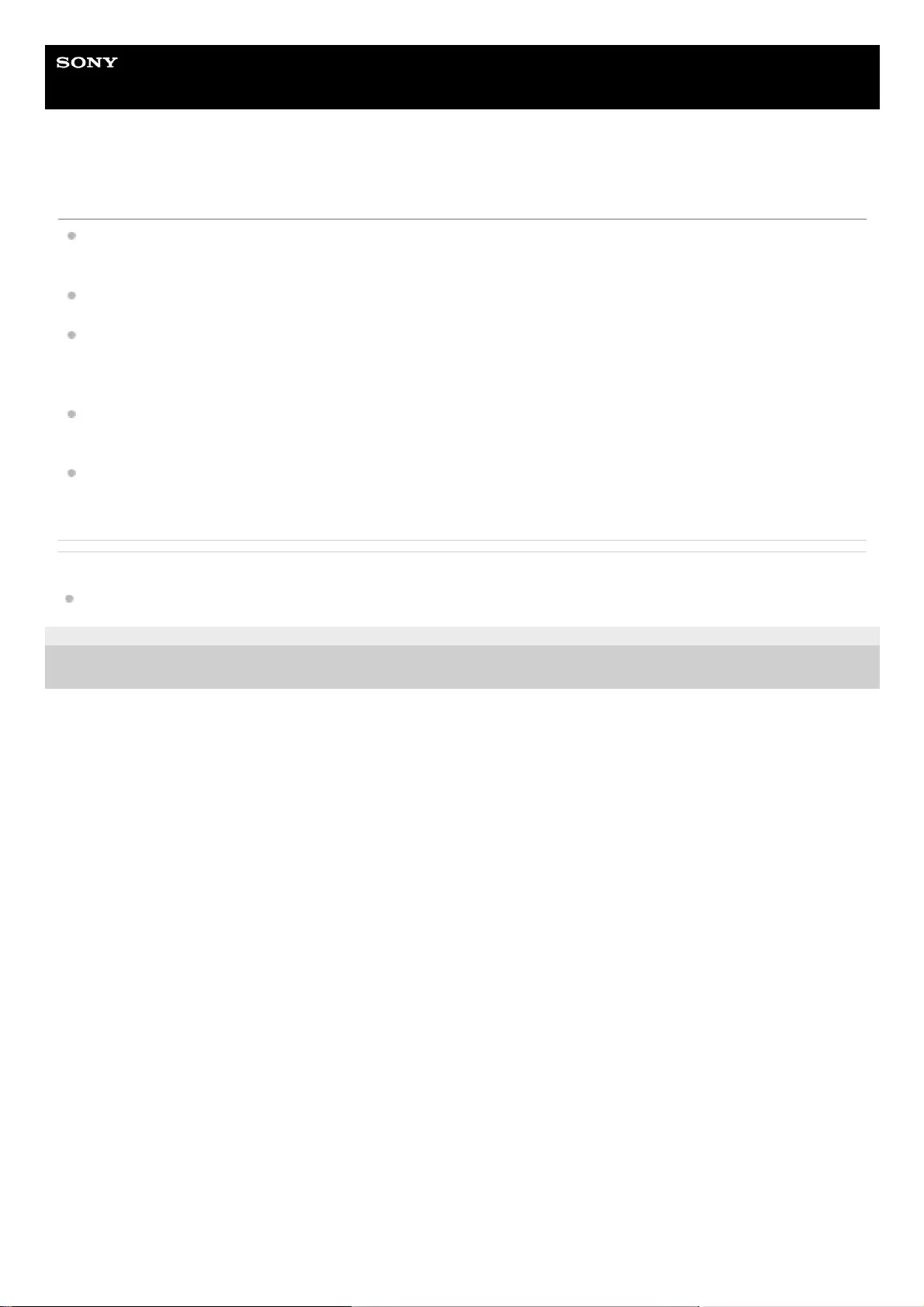
Help Guide
Data Projector
VPL-PHZ60/PHZ50
Notes on Security
SONY WILL NOT BE LIABLE FOR DAMAGES OF ANY KIND RESULTING FROM A FAILURE TO IMPLEMENT
PROPER SECURITY MEASURES ON TRANSMISSION DEVICES, UNAVOIDABLE DATA LEAKS RESULTING
FROM TRANSMISSION SPECIFICATIONS, OR SECURITY PROBLEMS OF ANY KIND.
Depending on the operating environment, unauthorized third parties on the network may be able to access the unit.
When connecting the unit to the network, be sure to confirm that the network is protected securely.
From a safety standpoint, when using the unit connected with the network, it is strongly recommended to access the
Control window via a Web browser and change the access limitation settings from the factory preset values. Also, it
is recommended that you set a password with a sufficiently long character string that is hard to guess by others, and
that you store it safely.
Do not browse any other website in the Web browser while making settings or after making settings. Since the login
status remains in the Web browser, close the Web browser when you complete the settings to prevent unauthorized
third parties from using the unit or harmful programs from running.
When connecting this product to a network, connect via a system that provides a protection function, such as a router
or firewall. If connected without such protection, security issues may occur.
Related Topic
Operating the Control Panel
5-025-459-11(1) Copyright 2020 Sony Corporation
134
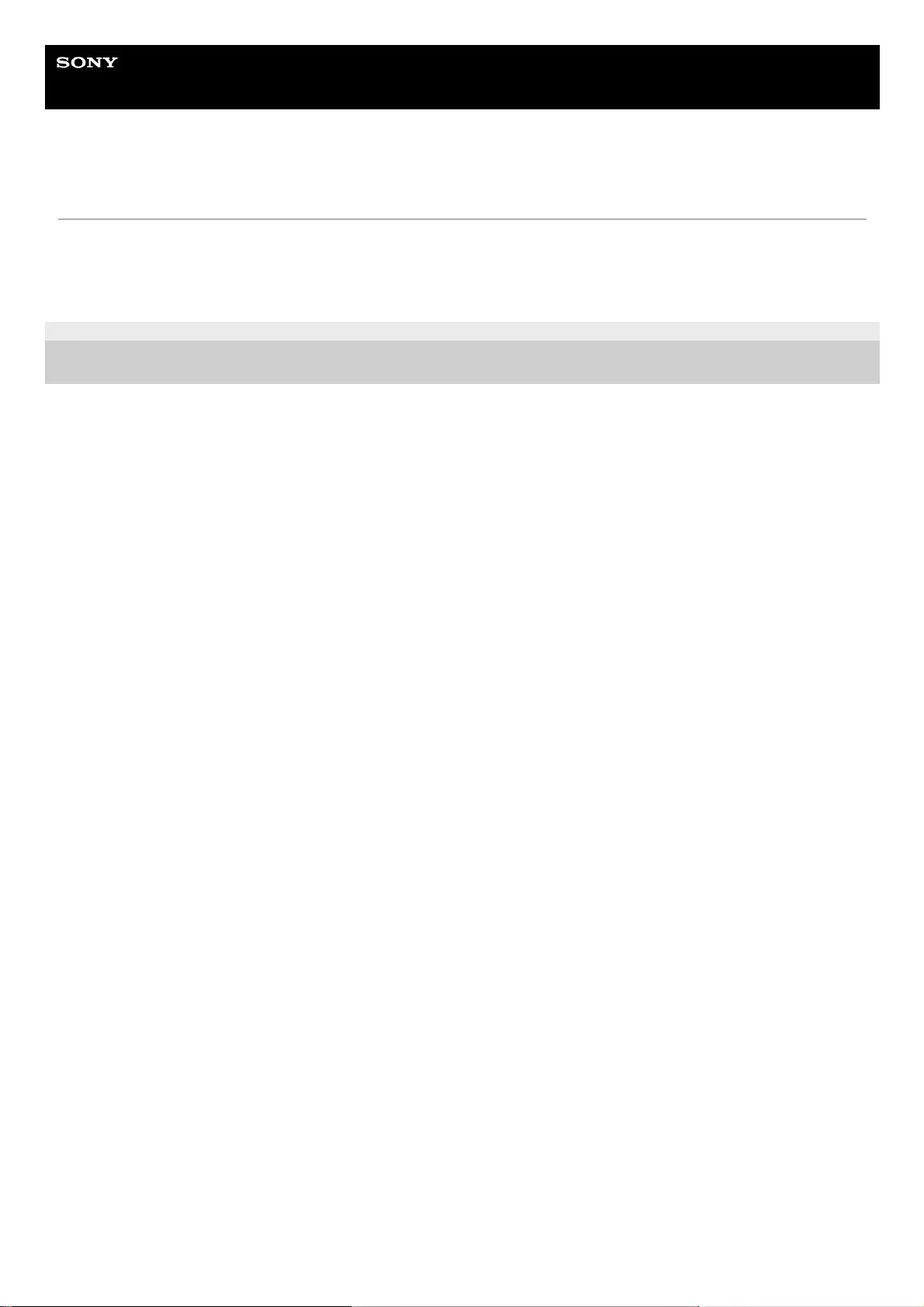
Help Guide
Data Projector
VPL-PHZ60/PHZ50
Do not place this product close to medical devices
This product (including accessories) has magnet(s) which may interfere with pacemakers, programmable shunt valves
for hydrocephalus treatment, or other medical devices. Do not place this product close to persons who use such medical
devices. Consult your doctor before using this product if you use any such medical device.
5-025-459-11(1) Copyright 2020 Sony Corporation
135
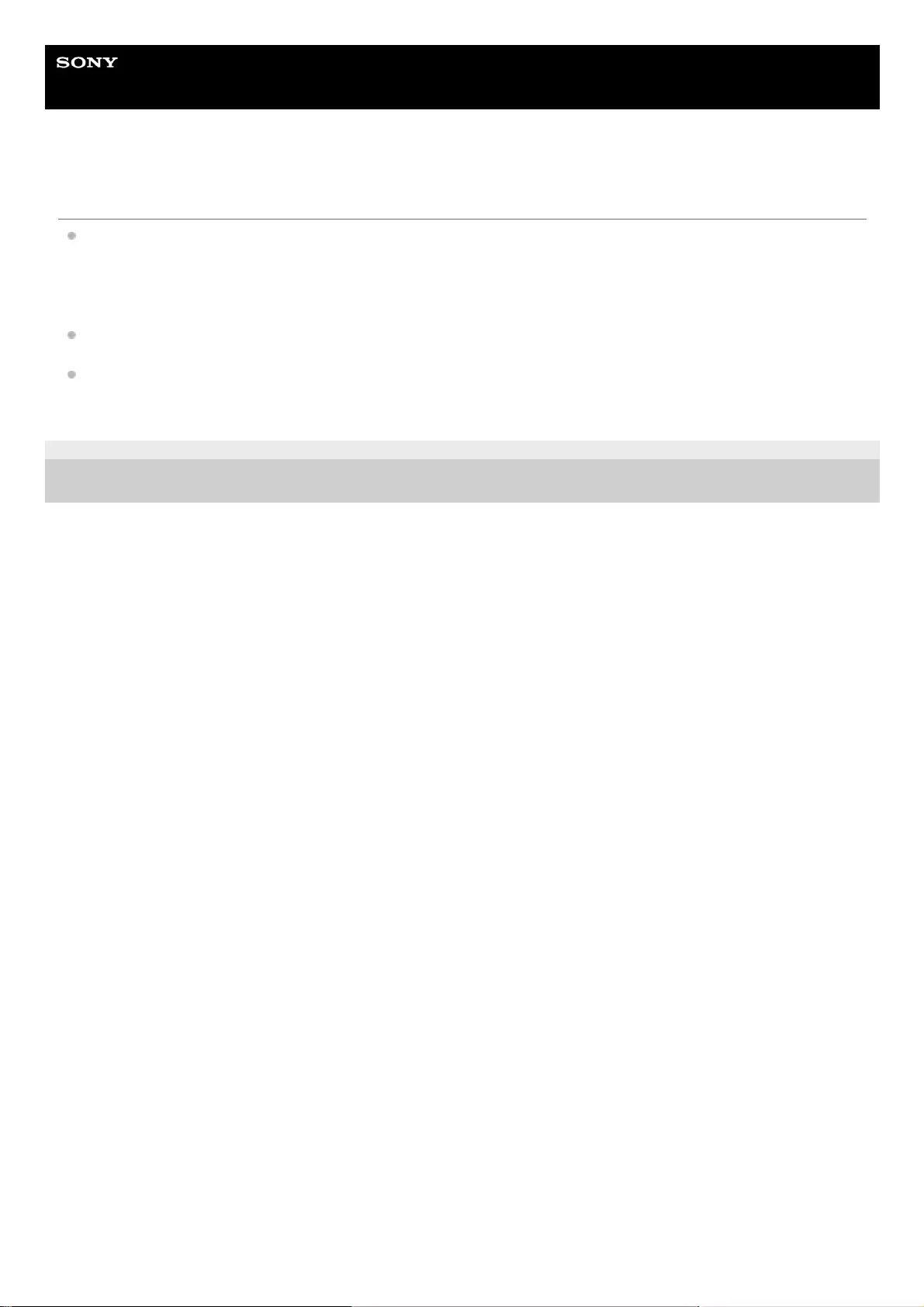
Help Guide
Data Projector
VPL-PHZ60/PHZ50
Disclaimer
Always verify that the unit is operating properly before use. SONY WILL NOT BE LIABLE FOR DAMAGES OF ANY
KIND INCLUDING, BUT NOT LIMITED TO, COMPENSATION OR REIMBURSEMENT ON ACCOUNT OF THE
LOSS OF PRESENT OR PROSPECTIVE PROFITS DUE TO FAILURE OF THIS UNIT, EITHER DURING THE
WARRANTY PERIOD OR AFTER EXPIRATION OF THE WARRANTY, OR FOR ANY OTHER REASON
WHATSOEVER.
SONY WILL NOT BE LIABLE FOR CLAIMS OF ANY KIND MADE BY USERS OF THIS UNIT OR MADE BY THIRD
PARTIES.
SONY WILL NOT BE LIABLE FOR THE TERMINATION OR DISCONTINUATION OF ANY SERVICES RELATED
TO THIS UNIT THAT MAY RESULT DUE TO CIRCUMSTANCES OF ANY KIND.
5-025-459-11(1) Copyright 2020 Sony Corporation
136
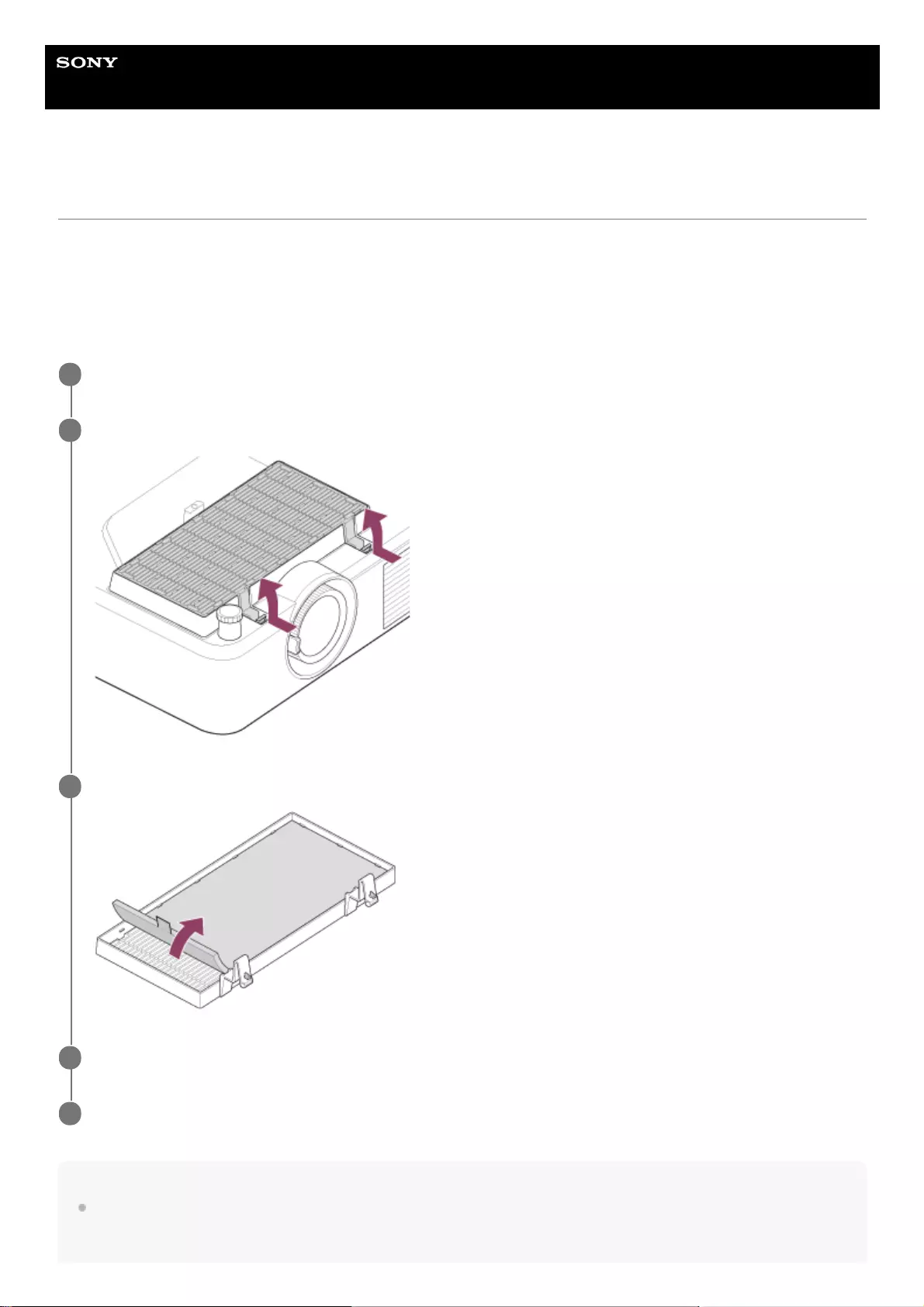
Help Guide
Data Projector
VPL-PHZ60/PHZ50
Cleaning the Air Filter
When the message that prompts cleaning the air filter appears, clean the air filter. If the dust cannot be removed from the
air filter even after cleaning, replace the air filter with a new one. For details on a new air filter, consult with qualified Sony
personnel.
Caution
If you continue to use the projector even after the message is displayed, dust may accumulate, clogging it. As a result,
the temperature may rise inside the projector, leading to a possible malfunction or fire.
Note
If you remove the air filter cover while the power is turned on, you may accidentally touch the fan inside the projector, which may
cause injury.
Turn off the projector and disconnect the AC power cord from a wall outlet.
1
To remove the air filter cover, lift it up while pressing the two levers.
2
Remove the air filter from the air filter cover.
3
Clean the air filter with a vacuum cleaner.
4
Put the air filter back in the air filter cover, then attach the air filter cover to the unit.
5
137
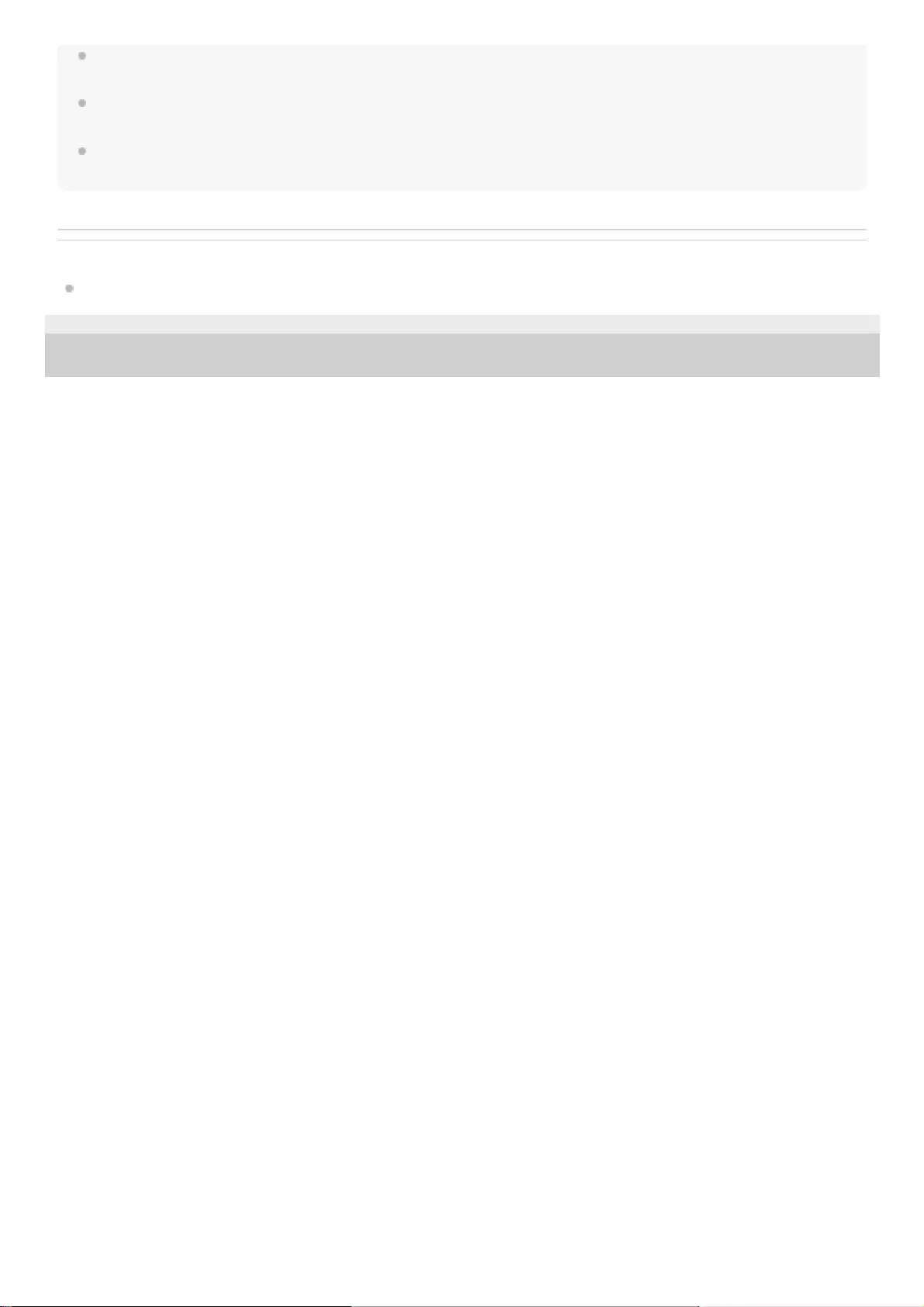
Pull the air filter pull stick upwards when removing the air filter from the air filter cover. When attaching the air filter to the air filter
cover, make sure the correct side is being attached so that the pull stick is protruding from the air filter.
Securely attach the air filter to the air filter cover, taking care not to hit the hook of the air filter cover. If the air filter is attached to
the air filter cover incorrectly, a malfunction may occur.
Press the levers all the way inside the unit to lock it. If the air filter cover is attached to the unit incorrectly, a malfunction may
occur.
Related Topic
Message List
5-025-459-11(1) Copyright 2020 Sony Corporation
138
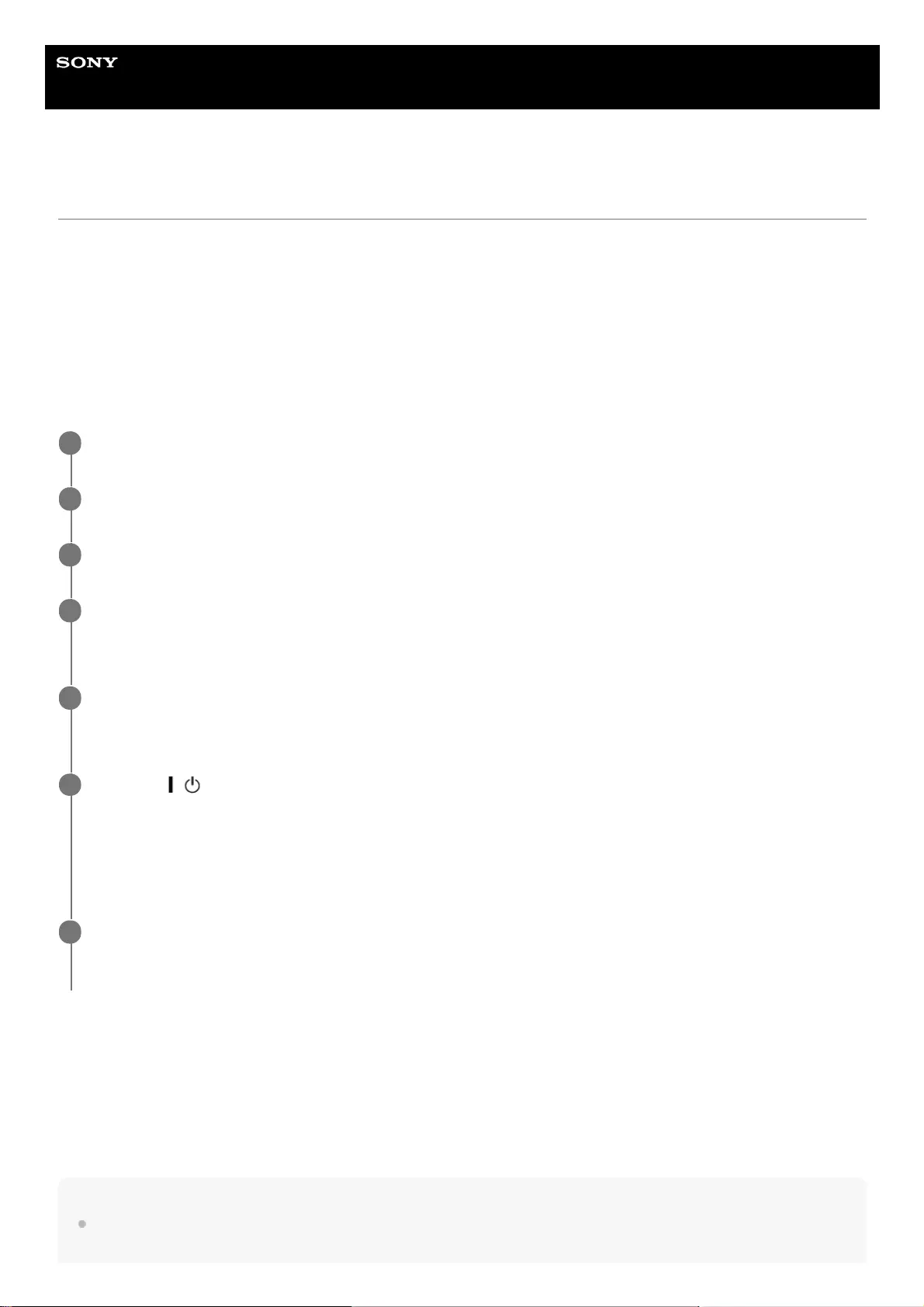
Help Guide
Data Projector
VPL-PHZ60/PHZ50
Updating Software
Here are instructions for updating the projector software.
Updating from a USB Drive
You can download the update file to your computer and copy it to a USB drive, then insert it into the projector's USB
terminal to perform the update.
This method requires that you prepare your own USB drive, have a computer with internet connection, and be in an
environment that allows the update file to be written to the USB drive.
The update file can be downloaded from the Sony website.
https://pro.sony.com
Updating by Connecting to a Network
Connecting a computer to the LAN environment that the projector is connected to allows you to update the projector via
a network.
The update file can be downloaded from the Sony website.
https://pro.sony.com
For details, refer to “Using the Software Update Function.”
Note
This projector has been confirmed to be compatible with USB 2.0 drives with capacities of up to 8 GB. However, it is not
guaranteed to work with all USB drives.
Copy the update file to the root folder of the USB drive.
1
Turn off the projector and unplug the AC power cord.
2
Insert the USB drive to the USB terminal of the projector.
3
Plug the AC power cord to the wall outlet while pressing the INPUT key on the projector.
The ON/STANDBY indicator lights up in red and then flashes in orange (updating software).
4
Release the INPUT key.
The ON/STANDBY indicator remains lit in red when update is complete.
5
Press the / (On/Standby) key with the USB drive inserted.
The ON/STANDBY indicator starts flashing in green.
When there is another update, the ON/STANDBY indicator remains lit in red and the update proceeds
automatically.
When there is no additional update, the projector light turns on.
6
Remove the USB drive from the projector.
If the projector light is on, turn off the projector to remove the USB drive.
7
139
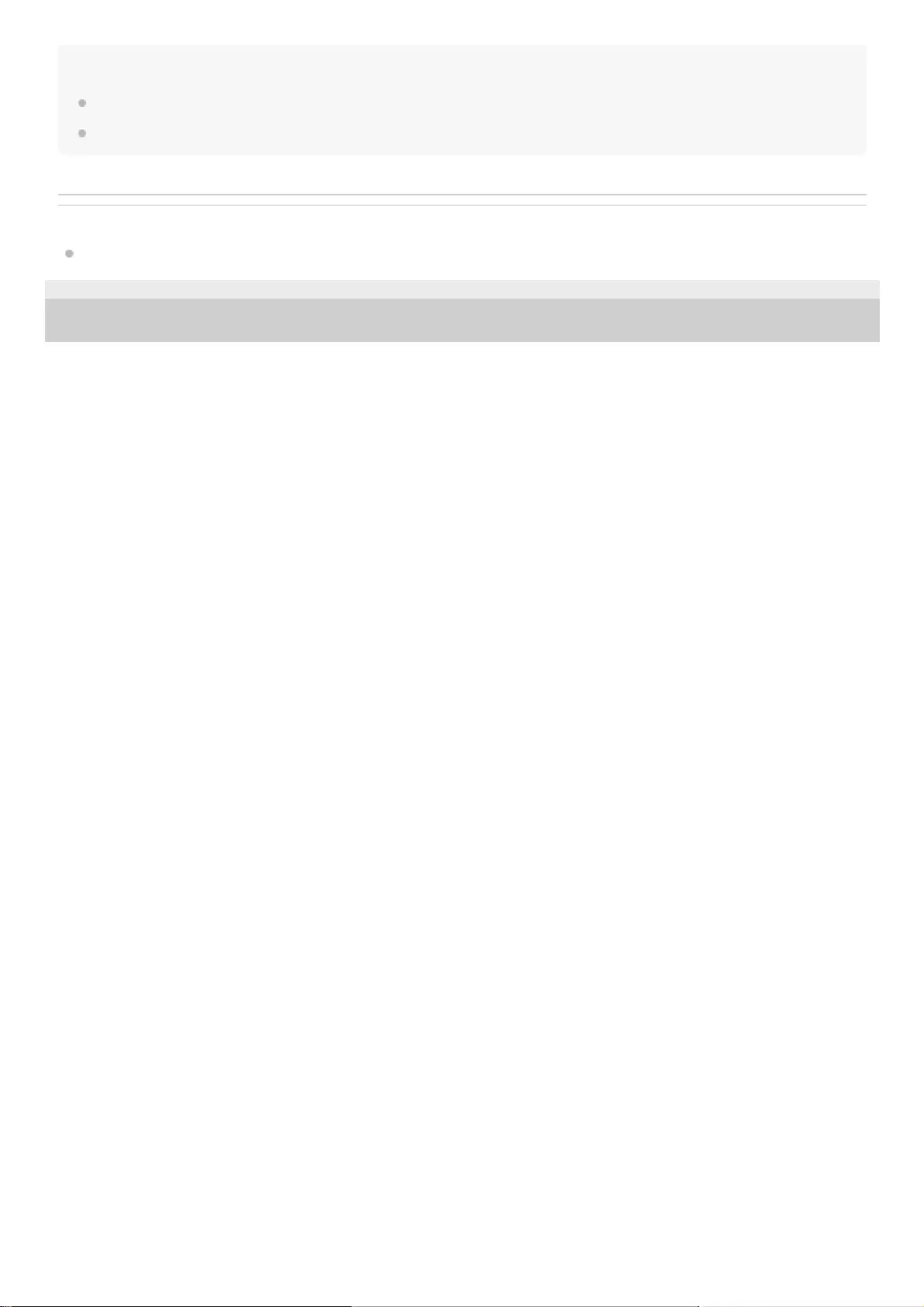
If formatting your USB drive, be sure that the file system is set to FAT32. Formatting with any other type of file system will make
the drive incompatible with the projector.
Some USB drives may be incompatible. For details, please check the aforementioned website.
Do not disconnect the AC power cord during the software update process.
Related Topic
Using the Software Update Function
5-025-459-11(1) Copyright 2020 Sony Corporation
140
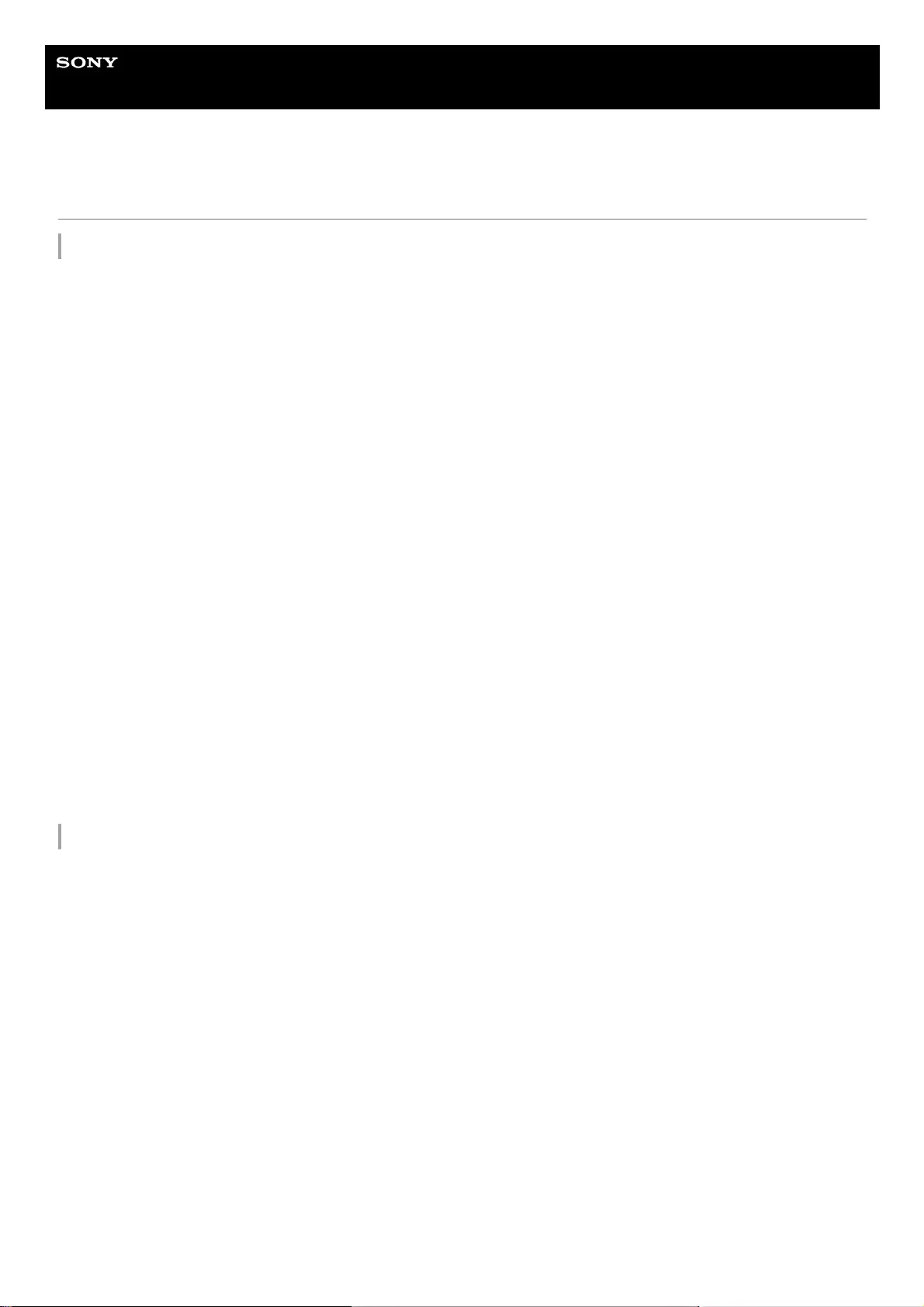
Help Guide
Data Projector
VPL-PHZ60/PHZ50
Specifications
Optical System
Projection System
3 LCD system
Display Device
Effective Display Size
0.64 in (16.3 mm) × 3, 16:10 Aspect Ratio
Effective Pixels
6,912,000 pixels (1,920 × 1,200 pixels × 3)
Projection Lens
Focus Adjustment
Manual
Zoom Adjustment
Manual (1.6×)
Light Source
Laser diode
Projection Image Size
40 in - 300 in (1.02 m - 7.62 m)
Effective Light Flux (Brightness)
VPL-PHZ60: 6,000 lm ([Light Output Mode]: [Standard])
VPL-PHZ50: 5,000 lm ([Light Output Mode]: [Standard])
Electric System
Speaker
16 W × 1 (Monaural)
Supported Scan Frequency*1
Horizontal: 15 kHz - 92 kHz, Vertical: 24 Hz - 92 Hz
Displayable Resolution*1
For Computer Signal Input
Maximum Display Resolution: 1,920 × 1,200 pixels
For Video Signal Input
NTSC, PAL, SECAM, 480/60i, 576/50i, 480/60p, 576/50p, 720/60p, 720/50p, 1080/60i, 1080/50i, 1080/60p, 1080/50p,
1080/24p, 2160/30p*2, 2160/25p*2, 2160/24p*2
Color System
NTSC3.58, PAL, SECAM, NTSC4.43, PAL-M, PAL-N, PAL60
For details, refer to the supported signal table.
*1
Displayed only when the number of horizontal pixels is 3,840.
*2
141
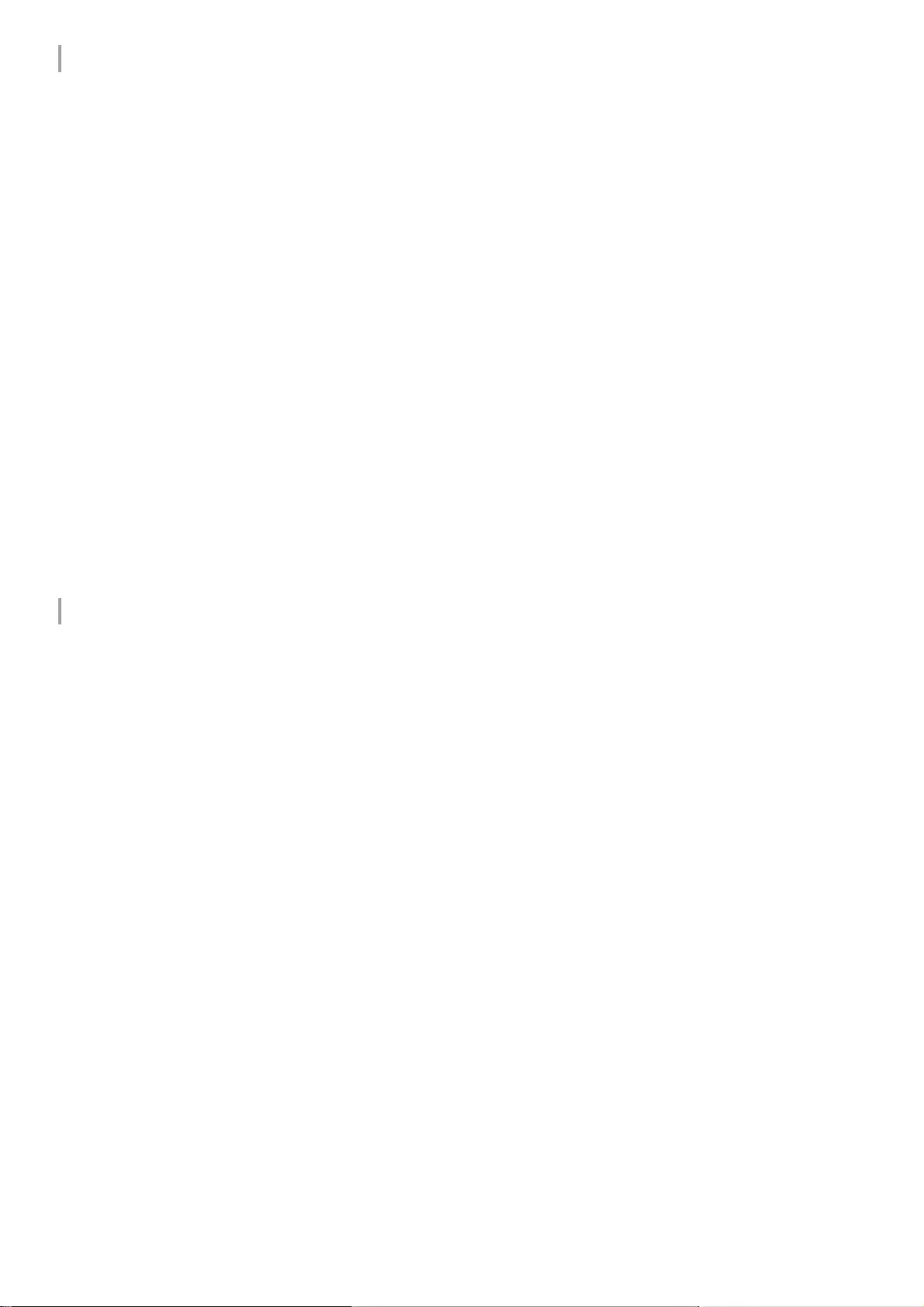
Input/Output Terminals
For Computer/Video Input and Output
Input A
RGB/Y PB PR Input Terminal: Mini D-sub 15 pin (Female), G with sync/Y: 1 Vp-p±2 dB, sync negative, 75 Ω terminated,
RGB signal/PB PR signal: 0.7 Vp-p±2 dB, 75 Ω terminated, Sync signal: TTL level, high impedance, positive-negative
polarity
Audio Input Terminal: Stereo mini jack, Rated input: 500 mVrms, Input impedance: 47 kΩ or above
Input B/Input C
HDMI Input Terminal: 19-pin HDMI, HDCP
Audio Input Terminal: HDMI audio supported
Input D
HDBaseT Input Terminal: RJ45, digital RGB/Y PB PR, HDCP supported, RS-232C, Ethernet (100Base-TX) transmission
supported
Video Input
Video Input Terminal: Phono jack, 1 Vp-p±2 dB, sync negative, 75 Ω terminated
Audio Input Terminal: Shared with Input A
Output
Audio Output Terminal: Stereo mini jack, Stereo, 1 Vrms (maximum volume, when inputting 500 mVrms), Output
impedance: 5 kΩ
Other Terminals
RS-232C Terminal: D-Sub 9 pin (Male)
LAN Terminal: RJ45, 10BASE-T/100BASE-TX
USB Terminal: Type A
USB Power Supply Terminal: Type A
Power Supply/Other
Operating Temperature (Operating Humidity)
0 °C to 40 °C (32 °F to 104 °F) (20% - 80% (No condensation))
Storage Temperature (Storage Humidity)
−10 °C to +60 °C (14 °F to 140 °F) (20% - 80% (No condensation))
Power Requirements
100 V to 240 V AC, 4.4 A – 1.9 A, 50/60 Hz
Power Consumption
AC 100 V to 120 V: 440 W
AC 220 V to 240 V: 418 W
Standby Power Consumption (Standby Mode)
0.5 W (When setting [Standby Mode] to [Low] and [Remote Start] to [Off])
Standby Power Consumption (Network Standby Mode)
1.0 W (When setting [Standby Mode] to [Low] and [Remote Start] to [On])
16.0 W (If all network ports are connected) (When setting [Standby Mode] to [Standard])
Heat Dissipation
AC 100 V to 120 V: 1,502 BTU/h
AC 220 V to 240 V: 1,427 BTU/h
Standard Dimensions (W/H/D)
422 mm × 129 mm × 338 mm (16 5/8 in × 5 3/32 in × 13 5/16 in)
422 mm × 100 mm × 333 mm (16 5/8 in × 3 15/16 in × 13 1/8 in) (Without projecting parts)
142
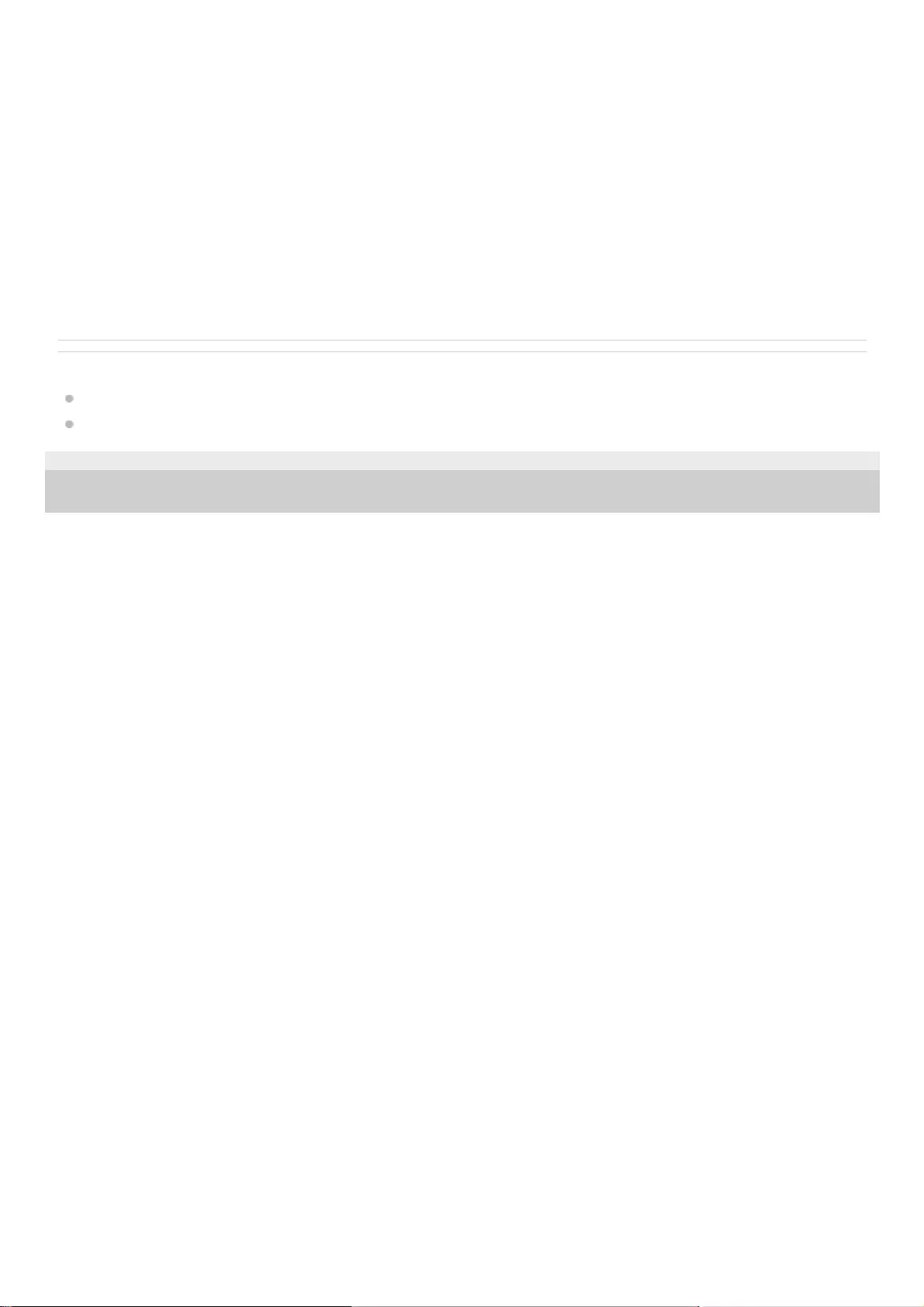
Mass
VPL-PHZ60: Approx. 7.0 kg (15 lb)
VPL-PHZ50: Approx. 6.6 kg (14 lb)
Supplied Accessories
Remote Commander (RM-PJ8) (1)
Lithium battery (CR2025) (1)
AC power cord (1)
Mini D-sub 15-pin cable (1.8 m) (1) (1-970-584-11/Sony)
Setup Guide (1)
Design and specifications of the unit, including the optional accessories, are subject to change without notice.
Related Topic
Compatible Signal List (Computer Signal)
Compatible Signal List (Video Signal)
5-025-459-11(1) Copyright 2020 Sony Corporation
143
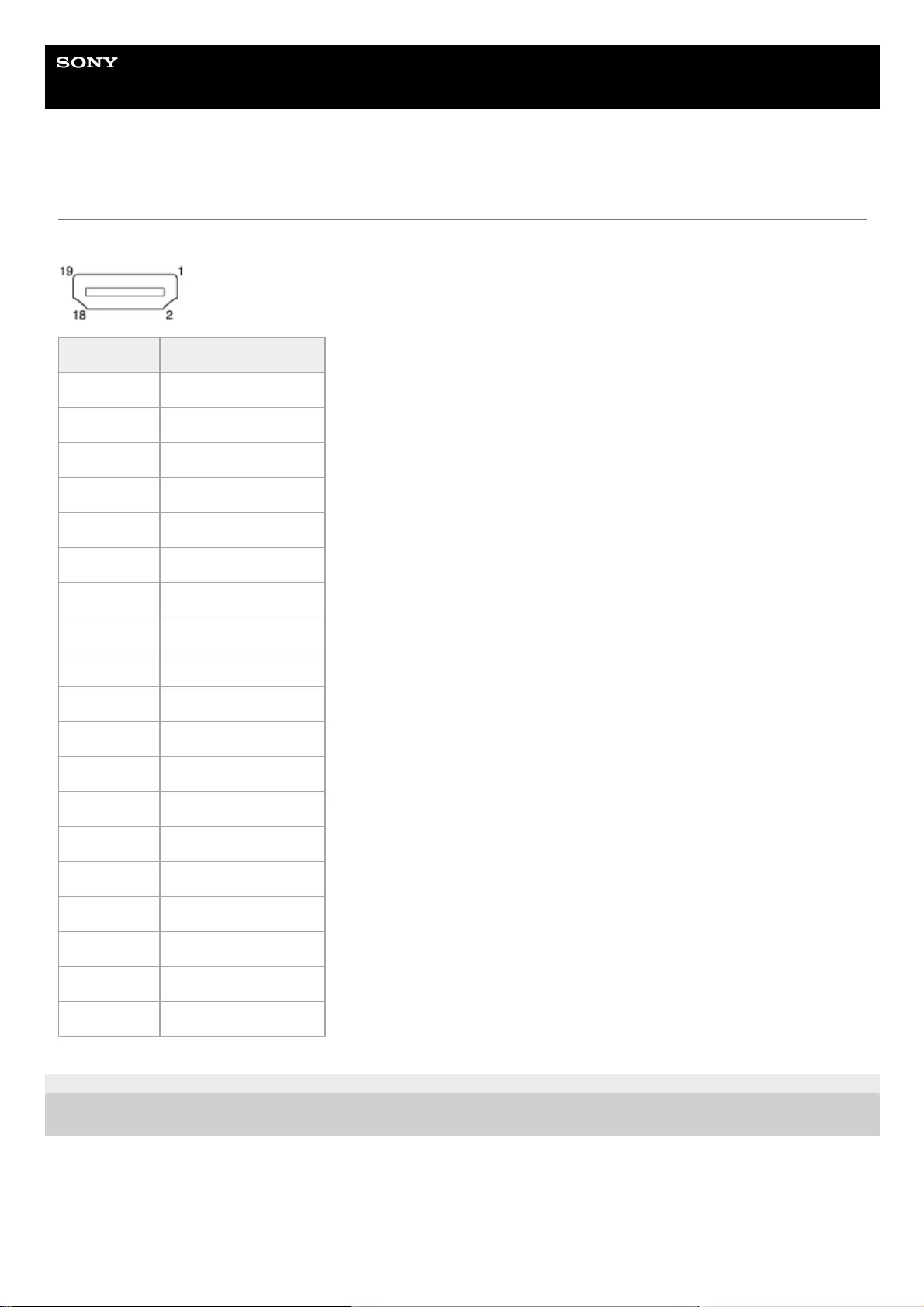
Help Guide
Data Projector
VPL-PHZ60/PHZ50
Pin Assignment (HDMI Terminal)
HDMI Terminal (HDMI, Female)
5-025-459-11(1) Copyright 2020 Sony Corporation
Pin Number Function
1 T.M.D.S. Data2 +
2 T.M.D.S. Data2 Shield
3 T.M.D.S. Data2 -
4 T.M.D.S. Data1 +
5 T.M.D.S. Data1 Shield
6 T.M.D.S. Data1 -
7 T.M.D.S. Data0 +
8 T.M.D.S. Data0 Shield
9 T.M.D.S. Data0 -
10 T.M.D.S. Clock +
11 T.M.D.S. Clock Shield
12 T.M.D.S. Clock -
13 N.C.
14 RESERVED (N.C.)
15 SCL
16 SDA
17 DDC GND
18 +5 V Power
19 Hot Plug Detect
144
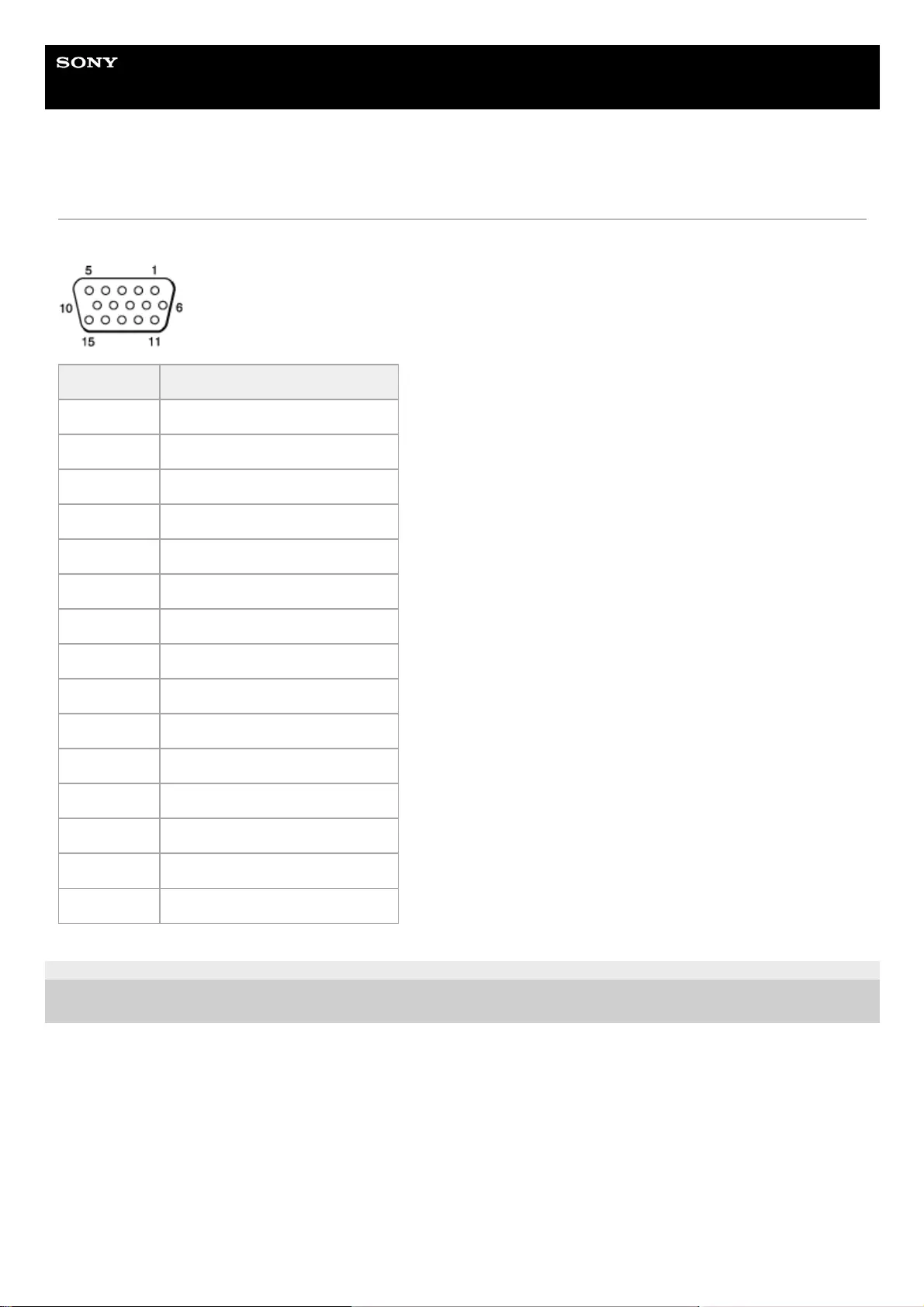
Help Guide
Data Projector
VPL-PHZ60/PHZ50
Pin Assignment (RGB Input Terminal)
RGB Input Terminal (Mini D-sub 15 pin, Female)
5-025-459-11(1) Copyright 2020 Sony Corporation
Pin Number Function
1 Image Input (Red) R
2 Image Input (Green) G
3 Image Input (Blue) B
4 Ground
5 RESERVE
6 Ground (For red)
7 Ground (For green)
8 Ground (For blue)
9 Power input for DDC
10 Ground
11 Ground
12 DDC/SDA
13 Horizontal synchronization signal
14 Vertical synchronization signal
15 DDC/SCL
145
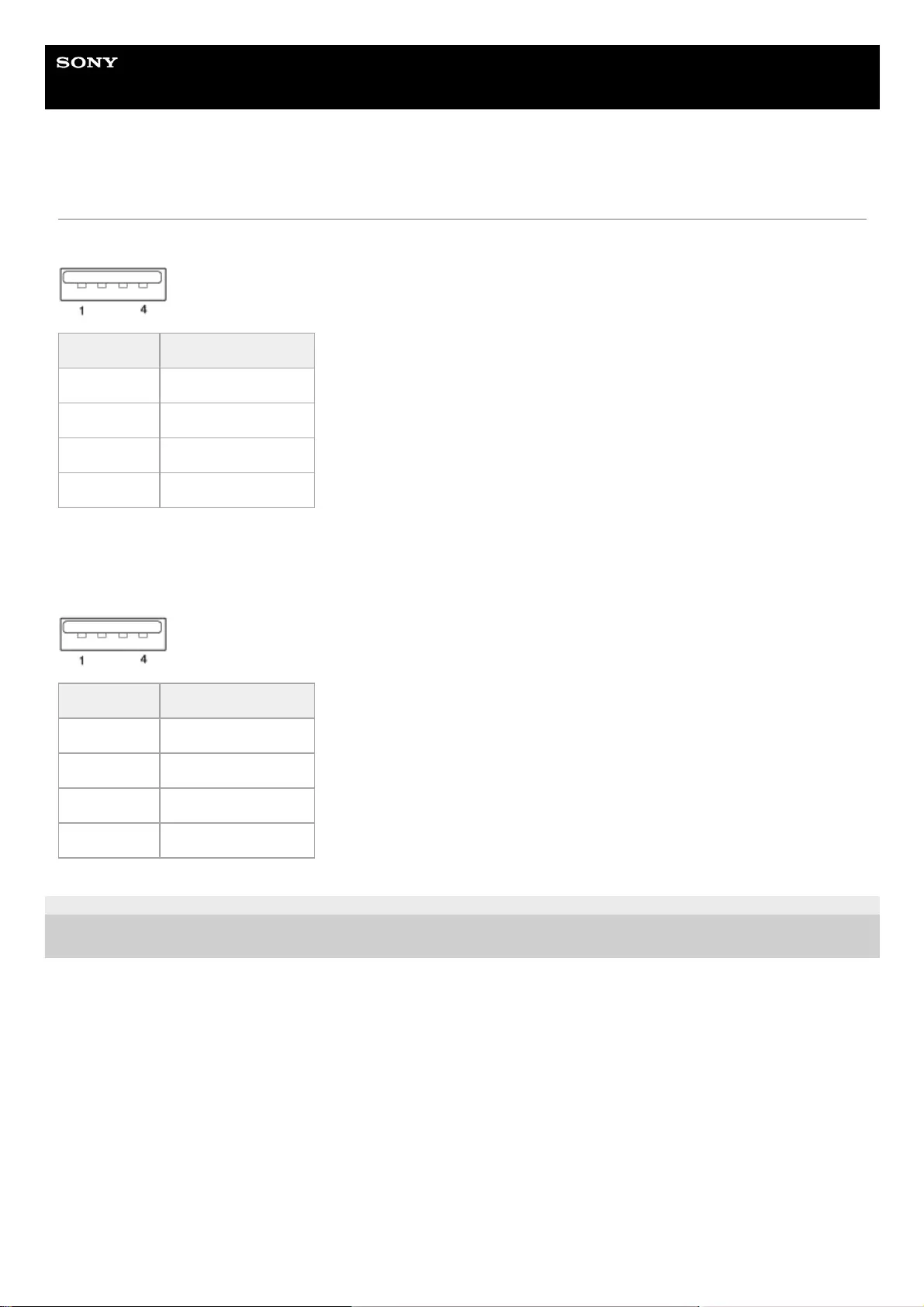
Help Guide
Data Projector
VPL-PHZ60/PHZ50
Pin Assignment (USB Terminal)
USB Terminal (Type A, Female)
USB Power Supply Terminal (Type A, Female)
5-025-459-11(1) Copyright 2020 Sony Corporation
Pin Number Function
1 V BUS (4.4 - 5.25 V)
2 Data -
3 Data +
4 Ground
Pin Number Function
1 V BUS (4.4 - 5.25 V)
2 N.C.
3 N.C.
4 Ground
147
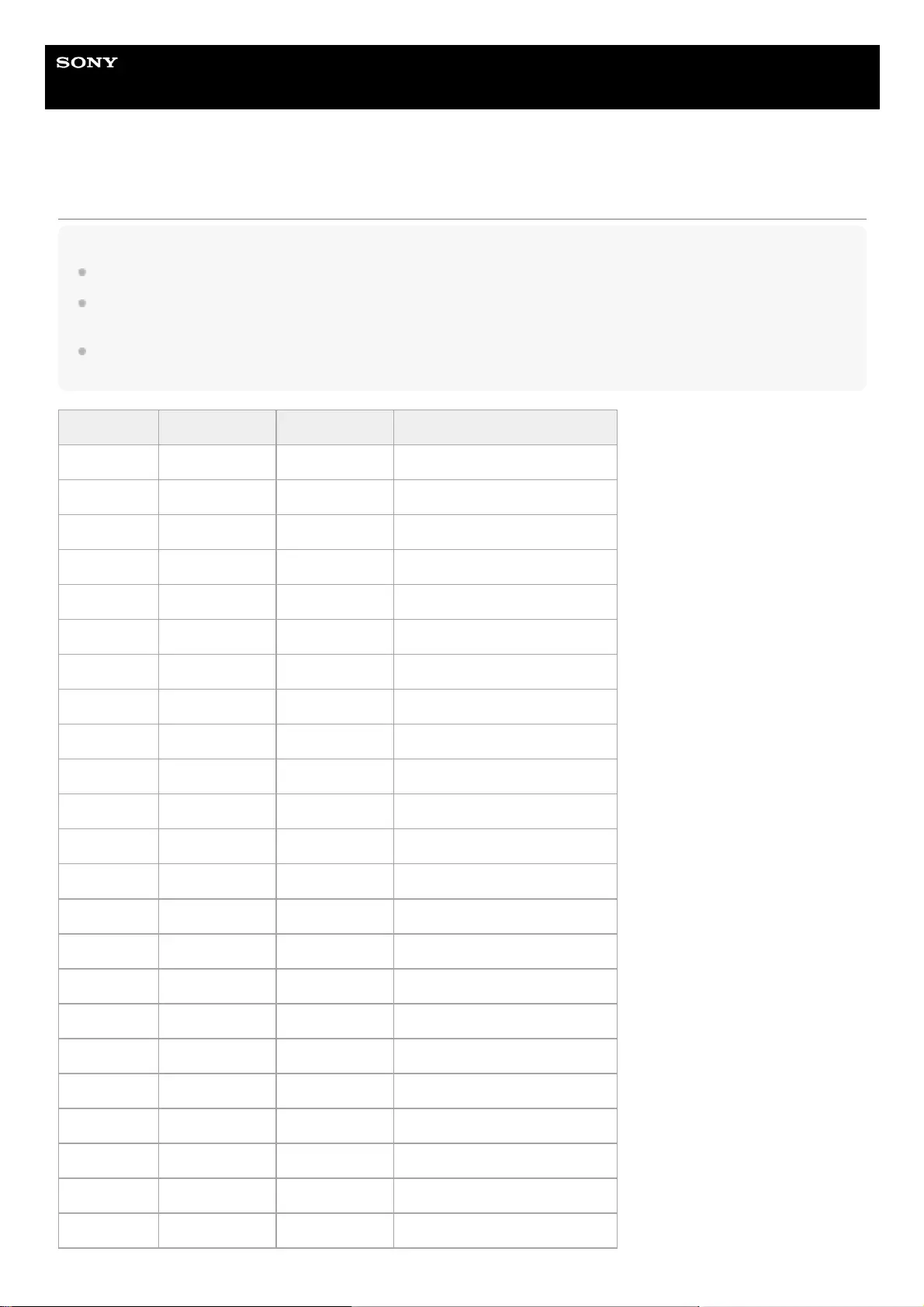
Help Guide
Data Projector
VPL-PHZ60/PHZ50
Compatible Signal List (Computer Signal)
Note
The projector may not be able to display the image properly if an input signal not listed in the table is used.
With input signals that differ from the panel display resolution, the input signal may not be displayed at the same resolution, and
the text, ruled line thickness, and so on may become unbalanced.
The source device may not detect signals automatically, even if the signal to be input is a compatible signal. In this case, set the
signal manually.
Resolution fH[kHz]/fV[Hz] INPUT A INPUT B / INPUT C / INPUT D
640 x 350 31.5/70 Compatible Not compatible
640 x 350 37.9/85 Compatible Not compatible
640 x 400 31.5/70 Compatible Not compatible
640 x 400 37.9/85 Compatible Not compatible
640 x 480 31.5/60 Compatible Compatible
640 x 480 35.0/67 Compatible Not compatible
640 x 480 37.9/73 Compatible Not compatible
640 x 480 37.5/75 Compatible Not compatible
640 x 480 43.3/85 Compatible Not compatible
800 x 600 35.2/56 Compatible Not compatible
800 x 600 37.9/60 Compatible Compatible
800 x 600 48.1/72 Compatible Not compatible
800 x 600 46.9/75 Compatible Not compatible
800 x 600 53.7/85 Compatible Not compatible
832 x 624 49.7/75 Compatible Not compatible
1024 x 768 48.4/60 Compatible Compatible
1024 x 768 56.5/70 Compatible Not compatible
1024 x 768 60.0/75 Compatible Not compatible
1024 x 768 68.7/85 Compatible Not compatible
1152 x 864 64.0/70 Compatible Not compatible
1152 x 864 67.5/75 Compatible Not compatible
1152 x 864 77.5/85 Compatible Not compatible
1152 x 900 61.8/66 Compatible Not compatible
148
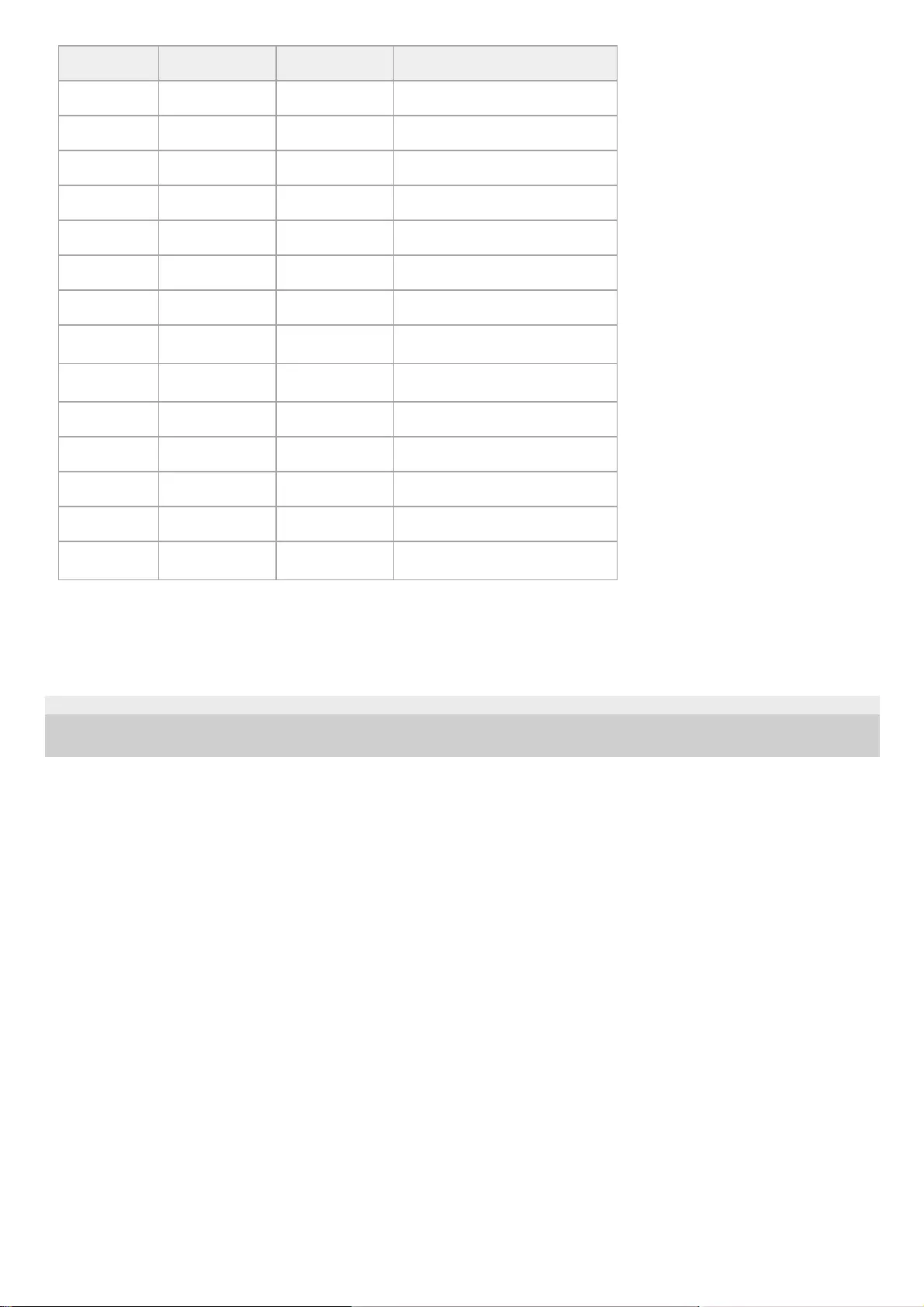
5-025-459-11(1) Copyright 2020 Sony Corporation
Resolution fH[kHz]/fV[Hz] INPUT A INPUT B / INPUT C / INPUT D
1280 x 960 60.0/60 Compatible Compatible
1280 x 1024 64.0/60 Compatible Compatible
1280 x 1024 80.0/75 Compatible Not compatible
1280 x 1024 91.1/85 Compatible Not compatible
1400 x 1050 65.3/60 Compatible Compatible
1600 x 1200 75.0/60 Compatible Compatible
1280 x 768 47.8/60 Not compatible Compatible
1280 x 720 45.0/60 Compatible Compatible*1
1920 x 1080 67.5/60 Compatible Compatible*2
1366 x 768 47.7/60 Compatible Compatible
1440 x 900 55.9/60 Compatible Compatible
1680 x 1050 65.3/60 Not compatible Compatible
1280 x 800 49.7/60 Compatible Compatible
1920 x 1200 74.0/60 Compatible*3 Compatible*3
Identified as a 720/60p video transmission signal.
Identified as a 1080/60p video transmission signal.
Only 1920 x 1200 VESA Reduced Blanking signals are compatible.
*1
*2
*3
149
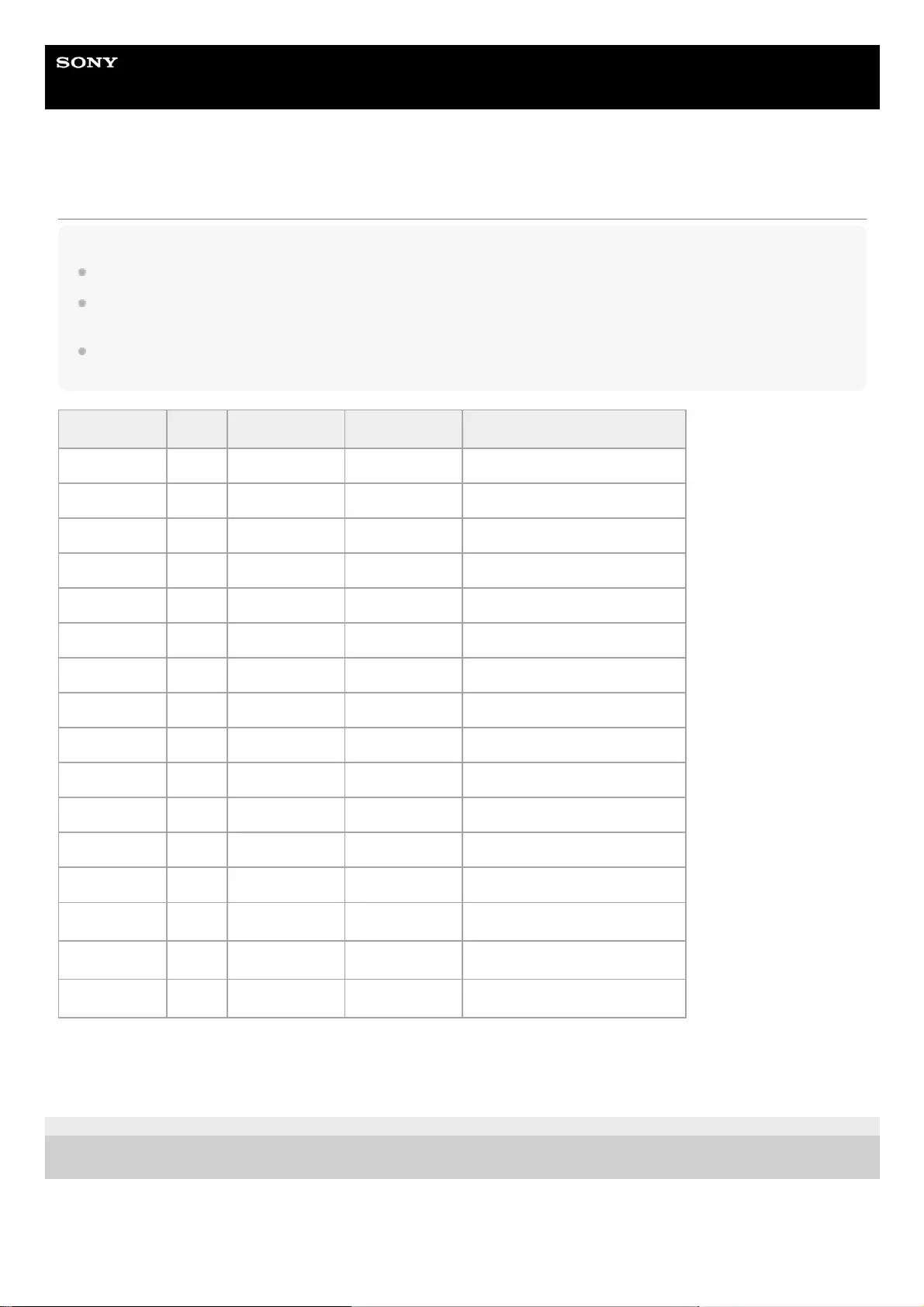
Help Guide
Data Projector
VPL-PHZ60/PHZ50
Compatible Signal List (Video Signal)
Note
The projector may not be able to display the image properly if an input signal not listed in the table is used.
With input signals that differ from the panel display resolution, the input signal may not be displayed at the same resolution, and
the text, ruled line thickness, and so on may become unbalanced.
The source device may not detect signals automatically, even if the signal to be input is a compatible signal. In this case, set the
signal manually.
5-025-459-11(1) Copyright 2020 Sony Corporation
Signal Name fV[Hz] VIDEO IN INPUT A*1 INPUT B / INPUT C / INPUT D
NTSC 60 Compatible Not compatible Not compatible
PAL/SECAM 50 Compatible Not compatible Not compatible
480i 60 Not compatible Compatible Compatible
576i 50 Not compatible Compatible Compatible
480p 60 Not compatible Compatible Compatible
576p 50 Not compatible Compatible Compatible
1080i 60 Not compatible Compatible Compatible
1080i 50 Not compatible Compatible Compatible
720p 60 Not compatible Compatible Compatible
720p 50 Not compatible Compatible Compatible
1080p 60 Not compatible Compatible Compatible
1080p 50 Not compatible Compatible Compatible
1080p 24 Not compatible Not compatible Compatible
2160p*2 30 Not compatible Not compatible Compatible
2160p*2 25 Not compatible Not compatible Compatible
2160p*2 24 Not compatible Not compatible Compatible
Only compatible with G/Y signal with sync.
*1
Displayed only when the number of horizontal pixels is 3,840. Not compatible with 2160/60p and 2160/50p signals.
*2
150
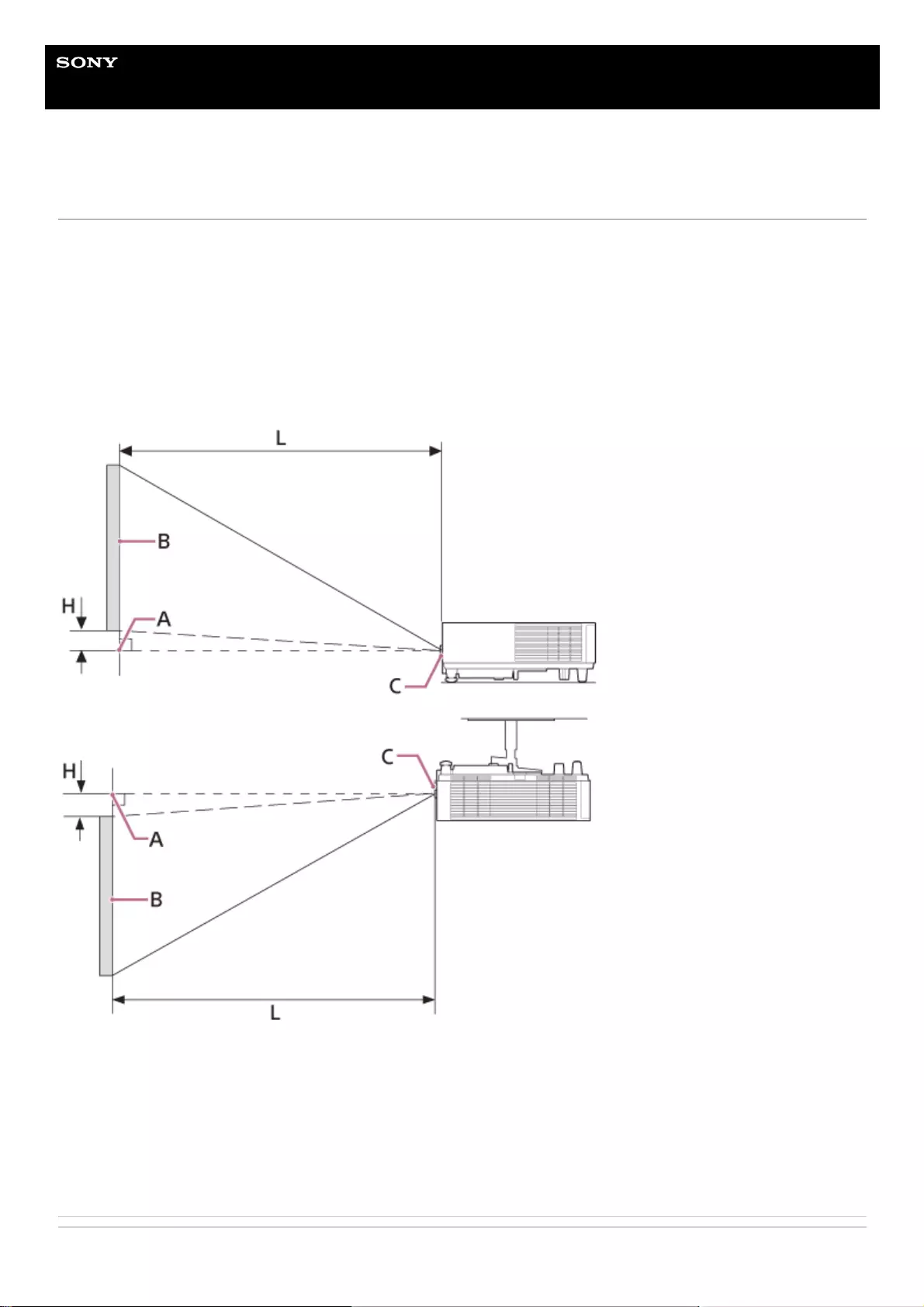
Help Guide
Data Projector
VPL-PHZ60/PHZ50
Projection Distance
The projection distance is the distance from the front surface of the lens to the projection surface.
The projection screen height is the distance from the point of intersection (A in the image) of the line drawn
perpendicular to the surface projected from the lens center and the projection surface, to the lower edge (upper edge
when installed to the ceiling) of the projection screen.
For this projector, the projection distance value for when the projector is installed to the floor and to the ceiling is the
same.
When installed to the floor/ceiling (install so that the projector upper surface is parallel with the
ceiling)
A: The point of intersection of the line drawn perpendicular to the surface projected from the lens center and the
projection surface
B: Projection screen
C: Lens front surface
H: Projection screen height position
L: Projection distance
Related Topic
151
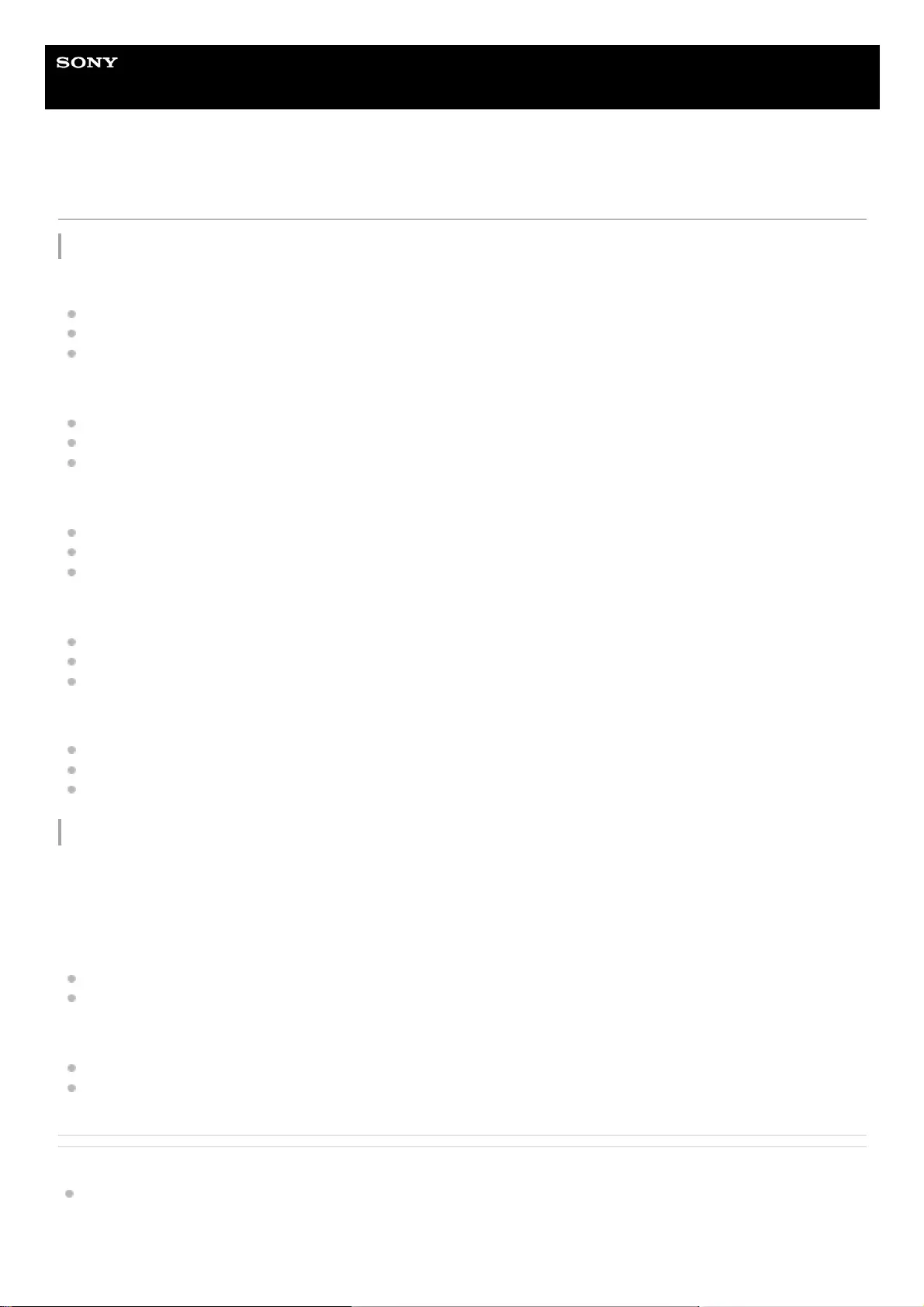
Help Guide
Data Projector
VPL-PHZ60/PHZ50
Projection Distance/Projection Distance Formula
Projection Distance
80-inch screen size (2.03 m) (Horizontal: 1.72 m × Vertical: 1.08 m) (Width 68 in × Height 42 in)
Projection Distance L: 2.12 m - 3.39 m (84 in - 133 in)
Projection Screen Height Position H (Minimum): −0.91 m (–36 in)
Projection Screen Height Position H (Maximum): 0.05 m (2 in)
100-inch screen size (2.54 m) (Horizontal: 2.15 m × Vertical: 1.35 m) (Width 85 in × Height 53 in)
Projection Distance L: 2.65 m - 4.24 m (105 in - 166 in)
Projection Screen Height Position H (Minimum): −1.14 m (–45 in)
Projection Screen Height Position H (Maximum): 0.06 m (2 in)
120-inch screen size (3.05 m) (Horizontal: 2.58 m × Vertical: 1.62 m) (Width 102 in × Height 64 in)
Projection Distance L: 3.18 m - 5.09 m (126 in - 200 in)
Projection Screen Height Position H (Minimum): −1.37 m (–54 in)
Projection Screen Height Position H (Maximum): 0.08 m (3 in)
150-inch screen size (3.81 m) (Horizontal: 3.23 m × Vertical: 2.02 m) (Width 127 in × Height 79 in)
Projection Distance L: 3.98 m - 6.36 m (157 in - 250 in)
Projection Screen Height Position H (Minimum): −1.71 m (–67 in)
Projection Screen Height Position H (Maximum): 0.10 m (3 in)
200-inch screen size (5.08 m) (Horizontal: 4.31 m × Vertical: 2.69 m) (Width 170 in × Height 106 in)
Projection Distance L: 5.30 m - 8.48 m (209 in - 333 in)
Projection Screen Height Position H (Minimum): −2.28 m (–90 in)
Projection Screen Height Position H (Maximum): 0.13 m (5 in)
Projection Distance Formula
D: Screen Size (Inches)
Ex.) If the screen size is 80 inches, enter 80 for D.
H: Height from center of lens to bottom edge of screen
Formula 1 (Unit: m (in))
Projection Distance L (Minimum): L = 0.026483 × D + 0.0001 (L = 1.042640 × D + 0.0032)
Projection Distance L (Maximum): L = 0.042417 × D + 0.0000 (L = 1.669953 × D + 0.0013)
Formula 2 (Unit: m (in))
Projection Screen Height Position H (Minimum): H = –0.011443 × D (H = –0.450499 × D)
Projection Screen Height Position H (Maximum): H = 0.000673 × D (H = 0.026500 × D)
Related Topic
Projection Distance
153
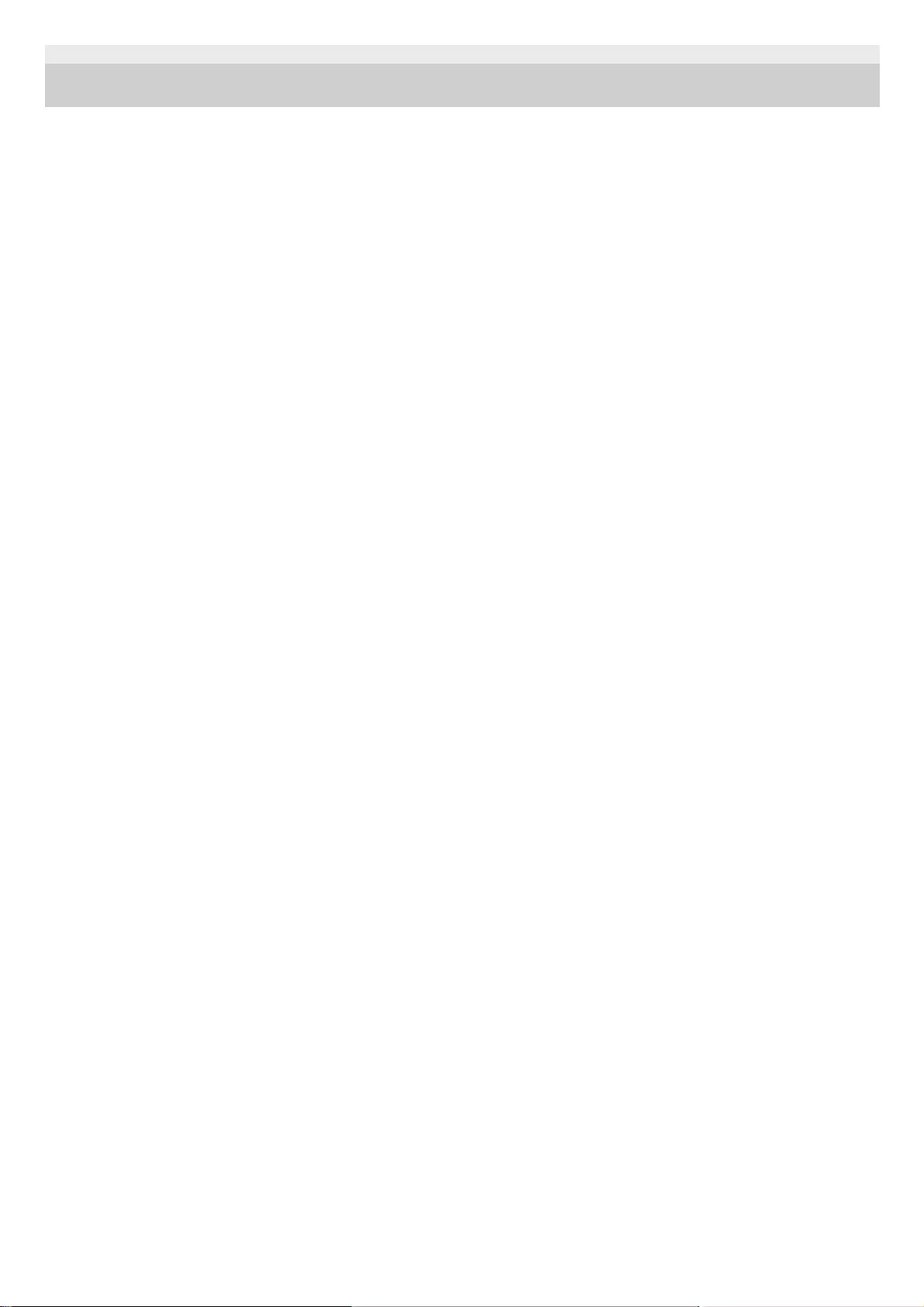
5-025-459-11(1) Copyright 2020 Sony Corporation
154
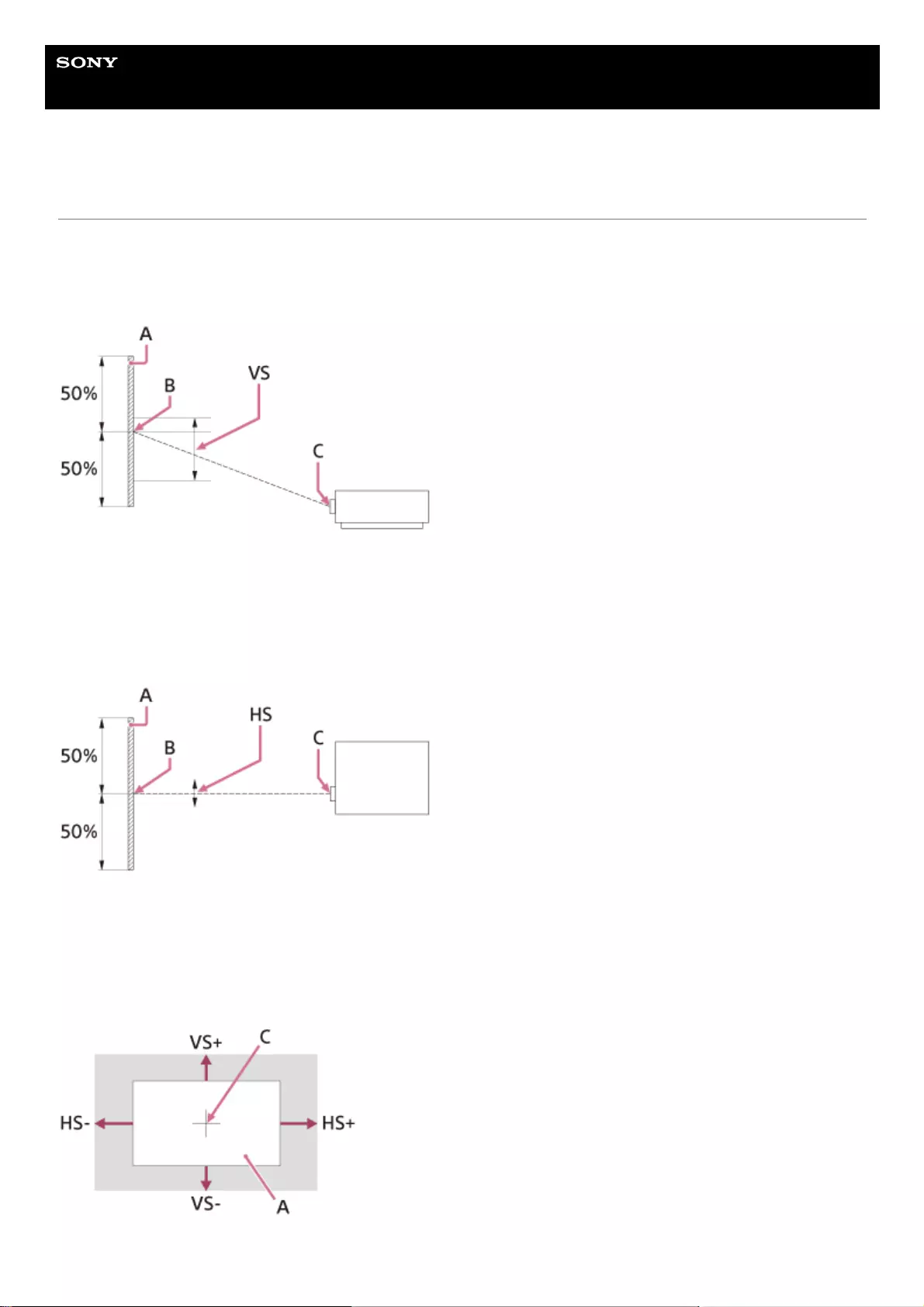
Help Guide
Data Projector
VPL-PHZ60/PHZ50
Lens Shift Range
The lens shift range represents the distance in percent (%) by which the lens can be shifted from the initial position of the
projected image, with full width or full height of the projected image regarded as 100%.
Side view
A: Projected image
B: Center of the projected image
C: Center of the lens
VS: Lens shift range
Top view
A: Projected image
B: Center of the projected image
C: Center of the lens
HS: Lens shift range
Lens shift range
A: Projected image
155
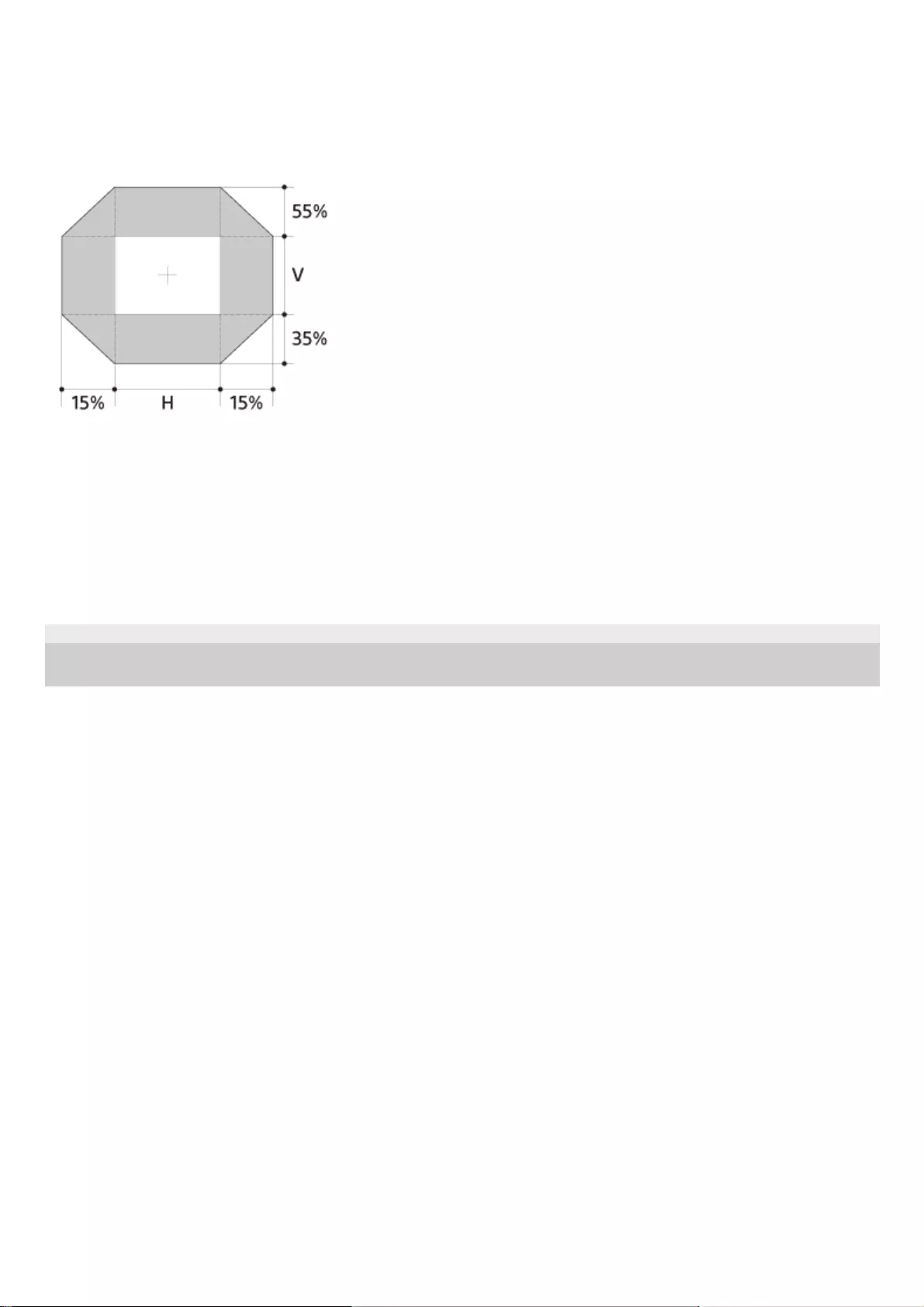
C: Center of the image
Shaded region: Lens shift range
VS+: Vertical lens shift range (up) [%]
VS−: Vertical lens shift range (down) [%]
HS+: Horizontal lens shift range (right) [%]
HS−: Horizontal lens shift range (left) [%]
VS+ = 55 [%]
VS− = 35 [%]
HS+ = HS− = 15 [%]
VS+ [%] = 55 − 3.667 × (HS+ [%] or HS− [%])
VS− [%] = 35 − 2.333 × (HS+ [%] or HS− [%])
HS+ [%] = HS− [%] = 15 − 0.273 × VS+ [%]
HS+ [%] = HS− [%] = 15 − 0.429 × VS− [%]
5-025-459-11(1) Copyright 2020 Sony Corporation
156
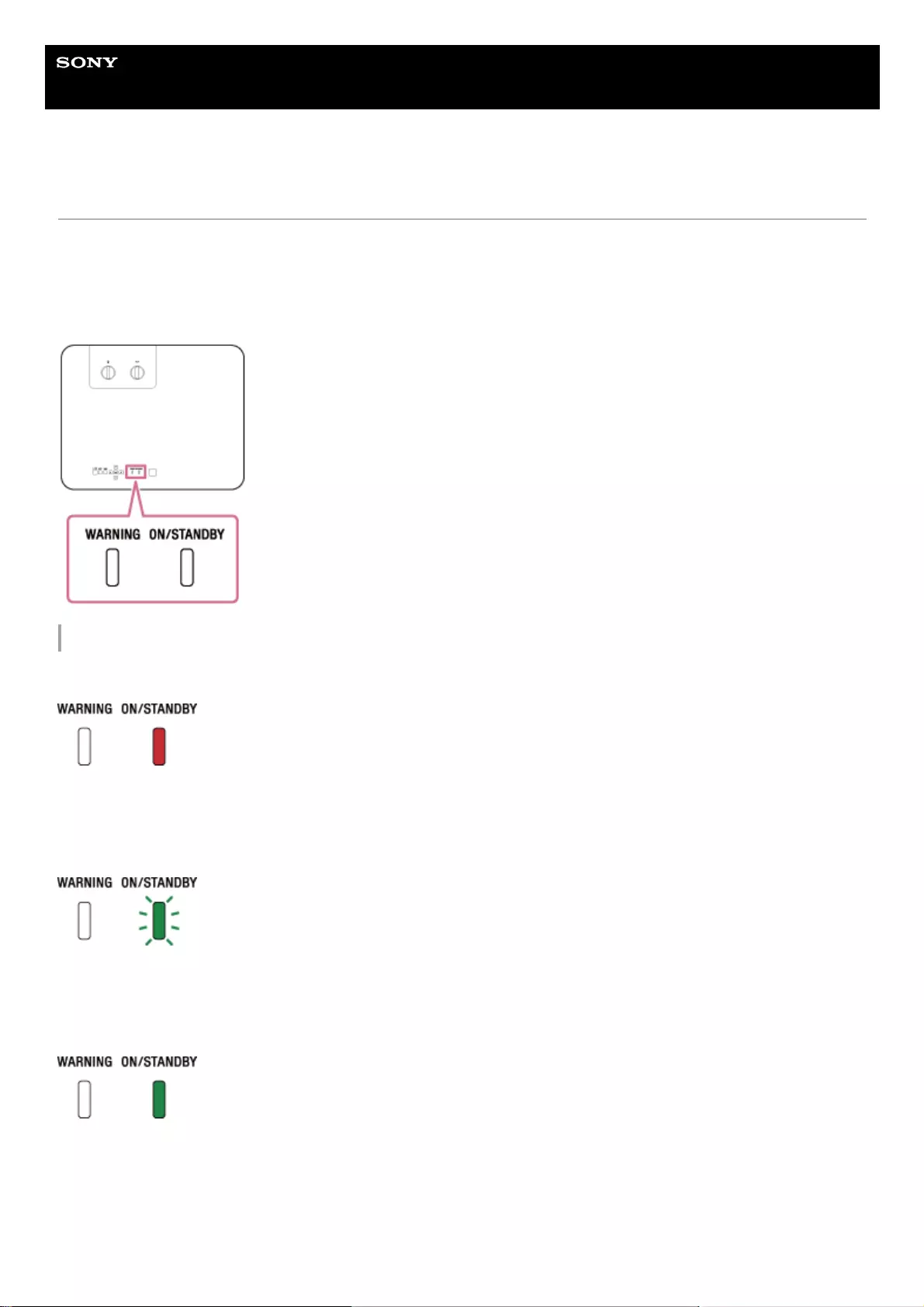
Help Guide
Data Projector
VPL-PHZ60/PHZ50
Reading the Indicator
You can check the projector status or abnormality by checking the lighting/flashing status of the ON/STANDBY indicator
and WARNING indicator.
If the indicators flash in red, follow the instructions under “Warning Indication and Remedies” to resolve the issue.
Top of the main unit
Status Indication
WARNING: Off, ON/STANDBY: Lights in red
Standby mode
The power is supplied to the projector and the projector is in a standby mode according to the setting.
WARNING: Off, ON/STANDBY: Flashes in green
Warm-up state
The projector is warming up after it is turned on.
WARNING: Off, ON/STANDBY: Lights in green
Power on state
The projector is ready for projection.
WARNING: Off, ON/STANDBY: Lights in orange
157
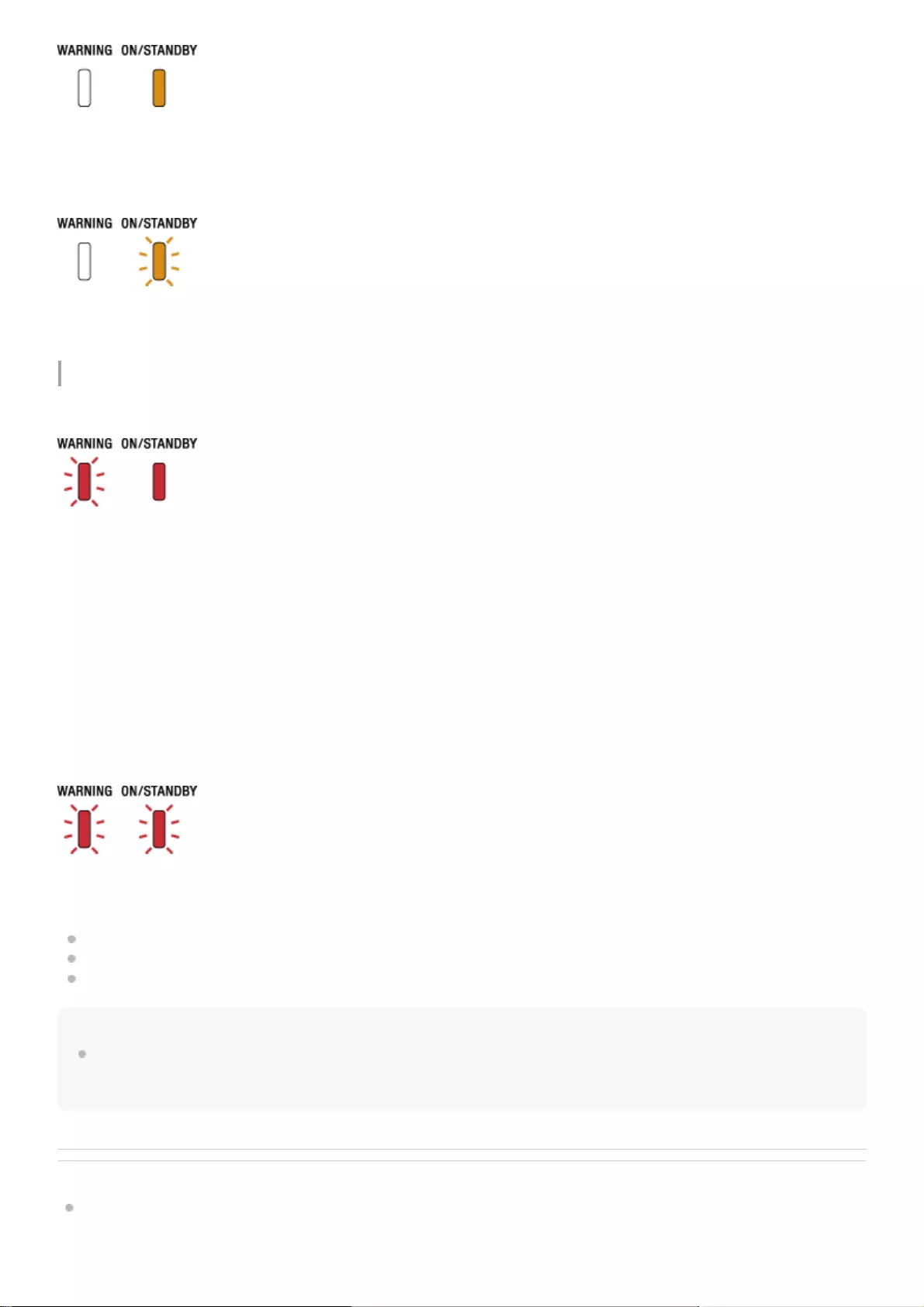
Other standby state
The projector is in With No Input (Light Cutoff) or the [Speaker Setting] is set to [Always On].
WARNING: Off, ON/STANDBY: Flashes in orange
Updating software
The projector software is being updated.
Warning Indication and Remedies
WARNING: Flashes in red, ON/STANDBY: Lights in red
Number of flashes: Twice
The top cover is not properly attached.
Check the attachment of the top cover. If it has been loosened due to a strong impact to the projector, consult with
qualified Sony personnel.
Number of flashes: Three times
The light source does not light properly.
Unplug the AC power cord and make sure the ON/STANDBY indicator turns off, then plug the AC power cord into the
wall outlet and turn on the projector.
WARNING: Flashes in red, ON/STANDBY: Flashes in red
Both indicators flash
Number of flashes: Twice
The temperature in the projector is abnormal.
Check if the air filter is clogged, then clean or replace it.
Check if the ventilation holes (intake/exhaust) are not blocked by the wall or an object and secure a sufficient gap.
Check the ambient temperature and use the projector within the range of operating temperature.
Note
If the indicators flash in a manner other than described above, unplug the AC power cord and make sure the ON/STANDBY
indicator turns off, then plug the AC power cord into the wall outlet and turn on the projector. If the problem still persists, consult
with qualified Sony personnel.
Related Topic
Cleaning the Air Filter
158
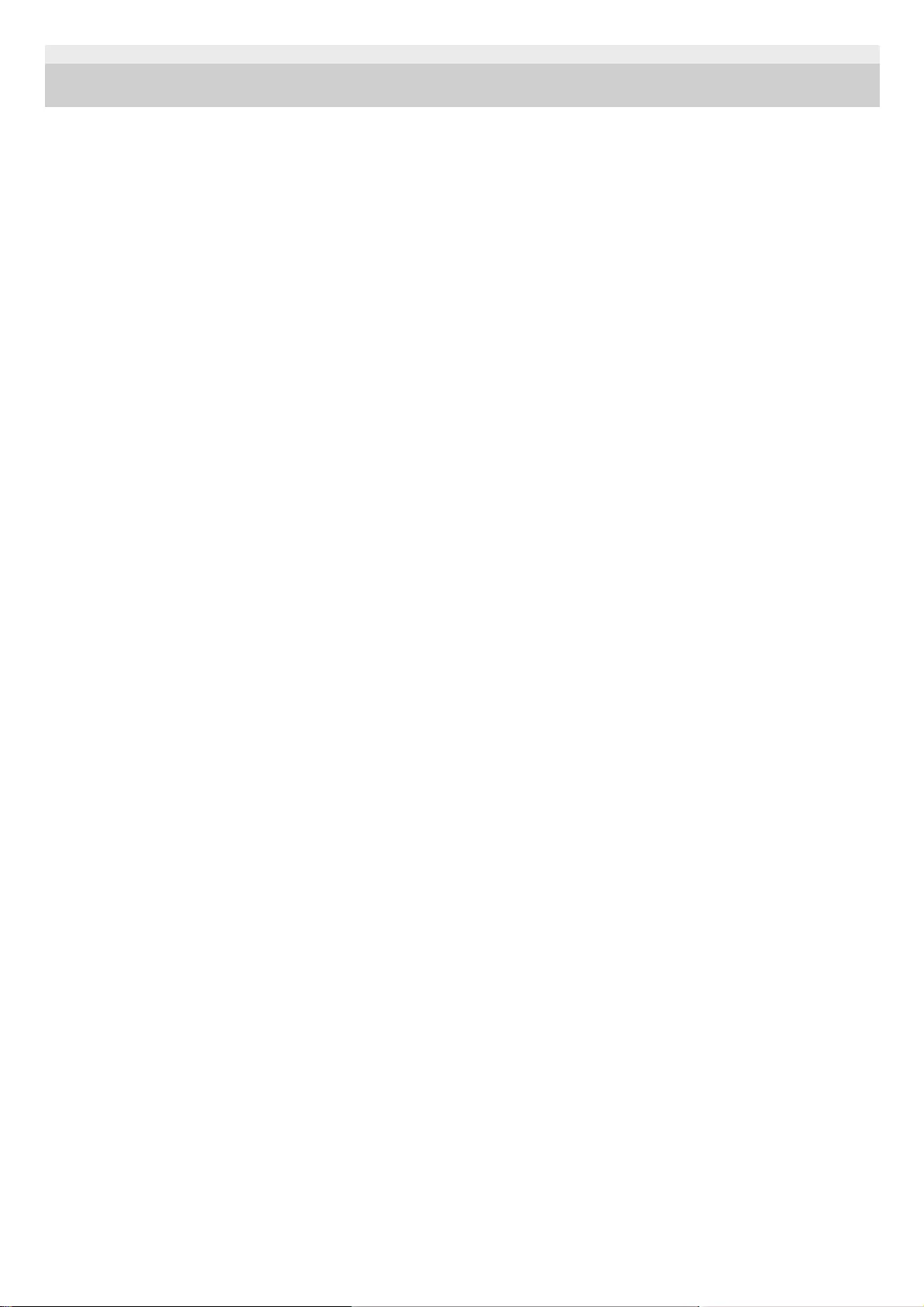
5-025-459-11(1) Copyright 2020 Sony Corporation
159
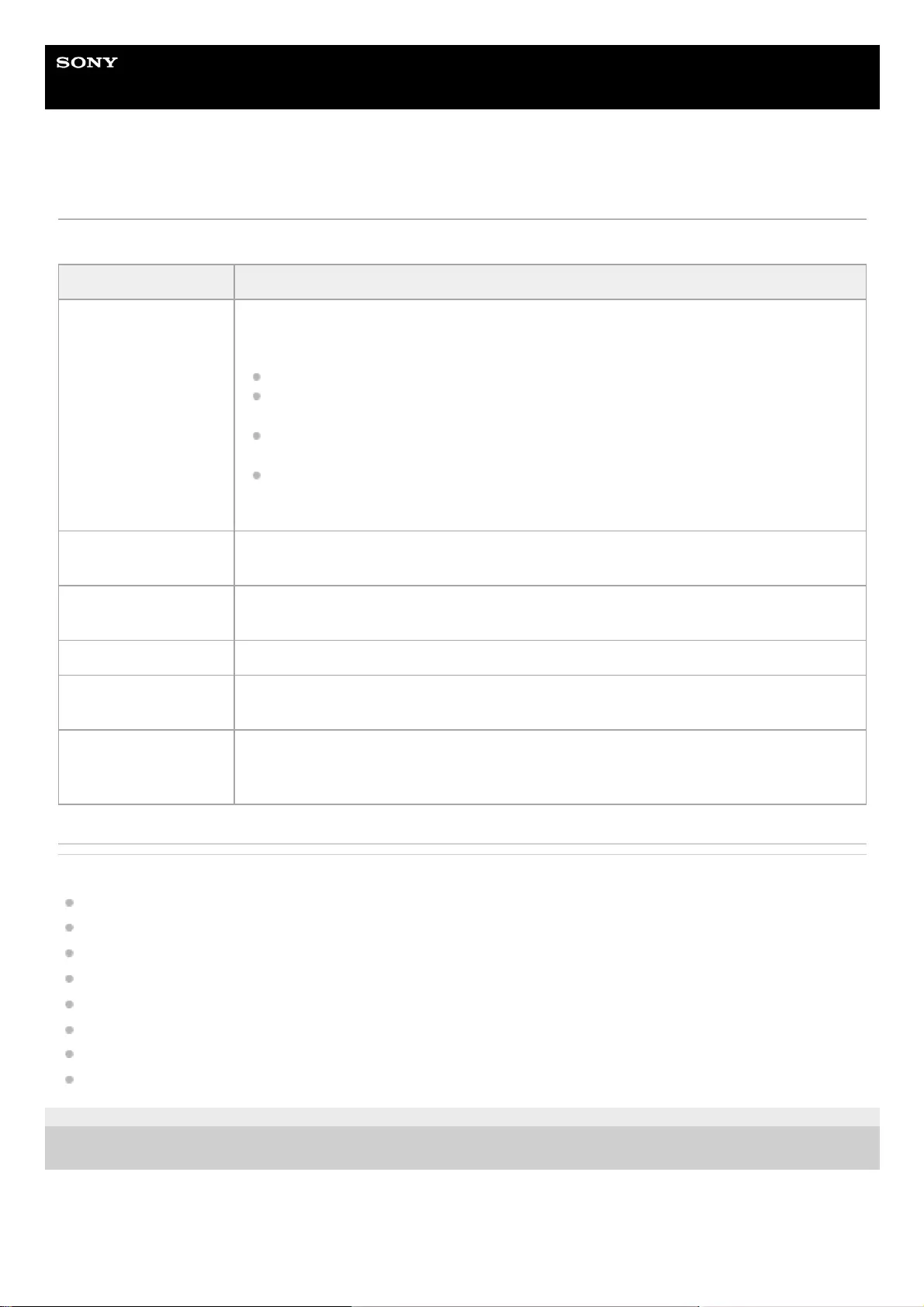
Help Guide
Data Projector
VPL-PHZ60/PHZ50
Message List
If a message such as one of the following appears on the screen, follow the instructions in the table to resolve the issue.
Related Topic
Parts and Controls (Main Unit)
Parts and Controls (Remote Commander and Control Panel)
Menu Operation: Control Key Lock
Menu Operation: Input-A Signal Sel.
Menu Operation: ECO
Cleaning the Air Filter
Compatible Signal List (Computer Signal)
Compatible Signal List (Video Signal)
5-025-459-11(1) Copyright 2020 Sony Corporation
Message Meaning/Solution
Clean the filter.
Projector temperature
is high.The light will
turn off in 1 minute.
An increase in the inner projector temperature has been detected.
Take the following measures.
Confirm that the air filter is not blocked and either clean the filter or replace it.
Confirm that the ventilation holes are not blocked by a wall or other object, and secure a
sufficient gap.
Check the projector’s ambient temperature and use it within a temperature range in
which it is operable.
When using the projector in a location at a high altitude, appropriately set the High
Altitude Mode.
Frequency is out of
range!
Change the signal to one that is compatible with the projector from the playback device
screen settings.
Please check Input-A
Signal Sel. Set [Input-A Signal Sel.] to [Auto] or a setting appropriate for the input signal.
Not applicable! An invalid key was pressed.
The control keys are
locked! The panel key lock has been set.
Light Dimming
This is displayed when the light output decreases due to the settings for when there is no
change in the signal. When a signal change or operation (Remote Commander or control
panel) is detected, it will revert to its normal state.
160
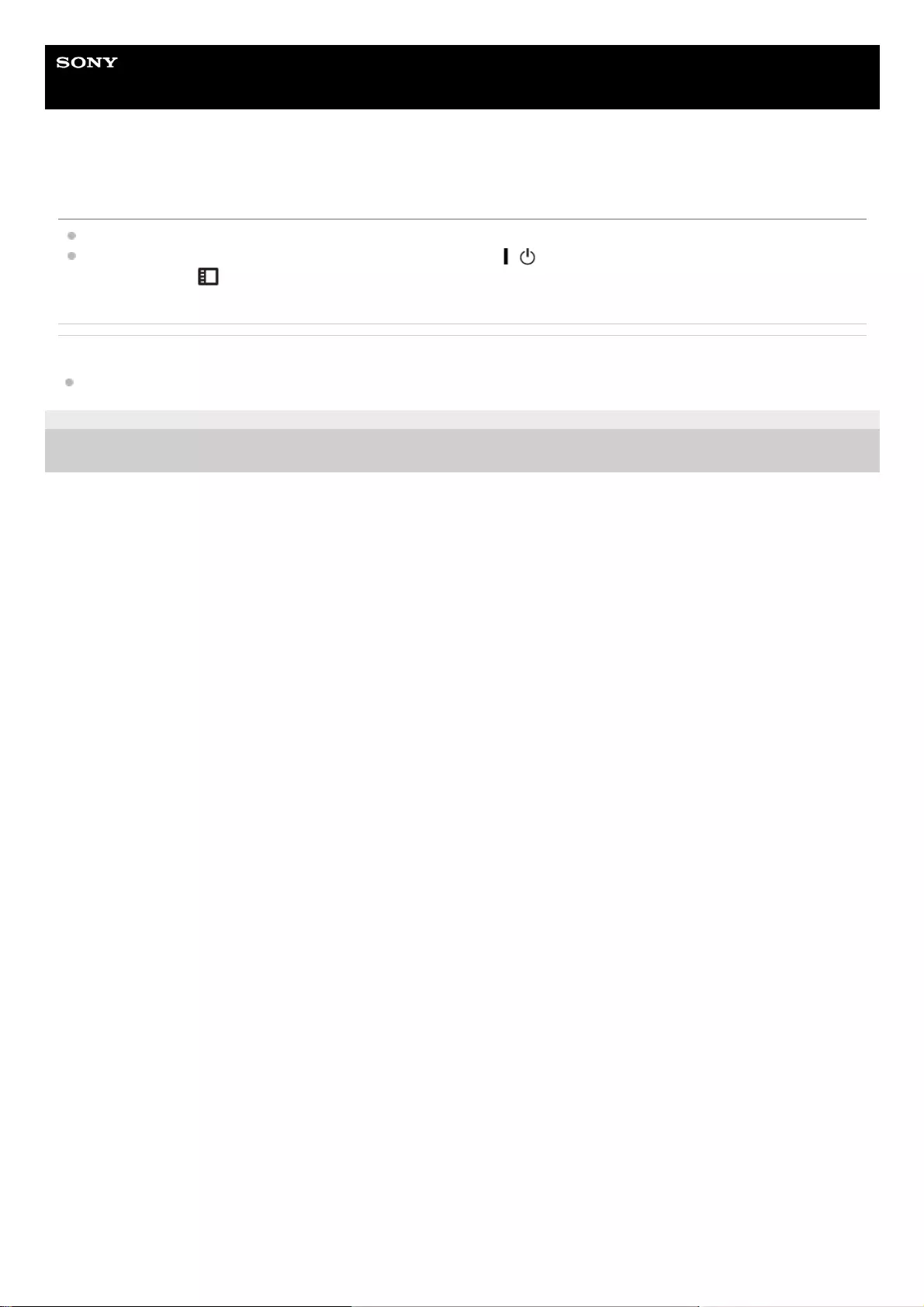
Help Guide
Data Projector
VPL-PHZ60/PHZ50
No Power
Confirm that the AC power cord is firmly inserted.
If [Control Key Lock] is [On], power cannot be supplied via the / (On/Standby) key on the main unit. Set [Control
Key Lock] in the [Operation] menu to [Off].
Related Topic
Menu Operation: Control Key Lock
5-025-459-11(1) Copyright 2020 Sony Corporation
161
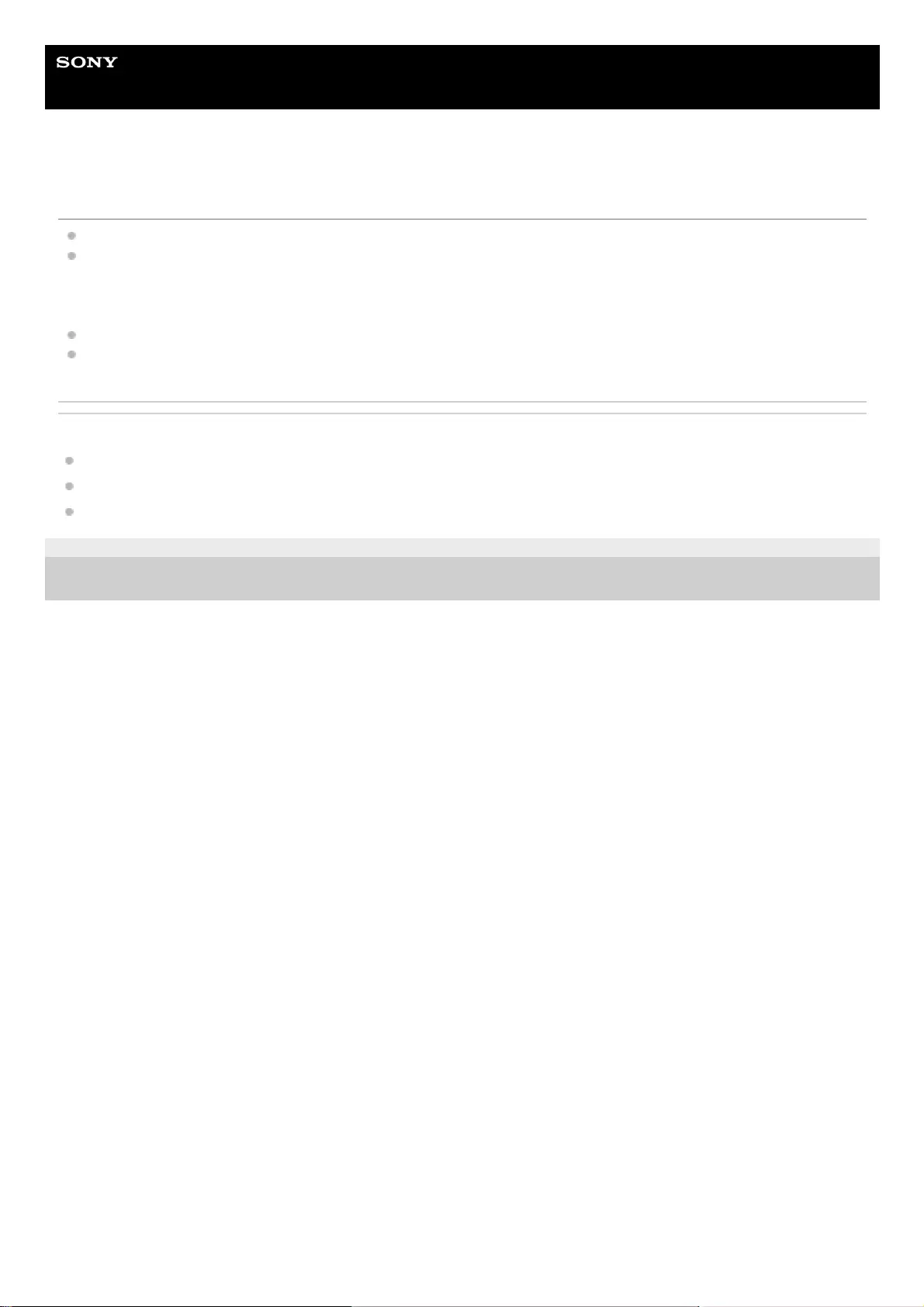
Help Guide
Data Projector
VPL-PHZ60/PHZ50
No Image is Displayed
Confirm that the cable connected to the playback device is firmly inserted.
Confirm that the computer’s output settings are set to external monitor output.
For laptops, etc., setting the output signal to be output both to the computer’s LCD and the external monitor may
cause the image to not be displayed correctly on the external monitor. If this occurs, configure the computer’s
settings so that it only outputs to the external monitor.
Confirm that the input is selected correctly.
Confirm that the BLANK key is not pressed and that the image is not being deleted.
Related Topic
Parts and Controls (Remote Commander and Control Panel)
Precautions When Connecting
Projecting Images
5-025-459-11(1) Copyright 2020 Sony Corporation
162
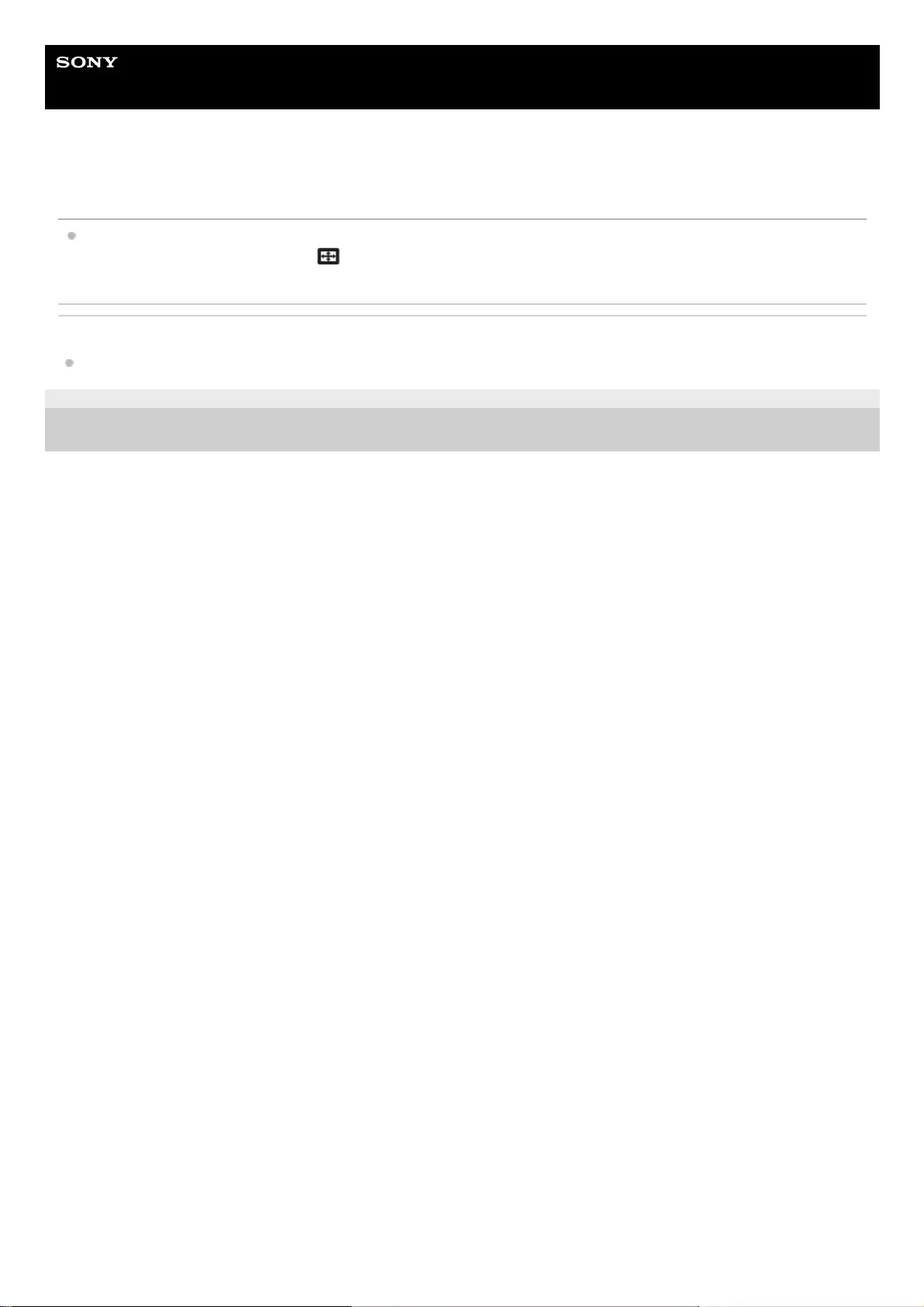
Help Guide
Data Projector
VPL-PHZ60/PHZ50
Screen Aspect Ratio is Strange/Screen Display is Small/Part of Image Not Displayed
The screen may not be displayed properly sometimes if the input signal is not properly determined. If this occurs,
manually configure [Aspect] in the [Screen] menu.
Related Topic
Menu Operation: Aspect
5-025-459-11(1) Copyright 2020 Sony Corporation
165
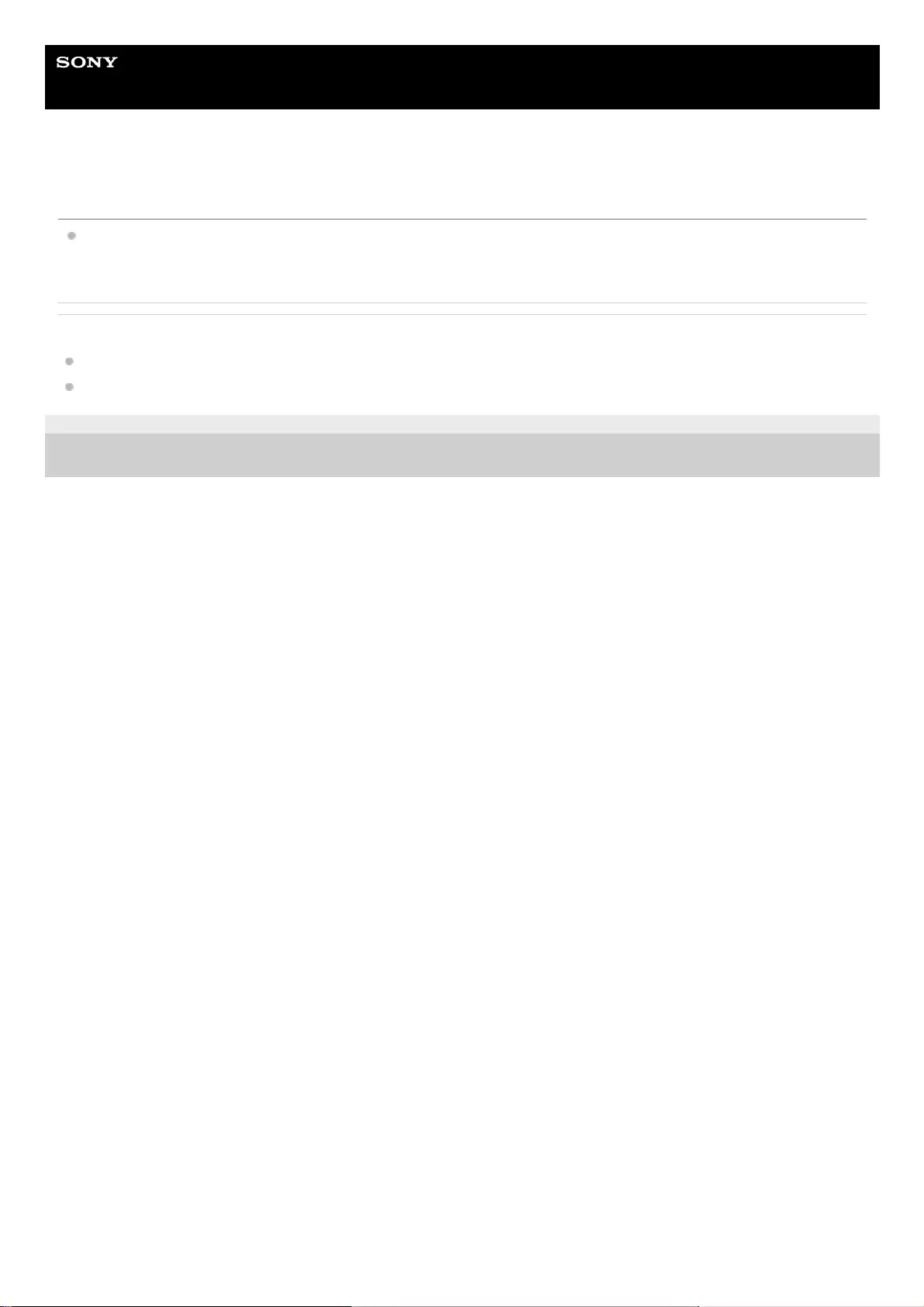
Help Guide
Data Projector
VPL-PHZ60/PHZ50
Trapezoidal Screen
If the projection is diagonal relative to the projection surface, the screen will appear trapezoidal. If this occurs, you
can use the keystone correction function to correct the issue.
Related Topic
Correcting a Vertical Trapezoid
Correcting a Horizontal Trapezoid
5-025-459-11(1) Copyright 2020 Sony Corporation
166
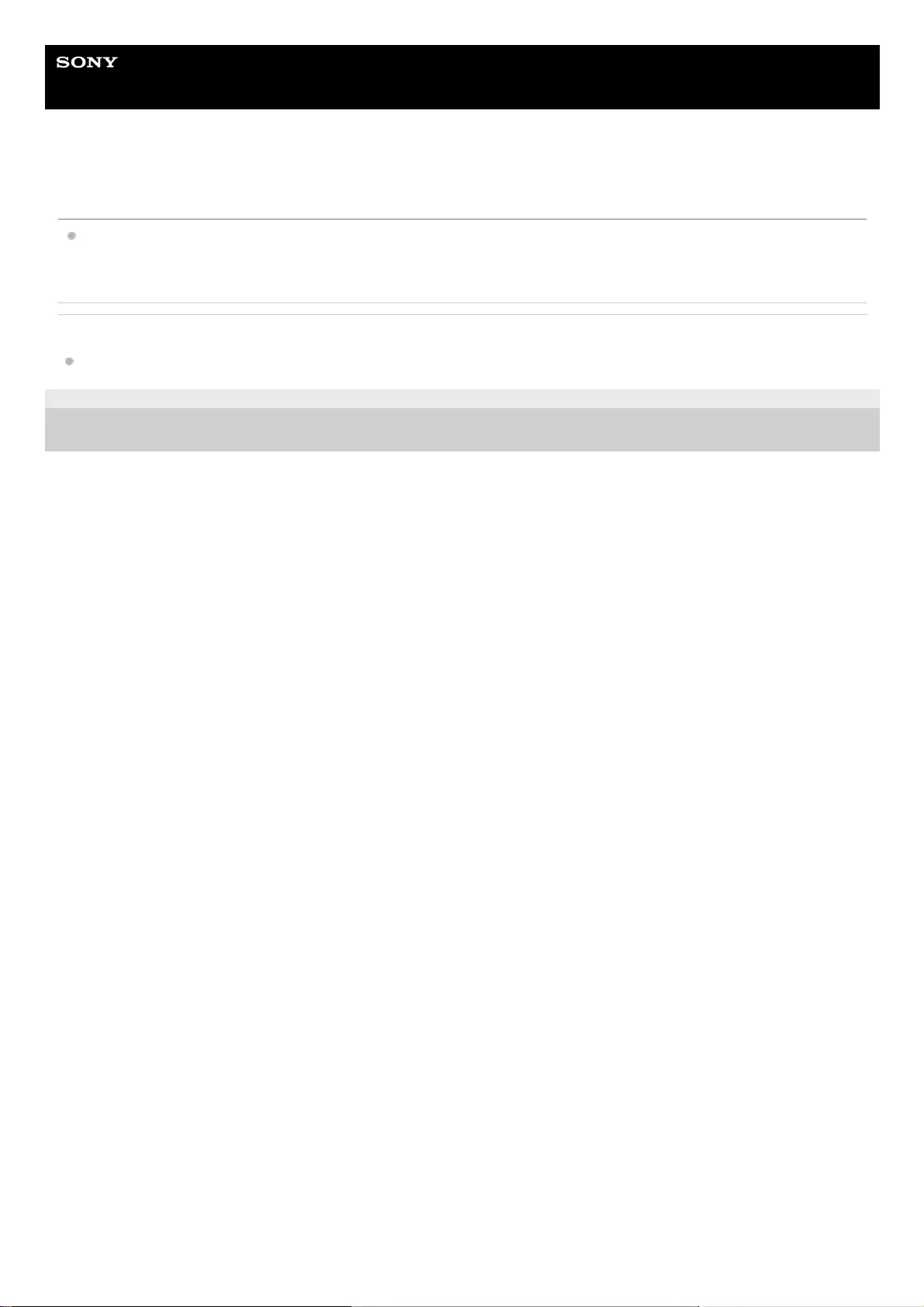
Help Guide
Data Projector
VPL-PHZ60/PHZ50
Edges of the image are cut off or dark
If you use the lens shift function with a setting outside the recommended range, edges of the image may be cut off or
appear dark. Use a setting within the normal range for the lens shift function.
Related Topic
Lens Shift Range
5-025-459-11(1) Copyright 2020 Sony Corporation
167
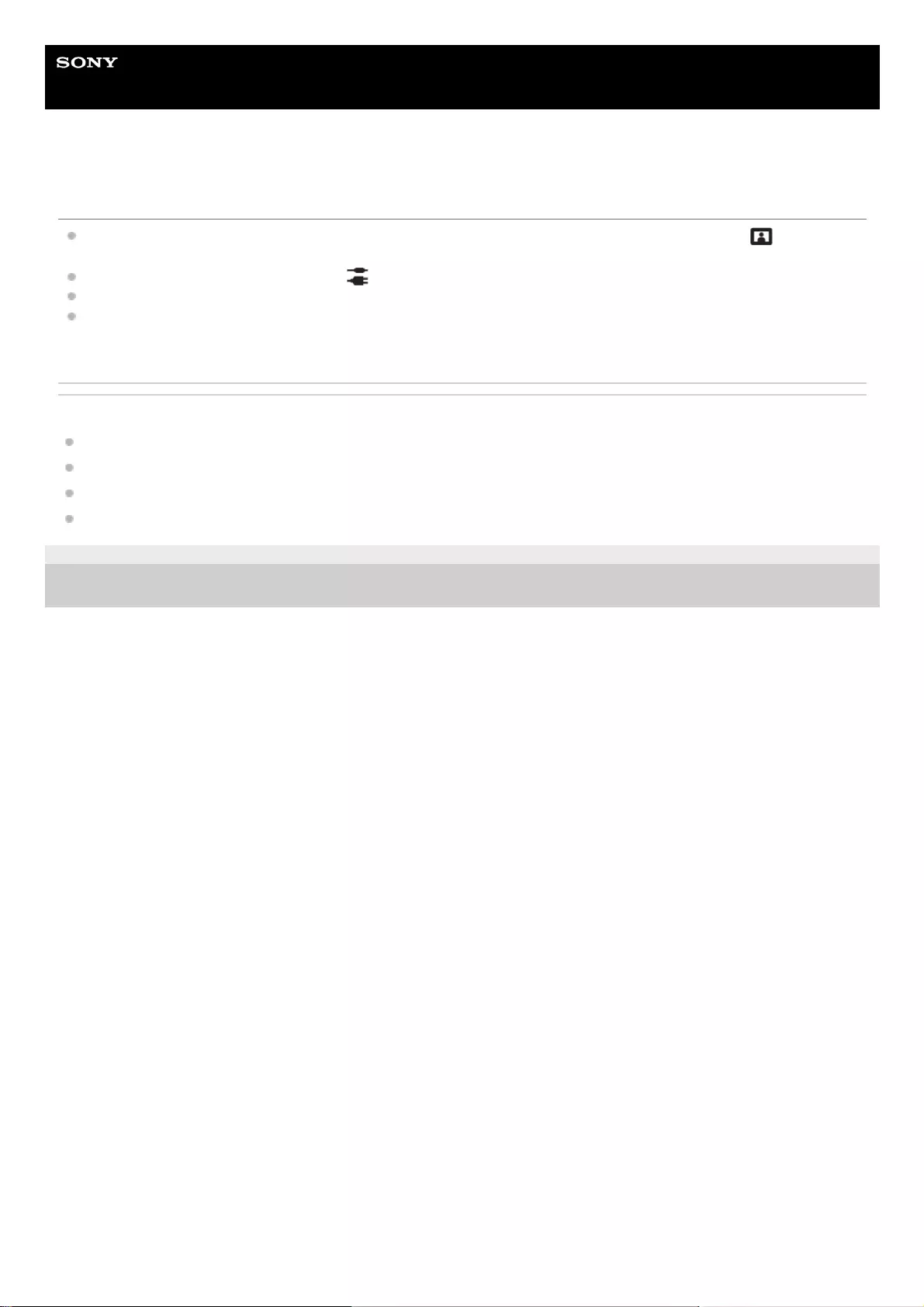
Help Guide
Data Projector
VPL-PHZ60/PHZ50
Screen is Too Dark/Bright
The [Brightness], [Contrast], and [Light Output Mode] settings change the screen brightness. In the [Projection
Setting] menu, confirm that the values are set to appropriate values.
[With Static Signal] under [ECO] in the [Connection/Power] menu is set to [Light Dimming].
If there is no image signal, power consumption is reduced, and the light intensity decreases.
When using the projector in a location where the surrounding temperature is high, the luminance is sometimes
reduced to protect the projector.
Related Topic
Menu Operation: Contrast
Menu Operation: Brightness
Menu Operation: Light Settings
Menu Operation: ECO
5-025-459-11(1) Copyright 2020 Sony Corporation
169
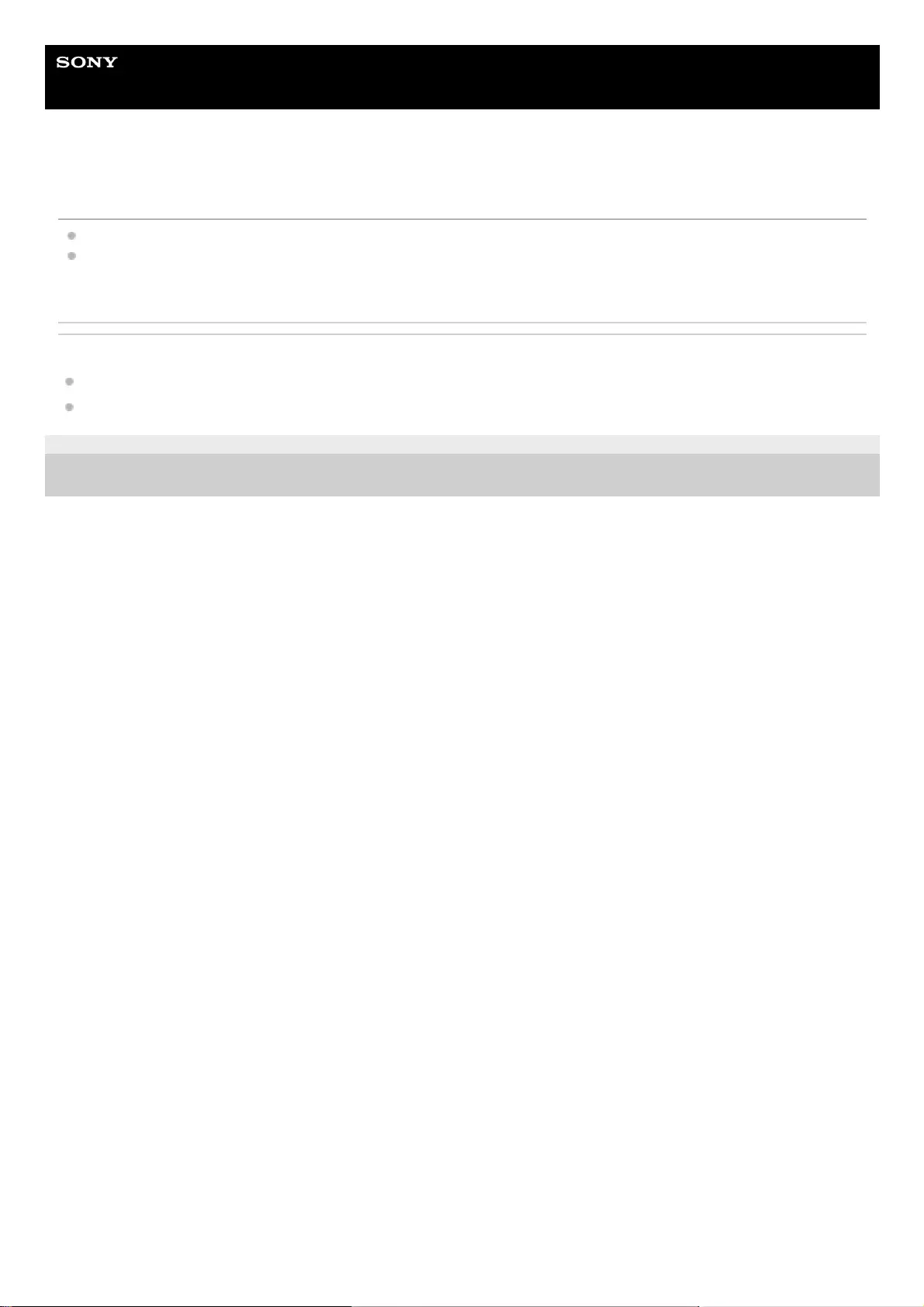
Help Guide
Data Projector
VPL-PHZ60/PHZ50
Blurry Screen
Adjust the focus.
The screen will blur if there is condensation on the lens. If there is condensation, keep the projector plugged in and
let it sit for approximately two hours.
Related Topic
Adjusting the Screen Focus
On condensation
5-025-459-11(1) Copyright 2020 Sony Corporation
170
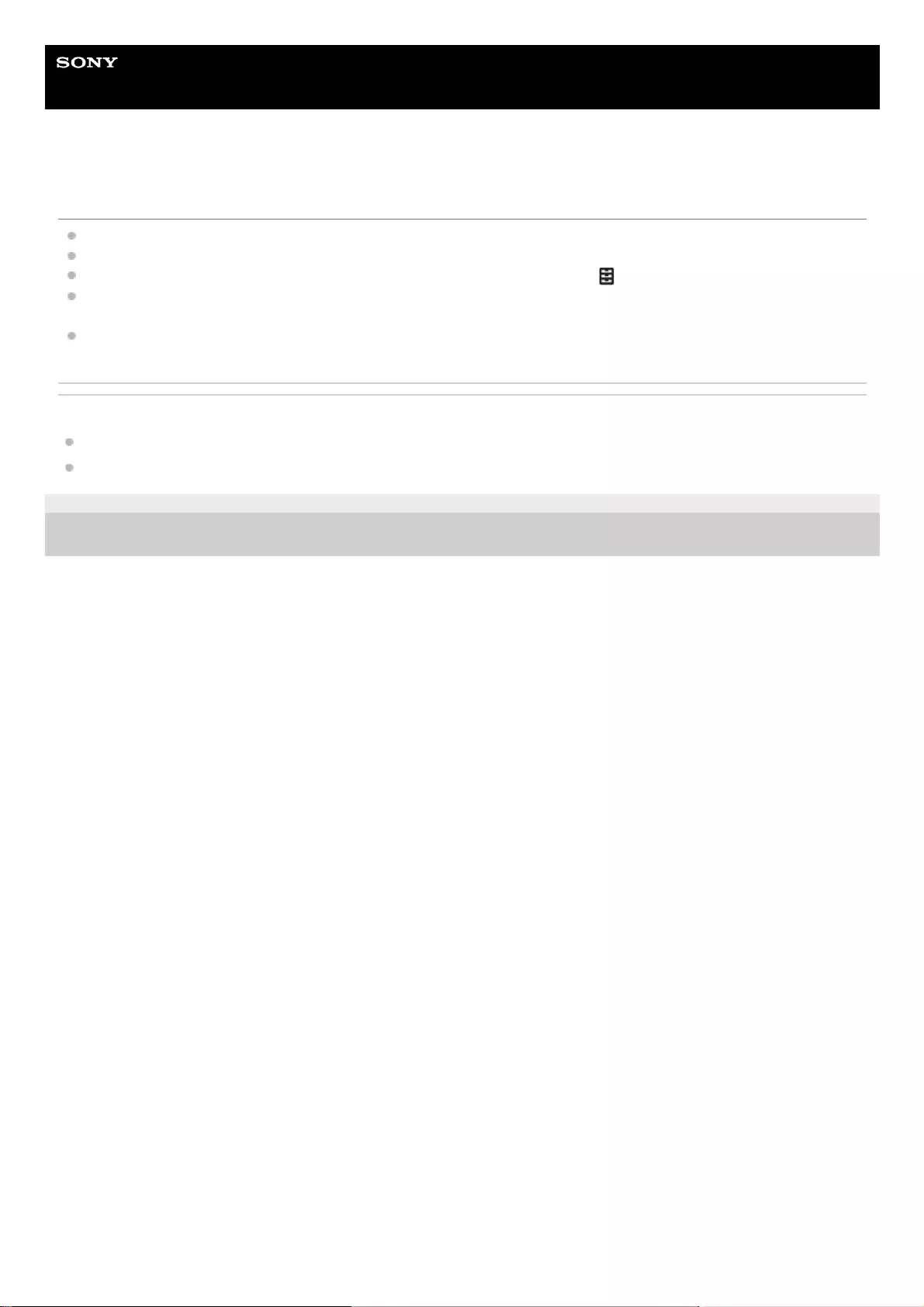
Help Guide
Data Projector
VPL-PHZ60/PHZ50
No Sound
Confirm that the cable that is connected to the playback device or the external audio device is firmly inserted.
Confirm that the external audio device is configured correctly.
If [Speaker] is set to [Off], there will be no sound output. Set [Speaker] in the [Function] menu to [On].
If the MUTING key was pressed and the sound is muted, there will be no sound output. Press the MUTING key one
more time.
Confirm that the volume is not set to the minimum.
Related Topic
Connecting to Audio Equipment
Menu Operation: Speaker
5-025-459-11(1) Copyright 2020 Sony Corporation
172
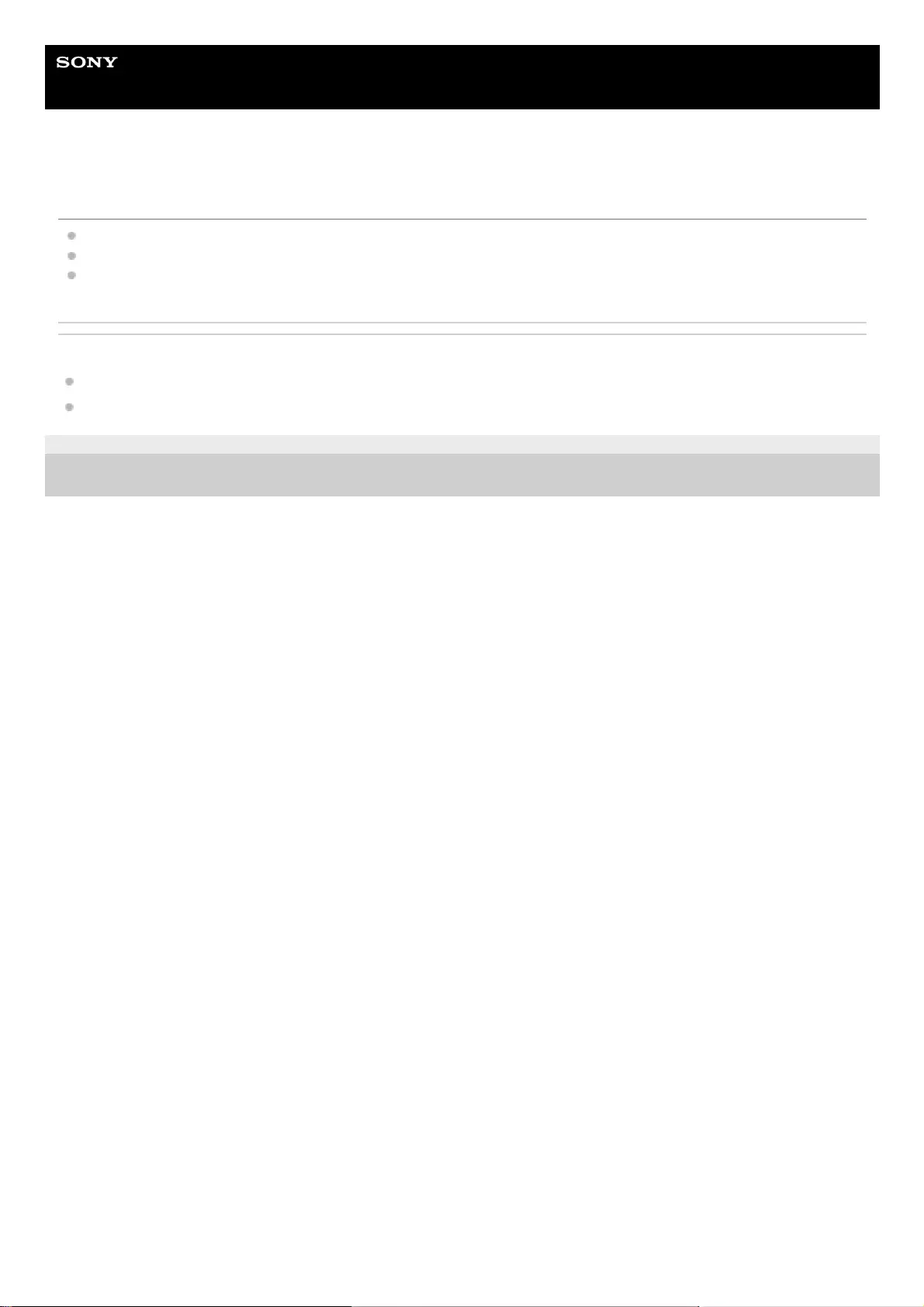
Help Guide
Data Projector
VPL-PHZ60/PHZ50
Remote Commander Does Not Function
Confirm that the batteries are inserted correctly.
Confirm that the batteries are not depleted.
Check the setting for [IR Receiver].
Related Topic
Inserting the Battery into the Remote Commander
Menu Operation: IR Receiver
5-025-459-11(1) Copyright 2020 Sony Corporation
173
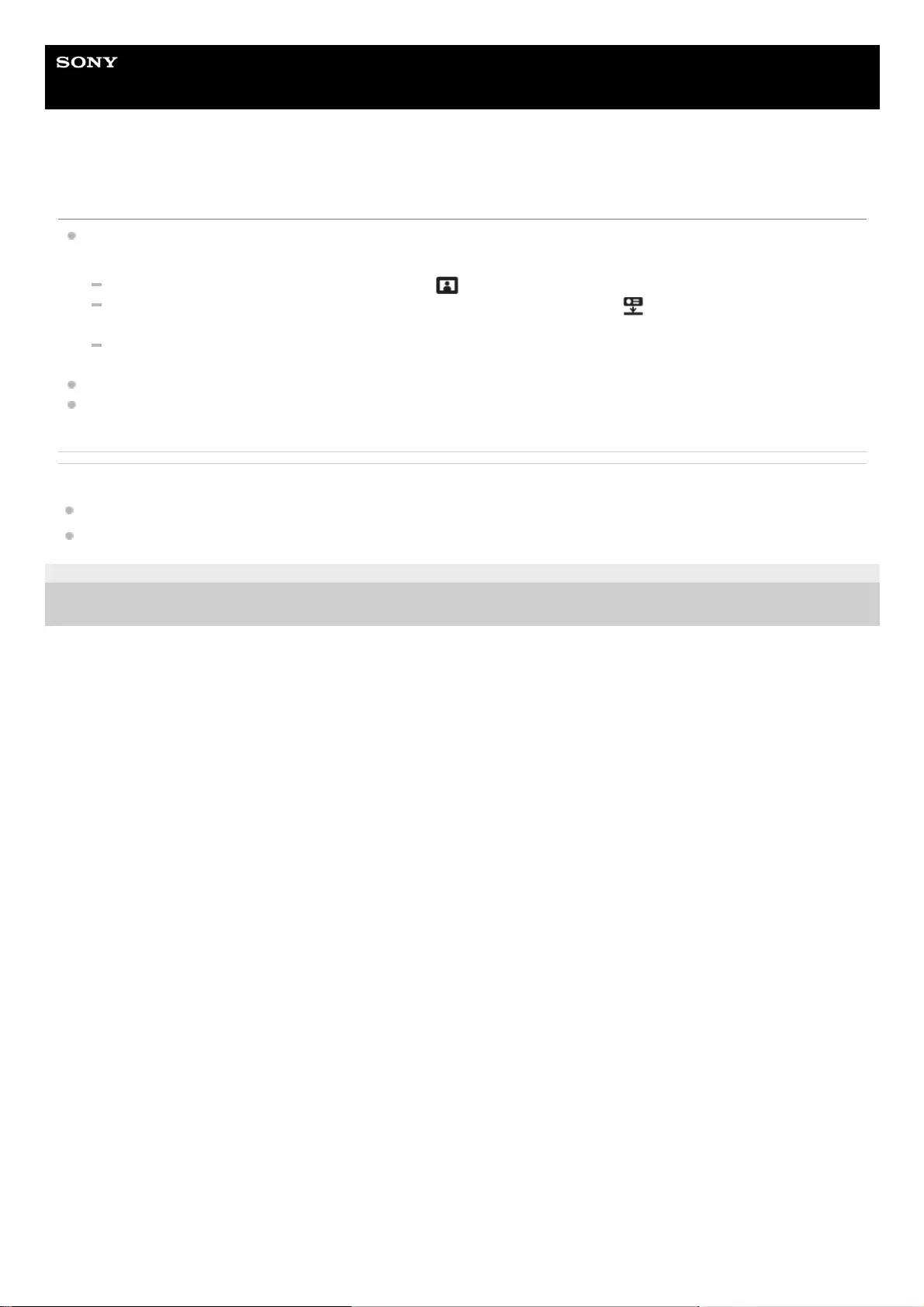
Help Guide
Data Projector
VPL-PHZ60/PHZ50
Loud Fan
The noise from the fan may grow louder due to the following types of situations where it is necessary to cool the light
source or other components.
Set [Light Output Mode] in [Light Settings] in the [Projection Setting] menu to [Standard].
The projector is being used at a high altitude (set [High Altitude Mode] in the [Installation] menu to [Level2] or
Level1]).
The projector is being used in a location where the surrounding temperature is high.
Confirm that the air filter is not blocked and either clean the filter or replace it.
Confirm that the ventilation holes are not blocked by a wall or other object, and a secure sufficient gap.
Related Topic
Cleaning the Air Filter
On Installation
5-025-459-11(1) Copyright 2020 Sony Corporation
174
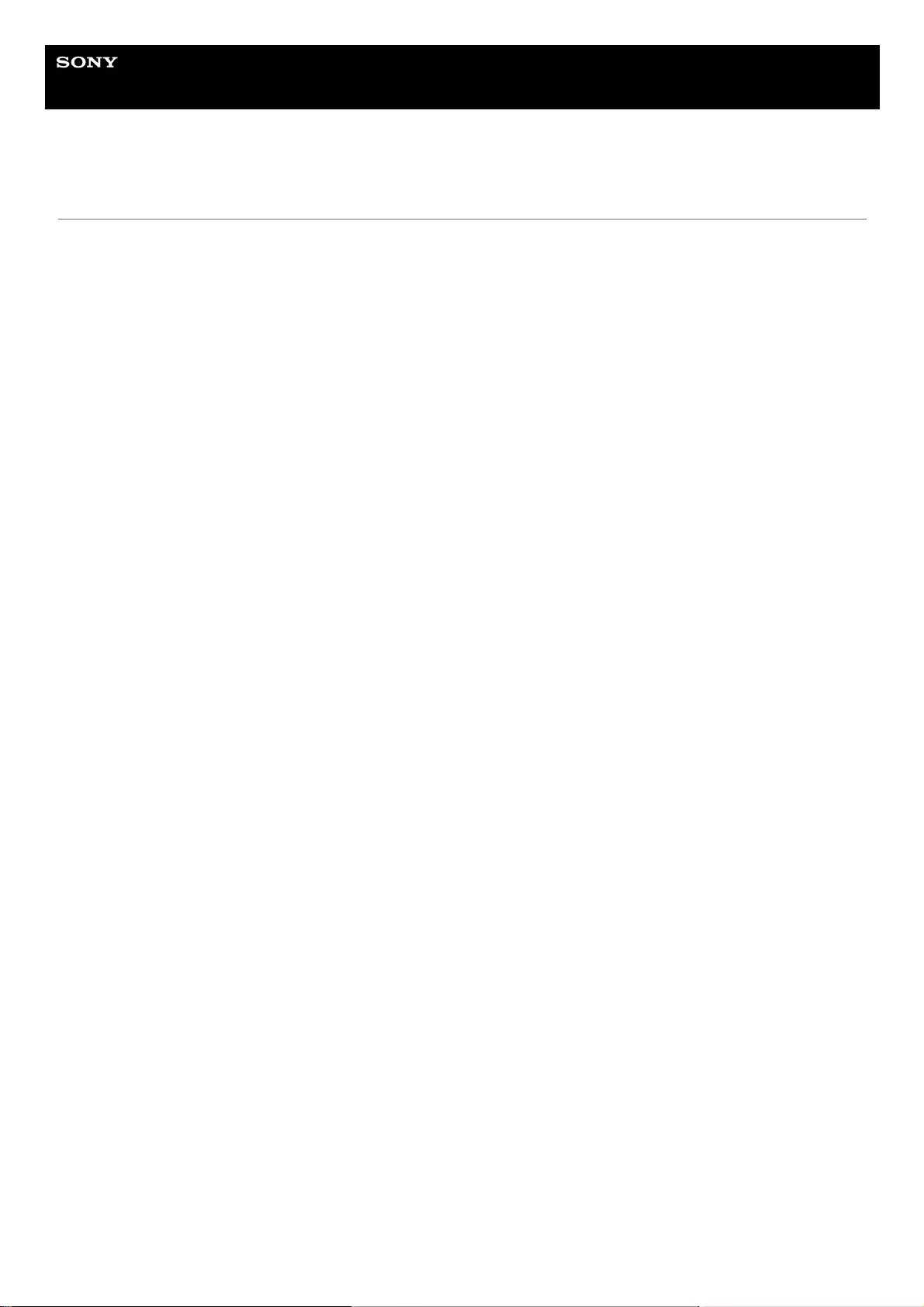
Help Guide
Data Projector
VPL-PHZ60/PHZ50
Notifications Related to GNU GPL/LGPL-applicable Software
This product contains the following software that has received a GNU General Public License (“GPL” below) or GNU
Lesser General Public License (“LGPL” below).
We hereby inform you that you have the right to obtain, alter, and redistribute the software source code in accordance
with the attached GPL/LGPL conditions.
The source code is available on our website. It can be downloaded from the following URL:
http://oss.sony.net/Products/Linux
Please refrain from contacting us regarding the contents of the source code.
Listed below are the GNU GENERAL PUBLIC LICENSE and GNU LESSER GENERAL PUBLIC LICENSE.
GNU GENERAL PUBLIC LICENSE
Version 2, June 1991
Copyright © 1989, 1991 Free Software Foundation, Inc.,
51 Franklin Street, Fifth Floor, Boston, MA 02110-1301 USA
Everyone is permitted to copy and distribute verbatim copies of this license document, but changing it is not allowed.
Preamble
The licenses for most software are designed to take away your freedom to share and change it. By contrast, the GNU
General Public License is intended to guarantee your freedom to share and change free software--to make sure the
software is free for all its users. This General Public License applies to most of the Free Software Foundation’s software
and to any other program whose authors commit to using it. (Some other Free Software Foundation software is covered
by the GNU Lesser General Public License instead.) You can apply it to your programs, too.
When we speak of free software, we are referring to freedom, not price.
Our General Public Licenses are designed to make sure that you have the freedom to distribute copies of free software
(and charge for this service if you wish), that you receive source code or can get it if you want it, that you can change the
software or use pieces of it in new free programs; and that you know you can do these things.
To protect your rights, we need to make restrictions that forbid anyone to deny you these rights or to ask you to
surrender the rights. These restrictions translate to certain responsibilities for you if you distribute copies of the software,
or if you modify it.
For example, if you distribute copies of such a program, whether gratis or for a fee, you must give the recipients all the
rights that you have. You must make sure that they, too, receive or can get the source code. And you must show them
these terms so they know their rights.
We protect your rights with two steps: (1) copyright the software, and (2) offer you this license which gives you legal
permission to copy, distribute and/or modify the software.
Also, for each author’s protection and ours, we want to make certain that everyone understands that there is no warranty
for this free software. If the software is modified by someone else and passed on, we want its recipients to know that
what they have is not the original, so that any problems introduced by others will not reflect on the original authors’
reputations.
Finally, any free program is threatened constantly by software patents.
We wish to avoid the danger that redistributors of a free program will individually obtain patent licenses, in effect making
the program proprietary. To prevent this, we have made it clear that any patent must be licensed for everyone’s free use
or not licensed at all.
The precise terms and conditions for copying, distribution and modification follow.
TERMS AND CONDITIONS FOR COPYING, DISTRIBUTION AND MODIFICATION
0. This License applies to any program or other work which contains a notice placed by the copyright holder saying it
may be distributed under the terms of this General Public License. The "Program", below, refers to any such program or
work, and a "work based on the Program" means either the Program or any derivative work under copyright law: that is
to say, a work containing the Program or a portion of it, either verbatim or with modifications and/or translated into
175

another language. (Hereinafter, translation is included without limitation in the term "modification".) Each licensee is
addressed as "you".
Activities other than copying, distribution and modification are not covered by this License; they are outside its scope.
The act of running the Program is not restricted, and the output from the Program is covered only if its contents
constitute a work based on the Program (independent of having been made by running the Program).
Notifications Related to GNU GPL/LGPL-applicable Software
Whether that is true depends on what the Program does.
1. You may copy and distribute verbatim copies of the Program’s source code as you receive it, in any medium, provided
that you conspicuously and appropriately publish on each copy an appropriate copyright notice and disclaimer of
warranty; keep intact all the notices that refer to this License and to the absence of any warranty; and give any other
recipients of the Program a copy of this License along with the Program. You may charge a fee for the physical act of
transferring a copy, and you may at your option offer warranty protection in exchange for a fee.
2. You may modify your copy or copies of the Program or any portion of it, thus forming a work based on the Program,
and copy and distribute such modifications or work under the terms of Section 1 above, provided that you also meet all
of these conditions:
a) You must cause the modified files to carry prominent notices stating that you changed the files and the date of any
change.
b) You must cause any work that you distribute or publish, that in whole or in part contains or is derived from the
Program or any part thereof, to be licensed as a whole at no charge to all third parties under the terms of this License.
c) If the modified program normally reads commands interactively when run, you must cause it, when started running for
such interactive use in the most ordinary way, to print or display an announcement including an appropriate copyright
notice and a notice that there is no warranty (or else, saying that you provide a warranty) and that users may redistribute
the program under these conditions, and telling the user how to view a copy of this License. (Exception: if the Program
itself is interactive but does not normally print such an announcement, your work based on the Program is not required to
print an announcement.) These requirements apply to the modified work as a whole. If identifiable sections of that work
are not derived from the Program, and can be reasonably considered independent and separate works in themselves,
then this License, and its terms, do not apply to those sections when you distribute them as separate works. But when
you distribute the same sections as part of a whole which is a work based on the Program, the distribution of the whole
must be on the terms of this License, whose permissions for other licensees extend to the entire whole, and thus to each
and every part regardless of who wrote it. Thus, it is not the intent of this section to claim rights or contest your rights to
work written entirely by you; rather, the intent is to exercise the right to control the distribution of derivative or collective
works based on the Program. In addition, mere aggregation of another work not based on the Program with the Program
(or with a work based on the Program) on a volume of a storage or distribution medium does not bring the other work
under the scope of this License.
3. You may copy and distribute the Program (or a work based on it, under Section 2) in object code or executable form
under the terms of Sections 1 and 2 above provided that you also do one of the following:
a) Accompany it with the complete corresponding machinereadable source code, which must be distributed under the
terms of Sections 1 and 2 above on a medium customarily used for software interchange; or,
b) Accompany it with a written offer, valid for at least three years, to give any third party, for a charge no more than your
cost of physically performing source distribution, a complete machine-readable copy of the corresponding source code,
to be distributed under the terms of Sections 1 and 2 above on a medium customarily used for software interchange; or,
c) Accompany it with the information you received as to the offer to distribute corresponding source code. (This
alternative is allowed only for noncommercial distribution and only if you received the program in object code or
executable form with such an offer, in accord with Subsection b above.) The source code for a work means the preferred
form of the work for making modifications to it. For an executable work, complete source code means all the source code
for all modules it contains, plus any associated interface definition files, plus the scripts used to control compilation and
installation of the executable. However, as a special exception, the source code distributed need not include anything
that is normally distributed (in either source or binary form) with the major components (compiler, kernel, and so on) of
the operating system on which the executable runs, unless that component itself accompanies the executable. If
distribution of executable or object code is made by offering access to copy from a designated place, then offering
equivalent access to copy the source code from the same place counts as distribution of the source code, even though
third parties are not compelled to copy the source along with the object code.
4. You may not copy, modify, sublicense, or distribute the Program except as expressly provided under this License. Any
attempt otherwise to copy, modify, sublicense or distribute the Program is void, and will automatically terminate your
rights under this License. However, parties who have received copies, or rights, from you under this License will not have
their licenses terminated so long as such parties remain in full compliance.
5. You are not required to accept this License, since you have not signed it. However, nothing else grants you permission
to modify or distribute the Program or its derivative works. These actions are prohibited by law if you do not accept this
License. Therefore, by modifying or distributing the Program (or any work based on the Program), you indicate your
176
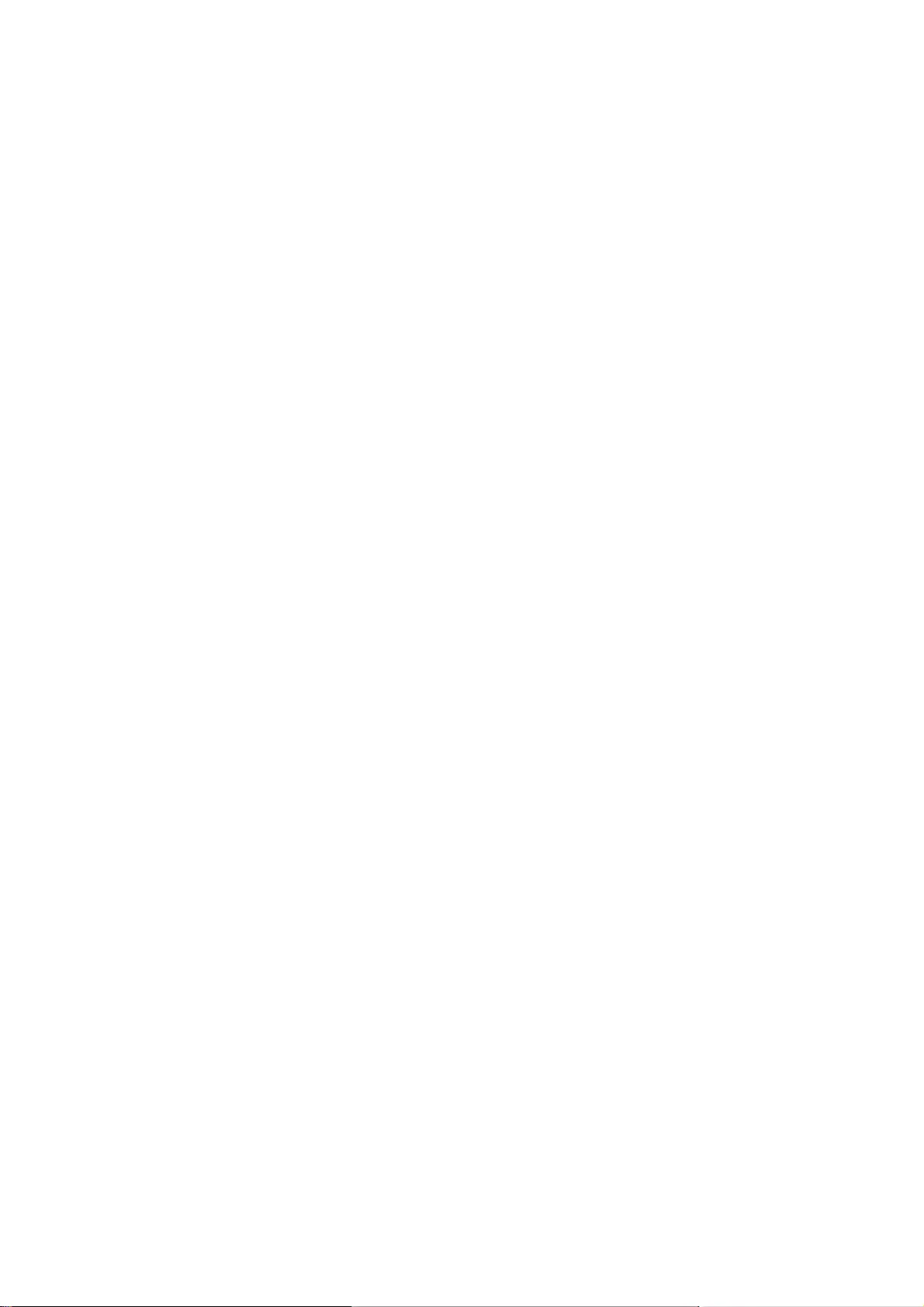
acceptance of this License to do so, and all its terms and conditions for copying, distributing or modifying the Program or
works based on it.
6. Each time you redistribute the Program (or any work based on the Program), the recipient automatically receives a
license from the original licensor to copy, distribute or modify the Program subject to these terms and conditions. You
may not impose any further restrictions on the recipients' exercise of the rights granted herein. You are not responsible
for enforcing compliance by third parties to this License.
7. If, as a consequence of a court judgment or allegation of patent infringement or for any other reason (not limited to
patent issues), conditions are imposed on you (whether by court order, agreement or otherwise) that contradict the
conditions of this License, they do not excuse you from the conditions of this License. If you cannot distribute so as to
satisfy simultaneously your obligations under this License and any other pertinent obligations, then as a consequence
you may not distribute the Program at all. For example, if a patent license would not permit royalty-free redistribution of
the Program by all those who receive copies directly or indirectly through you, then the only way you could satisfy both it
and this License would be to refrain entirely from distribution of the Program. If any portion of this section is held invalid
or unenforceable under any particular circumstance, the balance of the section is intended to apply and the section as a
whole is intended to apply in other circumstances. It is not the purpose of this section to induce you to infringe any
patents or other property right claims or to contest validity of any such claims; this section has the sole purpose of
protecting the integrity of the free software distribution system, which is implemented by public license practices. Many
people have made generous contributions to the wide range of software distributed through that system in reliance on
consistent application of that system; it is up to the author/donor to decide if he or she is willing to distribute software
through any other system and a licensee cannot impose that choice. This section is intended to make thoroughly clear
what is believed to be a consequence of the rest of this License.
8. If the distribution and/or use of the Program is restricted in certain countries either by patents or by copyrighted
interfaces, the original copyright holder who places the Program under this License may add an explicit geographical
distribution limitation excluding those countries, so that distribution is permitted only in or among countries not thus
excluded. In such case, this License incorporates the limitation as if written in the body of this License.
9. The Free Software Foundation may publish revised and/or new versions of the General Public License from time to
time. Such new versions will be similar in spirit to the present version, but may differ in detail to address new problems or
concerns. Each version is given a distinguishing version number. If the Program specifies a version number of this
License which applies to it and "any later version", you have the option of following the terms and conditions either of that
version or of any later version published by the Free Software Foundation. If the Program does not specify a version
number of this License, you may choose any version ever published by the Free Software Foundation.
10. If you wish to incorporate parts of the Program into other free programs whose distribution conditions are different,
write to the author to ask for permission. For software which is copyrighted by the Free Software Foundation, write to the
Free Software Foundation; we sometimes make exceptions for this. Our decision will be guided by the two goals of
preserving the free status of all derivatives of our free software and of promoting the sharing and reuse of software
generally.
NO WARRANTY
11. BECAUSE THE PROGRAM IS LICENSED FREE OF CHARGE, THERE IS NO WARRANTY FOR THE PROGRAM,
TO THE EXTENT PERMITTED BY APPLICABLE LAW. EXCEPT WHEN OTHERWISE STATED IN WRITING THE
COPYRIGHT HOLDERS AND/OR OTHER PARTIES PROVIDE THE PROGRAM "AS IS" WITHOUT WARRANTY OF
ANY KIND, EITHER EXPRESSED OR IMPLIED, INCLUDING, BUT NOT LIMITED TO, THE IMPLIED WARRANTIES
OF MERCHANTABILITY AND FITNESS FOR A PARTICULAR PURPOSE. THE ENTIRE RISK AS TO THE QUALITY
AND PERFORMANCE OF THE PROGRAM IS WITH YOU. SHOULD THE PROGRAM PROVE DEFECTIVE, YOU
ASSUME THE COST OF ALL NECESSARY SERVICING, REPAIR OR CORRECTION.
12. IN NO EVENT UNLESS REQUIRED BY APPLICABLE LAW OR AGREED TO IN WRITING WILL ANY COPYRIGHT
HOLDER, OR ANY OTHER PARTY WHO MAY MODIFY AND/OR REDISTRIBUTE THE PROGRAM AS PERMITTED
ABOVE, BE LIABLE TO YOU FOR DAMAGES, INCLUDING ANY GENERAL, SPECIAL, INCIDENTAL OR
CONSEQUENTIAL DAMAGES ARISING OUT OF THE USE OR INABILITY TO USE THE PROGRAM (INCLUDING
BUT NOT LIMITED TO LOSS OF DATA OR DATA BEING RENDERED INACCURATE OR LOSSES SUSTAINED BY
YOU OR THIRD PARTIES OR A FAILURE OF THE PROGRAM TO OPERATE WITH ANY OTHER PROGRAMS),
EVEN IF SUCH HOLDER OR OTHER PARTY HAS BEEN ADVISED OF THE POSSIBILITY OF SUCH DAMAGES.
END OF TERMS AND CONDITIONS
How to Apply These Terms to Your New Programs
If you develop a new program, and you want it to be of the greatest possible use to the public, the best way to achieve
this is to make it free software which everyone can redistribute and change under these terms.
To do so, attach the following notices to the program. It is safest to attach them to the start of each source file to most
effectively convey the exclusion of warranty; and each file should have at least the "copyright" line and a pointer to where
the full notice is found.
177
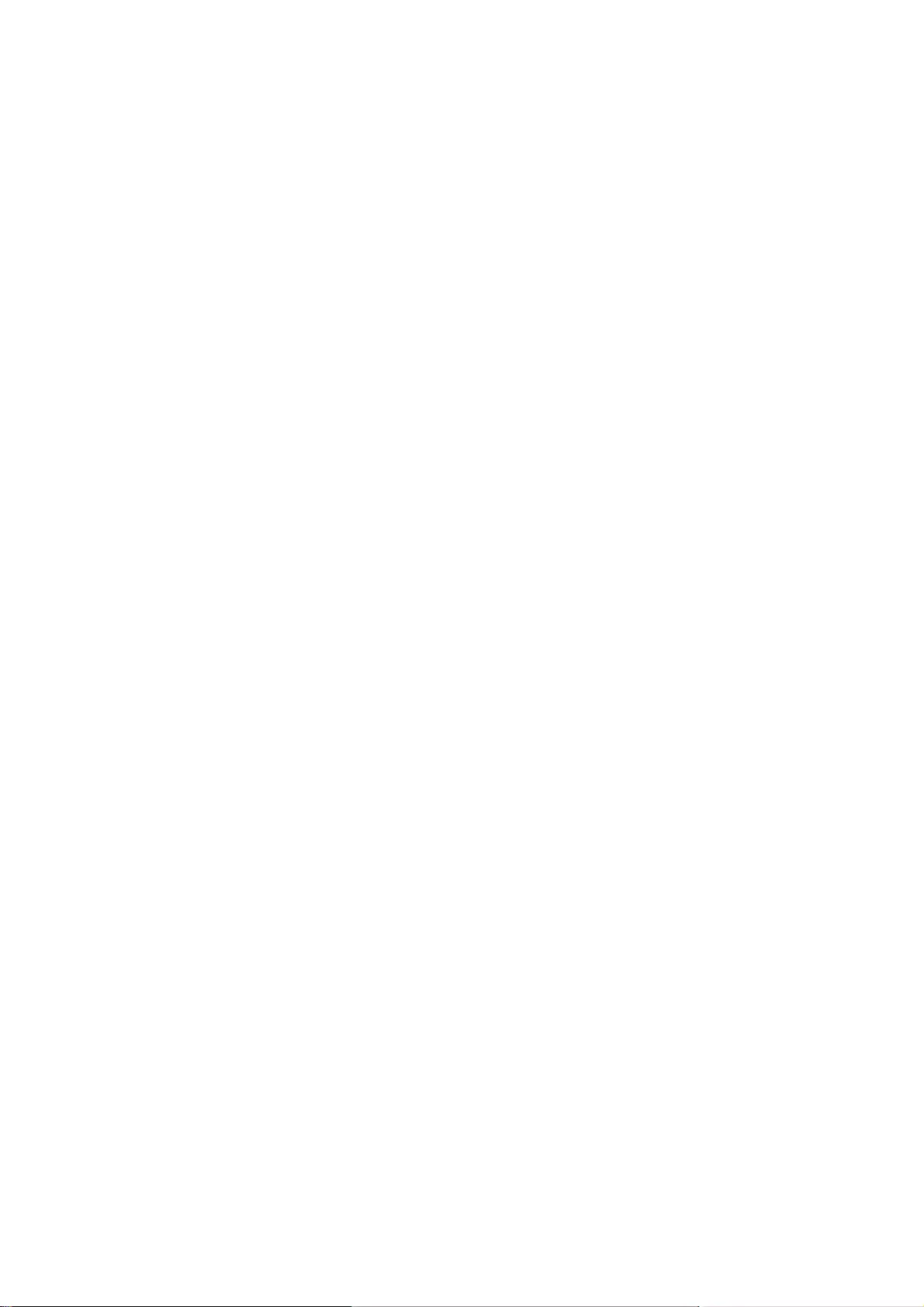
<one line to give the program’s name and a brief idea of what it does.> Copyright © <year> <name of author>
This program is free software; you can redistribute it and/or modify it under the terms of the GNU General Public License
as published by the Free Software Foundation; either version 2 of the License, or (at your option) any later version.
This program is distributed in the hope that it will be useful, but WITHOUT ANY WARRANTY; without even the implied
warranty of MERCHANTABILITY or FITNESS FOR A PARTICULAR PURPOSE. See the GNU General Public License
for more details.
You should have received a copy of the GNU General Public License along with this program; if not, write to the Free
Software Foundation, Inc., 51 Franklin Street, Fifth Floor, Boston, MA 02110-1301 USA.
Also add information on how to contact you by electronic and paper mail.
If the program is interactive, make it output a short notice like this when it starts in an interactive mode:
Gnomovision version 69, Copyright © year name of author Gnomovision comes with ABSOLUTELY NO WARRANTY; for
details type `show w'. This is free software, and you are welcome to redistribute it under certain conditions; type `show c'
for details.
The hypothetical commands `show w' and `show c' should show the appropriate parts of the General Public License. Of
course, the commands you use may be called something other than `show w' and `show c'; they could even be mouse-
clicks or menu items--whatever suits your program.
You should also get your employer (if you work as a programmer) or your school, if any, to sign a "copyright disclaimer"
for the program, if necessary. Here is a sample; alter the names:
Yoyodyne, Inc., hereby disclaims all copyright interest in the program `Gnomovision' (which makes passes at compilers)
written by James Hacker.
<signature of Ty Coon>, 1 April 1989 Ty Coon, President of Vice
This General Public License does not permit incorporating your program into proprietary programs. If your program is a
subroutine library, you may consider it more useful to permit linking proprietary applications with the library. If this is what
you want to do, use the GNU Lesser General Public License instead of this License.
GNU LESSER GENERAL PUBLIC LICENSE
Version 2.1, February 1999
Copyright © 1991, 1999 Free Software Foundation, Inc.
51 Franklin St, Fifth Floor, Boston, MA 02110-1301 USA
Everyone is permitted to copy and distribute verbatim copies of this license document, but changing it is not allowed.
[This is the first released version of the Lesser GPL. It also counts as the successor of the GNU Library Public License,
version 2, hence the version number 2.1.]
Preamble
The licenses for most software are designed to take away your freedom to share and change it. By contrast, the GNU
General Public Licenses are intended to guarantee your freedom to share and change free software--to make sure the
software is free for all its users.
This license, the Lesser General Public License, applies to some specially designated software packages--typically
libraries--of the Free Software Foundation and other authors who decide to use it. You can use it too, but we suggest you
first think carefully about whether this license or the ordinary General Public License is the better strategy to use in any
particular case, based on the explanations below.
When we speak of free software, we are referring to freedom of use, not price. Our General Public Licenses are
designed to make sure that you have the freedom to distribute copies of free software (and charge for this service if you
wish); that you receive source code or can get it if you want it; that you can change the software and use pieces of it in
new free programs; and that you are informed that you can do these things.
To protect your rights, we need to make restrictions that forbid distributors to deny you these rights or to ask you to
surrender these rights. These restrictions translate to certain responsibilities for you if you distribute copies of the library
or if you modify it.
For example, if you distribute copies of the library, whether gratis or for a fee, you must give the recipients all the rights
that we gave you. You must make sure that they, too, receive or can get the source code. If you link other code with the
library, you must provide complete object files to the recipients, so that they can relink them with the library after making
changes to the library and recompiling it. And you must show them these terms so they know their rights.
We protect your rights with a two-step method: (1) we copyright the library, and (2) we offer you this license, which gives
you legal permission to copy, distribute and/or modify the library.
To protect each distributor, we want to make it very clear that there is no warranty for the free library. Also, if the library is
modified by someone else and passed on, the recipients should know that what they have is not the original version, so
that the original author's reputation will not be affected by problems that might be introduced by others.
Finally, software patents pose a constant threat to the existence of any free program. We wish to make sure that a
company cannot effectively restrict the users of a free program by obtaining a restrictive license from a patent holder.
178
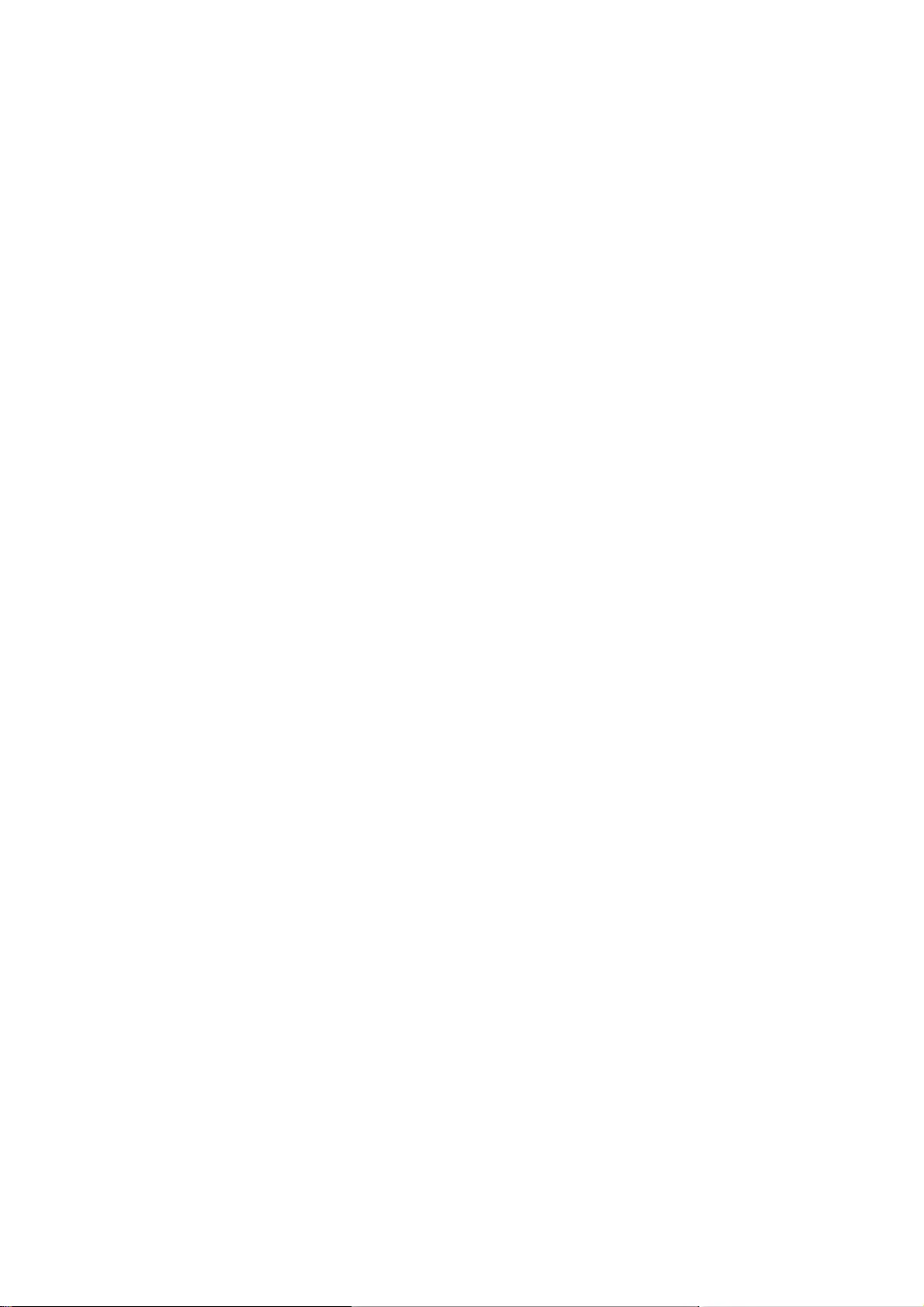
Therefore, we insist that any patent license obtained for a version of the library must be consistent with the full freedom
of use specified in this license.
Most GNU software, including some libraries, is covered by the ordinary GNU General Public License. This license, the
GNU Lesser General Public License, applies to certain designated libraries, and is quite different from the ordinary
General Public License. We use this license for certain libraries in order to permit linking those libraries into nonfree
programs.
When a program is linked with a library, whether statically or using a shared library, the combination of the two is legally
speaking a combined work, a derivative of the original library. The ordinary General Public License therefore permits
such linking only if the entire combination fits its criteria of freedom. The Lesser General Public License permits more lax
criteria for linking other code with the library.
We call this license the "Lesser" General Public License because it does Less to protect the user's freedom than the
ordinary General Public License. It also provides other free software developers Less of an advantage over competing
non-free programs. These disadvantages are the reason we use the ordinary General Public License for many libraries.
However, the Lesser license provides advantages in certain special circumstances.
For example, on rare occasions, there may be a special need to encourage the widest possible use of a certain library,
so that it becomes a de-facto standard. To achieve this, non-free programs must be allowed to use the library. A more
frequent case is that a free library does the same job as widely used non-free libraries. In this case, there is little to gain
by limiting the free library to free software only, so we use the Lesser General Public License.
In other cases, permission to use a particular library in non-free programs enables a greater number of people to use a
large body of free software. For example, permission to use the GNU C Library in non-free programs enables many
more people to use the whole GNU operating system, as well as its variant, the GNU/Linux operating system.]
Although the Lesser General Public License is Less protective of the users' freedom, it does ensure that the user of a
program that is linked with the Library has the freedom and the wherewithal to run that program using a modified version
of the Library.]
The precise terms and conditions for copying, distribution and modification follow. Pay close attention to the difference
between a "work based on the library" and a "work that uses the library". The former contains code derived from the
library, whereas the latter must be combined with the library in order to run.
TERMS AND CONDITIONS FOR COPYING, DISTRIBUTION AND MODIFICATION
0. This License Agreement applies to any software library or other program which contains a notice placed by the
copyright holder or other authorized party saying it may be distributed under the terms of this Lesser General Public
License (also called "this License"). Each licensee is addressed as "you". A "library" means a collection of software
functions and/or data prepared so as to be conveniently linked with application programs (which use some of those
functions and data) to form executables. The "Library", below, refers to any such software library or work which has been
distributed under these terms. A "work based on the Library" means either the Library or any derivative work under
copyright law: that is to say, a work containing the Library or a portion of it, either verbatim or with modifications and/or
translated straightforwardly into another language. (Hereinafter, translation is included without limitation in the term
"modification".) "Source code" for a work means the preferred form of the work for making modifications to it. For a
library, complete source code means all the source code for all modules it contains, plus any associated interface
definition files, plus the scripts used to control compilation and installation of the library. Activities other than copying,
distribution and modification are not covered by this License; they are outside its scope. The act of running a program
using the Library is not restricted, and output from such a program is covered only if its contents constitute a work based
on the Library (independent of the use of the Library in a tool for writing it). Whether that is true depends on what the
Library does and what the program that uses the Library does.
1. You may copy and distribute verbatim copies of the Library's complete source code as you receive it, in any medium,
provided that you conspicuously and appropriately publish on each copy an appropriate copyright notice and disclaimer
of warranty; keep intact all the notices that refer to this License and to the absence of any warranty; and distribute a copy
of this License along with the Library. You may charge a fee for the physical act of transferring a copy, and you may at
your option offer warranty protection in exchange for a fee.
2. You may modify your copy or copies of the Library or any portion of it, thus forming a work based on the Library, and
copy and distribute such modifications or work under the terms of Section 1 above, provided that you also meet all of
these conditions:
a) The modified work must itself be a software library.
b) You must cause the files modified to carry prominent notices stating that you changed the files and the date of any
change.
c) You must cause the whole of the work to be licensed at no charge to all third parties under the terms of this License.
d) If a facility in the modified Library refers to a function or a table of data to be supplied by an application program that
uses the facility, other than as an argument passed when the facility is invoked, then you must make a good faith effort to
ensure that, in the event an application does not supply such function or table, the facility still operates, and performs
whatever part of its purpose remains meaningful. (For example, a function in a library to compute square roots has a
purpose that is entirely well-defined independent of the application. Therefore, Subsection 2d requires that any
179
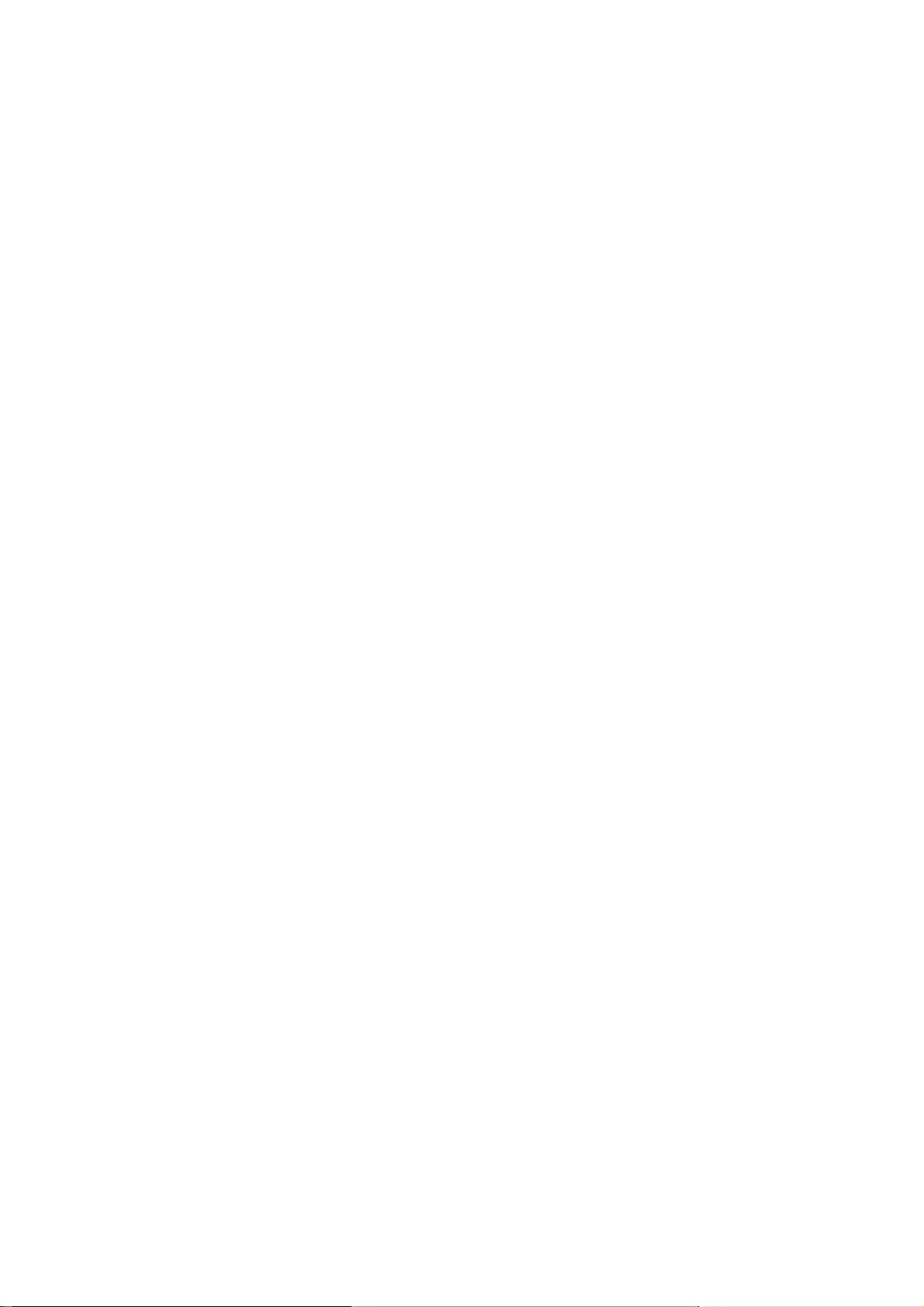
application-supplied function or table used by this function must be optional: if the application does not supply it, the
square root function must still compute square roots.) These requirements apply to the modified work as a whole. If
identifiable sections of that work are not derived from the Library, and can be reasonably considered independent and
separate works in themselves, then this License, and its terms, do not apply to those sections when you distribute them
as separate works. But when you distribute the same sections as part of a whole which is a work based on the Library,
the distribution of the whole must be on the terms of this License, whose permissions for other licensees extend to the
entire whole, and thus to each and every part regardless of who wrote it. Thus, it is not the intent of this section to claim
rights or contest your rights to work written entirely by you; rather, the intent is to exercise the right to control the
distribution of derivative or collective works based on the Library. In addition, mere aggregation of another work not
based on the Library with the Library (or with a work based on the Library) on a volume of a storage or distribution
medium does not bring the other work under the scope of this License.
3. You may opt to apply the terms of the ordinary GNU General Public License instead of this License to a given copy of
the Library. To do this, you must alter all the notices that refer to this License, so that they refer to the ordinary GNU
General Public License, version 2, instead of to this License. (If a newer version than version 2 of the ordinary GNU
General Public License has appeared, then you can specify that version instead if you wish.) Do not make any other
change in these notices. Once this change is made in a given copy, it is irreversible for that copy, so the ordinary GNU
General Public License applies to all subsequent copies and derivative works made from that copy. This option is useful
when you wish to copy part of the code of the Library into a program that is not a library.
4. You may copy and distribute the Library (or a portion or derivative of it, under Section 2) in object code or executable
form under the terms of Sections 1 and 2 above provided that you accompany it with the complete corresponding
machine-readable source code, which must be distributed under the terms of Sections 1 and 2 above on a medium
customarily used for software interchange. If distribution of object code is made by offering access to copy from a
designated place, then offering equivalent access to copy the source code from the same place satisfies the requirement
to distribute the source code, even though third parties are not compelled to copy the source along with the object code.
5. A program that contains no derivative of any portion of the Library, but is designed to work with the Library by being
compiled or linked with it, is called a "work that uses the Library". Such a work, in isolation, is not a derivative work of the
Library, and therefore falls outside the scope of this License. However, linking a "work that uses the Library" with the
Library creates an executable that is a derivative of the Library (because it contains portions of the Library), rather than a
"work that uses the library". The executable is therefore covered by this License. Section 6 states terms for distribution of
such executables. When a "work that uses the Library" uses material from a header file that is part of the Library, the
object code for the work may be a derivative work of the Library even though the source code is not. Whether this is true
is especially significant if the work can be linked without the Library, or if the work is itself a library. The threshold for this
to be true is not precisely defined by law. If such an object file uses only numerical parameters, data structure layouts
and accessors, and small macros and small inline functions (ten lines or less in length), then the use of the object file is
unrestricted, regardless of whether it is legally a derivative work. (Executables containing this object code plus portions
of the Library will still fall under Section 6.) Otherwise, if the work is a derivative of the Library, you may distribute the
object code for the work under the terms of Section 6. Any executables containing that work also fall under Section 6,
whether or not they are linked directly with the Library itself.
6. As an exception to the Sections above, you may also combine or link a "work that uses the Library" with the Library to
produce a work containing portions of the Library, and distribute that work under terms of your choice, provided that the
terms permit modification of the work for the customer's own use and reverse engineering for debugging such
modifications. You must give prominent notice with each copy of the work that the Library is used in it and that the
Library and its use are covered by this License. You must supply a copy of this License. If the work during execution
displays copyright notices, you must include the copyright notice for the Library among them, as well as a reference
directing the user to the copy of this License. Also, you must do one of these things:
a) Accompany the work with the complete corresponding machine-readable source code for the Library including
whatever changes were used in the work (which must be distributed under Sections 1 and 2 above); and, if the work is
an executable linked with the Library, with the complete machine-readable "work that uses the Library", as object code
and/or source code, so that the user can modify the Library and then relink to produce a modified executable containing
the modified Library. (It is understood that the user who changes the contents of definitions files in the Library will not
necessarily be able to recompile the application to use the modified definitions.)
b) Use a suitable shared library mechanism for linking with the Library. A suitable mechanism is one that (1) uses at run
time a copy of the library already present on the user's computer system, rather than copying library functions into the
executable, and (2) will operate properly with a modified version of the library, if the user installs one, as long as the
modified version is interface-compatible with the version that the work was made with.
c) Accompany the work with a written offer, valid for at least three years, to give the same user the materials specified in
Subsection 6a, above, for a charge no more than the cost of performing this distribution.
d) If distribution of the work is made by offering access to copy from a designated place, offer equivalent access to copy
the above specified materials from the same place.
e) Verify that the user has already received a copy of these materials or that you have already sent this user a copy. For
an executable, the required form of the "work that uses the Library" must include any data and utility programs needed
180
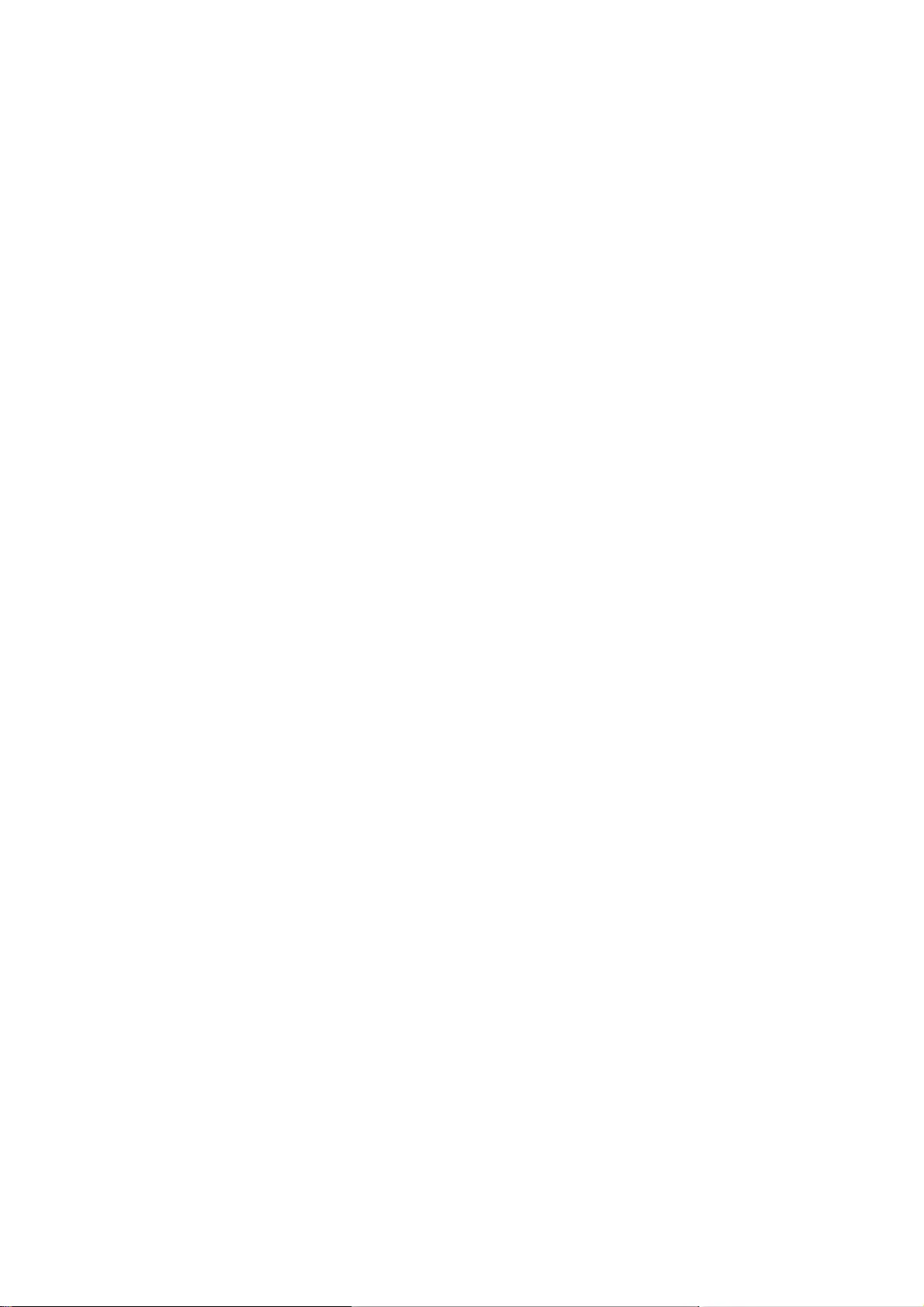
for reproducing the executable from it. However, as a special exception, the materials to be distributed need not include
anything that is normally distributed (in either source or binary form) with the major components (compiler, kernel, and so
on) of the operating system on which the executable runs, unless that component itself accompanies the executable. It
may happen that this requirement contradicts the license restrictions of other proprietary libraries that do not normally
accompany the operating system. Such a contradiction means you cannot use both them and the Library together in an
executable that you distribute.
7. You may place library facilities that are a work based on the Library side-by-side in a single library together with other
library facilities not covered by this License, and distribute such a combined library, provided that the separate
distribution of the work based on the Library and of the other library facilities is otherwise permitted, and provided that
you do these two things:
a) Accompany the combined library with a copy of the same work based on the Library, uncombined with any other
library facilities. This must be distributed under the terms of the Sections above.
b) Give prominent notice with the combined library of the fact that part of it is a work based on the Library, and explaining
where to find the accompanying uncombined form of the same work.
8. You may not copy, modify, sublicense, link with, or distribute the Library except as expressly provided under this
License. Any attempt otherwise to copy, modify, sublicense, link with, or distribute the Library is void, and will
automatically terminate your rights under this License. However, parties who have received copies, or rights, from you
under this License will not have their licenses terminated so long as such parties remain in full compliance.
9. You are not required to accept this License, since you have not signed it. However, nothing else grants you permission
to modify or distribute the Library or its derivative works. These actions are prohibited by law if you do not accept this
License. Therefore, by modifying or distributing the Library (or any work based on the Library), you indicate your
acceptance of this License to do so, and all its terms and conditions for copying, distributing or modifying the Library or
works based on it.
10. Each time you redistribute the Library (or any work based on the Library), the recipient automatically receives a
license from the original licensor to copy, distribute, link with or modify the Library subject to these terms and conditions.
You may not impose any further restrictions on the recipients' exercise of the rights granted herein. You are not
responsible for enforcing compliance by third parties with this License.
11. If, as a consequence of a court judgment or allegation of patent infringement or for any other reason (not limited to
patent issues), conditions are imposed on you (whether by court order, agreement or otherwise) that contradict the
conditions of this License, they do not excuse you from the conditions of this License. If you cannot distribute so as to
satisfy simultaneously your obligations under this License and any other pertinent obligations, then as a consequence
you may not distribute the Library at all. For example, if a patent license would not permit royalty-free redistribution of the
Library by all those who receive copies directly or indirectly through you, then the only way you could satisfy both it and
this License would be to refrain entirely from distribution of the Library. If any portion of this section is held invalid or
unenforceable under any particular circumstance, the balance of the section is intended to apply, and the section as a
whole is intended to apply in other circumstances. It is not the purpose of this section to induce you to infringe any
patents or other property right claims or to contest validity of any such claims; this section has the sole purpose of
protecting the integrity of the free software distribution system which is implemented by public license practices. Many
people have made generous contributions to the wide range of software distributed through that system in reliance on
consistent application of that system; it is up to the author/donor to decide if he or she is willing to distribute software
through any other system and a licensee cannot impose that choice. This section is intended to make thoroughly clear
what is believed to be a consequence of the rest of this License.
12. If the distribution and/or use of the Library is restricted in certain countries either by patents or by copyrighted
interfaces, the original copyright holder who places the Library under this License may add an explicit geographical
distribution limitation excluding those countries, so that distribution is permitted only in or among countries not thus
excluded. In such case, this License incorporates the limitation as if written in the body of this License.
13. The Free Software Foundation may publish revised and/or new versions of the Lesser General Public License from
time to time. Such new versions will be similar in spirit to the present version, but may differ in detail to address new
problems or concerns. Each version is given a distinguishing version number. If the Library specifies a version number of
this License which applies to it and "any later version", you have the option of following the terms and conditions either of
that version or of any later version published by the Free Software Foundation. If the Library does not specify a license
version number, you may choose any version ever published by the Free Software Foundation.
14. If you wish to incorporate parts of the Library into other free programs whose distribution conditions are incompatible
with these, write to the author to ask for permission. For software which is copyrighted by the Free Software Foundation,
write to the Free Software Foundation; we sometimes make exceptions for this. Our decision will be guided by the two
goals of preserving the free status of all derivatives of our free software and of promoting the sharing and reuse of
software generally.
NO WARRANTY
15. BECAUSE THE LIBRARY IS LICENSED FREE OF CHARGE, THERE IS NO WARRANTY FOR THE LIBRARY, TO
THE EXTENT PERMITTED BY APPLICABLE LAW. EXCEPT WHEN OTHERWISE STATED IN WRITING THE
181
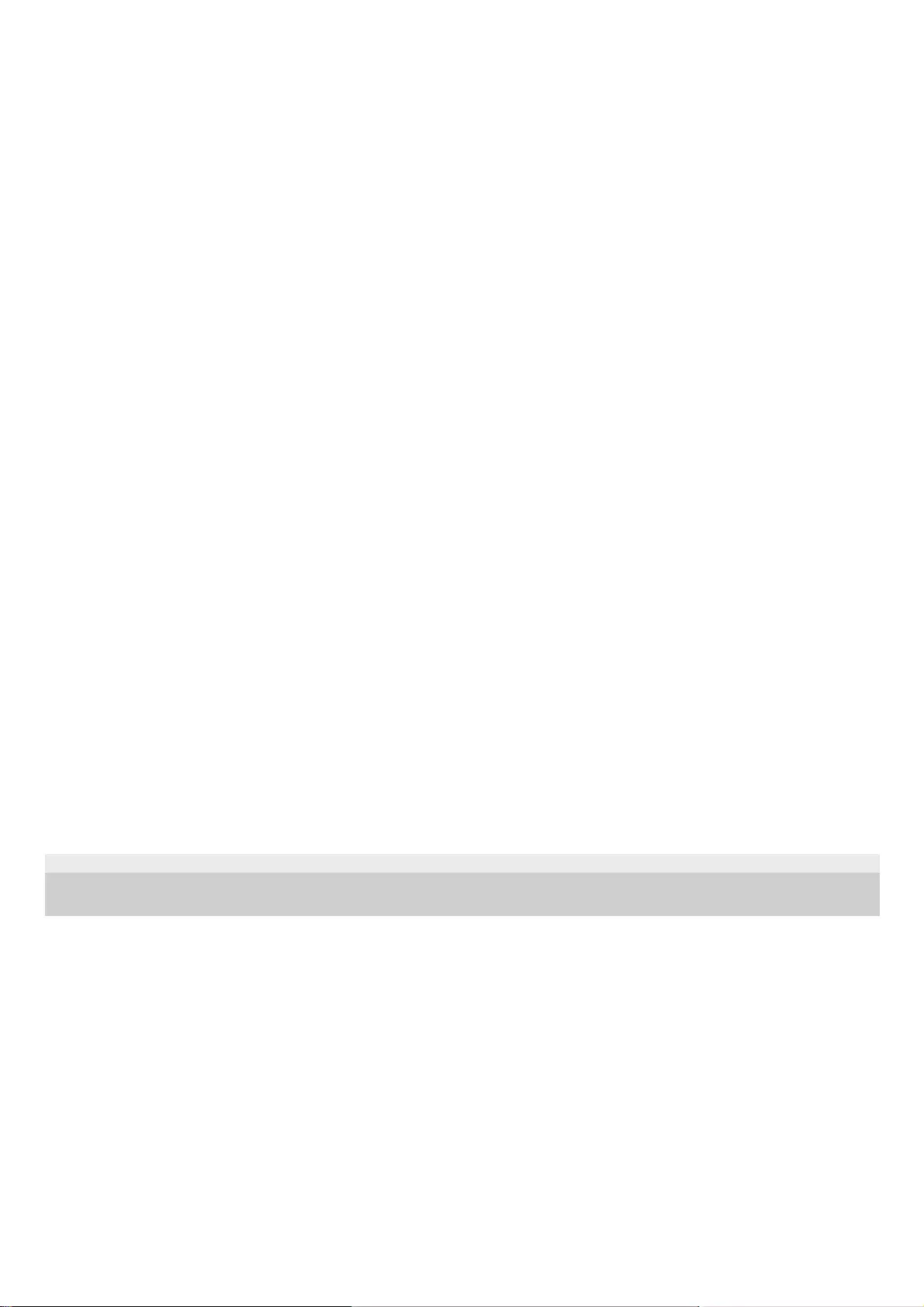
COPYRIGHT HOLDERS AND/OR OTHER PARTIES PROVIDE THE LIBRARY "AS IS" WITHOUT WARRANTY OF
ANY KIND, EITHER EXPRESSED OR IMPLIED, INCLUDING, BUT NOT LIMITED TO, THE IMPLIED WARRANTIES
OF MERCHANTABILITY AND FITNESS FOR A PARTICULAR PURPOSE. THE ENTIRE RISK AS TO THE QUALITY
AND PERFORMANCE OF THE LIBRARY IS WITH YOU. SHOULD THE LIBRARY PROVE DEFECTIVE, YOU
ASSUME THE COST OF ALL NECESSARY SERVICING, REPAIR OR CORRECTION.
16. IN NO EVENT UNLESS REQUIRED BY APPLICABLE LAW OR AGREED TO IN WRITING WILL ANY COPYRIGHT
HOLDER, OR ANY OTHER PARTY WHO MAY MODIFY AND/OR REDISTRIBUTE THE LIBRARY AS PERMITTED
ABOVE, BE LIABLE TO YOU FOR DAMAGES, INCLUDING ANY GENERAL, SPECIAL, INCIDENTAL OR
CONSEQUENTIAL DAMAGES ARISING OUT OF THE USE OR INABILITY TO USE THE LIBRARY (INCLUDING BUT
NOT LIMITED TO LOSS OF DATA OR DATA BEING RENDERED INACCURATE OR LOSSES SUSTAINED BY YOU
OR THIRD PARTIES OR A FAILURE OF THE LIBRARY TO OPERATE WITH ANY OTHER SOFTWARE), EVEN IF
SUCH HOLDER OR OTHER PARTY HAS BEEN ADVISED OF THE POSSIBILITY OF SUCH DAMAGES.
END OF TERMS AND CONDITIONS
How to Apply These Terms to Your New Libraries
If you develop a new library, and you want it to be of the greatest possible use to the public, we recommend making it
free software that everyone can redistribute and change. You can do so by permitting redistribution under these terms
(or, alternatively, under the terms of the ordinary General Public License).
To apply these terms, attach the following notices to the library. It is safest to attach them to the start of each source file
to most effectively convey the exclusion of warranty; and each file should have at least the "copyright" line and a pointer
to where the full notice is found.
<one line to give the library's name and a brief idea of what it does.>
Copyright © <year> <name of author>
This library is free software; you can redistribute it and/or modify it under the terms of the GNU Lesser General Public
License as published by the Free Software Foundation; either version 2.1 of the License, or (at your option) any later
version.
This library is distributed in the hope that it will be useful, but WITHOUT ANY WARRANTY; without even the implied
warranty of MERCHANTABILITY or FITNESS FOR A PARTICULAR PURPOSE. See the GNU Lesser General Public
License for more details.
You should have received a copy of the GNU Lesser General Public License along with this library; if not, write to the
Free Software Foundation, Inc., 51 Franklin St, Fifth Floor, Boston, MA 02110-1301 USA
Also add information on how to contact you by electronic and paper mail.
You should also get your employer (if you work as a programmer) or your school, if any, to sign a "copyright disclaimer"
for the library, if necessary. Here is a sample; alter the names:
Yoyodyne, Inc., hereby disclaims all copyright interest in the library `Frob' (a library for tweaking knobs) written by James
Random Hacker.
<signature of Ty Coon>, 1 April 1990 Ty Coon, President of Vice
That's all there is to it!
5-025-459-11(1) Copyright 2020 Sony Corporation
182
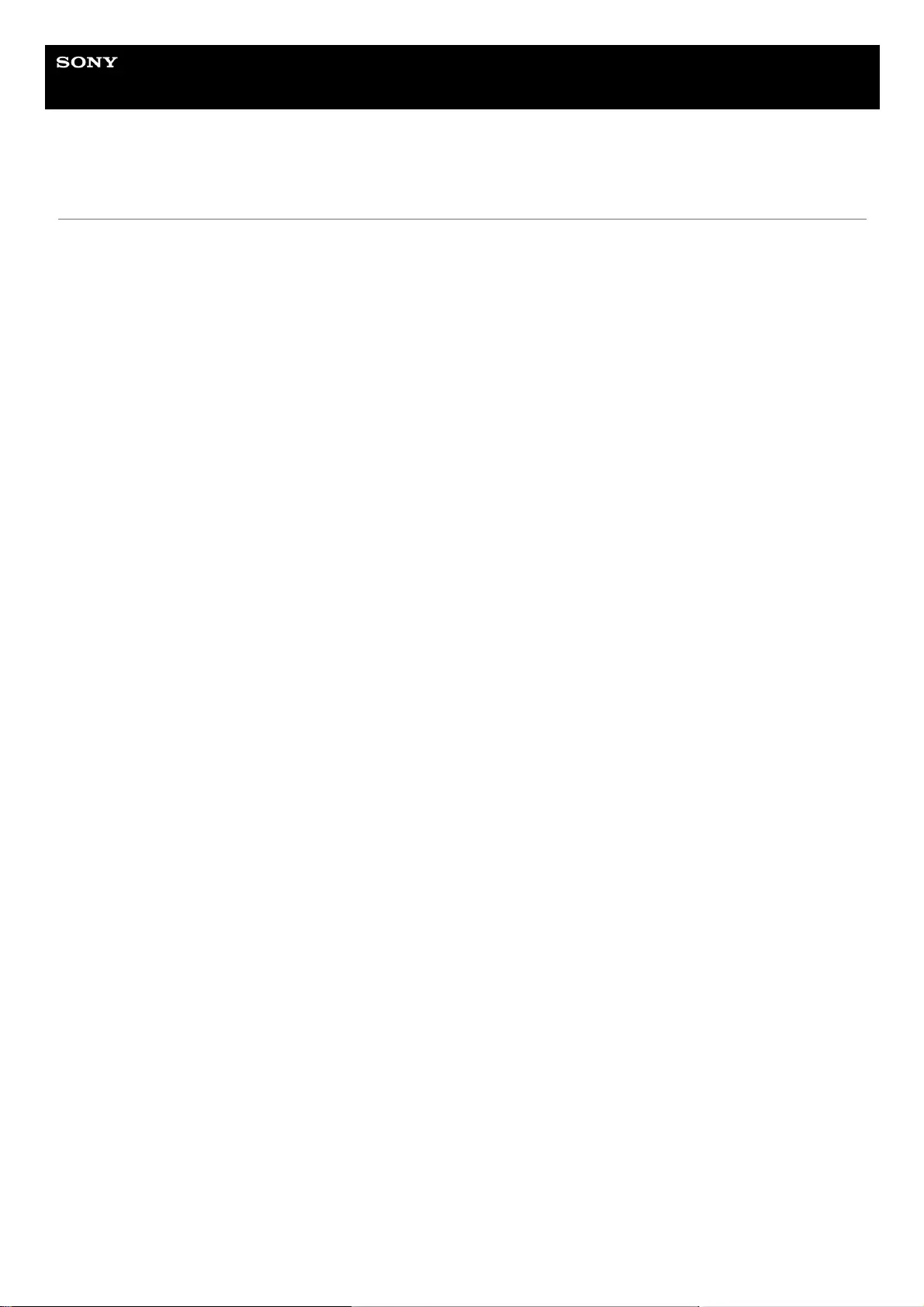
Help Guide
Data Projector
VPL-PHZ60/PHZ50
Other Software
This product includes the following software.
Please refrain from contacting us regarding the contents of the source code.
Boot
Boost Software License - Version 1.0 - August 17th, 2003
Permission is hereby granted, free of charge, to any person or organization
obtaining a copy of the software and accompanying documentation covered by
this license (the "Software") to use, reproduce, display, distribute,
execute, and transmit the Software, and to prepare derivative works of the
Software, and to permit third-parties to whom the Software is furnished to
do so, all subject to the following:
The copyright notices in the Software and this entire statement, including
the above license grant, this restriction and the following disclaimer,
must be included in all copies of the Software, in whole or in part, and
all derivative works of the Software, unless such copies or derivative
works are solely in the form of machine-executable object code generated by
a source language processor.
THE SOFTWARE IS PROVIDED "AS IS", WITHOUT WARRANTY OF ANY KIND, EXPRESS OR
IMPLIED, INCLUDING BUT NOT LIMITED TO THE WARRANTIES OF MERCHANTABILITY,
FITNESS FOR A PARTICULAR PURPOSE, TITLE AND NON-INFRINGEMENT. IN NO EVENT
SHALL THE COPYRIGHT HOLDERS OR ANYONE DISTRIBUTING THE SOFTWARE BE LIABLE
FOR ANY DAMAGES OR OTHER LIABILITY, WHETHER IN CONTRACT, TORT OR OTHERWISE,
ARISING FROM, OUT OF OR IN CONNECTION WITH THE SOFTWARE OR THE USE OR OTHER
DEALINGS IN THE SOFTWARE.
civetweb-1.11
Civetweb License
-----
### Included with all features.
Copyright (c) 2013-2018 The CivetWeb developers ([CREDITS.md]
(https://github.com/civetweb/civetweb/blob/master/CREDITS.md))
Copyright (c) 2004-2013 Sergey Lyubka
Copyright (c) 2013 No Face Press, LLC (Thomas Davis)
Copyright (c) 2013 F-Secure Corporation
Permission is hereby granted, free of charge, to any person obtaining a copy
of this software and associated documentation files (the "Software"), to deal
in the Software without restriction, including without limitation the rights
to use, copy, modify, merge, publish, distribute, sublicense, and/or sell
copies of the Software, and to permit persons to whom the Software is
furnished to do so, subject to the following conditions:
The above copyright notice and this permission notice shall be included in
183
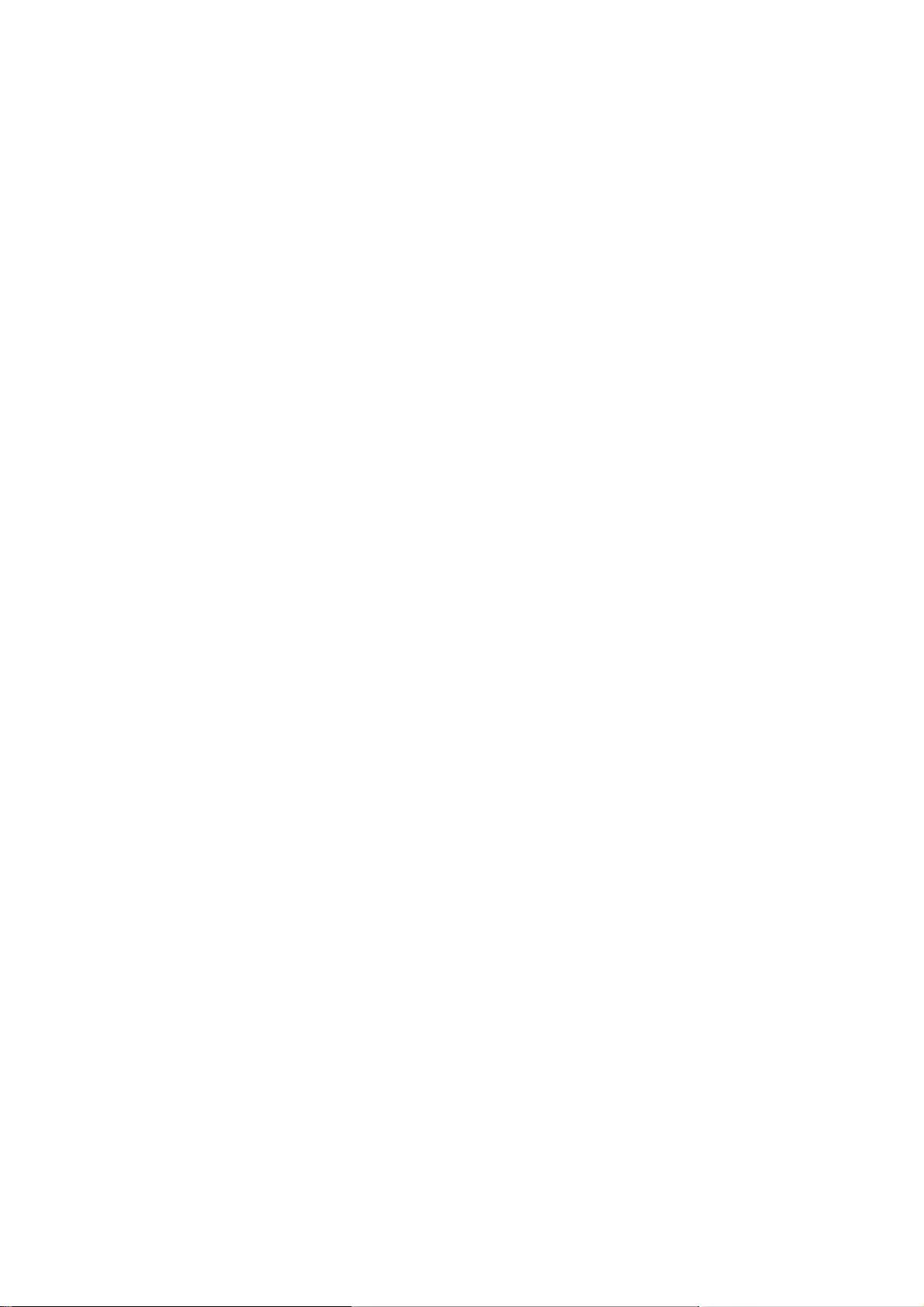
all copies or substantial portions of the Software.
THE SOFTWARE IS PROVIDED "AS IS", WITHOUT WARRANTY OF ANY KIND, EXPRESS OR
IMPLIED, INCLUDING BUT NOT LIMITED TO THE WARRANTIES OF MERCHANTABILITY,
FITNESS FOR A PARTICULAR PURPOSE AND NONINFRINGEMENT. IN NO EVENT SHALL THE
AUTHORS OR COPYRIGHT HOLDERS BE LIABLE FOR ANY CLAIM, DAMAGES OR OTHER
LIABILITY, WHETHER IN AN ACTION OF CONTRACT, TORT OR OTHERWISE, ARISING FROM,
OUT OF OR IN CONNECTION WITH THE SOFTWARE OR THE USE OR OTHER DEALINGS IN
THE SOFTWARE.
jpeg-lib-6b
this software is based in part on the work of the Independent JPEG Group
jwt-cpp
MIT License
Copyright (c) 2018 Dominik Thalhammer
Permission is hereby granted, free of charge, to any person obtaining a copy
of this software and associated documentation files (the "Software"), to deal
in the Software without restriction, including without limitation the rights
to use, copy, modify, merge, publish, distribute, sublicense, and/or sell
copies of the Software, and to permit persons to whom the Software is
furnished to do so, subject to the following conditions:
The above copyright notice and this permission notice shall be included in all
copies or substantial portions of the Software.
THE SOFTWARE IS PROVIDED "AS IS", WITHOUT WARRANTY OF ANY KIND, EXPRESS OR
IMPLIED, INCLUDING BUT NOT LIMITED TO THE WARRANTIES OF MERCHANTABILITY,
FITNESS FOR A PARTICULAR PURPOSE AND NONINFRINGEMENT. IN NO EVENT SHALL THE
AUTHORS OR COPYRIGHT HOLDERS BE LIABLE FOR ANY CLAIM, DAMAGES OR OTHER
LIABILITY, WHETHER IN AN ACTION OF CONTRACT, TORT OR OTHERWISE, ARISING FROM,
OUT OF OR IN CONNECTION WITH THE SOFTWARE OR THE USE OR OTHER DEALINGS IN THE
SOFTWARE.
openssl 1.0.2t
LICENSE ISSUES
==============
The OpenSSL toolkit stays under a double license, i.e. both the conditions of
the OpenSSL License and the original SSLeay license apply to the toolkit.
See below for the actual license texts. Actually both licenses are BSD-style
Open Source licenses. In case of any license issues related to OpenSSL
please contact openssl-core@openssl.org.
OpenSSL License
---------------
====================================================================
Copyright (c) 1998-2018 The OpenSSL Project. All rights reserved.
Redistribution and use in source and binary forms, with or without
modification, are permitted provided that the following conditions
are met:
184
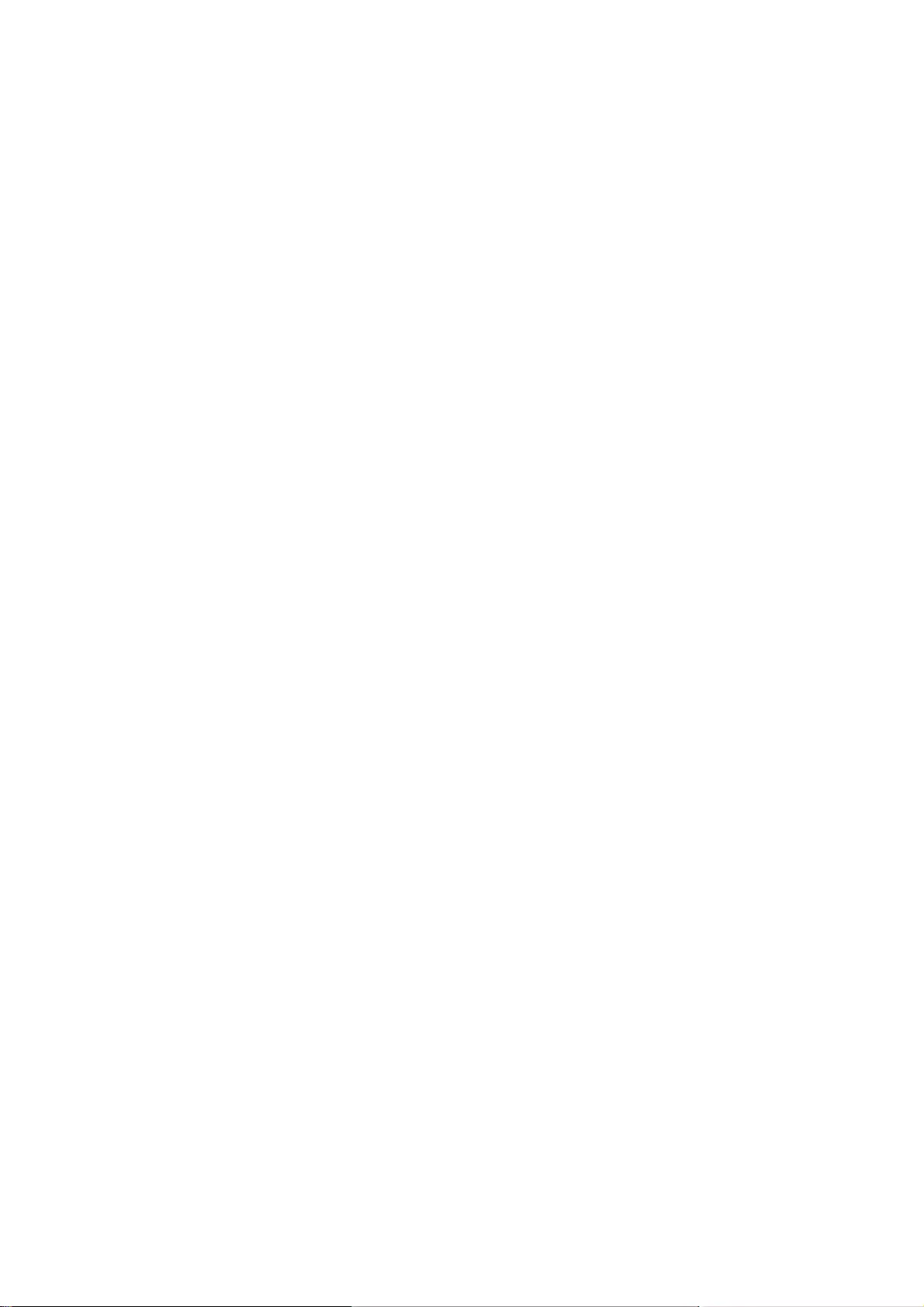
1. Redistributions of source code must retain the above copyright
notice, this list of conditions and the following disclaimer.
2. Redistributions in binary form must reproduce the above copyright
notice, this list of conditions and the following disclaimer in
the documentation and/or other materials provided with the
distribution.
3. All advertising materials mentioning features or use of this
software must display the following acknowledgment:
"This product includes software developed by the OpenSSL Project
for use in the OpenSSL Toolkit. (http://www.openssl.org/)"
4. The names "OpenSSL Toolkit" and "OpenSSL Project" must not be used to
endorse or promote products derived from this software without
prior written permission. For written permission, please contact
openssl-core@openssl.org.
5. Products derived from this software may not be called "OpenSSL"
nor may "OpenSSL" appear in their names without prior written
permission of the OpenSSL Project.
6. Redistributions of any form whatsoever must retain the following
acknowledgment:
"This product includes software developed by the OpenSSL Project
for use in the OpenSSL Toolkit (http://www.openssl.org/)"
THIS SOFTWARE IS PROVIDED BY THE OpenSSL PROJECT ``AS IS'' AND ANY
EXPRESSED OR IMPLIED WARRANTIES, INCLUDING, BUT NOT LIMITED TO, THE
IMPLIED WARRANTIES OF MERCHANTABILITY AND FITNESS FOR A PARTICULAR
PURPOSE ARE DISCLAIMED. IN NO EVENT SHALL THE OpenSSL PROJECT OR
ITS CONTRIBUTORS BE LIABLE FOR ANY DIRECT, INDIRECT, INCIDENTAL,
SPECIAL, EXEMPLARY, OR CONSEQUENTIAL DAMAGES (INCLUDING, BUT
NOT LIMITED TO, PROCUREMENT OF SUBSTITUTE GOODS OR SERVICES;
LOSS OF USE, DATA, OR PROFITS; OR BUSINESS INTERRUPTION)
HOWEVER CAUSED AND ON ANY THEORY OF LIABILITY, WHETHER IN CONTRACT,
STRICT LIABILITY, OR TORT (INCLUDING NEGLIGENCE OR OTHERWISE)
ARISING IN ANY WAY OUT OF THE USE OF THIS SOFTWARE, EVEN IF ADVISED
OF THE POSSIBILITY OF SUCH DAMAGE.
====================================================================
This product includes cryptographic software written by Eric Young
(eay@cryptsoft.com). This product includes software written by Tim
Hudson (tjh@cryptsoft.com).
Original SSLeay License
-----------------------
Copyright (C) 1995-1998 Eric Young (eay@cryptsoft.com)
All rights reserved.
This package is an SSL implementation written
by Eric Young (eay@cryptsoft.com).
The implementation was written so as to conform with Netscapes SSL.
This library is free for commercial and non-commercial use as long as
the following conditions are aheared to. The following conditions
apply to all code found in this distribution, be it the RC4, RSA,
lhash, DES, etc., code; not just the SSL code. The SSL documentation
185
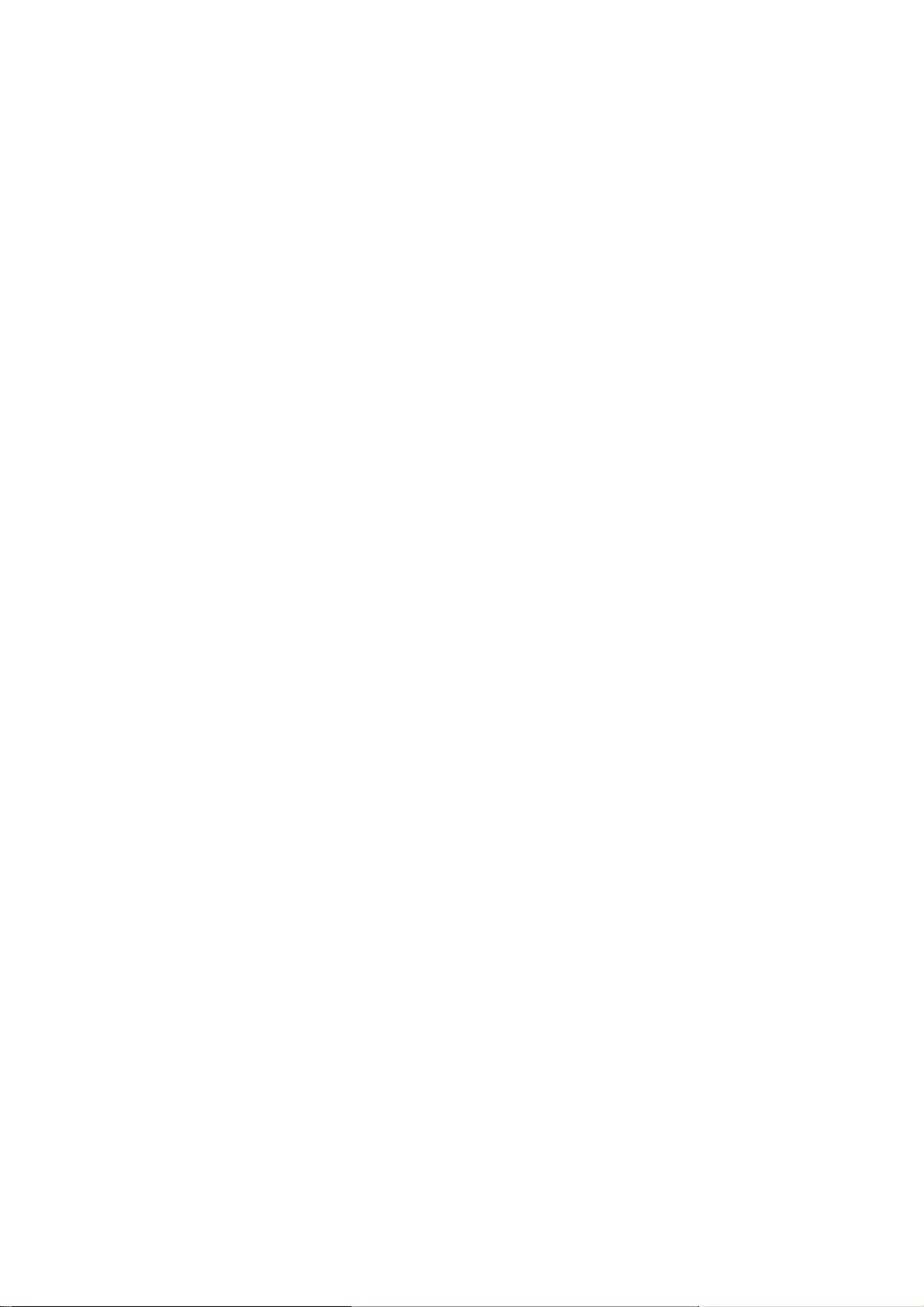
included with this distribution is covered by the same copyright terms
except that the holder is Tim Hudson (tjh@cryptsoft.com).
Copyright remains Eric Young's, and as such any Copyright notices in
the code are not to be removed.
If this package is used in a product, Eric Young should be given attribution
as the author of the parts of the library used.
This can be in the form of a textual message at program startup or
in documentation (online or textual) provided with the package.
Redistribution and use in source and binary forms, with or without
modification, are permitted provided that the following conditions
are met:
1. Redistributions of source code must retain the copyright
notice, this list of conditions and the following disclaimer.
2. Redistributions in binary form must reproduce the above copyright
notice, this list of conditions and the following disclaimer in the
documentation and/or other materials provided with the distribution.
3. All advertising materials mentioning features or use of this software
must display the following acknowledgement:
"This product includes cryptographic software written by
Eric Young (eay@cryptsoft.com)"
The word 'cryptographic' can be left out if the rouines from the library
being used are not cryptographic related :-).
4. If you include any Windows specific code (or a derivative thereof) from
the apps directory (application code) you must include an acknowledgement:
"This product includes software written by Tim Hudson (tjh@cryptsoft.com)"
THIS SOFTWARE IS PROVIDED BY ERIC YOUNG ``AS IS'' AND
ANY EXPRESS OR IMPLIED WARRANTIES, INCLUDING, BUT NOT LIMITED TO, THE
IMPLIED WARRANTIES OF MERCHANTABILITY AND FITNESS FOR A PARTICULAR PURPOSE
ARE DISCLAIMED. IN NO EVENT SHALL THE AUTHOR OR CONTRIBUTORS BE LIABLE
FOR ANY DIRECT, INDIRECT, INCIDENTAL, SPECIAL, EXEMPLARY, OR CONSEQUENTIAL
DAMAGES (INCLUDING, BUT NOT LIMITED TO, PROCUREMENT OF SUBSTITUTE GOODS
OR SERVICES; LOSS OF USE, DATA, OR PROFITS; OR BUSINESS INTERRUPTION)
HOWEVER CAUSED AND ON ANY THEORY OF LIABILITY, WHETHER IN CONTRACT, STRICT
LIABILITY, OR TORT (INCLUDING NEGLIGENCE OR OTHERWISE) ARISING IN ANY WAY
OUT OF THE USE OF THIS SOFTWARE, EVEN IF ADVISED OF THE POSSIBILITY OF
SUCH DAMAGE.
The licence and distribution terms for any publically available version or
derivative of this code cannot be changed. i.e. this code cannot simply be
copied and put under another distribution licence
[including the GNU Public Licence.]
7-Zip source code
License for use and distribution
7-Zip Copyright (C) 1999-2016 Igor Pavlov.
Licenses for files are:
1) CPP/7zip/Compress/Rar* files: GNU LGPL + unRAR restriction
2) All other files: GNU LGPL
The GNU LGPL + unRAR restriction means that you must follow both
GNU LGPL rules and unRAR restriction rules.
GNU LGPL information
--------------------
186
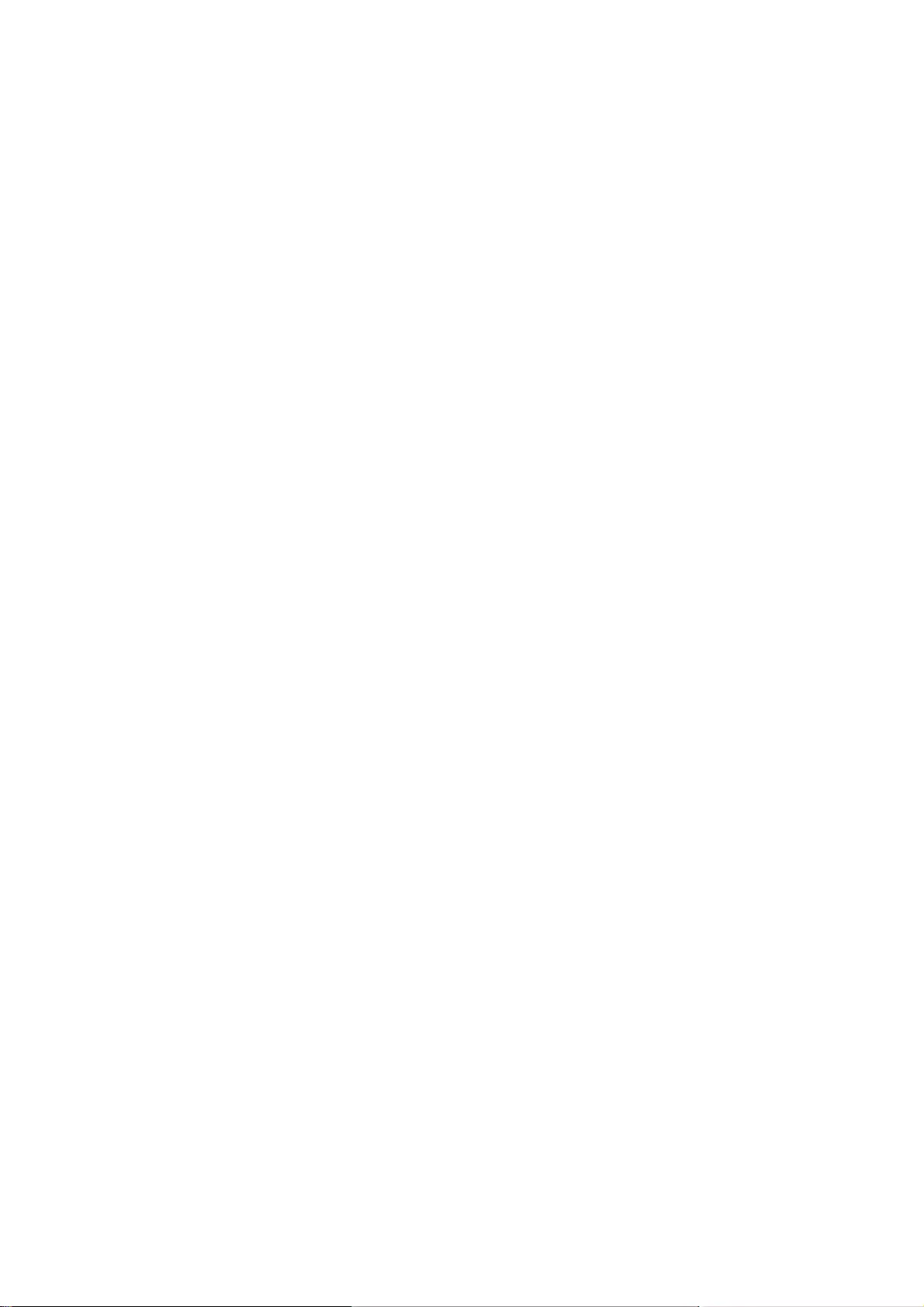
This library is free software; you can redistribute it and/or
modify it under the terms of the GNU Lesser General Public
License as published by the Free Software Foundation; either
version 2.1 of the License, or (at your option) any later version.
This library is distributed in the hope that it will be useful,
but WITHOUT ANY WARRANTY; without even the implied warranty of
MERCHANTABILITY or FITNESS FOR A PARTICULAR PURPOSE. See the GNU
Lesser General Public License for more details.
You should have received a copy of the GNU Lesser General Public
License along with this library; if not, write to the Free Software
Foundation, Inc., 51 Franklin Street, Fifth Floor, Boston, MA 02110-1301
USA
unRAR restriction
-----------------
The decompression engine for RAR archives was developed using source
code of unRAR program.
All copyrights to original unRAR code are owned by Alexander Roshal.
The license for original unRAR code has the following restriction:
The unRAR sources cannot be used to re-create the RAR compression algorithm,
which is proprietary. Distribution of modified unRAR sources in separate form
or as a part of other software is permitted, provided that it is clearly
stated in the documentation and source comments that the code may
not be used to develop a RAR (WinRAR) compatible archiver.
--
Igor Pavlov
zlib-1.2.7
ZLIB DATA COMPRESSION LIBRARY
zlib 1.2.7 is a general purpose data compression library. All the code is
thread safe. The data format used by the zlib library is described by RFCs
(Request for Comments) 1950 to 1952 in the files
http://tools.ietf.org/html/rfc1950 (zlib format), rfc1951 (deflate format) and
rfc1952 (gzip format).
All functions of the compression library are documented in the file zlib.h
(volunteer to write man pages welcome, contact zlib@gzip.org). A usage example
of the library is given in the file test/example.c which also tests that
the library is working correctly. Another example is given in the file
test/minigzip.c. The compression library itself is composed of all source
files in the root directory.
To compile all files and run the test program, follow the instructions given at
the top of Makefile.in. In short "./configure; make test", and if that goes
well, "make install" should work for most flavors of Unix. For Windows, use
one of the special makefiles in win32/ or contrib/vstudio/ . For VMS, use
make_vms.com.
Questions about zlib should be sent to <zlib@gzip.org>, or to Gilles Vollant
<info@winimage.com> for the Windows DLL version. The zlib home page is
187
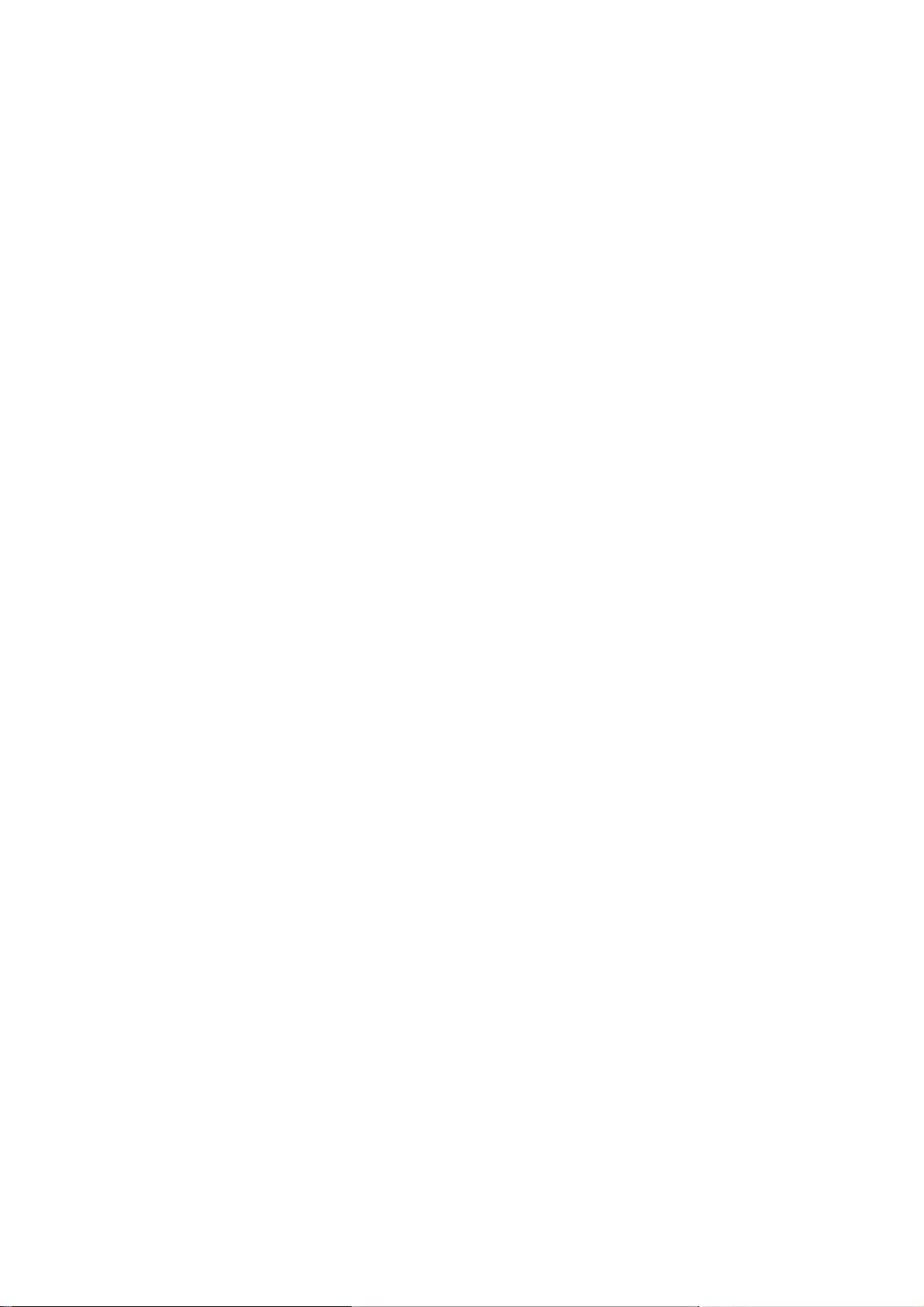
http://zlib.net/ . Before reporting a problem, please check this site to
verify that you have the latest version of zlib; otherwise get the latest
version and check whether the problem still exists or not.
PLEASE read the zlib FAQ http://zlib.net/zlib_faq.html before asking for help.
Mark Nelson <markn@ieee.org> wrote an article about zlib for the Jan. 1997
issue of Dr. Dobb's Journal; a copy of the article is available at
http://marknelson.us/1997/01/01/zlib-engine/ .
The changes made in version 1.2.7 are documented in the file ChangeLog.
Unsupported third party contributions are provided in directory contrib/ .
zlib is available in Java using the java.util.zip package, documented at
http://java.sun.com/developer/technicalArticles/Programming/compression/ .
A Perl interface to zlib written by Paul Marquess <pmqs@cpan.org> is available
at CPAN (Comprehensive Perl Archive Network) sites, including
http://search.cpan.org/~pmqs/IO-Compress-Zlib/ .
A Python interface to zlib written by A.M. Kuchling <amk@amk.ca> is
available in Python 1.5 and later versions, see
http://docs.python.org/library/zlib.html .
zlib is built into tcl: http://wiki.tcl.tk/4610 .
An experimental package to read and write files in .zip format, written on top
of zlib by Gilles Vollant <info@winimage.com>, is available in the
contrib/minizip directory of zlib.
Notes for some targets:
- For Windows DLL versions, please see win32/DLL_FAQ.txt
- For 64-bit Irix, deflate.c must be compiled without any optimization. With
-O, one libpng test fails. The test works in 32 bit mode (with the -n32
compiler flag). The compiler bug has been reported to SGI.
- zlib doesn't work with gcc 2.6.3 on a DEC 3000/300LX under OSF/1 2.1 it works
when compiled with cc.
- On Digital Unix 4.0D (formely OSF/1) on AlphaServer, the cc option -std1 is
necessary to get gzprintf working correctly. This is done by configure.
- zlib doesn't work on HP-UX 9.05 with some versions of /bin/cc. It works with
other compilers. Use "make test" to check your compiler.
- gzdopen is not supported on RISCOS or BEOS.
- For PalmOs, see http://palmzlib.sourceforge.net/
Acknowledgments:
The deflate format used by zlib was defined by Phil Katz. The deflate and
zlib specifications were written by L. Peter Deutsch. Thanks to all the
people who reported problems and suggested various improvements in zlib; they
are too numerous to cite here.
188
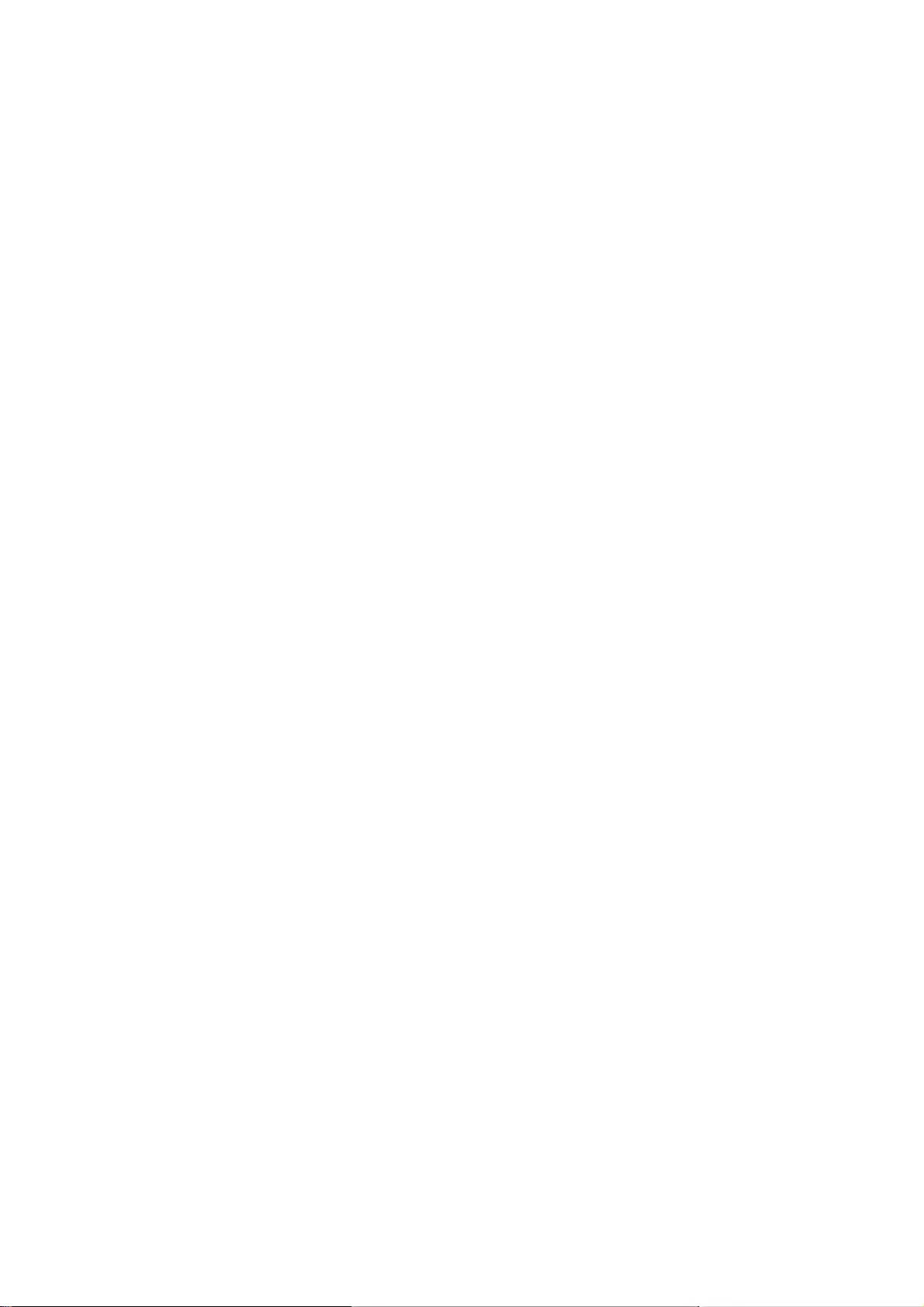
Copyright notice:
(C) 1995-2012 Jean-loup Gailly and Mark Adler
This software is provided 'as-is', without any express or implied
warranty. In no event will the authors be held liable for any damages
arising from the use of this software.
Permission is granted to anyone to use this software for any purpose,
including commercial applications, and to alter it and redistribute it
freely, subject to the following restrictions:
1. The origin of this software must not be misrepresented; you must not
claim that you wrote the original software. If you use this software
in a product, an acknowledgment in the product documentation would be
appreciated but is not required.
2. Altered source versions must be plainly marked as such, and must not be
misrepresented as being the original software.
3. This notice may not be removed or altered from any source distribution.
Jean-loup Gailly Mark Adler
jloup@gzip.org madler@alumni.caltech.edu
If you use the zlib library in a product, we would appreciate *not* receiving
lengthy legal documents to sign. The sources are provided for free but without
warranty of any kind. The library has been entirely written by Jean-loup
Gailly and Mark Adler; it does not include third-party code.
If you redistribute modified sources, we would appreciate that you include in
the file ChangeLog history information documenting your changes. Please read
the FAQ for more information on the distribution of modified source versions.
Net-SNMP
License
-----
Various copyrights apply to this package, listed in various separate
parts below. Please make sure that you read all the parts.
---- Part 1: CMU/UCD copyright notice: (BSD like) -----
Copyright 1989, 1991, 1992 by Carnegie Mellon University
Derivative Work - 1996, 1998-2000
Copyright 1996, 1998-2000 The Regents of the University of California
All Rights Reserved
Permission to use, copy, modify and distribute this software and its
documentation for any purpose and without fee is hereby granted,
provided that the above copyright notice appears in all copies and
that both that copyright notice and this permission notice appear in
supporting documentation, and that the name of CMU and The Regents of
the University of California not be used in advertising or publicity
pertaining to distribution of the software without specific written
permission.
CMU AND THE REGENTS OF THE UNIVERSITY OF CALIFORNIA DISCLAIM ALL
WARRANTIES WITH REGARD TO THIS SOFTWARE, INCLUDING ALL IMPLIED
WARRANTIES OF MERCHANTABILITY AND FITNESS. IN NO EVENT SHALL CMU OR
THE REGENTS OF THE UNIVERSITY OF CALIFORNIA BE LIABLE FOR ANY SPECIAL,
INDIRECT OR CONSEQUENTIAL DAMAGES OR ANY DAMAGES WHATSOEVER RESULTING
FROM THE LOSS OF USE, DATA OR PROFITS, WHETHER IN AN ACTION OF
CONTRACT, NEGLIGENCE OR OTHER TORTIOUS ACTION, ARISING OUT OF OR IN
CONNECTION WITH THE USE OR PERFORMANCE OF THIS SOFTWARE.
---- Part 2: Networks Associates Technology, Inc copyright notice (BSD) -----
Copyright (c) 2001-2003, Networks Associates Technology, Inc
All rights reserved.
189
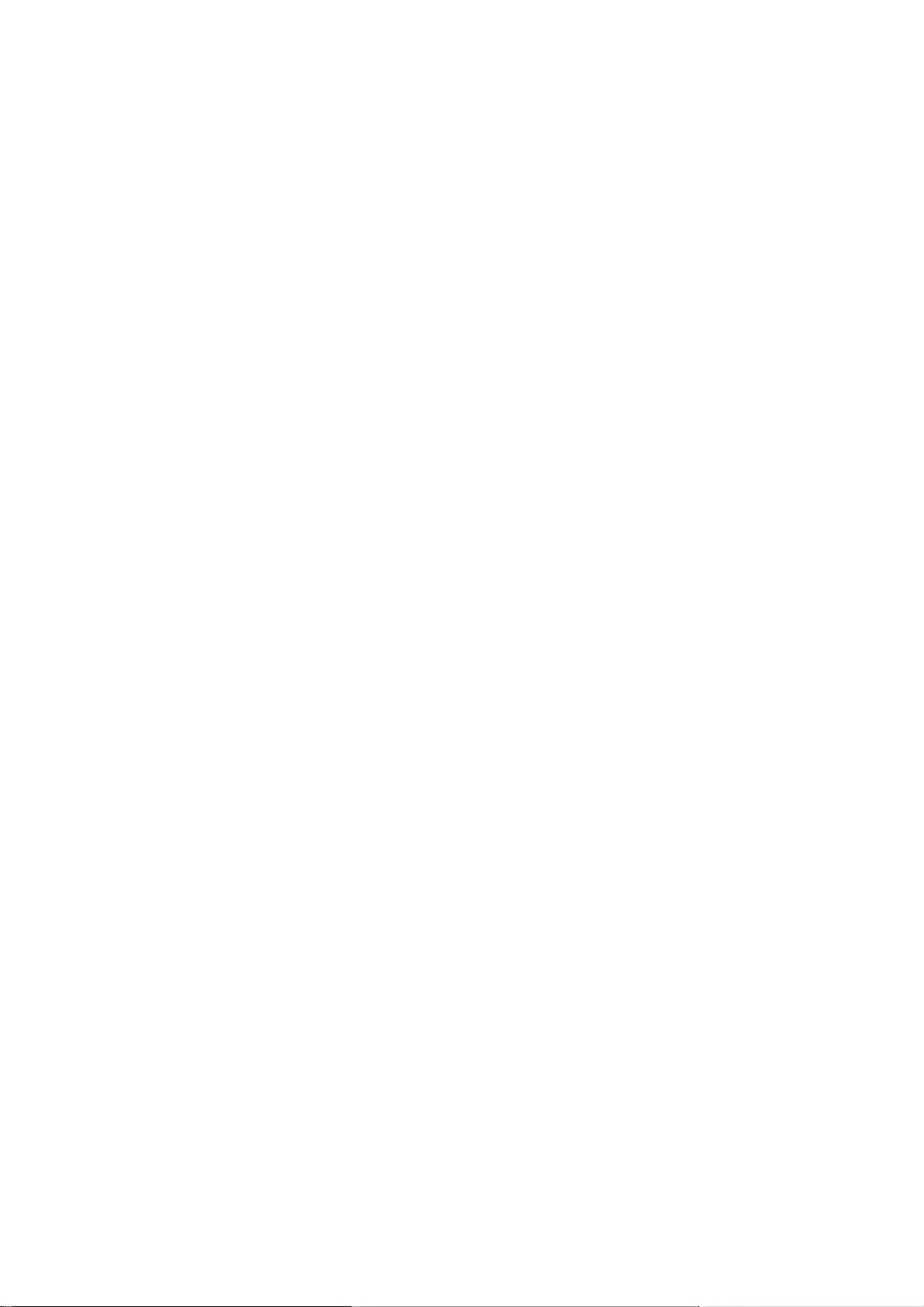
Redistribution and use in source and binary forms, with or without
modification, are permitted provided that the following conditions are met:
* Redistributions of source code must retain the above copyright notice,
this list of conditions and the following disclaimer.
* Redistributions in binary form must reproduce the above copyright
notice, this list of conditions and the following disclaimer in the
documentation and/or other materials provided with the distribution.
* Neither the name of the Networks Associates Technology, Inc nor the
names of its contributors may be used to endorse or promote
products derived from this software without specific prior written
permission.
THIS SOFTWARE IS PROVIDED BY THE COPYRIGHT HOLDERS AND CONTRIBUTORS ``AS
IS'' AND ANY EXPRESS OR IMPLIED WARRANTIES, INCLUDING, BUT NOT LIMITED TO,
THE IMPLIED WARRANTIES OF MERCHANTABILITY AND FITNESS FOR A PARTICULAR
PURPOSE ARE DISCLAIMED. IN NO EVENT SHALL THE COPYRIGHT HOLDERS OR
CONTRIBUTORS BE LIABLE FOR ANY DIRECT, INDIRECT, INCIDENTAL, SPECIAL,
EXEMPLARY, OR CONSEQUENTIAL DAMAGES (INCLUDING, BUT NOT LIMITED TO,
PROCUREMENT OF SUBSTITUTE GOODS OR SERVICES; LOSS OF USE, DATA, OR PROFITS;
OR BUSINESS INTERRUPTION) HOWEVER CAUSED AND ON ANY THEORY OF LIABILITY,
WHETHER IN CONTRACT, STRICT LIABILITY, OR TORT (INCLUDING NEGLIGENCE OR
OTHERWISE) ARISING IN ANY WAY OUT OF THE USE OF THIS SOFTWARE, EVEN IF
ADVISED OF THE POSSIBILITY OF SUCH DAMAGE.
---- Part 3: Cambridge Broadband Ltd. copyright notice (BSD) -----
Portions of this code are copyright (c) 2001-2003, Cambridge Broadband Ltd.
All rights reserved.
Redistribution and use in source and binary forms, with or without
modification, are permitted provided that the following conditions are met:
* Redistributions of source code must retain the above copyright notice,
this list of conditions and the following disclaimer.
* Redistributions in binary form must reproduce the above copyright
notice, this list of conditions and the following disclaimer in the
documentation and/or other materials provided with the distribution.
* The name of Cambridge Broadband Ltd. may not be used to endorse or
promote products derived from this software without specific prior
written permission.
THIS SOFTWARE IS PROVIDED BY THE COPYRIGHT HOLDER ``AS IS'' AND ANY
EXPRESS OR IMPLIED WARRANTIES, INCLUDING, BUT NOT LIMITED TO, THE
IMPLIED WARRANTIES OF MERCHANTABILITY AND FITNESS FOR A PARTICULAR
PURPOSE ARE DISCLAIMED. IN NO EVENT SHALL THE COPYRIGHT HOLDER BE
LIABLE FOR ANY DIRECT, INDIRECT, INCIDENTAL, SPECIAL, EXEMPLARY, OR
CONSEQUENTIAL DAMAGES (INCLUDING, BUT NOT LIMITED TO, PROCUREMENT OF
SUBSTITUTE GOODS OR SERVICES; LOSS OF USE, DATA, OR PROFITS; OR
BUSINESS INTERRUPTION) HOWEVER CAUSED AND ON ANY THEORY OF LIABILITY,
WHETHER IN CONTRACT, STRICT LIABILITY, OR TORT (INCLUDING NEGLIGENCE
OR OTHERWISE) ARISING IN ANY WAY OUT OF THE USE OF THIS SOFTWARE, EVEN
IF ADVISED OF THE POSSIBILITY OF SUCH DAMAGE.
---- Part 4: Sun Microsystems, Inc. copyright notice (BSD) -----
Copyright (c) 2003 Sun Microsystems, Inc., 4150 Network Circle, Santa Clara,
California 95054, U.S.A. All rights reserved.
Use is subject to license terms below.
This distribution may include materials developed by third parties.
190
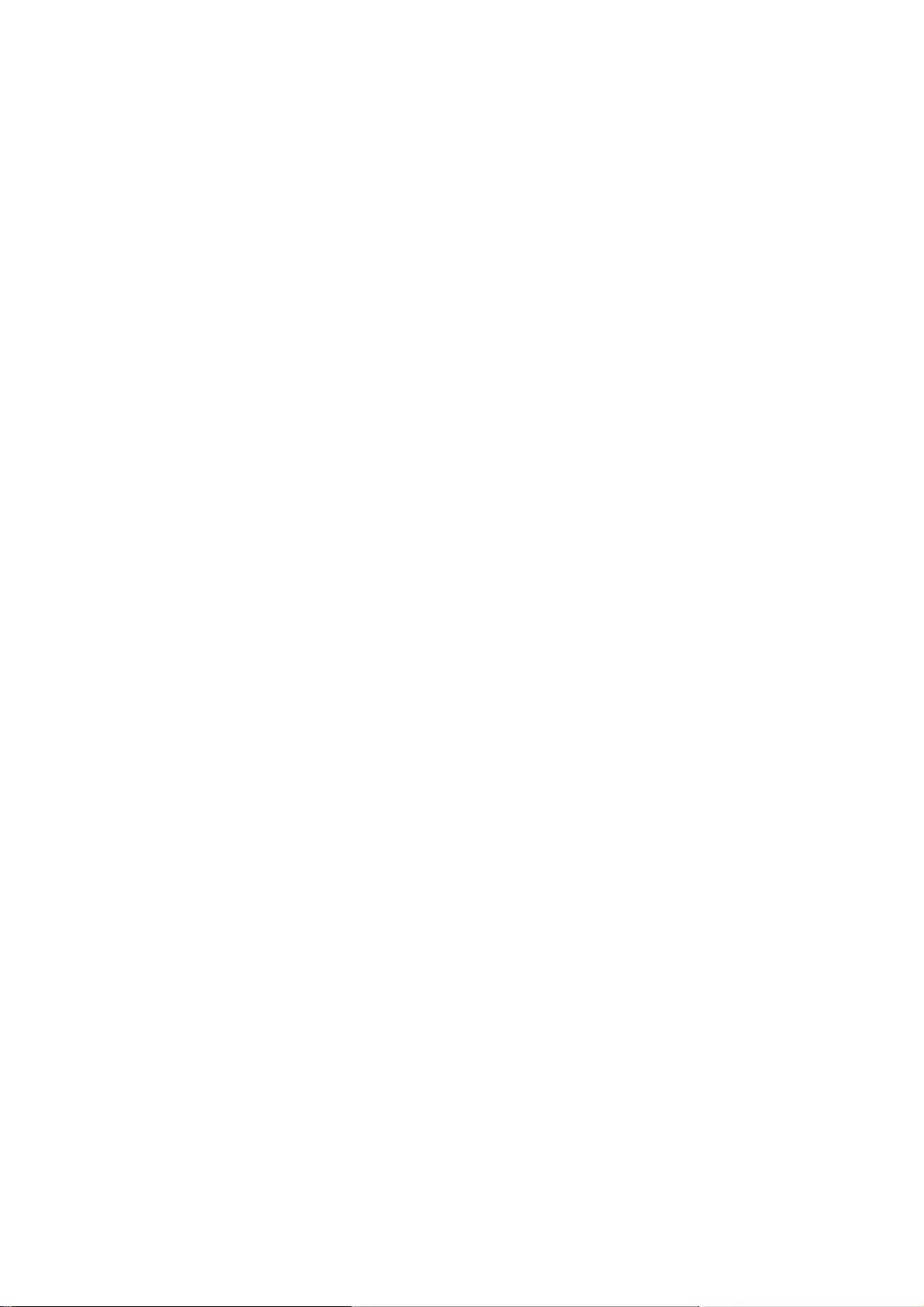
Sun, Sun Microsystems, the Sun logo and Solaris are trademarks or registered
trademarks of Sun Microsystems, Inc. in the U.S. and other countries.
Redistribution and use in source and binary forms, with or without
modification, are permitted provided that the following conditions are met:
* Redistributions of source code must retain the above copyright notice,
this list of conditions and the following disclaimer.
* Redistributions in binary form must reproduce the above copyright
notice, this list of conditions and the following disclaimer in the
documentation and/or other materials provided with the distribution.
* Neither the name of the Sun Microsystems, Inc. nor the
names of its contributors may be used to endorse or promote
products derived from this software without specific prior written
permission.
THIS SOFTWARE IS PROVIDED BY THE COPYRIGHT HOLDERS AND CONTRIBUTORS ``AS
IS'' AND ANY EXPRESS OR IMPLIED WARRANTIES, INCLUDING, BUT NOT LIMITED TO,
THE IMPLIED WARRANTIES OF MERCHANTABILITY AND FITNESS FOR A PARTICULAR
PURPOSE ARE DISCLAIMED. IN NO EVENT SHALL THE COPYRIGHT HOLDERS OR
CONTRIBUTORS BE LIABLE FOR ANY DIRECT, INDIRECT, INCIDENTAL, SPECIAL,
EXEMPLARY, OR CONSEQUENTIAL DAMAGES (INCLUDING, BUT NOT LIMITED TO,
PROCUREMENT OF SUBSTITUTE GOODS OR SERVICES; LOSS OF USE, DATA, OR PROFITS;
OR BUSINESS INTERRUPTION) HOWEVER CAUSED AND ON ANY THEORY OF LIABILITY,
WHETHER IN CONTRACT, STRICT LIABILITY, OR TORT (INCLUDING NEGLIGENCE OR
OTHERWISE) ARISING IN ANY WAY OUT OF THE USE OF THIS SOFTWARE, EVEN IF
ADVISED OF THE POSSIBILITY OF SUCH DAMAGE.
---- Part 5: Sparta, Inc copyright notice (BSD) -----
Copyright (c) 2003-2013, Sparta, Inc
All rights reserved.
Redistribution and use in source and binary forms, with or without
modification, are permitted provided that the following conditions are met:
* Redistributions of source code must retain the above copyright notice,
this list of conditions and the following disclaimer.
* Redistributions in binary form must reproduce the above copyright
notice, this list of conditions and the following disclaimer in the
documentation and/or other materials provided with the distribution.
* Neither the name of Sparta, Inc nor the names of its contributors may
be used to endorse or promote products derived from this software
without specific prior written permission.
THIS SOFTWARE IS PROVIDED BY THE COPYRIGHT HOLDERS AND CONTRIBUTORS ``AS
IS'' AND ANY EXPRESS OR IMPLIED WARRANTIES, INCLUDING, BUT NOT LIMITED TO,
THE IMPLIED WARRANTIES OF MERCHANTABILITY AND FITNESS FOR A PARTICULAR
PURPOSE ARE DISCLAIMED. IN NO EVENT SHALL THE COPYRIGHT HOLDERS OR
CONTRIBUTORS BE LIABLE FOR ANY DIRECT, INDIRECT, INCIDENTAL, SPECIAL,
EXEMPLARY, OR CONSEQUENTIAL DAMAGES (INCLUDING, BUT NOT LIMITED TO,
PROCUREMENT OF SUBSTITUTE GOODS OR SERVICES; LOSS OF USE, DATA, OR PROFITS;
OR BUSINESS INTERRUPTION) HOWEVER CAUSED AND ON ANY THEORY OF LIABILITY,
WHETHER IN CONTRACT, STRICT LIABILITY, OR TORT (INCLUDING NEGLIGENCE OR
OTHERWISE) ARISING IN ANY WAY OUT OF THE USE OF THIS SOFTWARE, EVEN IF
ADVISED OF THE POSSIBILITY OF SUCH DAMAGE.
---- Part 6: Cisco/BUPTNIC copyright notice (BSD) -----
Copyright (c) 2004, Cisco, Inc and Information Network
Center of Beijing University of Posts and Telecommunications.
All rights reserved.
Redistribution and use in source and binary forms, with or without
modification, are permitted provided that the following conditions are met:
191
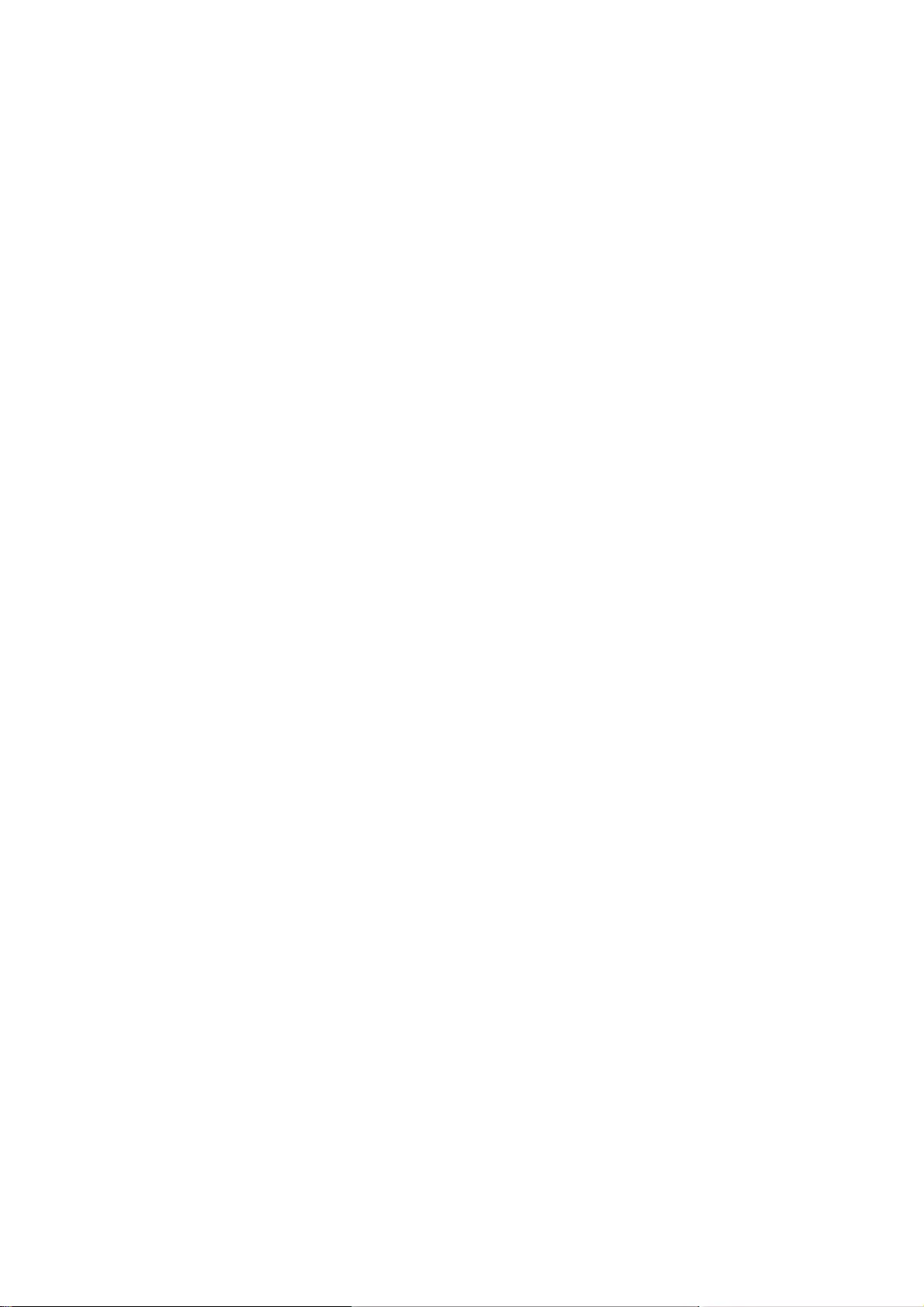
* Redistributions of source code must retain the above copyright notice,
this list of conditions and the following disclaimer.
* Redistributions in binary form must reproduce the above copyright
notice, this list of conditions and the following disclaimer in the
documentation and/or other materials provided with the distribution.
* Neither the name of Cisco, Inc, Beijing University of Posts and
Telecommunications, nor the names of their contributors may
be used to endorse or promote products derived from this software
without specific prior written permission.
THIS SOFTWARE IS PROVIDED BY THE COPYRIGHT HOLDERS AND CONTRIBUTORS ``AS
IS'' AND ANY EXPRESS OR IMPLIED WARRANTIES, INCLUDING, BUT NOT LIMITED TO,
THE IMPLIED WARRANTIES OF MERCHANTABILITY AND FITNESS FOR A PARTICULAR
PURPOSE ARE DISCLAIMED. IN NO EVENT SHALL THE COPYRIGHT HOLDERS OR
CONTRIBUTORS BE LIABLE FOR ANY DIRECT, INDIRECT, INCIDENTAL, SPECIAL,
EXEMPLARY, OR CONSEQUENTIAL DAMAGES (INCLUDING, BUT NOT LIMITED TO,
PROCUREMENT OF SUBSTITUTE GOODS OR SERVICES; LOSS OF USE, DATA, OR PROFITS;
OR BUSINESS INTERRUPTION) HOWEVER CAUSED AND ON ANY THEORY OF LIABILITY,
WHETHER IN CONTRACT, STRICT LIABILITY, OR TORT (INCLUDING NEGLIGENCE OR
OTHERWISE) ARISING IN ANY WAY OUT OF THE USE OF THIS SOFTWARE, EVEN IF
ADVISED OF THE POSSIBILITY OF SUCH DAMAGE.
---- Part 7: Fabasoft R&D Software GmbH & Co KG copyright notice (BSD) -----
Copyright (c) Fabasoft R&D Software GmbH & Co KG, 2003
oss@fabasoft.com
Author: Bernhard Penz <bernhard.penz@fabasoft.com>
Redistribution and use in source and binary forms, with or without
modification, are permitted provided that the following conditions are met:
* Redistributions of source code must retain the above copyright notice,
this list of conditions and the following disclaimer.
* Redistributions in binary form must reproduce the above copyright
notice, this list of conditions and the following disclaimer in the
documentation and/or other materials provided with the distribution.
* The name of Fabasoft R&D Software GmbH & Co KG or any of its subsidiaries,
brand or product names may not be used to endorse or promote products
derived from this software without specific prior written permission.
THIS SOFTWARE IS PROVIDED BY THE COPYRIGHT HOLDER ``AS IS'' AND ANY
EXPRESS OR IMPLIED WARRANTIES, INCLUDING, BUT NOT LIMITED TO, THE
IMPLIED WARRANTIES OF MERCHANTABILITY AND FITNESS FOR A PARTICULAR
PURPOSE ARE DISCLAIMED. IN NO EVENT SHALL THE COPYRIGHT HOLDER BE
LIABLE FOR ANY DIRECT, INDIRECT, INCIDENTAL, SPECIAL, EXEMPLARY, OR
CONSEQUENTIAL DAMAGES (INCLUDING, BUT NOT LIMITED TO, PROCUREMENT OF
SUBSTITUTE GOODS OR SERVICES; LOSS OF USE, DATA, OR PROFITS; OR
BUSINESS INTERRUPTION) HOWEVER CAUSED AND ON ANY THEORY OF LIABILITY,
WHETHER IN CONTRACT, STRICT LIABILITY, OR TORT (INCLUDING NEGLIGENCE
OR OTHERWISE) ARISING IN ANY WAY OUT OF THE USE OF THIS SOFTWARE, EVEN
IF ADVISED OF THE POSSIBILITY OF SUCH DAMAGE.
---- Part 8: Apple Inc. copyright notice (BSD) -----
Copyright (c) 2007 Apple Inc. All rights reserved.
Redistribution and use in source and binary forms, with or without
modification, are permitted provided that the following conditions
are met:
1. Redistributions of source code must retain the above copyright
notice, this list of conditions and the following disclaimer.
2. Redistributions in binary form must reproduce the above
copyright notice, this list of conditions and the following
disclaimer in the documentation and/or other materials provided
with the distribution.
3. Neither the name of Apple Inc. ("Apple") nor the names of its
contributors may be used to endorse or promote products derived
192
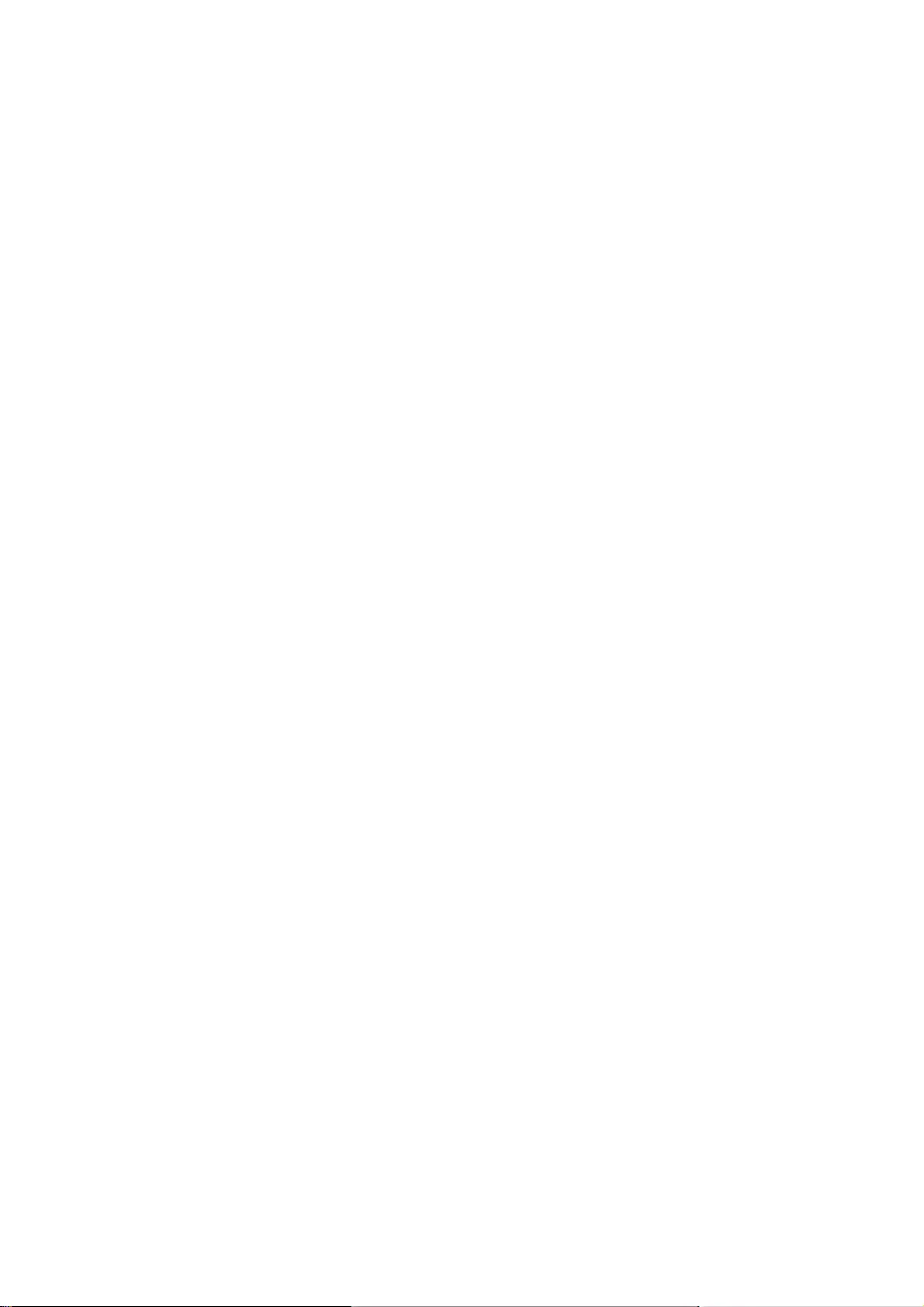
from this software without specific prior written permission.
THIS SOFTWARE IS PROVIDED BY APPLE AND ITS CONTRIBUTORS "AS IS" AND
ANY EXPRESS OR IMPLIED WARRANTIES, INCLUDING, BUT NOT LIMITED TO,
THE IMPLIED WARRANTIES OF MERCHANTABILITY AND FITNESS FOR A
PARTICULAR PURPOSE ARE DISCLAIMED. IN NO EVENT SHALL APPLE OR ITS
CONTRIBUTORS BE LIABLE FOR ANY DIRECT, INDIRECT, INCIDENTAL,
SPECIAL, EXEMPLARY, OR CONSEQUENTIAL DAMAGES (INCLUDING, BUT NOT
LIMITED TO, PROCUREMENT OF SUBSTITUTE GOODS OR SERVICES; LOSS OF
USE, DATA, OR PROFITS; OR BUSINESS INTERRUPTION) HOWEVER CAUSED AND
ON ANY THEORY OF LIABILITY, WHETHER IN CONTRACT, STRICT LIABILITY,
OR TORT (INCLUDING NEGLIGENCE OR OTHERWISE) ARISING IN ANY WAY OUT
OF THE USE OF THIS SOFTWARE, EVEN IF ADVISED OF THE POSSIBILITY OF
SUCH DAMAGE.
---- Part 9: ScienceLogic, LLC copyright notice (BSD) -----
Copyright (c) 2009, ScienceLogic, LLC
All rights reserved.
Redistribution and use in source and binary forms, with or without
modification, are permitted provided that the following conditions are
met:
* Redistributions of source code must retain the above copyright notice,
this list of conditions and the following disclaimer.
* Redistributions in binary form must reproduce the above copyright
notice, this list of conditions and the following disclaimer in the
documentation and/or other materials provided with the distribution.
* Neither the name of ScienceLogic, LLC nor the names of its
contributors may be used to endorse or promote products derived
from this software without specific prior written permission.
THIS SOFTWARE IS PROVIDED BY THE COPYRIGHT HOLDERS AND CONTRIBUTORS
``AS IS'' AND ANY EXPRESS OR IMPLIED WARRANTIES, INCLUDING, BUT NOT
LIMITED TO, THE IMPLIED WARRANTIES OF MERCHANTABILITY AND FITNESS FOR
A PARTICULAR PURPOSE ARE DISCLAIMED. IN NO EVENT SHALL THE COPYRIGHT
HOLDERS OR CONTRIBUTORS BE LIABLE FOR ANY DIRECT, INDIRECT,
INCIDENTAL, SPECIAL, EXEMPLARY, OR CONSEQUENTIAL DAMAGES (INCLUDING,
BUT NOT LIMITED TO, PROCUREMENT OF SUBSTITUTE GOODS OR SERVICES; LOSS
OF USE, DATA, OR PROFITS; OR BUSINESS INTERRUPTION) HOWEVER CAUSED AND
ON ANY THEORY OF LIABILITY, WHETHER IN CONTRACT, STRICT LIABILITY, OR
TORT (INCLUDING NEGLIGENCE OR OTHERWISE) ARISING IN ANY WAY OUT OF THE
USE OF THIS SOFTWARE, EVEN IF ADVISED OF THE POSSIBILITY OF SUCH
DAMAGE.
---- Part 10: Lennart Poettering copyright notice (BSD-like) -----
Copyright 2010 Lennart Poettering
Permission is hereby granted, free of charge, to any person
obtaining a copy of this software and associated documentation files
(the "Software"), to deal in the Software without restriction,
including without limitation the rights to use, copy, modify, merge,
publish, distribute, sublicense, and/or sell copies of the Software,
and to permit persons to whom the Software is furnished to do so,
subject to the following conditions:
The above copyright notice and this permission notice shall be
included in all copies or substantial portions of the Software.
THE SOFTWARE IS PROVIDED "AS IS", WITHOUT WARRANTY OF ANY KIND,
EXPRESS OR IMPLIED, INCLUDING BUT NOT LIMITED TO THE WARRANTIES OF
MERCHANTABILITY, FITNESS FOR A PARTICULAR PURPOSE AND
NONINFRINGEMENT. IN NO EVENT SHALL THE AUTHORS OR COPYRIGHT HOLDERS
BE LIABLE FOR ANY CLAIM, DAMAGES OR OTHER LIABILITY, WHETHER IN AN
ACTION OF CONTRACT, TORT OR OTHERWISE, ARISING FROM, OUT OF OR IN
193
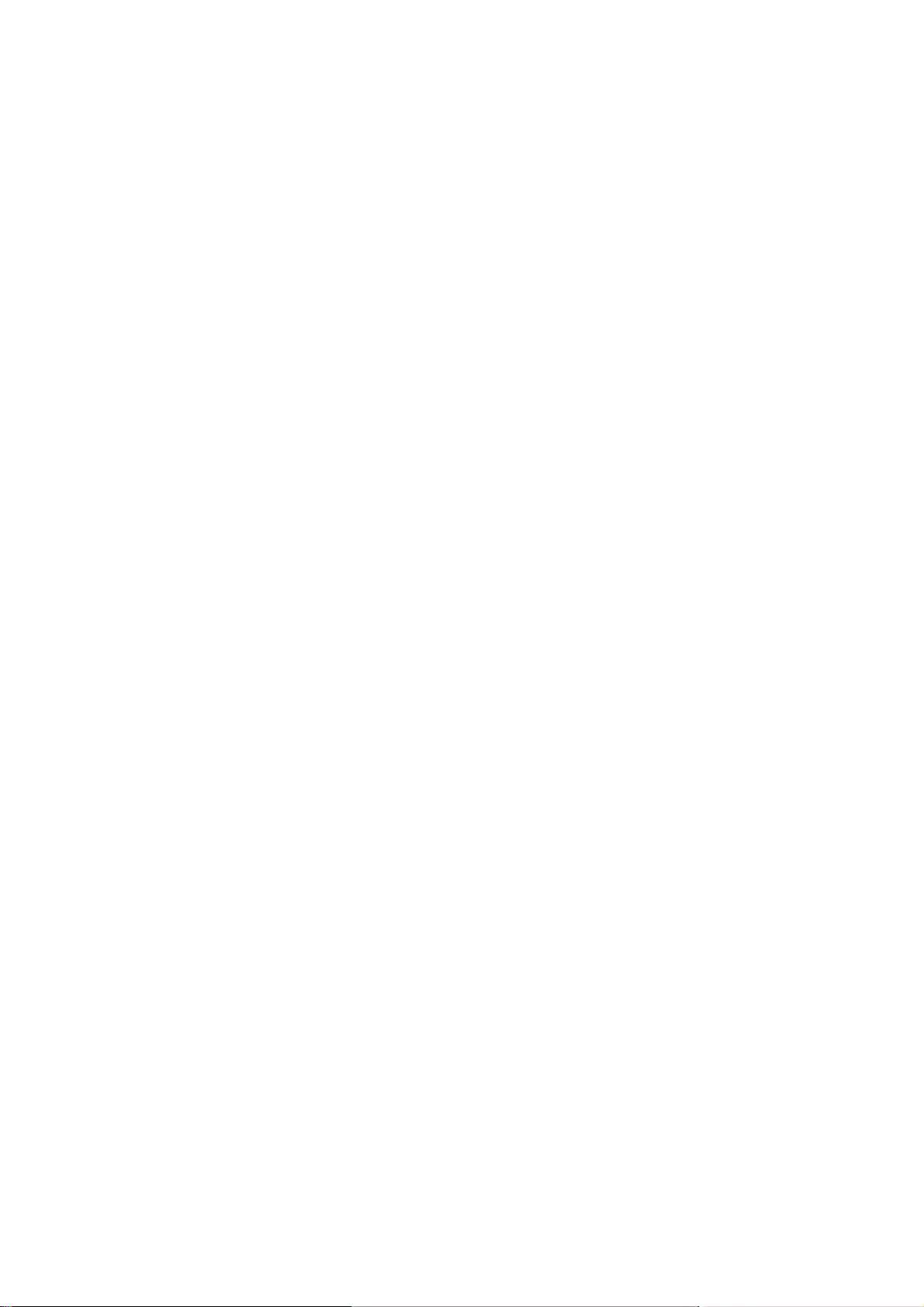
CONNECTION WITH THE SOFTWARE OR THE USE OR OTHER DEALINGS IN THE
SOFTWARE.
---- Part 11: IETF copyright notice (BSD) -----
Copyright (c) 2013 IETF Trust and the persons identified as authors of
the code. All rights reserved.
Redistribution and use in source and binary forms, with or without
modification, are permitted provided that the following conditions are
met:
* Redistributions of source code must retain the above copyright notice,
this list of conditions and the following disclaimer.
* Redistributions in binary form must reproduce the above copyright
notice, this list of conditions and the following disclaimer in the
documentation and/or other materials provided with the distribution.
* Neither the name of Internet Society, IETF or IETF Trust, nor the
names of specific contributors, may be used to endorse or promote
products derived from this software without specific prior written
permission.
THIS SOFTWARE IS PROVIDED BY THE COPYRIGHT HOLDERS AND CONTRIBUTORS ``AS
IS'' AND ANY EXPRESS OR IMPLIED WARRANTIES, INCLUDING, BUT NOT LIMITED
TO, THE IMPLIED WARRANTIES OF MERCHANTABILITY AND FITNESS FOR A
PARTICULAR PURPOSE ARE DISCLAIMED. IN NO EVENT SHALL THE COPYRIGHT OWNER
OR CONTRIBUTORS BE LIABLE FOR ANY DIRECT, INDIRECT, INCIDENTAL, SPECIAL,
EXEMPLARY, OR CONSEQUENTIAL DAMAGES (INCLUDING, BUT NOT LIMITED TO,
PROCUREMENT OF SUBSTITUTE GOODS OR SERVICES; LOSS OF USE, DATA, OR
PROFITS; OR BUSINESS INTERRUPTION) HOWEVER CAUSED AND ON ANY THEORY OF
LIABILITY, WHETHER IN CONTRACT, STRICT LIABILITY, OR TORT (INCLUDING
NEGLIGENCE OR OTHERWISE) ARISING IN ANY WAY OUT OF THE USE OF THIS
SOFTWARE, EVEN IF ADVISED OF THE POSSIBILITY OF SUCH DAMAGE.
---- Part 12: Arista Networks copyright notice (BSD) ----
Copyright (c) 2013, Arista Networks, Inc.
All rights reserved.
Redistribution and use in source and binary forms, with or without
modification, are permitted provided that the following conditions are
met:
* Redistributions of source code must retain the above copyright notice,
this list of conditions and the following disclaimer.
* Redistributions in binary form must reproduce the above copyright
notice, this list of conditions and the following disclaimer in the
documentation and/or other materials provided with the distribution.
* Neither the name of Arista Networks, Inc. nor the names of its
contributors may be used to endorse or promote products derived
from this software without specific prior written permission.
THIS SOFTWARE IS PROVIDED BY THE COPYRIGHT HOLDERS AND CONTRIBUTORS
``AS IS'' AND ANY EXPRESS OR IMPLIED WARRANTIES, INCLUDING, BUT NOT
LIMITED TO, THE IMPLIED WARRANTIES OF MERCHANTABILITY AND FITNESS FOR
A PARTICULAR PURPOSE ARE DISCLAIMED. IN NO EVENT SHALL THE COPYRIGHT
HOLDERS OR CONTRIBUTORS BE LIABLE FOR ANY DIRECT, INDIRECT,
INCIDENTAL, SPECIAL, EXEMPLARY, OR CONSEQUENTIAL DAMAGES (INCLUDING,
BUT NOT LIMITED TO, PROCUREMENT OF SUBSTITUTE GOODS OR SERVICES; LOSS
OF USE, DATA, OR PROFITS; OR BUSINESS INTERRUPTION) HOWEVER CAUSED AND
ON ANY THEORY OF LIABILITY, WHETHER IN CONTRACT, STRICT LIABILITY, OR
TORT (INCLUDING NEGLIGENCE OR OTHERWISE) ARISING IN ANY WAY OUT OF THE
USE OF THIS SOFTWARE, EVEN IF ADVISED OF THE POSSIBILITY OF SUCH
DAMAGE.
---- Part 13: VMware, Inc. copyright notice (BSD) -----
Copyright (c) 2016, VMware, Inc.
All rights reserved.
Redistribution and use in source and binary forms, with or without
modification, are permitted provided that the following conditions are met:
* Redistributions of source code must retain the above copyright notice,
this list of conditions and the following disclaimer.
194
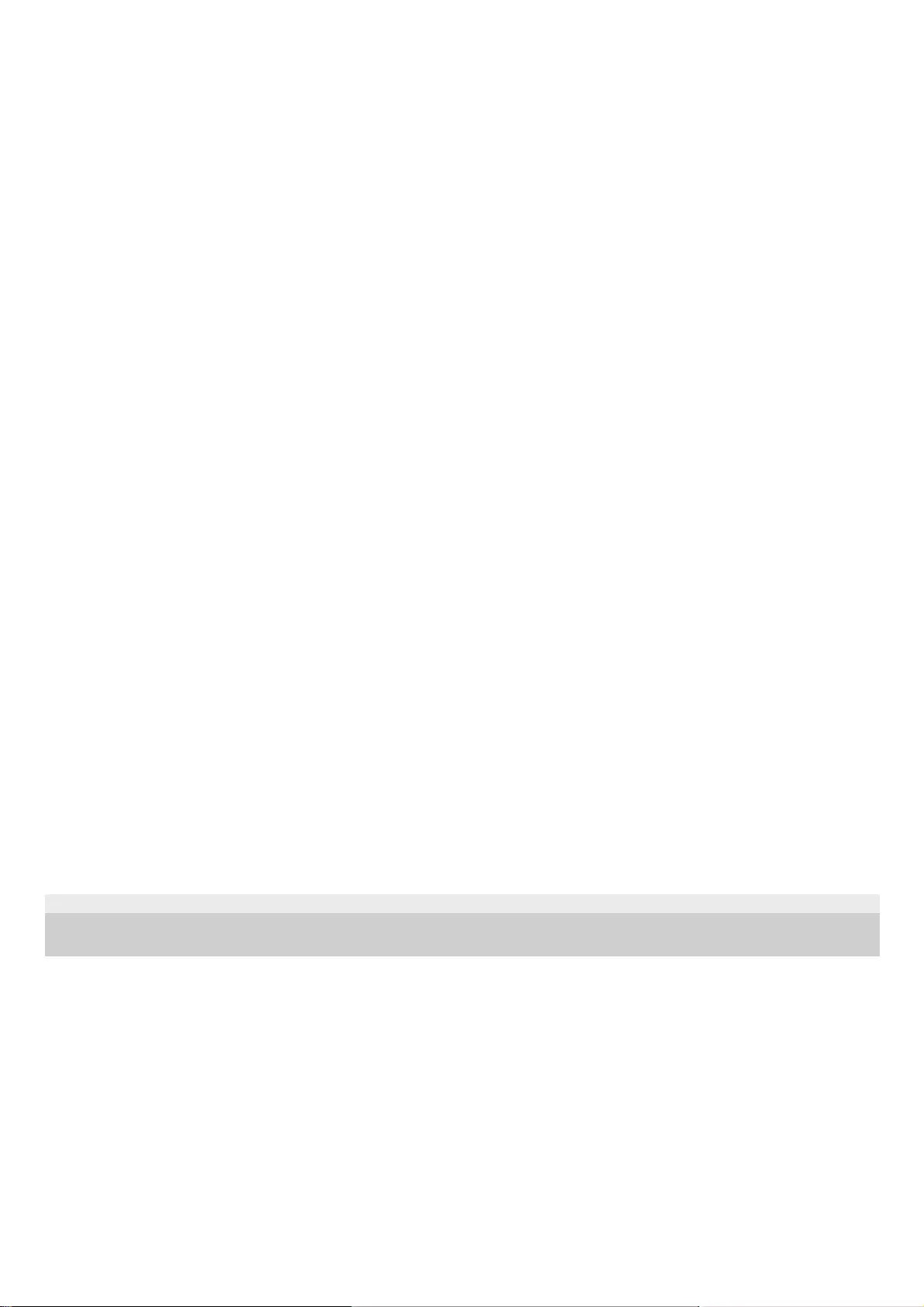
* Redistributions in binary form must reproduce the above copyright
notice, this list of conditions and the following disclaimer in the
documentation and/or other materials provided with the distribution.
* Neither the name of VMware, Inc. nor the names of its contributors
may be used to endorse or promote products derived from this software
without specific prior written permission.
THIS SOFTWARE IS PROVIDED BY THE COPYRIGHT HOLDERS AND CONTRIBUTORS ``AS
IS'' AND ANY EXPRESS OR IMPLIED WARRANTIES, INCLUDING, BUT NOT LIMITED TO,
THE IMPLIED WARRANTIES OF MERCHANTABILITY AND FITNESS FOR A PARTICULAR
PURPOSE ARE DISCLAIMED. IN NO EVENT SHALL THE COPYRIGHT HOLDERS OR
CONTRIBUTORS BE LIABLE FOR ANY DIRECT, INDIRECT, INCIDENTAL, SPECIAL,
EXEMPLARY, OR CONSEQUENTIAL DAMAGES (INCLUDING, BUT NOT LIMITED TO,
PROCUREMENT OF SUBSTITUTE GOODS OR SERVICES; LOSS OF USE, DATA, OR PROFITS;
OR BUSINESS INTERRUPTION) HOWEVER CAUSED AND ON ANY THEORY OF LIABILITY,
WHETHER IN CONTRACT, STRICT LIABILITY, OR TORT (INCLUDING NEGLIGENCE OR
OTHERWISE) ARISING IN ANY WAY OUT OF THE USE OF THIS SOFTWARE, EVEN IF
ADVISED OF THE POSSIBILITY OF SUCH DAMAGE.
---- Part 14: USC/Information Sciences Institute copyright notice (BSD) -----
Copyright (c) 2017-2018, Information Sciences Institute
All rights reserved.
Redistribution and use in source and binary forms, with or without
modification, are permitted provided that the following conditions are met:
* Redistributions of source code must retain the above copyright notice,
this list of conditions and the following disclaimer.
* Redistributions in binary form must reproduce the above copyright
notice, this list of conditions and the following disclaimer in the
documentation and/or other materials provided with the distribution.
* Neither the name of Information Sciences Institue nor the names of its
contributors may be used to endorse or promote products derived from
this software without specific prior written permission.
THIS SOFTWARE IS PROVIDED BY THE COPYRIGHT HOLDERS AND CONTRIBUTORS ``AS
IS'' AND ANY EXPRESS OR IMPLIED WARRANTIES, INCLUDING, BUT NOT LIMITED TO,
THE IMPLIED WARRANTIES OF MERCHANTABILITY AND FITNESS FOR A PARTICULAR
PURPOSE ARE DISCLAIMED. IN NO EVENT SHALL THE COPYRIGHT HOLDERS OR
CONTRIBUTORS BE LIABLE FOR ANY DIRECT, INDIRECT, INCIDENTAL, SPECIAL,
EXEMPLARY, OR CONSEQUENTIAL DAMAGES (INCLUDING, BUT NOT LIMITED TO,
PROCUREMENT OF SUBSTITUTE GOODS OR SERVICES; LOSS OF USE, DATA, OR PROFITS;
OR BUSINESS INTERRUPTION) HOWEVER CAUSED AND ON ANY THEORY OF LIABILITY,
WHETHER IN CONTRACT, STRICT LIABILITY, OR TORT (INCLUDING NEGLIGENCE OR
OTHERWISE) ARISING IN ANY WAY OUT OF THE USE OF THIS SOFTWARE, EVEN IF
ADVISED OF THE POSSIBILITY OF SUCH DAMAGE.
5-025-459-11(1) Copyright 2020 Sony Corporation
195
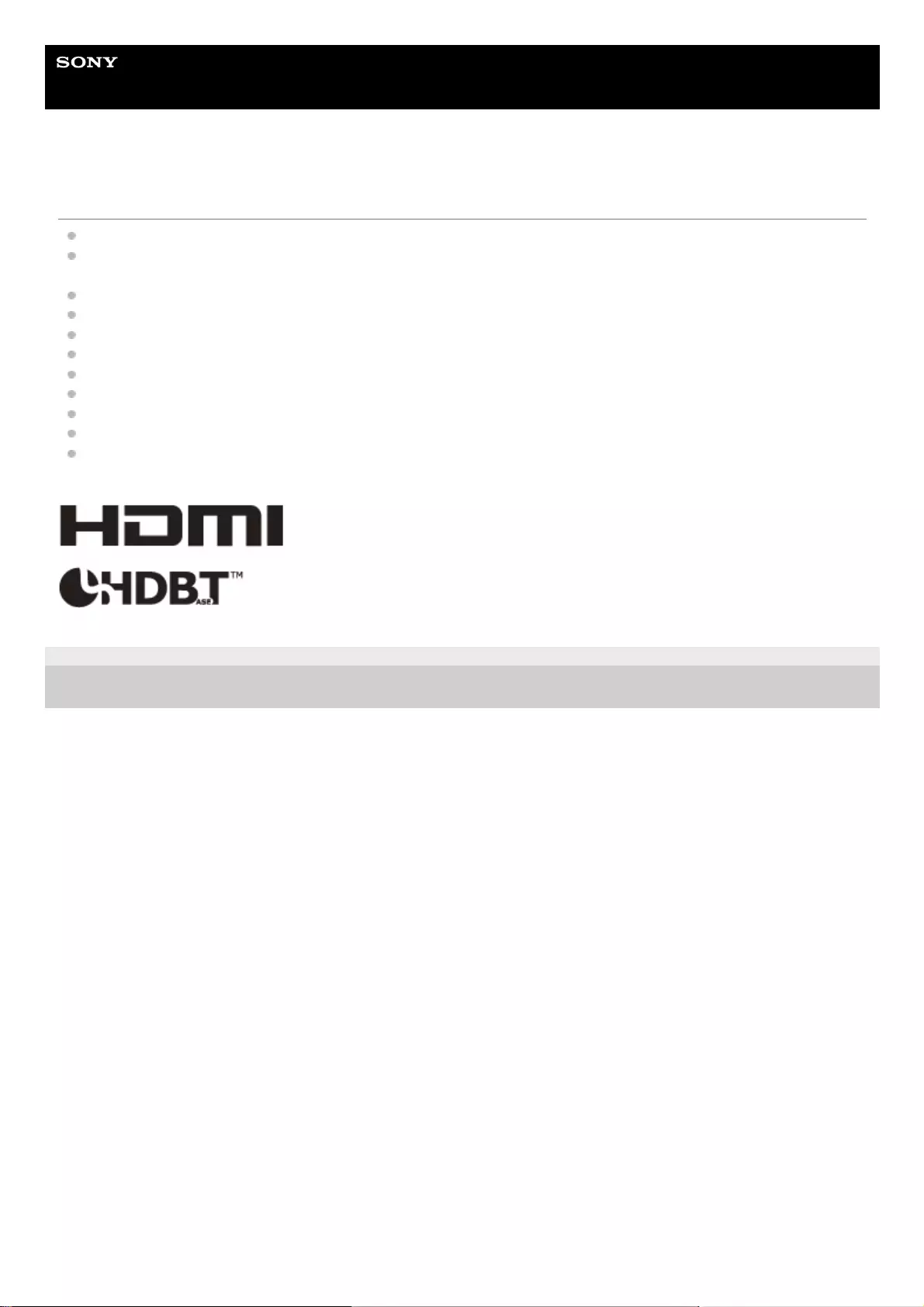
Help Guide
Data Projector
VPL-PHZ60/PHZ50
Trademarks
Kensington is a registered trademark of Kensington Technology Group.
The terms HDMI and HDMI High-Definition Multimedia Interface, and the HDMI Logo are trademarks or registered
trademarks of HDMI Licensing Administrator, Inc. in the United States and other countries.
Internet Explorer is a registered trademark of Microsoft Corporation in the United States and/or other countries.
Safari is a registered trademark of Apple Corporation in the United States and/ or other countries.
Chrome is a trademark of Google LLC.
PJLink is a registered trademark of Japan Business Machine and Information System Industries Association.
AMX is a trademark of AMX Corporation.
Crestron RoomView is a trademark of Crestron Corporation.
HDBaseT™ and the HDBaseT Alliance logo are trademarks of the HDBaseT Alliance.
Extron and XTP Systems are trademarks of RGB Systems, Inc.
All other trademarks and registered trademarks are trademarks or registered trademarks of their respective holders.
In this manual, ™ and ® marks are not specified.
5-025-459-11(1) Copyright 2020 Sony Corporation
196