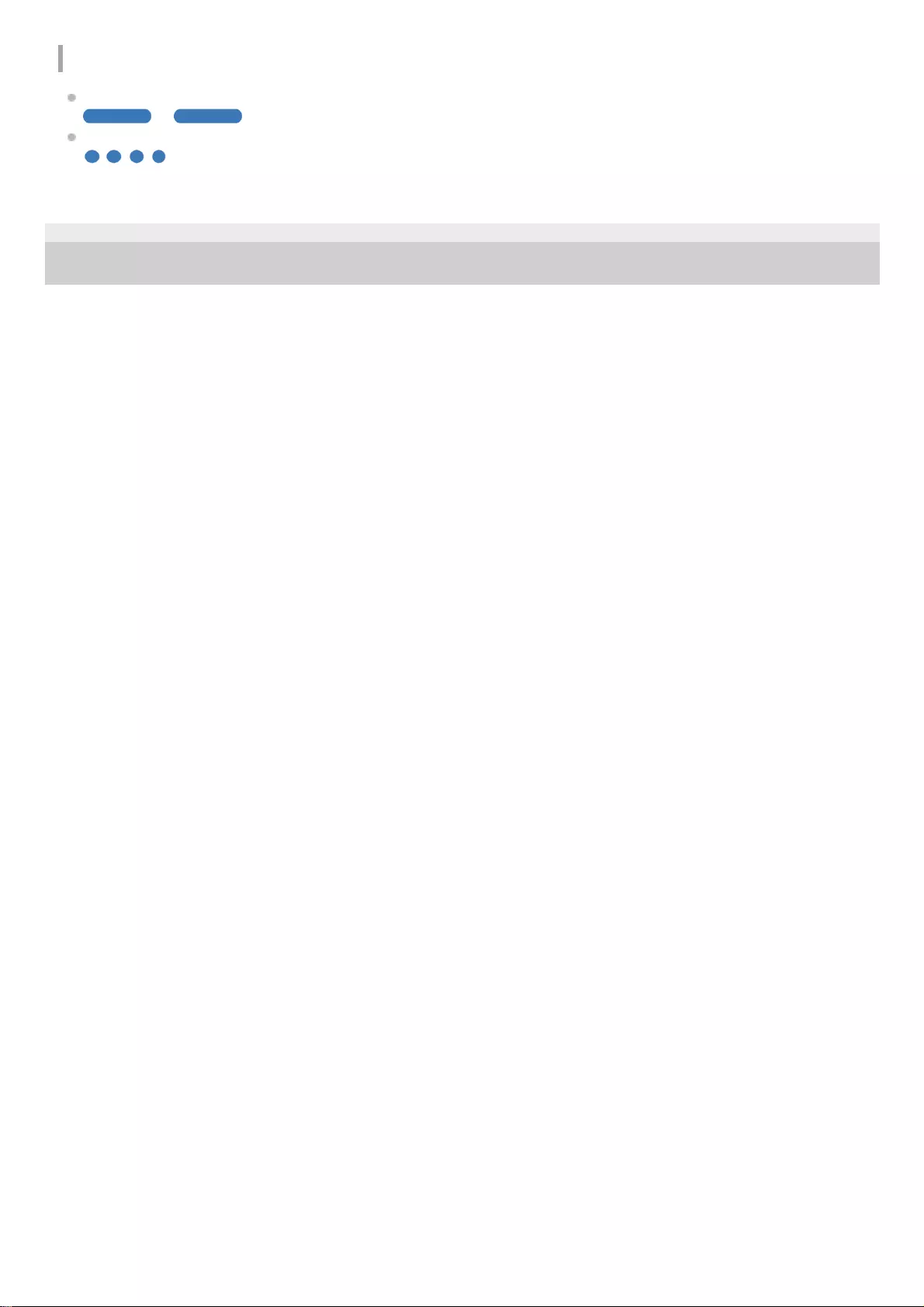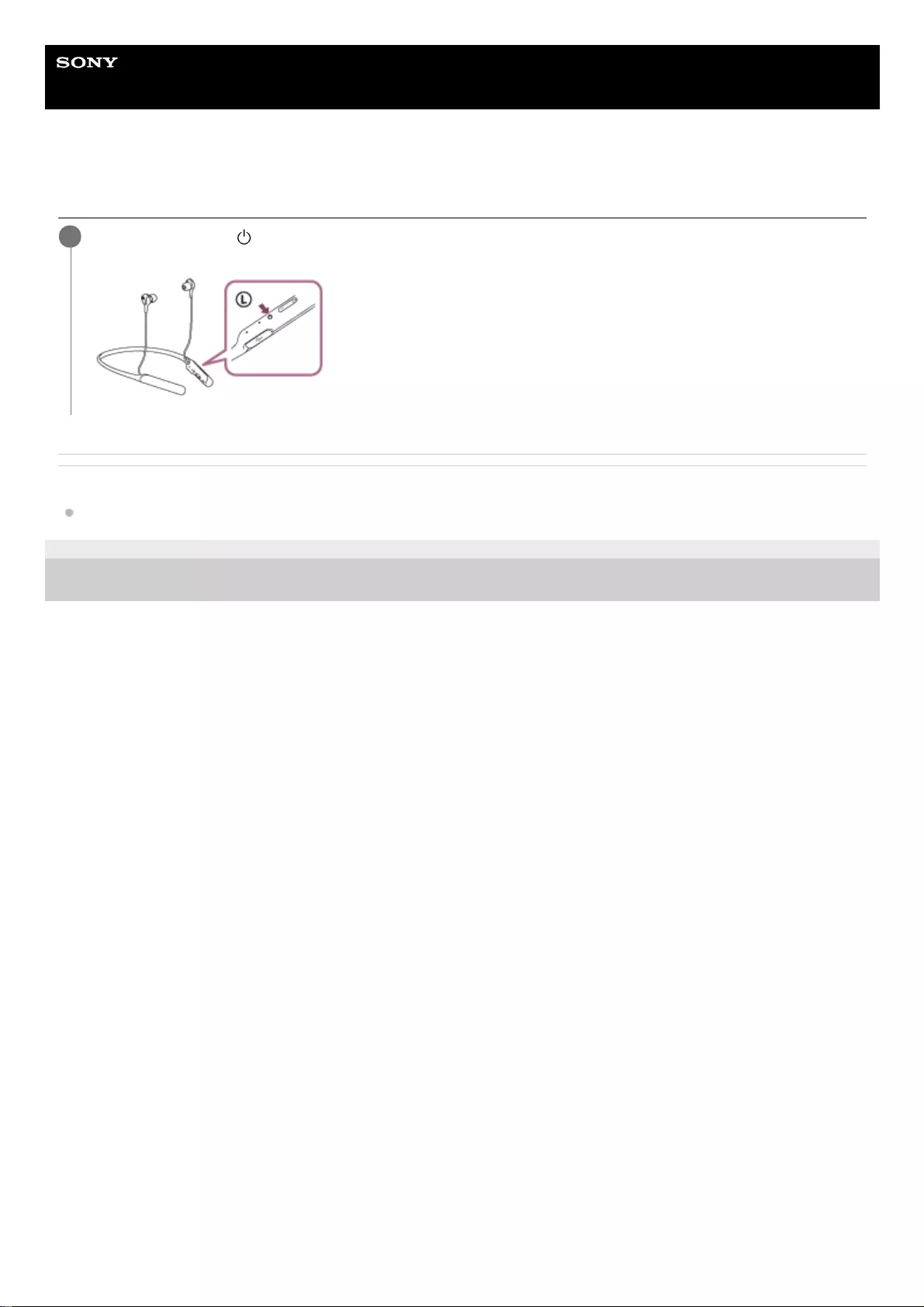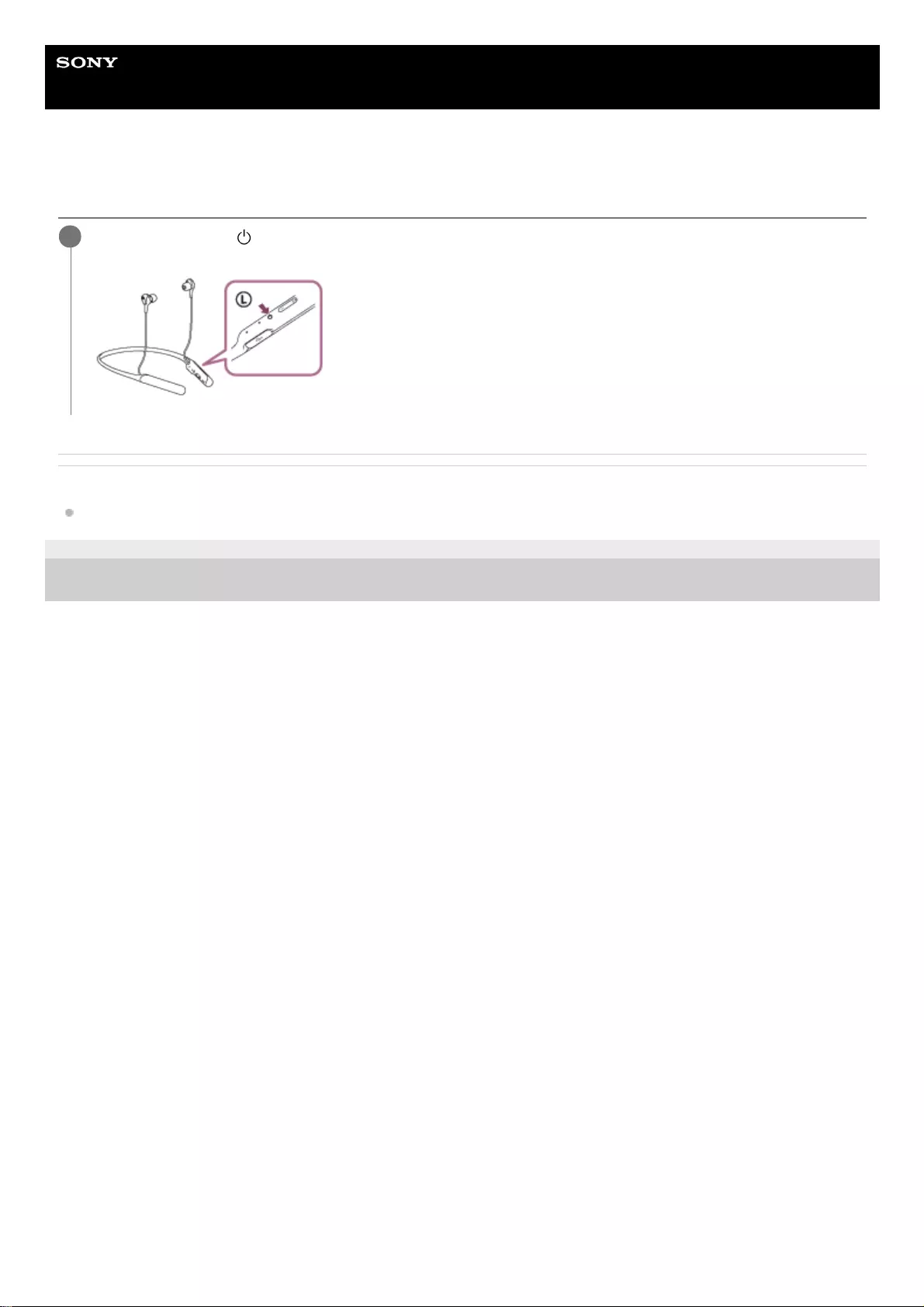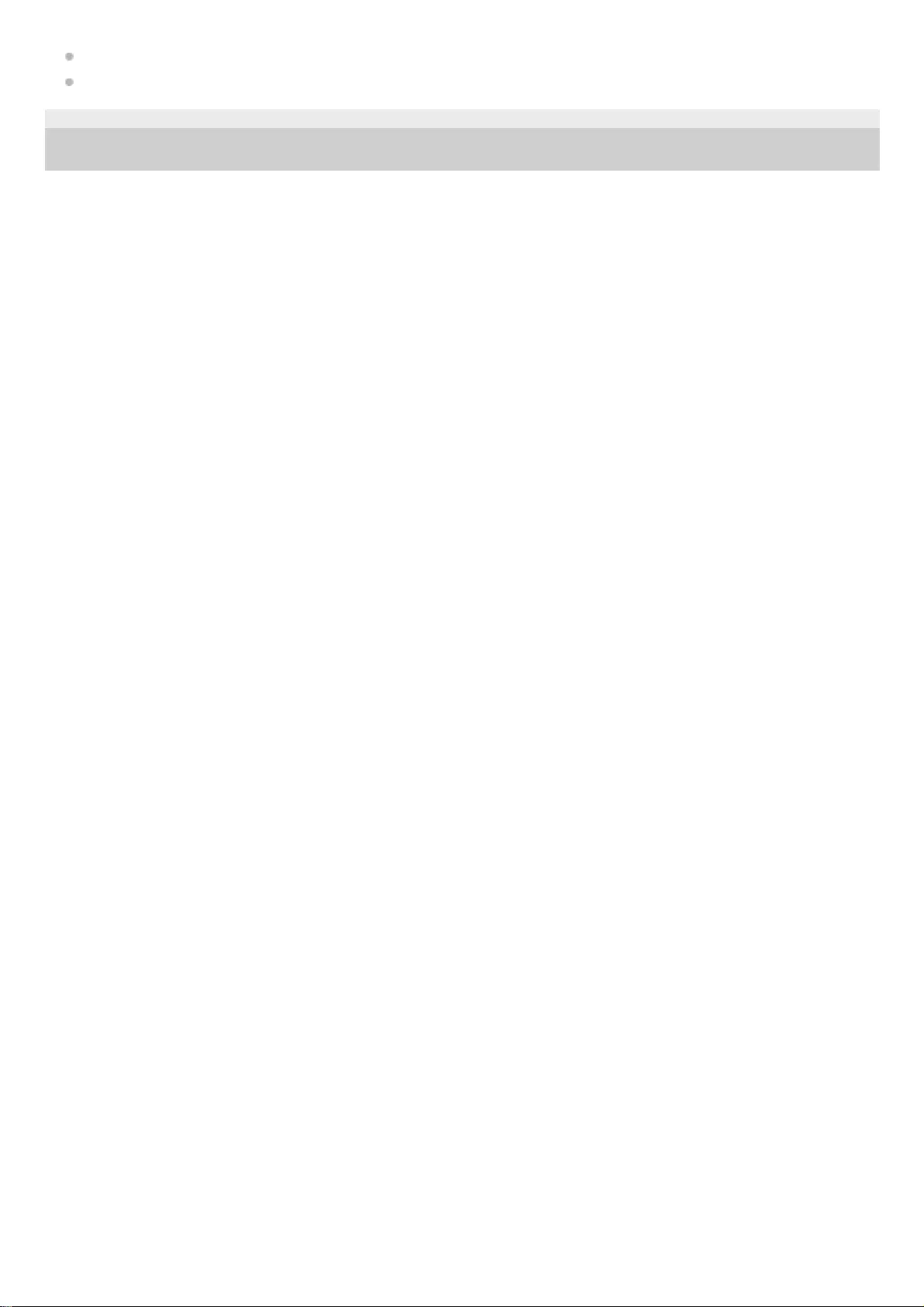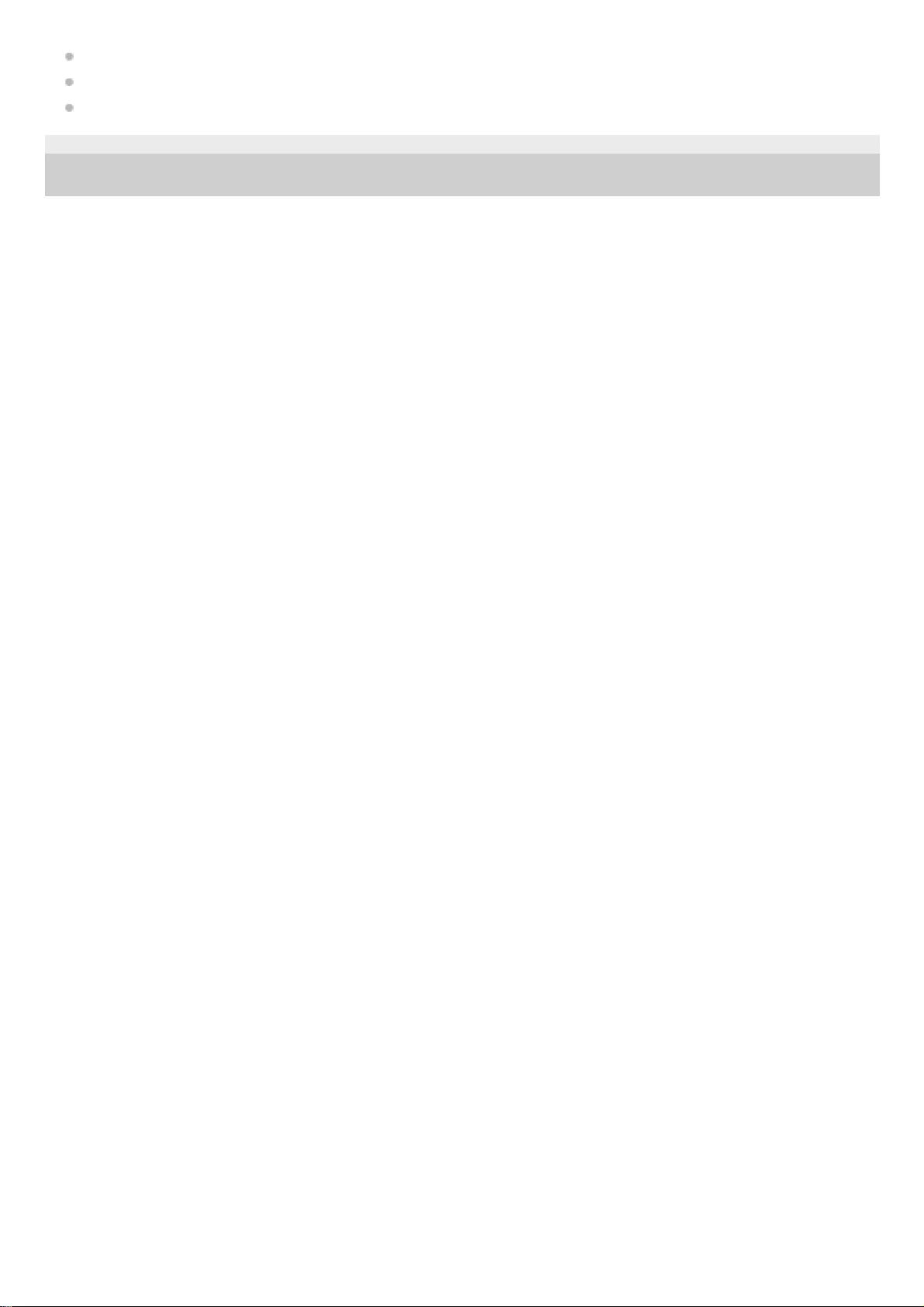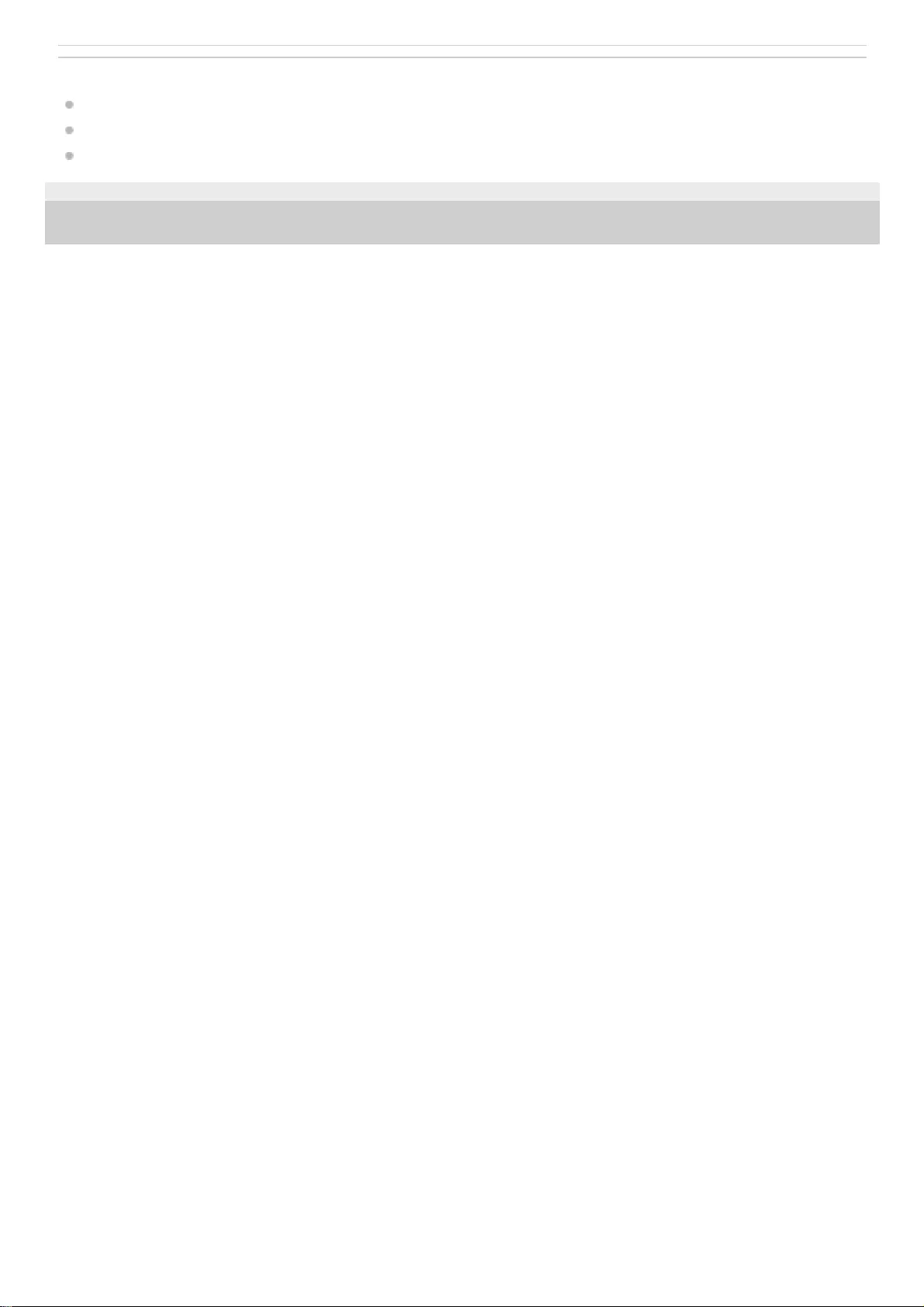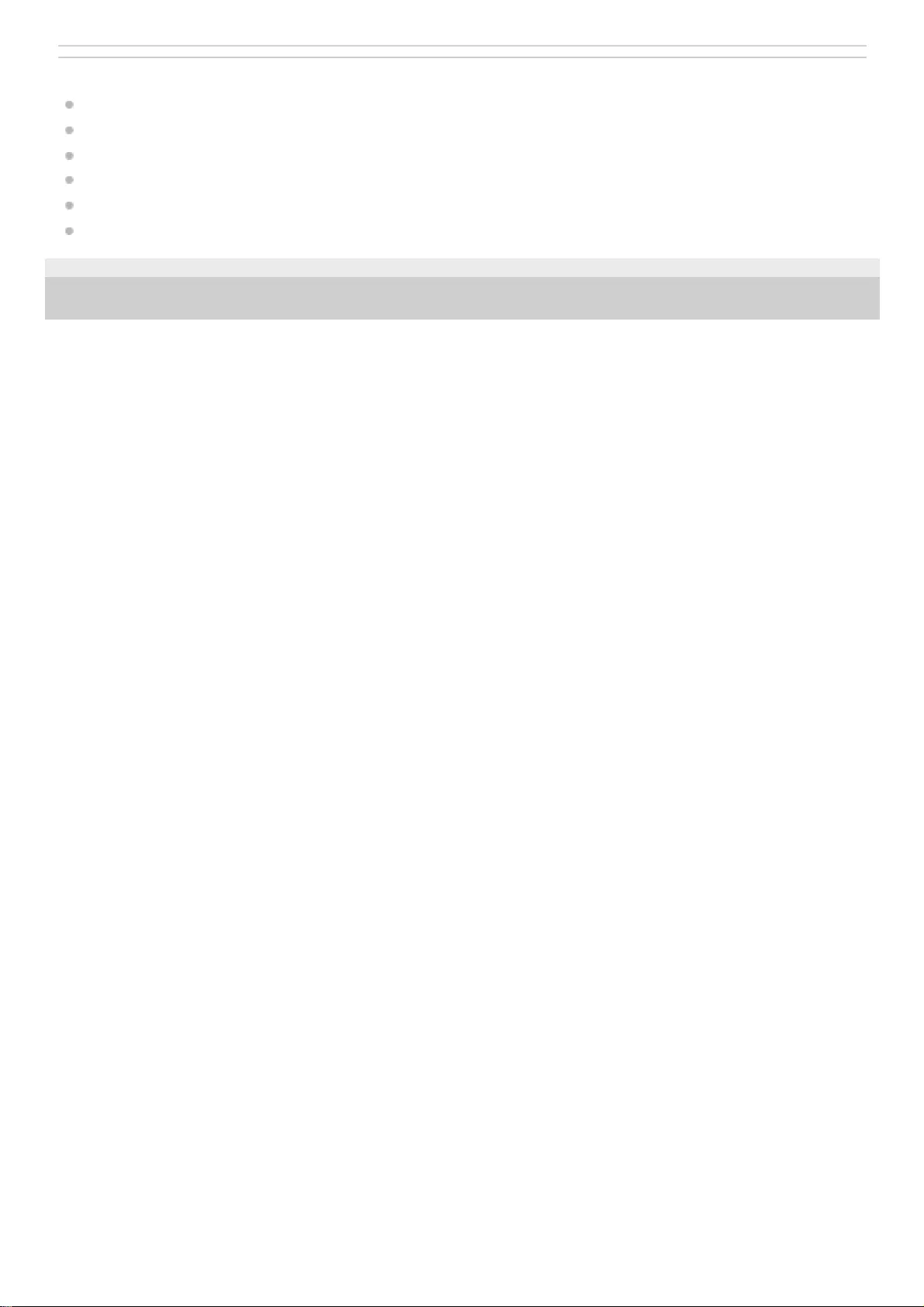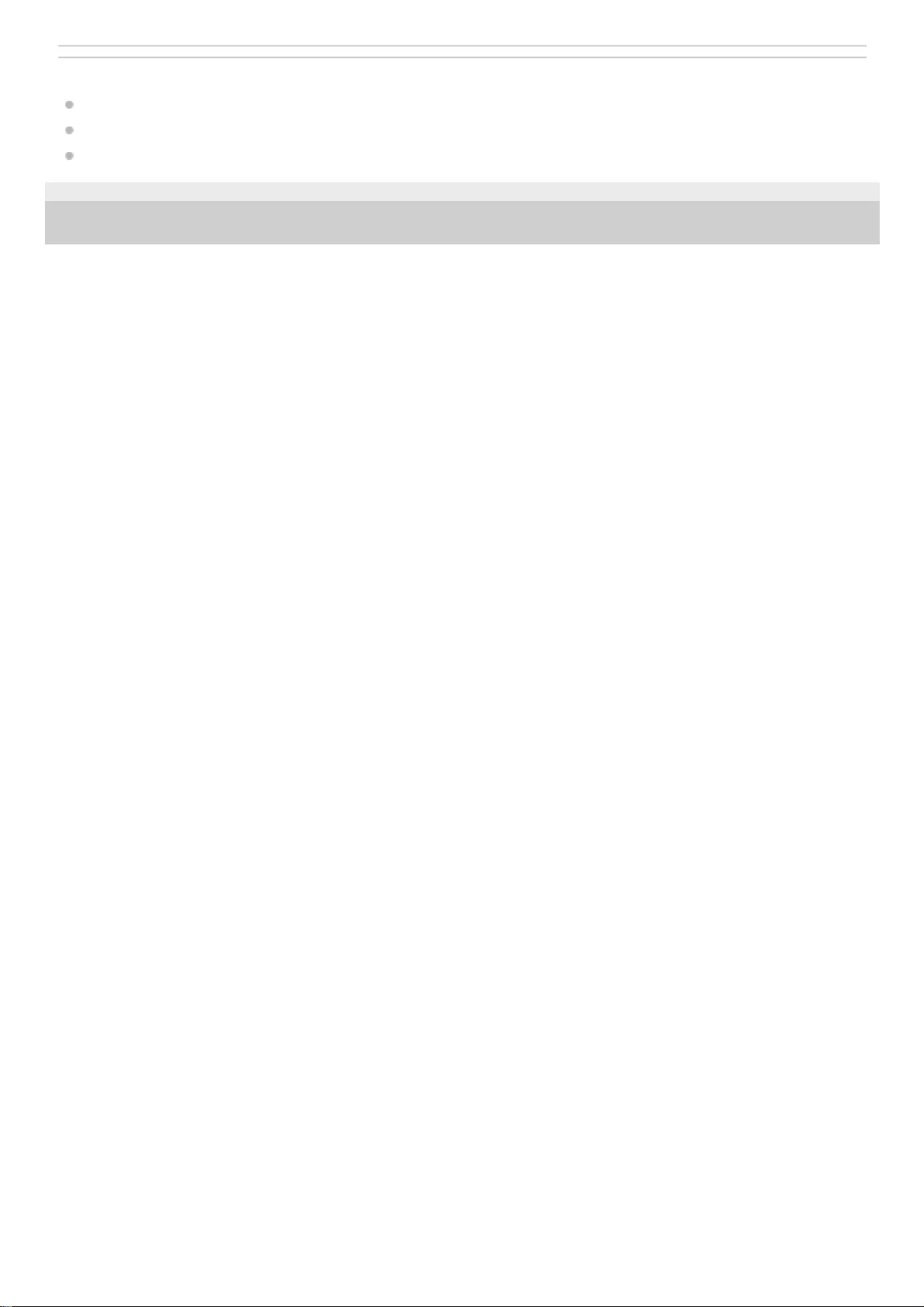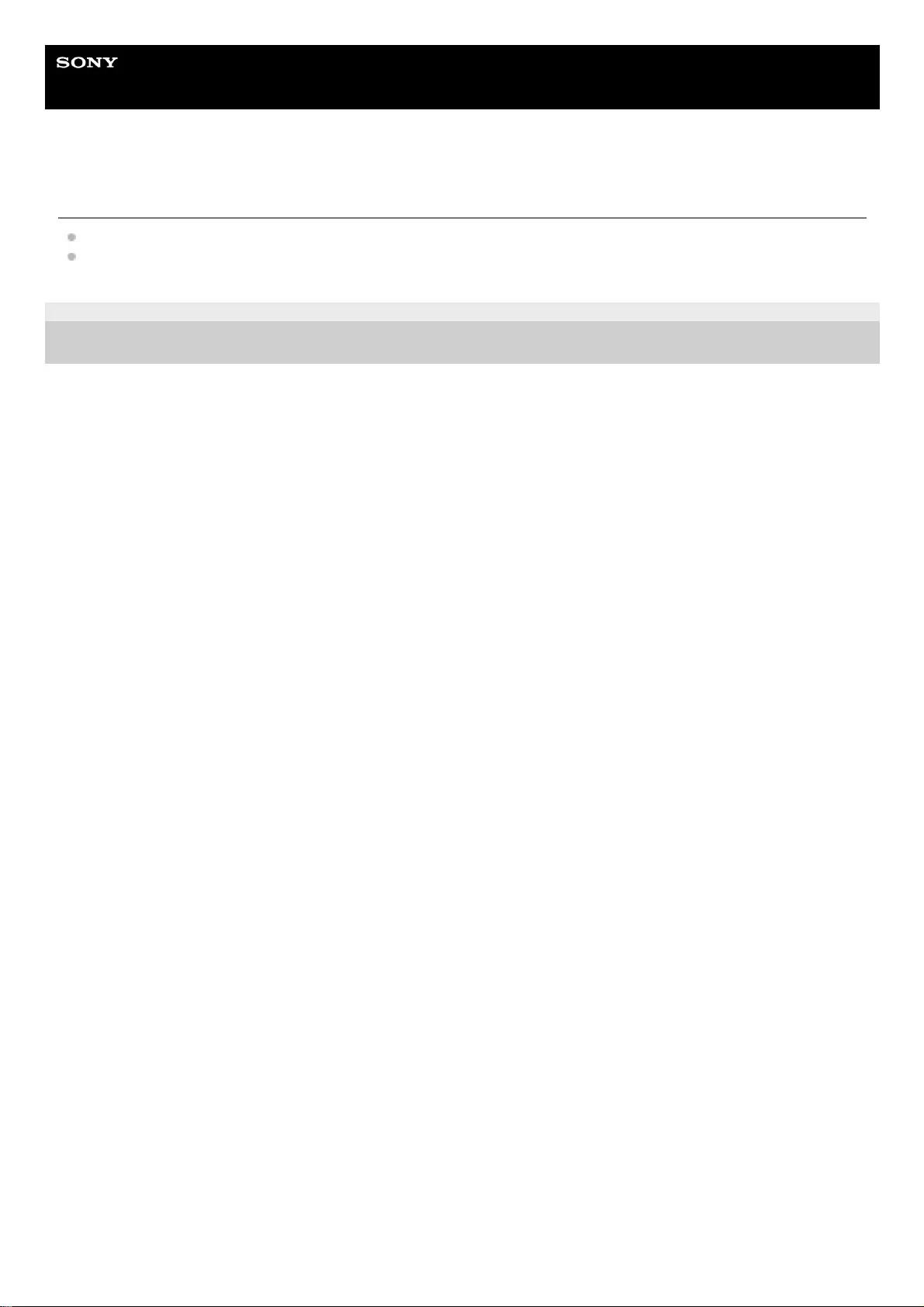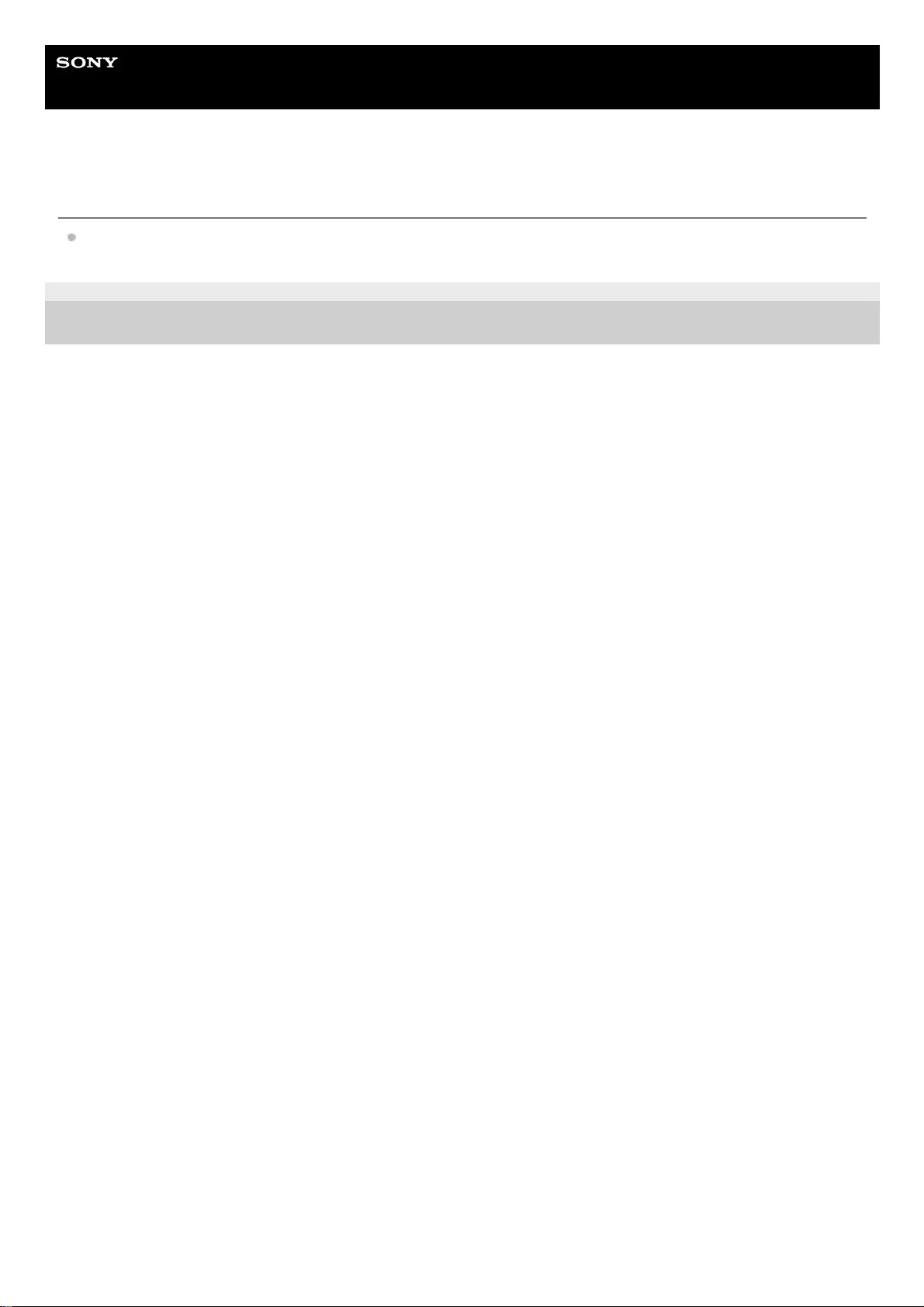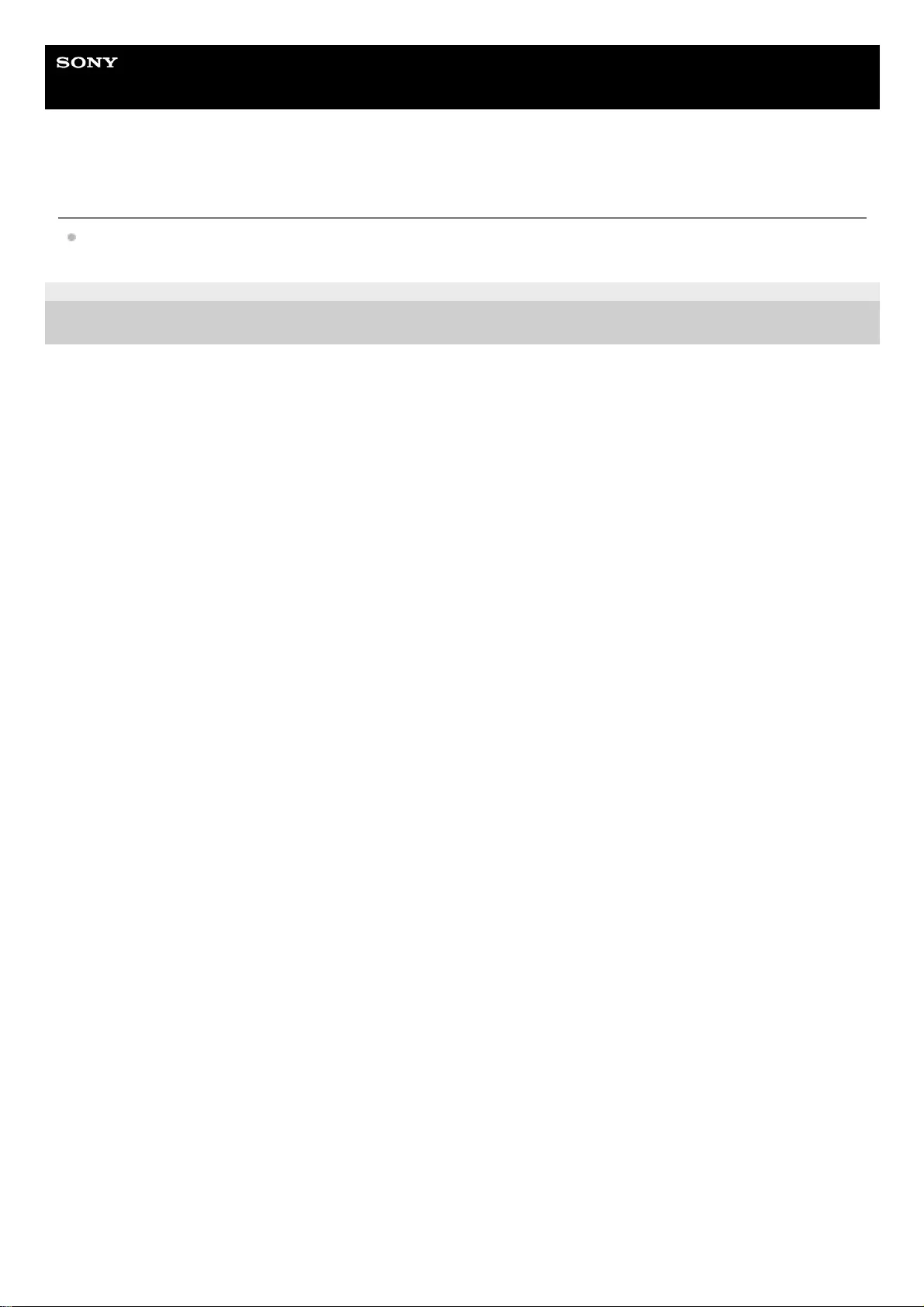Sony WIC600NB User Manual
Displayed below is the user manual for WIC600NB by Sony which is a product in the Headphones & Headsets category. This manual has pages.
Related Manuals
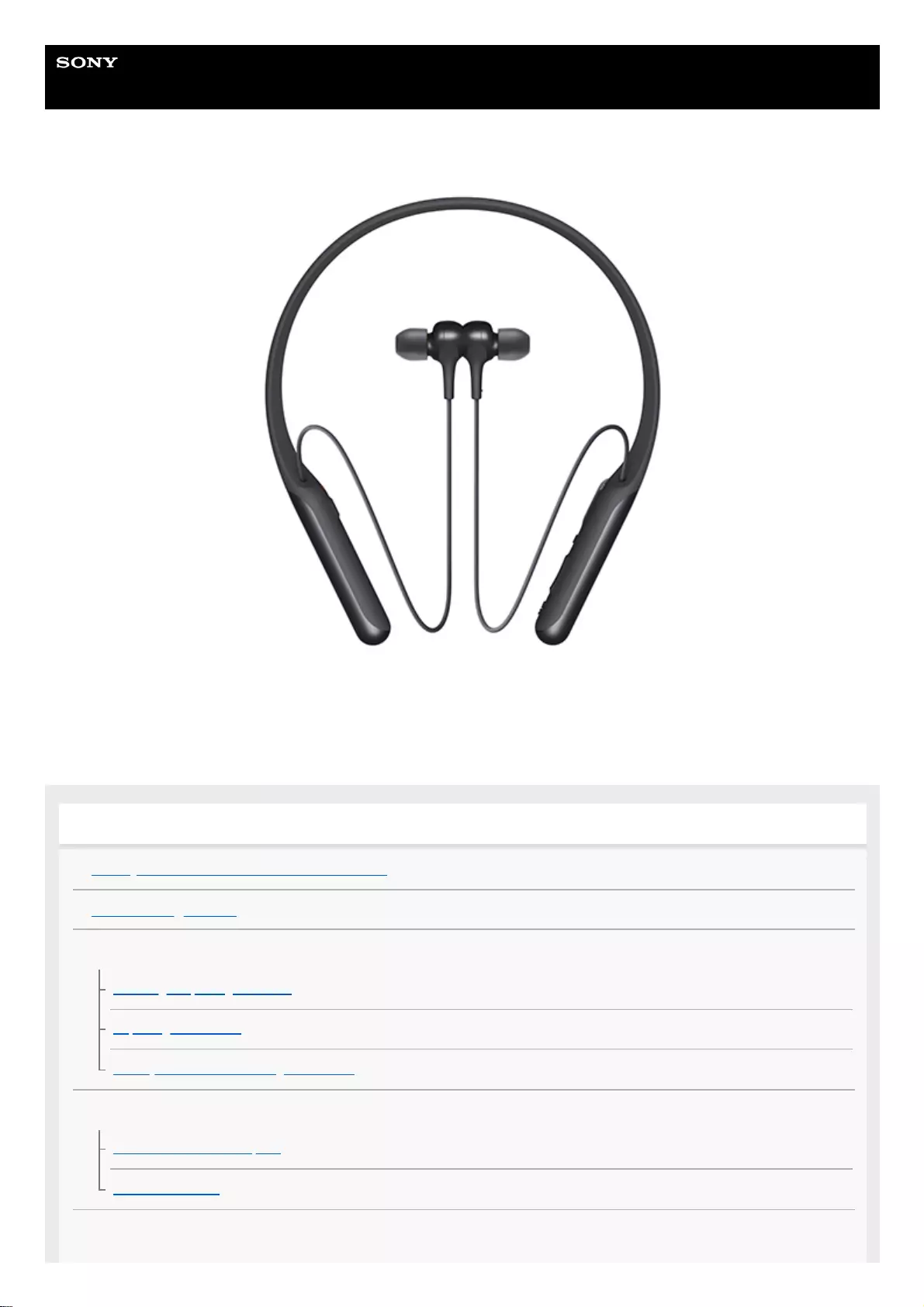
Help Guide
Wireless Noise Canceling Stereo Headset
WI-C600N
Use this manual if you encounter any problems, or have any questions.
Update the software of the headset and “Sony | Headphones Connect” app to the latest version. For details, refer to the
following:
https://www.sony.net/elesupport/
Getting started
What you can do with the Bluetooth function
About voice guidance
Supplied accessories
Checking the package contents
Replacing the earbuds
When you have finished using the headset
Parts and controls
Location and function of parts
About the indicator
Power/Charging
1
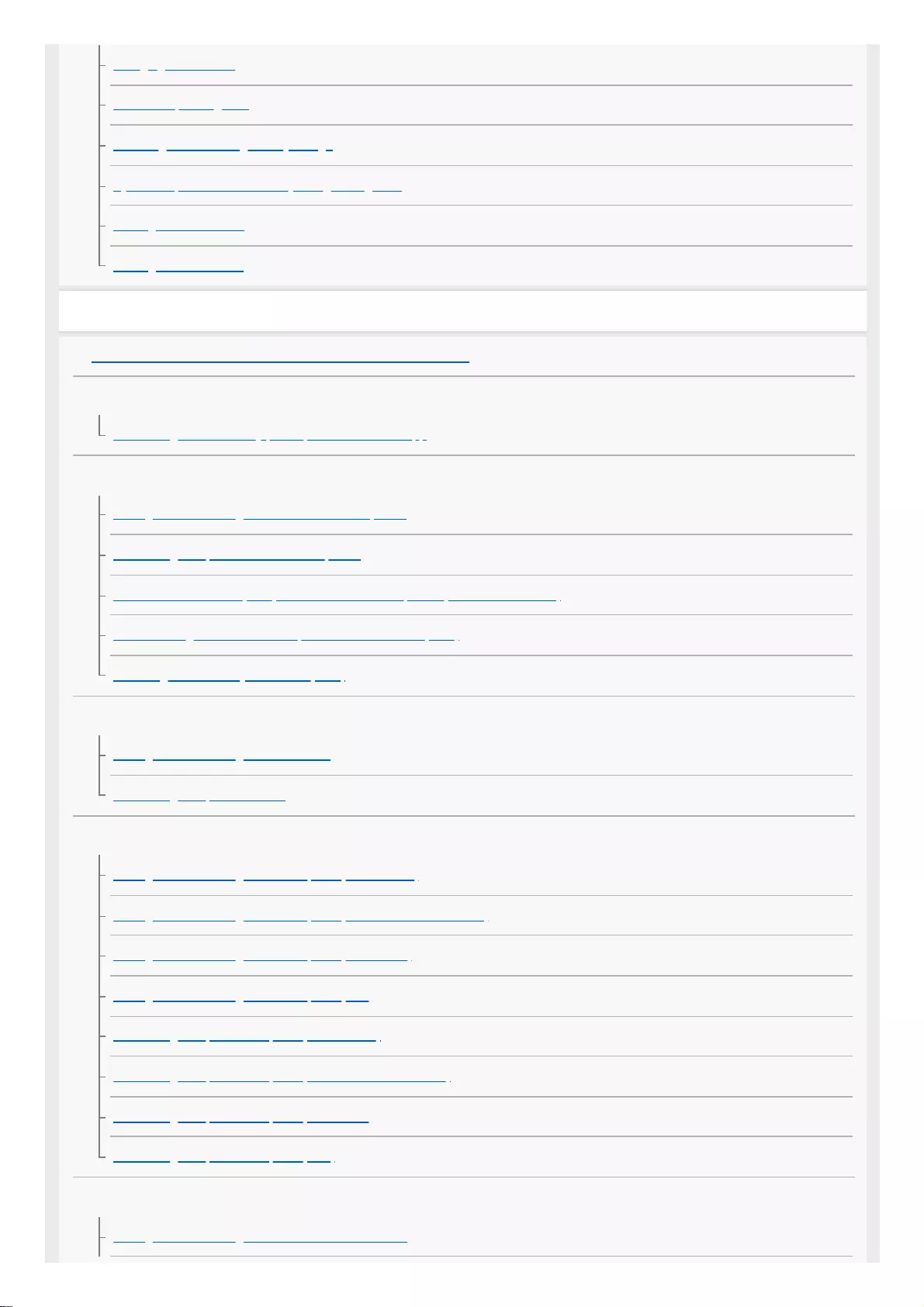
Charging the headset
Available operating time
Checking the remaining battery charge
System requirements for battery charge using USB
Turning on the headset
Turning off the headset
Making connections
How to make a wireless connection to Bluetooth devices
Easy setup with app
Connecting with the "Sony | Headphones Connect" app
Android smartphone
Pairing and connecting with an Android smartphone
Connecting to a paired Android smartphone
One-touch connection (NFC) with an Android smartphone (Android 4.1 or later)
Disconnecting the Android smartphone with one-touch (NFC)
Switching the device by one touch (NFC)
iPhone (iOS devices)
Pairing and connecting with an iPhone
Connecting to a paired iPhone
Computers
Pairing and connecting with a computer (Windows 10)
Pairing and connecting with a computer (Windows 8/Windows 8.1)
Pairing and connecting with a computer (Windows 7)
Pairing and connecting with a computer (Mac)
Connecting to a paired computer (Windows 10)
Connecting to a paired computer (Windows 8/Windows 8.1)
Connecting to a paired computer (Windows 7)
Connecting to a paired computer (Mac)
Other Bluetooth devices
Pairing and connecting with other Bluetooth devices
2
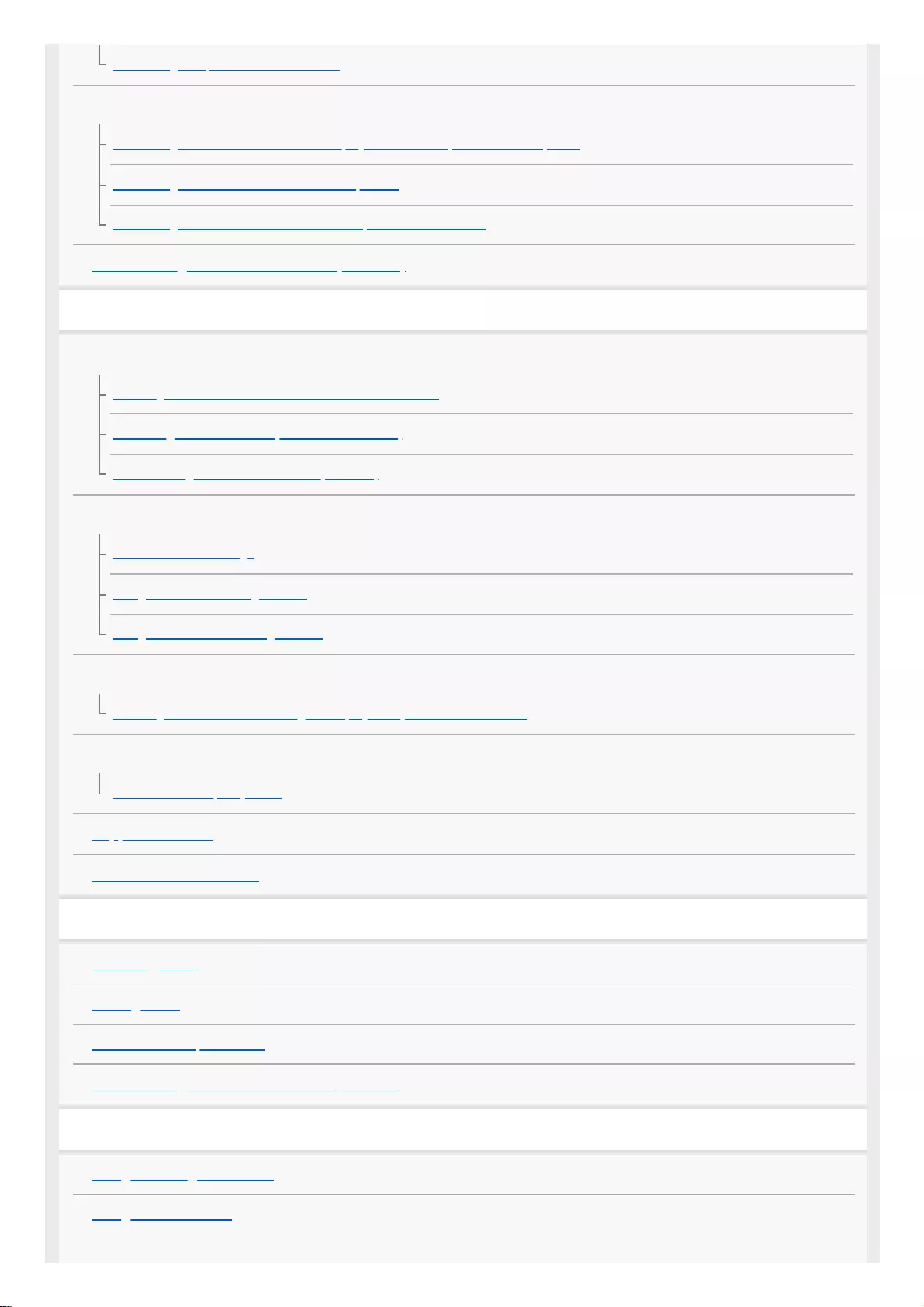
Connecting to a paired Bluetooth device
Multipoint connection
Connecting the headset to both a music player and a smartphone or mobile phone
Connecting the headset to 2 Android smartphones
Connecting the headset to an Android smartphone and an iPhone
Disconnecting Bluetooth connection (after use)
Listening to music
Listening to music via a Bluetooth connection
Listening to music from a device via Bluetooth connection
Controlling the audio device (Bluetooth connection)
Disconnecting Bluetooth connection (after use)
Noise canceling function
What is noise canceling?
Using the noise canceling function
Using the AI noise canceling function
Listening to ambient sound
Listening to ambient sound during music playback (Ambient Sound Mode)
Sound quality mode
About the sound quality mode
Supported codecs
About the DSEE function
Making phone calls
Receiving a call
Making a call
Functions for a phone call
Disconnecting Bluetooth connection (after use)
Using the voice assist function
Using the Google Assistant
Using Amazon Alexa
3
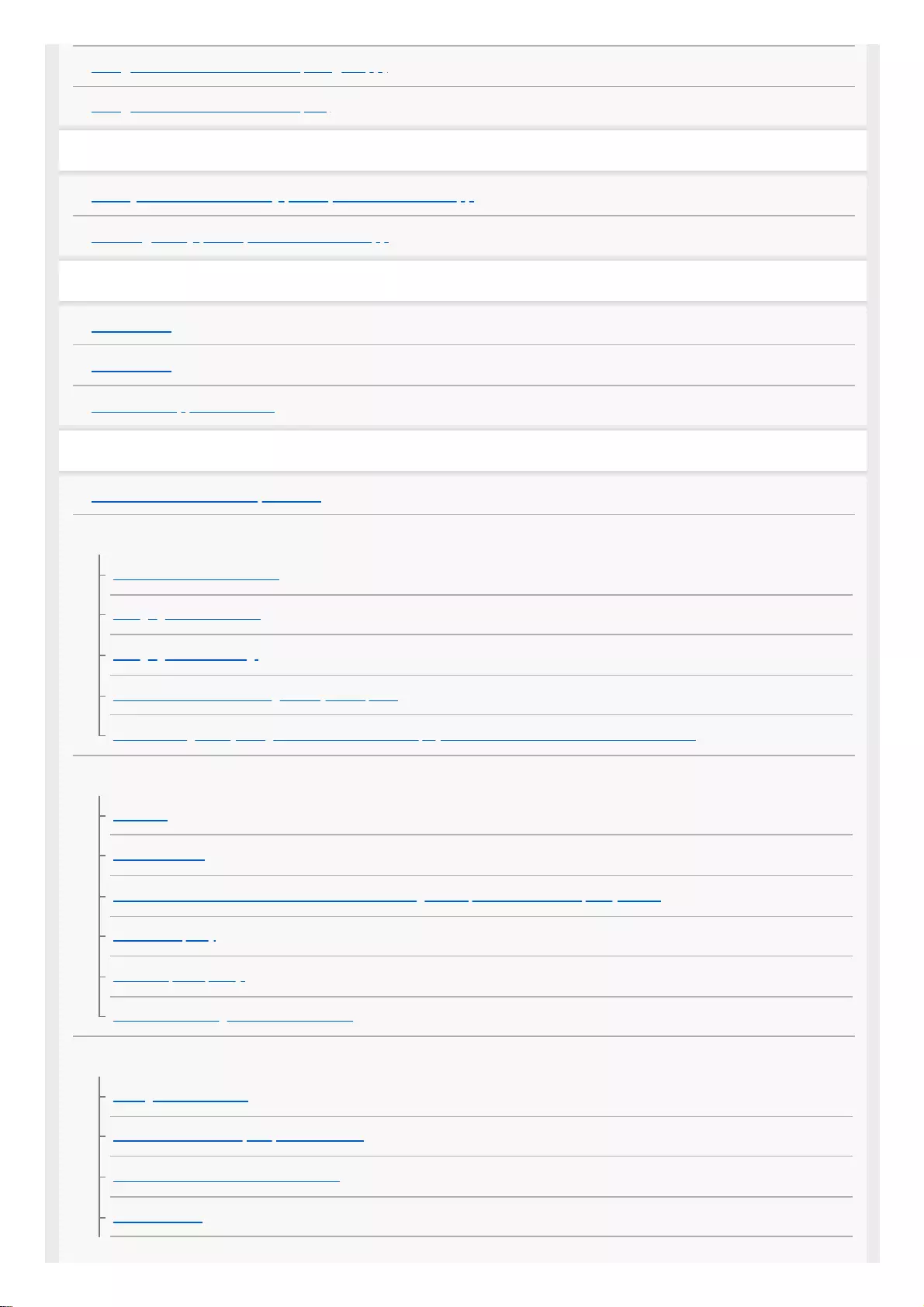
Using the voice assist function (Google app)
Using the voice assist function (Siri)
Using the apps
What you can do with "Sony | Headphones Connect" app
Installing "Sony | Headphones Connect" app
Important information
Precautions
Trademarks
Customer support websites
Troubleshooting
What can I do to solve a problem?
Power/Charging
The headset is not turned on.
Charging cannot be done.
Charging time is too long.
The headset cannot be recognized by a computer.
The remaining battery charge of the headset is not displayed on the screen of an iPhone or iPod touch.
Sound
No sound
Low sound level
There is a difference in volume between the left and right sides, insufficient low-frequency sound.
Low sound quality
Sound skips frequently.
The noise canceling effect is not sufficient.
Bluetooth
Pairing cannot be done.
One-touch connection (NFC) does not work.
Unable to make a Bluetooth connection.
Distorted sound
4
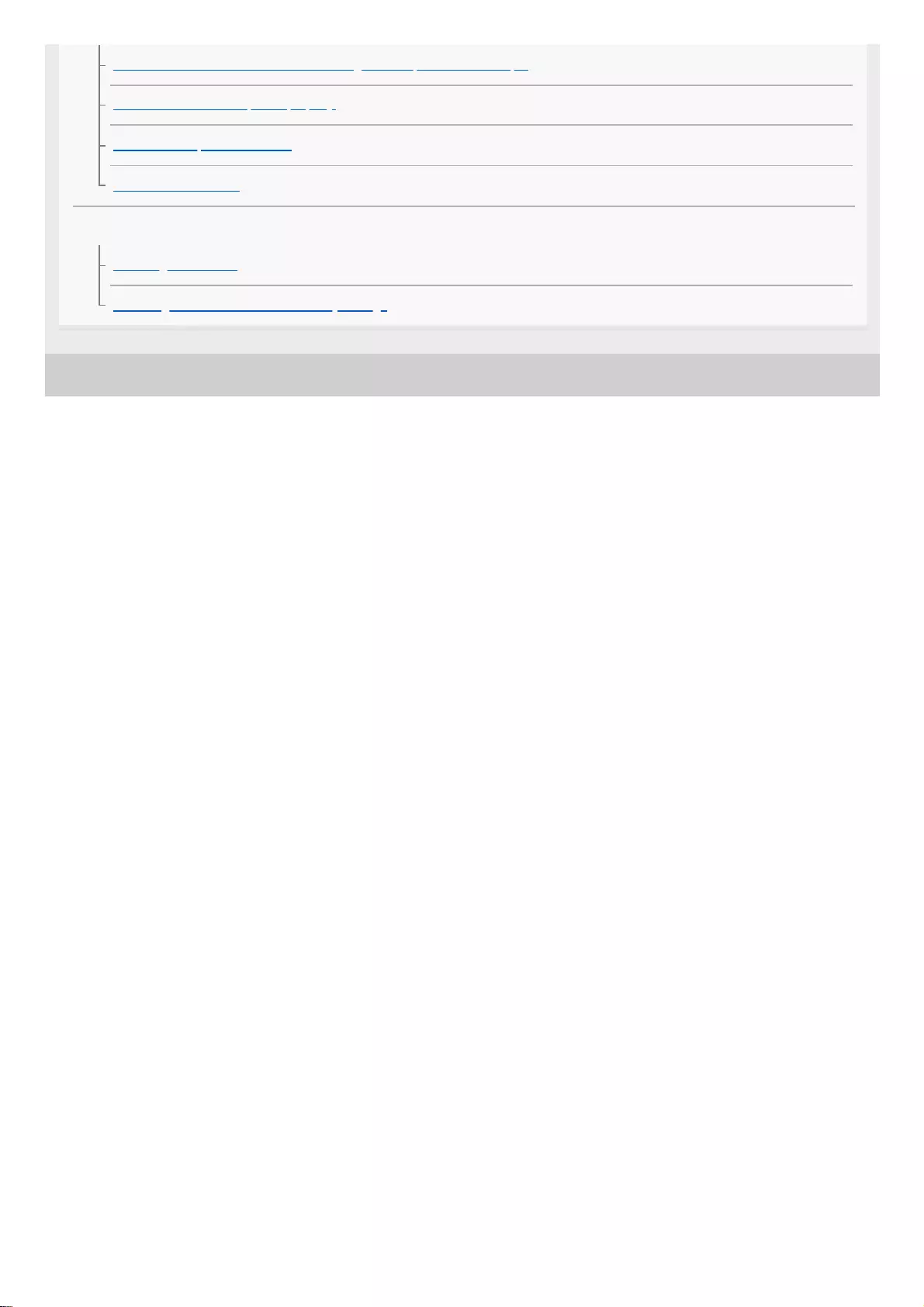
4-739-218-11(4) Copyright 2018 Sony Corporation
The Bluetooth wireless communication range is short, or the sound skips.
The headset does not operate properly.
Cannot hear a person on a call.
Low voice from callers
Resetting or initializing the headset
Resetting the headset
Initializing the headset to restore factory settings
5
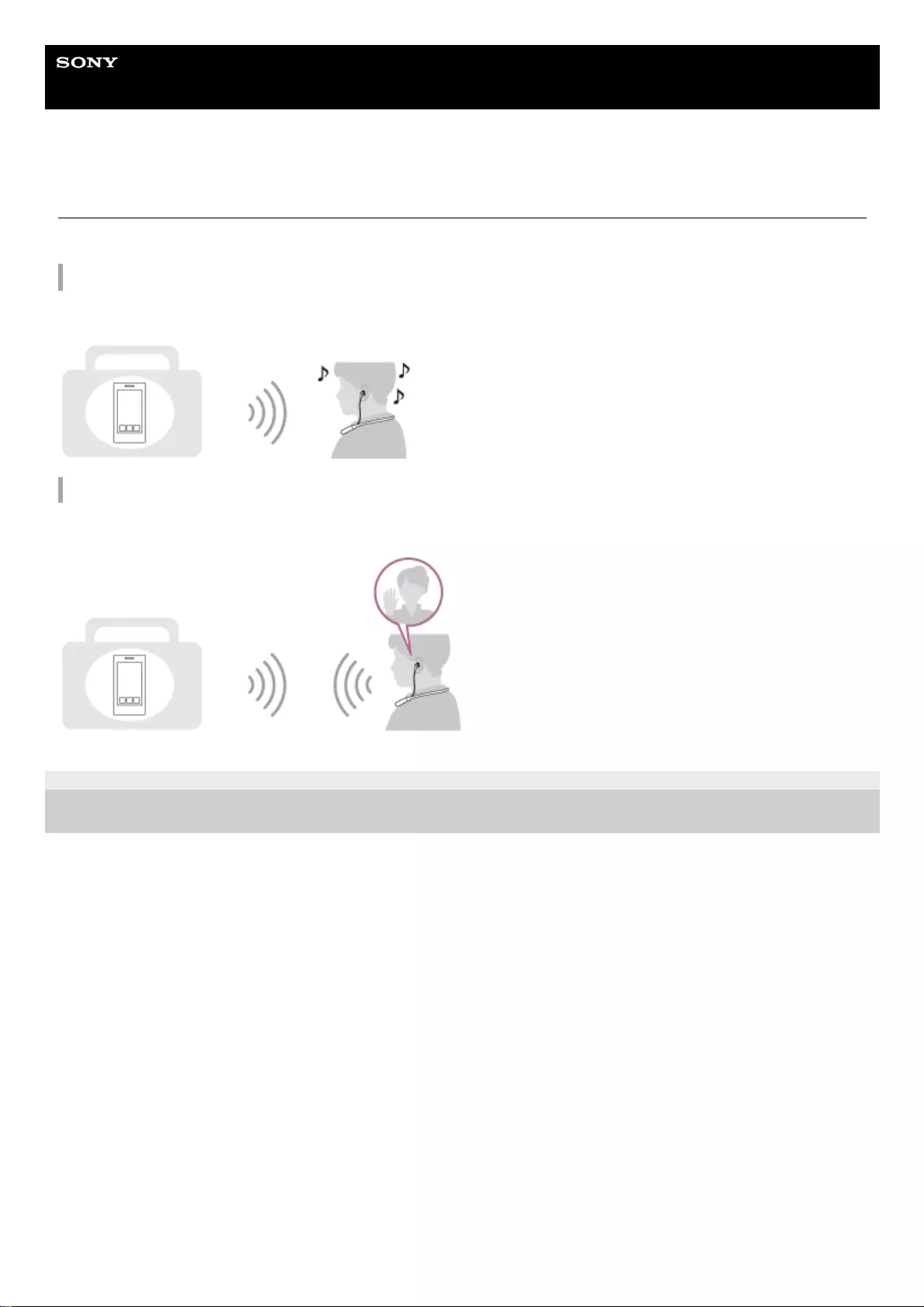
Help Guide
Wireless Noise Canceling Stereo Headset
WI-C600N
What you can do with the Bluetooth function
The headset uses BLUETOOTH® wireless technology, allowing you to listen to music or make phone calls wirelessly.
Listening to music
You can receive audio signals from a smartphone or music player to enjoy music wirelessly.
Talking on the phone
You can make and receive a call hands-free, while leaving your smartphone or mobile phone in your bag or pocket.
4-739-218-11(4) Copyright 2018 Sony Corporation
6
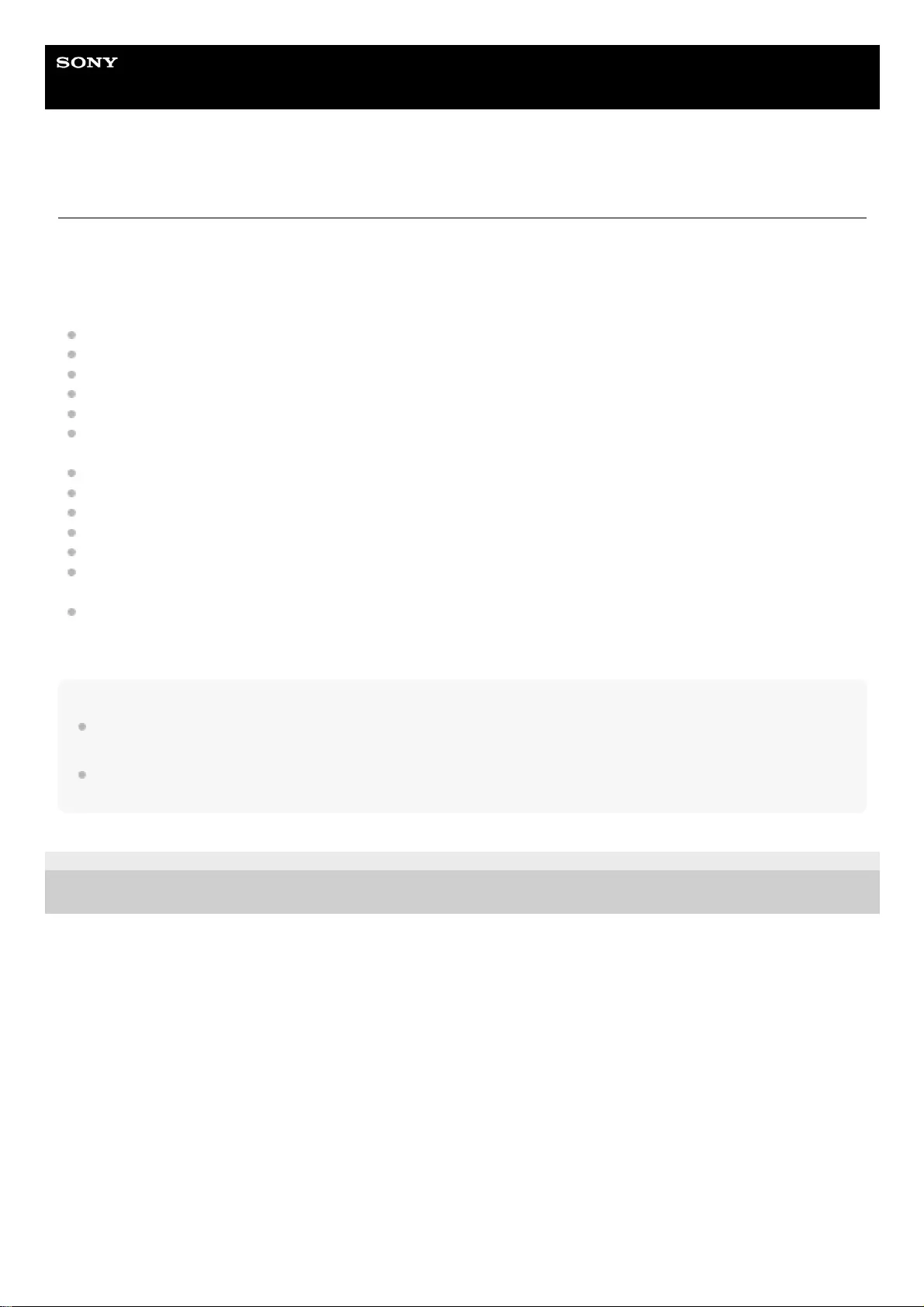
Help Guide
Wireless Noise Canceling Stereo Headset
WI-C600N
About voice guidance
In the factory setting, you will hear the English voice guidance in the following situations via the headset.
You can change the language of the voice guidance and turn on/off the voice guidance using “Sony | Headphones
Connect” app. For more details, refer to the following URL:
https://rd1.sony.net/help/mdr/hpc/h_zz/
When powering on: “Power on”
When powering off: “Power off”
When entering pairing mode: “Bluetooth pairing”
When establishing a Bluetooth connection: “Bluetooth connected”
When disconnecting a Bluetooth connection: “Bluetooth disconnected”
When checking the remaining battery charge: “Battery about XX %” (The “XX” value indicates the approximate
remaining charge. Use it as a rough estimate.) / “Battery fully charged”
When the remaining battery charge is low: “Low battery, please recharge headset”
When automatically turning off due to low battery: “Please recharge headset. Power off”
When turning on the noise canceling function: “Noise canceling”
When turning on the Ambient Sound Mode: “Ambient sound”
When turning off the noise canceling function and the Ambient Sound Mode: “Ambient Sound Control off”
When the Google Assistant is not available on the smartphone connected to the headset even if you press the
Google Assistant button on the headset: “The Google Assistant is not connected”
When Amazon Alexa is not available on the smartphone connected to the headset even if you press the Amazon
Alexa button on the headset: “Either your mobile device isn't connected; or you need to open the Alexa App and try
again”
Note
Even if you initialize the headset to restore the factory settings after changing the language of voice guidance, the language will
not be changed.
If the voice guidance is not heard after changing the voice guidance language or updating the firmware, turn the headset off and
on again.
4-739-218-11(4) Copyright 2018 Sony Corporation
7
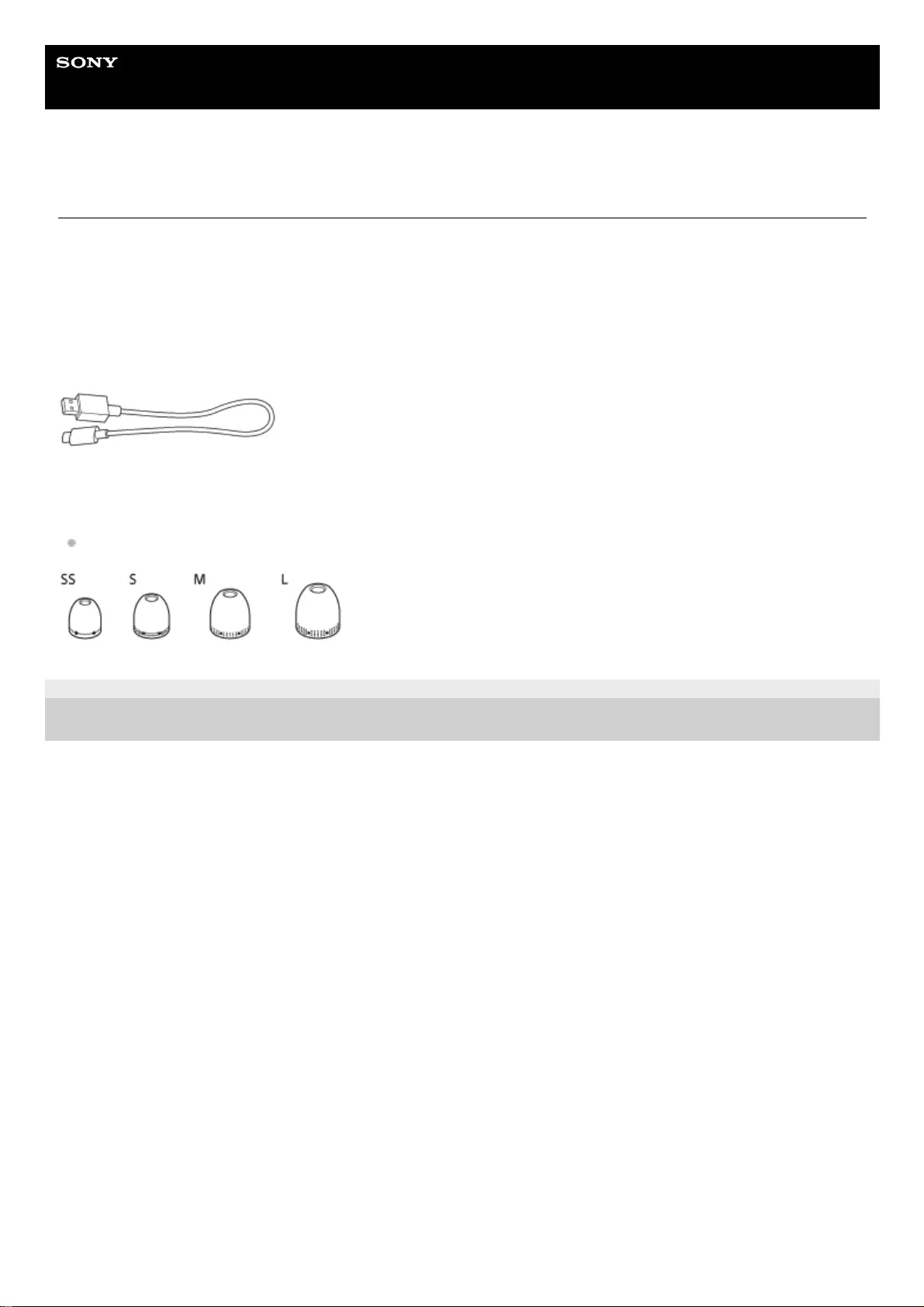
Help Guide
Wireless Noise Canceling Stereo Headset
WI-C600N
Checking the package contents
After opening the package, check that all of the items in the list are included. If any items are missing, contact your
dealer.
Numbers in ( ) indicate the item amount.
Wireless Noise Canceling Stereo Headset
USB Type-C™ cable (USB-A to USB-C™) (approx. 20 cm (7 7/8 in.))(1)
Long Hybrid silicone rubber earbuds (SS/S/M/L 2 each)
The size M earbuds come attached to the headset.
4-739-218-11(4) Copyright 2018 Sony Corporation
8
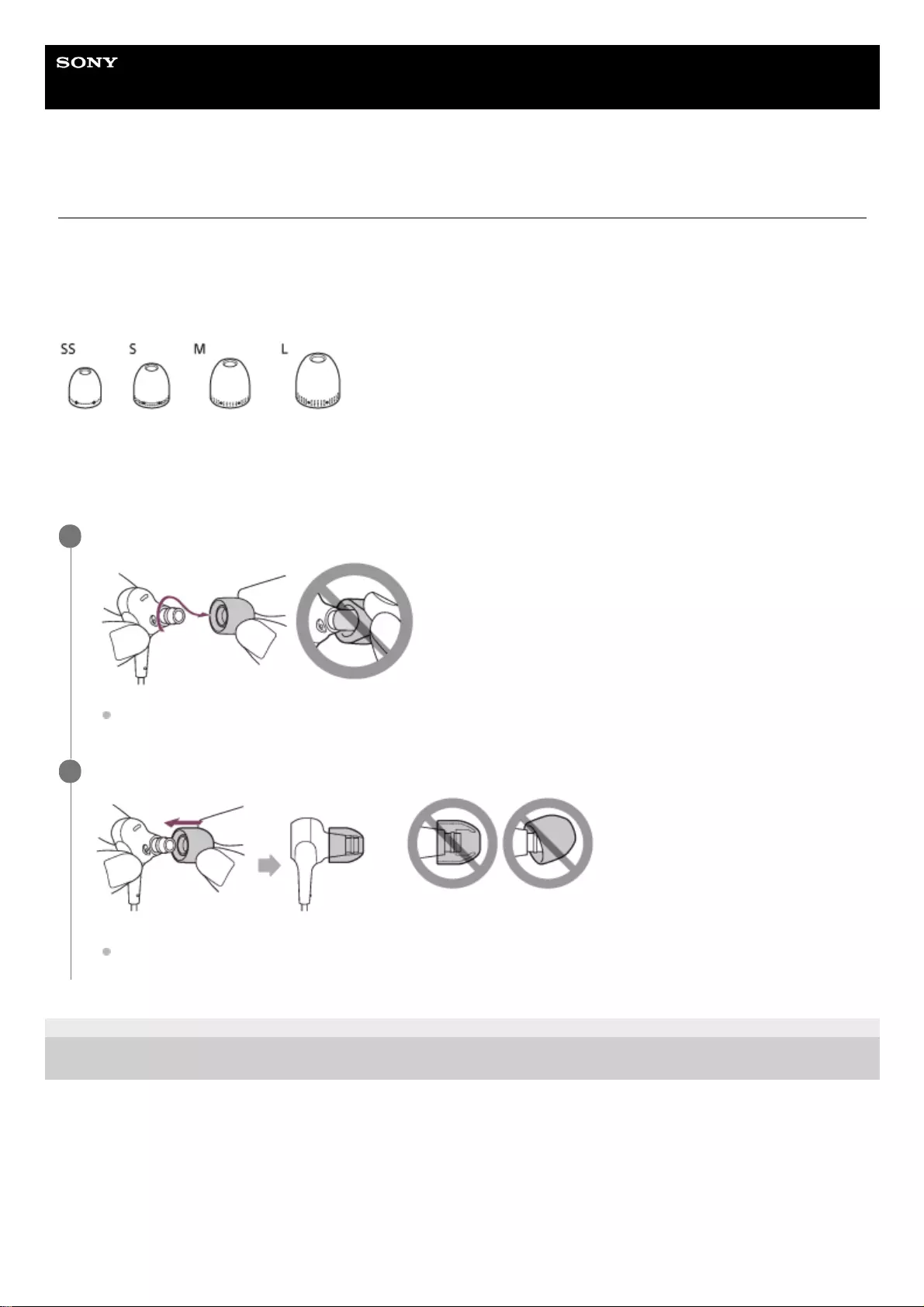
Help Guide
Wireless Noise Canceling Stereo Headset
WI-C600N
Replacing the earbuds
Size M earbuds come attached to the headset. If the earbuds tend to come off or you feel that there is insufficient low
frequency sound and a difference in volume between the left and right sides, change them to another size to comfortably
and snugly fit your left and right ears.
Long hybrid silicone rubber earbuds
SS: 1 line
S: 2 lines
M: 3 lines
L: 4 lines
4-739-218-11(4) Copyright 2018 Sony Corporation
Remove the earbuds.
Do not pinch the end of the earbud when removing it.
1
Attach the earbuds.
Firmly insert the earbuds all the way. Do not attach the earbuds in a loose or skewed manner.
2
9
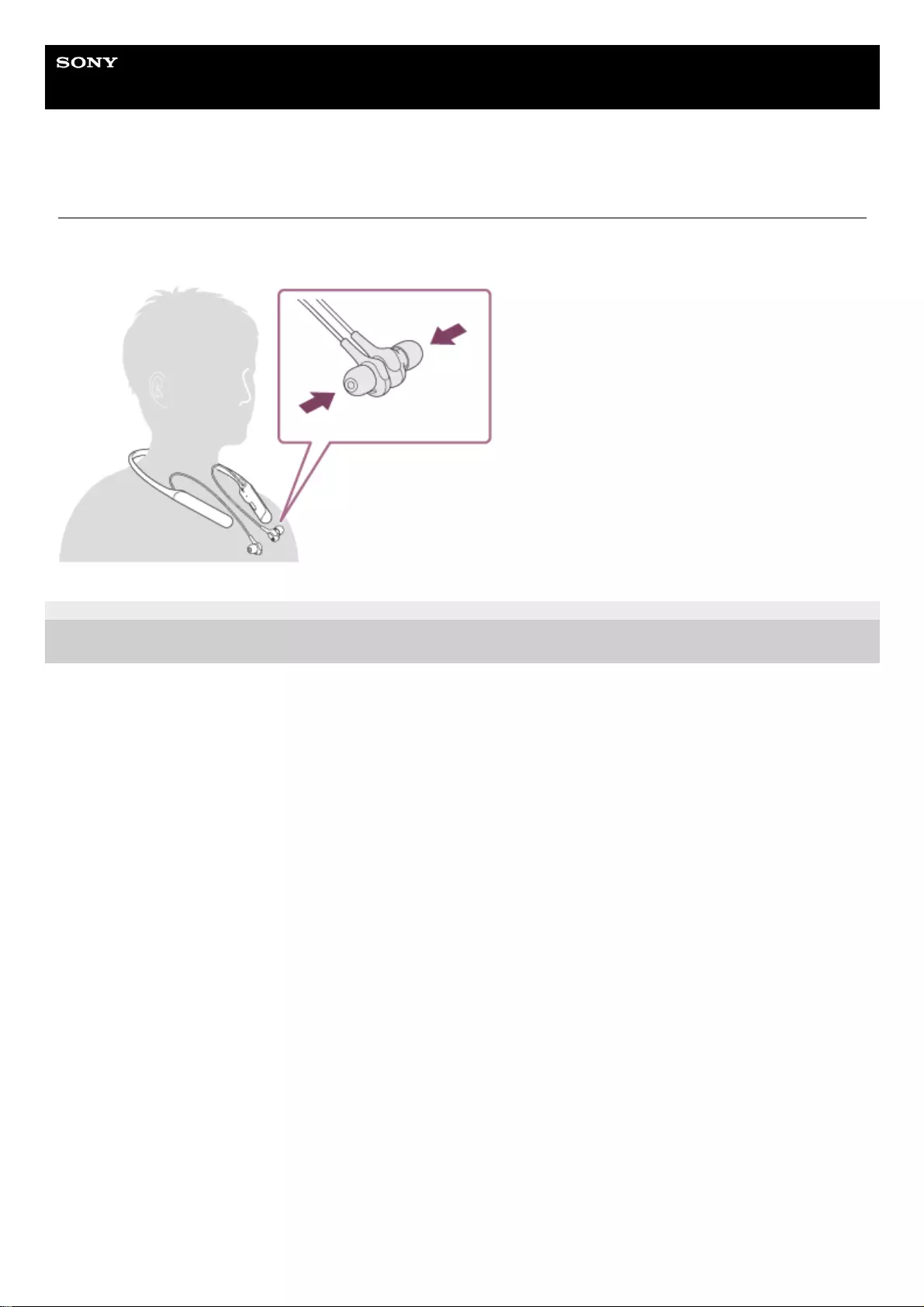
Help Guide
Wireless Noise Canceling Stereo Headset
WI-C600N
When you have finished using the headset
The headset has a built-in magnet for organizing the left and right units. The magnet prevents the units from getting
tangled up when hanging from your neck after use.
4-739-218-11(4) Copyright 2018 Sony Corporation
10
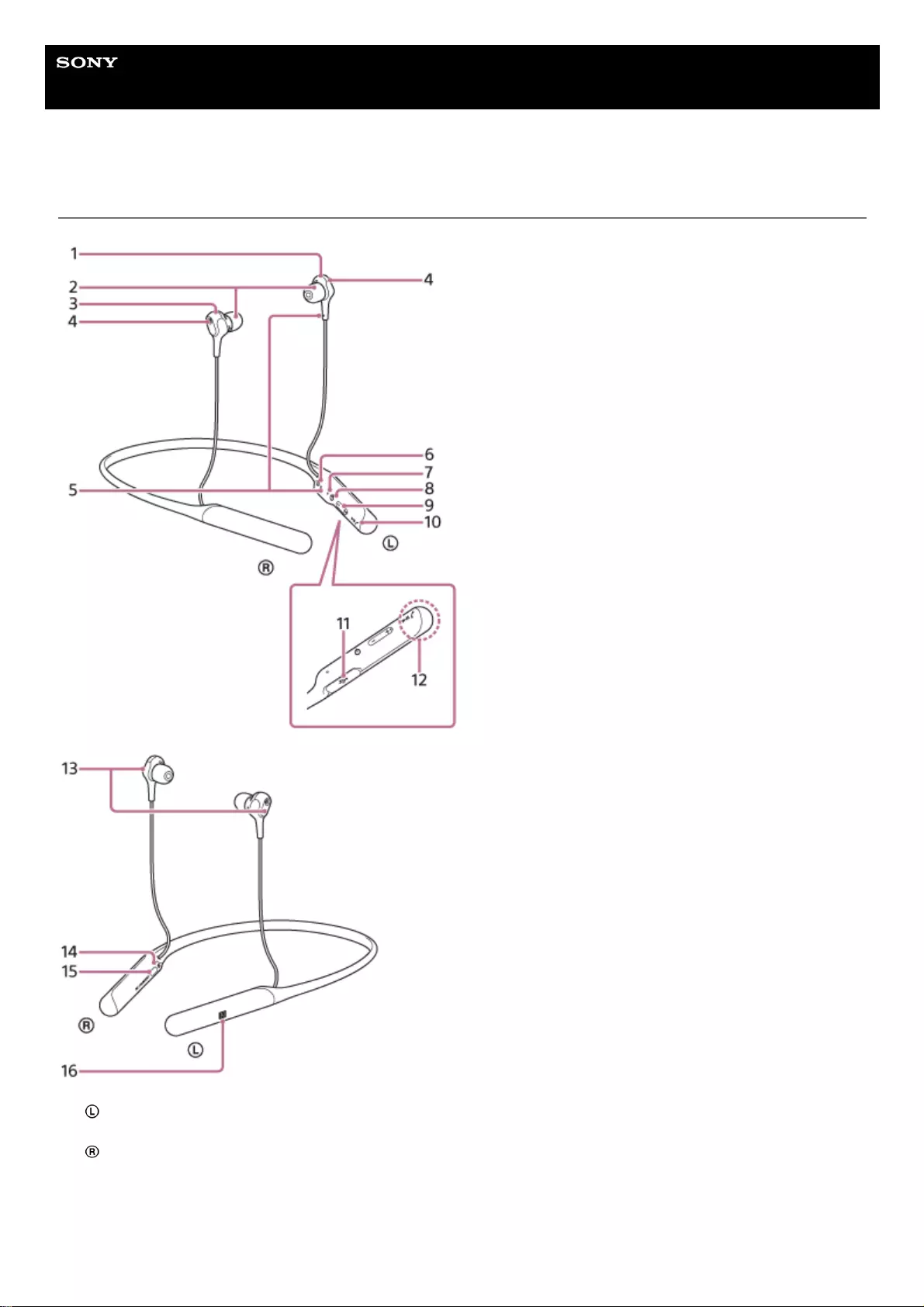
Help Guide
Wireless Noise Canceling Stereo Headset
WI-C600N
Location and function of parts
left unit1.
Earbuds2.
right unit3.
Microphone
Picks up the sound of your voice (when talking on the phone) and noise (when using the noise canceling function).
4.
Tactile dot
The left unit has a tactile dot.
5.
L mark6.
11
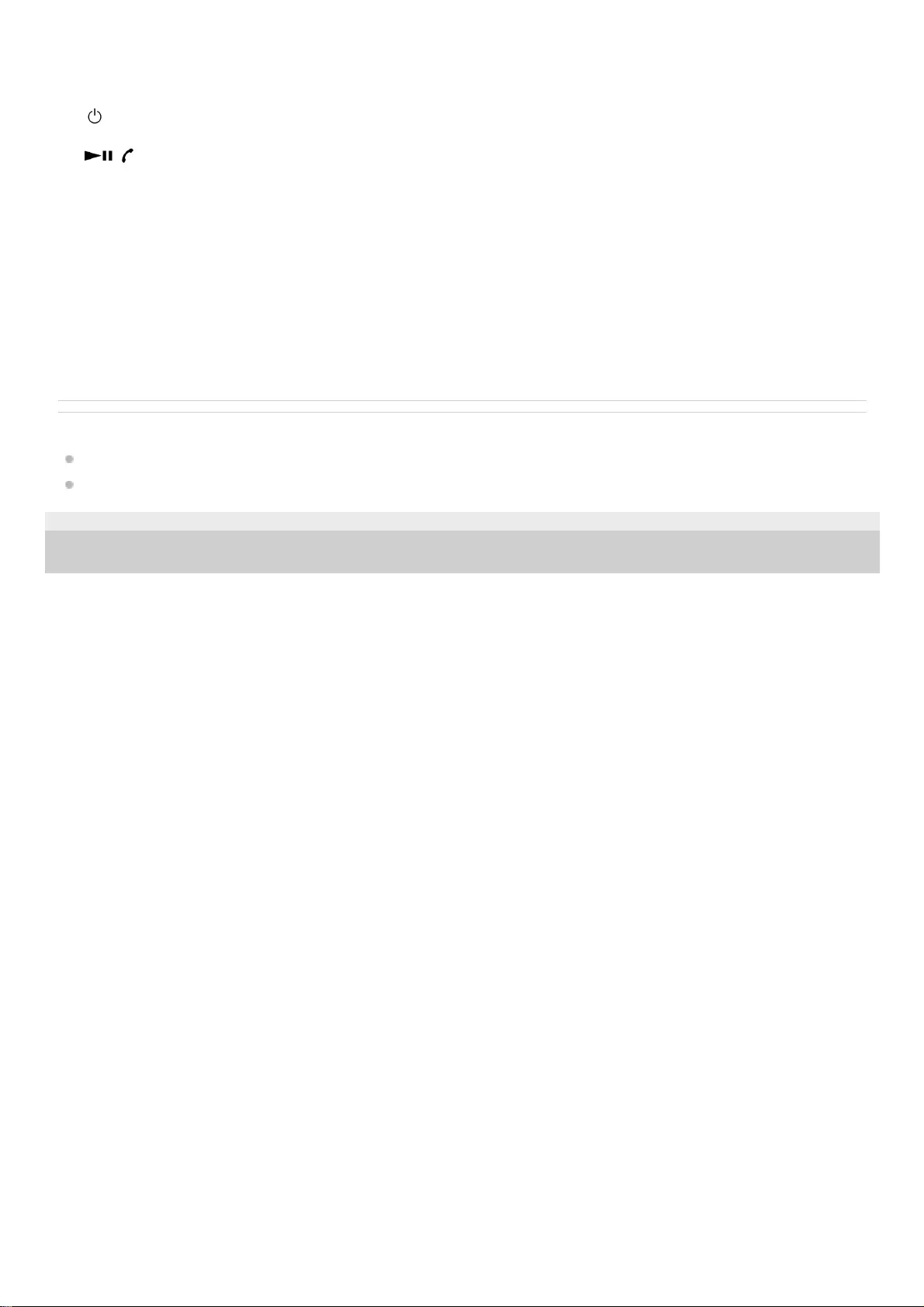
Related Topic
About the indicator
Checking the remaining battery charge
4-739-218-11(4) Copyright 2018 Sony Corporation
Indicator (blue/red)
Lights up in red while charging.
Lights up in red or blue to indicate the power or communication status of the headset.
7.
(power) button8.
+/- buttons9.
/ (play/pause, call) button
Controls various call and playback functions when talking or playing music on the headset.
10.
USB Type-C port
Connect the headset to a computer or a USB AC adapter (sold separately) with the supplied USB Type-C cable to
charge the headset.
11.
Built-in Bluetooth antenna12.
Built-in magnet
Organize the left and right units with the built-in magnet.
13.
R mark14.
NC/AMBIENT (noise canceling/Ambient Sound Mode) button15.
N-Mark16.
12
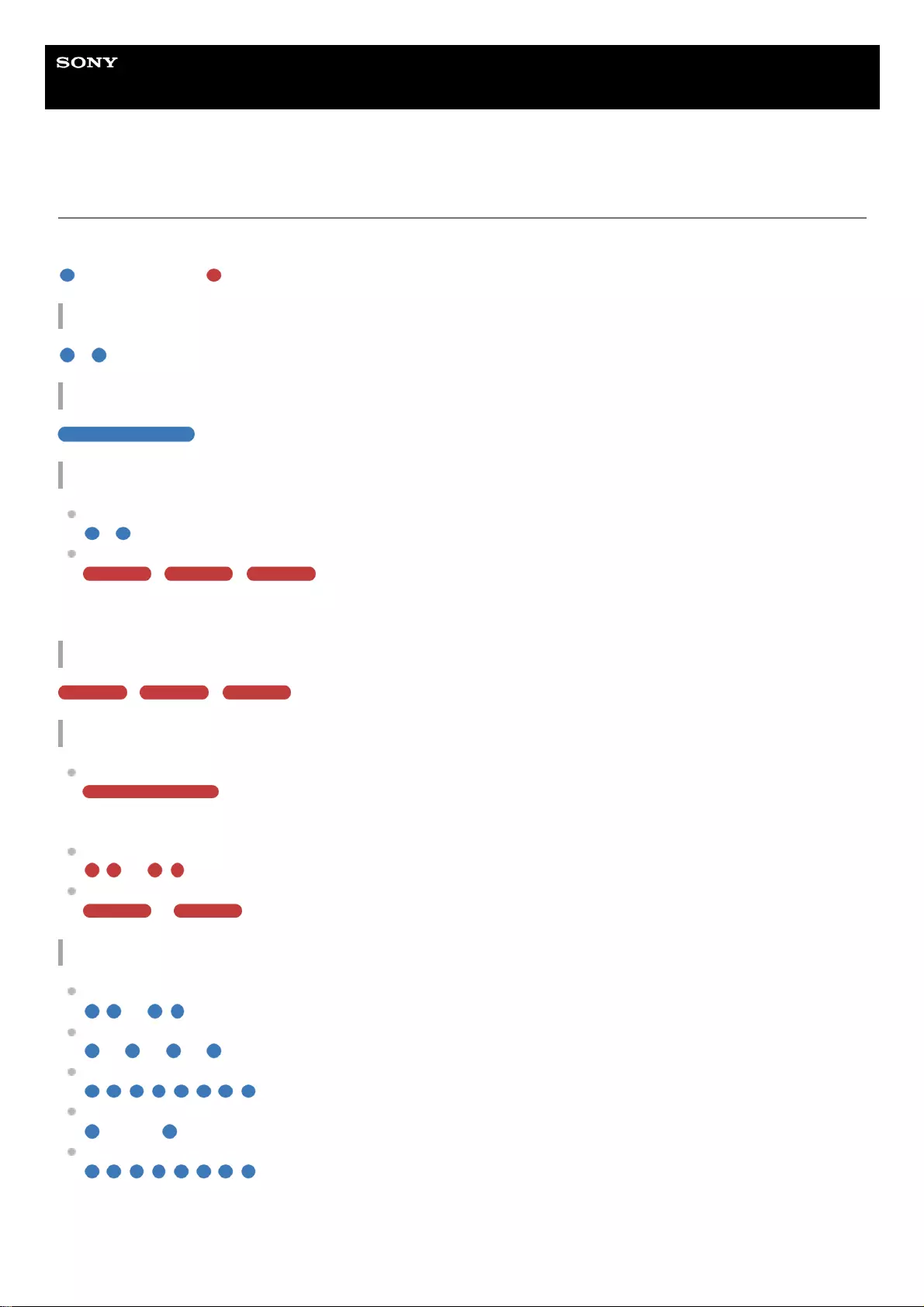
Help Guide
Wireless Noise Canceling Stereo Headset
WI-C600N
About the indicator
You can check various statuses of the headset by the indicators.
: Turns on in blue / : Turns on in red / - : Turns off
Turning on
- (flashes 2 times)
Turning off
(lights up for about 2 seconds)
Displaying the remaining battery charge
Remaining charge: High
- (flashes 2 times)
Remaining charge: Low (requires charging)
- - (flashes for about 15 seconds)
For details, refer to “Checking the remaining battery charge”.
When the remaining battery charge is low
- - (flashes for about 15 seconds)
Charging
While charging
Turns off after the charging is complete.
Abnormal temperature
- - - - (flashes 2 times each)
Abnormal charging
- - - -
Bluetooth function
Device registration (pairing) mode
- - - - (flashes 2 times each)
Not connected
- - - - - - - - (about 1-second intervals)
Connection process completed
(flashes quickly for about 5 seconds)
Connected
- - - - - - - - - - - - (about a 5-second interval)
Incoming call
The not connected and connected status indicators automatically turn off after a period of time has passed. They start
flashing again for a period of time when some operation is performed. When the remaining battery charge becomes low,
the indicator changes to a red flashing indicator.
13
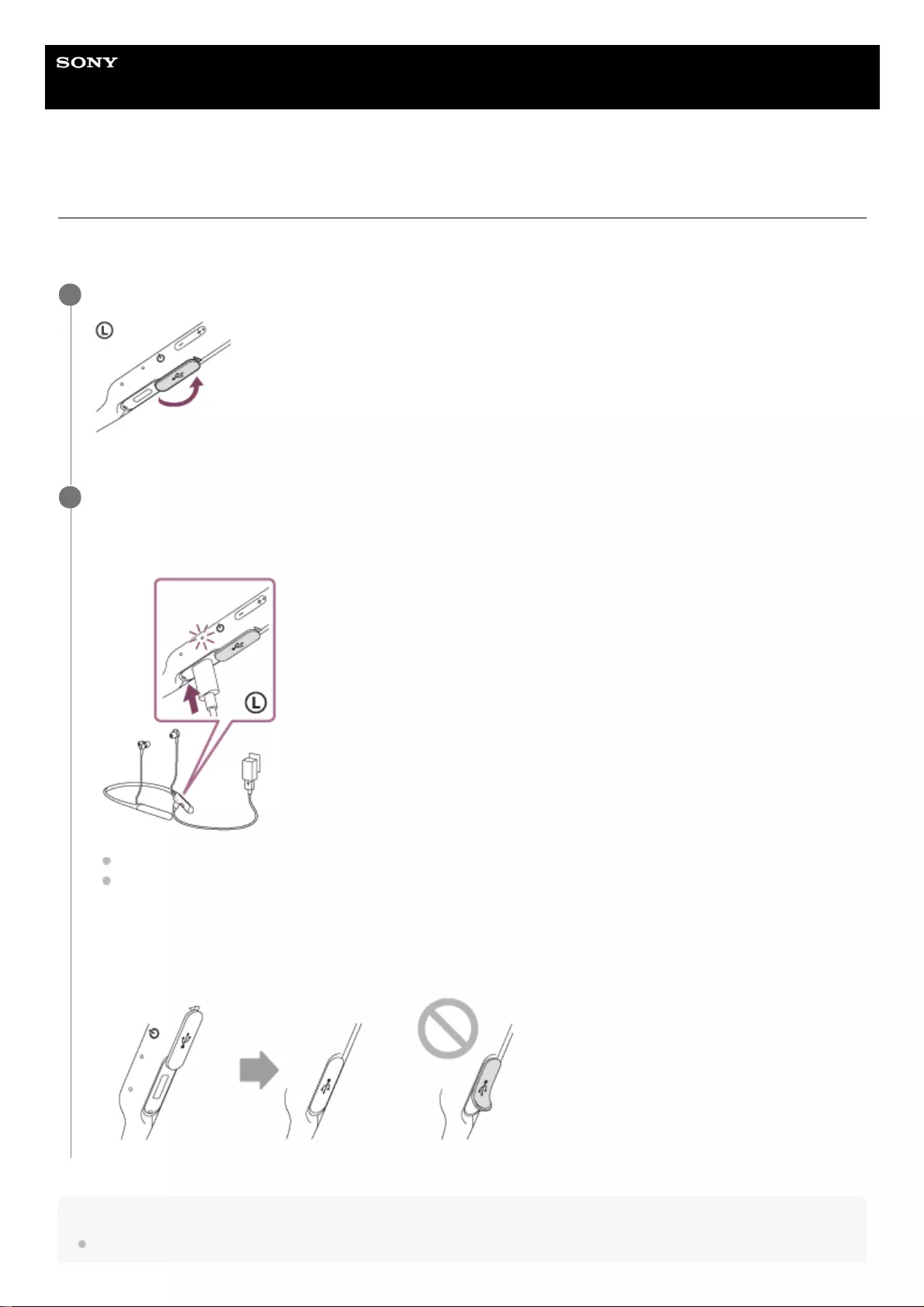
Help Guide
Wireless Noise Canceling Stereo Headset
WI-C600N
Charging the headset
The headset contains a built-in lithium-ion rechargeable battery. Use the supplied USB Type-C cable to charge the
headset before use.
Hint
You can also use the supplied USB Type-C cable to connect to a running computer to charge the headset.
Open the USB Type-C port cover.
1
Connect the headset and an AC outlet.
Use the USB Type-C cable (supplied) and a USB AC adapter (sold separately) to connect the headset to an AC
outlet.
The indicator (red) of the headset lights up.
Charging is completed in about 2.5 hours (*) and the indicator (red) automatically turns off.
After charging is complete, disconnect the USB Type-C cable and close the USB port cover securely to prevent
water or dust from entering the headset.
2
Time required for charging the empty battery to its full capacity. The charging time may differ depending on the conditions of use.
*
15
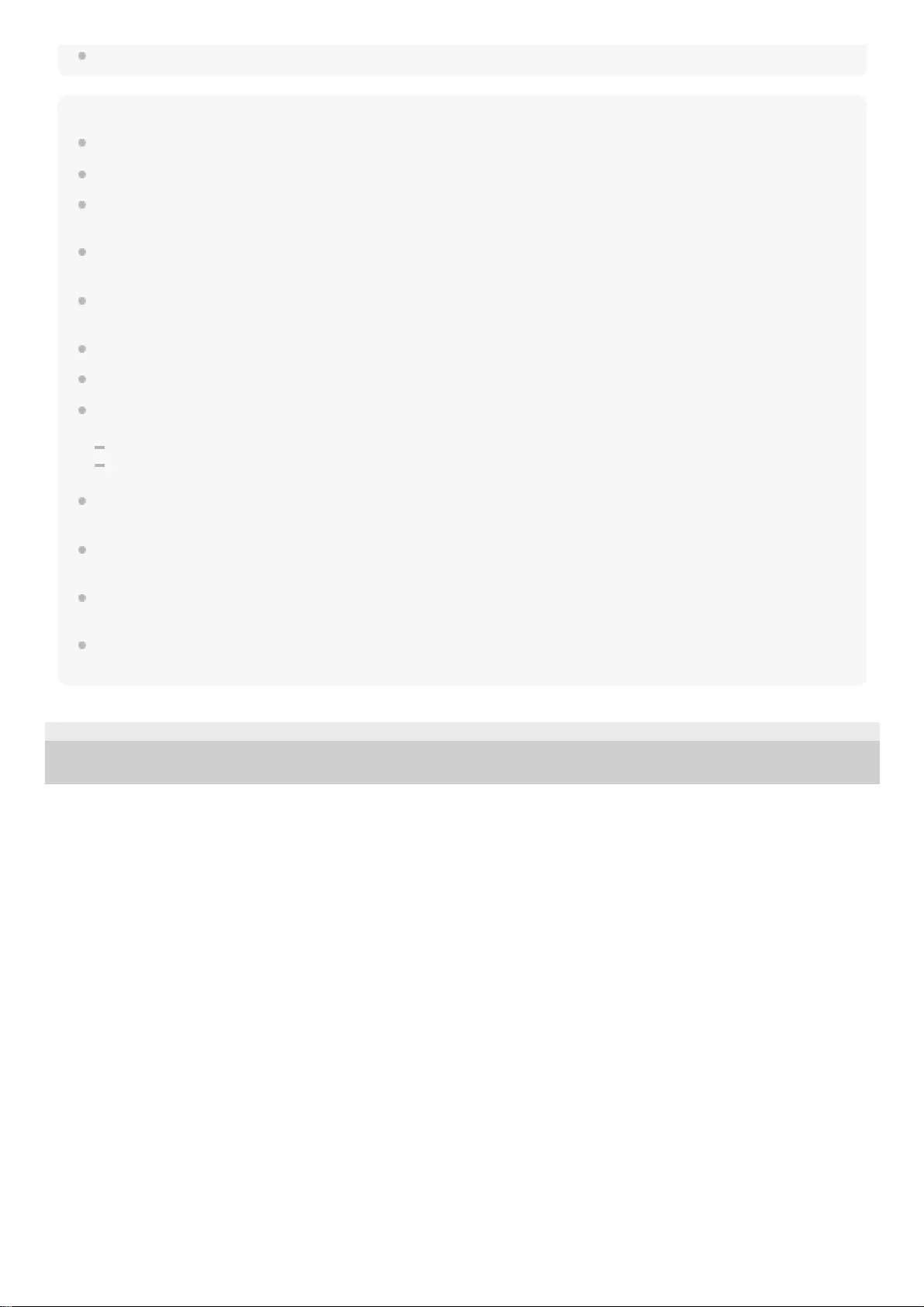
If charging starts while the headset is turned on, the headset will turn off automatically.
Note
Charging may not be successful with cables other than the supplied USB Type-C cable.
Charging may not be successful depending on the type of USB AC adapter.
When the headset is connected to an AC outlet or computer, all operations such as turning on the headset, registering or
connecting to Bluetooth devices, and music playback cannot be performed.
The headset cannot be charged when the computer is in standby (sleep) or hibernation mode. In this case, change the computer
settings to charge the headset once again.
If the headset is not used for a long time, the rechargeable battery usage hours may be reduced. However, the battery life will
improve after a few recharges.
If you store the headset for a long time, charge the battery to its full capacity once every 6 months to avoid over-discharge.
If the headset is not used for a long time, it may take longer to charge the battery.
If the headset detects a problem while charging due to the following causes, the indicator (red) flashes. In this case, charge once
again within the charging temperature range. If the problem persists, consult with your Sony dealer.
Ambient temperature exceeds the charging temperature range of 5 °C – 35 °C (41 °F - 95 °F).
There is a problem with the battery.
If the headset is not used for a long time, the indicator (red) may not light up when charging. Please wait a moment until the
indicator (red) lights up.
If the usage hours of the built-in rechargeable battery decreases significantly, the battery should be replaced. Consult with your
nearest Sony dealer to replace the rechargeable battery.
Avoid exposure to extreme temperature changes, direct sunlight, moisture, sand, dust, and electrical shock. Never leave the
headset in a parked vehicle.
When connecting to a computer, use only the supplied USB Type-C cable, and be sure to directly connect them. Charging will not
be properly completed through an indirect connection such as a USB hub.
4-739-218-11(4) Copyright 2018 Sony Corporation
16
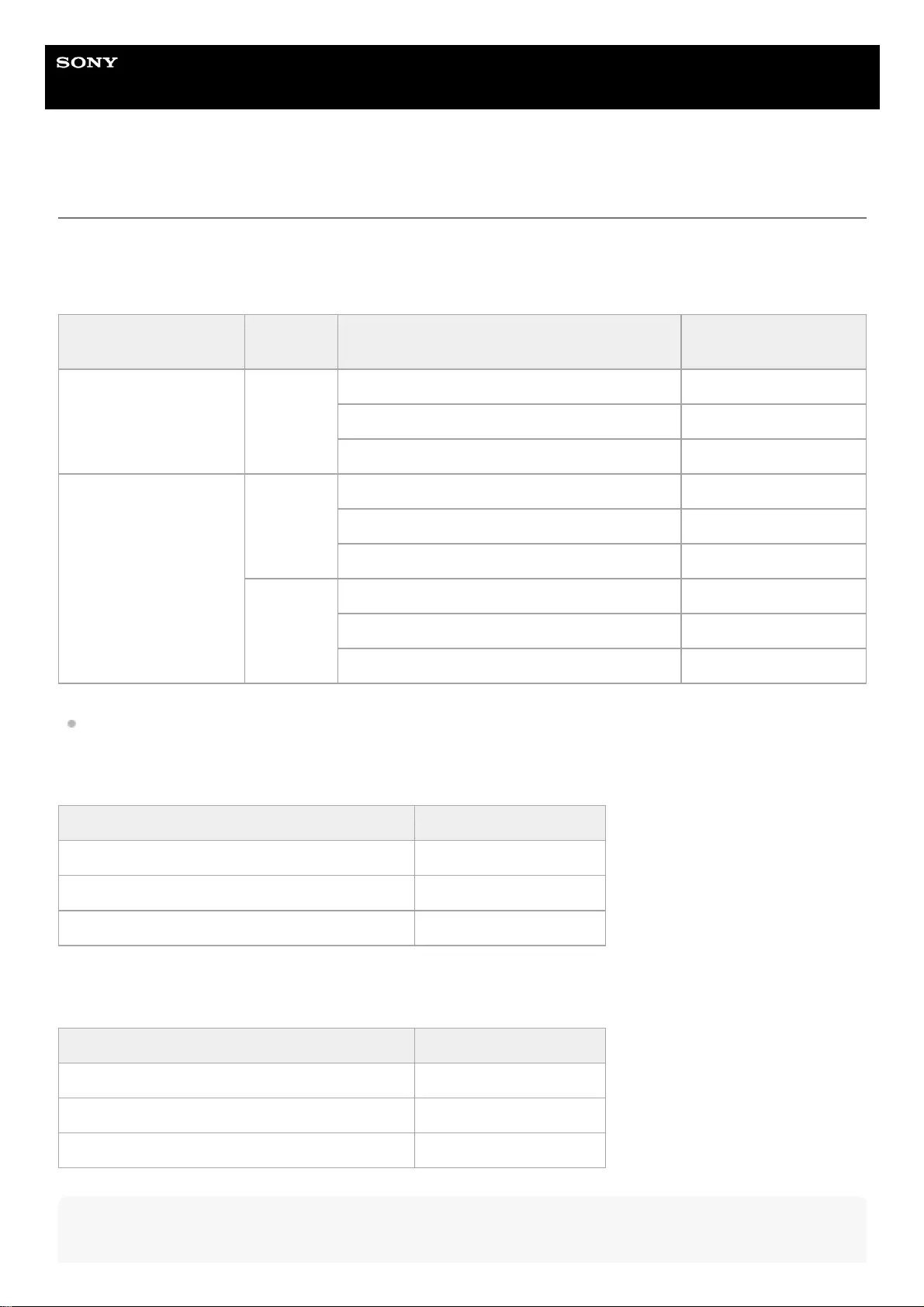
Help Guide
Wireless Noise Canceling Stereo Headset
WI-C600N
Available operating time
The available operating times of the headset on a fully-charged battery are as follows:
Bluetooth connection
Music Playback time
About 60 minutes of music playback is possible after 15 minutes charging.
Communication time
Standby time
Hint
Codec DSEE Noise canceling function/Ambient Sound
Mode
Available operating
time
Qualcomm® aptX™
audio AUTO/OFF
Noise canceling function: ON Max. 5.5 hours
Ambient Sound Mode: ON Max. 5.5 hours
OFF Max. 6.5 hours
AAC/SBC
AUTO
Noise canceling function: ON Max. 5.5 hours
Ambient Sound Mode: ON Max. 5.5 hours
OFF Max. 6.5 hours
OFF
Noise canceling function: ON Max. 6.5 hours
Ambient Sound Mode: ON Max. 6.5 hours
OFF Max. 7.5 hours
Noise canceling function/Ambient Sound Mode Available operating time
Noise canceling function: ON Max. 7.5 hours
Ambient Sound Mode: ON Max. 7.5 hours
OFF Max. 8.5 hours
Noise canceling function/Ambient Sound Mode Available operating time
Noise canceling function: ON Max. 22 hours
Ambient Sound Mode: ON Max. 22 hours
OFF Max. 200 hours
17
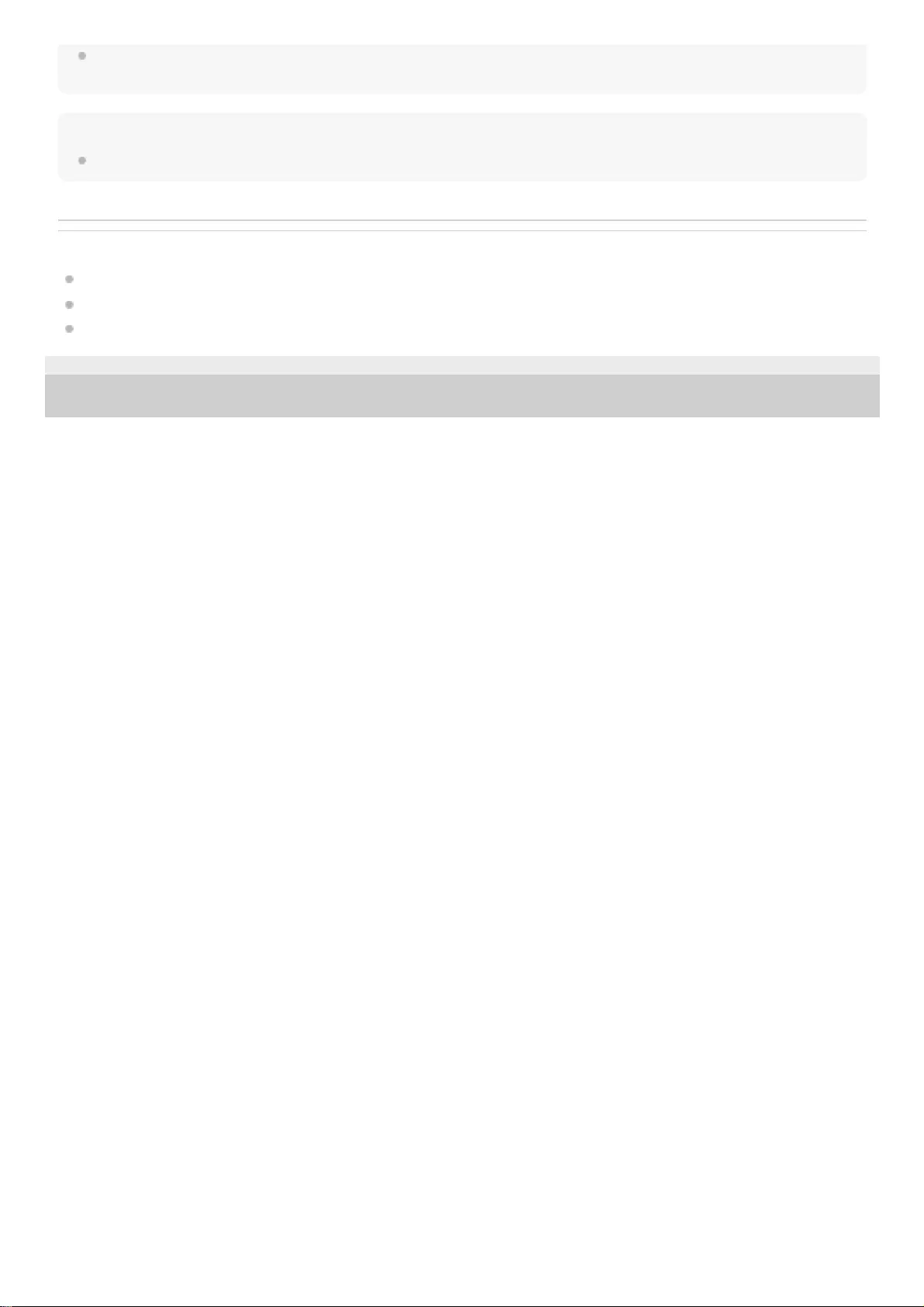
By using the “Sony | Headphones Connect” app, you can check which codec is used for a connection or switch the DSEE
function.
Note
Usage hours may be different depending on the settings and conditions of use.
Related Topic
Supported codecs
About the DSEE function
What you can do with "Sony | Headphones Connect" app
4-739-218-11(4) Copyright 2018 Sony Corporation
18
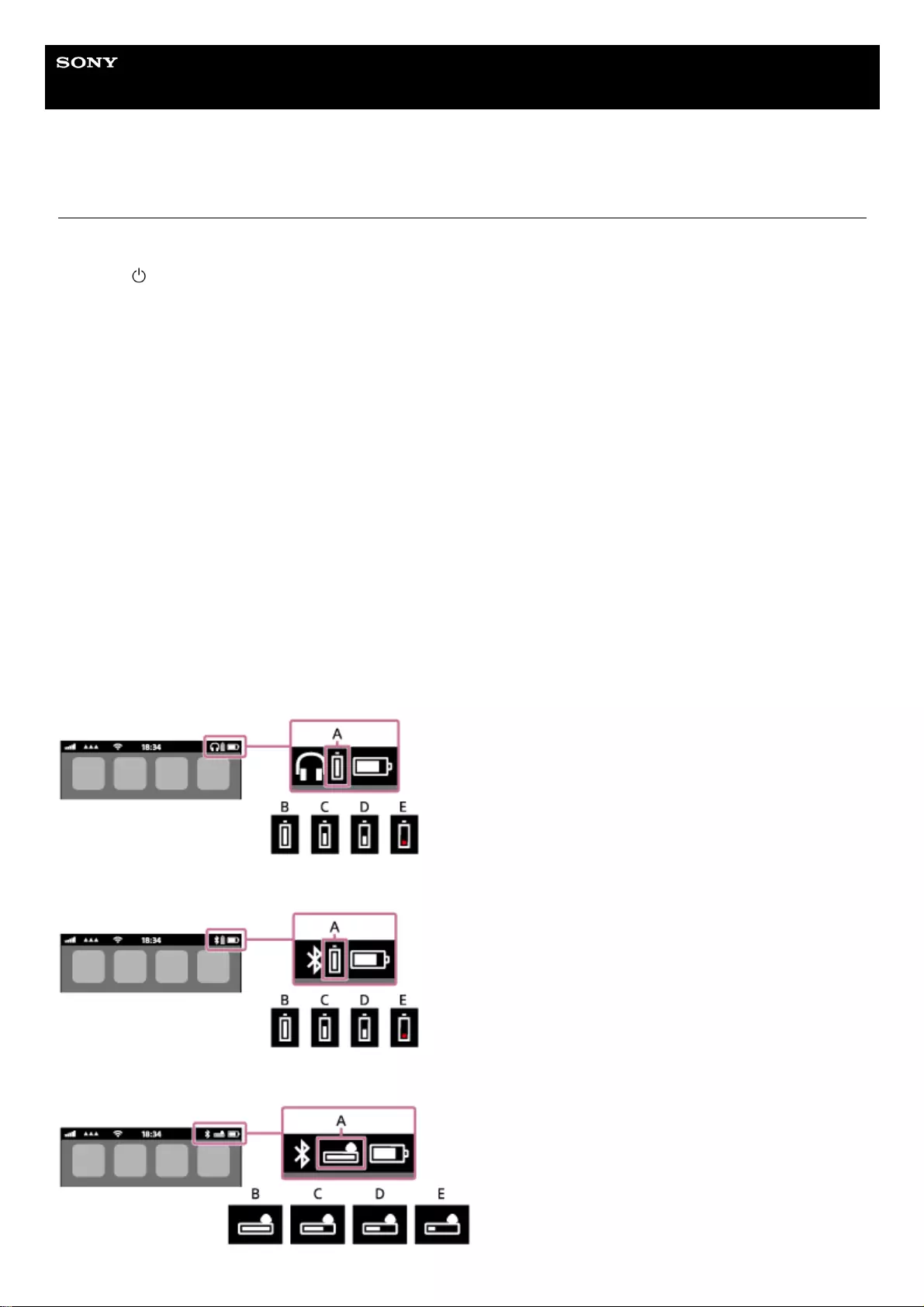
Help Guide
Wireless Noise Canceling Stereo Headset
WI-C600N
Checking the remaining battery charge
You can check the remaining battery charge of the rechargeable battery.
When the button is pressed while the headset power is on, the voice guidance indicating the remaining battery
charge can be heard.
“Battery about XX %” (The “XX” value indicates the approximate remaining charge.)
“Battery fully charged”
The remaining battery charge indicated by the voice guidance may differ from the actual remaining charge in some
cases. Please use it as a rough estimate.
In addition, the red indicator flashes (about 15 seconds) if the remaining battery charge is low when the headset is
turned on.
When the remaining charge is low
The currently operating indicator display changes to red. If you hear the voice guidance say, “Low battery, please
recharge headset”, charge the headset as soon as possible.
When the battery becomes completely empty, the headset sounds a warning beep, the voice guidance says, “Please
recharge headset. Power off”, and the headset automatically turns off.
When you are using an iPhone or iPod touch
When the headset is connected to an iPhone or iPod touch (iOS) that supports HFP (Hands-free Profile), it will show an
icon that indicates the remaining battery charge of the headset on the screen.
Usable devices
iPhone or iPod touch which supports HFP (Hands-free Profile)(iOS 5.0 or later)
iOS 10.2 or later
iOS 7.0 or later
iOS 5.X / 6.X
19
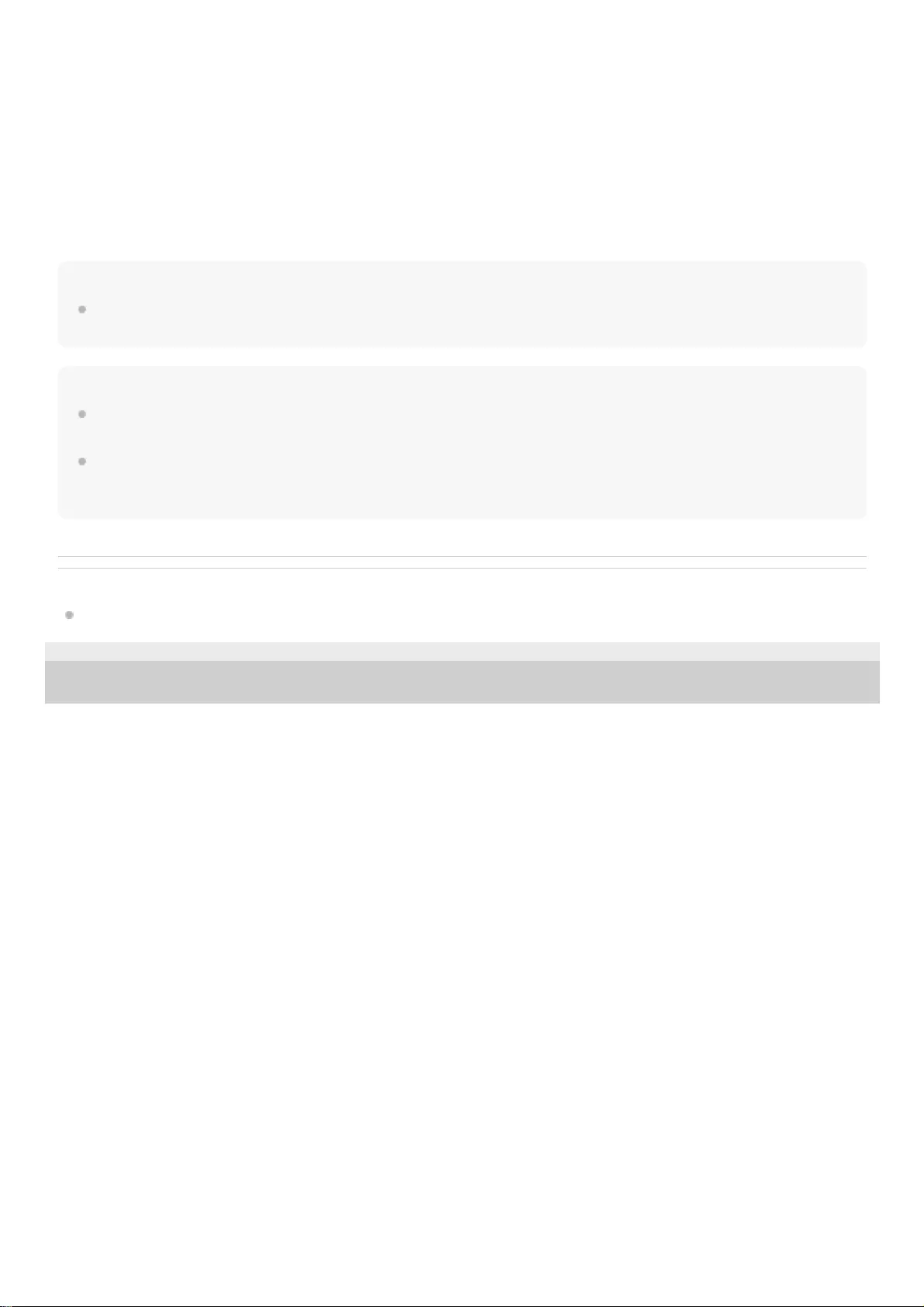
A: Remaining battery charge of the headset
B: 100% - 70%
C: 70% - 50%
D: 50% - 20%
E: 20% or lower (needs to charge)
The remaining battery charge of the headset is also displayed on the widget of an iPhone or iPod touch running iOS 9 or
later.
Furthermore, the remaining charge which is displayed may differ from the actual remaining charge in some cases.
Please use it as a rough estimate.
Hint
You can also check the remaining battery charge with the “Sony | Headphones Connect” app. Android smartphones and the
iPhone/iPod touch both support this app.
Note
If you connect the headset to an iPhone or iPod touch with “Media audio” (A2DP) only in a multipoint connection, the remaining
battery charge will not be displayed correctly.
The remaining battery charge may not be properly displayed immediately after a software update or if the headset has not been
used for a long time. In this case, repeatedly charge and discharge the battery multiple times to properly display the remaining
battery charge.
Related Topic
What you can do with "Sony | Headphones Connect" app
4-739-218-11(4) Copyright 2018 Sony Corporation
20
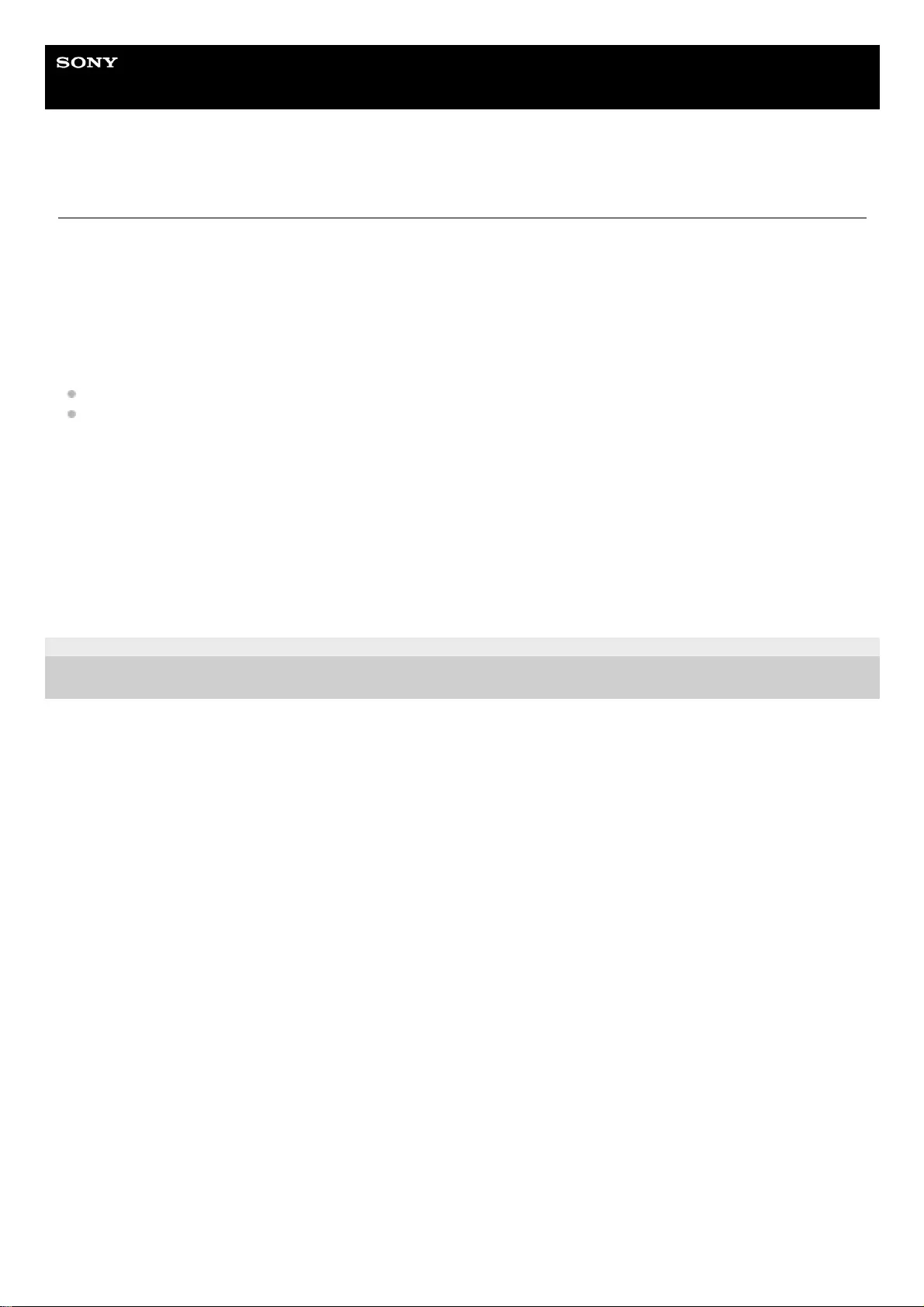
Help Guide
Wireless Noise Canceling Stereo Headset
WI-C600N
System requirements for battery charge using USB
USB AC adaptor
A commercially available USB AC adapter capable of supplying an output current of 0.5 A (500 mA)
Personal Computer
(As of August 2018)
Computers on which the following OS is installed and a USB terminal is equipped as a standard
It is not that we guarantee operation on all computers which meet the following environment.
Operations using a custom-built or homebuilt computer are not guaranteed.
(when using Windows®)
Windows® 10 Home / Windows® 10 Pro
Windows® 8.1 / Windows® 8.1 Pro
Windows® 8 / Windows® 8 Pro
Windows® 7 Home Basic / Home Premium / Professional / Ultimate
(when using Mac)
macOS (version 10.10 or later)
Design and specifications are subject to change without notice.
4-739-218-11(4) Copyright 2018 Sony Corporation
21
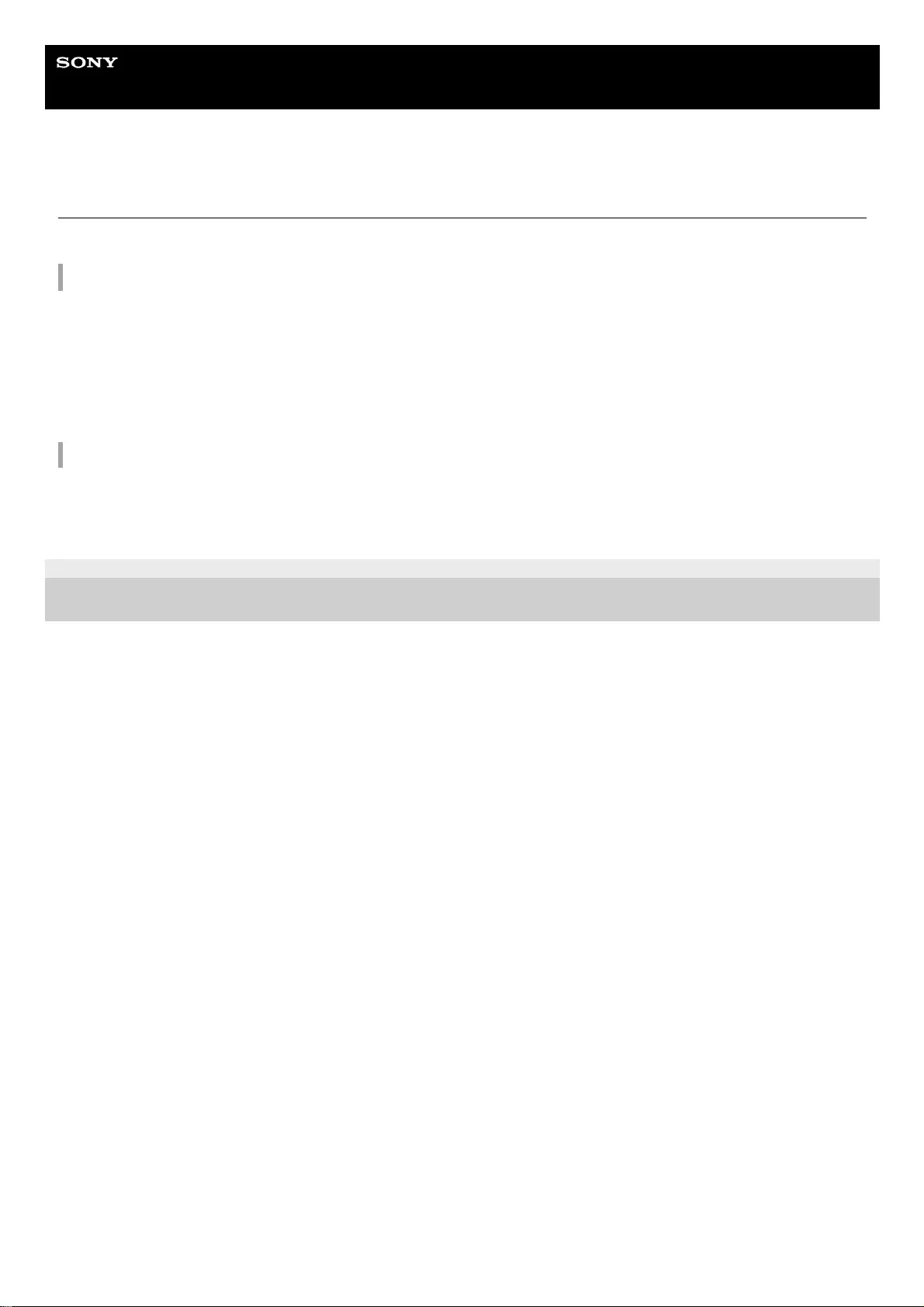
Help Guide
Wireless Noise Canceling Stereo Headset
WI-C600N
How to make a wireless connection to Bluetooth devices
You can enjoy music and hands-free calling with the headset wirelessly by using your device’s Bluetooth function.
Device registration (pairing)
To use the Bluetooth function, both of the connecting devices must be registered in advance. The operation to register a
device is called device registration (pairing).
If the device to be connected does not support the one-touch connection (NFC), operate the headset and the device to
perform device registration (pairing).
If the device supports one-touch connection (NFC), you can just touch to perform device registration (pairing) and
establish a Bluetooth connection.
Connecting the headset to a registered (paired) device
Once a device is registered (paired), it is not necessary to register it again. Connect to a device that is already registered
(paired) with the headset using the appropriate method.
4-739-218-11(4) Copyright 2018 Sony Corporation
24
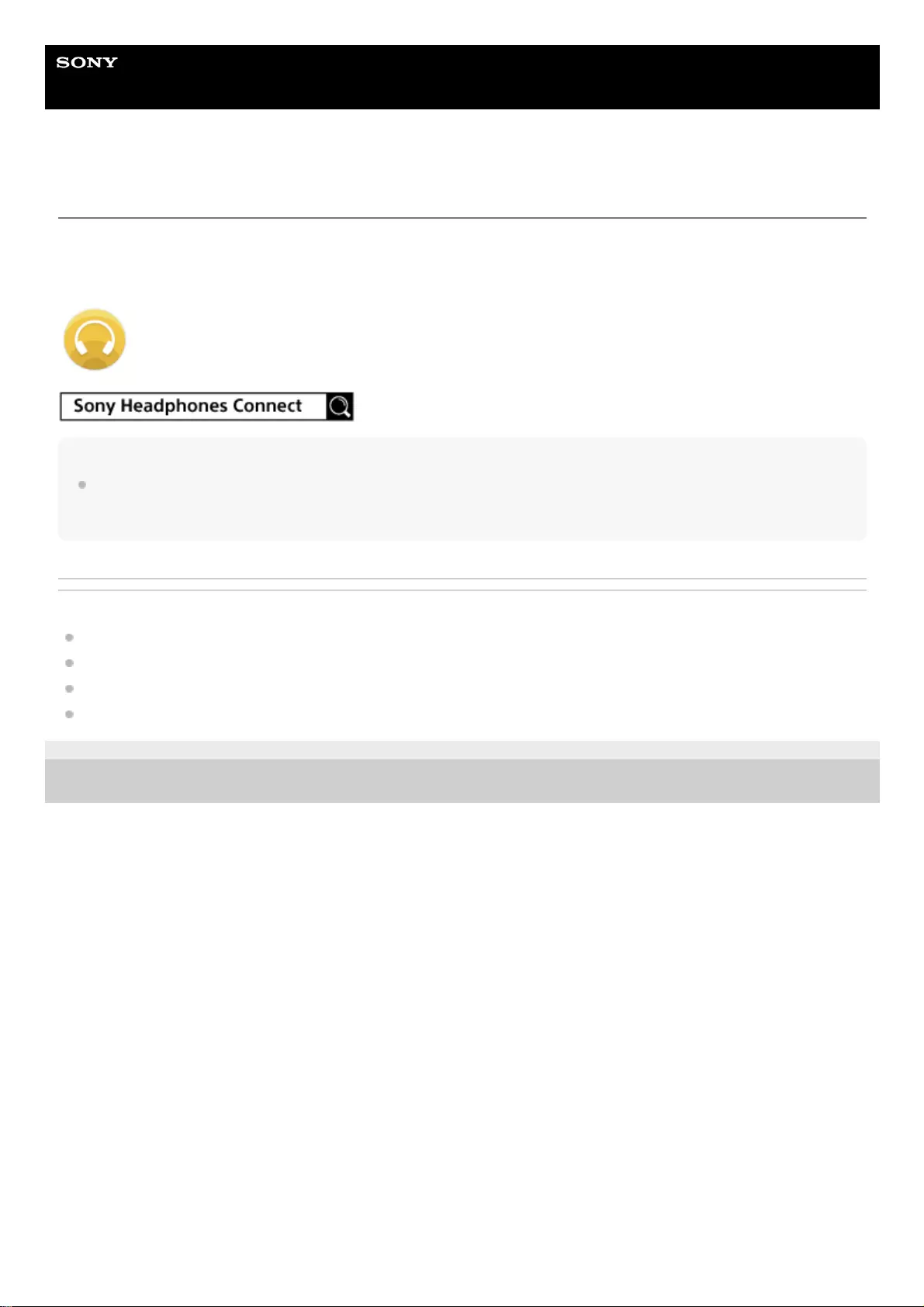
Help Guide
Wireless Noise Canceling Stereo Headset
WI-C600N
Connecting with the "Sony | Headphones Connect" app
Launch the "Sony | Headphones Connect" app on your Android™ smartphone/iPhone to connect the headset to a
smartphone or iPhone. For more details, refer to the "Sony | Headphones Connect" app help guide.
https://rd1.sony.net/help/mdr/hpc/h_zz/
Note
The connection with some smartphones and iPhones may become unstable when connecting using the "Sony | Headphones
Connect" app. In that case, follow the procedures in “Connecting to a paired Android smartphone,” or “Connecting to a paired
iPhone” to connect to the headset.
Related Topic
Connecting to a paired Android smartphone
Connecting to a paired iPhone
What you can do with "Sony | Headphones Connect" app
Installing "Sony | Headphones Connect" app
4-739-218-11(4) Copyright 2018 Sony Corporation
25
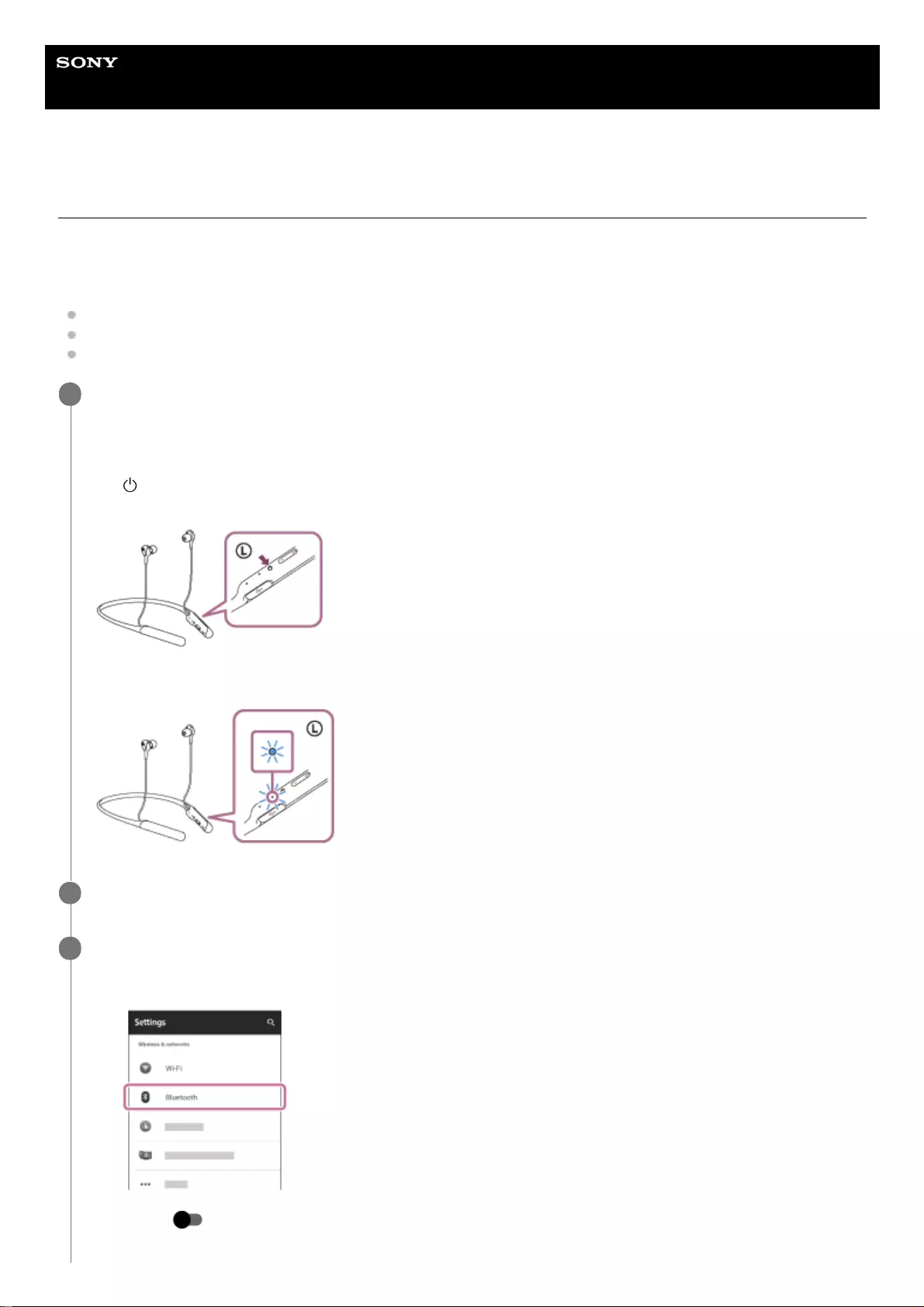
Help Guide
Wireless Noise Canceling Stereo Headset
WI-C600N
Pairing and connecting with an Android smartphone
The operation to register the device that you wish to connect to is called pairing. First, pair a device to use it with the
headset for the first time.
Before you start the pairing operation, make sure that:
The Android smartphone is placed within 1 m (3 feet) of the headset.
The headset is charged sufficiently.
The operating instructions of the smartphone is in hand.
Enter pairing mode on this headset.
Turn on the headset when you pair the headset with a device for the first time after you bought it or after you
initialized the headset (the headset has no pairing information). The headset enters pairing mode automatically.
When you pair a 2nd or subsequent device (the headset has pairing information for other devices), press and hold
the button for about 7 seconds.
Check that the blue indicator repeatedly flashes 2 times in a row. You will hear a voice guidance “Bluetooth pairing”.
1
Unlock the screen of the Android smartphone if it is locked.
2
Search for the headset on the Android smartphone.
3
Select [Settings] - [Wireless & networks] - [Bluetooth].
1.
Touch [ ] next to [Bluetooth] to turn on the Bluetooth function.
2.
26
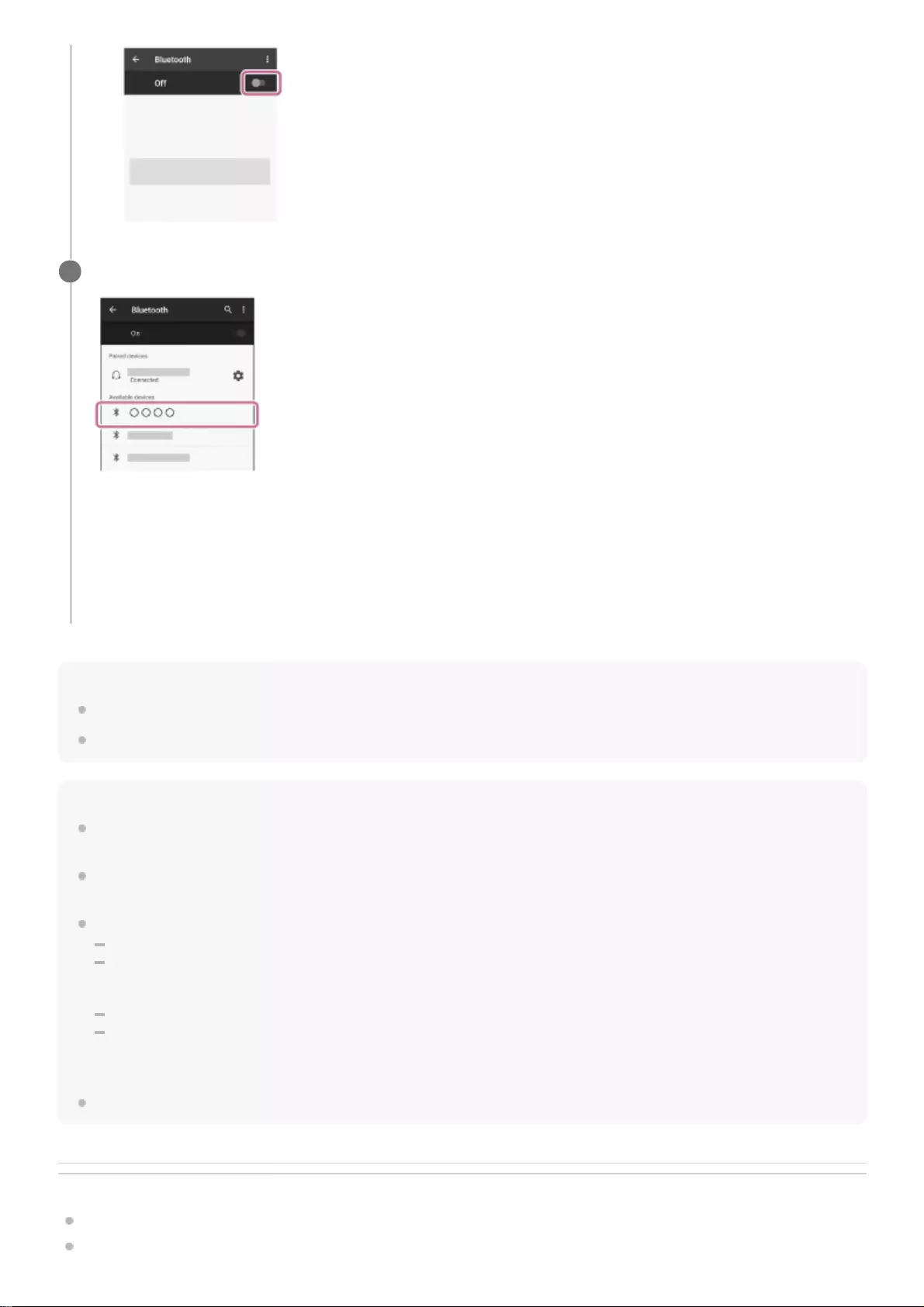
Hint
The above procedure is an example. For more details, refer to the operating instructions supplied with your Android smartphone.
To delete all pairing information, see “Initializing the headset to restore factory settings”.
Note
When registering a device (pairing), either [WI-C600N] or [LE_WI-C600N] or both are displayed on the connecting device. If both
or [WI-C600N] are displayed touch [WI-C600N], or touch [LE_WI-C600N] if [LE_WI-C600N] is displayed.
If pairing is not established within 5 minutes, the pairing mode is canceled, and the headset turns off. In this case, start the
operation over from step 1.
Once Bluetooth devices are paired, there is no need to pair them again, except in the following cases:
Pairing information has been deleted after repair, etc.
When a 9th device is paired
The headset can be paired with up to 8 devices. If a new device is paired after 8 devices are already paired, the registration
information of the paired device with the oldest connection date is overwritten with the information for the new device.
When the pairing information for the headset has been deleted from the Bluetooth device.
When the headset is initialized
All of the pairing information is deleted. In this case, delete the pairing information for the headset from the Bluetooth device
and then pair them again.
The headset can be paired with multiple devices, but can only play music from one paired device at a time.
Related Topic
How to make a wireless connection to Bluetooth devices
Connecting to a paired Android smartphone
Touch [WI-C600N].
If passkey (*) input is required on the display of the smartphone, input “0000.”
The headset and smartphone are paired and connected with each other. You will hear a voice guidance “Bluetooth
connected”.
If they are not connected, see “Connecting to a paired Android smartphone”.
If [WI-C600N] does not appear on the Android smartphone screen, try again from step 3.
4
A Passkey may be called “Passcode,” “PIN code,” or “Password.”
*
27
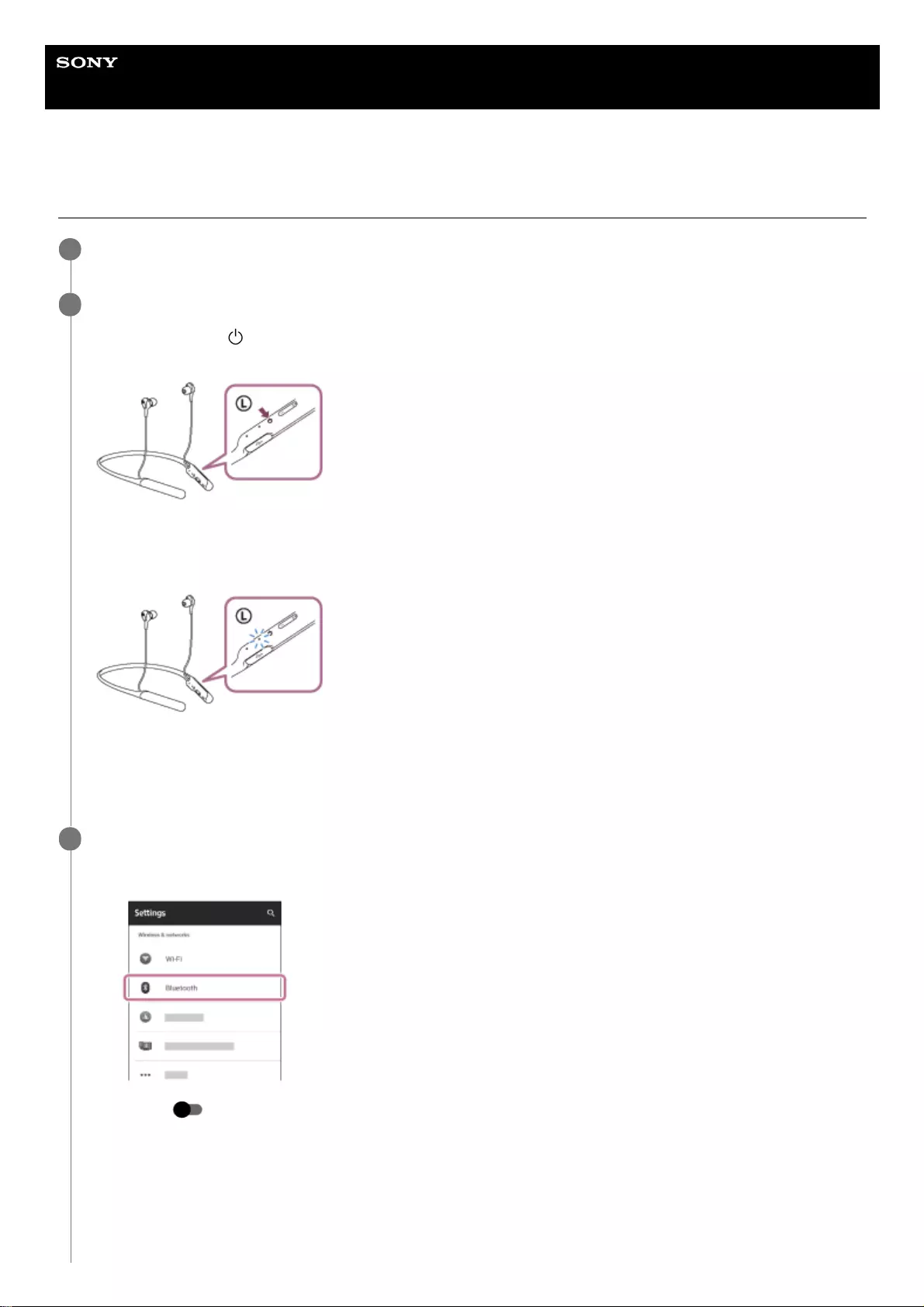
Help Guide
Wireless Noise Canceling Stereo Headset
WI-C600N
Connecting to a paired Android smartphone
Unlock the screen of the Android smartphone if it is locked.
1
Turn on the headset.
Press and hold the button for about 2 seconds.
Check that the indicator continues to flash blue after you release your finger from the button. You will hear a voice
guidance “Power on”.
After the headset turns on, if it has automatically connected to the last connected device, you will hear a voice
guidance “Bluetooth connected”.
Check the connection status on the Android smartphone. If it is not connected, proceed to step 3.
2
Display the devices paired with the Android smartphone.
3
Select [Settings] - [Wireless & networks] - [Bluetooth].
1.
Touch [ ] next to [Bluetooth] to turn on the Bluetooth function.
2.
29
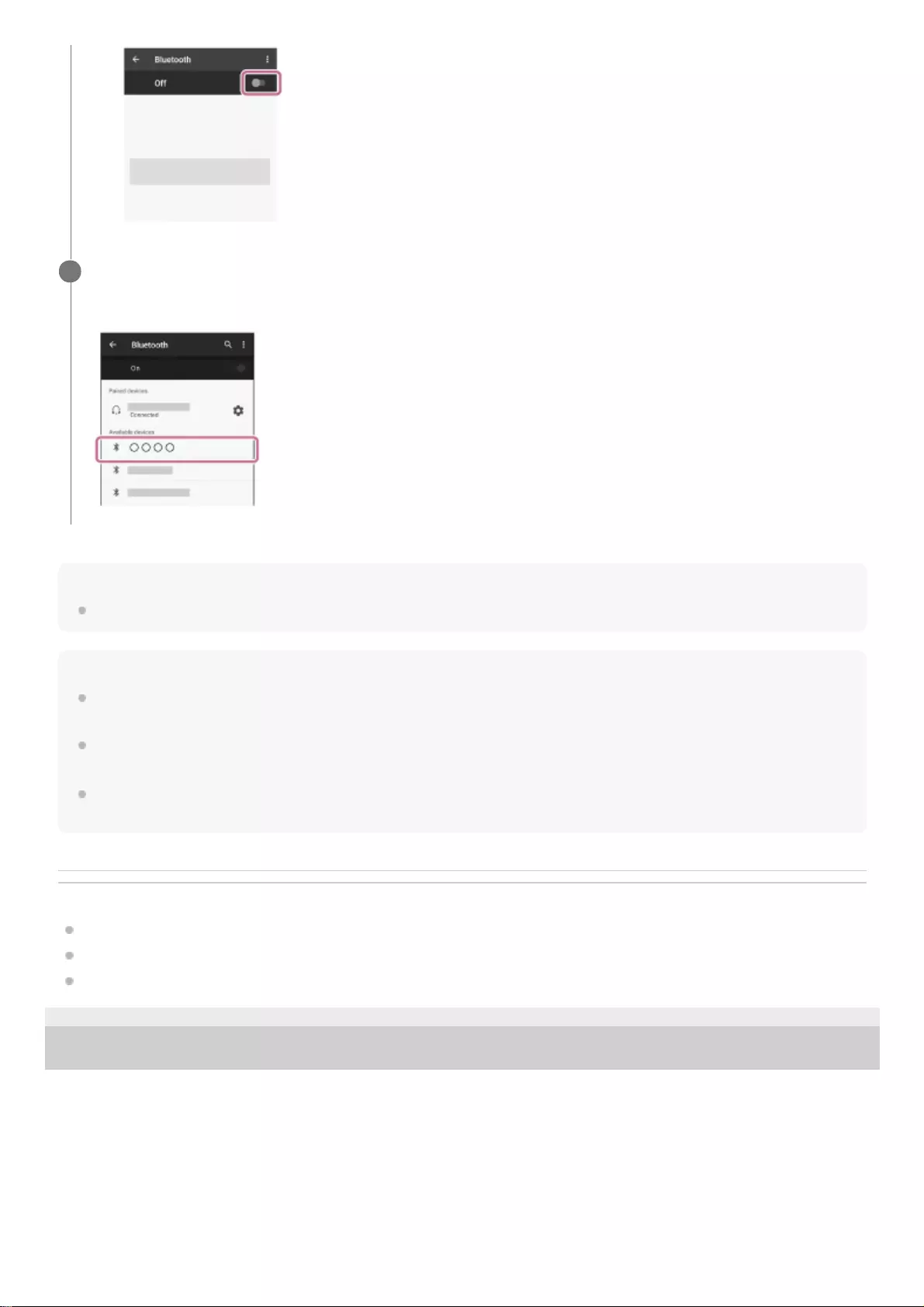
Hint
The above procedure is an example. For more details, refer to the operating instructions supplied with your Android smartphone.
Note
When connecting, either [WI-C600N] or [LE_WI-C600N] or both are displayed on the connecting device. If both or [WI-C600N]
are displayed touch [WI-C600N], or touch [LE_WI-C600N] if [LE_WI-C600N] is displayed.
If the last-connected Bluetooth device is placed near the headset, the headset may connect automatically to the device by simply
turning on the headset. In that case, deactivate the Bluetooth function on the device or turn off the power.
If you cannot connect your smartphone to the headset, delete the headset pairing information on your smartphone and perform
the pairing again. As for the operations on your smartphone, refer to the operating instructions supplied with your smartphone.
Related Topic
How to make a wireless connection to Bluetooth devices
Pairing and connecting with an Android smartphone
Listening to music from a device via Bluetooth connection
4-739-218-11(4) Copyright 2018 Sony Corporation
Touch [WI-C600N].
You will hear a voice guidance “Bluetooth connected”.
4
30
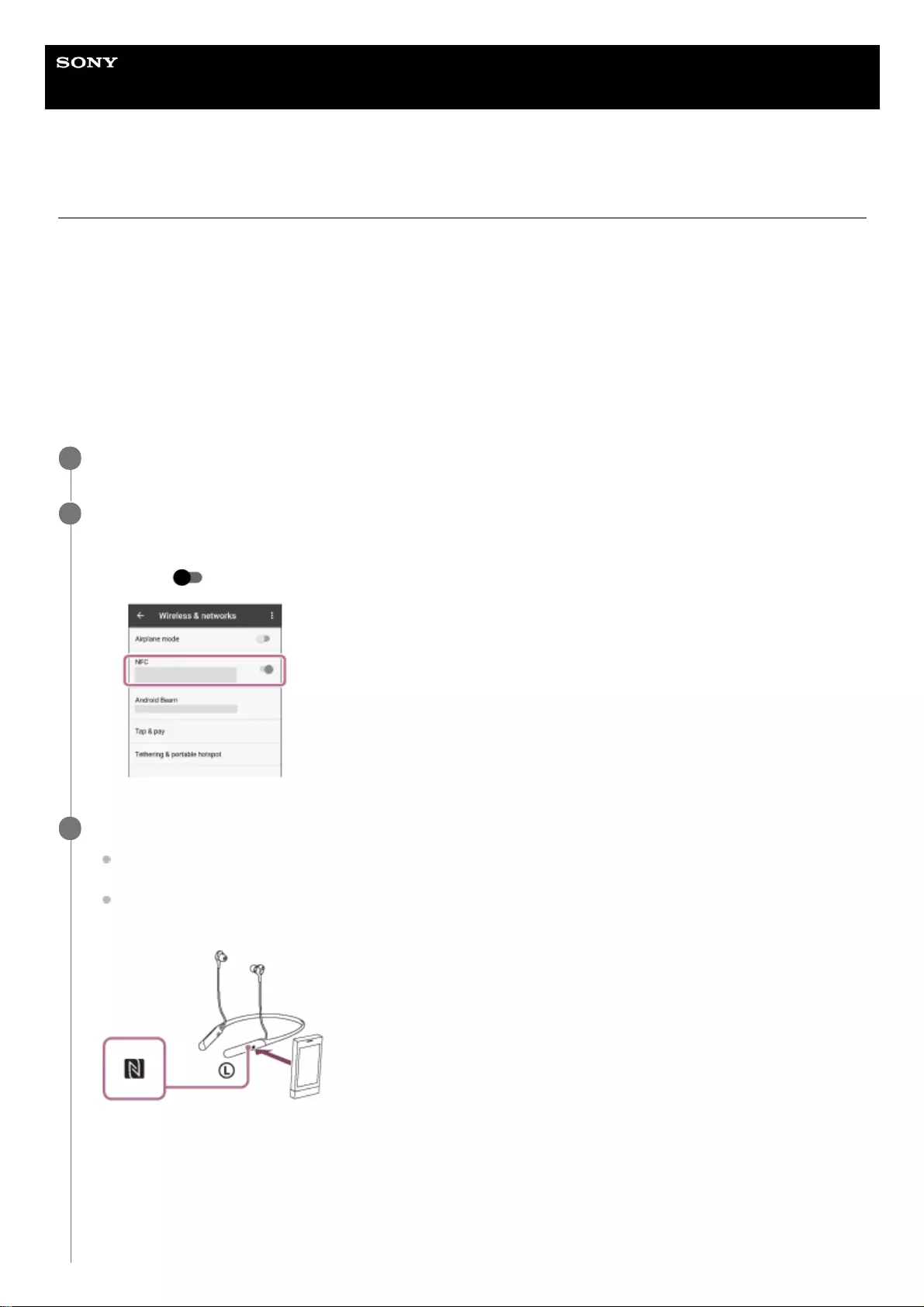
Help Guide
Wireless Noise Canceling Stereo Headset
WI-C600N
One-touch connection (NFC) with an Android smartphone (Android 4.1 or later)
By touching the headset with a smartphone, the headset turns on automatically and then pairs and makes a Bluetooth
connection.
Compatible smartphones
NFC -compatible smartphones installed with Android 4.1 or later.
NFC
NFC (Near Field Communication) is a technology enabling short-range wireless communication between various
devices, such as smartphones and IC tags. Thanks to the NFC function, data communication — for example, Bluetooth
pairing — can be achieved easily by simply touching NFC -compatible devices together (i.e., at the N -Mark symbol or
location designated on each device).
Unlock the screen of the smartphone if it is locked.
1
Turn on the smartphone’s NFC function.
2
Select [Settings] - [Wireless & networks] - [More].
1.
Touch [ ] next to [NFC] to turn on the NFC function.
2.
Touch the headset with the smartphone.
Touch the smartphone on the N-Mark of the headset. Keep touching the headset with the smartphone until the
smartphone reacts.
Refer to the operating instructions of the smartphone for the designated location to be touched on the
smartphone.
Follow the on-screen instructions to complete the pairing and connection.
When the headset is connected with the smartphone, the indicator (blue) starts flashing slowly. You will hear a voice
guidance “Bluetooth connected”.
3
31
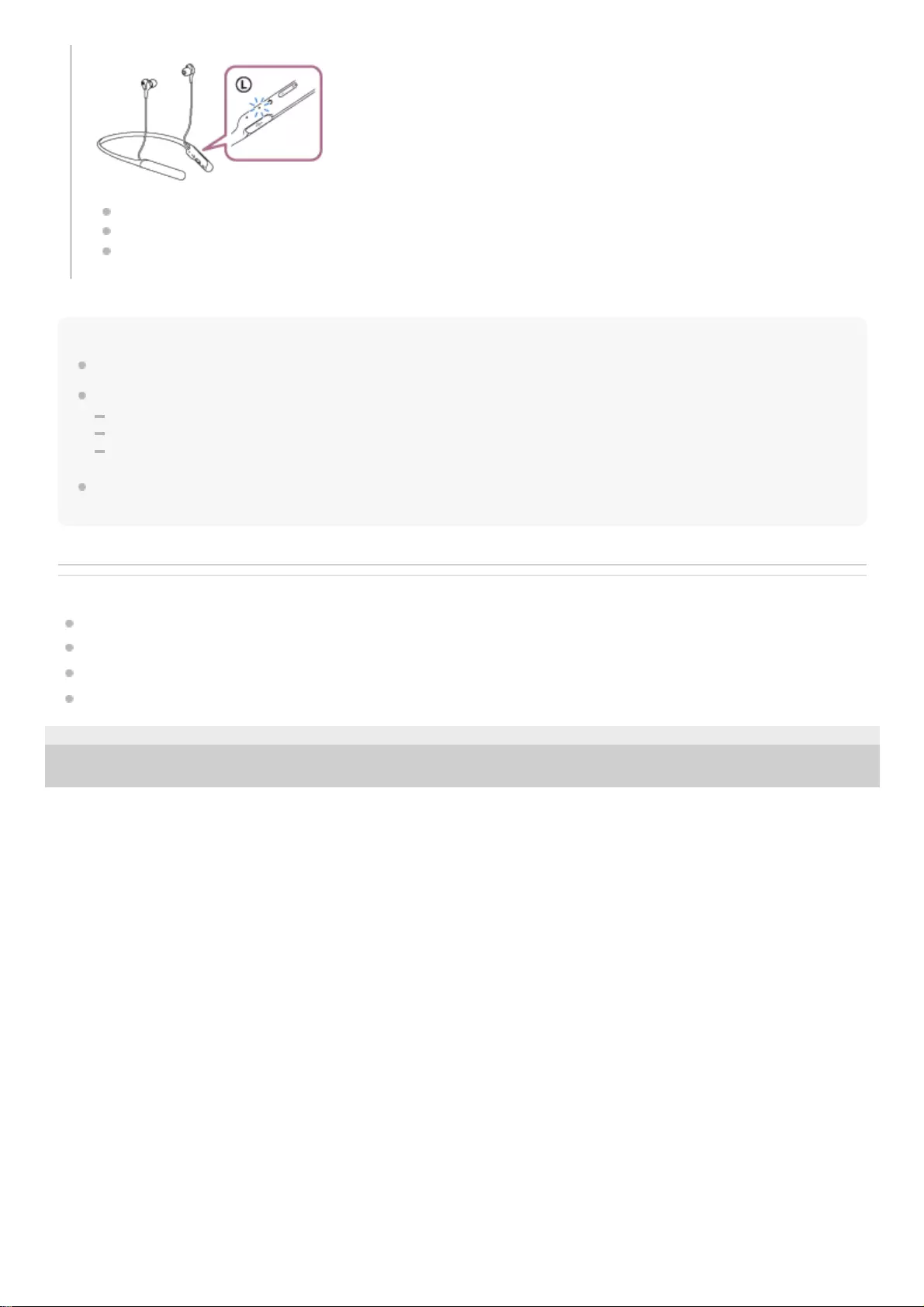
Hint
The above procedure is an example. For more details, refer to the operating instructions supplied with your Android smartphone.
If you cannot connect the headset, try the following.
Unlock the screen of the smartphone if it is locked, and move the smartphone slowly over the N-Mark.
If the smartphone is in a case, remove the case.
Check that the Bluetooth function of the smartphone is enabled.
If you touch an NFC-compatible smartphone with the headset, the smartphone terminates Bluetooth connection with any current
device, and connects to the headset (One-touch connection switching).
Related Topic
How to make a wireless connection to Bluetooth devices
Disconnecting the Android smartphone with one-touch (NFC)
Switching the device by one touch (NFC)
Listening to music from a device via Bluetooth connection
4-739-218-11(4) Copyright 2018 Sony Corporation
To disconnect, touch the smartphone again.
To connect a paired smartphone, perform step 3.
Unlock the screen of the smartphone if it is locked.
32
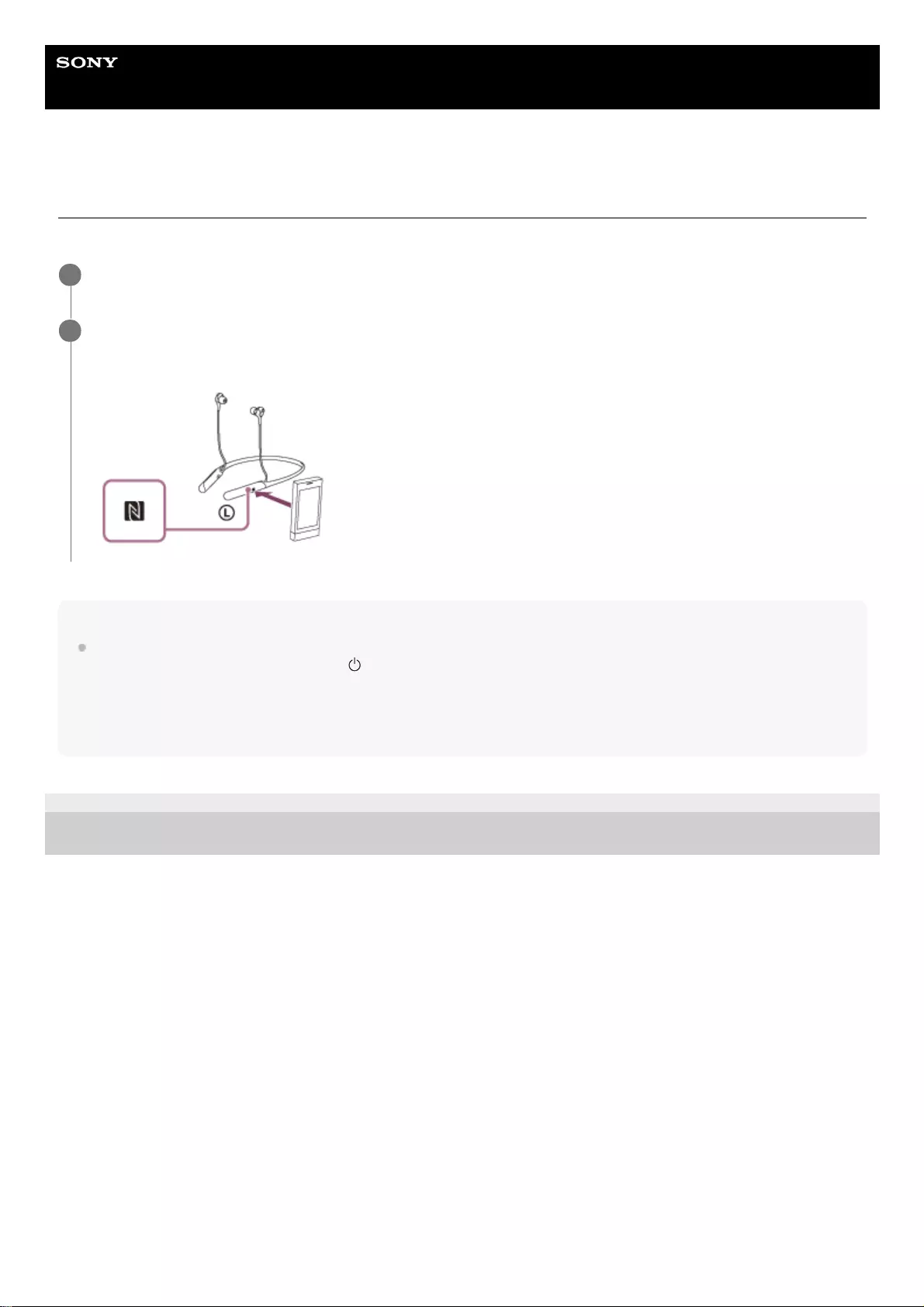
Help Guide
Wireless Noise Canceling Stereo Headset
WI-C600N
Disconnecting the Android smartphone with one-touch (NFC)
You can disconnect the headset from the connected smartphone by touching the headset with it.
Note
Under the settings at the time of purchase, if no operations are performed for about 5 minutes after disconnecting, the headset
automatically turns off. Press and hold the button for about 2 seconds to turn off the power before that time. You will hear a
voice guidance “Power off”, the blue indicator turns off, and the headset powers off.
The time when the power turns off can be changed in the “Sony | Headphones Connect” app. For more details, refer to the "Sony
| Headphones Connect" app help guide.
https://rd1.sony.net/help/mdr/hpc/h_zz/
4-739-218-11(4) Copyright 2018 Sony Corporation
Unlock the screen of the smartphone if it is locked.
1
Touch the headset with the smartphone.
Touch the smartphone to the N-Mark on the headset. You will hear a voice guidance “Bluetooth disconnected”.
2
33
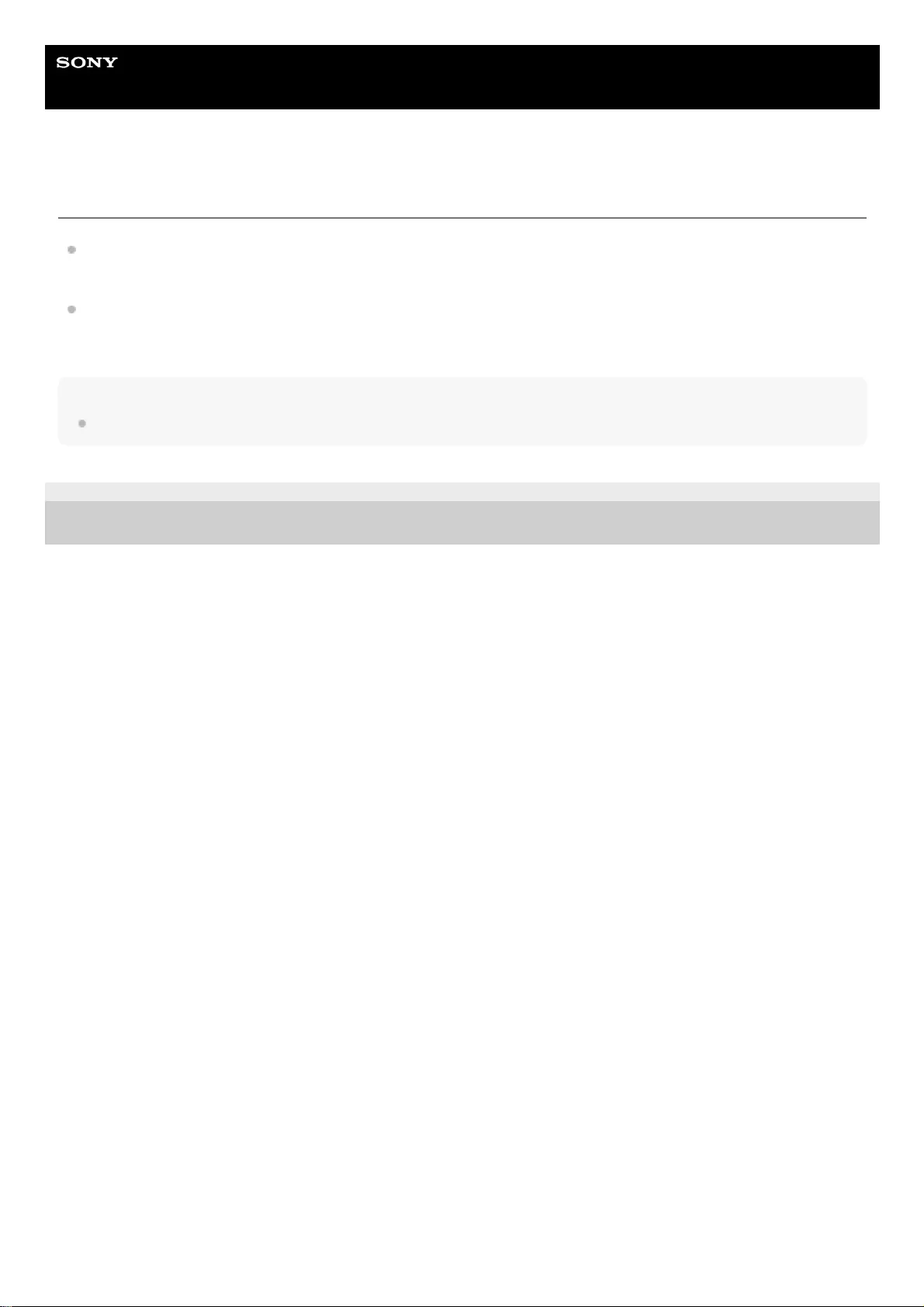
Help Guide
Wireless Noise Canceling Stereo Headset
WI-C600N
Switching the device by one touch (NFC)
If you touch an NFC-compatible smartphone to the headset while it is connected to another Bluetooth device, it can
switch the connection to the smartphone (One-touch connection switching). However, the connection cannot be
switched when talking on a headset connected to a Bluetooth compatible mobile phone.
When an NFC-compatible smartphone that is connected to the headset is touched by another NFC-compatible
Bluetooth headset or Bluetooth speaker, the headset is disconnected and the smartphone connects to the Bluetooth
device that touched it.
Note
Unlock the smartphone screen in advance if it is locked.
4-739-218-11(4) Copyright 2018 Sony Corporation
34
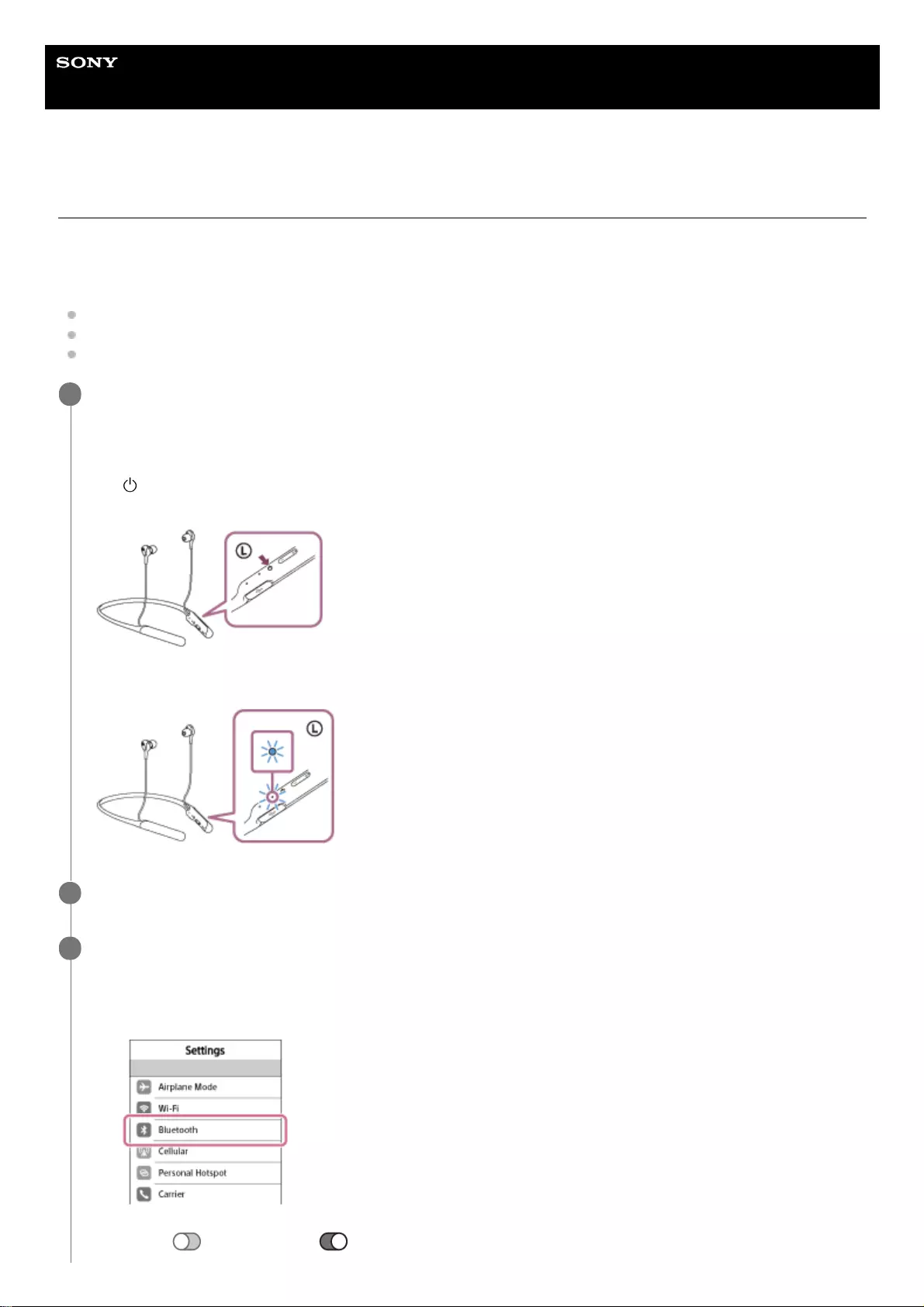
Help Guide
Wireless Noise Canceling Stereo Headset
WI-C600N
Pairing and connecting with an iPhone
The operation to register the device that you wish to connect to is called pairing. First, pair a device to use it with the
headset for the first time.
Before you start the pairing operation, make sure that:
The iPhone is placed within 1 m (3 feet) of the headset.
The headset is charged sufficiently.
The operating instructions of the iPhone is in hand.
Enter pairing mode on this headset.
Turn on the headset when you pair the headset with a device for the first time after you bought it or after you
initialized the headset (the headset has no pairing information). The headset enters pairing mode automatically.
When you pair a 2nd or subsequent device (the headset has pairing information for other devices), press and hold
the button for about 7 seconds.
Check that the blue indicator repeatedly flashes 2 times in a row. You will hear a voice guidance “Bluetooth pairing”.
1
Unlock the screen of the iPhone if it is locked.
2
Select the Bluetooth setting on the iPhone.
3
Select [Settings].
1.
Touch [Bluetooth].
2.
Touch [ ] to change it to [ ] (turn on the Bluetooth function).
3.
35
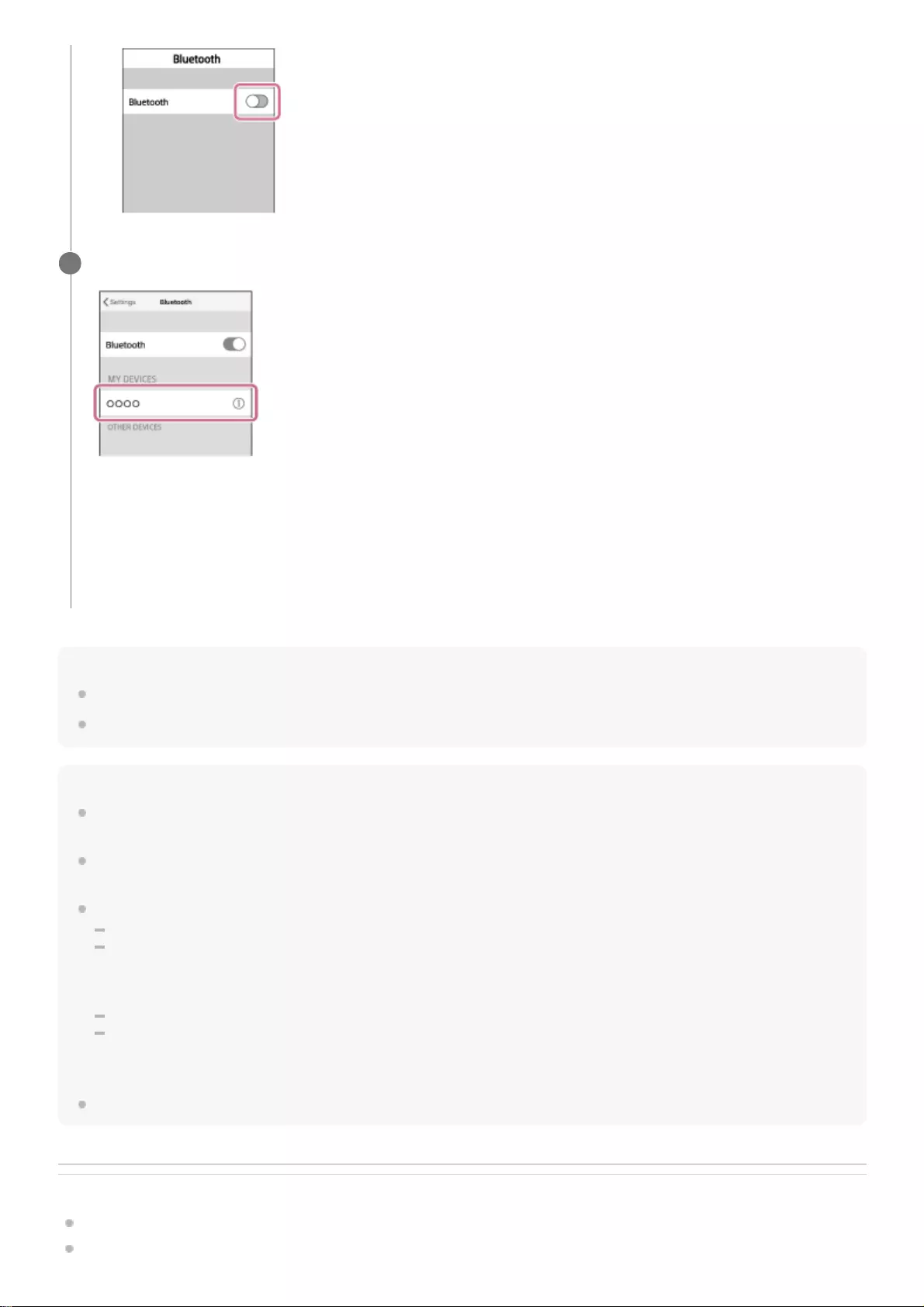
Hint
The above procedure is an example. For more details, refer to the operating instructions supplied with your iPhone.
To delete all Bluetooth pairing information, see “Initializing the headset to restore factory settings”.
Note
When registering a device (pairing), either [WI-C600N] or [LE_WI-C600N] or both are displayed on the connecting device. If both
or [WI-C600N] are displayed touch [WI-C600N], or touch [LE_WI-C600N] if [LE_WI-C600N] is displayed.
If pairing is not established within 5 minutes, pairing mode is canceled, and the headset turns off. In this case, start the operation
over from step 1.
Once Bluetooth devices are paired, there is no need to pair them again, except in the following cases:
Pairing information has been deleted after repair, etc.
When a 9th device is paired.
The headset can be paired with up to 8 devices. If a new device is paired after 8 devices are already paired, the registration
information of the paired device with the oldest connection date is overwritten with the information for the new device.
When the pairing information for the headset has been deleted from the Bluetooth device.
When the headset is initialized.
All of the pairing information is deleted. In this case, delete the pairing information for the headset from the device and then pair
them again.
The headset can be paired with multiple devices, but can only play music from one paired device at a time.
Related Topic
How to make a wireless connection to Bluetooth devices
Connecting to a paired iPhone
Touch [WI-C600N].
If passkey (*) input is required on the display of the iPhone, input “0000.”
The headset and iPhone are paired and connected with each other. You will hear a voice guidance “Bluetooth
connected”.
If they are not connected, see “Connecting to a paired iPhone”.
If [WI-C600N] does not appear on the display, try again from step 3.
4
A Passkey may be called “Passcode,” “PIN code,” or “Password.”
*
36
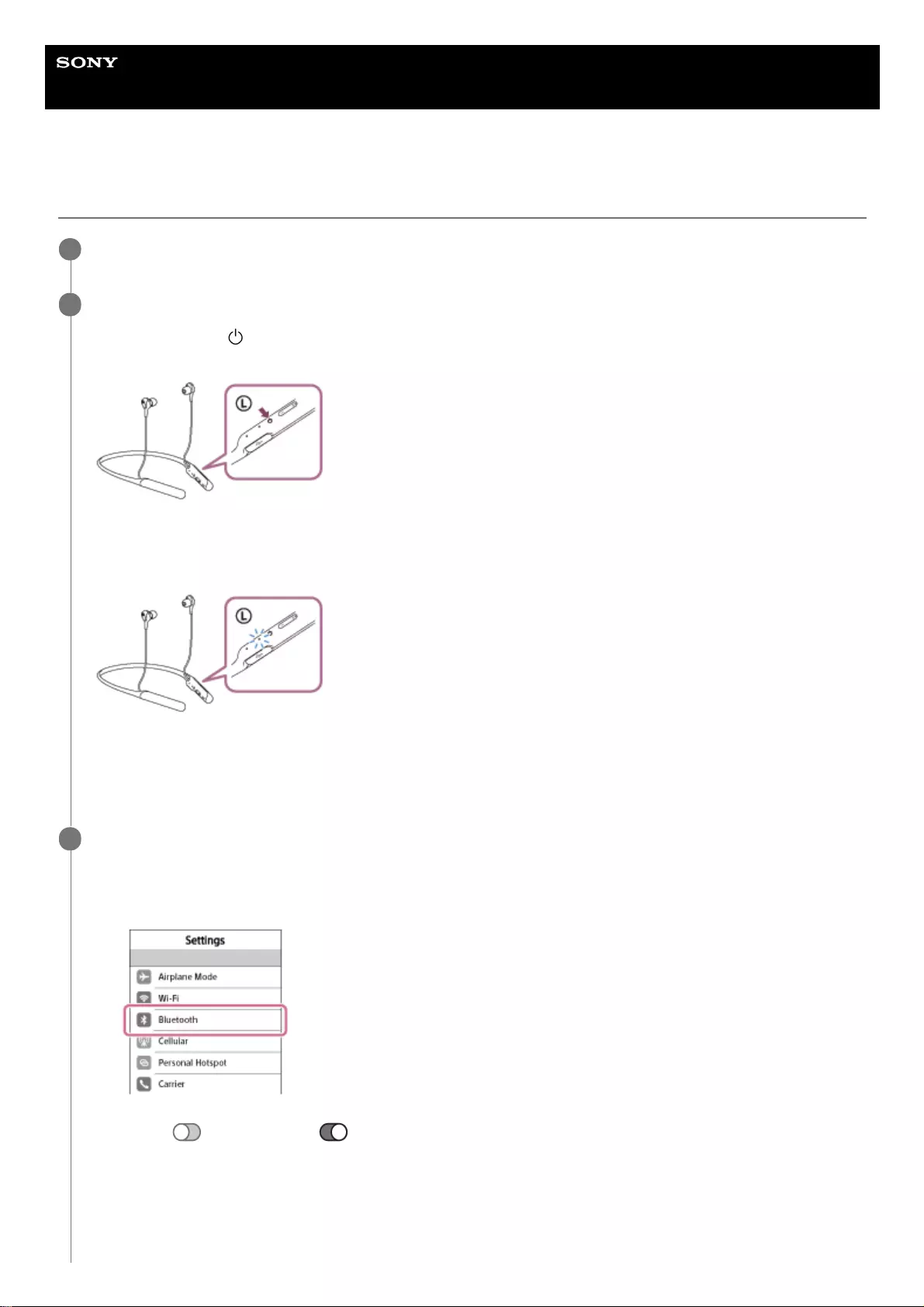
Help Guide
Wireless Noise Canceling Stereo Headset
WI-C600N
Connecting to a paired iPhone
Unlock the screen of the iPhone if it is locked.
1
Turn on the headset.
Press and hold the button for about 2 seconds.
Check that the blue indicator continues to flash after you release your finger from the button. You hear the voice
guidance “Power on”.
After the headset turns on, if it has automatically connected to the last connected device, you will hear a voice
guidance “Bluetooth connected”.
Check the connection status on the iPhone. If it is not connected, proceed to step 3.
2
Display the devices paired with the iPhone.
3
Select [Settings].
1.
Touch [Bluetooth].
2.
Touch [ ] to change it to [ ] (turn on the Bluetooth function).
3.
38
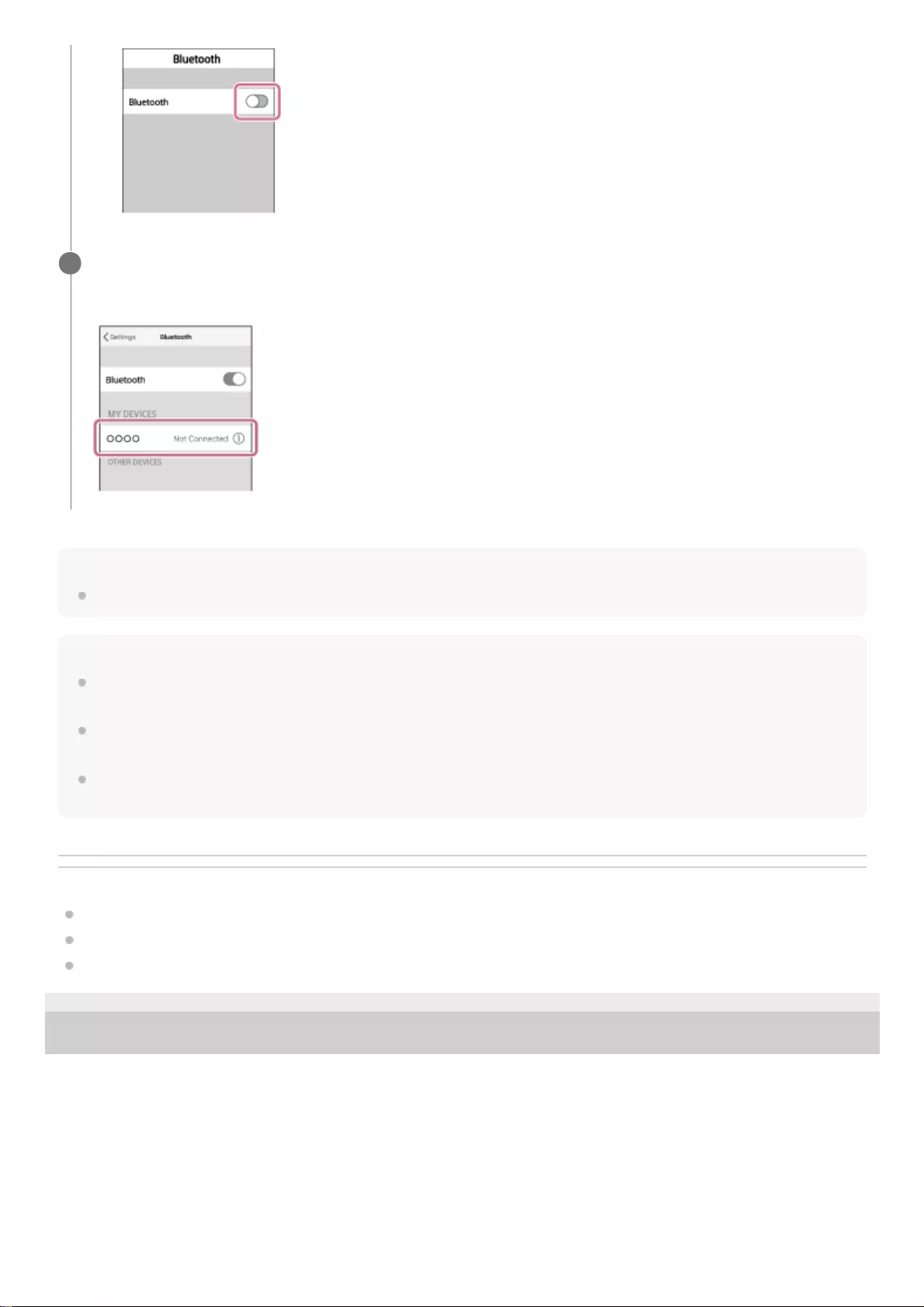
Hint
The above procedure is an example. For more details, refer to the operating instructions supplied with your iPhone.
Note
When connecting, either [WI-C600N] or [LE_WI-C600N] or both are displayed on the connecting device. If both or [WI-C600N]
are displayed touch [WI-C600N], or touch [LE_WI-C600N] if [LE_WI-C600N] is displayed.
If the last-connected Bluetooth device is placed near the headset, the headset may connect automatically to the device by simply
turning on the headset. In that case, deactivate the Bluetooth function on the device or turn off the power.
If you cannot connect your iPhone to the headset, delete the headset pairing information on your iPhone and perform the pairing
again. As for the operations on your iPhone, refer to the operating instructions supplied with your iPhone.
Related Topic
How to make a wireless connection to Bluetooth devices
Pairing and connecting with an iPhone
Listening to music from a device via Bluetooth connection
4-739-218-11(4) Copyright 2018 Sony Corporation
Touch [WI-C600N].
You will hear a voice guidance “Bluetooth connected”.
4
39
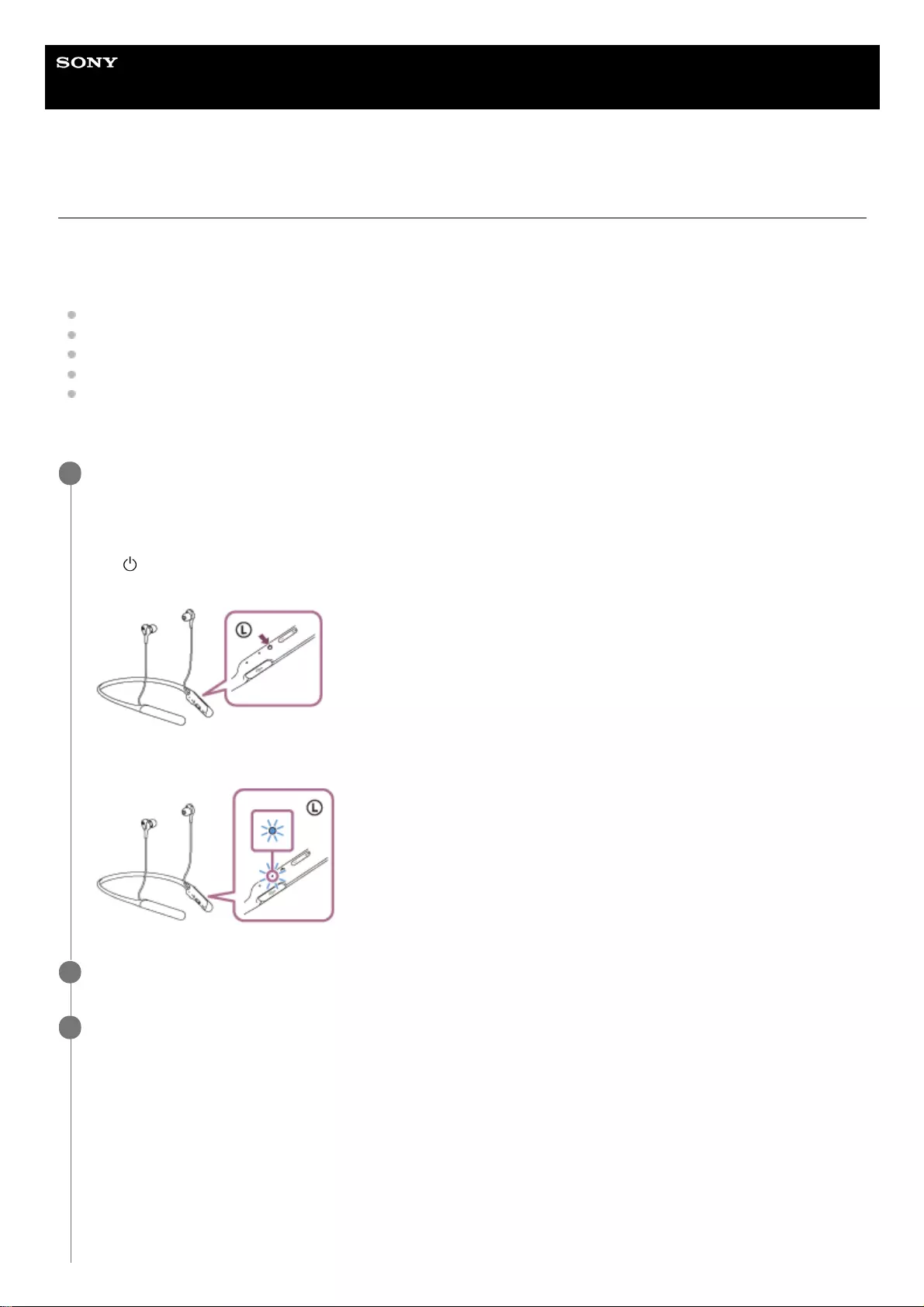
Help Guide
Wireless Noise Canceling Stereo Headset
WI-C600N
Pairing and connecting with a computer (Windows 10)
The operation to register the device that you wish to connect to is called pairing. First, pair a device to use it with the
headset for the first time.
Before you start the pairing operation, make sure that:
Your computer has a Bluetooth function that supports music playback connections (A2DP).
The computer is placed within 1 m (3 feet) of the headset.
The headset is charged sufficiently.
The operating instructions of the computer is in hand.
Depending on the computer you are using, the built-in Bluetooth adapter may need to be turned on. If you do not
know how to turn on the Bluetooth adapter or are unsure if your computer has a built-in Bluetooth adapter, refer to
the operating instructions supplied with the computer.
Enter pairing mode on this headset.
Turn on the headset when you pair the headset with a device for the first time after you bought it or after you
initialized the headset (the headset has no pairing information). The headset enters pairing mode automatically.
When you pair a 2nd or subsequent device (the headset has pairing information for other devices), press and hold
the button for about 7 seconds.
Check that the blue indicator repeatedly flashes 2 times in a row. You will hear a voice guidance “Bluetooth pairing”.
1
Wake the computer up from sleep mode.
2
Register the headset using the computer.
3
Click the [Start] button, then [Settings].
1.
Click [Devices].
2.
40
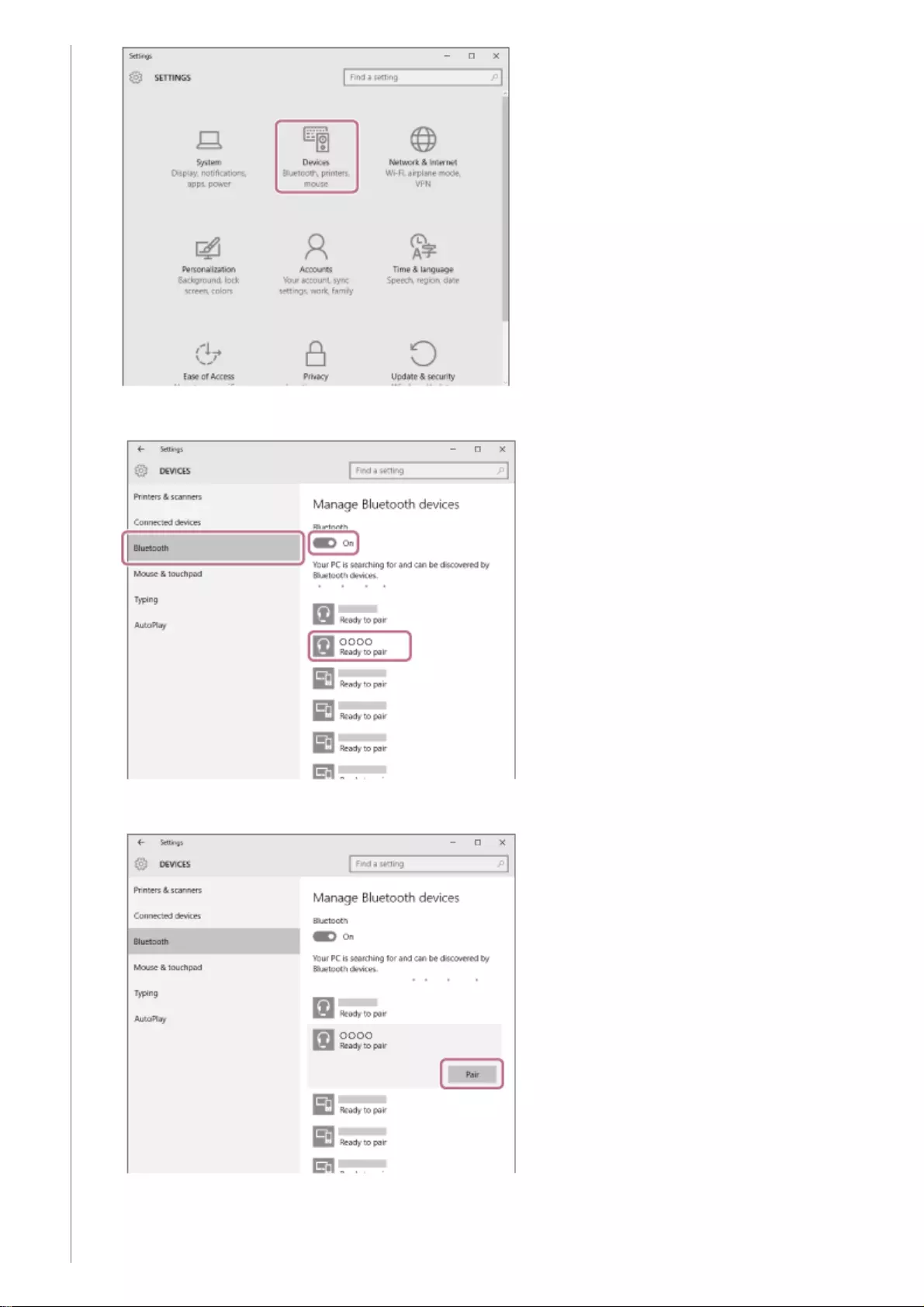
If passkey (*) input is required on the display of the computer, input “0000.”
The headset and computer are paired and connected with each other. You will hear a voice guidance “Bluetooth
connected”.
Click the [Bluetooth] tab, then click the [Bluetooth] button to turn on the Bluetooth function.
3.
Select [WI-C600N], then click [Pair].
4.
41
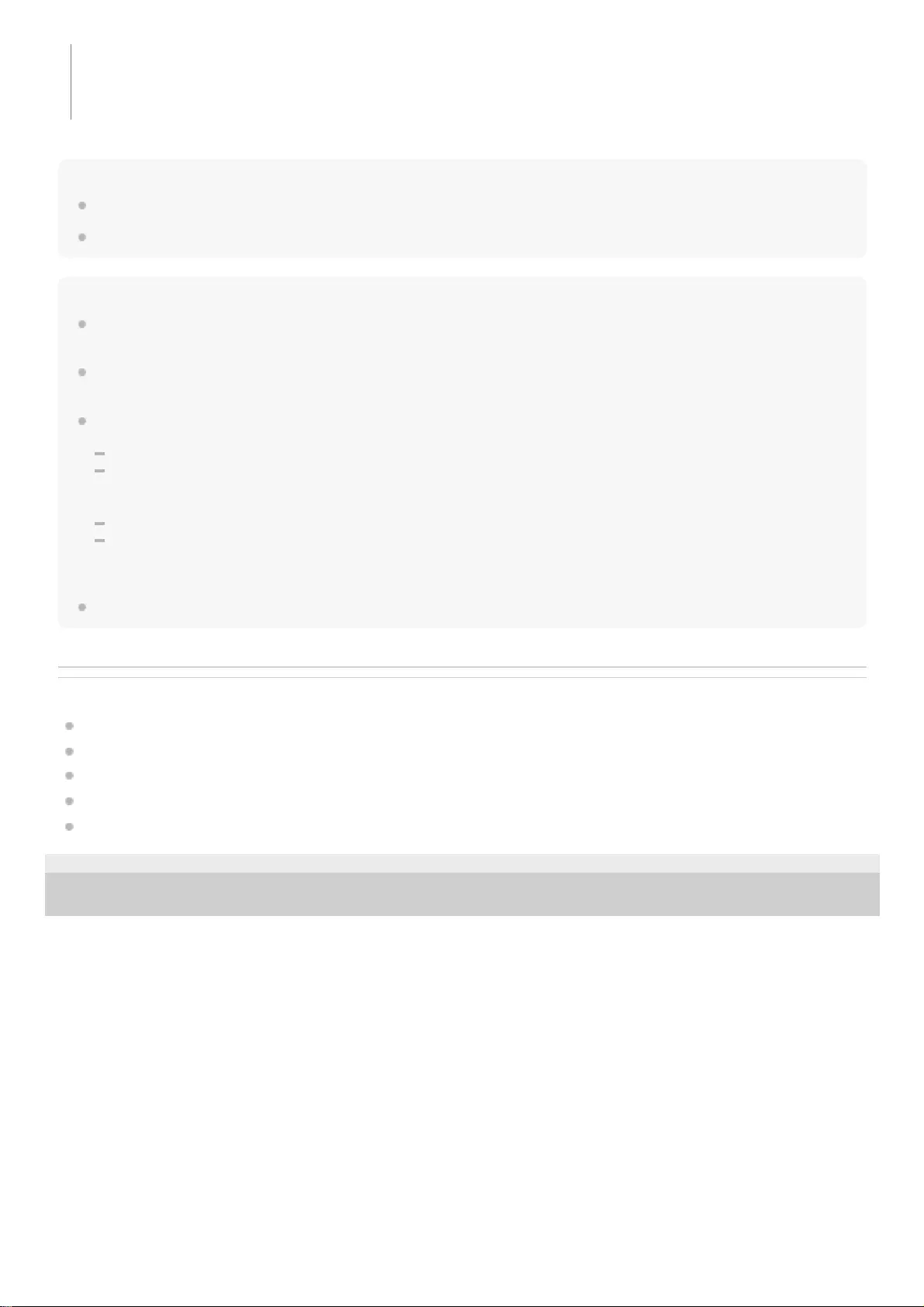
Hint
The above procedure is an example. For more details, refer to the operating instructions supplied with your computer.
To delete all pairing information, see “Initializing the headset to restore factory settings”.
Note
When registering a device (pairing), either [WI-C600N] or [LE_WI-C600N] or both are displayed on the connecting device. If both
or [WI-C600N] are displayed touch [WI-C600N], or touch [LE_WI-C600N] if [LE_WI-C600N] is displayed.
If pairing is not established within 5 minutes, pairing mode is canceled, and the headset turns off. In this case, start the operation
over from step 1.
Once Bluetooth devices are paired, there is no need to pair them again, except in the following cases:
Pairing information has been deleted after repair, etc.
When a 9th device is paired
The headset can be paired with up to 8 devices. If a new device is paired after 8 devices are already paired, the registration
information of the paired device with the oldest connection date is overwritten with the information for the new device.
When the pairing information for the headset has been deleted from the Bluetooth device.
When the headset is initialized
All of the pairing information is deleted. In this case, delete the pairing information for the headset from the device and then pair
them again.
The headset can be paired with multiple devices, but can only play music from one paired device at a time.
Related Topic
How to make a wireless connection to Bluetooth devices
Connecting to a paired computer (Windows 10)
Listening to music from a device via Bluetooth connection
Disconnecting Bluetooth connection (after use)
Initializing the headset to restore factory settings
4-739-218-11(4) Copyright 2018 Sony Corporation
If they are not connected, see “Connecting to a paired computer (Windows 10)”
If [WI-C600N] does not appear on the display, try again from step 3.
A Passkey may be called “Passcode,” “PIN code,” or “Password.”
*
42
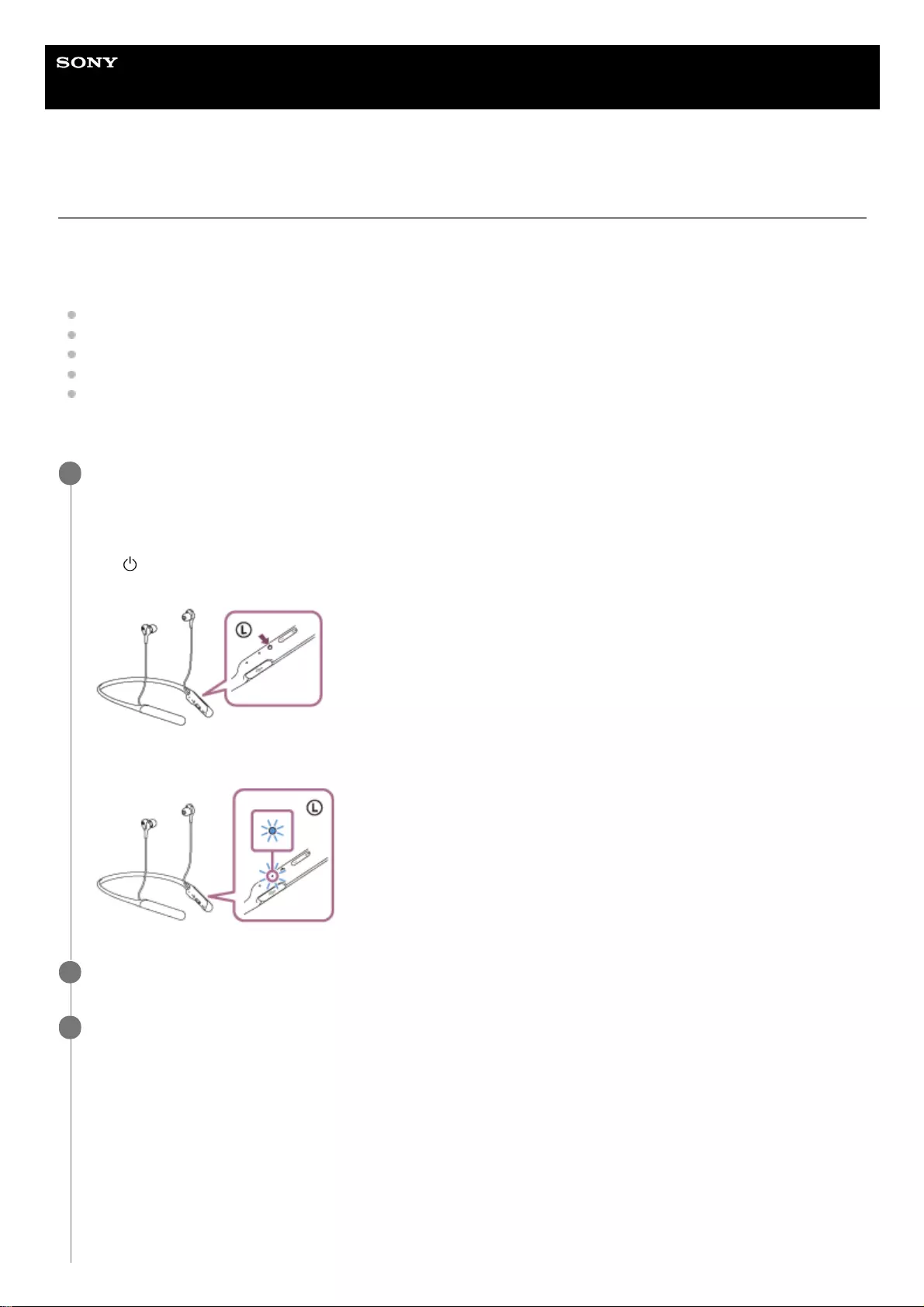
Help Guide
Wireless Noise Canceling Stereo Headset
WI-C600N
Pairing and connecting with a computer (Windows 8/Windows 8.1)
The operation to register the device that you wish to connect to is called pairing. First, pair a device to use it with the
headset for the first time.
Before you start the pairing operation, make sure that:
Your computer has a Bluetooth function that supports music playback connections (A2DP).
The computer is placed within 1 m (3 feet) of the headset.
The headset is charged sufficiently.
The operating instructions of the computer is in hand.
Depending on the computer you are using, the built-in Bluetooth adapter may need to be turned on. If you do not
know how to turn on the Bluetooth adapter or are unsure if your computer has a built-in Bluetooth adapter, refer to
the operating instructions supplied with the computer.
Enter pairing mode on this headset.
Turn on the headset when you pair the headset with a device for the first time after you bought it or after you
initialized the headset (the headset has no pairing information). The headset enters pairing mode automatically.
When you pair a 2nd or subsequent device (the headset has pairing information for other devices), press and hold
the button for about 7 seconds.
Check that the blue indicator repeatedly flashes 2 times in a row. You will hear a voice guidance “Bluetooth pairing”.
1
Wake the computer up from sleep mode.
2
Register the headset using the computer.
3
Move the mouse pointer to the top-right corner of the screen (when using a touch panel, swipe from the right
edge of the screen), then select [Settings] from the Charm Bar.
1.
43
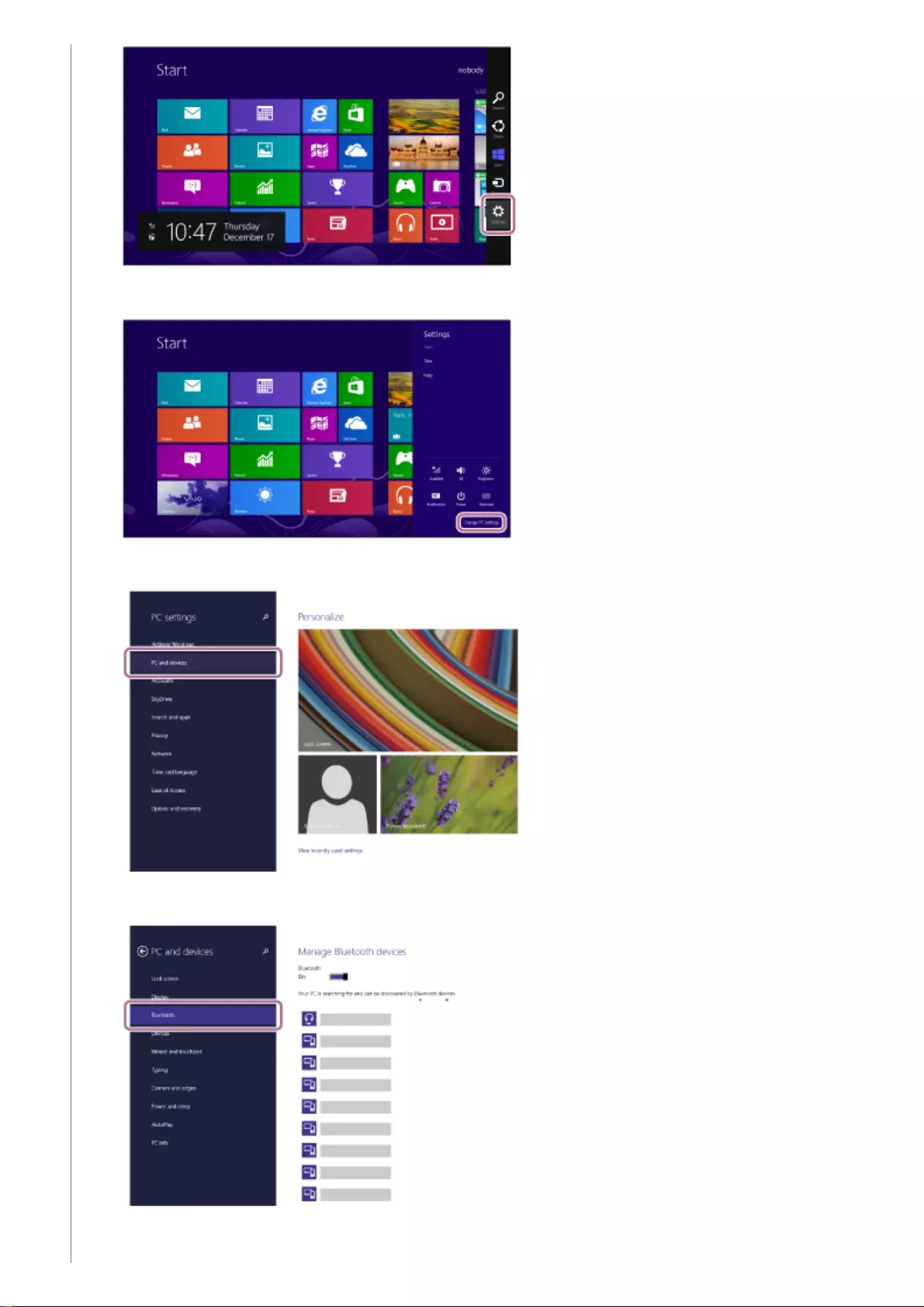
Select [Change PC Settings] of the [Settings] charm.
2.
Select [PC and devices] of [PC Settings].
3.
Select [Bluetooth].
4.
Select [WI-C600N], then click [Pair].
5.
44
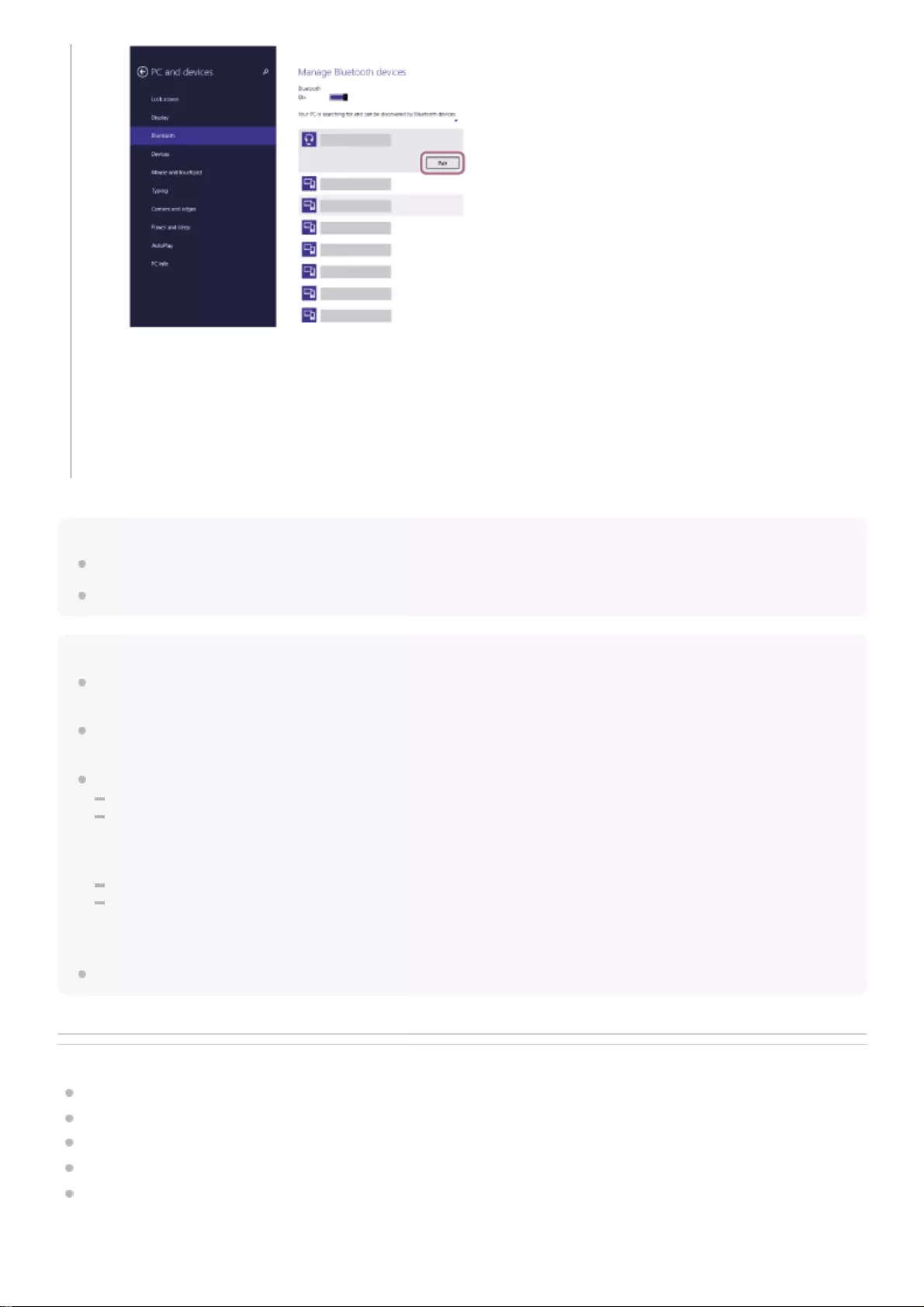
Hint
The above procedure is an example. For more details, refer to the operating instructions supplied with your computer.
To delete all Bluetooth pairing information, see “Initializing the headset to restore factory settings”.
Note
When registering a device (pairing), either [WI-C600N] or [LE_WI-C600N] or both are displayed on the connecting device. If both
or [WI-C600N] are displayed touch [WI-C600N], or touch [LE_WI-C600N] if [LE_WI-C600N] is displayed.
If pairing is not established within 5 minutes, pairing mode is canceled, and the headset turns off. In this case, start the operation
over from step 1.
Once Bluetooth devices are paired, there is no need to pair them again, except in the following cases:
Pairing information has been deleted after repair, etc.
When a 9th device is paired.
The headset can be paired with up to 8 devices. If a new device is paired after 8 devices are already paired, the registration
information of the paired device with the oldest connection date is overwritten with the information for the new device.
When the pairing information for the headset has been deleted from the Bluetooth device.
When the headset is initialized.
All of the pairing information is deleted. In this case, delete the pairing information for the headset from the device and then pair
them again.
The headset can be paired with multiple devices, but can only play music from one paired device at a time.
Related Topic
How to make a wireless connection to Bluetooth devices
Connecting to a paired computer (Windows 8/Windows 8.1)
Listening to music from a device via Bluetooth connection
Disconnecting Bluetooth connection (after use)
Initializing the headset to restore factory settings
If passkey (*) input is required on the display of the computer, input “0000.”
The headset and computer are paired and connected with each other. You will hear a voice guidance
“Bluetooth connected”.
If they are not connected, see “Connecting to a paired computer (Windows 8/Windows 8.1)”.
If [WI-C600N] does not appear on the display, try again from step 3.
A Passkey may be called “Passcode,” “PIN code,” or “Password.”
*
45
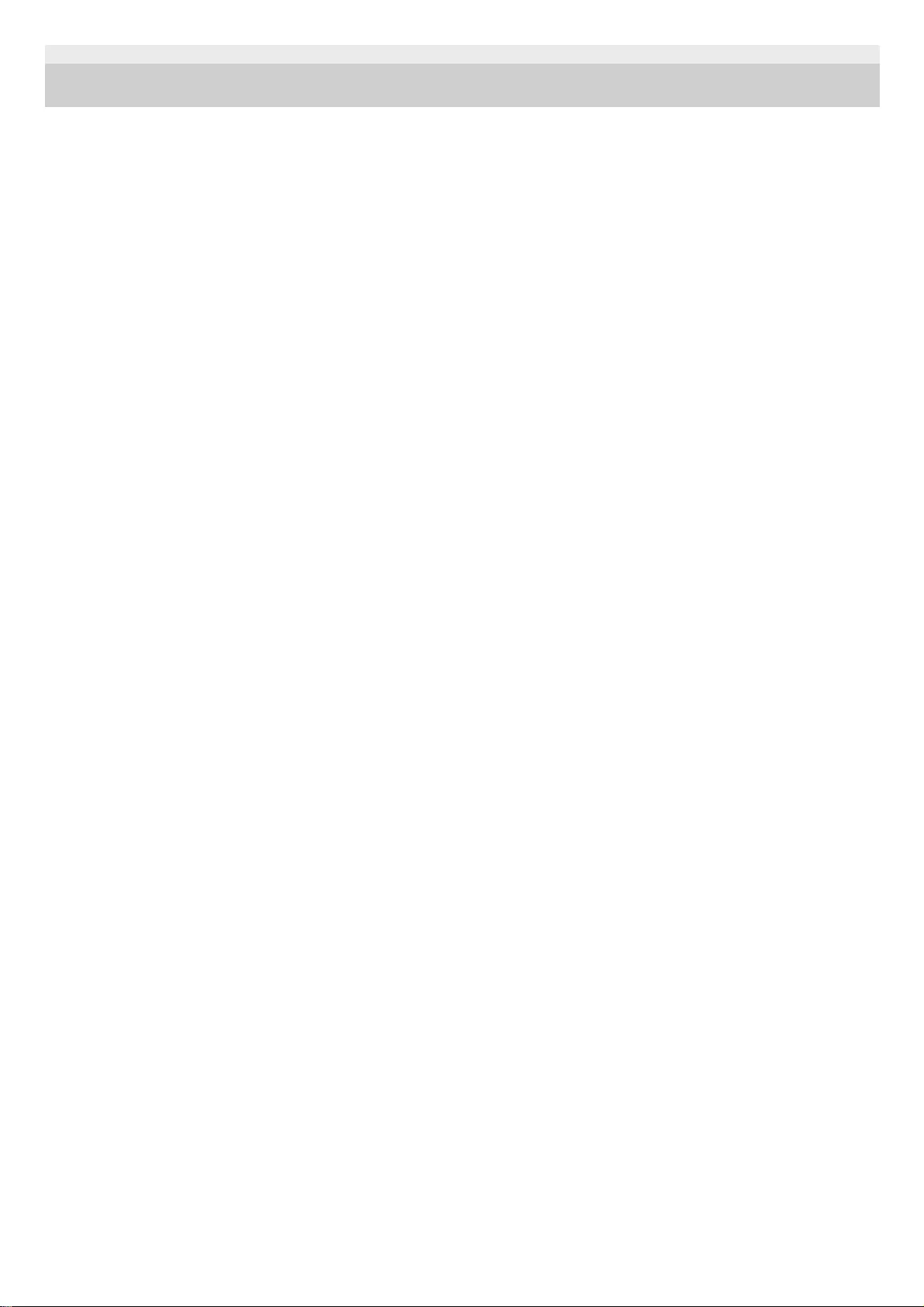
4-739-218-11(4) Copyright 2018 Sony Corporation
46
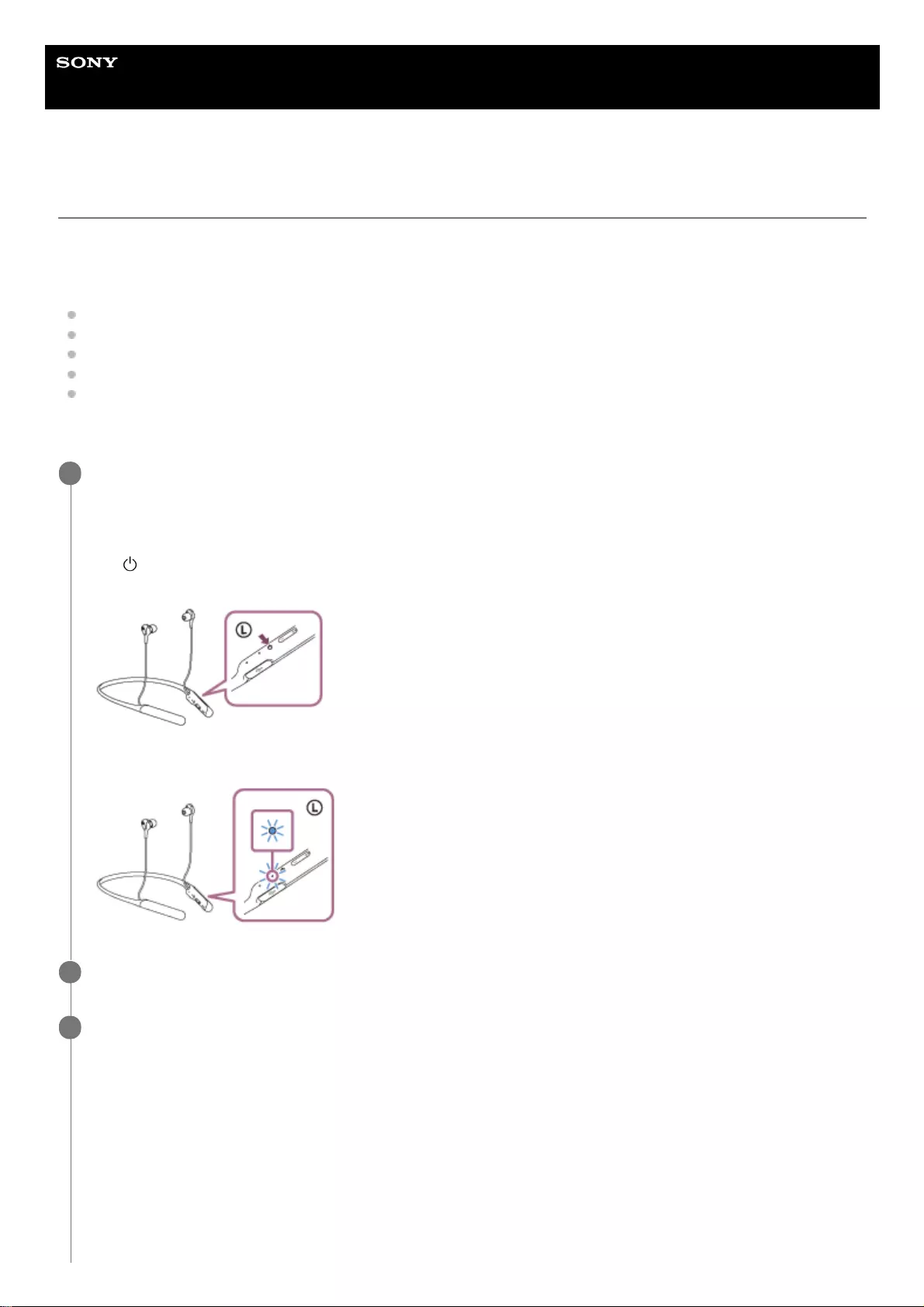
Help Guide
Wireless Noise Canceling Stereo Headset
WI-C600N
Pairing and connecting with a computer (Windows 7)
The operation to register the device that you wish to connect to is called pairing. First, pair a device to use it with the
headset for the first time.
Before you start the pairing operation, make sure that:
Your computer has a Bluetooth function that supports music playback connections (A2DP).
The computer is placed within 1 m (3 feet) of the headset.
The headset is charged sufficiently.
The operating instructions of the computer is in hand.
Depending on the computer you are using, the built-in Bluetooth adapter may need to be turned on. If you do not
know how to turn on the Bluetooth adapter or are unsure if your computer has a built-in Bluetooth adapter, refer to
the operating instructions supplied with the computer.
Enter pairing mode on this headset.
Turn on the headset when you pair the headset with a device for the first time after you bought it or after you
initialized the headset (the headset has no pairing information). The headset enters pairing mode automatically.
When you pair a 2nd or subsequent device (the headset has pairing information for other devices), press and hold
the button for about 7 seconds.
Check that the blue indicator repeatedly flashes 2 times in a row. You will hear a voice guidance “Bluetooth pairing”.
1
Wake the computer up from sleep mode.
2
Search for the headset using the computer.
3
Click the [Start] button, then [Devices and Printers].
1.
Click [Add a device].
2.
47
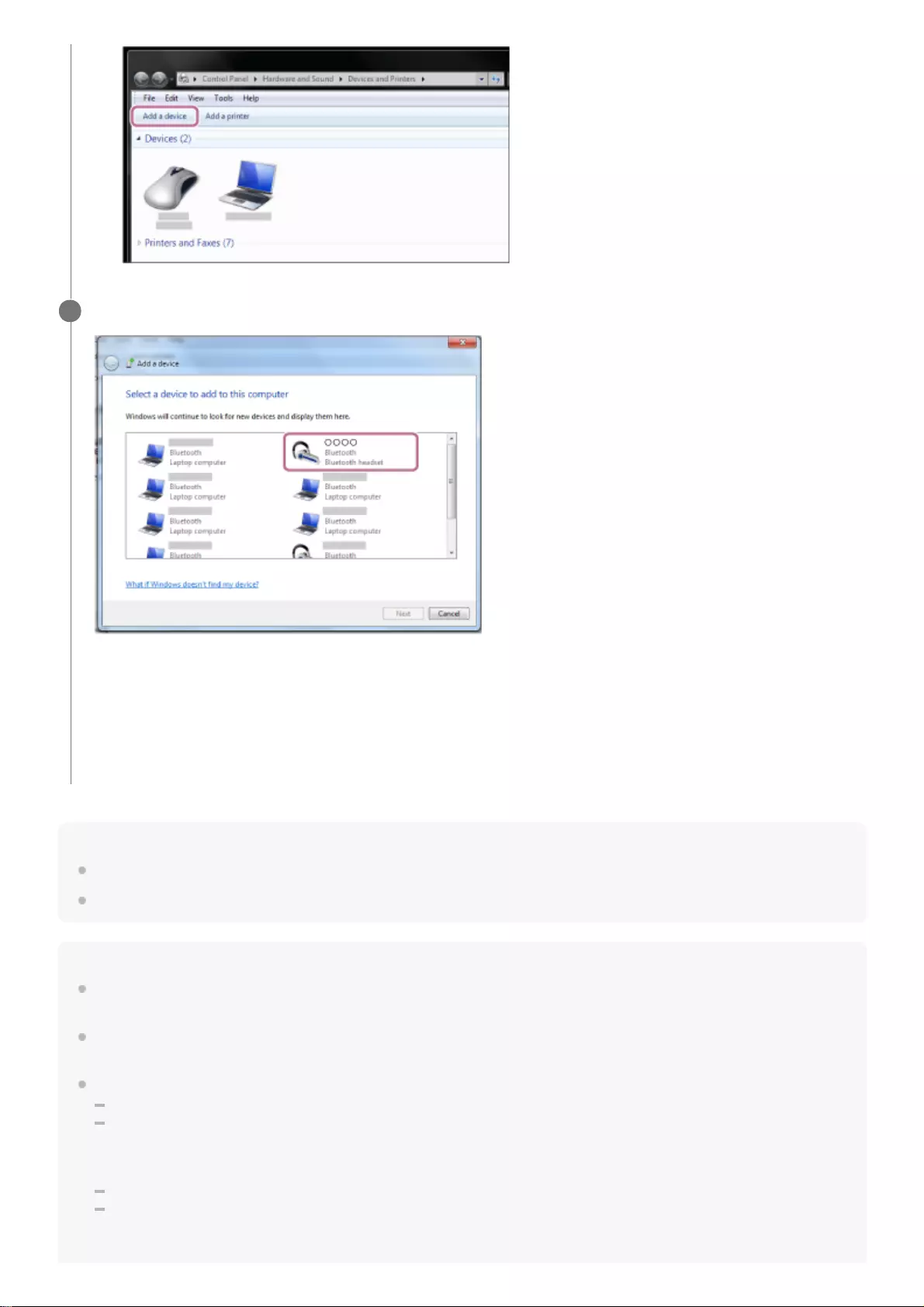
Hint
The above procedure is an example. For more details, refer to the operating instructions supplied with your computer.
To delete all Bluetooth pairing information, see “Initializing the headset to restore factory settings”.
Note
When registering a device (pairing), either [WI-C600N] or [LE_WI-C600N] or both are displayed on the connecting device. If both
or [WI-C600N] are displayed touch [WI-C600N], or touch [LE_WI-C600N] if [LE_WI-C600N] is displayed.
If pairing is not established within 5 minutes, pairing mode is canceled, and the headset turns off. In this case, start the operation
over from step 1.
Once Bluetooth devices are paired, there is no need to pair them again, except in the following cases:
Pairing information has been deleted after repair, etc.
When a 9th device is paired.
The headset can be paired with up to 8 devices. If a new device is paired after 8 devices are already paired, the registration
information of the paired device with the oldest connection date is overwritten with the information for the new device.
When the pairing information for the headset has been deleted from the Bluetooth device.
When the headset is initialized.
All of the pairing information is deleted. In this case, delete the pairing information for the headset from the device and then pair
them again.
Select [WI-C600N], then click [Next].
If passkey (*) input is required on the display of the computer, input “0000.”
The headset and computer are paired and connected with each other. You will hear a voice guidance “Bluetooth
connected”.
If they are not connected, see “Connecting to a paired computer (Windows 7)”.
If [WI-C600N] does not appear on the display, try again from step 3.
4
A Passkey may be called “Passcode,” “PIN code,” or “Password.”
*
48
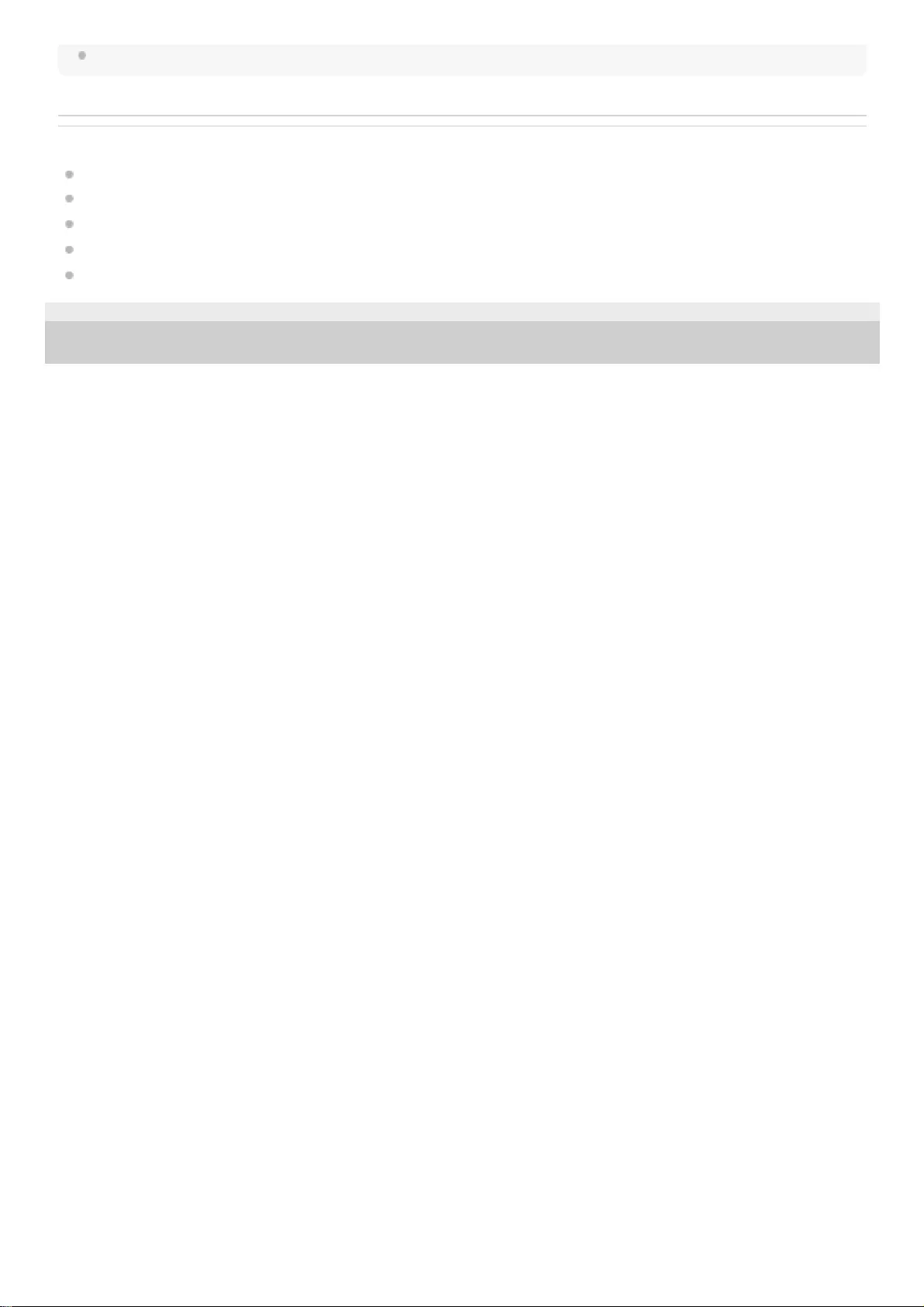
The headset can be paired with multiple devices, but can only play music from one paired device at a time.
Related Topic
How to make a wireless connection to Bluetooth devices
Connecting to a paired computer (Windows 7)
Listening to music from a device via Bluetooth connection
Disconnecting Bluetooth connection (after use)
Initializing the headset to restore factory settings
4-739-218-11(4) Copyright 2018 Sony Corporation
49
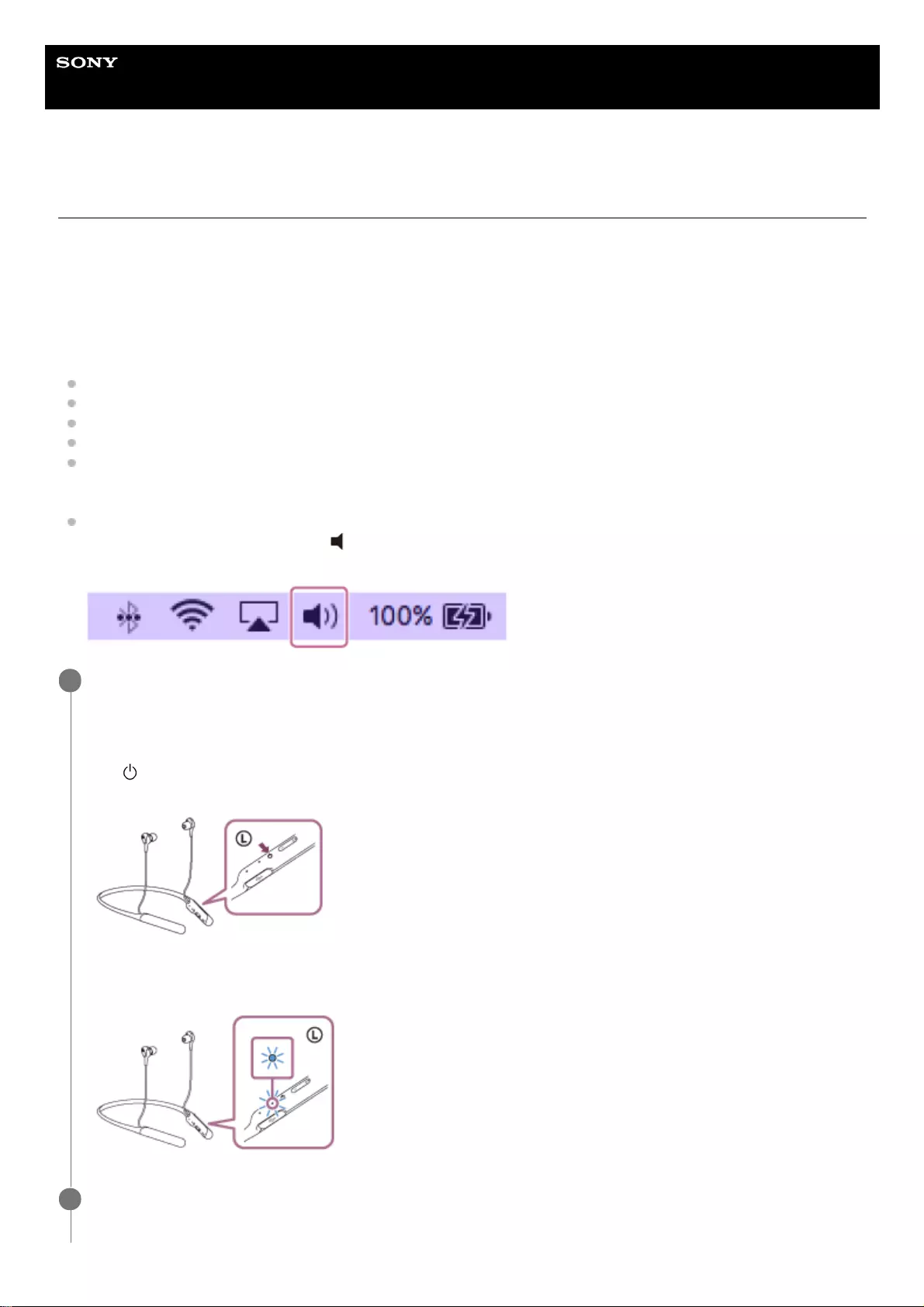
Help Guide
Wireless Noise Canceling Stereo Headset
WI-C600N
Pairing and connecting with a computer (Mac)
The operation to register the device that you wish to connect to is called pairing. First, pair a device to use it with the
headset for the first time.
Compatible OS
macOS High Sierra (version 10.13)
Before you start the pairing operation, make sure that:
Your computer has a Bluetooth function that supports music playback connections (A2DP).
The computer is placed within 1 m (3 feet) of the headset.
The headset is charged sufficiently.
The operating instructions of the computer is in hand.
Depending on the computer you are using, the built-in Bluetooth adapter may need to be turned on. If you do not
know how to turn on the Bluetooth adapter or are unsure if your computer has a built-in Bluetooth adapter, refer to
the operating instructions supplied with the computer.
Set the computer speaker to the ON mode.
If the computer speaker is set to the "OFF" mode, no sound is heard from the headset.
Computer speaker in the ON mode
Enter pairing mode on this headset.
Turn on the headset when you pair the headset with a device for the first time after you bought it or after you
initialized the headset (the headset has no pairing information). The headset enters pairing mode automatically.
When you pair a 2nd or subsequent device (the headset has pairing information for other devices), press and hold
the button for about 7 seconds.
Check that the blue indicator repeatedly flashes two times in a row. You will hear a voice guidance “Bluetooth
pairing”.
1
Wake the computer up from sleep mode.
2
50
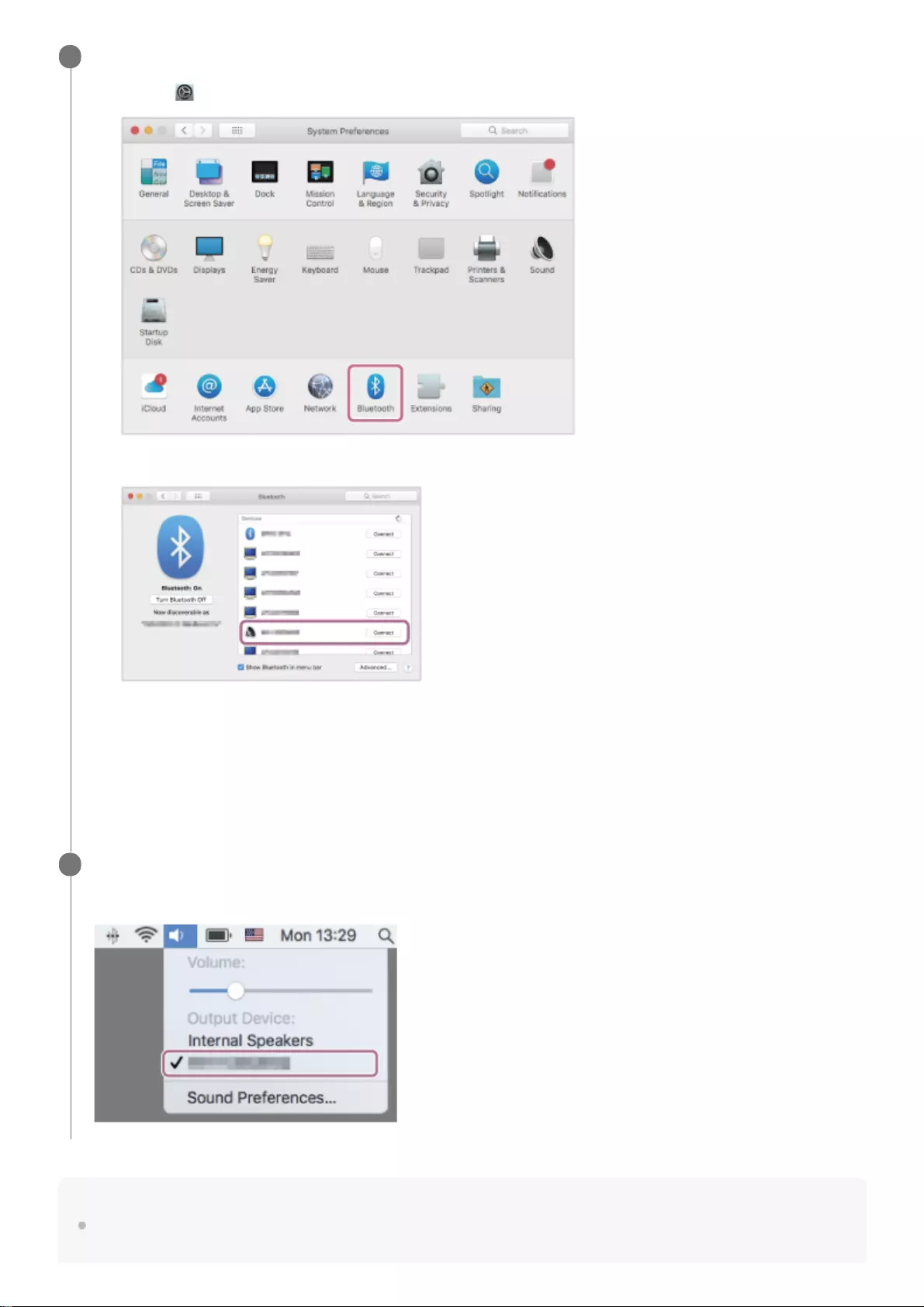
Hint
The above procedure is an example. For more details, refer to the operating instructions supplied with your computer.
Register the headset using the computer.
If passkey (*) input is required on the display of the computer, input “0000.”
The headset and computer are paired and connected with each other. You will hear a voice guidance “Bluetooth
connected”.
If they are not connected, see “Connecting to a paired computer (Mac)”.
If [WI-C600N] does not appear on the display, try again from step 3.
3
Select [ (System Preferences)] - [Bluetooth] from the task bar in the lower right part of the screen.
1.
Select [WI-C600N] from the Bluetooth screen and click [Connect].
2.
A Passkey may be called “Passcode,” “PIN code,” or “Password.”
*
Click the speaker icon in the upper right part of the screen and select [WI-C600N].
Now you are ready to enjoy music playback on your computer.
4
51
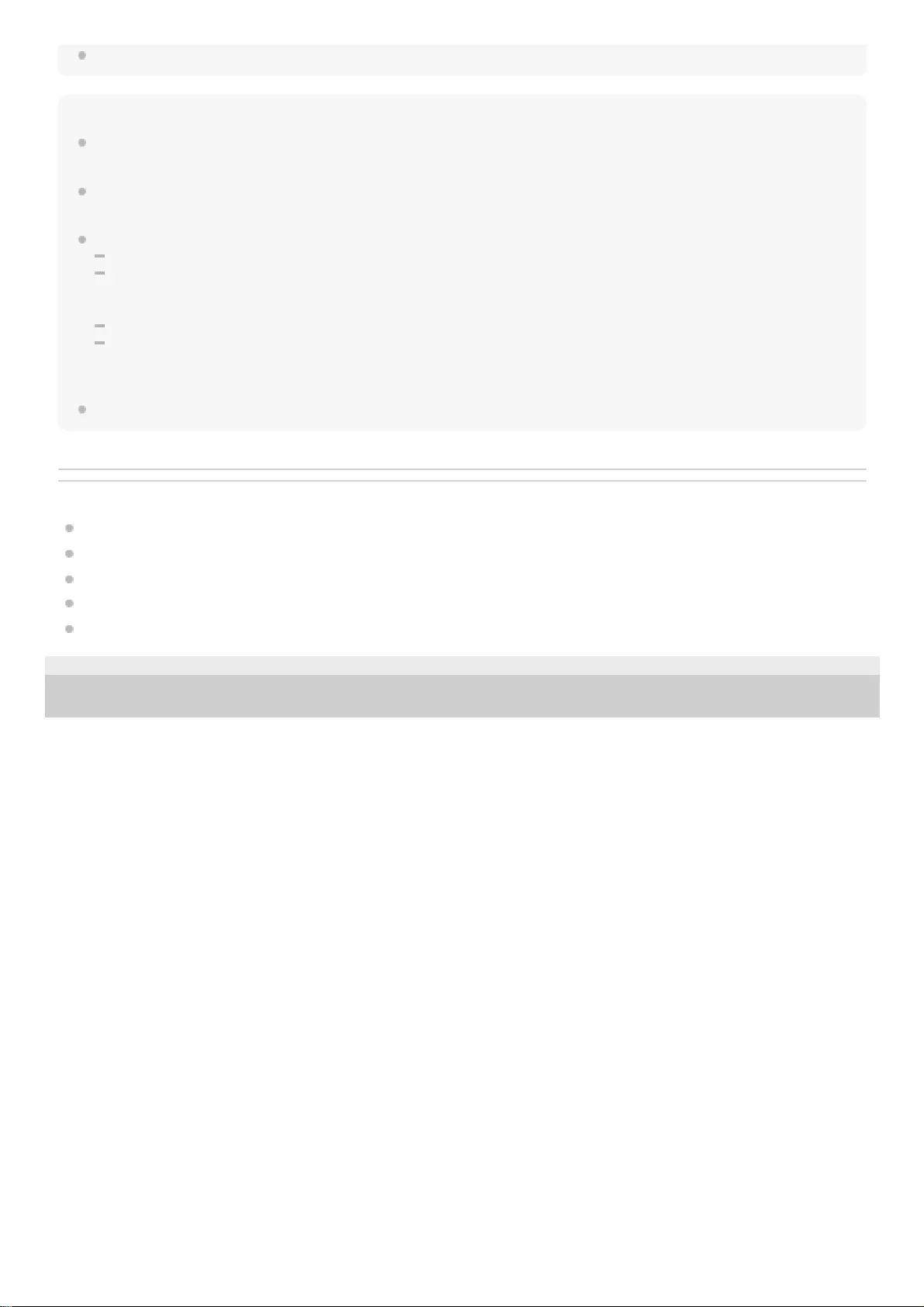
To delete all pairing information, see “Initializing the headset to restore factory settings”.
Note
When registering a device (pairing), either [WI-C600N] or [LE_WI-C600N] or both are displayed on the connecting device. If both
or [WI-C600N] are displayed touch [WI-C600N], or touch [LE_WI-C600N] if [LE_WI-C600N] is displayed.
If pairing is not established within 5 minutes, pairing mode is canceled, and the headset turns off. In this case, start the operation
over from step 1.
Once Bluetooth devices are paired, there is no need to pair them again, except in the following cases:
Pairing information has been deleted after repair, etc.
When a 9th device is paired
The headset can be paired with up to 8 devices. If a new device is paired after 8 devices are already paired, the registration
information of the paired device with the oldest connection date is overwritten with the information for the new device.
When the pairing information for the headset has been deleted from the Bluetooth device.
When the headset is initialized
All of the pairing information is deleted. In this case, delete the pairing information for the headset from the device and then pair
them again.
The headset can be paired with multiple devices, but can only play music from one paired device at a time.
Related Topic
How to make a wireless connection to Bluetooth devices
Connecting to a paired computer (Mac)
Listening to music from a device via Bluetooth connection
Disconnecting Bluetooth connection (after use)
Initializing the headset to restore factory settings
4-739-218-11(4) Copyright 2018 Sony Corporation
52
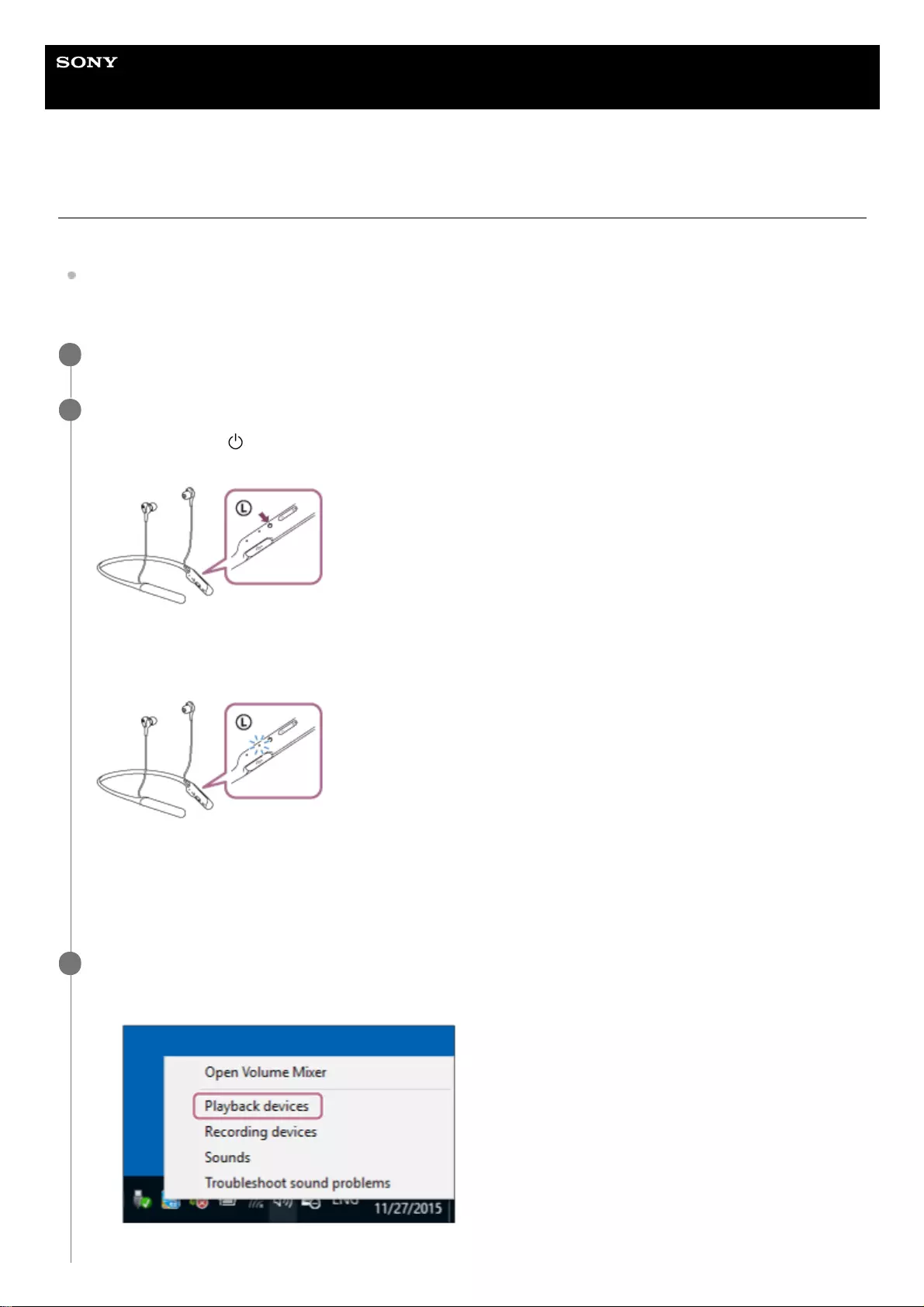
Help Guide
Wireless Noise Canceling Stereo Headset
WI-C600N
Connecting to a paired computer (Windows 10)
Before starting the operation, make sure of the following:
Depending on the computer you are using, the built-in Bluetooth adapter may need to be turned on. If you do not
know how to turn on the Bluetooth adapter or are unsure if your computer has a built-in Bluetooth adapter, refer to
the operating instructions supplied with the computer.
Wake the computer up from sleep mode.
1
Turn on the headset.
Press and hold the button for about 2 seconds.
Check that the indicator continues to flash blue after you release your finger from the button. You hear the voice
guidance “Power on”.
After the headset turns on, if it has automatically connected to the last connected device, you will hear a voice
guidance “Bluetooth connected”.
Use the computer to check whether the connection is established, and if it is not established, proceed to step 3.
If the computer has connected to the last Bluetooth device connected, disconnect it, then proceed to the next step.
2
Select the headset using the computer.
3
Right-click the volume icon on the windows toolbar, then click [Playback devices].
1.
Right-click [WI-C600N].
53
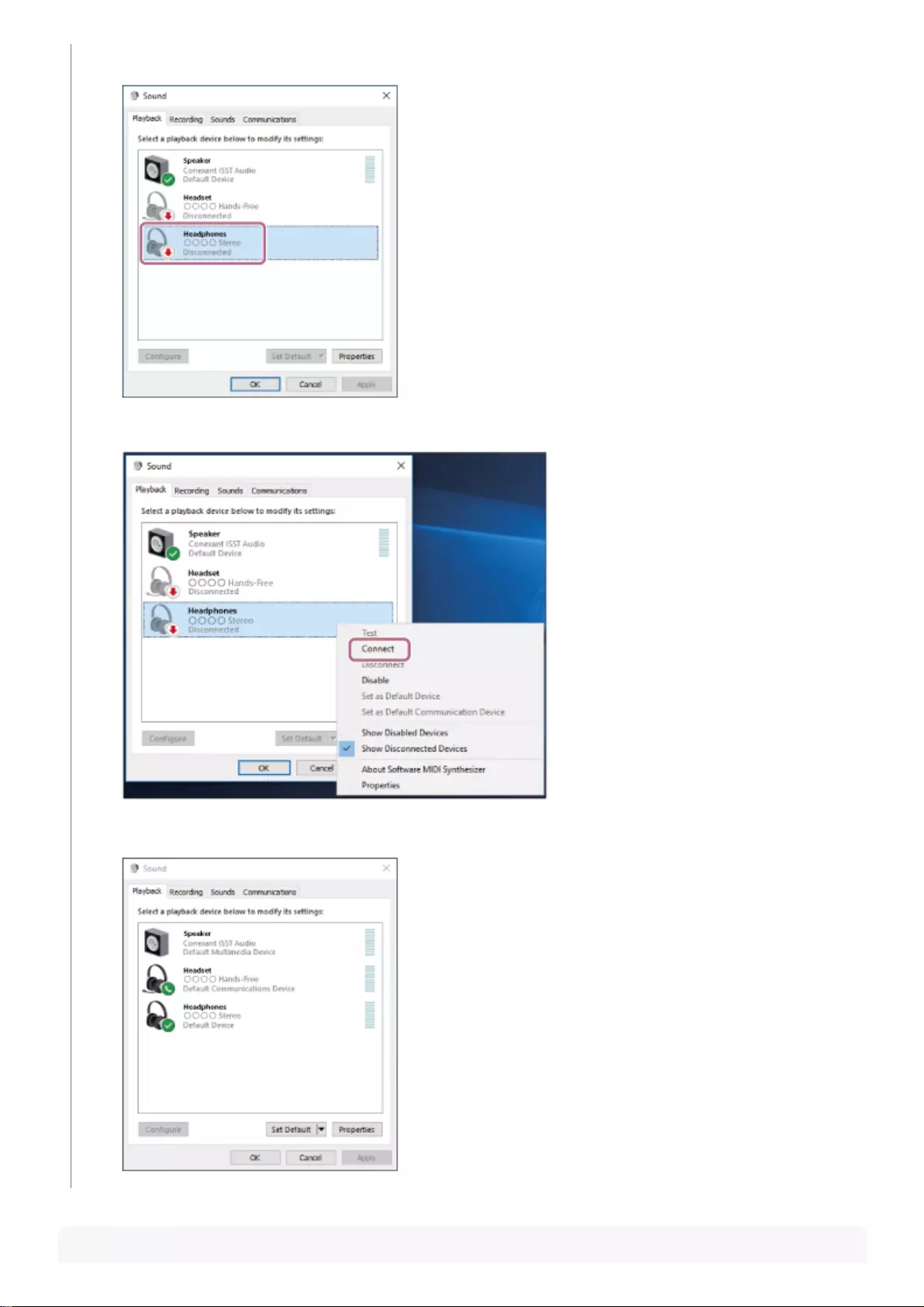
Hint
If [WI-C600N] is not displayed, right-click on the [Sound] screen, then select [Show Disconnected Devices].
2.
Click [Connect].
The connection is established.
3.
54
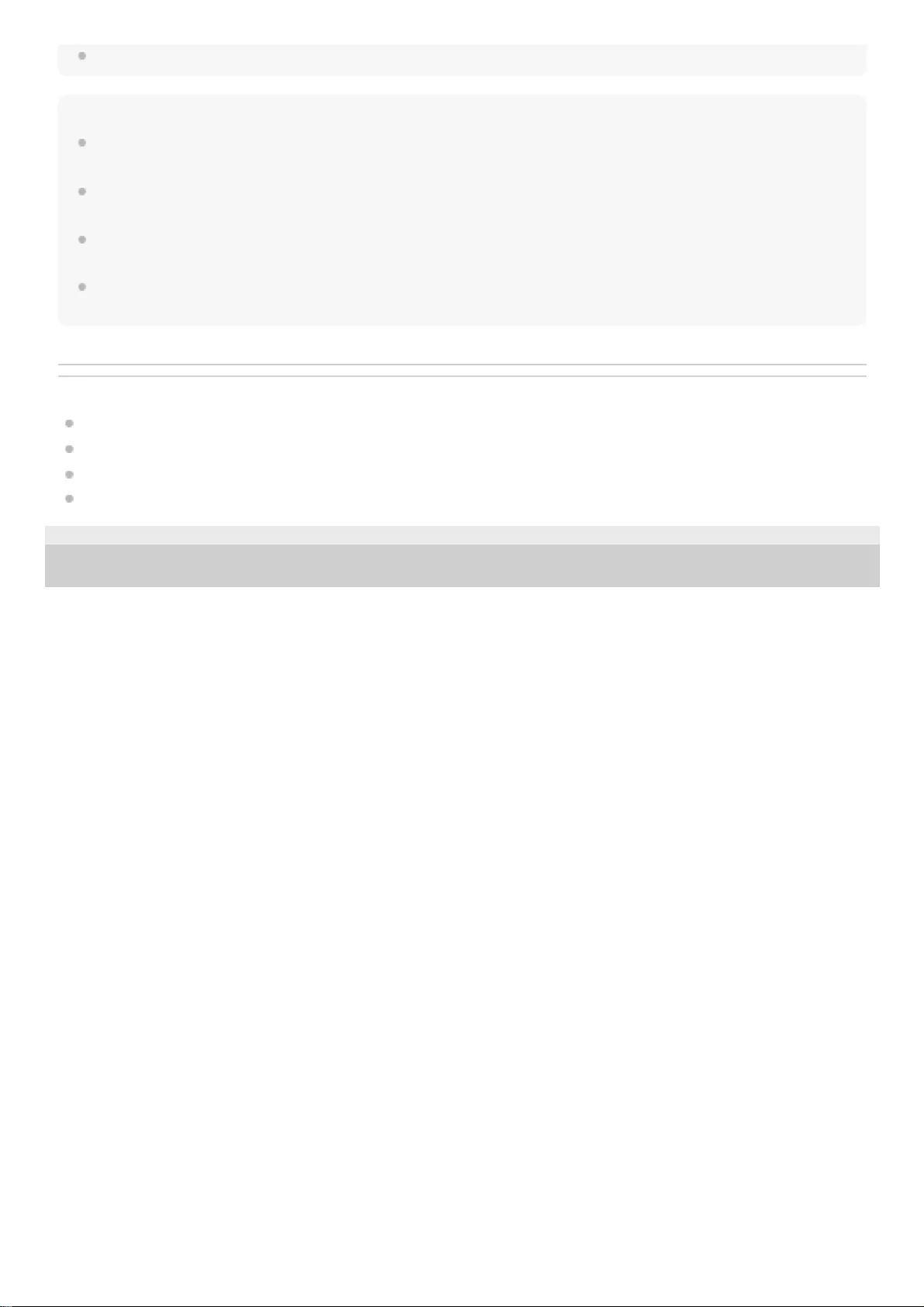
The above procedure is an example. For more details, refer to the operating instructions supplied with your computer.
Note
When connecting, either [WI-C600N] or [LE_WI-C600N] or both are displayed on the connecting device. If both or [WI-C600N]
are displayed touch [WI-C600N], or touch [LE_WI-C600N] if [LE_WI-C600N] is displayed.
If the music playback sound quality is poor, check that the A2DP function which supports music playback connections is enabled
in the computer settings. For more details, refer to the operating instructions supplied with your computer.
If the last-connected Bluetooth device is placed near the headset, the headset may connect automatically to the device by simply
turning on the headset. In that case, deactivate the Bluetooth function on the device or turn off the power.
If you cannot connect your computer to the headset, delete the headset pairing information on your computer and perform the
pairing again. As for the operations on your computer, refer to the operating instructions supplied with your computer.
Related Topic
How to make a wireless connection to Bluetooth devices
Pairing and connecting with a computer (Windows 10)
Listening to music from a device via Bluetooth connection
Disconnecting Bluetooth connection (after use)
4-739-218-11(4) Copyright 2018 Sony Corporation
55
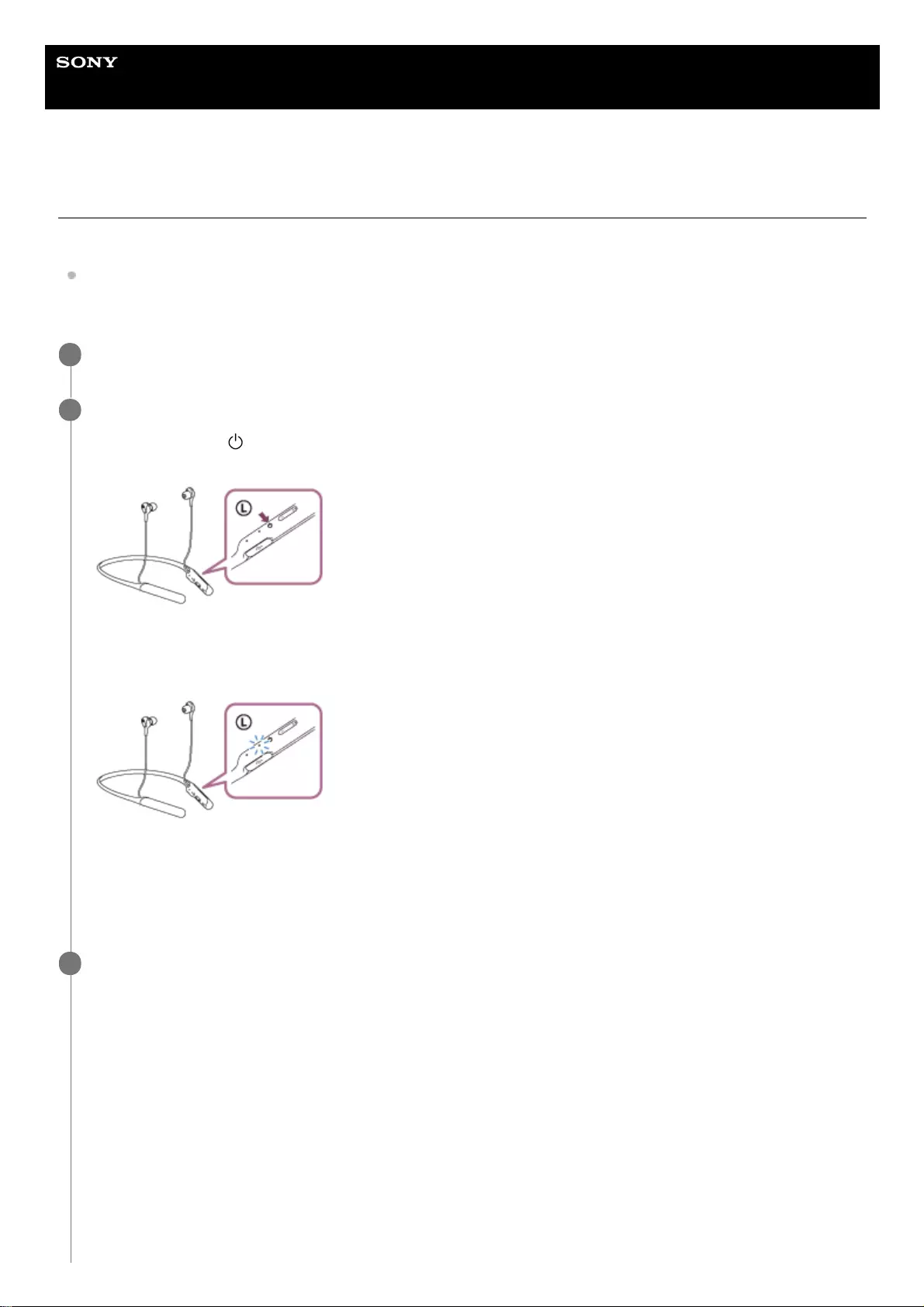
Help Guide
Wireless Noise Canceling Stereo Headset
WI-C600N
Connecting to a paired computer (Windows 8/Windows 8.1)
Before starting the operation, make sure of the following:
Depending on the computer you are using, the built-in Bluetooth adapter may need to be turned on. If you do not
know how to turn on the Bluetooth adapter or are unsure if your computer has a built-in Bluetooth adapter, refer to
the operating instructions supplied with the computer.
Wake the computer up from sleep mode.
1
Turn on the headset.
Press and hold the button for about 2 seconds.
Check that the indicator continues to flash blue after you release your finger from the button. You hear the voice
guidance “Power on”.
After the headset turns on, if it has automatically connected to the last connected device, you will hear a voice
guidance “Bluetooth connected”.
Use the computer to check whether the connection is established, and if it is not established, proceed to step 3.
If the computer has connected to the last Bluetooth device connected, disconnect it, then proceed to the next step.
2
Select the headset using the computer.
3
Select [Desktop] on the Start screen.
1.
Right-click the [Start] button, then select [Control Panel] from the pop-up menu.
2.
Select [Hardware and Sound], then [Sound].
3.
56
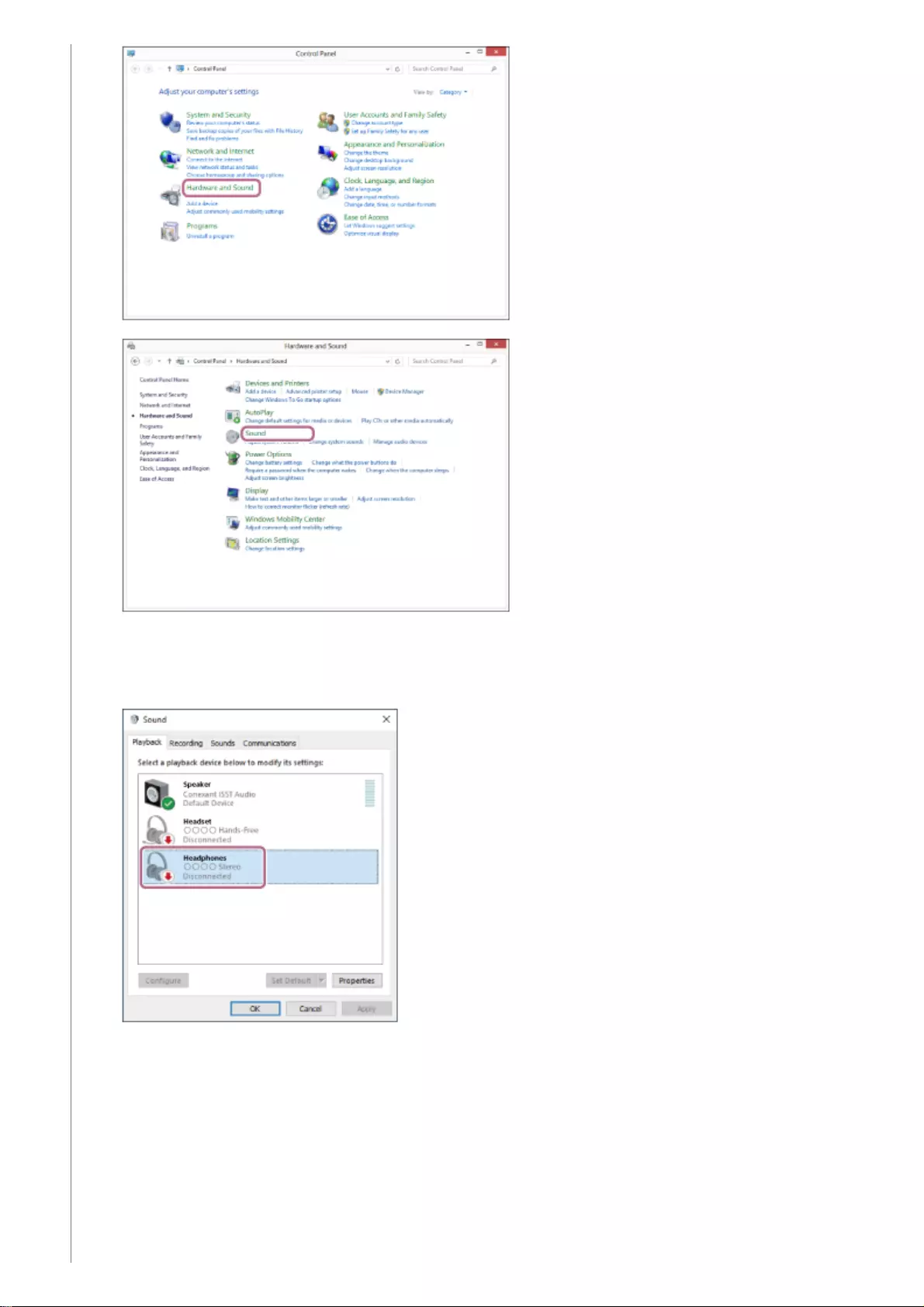
Right-click [WI-C600N].
If [WI-C600N] is not displayed on the [Sound] screen, right-click on the [Sound] screen, then select [Show
Disconnected Devices].
4.
Select [Connect] from the displayed menu.
5.
57
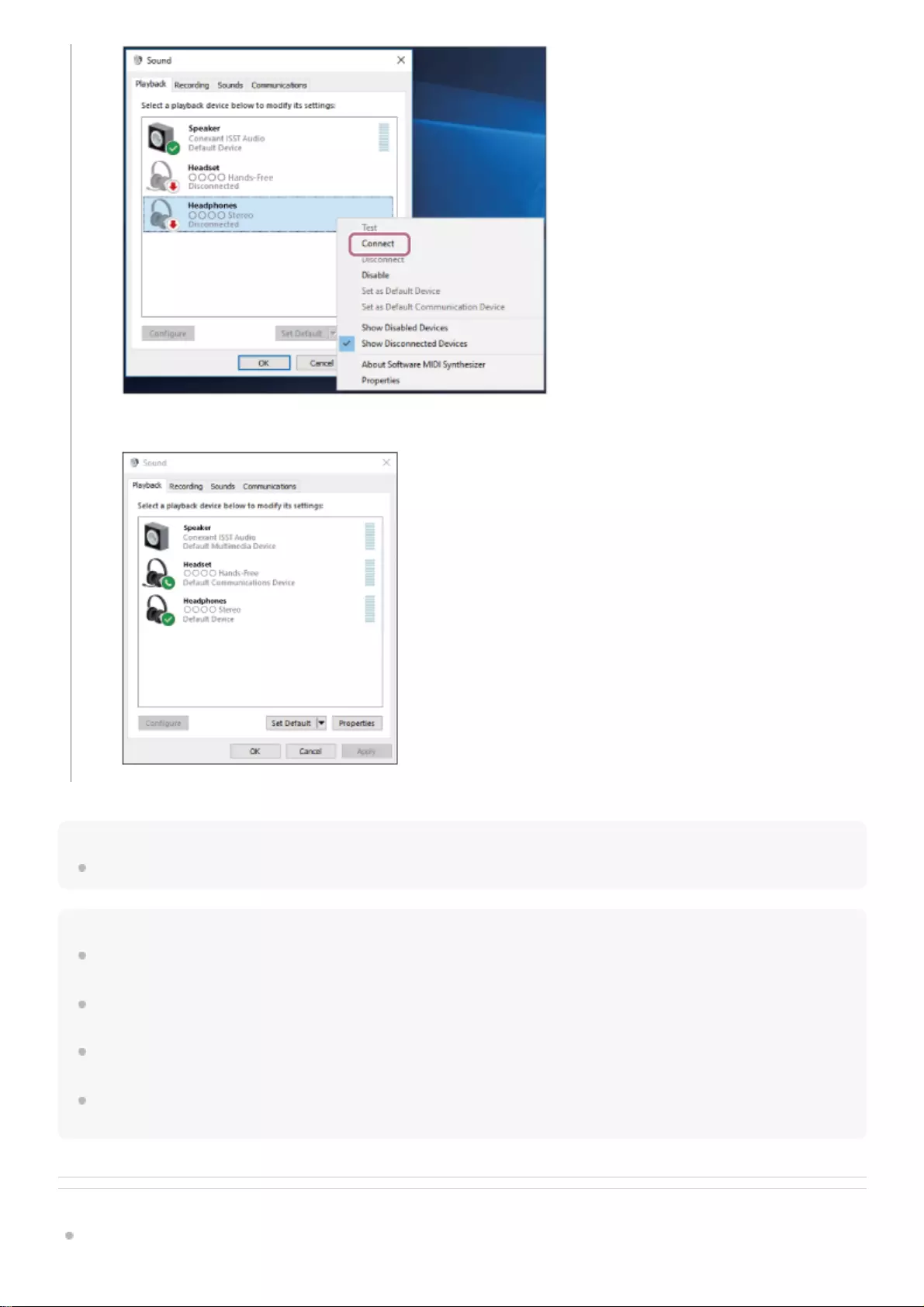
Hint
The above procedure is an example. For more details, refer to the operating instructions supplied with your computer.
Note
When connecting, either [WI-C600N] or [LE_WI-C600N] or both are displayed on the connecting device. If both or [WI-C600N]
are displayed touch [WI-C600N], or touch [LE_WI-C600N] if [LE_WI-C600N] is displayed.
If the music playback sound quality is poor, check that the A2DP function which supports music playback connections is enabled
in the computer settings. For more details, refer to the operating instructions supplied with your computer.
If the last-connected Bluetooth device is placed near the headset, the headset may connect automatically to the device by simply
turning on the headset. In that case, deactivate the Bluetooth function on the device or turn off the power.
If you cannot connect your computer to the headset, delete the headset pairing information on your computer and perform the
pairing again. As for the operations on your computer, refer to the operating instructions supplied with your computer.
Related Topic
How to make a wireless connection to Bluetooth devices
The connection is established. You will hear a voice guidance “Bluetooth connected”.
58
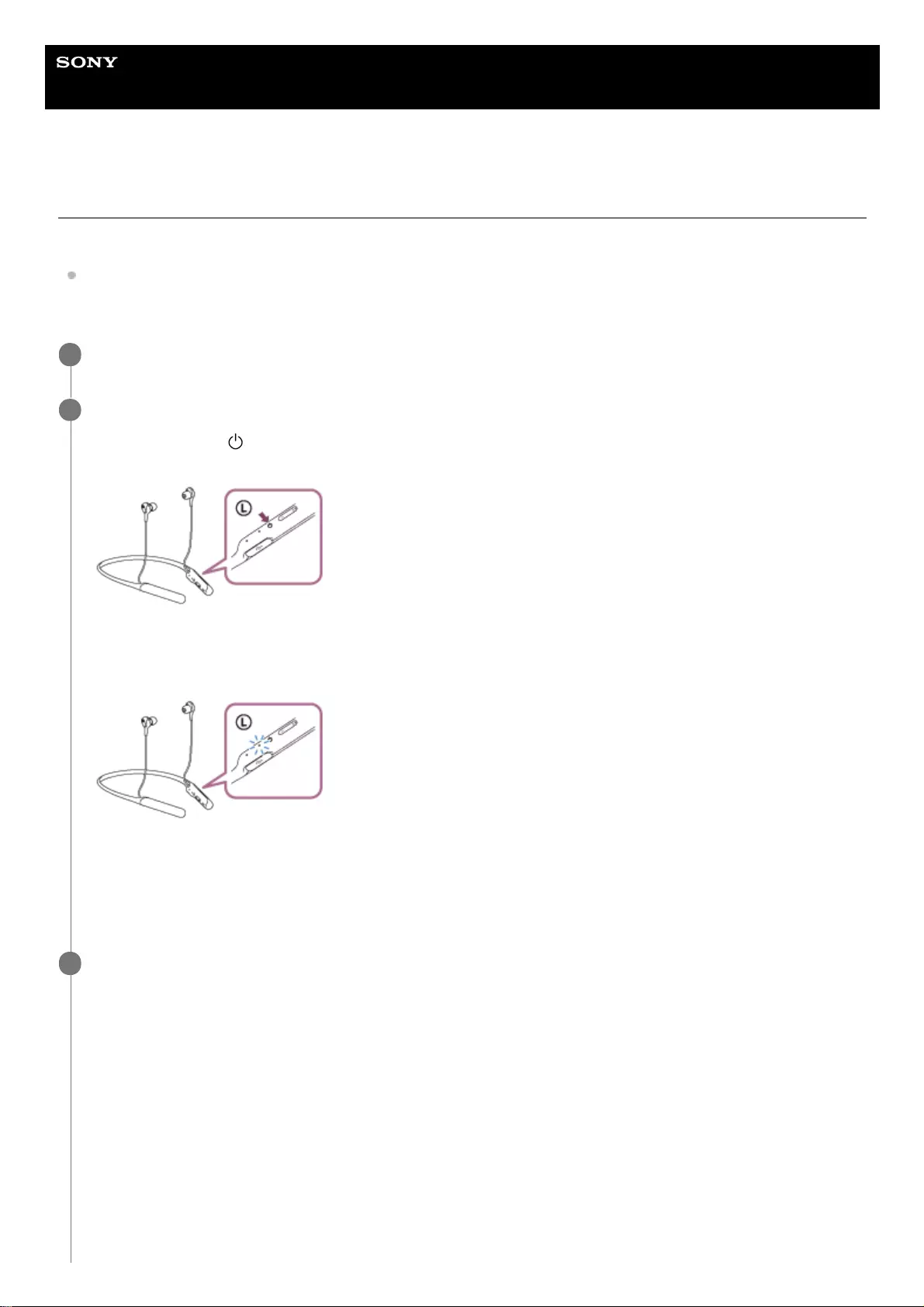
Help Guide
Wireless Noise Canceling Stereo Headset
WI-C600N
Connecting to a paired computer (Windows 7)
Before starting the operation, make sure of the following:
Depending on the computer you are using, the built-in Bluetooth adapter may need to be turned on. If you do not
know how to turn on the Bluetooth adapter or are unsure if your computer has a built-in Bluetooth adapter, refer to
the operating instructions supplied with the computer.
Wake the computer up from sleep mode.
1
Turn on the headset.
Press and hold the button for about 2 seconds.
Check that the indicator continues to flash blue after you release your finger from the button. You hear the voice
guidance “Power on”.
After the headset turns on, if it has automatically connected to the last connected device, you will hear a voice
guidance “Bluetooth connected”.
Use the computer to check whether the connection is established, and if it is not established, proceed to step 3.
If the computer has connected to the last Bluetooth device connected, disconnect it, then proceed to the next step.
2
Select the headset using the computer.
3
Click the [Start] button, then [Devices and Printers].
1.
Double-click [WI-C600N] of [Devices].
2.
60
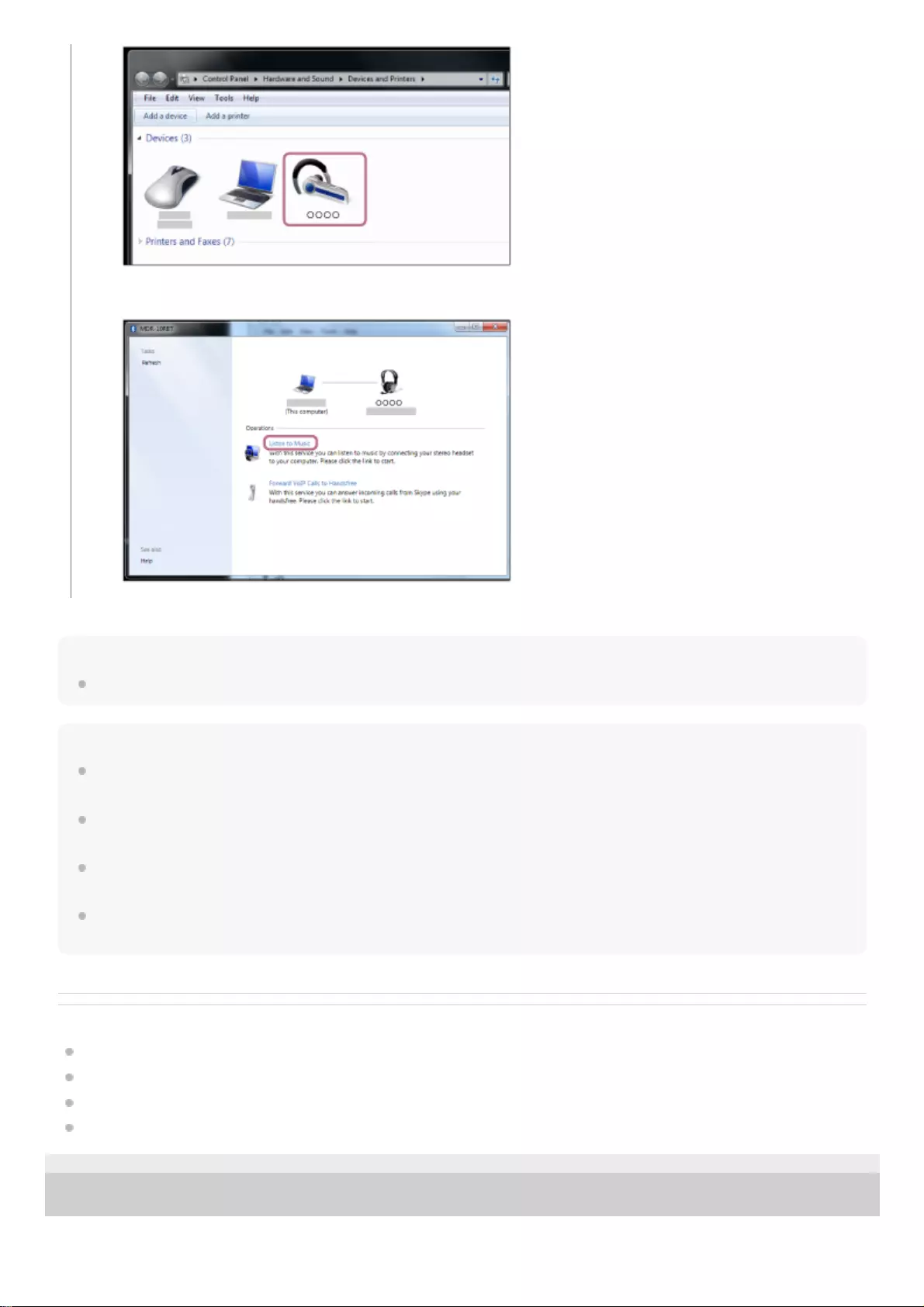
Hint
The above procedure is an example. For more details, refer to the operating instructions supplied with your computer.
Note
When connecting, either [WI-C600N] or [LE_WI-C600N] or both are displayed on the connecting device. If both or [WI-C600N]
are displayed touch [WI-C600N], or touch [LE_WI-C600N] if [LE_WI-C600N] is displayed.
If the music playback sound quality is poor, check that the A2DP function which supports music playback connections is enabled
in the computer settings. For more details, refer to the operating instructions supplied with your computer.
If the last-connected Bluetooth device is placed near the headset, the headset may connect automatically to the device by simply
turning on the headset. In that case, deactivate the Bluetooth function on the device or turn off the power.
If you cannot connect your computer to the headset, delete the headset pairing information on your computer and perform the
pairing again. As for the operations on your computer, refer to the operating instructions supplied with your computer.
Related Topic
How to make a wireless connection to Bluetooth devices
Pairing and connecting with a computer (Windows 7)
Listening to music from a device via Bluetooth connection
Disconnecting Bluetooth connection (after use)
4-739-218-11(4) Copyright 2018 Sony Corporation
Click [Listen to Music].
3.
61
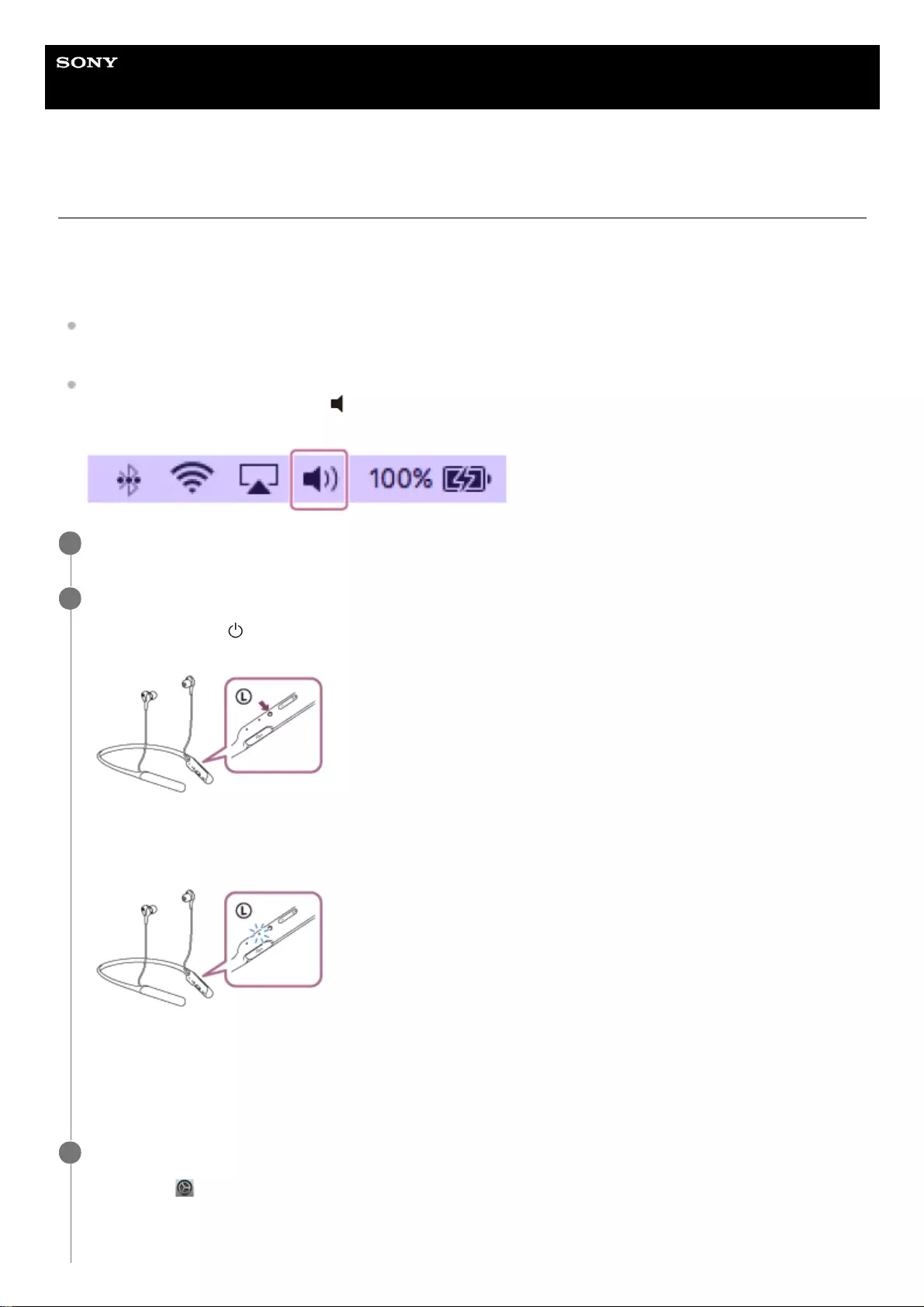
Help Guide
Wireless Noise Canceling Stereo Headset
WI-C600N
Connecting to a paired computer (Mac)
Compatible OS
macOS High Sierra (version 10.13)
Before starting the operation, make sure of the following:
Depending on the computer you are using, the built-in Bluetooth adapter may need to be turned on. If you do not
know how to turn on the Bluetooth adapter or are unsure if your computer has a built-in Bluetooth adapter, refer to
the operating instructions supplied with the computer.
Set the computer speaker to the ON mode.
If the computer speaker is set to the "OFF" mode, no sound is heard from the headset.
Computer speaker in the ON mode
Wake the computer up from sleep mode.
1
Turn on the headset.
Press and hold the button for about 2 seconds.
Check that the indicator continues to flash blue after you release your finger from the button. You hear the voice
guidance “Power on”.
After the headset turns on, if it has automatically connected to the last connected device, you will hear a voice
guidance “Bluetooth connected”.
Use the computer to check whether the connection is established, and if it is not established, proceed to step 3.
If the computer has connected to the last Bluetooth device connected, disconnect it, then proceed to the next step.
2
Select the headset using the computer.
3
Select [ (System Preferences)] - [Bluetooth] from the task bar in the lower right part of the screen.
1.
62
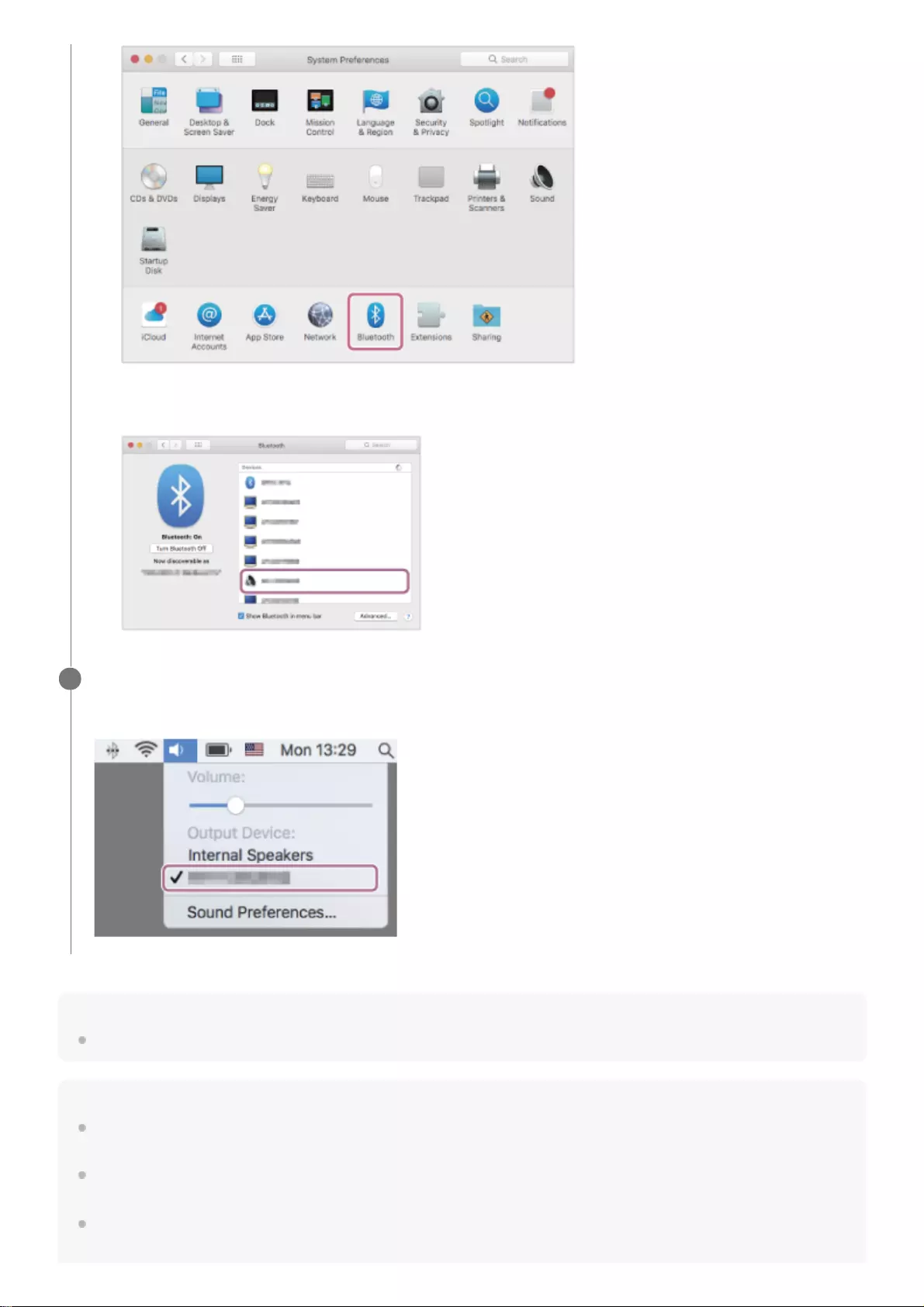
Hint
The above procedure is an example. For more details, refer to the operating instructions supplied with your computer.
Note
When connecting, either [WI-C600N] or [LE_WI-C600N] or both are displayed on the connecting device. If both or [WI-C600N]
are displayed touch [WI-C600N], or touch [LE_WI-C600N] if [LE_WI-C600N] is displayed.
If the music playback sound quality is poor, check that the A2DP function which supports music playback connections is enabled
in the computer settings. For more details, refer to the operating instructions supplied with your computer.
If the last-connected Bluetooth device is placed near the headset, the headset may connect automatically to the device by simply
turning on the headset. In that case, deactivate the Bluetooth function on the device or turn off the power.
Click [WI-C600N] while pressing the computer Control button on the Bluetooth screen and select [Connect]
from the pop up menu.
2.
Click the speaker icon in the upper right part of the screen and select [WI-C600N].
Now you are ready to enjoy music playback on your computer.
4
63
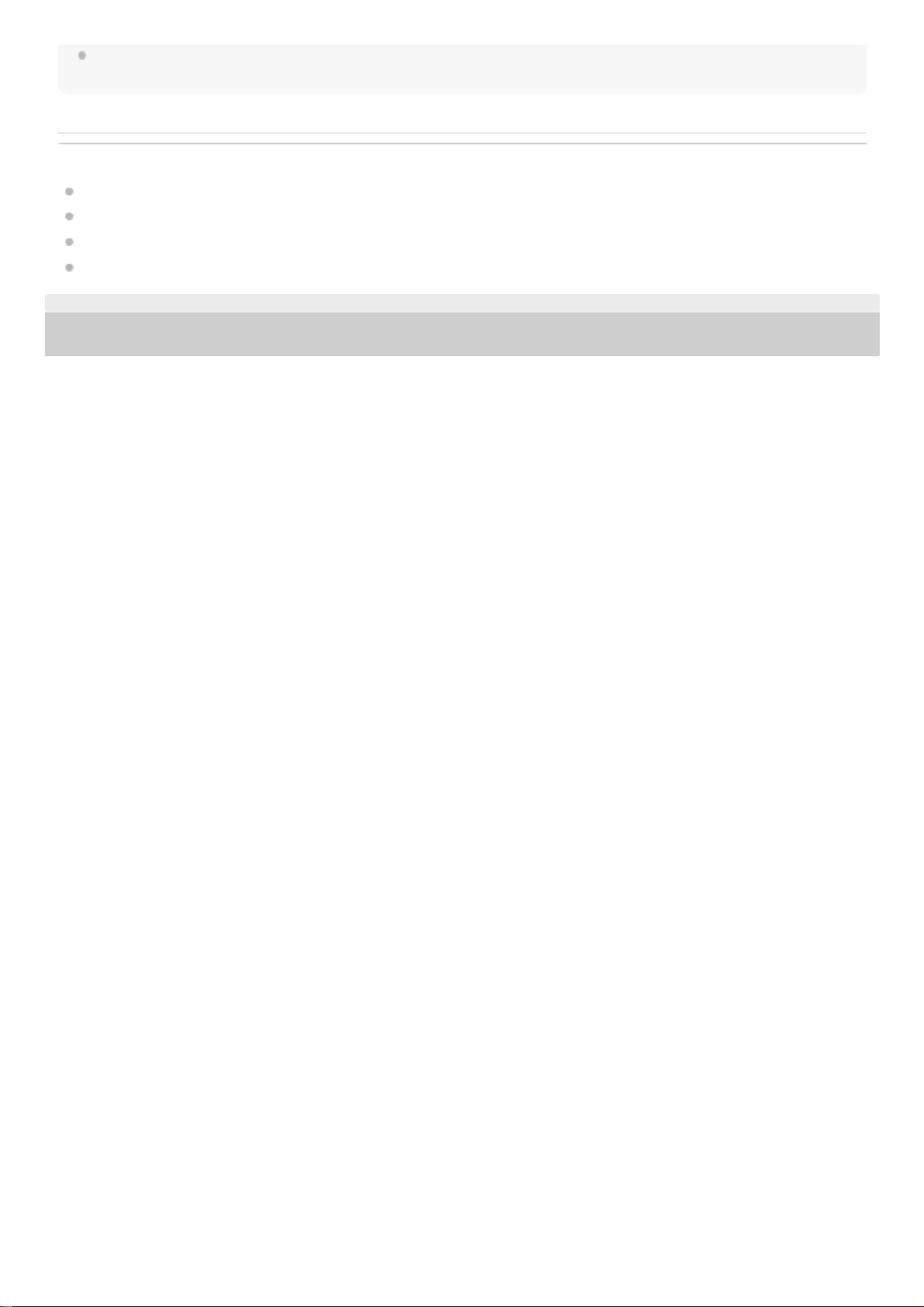
If you cannot connect your computer to the headset, delete the headset pairing information on your computer and perform the
pairing again. As for the operations on your computer, refer to the operating instructions supplied with your computer.
Related Topic
How to make a wireless connection to Bluetooth devices
Pairing and connecting with a computer (Mac)
Listening to music from a device via Bluetooth connection
Disconnecting Bluetooth connection (after use)
4-739-218-11(4) Copyright 2018 Sony Corporation
64
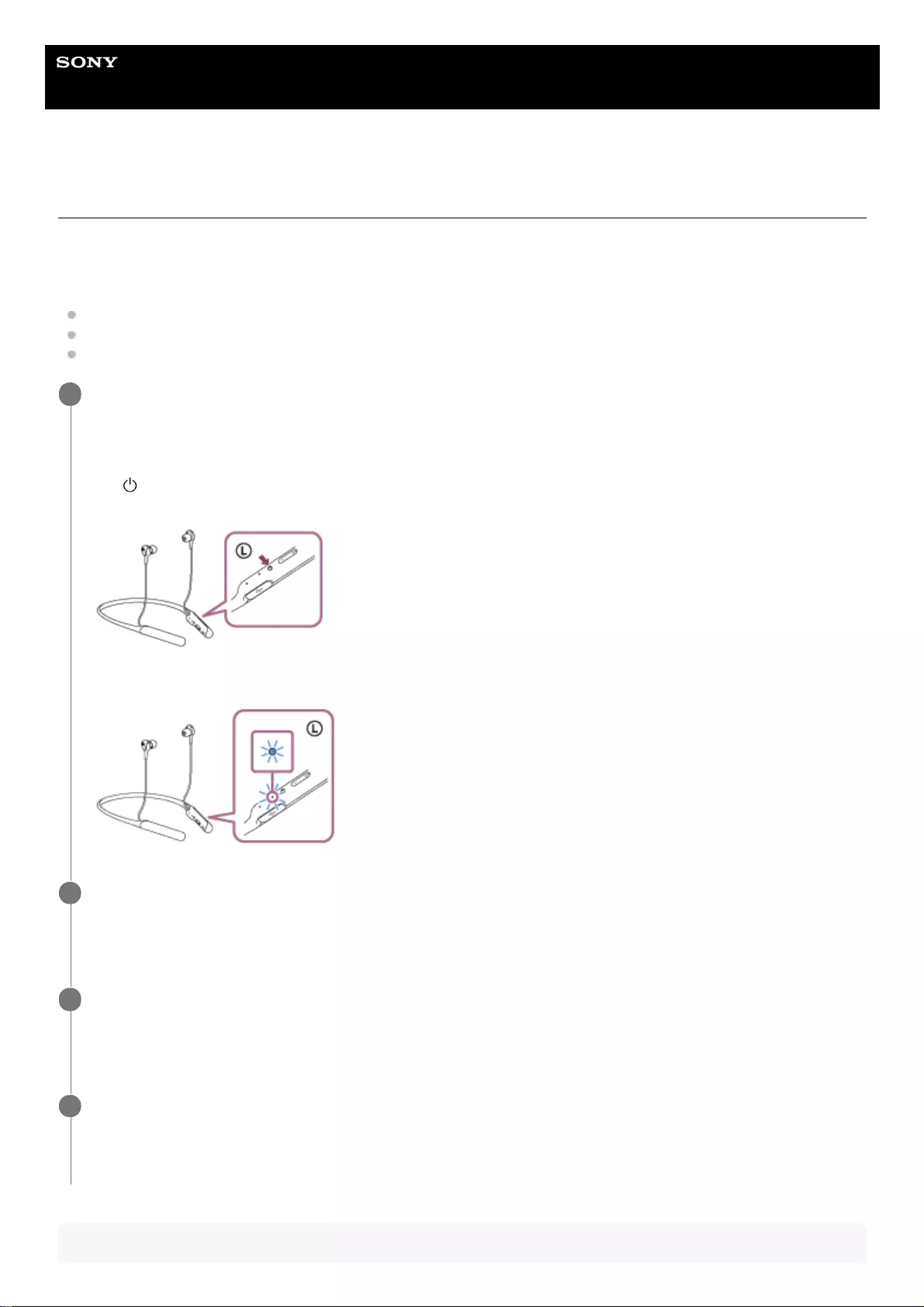
Help Guide
Wireless Noise Canceling Stereo Headset
WI-C600N
Pairing and connecting with other Bluetooth devices
The operation to register the device that you wish to connect to is called pairing. First, pair a device to use it with the
headset for the first time.
Before you start the pairing operation, make sure that:
The Bluetooth device is placed within 1 m (3 feet) of the headset.
The headset is charged sufficiently.
The operating instructions of the Bluetooth device is in hand.
Hint
Enter pairing mode on this headset.
Turn on the headset when you pair the headset with a device for the first time after you bought it or after you
initialized the headset (the headset has no pairing information). The headset enters pairing mode automatically.
When you pair a 2nd or subsequent device (the headset has pairing information for other devices), press and hold
the button for about 7 seconds.
Check that the blue indicator repeatedly flashes 2 times in a row. You will hear a voice guidance “Bluetooth pairing”.
1
Perform the pairing procedure on the Bluetooth device to search for this headset.
[WI-C600N] will be displayed on the list of detected devices on the screen of the Bluetooth device.
If it is not displayed, repeat from step 1.
2
Select [WI-C600N] displayed on the screen of the Bluetooth device for pairing.
If passkey (*) input is required on the display of the computer, input “0000.”
3
A Passkey may be called “Passcode,” “PIN code,” or “Password.”
*
Make the Bluetooth connection from the Bluetooth device.
Some devices automatically connect with the headset when the pairing is complete. You will hear a voice guidance
“Bluetooth connected”.
4
65
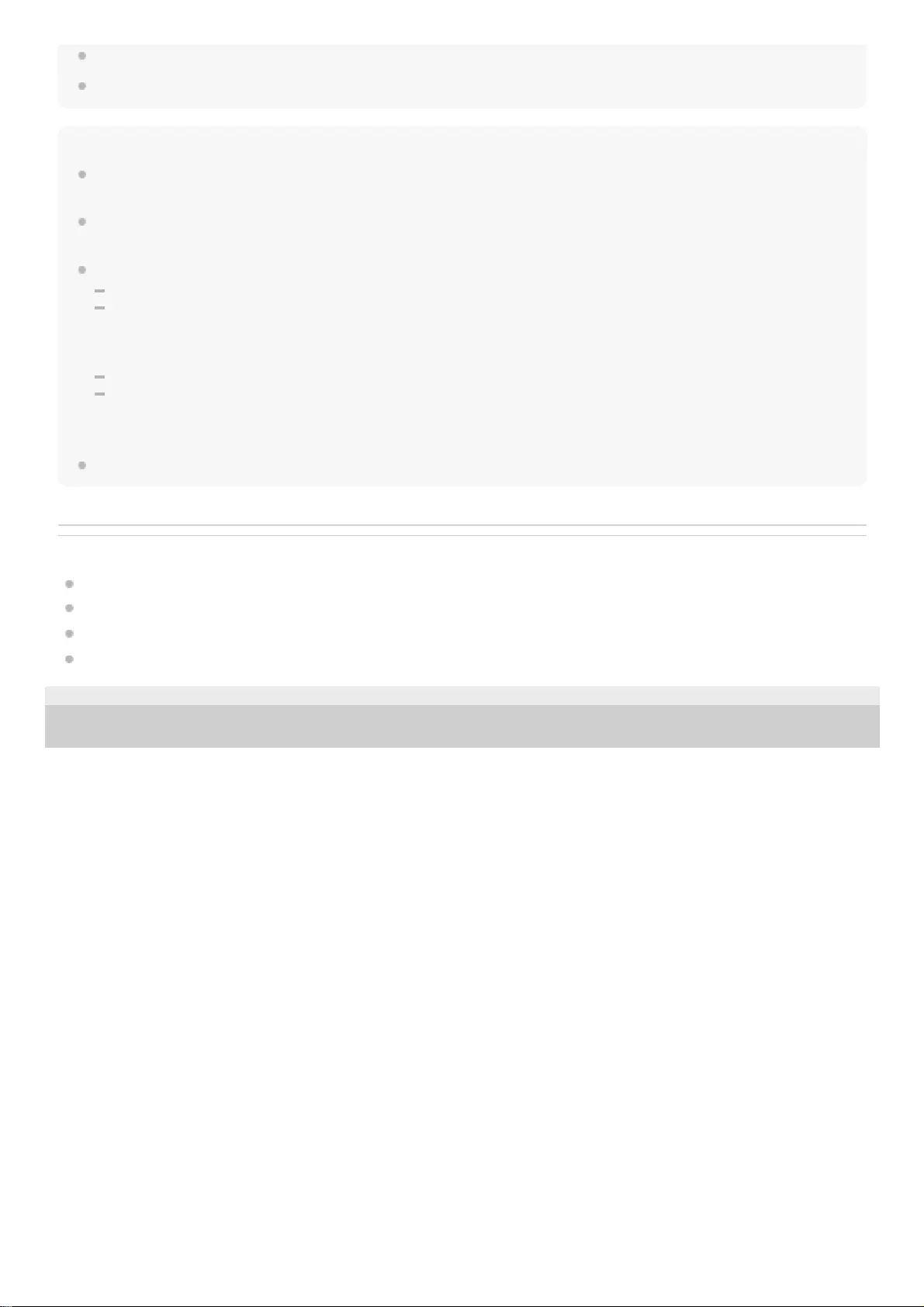
The above procedure is an example. For more details, refer to the operating instructions supplied with your Bluetooth device.
To delete all Bluetooth pairing information, see “Initializing the headset to restore factory settings”.
Note
When registering a device (pairing), either [WI-C600N] or [LE_WI-C600N] or both are displayed on the connecting device. If both
or [WI-C600N] are displayed touch [WI-C600N], or touch [LE_WI-C600N] if [LE_WI-C600N] is displayed.
If pairing is not established within 5 minutes, pairing mode is canceled, and the headset turns off. In this case, start the operation
over from step 1.
Once Bluetooth devices are paired, there is no need to pair them again, except in the following cases:
Pairing information has been deleted after repair, etc.
When a 9th device is paired.
The headset can be paired with up to 8 devices. If a new device is paired after 8 devices are already paired, the registration
information of the paired device with the oldest connection date is overwritten with the information for the new device.
When the pairing information for the headset has been deleted from the Bluetooth device.
When the headset is initialized.
All of the pairing information is deleted. In this case, delete the pairing information for the headset from the device and then pair
them again.
The headset can be paired with multiple devices, but can only play music from one paired device at a time.
Related Topic
How to make a wireless connection to Bluetooth devices
Connecting to a paired Bluetooth device
Listening to music from a device via Bluetooth connection
Initializing the headset to restore factory settings
4-739-218-11(4) Copyright 2018 Sony Corporation
66
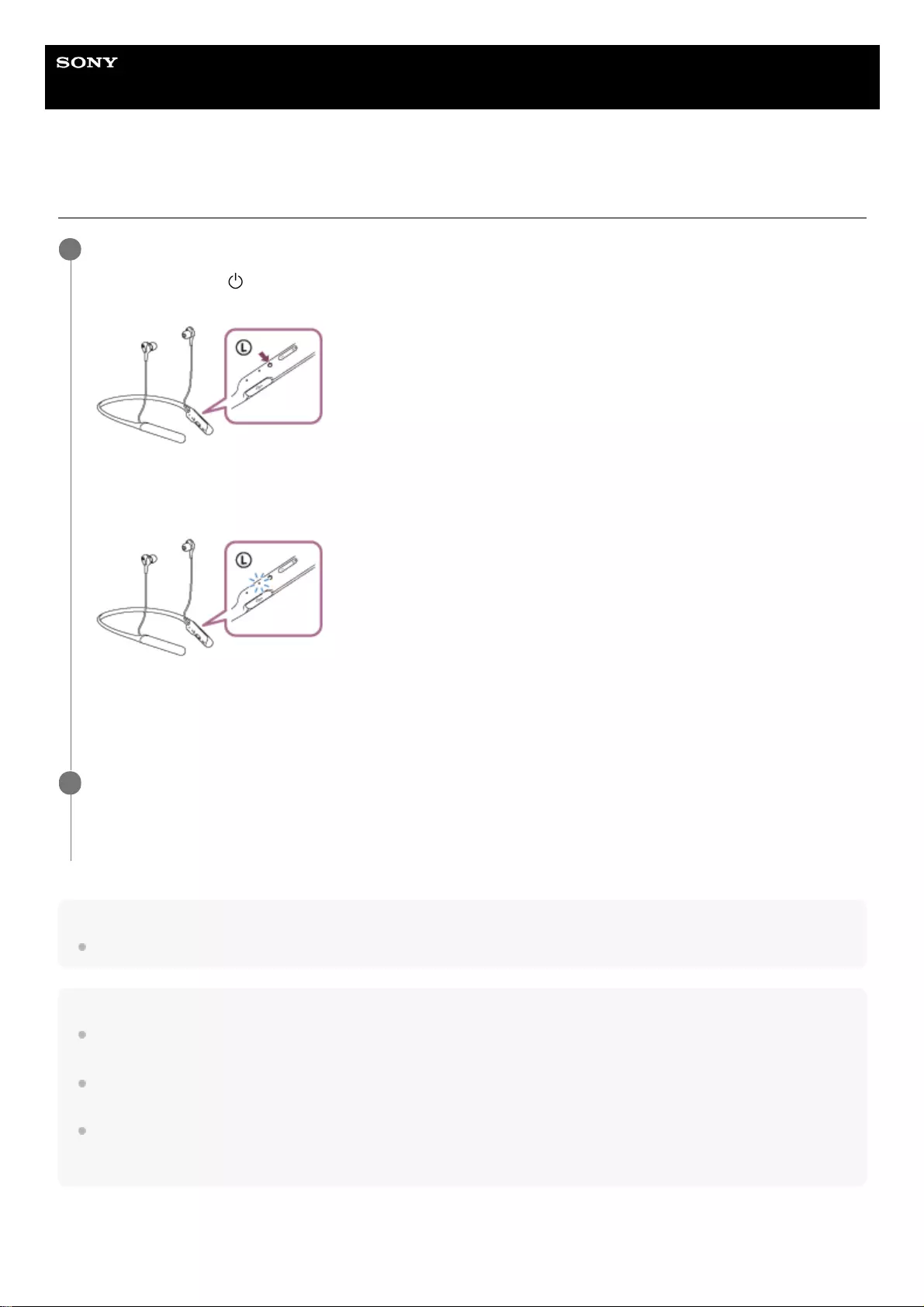
Help Guide
Wireless Noise Canceling Stereo Headset
WI-C600N
Connecting to a paired Bluetooth device
Hint
The above procedure is an example. For more details, refer to the operating instructions supplied with your Bluetooth device.
Note
When connecting, either [WI-C600N] or [LE_WI-C600N] or both are displayed on the connecting device. If both or [WI-C600N]
are displayed touch [WI-C600N], or touch [LE_WI-C600N] if [LE_WI-C600N] is displayed.
If the last-connected Bluetooth device is placed near the headset, the headset may connect automatically to the device by simply
turning on the headset. In that case, deactivate the Bluetooth function on the device or turn off the power.
If you cannot connect your Bluetooth device to the headset, delete the headset pairing information on your Bluetooth device and
perform the pairing again. As for the operations on your Bluetooth device, refer to the operating instructions supplied with your
device.
Turn on the headset.
Press and hold the button for about 2 seconds.
Check that the indicator continues to flash blue after you release your finger from the button. You hear the voice
guidance “Power on”.
After the headset turns on, if it has automatically connected to the last connected device, you will hear a voice
guidance “Bluetooth connected”.
Check the connection status on the Bluetooth device. If it is not connected, proceed to step 2.
1
Make the Bluetooth connection from the Bluetooth device.
Refer to the operations in the operating instructions supplied with your Bluetooth device. When connected, you will
hear a voice guidance “Bluetooth connected”.
2
67
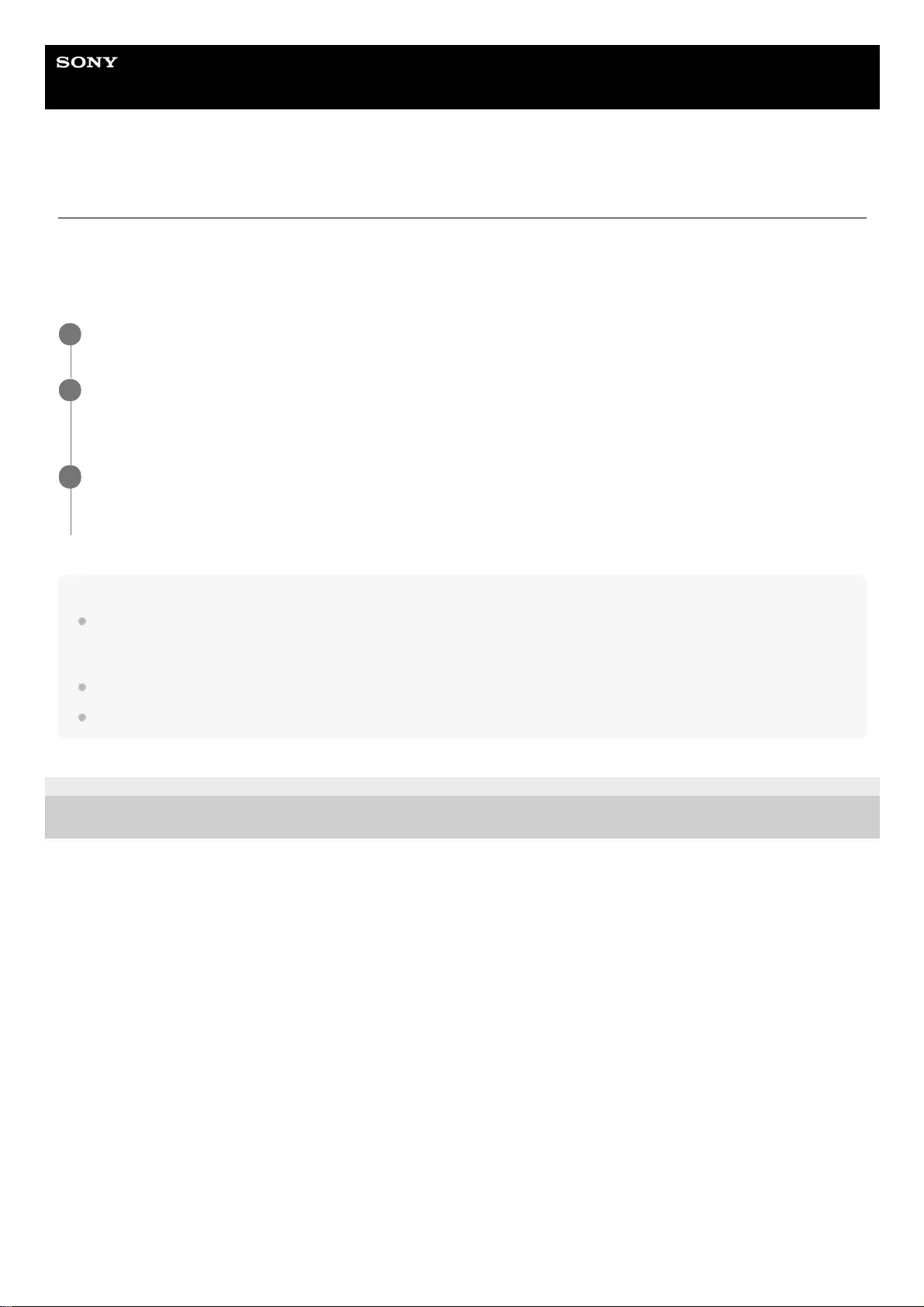
Help Guide
Wireless Noise Canceling Stereo Headset
WI-C600N
Connecting the headset to both a music player and a smartphone or mobile phone
Multipoint is a function which allows you to connect two Bluetooth devices to the headset and use one device for music
playback (A2DP connection) and the other for talking (HFP/HSP connection).
When you wish to use a music player only for music playback and a smartphone only for talking, use a multipoint
connection to the headset for each device. The connecting devices must support the Bluetooth function.
Note
If the smartphone or mobile phone was connected with the headset the last time, an HFP or HSP connection is automatically
established when the headset is turned on, and in some cases an A2DP connection is simultaneously established. In that case,
connect from step 2 after disconnecting via smartphone/mobile phone operations.
When using the Google Assistant, the headset cannot make a multipoint connection.
When using Amazon Alexa, the headset cannot make a multipoint connection.
4-739-218-11(4) Copyright 2018 Sony Corporation
Pair the headset with both the music player and the smartphone/mobile phone.
1
Connect the headset with the music player.
Operate the music player to establish a Bluetooth connection with the headset.
2
Connect the headset to a smartphone or mobile phone.
Operate the smartphone/mobile phone to establish a Bluetooth connection with the headset.
3
69
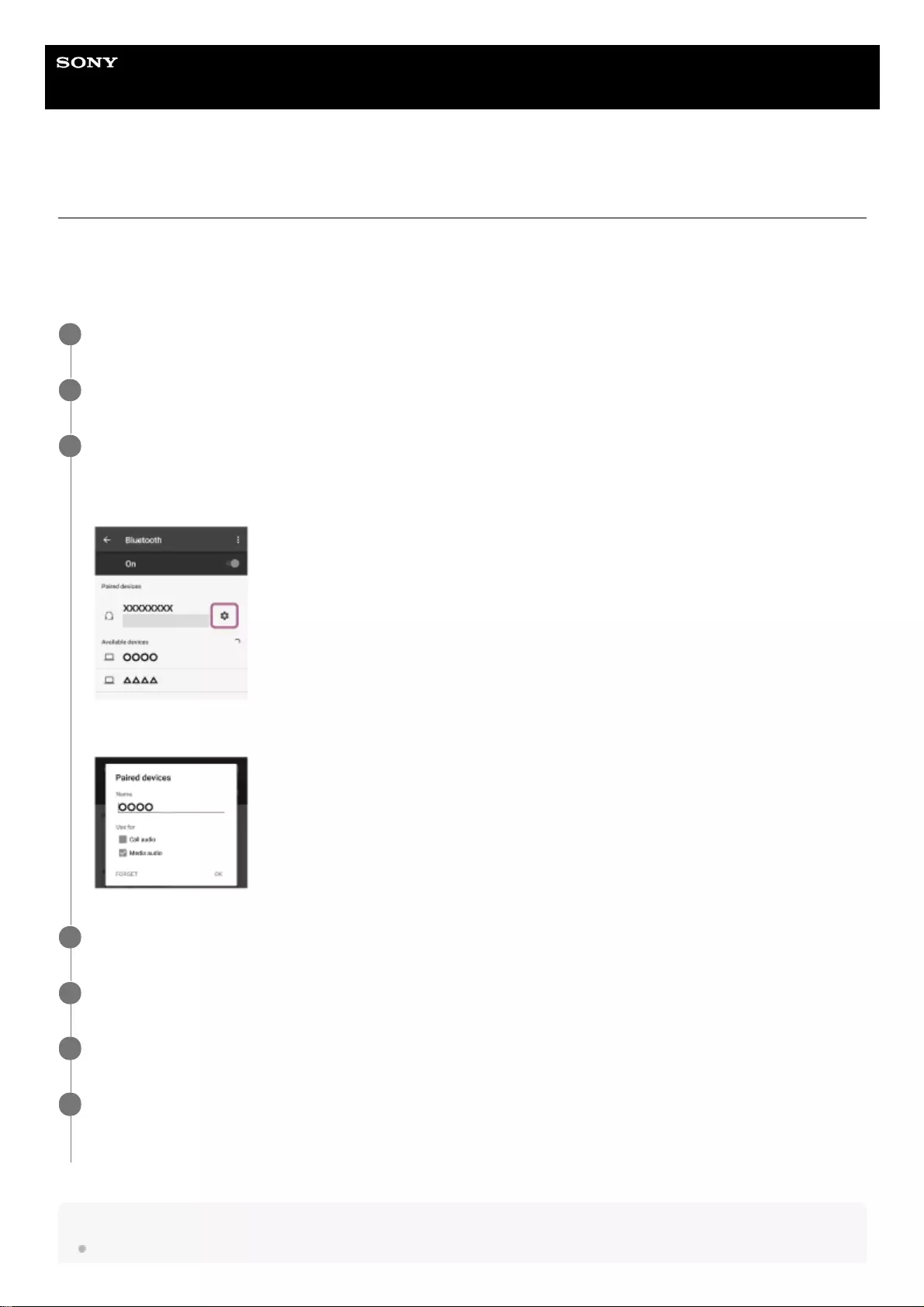
Help Guide
Wireless Noise Canceling Stereo Headset
WI-C600N
Connecting the headset to 2 Android smartphones
Usually when you connect the headset to a smartphone, the music playback function and the phone call function are
both connected simultaneously.
To make a multipoint connection using two smartphones for separately listening to music and making phone calls,
change the settings on the smartphone so that only one of the functions is connected.
Hint
The above procedure is an example. For more details, refer to the operating instructions supplied with your Android smartphone.
Pair the headset with both smartphones, respectively.
1
Use one of the smartphones to establish a Bluetooth connection with the headset.
2
On the smartphone connected to the headset, uncheck either [Call audio] (HFP) or [Media audio] (A2DP).
Operation example: When only connecting to a media audio (A2DP)
Touch [Settings] - [Bluetooth] - the setting icon next to [WI-C600N].
On the [Paired devices] screen, uncheck [Call audio].
3
Terminate the Bluetooth connection of the smartphone.
4
Use the other smartphone to establish a Bluetooth connection to the headset.
5
In the same way, uncheck the function that you did not uncheck in step 3.
6
Use the first smartphone to establish a Bluetooth connection again.
Both smartphones are connected to the headset with only one function enabled.
7
70
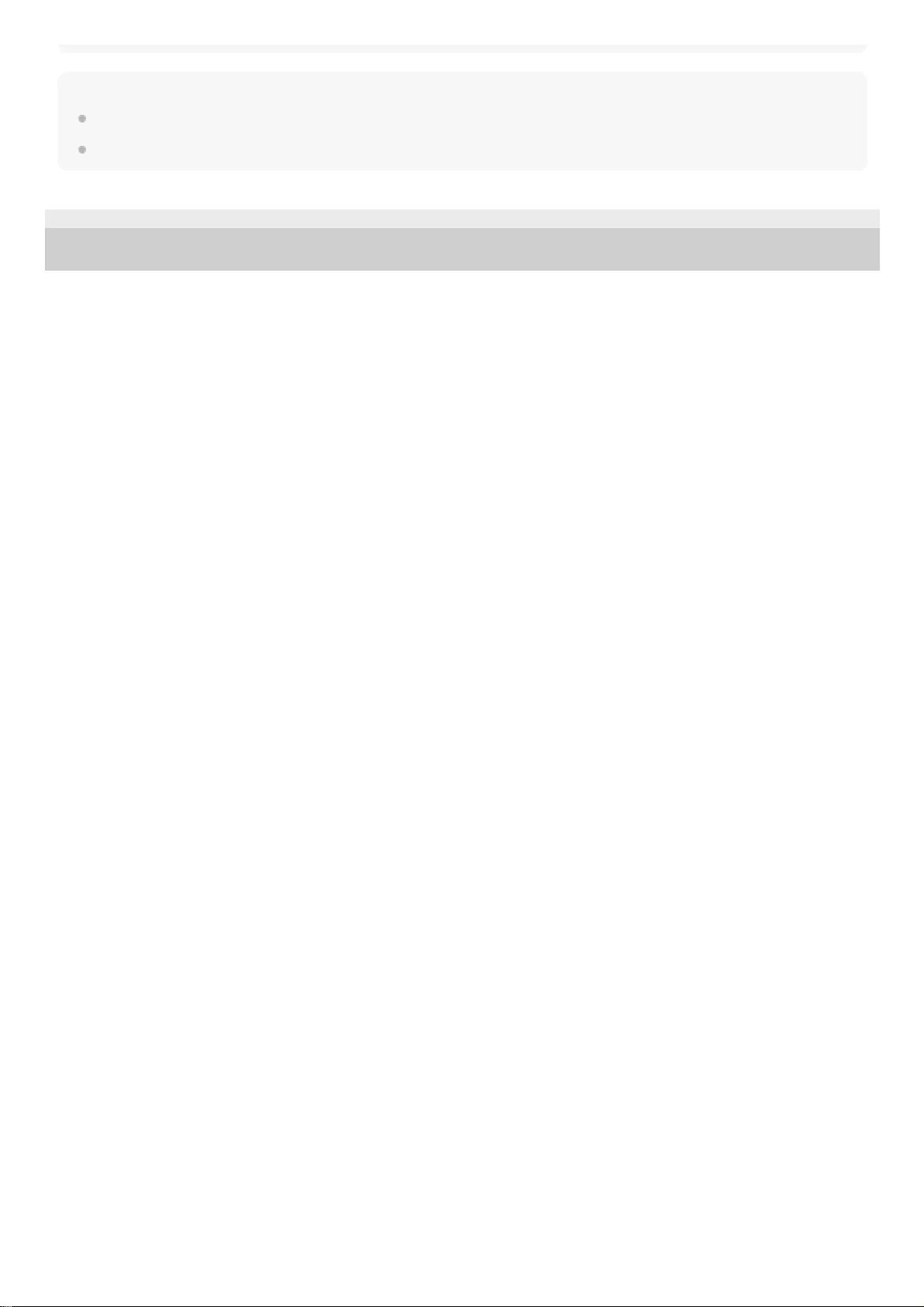
Note
When using the Google Assistant, the headset cannot make a multipoint connection.
When using Amazon Alexa, the headset cannot make a multipoint connection.
4-739-218-11(4) Copyright 2018 Sony Corporation
71
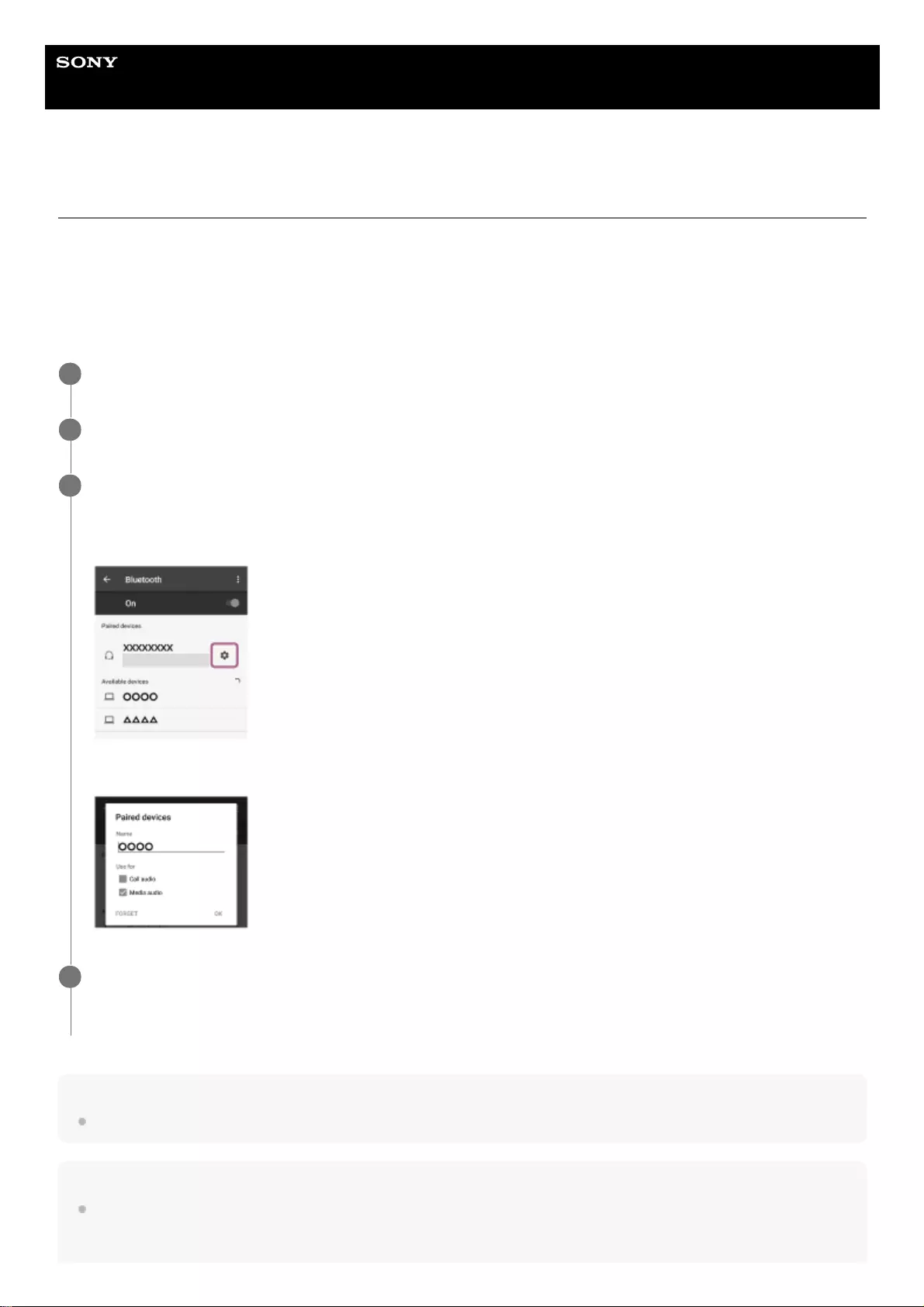
Help Guide
Wireless Noise Canceling Stereo Headset
WI-C600N
Connecting the headset to an Android smartphone and an iPhone
Usually when you connect the headset to a smartphone, the music playback function and the phone call function are
both connected simultaneously.
To make a multipoint connection using an Android smartphone and iPhone for separately listening to music and making
phone calls, change the settings on the Android smartphone so that only one of the functions is connected. Connect the
Android smartphone before connecting the iPhone.
You cannot set the iPhone to connect one function only.
Hint
The above procedure is an example. For more details, refer to the operating instructions supplied with your Android smartphone.
Note
If you connect an Android smartphone with “Call audio” (HFP), the remaining battery charge of the headset will not be correctly
displayed on the iPhone screen.
Pair the headset with both Android smartphone and iPhone, respectively.
1
Use the Android smartphone to establish a Bluetooth connection with the headset.
2
On the smartphone connected to the headset, uncheck either [Call audio] (HFP) or [Media audio] (A2DP).
Operation example: When only connecting to a media audio (A2DP)
Touch [Settings] - [Bluetooth] - the setting icon next to [WI-C600N].
On the [Paired devices] screen, uncheck [Call audio].
3
Use the iPhone to establish a Bluetooth connection to the headset.
The iPhone is connected with the function unchecked in step 3.
4
72
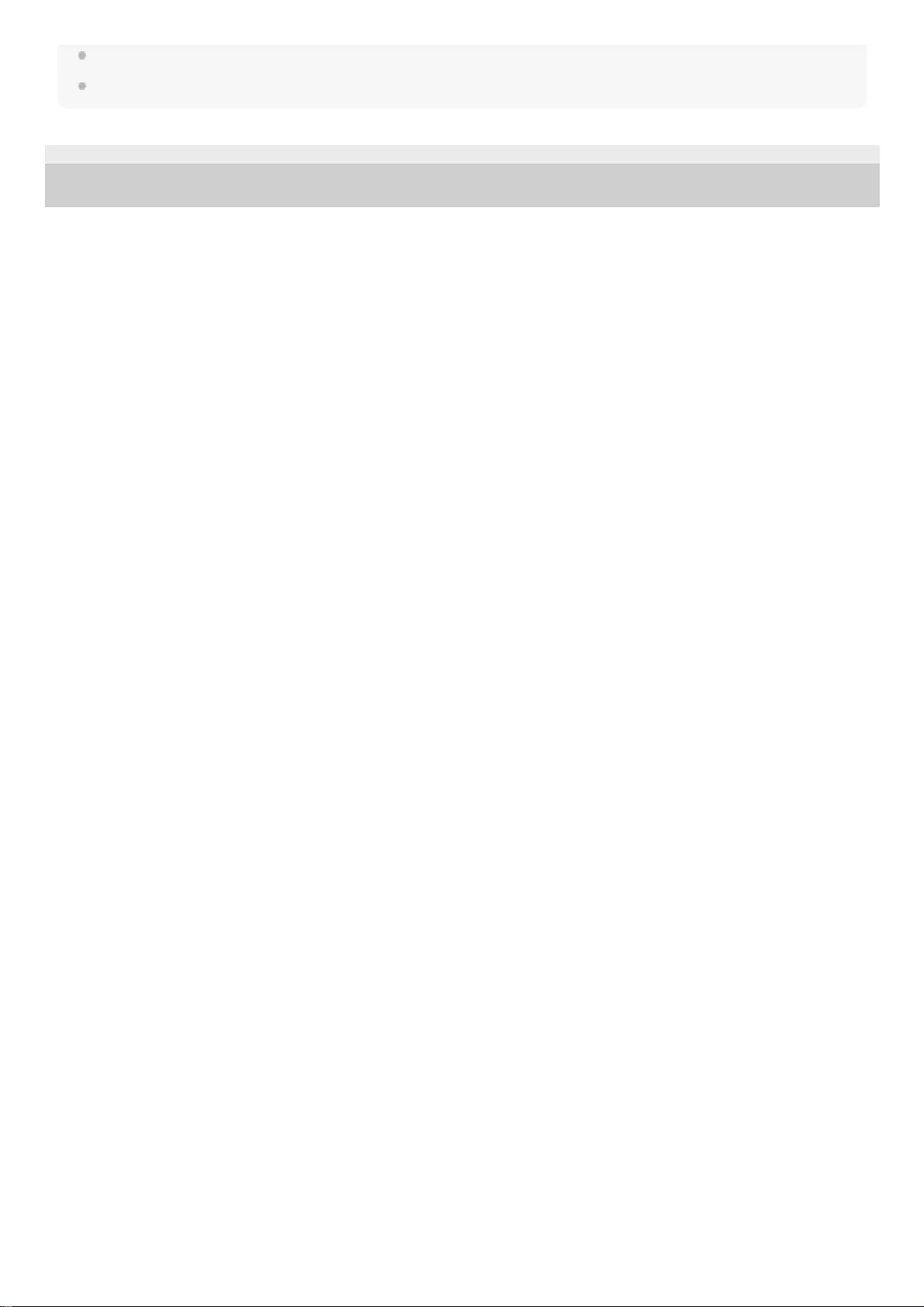
When using the Google Assistant, the headset cannot make a multipoint connection.
When using Amazon Alexa, the headset cannot make a multipoint connection.
4-739-218-11(4) Copyright 2018 Sony Corporation
73
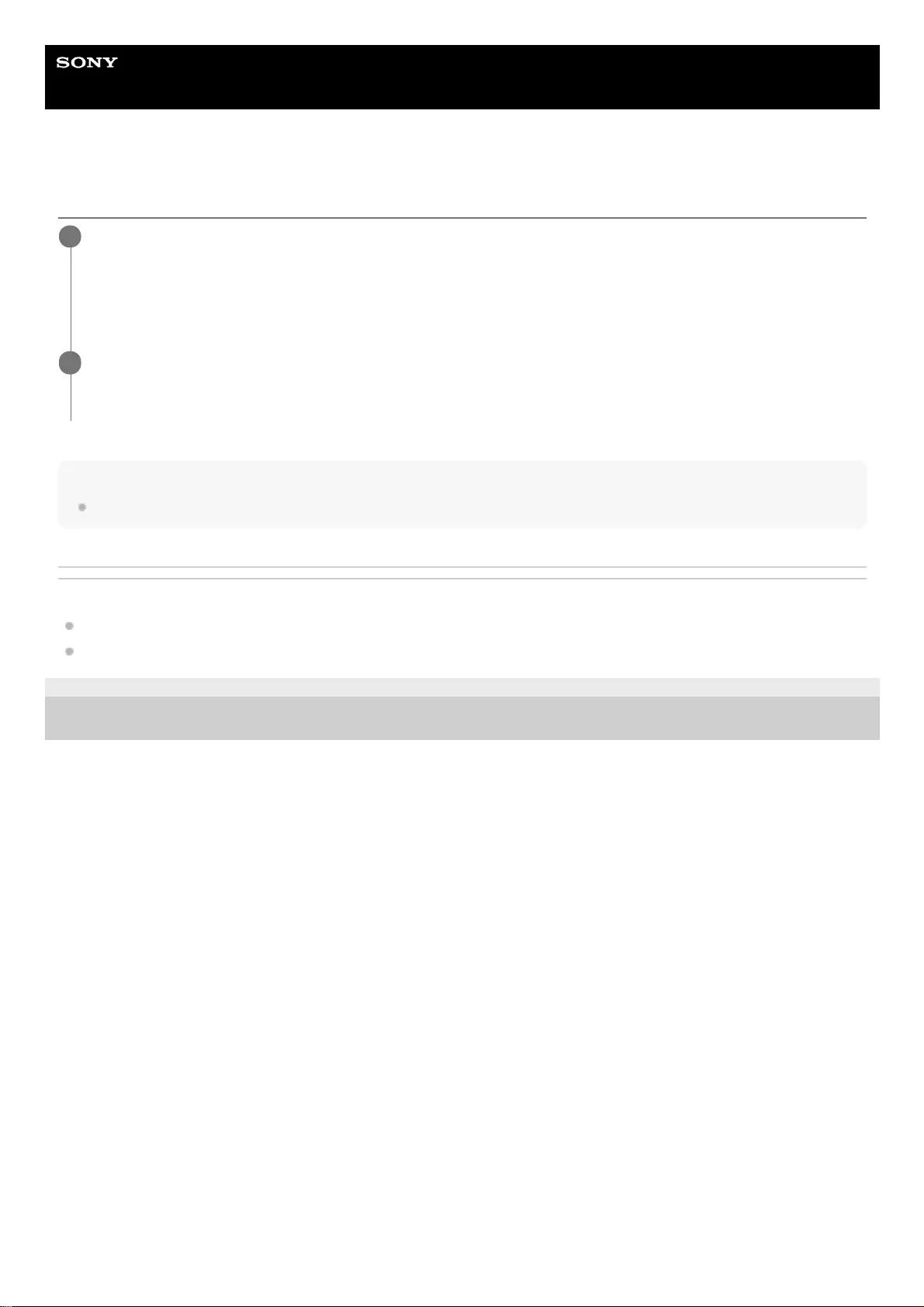
Help Guide
Wireless Noise Canceling Stereo Headset
WI-C600N
Disconnecting Bluetooth connection (after use)
Hint
When you finish playing music, the Bluetooth connection may terminate automatically depending on the Bluetooth device.
Related Topic
Disconnecting the Android smartphone with one-touch (NFC)
Turning off the headset
4-739-218-11(4) Copyright 2018 Sony Corporation
Touch the one-touch connection (NFC) compatible device once more to disconnect it. (Unlock the screen of
the device if it is locked.) If the Bluetooth device does not support one-touch connection (NFC), operate
from the device to disconnect.
When disconnected, you will hear a voice guidance “Bluetooth disconnected”.
1
Turn off the headset.
You will hear a voice guidance “Power off”.
2
74

Help Guide
Wireless Noise Canceling Stereo Headset
WI-C600N
Listening to music from a device via Bluetooth connection
If your Bluetooth device supports the following profiles, you can enjoy listening to music and perform basic remote
control operation of the Bluetooth device via a Bluetooth connection.
A2DP(Advanced Audio Distribution Profile)
You can enjoy high-quality music wirelessly.
AVRCP(Audio Video Remote Control Profile)
You can adjust the volume, etc.
The operation may vary depending on the Bluetooth device. Refer to the operating instructions supplied with your
Bluetooth device.
Hint
The headset supports SCMS-T content protection. You can enjoy music and other audio on the headset from a device such as a
portable TV that supports SCMS-T content protection.
Depending on the Bluetooth device, it may be necessary to adjust the volume or set the audio output setting on the Bluetooth
device.
Connect the headset to a Bluetooth device.
1
Wear the headset.
Place the neckband on your neck so that the indication is on your left ear and the indication is on your right
ear. The unit has a tactile dot.
A: Tactile dot
Adjust the headset position to fit your ears.
2
Play back music or video on the Bluetooth device.
Adjust the volume on the Bluetooth device.
3
Adjust the volume by pressing the +/- buttons of the headset.
When the volume reaches the maximum or minimum, an alarm sounds.
4
75
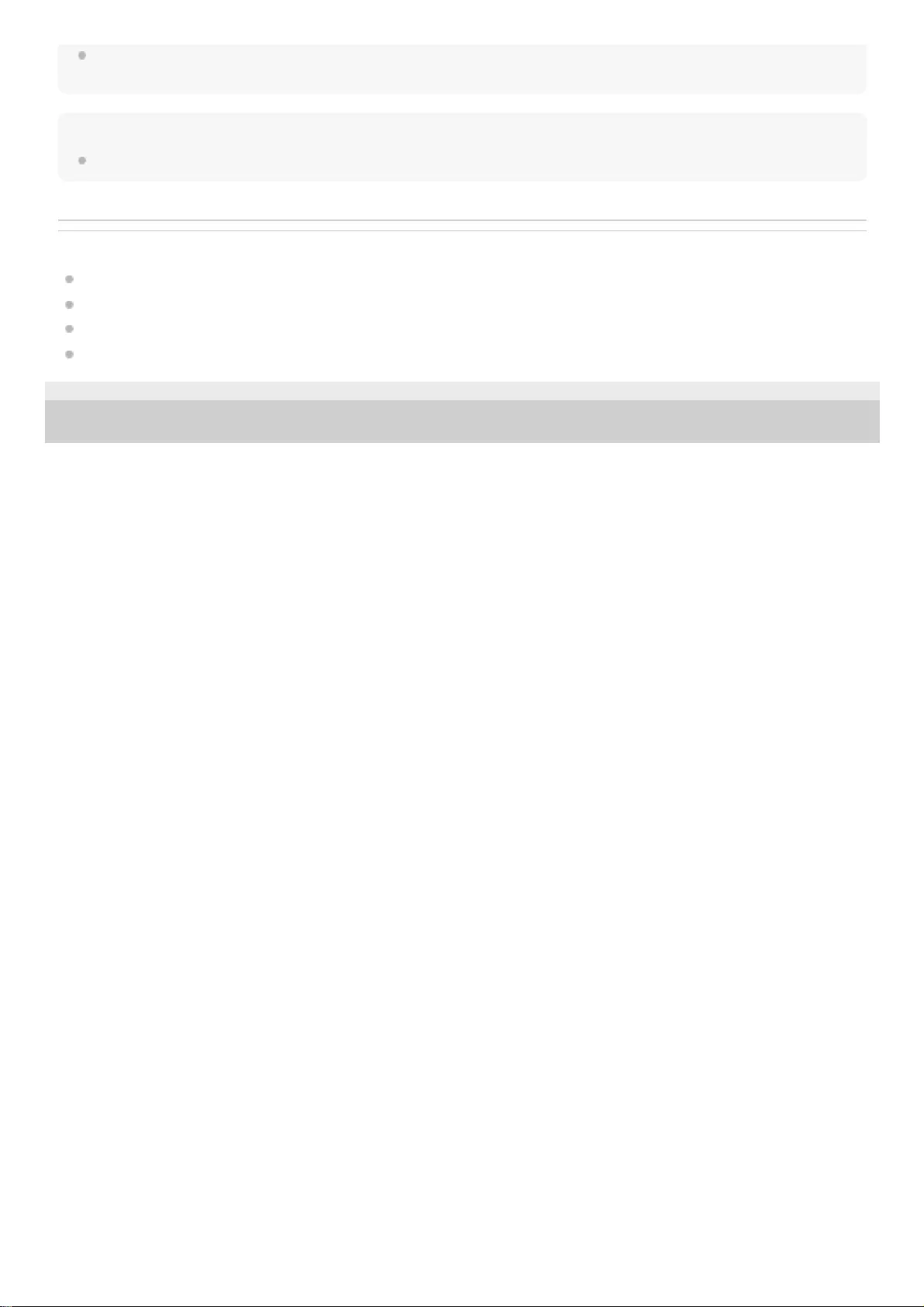
The headset volume during a call and during music playback can be independently adjusted. Changing the call volume does not
change the volume of music playback and vice versa.
Note
If the communication condition is poor, the Bluetooth device may react incorrectly to the operation on the headset.
Related Topic
How to make a wireless connection to Bluetooth devices
Controlling the audio device (Bluetooth connection)
Using the noise canceling function
Using the AI noise canceling function
4-739-218-11(4) Copyright 2018 Sony Corporation
76
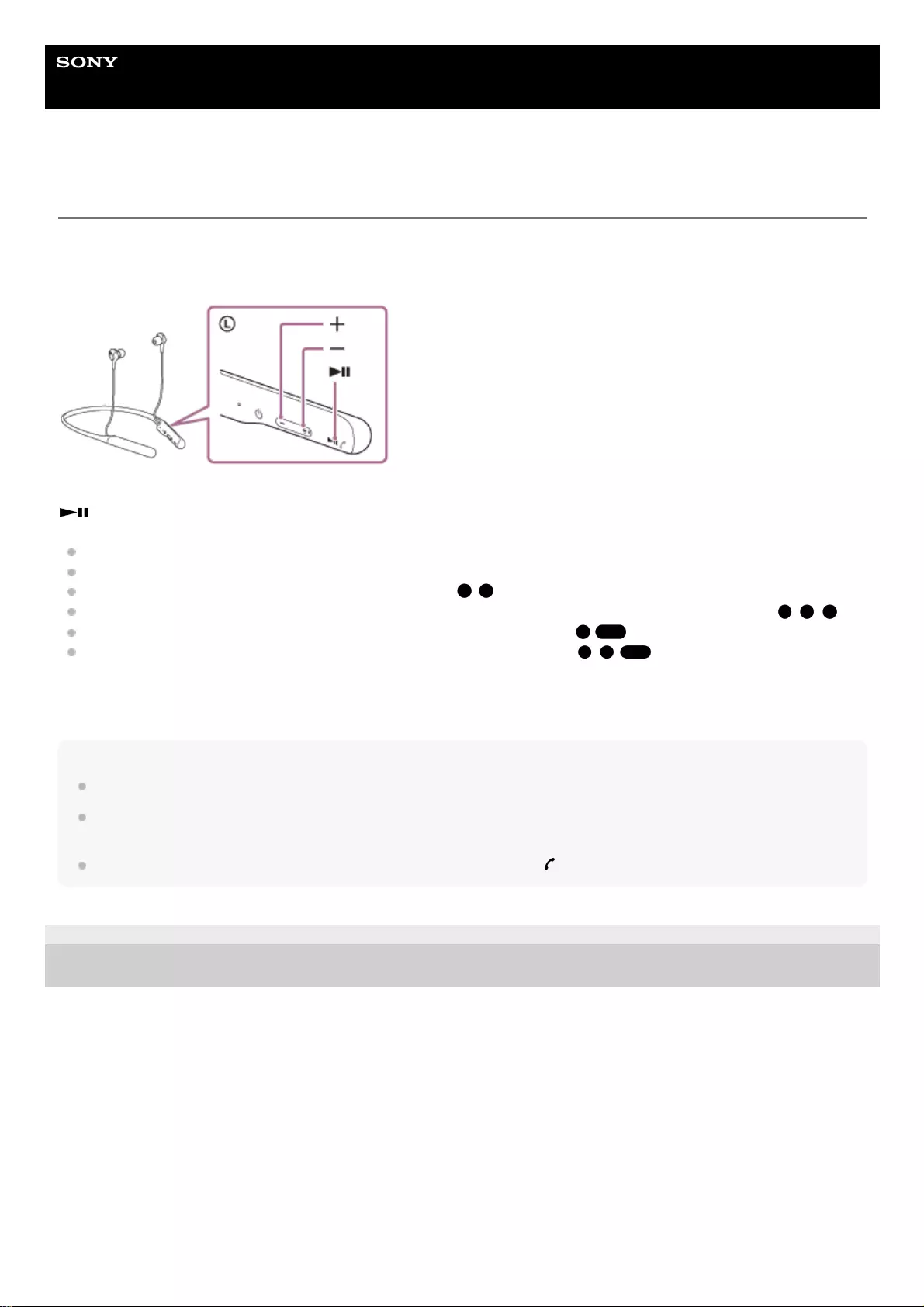
Help Guide
Wireless Noise Canceling Stereo Headset
WI-C600N
Controlling the audio device (Bluetooth connection)
If your Bluetooth device supports the device operating function (compatible protocol: AVRCP), then the following
operations are available. The available functions may vary depending on the Bluetooth device, so refer to the operating
instructions supplied with your device.
Each button has the following function:
Press once briefly during pause to start playback.
Press once briefly during playback to pause.
Press twice to skip to the beginning of the next track. ( )
Press three times to skip to the beginning of the previous track (or the current track during playback). ( )
Press once and release and then press again and hold to fast-forward. ( )
Press twice and release and then press again and hold to fast-reverse. ( )
+/-
Adjust the volume.
Note
If the communication condition is poor, the Bluetooth device may react incorrectly to the operation on the headset.
The available functions may vary depending on the connected device. In some cases, it may operate differently or may not work
at all when the operations described above are performed.
When you use an iPhone, Siri may be activated by pressing and holding the button.
4-739-218-11(4) Copyright 2018 Sony Corporation
77
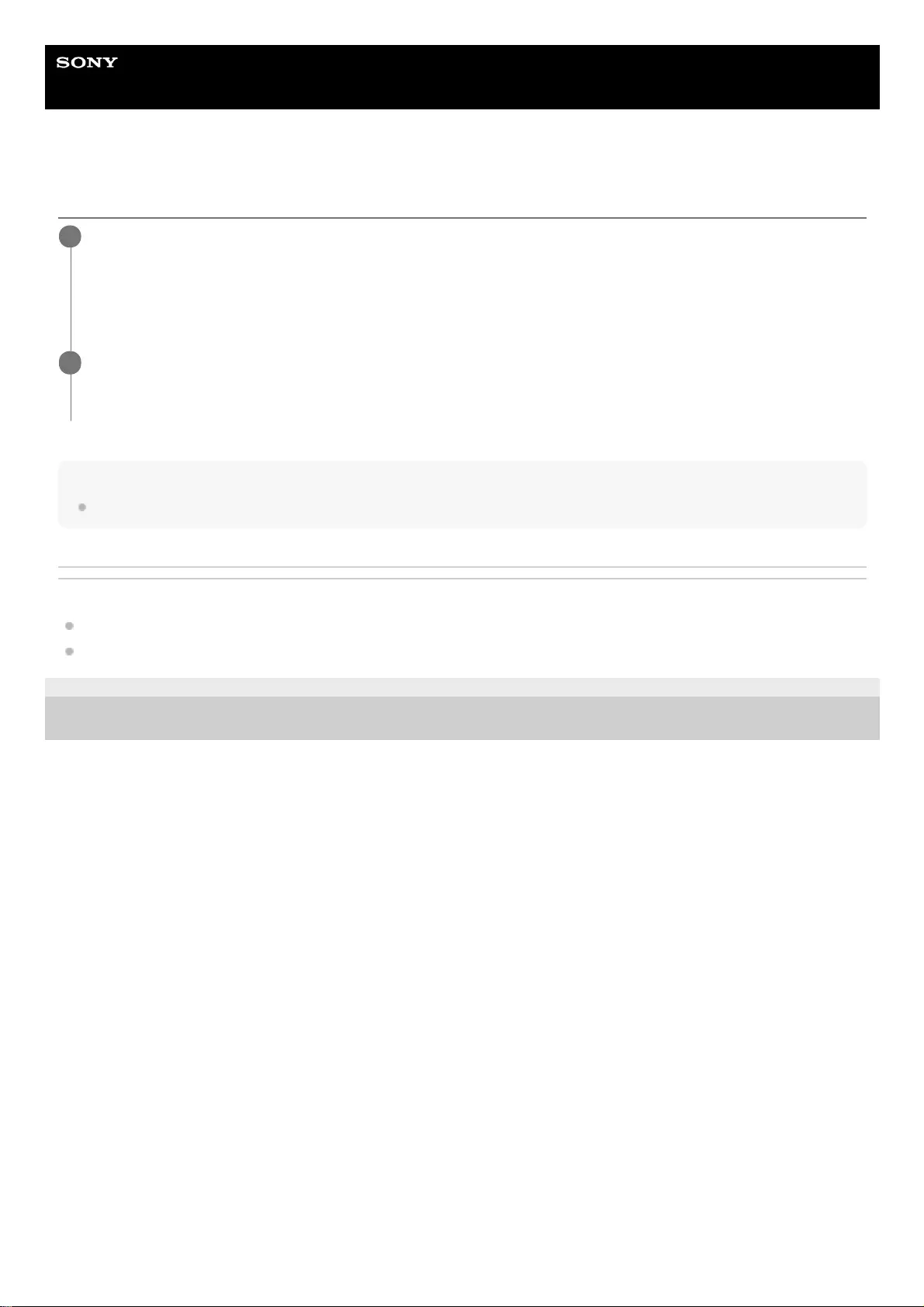
Help Guide
Wireless Noise Canceling Stereo Headset
WI-C600N
Disconnecting Bluetooth connection (after use)
Hint
When you finish playing music, the Bluetooth connection may terminate automatically depending on the Bluetooth device.
Related Topic
Disconnecting the Android smartphone with one-touch (NFC)
Turning off the headset
4-739-218-11(4) Copyright 2018 Sony Corporation
Touch the one-touch connection (NFC) compatible device once more to disconnect it. (Unlock the screen of
the device if it is locked.) If the Bluetooth device does not support one-touch connection (NFC), operate
from the device to disconnect.
When disconnected, you will hear a voice guidance “Bluetooth disconnected”.
1
Turn off the headset.
You will hear a voice guidance “Power off”.
2
78
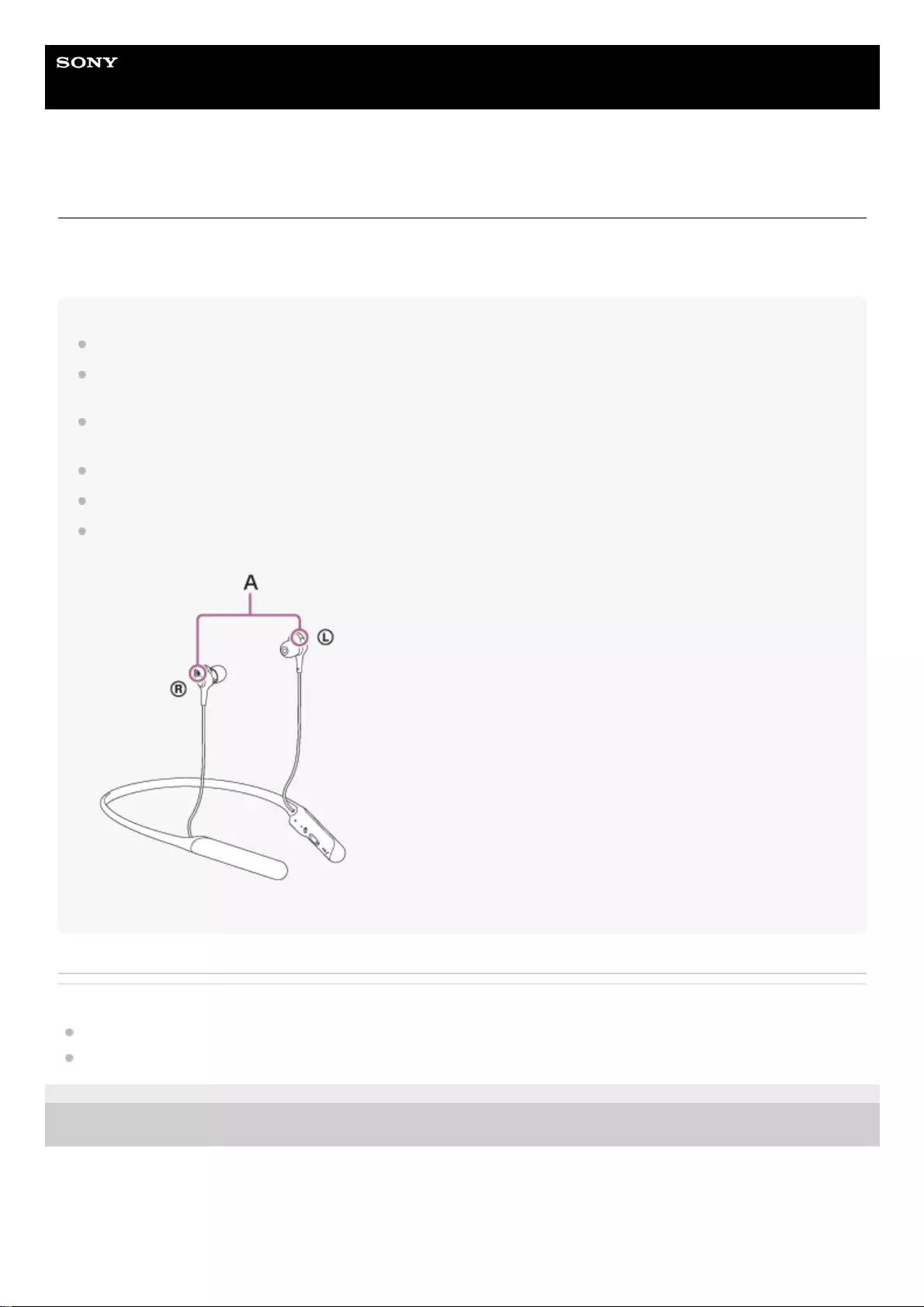
Help Guide
Wireless Noise Canceling Stereo Headset
WI-C600N
What is noise canceling?
The noise canceling circuit actually senses outside noise with built-in microphones and sends an equal-but-opposite
canceling signal to the headset.
Note
The noise canceling effect may not be pronounced in a very quiet environment, or some noise may be heard.
Depending on how you wear the headset, the noise canceling effect may vary or a beeping sound (feedback) may be heard. In
this case, take off the headset and put it on again.
The noise canceling function works primarily on noise in the low frequency band. Although noise is reduced, it is not completely
canceled.
When you use the headset in a train or a car, noise may occur depending on street conditions.
Mobile phones may cause interference and noise. Should this occur, move the headset further away from the mobile phone.
Do not cover the headset microphone with your hand. The noise canceling function or the Ambient Sound Mode may not work
properly, or a beeping sound (feedback) may occur. In this case, remove your hand from the headset microphone.
A: Microphones
Related Topic
Using the noise canceling function
Using the AI noise canceling function
4-739-218-11(4) Copyright 2018 Sony Corporation
79
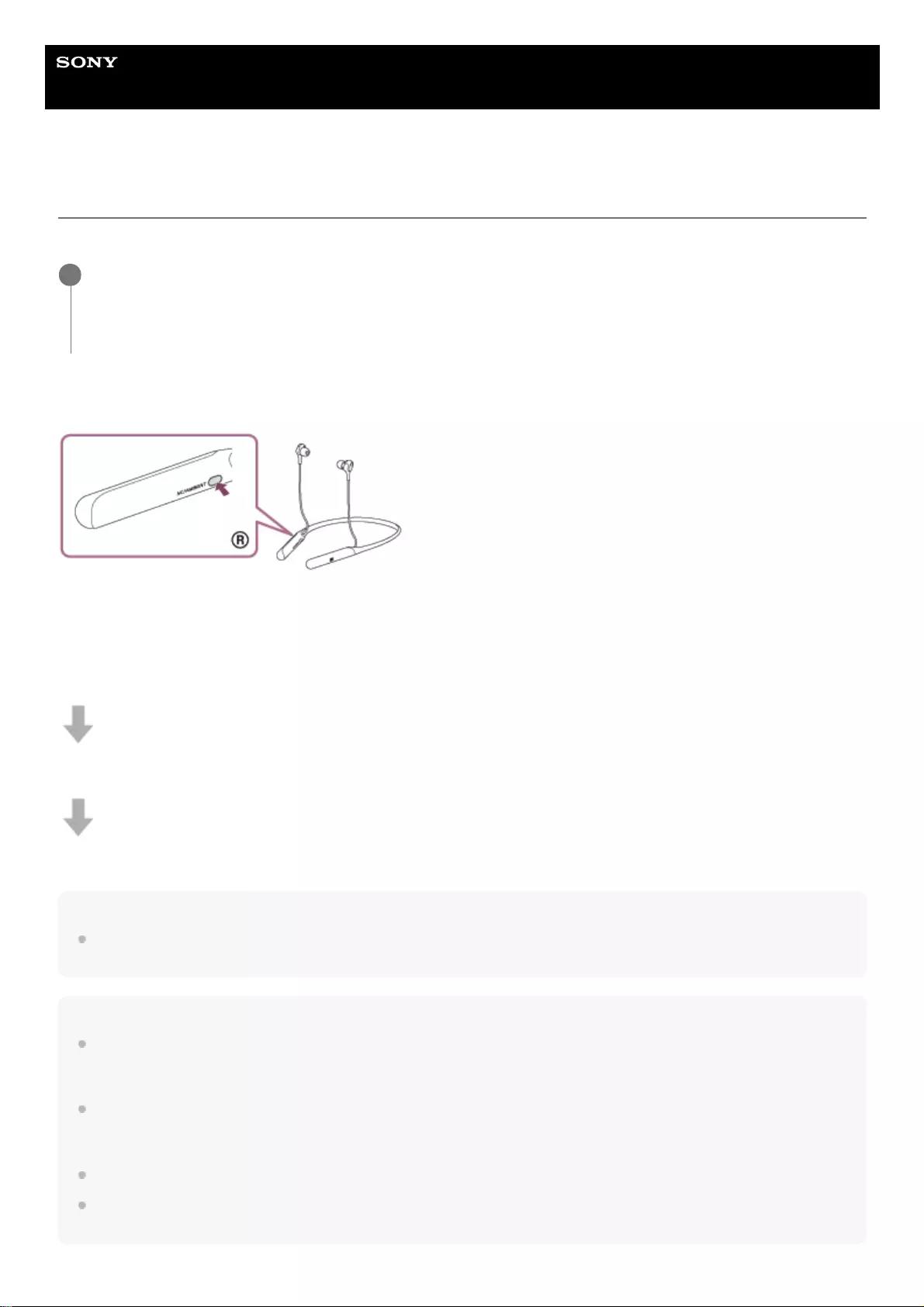
Help Guide
Wireless Noise Canceling Stereo Headset
WI-C600N
Using the noise canceling function
If you use the noise canceling function, you can enjoy music without being disturbed by ambient noise.
To turn off the noise canceling function
Press the NC/AMBIENT button repeatedly until the noise canceling function is turned off.
Each time the button is pressed, the function switches as follows and is announced by the voice guidance.
The Ambient Sound Mode: ON
The noise canceling function/Ambient Sound Mode: OFF
The noise canceling function: ON/Ambient Sound Mode: OFF
Hint
You can also change the settings of the noise canceling function and the Ambient Sound Mode with the "Sony | Headphones
Connect" app.
Note
If the NC/AMBIENT button is set as the Google Assistant button, the noise canceling function cannot be switched by pressing the
NC/AMBIENT button. You can also change the settings of the noise canceling function and the Ambient Sound Mode with the
"Sony | Headphones Connect" app.
If the NC/AMBIENT button is set as the Amazon Alexa button, the noise canceling function cannot be switched by pressing the
NC/AMBIENT button. You can also change the settings of the noise canceling function and the Ambient Sound Mode with the
"Sony | Headphones Connect" app.
The headset cannot achieve the full noise canceling performance unless the supplied earbuds are used.
The full noise canceling performance cannot be achieved unless the earbuds are firmly inserted into the ears. Adjust the headset
position to fit your ears.
Turn on the headset.
You hear the voice guidance “Power on”.
The noise canceling function is turned on automatically when you turn on the headset.
1
80
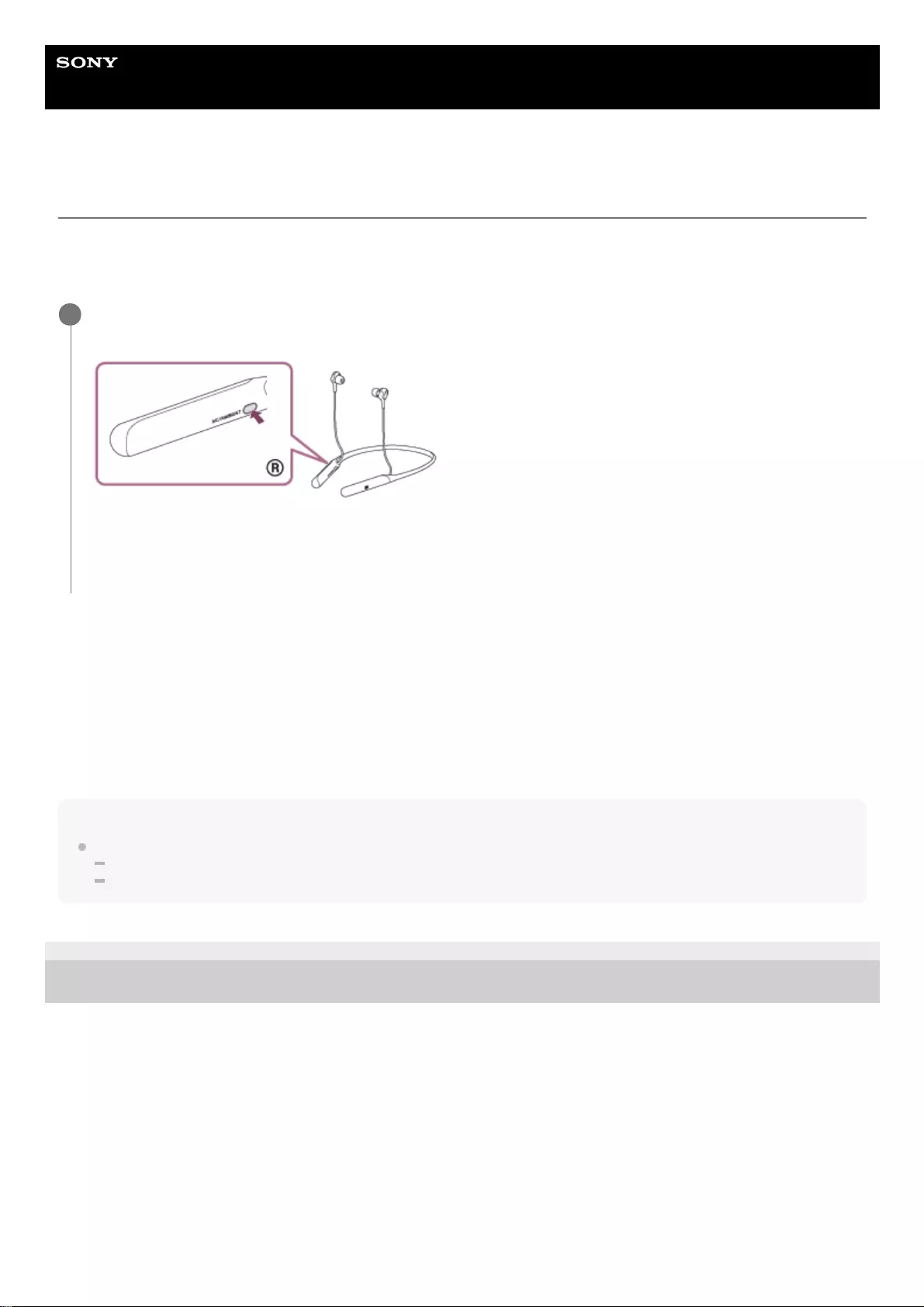
Help Guide
Wireless Noise Canceling Stereo Headset
WI-C600N
Using the AI noise canceling function
This is a convenient function which provides the most effective noise canceling mode by immediately analyzing the
ambient sound components. In particular, use this function if you feel that you are not receiving the full effect of the noise
canceling function when moving and the ambient noise changes significantly.
Noise canceling mode types
NC Mode A:
Suitable for noise that contains a lot of mid-low range sounds. Effective for generally noisy environments.
NC Mode B:
Suitable for noise that contains a lot of very low range sounds. Mainly effective for noise on buses and trains.
NC Mode C:
Suitable for relatively quiet and wide-range noise. Mainly effective for office and office equipment noise.
Note
The noise canceling mode returns to NC Mode A when:
the noise canceling function is turned off, then turned on again.
the headset is turned off, then turned on again.
4-739-218-11(4) Copyright 2018 Sony Corporation
Press and hold the NC/AMBIENT button with the power turned on until you hear a sound from the headset
which announces the start of the analysis (about two seconds).
The analysis of the ambient sound begins (about 3 seconds). The music volume decreases during music playback.
When the analysis finishes, it automatically switches to the optimal noise canceling mode, and the music volume
returns to normal.
1
82
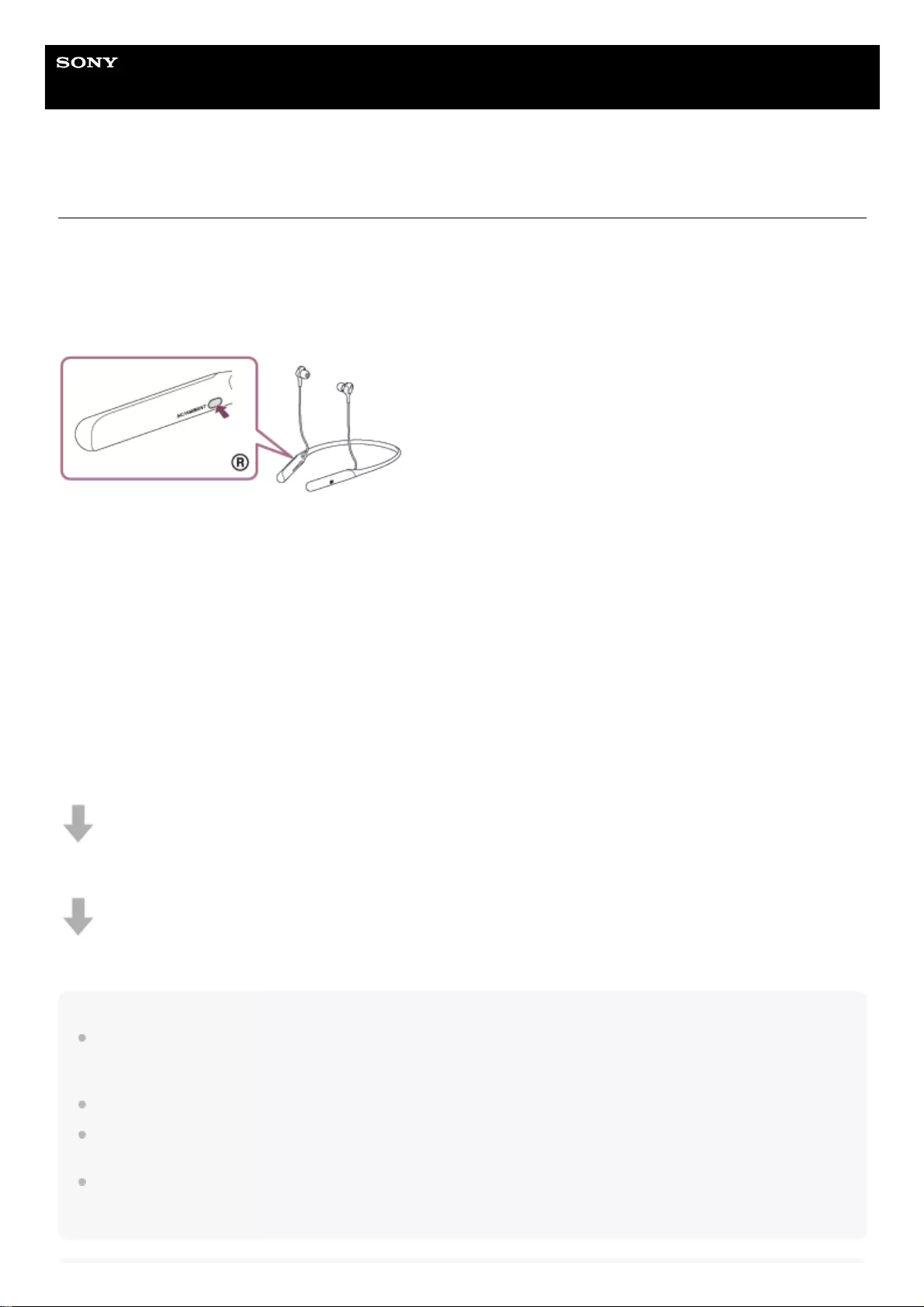
Help Guide
Wireless Noise Canceling Stereo Headset
WI-C600N
Listening to ambient sound during music playback (Ambient Sound Mode)
You can hear ambient sound through the microphones embedded in the left/right units of the headset while enjoying
music.
To activate the Ambient Sound Mode
Press the NC/AMBIENT button while the noise canceling function is on.
To change the setting of the Ambient Sound Mode
You can switch between Normal mode and Voice mode (settings of the Ambient Sound Mode) by connecting the
smartphone (with the “Sony | Headphones Connect” app installed) and the headset via the Bluetooth function.
Normal mode: While enjoying music, you can hear the surrounding sound as if you were not wearing the headset.
Voice mode: While enjoying music, you can pick up the sound (such as announcements in the train) that you want to
hear.
To deactivate the Ambient Sound Mode
Press the NC/AMBIENT button repeatedly until the Ambient Sound Mode is turned off.
Each time the button is pressed, the function switches as follows and is announced by the voice guidance.
The noise canceling function/Ambient Sound Mode: OFF
The noise canceling function: ON/Ambient Sound Mode: OFF
The Ambient Sound Mode: ON
Hint
Depending on the ambient condition and the type/volume of audio playback, the ambient sound may not be heard even when
using the Ambient Sound Mode. Do not use the headset in places where it would be dangerous if you are unable to hear ambient
sounds such as on a road with car and bicycle traffic.
If the headset is not worn properly, the Ambient Sound Mode may not work correctly. Wear the headset properly.
You can also change the settings of the noise canceling function and the Ambient Sound Mode with the "Sony | Headphones
Connect" app.
Ambient Sound Mode settings changed with the “Sony | Headphones Connect” app are stored in the headset. You can enjoy
music with the stored settings of the Ambient Sound Mode even when the headset is connected to other devices which do not
have the “Sony | Headphones Connect” app installed.
83
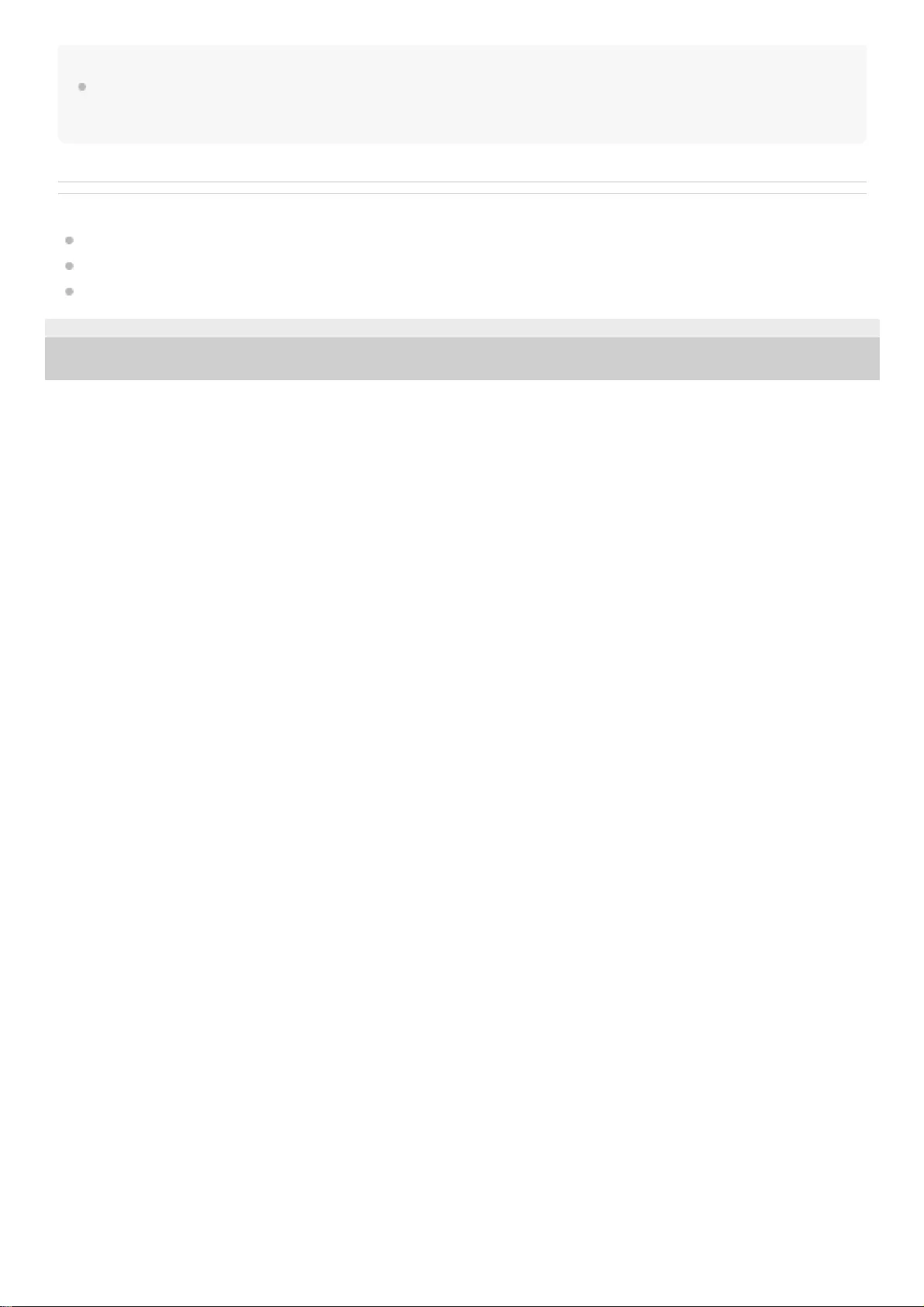
Note
Depending on the surrounding environment, wind noise may increase when the Ambient Sound Mode is turned on. In that case,
change the settings from Normal mode to Voice mode with the “Sony | Headphones Connect” app. If the wind noise is still
significant, turn off the Ambient Sound Mode.
Related Topic
About voice guidance
Using the noise canceling function
What you can do with "Sony | Headphones Connect" app
4-739-218-11(4) Copyright 2018 Sony Corporation
84
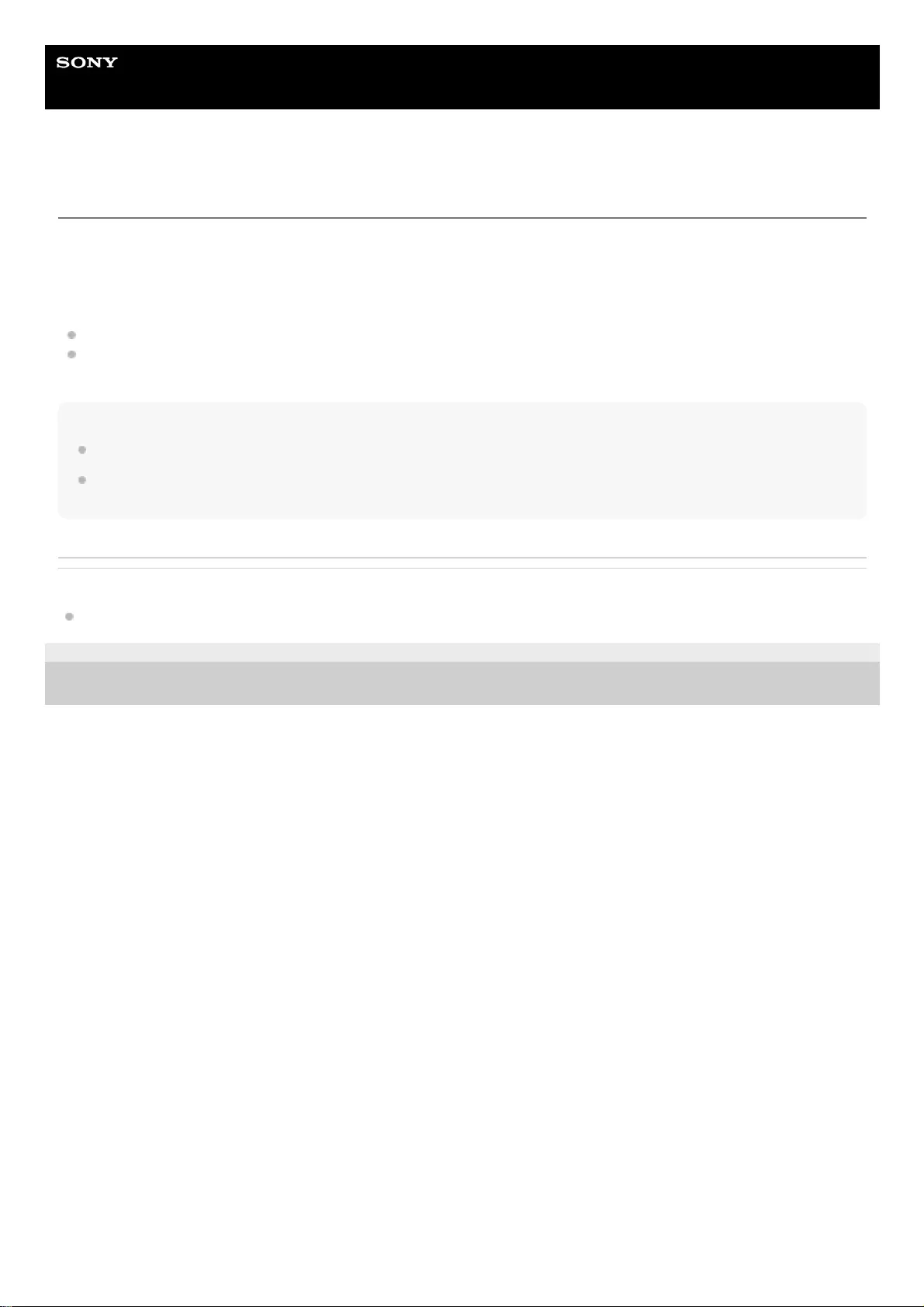
Help Guide
Wireless Noise Canceling Stereo Headset
WI-C600N
About the sound quality mode
The following two sound quality modes can be selected during Bluetooth playback. You can switch the settings and
check the sound quality mode with the "Sony | Headphones Connect" app.
Priority on sound quality: prioritizes the sound quality (default).
Priority on stable connection: prioritizes the stable connection.
When using an AAC or aptX compatible device, set the “Priority on sound quality” mode.
If the connection is unstable, such as when producing only intermittent sound, select the “Priority on stable
connection” mode.
Note
The playback time may shorten depending on the sound quality and the conditions under which you are using the headset.
Depending on the ambient conditions in the area where you are using the headset, intermittent sound may still occur even if the
“Priority on stable connection” mode is selected.
Related Topic
What you can do with "Sony | Headphones Connect" app
4-739-218-11(4) Copyright 2018 Sony Corporation
85
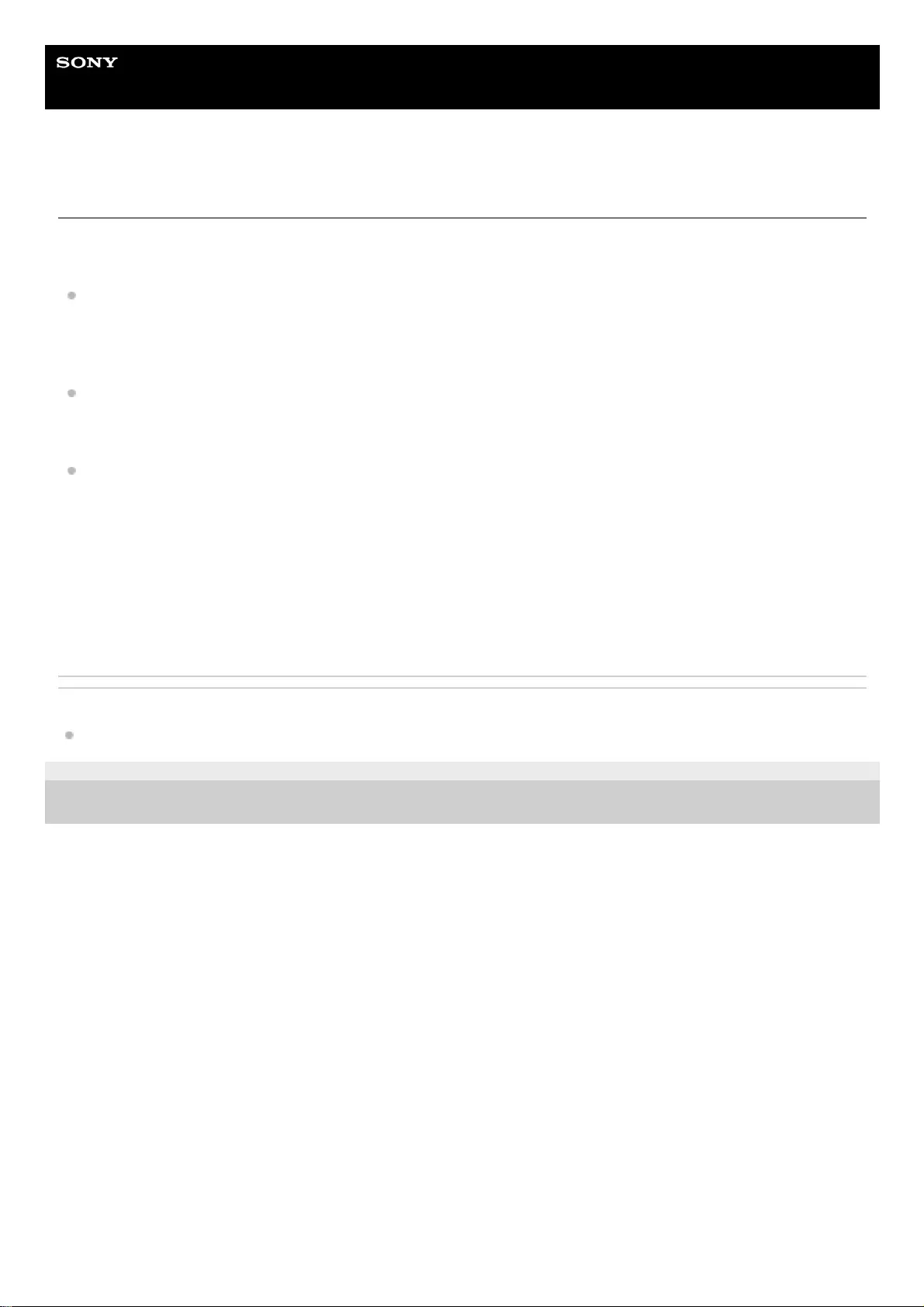
Help Guide
Wireless Noise Canceling Stereo Headset
WI-C600N
Supported codecs
A codec is an audio coding algorithm used when transmitting sound via a Bluetooth connection.
The headset supports the following 3 codecs for music playback via an A2DP connection: SBC, AAC, and aptX.
SBC
This is an abbreviation for Subband Codec.
This is the standard audio coding technology used by Bluetooth devices.
All Bluetooth devices support SBC.
AAC
This is an abbreviation for Advanced Audio Coding.
AAC is mainly used by Apple products such as iPhones, and it provides higher sound quality than that of SBC.
aptX
This is an audio coding technology. aptX is used by some Android smartphones, and it provides higher sound quality
than that of SBC.
With the headset set to the “Priority on sound quality” mode, when music in one of the above codecs is transmitted from
a connected device, the headset switches to that codec automatically and plays back the music in the same codec.
However, depending on the device to be connected with the headset, you may need to set the device beforehand to
listen to music in a different codec on the headset, even if the device supports a codec of higher sound quality than SBC.
Refer to the operating instructions supplied with the device regarding setting the codec.
Related Topic
About the sound quality mode
4-739-218-11(4) Copyright 2018 Sony Corporation
86

Help Guide
Wireless Noise Canceling Stereo Headset
WI-C600N
About the DSEE function
The DSEE function complements the high-range sound, which is often lost from compressed sound sources, in the
headset to the equivalent of CD sound quality.
Sound sources compressed by streaming playback, MP3, Bluetooth transmission codec, etc. are played with natural and
expansive sound.
The DSEE function can be set up on the “Sony | Headphones Connect” app, and is only available when connected to the
headset via Bluetooth connection.
The DSEE function is disabled when transmitting a sound source using aptX.
Related Topic
What you can do with "Sony | Headphones Connect" app
Supported codecs
4-739-218-11(4) Copyright 2018 Sony Corporation
87
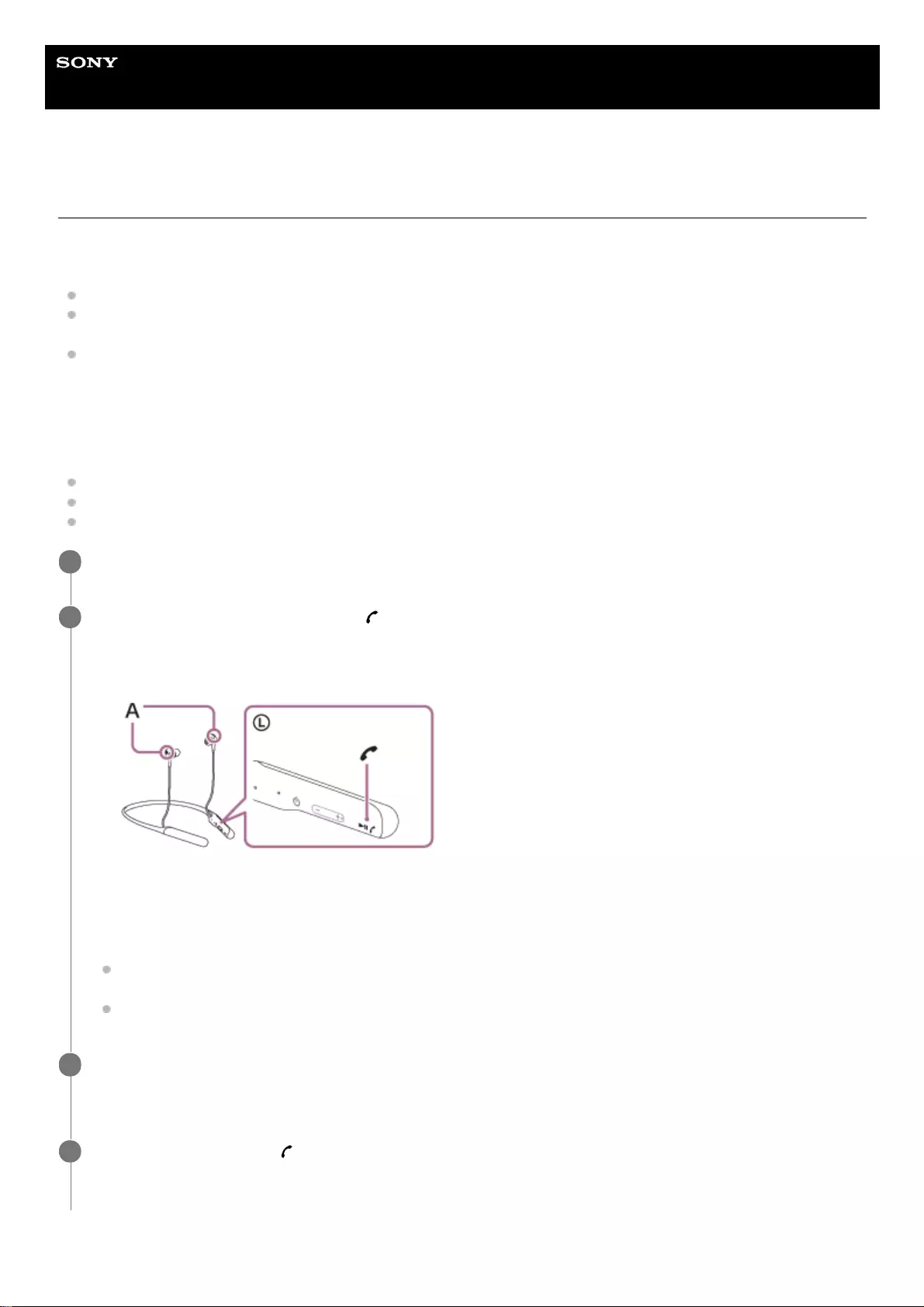
Help Guide
Wireless Noise Canceling Stereo Headset
WI-C600N
Receiving a call
You can enjoy a hands-free call with a smartphone or mobile phone that supports the Bluetooth profile HFP (Hands-free
Profile) or HSP (Headset Profile), via a Bluetooth connection.
If your smartphone or mobile phone supports both HFP and HSP, set it to HFP.
The operation may vary depending on the smartphone or mobile phone. Refer to the operating instructions supplied
with your smartphone or mobile phone.
The headset only supports normal incoming calls. Calling apps for smartphones and computers are not supported.
Ring tone
When an incoming call arrives, a ring tone will be heard from the headset, and the indicator (blue) flashes quickly.
You will hear either of following ring tones, depending on your smartphone or mobile phone.
Ring tone set on the headset
Ring tone set on the smartphone or mobile phone
Ring tone set on the smartphone or mobile phone only for a Bluetooth connection
Connect the headset to a smartphone or mobile phone beforehand.
1
When you hear a ring tone, press the button on the headset and receive the call.
When an incoming call arrives while you are listening to music, playback pauses and a ring tone will be heard from
the headset.
A: Microphones
Used together with the noise canceling function microphone.
If no ring tone is heard via the headset
The headset may not be connected with the smartphone or mobile phone over HFP or HSP. Check the
connection status on the smartphone or mobile phone.
If playback does not pause automatically, operate the headset to pause playback.
2
Press the + or - button to adjust the volume.
When the volume reaches the maximum or minimum, an alarm sounds.
3
To end the call, press the button on the headset again.
If you received a call during music playback, music playback resumes automatically.
4
88
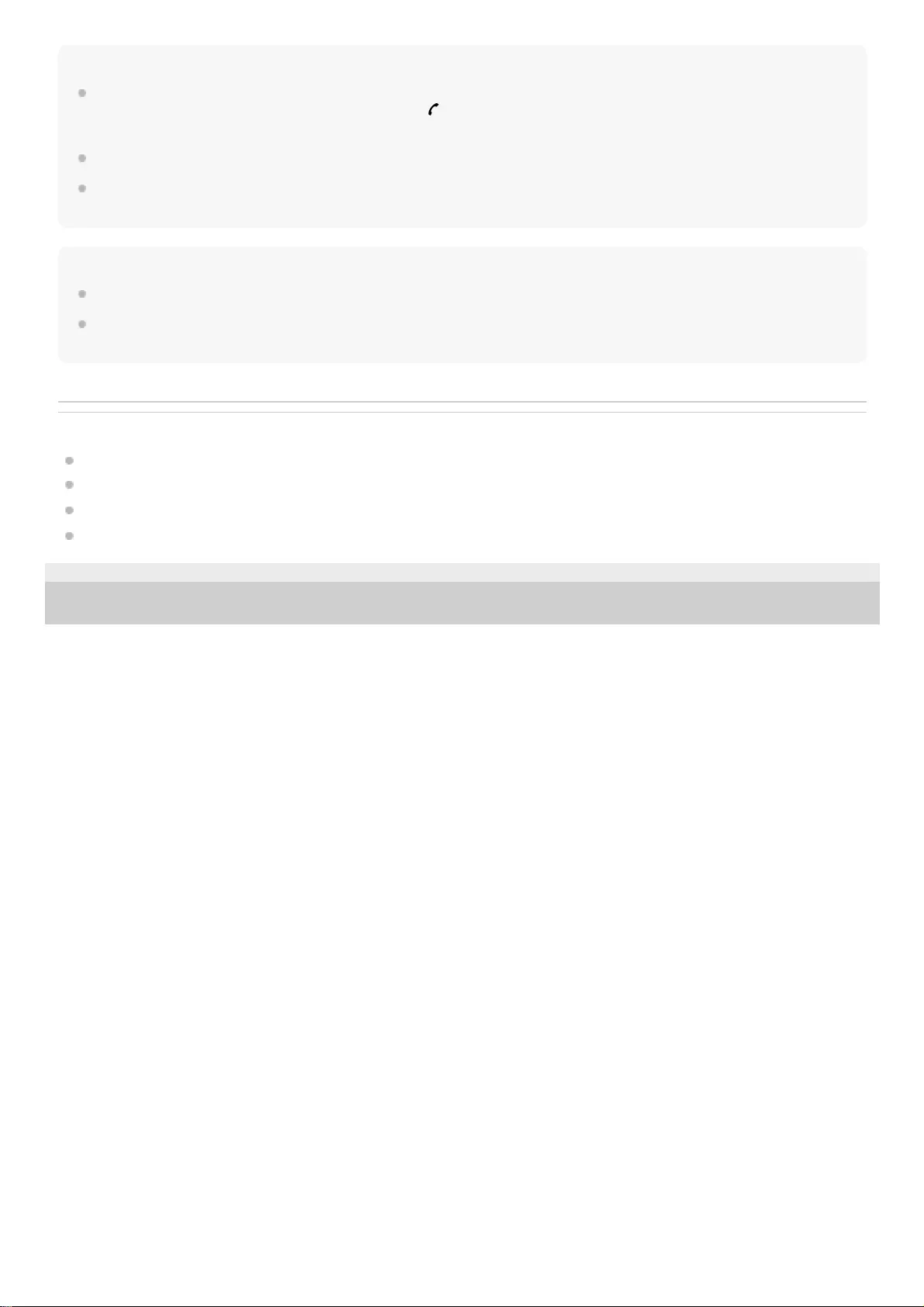
Hint
Some smartphones or mobile phones receive calls with the phone instead of the headset by default. With an HFP or HSP
connection, switch the call to the headset by holding the button for about 2 seconds or by using your smartphone or mobile
phone.
Volume for a call can be adjusted during a telephone conversation only.
The headset volume during a call and during music playback can be independently adjusted. Changing the call volume does not
change the volume of music playback and vice versa.
Note
Depending on the smartphone or mobile phone, playback may not resume automatically even if you finish the call.
Use a smartphone or mobile phone at least 50 cm away from the headset. Noise may result if the smartphone or mobile phone
are too close to the headset.
Related Topic
How to make a wireless connection to Bluetooth devices
Making a call
Functions for a phone call
What you can do with "Sony | Headphones Connect" app
4-739-218-11(4) Copyright 2018 Sony Corporation
89
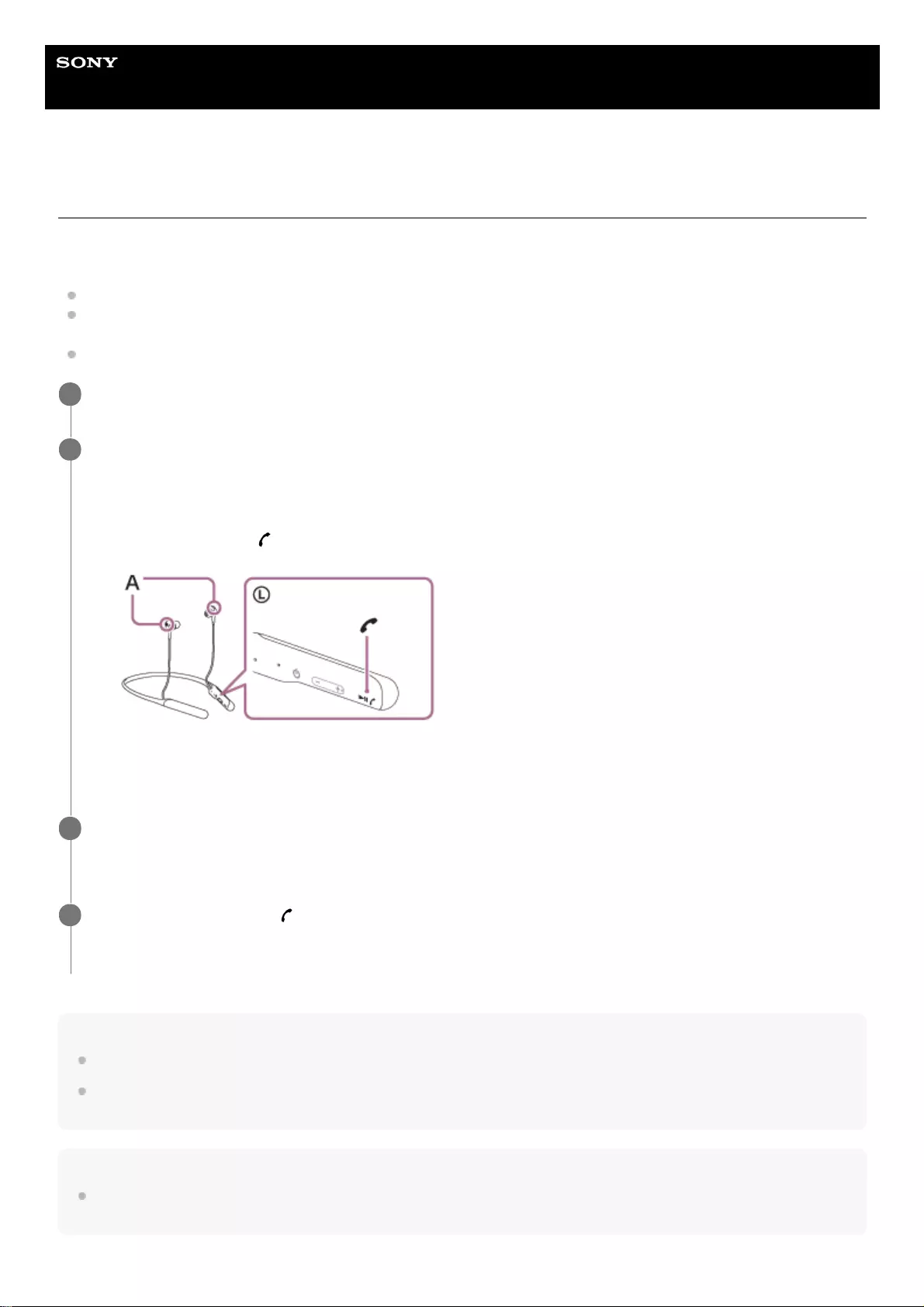
Help Guide
Wireless Noise Canceling Stereo Headset
WI-C600N
Making a call
You can enjoy a hands-free call with a smartphone or mobile phone that supports the Bluetooth profile HFP (Hands-free
Profile) or HSP (Headset Profile), via a Bluetooth connection.
If your smartphone or mobile phone supports both HFP and HSP, set it to HFP.
The operation may vary depending on the smartphone or mobile phone. Refer to the operating instructions supplied
with your smartphone or mobile phone.
The headset only supports normal incoming calls. Calling apps for smartphones and computers are not supported.
Hint
Volume for a call can be adjusted during a telephone conversation only.
The headset volume during a call and during music playback can be independently adjusted. Changing the call volume does not
change the volume of music playback and vice versa.
Note
Use a smartphone or mobile phone at least 50 cm away from the headset. Noise may result if the smartphone or mobile phone is
too close to the headset.
Connect the headset to a smartphone or mobile phone beforehand.
1
Operate your smartphone or mobile phone to make a call.
When you make a call, the dial tone is heard from the headset.
If you make a call while you are listening to music, playback pauses.
If no dial tone is heard via the headset, switch the call device to the headset using your smartphone or mobile
phone or by holding the button down for about 2 seconds.
A: Microphones
Used together with the noise canceling function microphone.
2
Press the + or - button to adjust the volume.
When the volume reaches the maximum or minimum, an alarm sounds.
3
To end the call, press the button on the headset again.
If you made a call during music playback, music playback resumes automatically after ending the call.
4
90
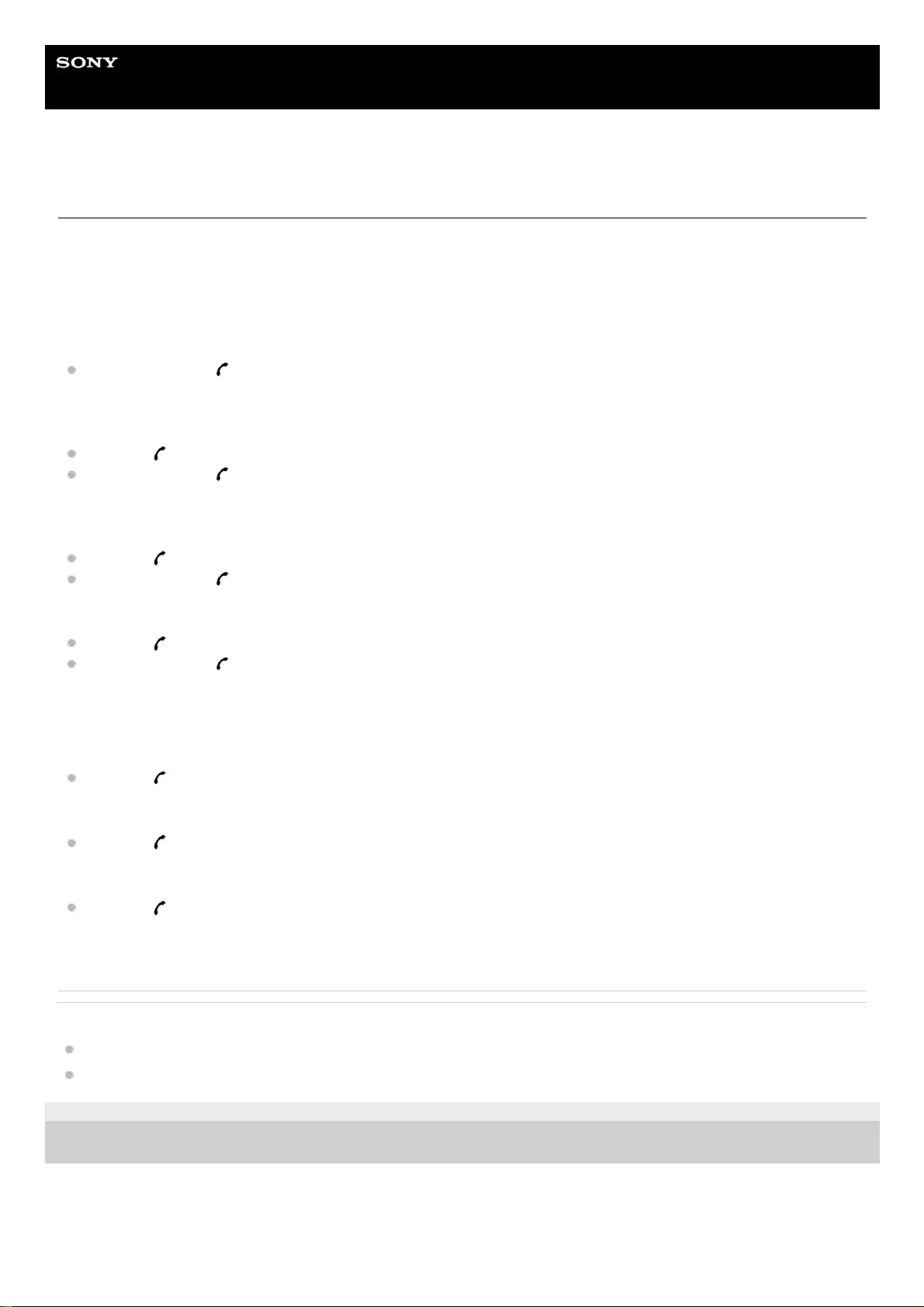
Help Guide
Wireless Noise Canceling Stereo Headset
WI-C600N
Functions for a phone call
The functions available during a call may vary depending on the profile supported by your smartphone or mobile phone.
In addition, even if the profile is the same, the functions may vary depending on the smartphone or mobile phone.
Refer to the operating instructions supplied with your smartphone or mobile phone.
Supported profile: HFP (Hands-free Profile)
During standby/music playback
Press and hold the button to start the voice dial function of the smartphone/mobile phone (*), or activate the
Google app of the Android smartphone or Siri of the iPhone.
Outgoing call
Press the button once to cancel an outgoing call.
Press and hold the button for about 2 seconds to change the call device between the headset and the
smartphone or mobile phone.
Incoming call
Press the button once to answer a call.
Press and hold the button for about 2 seconds to reject a call.
During call
Press the button once to finish a call.
Press and hold the button for about 2 seconds to change the call device between the headset and the
smartphone or mobile phone.
Supported profile: HSP (Headset Profile)
Outgoing call
Press the button once to cancel an outgoing call. (*)
Incoming call
Press the button once to answer a call.
During call
Press the button once to finish a call. (*)
Related Topic
Receiving a call
Making a call
4-739-218-11(4) Copyright 2018 Sony Corporation
Some devices may not support this function.
*
92
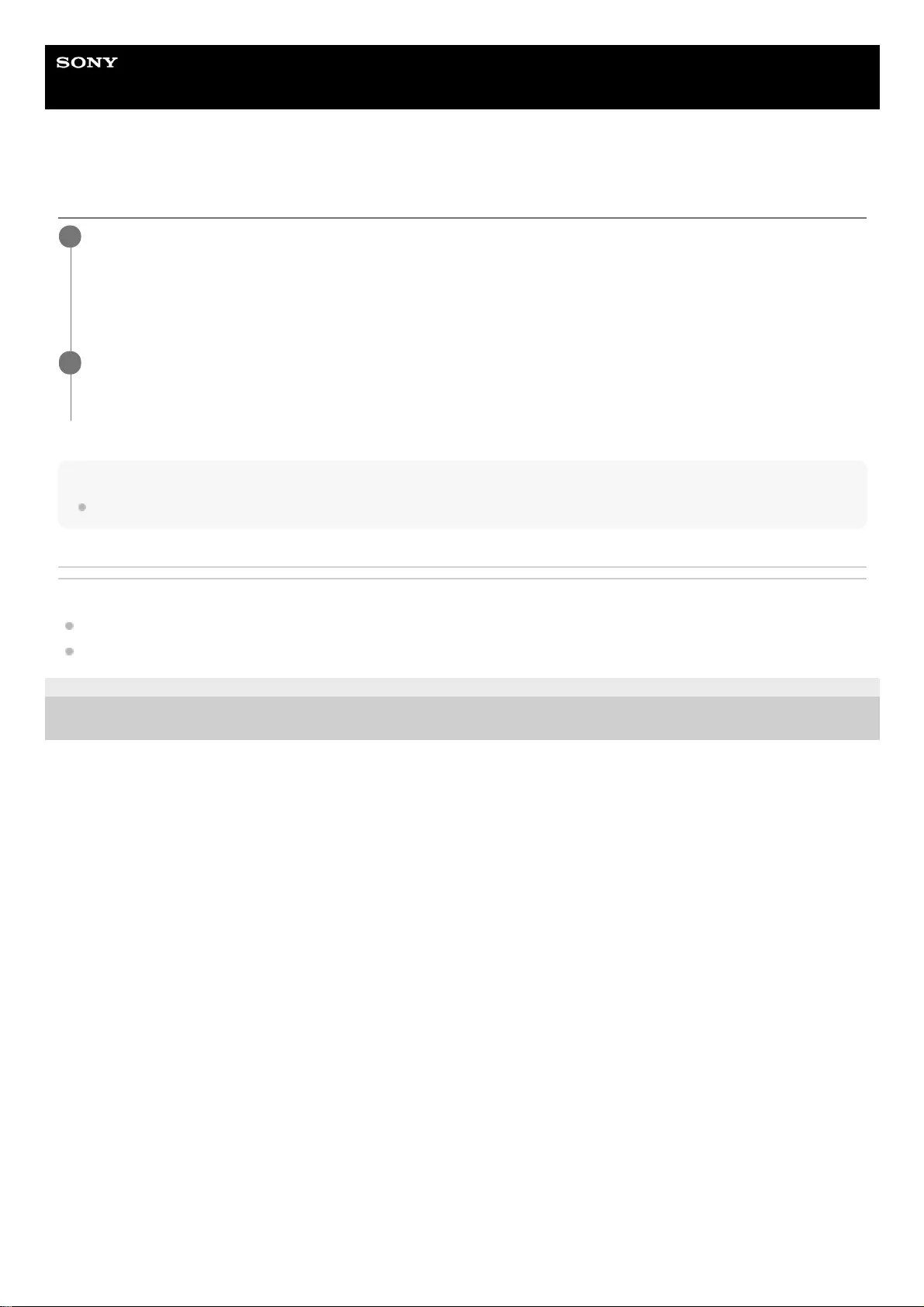
Help Guide
Wireless Noise Canceling Stereo Headset
WI-C600N
Disconnecting Bluetooth connection (after use)
Hint
When you finish playing music, the Bluetooth connection may terminate automatically depending on the Bluetooth device.
Related Topic
Disconnecting the Android smartphone with one-touch (NFC)
Turning off the headset
4-739-218-11(4) Copyright 2018 Sony Corporation
Touch the one-touch connection (NFC) compatible device once more to disconnect it. (Unlock the screen of
the device if it is locked.) If the Bluetooth device does not support one-touch connection (NFC), operate
from the device to disconnect.
When disconnected, you will hear a voice guidance “Bluetooth disconnected”.
1
Turn off the headset.
You will hear a voice guidance “Power off”.
2
93
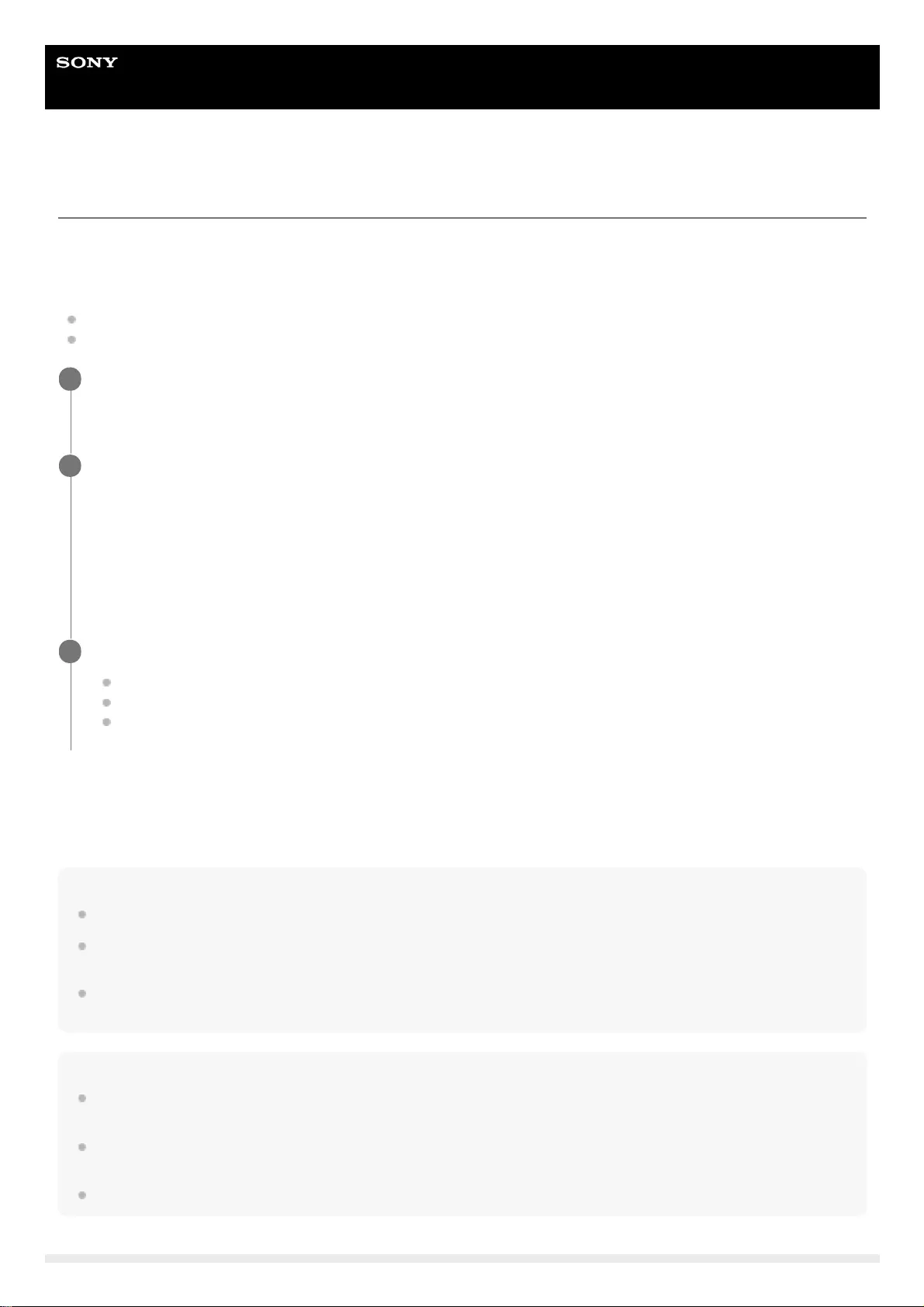
Help Guide
Wireless Noise Canceling Stereo Headset
WI-C600N
Using the Google Assistant
By using the Google Assistant feature that comes with the smartphone, you can speak to the headset’s microphone to
operate the smartphone or perform the search.
Compatible smartphones
Smartphones installed with Android 5.0 or later (The latest version of Google app is required.)
iPhone/iPod touch (Installation of the Google Assistant application is required.)
For details of the Google Assistant, refer to the following website:
https://assistant.google.com
https://g.co/headphones/help
Hint
Check or update the software version of the headset with the "Sony | Headphones Connect" app.
When the Google Assistant is not available for reasons such as not being connected to the network, a voice guidance “The
Google Assistant is not connected” is heard.
If you do not see the [Finish headphones setup] button on the Google Assistant app, please unpair the headphones from the
Bluetooth settings of your smartphone and redo the pairing process.
Note
If the NC/AMBIENT button is set as the Google Assistant button in step 2, the noise canceling function cannot be operated from
the headset.
If the NC/AMBIENT button is set as the Google Assistant button in step 2, the Amazon Alexa function cannot be operated from
the headset.
The Google Assistant may not be used in some countries, regions, or languages.
If your smartphone is an iPhone/iPod touch, open the Google Assistant app.
If your smartphone is an Android smartphone, skip this step.
1
Open the "Sony | Headphones Connect" app, and set the NC/AMBIENT button as the Google Assistant
button.
When using the Google Assistant for the first time, open the Google Assistant app and tap the [Finish headphones
setup] button on the Conversation View, and follow the on-screen instructions to complete initial settings for the
Google Assistant.
For details of the "Sony | Headphones Connect" app, refer to the following URL.
https://rd1.sony.net/help/mdr/hpc/h_zz/
2
Press the NC/AMBIENT button to use the Google Assistant.
Press and hold to input a voice command.
Press once to read out the notification.
Press twice to cancel the voice command.
3
94
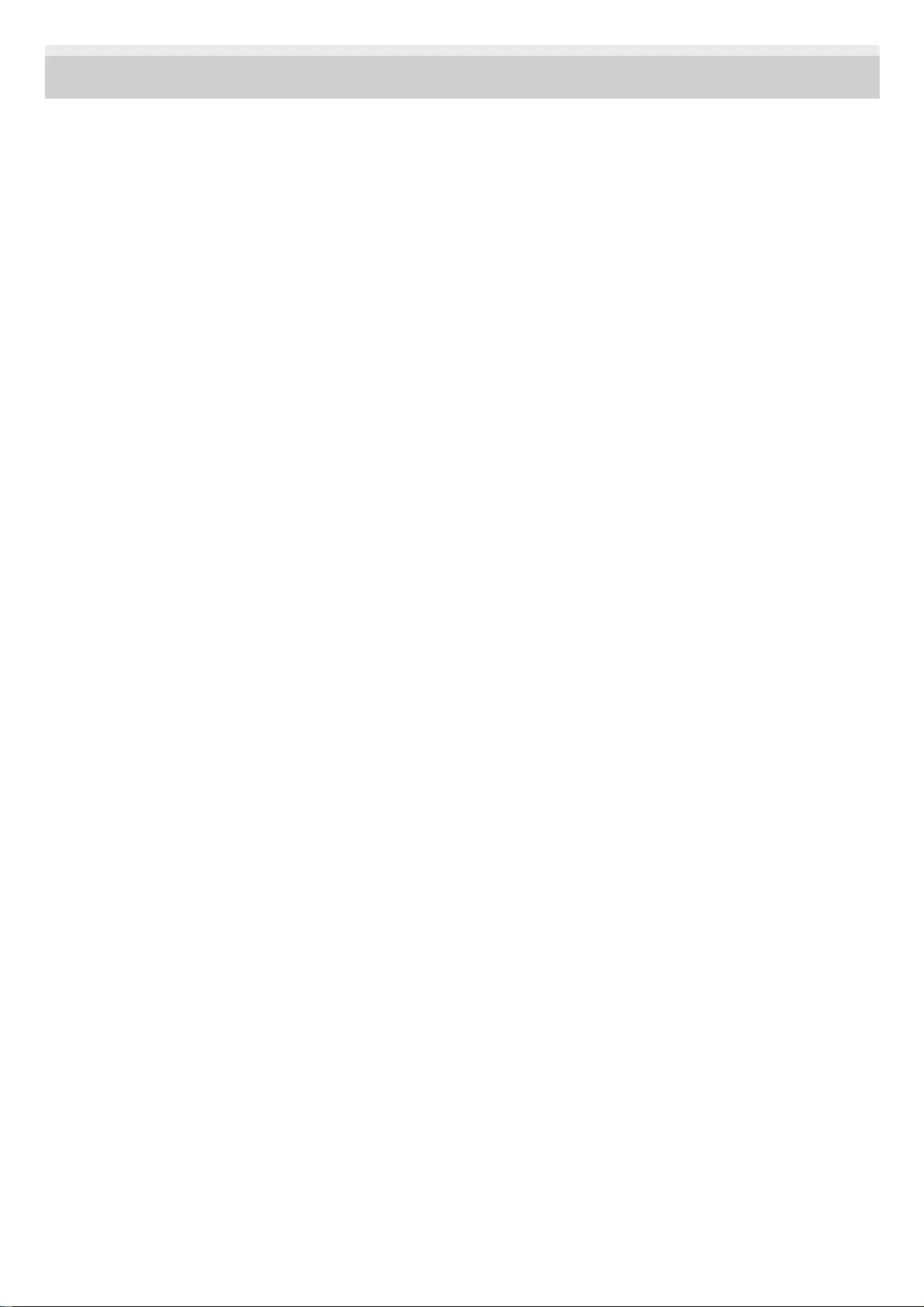
4-739-218-11(4) Copyright 2018 Sony Corporation
95
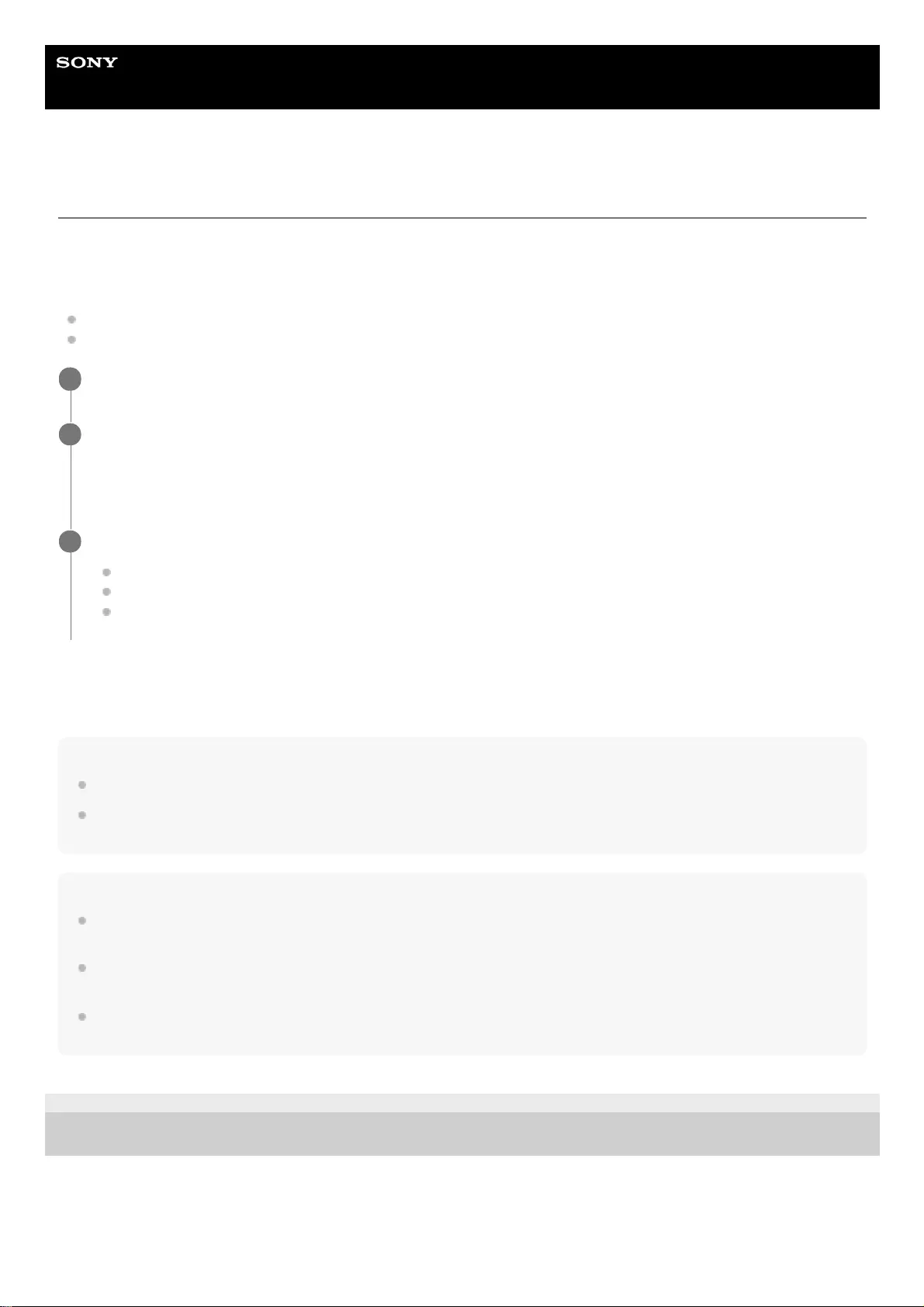
Help Guide
Wireless Noise Canceling Stereo Headset
WI-C600N
Using Amazon Alexa
By using Amazon Alexa feature that comes with the smartphone, you can speak to the headset to operate the
smartphone or perform the search.
Compatible smartphones
Smartphones installed with Android 5.1 or later, or iOS 10.0 or later.
Installation of the latest Amazon Alexa app is required.
For details of Amazon Alexa, refer to the following website:
https://www.amazon.com/b?node=16067214011
Hint
Check or update the software version of the headset with the "Sony | Headphones Connect" app.
When Amazon Alexa is not available for reasons such as not being connected to the network, a voice guidance “Either your
mobile device isn't connected; or you need to open the Alexa App and try again” is heard.
Note
If the NC/AMBIENT button is set as the Amazon Alexa button in step 2, the noise canceling function cannot be operated from the
headset.
If the NC/AMBIENT button is set as the Amazon Alexa button in step 2, the Google Assistant function cannot be operated from
the headset.
Alexa is not available in all languages and countries/regions.
See www.amazon.com/alexa-availability for details.
4-739-218-11(4) Copyright 2018 Sony Corporation
Open the Amazon Alexa app.
1
Open the "Sony | Headphones Connect" app, and set the NC/AMBIENT button as the Amazon Alexa button.
For details of the "Sony | Headphones Connect" app, refer to the following URL.
https://rd1.sony.net/help/mdr/hpc/h_zz/
2
Press the NC/AMBIENT button to use Amazon Alexa.
Press to input a voice command.
Press once to cancel the voice command.
If there is no voice, it will be canceled.
3
96
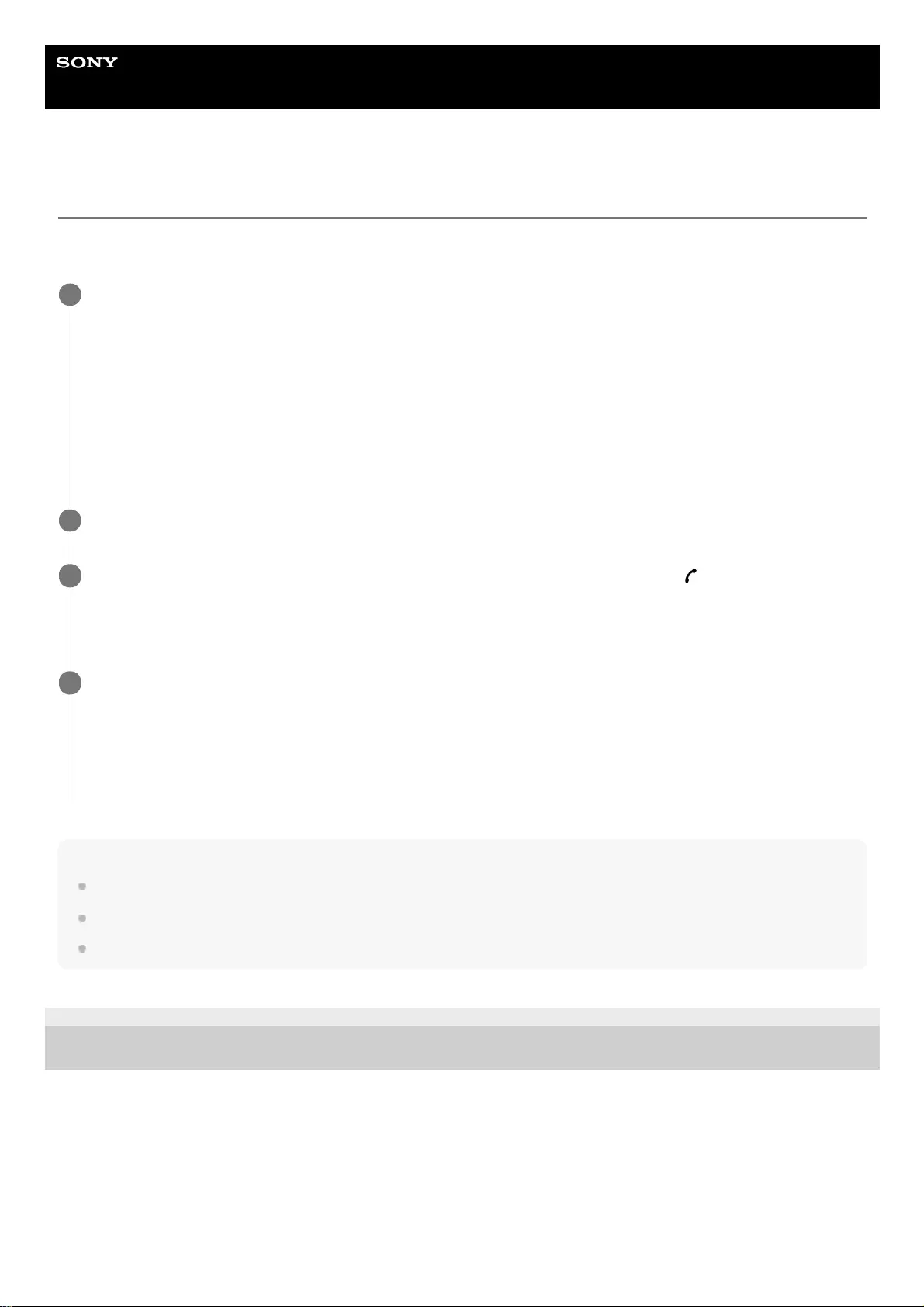
Help Guide
Wireless Noise Canceling Stereo Headset
WI-C600N
Using the voice assist function (Google app)
By using the Google app feature that comes with the Android smartphone, you can speak to the headset’s microphone to
operate the Android smartphone.
Note
If the NC/AMBIENT button is set as the Google Assistant button, the voice assist function (Google app) is not available.
If the NC/AMBIENT button is set as the Amazon Alexa button, the voice assist function (Google app) is not available.
The Google app cannot be activated when you say “Ok Google” even when the Android smartphone’s “Ok Google” setting is on.
4-739-218-11(4) Copyright 2018 Sony Corporation
Set assistant and voice input settings on the Google app.
On the Android smartphone, select [Settings] - [Apps], then select the gear icon appeared in the top-right corner of
the display.
Then, select [Assist & voice input] - [Assist app], and then set [Assist app] to the Google app.
The above procedure is an example. For details, refer to the operating instructions of the Android smartphone.
Note: The latest version of the app may be required.
For details on the Google app, refer to the operating instructions or the support website of the Android smartphone,
or the Google Play store website.
The Google app may not be activated from the headset depending on specifications of the Android smartphone.
1
Connect the headset to the Android smartphone via Bluetooth connection.
2
When the Android smartphone is in standby or playing music, press and hold the button to activate the
Google app.
The Google app is activated.
3
Make a request to the Google app through the headset’s microphone.
For details on the Google app, such as apps which work with the Google app, refer to the operating instructions of
the Android smartphone.
After activating the Google app, when a certain time has passed without requests, the Google app will be
deactivated.
4
97
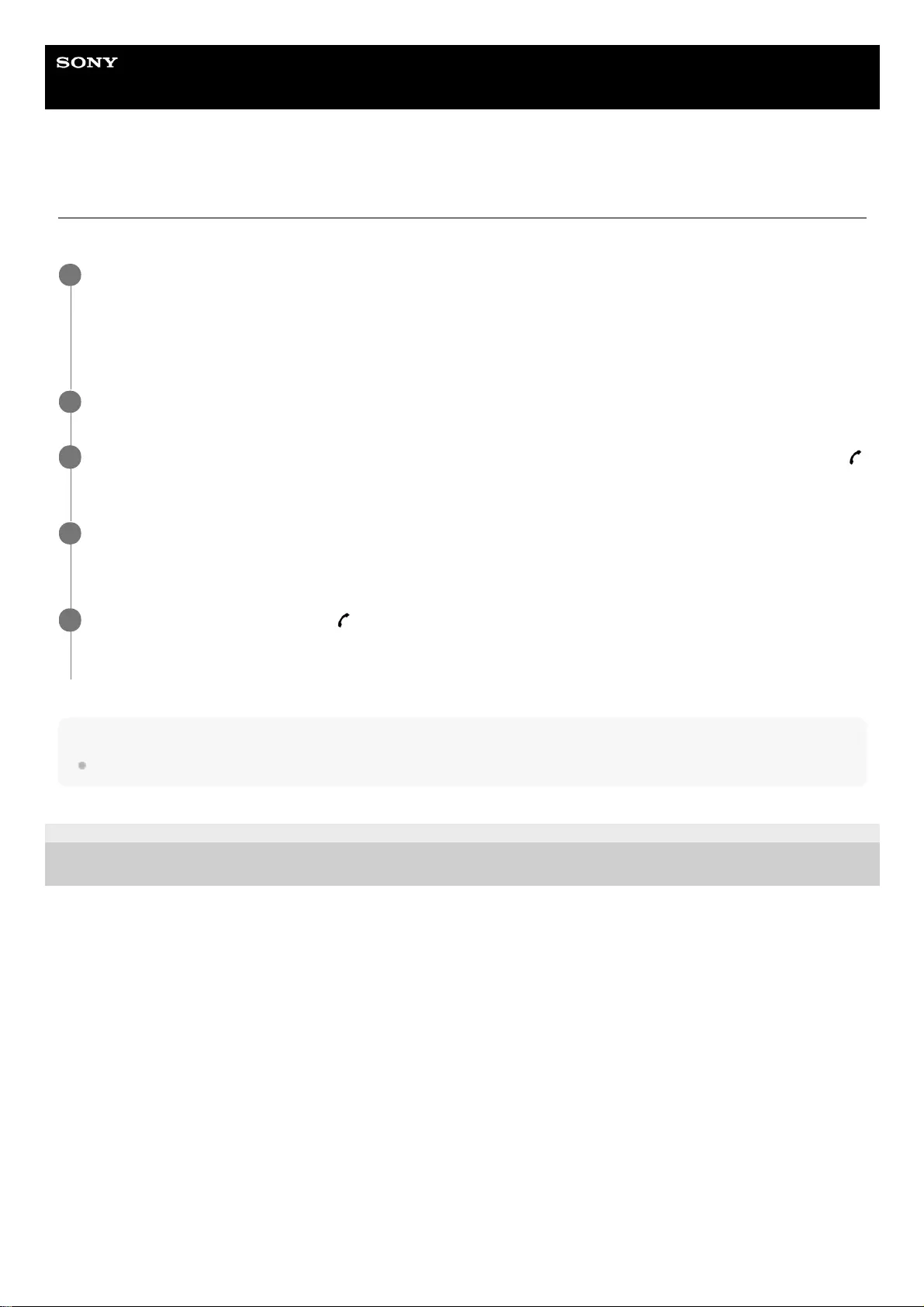
Help Guide
Wireless Noise Canceling Stereo Headset
WI-C600N
Using the voice assist function (Siri)
By using the Siri feature that comes with iPhone, you can speak to the headset’s microphone to operate the iPhone.
Note
Siri cannot be activated when you say “Hey Siri” even when the iPhone’s “Hey Siri” setting is on.
4-739-218-11(4) Copyright 2018 Sony Corporation
Turn Siri on.
On iPhone, select [Settings] - [Siri & Search] to turn [Press Home for Siri] and [Allow Siri When Locked] on.
The operation above is an example. For details, refer to the operating instructions of the iPhone.
Note: For details on Siri, refer to the operating instructions or support website of the iPhone.
1
Connect the headset to the iPhone via Bluetooth connection.
2
When the iPhone is using the Bluetooth connection and in standby or playing music, press and hold the
button until Siri is activated.
3
Make a request to Siri through the headset’s microphone.
For details on Siri, such as apps which work with Siri, refer to the operating instructions of the iPhone.
4
To continue to request, press the button before Siri is deactivated.
After activating Siri, when a certain time has passed without requests, Siri will be deactivated.
5
98
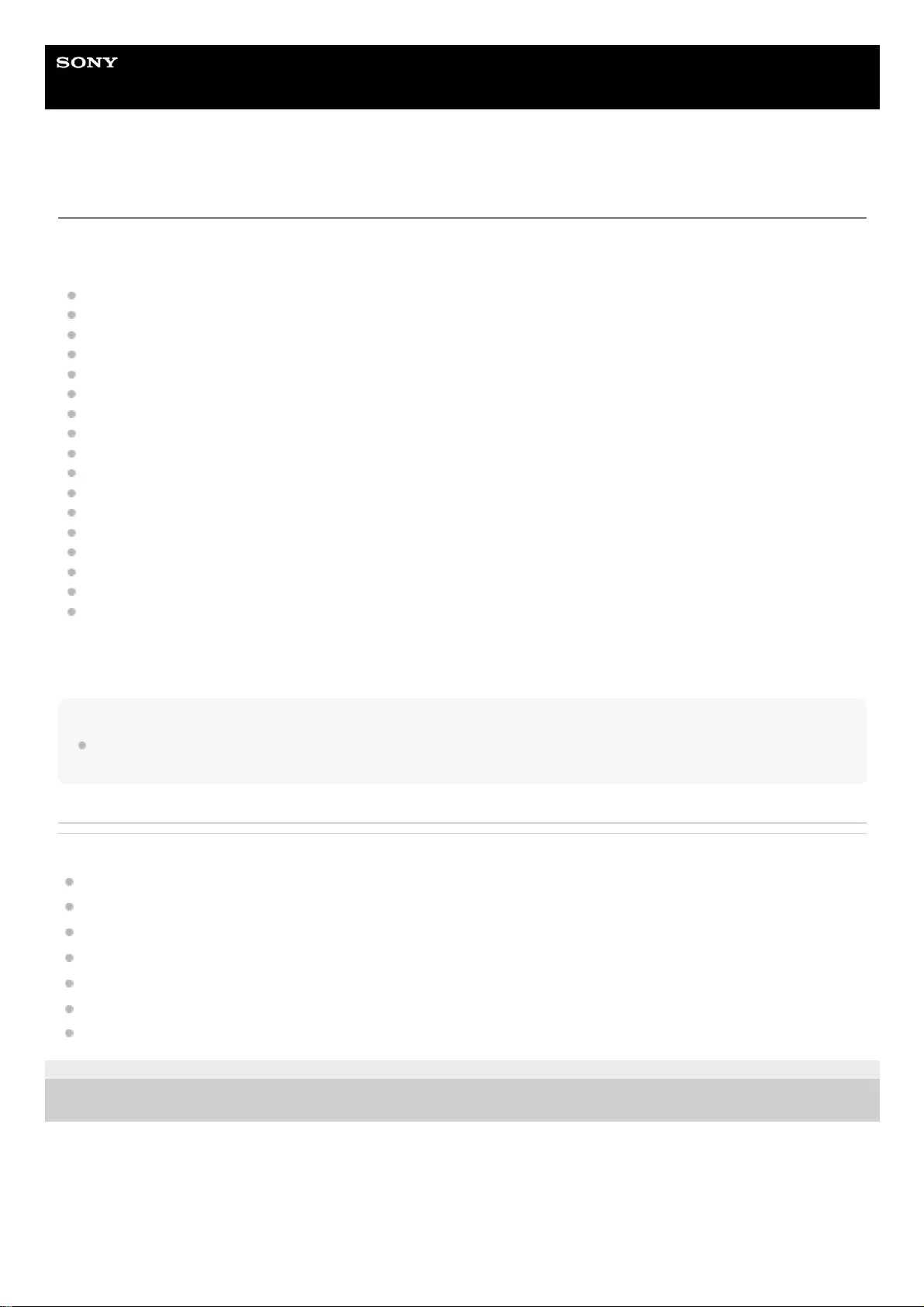
Help Guide
Wireless Noise Canceling Stereo Headset
WI-C600N
What you can do with "Sony | Headphones Connect" app
When you connect the smartphone (with the “Sony | Headphones Connect” app installed) and the headset via the
Bluetooth function, you can do the following.
Easy pairing
Display the remaining battery life of the headset
Display the Bluetooth connection codec
Adjust the noise canceling function and Ambient Sound Mode (ambient sound control)
Select the Equalizer setting
Customize the Equalizer setting
Switch the sound quality mode by setting the Bluetooth connection mode
Set the DSEE function
Change the function of the NC/AMBIENT button
Auto power off setting
Adjust volume
Play music/ pause, fast-reverse/ fast-forward
Check the connection status and the settings of the headset
Check the headset software version
Headset software update
Switch the voice guidance language
Voice guidance on/off setting
For details of the “Sony | Headphones Connect” app, refer to the following URL.
https://rd1.sony.net/help/mdr/hpc/h_zz/
Hint
The operation of the “Sony | Headphones Connect” app depends on the audio device. The app specifications and screen design
may change without prior notice.
Related Topic
Installing "Sony | Headphones Connect" app
Checking the remaining battery charge
Using the noise canceling function
Listening to ambient sound during music playback (Ambient Sound Mode)
About the sound quality mode
Supported codecs
About the DSEE function
4-739-218-11(4) Copyright 2018 Sony Corporation
99
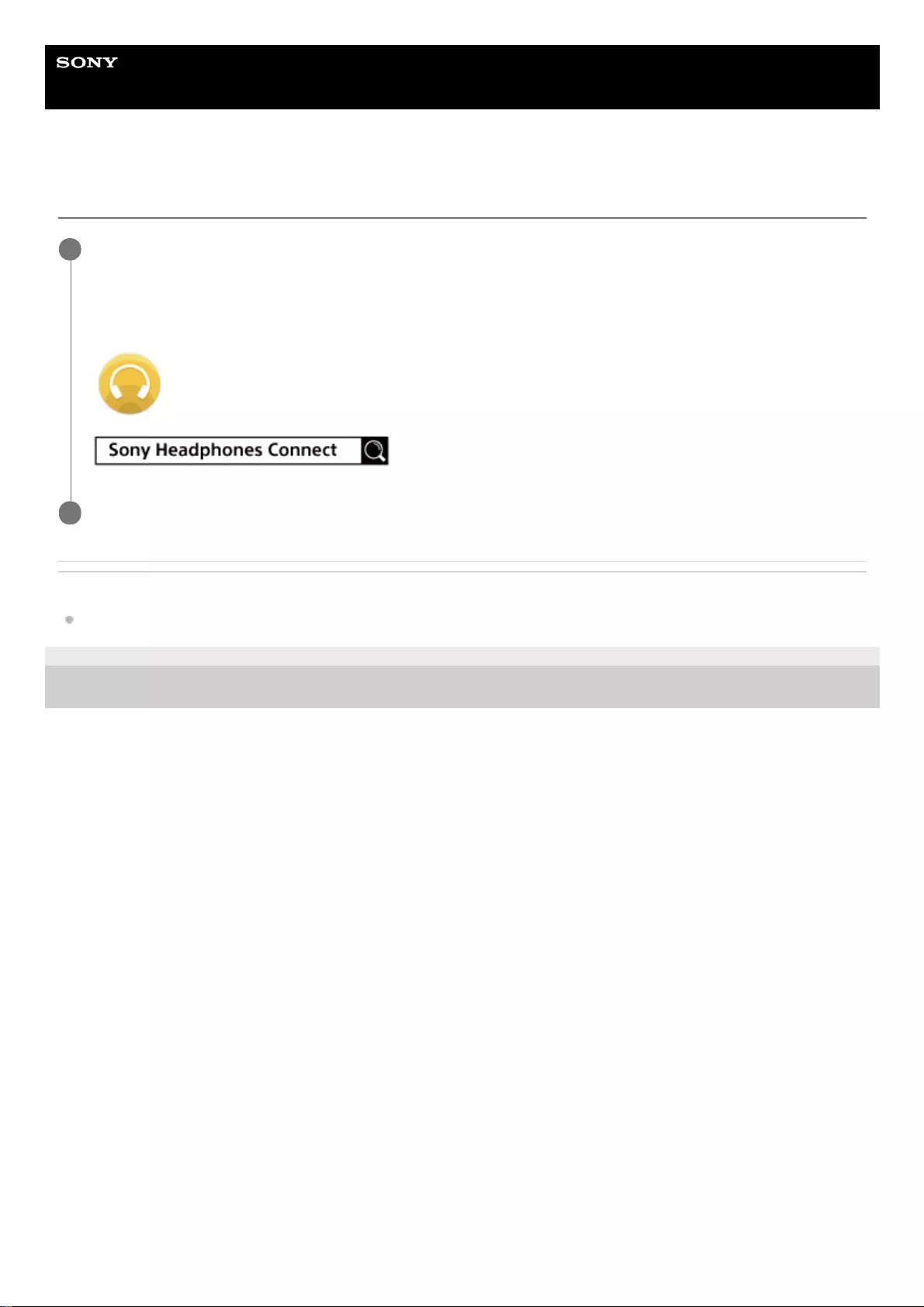
Help Guide
Wireless Noise Canceling Stereo Headset
WI-C600N
Installing "Sony | Headphones Connect" app
Related Topic
What you can do with "Sony | Headphones Connect" app
4-739-218-11(4) Copyright 2018 Sony Corporation
Download the “Sony | Headphones Connect” app from Google Play store or App Store, and install the app
on your smartphone.
For details of the “Sony | Headphones Connect” app, refer to the following URL.
https://rd1.sony.net/help/mdr/hpc/h_zz/
1
After installing the app, launch the “Sony | Headphones Connect” app.
2
100
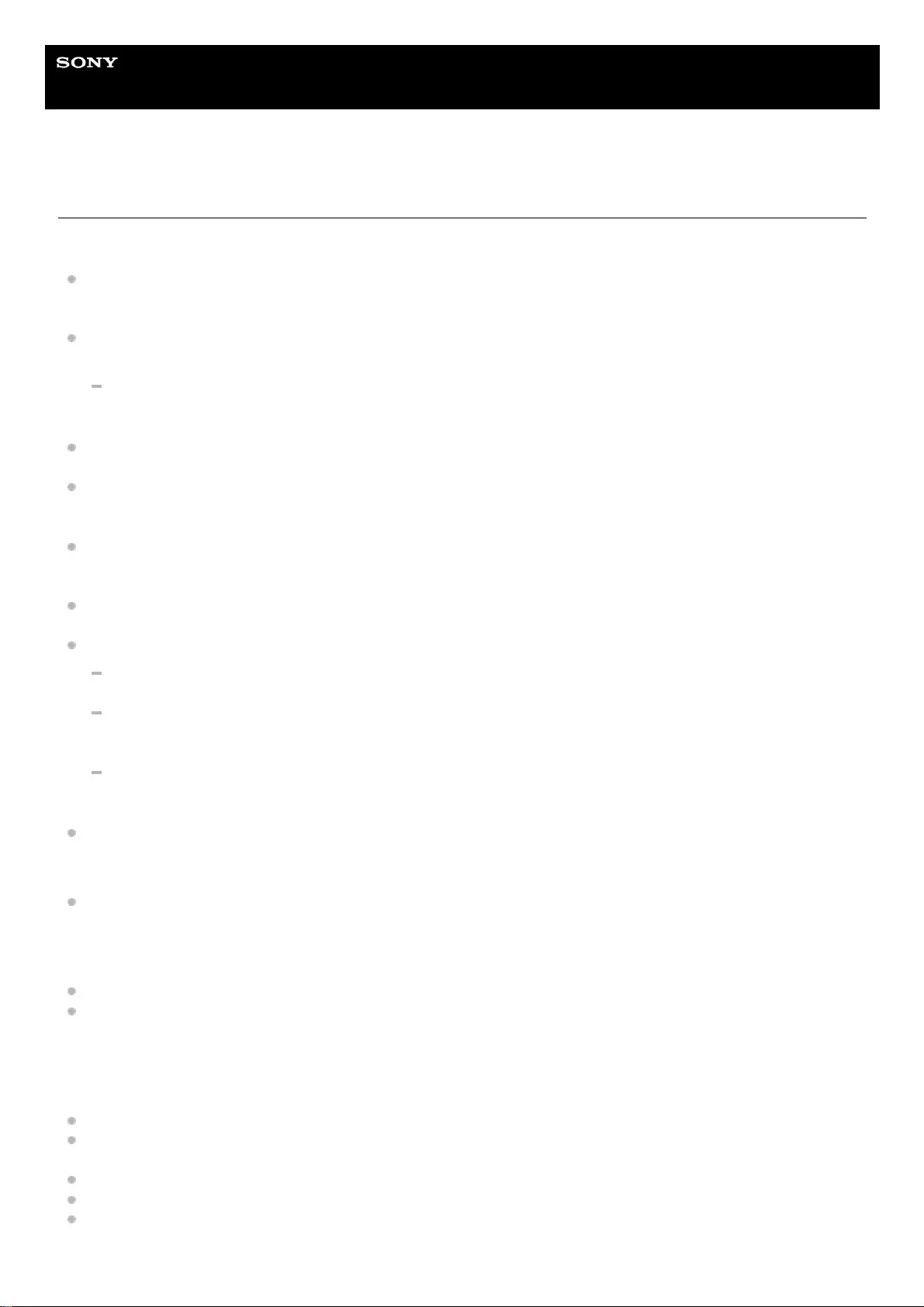
Help Guide
Wireless Noise Canceling Stereo Headset
WI-C600N
Precautions
On Bluetooth communications
Bluetooth wireless technology operates within a range of about 10 m (30 feet). The maximum communication
distance may vary depending on the presence of obstacles (people, metal objects, walls, etc.) or the electromagnetic
environment.
Microwaves emitting from a Bluetooth device may affect the operation of electronic medical devices. Turn off this unit
and other Bluetooth devices in the following locations, as it may cause an accident:
in hospitals, near priority seating in trains, locations where inflammable gas is present, near automatic doors, or
near fire alarms.
This product emits radio waves when used in wireless mode. When used in wireless mode on an airplane, follow
flight crew directions regarding permissible use of products in wireless mode.
The audio playback on this unit may be delayed from that on the transmitting device, due to the characteristics of
Bluetooth wireless technology. As a result, the sound may not be in sync with the image when viewing movies or
playing games.
The unit supports security functions that comply with the Bluetooth standard as a means of ensuring security during
communication using Bluetooth wireless technology. However, depending on the configured settings and other
factors, this security may not be sufficient. Be careful when communicating using Bluetooth wireless technology.
Sony shall assume no responsibility for any damages or loss resulting from information leaks that occur when using
Bluetooth communications.
Connection with all Bluetooth devices cannot be guaranteed.
Bluetooth devices connected with the unit must comply with the Bluetooth standard prescribed by Bluetooth SIG,
Inc., and must be certified as compliant.
Even when a connected device complies with the Bluetooth standard, there may be cases where the
characteristics or specifications of the Bluetooth device make it unable to connect, or result in different control
methods, display, or operation.
When using the unit to perform hands-free talking on the phone, noise may occur depending on the connected
device or the communication environment.
Depending on the device to be connected, it may require some time to start communications.
Note on static electricity
Static electricity accumulated in the body may cause mild tingling in your ears. To reduce the effect, wear clothes
made from natural materials, which suppress the generation of static electricity.
Notes on wearing the unit
After use, remove the headphones slowly.
Because the earbuds achieve a tight seal in the ears, forcibly pressing them in or quickly pulling them out can result
in eardrum damage. When putting the earbuds into your ears, the speaker diaphragm may produce a click sound.
This is not a malfunction.
Others
Do not subject the unit to excessive shock.
The Bluetooth function may not work with a mobile phone, depending on the signal conditions and the surrounding
environment.
If you experience discomfort while using the unit, stop using it immediately.
The earbuds may be damaged or deteriorate with long-term use and storage.
If the earbuds become dirty, remove them from the unit and gently wash them by hand using a neutral detergent.
After cleaning, thoroughly wipe off any moisture.
101
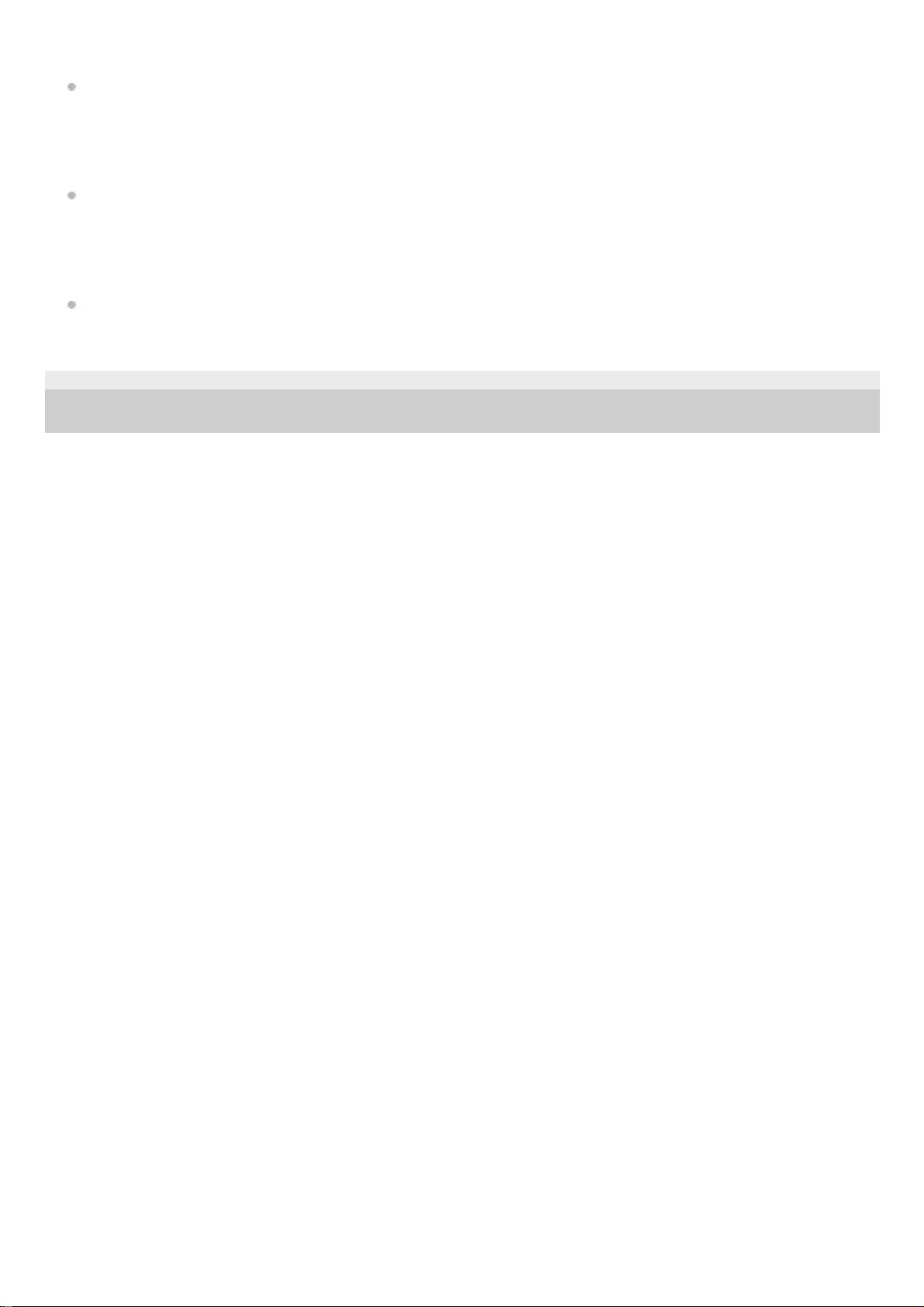
Cleaning the unit
When the outside of the unit is dirty, clean it by wiping with a soft dry cloth. If the unit is particularly dirty, soak a cloth
in a dilute solution of neutral detergent, and wring it well before wiping. Do not use solvents such as thinner,
benzene, or alcohol, as they may damage the surface.
Do not use the headset close to the medical devices
This product has magnets which may interfere with pacemakers, defibrillators and programmable shunt valves or
other medical devices. Do not put this product close to these medical devices and the person who use any of these
medical devices. Consult your doctor before using this product, if you have any concerns.
Do not place cards with magnets in the vicinity of the headset.
This product has magnets. Placing cards with magnets in the vicinity of the product may affect the magnetism of the
card and render it unusable.
4-739-218-11(4) Copyright 2018 Sony Corporation
102
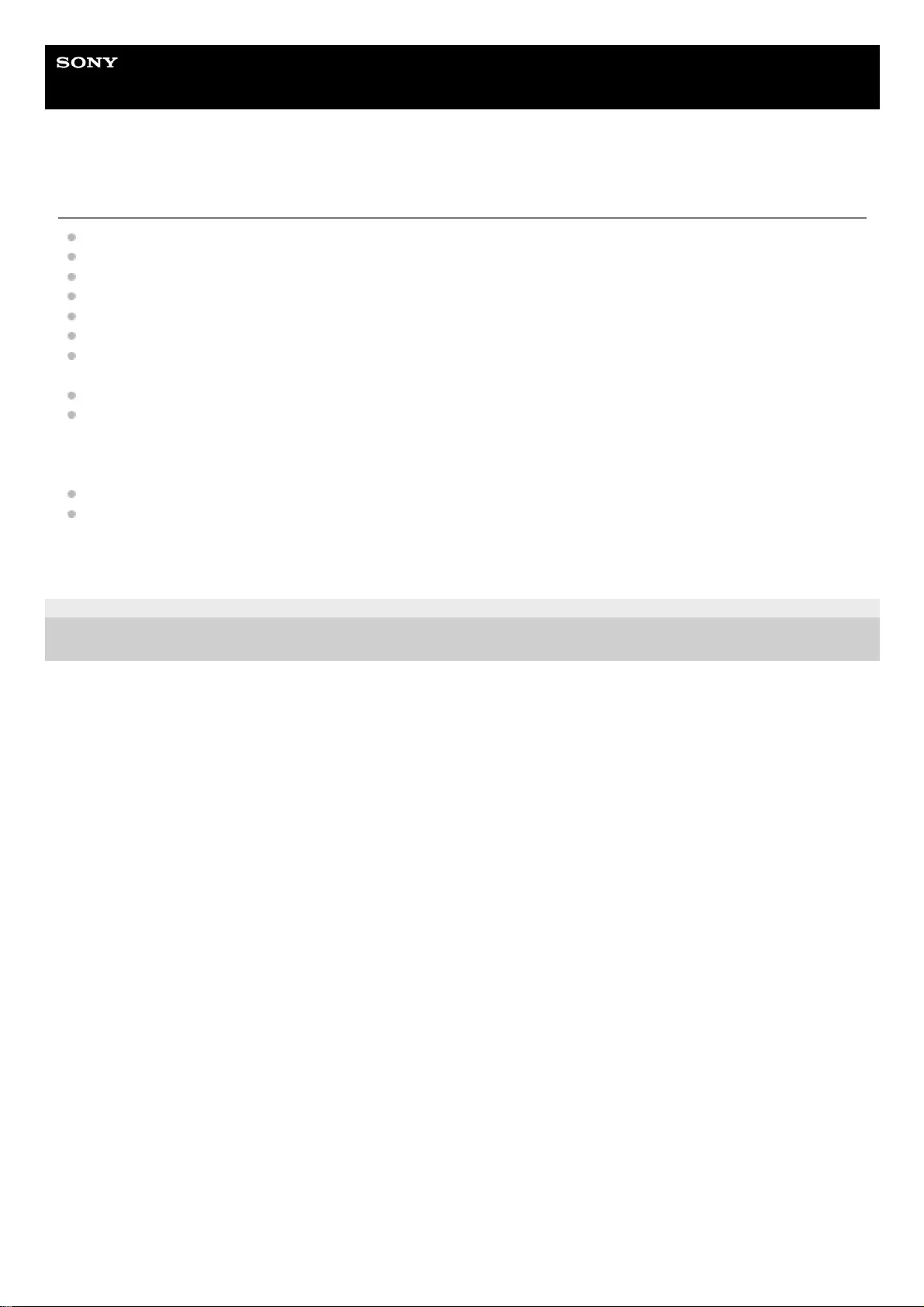
Help Guide
Wireless Noise Canceling Stereo Headset
WI-C600N
Trademarks
Windows is a registered trademark or trademark of Microsoft Corporation in the United States and/or other countries.
iPhone, iPod, iPod touch, macOS and Mac are trademarks of Apple Inc., registered in the U.S. and other countries.
App Store is a service mark of Apple Inc., registered in the U.S. and other countries.
iOS is a trademark or registered trademark of Cisco in the U.S. and other countries and is used under license.
Google and Android are trademarks of Google LLC.
Amazon, Alexa and all related logos are trademarks of Amazon.com, Inc. or its affiliates.
The Bluetooth® word mark and logos are registered trademarks owned by the Bluetooth SIG, Inc. and any use of
such marks by Sony Corporation is under license.
The N-Mark is a trademark or registered trademark of NFC Forum, Inc. in the United States and in other countries.
Qualcomm aptX is a product of Qualcomm Technologies International, Ltd.
Qualcomm is a trademark of Qualcomm Incorporated, registered in the United States and other countries, used with
permission. aptX is a trademark of Qualcomm Technologies International, Ltd., registered in the United States and
other countries, used with permission.
USB Type-C™ and USB-C™ are trademarks of USB Implementers Forum.
“DSEE” is a trademark of Sony Corporation.
Other trademarks and trade names are those of their respective owners.
4-739-218-11(4) Copyright 2018 Sony Corporation
103
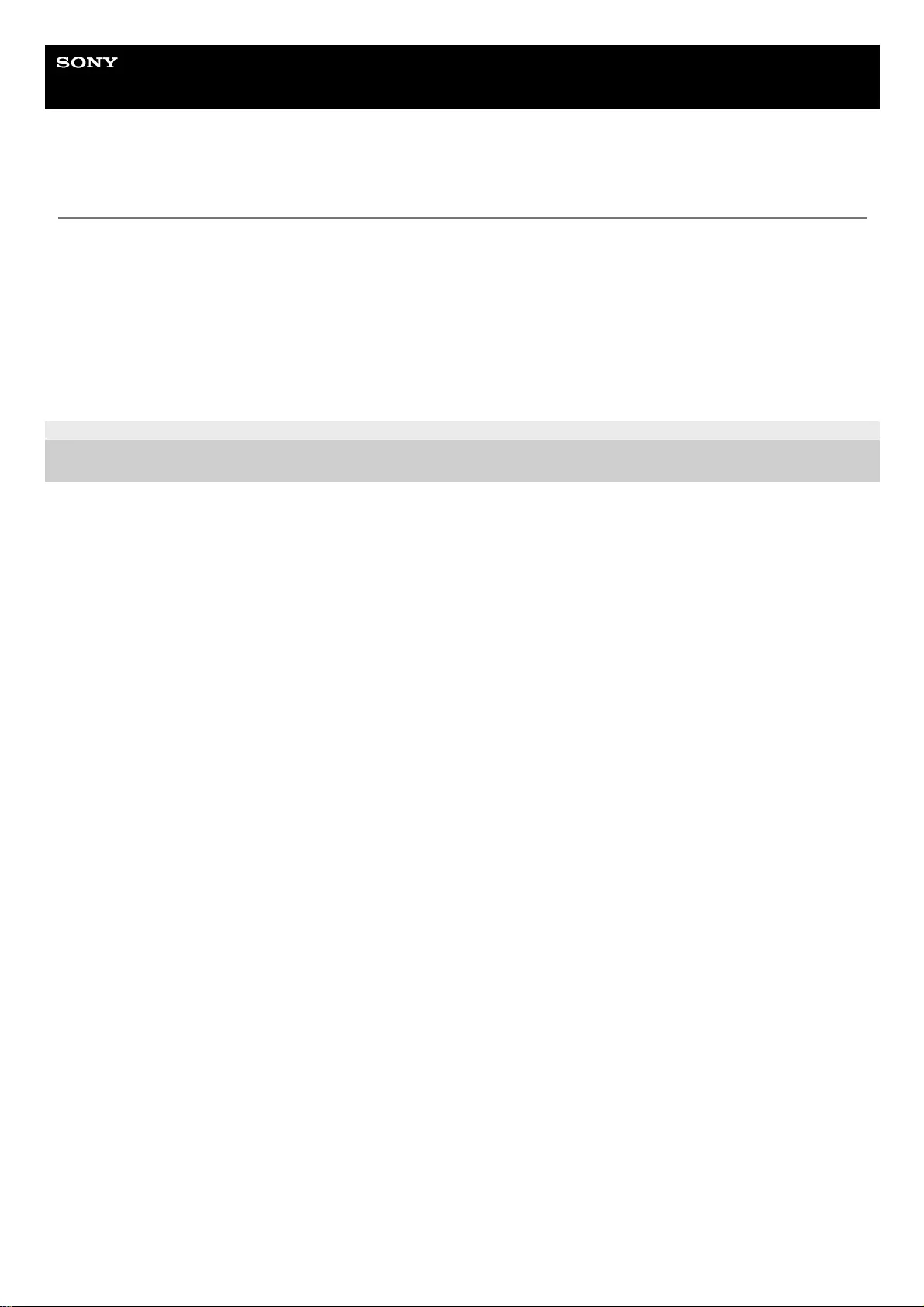
Help Guide
Wireless Noise Canceling Stereo Headset
WI-C600N
Customer support websites
For customers in the U.S.A, Canada, and Latin America:
https://www.sony.com/am/support
For customers in European countries:
https://www.sony.eu/support
For customers in China:
https://service.sony.com.cn
For customers in other countries/regions:
https://www.sony-asia.com/support
4-739-218-11(4) Copyright 2018 Sony Corporation
104
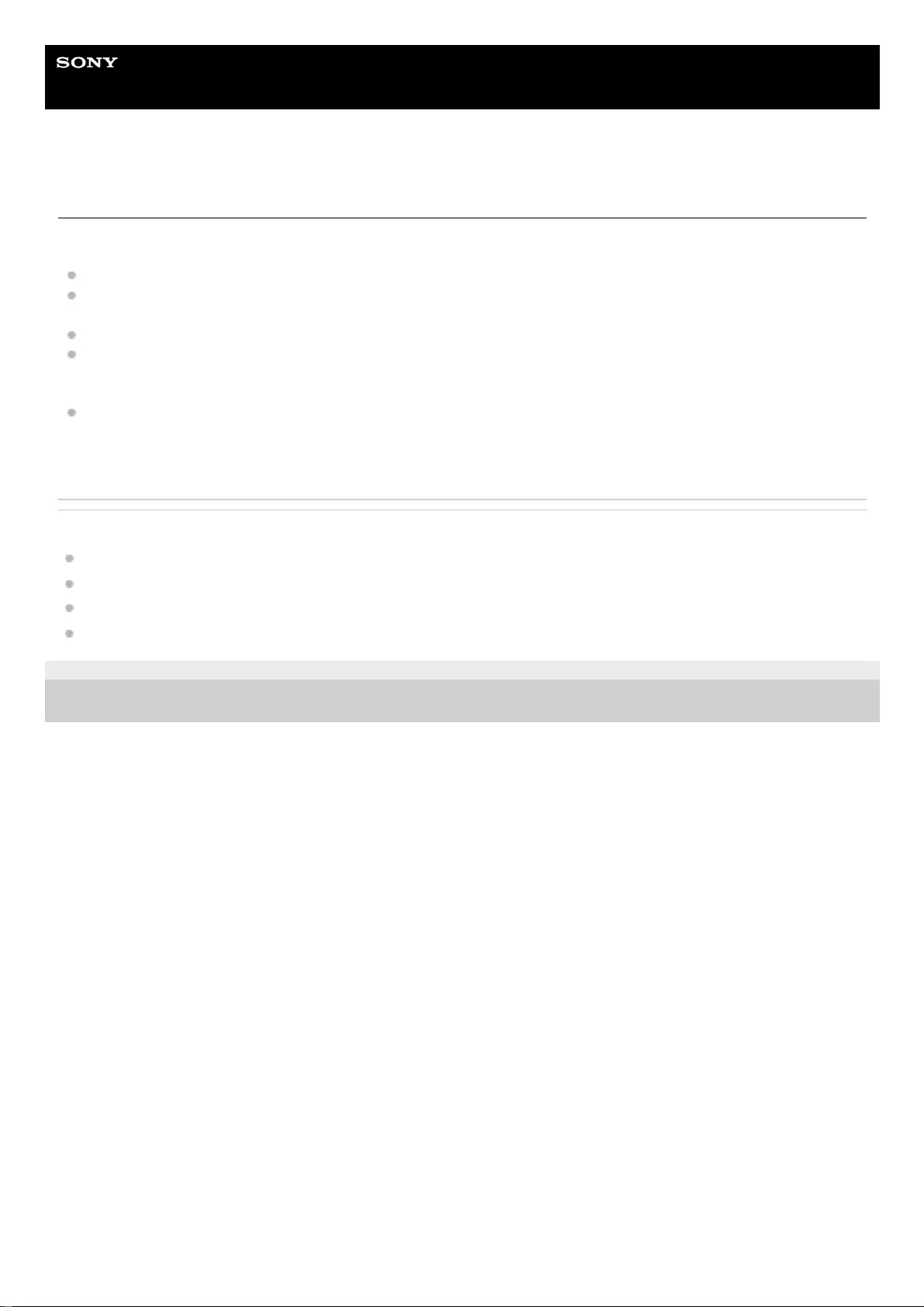
Help Guide
Wireless Noise Canceling Stereo Headset
WI-C600N
What can I do to solve a problem?
If the headset does not function as expected, try the following steps to resolve the issue.
Find the symptoms of the issue in this Help Guide, and try any corrective actions listed.
Charge the headset.
You may be able to resolve some issues by charging the headset battery.
Reset the headset.
Initialize the headset.
This operation resets volume settings, etc., and deletes all pairing information.
Look up information on the issue on the customer support website.
If the operations above do not work, consult your nearest Sony dealer.
Related Topic
Charging the headset
Customer support websites
Resetting the headset
Initializing the headset to restore factory settings
4-739-218-11(4) Copyright 2018 Sony Corporation
105
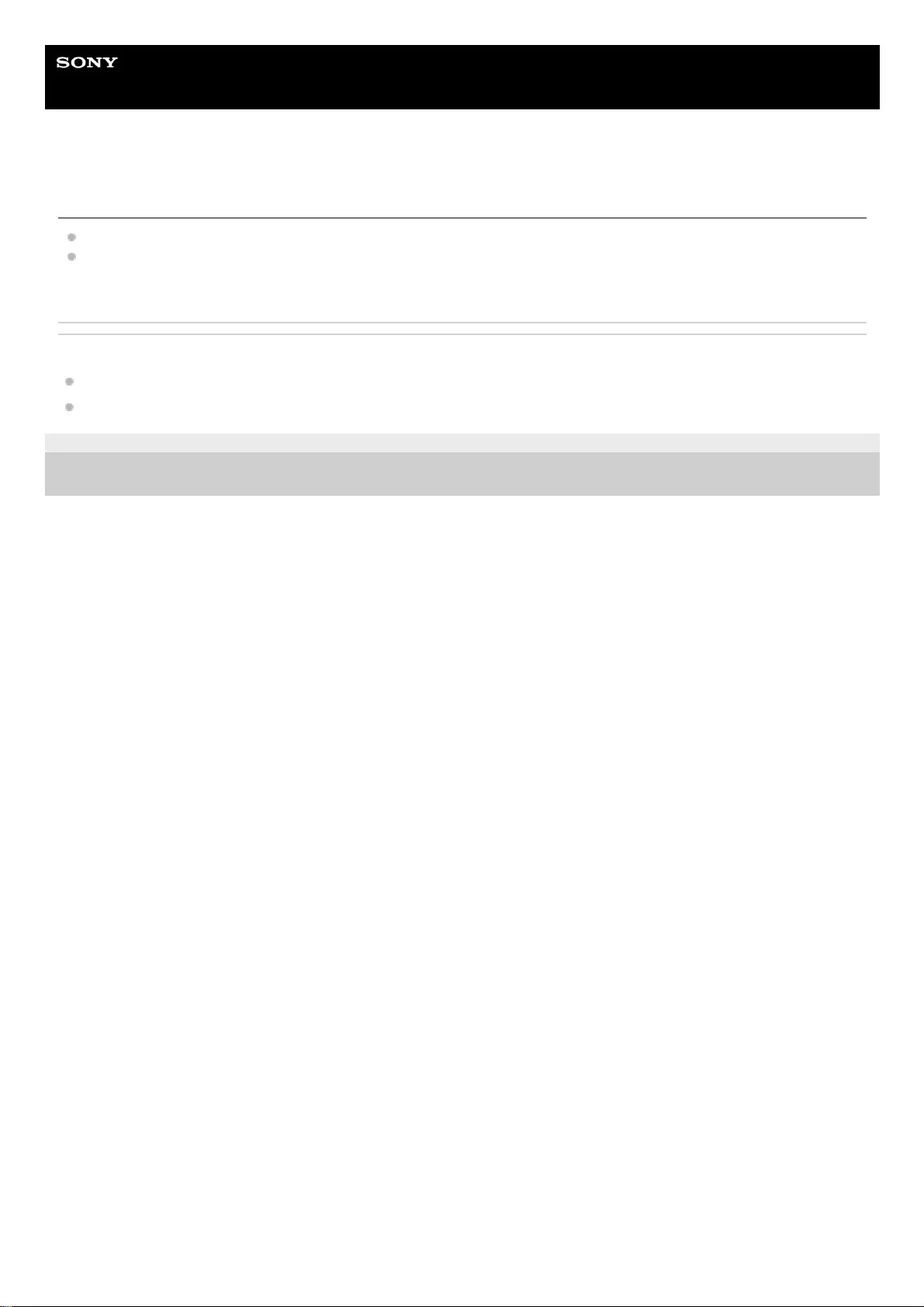
Help Guide
Wireless Noise Canceling Stereo Headset
WI-C600N
The headset is not turned on.
Make sure the battery is charged enough to turn the headset on.
The headset cannot be turned on while charging the battery. Remove the USB Type-C cable and turn on the
headset.
Related Topic
Charging the headset
Checking the remaining battery charge
4-739-218-11(4) Copyright 2018 Sony Corporation
106
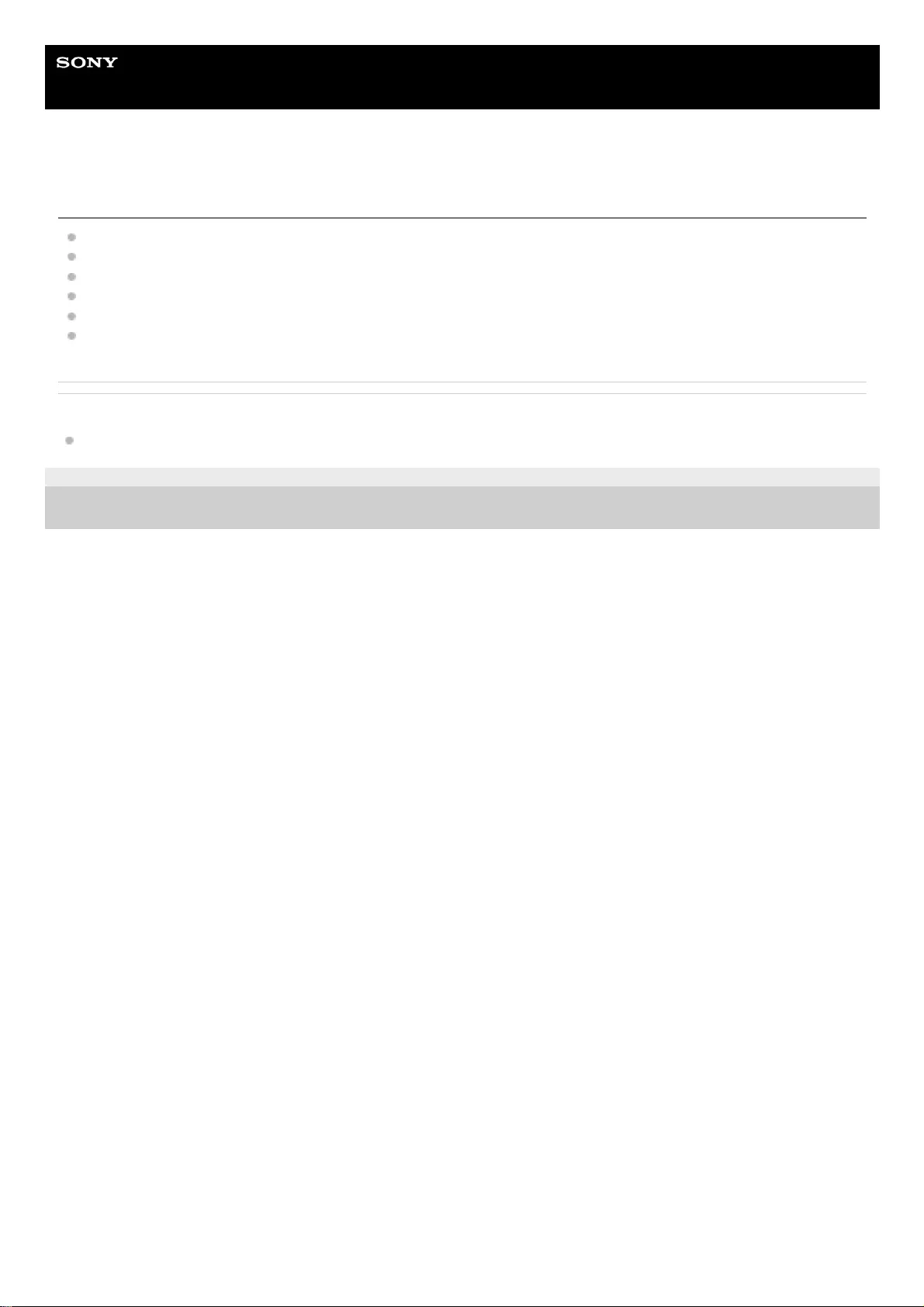
Help Guide
Wireless Noise Canceling Stereo Headset
WI-C600N
Charging cannot be done.
Be sure to use the supplied USB Type-C cable.
Check that the USB Type-C cable is firmly connected to the headset and the USB AC adapter or computer.
Make sure that the USB AC adaptor is firmly connected to the AC outlet.
Check that the computer is turned on.
Check that the computer is not in standby, sleep or hibernation mode.
When using Windows 8.1, update using Windows Update.
Related Topic
Charging the headset
4-739-218-11(4) Copyright 2018 Sony Corporation
107
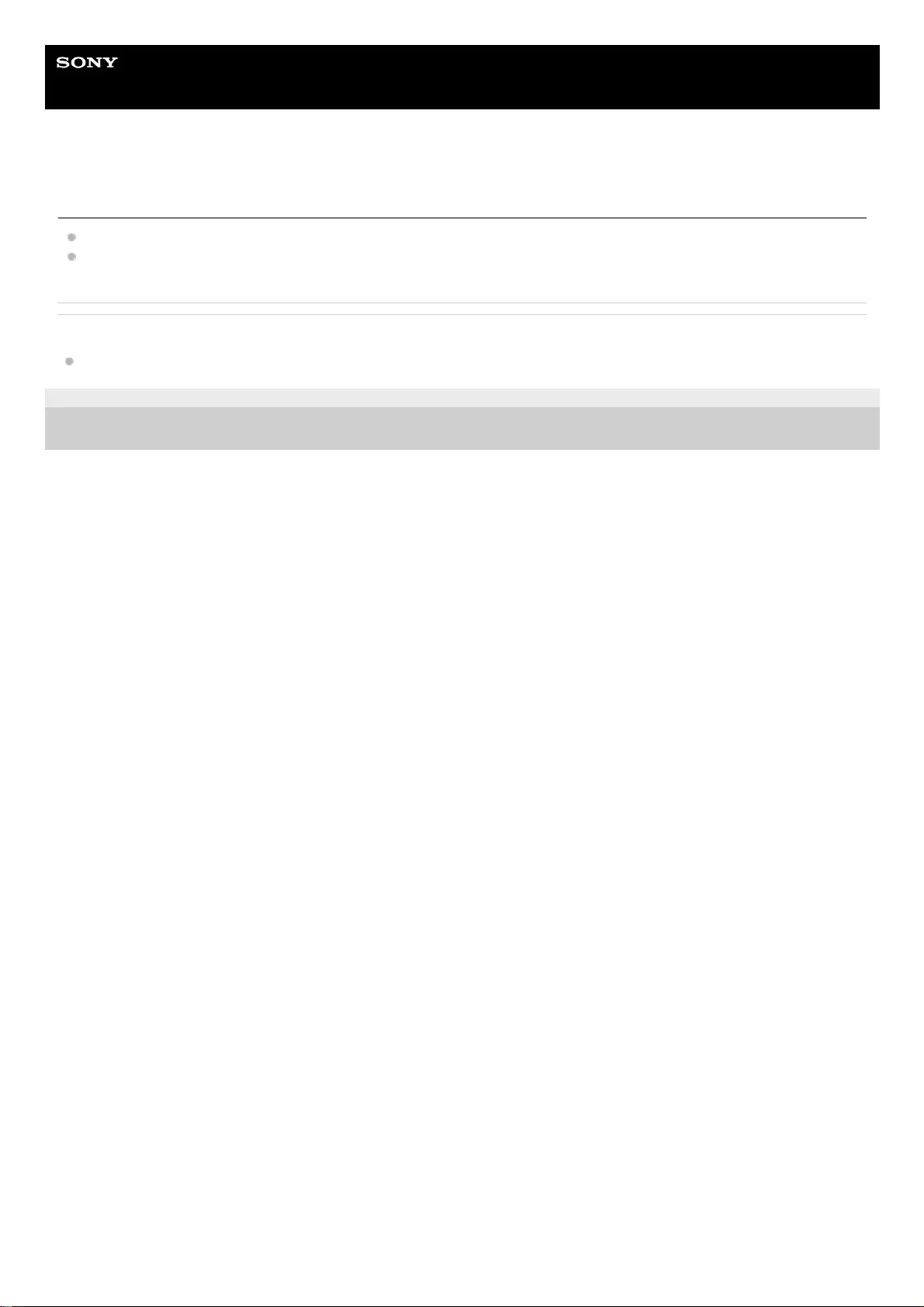
Help Guide
Wireless Noise Canceling Stereo Headset
WI-C600N
Charging time is too long.
Check that the headset and the computer are directly connected, not via a USB hub.
Check that you are using the supplied USB Type-C cable.
Related Topic
Charging the headset
4-739-218-11(4) Copyright 2018 Sony Corporation
108
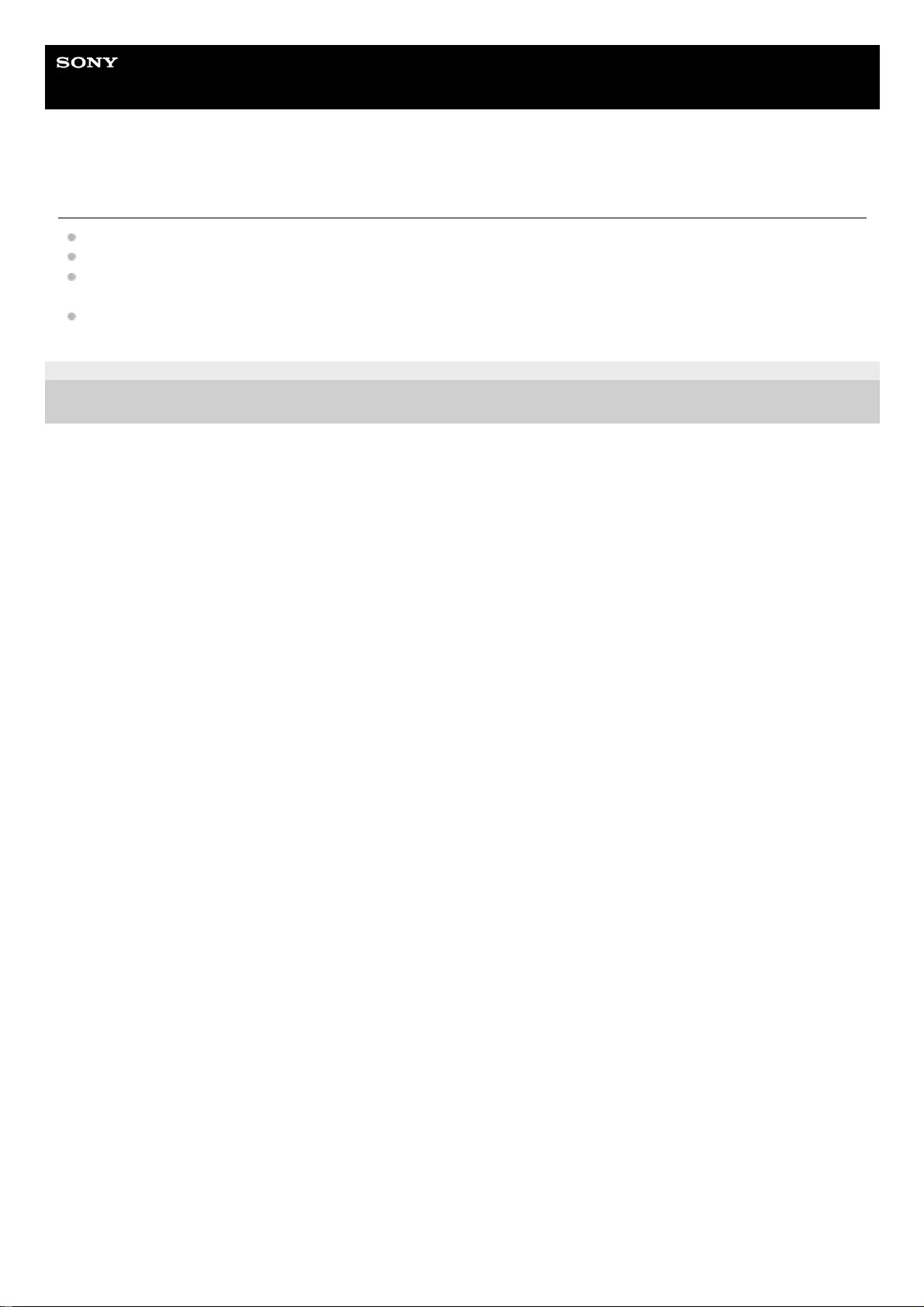
Help Guide
Wireless Noise Canceling Stereo Headset
WI-C600N
The headset cannot be recognized by a computer.
Check that the USB Type-C cable is properly connected to the USB port of the computer.
Check that the headset and the computer are directly connected, not via a USB hub.
There may be a problem with the USB port of the connected computer. Try connecting to another USB port on the
computer if one is available.
Try the USB connection procedure again in cases other than those stated above.
4-739-218-11(4) Copyright 2018 Sony Corporation
109
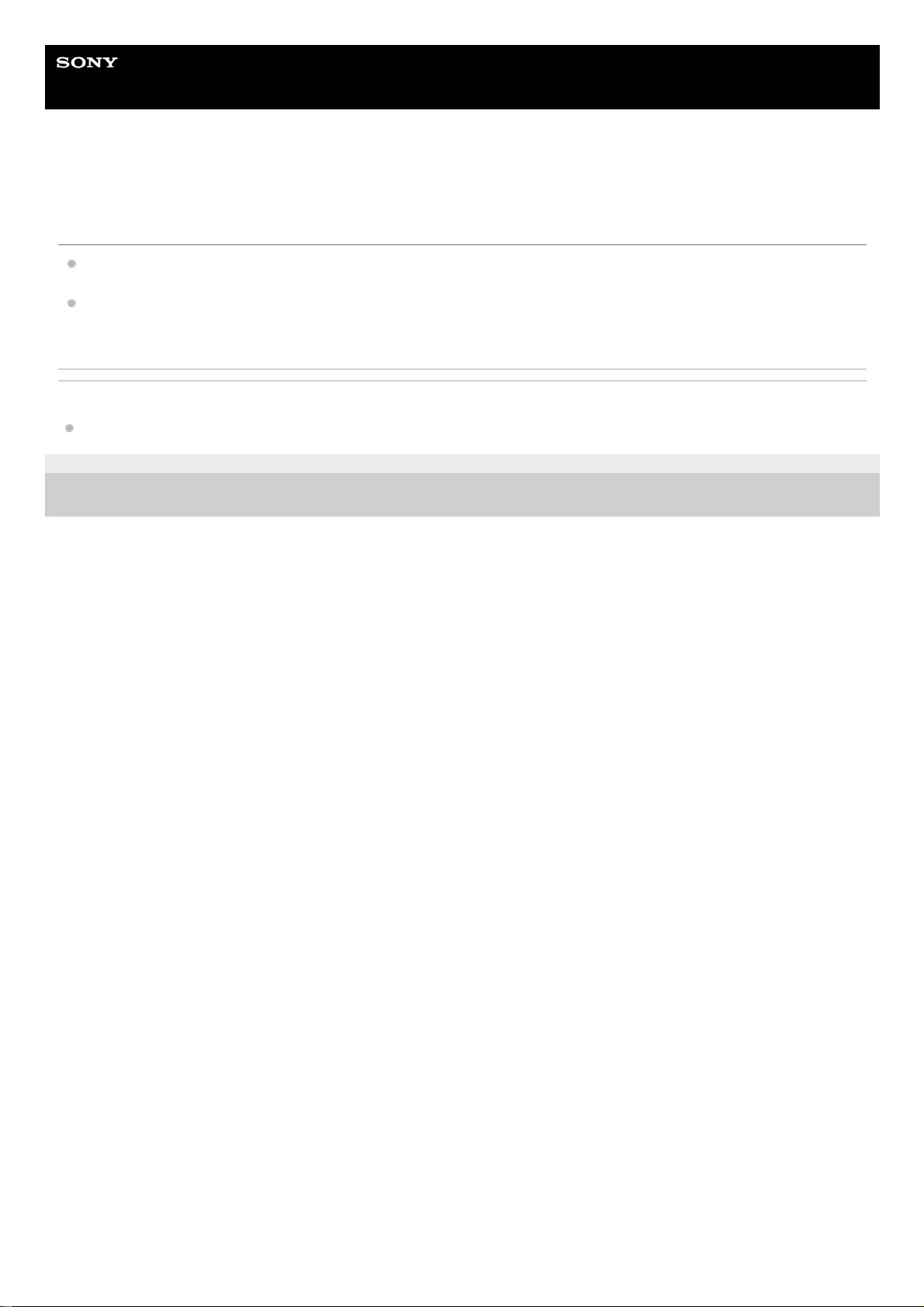
Help Guide
Wireless Noise Canceling Stereo Headset
WI-C600N
The remaining battery charge of the headset is not displayed on the screen of an
iPhone or iPod touch.
The remaining battery charge is shown only on the screen of an iPhone or iPod touch (iOS 5.0 or later) that supports
HFP (Hands-free Profile).
Check that the iPhone or iPod touch is connected with HFP (Hands-free Profile). Otherwise, the remaining battery
charge will not be correctly displayed.
Related Topic
Checking the remaining battery charge
4-739-218-11(4) Copyright 2018 Sony Corporation
110
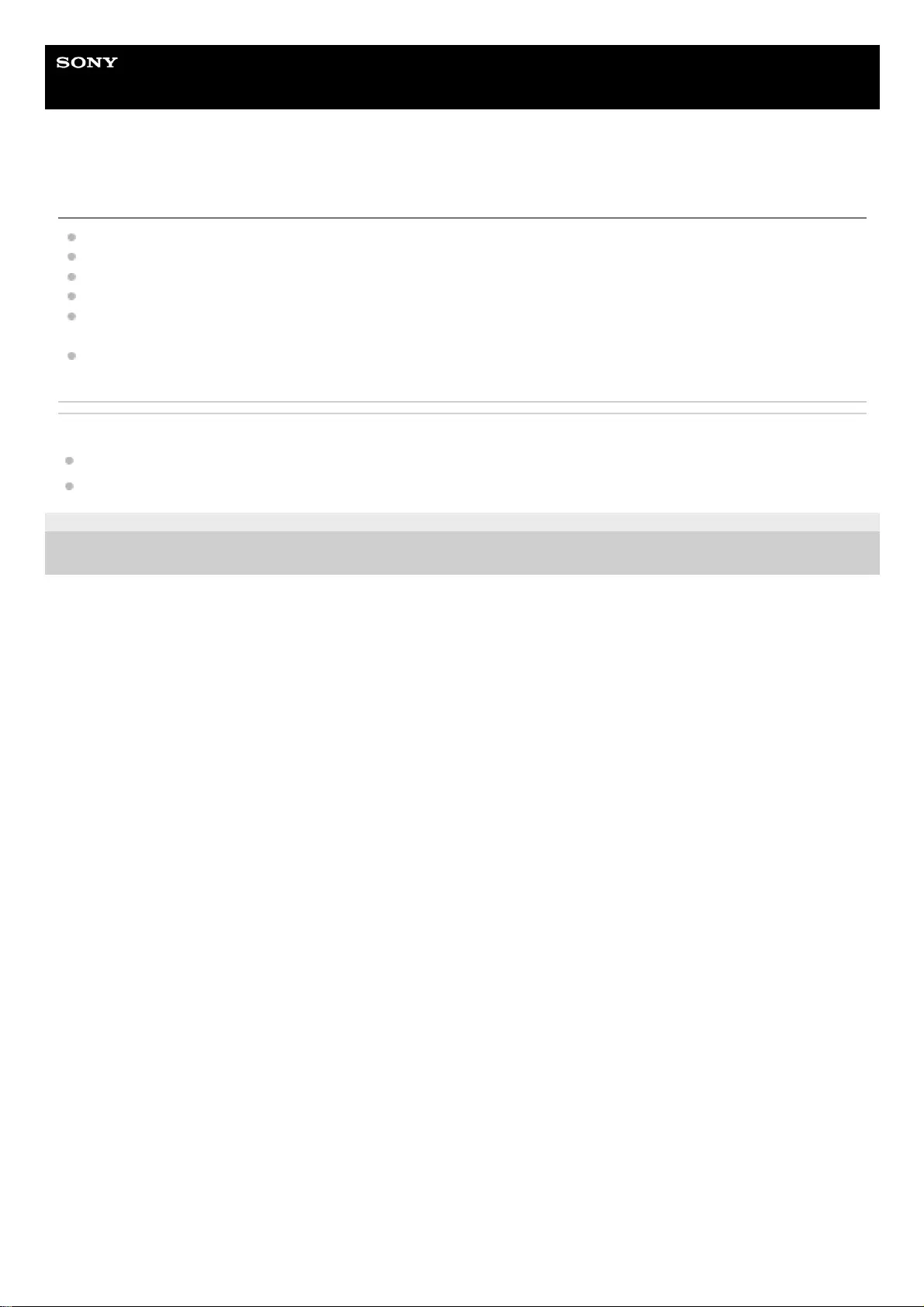
Help Guide
Wireless Noise Canceling Stereo Headset
WI-C600N
No sound
Check that both the headset and the connected device (i.e., smartphone) are turned on.
Check that the headset and the transmitting Bluetooth device are connected via Bluetooth A2DP.
Turn up the volume if it is too low.
Check that the connected device is playing back.
If you are connecting a computer to the headset, make sure the audio output setting of the computer is set for a
Bluetooth device.
Pair the headset and the Bluetooth device again.
Related Topic
How to make a wireless connection to Bluetooth devices
Listening to music from a device via Bluetooth connection
4-739-218-11(4) Copyright 2018 Sony Corporation
111
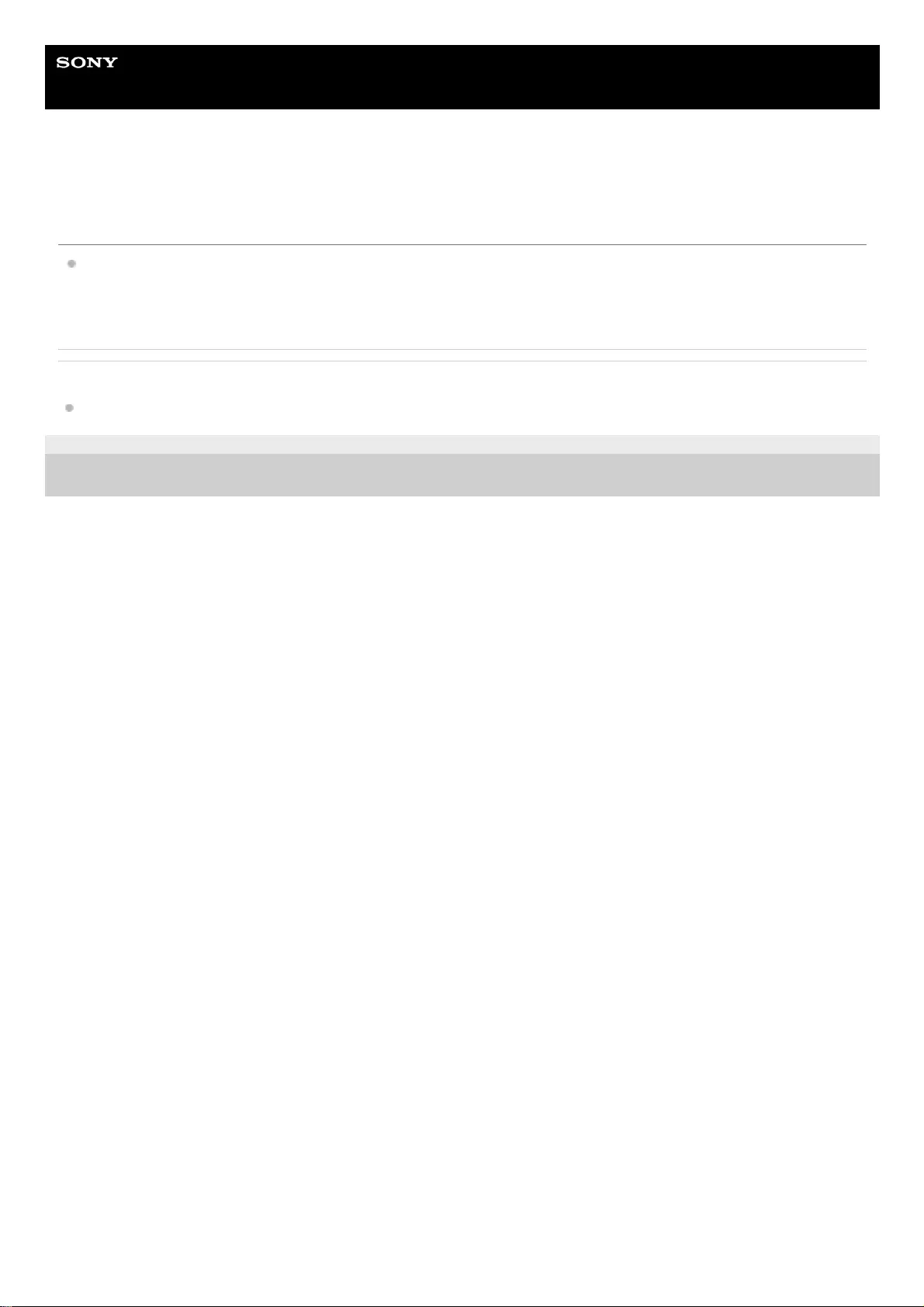
Help Guide
Wireless Noise Canceling Stereo Headset
WI-C600N
There is a difference in volume between the left and right sides, insufficient low-
frequency sound.
Size M earbuds come attached to the left and right sides of the headset at the time of purchase. If you feel that there
is insufficient low frequency sound and a difference in volume between the left and right sides, change the earbuds to
another size to comfortably and snugly fit your left and right ears.
Related Topic
Replacing the earbuds
4-739-218-11(4) Copyright 2018 Sony Corporation
113
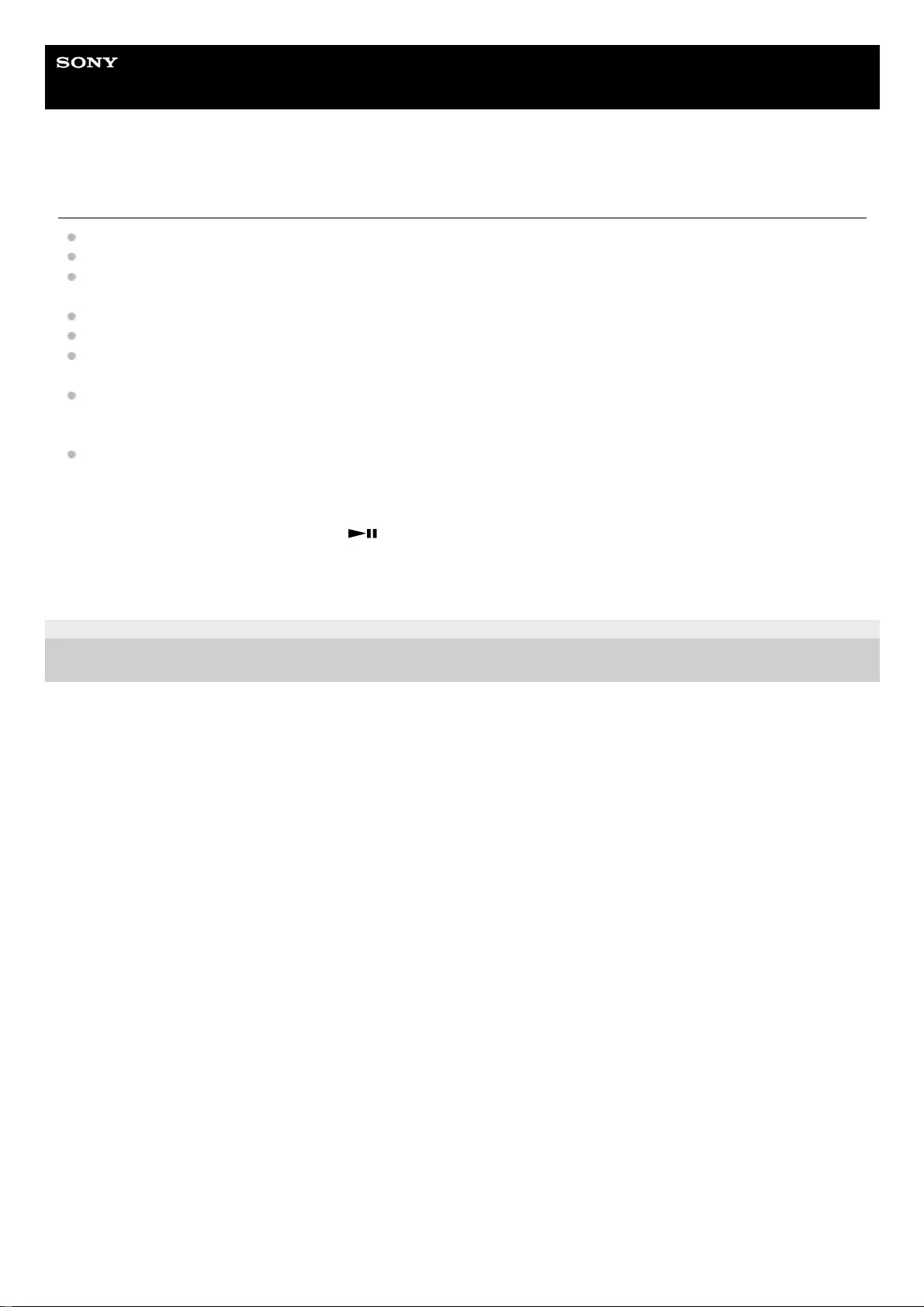
Help Guide
Wireless Noise Canceling Stereo Headset
WI-C600N
Low sound quality
Turn down the volume of the connected device if it is too loud.
Keep the headset away from microwave ovens, Wi-Fi devices, etc.
Bring the headset closer to the Bluetooth device. Remove any obstacles between the headset and the Bluetooth
device.
Keep the headset away from a TV.
Switch the Bluetooth connection to A2DP by operating the Bluetooth device when HFP or HSP is set.
If you connect a device with a built-in radio or tuner to the headset, broadcasts may not be received or the sensitivity
may be reduced. Move the headset away from the connected device and try again.
If you have previously connected the headset to this Bluetooth device, only an HFP/HSP Bluetooth connection may
be established when the headset is turned on. Use the Bluetooth device to connect via an A2DP Bluetooth
connection.
When listening to music from a computer on the headset, the sound quality may be poor (e.g., difficult to hear the
singer's voice, etc.) for the first few seconds after a connection is established.
This is due to the computer specifications (prioritizes communication at the start of transmission and then switches to
prioritizing audio quality several seconds later) and is not a headset malfunction. If the sound quality does not
improve after a few seconds, press the button on the headset once during playback. Or you can use the
computer to establish an A2DP connection. As for the operations on your Bluetooth device, refer to the operating
instructions supplied with your device.
4-739-218-11(4) Copyright 2018 Sony Corporation
114
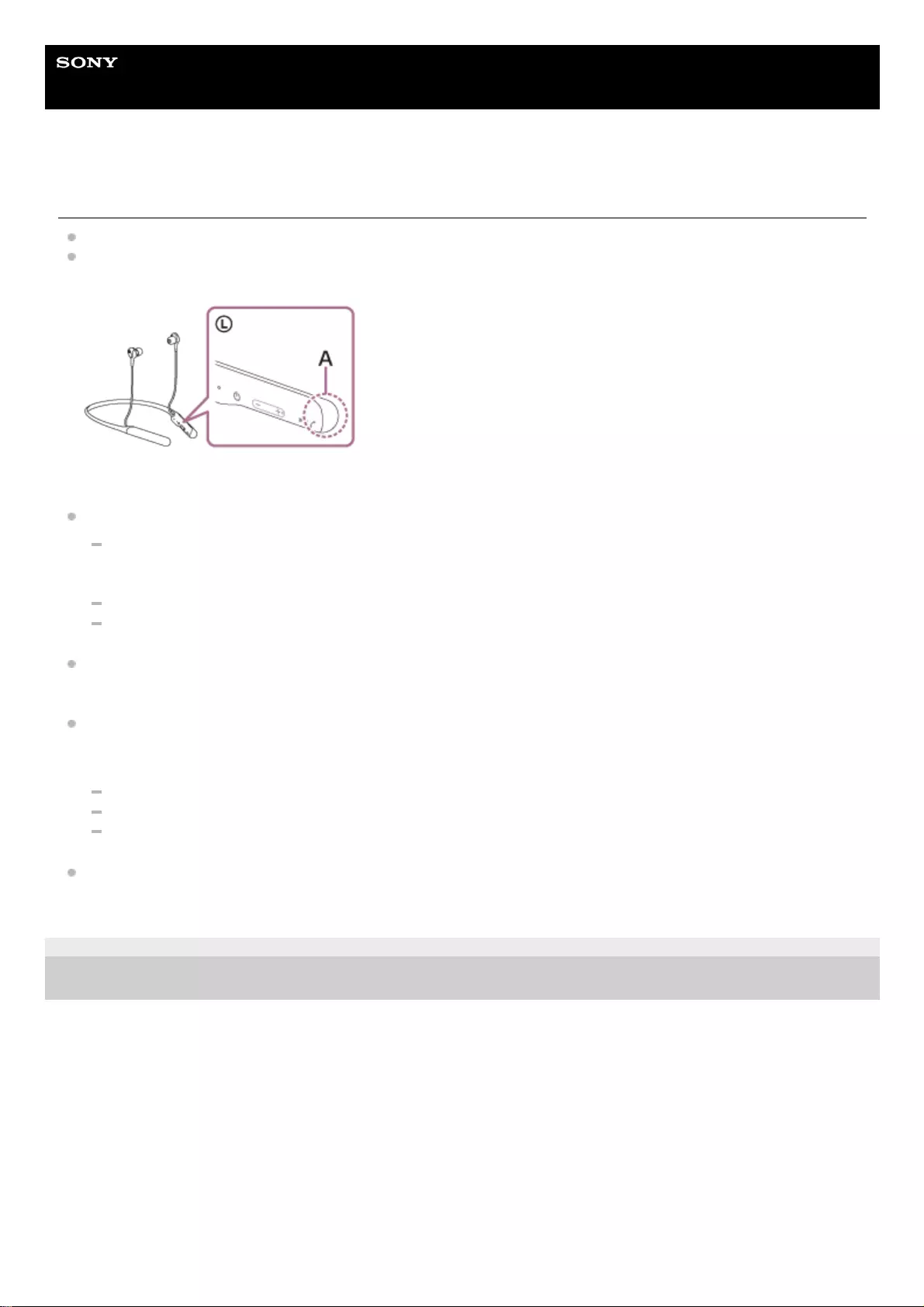
Help Guide
Wireless Noise Canceling Stereo Headset
WI-C600N
Sound skips frequently.
Set the headset to “Priority on stable connection” mode. For details, see “About the sound quality mode”.
Remove any obstacles between the antenna of the connecting Bluetooth device and the built-in antenna of the
headset. The antenna of the headset is built into the part shown in the dotted line below.
A: Location of the built-in antenna
Bluetooth communications may be disabled, or noise or audio dropout may occur under the following conditions.
When there is a human body between the headset and the Bluetooth device
Put the Bluetooth device in the same direction as the antenna of the headset to improve the Bluetooth
communications.
There is an obstacle, such as metal or a wall, between the headset and the Bluetooth device.
In places with wireless LAN, where a microwave oven is used, electromagnetic waves are generated, etc.
The situation may be improved by changing the wireless playback quality settings or fixing the wireless playback
mode to SBC on the transmitting device. For details, refer to the operating instructions supplied with the transmitting
device.
Because Bluetooth devices and Wi-Fi (IEEE802.11b/g/n) use the same frequency (2.4 GHz), microwave interference
may occur and result in noise, audio dropouts, or communications being disabled if this headset is used near a Wi-Fi
device. In such a case, perform the following steps.
Use this headset at least 10 m (30 feet) away from the Wi-Fi device.
If this headset is used within 10 m (30 feet) of a Wi-Fi device, turn off the Wi-Fi device.
Use this headset and the Bluetooth device as near to each other as possible.
If you are enjoying music with your smartphone, the situation may be improved by shutting down unnecessary apps
or restarting your smartphone.
4-739-218-11(4) Copyright 2018 Sony Corporation
115
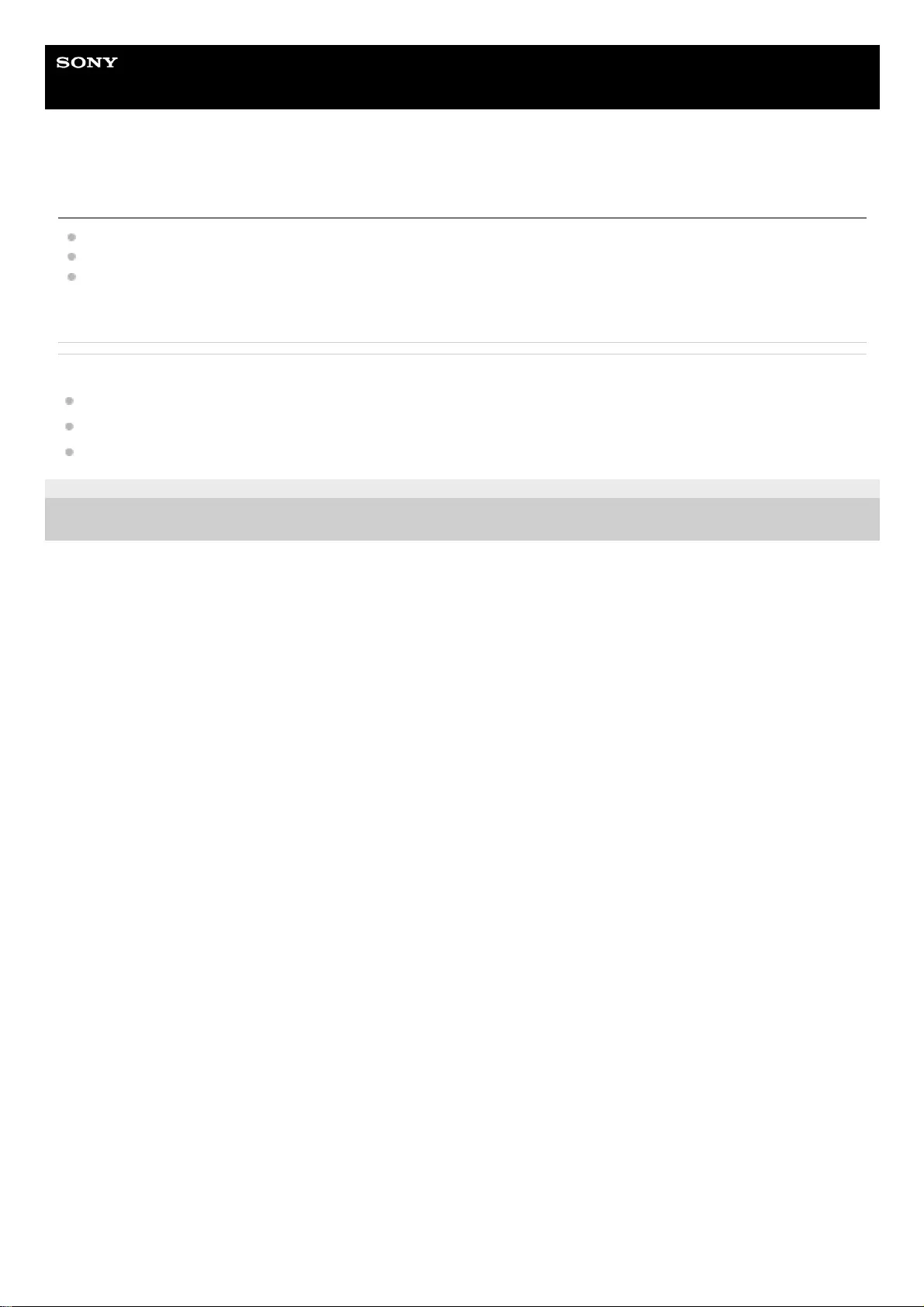
Help Guide
Wireless Noise Canceling Stereo Headset
WI-C600N
The noise canceling effect is not sufficient.
Make sure that the noise canceling function is turned on.
Adjust the earpad position to fit your ears.
The noise canceling function is effective in low frequency ranges such as airplanes, trains, offices, near air-
conditioning, and is not as effective for higher frequencies, such as human voices.
Related Topic
What is noise canceling?
Using the noise canceling function
Using the AI noise canceling function
4-739-218-11(4) Copyright 2018 Sony Corporation
116
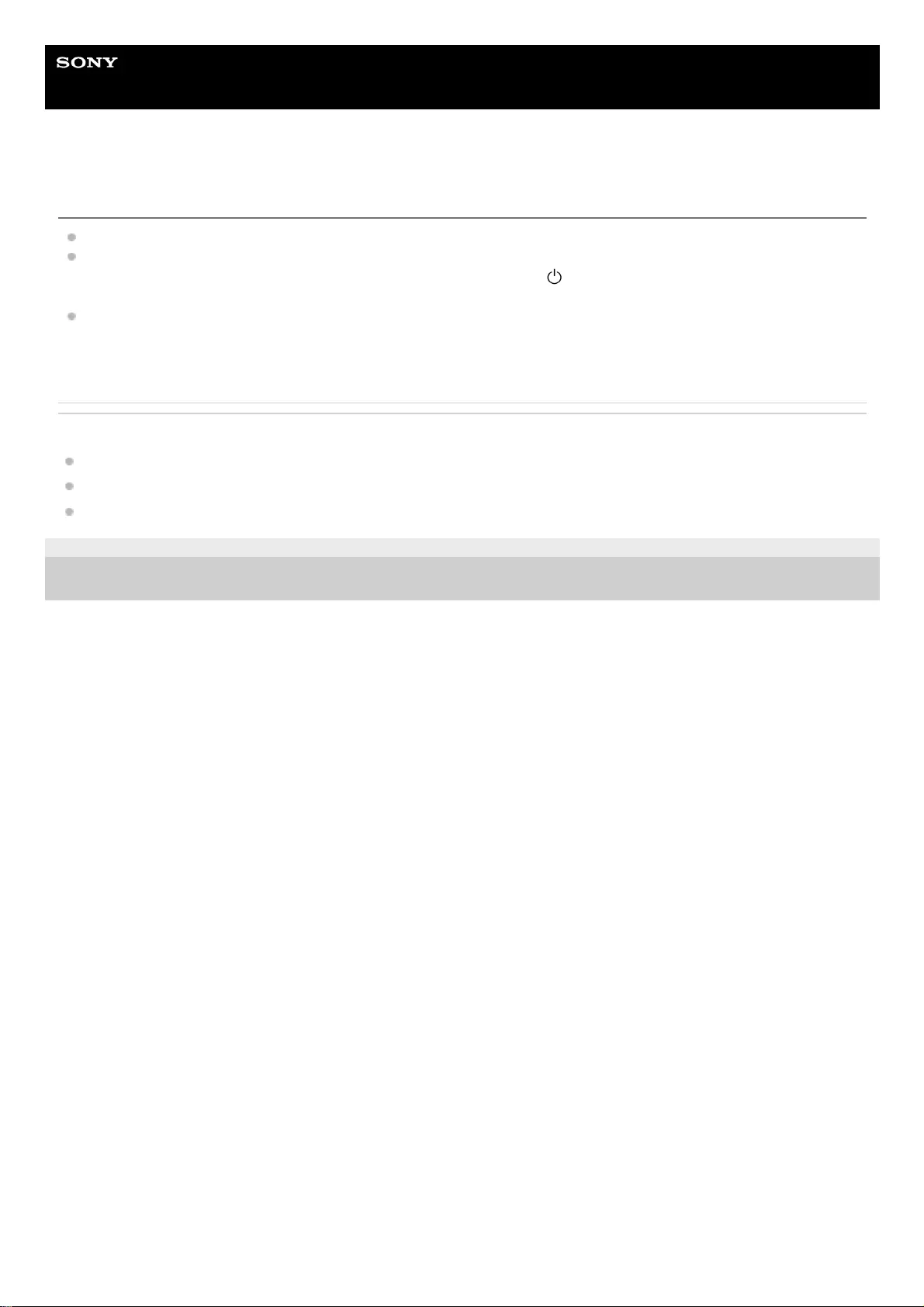
Help Guide
Wireless Noise Canceling Stereo Headset
WI-C600N
Pairing cannot be done.
Bring the headset and the Bluetooth device within 1 m (3 feet) from each other.
The headset automatically enters pairing mode when pairing the first device after purchasing, initializing, or repairing
the headset. To pair a 2nd or subsequent device, press and hold the button of the headset for 7 seconds or more
to enter pairing mode.
When pairing a device once again after initializing or repairing the headset, you may be unable to pair the device if it
retains pairing information for the headset (iPhone or other device). In this case, delete the pairing information for the
headset from the device and pair them again.
Related Topic
About the indicator
How to make a wireless connection to Bluetooth devices
Initializing the headset to restore factory settings
4-739-218-11(4) Copyright 2018 Sony Corporation
117
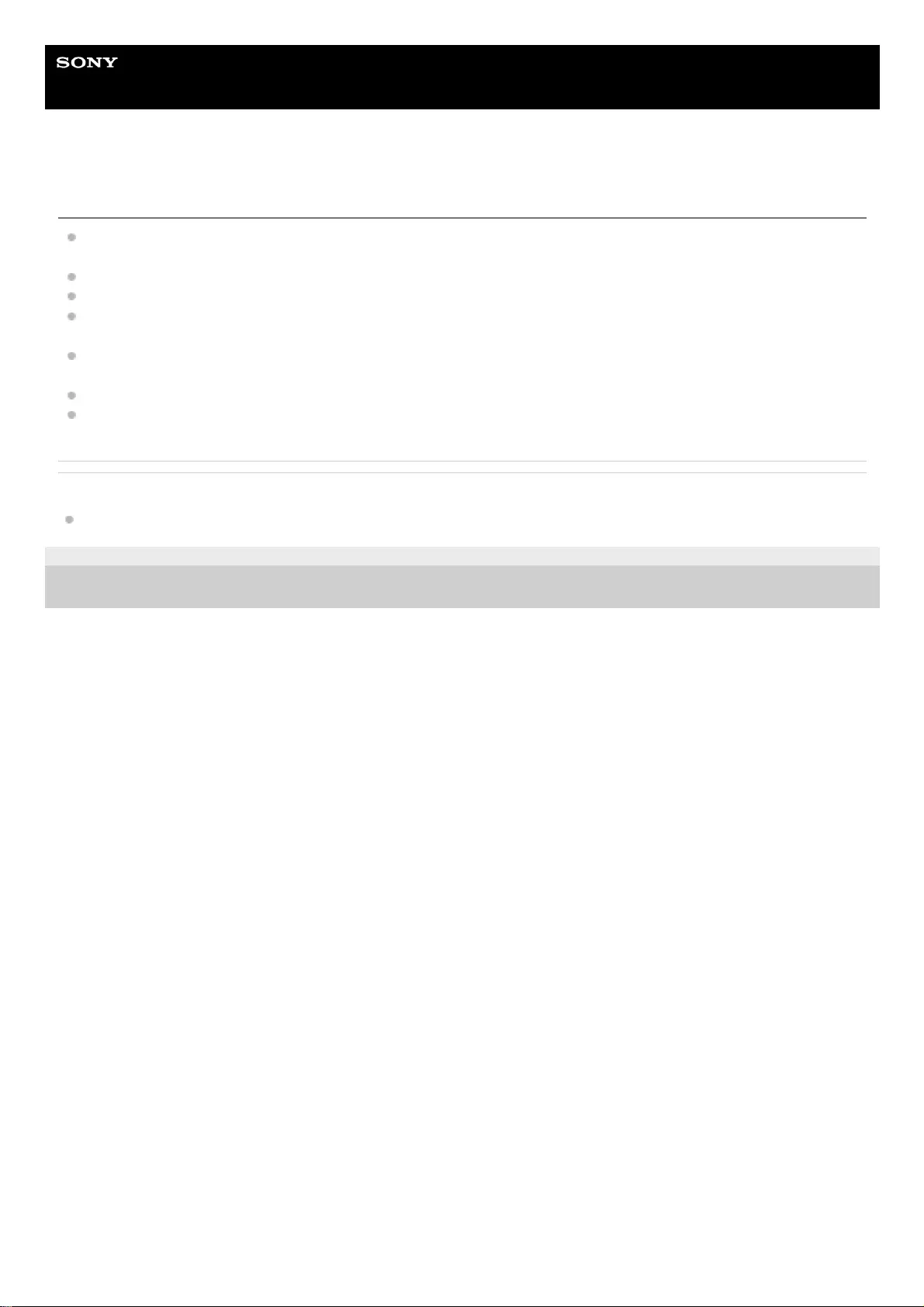
Help Guide
Wireless Noise Canceling Stereo Headset
WI-C600N
One-touch connection (NFC) does not work.
Keep the smartphone close to the N-mark on the headset until the smartphone responds. If it still does not respond,
slowly move the smartphone in all directions.
Check that the NFC function of the smartphone is set to On.
If the smartphone is in a case, remove it.
NFC reception sensitivity varies depending on the smartphone. If the connection repeatedly fails, connect/disconnect
by operating the smartphone.
You cannot establish a one-touch connection (NFC) while charging the battery, because the headset cannot be
turned on. Finish charging before establishing the one-touch connection (NFC).
Check that the connecting device supports the NFC function.
Check that the Bluetooth function of the smartphone is turned on.
Related Topic
One-touch connection (NFC) with an Android smartphone (Android 4.1 or later)
4-739-218-11(4) Copyright 2018 Sony Corporation
118
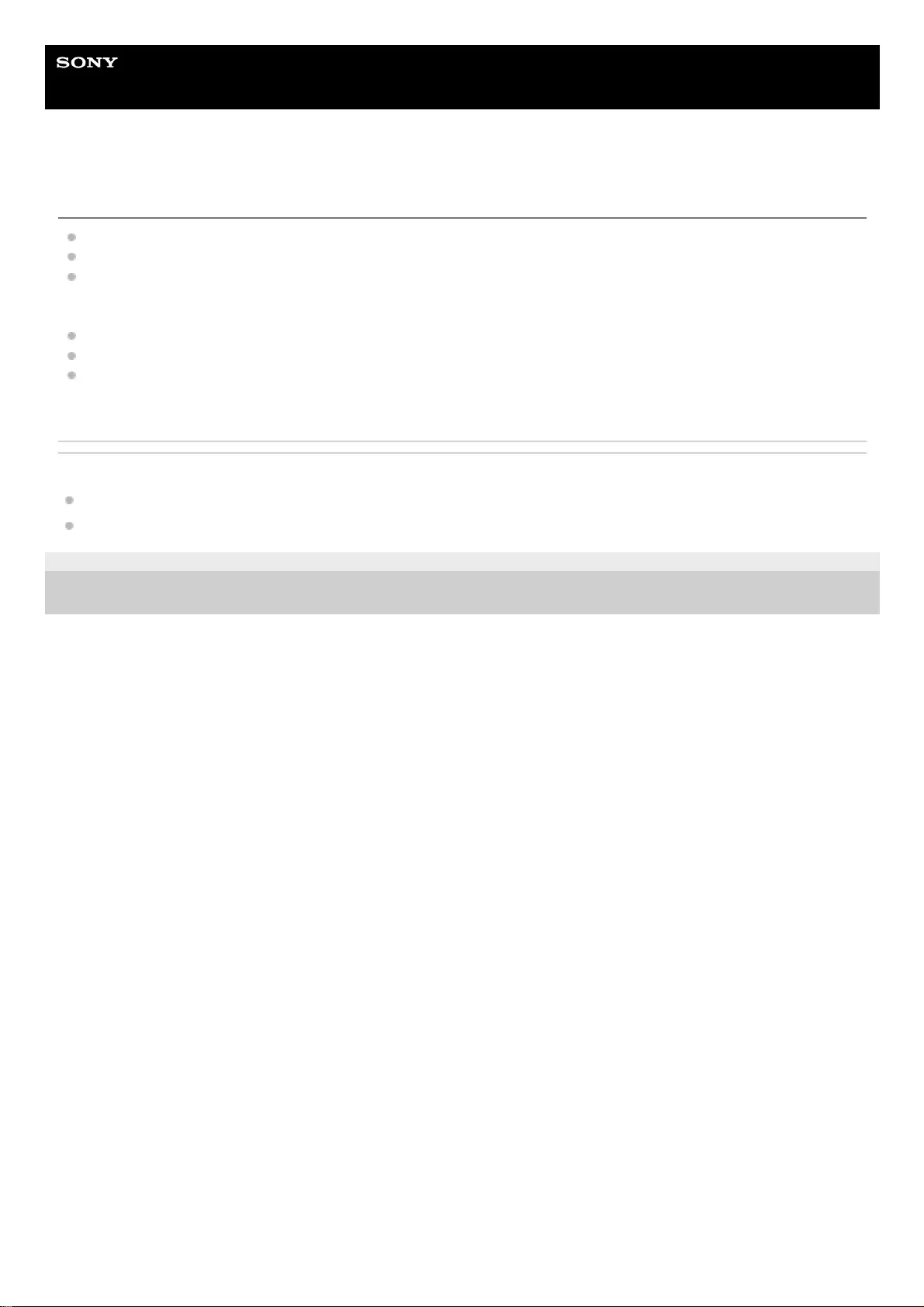
Help Guide
Wireless Noise Canceling Stereo Headset
WI-C600N
Unable to make a Bluetooth connection.
Check that the headset is turned on.
Check that the Bluetooth device is turned on and the Bluetooth function is on.
If the headset automatically connects to the last connected Bluetooth device, you may fail to connect the headset to
other devices via the Bluetooth function. In that case, operate the last connected Bluetooth device and disconnect
the Bluetooth connection.
The Bluetooth device is in sleep mode. Cancel the sleep mode.
The Bluetooth connection is terminated. Make the Bluetooth connection again.
In case that the pairing information for the headset has been deleted on the connected device, pair the headset with
the device again.
Related Topic
About the indicator
How to make a wireless connection to Bluetooth devices
4-739-218-11(4) Copyright 2018 Sony Corporation
119
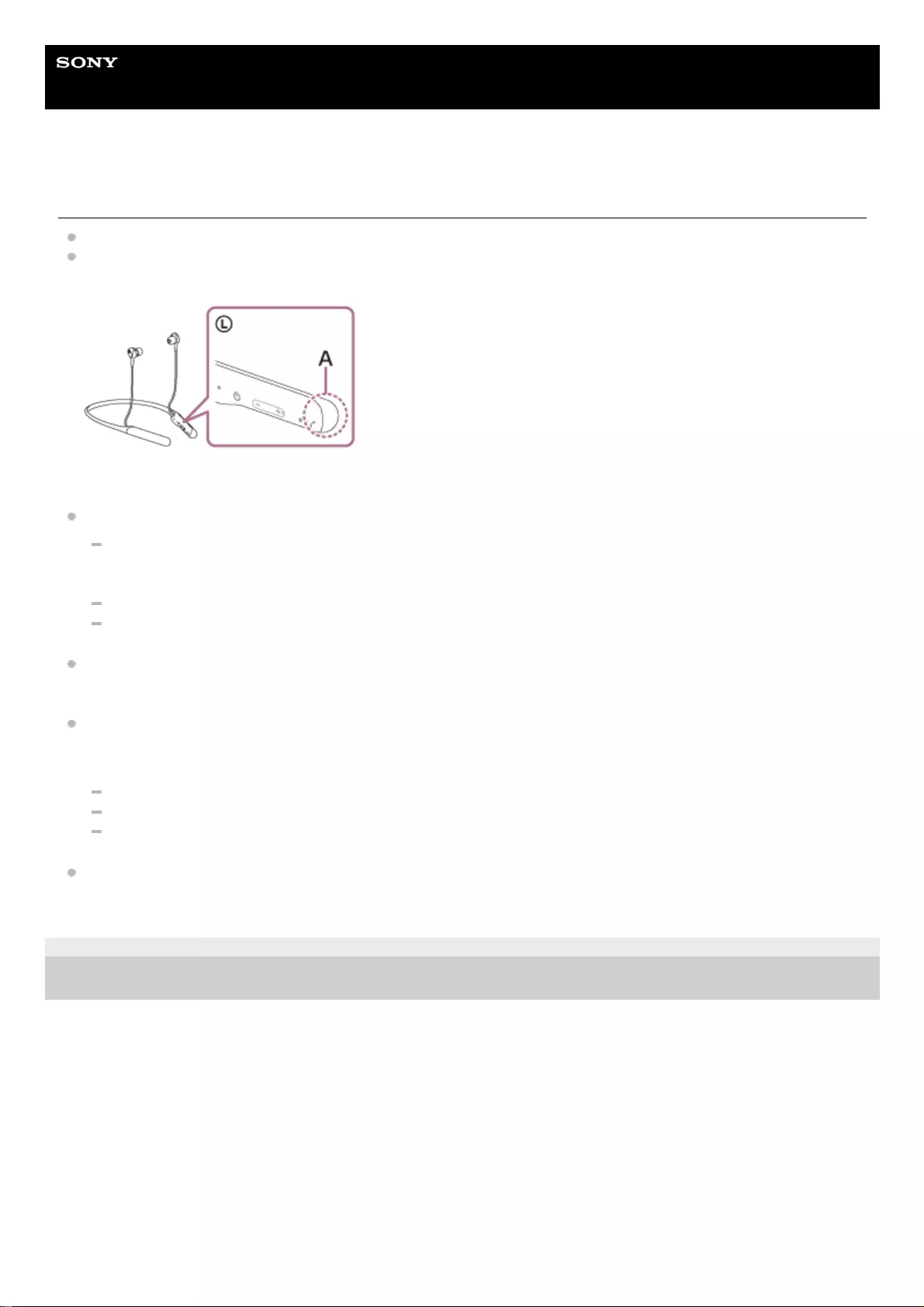
Help Guide
Wireless Noise Canceling Stereo Headset
WI-C600N
The Bluetooth wireless communication range is short, or the sound skips.
Set the headset to “Priority on stable connection” mode. For details, see “About the sound quality mode”.
Remove any obstacles between the antenna of the connecting Bluetooth device and the built-in antenna of the
headset. The antenna of the headset is built into the part shown in the dotted line below.
A: Location of the built-in antenna
Bluetooth communications may be disabled, or noise or audio dropout may occur under the following conditions.
When there is a human body between the headset and the Bluetooth device
Put the Bluetooth device in the same direction as the antenna of the headset to improve the Bluetooth
communications.
There is an obstacle, such as metal or a wall, between the headset and the Bluetooth device.
In places with wireless LAN, where a microwave oven is used, electromagnetic waves are generated, etc.
The situation may be improved by changing the wireless playback quality settings or fixing the wireless playback
mode to SBC on the transmitting device. For details, refer to the operating instructions supplied with the transmitting
device.
Because Bluetooth devices and Wi-Fi (IEEE802.11b/g/n) use the same frequency (2.4 GHz), microwave interference
may occur and result in noise, audio dropouts, or communications being disabled if this headset is used near a Wi-Fi
device. In such a case, perform the following steps.
Use this headset at least 10 m (30 feet) away from the Wi-Fi device.
If this headset is used within 10 m (30 feet) of a Wi-Fi device, turn off the Wi-Fi device.
Use this headset and the Bluetooth device as near to each other as possible.
If you are listening to music with your smartphone, the situation may be improved by shutting down unnecessary
apps or restarting your smartphone.
4-739-218-11(4) Copyright 2018 Sony Corporation
121
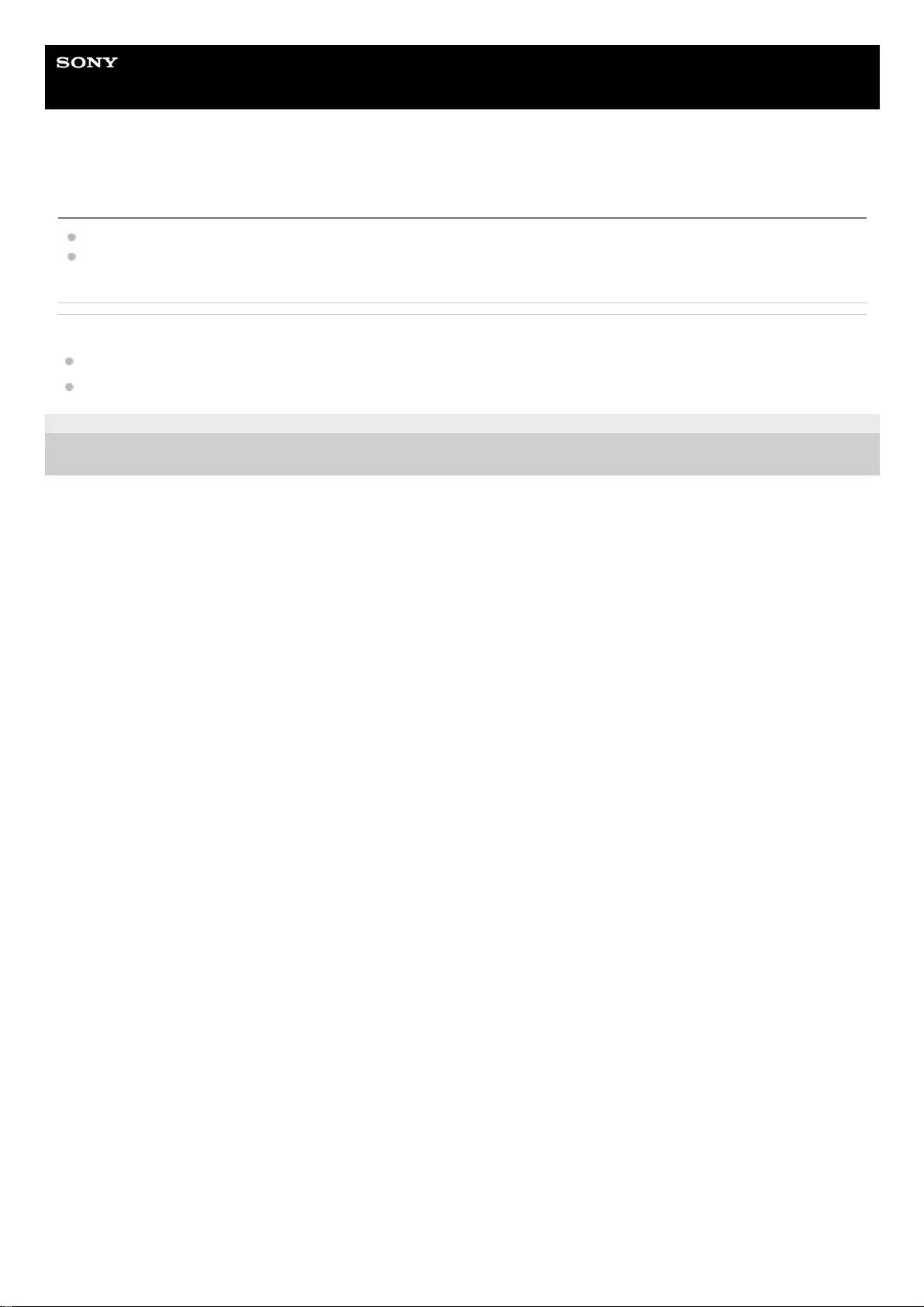
Help Guide
Wireless Noise Canceling Stereo Headset
WI-C600N
The headset does not operate properly.
Reset the headset. This operation does not delete pairing information.
If the headset does not operate properly even after resetting it, initialize the headset.
Related Topic
Resetting the headset
Initializing the headset to restore factory settings
4-739-218-11(4) Copyright 2018 Sony Corporation
122
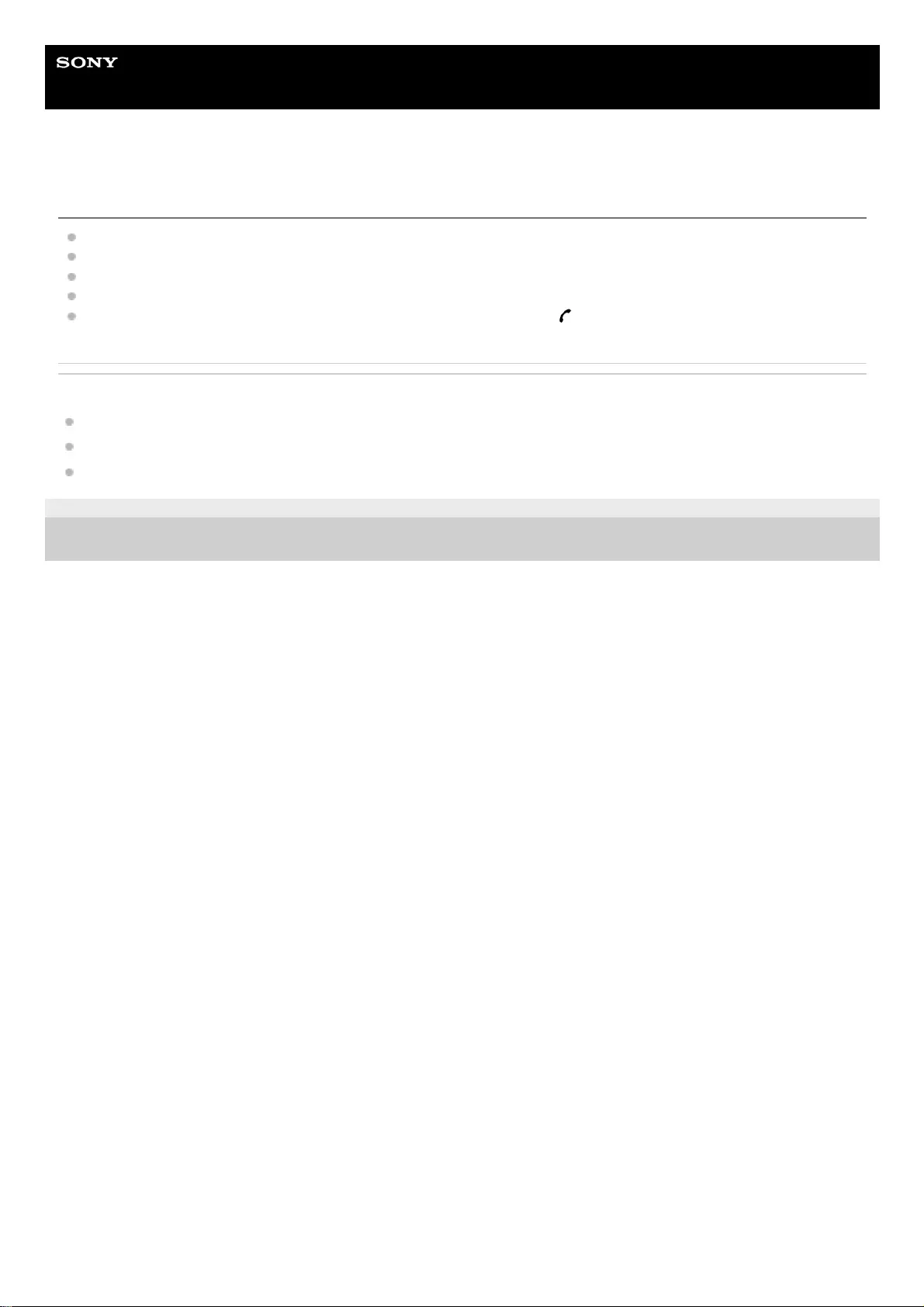
Help Guide
Wireless Noise Canceling Stereo Headset
WI-C600N
Cannot hear a person on a call.
Check that both the headset and the connected device (i.e., smartphone) are turned on.
Turn up the volume of the connected device and the volume of the headset if they are too low.
Check the audio settings of the Bluetooth device to make sure the sound comes from the headset during a call.
Use the Bluetooth device to reestablish the connection. Select HFP or HSP for the profile.
While listening to music with the headset, stop playback and press the button to respond to an incoming call.
Related Topic
How to make a wireless connection to Bluetooth devices
Receiving a call
Making a call
4-739-218-11(4) Copyright 2018 Sony Corporation
123
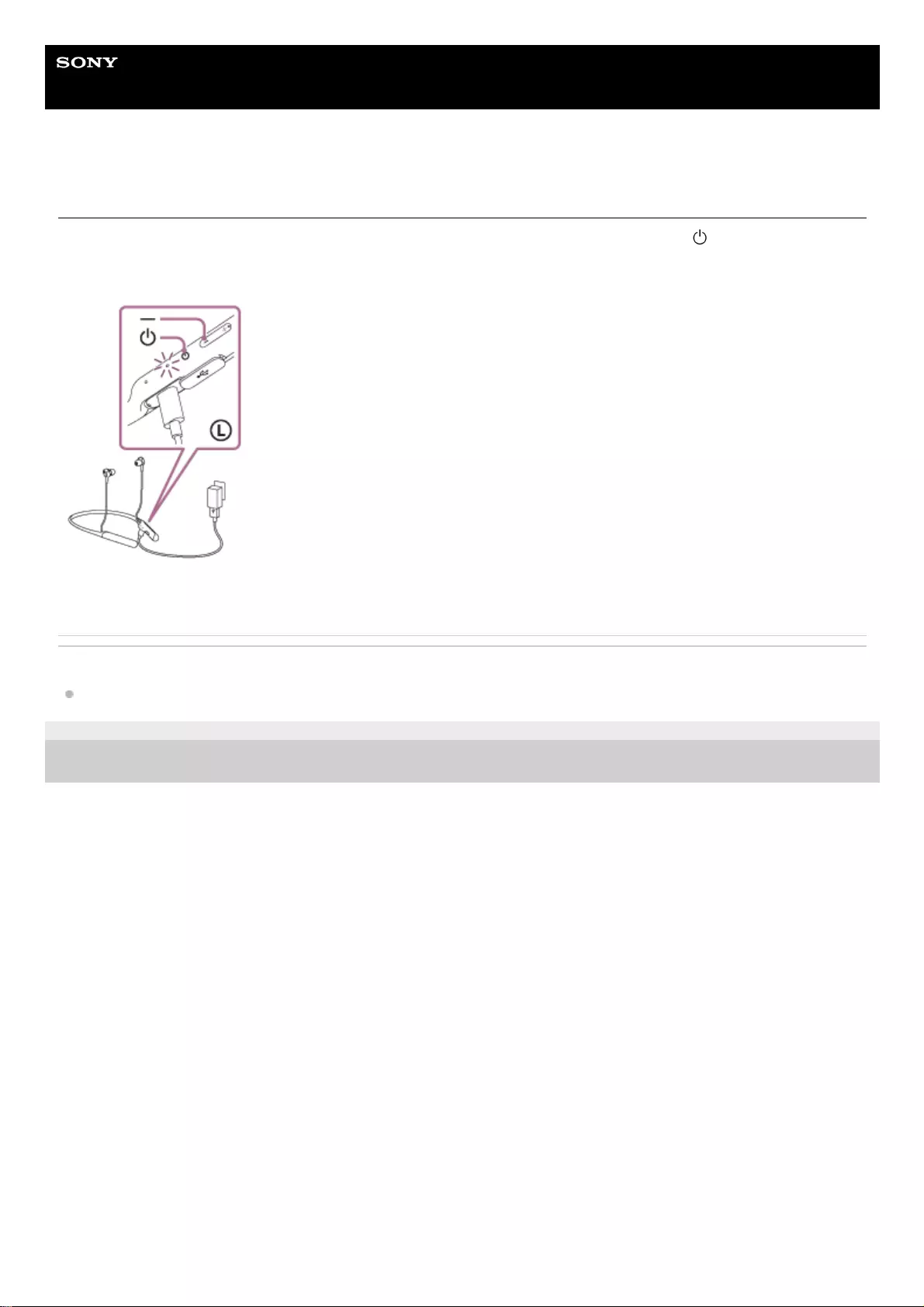
Help Guide
Wireless Noise Canceling Stereo Headset
WI-C600N
Resetting the headset
If the headset cannot be turned on or cannot be operated even when it is turned on, press the button and - button
simultaneously while charging. The headset will be reset. The device registration (pairing) information is not deleted.
To charge the headset after resetting, disconnect and reconnect the USB Type-C cable.
If the headset does not operate correctly even after resetting, initialize the headset to restore factory settings.
Related Topic
Initializing the headset to restore factory settings
4-739-218-11(4) Copyright 2018 Sony Corporation
125
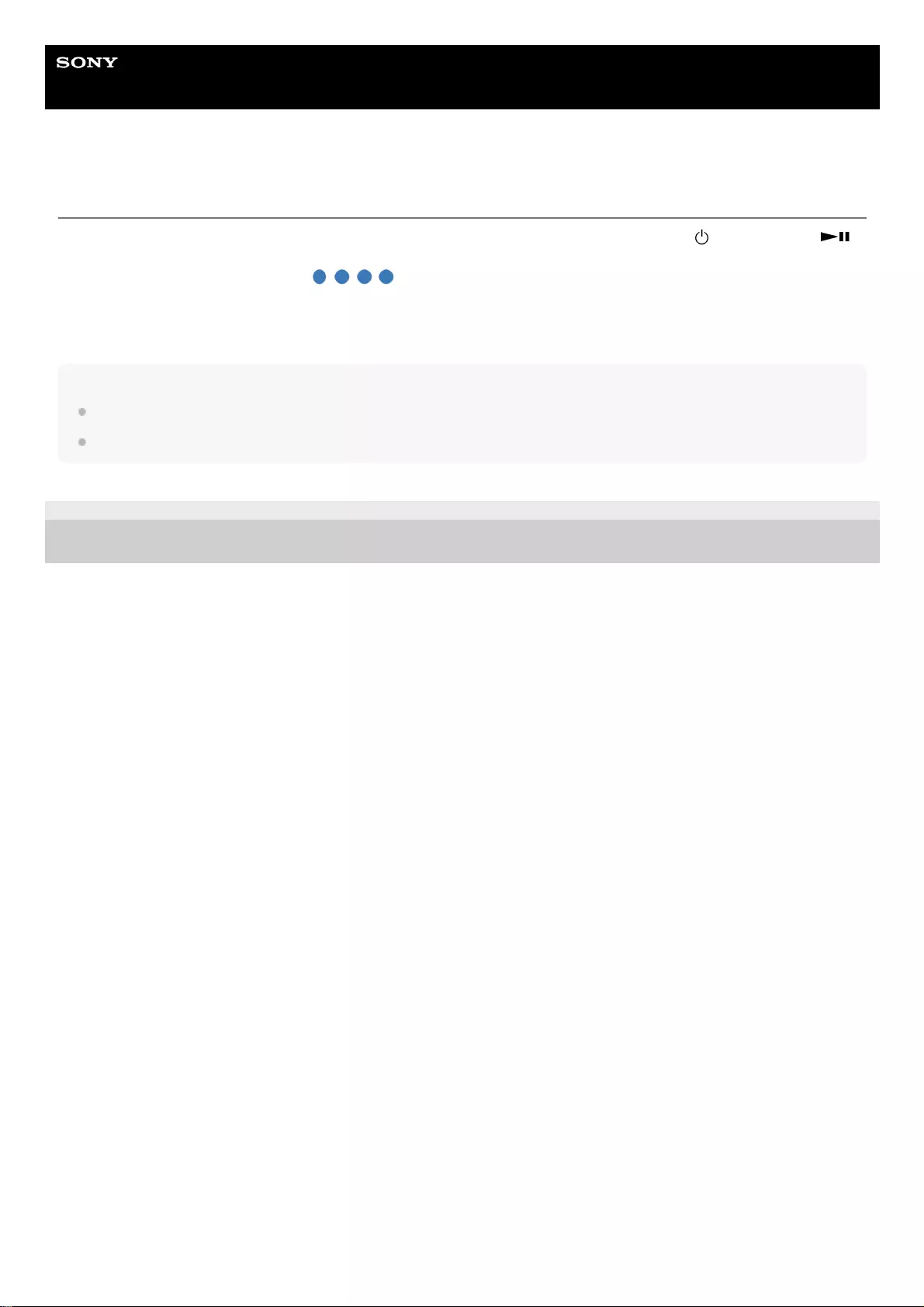
Help Guide
Wireless Noise Canceling Stereo Headset
WI-C600N
Initializing the headset to restore factory settings
Turn off the headset while the USB Type-C cable is disconnected and then press and hold the button and the
button simultaneously for 7 seconds or more.
The blue indicator flashes four times ( ), and the headset is initialized. This operation resets volume settings,
etc., and deletes all pairing information. In this case, delete the pairing information for the headset from the device and
then pair them again.
If the headset does not operate correctly even after initializing, consult your nearest Sony dealer.
Note
Even if you initialize the headset, the updated software is retained.
Even if you initialize the headset after changing the language of voice guidance, the language will not be changed.
4-739-218-11(4) Copyright 2018 Sony Corporation
126