Sony ZS-PE60 User Manual
Displayed below is the user manual for ZS-PE60 by Sony which is a product in the Portable Stereo Systems category. This manual has pages.
Related Manuals
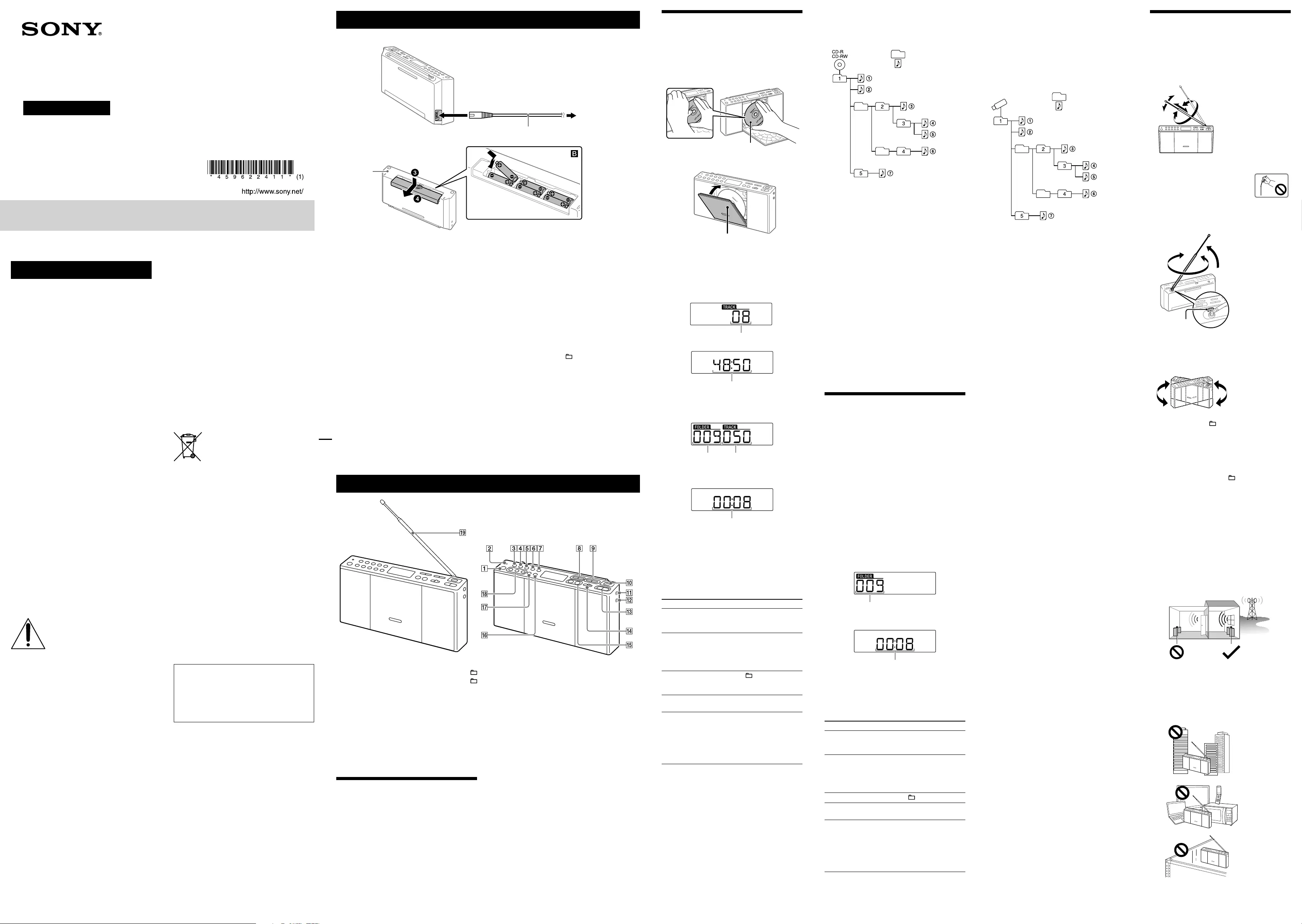
4-596-224-11(1)
Personal Audio System
Operating Instructions
©2016 Sony Corporation Printed in China
ZS-PE60
*1
*1
*2
For customers in Europe
Notice for customers: the following
information is only applicable to
equipment sold in countries applying EU
directives
This product has been manufactured by or on behalf
of Sony Corporation, 1-7-1 Konan Minato-ku Tokyo,
108-0075 Japan. Inquiries related to product
compliance based on European Union legislation
shall be addressed to the authorized representative,
Sony Belgium, bijkantoor van Sony Europe Limited,
Da Vincilaan 7-D1, 1935 Zaventem, Belgium. For any
service or guarantee matters, please refer to the
addresses provided in the separate service or
guarantee documents.
Disposal of waste batteries and electrical
and electronic equipment (applicable in
the European Union and other European
countries with separate collection
systems)
This symbol on the product, the battery
or on the packaging indicates that the
product and the battery shall not be
treated as household waste. On certain
batteries this symbol might be used in
combination with a chemical symbol.
The chemical symbols for mercury (Hg) or lead (Pb)
are added if the battery contains more than
0.0005% mercury or 0.004% lead. By ensuring these
products and batteries are disposed of correctly, you
will help prevent potentially negative consequences
for the environment and human health which could
otherwise be caused by inappropriate waste
handling. The recycling of the materials will help to
conserve natural resources.
In case of products that for safety, performance or
data integrity reasons require a permanent
connection with an incorporated battery, this battery
should be replaced by qualified service staff only. To
ensure that the battery and the electrical and
electronic equipment will be treated properly, hand
over these products at end-of-life to the applicable
collection point for the recycling of electrical and
electronic equipment. For all other batteries, please
view the section on how to remove the battery from
the product safely. Hand the battery over to the
applicable collection point for the recycling of waste
batteries. For more detailed information about
recycling of this product or battery, please contact
your local Civic Office, your household waste
disposal service or the shop where you purchased
the product or battery.
This product is designed to be used for the
following purposes:
Playing back music sources on discs or USB
devices
Listening to radio stations
Listening to sound from a connected optional
component
Basic Operations
Before using the unit
To turn the power on or off
Press OPERATE . You can also turn on the power
of this unit using the direct power-on function
(below).
In this manual, operations are mainly explained
using the direct power-on function.
To use the direct power-on function
Press CD , USB , FM/AM , AUDIO IN or
FAVORITE RADIO STATION (–SET) while the unit
is turned off. The power turns on with the relevant
function selected. The direct power-on function is
unavailable when the unit is powered by batteries
only and the AC power cord is not connected.
Playing a music disc
1 Press CD to turn on the CD function.
2 Slide the CD OPEN to the right, and
place a disc in the CD compartment with the
label side facing forward.
Label side facing forward.
Press the center area of the disc gently
until it snaps into place.
3 Close the CD compartment door.
Push the upper right area of the
compartment door securely.
The disc is loaded and the disc information
appears on the display.
Audio CD
(Total number of tracks and total playing time
appear in order.)
Total number of tracks
Total playing time
MP3/WMA disc
(Total number of folders and total number of files
appear.)
Total number
of folders*1
Total number
of files
4 Press to start playback.
Playing time*2, 3
*1 If MP3/WMA files are present only in the root directory,
“001” appears on the display.
*2 If the playing time is longer than 100 minutes, “--:--”
appears on the display.
*3 By pressing DISPLAY , playback screen changes
between showing the function name, the playing time,
and the current track number (or showing the current
folder and file numbers (MP3/WMA)).
Other operations
To Do this
Pause playback Press . To return to
playback, press the button
again.
Stop playback Press . When you press
after playback is stopped,
playback will start from the
beginning of the track/file you
were last playing (Resume Play).
Select a folder
on an MP3/WMA
disc
Press TUNE/ + or – .
Select a track/
file
Press or . You can
skip tracks/files one by one.
Find a point in a
track/file
Hold down or
during playback, and release the
button at the desired point.
When locating a point while
paused, press to start
playback after the desired point
is found.
Tip
To cancel the Resume Play, press while the CD is
stopped.
Note
Resume Play is cancelled in the following cases:
When you open the CD compartment.
When you turn off the power.
Note
It will take a while for the unit to turn on if CD is pressed
immediately after the unit was turned off while the CD
function was active.
To adjust the volume
Press VOLUME + or – .
If you want to adjust the volume level continuously,
hold the button down, and release it at the desired
level.
To listen through headphones
Connect headphones to the (headphones) jack
.
To protect your hearing, avoid listening at excessive
volume level when listening through headphones.
WARNING
To reduce the risk of fire or electric shock, do not
expose this apparatus to rain or moisture.
To reduce the risk of fire, do not cover the ventilation
opening of the appliance with newspapers,
tablecloths, curtains, etc. Do not expose the
appliance to naked flame sources (for example,
lighted candles).
To reduce the risk of fire or electric shock, do not
expose this apparatus to dripping or splashing, and
do not place objects filled with liquids, such as
vases, on the apparatus.
As the main plug is used to disconnect the unit from
the mains, connect the unit to an easily accessible
AC outlet. Should you notice an abnormality in the
unit, disconnect the main plug from the AC outlet
immediately.
The unit is not disconnected from the AC power
source (mains) as long as it is connected to the wall
outlet, even if the unit itself has been turned off.
Do not install the appliance in a confined space,
such as a bookcase or built-in cabinet.
Excessive sound pressure from earphones and
headphones can cause hearing loss.
Do not expose the batteries (battery pack or
batteries installed) to excessive heat such as
sunshine, fire or the like for a long time.
WARNING, Battery may explode if mistreated. Do
not recharge, disassemble or dispose of in fire.
The nameplate is located on the bottom exterior.
CAUTION
Danger of explosion if battery is incorrectly replaced.
Replace only with the same or equivalent type.
The use of optical instruments with this product will
increase eye hazard.
As the laser beam used in the CD player section is
harmful to the eyes, do not attempt to disassemble
the casing.
Refer servicing to qualified personnel only.
CAUTION
RISK OF ELECTRIC SHOCK.
DO NOT OPEN.
Example of folder structure and playing order
The playing order of the folders and files is as
follows. However, the playing order may differ from
the original order on the disc, depending on the
recording method used.
Folder
MP3/WMA file
Notes on MP3/WMA discs
When a disc is loaded, the unit reads all the files on that
disc. During this time, “READ” is flashing. If there are many
folders or non-MP3/WMA files on the disc, it may take a
long time for play to begin or for the next MP3/WMA file
to start to play.
We recommend that non-MP3/WMA files or unnecessary
folders are excluded when creating MP3/WMA discs.
During playback, audio files other than MP3 and WMA
files are skipped even if those files are included in a folder.
The audio formats supported by this unit are as follows:
MP3: file extension “.mp3”
WMA: file extension “.wma”
Note that even if the file name has the correct file
extension but the actual file was created in a different
audio format, this unit may produce noise or may
malfunction.
MP3 PRO format is not supported.
WMA files encoded in WMA DRM, WMA Lossless and
WMA PRO formats cannot be played back.
This unit cannot play audio files on a disc in the following
cases:
When the total number of audio files exceeds 999.
When the total number of folders on a single disc
exceeds 255 (including the “ROOT” folder).
When the directory level (folder depths) exceeds 9*
(including the “ROOT” folder).
* Playback for files contained in directory levels above
9 is possible but not guaranteed.
Listening to music on a USB device
You can listen to audio files stored on a USB device
(a digital music player or USB storage media).
Audio files in MP3 and WMA formats* can be played
on this unit.
* Files with copyright protection (Digital Rights
Management) cannot be played on this unit.
Compatible USB devices
Compatibility requirements for the USB devices are
as follows. Before using a device with this unit,
check that it meets the requirements.
Compliance with USB 2.0 (Full Speed)
Supports Mass Storage mode*
* Mass Storage mode is a mode that allows a USB device to
become accessible to a host device, enabling file
transfers. Most USB devices support Mass Storage mode.
1 Connect the USB device to the (USB) port .
2 Press USB to turn on the USB function.
Total number of folders
3 Press to start playback.
Playing time*1, 2
*1 If the playing time is longer than 100 minutes, “--:--”
appears on the display.
*2 By pressing DISPLAY , playback screen changes
between showing the function name, the playing time,
and the current folder and file numbers.
Other operations
To Do this
Pause playback Press . To return to
playback, press the button
again*.
Stop playback Press . When you press
after playback is stopped,
playback will start from the
beginning of the track/file you
were last playing (Resume Play).
Select a folder Press TUNE/ + or – .
Select a file Press or . You can
skip files one by one.
Find a point in a
file
Hold down or
during playback, and release the
button at the desired point.
When locating a point while
paused, press to start
playback after the desired point
is found.
* When playing a VBR MP3/WMA file, playback may restart
from a different point.
Note
When removing a USB device, hold down until
“noDEV” appears, and then turn off the unit or switch to
other functions beforehand. Removing the USB device
without performing these steps may corrupt the data on the
USB device or damage the device itself.
Example of folder structure and playing order
The playing order of the folders and files is as
follows. However, the playing order may differ from
the original order on the USB device, depending on
the recording method used.
Folder
USB device
MP3/WMA file
Notes on the USB device
It may take a long time before playback starts when:
the folder structure is complex.
the USB device is close to capacity.
When a USB device is connected, the unit reads all the
files on the device. If there are many folders or files on the
device, it may take a long time for the unit to finish
reading them.
Do not connect a USB device to the unit through a USB
hub.
With some connected USB devices, after an operation is
performed, there may be a delay before it is performed by
this unit.
This unit may not support all the functions provided with
a connected USB device.
Do not save non-MP3/WMA files or unnecessary folders
to a USB device that contains MP3/WMA files.
During playback, audio files other than MP3 and WMA
files are skipped even if those files are included in a folder.
The audio formats supported by this unit are as follows:
MP3: file extension “.mp3”
WMA: file extension “.wma”
Note that even if the file name has the correct file
extension but the actual file was created in a different
audio format, this unit may produce noise or may
malfunction.
MP3 PRO format is not supported.
WMA files encoded in WMA DRM, WMA Lossless and
WMA PRO formats cannot be played back.
This unit cannot play audio files on a USB device in the
following cases:
When the total number of audio files in a single folder
exceeds 999.
When the total number of audio files on a single USB
device exceeds 4,000.
When the total number of folders on a single USB
device exceeds 255 (including the “ROOT” folder).
When the directory level (folder depths) exceeds 9
(including the “ROOT” folder).
These numbers may vary depending on the file and folder
structure.
Compatibility with all encoding/writing software is not
guaranteed. If audio files on the USB device were
originally encoded with incompatible software, those files
may produce noise or interrupted sound, or may not be
played back at all.
To use the unit as a battery charger
You can use the unit as a battery charger for USB
devices that have a rechargeable function when the
unit is turned on.
Be sure to turn on the USB function beforehand.
Charging is only available when the USB function is
turned on.
Note
When charging a USB device, connect the unit to a wall
outlet using the AC power cord to keep the batteries from
being drained.
Note on charging the battery (European models
only)
If the automatic standby mode is set to “ON,” charging will
stop when the unit enters standby mode even if the battery
is not fully charged. To prevent this from happening, set the
automatic standby mode to “OFF.” See “To use the
power-management function (European models only)” for
details on turning off the automatic standby function.
Listening to the radio
1 Press FM/AM repeatedly to turn on the
radio function and select the “FM” or “AM”
band.
2 Adjust the antenna for optimum reception.
FM
Extend the FM
antenna and
adjust its length and
angle for optimum
reception.
Notes
When adjusting the FM antenna ,
be sure to hold it by the bottom part.
The antenna may be damaged if you
move it with excessive force while
holding it by the upper part.
When adjusting the FM antenna by rotating it as
illustrated below, do not rotate the antenna further
once it hits the protruding part on the unit. Doing so
may damage the antenna.
Protruding
part
Lift the antenna at an
angle when rotating it to
a different position so
that it does not hit the
protruding part.
AM
Reorient the unit
itself for
optimum
reception (a
ferrite bar
antenna is built
into the unit).
3 Hold down TUNE/ + or – until the
frequency digits begin to change on the
display.
The unit automatically scans the radio
frequencies and stops when it finds a clear
station.
If you cannot tune to a station using automatic
tuning mode, press TUNE/ + or – repeatedly
to change the frequency step by step.
When an FM stereo broadcast is received, “ST”
lights up on the display.
Tips
The unit of frequency of tuned stations is MHz for the FM
band and kHz for the AM band.
If the stereo FM reception is noisy, press PLAY/FM MODE
repeatedly until “Mono” appears on the display. You will
lose the stereo effect, but the reception will be improved.
To improve radio reception
Use the radio in a place where radio signals can be
easily received such as near a window. Also, adjust
the antenna (FM) or reorient the unit itself (AM) for
good reception.
Areas with poor
reception:
Far from windows,
etc.
Areas with good
reception:
Near windows, etc.
If the reception problem still persists, try changing
the installation location.
Avoid places such as the following:
Between
buildings
Nearby
mobile
phones,
electrical
appliances
On steel desks
or tables
Power Sources
Connect the AC power cord , or insert six LR6 (size AA) batteries (not supplied) into the battery compartment .
Bottom Always insert the
side of the
battery first.
The batteries are oriented in different directions.
Insert them in the correct orientation as
illustrated inside the battery compartment.
Press down on the
battery compartment
cover at and slide it
in the direction of the
arrow .
To AC IN
To a wall outlet
AC power cord (supplied)
Insert all the way into
the AC IN jack.
Notes
When using the unit on batteries and the battery power drops to a certain level, the OPR/BATT indicator dims or power of
the unit may go off during playback. If this happens, replace all the batteries with new ones. Once the OPR/BATT indicator
becomes dim, you can continue to use the radio and AUDIO IN functions for some time, but you can no longer use the CD or USB
functions. Before you replace the batteries, be sure to remove any CDs, disconnect any USB devices or optional components
from the unit, and store the FM antenna in its original position if extended.
To use the unit on batteries, disconnect the AC power cord from the wall outlet and the unit (in the order of ).
Settings stored in the unit’s memory are saved even when the AC power cord is disconnected or the batteries are removed.
In standby mode with the AC power cord connected, “STANDBY” appears on the display.
Do not mix an old battery with a new one or mix different type of batteries.
To use the power-management function (European models only)
This unit is equipped with an automatic standby function. With this function, the unit enters standby mode
automatically after about 15 minutes if there is no operation or audio signal output.
To turn the standby function on or off, press VOLUME – while holding down TUNE/ + when the unit is in
standby mode with the AC power cord connected. The automatic standby function setting cannot be changed
when the unit is turned on. Each time you press the buttons, “STANDBY” flashes for 2seconds and “ON” or “OFF”
appears on the display.
Notes
The displayed content starts flashing on the display about 2 minutes before entering standby mode.
The automatic standby function is not available with the FM/AM function.
OPERATE button
OPR/BATT indicator
USB button
CD button
FM/AM button
AUDIO IN button
PLAY/FM MODE button
(go backward)/
PRESET– button
(go forward)/
PRESET+button
TUNE/ (folder) – button
TUNE/ (folder) + button
(USB) port
AUDIO IN jack
(headphones) jack
VOLUME – button
VOLUME + button*1
CD OPEN switch
(play/pause) button*1
(stop) button
DISPLAY (ENTER) button
SLEEP button
FAVORITE RADIO STATION
(–SET) buttons
FM antenna*2
*1 , VOLUME + have a tactile
dot.
*2 Extend the FM antenna only when
listening to FM radio (for AM radio, a
ferrite bar antenna is built into the
unit).
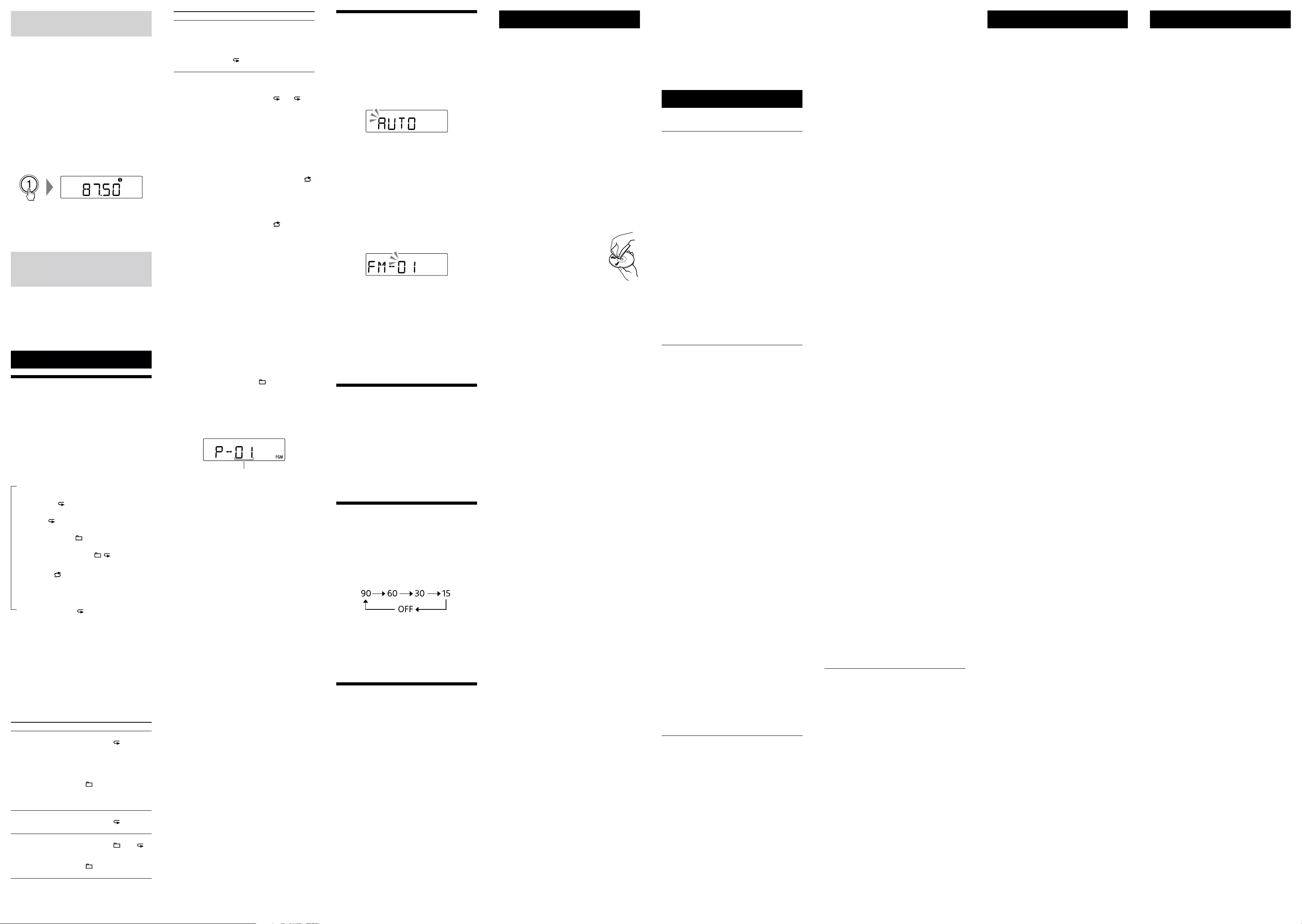
Presetting stations to FAVORITE
RADIO STATION buttons
You can preset up to three favorite stations to
FAVORITE RADIO STATION (–SET) buttons.
Assign one FM or AM program for each button.
1 Press FM/AM repeatedly to turn on the
radio function and select the “FM” or “AM”
band.
2 Tune to the station you want to preset.
3 Press and hold the desired FAVORITE RADIO
STATION (–SET) button until you hear a
beep.
The tuned station is preset to the selected button
of FAVORITE RADIO STATION (–SET) and the
same number as that of the button will light up
on the display.
(Example: Presetting FM 87.50 MHz to number )
To change the preset station
Repeat steps 1 to 3.
The preset station on the button will be replaced by
the new one.
Listening to preset stations with
FAVORITE RADIO STATION
buttons
Press the desired FAVORITE RADIO STATION (–SET)
button.
Note
To avoid changing the preset accidentally, press the button
briefly. If you hold down the button, the preset on the
button will be replaced by the currently tuned station.
Other Operations
Selecting play mode
You can set the unit to play tracks or files repeatedly
or in random order while a disc/USB device is
stopped.
If you try to set or change the play mode during
playback or pause status of a disc or USB device,
“PUSH STOP” appears on the display. Press
after the message appears.
Press PLAY/FM MODE repeatedly.
Each time you press the button, the indication
changes as follows:
Normal play (None)
Single repeat ( 1)
All repeat ( )
Selected folder play ( )*
Selected folder repeat play ( , )*
Shuffle play ( )
Program play (PGM)
Program repeat play ( , PGM)
* These functions are available only when playing MP3/
WMA files on an MP3/WMA disc or USB device.
Playing tracks/files repeatedly (Repeat
Play)
You can set the unit to repeatedly play CD-DA tracks
on an audio CD, MP3/WMA files on a CD-R/CD-RW
disc or on a USB device in normal and program play
modes.
1 Press CD or USB to turn on the CD or
USB function.
2 Proceed as follows.
To repeat Do this
A single track/
file
1 Press PLAY/FM MODE
repeatedly until “ 1” appears.
2 Press or to select
a track/file that you want to
repeat. When you want to
specify a folder that contains
MP3/WMA files, press
TUNE/ + or – first to
select a folder, and then press
or to select a file.
3 Press .
All tracks/files 1 Press PLAY/FM MODE
repeatedly until “ ” appears.
2 Press .
A selected folder
on an MP3/WMA
disc or USB
device
1 Press PLAY/FM MODE
repeatedly until “ ” and “ ”
appear.
2 Select a folder by pressing
TUNE/ + or – .
3 Press .
To repeat Do this
Programmed
tracks/files
1 Program tracks/files (see
“Creating your own program
(Program Play)”).
2 Press PLAY/FM MODE
repeatedly until “PGM” and
“ ” appear.
3 Press .
To cancel Repeat Play
Press to stop playback, and then press
PLAY/FM MODE repeatedly until “ ” (or “ 1”)
disappears from the display.
Playing tracks/files in random order
(Shuffle Play)
You can set the unit to play CD-DA tracks on an
audio CD, MP3/WMA files on a CD-R/CD-RW disc or
on a USB device in random order.
1 Press CD or USB to turn on the CD or
USB function.
2 Press PLAY/FM MODE repeatedly until “ ”
appears on the display.
3 Press to start Shuffle Play.
To cancel Shuffle Play
Press to stop playback, and then press
PLAY/FM MODE repeatedly until “ ” disappears
from the display.
Tips
During Shuffle Play, you cannot select the previous track/
file by pressing .
If you press after playback stopped by pressing
during Shuffle Play, playback will start from the next
randomly selected track (Resume Play is unavailable
during Shuffle Play).
Creating your own program (Program
Play)
You can arrange the playing order of up to 25
tracks/files on a disc/USB device.
1 Press CD or USB to turn on the CD or
USB function.
2 Press PLAY/FM MODE repeatedly until
“PGM” appears on the display.
3 Press or to select a track/file.
When you want to specify a folder that contains
MP3/WMA files, press TUNE/ + or – first to
select a folder, and then press or to
select a file.
4 Press ENTER .
The track/file is programmed and the program
step number appears.
(Example: audio CD)
Step number
5 Repeat steps 3 and 4 to program additional
tracks/files.
6 Press to start Program Play.
To play the same program again, press .
Note that the created program is cleared in the
following cases:
When you open the CD compartment.
When you disconnect the USB device.
When you turn off the power of the unit.
Note
If you try to program 26 tracks/files or more, “FULL” flashes
on the display.
To display programmed track/file
information
After creating your own program, you can check
information about programmed tracks/files.
Before starting the Program Play
Press DISPLAY repeatedly and the display changes as
follows:
Total number of steps Last programmed track/file
number
After Program Play stopped by pressing
Press DISPLAY repeatedly and the display changes as
follows:
Current step number Current track/file number
To cancel Program Play
Press to stop playback, and then press
PLAY/FM MODE repeatedly until “PGM”
disappears from the display.
To delete all tracks/files in the current
program
Stop playback, and then press . “noSTEP”
appears and you can create a new program,
following the procedure “Creating your own
program (Program Play).”
Presetting radio stations
You can store radio stations in the unit’s memory.
You can preset up to 30 radio stations, 20 for FM and
10 for AM.
1 Press FM/AM repeatedly to turn on the
radio function and select the “FM” or “AM”
band.
2 Hold down FM/AM until “AUTO” flashes on
the display.
3 Press ENTER to store the station.
The stations are stored in memory from lower
frequencies to higher ones.
If a station cannot be preset
automatically
You need to preset a station with a weak signal
manually.
1 Press FM/AM repeatedly to select a band.
2 Tune to the desired station.
3 Hold down ENTER until “FM-xx” or “AM-xx”
flashes on the display.
(Example: FM)
4 Press PRESET + or – until the preset
number for the station you want flashes on
the display.
5 Press ENTER to store the station.
If another station is already assigned to the
selected preset number, that station is replaced
by the new one.
Tip
The preset radio stations remain in the unit’s memory even
in the following situations.
The AC power cord is unplugged.
The batteries are removed.
Listening to preset radio stations
1 Press FM/AM repeatedly to turn on the
radio function and select the “FM” or “AM”
band.
2 Press PRESET + or – to select a stored
preset number for the desired radio station.
Tip
By repeatedly pressing DISPLAY while listening to the
radio, the radio information changes between showing the
preset number and the frequency.
The preset number display automatically returns to the
frequency display after 2 seconds have elapsed.
Using the Sleep Timer
You can set the unit to turn off automatically after a
set time has elapsed.
1 Press SLEEP .
The default setting (“90”) appears and the
“SLEEP” indicator lights up on the display.
2 Press SLEEP repeatedly to select the
desired setting.
Each time you press the button, the duration (in
minutes) changes on the display, and the
selected setting is confirmed automatically after
about 4 seconds.
Tip
You can check the time left until the unit turns off by
pressing SLEEP again after setting the sleep timer.
Connecting optional components
You can enjoy the sound from an optional
component, such as a TV, portable digital music
player, through the speakers of this unit.
Be sure to turn off the power of each component
before making any connections.
For details, refer to the instruction manual of the
component to be connected.
1 Connect the AUDIO IN jack to the line
output jack of the portable digital music
player, TV or other component using an audio
connection cable (not supplied).
2 Turn the connected component on.
3 Press AUDIO IN and start playing sound on
the connected component.
The sound from the connected component is
output from the speakers.
To connect the unit to a TV or video recorder/
player, use an extension cable (not supplied) with
a stereo-mini jack on one end and two phono
plugs on the other end.
“Err02” appears and the unit turns off
automatically.
An abnormal level has been detected in the
electrical current from the (USB) port . In this
case, remove the USB device from the (USB)
port and reconnect the USB device, and then
turn on the unit again. If this problem persists
after turning on the power of the unit, contact
your nearest Sony dealer.
“Err C13” appears.
An unexpected error occurs in the connected
device.
An unknown device is connected.
There is no sound.
The USB device may be connected incorrectly.
Turn off the unit and reconnect the USB device.
Then turn on the unit.
There is noise, skipping, or distorted sound.
Turn off the unit and reconnect the USB device.
Then turn on the unit again.
The music data itself contains noise, or the sound
is distorted. Noise may have entered during the
creation of audio files. Try re-creating audio files
and use them to play on this unit.
The USB device cannot be connected to the
(USB) port .
The connector on the USB device or the USB cable
is being inserted backwards. Insert it to the
(USB) port in the correct direction.
“READ” is displayed for an extended time,
or it takes a long time before playback
starts.
The reading process can take a long time in the
following cases:
There are many folders or files on the USB
device.
The file structure is complex.
The memory is almost full.
The internal memory is fragmented.
To avoid the above problems, we recommend that
you adhere to the following guidelines:
Keep the total number of folders on a USB
device to 100 or less.
Keep the total number of files per folder to 100
or less.
Erroneous display
The data stored on the USB device may be
corrupted. Send the music data to the USB device
again.
This unit can display only numbers and letters of
the alphabet. Other characters will not be
displayed correctly.
The USB device is not recognized.
Turn off the unit and reconnect the USB device,
then turn on the unit.
The USB device is not functioning properly. Refer
to the USB device operation manual for details on
how to deal with this problem.
Play does not start.
Turn off the unit and reconnect the USB device.
Play does not start from the first track.
Set the play mode to Normal Play.
MP3/WMA files cannot be played back.
The audio files may have inappropriate file
extensions. The file extensions supported by this
unit are as follows:
MP3: file extension “.mp3”
WMA: file extension “.wma”
The audio files may have been created in formats
other than MP3/WMA formats.
The USB storage device uses a file system other
than FAT16 or FAT32.*
The files are encrypted or protected by passwords.
* This unit supports FAT16 and FAT32, but some USB storage
media may not support both file systems.
For details, refer to the operation manual of the USB
storage device in question or contact the manufacturer.
Radio
The sound is weak or reception is poor.
Replace all the batteries with new ones.
Move the unit away from nearby TVs.
For FM reception, extend the antenna to its full
length, and reorient it for best FM reception. For
AM reception, reorient the unit itself to find the
best reception.
If you are in a building, listen near a window.
If a mobile phone is placed close to the unit, a
loud noise may be heard from the unit. Keep the
phone away from the unit.
The TV picture is unstable.
If you are listening to an FM program near a TV
with an indoor antenna, move the unit away from
the TV.
After trying the suggested remedies, if the problem
persists, unplug the AC power cord or remove all the
batteries. After all the indications on the display
disappear, plug in the AC power cord again, or
re-insert the batteries. If the problem persists,
consult your nearest Sony dealer.
Precautions
Discs that this unit CAN play
Audio CD (CD-DA*1 tracks)
CD-R/CD-RW that contains MP3/WMA files and is
finalized*2 correctly.
*1 CD-DA is the abbreviation for Compact Disc Digital Audio.
It is a recording standard used for audio CDs.
*2 Finalizing is the process to make the CD-R/CD-RW discs
playable on the consumer disc player products, and the
finalizing can be enabled or disabled as optional settings
during disc creation in most recording software.
Discs that this unit CANNOT play
CD-R/CD-RW other than those recorded in audio
CD format or formats conforming to ISO9660
Level 1/Level 2 or Romeo, Joliet and UDF
CD-R/CD-RW of poor recording quality, CD-R/
CD-RW with scratches or that is dirty, or CD-R/
CD-RW recorded using an incompatible recording
device
CD-R/CD-RW that is unfinalized or finalized
incorrectly
BD-ROM, BD-R/BD-RE
DVD-ROM, DVD-R/DVD-RW, DVD+R/DVD+RW,
DVD-RAM
Notes on discs
Clean the CD with a cleaning cloth if
the disc is dirty. Wipe the disc from
the center out. If there are scratches,
dirt or fingerprints on the disc, a
tracking error may occur.
Do not use solvents such as
benzine, thinner, commercially
available cleaners or anti-static
spray intended for vinyl LPs.
Do not expose the CD to direct sunlight or heat
sources such as hot air ducts, or leave it in a car
parked in direct sunlight as there can be a
considerable rise in temperature inside the car.
Do not stick paper or a sticker on the CD, or
scratch the surface of the CD.
After playing, store the CD in its case.
Note on DualDiscs
A DualDisc is a two sided disc product which
mates DVD recorded material on one side with
digital audio material on the other side. However,
since the audio material side does not conform to
the Compact Disc (CD) standard, playback on this
product is not guaranteed.
Music discs encoded with copyright
protection technologies
This product is designed to playback discs that
conform to the Compact Disc (CD) standard.
Recently, various music discs encoded with
copyright protection technologies are marketed
by some record companies. Please be aware that
among those discs, there are some that do not
conform to the CD standard and may not be
playable by this product.
On safety
As the laser beam used in the CD player section is
harmful to eyes, do not attempt to disassemble
the casing. Refer servicing to qualified personnel
only.
Should any solid object or liquid fall into the unit,
unplug the unit, and have it checked by qualified
personnel before operating it any further.
Discs with non-standard shapes (e.g., heart,
square, star) cannot be played on this unit.
Attempting to do so may damage the unit. Do not
use such discs.
On power sources
For AC operation, use the supplied AC power cord;
do not use any other cord.
Unplug the unit from the wall outlet if it is not to
be used for an extended period of time.
When not using the batteries, remove them to
avoid damage that can be caused by battery
leakage or corrosion.
On placement
Do not leave the unit in a location near heat
sources, in a place subject to direct sunlight,
excessive dust or mechanical shock, or in a car
subject to the direct rays of the sun.
Do not place the unit near the appliances that
generate heat, such as lighting fixtures or heaters.
The heat from those appliances may deform the
enclosure and cause the system to malfunction.
Do not place the unit on an inclined or unstable
surface.
Do not place anything within 10 mm of the rear of
the cabinet. The ventilation openings must be
unobstructed for the unit to operate properly and
prolong the life of its components.
Since a strong magnet is used for the speakers,
keep personal credit cards using magnetic coding
or spring-wound watches away from the unit to
prevent possible damage from the magnet.
On operation
If the unit is brought directly from a cold to a
warm location, or is placed in a very damp room,
moisture may condense on the lens inside the CD
player section. Should this occur, the unit will not
operate properly. In this case, remove the CD and
wait about an hour for the moisture to evaporate.
On handling the unit
Do not leave the CD compartment open to avoid
dust and debris contamination.
Make sure not to splash water on the unit. This
unit is not waterproof.
Specifications
CD player section
System
Compact disc digital audio system
Laser diode properties
Emission duration: Continuous
Laser output: Less than 44.6μW
(This output is the value measurement at a distance of
200 mm from the objective lens surface on the optical
pick-up block with 7mm aperture.)
Number of channels
2
Frequency response
20Hz 20,000Hz +1/–2dB
Wow and flutter
Below measurable limit
Supported audio format
MP3 (MPEG 1 Audio Layer-3)
WMA (Windows Media Audio)
Radio section
Frequency range
Models for Europe
FM: 87.5 MHz 108 MHz (50 kHz step)
AM: 531 kHz 1,602 kHz (9 kHz step)
Korean model
FM: 87.5 MHz 108 MHz (100 kHz step)
AM: 531 kHz 1,602 kHz (9 kHz step)
Intermediate frequency
FM: 225kHz
AM: 177.5kHz
Antennas
FM: Telescopic antenna
AM: Built-in ferrite bar antenna
Input
AUDIO IN
Stereo mini jack
(USB) port
Type A, maximum current 500mA, USB 2.0 Full Speed
compatible
Output
(headphones) stereo mini jack
For 16 32 impedance headphones
General
Speaker
Full range, 5cm dia., 8, cone type (2)
Power output
1.1W + 1.1W (at 8, 10% harmonic distortion)
Power requirements
Models for Europe
230 V AC, 50 Hz (AC power supply)
9 V DC (six LR6 (size AA) batteries)
Korean model
220 V AC, 60 Hz (AC power supply)
9 V DC (six LR6 (size AA) batteries)
Power consumption
10W
0.8W (during standby mode)
Battery Life*1, *2
Playback of CD
Approx. 2.5 hours
Playback of USB device
Approx. 3 hours (at 100 mA load)
Approx. 0.8 hours (at 500 mA load)
FM reception
Approx. 15 hours
*1 Measured by Sony standards. The actual battery life
may vary depending on the circumstances of the unit
or operating conditions.
*2 When using Sony alkaline batteries.
Dimensions
Approx. 318mm × 156mm × 70mm (W/H/D) (incl.
projecting parts)
Quantity
Unit: 1
Mass
Approx. 1.6 kg (incl. batteries)
Supplied accessories
AC power cord (1)
Operating Instructions (1) (this manual)
Warranty Card (1) (for European models only)
Design and specifications are subject to change without
notice.
On cleaning the cabinet
Clean the cabinet, panel and controls using a soft
cloth slightly moistened with a mild detergent
solution. Do not use any type of abrasive pad,
scouring powder, or solvent, such as alcohol or
benzine.
If you have any questions or problems concerning
your unit, consult your nearest Sony dealer.
Troubleshooting
General
The power does not turn on.
Make sure the AC power cord is connected to the
wall outlet securely.
Make sure the connector of AC power cord is
inserted into the AC IN jack securely.
Check if the batteries are inserted correctly,
matching the polarities.
Replace all the batteries with new ones when the
OPR/BATT indicator dims.
There is no sound.
Make sure the appropriate function is selected for
the music or sound source you want to listen to.
Unplug the headphones when listening through
speakers.
The sound is noisy.
Is someone using a mobile phone or other
equipment emitting radio waves near the unit? If
so, move the unit away from such devices.
A small humming noise is heard from the
unit.
This is not a malfunction. You may hear a small
humming noise from the radio depending on the
status of the power supply.
CD/MP3/WMA player
The CD player does not play even when a
CD is in place.
Place the CD with the label side facing forward.
Clean the CD.
Take out the CD and leave the CD compartment
open for about an hour to dry moisture
condensation.
The CD-R/CD-RW is blank.
There are no playable MP3/WMA files on the disc.
There is a problem with the quality of the CD-R/
CD-RW, recording device or application software.
Replace all the batteries with new ones when the
OPR/BATT indicator dims.
“Err” appears when the disc is loaded.
The CD may be dirty. Clean the disc.
The CD may have scratches. Replace the disc.
The CD may have a reading problem. Replace the
disc.
A blank disc may be set in the CD compartment.
An unplayable disc (DVD, BD, etc.) is loaded.
Replace the disc.
No disc is set in the CD compartment. Set a disc.
The CD may be placed upside down. Place the CD
with the label side facing forward.
No audio files recorded in supported formats, or a
file to be played back has an unsupported file
extension.
The sound drops out.
Reduce the volume.
Clean the CD, or replace it if the CD is badly
damaged.
Place the unit in a location free from vibrations.
Clean the lens with a commercially available
blower.
The sound may drop out or noise may be heard
when using a poor quality CD-R/CD-RW or if there
is a problem with the recording device or
application software.
Starting playback takes more time than
usual.
The following discs take a longer time to start
playback.
A disc recorded with a complicated tree
structure.
A disc that has many folders, files or non-MP3/
WMA files.
USB device
The USB device does not work properly.
If you connect an incompatible USB device, the
following problems may occur.
The USB device is not recognized.
File or folder names are not displayed on this
unit.
Playback is not possible.
The sound skips.
There is noise.
The sound output is distorted.
“Err01” appears.
An unsupported USB device is connected and
playback or pause operation is performed.
License and Trademark Notice
MPEG Layer-3 audio coding technology and
patents licensed from Fraunhofer IIS and
Thomson.
Windows Media is either a registered trademark
or trademark of Microsoft Corporation in the
United States and/or other countries.
This product is protected by certain intellectual
property rights of Microsoft Corporation. Use or
distribution of such technology outside of this
product is prohibited without a license from
Microsoft or an authorized Microsoft subsidiary.
Other trademarks and trade names are those of
their respective owners. In this manual, ™ and ®
marks are not specified.