Sophos SD-RED 20 User Manual
Displayed below is the user manual for SD-RED 20 by Sophos which is a product in the Network Management Devices category. This manual has pages.
Related Manuals
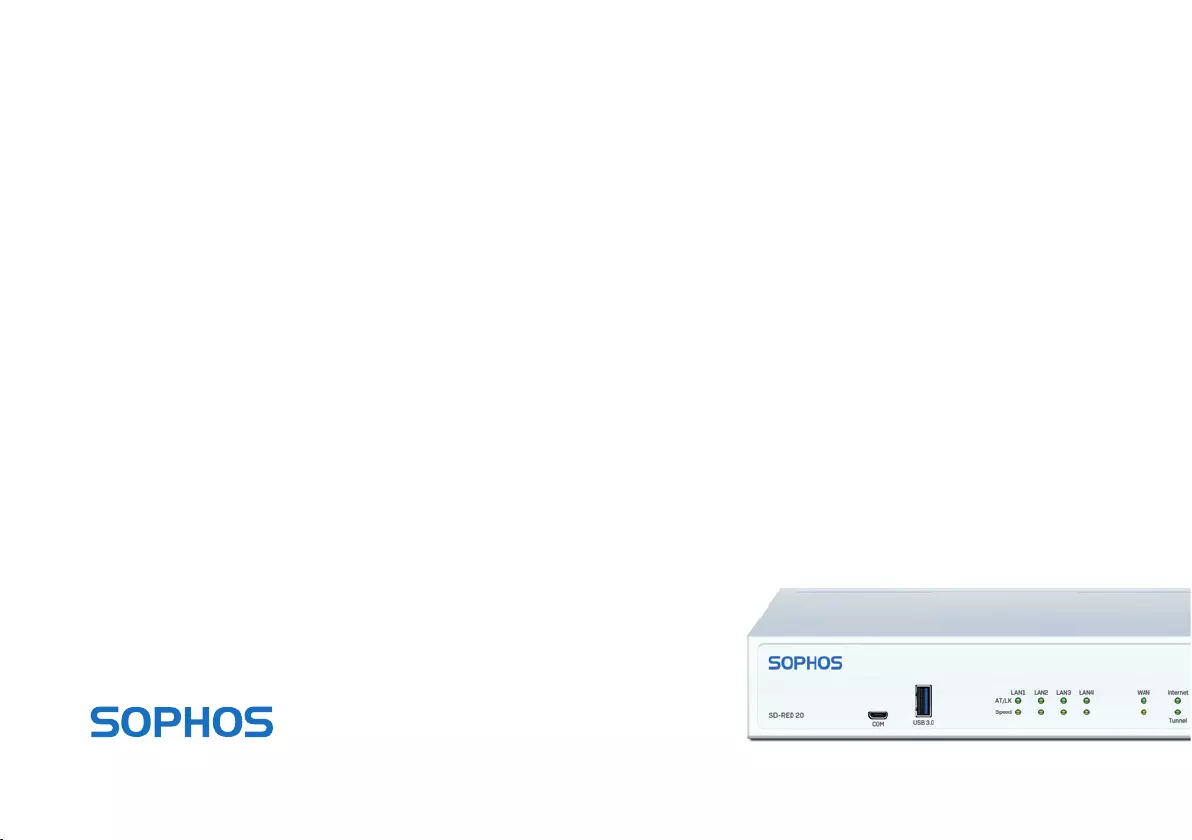
Quick Start Guide
SD-RED 20
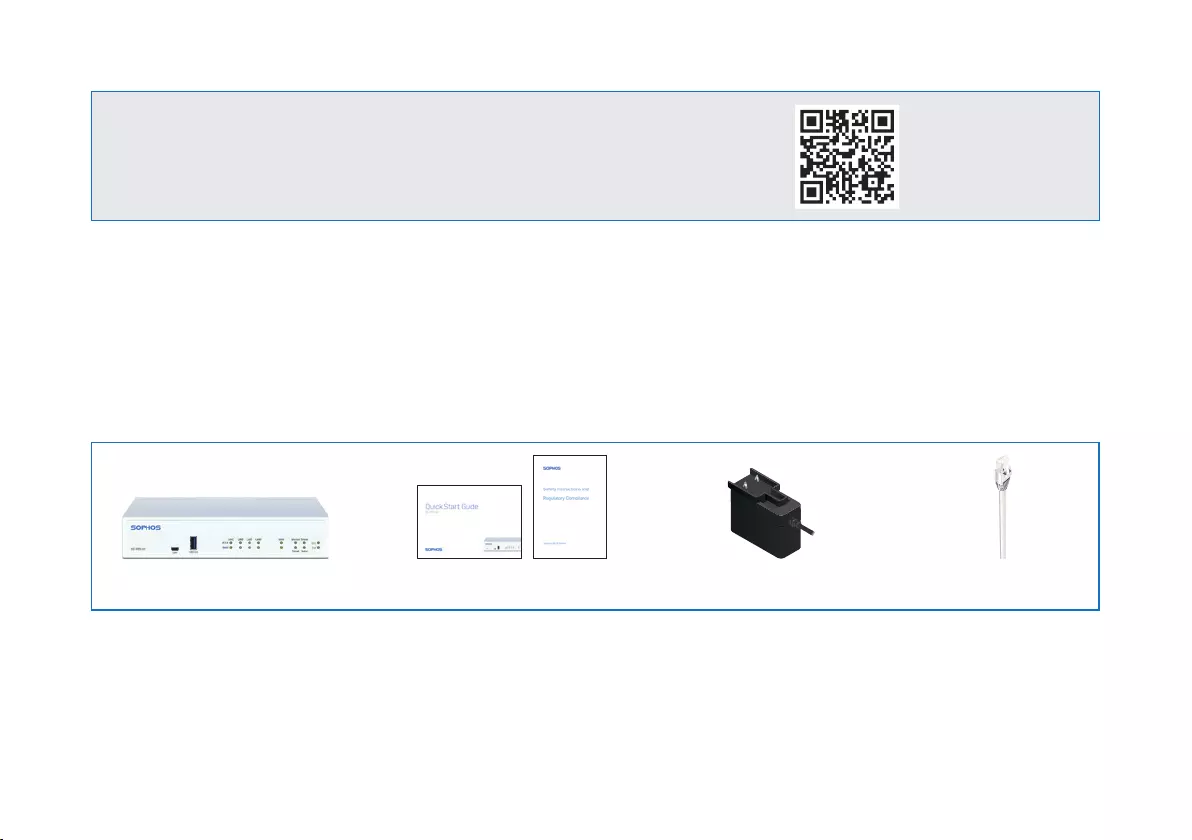
1
1. Before Deploying
Congratulations on your purchase of the Sophos SD-RED security appliance. This device will help to protect
your data and computers in branch offices and other remote locations. This Quick Start Guide describes in
short steps how to get up and running with your device and how to connect to your central office.
a) What is included in the box
After checking that you have received all of the items above, identify the unique SD-RED ID printed on the
bottom of your unit and note it within the area below:
SD-RED ID___________________________________________________
Before you begin, please confirm that you have a working Internet connection and make sure you have the
account information available that was provided by your ISP.
Quick Start Guide SD-RED 20
This Quick Start Guide
and Security Notes
RJ45 Ethernet cable
SD-RED 20 Power adapter
(region specific)
For more information about your device, scan the QR
code or visit www.sophos.com/get-started-sd-red
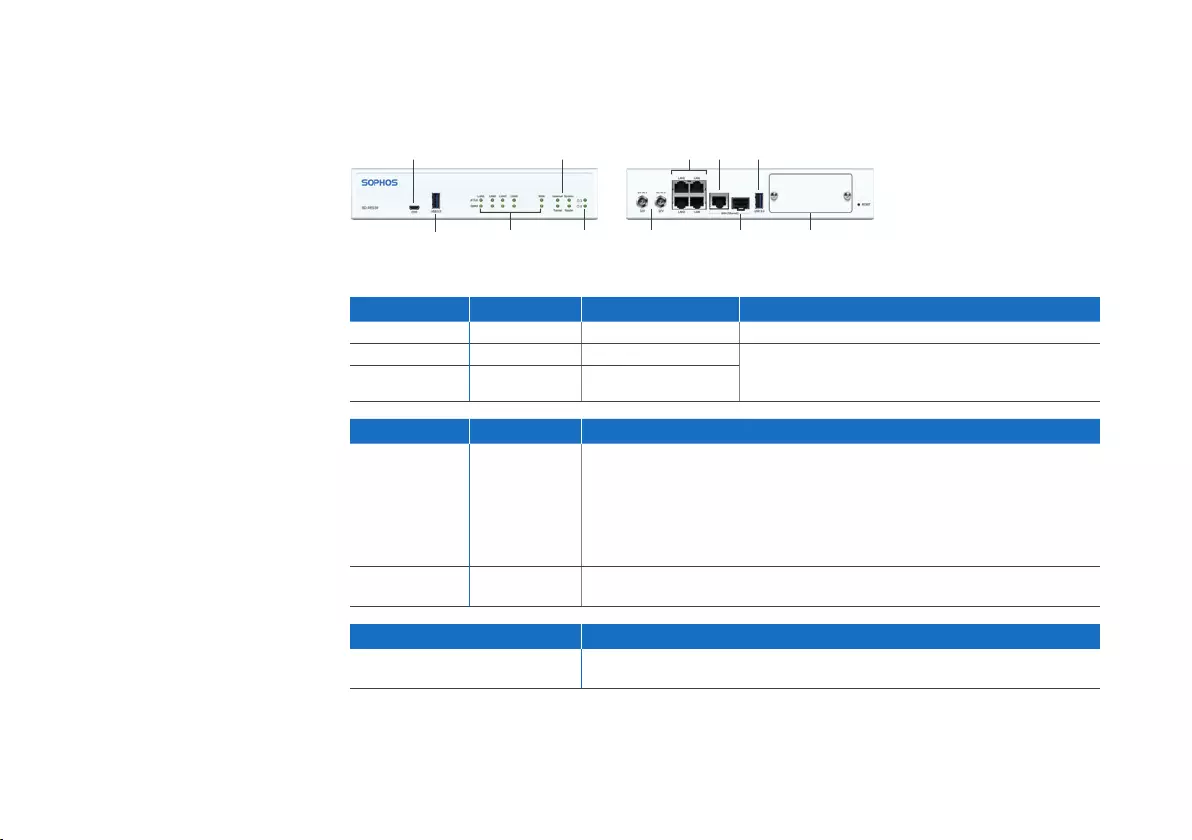
2
b) Device Images: Front and Back
Interfaces
LAN Ports Type Speed Comment
LAN1–LAN4 RJ45 10/100/1000 Mbps
WAN RJ45 10/100/1000 Mbps WAN1/SFP are shared ports, i.e. you can only use
either WAN1 OR SFP at any given time. If cables are
connected to both ports, then SFP will take precedence
SFP SFP 1 Gbps
Other Ports Type Comment
COM Micro USB You can connect a serial console to the Micro USB COM port to access the CLI.
The required connection settings are:
ÌBits per second: 115,200
ÌData bits: 8
ÌParity: N (none)
ÌStop bits: 1
USB USB-A You can connect a USB 2.0 or 3.0 compatible device to
this port (e.g. USB thumb drive, 3G/4G dongles)
Module Slots Comment
Expansion Slot Can be used for Sophos 3G/4G or Wi-Fi Modules which are
optionally available from your Sophos partner
Quick Start Guide SD-RED 20
Status LEDs
Power LEDs
USB 3.0 Port LEDs
Micro-USB
COM port
4 x GbE
LAN
2 x Power
supply
Optional Wi-Fi or
3G/4G module
SFP
GbE
WAN
USB
3.0
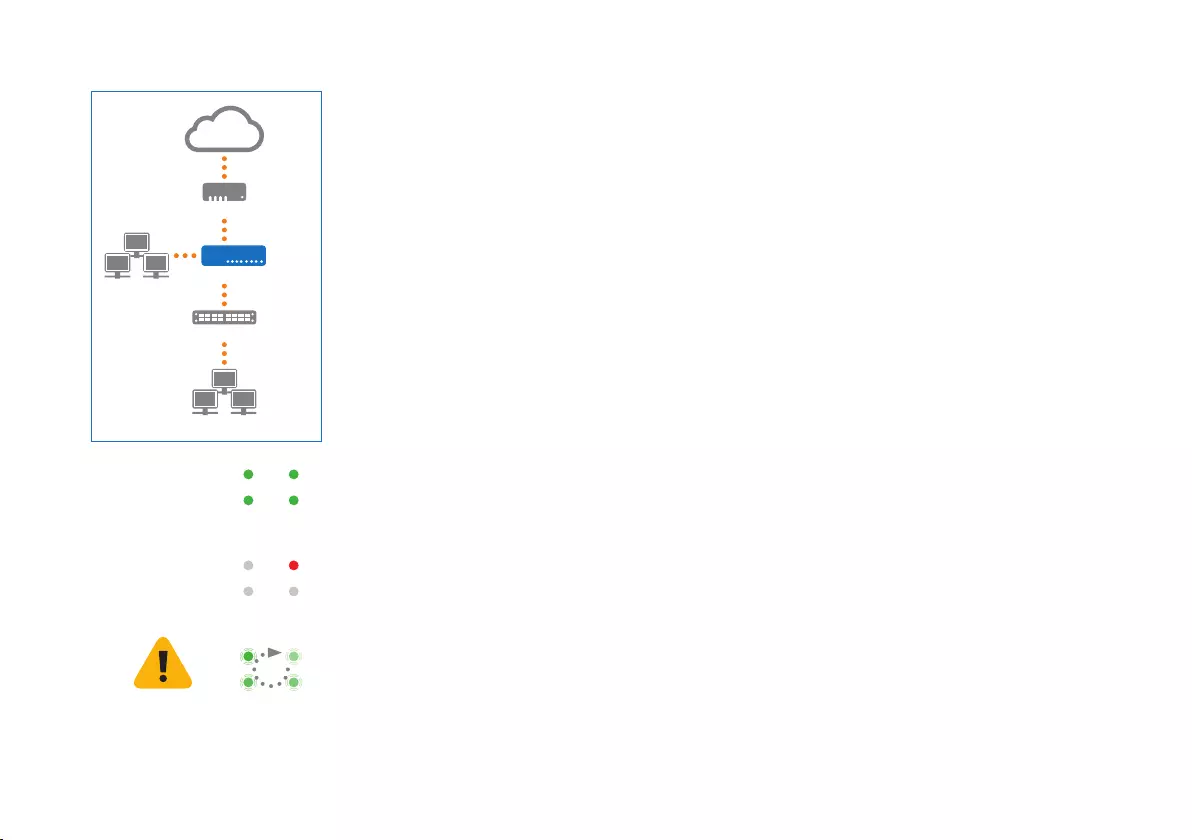
3
2. Mount and Connect the Device
If you want to mount the device within a rack or onto a DIN rail please use the
optionally available mounting kit for this device.
Connect the ports to the internal and external networks
1. Connect your PCs directly or via a switch to any of the LAN ports (1-4).
2. Use the supplied Ethernet cable to connect the WAN port to your router or cable
modem that connects to the Internet.
3. Power Up the Device
Connect the device to the power supply
Connect the appliance to the power supply. Plug the power supply into the electrical
outlet. The power LED should turn on.
After the system has booted it will connect to the Internet and establish a tunnel to
your central firewall.
The status LEDs “System”, “Router”, “Internet”, “Tunnel” should then turn on one after the other.
Quick Start Guide SD-RED 20
If you don’t see all four status LEDs turned on or the “System” LED is blinking red please refer to the LED
table below or the Operating Instructions to identify possible error states and contact your administrator.
Tunnel Router
Internet System
Tunnel Router
Internet System
Tunnel Router
Internet System
Important note: If all four status LEDs are blinking in a rotatory sequence the device is installing a new
firmware version.
DO NOT POWER IT OFF. The device will reboot automatically.
Otherwise the device will be rendered inoperable and must be returned to the reseller.
Internet
Internal network
e.g., DSL modem or cable modem
Switch
WAN
SD-RED Device
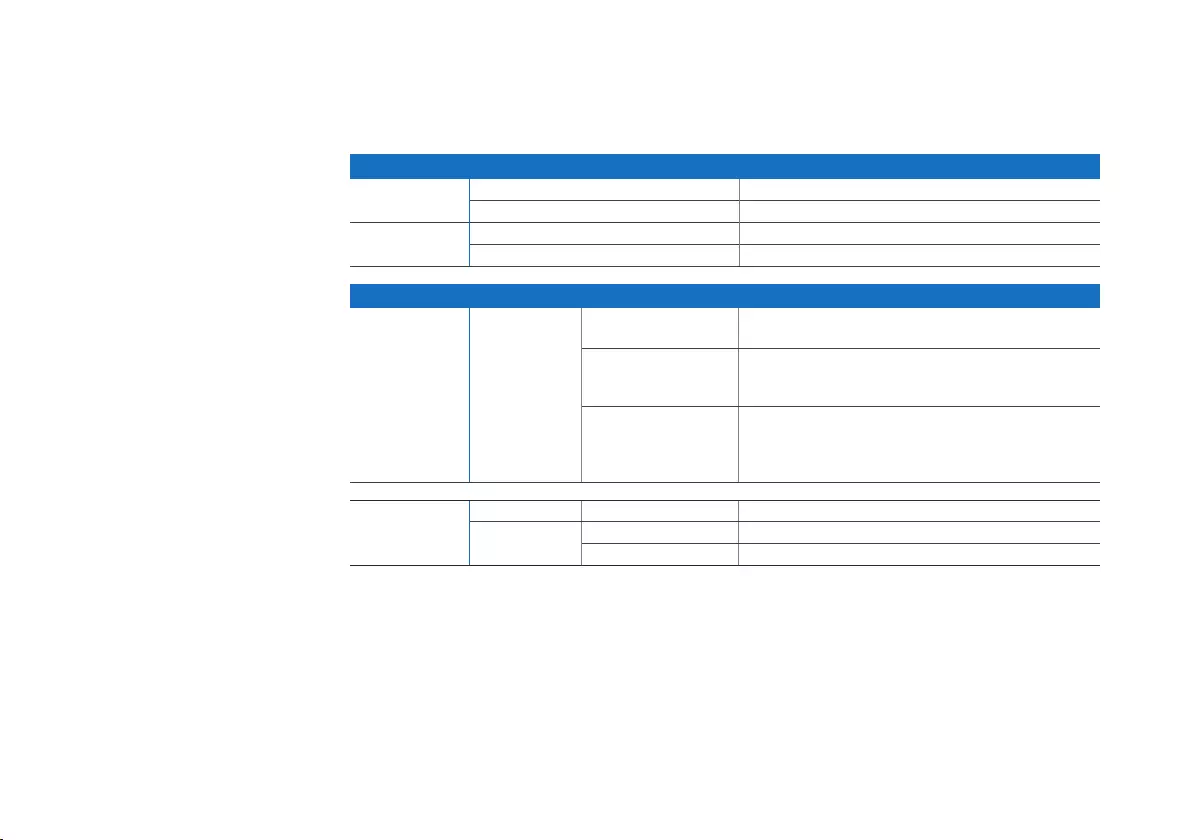
4Quick Start Guide SD-RED 20
4. Device LED Codes
Power and Port LEDs
Power LEDs
Power 1 Green Power Supply 1 Active
Red Power Supply 1 Failure
Power 2 Green Power Supply 2 Active
Red Power Supply 2 Failure
LEDs on each RJ45 Ethernet connector
ACT/LNK Green Constantly 1. The Ethernet port is receiving power.
2. Good connection between the Ethernet port and hub.
Flashing The adapter is sending or receiving
network data. The frequency of the flashes
varies with the amount of traffic.
Off 1. The adapter and switch are not receiving power.
2. No connection between both ends of network.
3. Network drivers have not been loaded
or do not function correctly.
Speed Amber On If Ethernet port is operating at 1000 Mbps.
Green On If Ethernet port is operating at 100 Mbps.
Off If Ethernet port is operating at 10 Mbps.
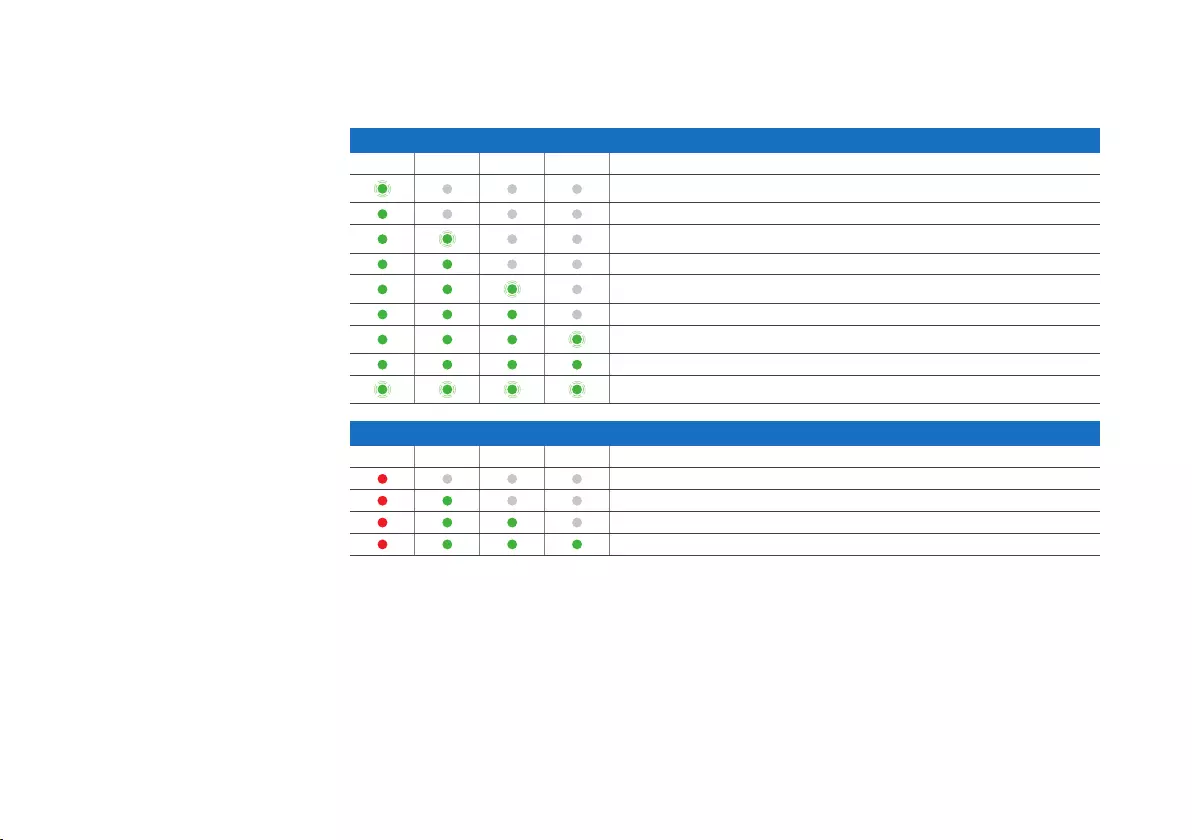
5
Status LEDs
LED Booting codes
System Router Internet Tunnel Description
Device is booting
Device has finished booting
Device is connecting to default gateway/router
The default gateway/router is reachable
Device is connecting to the internet
The connection to the Internet has been established
The device is connecting to the firewall
The connection to the firewall has been established
The device is installing a new firmware
LED error codes
System Router Internet Tunnel Description
DHCP or static address settings failed, default gateway not reachable
Internet not reachable
No connection to firewall
No configuration or firmware update failed
5. Support and Documentation
For more information and technical support, please visit www.sophos.com/en-us/support or contact
your local Sophos reseller.
Check our Getting Started resources to find out how you can get the most out of your purchase www.
sophos.com/get-started-sd-red
Quick Start Guide SD-RED 20
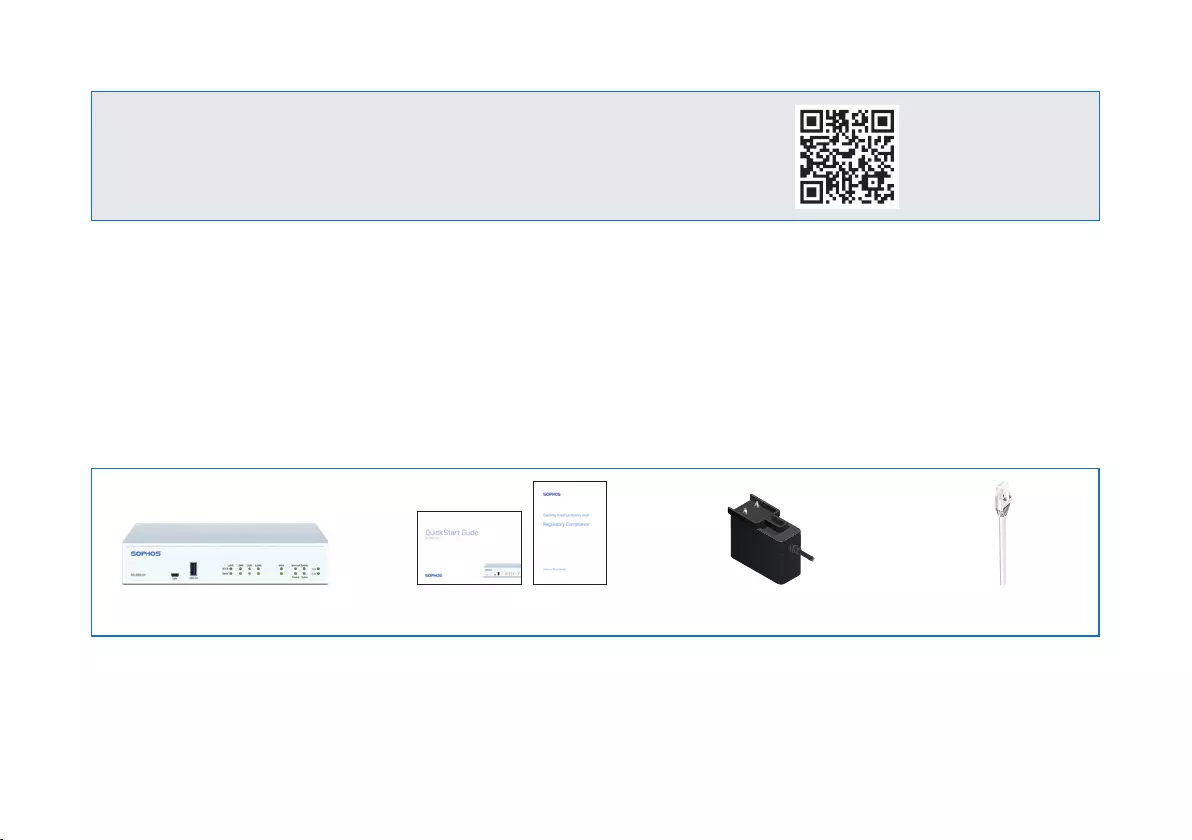
6
1. Vor der Bereitstellung
Herzlichen Glückwunsch zum Kauf der Sophos SD-RED Security Appliance. Die Appliance unterstützt
Sie beim Schutz Ihrer Daten und Computer in Zweigstellen und an anderen entfernten Standorten. In
dieser Kurzanleitung ist beschrieben, wie Sie die Appliance einrichten, in Betrieb nehmen und mit Ihrer
Hauptgeschäftsstelle verbinden.
a) Lieferumfang
Nachdem Sie überprüft haben, dass Sie alle oben genannten Teile erhalten haben, notieren Sie hier die
eindeutige SD-RED ID, die Sie auf der Unterseite der Appliance finden:
SD-RED ID___________________________________________________
Bevor Sie beginnen, vergewissern Sie sich, dass Sie mit dem Internet verbunden sind und die Kontodaten
vorliegen, die Sie von Ihrem ISP erhalten haben.
Kurzanleitung SD-RED 20
Für weitere Informationen zu Ihrer Appliance scannen Sie den QR-
Code oder gehen Sie auf www.sophos.com/get-started-sd-red
Diese Kurzanleitung und
Sicherheitshinweise
RJ45 Ethernet cable
SD-RED 20 Netzadapter
(regionenspezifisch)
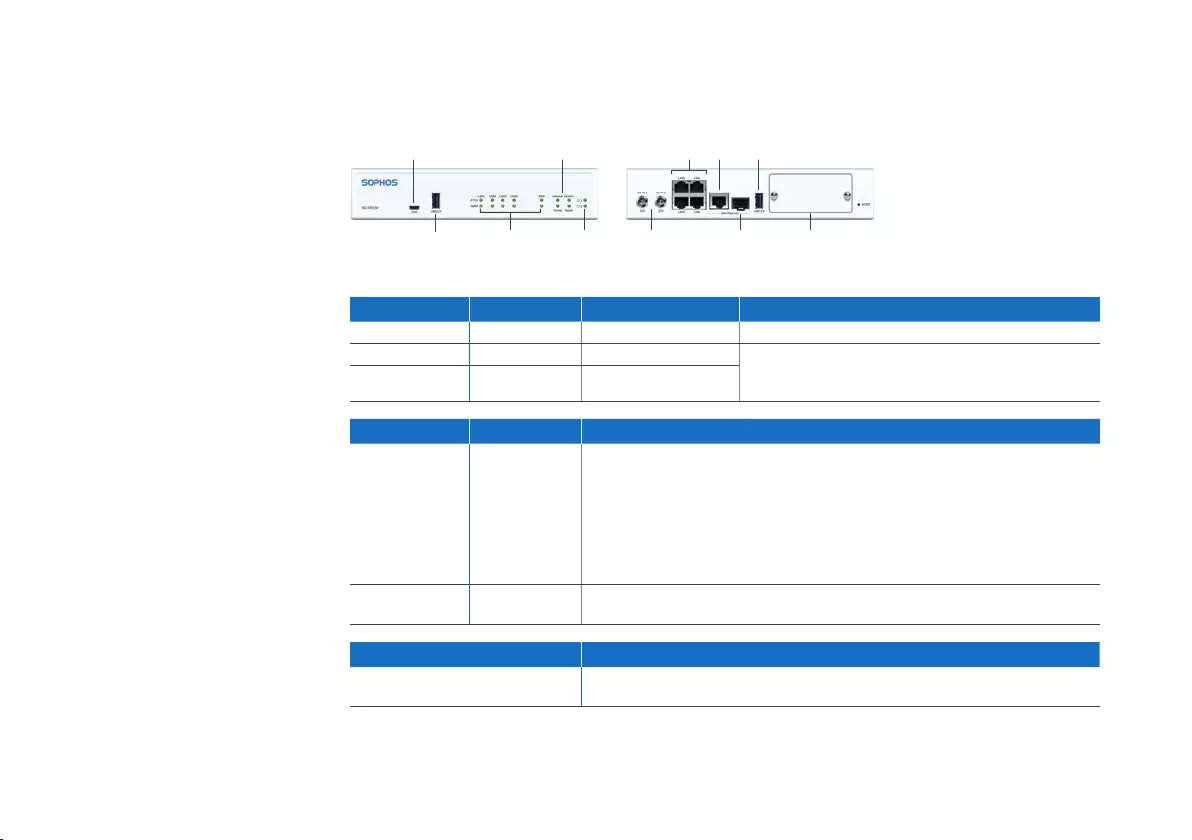
7
b) Abbildungen der Appliance: Vorder- und Rückseite
Schnittstellen
LAN-Ports Typ Geschwindigkeit Anmerkung
LAN1–LAN4 RJ45 10/100/1000 MBit/s
WAN RJ45 10/100/1000 MBit/s WAN1/SFP sind geteilte Ports, d.h. Sie können
immer nur WAN1 ODER SFP verwenden. Wenn beide
Ports mit Kabel verbunden sind, hat SFP Vorrang.
SFP SFP 1GBit/s
Andere Ports Typ Anmerkung
COM Micro-USB Sie können eine serielle Konsole an den Micro-USB-COM-Port
anschließen, um auf die Befehlszeile (CLI) zuzugreifen.
Die erforderlichen Verbindungseinstellungen lauten wie folgt:
ÌBits je Sekunde: 115.200
ÌDatenbits: 8
ÌParität: N (keine)
ÌStoppbits: 1
USB USB-A Sie können ein USB 2.0- oder 3.0-kompatibles Gerät an diesen
Port anschließen (z. B. USB-Stick, 3G/4G-Dongle).
Modul-Slots Anmerkung
Erweiterungs-Slot Kann für Sophos 3G/4G- oder WLAN-Module verwendet werden,
die optional bei Ihrem Sophos Partner erhältlich sind.
Kurzanleitung SD-RED 20
Status-LEDs
Power-LEDs
USB 3.0 Port-LEDs
Micro-USB-
COM-Port
4 x GbE
LAN
2 x Netzteil Optionales WLAN-
oder 3G/4G-Modul
SFP
GbE
WAN
USB
3.0
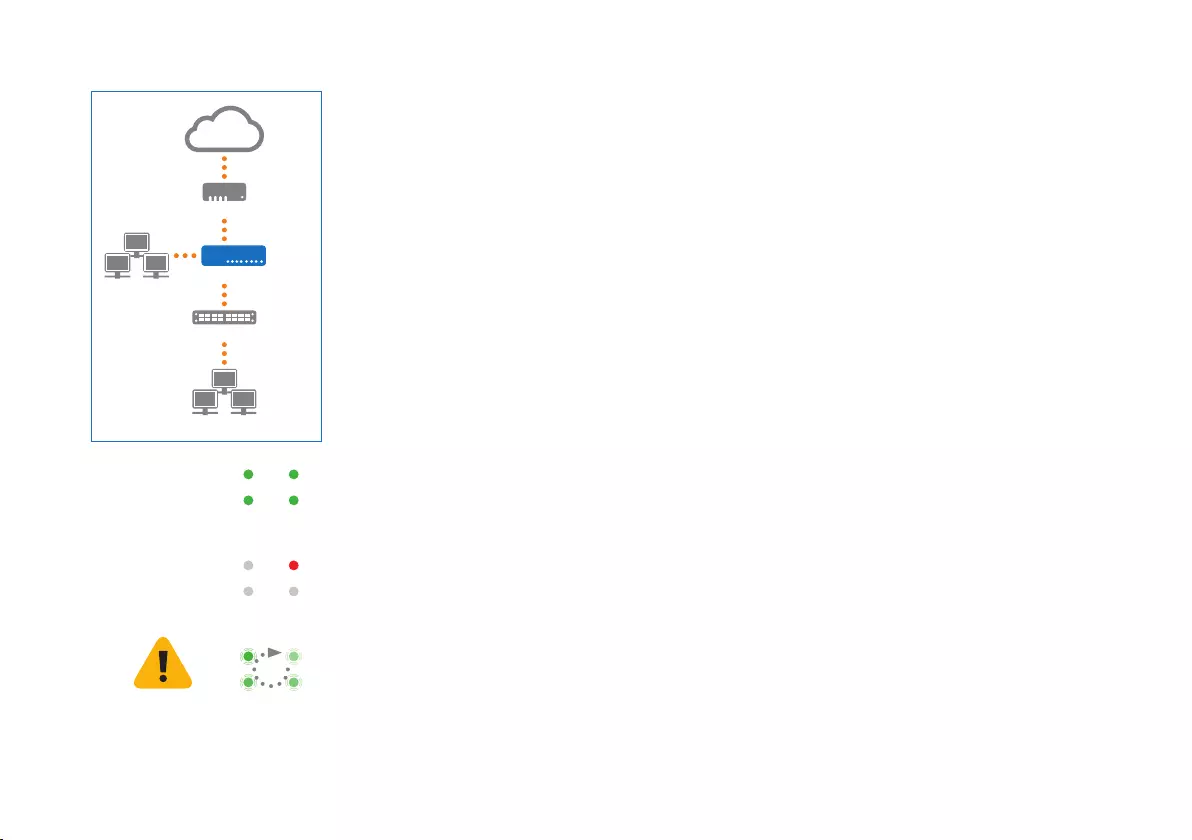
8
2. Appliance montieren und verbinden
Wenn Sie die Appliance in einem Rack oder auf einer Schiene montieren möchten,
verwenden Sie das für dieses Gerät optional erhältliche Montage-Kit.
Ports mit den internen und externen Netzwerken verbinden
1. Verbinden Sie Ihre PCs direkt oder über einen Switch mit einem der LAN-Ports (1-4).
2. Verwenden Sie das beiliegende Ethernet-Kabel, um den WAN-Port mit Ihrem Router
oder dem Kabelmodem für den Internetanschluss zu verbinden.
3. Appliance einschalten
Appliance an die Netzsteckdose anschließen
Stecken Sie den Netzstecker in die Steckdose. Die Power-LED leuchtet auf.
Nach dem Hochfahren verbindet sich das System mit dem Internet und baut einen
Tunnel zu Ihrer zentralen Firewall auf.
Die Status-LEDs für „System“, „Router“, „Internet“ und „Tunnel“ sollten nacheinander aufleuchten.
Wenn nicht alle vier Status-LEDs leuchten oder die „System“-LED rot blinkt, schauen Sie in der
nachfolgenden LED-Tabelle oder in der Bedienungsanleitung nach, um mögliche Fehlerursachen zu
finden, und wenden Sie sich an Ihren Administrator.
Tunnel Router
Internet System
Tunnel Router
Internet System
Tunnel Router
Internet System
Wichtiger Hinweis: Wenn alle vier Status-LEDs rotierend blinken, installiert die Appliance eine neue
Firmware-Version.
SCHALTEN SIE DIE APPLIANCE NICHT AUS. Die Appliance startet automatisch neu.
Andernfalls ist die Appliance nicht mehr betriebsfähig und muss an den Händler zurückgeschickt werden.
Kurzanleitung SD-RED 20
Internet
Internes Netzwerk
z.B. DSL- oder Kabelmodem
Switch
WAN
SD-RED Device
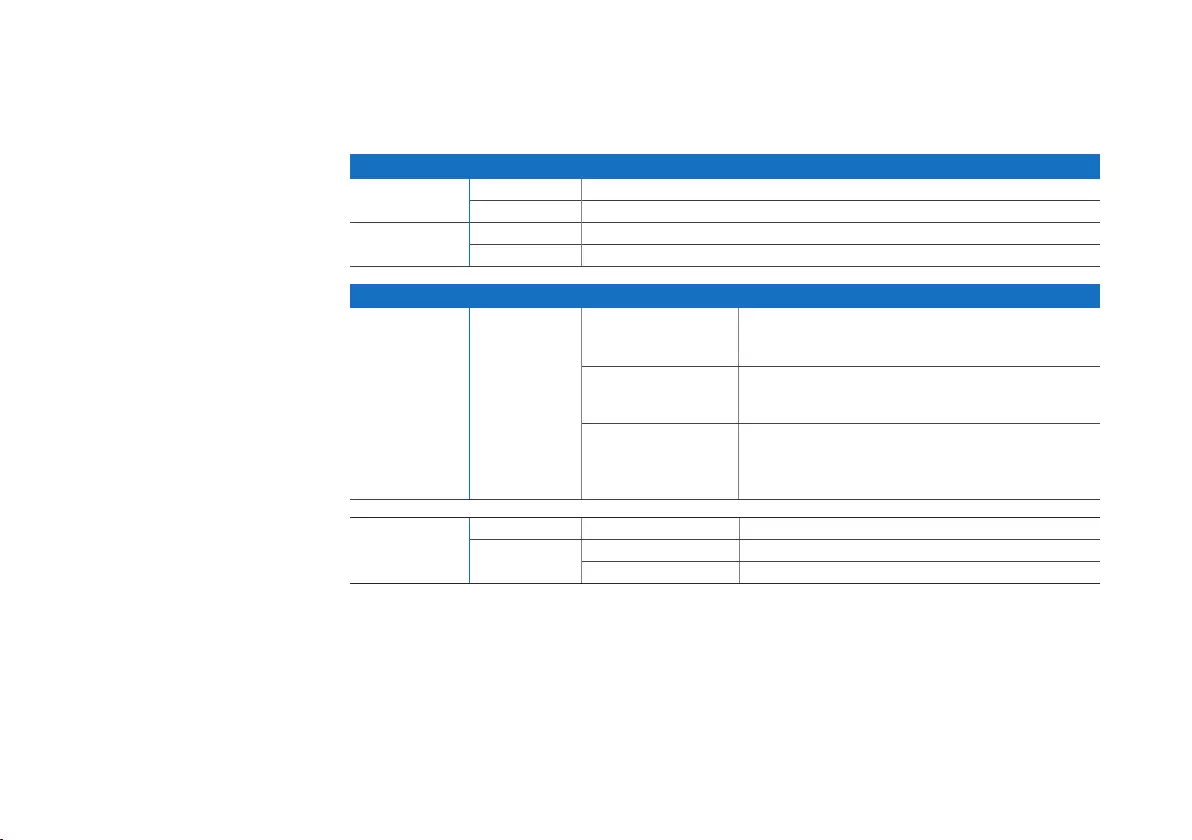
9
4. LED-Anzeigen der Appliance
Power- und Port-LEDs
Power-LEDs
Power 1 Grün Versorgung 1 aktiv
Rot Versorgung 1 ausgefallen
Power 2 Grün Versorgung 2 aktiv
Rot Versorgung 2 ausgefallen
LEDs am jeweiligen RJ45 Ethernet-Anschluss
ACT/LNK Grün Leuchtet 1. Der Ethernet-Port wird mit Strom versorgt.
2. Verbindung zwischen Ethernet-
Port und Hub funktioniert.
Blinkt Der Adapter sendet oder empfängt
Netzwerkdaten. Die Blinkfrequenz hängt
von der Menge des Datenverkehrs ab.
Aus 1. Adapter und Switch werden nicht mit Strom versorgt.
2. Keine Verbindung zwischen beiden Netzwerkenden.
3. Netzwerktreiber wurden nicht geladen
oder funktionieren nicht richtig.
Geschwindigkeit Gelb An Wenn der Ethernet-Port mit 1000 Mbps arbeitet.
Grün An Wenn der Ethernet-Port mit 100 Mbps arbeitet.
Aus Wenn der Ethernet-Port mit 10 Mbps arbeitet.
Kurzanleitung SD-RED 20
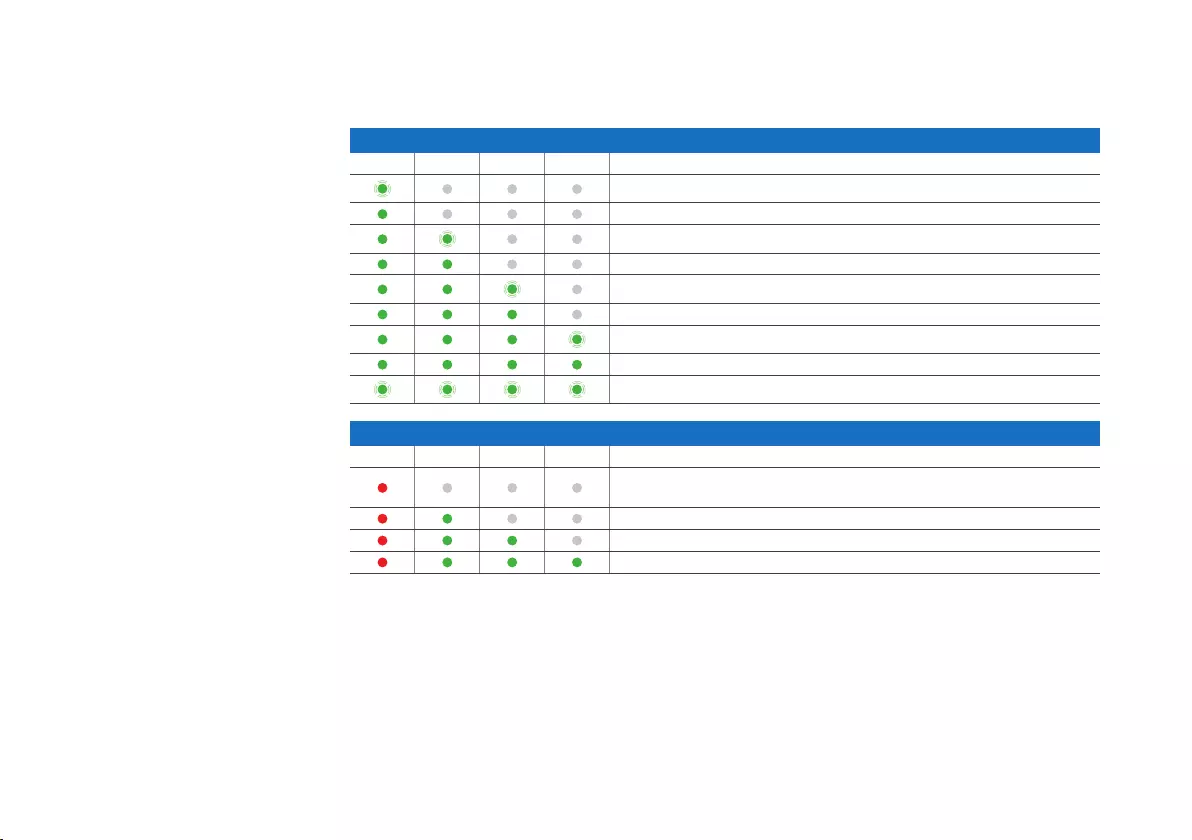
10
Status-LEDs
LED Booting codes
System Router Internet Tunnel Beschreibung
Appliance fährt hoch
Appliance ist hochgefahren
Appliance verbindet sich mit dem Standard-Gateway/Router
Standard-Gateway/Router ist erreichbar
Appliance verbindet sich mit dem Internet
Verbindung zum Internet ist hergestellt
Appliance verbindet sich mit der Firewall
Verbindung zur Firewall ist hergestellt
Appliance installiert neue Firmware
LED error codes
System Router Internet Tunnel Beschreibung
Einstellungen für DHCP oder statische Adresse funktionieren
nicht, Standard-Gateway nicht erreichbar
Internet nicht erreichbar
Keine Verbindung zur Firewall
Keine Konfiguration oder Firmware-Update fehlgeschlagen
5. Support und Dokumentation
Für weitere Informationen und technischen Support gehen Sie auf die Website
www.sophos.com/de-de/support oder wenden Sie sich an Ihren Sophos Vertriebspartner vor Ort.
Lesen Sie in unseren Ressourcen für den Einstieg nach, wie Sie Ihre Appliance www.sophos.com/get-
started-sd-red optimal nutzen können.
Kurzanleitung SD-RED 20
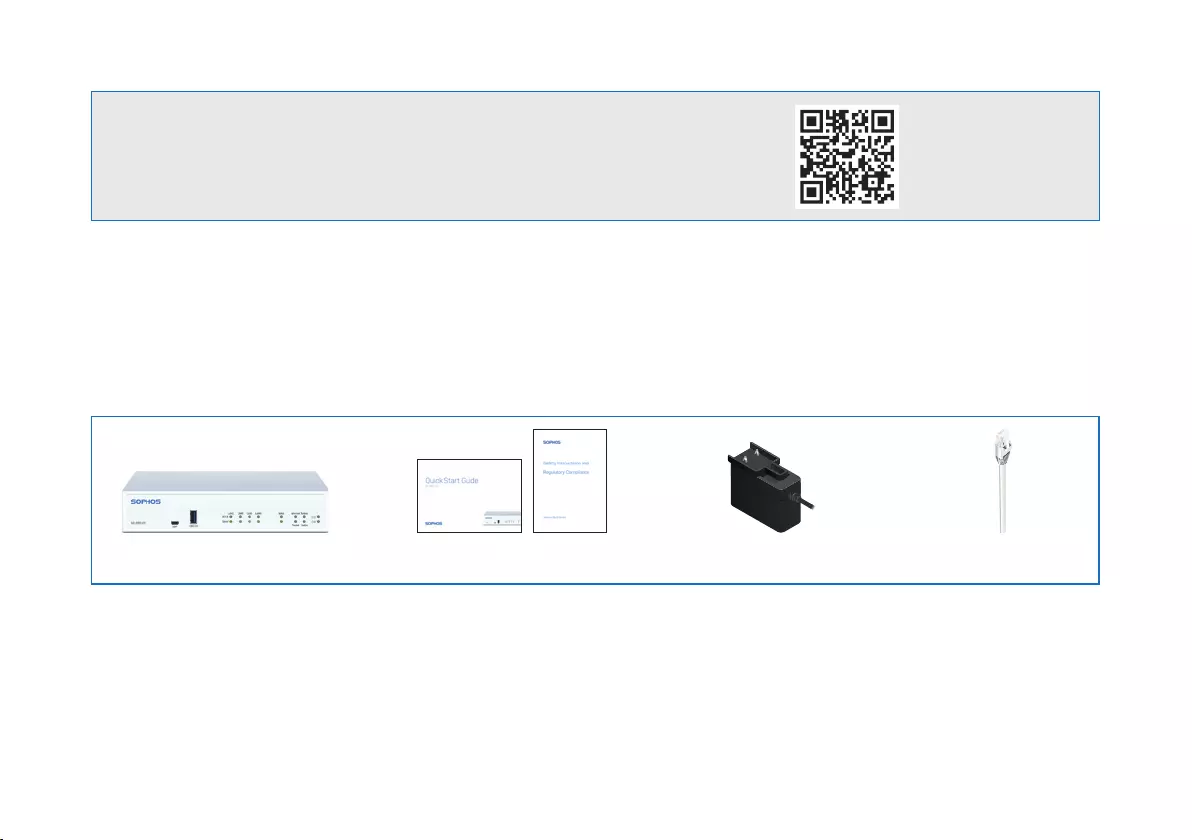
11
1.はじめに
Sophos SD-RED セキュリティアプライアンスをご購入いただき、誠にありがとうございます。このデバイスは、支
社や遠隔地にあるデータおよびコンピュータを保護するために役立ちます。このクイック スタート ガイドでは、デ
バイスをセットアップして実行する手順や、デバイスを本社に接続する手順を簡潔に説明します。
a) 製品に含まれる内容
上記のものがすべて含まれていることを確認してから、デバイスの底面に印刷されている SD-RED ID を以下に
書 き写 してくだ さ い 。
SD-RED ID___________________________________________________
作業を始める前に、有効なインターネット接続と ISP から提供されたアカウント情報があることを確認してください。
クイック スタート ガ イド SD-RED 20
本 書 クイック スタ ート ガ イドお
よびセキュリティ ノート
RJ45 イーサネットケ
ーブル
SD-RED 20 電源アダプタ
(地域対応)
デバイスの詳細については、 QR コードを読み取るか、
www.sophos.com/get-started-sd-red をご覧くだ さい 。
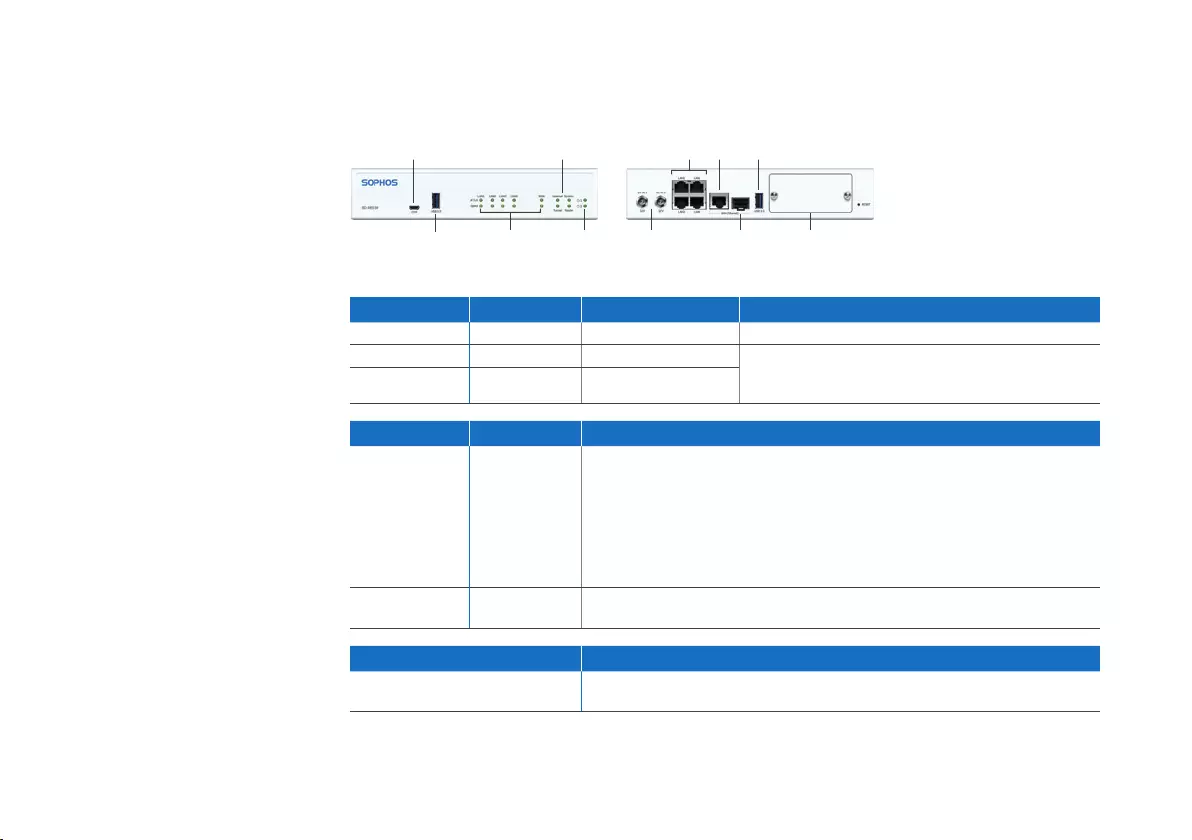
12
b) デバイスの画像: 前面および背面
インターフェース
LAN ポート タイプ 速度 コ メント
LAN1–LAN4 RJ45 10/100/1000 Mbps
WAN RJ45 10/100/1000 Mbps WAN1/SFP は共通ポートとなっています。WAN1 と SFP
を同時に使用することはできません。両 方 の ポ ー ト に ケ
ーブルが挿入されている場合は、SFP が優先されます
SFP SFP 1Gbps
その 他 の ポ ート タイプ コ メント
COM Micro USB シリアルコンソールを Micro USB COM ポートに接続
して、CLI にアクセスすることが可能です。
以下のように接続を設定してください:
Ìビット/秒: 115,200
Ìデ ー タ ビ ット:8
Ìパリティ:N (なし)
Ìス トッ プ ビ ット:1
USB USB-A USB 2.0 または 3.0 に対応しているデバイスを接続で
きます (例: USB メモリ、3G/4G ドングル)
モジュールスロット コ メント
拡 張 ス ロ ット Sophos 3G/4G または Wi-Fi モジュール用です (これらのモ
ジュールはソフォスパートナーから販売しています)
ステータス表示 LED
電源の LED
USB 3.0 ポートの LED
Micro-USB
COM ポート
GbE
LAN x 4
2 x 電源コ
ネクタ
Wi-Fi または 3G/4G モ
ジュール (オプション)
SFP
GbE
WAN
USB
3.0
クイック スタート ガ イド SD-RED 20
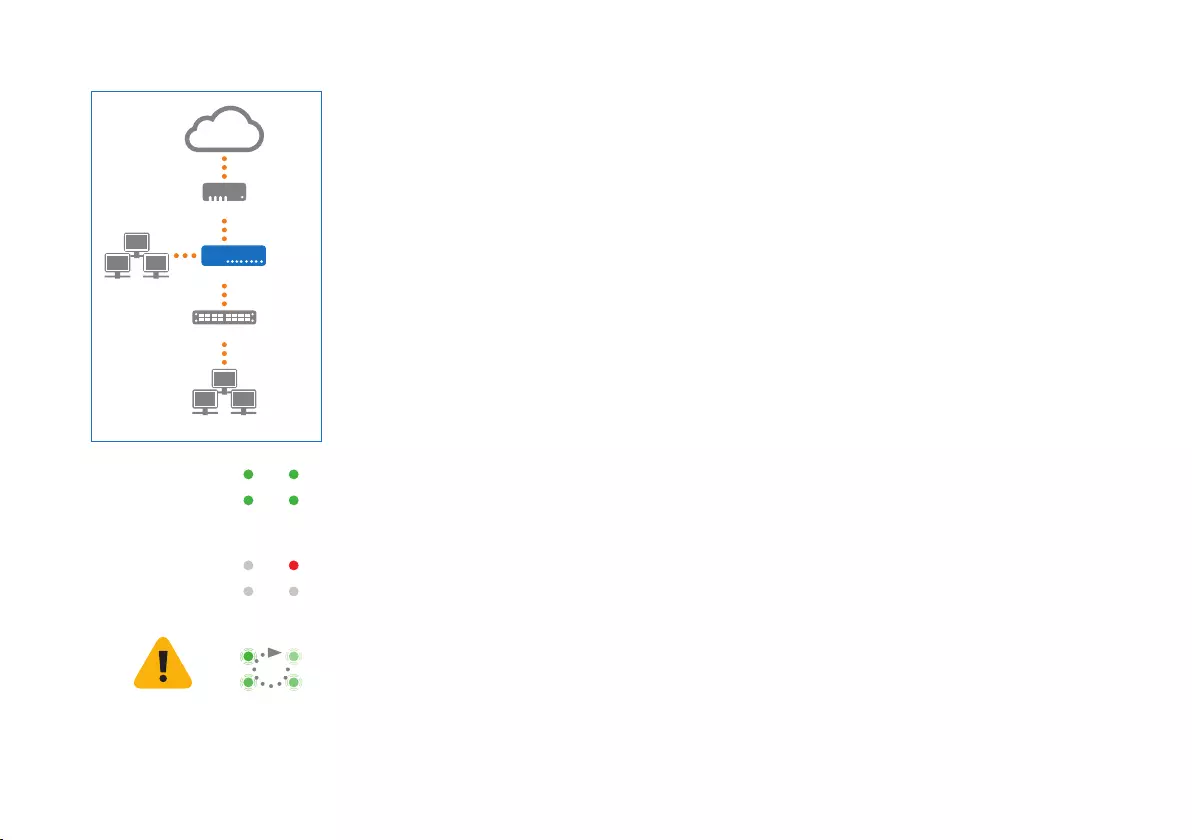
13
2.デバイスの取り付けおよび接続
デバイスをラックまたは DIN レールに取り付ける場合、オプションで提供されるマウンティン
グ キ ット を 使 用 し てくだ さ い 。
ポートを内部および外部ネットワークに接続する
1. お使いの PC をいずれかの LAN ポート (1-4) に直接、またはスイッチ経由で接続します。
2. 付属のイーサネットケーブルを使って、WAN ポートをルーターまたはケーブルモデムに接
続して、インターネットに接続します。
3.デバイスの電源を入れる
デバイスを電源に接続する
アプライアンスに電源ケーブルを接続し、電源ケーブルをコンセントに差し込みます。電源の
LED が点灯します。
システムが起動して、インターネットに接続し、中央のファイアウォールとの間にトンネルが確
立されます。
“System”、“Router”、“Internet”、“Tunnel” の LED が順番に点灯します。
いずれかの LED が点灯しない場合や、“System” が赤で点滅する場合は、以下の LED の表または取扱説明書を
参照してエラーの状態を特定し、管理者に連絡してください。
Tunnel Router
Internet System
Tunnel Router
Internet System
Tunnel Router
Internet System
重要: 4 つの LED が順番に点滅するときは、ファームウェアの新しいバージョンをインストール中です。
電源を決して切らないでください。デバイスは自動的に再起動します。
途中で電源を切ると、デバイスが動作しなくなり、販売代理店に返品しなければならなくなります。
クイック スタート ガ イド SD-RED 20
Internet
社 内 ネット ワ ー ク
DSL モデム、ケーブルモデムなど
スイッチ
WAN
SD-REDデバイス
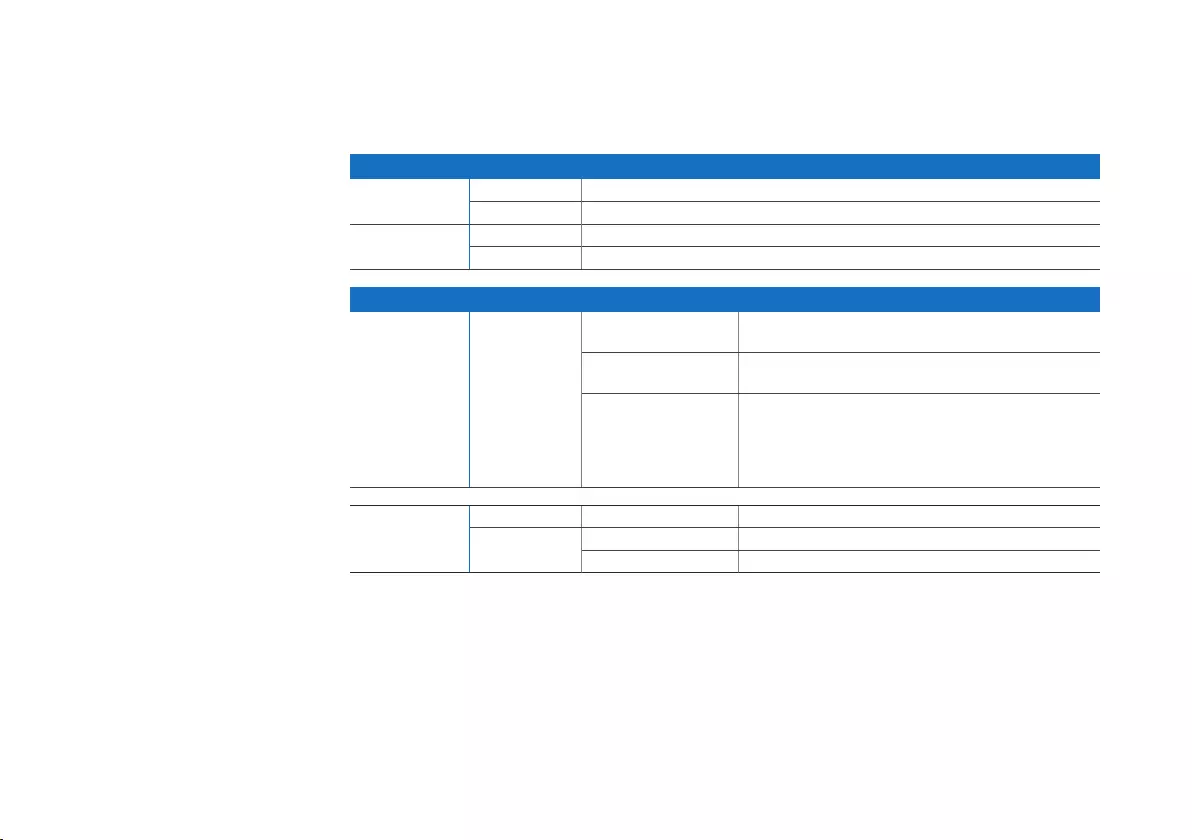
14
4.デバイスの LED コード
電源とポートの LED
電源の LED
電源 1 緑 電源 1 がアクティブです
赤 電源 1 でエラーが発生しています
電源 2 緑 電源 2 がアクティブです
赤 電源 2 でエラーが発生しています
各 RJ45 イーサネットコネクタの LED
ACT/LNK 緑 点灯 1. イーサネットが電源供給を受けています。
2. イーサネットポートとハブの間の接 続 が正 常です。
点滅 アダプタがネットワークデータを送信、または受信中で
す。トラフィック量によって点滅の頻度は変わってきます。
消灯 1. アダプタおよびスイッチが電源供
給を受け取っていません。
2. ネットワークの両端に対して接続がありません。
3. ネットワークドライバが読み込まれていな
い、または適切に機能していません。
速度 黄 点灯 イーサネットポートが 1000 Mbps で作動しています。
緑 点灯 イーサネットポートが 100 Mbps で作動しています。
消灯 イーサネットポートが 10 Mbps で作動しています。
クイック スタート ガ イド SD-RED 20
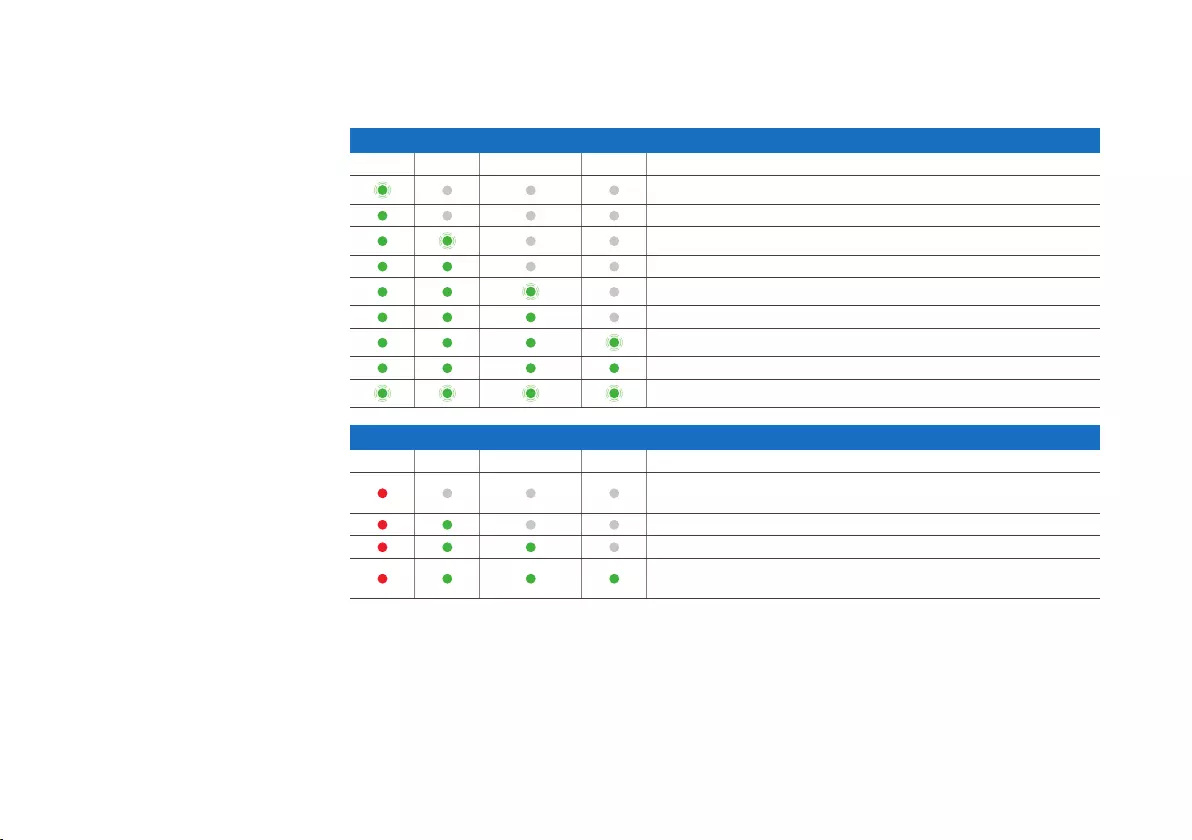
15
ステータス表示 LED
LED の起動コード
システム ルーター イ ン タ ー ネ ット トンネル 説明
デバイスが起動中です
デバイスの起動が終了しました
デバイスがデフォルトの ゲートウェイ/ル ーター に 接 続しようとしています
デフォルトのゲートウェイ/ルーターに到達可能です
デバイスがインターネットに接続しようとしています
インターネットへの接続が確立されました
デバイスがファイアウォールに接続しようとしています
ファイアウォールへの接続が確立されました
新 しい ファーム ウェア をインストー ル 中 です
LED のエラーコード
システム ルーター イ ン タ ー ネ ット トンネル 説明
DHCP またはスタティックアドレスの設定に問題があり
ます。デフォルトの ゲートウェイに 到 達できません
インターネットに到達できません
ファイアウォールへの接続が確立されていません
設 定 が 見 つ か ら な い か 、ま た は フ ァ ー ム ウ ェ ア の
アップ デ ートで エラー が 発 生しました
5.サポートおよびドキュメント
詳細情報およびテクニカルサポートについては、www.sophos.com/ja-jp/support またはソフォス営業部にお
問 い 合 わ せくだ さい 。
製品導入に関するガイドを www.sophos.com/get-started-sd-red からご確 認くだ さい 。
クイック スタート ガ イド SD-RED 20
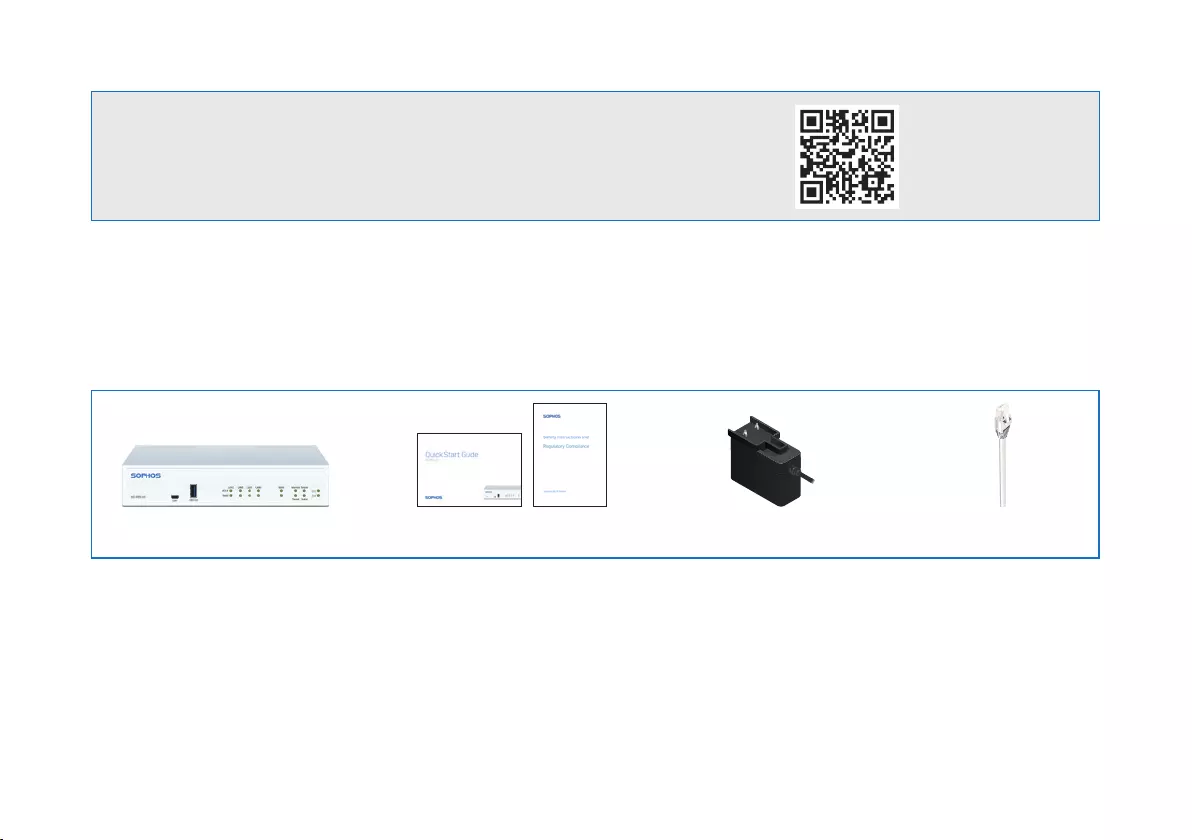
16
1.部署前
祝贺您购买 Sophos SD-RED 安全设备。该设备将有助于保护您在分公司和其他远程位置的数据和计算机。本
快速入门指南简要介绍了如何启动和运行您的设备以及如何连接到您的中央办公室的步骤。
a) 包装清单
先检查您是否已经收到上述所有物品,然后找到设备底部印刷的唯一 SD-RED ID,并将其记录在下面位置:
SD-RED ID___________________________________________________
开始前,请确认您拥有有效的因特网连接,并且确保您的 ISP 所提供的账户信息可用。
快速安装指南 SD-RED 20
快速安装指南和安全说明 RJ45网线
SD-RED 20 电源适配器
(特定于区域)
有关设备的详细信息,请扫描 QR 码或访问 www.sophos.com/get-
started-sd-red

17
b) 设备图:正面和背面
接口
LAN 端口 类型 速度 注释
LAN1–LAN4 RJ45 10/100/1000 Mbps
WAN RJ45 10/100/1000 Mbps WAN1/SFP 是共用端口,也就是说您只能在
指定的时间使用 WAN1 或 SFP。如果将电缆
同时连接到两个端口,将优先使用 SFP
SFP SFP 1 Gbps
其他端口 类型 注释
COM Micro USB 为访问 CLI,您可以将串行控制台连接到 Micro USB COM 端口。
所需连接设置如下:
Ì每秒位数:115,200
Ì数据位:8
Ì奇偶校验: N (无)
Ì停止位:1
USB USB-A 您可以将 USB 2.0 或 3.0 兼容设备连接到该端口 (例
如 USB 驱动器、3G/4G 硬件保护装置)
模块插槽 注释
扩展插槽 可用于 Sophos 3G/4G 或 Wi-Fi 模块,这些模块可以从您的 Sophos 合作伙伴处选购
状态指示灯
电源 LED
USB 3.0 端口 LED
Micro-USB
COM 端口
4个GbE
LAN
2 x 电源 可选的 Wi-Fi 或
3G/4G 模块
SFP
GbE
WAN
USB
3.0
快速安装指南 SD-RED 20
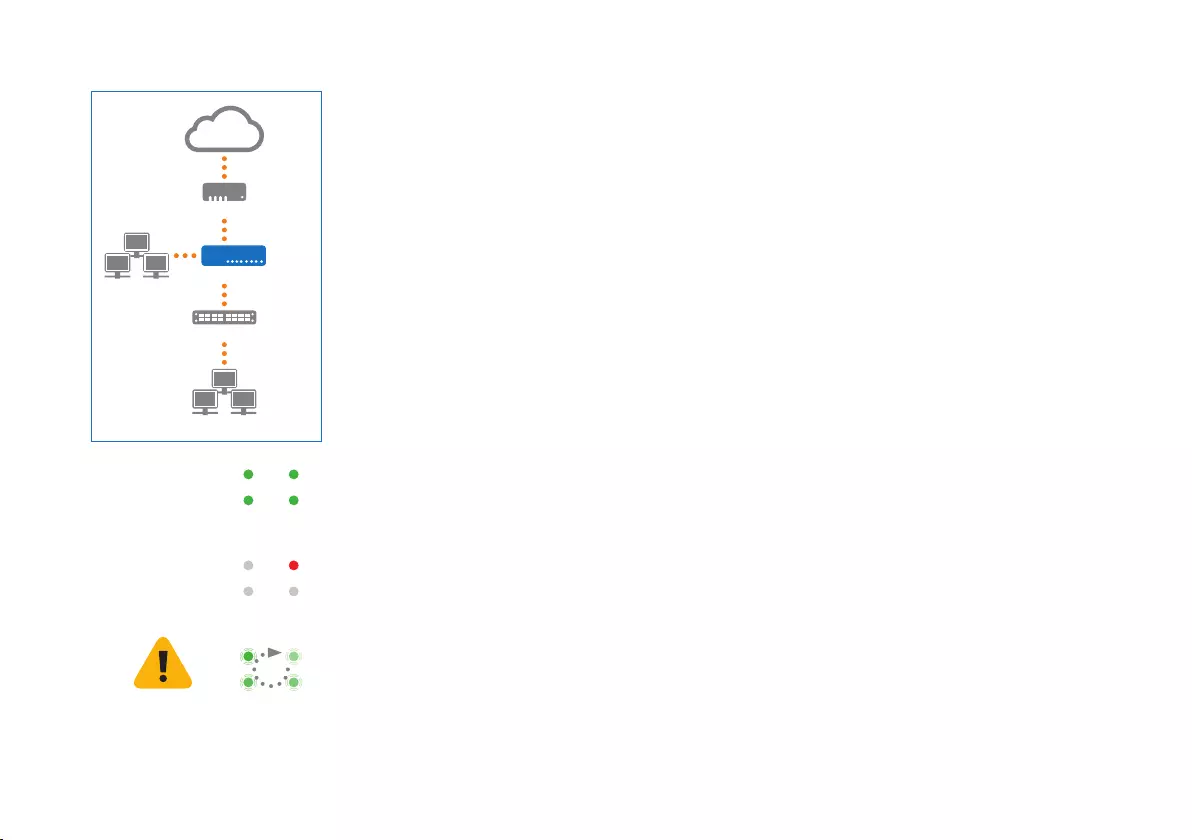
18
2.安装并连接设备
如果要将设备安装到机架内,或安装到 DIN 轨道上,请使用为此设备提供的可选安装工具。
将端口连接到内部网络和外部网络
1. 直接或通过交换机将您的 PC 连接到任意 LAN 端口 (1-4)。
2. 使用附带的网卡,将 WAN 端口连接到与 Internet 相连的路由器或电缆调制解调器。
3.开启设备电源
将设备连接到电源
将设备连接到电源。把电源插头插入插座。电源 LED 应亮起。
系统启动后,将连接到 Internet 并与您的中央防火墙建立通道。
状态 LED“System”、“Router”、“Internet”、“Tunnel”应依次亮起。
如果四个状态 LED 没有全部亮起,或“系统”LED 闪烁红色,请参阅下面的 LED 表或操作说明以确定可能的错
误状态,并联系您的管理员。
Tunnel Router
Internet System
Tunnel Router
Internet System
Tunnel Router
Internet System
重要说明:如果所有四个状态 LED 按旋转顺序闪烁,说明设备正在安装新版本的固件。
切勿关机。设备将自动重启。
否则,设备将无法使用,且必须返修。
快速安装指南 SD-RED 20
互联网
内部网络
例如,DSL 调制解调器或电缆调制解调器
交换机
WAN
SD-RED 设备
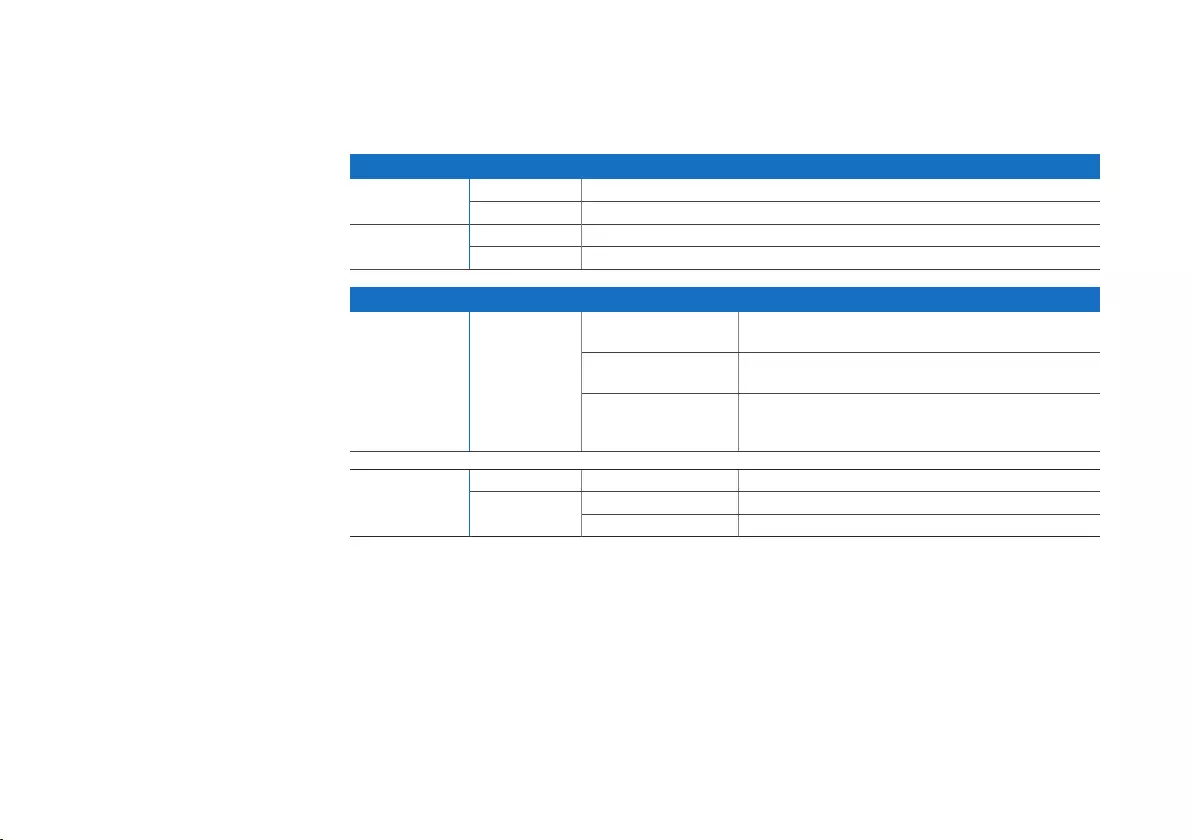
19
4.设备 LED 代码
电源和端口 LED
电源 LED
电源 1 绿色 电源 1 在用
红色 电源 1 故障
电源 2 绿色 电源 2 在用
红色 电源 2 故障
每个 RJ45 以太网连接器上的 LED 指示灯
ACT/LNK 绿色 持续 1. 以太网端口正在接收电源。
2. 以太网端口和集线器连接良好。
闪烁 适配器正在发送或接收网络数据。闪
烁的频率跟随流量总量变化。
关 1. 适配器和开关未接收电源。
2. 网络两端没有连接。
3. 网络驱动程序尚未加载或无法正确工作。
速度 琥珀色 开 以太网端口以 1000 Mbps 的速率传输数据。
绿色 开 以太网端口以 100 Mbps 的速率传输数据。
关 以太网端口以 10 Mbps 的速率传输数据。
快速安装指南 SD-RED 20
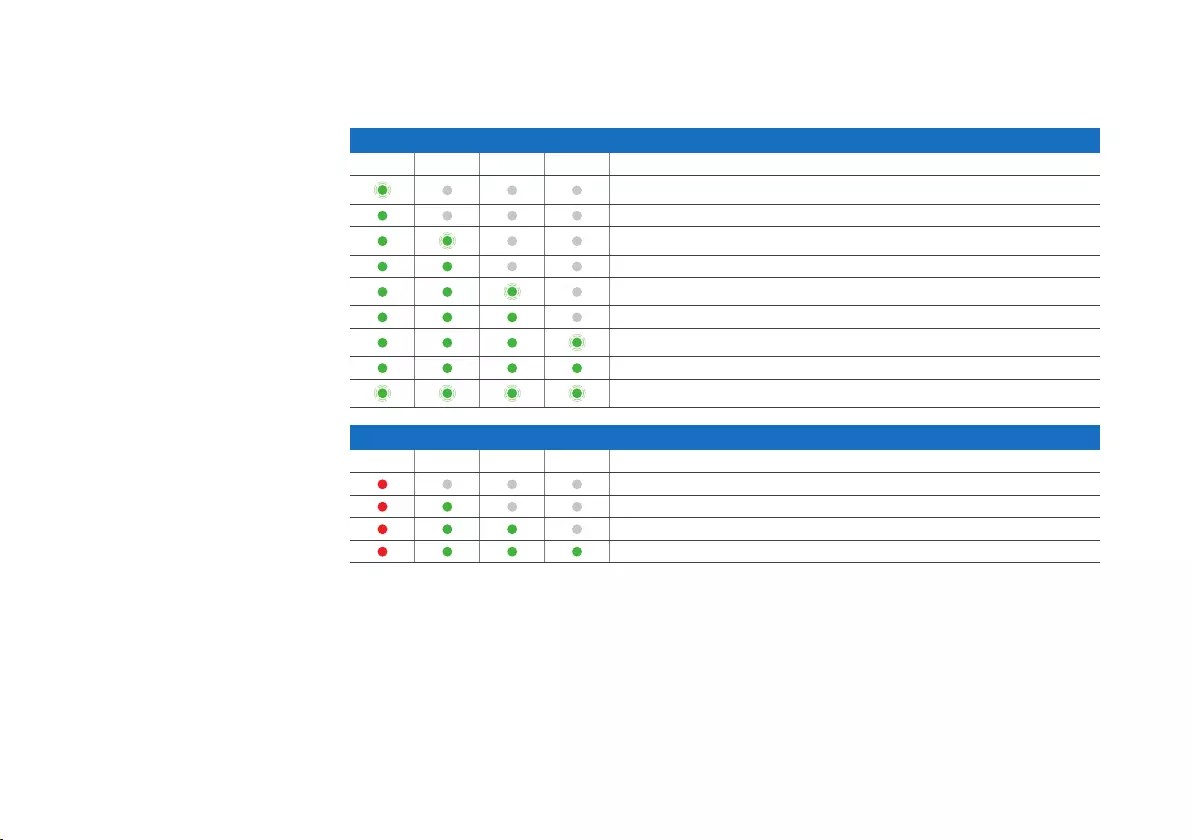
20
状态指示灯
LED 启动代码
系统 路由器 互联网 通道 描述
设备正在启动
设备已完成启动
设备正在连接到默认网关/路由器
默认网关/路由器可以访问
设备正在连接到 Internet
与 Internet 的连接已建立
设备正在连接到防火墙
与防火墙的连接已建立
设备正在安装新的固件
LED 错误代码
系统 路由器 互联网 通道 描述
DHCP 或静态地址设置错误,默认网关无法访问
Internet 无法访问
未连接到防火墙
没有配置或固件更新失败
5.支持和文档
有关详细信息和技术支持,请访问www.sophos.com/en-us/support或联系您的本地Sophos分销商。
参考我们的入门资料,了解如何充分利用您购买的产品:www.sophos.com/get-started-sd-red
快速安装指南 SD-RED 20
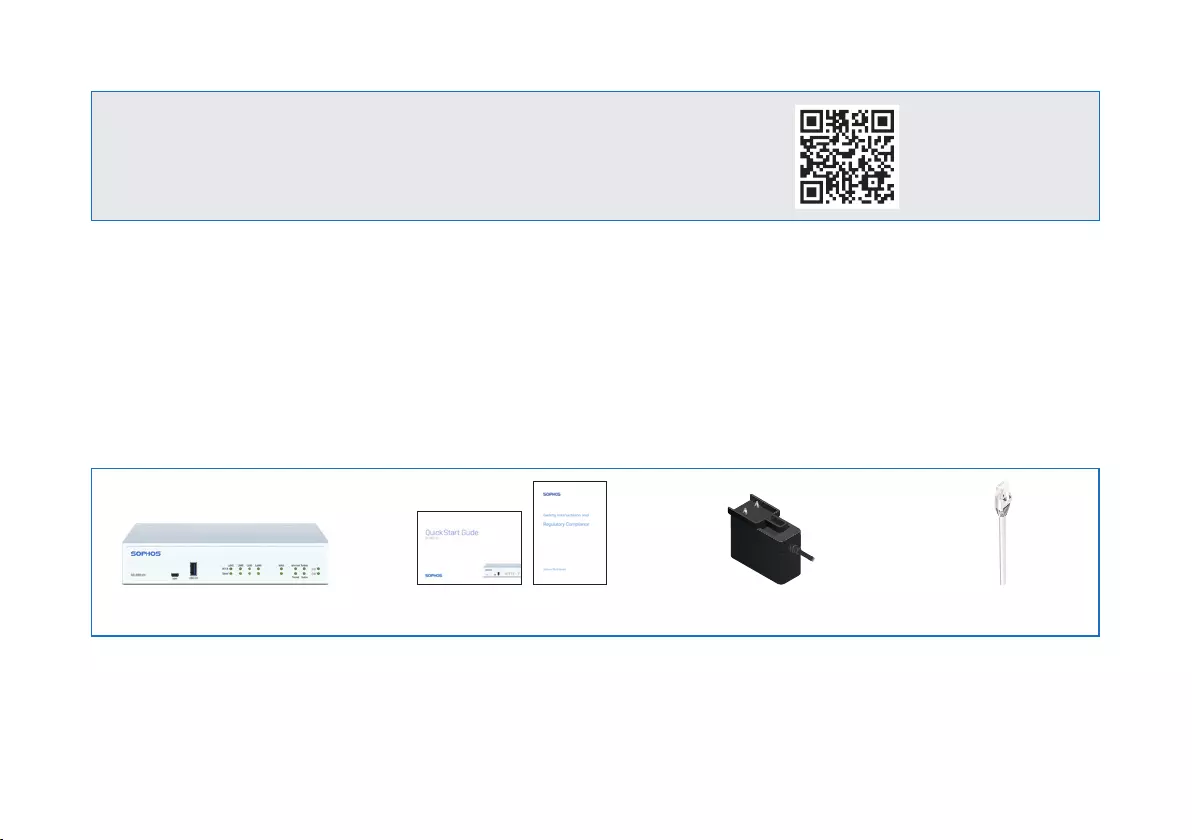
21
1. Antes de implementar
Parabéns pela aquisição do equipamento de segurança Sophos SD-RED. Esse dispositivo irá ajudar
a proteger os seus dados e computadores em filiais e outras localidades remotas. Este Guia de Início
Rápido descreve, em passos sucintos, como colocar o seu dispositivo em operação e como conectá-lo
ao seu escritório central.
a) O que vem incluso na caixa
Após confirmar que recebeu todos os itens acima, identifique o SD-RED ID exclusivo impresso na base
da unidade e anote-o na área abaixo:
SD-RED ID___________________________________________________
Antes de começar, confirme se possui uma conexão ativa com a internet e certifique-se de que lhe estão
disponíveis as informações da conta que foram fornecidas pelo seu ISP.
Guia de início rápido SD-RED 20
Este Guia de início rápido e
Notas de Segurança
Cabo Ethernet RJ45
SD-RED 20 Adaptador elétrico
(específico por região)
Para mais informações sobre o seu dispositivo, leia o código
QR ou visite www.sophos.com/get-started-sd-red
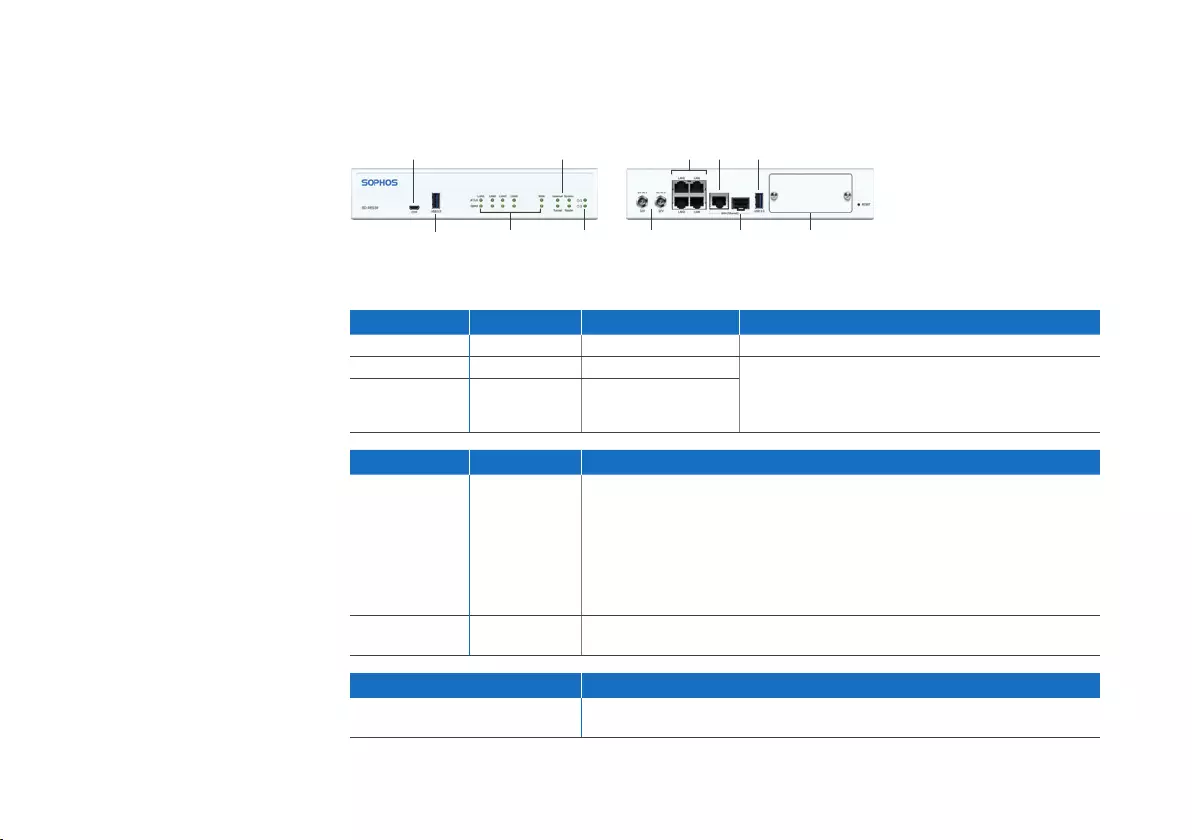
22
b) Imagens do dispositivo: Frente e verso
Interfaces
Portas de LAN Tipo Velocidade Comentário
LAN1–LAN4 RJ45 10/100/1000 Mbps
WAN RJ45 10/100/1000 Mbps WAN1/SFP são portas compartilhadas, ou
seja, você pode usar, por vez, apenas WAN1
OU SFP. Se houver cabos conectados às
duas portas, SPF terá precedência.
SFP SFP 1 Gbps
Outras portas Tipo Comentário
COM Micro USB Você pode conectar um painel de controle serial à
porta Micro USB COM para acessar a CLI.
As configurações de conexão exigidas são:
ÌBits por segundo: 115.200
ÌBits de dados: 8
ÌParidade: N (nenhuma)
ÌBits de parada: 1
USB USB-A Você pode conectar um dispositivo USB 2.0 ou 3.0 compatível
com esta porta (unidade USB, dongles 3G/4G)
Slots para módulos Comentário
Slot de expansão Pode ser usado para Módulos Sophos 3G/4G ou Wi-Fi opcionais, que
se encontram disponíveis através do seus parceiro Sophos
LED de status
LEDs de
alimentação de
energia
USB 3.0 LEDs da
porta
Porta Micro
USB COM
4 x GbE
LAN
2 x Fonte de
alimentação
Módulo opcional
Wi-Fi ou 3G/4G
SFP
GbE
WAN
USB
3.0
Guia de início rápido SD-RED 20
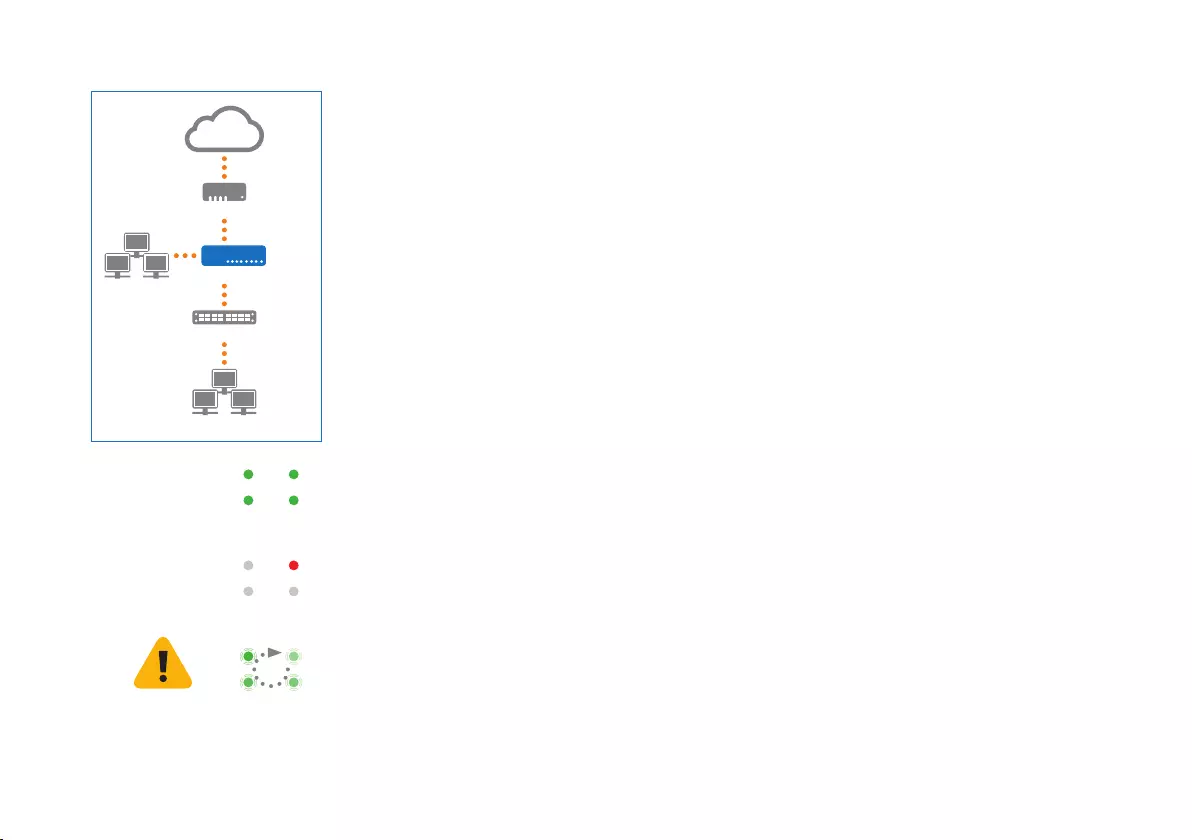
23
2. Montar e conectar o dispositivo
Caso deseje montar o dispositivo em um rack ou em um trilho DIN, use o kit de
montagem opcionalmente disponível para este dispositivo.
Conectar as portas às redes internas e externas
1. Conecte os seus PCs diretamente ou via switch a uma da portas LAN (1-4).
2. Use o cabo Ethernet fornecido para conectar a porta WAN ao seu roteador ou o
modem a cabo que se conecta à internet.
3. Ligar o dispositivo
Conectar o dispositivo à fonte de alimentação
Conecte o dispositivo à fonte de alimentação. Insira a fonte de alimentação na tomada
elétrica. O LED de energia acenderá.
Após a reinicialização do sistema, ele se conectará à internet e estabelecerá um túnel
com o seu firewall central.
Os LEDs de status de “System”, “Router”, “Internet” e “Tunnel” deverão acender um após o outro.
Se os quatro LEDs de status não acenderem ou se o LED “System” piscar em vermelho, consulte a tabela
de LEDs abaixo ou as Instruções de Uso para identificar possíveis estados de erro e entre em contato
com o administrador.
Tunnel Router
Internet System
Tunnel Router
Internet System
Tunnel Router
Internet System
Observação importante: Se todos os quatro LEDs de status piscarem em sequência rotativa, o
dispositivo está instalando uma nova versão do firmware.
NÃO DESLIGUE A FONTE DE ALIMENTAÇÃO. O dispositivo reinicializará automaticamente.
Do contrário, o dispositivo ficará inutilizado e deverá ser devolvido ao revendedor.
Guia de início rápido SD-RED 20
Internet
Rede interna
ou seja, modem DSL ou modem de cabo
Switch
WAN
Dispositivo SD-RED
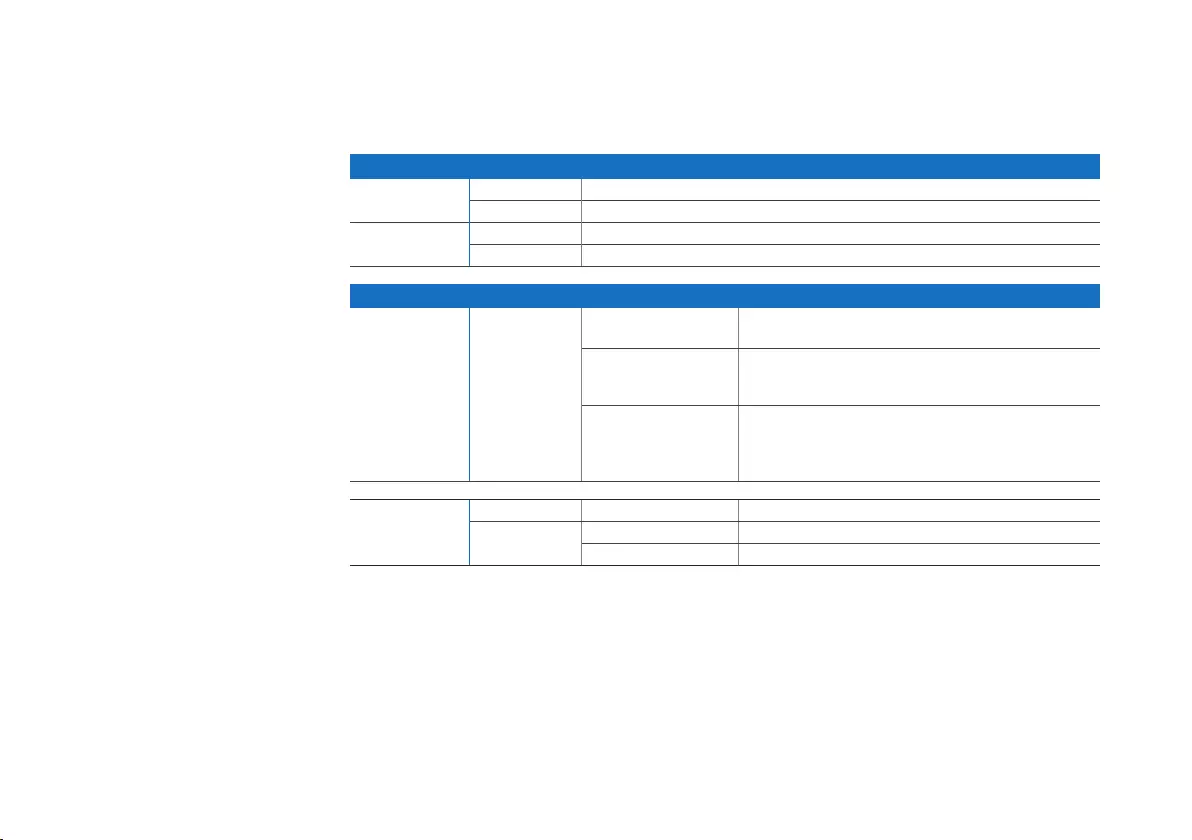
24
4. Códigos LED do dispositivo
LEDs de portas e energia
LEDs de alimentação de energia
Alimentação 1 Verde Fonte de alimentação 1 ativa
Vermelho Fonte de alimentação 1 com falha
Alimentação 2 Verde Fonte de alimentação 2 ativa
Vermelho Fonte de alimentação 2 com falha
LEDs em cada conector Ethernet RJ45
ACT/LNK Verde Constantemente 1. A porta Ethernet está recebendo energia.
2. Boa conexão entre a porta Ethernet e o hub.
Piscando O adaptador está enviando ou recebendo
dados de rede. A frequência das piscadas varia
de acordo com a quantidade de tráfego.
Desativado 1. O adaptador e o switch não estão recebendo energia.
2. Não há conexão entre as duas extremidades da rede.
3. Os drivers de rede não foram carregados ou
não estão funcionando corretamente.
Velocidade Âmbar Ativado Se a porta Ethernet está operando a 1000 Mbps.
Verde Ativado Se a porta Ethernet está operando a 100 Mbps.
Desativado Se a porta Ethernet está operando a 10 Mbps.
Guia de início rápido SD-RED 20
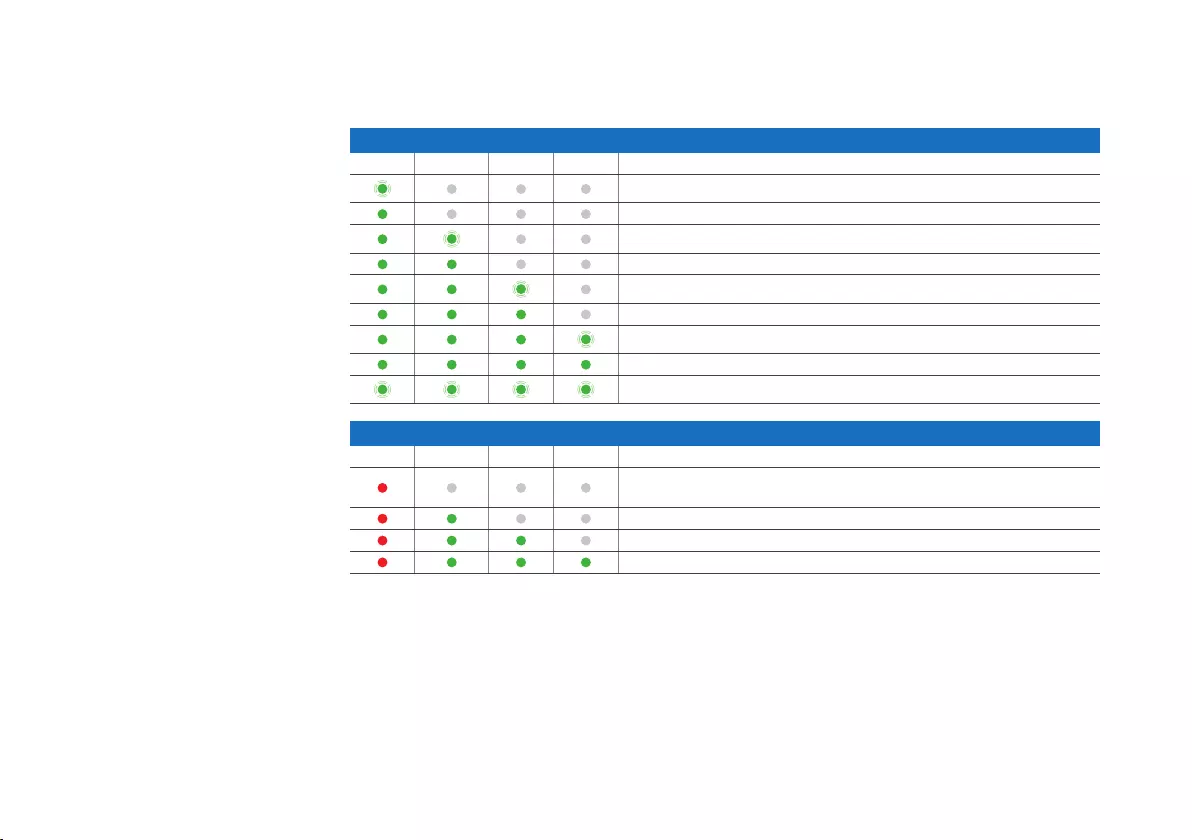
25
LED de status
Códigos de inicialização LED
Sistema Roteador Internet Túnel Descrição
O dispositivo está inicializando
O dispositivo concluiu a inicialização
O dispositivo está se conectando ao gateway/roteador padrão
O gateway/roteador padrão está acessível
O dispositivo está se conectando à internet
A conexão à internet foi estabelecida
O dispositivo está se conectando ao firewall
A conexão ao firewall foi estabelecida
O dispositivo está instalando um novo firmware
Códigos do erro LED
Sistema Roteador Internet Túnel Descrição
Configurações de endereço estático ou DHCP com
falha, gateway padrão não acessível
Internet não acessível
Sem conexão com o firewall
Sem configuração ou atualizaçãode firmware com falha
5. Suporte e Documentação
Para obter mais informações e suporte técnico, visite www.sophos.com/pt-br/support ou entre em
contato com o revendedor local da Sophos.
Veja nossos recursos de introdução para saber como obter o máximo da sua aquisição www.sophos.
com/get-started-sd-red
Guia de início rápido SD-RED 20
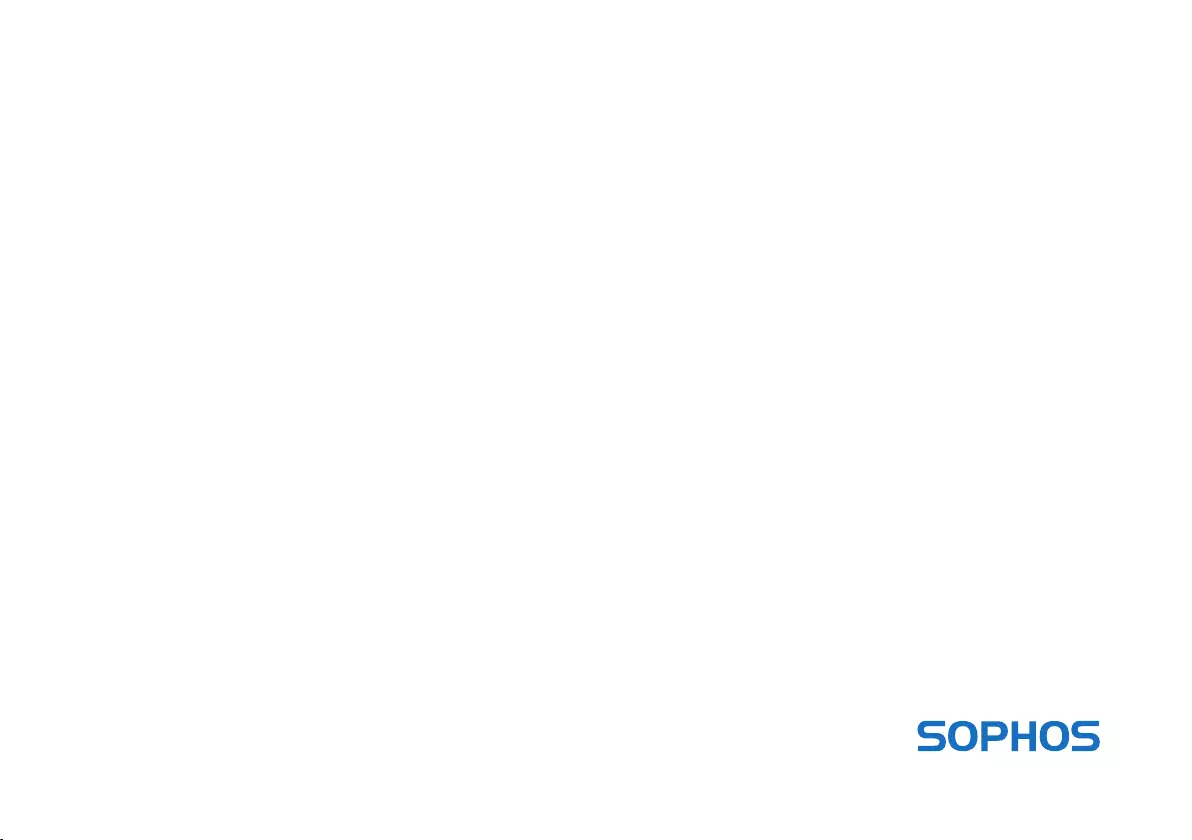
Quick Start Guide SD-RED 20
© Copyright 2019. Sophos Ltd. All rights reserved.
Registered in England and Wales No. 2096520,
The Pentagon, Abingdon Science Park, Abingdon, OX14 3YP, UK
Sophos is the registered trademark of Sophos Ltd. All other product and company names
mentioned are trademarks or registered trademarks of their respective owners.
19-07-17 QSG (DD)
United Kingdom Sales
Tel.: +44 (0)8447 671131
Email: sales@sophos.com
North American Sales
Toll Free: 1-866-866-2802
Email: nasales@sophos.com
Australia and New Zealand Sales
Tel.: +61 2 9409 9100
Email: sales@sophos.com.au
Sales DACH
(Deutschland, Österreich, Schweiz)
Tel.: +49 (0) 611 585 8-0
Tel.: +49 (0) 721 255 16-0
E-Mail: sales@sophos.de
Japan Sales
Tel.: +81 3 3568 7550
Email: sales@sophos.co.jp
China Sales
Tel.: +86-10-6567 5820
Email: sales@sophos.co.jp
Shanghai Sales
Tel.: +86-21-32517160
Email: sales@sophos.co.jp