Table of Contents
StarTech.com 7236CABINET User Manual
Displayed below is the user manual for 7236CABINET by StarTech.com which is a product in the Rack Cabinets category. This manual has pages.
Related Manuals

Manual Revision: 09/11/2018
For the most up-to-date information, please visit: www.startech.com
DE: Bedienungsanleitung - de.startech.com
FR: Guide de l'utilisateur - fr.startech.com
ES: Guía del usuario - es.startech.com
IT: Guida per l'uso - it.startech.com
NL: Gebruiksaanwijzing - nl.startech.com
PT: Guia do usuário - pt.startech.com
7236CABINET
Black Standard Universal Server Rack Cabinet Shelf
*actual product may vary from photos
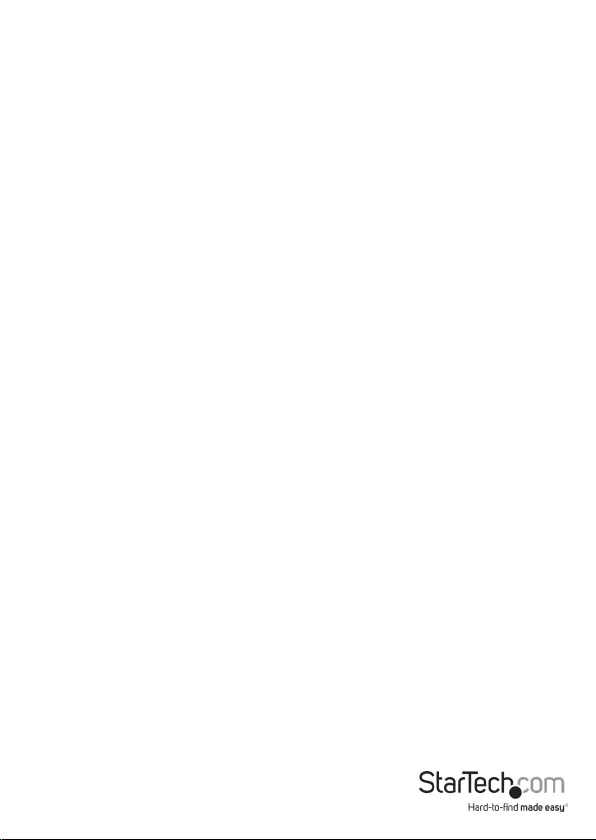
Instruction Manual
Use of Trademarks, Registered Trademarks, and other Protected Names and Symbols
This manual may make reference to trademarks, registered trademarks, and other
protected names and/or symbols of third-party companies not related in any way to
StarTech.com. Where they occur these references are for illustrative purposes only and do not
represent an endorsement of a product or service by StarTech.com, or an endorsement of the
product(s) to which this manual applies by the third-party company in question. Regardless
of any direct acknowledgement elsewhere in the body of this document, StarTech.com hereby
acknowledges that all trademarks, registered trademarks, service marks, and other protected
names and/or symbols contained in this manual and related documents are the property of
their respective holders.
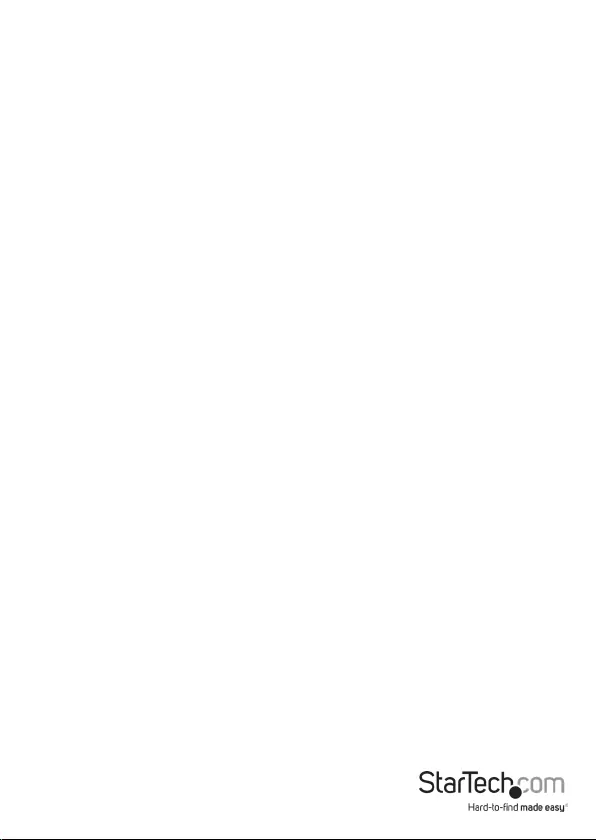
Instruction Manual
i
Table of Contents
Introduction ...........................................................................................1
Package Contents .....................................................................................................................................1
Requirements ............................................................................................................................................. 1
Unpacking the Rack ............................................................................... 2
Securing the Rack to the Floor ............................................................. 2
Installation ..............................................................................................2
Posts ...............................................................................................................................................................2
Doors ............................................................................................................................................................. 3
Changing the Door Position ..................................................................................................................3
Stabilizer Feet ............................................................................................................................................. 4
Front Legs .................................................................................................................................................... 5
Removing/Cleaning the Air Filter ........................................................................................................ 5
Technical Support ..................................................................................6
Warranty Information ............................................................................ 6
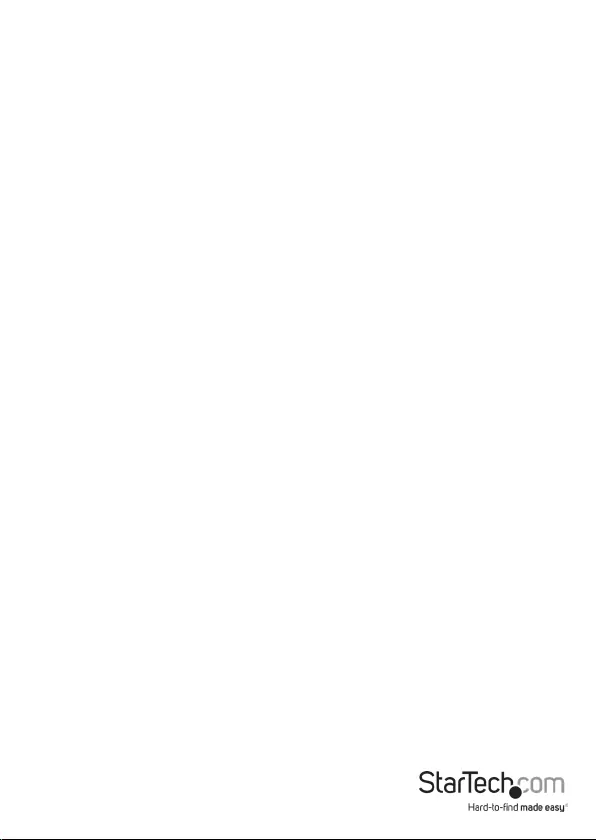
Instruction Manual
1
WARNING! To prevent bodily injury, please ensure that the rack is installed in a
structurally sound environment with a level oor and that all hardware has been
assembled securely, and checked for stability before loading equipment. When
installing equipment into the rack, start from the bottom of the rack rst and move
upwards, keeping the heaviest equipment at the bottom to avoid a situation where the
rack becomes top-heavy.
Introduction
The Rack is a high quality, lockable, secure and dust-reduced environment for
rackmount servers and network equipment. This sturdy, spacesaving unit is made
from extruded aluminum for an appealing appearance. A standard lockable smoked
plexiglass see-through front door and solid aluminum rear door provides quick
access to equipment. The internal front and rear mounting rails are completely depth
adjustable to t virtually any piece of equipment. A standard roof-mounted triple
motor AC fan unit and high-ow air lter below the rear door provide up to 300 CFM
of bottom to top air ow through the cabinet, removing the heat produced by the
enclosed equipment. In addition to the standard equipment that are options on most
other cabinets, the Rack also has a full compliment of optional accessories like xed
shelving, storage drawers, keyboard drawers, front panel spacer plates and slide-out
shelves.
Package Contents
• Fixed Shelf for 7230CABINET
Requirements
For the latest requirements, please visit www.startech.com/7236CABINET
Installation:
• Wrench x 1
• 13 mm Socket x 1
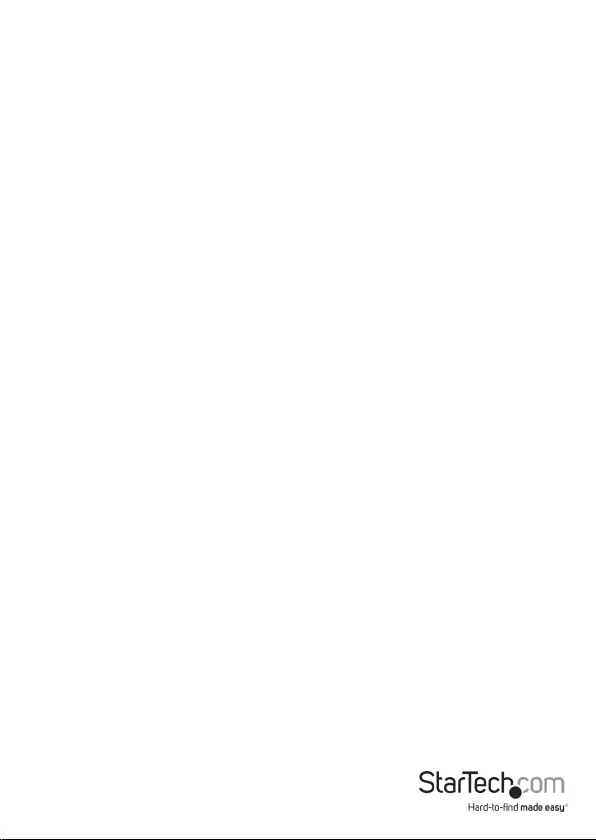
Instruction Manual
2
Unpacking the Rack
Warnings: The Rack is heavy and you should exercise caution when you remove it
from the pallet.
At least three people are required to unpack the Rack. Do not attempt to unpack the
Rack by yourself.
1. Carefully move the shipping pallet to a level surface.
2. Using a Socket and Wrench, remove the Bolts from the Brackets.
3. Carefully remove the Rack from the pallet and place it on a rm surface.
Securing the Rack to the Floor
You can use the Brackets and Bolts used to secure the Rack to the shipping pallet to
securely fasten the Rack to the oor.
1. Carefully place the Rack onto a at surface.
2. Align the Bracket with the Bracket Hole on the Rack.
3. Insert two of the Bolts through the Bracket and into the Rack. Tighten the Bolts
using a Socket and Wrench.
4. Insert the other two Bolts through the Bracket and into the surface you are securing
the Rack to.
Note: Pilot holes may need to be drilled in the surface you are securing the Rack to
prior to installing the Bracket.
Installation
Although the Rack comes fully assembled, you may have purchased accessory
products that require some installation and assembly.
Posts
Depending on the size of the device you are mounting or the type of mounting
brackets that are used, you may want to move the posts forward or back, or replace the
cabinets posts. To do this, simply remove the front and back posts from the xed rails
by removing the screws which secure them to the rails. Move the nuts to the location
where you would like the post to go. Align the holes on the posts with the nuts and
secure the posts to the rails.
1. For the posts you will need to insert the cage nuts, which are supplied, where you
would like the device to go. To insert the cage nut press on either side of the nut.
Insert the clamps into the hole and release the nut. Screw the device into place.
2. If your device has mounting brackets with hooks, just hook the bracket to the
position where you want your device to go.
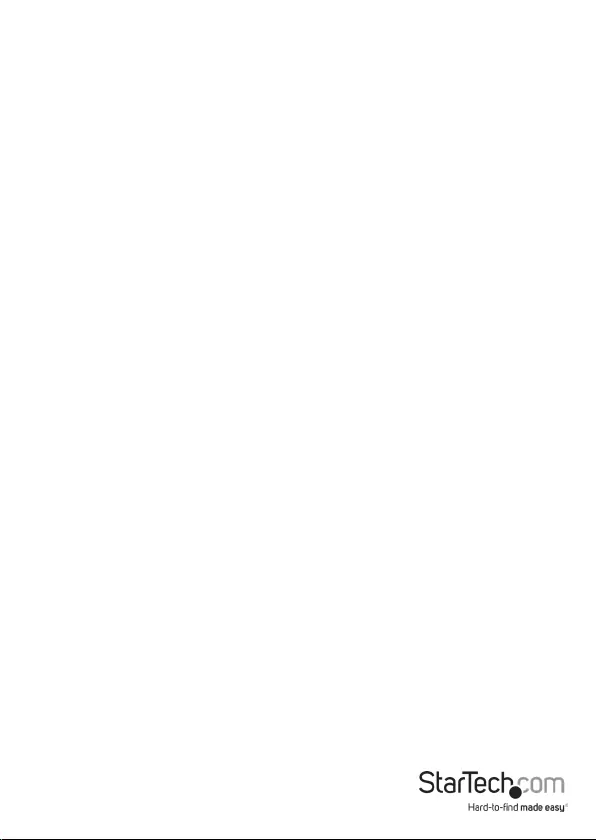
Instruction Manual
3
Doors
There are 2 doors on each cabinet. Both the front and rear doors are removable. To
remove them
1. Pull down the top tab while holding the door with the other hand. The top should
fall out of place.
2. Pull up on the bottom tab and lift door out of the frame. The same method can be
applied to the rear door.
Changing the Door Position
1. Inside the top corner of the door frame, pull down the Door Hinge Release Tab.
2. While holding the top Door Hinge Release Tab, tilt the bottom on the door forward
and lift the bottom Door Peg out of the Mounting Hole and set the door aside.
3. Using a Phillips Head Screwdriver, remove the two screws holding the Locking Plate
in place.
4. Using a Phillips Head Screwdriver, remove the two door stoppers from the top and
bottom of the door frame.
5. Insert the bottom Door Peg into the Mounting Hole on the door frame. Keeping in
mind the orientation on the Door Handle.
6. Pull down the top Door Hinge Release Tab and align the Door Peg with the
Mounting Hole. Release the Door Hinge Release Tab once the Door Peg is aligned
with the Mounting hole.
7. Align the Lock on the Door with two of the Mounting Nuts on the slide rail. Ensuring
that when the Locking Plate is attached to the Mounting Nuts that the Locking
Plate will catch the Door Lock when the door handle is turned.
Note: When attaching the Locking Plate use two of the middle Mounting Nuts leaving
at least one Mounting Nut on either side, for use when attaching the Door Stoppers.
8. Align the Locking Plate with the two Mounting Nuts on the Slide Rail, making sure
that the raise portion of the Locking Plate is facing out.
9. Insert the two Locking Plate Screws through the Locking Plate and into the
Mounting Nuts. Tighten the screws using a Phillips Head Screwdriver.
10. On the same side of the door frame as the Locking Plate, align a Mounting Nut in
the top and bottom corners on Slide Rail.
11. Align the Stoppers with the Mounting Nuts positioned in step 10.
12. Insert a Stopper screw through the Stopper and into the Mounting Nut. Tighten the
screws using a Phillips Head Screwdriver.

Instruction Manual
4
Stabilizer Feet
Though each cabinet is equipped with wheels for easy movement, there may be times
when you would prefer that the cabinet not be mobile. There are two adjustable legs
on the back of the cabinet. To lower them use a wrench and turn them until the legs
are lowered enough that the wheels are slightly o the ground.

Instruction Manual
5
Front Legs
There are two leveler legs on the front of the cabinet. We suggest that they be used to
ensure that the cabinet does not tip forward when a heavy drawer is pulled out. To do
this, grab the end of the legs and pull them towards you.
Removing/Cleaning the Air Filter
13. Using a Phillips Head Screwdriver, remove the four Air Filter Housing Screws
located at the back of the rack, below the door.
14. Pull at Air Filter Housing out of the Air Filter Slot.
15. Wipe both side of the Air Filter down with a dry or slightly damp cloth.
16. Align the Air Filter Housing back into the Air Filter Slot.
17. Insert the four Air Filter housing screws and tighten them using the Phillips Head
Screwdriver.
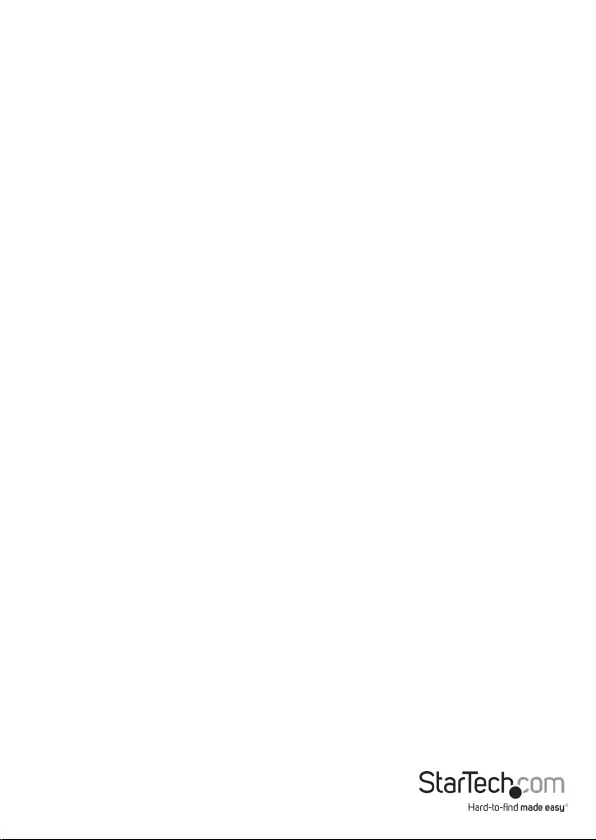
Instruction Manual
6
Technical Support
StarTech.com’s lifetime technical support is an integral part of our commitment to
provide industry-leading solutions. If you ever need help with your product, visit
www.startech.com/support and access our comprehensive selection of online tools,
documentation, and downloads.
For the latest drivers/software, please visit www.startech.com/downloads
Warranty Information
This product is backed by a lifetime warranty.
In addition, StarTech.com warrants its products against defects in materials
and workmanship for the periods noted, following the initial date of purchase.
During this period, the products may be returned for repair, or replacement with
equivalent products at our discretion. The warranty covers parts and labor costs only.
StarTech.com does not warrant its products from defects or damages arising from
misuse, abuse, alteration, or normal wear and tear.
Limitation of Liability
In no event shall the liability of StarTech.com Ltd. and StarTech.com USA LLP (or their
ocers, directors, employees or agents) for any damages (whether direct or indirect,
special, punitive, incidental, consequential, or otherwise), loss of prots, loss of business,
or any pecuniary loss, arising out of or related to the use of the product exceed the
actual price paid for the product. Some states do not allow the exclusion or limitation
of incidental or consequential damages. If such laws apply, the limitations or exclusions
contained in this statement may not apply to you.
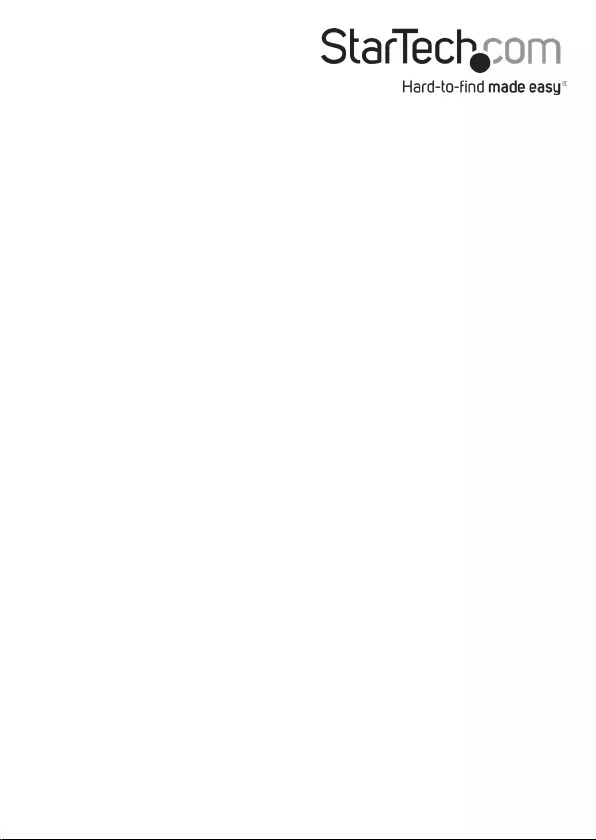
Hard-to-nd made easy. At StarTech.com, that isn’t a slogan. It’s a promise.
StarTech.com is your one-stop source for every connectivity part you need. From
the latest technology to legacy products — and all the parts that bridge the old and
new — we can help you nd the parts that connect your solutions.
We make it easy to locate the parts, and we quickly deliver them wherever they need
to go. Just talk to one of our tech advisors or visit our website. You’ll be connected to
the products you need in no time.
Visit www.startech.com for complete information on all StarTech.com products and
to access exclusive resources and time-saving tools.
StarTech.com is an ISO 9001 Registered manufacturer of connectivity and technology
parts. StarTech.com was founded in 1985 and has operations in the United States,
Canada, the United Kingdom and Taiwan servicing a worldwide market.