StarTech.com ARMBARQUAD User Manual
Displayed below is the user manual for ARMBARQUAD by StarTech.com which is a product in the Monitor Mounts & Stands category. This manual has pages.
Related Manuals
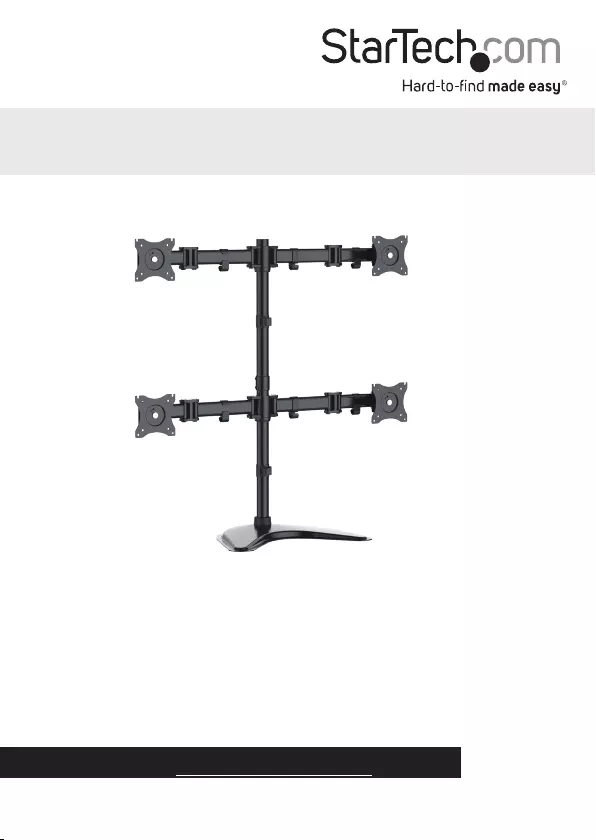
Manual Revision: 12/04/2018
For the latest information, technical specications, and support for
this product, please visit www.StarTech.com/ARMBARQUAD.
FR: Guide de l’utilisateur - fr.startech.com
DE: Bedienungsanleitung - de.startech.com
ES: Guía del usuario - es.startech.com
NL: Gebruiksaanwijzing - nl.startech.com
PT: Guia do usuário - pt.startech.com
IT: Guida per l’uso - it.startech.com
ARMBARQUAD
Quad-Monitor Stand
*actual product may vary from photos
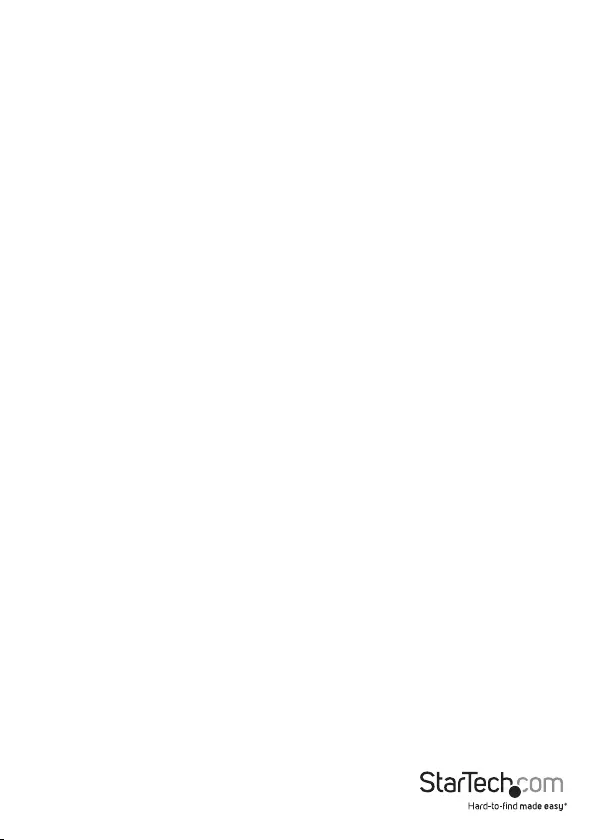
Instruction manual
Use of Trademarks, Registered Trademarks, and other Protected Names and Symbols
PHILLIPS® is a registered trademark of Phillips Screw Company in the United States or other
countries.
This manual may make reference to trademarks, registered trademarks, and other
protected names and/or symbols of third-party companies not related in any way to
StarTech.com. Where they occur these references are for illustrative purposes only and do not
represent an endorsement of a product or service by StarTech.com, or an endorsement of the
product(s) to which this manual applies by the third-party company in question. Regardless
of any direct acknowledgement elsewhere in the body of this document, StarTech.com hereby
acknowledges that all trademarks, registered trademarks, service marks, and other protected
names and/or symbols contained in this manual and related documents are the property of
their respective holders.
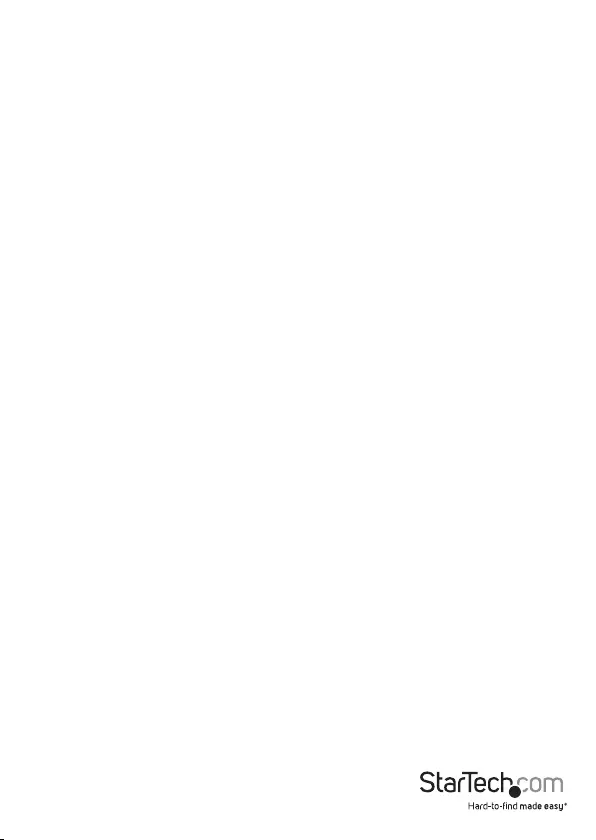
Instruction manual
i
Varningsmeddelanden
Se till att du monterar produkten i enlighet med instruktionerna. Om du inte gör det kan skada på
person eller egendom uppstå.
Se till att skärmens vikt inte överstiger produktens viktkapacitet. Om viktkapaciteten överstigs kan
skada på person eller utrustning uppstå. Denna produkt har stöd för följande vikter: 8 kg.
Använd aldrig produkten om delar saknas eller är skadade.
Avertissements
Assemblez ce produit conformément aux instructions. Si vous ne respectez pas ces instructions, vous
risquez de vous blesser ou d’endommager l’équipement.
Vériez que le poids du moniteur ne dépasse pas la capacité pondérale du produit. Si vous dépassez
la capacité pondérale, vous risquez des blessures corporelles ou des dommages matériels. Ce produit
peut supporter 8 kg.
N’utilisez pas ce produit si des pièces sont endommagées ou manquantes.
Warnhinweise
Montieren Sie dieses Produkt gemäß den Anweisungen. Anderenfalls kann dies zu Verletzungen von
Personen oder Schäden an Eigentum führen.
Das Gewicht des Monitors darf die zulässige Traglast des Produkts nicht übersteigen. Wenn die Traglast
überschritten wird, kann dies zu Verletzungen von Personen oder Schäden an Geräten führen. Dieses
Produkt ist für folgendes Gewicht geeignet: 8 kg.
Das Produkt darf nicht bedient werden, wenn Teile fehlen oder beschädigt sind.
Dichiarazioni di avvertenza
Assemblare il prodotto rispettando le istruzioni. Il mancato rispetto delle istruzioni potrebbe causare
danni a persone o proprietà.
Vericare che il peso del monitor non superi la capacità di supporto del prodotto. In caso di
superamento della capacità di supporto potrebbero vericarsi danni a persone o apparecchiature. Il
prodotto è in grado di supportare i seguenti pesi: 8 kg.
Non utilizzare il prodotto in presenza di parti mancanti o danneggiate.
Mensagens de aviso
Certique-se de que monta este produto de acordo com as instruções. O incumprimento pode resultar
em ferimentos pessoais ou danos de propriedade.
Certique-se de que o peso do monitor não excede a capacidade de peso deste produto. Se exceder
a capacidade de peso, pode sofrer ferimentos pessoais ou danos no equipamento. Este produto pode
suportar o seguinte peso: 8 kg.
Nunca opere este produto se faltarem peças ou estas estiverem danicadas.
Waarschuwingen
Zorg dat dit product volgens de instructies in elkaar wordt gezet. Indien dit niet goed gebeurt kan
lichamelijk letsel of materiële schade ontstaan.
Zorg dat het gewicht van het scherm de maximale capaciteit van dit product niet overschrijdt. Als u de
gewichtscapaciteit overschrijdt, kan persoonlijk letsel of schade aan de apparatuur ontstaan. Dit product
ondersteunt het volgende gewicht: 8 kg.
Gebruik dit product nooit als er onderdelen ontbreken of beschadigd zijn.
Warning statements
Make sure to assemble this product according to the instructions. Failure to do so might result in
personal injury or property damage.
Make sure that the weight of the monitor doesn’t exceed the weight capacity of this product. If you
exceed the weight capacity, you might experience personal injury or damage to the equipment. This
product can support the following weight: 8 kg (17.6 lb.) per monitor mount.
Never operate this product if parts are missing or damaged.
Advertencias de uso
Asegúrese de ensamblar este producto según las instrucciones. De lo contrario, pueden producirse
lesiones personales o daños de propiedad.
Asegúrese de que el peso del monitor no exceda la capacidad de carga de este producto. Si se excede
dicha capacidad se podrían producirse lesiones personales o daños al equipo. Este producto tiene
capicidad para el siguiente peso: 8 kg.
Nunca opere o ponga en funcionamiento este producto si faltan piezas o hay daños en las mismas.
注意
必ず取扱説明書に従って本製品の組み立てを行って下さい。取り扱いを誤った場合に、傷害を負う恐れ
や物的損害が発生する恐れがあります。
取り付けるモニターの重量が、本製品で定められた最大積載重量を超えないようにして下さい。最大積
載重量をオーバーした場合、傷害を負う恐れやモニターや本製品に損害が発生する恐れがあります。
本製品は、モニター1台あたり8kgまで支持できます。
本製品で使用している部品の一部が紛失していたり損傷している状態で使用するのは絶対に止
めて下さい。
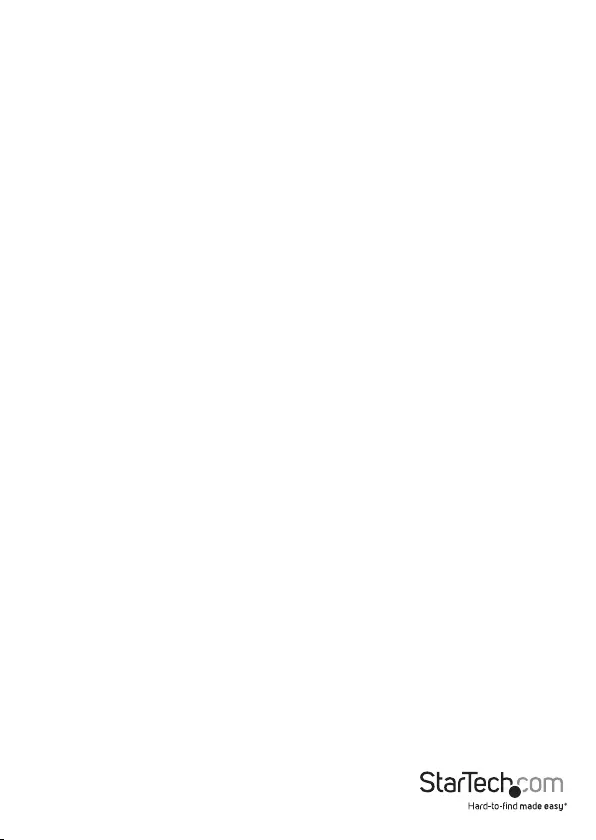
Instruction manual
ii
Table of Contents
Warnings ......................................................................................................................................................i
Introduction ............................................................................................ 1
Product diagram ........................................................................................................................................1
Technical specications .......................................................................................................................... 2
Package contents ...................................................................................................................................... 3
Requirements ............................................................................................................................................. 5
Assembly .................................................................................................6
Assemble the lower pole ........................................................................................................................6
Attach a crossbar .......................................................................................................................................7
Attach the upper pole ............................................................................................................................. 8
Attach the second crossbar ................................................................................................................... 9
Attach monitors to the crossbars ........................................................................................................ 11
Adjust the tilt angle of your monitor .................................................................................................15
Tipping hazard warning..........................................................................................................................16
Adjust the vertical position of the monitors ................................................................................... 16
Technical support ...................................................................................18
Warranty information ............................................................................ 18
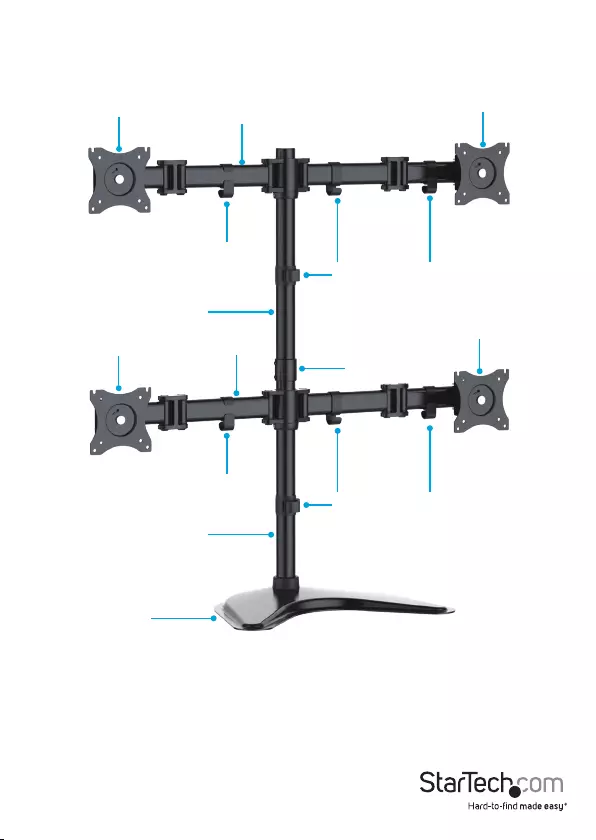
Instruction manual
1
Introduction
Product diagram
Lower pole
Upper pole
Crossbar
Cable-management clip
Cable-management clips
Pole connector
Cable-management clips
Cable-management clip
Baseplate
Crossbar
VESA monitor mount VESA monitor mount
VESA monitor mount
VESA monitor mount
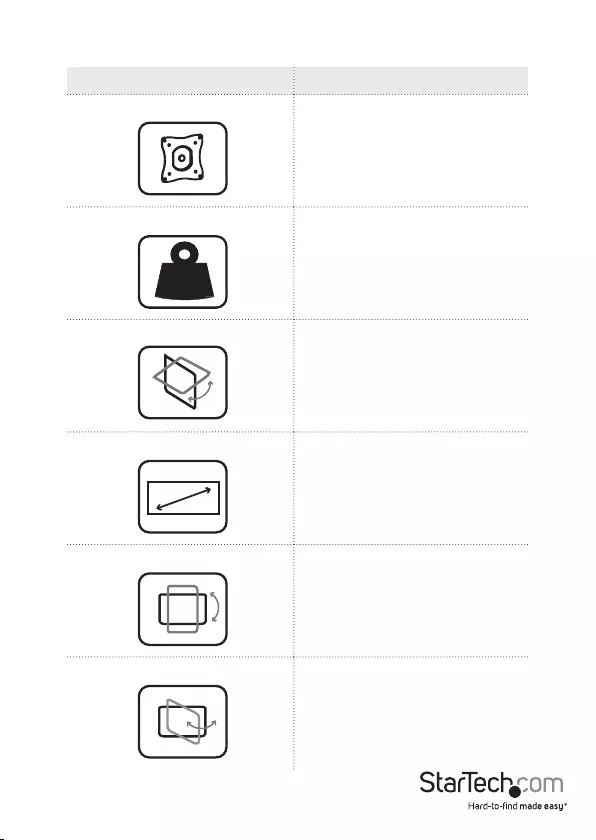
Instruction manual
2
Technical specications
Type of measurement Measurement
VESA mounting hole pattern
75x75
100x100
Weight capacity
Up to 8 kg (17.6 lb.)
per monitor mount
Tilt
+45 to -45
Screen size
Between 330 mm and 686 mm
(13 in. and 27 in.)
Rotate
360
Swivel
180
kg

Instruction manual
3
Package contents
Baseplate
Qty: One
Crossbars
Qty: Two
Lower pole
Qty: One
Upper pole
Qty: One
Pole connector
Qty: One
Cable-management clips
Qty: Two
2
1
34
65
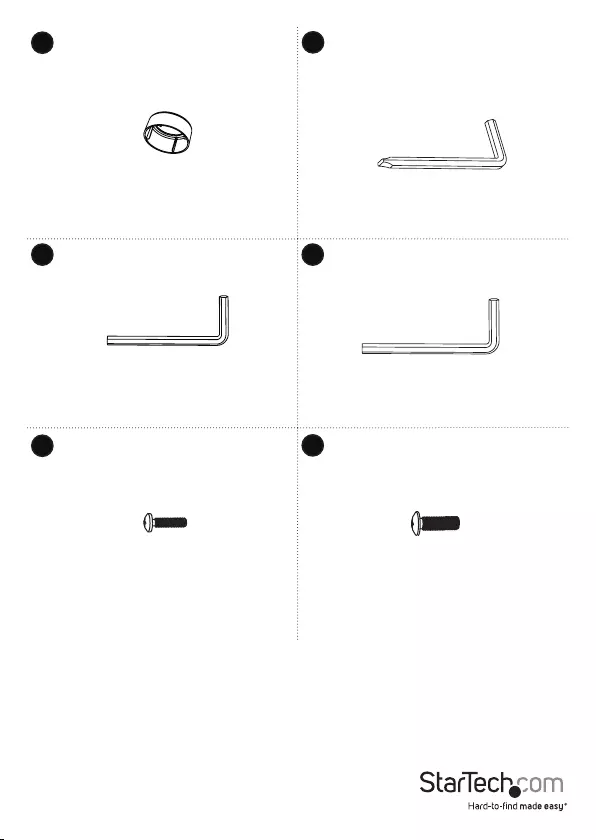
Instruction manual
4
Cap
Qty: One
3 mm hex key
Qty: One
5 mm hex key
Qty: One
6 mm hex key
Qty: One
M4x12 mm screws
Qty: Sixteen
M5x12 mm screws
Qty: Sixteen
8
7
9 10
11 12
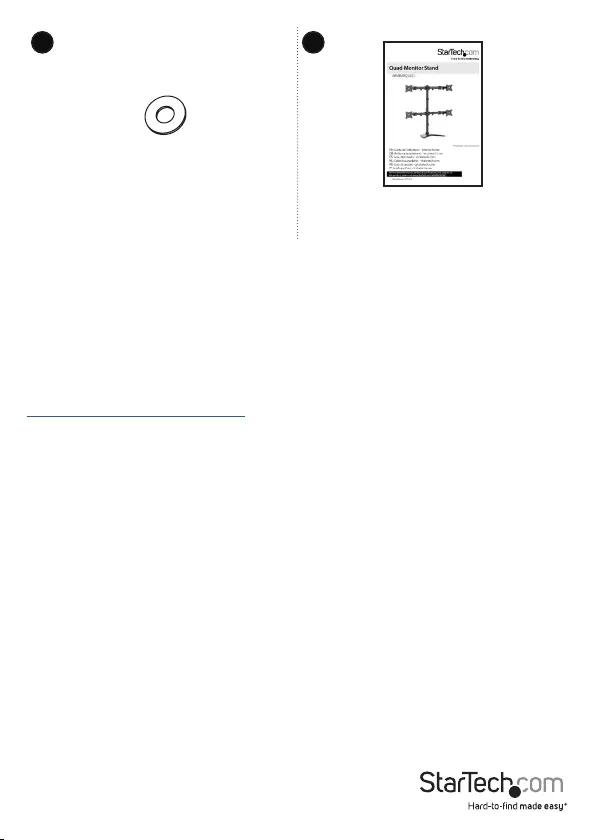
Instruction manual
5
Washers
Qty: Sixteen
Instruction manual
Qty: One
13 14
Requirements
• Four monitors or displays that are compatible with one of the mounting hole
patterns that ARMBARQUAD supports
• A Phillips screwdriver
Requirements are subject to change. For the latest requirements, please visit
www.StarTech.com/ARMBARQUAD.
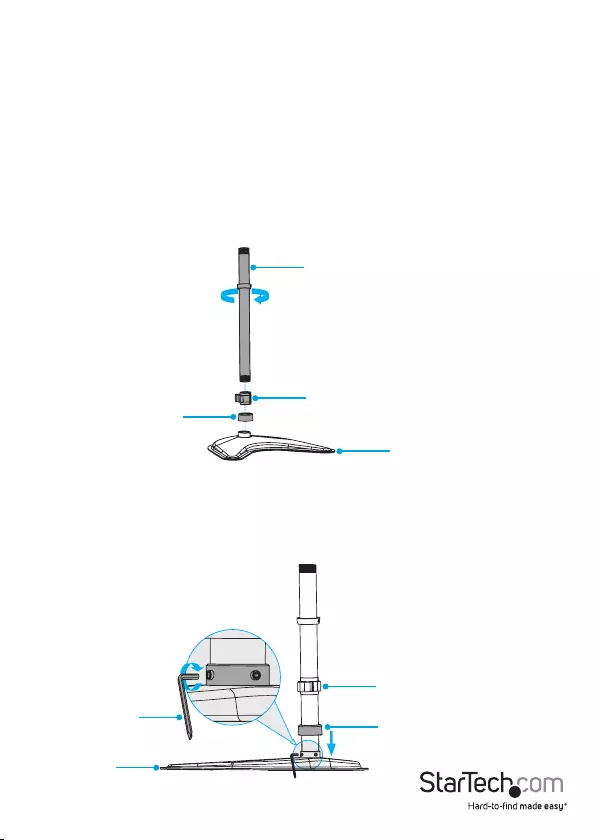
Instruction manual
6
Assembly
Warning! Make sure that the combined weight of the monitors does not exceed
the weight capacity of this product. If you exceed the weight capacity, you might
experience personal injury or damage to the product.
This product can support the following weight: 8 kg (17.6 lb.) per monitor mount.
Assemble the lower pole
1. Thread the cable-management clip onto the pole.
2. Thread the cap onto the pole.
3. Screw the pole into the baseplate. (gure 1)
4. Use the 3 mm hex key to tighten the screws and attach the pole to the baseplate.
5. Push the cap down so that it sits ush against the baseplate and covers the screws.
(gure 2)
gure 1
Lower pole
Cable-management clip
Cap
Baseplate
gure 2
Cap
3 mm hex key
Baseplate
Cable-management clip
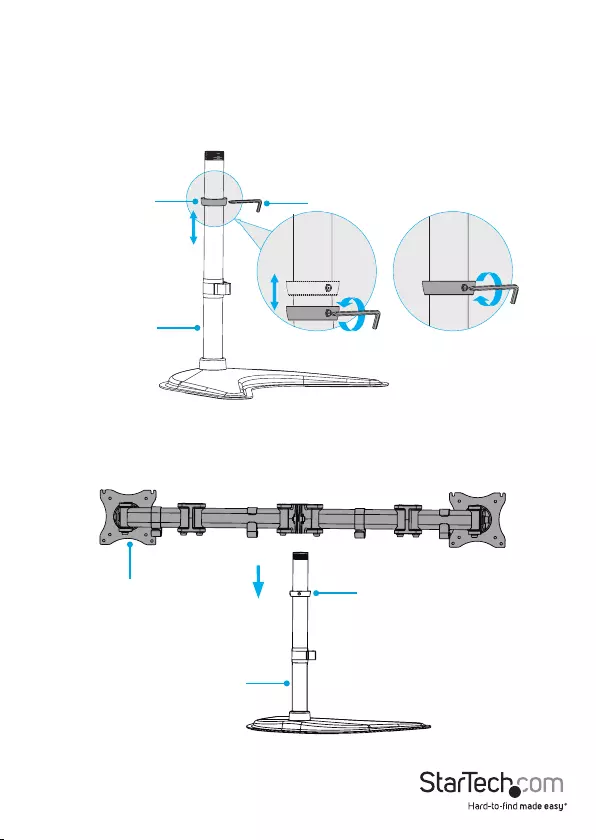
Instruction manual
7
Attach a crossbar
1. Use the 3 mm hex key to loosen the screw in the side of the collar on the lower
pole, and raise or lower the collar on the pole.
2. When the collar is at the desired height, use the 3 mm hex key to tighten the screw
in the side of the collar. (gure 3)
gure 3
3 mm hex key
Lower pole
Collar
3. Slide one of the crossbars down the pole so that it sits against the collar. (gure 4)
gure 4
Collar
Lower pole
Crossbar
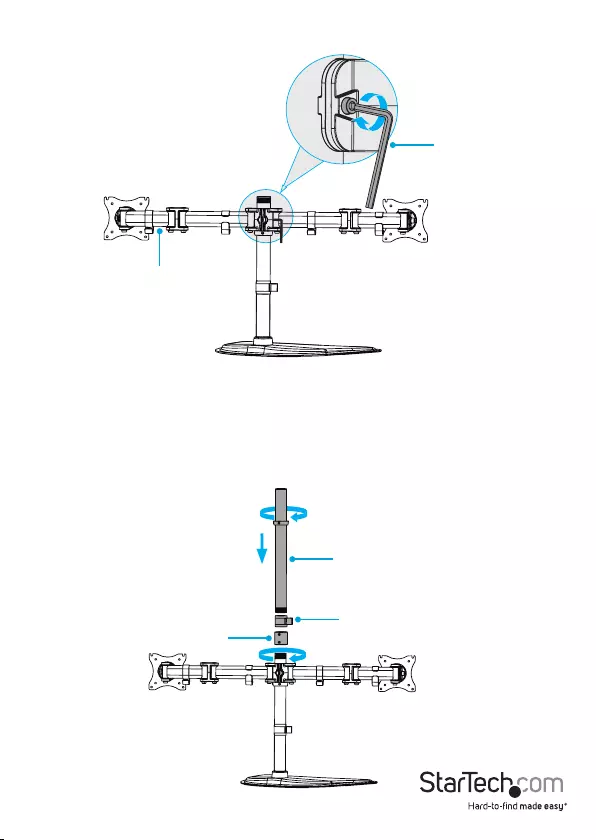
Instruction manual
8
4. Use the 5 mm hex key to tighten the screw at the back of the crossbar. (gure 5)
gure 5
5 mm hex key
Crossbar
Attach the upper pole
1. Screw the pole connector onto the lower pole.
2. Thread the other cable-management clip onto the upper pole.
3. Screw the upper pole into the pole connector. (gure 6)
gure 6
Cable-management clip
Upper pole
Pole connector
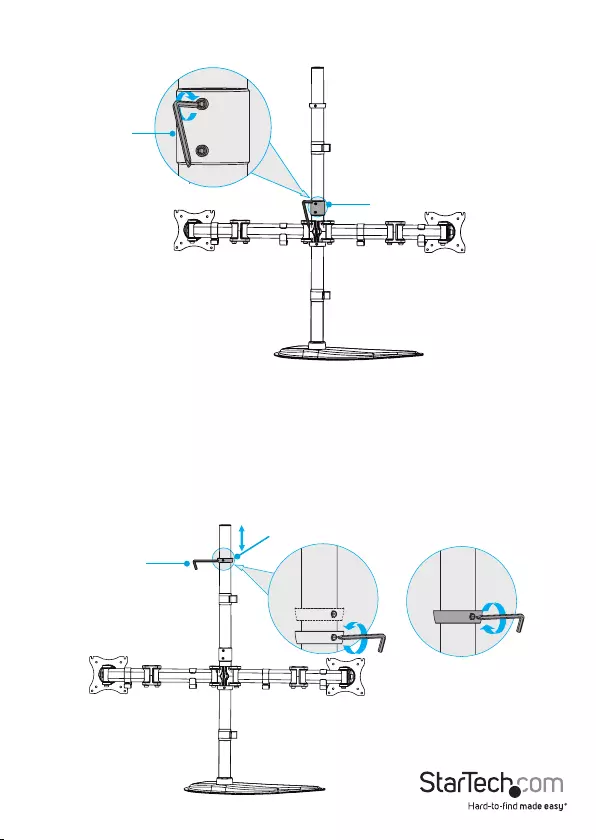
Instruction manual
9
4. Use the 3 mm hex key to tighten the two screws in the side of the pole connector.
(gure 7)
gure 7
3 mm hex key
Pole connector
Attach the second crossbar
1. Use the 3 mm hex key to loosen the screw in the side of the collar on the upper
pole, and raise or lower the collar on the pole.
2. When the collar is at the desired height, use the 3 mm hex key to tighten the screw
in the side of the collar. (gure 8)
gure 8
3 mm hex key
Collar
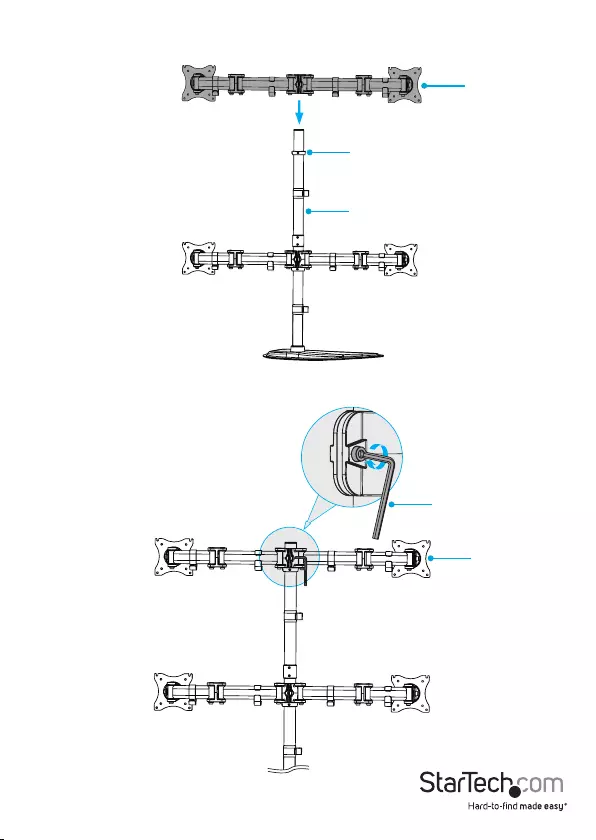
Instruction manual
10
3. Slide the other crossbar down the pole so that it sits against the collar. (gure 9)
gure 9
Collar
Upper pole
Crossbar
4. Use the 5 mm hex key to tighten the screw at the back of the crossbar. (gure 10)
gure 10
5 mm hex key
Crossbar
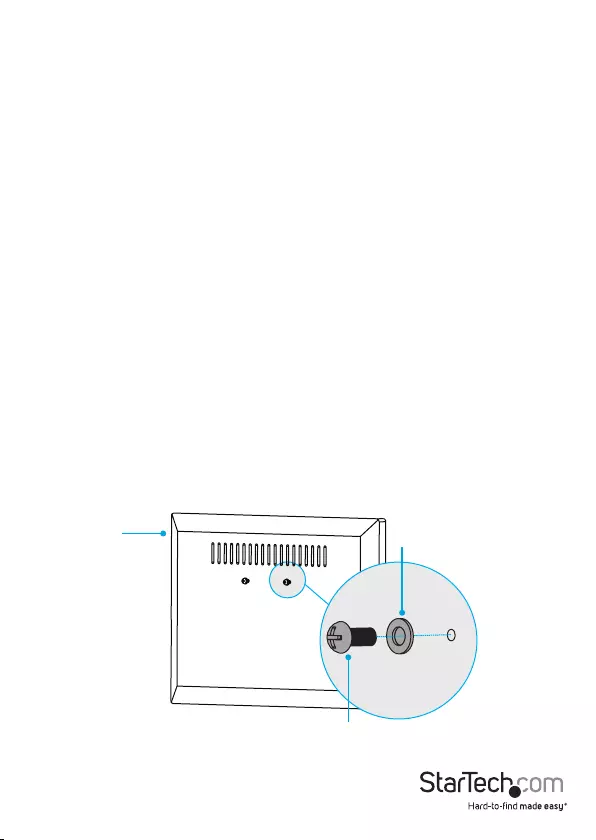
Instruction manual
11
Attach monitors to the crossbars
Warning! Attaching the monitors is a two-person job. Do not attempt to complete this
task by yourself.
Tipping hazard! The ARMBARQUAD is free-standing and when you attach monitors
to it, you increase the tipping hazard. A second person is required to keep the
ARMBARQUAD upright as you attach the monitors.
ARMBARQUAD is designed to be used with monitors that are the same size and weight.
If you attach monitors that are dierent sizes and weights to the ARMBARQUAD, you
do so at your own risk.
Use the 100x100 VESA mounting hole pattern to attach a monitor
To accommodate dierent monitor sizes, the ARMBARQUAD comes with two sets of
screws that are dierent lengths and diameters.
To select the appropriate screws for the type of monitor that you’re using, complete
the following:
• Determine the depth of the mounting holes on the monitor.
• Determine the diameter of the mounting holes on the monitor.
1. Place two of the washers over the top two mounting holes on the back of the
monitor.
2. Insert two of the M4x12 mm screws or M5x12 mm screws through the washers
and into the back of the monitor. (gure 11)
Caution! At this point in the assembly, do not tighten the screws so that they are ush
against the monitor. To attach the monitor to the VESA monitor mount, you need to
leave a small gap between the screws and the monitor.
Monitor
M4x12 mm screw
or
M5x12 mm screw
Washer
gure 11
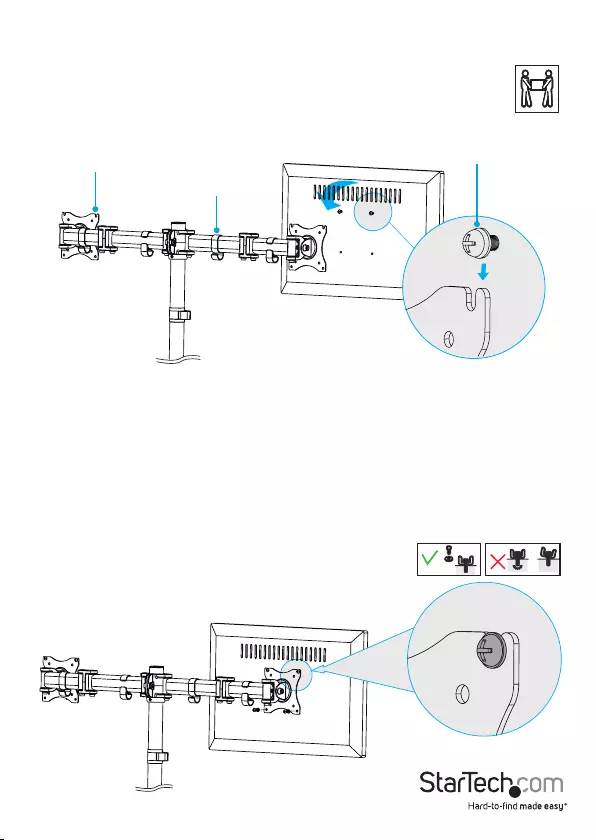
Instruction manual
12
3. Carefully hook the screws into the top two slots on the VESA monitor mount on the
crossbar. (gure 12)
gure 12
VESA monitor mount
Crossbar
4. Use a Phillips screwdriver to tighten the screws. (gure 13)
Caution! If the crossbar starts to slip down the pole when you add the weight of
the monitor, remove the monitor and use the 5 mm hex key to tighten the screw in
the back of the crossbar. When the screw is tightened, repeat step 3 to reattach the
monitor.
Warning! Do not over-tighten the screws. If you encounter resistance while you’re
tightening the screws, stop tightening. Failure to do so could result in damage to the
monitor.
gure 13
M4x12 mm screw
or
M5x12 mm screw
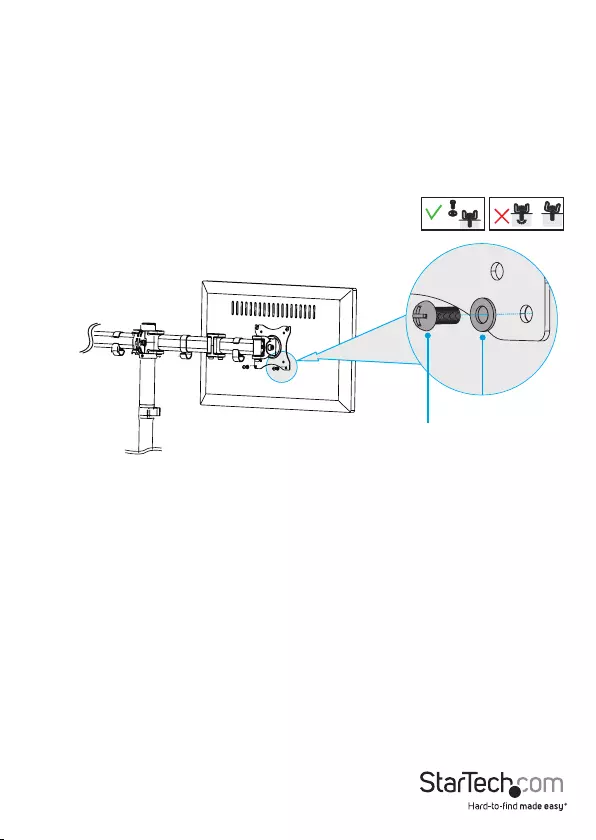
Instruction manual
13
5. Place two washers over the lower mounting holes in the VESA monitor mount.
6. Insert two M4x12 mm screws or M5x12 mm screws through the washers, the
mounting holes in the VESA monitor mount, and into the back of the monitor.
(gure 14)
Warning! Do not over-tighten the screws. If you encounter resistance while you’re
tightening the screws, stop tightening. Failure to do so could result in damage to the
monitor.
7. Repeat steps 1 to 6 to attach the other three monitors to the VESA monitor mounts
on the crossbars.
gure 14
Use the 75x75 VESA mounting hole pattern to attach a monitor
To accommodate dierent monitor sizes, the ARMBARQUAD comes with two sets of
screws that are dierent lengths and diameters.
To select the appropriate screws for the type of monitor that you’re using, complete
the following:
• Determine the depth of the mounting holes on the monitor.
• Determine the diameter of the mounting holes on the monitor.
1. Line up the mounting holes on the back of the monitor with the 75x75 mounting
holes in the VESA monitor mount on the upper crossbar.
M4x12 mm screw
or
M5x12 mm screw
Washer
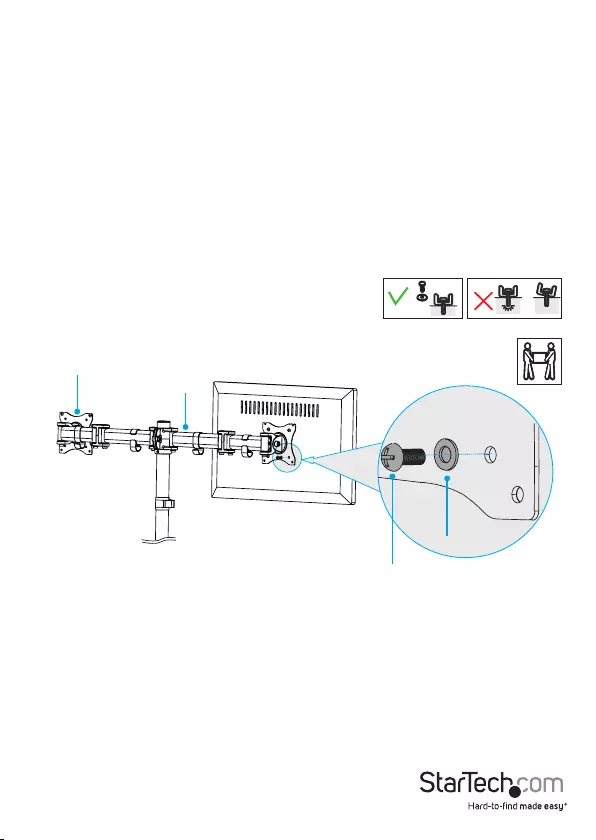
Instruction manual
14
2. While someone holds the monitor in place, insert the M4x12 mm screws or M5x12
mm screws through the washers, the mounting holes in the VESA monitor mount,
and into the back of the monitor. (gure 15)
3. Use a Phillips screwdriver to tighten the screws.
Caution! If the crossbar starts to slip down the pole when you add the weight of
the monitor, remove the monitor and use the 5 mm hex key to tighten the screw in
the back of the crossbar. When the screw is tightened, repeat step 2 to reattach the
monitor.
Warning! Do not over-tighten the screws. If you encounter resistance while you’re
tightening the screws, stop tightening. Failure to do so could result in damage to the
monitor.
4. Repeat steps 1 to 3 to attach the other three monitors to the VESA monitor mounts
on the crossbars.
gure 15
M4x12 mm screw
or
M5x12 mm screw
Washer
VESA monitor mount
Crossbar
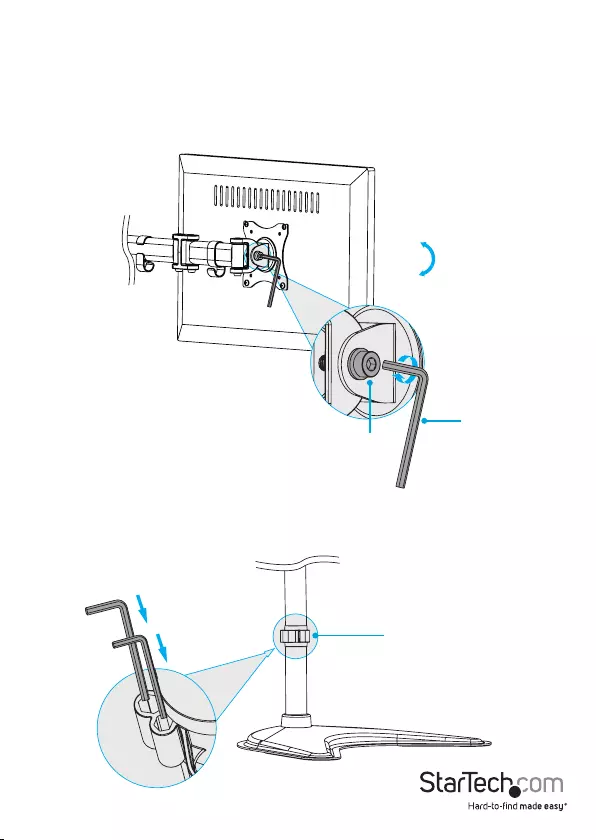
Instruction manual
15
Adjust the tilt angle of your monitor
1. To change the angle that the monitor is tilted at, use the 6 mm hex key to loosen
the screw in the side of the VESA monitor mount.
2. Position the monitor at the angle that works best for you.
3. Use the 6 mm hex key to turn the screw clockwise to tighten it. (gure 16)
gure 16
+45°
-45°
6 mm hex key
4. When you’re done adjusting the tilt angle, you can store the 5 mm hex key and the
6 mm hex key holder in the cable-management clip. (gure 17)
gure 17
Cable-management clip
Screw
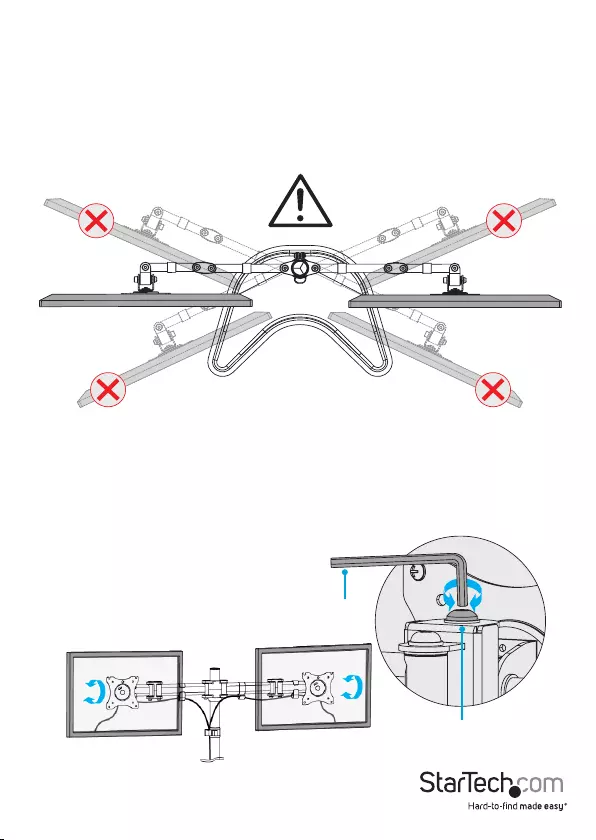
Instruction manual
16
Tipping hazard warning
Warning! The most stable conguration of the ARMBARQUAD is in the “at” position,
with each set of monitors positioned in a straight line. Depending upon the forward
and rear positioning of the monitors, ARMBARQUAD can become unstable. If you
adjust the position of the monitors, you do so at your own risk, and you should exercise
caution and test the stability of the ARMBARQUAD before you use it in the adjusted
conguration. (gure 18)
gure 18
Adjust the vertical position of the monitors
• To make adjustments to the position of the monitors, use the 5 mm hex key to
adjust the screw in the top of the VESA monitor mounts.
gure 19
360° 360°
5 mm hex key
Screw
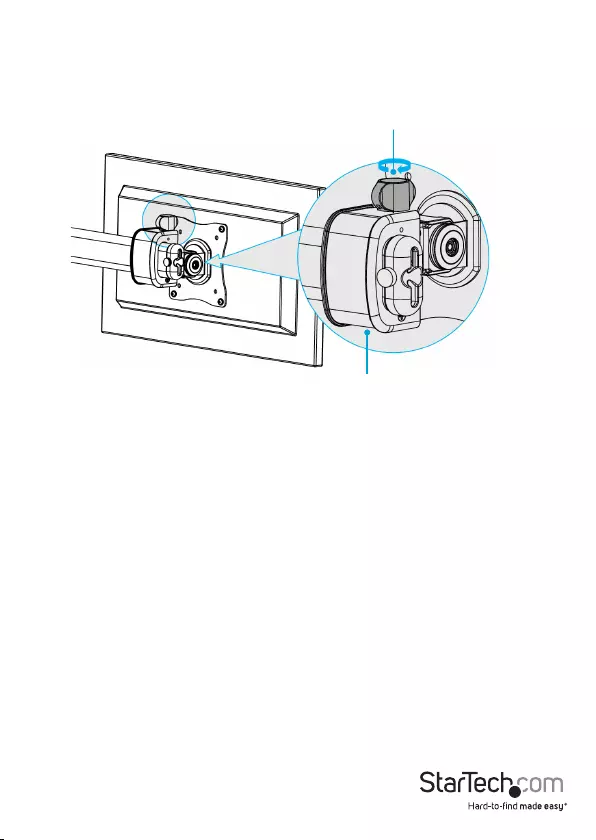
Instruction manual
17
• To raise or lower the left and right monitors minutely, use the adjustment screws
located on the top of the VESA monitor mounts. (gure 20)
VESA monitor mount
Adjustment screw
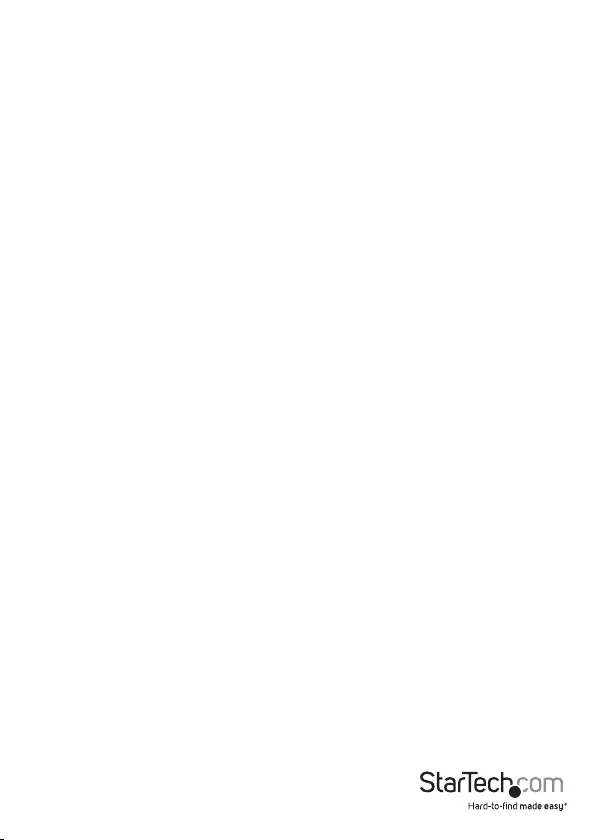
Instruction manual
18
Technical support
StarTech.com’s lifetime technical support is an integral part of our commitment to
provide industry-leading solutions. If you ever need help with your product, visit
www.startech.com/support and access our comprehensive selection of online tools,
documentation, and downloads.
For the latest drivers/software, please visit www.startech.com/downloads
Warranty information
This product is backed by a ve-year warranty.
StarTech.com warrants its products against defects in materials and workmanship
for the periods noted, following the initial date of purchase. During this period,
the products may be returned for repair, or replacement with equivalent
products at our discretion. The warranty covers parts and labor costs only.
StarTech.com does not warrant its products from defects or damages arising from
misuse, abuse, alteration, or normal wear and tear.
Limitation of liability
In no event shall the liability of StarTech.com Ltd. and StarTech.com USA LLP (or their
ocers, directors, employees or agents) for any damages (whether direct or indirect,
special, punitive, incidental, consequential, or otherwise), loss of prots, loss of business,
or any pecuniary loss, arising out of or related to the use of the product exceed the
actual price paid for the product. Some states do not allow the exclusion or limitation
of incidental or consequential damages. If such laws apply, the limitations or exclusions
contained in this statement may not apply to you.
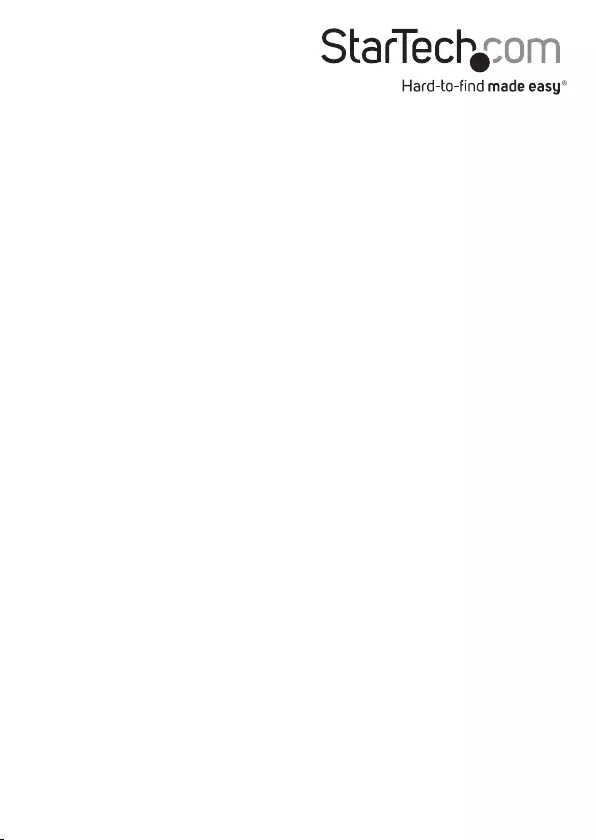
Hard-to-nd made easy. At StarTech.com, that isn’t a slogan. It’s a promise.
StarTech.com is your one-stop source for every connectivity part you need. From
the latest technology to legacy products — and all the parts that bridge the old and
new — we can help you nd the parts that connect your solutions.
We make it easy to locate the parts, and we quickly deliver them wherever they need
to go. Just talk to one of our tech advisors or visit our website. You’ll be connected to
the products you need in no time.
Visit www.startech.com for complete information on all StarTech.com products and
to access exclusive resources and time-saving tools.
StarTech.com is an ISO 9001 Registered manufacturer of connectivity and technology
parts. StarTech.com was founded in 1985 and has operations in the United States,
Canada, the United Kingdom and Taiwan servicing a worldwide market.