StarTech.com ARMCBCLB User Manual
Displayed below is the user manual for ARMCBCLB by StarTech.com which is a product in the TV Mounts category. This manual has pages.
Related Manuals
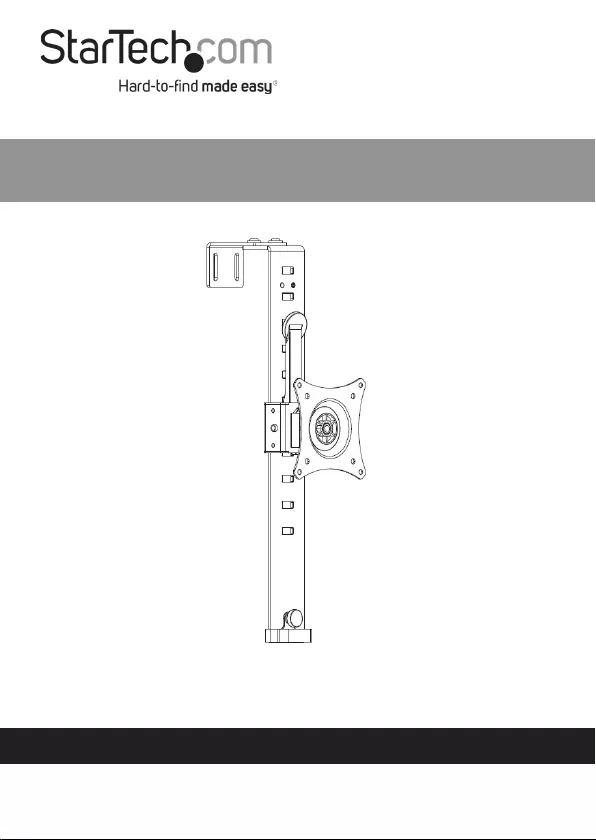
Manual Revision: 12/09/2019
User Manual
For the latest information and specications visit
www.startech.com/ARMCBCLB
Cubicle Monitor Hanger with Height
Adjustment | Silver
Actual product may vary from photos
SKU#: ARMCBCLB
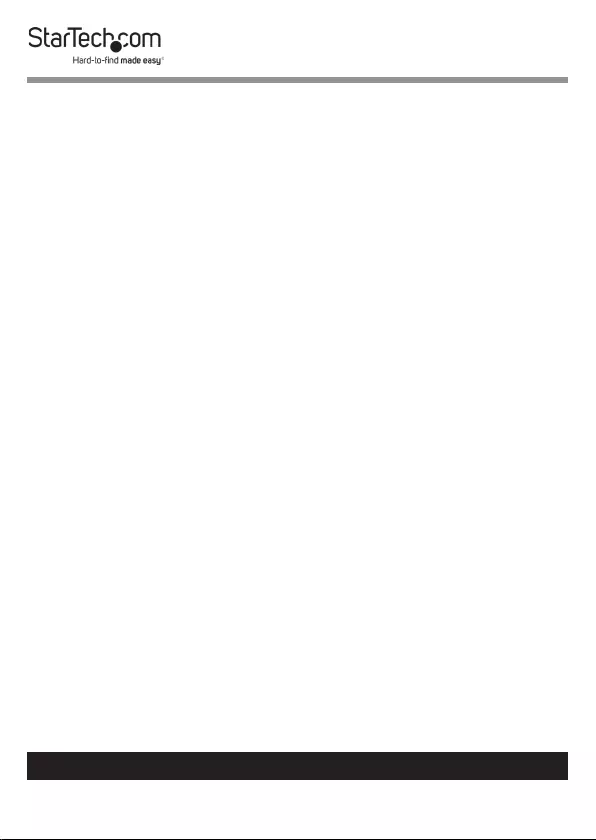
1
To view manuals, videos, drivers, downloads, technical drawings, and more visit www.startech.com/support
Use of Trademarks, Registered Trademarks, and other
Protected Names and Symbols
This manual may make reference to trademarks, registered trademarks, and
other protected names and/or symbols of third-party companies not related in
any way to StarTech.com. Where they occur these references are for illustrative
purposes only and do not represent an endorsement of a product or service
by StarTech.com, or an endorsement of the product(s) to which this manual
applies by the third-party company in question. Regardless of any direct
acknowledgement elsewhere in the body of this document, StarTech.com
hereby acknowledges that all trademarks, registered trademarks, service marks,
and other protected names and/or symbols contained in this manual and
related documents are the property of their respective holders.
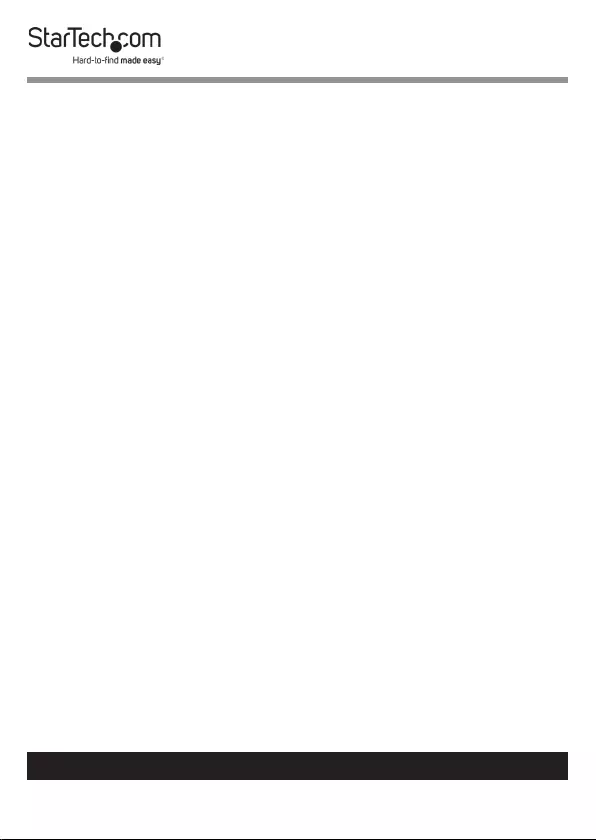
2
To view manuals, videos, drivers, downloads, technical drawings, and more visit www.startech.com/support
Warning Statements
• Make sure that you assemble this product according to the instructions.
• Do not exceed the weight capacity of this product. Overloading this product
might result in injury or property damage. This product can support the
following weight: 17.6 lb. (8 kg).
• This product is intended for indoor use only and should not be used
outdoors.
• The mount is designed to be installed onto a cubicle wall. The wall structure
should be capable of safely supporting the combined weight of the mount
and the mounted equipment.
Varningsmeddelanden
• Se till att du monterar produkten i enlighet med instruktionerna.
• Överskrid inte produktens viktkapacitet. Överbelastning av produkten kan
orsaka skada på person eller egendom. Denna produkt har stöd för följande
vikter: 8 kg.
• Produkten är endast avsedd för användning inomhus och ska inte användas
utomhus.
Avertissements
• Assemblez ce produit conformément aux instructions.
• Ne dépassez pas la capacité pondérale du produit. Une surcharge du produit
peut entraîner des blessures ou des dommages matériels. Ce produit peut
supporter 8 kg.
• Ce produit est uniquement destiné à une utilisation en intérieur et ne doit
pas être utilisé à l’extérieur.
Warnhinweise
• Beachten Sie bei der Montage dieses Produkts die Montageanweisungen.
• Überschreiten Sie nicht die Tragkraft dieses Produkts. Ein Überladen dieses
Produkts kann zu Verletzungen oder zur Beschädigung des Produkts führen.
Dieses Produkt ist für folgendes Gewicht geeignet: 8 kg.
• Dieses Produkt ist nur zum Gebrauch in Innenräumen vorgesehen und sollte
nicht im Freien verwendet werden.
Dichiarazioni di avvertenza
• Assicurarsi di Assemblare il prodotto secondo le istruzioni.
• Non superare la capacità di carico del prodotto. Il sovraccarico del prodotto
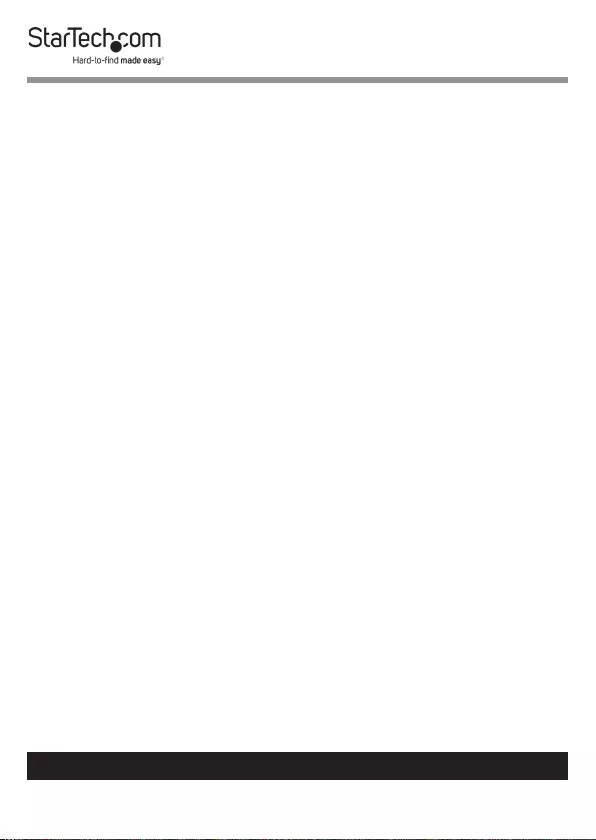
3
To view manuals, videos, drivers, downloads, technical drawings, and more visit www.startech.com/support
potrebbe causare danni o lesioni. Il prodotto è in grado di supportare i
seguenti pesi: 8 kg.
• Il prodotto è destinato all’uso in ambienti interni. Se ne sconsiglia l’impiego
in ambienti esterni.
Mensagens de aviso
• Certique-se de que monta este produto de acordo com as instruções.
• Não exceda a capacidade de peso deste produto. Sobrecarregar este produto
pode resultar em ferimentos ou danos de propriedade. Este produto pode
suportar o seguinte peso: 8 kg.
• Este produto destina-se apenas a uma utilização no interior e não deve ser
utilizado no exterior.
Advertencias de uso
• Asegúrese de ensamblar este producto según las instrucciones.
• Asegúrese de no exceder la capacidad de peso de este producto. La
sobrecarga de este producto puede causar lesiones personales o daños en la
propiedad. Este producto tiene capicidad para el siguiente peso: 8 kg.
• El uso de este producto es solo para interiores y no debe utilizarse en
exteriores.
Waarschuwingen
• Zorg dat u dit product volgens de instructies in elkaar zet.
• Overschrijd de maximale capaciteit van dit product niet. Overbelasting
van dit product kan letsel of materiële schade veroorzaken. Dit product
ondersteunt het volgende gewicht: 8 kg.
• Dit product is alleen bedoeld voor binnengebruik en mag niet buiten
worden gebruikt.
注意
• 必ず取扱説明書に従って本製品の組み立てを行って下さい。
• 本製品で定められた最大積載重量を超えないようにして下さい。最大積載重量をオーバーした
場合、怪我をする恐れや器物破損の恐れがあります。
本製品は、モニター1台あたり8kgまで支持
できます。
• 本製品は、室内での使用を想定しています。戸外では使用しないで下さい。
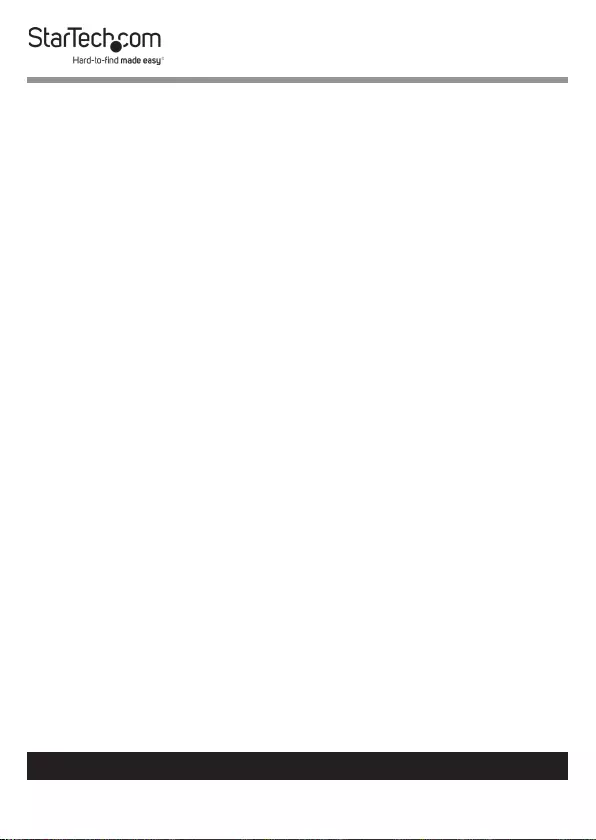
4
To view manuals, videos, drivers, downloads, technical drawings, and more visit www.startech.com/support
Table of Contents
Warning Statements ................................................................................................................................ 2
Product Diagram ....................................................................................5
Product Dimensions .................................................................................................................................6
Product Information ..............................................................................9
Package Contents .....................................................................................................................................9
Product Specications .............................................................................................................................11
Requirements ............................................................................................................................................. 12
Installation ..............................................................................................13
Hanging the Cubicle Mount ..................................................................................................................13
Attaching a Monitor ................................................................................................................................. 15
Routing Cables ........................................................................................................................................... 18
Tightening the VESA Mount .................................................................................................................19
Making Micro Adjustments ................................................................................................................... 19
Adjusting the Height of the Monitor ................................................................................................19
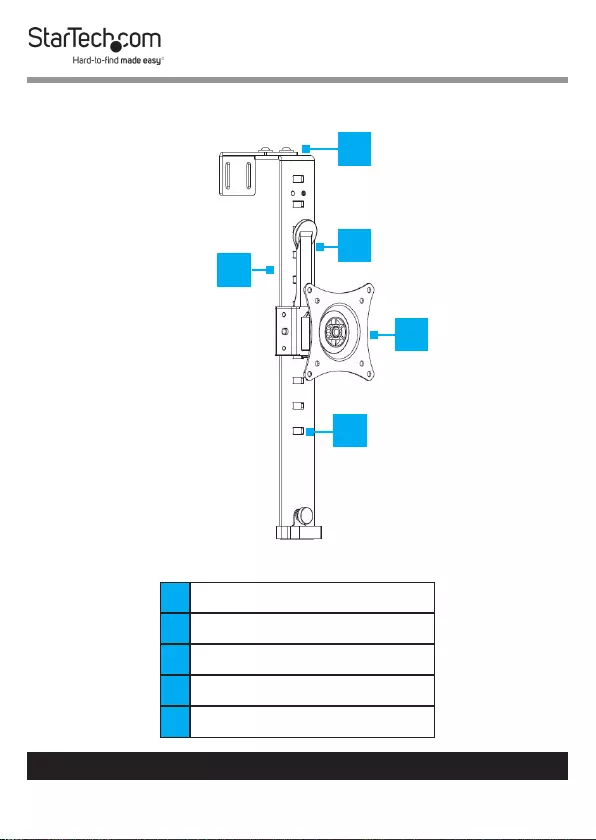
5
To view manuals, videos, drivers, downloads, technical drawings, and more visit www.startech.com/support
Product Diagram
1Cubicle Mount
2Adjustment Screws (x 2)
3Height Adjustment Handle
4VESA Mount
5Height-Adjustment Holes
1
3
2
4
5
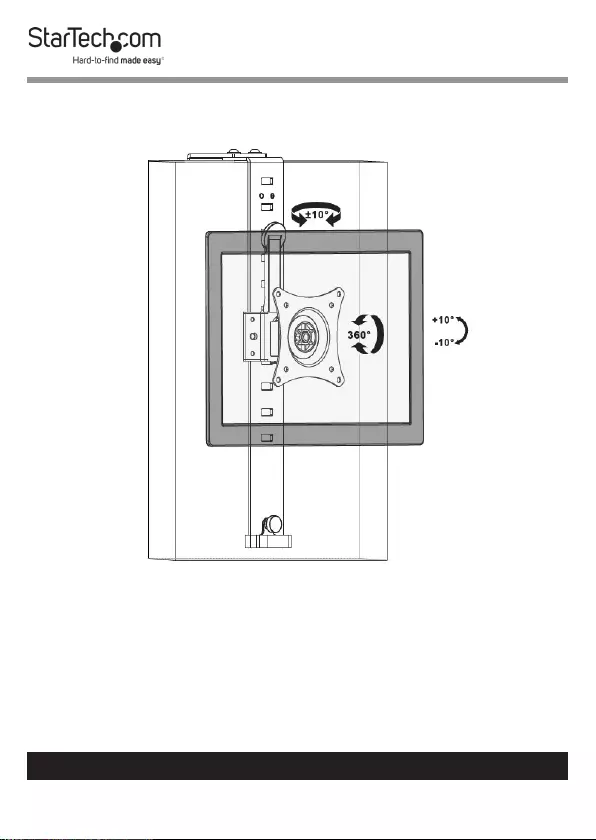
6
To view manuals, videos, drivers, downloads, technical drawings, and more visit www.startech.com/support
Product Dimensions
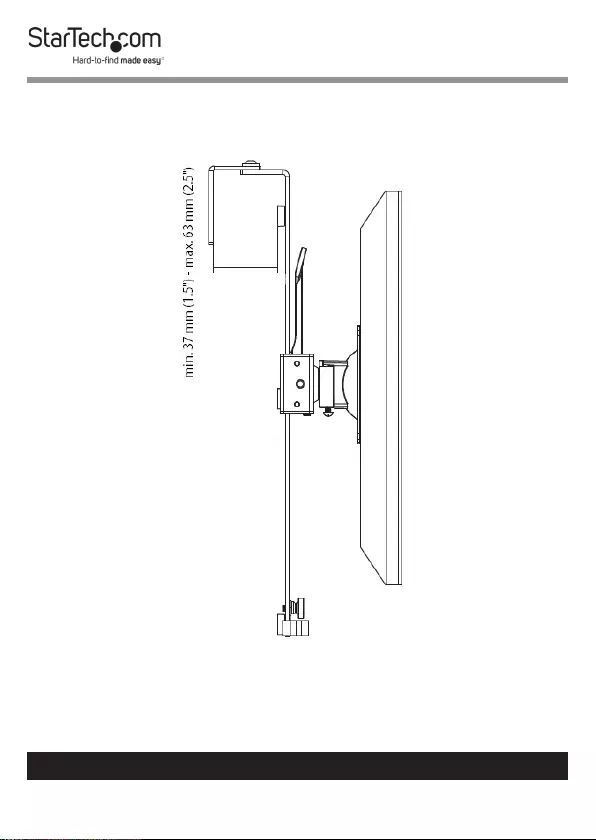
7
To view manuals, videos, drivers, downloads, technical drawings, and more visit www.startech.com/support
No Bracket Extension
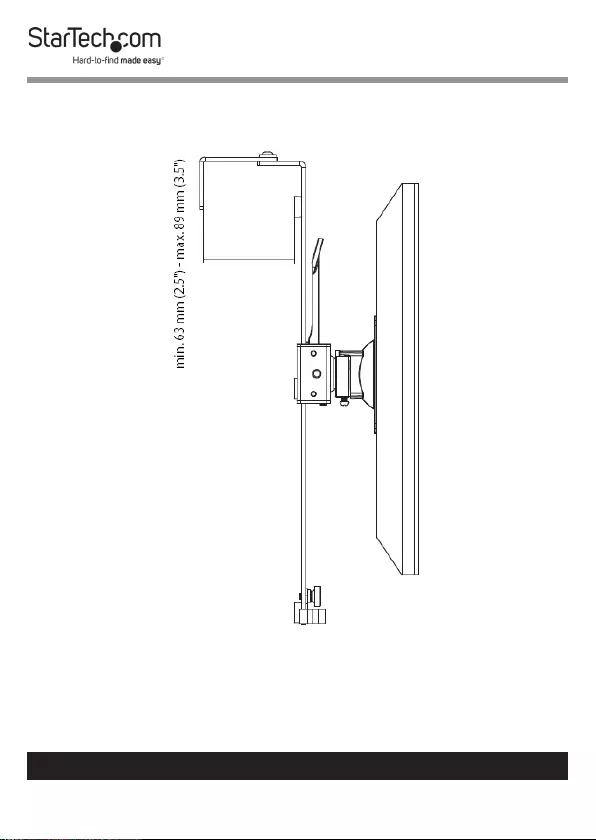
8
To view manuals, videos, drivers, downloads, technical drawings, and more visit www.startech.com/support
Full Bracket Extension
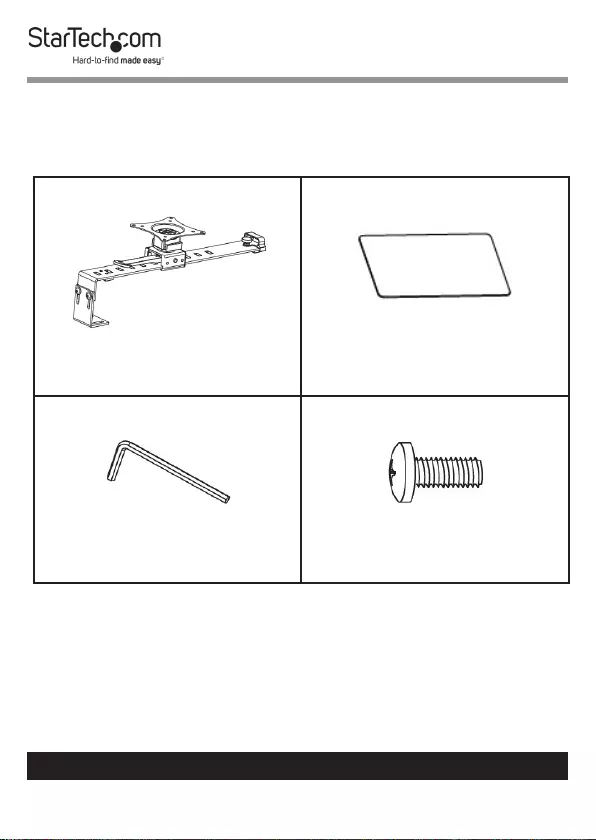
9
To view manuals, videos, drivers, downloads, technical drawings, and more visit www.startech.com/support
Product Information
Package Contents
Cubicle Mount
Qty: One
EVA Foam Pad
Qty: One
Hex Key
Qty: One
M4x12 mm Screws
Qty: Four
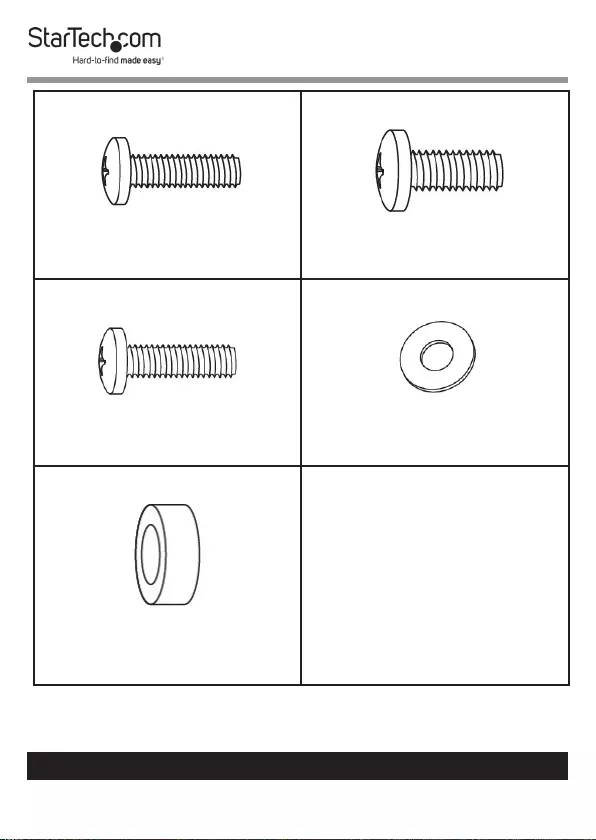
10
To view manuals, videos, drivers, downloads, technical drawings, and more visit www.startech.com/support
M4x16 mm Screws
Qty: Four
M5x12 mm Screws
Qty: Four
M5x16 mm Screws
Qty: Four
Washers
Qty: Four
Spacers
Qty: Four
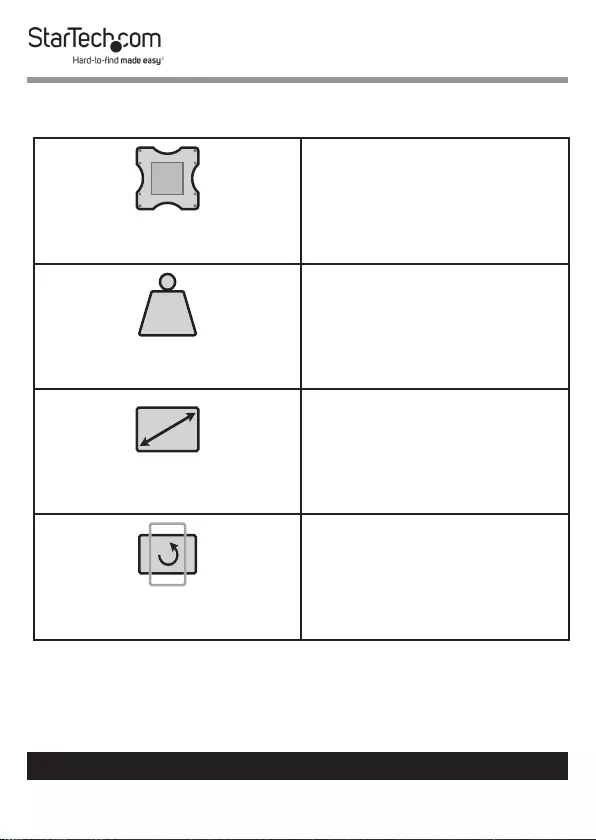
11
To view manuals, videos, drivers, downloads, technical drawings, and more visit www.startech.com/support
Product Specications
VESA
75 x 75
100 x 100
LB
kg
Weight
17.6 lb. (8 kg)
Screen Size
Max. 32 “
Rotation
360o
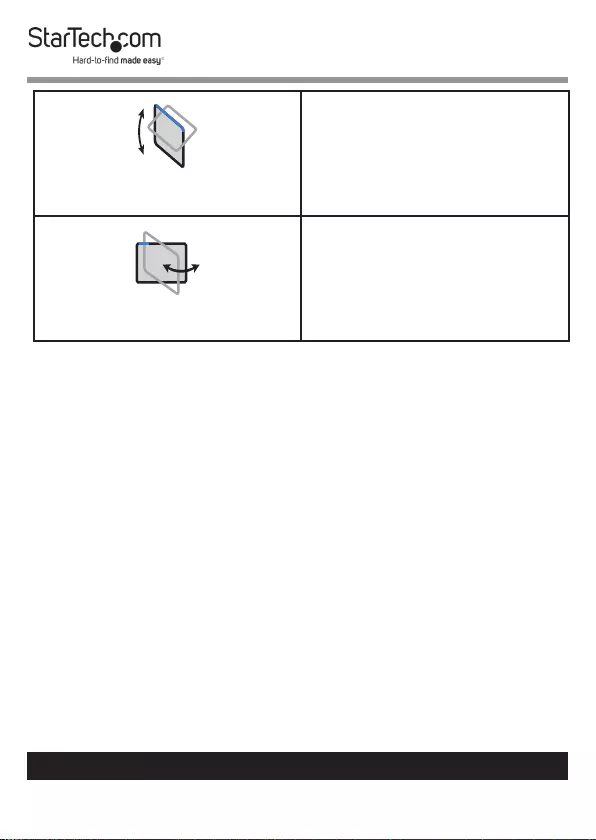
12
To view manuals, videos, drivers, downloads, technical drawings, and more visit www.startech.com/support
Tilt
- 100 to + 100
Swivel
- 100 to + 100
Requirements
• Phillips Head Screwdriver
• Pliers
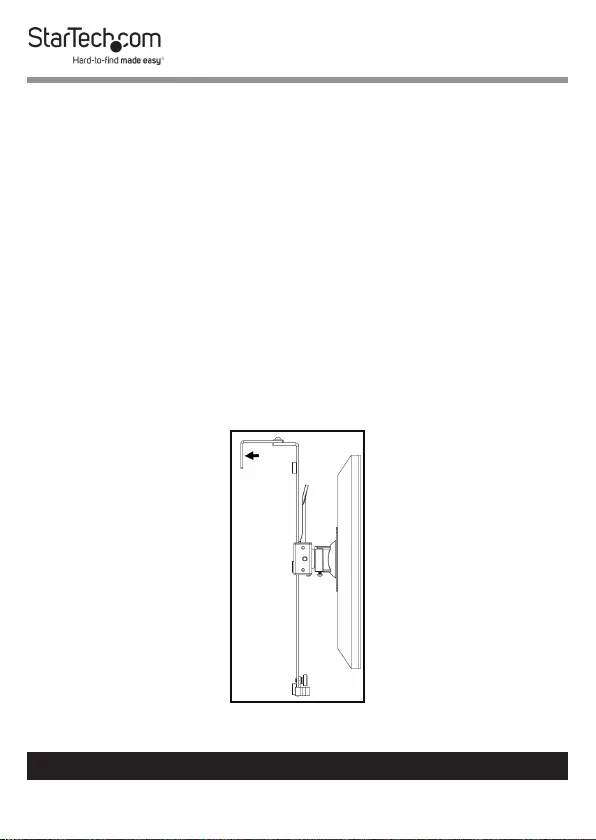
13
To view manuals, videos, drivers, downloads, technical drawings, and more visit www.startech.com/support
Installation
The Cubicle Mount is design to hang over the top of a cubicle
wall.
Hanging the Cubicle Mount
1. Using the Hex Key (included), loosen the two Adjustment
Screws at the top of the Cubicle Mount, so that the Cubicle
Mount can t overtop of the width of a Cubicle Wall.
2. Cut o pieces of EVA Padding from the EVA Foam Pad.
Remove the backing from the pieces of EVA Padding and
ax the EVA Padding to the inside of the Cubicle Mount,
anywhere you want the Cubicle Mount to t closer to the
Cubicle Wall. For example EVA Padding can be placed
on the inside of the Bracket to provide a tighter t to the
Cubicle Wall.
EVA Padding Placement
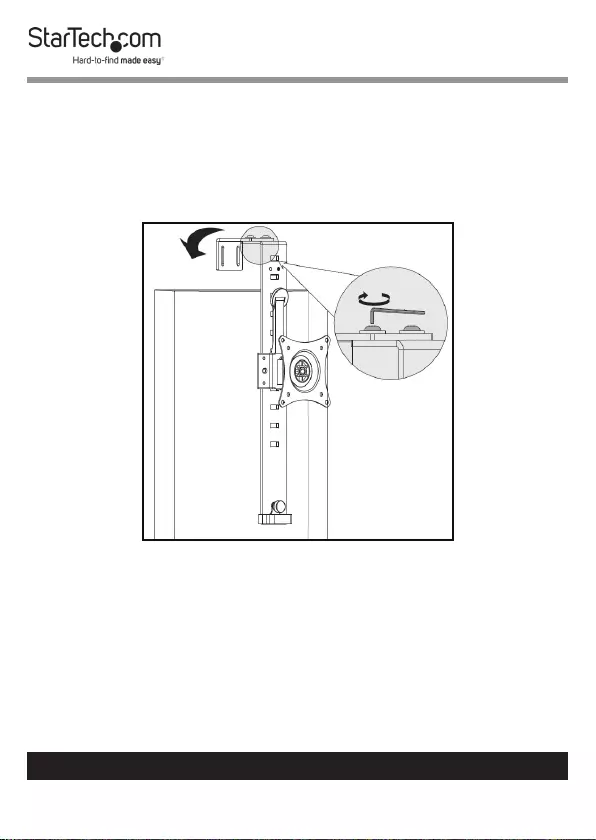
14
To view manuals, videos, drivers, downloads, technical drawings, and more visit www.startech.com/support
3. Slide the Cubicle Mount overtop of a Cubicle Wall, with the
VESA Mount on the side you want to mount a monitor on.
4. When the Cubicle Mount is in the desired position on the
Cubicle Wall, use the Hex Key (included) to re-tighten the
two Adjustment Screws on the top of the Cubicle Mount.
Tightening the Adjustment Screws
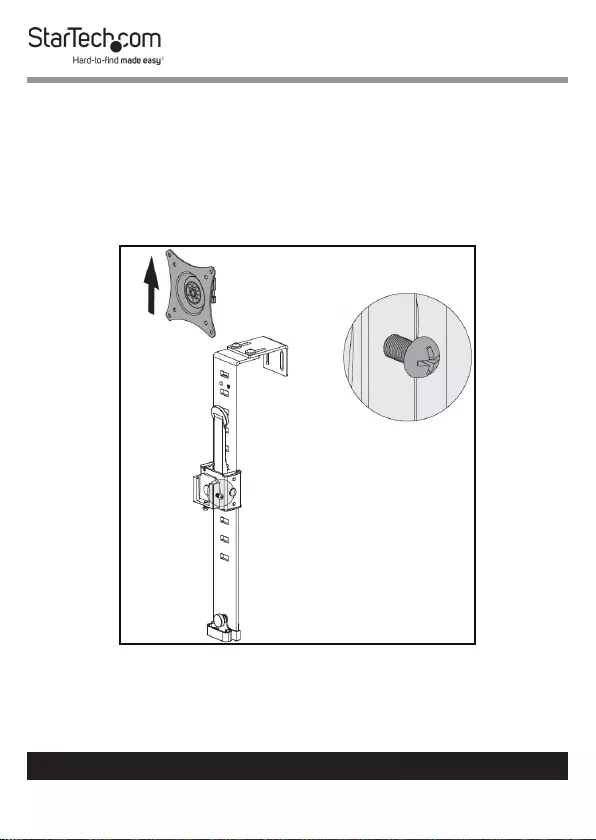
15
To view manuals, videos, drivers, downloads, technical drawings, and more visit www.startech.com/support
Attaching a Monitor
1. Using a Phillips Head Screwdriver (sold separately)
unscrew the VESA Mount Screw on the side of the VESA
Mount.
2. Pull the VESA Mount up to disengage the VESA Mount
from the Holder on the Cubicle Mount.
Removing the VESA Mount
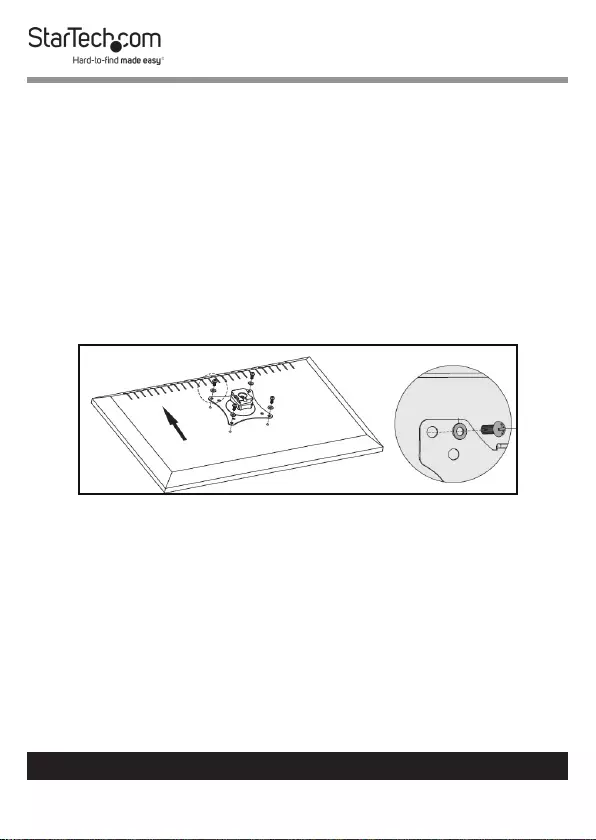
16
To view manuals, videos, drivers, downloads, technical drawings, and more visit www.startech.com/support
Flat Mount
1. Align the VESA Mount with the Mounting Holes on the
back of the Monitor.
2. When the VESA Mount is properly aligned, align the four
Washers with the Holes on the VESA Mount.
3. Select the most suitable mounting hardware for mounting
the Monitor.
4. Insert four of the Mounting Screws (Included) through the
Washers and VESA Mount and into the Mounting Holes on
the back of the Monitor.
Flat Mounting the VESA Mount
5. Use a Phillips Head Screwdriver to tighten the screws,
being careful not to over-tighten.
6. While supporting the weight of the Monitor, slide the VESA
Mount overtop of the Holder.
7. Tighten the VESA Mount Screw to secure the Monitor in
place.
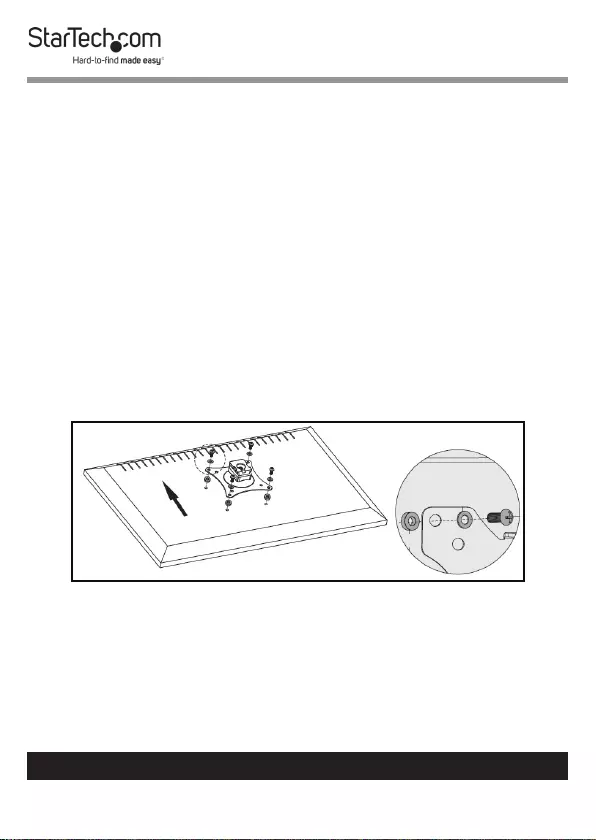
17
To view manuals, videos, drivers, downloads, technical drawings, and more visit www.startech.com/support
Recessed Mount
1. Align the four Spacers with the Mounting Holes on the
back of the Monitor.
1. Align the VESA Mount with the Spacers and Mounting
Holes on the back of the Monitor.
2. When the VESA Mount is properly aligned, Align the four
Washers with the Holes on the VESA Mount.
3. Select the most suitable mounting hardware for mounting
the Monitor. The longer screws are intended for use with the
Spacers.
4. Insert four of the Mounting Screws through the Washers,
VESA Monitor Mount, and Plastic Spacers, and into the
Mounting Holes on the back of the Monitor.
Recessed Mounting the VESA Mount
5. Use a Phillips Head Screwdriver to tighten the screws,
being careful not to over-tighten.
6. While supporting the weight of the Monitor, slide the VESA
Mount overtop of the Holder.
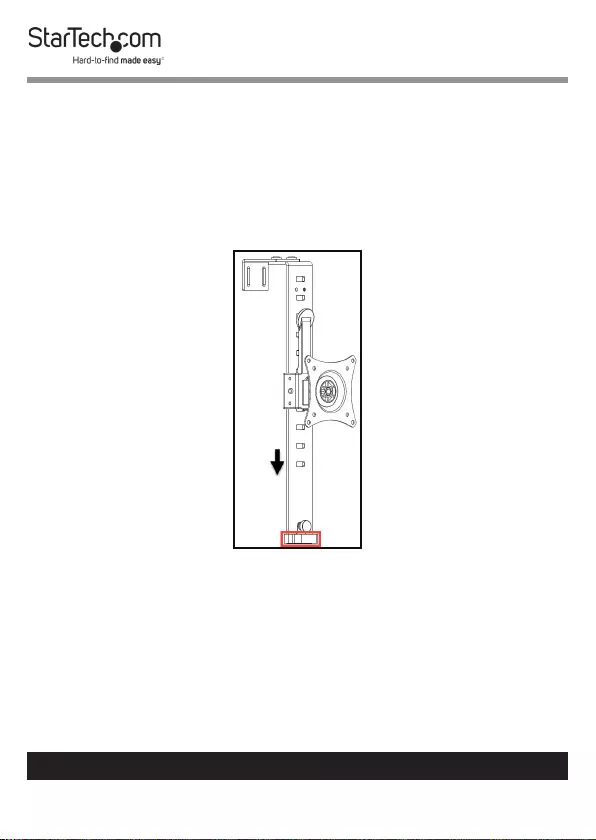
18
To view manuals, videos, drivers, downloads, technical drawings, and more visit www.startech.com/support
7. Tighten the VESA Mount Screw to secure the Monitor in
place.
Routing Cables
• Monitor Cables can be routed down the Cubicle Mount
and out through the Cable Management Clip located at the
bottom of the Cubicle Mount.
Routing the Cables
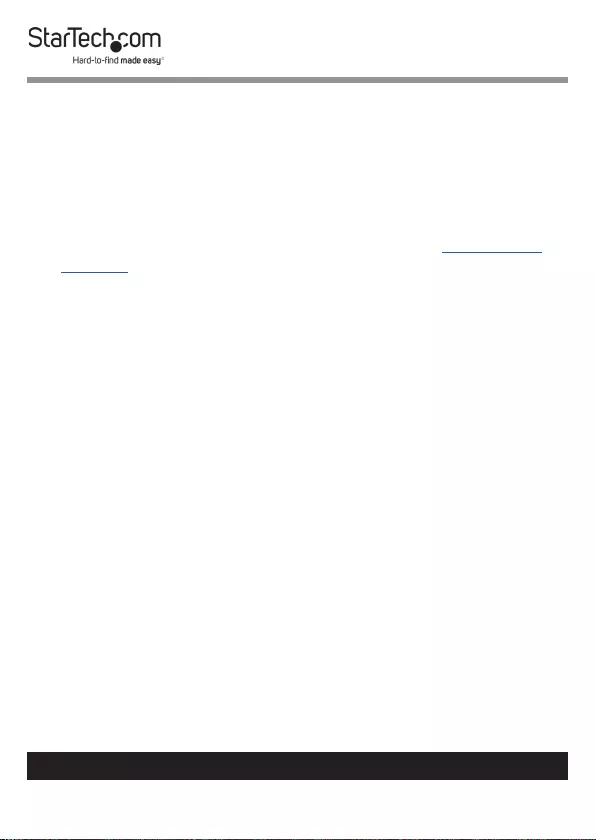
19
To view manuals, videos, drivers, downloads, technical drawings, and more visit www.startech.com/support
Tightening the VESA Mount
If monitor adjustment are not holding in place the Hex Screw
on the back of the VESA Monitor Mount will need to be
tightened.
1. While supporting the weight of the Monitor, remove the
VESA Monitor Mount from the Holder and remove the
Monitor from the VESA Monitor Mount (see Attaching a
Monitor).
2. Using a pair of Pliers, hold the Plastic Disc (located on the
front of the VESA Monitor Mount) in place and tighten
the Hex Screw (located on the back of the VESA Monitor
Mount) using the Hex Key.
3. Once the Hex Screw is tightened, re-attach the Monitor and
VESA Monitor Mount.
Making Micro Adjustments
• Using the Hex Key, turn the Adjustment Screw located at
the bottom of the VESA Mount left or right to adjust the
height of the Monitor.
Note: You can also make manual adjustments by turning the
Adjustment Knob.
Adjusting the Height of the Monitor
1. While supporting the weight of the Monitor, pull the Height
Adjustment Handle out of its current position.
2. Slide the Monitor up or down until the Latch Hook on the
Height Adjustment Handle is aligned with the desired
Adjustment Hole.
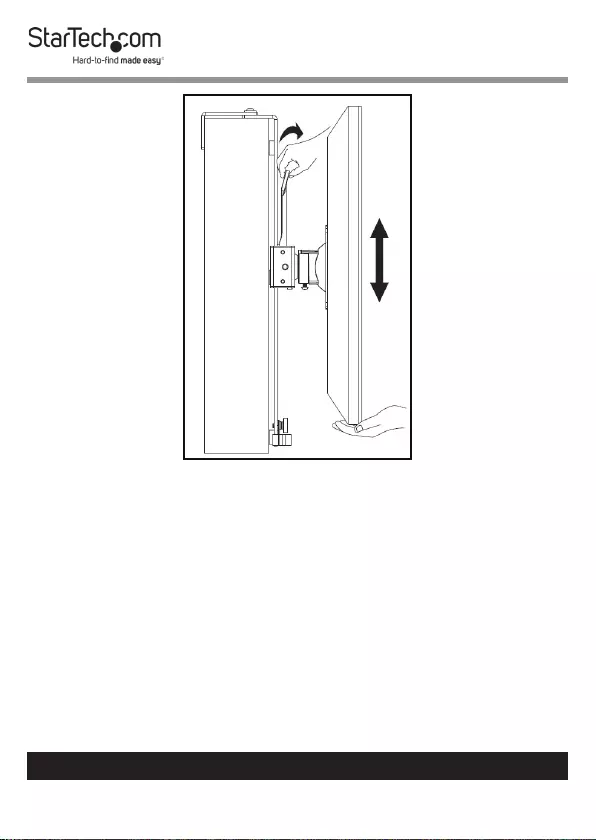
20
To view manuals, videos, drivers, downloads, technical drawings, and more visit www.startech.com/support
Adjusting the Cubicle Mount
3. Slowly release the Height Adjustment Handle allowing the
Latch Hook to catch, securing the Monitor in place. Please
ensure that the Latch Hook is properly engaged before
releasing the Monitor.
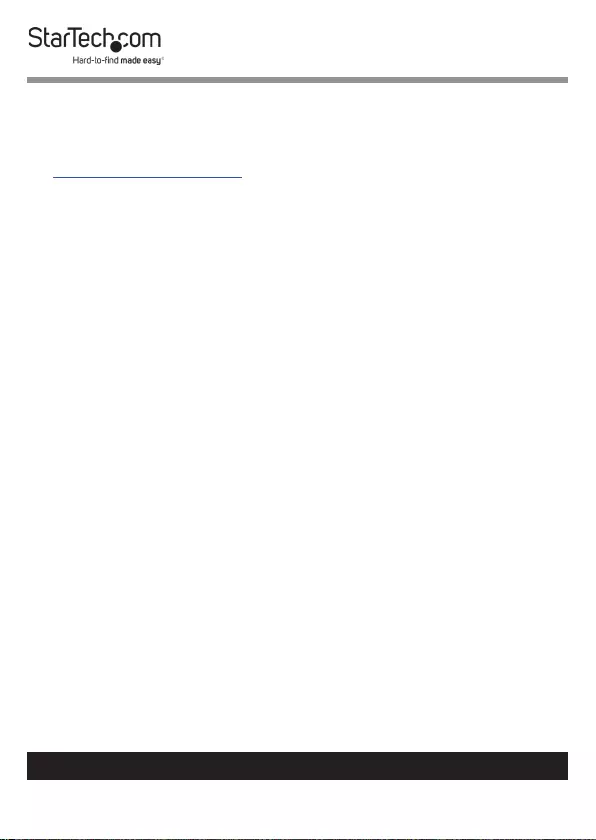
21
Warranty Information
This product is backed by a ve-year warranty.
For further information on product warranty terms and conditions, please refer
to www.startech.com/warranty.
Limitation of Liability
In no event shall the liability of StarTech.com Ltd. and StarTech.com USA LLP (or
their ocers, directors, employees or agents) for any damages (whether direct
or indirect, special, punitive, incidental, consequential, or otherwise), loss of
prots, loss of business, or any pecuniary loss, arising out of or related to the use
of the product exceed the actual price paid for the product.
Some states do not allow the exclusion or limitation of incidental or
consequential damages. If such laws apply, the limitations or exclusions
contained in this statement may not apply to you.
To view manuals, videos, drivers, downloads, technical drawings, and more visit www.startech.com/support
21
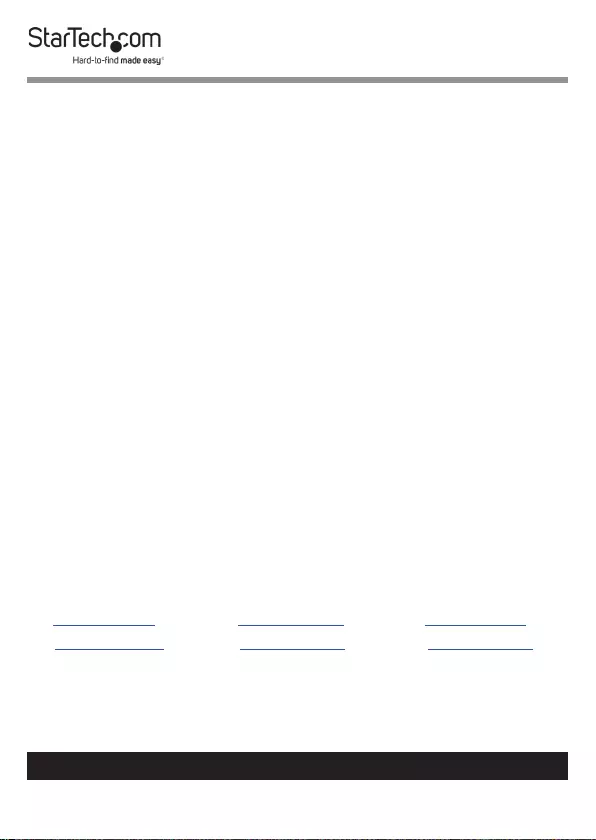
Hard-to-nd made easy. At StarTech.com, that isn’t a slogan.
It’s a promise.
StarTech.com is your one-stop source for every connectivity part you need.
From the latest technology to legacy products — and all the parts that bridge
the old and new — we can help you nd the parts that connect your solutions.
We make it easy to locate the parts, and we quickly deliver them wherever they
need to go. Just talk to one of our tech advisors or visit our website. You’ll be
connected to the products you need in no time.
Visit www.startech.com for complete information on all StarTech.com products
and to access exclusive resources and time-saving tools.
StarTech.com is an ISO 9001 Registered manufacturer of connectivity and
technology parts. StarTech.com was founded in 1985 and has operations in the
United States, Canada, the United Kingdom and Taiwan servicing a worldwide
market.
Reviews
Share your experiences using StarTech.com products, including product
applications and setup, what you love about the products, and areas for
improvement.
StarTech.com Ltd.
45 Artisans Cres.
London, Ontario
N5V 5E9
Canada
StarTech.com LLP
2500 Creekside Pkwy.
Lockbourne, Ohio
43137
U.S.A.
StarTech.com Ltd.
Unit B, Pinnacle
15 Gowerton Rd.,
Brackmills
Northampton
NN4 7BW
United Kingdom
FR: startech.com/fr
DE: startech.com/de
ES: startech.com/es
NL: startech.com/nl
IT: startech.com/it
JP: startech.com/jp
To view manuals, videos, drivers, downloads, technical drawings, and more visit www.startech.com/support