StarTech.com ARMDUOSS User Manual
Displayed below is the user manual for ARMDUOSS by StarTech.com which is a product in the Monitor Mounts & Stands category. This manual has pages.
Related Manuals
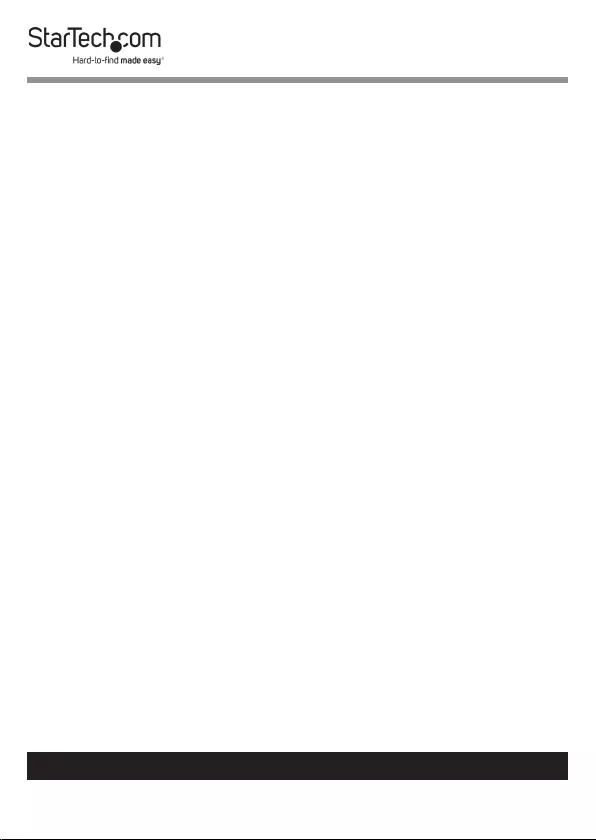
i
To view manuals, videos, drivers, downloads, technical drawings, and more visit www.startech.com/support
Compliance Statements
Use of Trademarks, Registered Trademarks, and other
Protected Names and Symbols
This manual may make reference to trademarks, registered trademarks, and
other protected names and/or symbols of third-party companies not related in
any way to StarTech.com. Where they occur these references are for illustrative
purposes only and do not represent an endorsement of a product or service
by StarTech.com, or an endorsement of the product(s) to which this manual
applies by the third-party company in question. Regardless of any direct
acknowledgement elsewhere in the body of this document, StarTech.com
hereby acknowledges that all trademarks, registered trademarks, service marks,
and other protected names and/or symbols contained in this manual and
related documents are the property of their respective holders.
PHILLIPS® is a registered trademark of Phillips Screw Company in the United
States or other countries.
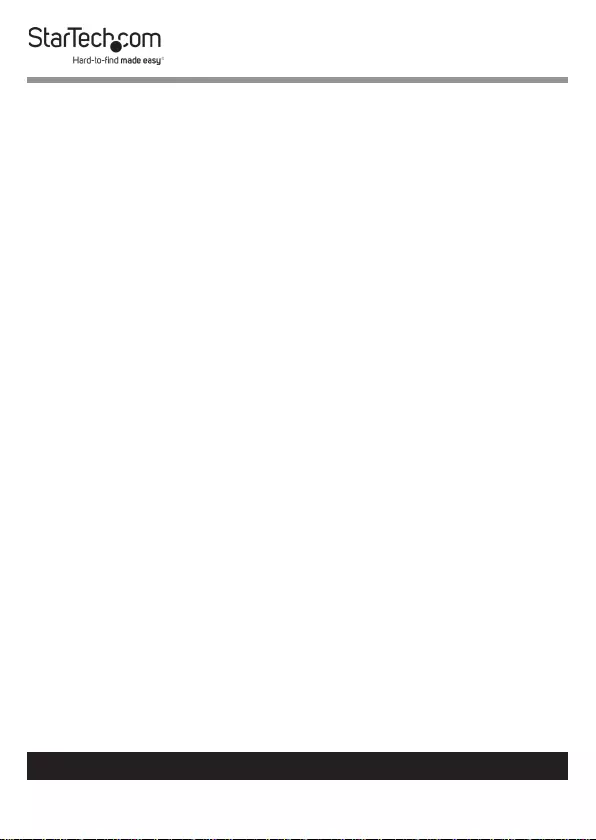
ii
To view manuals, videos, drivers, downloads, technical drawings, and more visit www.startech.com/support
Safety Statements
• Product installation and/or mounting should be completed by a certied
professional as per the local safety and building code guidelines.
• Cables (including power and charging cables) should be placed and routed
to avoid creating electric, tripping or safety hazards.
Mesures de Sécurité
• L’installation et/ou le montage du produit doit être réalisé par un
professionnel certié et dans le respect des normes locales et du code de
construction local.
• Les câbles (y compris les câbles d’alimentation et de chargement) doivent
être placés et acheminés de façon à éviter tout risque électrique, de chute ou
de sécurité
安全対策
• 製品の設置やマウントは、使用地域の安全ガイドラインおよび建築基準に
従い、有資格の専門業者が行うようにしてください。
• ケーブル(電源ケーブルと充電ケーブルを含む)は、適切な配置と引き回し
を行い、電気障害やつまづきの危険性など、安全上のリスクを回避するよう
にしてください。
Misure di Sicurezza
• L’installazione e/o il montaggio dei prodotti devono essere eseguiti da un
tecnico professionale certicato che conosca le linee guida locali sulle norme
edilizie e sulla sicurezza.
• I cavi (inclusi i cavi di alimentazione e di ricarica) devono essere posizionati
e stesi in modo da evitare pericoli di inciampo, rischi di scosse elettriche o
pericoli per la sicurezza.
Säkerhetsåtgärder
• Installation och/eller montering får endast göras av behöriga yrkespersoner
och enligt gällande lokala förordningar för säkerhet och byggnormer.
• Kablar (inklusive elkablar och laddningskablar) ska dras och placeras på så
sätt att risk för snubblingsolyckor och andra olyckor kan undvikas.
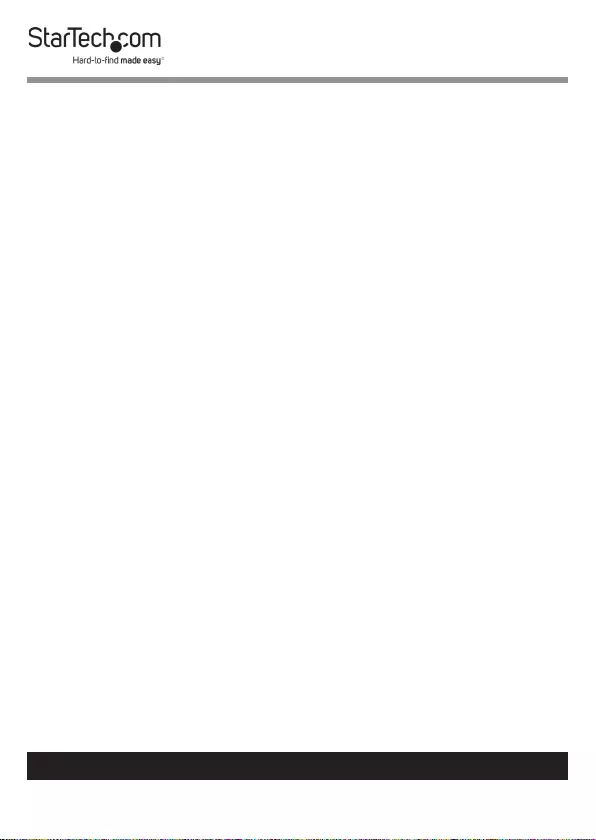
iii
To view manuals, videos, drivers, downloads, technical drawings, and more visit www.startech.com/support
Warning Statements
• Make sure to assemble this product according to the instructions. Failure to
do so might result in personal injury or property damage.
• Make sure that the weight of the monitors doesn’t exceed the weight
capacity of this product. If you exceed the weight capacity, you might
experience personal injury or damage to the equipment. This product can
support the following weight: 17.6 lb. (8 kg) per monitor mount.
• Never operate this product if parts are missing or damaged.
Varningsmeddelanden
• Se till att du monterar produkten i enlighet med instruktionerna. Om du inte
gör det kan skada på person eller egendom uppstå.
• Se till att skärmens vikt inte överstiger produktens viktkapacitet. Om
viktkapaciteten överstigs kan skada på person eller utrustning uppstå. Denna
produkt har stöd för följande vikter: 8 kg per skårm.
• Använd aldrig produkten om delar saknas eller är skadade.
Avertissements
• Assemblez ce produit conformément aux instructions. Si vous ne respectez
pas ces instructions, vous risquez de vous blesser ou d’endommager
l’équipement.
• Vériez que le poids du moniteur ne dépasse pas la capacité pondérale du
produit. Si vous dépassez la capacité pondérale, vous risquez des blessures
corporelles ou des dommages matériels. Ce produit peut supporter 8 kg par
’ecran.
• N’utilisez pas ce produit si des pièces sont endommagées ou manquantes.
Warnhinweise
• Montieren Sie dieses Produkt gemäß den Anweisungen. Anderenfalls kann
dies zu Verletzungen von Personen oder Schäden an Eigentum führen.
• Das Gewicht des Monitors darf die zulässige Traglast des Produkts nicht
übersteigen. Wenn die Traglast überschritten wird, kann dies zu Verletzungen
von Personen oder Schäden an Geräten führen. Dieses Produkt ist für
folgendes Gewicht geeignet: 8 kg per monitor.
• Das Produkt darf nicht bedient werden, wenn Teile fehlen oder beschädigt
sind.
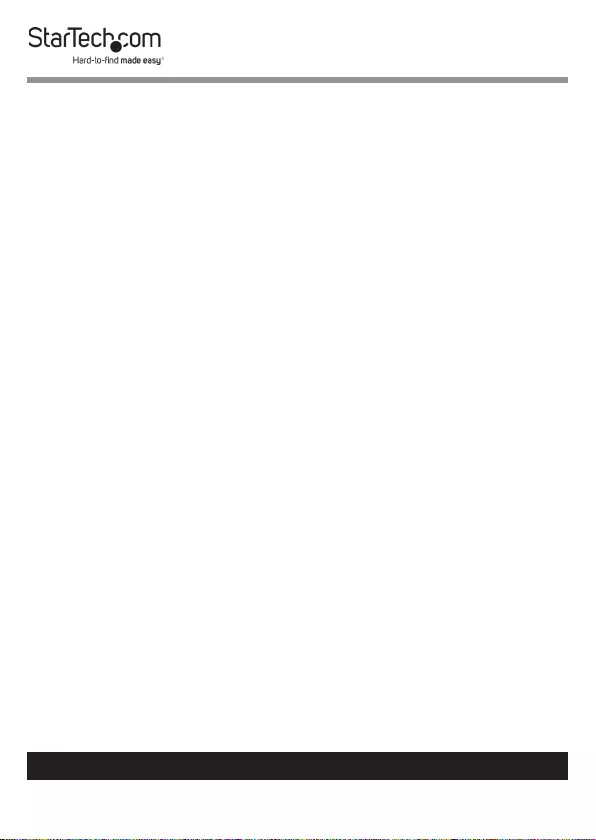
iv
To view manuals, videos, drivers, downloads, technical drawings, and more visit www.startech.com/support
Dichiarazioni di Avvertenza
• Assemblare il prodotto rispettando le istruzioni. Il mancato rispetto delle
istruzioni potrebbe causare danni a persone o proprietà.
• Vericare che il peso del monitor non superi la capacità di supporto del
prodotto. In caso di superamento della capacità di supporto potrebbero
vericarsi danni a persone o apparecchiature. Il prodotto è in grado di
supportare i seguenti pesi: 8 kg per monitor.
• Non utilizzare il prodotto in presenza di parti mancanti o danneggiate.
Mensagens de Aviso
• Certique-se de que monta este produto de acordo com as instruções.
O incumprimento pode resultar em ferimentos pessoais ou danos de
propriedade.
• Certique-se de que o peso do monitor não excede a capacidade de peso
deste produto. Se exceder a capacidade de peso, pode sofrer ferimentos
pessoais ou danos no equipamento. Este produto pode suportar o seguinte
peso: 8 kg por monitor.
• Nunca opere este produto se faltarem peças ou estas estiverem danicadas.
Advertencias de Uso
• Asegúrese de ensamblar este producto según las instrucciones. De lo
contrario, pueden producirse lesiones personales o daños de propiedad.
• Asegúrese de que el peso del monitor no exceda la capacidad de carga de
este producto. Si se excede dicha capacidad se podrían producirse lesiones
personales o daños al equipo. Este producto tiene capicidad para el siguiente
peso: 8 kg por monitor.
• Nunca opere o ponga en funcionamiento este producto si faltan piezas o hay
daños en las mismas.
Waarschuwingen
• Zorg dat dit product volgens de instructies in elkaar wordt gezet. Indien dit
niet goed gebeurt kan lichamelijk letsel of materiële schade ontstaan.
• Zorg dat het gewicht van het scherm de maximale capaciteit van dit product
niet overschrijdt. Als u de gewichtscapaciteit overschrijdt, kan persoonlijk
letsel of schade aan de apparatuur ontstaan. Dit product ondersteunt het
volgende gewicht: 8 kg per monitor.
• Gebruik dit product nooit als er onderdelen ontbreken of beschadigd zijn.
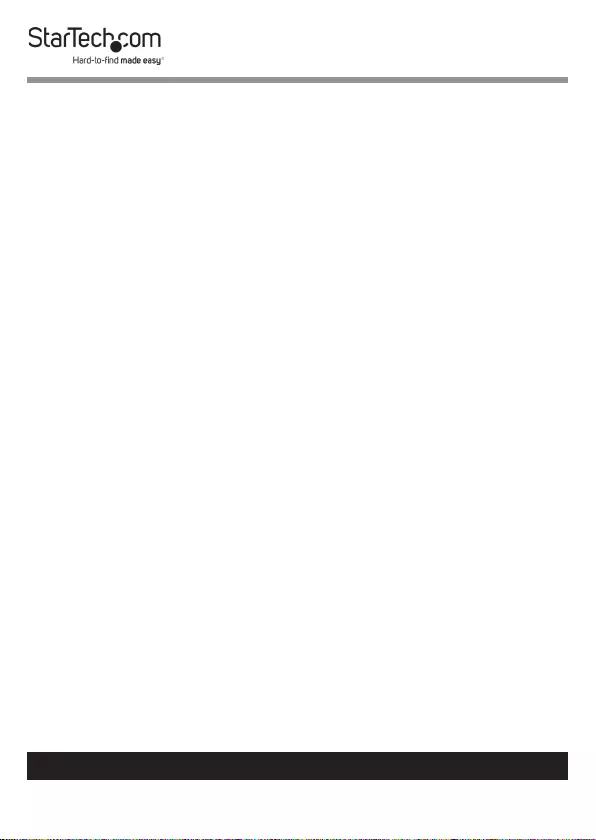
v
To view manuals, videos, drivers, downloads, technical drawings, and more visit www.startech.com/support
注意
• 必ず取扱説明書に従って本製品の組み立てを行って下さい。取り扱いを誤
った場合に、傷害を負う恐れや物的損害が発生する恐れがあります。
• 取り付けるモニターの重量が、本製品で定められた最大積載重量を超えな
いようにして下さい。最大積載重量をオーバーした場合、傷害を負う恐れや
モニターや本製品に損害が発生する恐れがあります。本製品は、モニター1
台あたり10kgまで支持できます。
• 本製品で使用している部品の一部が紛失していたり損傷している状態で使
用するのは絶対に止めて下さい。
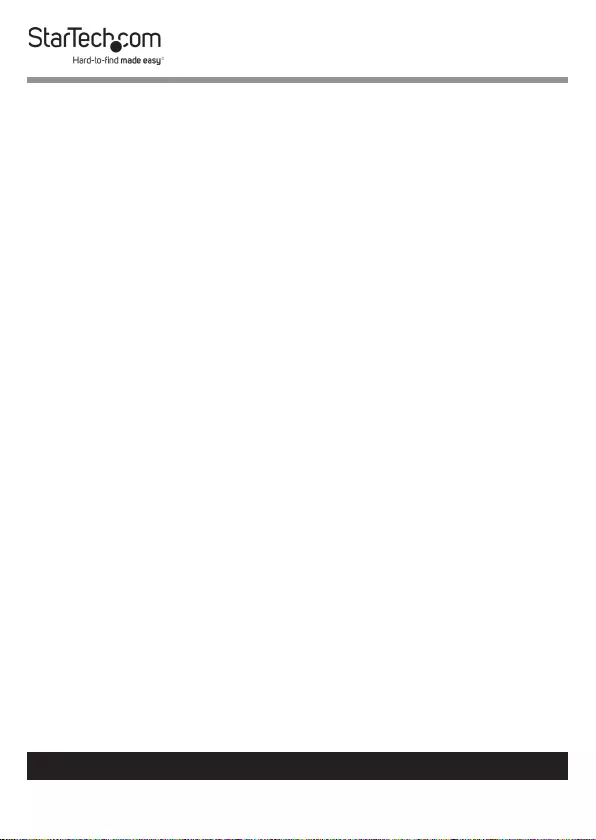
To view manuals, videos, drivers, downloads, technical drawings, and more visit www.startech.com/support
Table of Contents
Compliance Statements ........................................................................i
Safety Statements ..................................................................................ii
Warning Statements ..............................................................................iii
Product Diagram ....................................................................................1
Front View .................................................................................................................................................... 1
Rear View ...................................................................................................................................................... 2
Product Information ..............................................................................4
Package Contents .....................................................................................................................................4
Assembly .................................................................................................5
Assemble the Base .................................................................................................................................... 5
Attach the Crossbar ..................................................................................................................................6
Attach the Monitors ................................................................................................................................. 8
Adjusting the Monitors .........................................................................10
Tilt Adjustment ..........................................................................................................................................10
Swivel Adjustment ....................................................................................................................................11
Adjusting the VESA Mount .................................................................................................................... 11
Route the Cables ....................................................................................................................................... 12
Warranty Information ............................................................................ 14
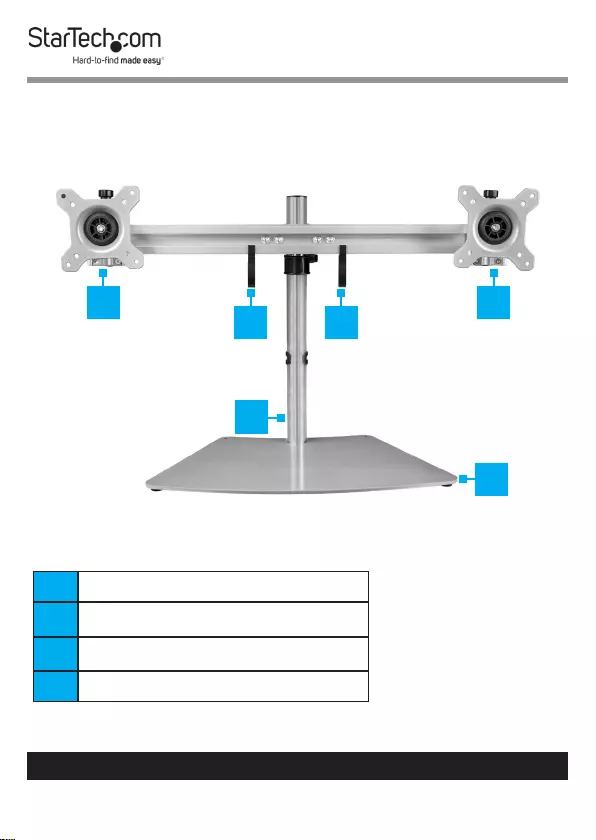
1
To view manuals, videos, drivers, downloads, technical drawings, and more visit www.startech.com/support
Product Diagram
Front View
1VESA Monitor Mount
2Cable-Management Clip (Crossbar)
3Pole
4Baseplate
1
4
3
1
2 2
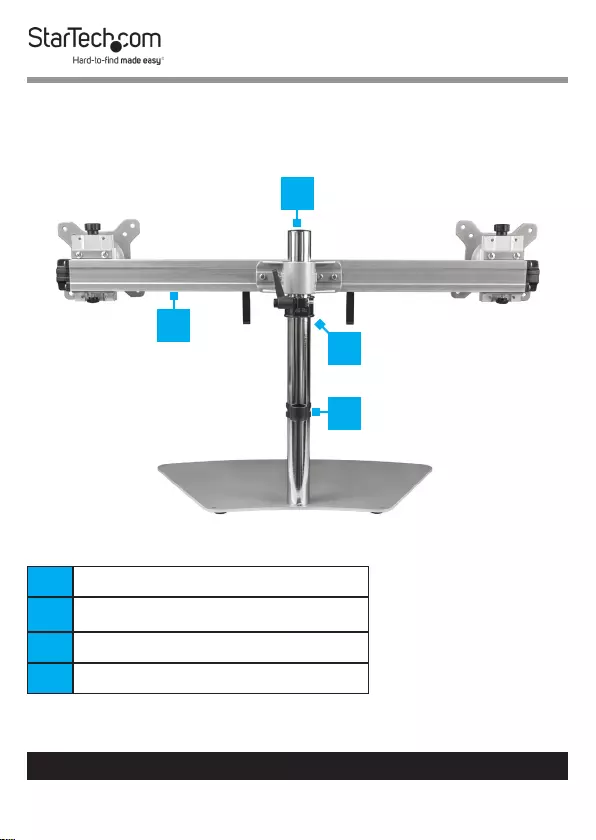
2
To view manuals, videos, drivers, downloads, technical drawings, and more visit www.startech.com/support
Rear View
5Pole Cap
6Crossbar
7Height-Adjustment Ring
8Cable-Management Clip (Pole)
5
7
6
8
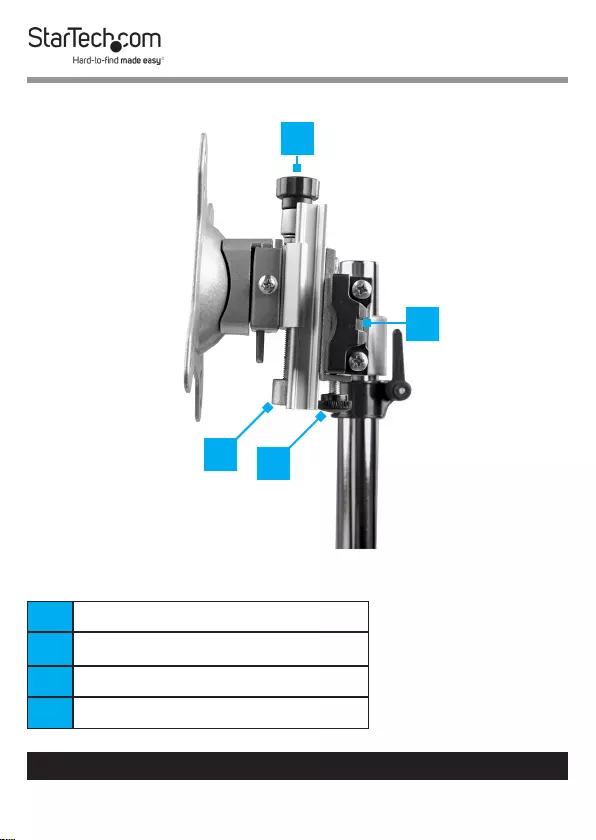
3
To view manuals, videos, drivers, downloads, technical drawings, and more visit www.startech.com/support
Side View
9Height-Adjustment Screw
10 End Cap
11 Plate
12 Thumbscrew
9
10
12
11
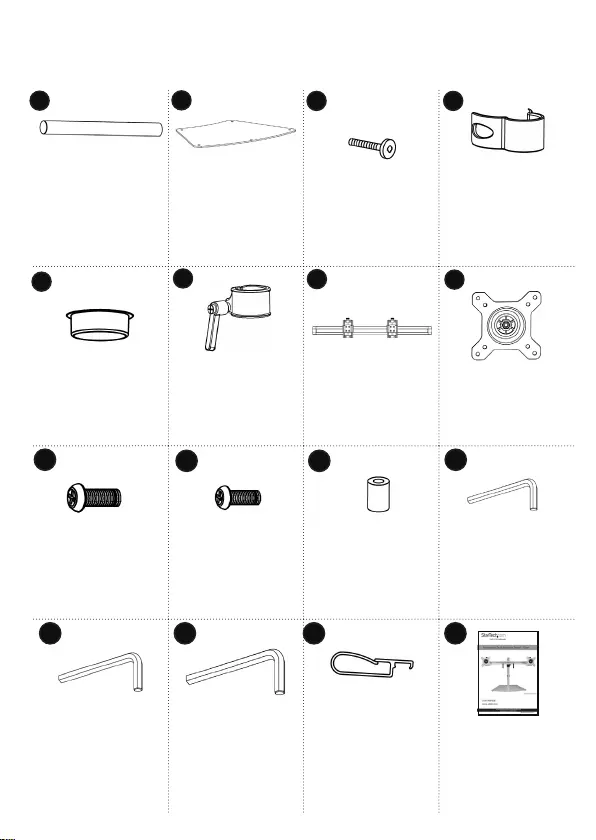
4
Product Information
Package Contents
Pole
Qty: One
Baseplate
Qty: One
M6x15 mm
Screws
Qty: Three
Cable-
Management
Clip (Pole)
Qty: One
Pole Cap
Qty: One
Height-
Adjustment
Ring
Qty: One
Crossbar
Qty: One
VESA Monitor
Mounts
Qty: Two
M4x12 mm
Screws
Qty: Eight
M4x30 mm
Screws
Qty: Eight
Plastic Spacers
Qty: Eight
M3 Hex key
Qty: One
M4 Hex Key
Qty: One
M5 Hex Key
Qty: One
Cable-
Management
Clips (Crossbar)
Qty: Two
User Manual
Qty: One
9
31
5
2
68
4
7
11
10 12
13 14 15 16
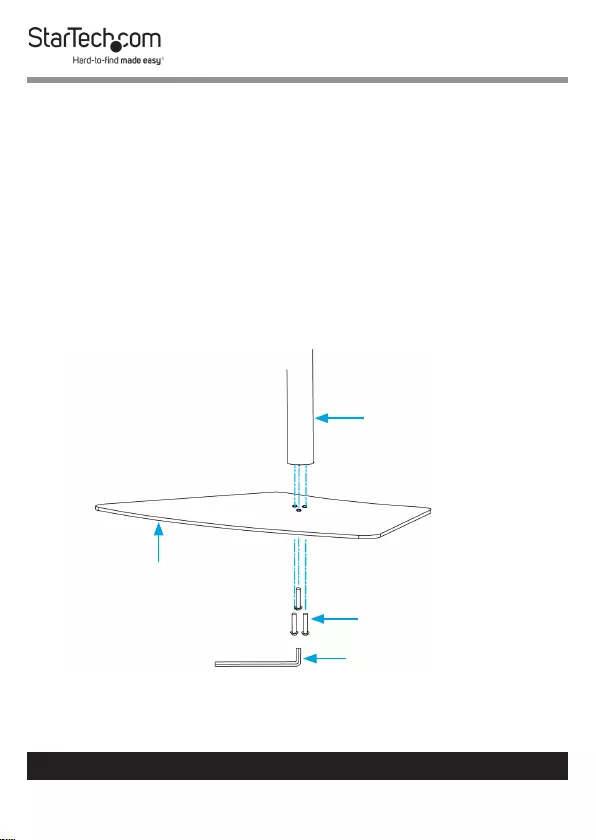
5
To view manuals, videos, drivers, downloads, technical drawings, and more visit www.startech.com/supportTo view manuals, videos, drivers, downloads, technical drawings, and more visit www.startech.com/support
Assembly
Warning! Make sure that all of the hardware is assembled se-
curely and checked for stability before you load the monitors.
Assemble the Base
1. Insert the M6x15 mm Screws through the three holes in the
Baseplate and into the Pole (Figure 1).
2. Use the M4 Hex Key and turn the M6x15 mm Screws
clockwise to tighten.
Figure 1
Pole
M6x15 mm Screw
M4 Hex Key
Baseplate
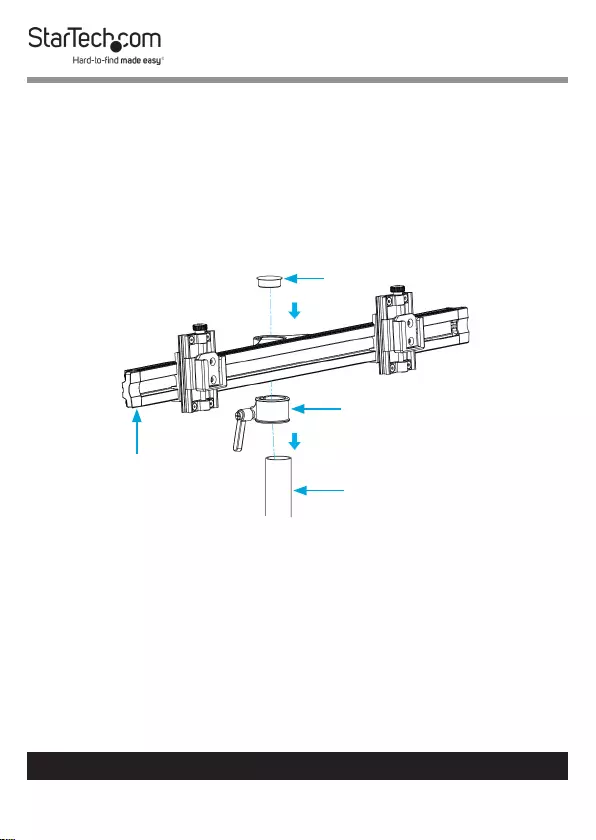
6
To view manuals, videos, drivers, downloads, technical drawings, and more visit www.startech.com/support
Attach the Crossbar
1. Slide the Height-Adjustment Ring down the Pole to the desired height.
Note: The Height-Adjustment Ring uses a ratchet-style fastening system. Pull
the Lever outward to adjust the position of the Lever without aecting the
tension on the screw. This feature will help with tightening the Ring when it is in
contact with the Crossbar.
2. Rotate the Lever on the Height-Adjustment Ring clockwise to tighten it and
prevent it from sliding down the Pole.
3. Slide the Crossbar down the pole so that it sits on the Height-Adjustment Ring.
4. Push the Pole Cap down into the top of the Pole (Figure 2).
5. Use the M3 Hex Key and turn the Set Screws in the Crossbar clockwise to
tighten it and prevent it from moving (Figure 3).
Figure 2
Pole
Height-Adjustment Ring
Crossbar
Pole Cap
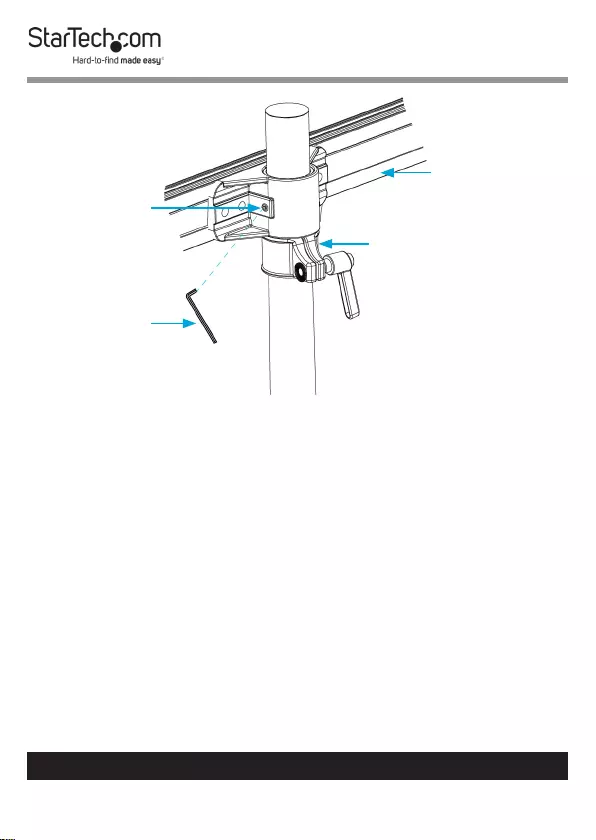
7
To view manuals, videos, drivers, downloads, technical drawings, and more visit www.startech.com/support
Figure 3
Crossbar
Height-Adjustment Ring
M3 Hex
Key
Set Screw
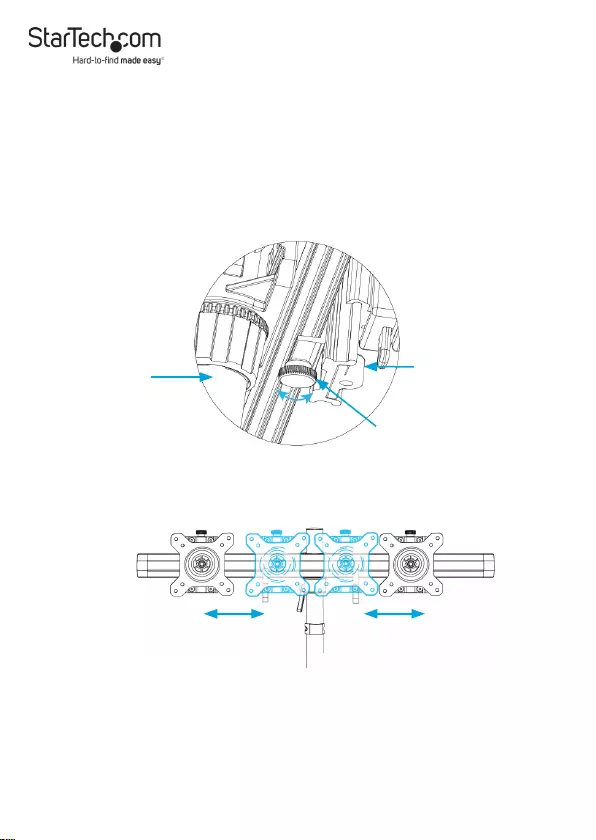
8
Attach the Monitors
Warning! ARMDUOSS is designed to display two Monitors between 15 and 24
inches in size. The maximum weight capacity of ARMDUOSS is a total of 35.2 lb.
(16 kg), with each Monitor Mount able to hold 17.6 lb. (8 kg).
Note: To prevent scratching during the installation process, you should handle
the surface of the Monitors with care.
Figure 4
Move left
or right
Move left
or right
1. To loosen the Plates on the Crossbar , turn the Thumbscrews at the bottom of
the Plates counterclockwise.
Pole Plate
Thumbscrew
Figure 5
2. Move the Plates right or left until they’re in the desired position (Figure 5).
3. To secure the Plates in place on the Crossbar, turn the Thumbscrews at the
bottom of the Plates clockwise.
4. To move the VESA Monitor Mounts up or down, turn the Height-Adjustment
Screws at the top of the Plates counterclockwise or clockwise (Figure 6).
Shown with VESA Mounts
already installed

9
Figure 6
Height-
Adjustment
Screw
Height-
Adjustment
Screw
5. Do one of the following:
• To install Monitors that have a ush installation surface, insert four of
the M4x12 mm Screws through the VESA Monitor Mount and into
the Mounting Holes on the back of the Monitor. Use a Phillips Head
Screwdriver to tighten the Screws (Figure 7).
• To install Monitors that have a recessed installation surface, insert four of
the M4x30 mm Screws through the VESA Monitor Mount, into four of the
Plastic Spacers and into the Mounting Holes on the back of the Monitor.
Use a Phillips Head Screwdriver to tighten the Screws (Figure 8).
Warning! Do not over-tighten the Screws. If you encounter resistance while
you’re tightening the Screws, stop tighten ing. Failure to do so could result in
damage to the Monitors.
6. Slide each of the VESA Monitor Mounts into the Plates on the Crossbar.
Warning! Lifting and moving ARMDUOSS is a two-person job. Do not attempt to
complete this task by yourself.
Tipping hazard! ARMDUOSS is free-standing and when you attach Monitors to
it, you increase the tipping hazard.
7. Turn the Screw on the side of each of the VESA Monitor Mounts clockwise to
tighten the VESA Monitor Mounts in place.
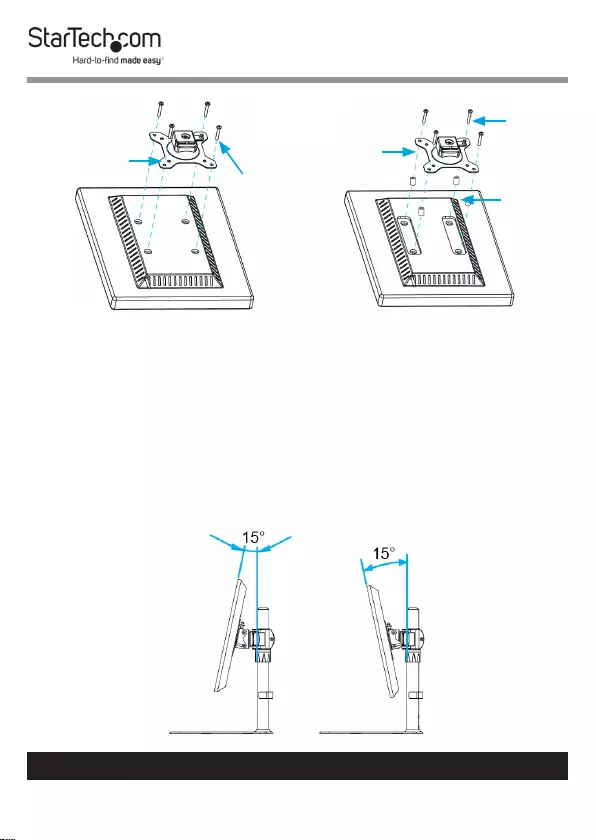
10
To view manuals, videos, drivers, downloads, technical drawings, and more visit www.startech.com/support
VESA
Monitor
Mount M4x12
mm
Screws
Figure 7
VESA
Monitor
Mount
M4x30
mm
Screws
Plastic
Spacers
Figure 8
Adjusting the Monitors
Tilt Adjustment
The Monitors can be tilted to accommodate dierent viewing angles (15 degrees
downward or upward).
• Place both of your hands on either side of the Monitor and apply light pressure
either downward or upward. The Monitor will tilt to a maximum of 15 degrees in
either direction (Figure 9).
Figure 9
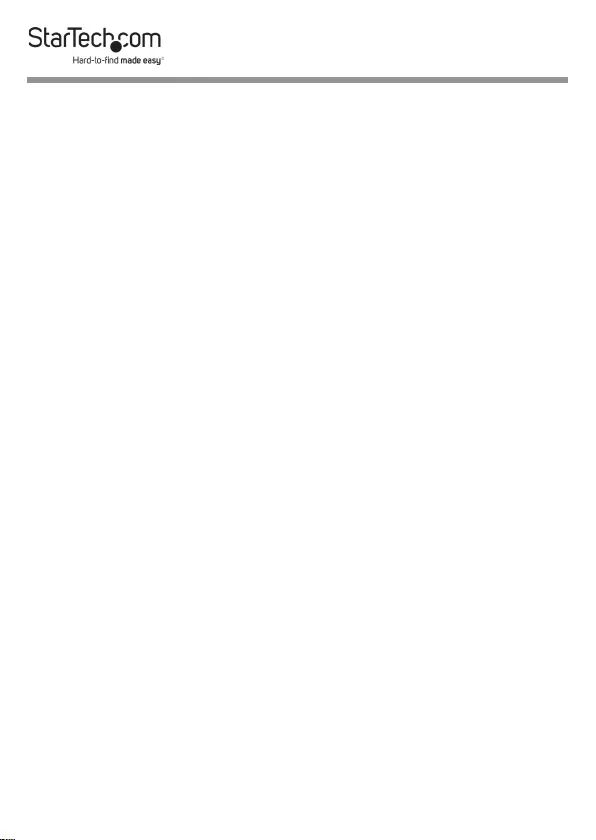
11
Swivel Adjustment
The Monitors can be adjusted on a 360-degree swivel.
• Place both of your hands on either side of the Monitor and apply light pressure
either left or right. The Monitor will swivel 360 degrees.
Adjusting the VESA Mount
If the Monitors are not staying in place, the Hex Screw on the back of the VESA
Monitor Mount will need to be tightened. This Hex Screw may also need to be
loosened in order to readjust the position of the Monitors.
1. Remove the VESA Monitor Mount from the Plate by turning the Screw on the
side of each of the VESA Monitor Mounts counterclockwise to loosen the VESA
Monitor Mounts.
2. Lift the Monitors straight up and out of the Plates.
3. Place the Monitors screen side down on a scratch-free surface.
4. Remove the Monitors from the VESA Monitor Mounts by loosening all
four Screws on each of the VESA Monitor Mounts, using a Phillips Head
Screwdriver. Remove the Screws, the VESA Monitor Mounts, the Washers and
any Spacers that may have been used for the installation.
5. Hold the Plastic Disc (located on the front of the VESA Monitor Mount) in
place using Needle-nose Pliers. While holding the Plastic Disc, tighten the Hex
Screw, located on the back of the VESA Monitor Mount, using the M5 Hex Key.
(Figure 10)
Note: These Hex Screws can be loosened in order to adjust the position of the
Monitors. Always tighten these Hex Screws immediately after adjusting the
position of the Monitors. A second person may be required to hold the Monitor
after adjusting its position.
6. Once the Hex Screw is tightened, re-attach the VESA Monitor Mount.
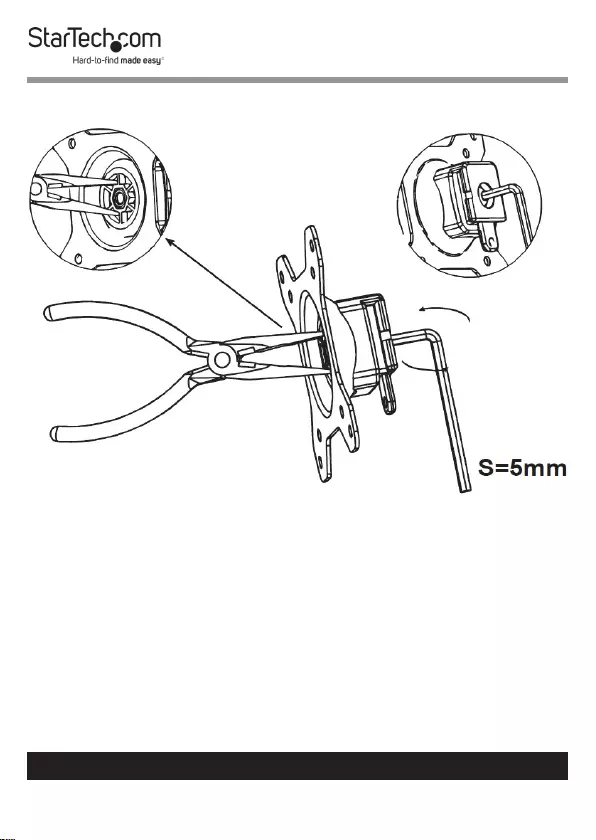
12
To view manuals, videos, drivers, downloads, technical drawings, and more visit www.startech.com/support
Figure 10
Route the Cables
ARMDUOSS comes with Cable-Management Clips that you can use to direct the
Monitor Cables along the Crossbar and down the Pole so that they are out of your
way.
Note: Make sure that the Cables you are routing are unplugged before you
complete the following steps.
1. Attach the two Cable-Management Clips (Crossbar) to the Crossbar
(Figure 11). Each Clip snaps into place. If necessary, you can move the Cable-
Management Clips (Crossbar) right or left along the Crossbar.
2. Run the Cable coming from each of the Monitors through the corresponding
Cable-Management Clips (Crossbar) (Figure 12).
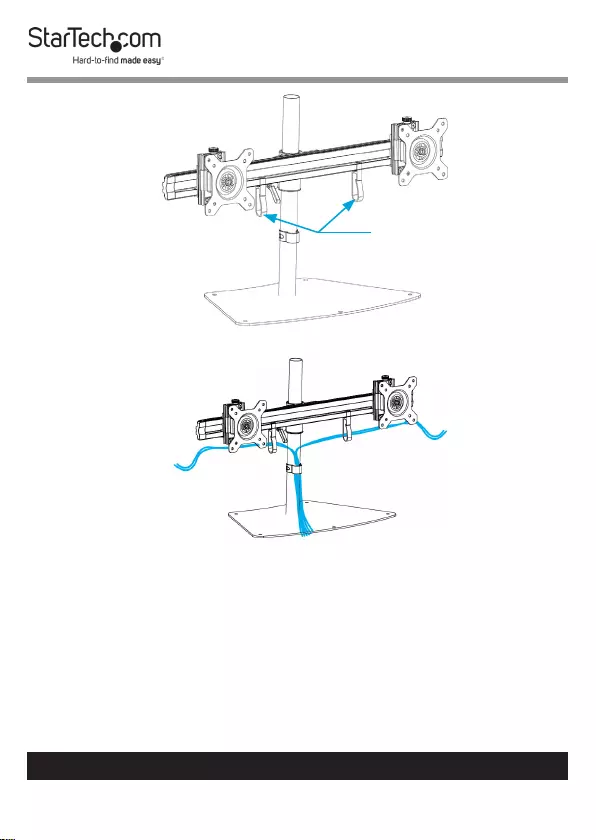
13
To view manuals, videos, drivers, downloads, technical drawings, and more visit www.startech.com/support
Figure 11
Cable-
Management
Clips (Crossbar)
Figure 12
3. Hold the Cables against the Pole and snap the Cable-Management Clip (Pole)
over the Cables and onto the Pole. You can place the Cable-Management Clip
(Pole) on the front or back of the Pole, depending on your preference or setup.
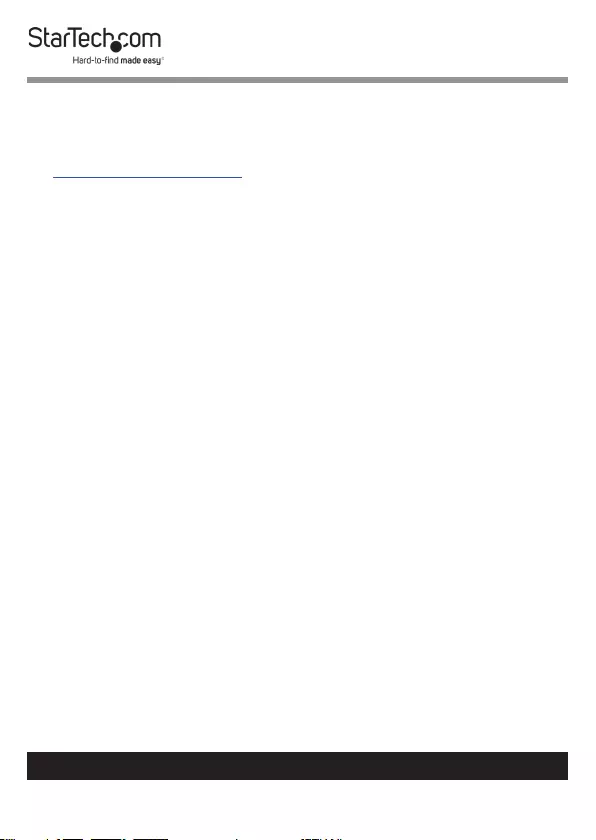
14
Warranty Information
This product is backed by a ve-year warranty.
For further information on product warranty terms and conditions, please refer
to www.startech.com/warranty.
Limitation of Liability
In no event shall the liability of StarTech.com Ltd. and StarTech.com USA LLP (or
their ocers, directors, employees or agents) for any damages (whether direct
or indirect, special, punitive, incidental, consequential, or otherwise), loss of
prots, loss of business, or any pecuniary loss, arising out of or related to the use
of the product exceed the actual price paid for the product.
Some states do not allow the exclusion or limitation of incidental or
consequential damages. If such laws apply, the limitations or exclusions
contained in this statement may not apply to you.
To view manuals, videos, drivers, downloads, technical drawings, and more visit www.startech.com/support
14
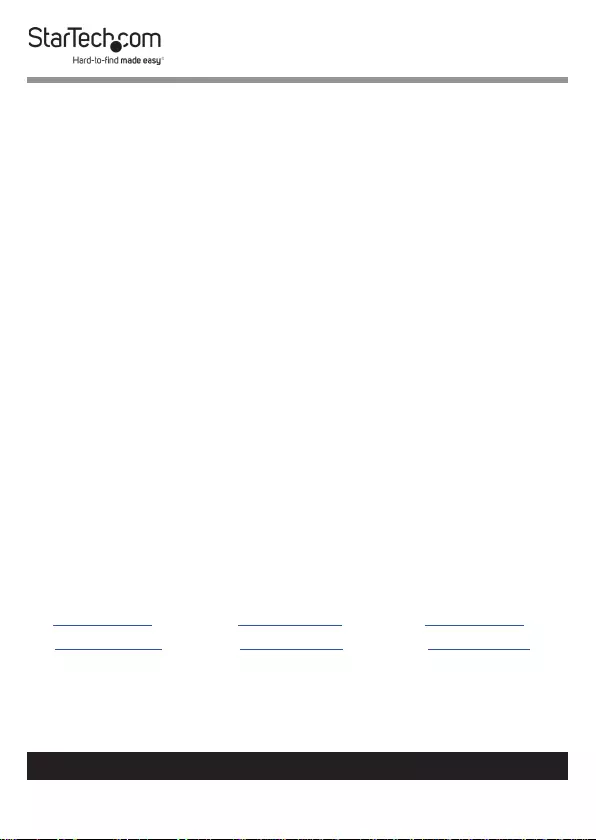
Hard-to-nd made easy. At StarTech.com, that isn’t a slogan.
It’s a promise.
StarTech.com is your one-stop source for every connectivity part you need.
From the latest technology to legacy products — and all the parts that bridge
the old and new — we can help you nd the parts that connect your solutions.
We make it easy to locate the parts, and we quickly deliver them wherever they
need to go. Just talk to one of our tech advisors or visit our website. You’ll be
connected to the products you need in no time.
Visit www.startech.com for complete information on all StarTech.com products
and to access exclusive resources and time-saving tools.
StarTech.com is an ISO 9001 Registered manufacturer of connectivity and
technology parts. StarTech.com was founded in 1985 and has operations in the
United States, Canada, the United Kingdom and Taiwan servicing a worldwide
market.
Reviews
Share your experiences using StarTech.com products, including product
applications and setup, what you love about the products, and areas for
improvement.
StarTech.com Ltd.
45 Artisans Cres.
London, Ontario
N5V 5E9
Canada
StarTech.com LLP
2500 Creekside Pkwy.
Lockbourne, Ohio
43137
U.S.A.
StarTech.com Ltd.
Unit B, Pinnacle
15 Gowerton Rd.,
Brackmills
Northampton
NN4 7BW
United Kingdom
FR: fr.startech.com
DE: de.startech.com
ES: es.startech.com
NL: nl.startech.com
IT: it.startech.com
JP: jp.startech.com
To view manuals, videos, drivers, downloads, technical drawings, and more visit www.startech.com/support
