Table of Contents
StarTech.com ARMDUOVS User Manual
Displayed below is the user manual for ARMDUOVS by StarTech.com which is a product in the Monitor Mounts & Stands category. This manual has pages.
Related Manuals
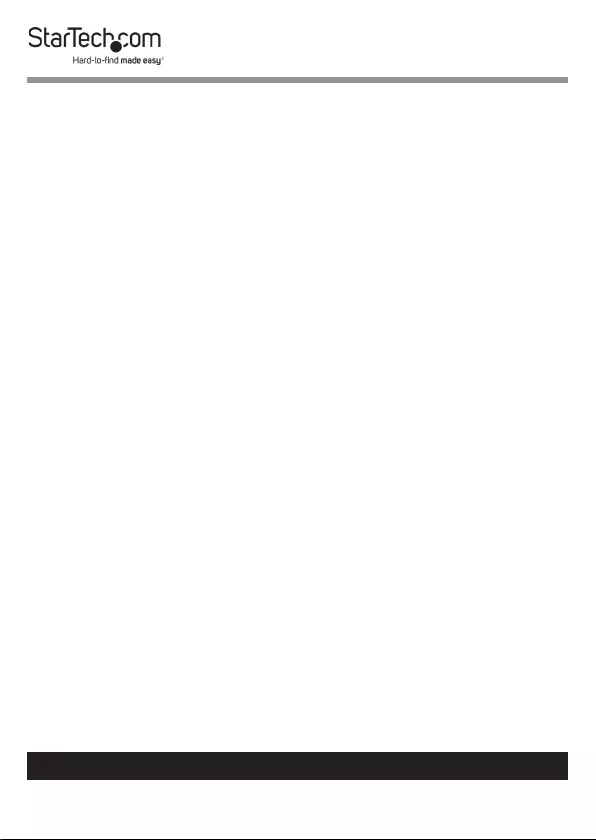
i
To view manuals, videos, drivers, downloads, technical drawings, and more visit www.startech.com/support
Compliance Statements
Use of Trademarks, Registered Trademarks, and other
Protected Names and Symbols
This manual may make reference to trademarks, registered trademarks, and
other protected names and/or symbols of third-party companies not related in
any way to StarTech.com. Where they occur these references are for illustrative
purposes only and do not represent an endorsement of a product or service
by StarTech.com, or an endorsement of the product(s) to which this manual
applies by the third-party company in question. Regardless of any direct
acknowledgement elsewhere in the body of this document, StarTech.com
hereby acknowledges that all trademarks, registered trademarks, service marks,
and other protected names and/or symbols contained in this manual and
related documents are the property of their respective holders.
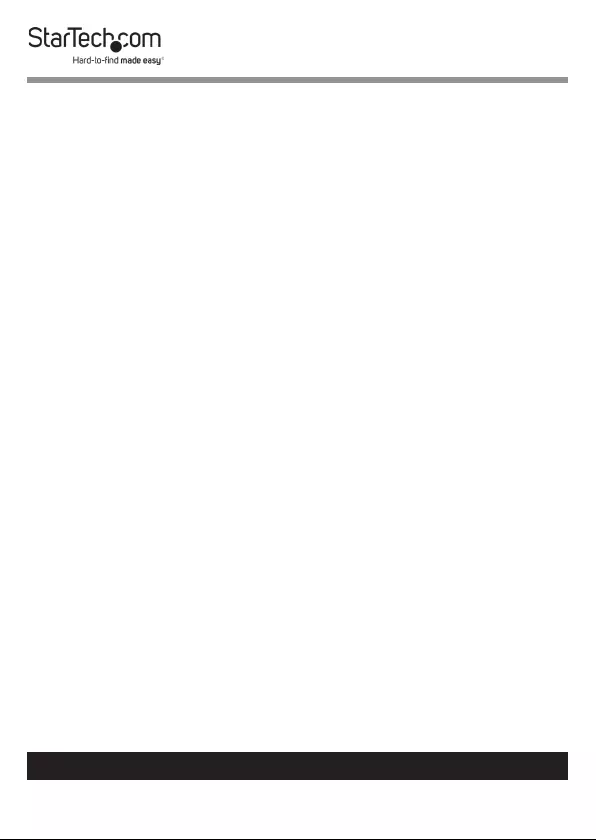
ii
To view manuals, videos, drivers, downloads, technical drawings, and more visit www.startech.com/support
Safety Statements
• Product installation and/or mounting should be completed by a certied
professional as per the local safety and building code guidelines.
• Cables (including power and charging cables) should be placed and routed
to avoid creating electric, tripping or safety hazards.
Mesures de Sécurité
• L’installation et/ou le montage du produit doit être réalisé par un
professionnel certié et dans le respect des normes locales et du code de
construction local.
• Les câbles (y compris les câbles d’alimentation et de chargement) doivent
être placés et acheminés de façon à éviter tout risque électrique, de chute ou
de sécurité
安全対策
• 製品の設置やマウントは、使用地域の安全ガイドラインおよび建築基準に
従い、有資格の専門業者が行うようにしてください。
• ケーブル(電源ケーブルと充電ケーブルを含む)は、適切な配置と引き回し
を行い、電気障害やつまづきの危険性など、安全上のリスクを回避するよう
にしてください。
Misure di Sicurezza
• L’installazione e/o il montaggio dei prodotti devono essere eseguiti da un
tecnico professionale certicato che conosca le linee guida locali sulle norme
edilizie e sulla sicurezza.
• I cavi (inclusi i cavi di alimentazione e di ricarica) devono essere posizionati
e stesi in modo da evitare pericoli di inciampo, rischi di scosse elettriche o
pericoli per la sicurezza.
Säkerhetsåtgärder
• Installation och/eller montering får endast göras av behöriga yrkespersoner
och enligt gällande lokala förordningar för säkerhet och byggnormer.
• Kablar (inklusive elkablar och laddningskablar) ska dras och placeras på så
sätt att risk för snubblingsolyckor och andra olyckor kan undvikas.
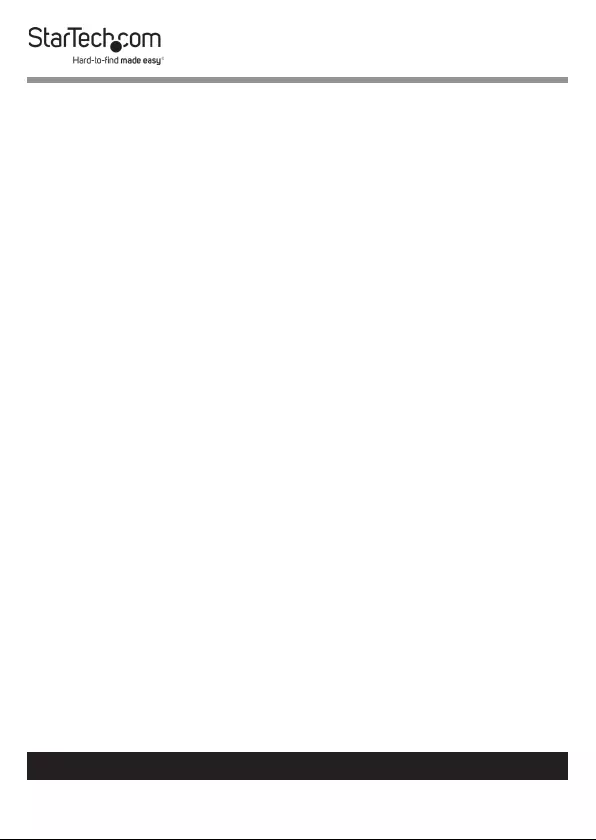
iii
To view manuals, videos, drivers, downloads, technical drawings, and more visit www.startech.com/support
Warning Statements
• Make sure to assemble this product according to the instructions. Failure to
do so might result in personal injury or property damage.
• Make sure that the weight of the monitors doesn’t exceed the weight
capacity of this product. If you exceed the weight capacity, you might
experience personal injury or damage to the equipment. This product can
support the following weight: 17.6 lb. (8 kg) per monitor mount.
• Never operate this product if parts are missing or damaged.
Varningsmeddelanden
• Se till att du monterar produkten i enlighet med instruktionerna. Om du inte
gör det kan skada på person eller egendom uppstå.
• Se till att skärmens vikt inte överstiger produktens viktkapacitet. Om
viktkapaciteten överstigs kan skada på person eller utrustning uppstå. Denna
produkt har stöd för följande vikter: 8 kg per skårm.
• Använd aldrig produkten om delar saknas eller är skadade.
Avertissements
• Assemblez ce produit conformément aux instructions. Si vous ne respectez
pas ces instructions, vous risquez de vous blesser ou d’endommager
l’équipement.
• Vériez que le poids du moniteur ne dépasse pas la capacité pondérale du
produit. Si vous dépassez la capacité pondérale, vous risquez des blessures
corporelles ou des dommages matériels. Ce produit peut supporter 8 kg par
’ecran.
• N’utilisez pas ce produit si des pièces sont endommagées ou manquantes.
Warnhinweise
• Montieren Sie dieses Produkt gemäß den Anweisungen. Anderenfalls kann
dies zu Verletzungen von Personen oder Schäden an Eigentum führen.
• Das Gewicht des Monitors darf die zulässige Traglast des Produkts nicht
übersteigen. Wenn die Traglast überschritten wird, kann dies zu Verletzungen
von Personen oder Schäden an Geräten führen. Dieses Produkt ist für
folgendes Gewicht geeignet: 8 kg per monitor.
• Das Produkt darf nicht bedient werden, wenn Teile fehlen oder beschädigt
sind.
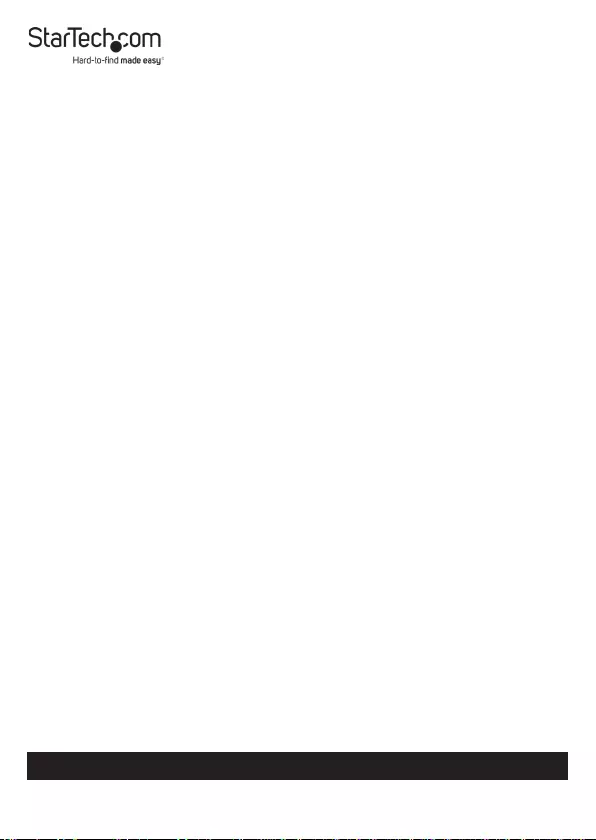
iv
To view manuals, videos, drivers, downloads, technical drawings, and more visit www.startech.com/support
Dichiarazioni di Avvertenza
• Assemblare il prodotto rispettando le istruzioni. Il mancato rispetto delle
istruzioni potrebbe causare danni a persone o proprietà.
• Vericare che il peso del monitor non superi la capacità di supporto del
prodotto. In caso di superamento della capacità di supporto potrebbero
vericarsi danni a persone o apparecchiature. Il prodotto è in grado di
supportare i seguenti pesi: 8 kg per monitor.
• Non utilizzare il prodotto in presenza di parti mancanti o danneggiate.
Mensagens de Aviso
• Certique-se de que monta este produto de acordo com as instruções.
O incumprimento pode resultar em ferimentos pessoais ou danos de
propriedade.
• Certique-se de que o peso do monitor não excede a capacidade de peso
deste produto. Se exceder a capacidade de peso, pode sofrer ferimentos
pessoais ou danos no equipamento. Este produto pode suportar o seguinte
peso: 8 kg por monitor.
• Nunca opere este produto se faltarem peças ou estas estiverem danicadas.
Advertencias de Uso
• Asegúrese de ensamblar este producto según las instrucciones. De lo
contrario, pueden producirse lesiones personales o daños de propiedad.
• Asegúrese de que el peso del monitor no exceda la capacidad de carga de
este producto. Si se excede dicha capacidad se podrían producirse lesiones
personales o daños al equipo. Este producto tiene capicidad para el siguiente
peso: 8 kg por monitor.
• Nunca opere o ponga en funcionamiento este producto si faltan piezas o hay
daños en las mismas.
Waarschuwingen
• Zorg dat dit product volgens de instructies in elkaar wordt gezet. Indien dit
niet goed gebeurt kan lichamelijk letsel of materiële schade ontstaan.
• Zorg dat het gewicht van het scherm de maximale capaciteit van dit product
niet overschrijdt. Als u de gewichtscapaciteit overschrijdt, kan persoonlijk
letsel of schade aan de apparatuur ontstaan. Dit product ondersteunt het
volgende gewicht: 8 kg per monitor.
• Gebruik dit product nooit als er onderdelen ontbreken of beschadigd zijn.
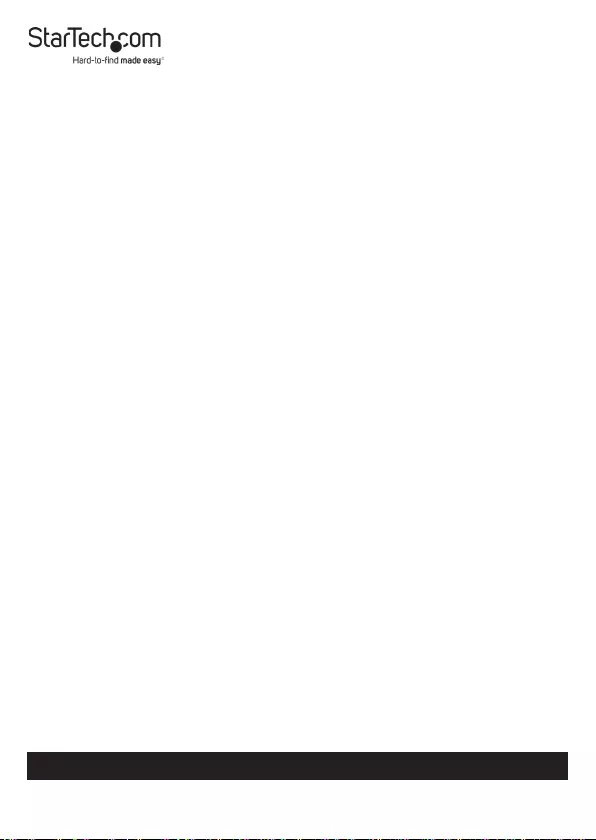
v
To view manuals, videos, drivers, downloads, technical drawings, and more visit www.startech.com/support
注意
• 必ず取扱説明書に従って本製品の組み立てを行って下さい。取り扱いを誤
った場合に、傷害を負う恐れや物的損害が発生する恐れがあります。
• 取り付けるモニターの重量が、本製品で定められた最大積載重量を超えな
いようにして下さい。最大積載重量をオーバーした場合、傷害を負う恐れや
モニターや本製品に損害が発生する恐れがあります。本製品は、モニター1
台あたり10kgまで支持できます。
• 本製品で使用している部品の一部が紛失していたり損傷している状態で使
用するのは絶対に止めて下さい。
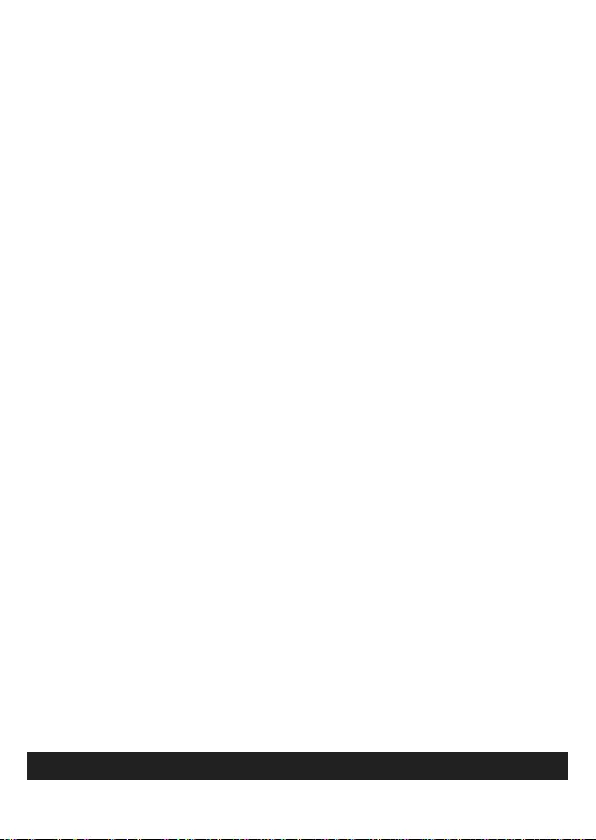
Table of Contents
Compliance Statements ........................................................................i
Safety Statements ..................................................................................ii
Warning Statements ..............................................................................iii
Product Information ..............................................................................1
Package Contents .....................................................................................................................................1
Product Diagram ....................................................................................................................................... 2
Product Dimensions ................................................................................................................................. 3
Technical Specications .......................................................................................................................... 4
Requirements ............................................................................................................................................. 5
Assembly .................................................................................................6
Attach the Cable-Management Hooks.............................................................................................. 6
Attach the Lower Column ...................................................................................................................... 7
Attach the Lower VESA Mount ............................................................................................................. 8
Attach the Upper VESA Mount ............................................................................................................. 8
Attach the Monitors ................................................................................................................................. 11
Cable Management .................................................................................................................................. 15
Monitor Placement ................................................................................................................................... 15
Operation ................................................................................................16
Adjust the Monitor Height ..................................................................................................................... 16
Adjust the Swivel .......................................................................................................................................17
Adjust the Tilt and Rotation ................................................................................................................... 18
Quickly Removing a VESA Mount ........................................................................................................ 19
Quickly Attaching a VESA Mount ........................................................................................................20
To view manuals, videos, drivers, downloads, technical drawings, and more visit www.startech.com/support
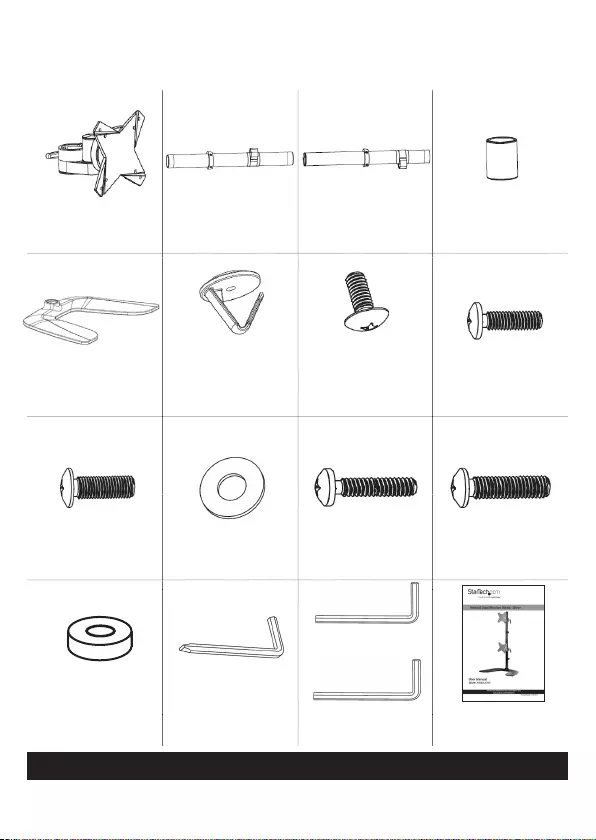
1
To view manuals, videos, drivers, downloads, technical drawings, and more visit www.startech.com/support
Product Information
Package Contents
VESA Mounts x 2 Lower Pole x 1 Upper Pole x 1 Pole Connector
x 1
Base x 1
Cable-
Management
Hooks x 2
Cable-
Management
Hook Screws x 2 M4 x 14 Screws
x 8
M5 x 14 Screws
x 8
Washers x 8 M4 x 30 Screws
x 8
M5 x 30 Screws
x 8
Spacers x 16
3 mm Hex Key
with Screwdriver
Tip x 1
3 mm Hex Key
x 1
4 mm Hex Key
x 1
User Manual x 1
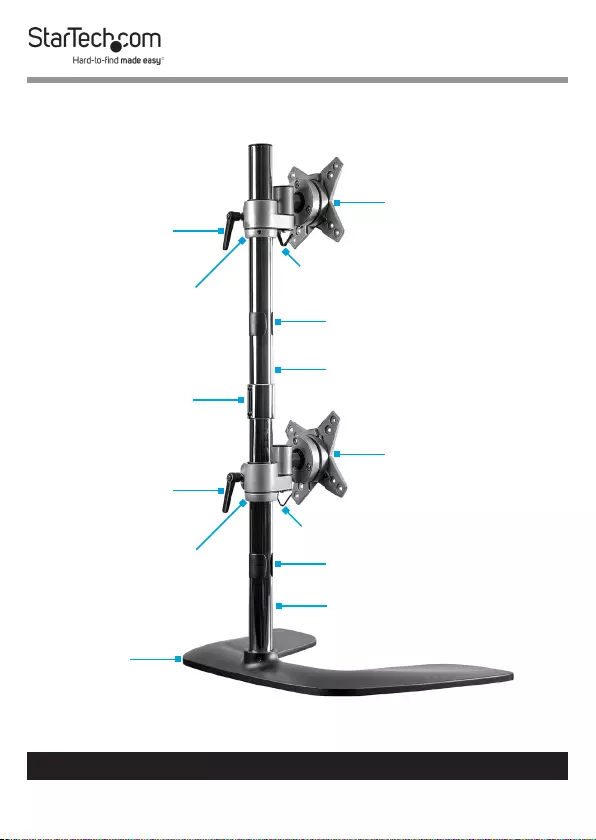
2
To view manuals, videos, drivers, downloads, technical drawings, and more visit www.startech.com/support
Product Diagram
VESA Mount
VESA Mount
Upper Pole
Cable-Management Clip
Pole Connector
Lower Pole
Cable-Management Clip
Base
Height-
Adjustment
Knob
Height-
Adjustment
Knob
Cable-Management Hook
Cable-Management Hook
Collar
Collar
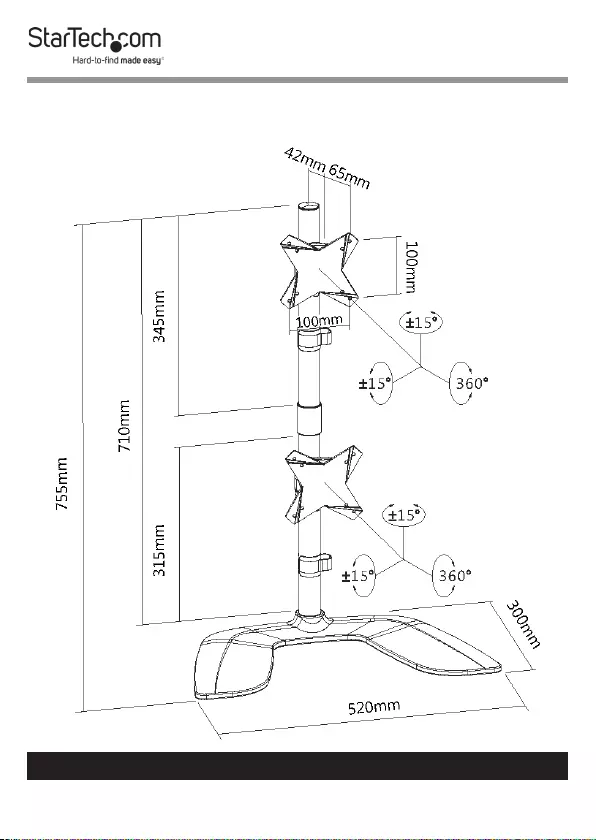
3
To view manuals, videos, drivers, downloads, technical drawings, and more visit www.startech.com/support
Product Dimensions
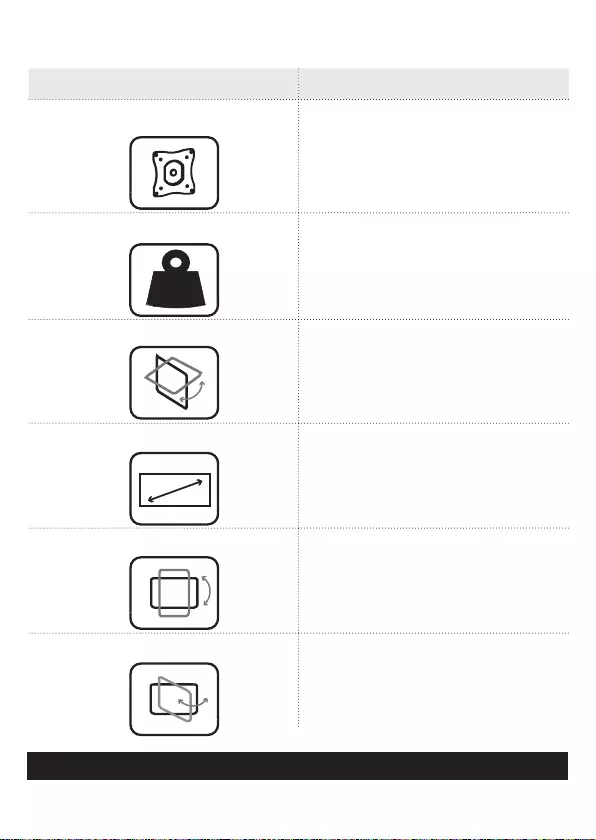
4
To view manuals, videos, drivers, downloads, technical drawings, and more visit www.startech.com/support
Technical Specications
Type of Measurement Measurement
VESA Mounting Hole Pattern
75x75
100x100
Weight Capacity
Up to 17.6 lb. (8 kg)
Per Monitor
Tilt
+15 to -15
Maximum Screen Size
27” (686 mm)
Rotate
360
Swivel
+15 to -15
kg
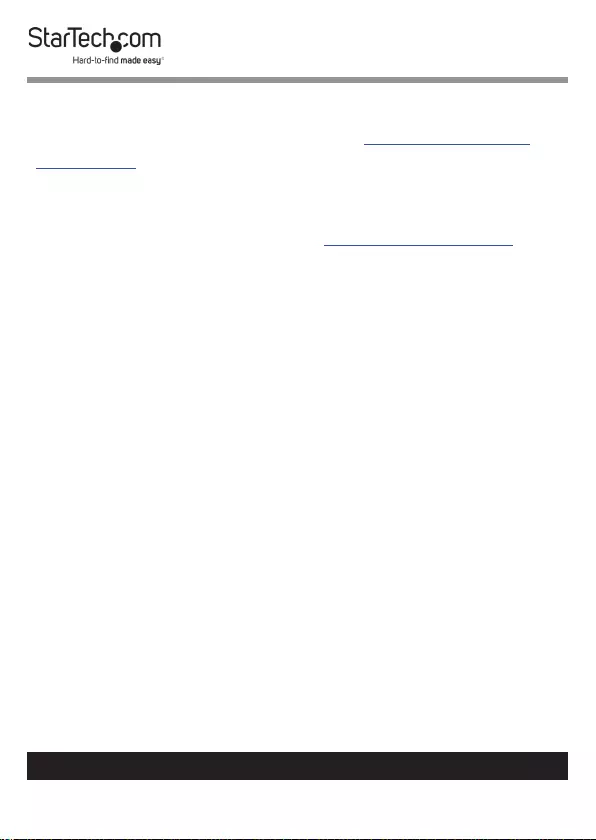
5
To view manuals, videos, drivers, downloads, technical drawings, and more visit www.startech.com/support
Requirements
For the latest requirements, please visit www.StarTech.com/
ARMDUOVS.
• Two Monitors
Note: Both Monitors must conform to the size, weight, and
VESA pattern requirements (see Technical Specications).
• Phillips Head Screwdriver
• (Optional) Two People for Installation
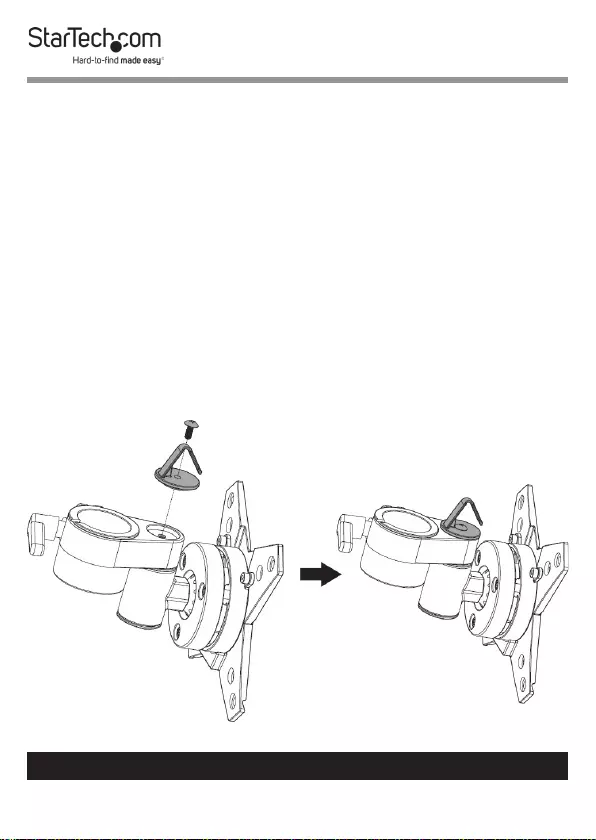
6
To view manuals, videos, drivers, downloads, technical drawings, and more visit www.startech.com/support
6
Assembly
Warning! Make sure that the weight of the Monitors does
not exceed the weight capacity of this product. If you exceed
the weight capacity, you might experience personal injury or
damage to the product.
Attach the Cable-Management Hooks
1. Place the two VESA Mounts upside down on your Desk.
2. Place the Cable-Management Hooks onto the
corresponding circular indentations on the VESA Mounts.
3. Insert the Cable-Management Hook Screws through the
Cable-Management Hooks and into the VESA Mounts.
(Figure 1)
Figure 1
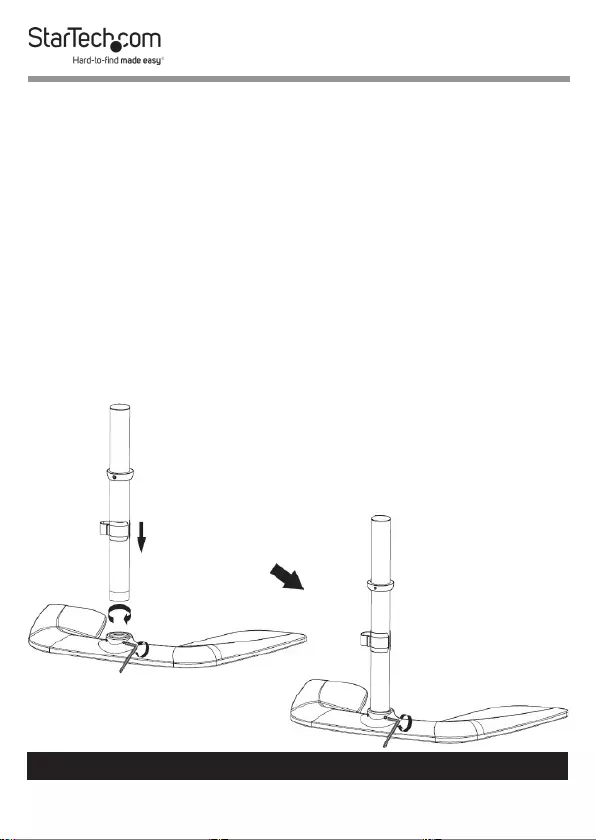
7
To view manuals, videos, drivers, downloads, technical drawings, and more visit www.startech.com/support
4. Tighten the Cable-Management Hook Screws using a
Phillips Head Screwdriver.
Note: There is a slight indentation in the Cable-Manage-
ment Hooks that allows you to t a Phillips Head Screw-
driver into the heads of the Cable-Management Hook
Screws.
Attach the Lower Column
1. Loosen the Hex Screws that are located on the Base using
the 3 mm Hex Key.
2. Screw the Lower Pole onto the Base.
3. Tighten the Hex Screws that are located on the Base using
the 3 mm Hex Key. (Figure 2)
7
Figure 2
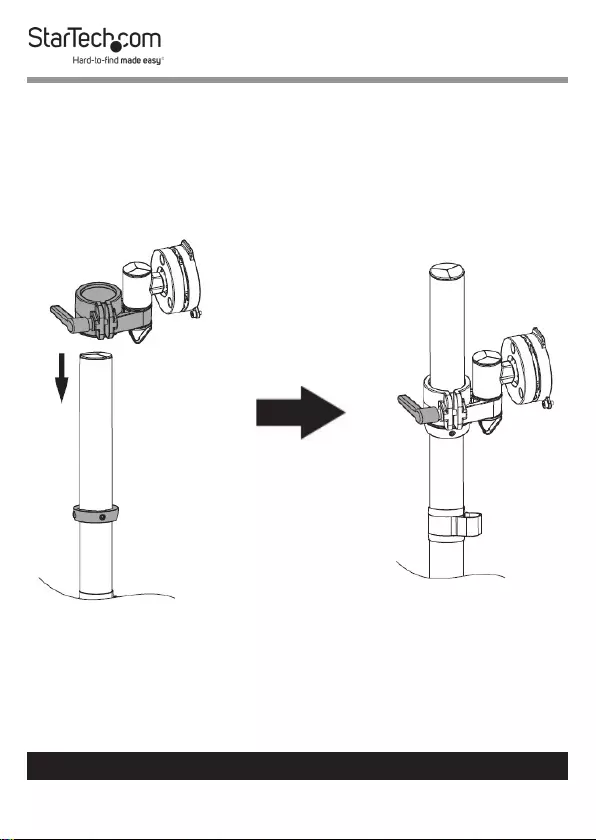
8
To view manuals, videos, drivers, downloads, technical drawings, and more visit www.startech.com/support
Attach the Lower VESA Mount
1. Loosen the Height-Adjustment Knob on one of the VESA
Mounts.
2. Slide one VESA Mount over the Lower Pole. (Figure 3)
Note: Do not tighten the Height-Adjustment Knob yet.
Attach the Upper VESA Mount
1. Loosen the Hex Screws on the Pole Connector using the 3
mm Hex Key.
8
Figure 3
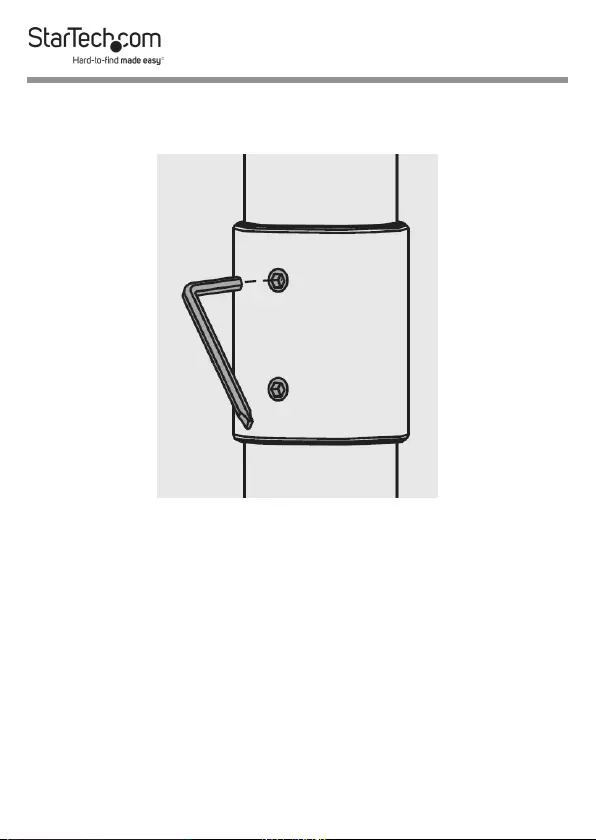
9
2. Connect the Lower Pole to the Upper Pole using the Pole
Connector: Screw the Pole Connector onto the Lower Pole.
(Figure 4)
3. Screw the Upper Pole into the Pole Connector. (Figure 5)
4. Tighten the Hex Screws on the Pole Connector using the 3
mm Hex Key.
5. Loosen the Height-Adjustment Knob on the second VESA
Mount.
6. Slide the second VESA Mount over the Upper Pole.
(Figure 6)
Note: Do not tighten the Height-Adjustment Knob yet.
9
Figure 4
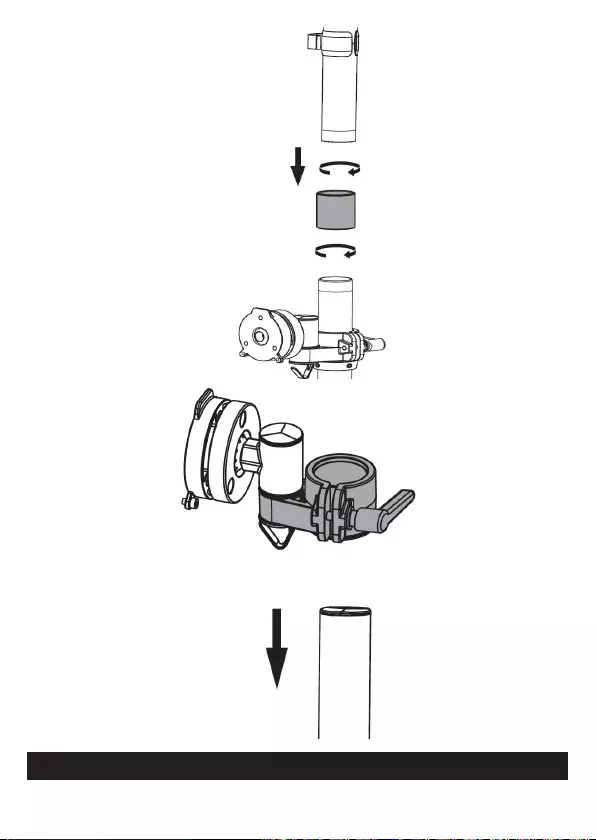
10
To view manuals, videos, drivers, downloads, technical drawings, and more visit www.startech.com/support
10
Figure 5
Figure 6
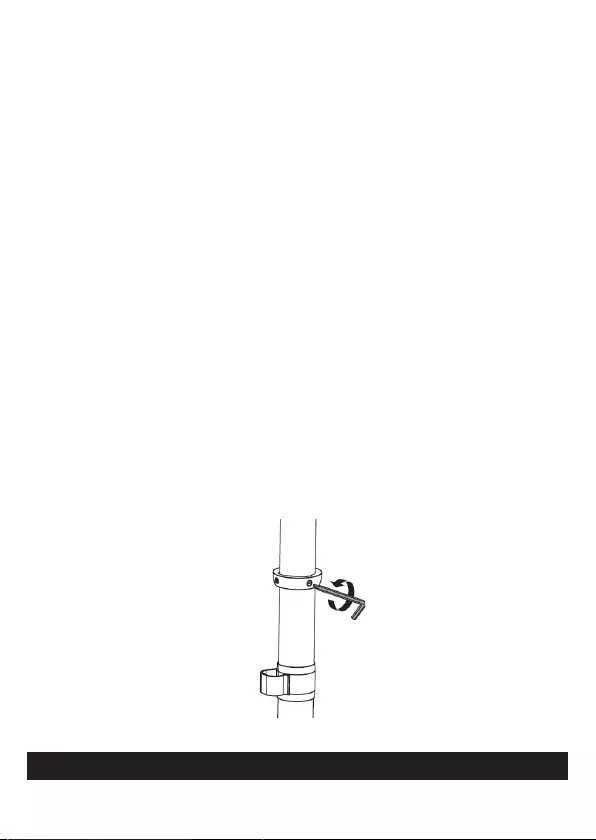
11
To view manuals, videos, drivers, downloads, technical drawings, and more visit www.startech.com/support
Attach the Monitors
ARMDUOVS is designed to be used with Monitors that are the
same size and weight. If you attach Monitors that are dierent
sizes and weights to the ARMDUOVS, you do so at your own
risk.
To accommodate dierent Monitor designs, ARMDUOVS
comes with four sets of Screws that are dierent lengths and
diameters.
To select the appropriate Screws for the type of Monitors that
you are using, complete the following:
• Determine whether the Monitor’s VESA Mounting Hole
Patterns are ush or inset. Inset mounts may require the
use of the Spacers.
• Determine the depth of the Mounting Holes on the
Monitors.
• Determine the diameter of the Mounting Holes on the
Monitors.
1. Loosen the two Flat-Head Screws on each of the Collars,
using the 3 mm Hex Key with Screwdriver Tip. (Figure 7)
11
Figure 7
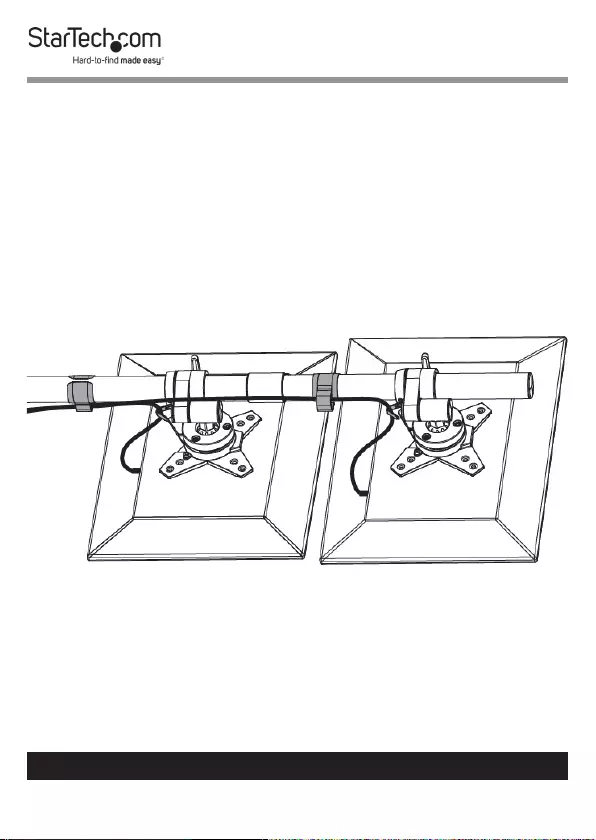
12
To view manuals, videos, drivers, downloads, technical drawings, and more visit www.startech.com/support
2. Place the two Monitors screen side down, on a at, bare
surface. Ensure that the Monitors are stacked, with the top
of the lower Monitor touching the bottom of the upper
Monitor. This will ensure a seamless t.
3. Lift, tilt, and place the entire Monitor Mount Assembly over
the two Monitors.
4. Adjust the two VESA Mounts, up or down the Upper or
Lower Poles, so that the Mounting Holes on the VESA
Mount align with the VESA Mounting Hole Pattern on the
back of your Monitors. (Figure 8)
5. Position four of the Washers over the holes on each of the
VESA Mounts. (Figure 9)
12
Figure 8
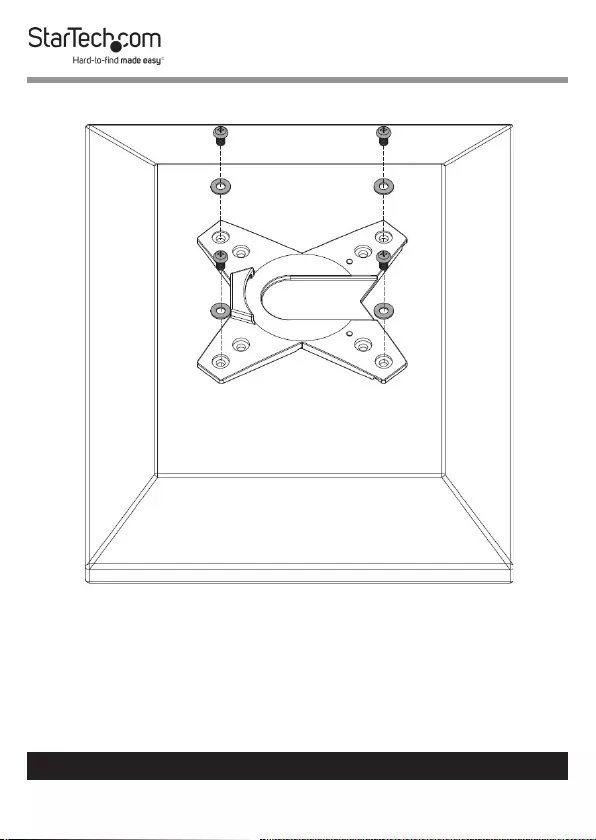
13
To view manuals, videos, drivers, downloads, technical drawings, and more visit www.startech.com/support
6. (Optional) If the VESA Mount does not sit ush with your
Monitor, use the Spacers to close the gap between your
Monitor and the VESA Mount.
7. Insert four of the appropriately sized Screws through the
Washers, the VESA Mounts, and into each of the Monitors.
13
Figure 9
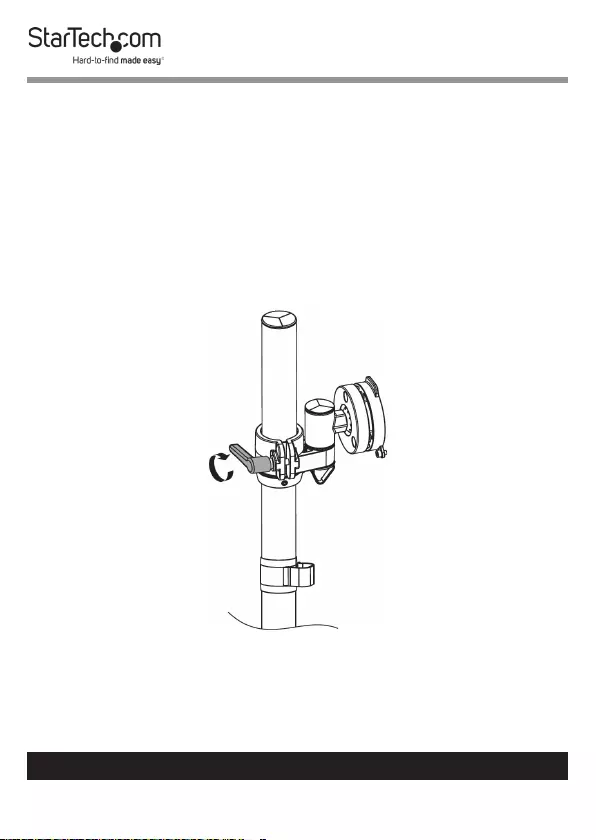
14
To view manuals, videos, drivers, downloads, technical drawings, and more visit www.startech.com/support
8. Use a Phillips Screwdriver to tighten all of the Screws.
Warning! Do not over-tighten the Screws. If you encounter
resistance while you’re tightening the Screws, stop tighten-
ing. Failure to do so could result in damage to the Monitors.
9. Tighten the Height-Adjustment Knob on each of the VESA
Mounts. (Figure 10)
Note: The Height-Adjustment Knob has a ratchet feature.
Freely rotate the Height-Adjustment Knob by pulling it
away from the VESA Mount and rotating it to the desired
position.
10. Slide the Collars up the Lower and Upper Poles so that
each Collar sits ush with the corresponding VESA Mount.
11. Tighten the two Flat-Head Screws that are located on each
Collar, using the 3 mm Hex Key with Screwdriver Tip.
14
Figure 10

15
To view manuals, videos, drivers, downloads, technical drawings, and more visit www.startech.com/support
Cable Management
1. Connect the Power and Video Cables to each Monitor.
2. Route the Power and Video Cables through the Cable-
Management Hooks.
3. Route the Power and Video Cables through the Cable-
Management Clips. (Figure 11)
Monitor Placement
Warning! Lifting the Monitor Mount Assembly is a two-
person job. Do not attempt to complete this task by yourself.
Tipping hazard! ARMDUOVS is free-standing and when
you attach Monitors to it, you increase the tipping hazard.
15
Figure 11
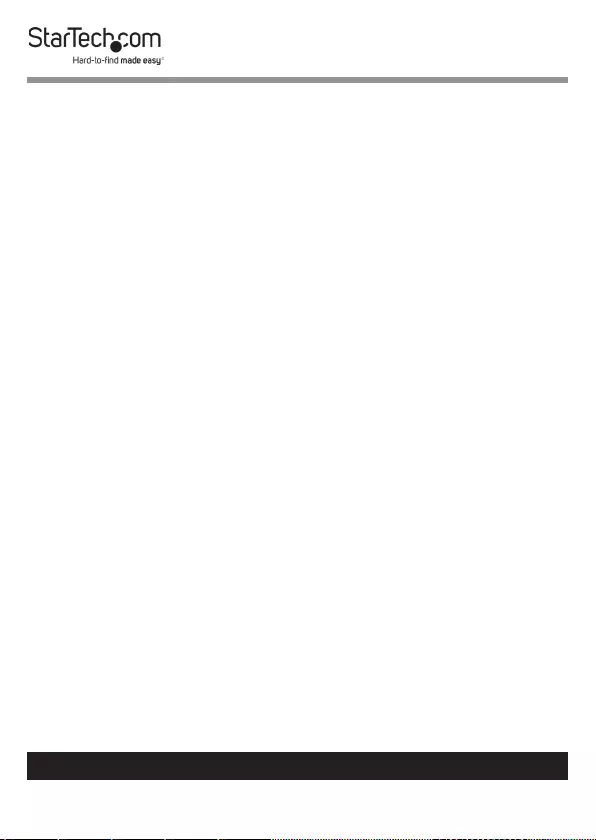
16
To view manuals, videos, drivers, downloads, technical drawings, and more visit www.startech.com/support
1. With Two People: Lift the Monitor Mount Assembly into an
upright position.
2. Position the Monitor Mount Assembly on the desired
location of your Desk.
3. Connect the Video Cables from each Monitor into your
Computer, Laptop, or Docking Station.
4. Connect the Power Cables from each Monitor to an AC
Electrical Outlet.
Operation
Adjust the Monitor Height
Warning! Adjusting the Monitor height is a two-person job.
Do not attempt to complete this task by yourself.
1. Person one: hold the Monitor in place.
2. Person two: Loosen the two Flat-Head Screws on each of
the Collars using the 3 mm Hex Key with Screwdriver Tip.
3. Person two: Loosen the Height-Adjustment Knob on each
of the VESA Mounts.
4. Person one: Adjust the height of the Monitor to the desired
viewing height.
5. Person two: Adjust both Collars so that each Collar sits
ush with the VESA Mounts. Tighten the two Flat-Head
Screws on each of the Collars, using the 3 mm Hex Key
with Screwdriver Tip.
Note: Do not over-tighten these Screws.
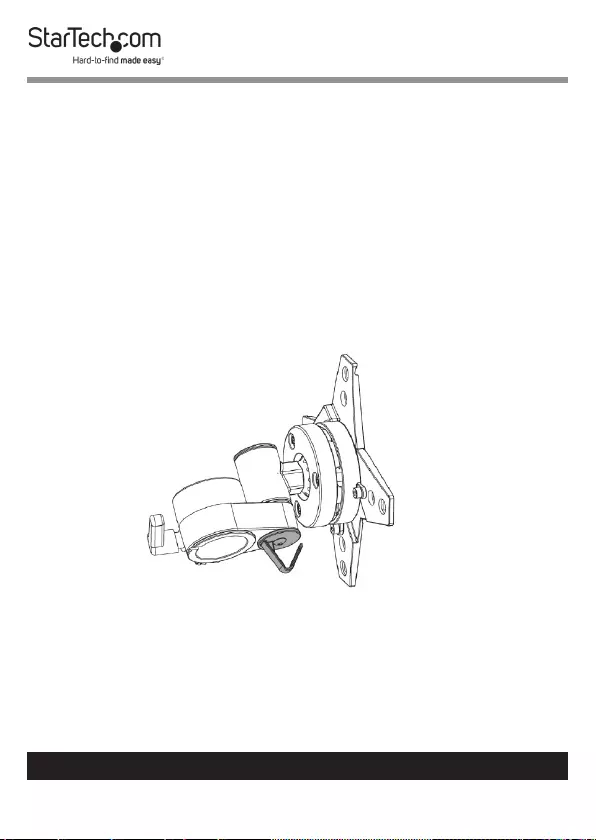
17
To view manuals, videos, drivers, downloads, technical drawings, and more visit www.startech.com/support
6. Person two: Tighten the Height-Adjustment Knob on each
of the VESA Mounts.
Adjust the Swivel
ARMDUOVS comes ready for swivel adjustments. Your Monitors
can easily be adjusted by swivelling the Monitors from
side to side. To increase or reduce the tension for the swivel
adjustment, follow these steps:
1. Remove the Cap located on the VESA Mount to reveal the
4 mm Hex Screw. The Cap is located above the Cable-
Management Hook. (Figure 12)
2. Loosen the 4 mm Hex Screw.
3. Swivel the Monitor to the desired position.
4. Tighten the 4 mm Hex Screw using the 4 mm Hex Key.
Note: Do not over-tighten the 4 mm Hex Screws.
Figure 12
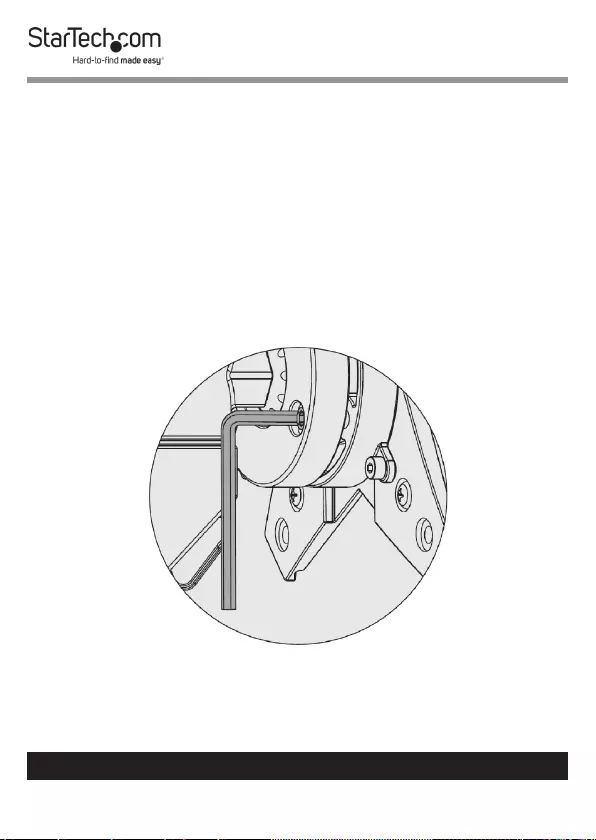
18
To view manuals, videos, drivers, downloads, technical drawings, and more visit www.startech.com/support
5. Return the Cap to its original position.
Adjust the Tilt and Rotation
ARMDUOVS comes ready for tilt and rotation adjustments.
Your Monitors can easily be adjusted by tilting the Monitors
forwards or backwards, or side to side. You can also rotate your
Monitors from portrait to landscape view. To increase or reduce
the tension for the tilt and rotation adjustments, follow these
steps:
1. Loosen the three Hex Screws on the rear of the VESA
Mounts using the 3 mm Hex Key. (Figure 13)
Figure 13
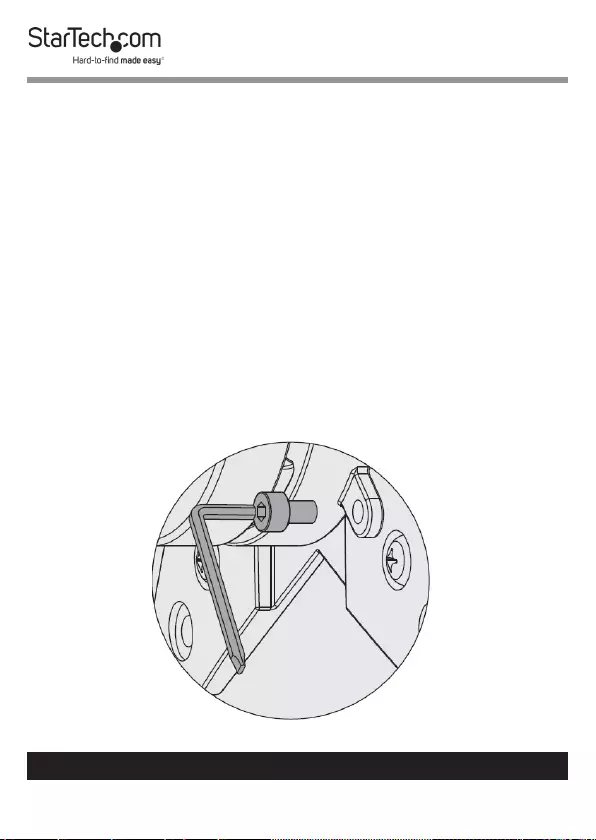
19
To view manuals, videos, drivers, downloads, technical drawings, and more visit www.startech.com/support
2. Tilt your Monitors to the desired viewing angle.
Or
Rotate your Monitors to portrait or landscape view.
Note: Ensure that there is ample clearance to t both Moni-
tors. Some adjustments to the height of the VESA Mount
will be necessary in order to tilt or rotate your Monitors.
3. Tighten the three Hex Screws on the rear of the VESA
Mounts using the 3 mm Hex Key.
Note: Do not over-tighten the Hex Screws.
Quickly Removing a VESA Mount
1. Remove the two Hex Screws on the rear of the VESA
Mounts using the 3 mm Hex Key. (Figure 14)
Figure 14
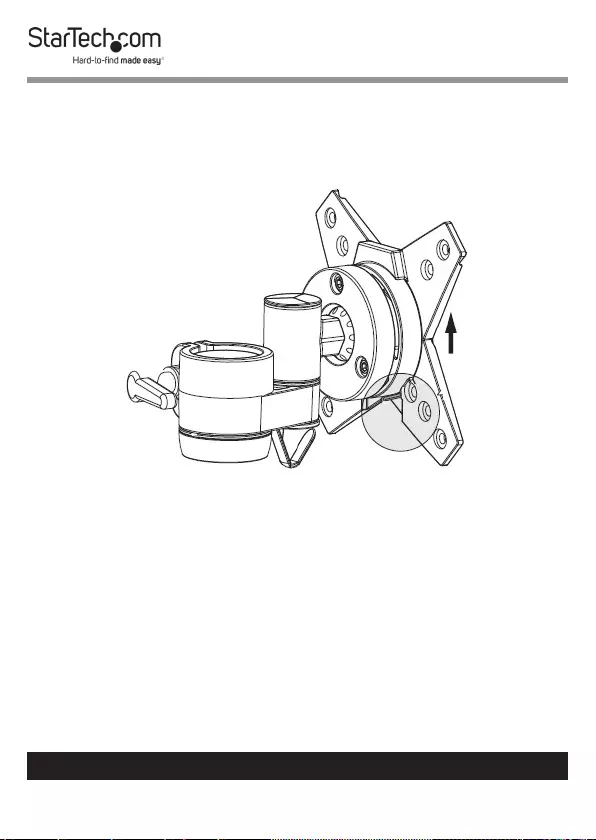
20
To view manuals, videos, drivers, downloads, technical drawings, and more visit www.startech.com/support
2. Slide the VESA Mount up to remove it from the VESA
Mount Holder. (Figure 15)
Figure 15
Quickly Attaching a VESA Mount
1. Align the VESA Mount with the VESA Mount Holder and
slide the VESA Mount down aligning the Hex Screw Hole
on the VESA Mount with the Hex Screw Hole on the VESA
Mount Holder.
2. Insert the two Hex Screws through the Hex Screw Holes on
the VESA Mount Holder and into the Hex Screw Holes on
the VESA Mount.
3. Using the 3 mm Hex Key, tighten the Hex Screw.
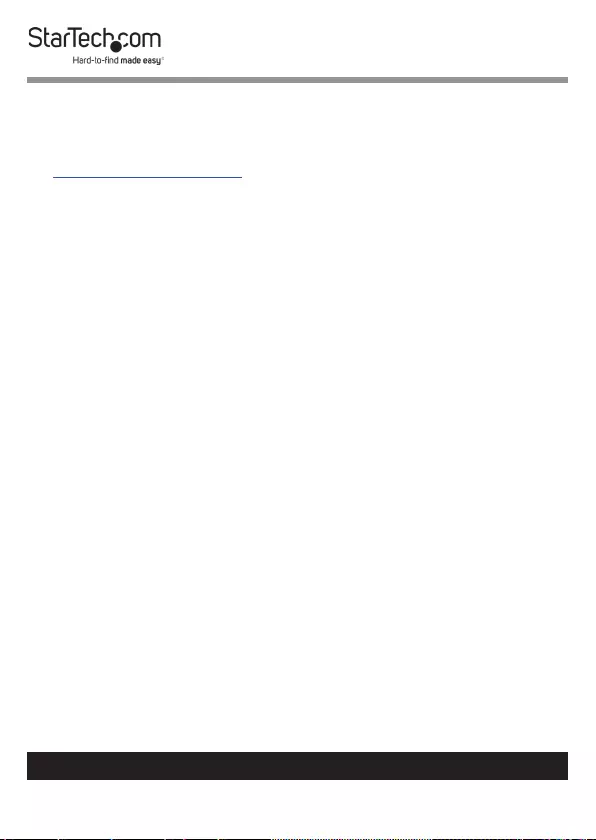
21
Warranty Information
This product is backed by a ve-year warranty.
For further information on product warranty terms and conditions, please refer
to www.startech.com/warranty.
Limitation of Liability
In no event shall it be the liability of StarTech.com Ltd. and StarTech.com USA
LLP (or their ocers, directors, employees or agents) for any damages (whether
direct or indirect, special, punitive, incidental, consequential, or otherwise), loss
of prots, loss of business, or any pecuniary loss, arising out of or related to the
use of the product exceed the actual price paid for the product.
Some states do not allow the exclusion or limitation of incidental or
consequential damages. If such laws apply, the limitations or exclusions
contained in this statement may not apply to you.
To view manuals, videos, drivers, downloads, technical drawings, and more visit www.startech.com/support
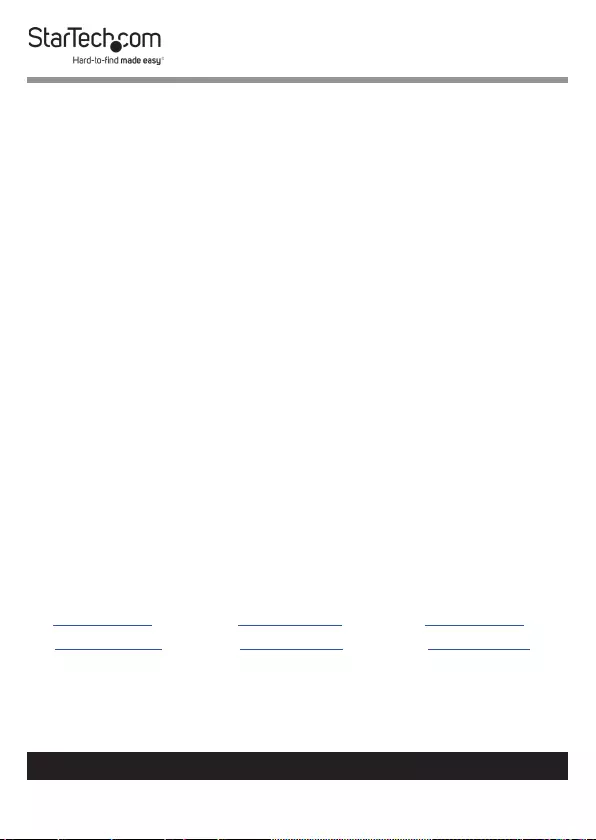
Hard-to-nd made easy. At StarTech.com, that isn’t a slogan.
It’s a promise.
StarTech.com is your one-stop source for every connectivity part you need.
From the latest technology to legacy products — and all the parts that bridge
the old and new — we can help you nd the parts that connect your solutions.
We make it easy to locate the parts, and we quickly deliver them wherever they
need to go. Just talk to one of our tech advisors or visit our website. You’ll be
connected to the products you need in no time.
Visit www.startech.com for complete information on all StarTech.com products
and to access exclusive resources and time-saving tools.
StarTech.com is an ISO 9001 Registered manufacturer of connectivity and
technology parts. StarTech.com was founded in 1985 and has operations in the
United States, Canada, the United Kingdom and Taiwan servicing a worldwide
market.
Reviews
Share your experiences using StarTech.com products, including product
applications and setup, what you love about the products, and areas for
improvement.
StarTech.com Ltd.
45 Artisans Cres.
London, Ontario
N5V 5E9
Canada
StarTech.com LLP
2500 Creekside Pkwy.
Lockbourne, Ohio
43137
U.S.A.
StarTech.com Ltd.
Unit B, Pinnacle
15 Gowerton Rd.,
Brackmills
Northampton
NN4 7BW
United Kingdom
FR: fr.startech.com
DE: de.startech.com
ES: es.startech.com
NL: nl.startech.com
IT: it.startech.com
JP: jp.startech.com
To view manuals, videos, drivers, downloads, technical drawings, and more visit www.startech.com/support
