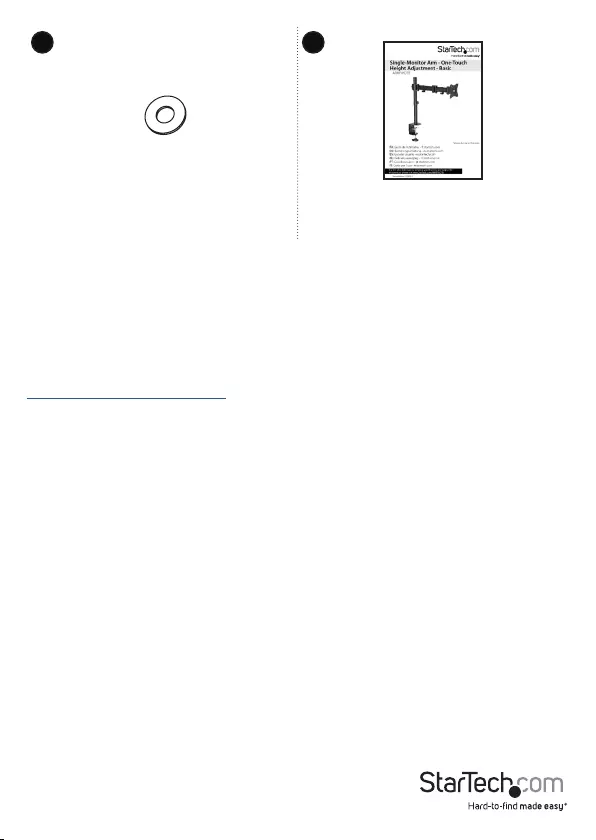StarTech.com ARMPIVOTB User Manual
Displayed below is the user manual for ARMPIVOTB by StarTech.com which is a product in the Monitor Mounts & Stands category. This manual has pages.
Related Manuals

Manual Revision: 12/04/2018
For the latest information, technical specications, and support for
this product, please visit www.StarTech.com/ARMPIVOTB.
FR: Guide de l’utilisateur - fr.startech.com
DE: Bedienungsanleitung - de.startech.com
ES: Guía del usuario - es.startech.com
NL: Gebruiksaanwijzing - nl.startech.com
PT: Guia do usuário - pt.startech.com
IT: Guida per l’uso - it.startech.com
ARMPIVOTB
Single-Monitor Mount
- Articulating Arm
*actual product may vary from photos
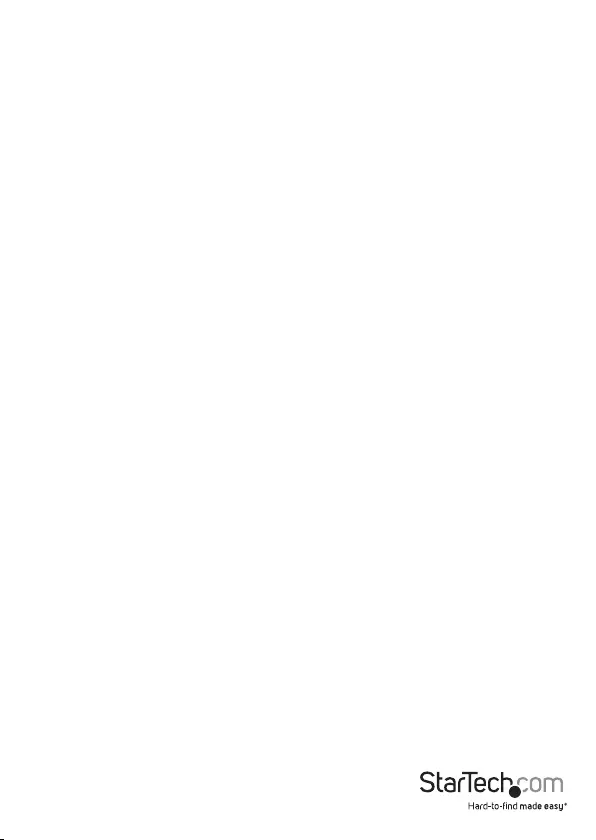
Instruction manual
Use of Trademarks, Registered Trademarks, and other Protected Names and Symbols
PHILLIPS® is a registered trademark of Phillips Screw Company in the United States or other
countries.
This manual may make reference to trademarks, registered trademarks, and other
protected names and/or symbols of third-party companies not related in any way to
StarTech.com. Where they occur these references are for illustrative purposes only and do not
represent an endorsement of a product or service by StarTech.com, or an endorsement of the
product(s) to which this manual applies by the third-party company in question. Regardless
of any direct acknowledgement elsewhere in the body of this document, StarTech.com hereby
acknowledges that all trademarks, registered trademarks, service marks, and other protected
names and/or symbols contained in this manual and related documents are the property of
their respective holders.
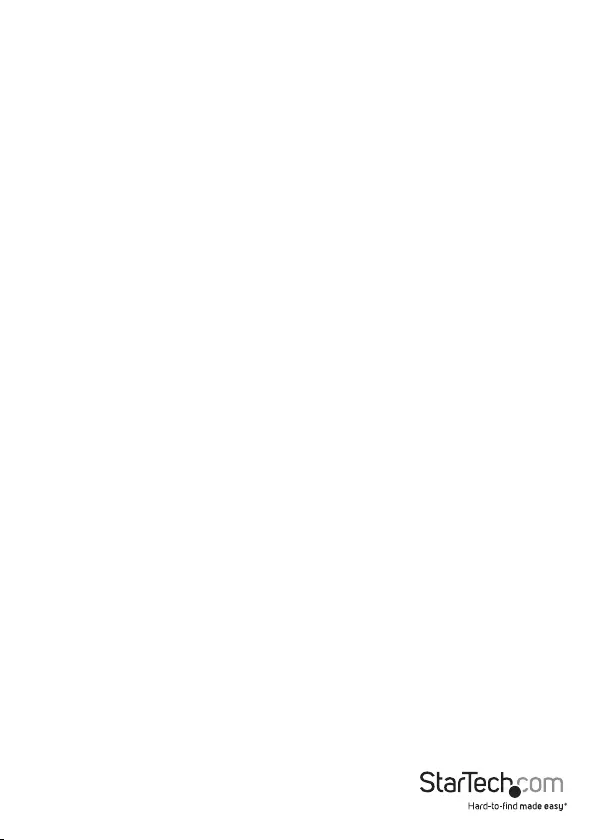
Instruction manual
i
Varningsmeddelanden
Se till att du monterar produkten i enlighet med instruktionerna. Om du inte gör det kan skada på
person eller egendom uppstå.
Se till att skärmens vikt inte överstiger produktens viktkapacitet. Om viktkapaciteten överstigs kan
skada på person eller utrustning uppstå. Denna produkt har stöd för följande vikter: 8 kg.
Använd aldrig produkten om delar saknas eller är skadade.
Avertissements
Assemblez ce produit conformément aux instructions. Si vous ne respectez pas ces instructions, vous
risquez de vous blesser ou d’endommager l’équipement.
Vériez que le poids du moniteur ne dépasse pas la capacité pondérale du produit. Si vous dépassez
la capacité pondérale, vous risquez des blessures corporelles ou des dommages matériels. Ce produit
peut supporter 8 kg.
N’utilisez pas ce produit si des pièces sont endommagées ou manquantes.
Warnhinweise
Montieren Sie dieses Produkt gemäß den Anweisungen. Anderenfalls kann dies zu Verletzungen von
Personen oder Schäden an Eigentum führen.
Das Gewicht des Monitors darf die zulässige Traglast des Produkts nicht übersteigen. Wenn die Traglast
überschritten wird, kann dies zu Verletzungen von Personen oder Schäden an Geräten führen. Dieses
Produkt ist für folgendes Gewicht geeignet: 8 kg.
Das Produkt darf nicht bedient werden, wenn Teile fehlen oder beschädigt sind.
Dichiarazioni di avvertenza
Assemblare il prodotto rispettando le istruzioni. Il mancato rispetto delle istruzioni potrebbe causare
danni a persone o proprietà.
Vericare che il peso del monitor non superi la capacità di supporto del prodotto. In caso di
superamento della capacità di supporto potrebbero vericarsi danni a persone o apparecchiature. Il
prodotto è in grado di supportare i seguenti pesi: 8 kg.
Non utilizzare il prodotto in presenza di parti mancanti o danneggiate.
Mensagens de aviso
Certique-se de que monta este produto de acordo com as instruções. O incumprimento pode resultar
em ferimentos pessoais ou danos de propriedade.
Certique-se de que o peso do monitor não excede a capacidade de peso deste produto. Se exceder
a capacidade de peso, pode sofrer ferimentos pessoais ou danos no equipamento. Este produto pode
suportar o seguinte peso: 8 kg.
Nunca opere este produto se faltarem peças ou estas estiverem danicadas.
Waarschuwingen
Zorg dat dit product volgens de instructies in elkaar wordt gezet. Indien dit niet goed gebeurt kan
lichamelijk letsel of materiële schade ontstaan.
Zorg dat het gewicht van het scherm de maximale capaciteit van dit product niet overschrijdt. Als u de
gewichtscapaciteit overschrijdt, kan persoonlijk letsel of schade aan de apparatuur ontstaan. Dit product
ondersteunt het volgende gewicht: 8 kg.
Gebruik dit product nooit als er onderdelen ontbreken of beschadigd zijn.
Warning statements
Make sure to assemble this product according to the instructions. Failure to do so might result in
personal injury or property damage.
Make sure that the weight of the monitor doesn’t exceed the weight capacity of this product. If you
exceed the weight capacity, you might experience personal injury or damage to the equipment. This
product can support the following weight: 17.6 lb. (8 kg).
Never operate this product if parts are missing or damaged.
Advertencias de uso
Asegúrese de ensamblar este producto según las instrucciones. De lo contrario, pueden producirse
lesiones personales o daños de propiedad.
Asegúrese de que el peso del monitor no exceda la capacidad de carga de este producto. Si se excede
dicha capacidad se podrían producirse lesiones personales o daños al equipo. Este producto tiene
capicidad para el siguiente peso: 8 kg.
Nunca opere o ponga en funcionamiento este producto si faltan piezas o hay daños en las mismas.
注意
必ず取扱説明書に従って本製品の組み立てを行って下さい。取り扱いを誤った場合に、傷害を負う恐れ
や物的損害が発生する恐れがあります。
取り付けるモニターの重量が、本製品で定められた最大積載重量を超えないようにして下さい。最大積
載重量をオーバーした場合、傷害を負う恐れやモニターや本製品に損害が発生する恐れがあります。
本製品は、モニター1台あたり8kgまで支持できます。
本製品で使用している部品の一部が紛失していたり損傷している状態で使用するのは絶対に止
めて下さい。
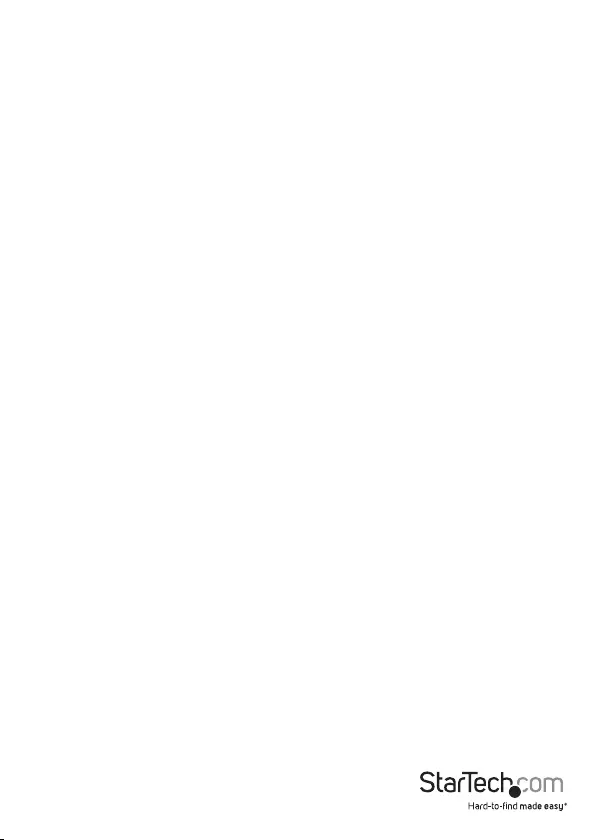
Instruction manual
ii
Table of Contents
Warnings ......................................................................................................................................................i
Introduction ............................................................................................ 1
Product diagram ........................................................................................................................................1
Product dimensions ................................................................................................................................. 2
Technical specications .......................................................................................................................... 3
Package contents ...................................................................................................................................... 4
Requirements ............................................................................................................................................. 6
Assembly .................................................................................................7
Attach the ARMPIVOTB to your mounting surface ....................................................................... 7
Attach the monitor arm .......................................................................................................................... 11
Attach a monitor to the monitor arm ................................................................................................ 12
Adjust the tilt angle of your monitor .................................................................................................16
Organize your cables ...............................................................................................................................17
Technical support ...................................................................................18
Warranty information ............................................................................ 18

Instruction manual
1
Introduction
You can use the ARMPIVOTB to position a single monitor in a way that works best in
your setup and allows for comfortable viewing. The monitor arm extends and can
support monitors between 13 and 27 inches in size. This monitor arm includes desk
and grommet mounting options, and features a straightforward assembly process.
ARMPIVOTB can support monitors up to 8 kg (17.6 lb.) in weight.
Product diagram
Monitor arm
Cable-management clips
VESA monitor mount
Pole
Desk clamp
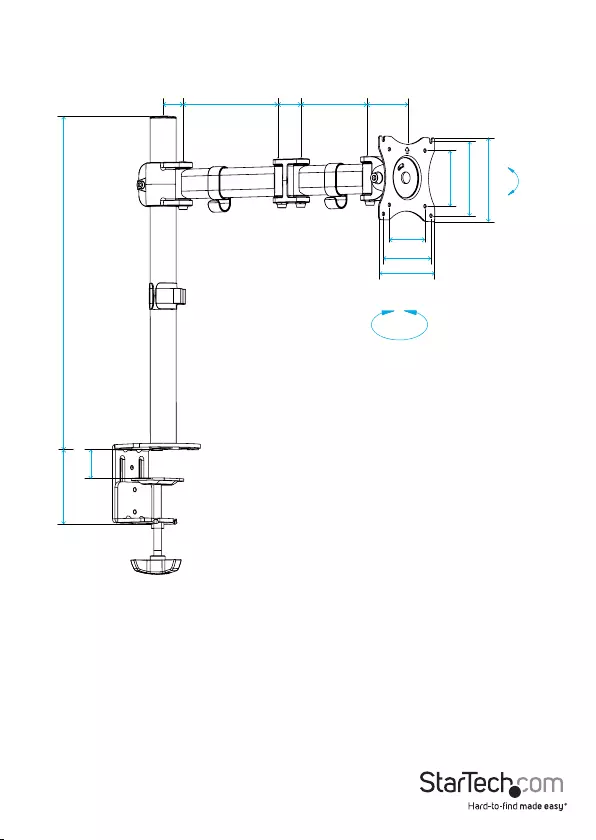
Instruction manual
2
Product dimensions
+45°
35 mm 174 mm 33 mm 121 mm 65 mm
75 mm
100 mm
116 mm
75 mm
100 mm
113 mm
450 mm
100 mm
min 10 mm to max 88 mm
-45°
360°
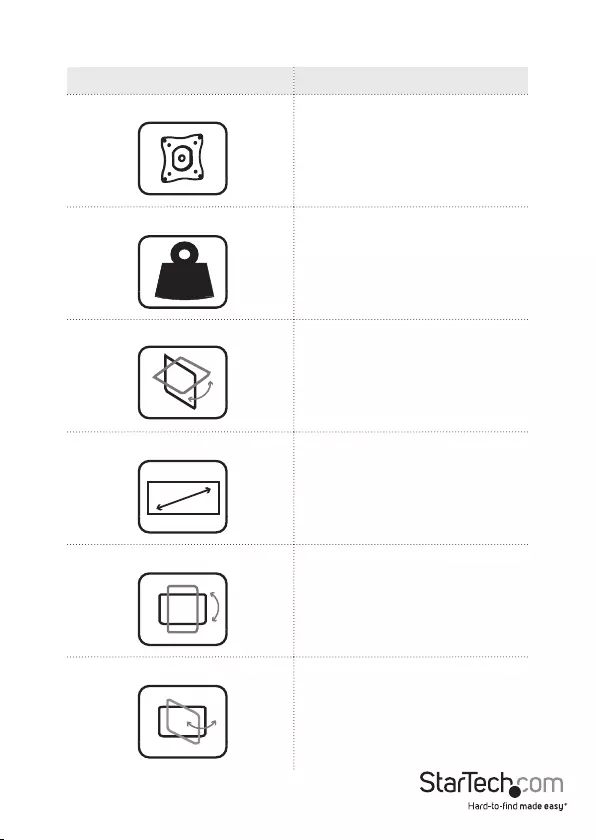
Instruction manual
3
Technical specications
Type of measurement Measurement
VESA mounting hole pattern
75x75
100x100
Weight capacity
Up to 8 kg (17.6 lb.)
Tilt
+45 to -45
Screen size
Maximum 685.8 mm
(27 in.)
Rotate
360
Swivel
180
kg
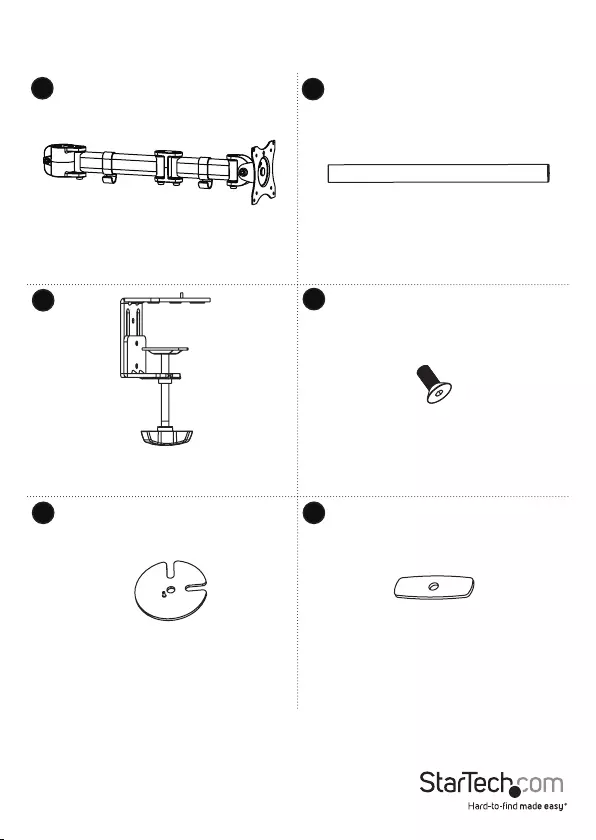
Instruction manual
4
Package contents
Monitor arm
Qty: One
Pole
Qty: One
Desk clamp
Qty: One
Desk-clamp screw
Qty: One
Grommet baseplate
Qty: One
Grommet plate
Qty: One
2
1
34
65
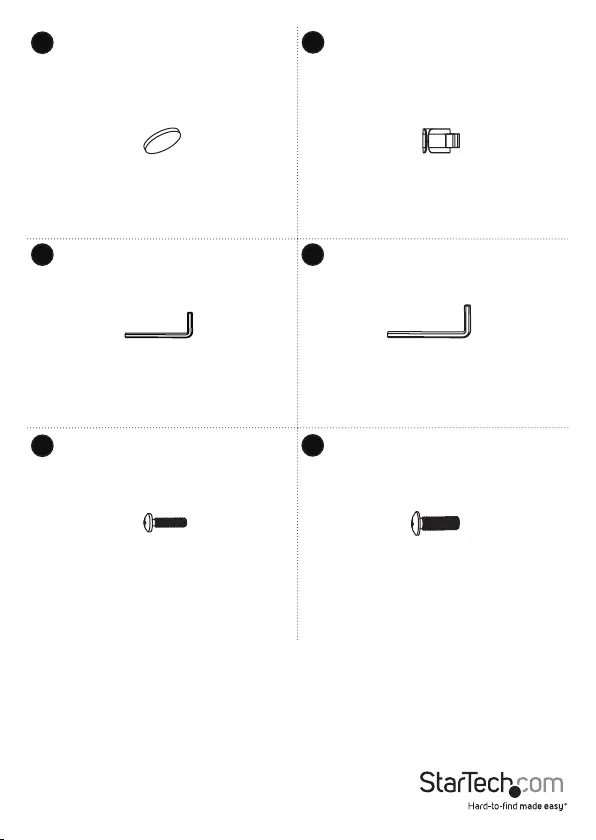
Instruction manual
5
Rubber pads
Qty: Five
Cable-management clip
Qty: One
5 mm hex key
Qty: One
6 mm hex key
Qty: One
M4x12 mm screws
Qty: Four
M5x12 mm screws
Qty: Four
8
7
9 10
11 12
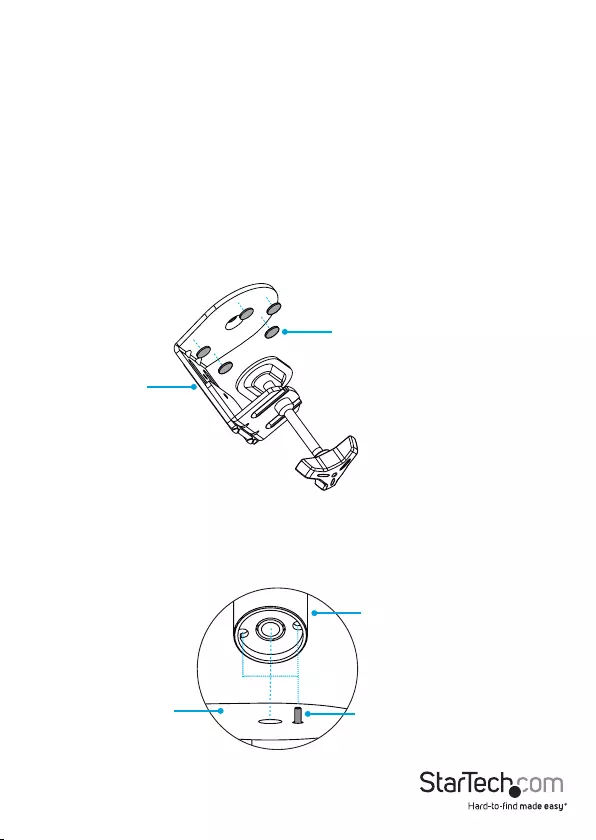
Instruction manual
7
Assembly
Attach the ARMPIVOTB to your mounting surface
You can use either the desk clamp or grommet mount to attach the ARMPIVOTB to
your mounting surface.
Use the desk clamp to attach the ARMPIVOTB
Warning! Make sure that the weight of the monitor doesn’t exceed the weight capacity
of this product. If you exceed the weight capacity, you might experience personal
injury or damage to the product. This product can support the following weight: Up to
8 kg (17.6 lb.).
1. Remove the backing from the ve rubber pads (7) and ax them to the underside
of the desk clamp (3). (gure 1)
gure 1
2. Position the pole (2) over the hole in the top of the desk clamp so that the
projection on the desk clamp ts into one of the two holes on the pole. (gure 2)
gure 2
Rubber pad
Desk clamp
Projection
Pole
Desk clamp
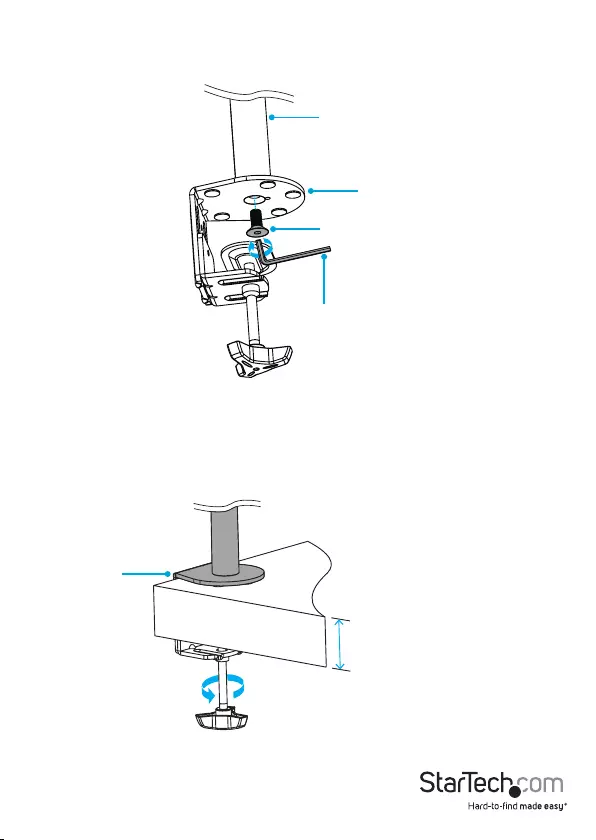
Instruction manual
8
3. Insert the desk-clamp screw (4) through the desk clamp and into the pole.
4. Use the 6 mm hex key (10) to tighten the desk-clamp screw. (gure 3)
gure 3
6 mm hex key
Desk clamp
Pole
Desk-clamp screw
5. Turn the knob on the desk clamp counterclockwise until you reach the thickness of
the mounting surface that you’re attaching the ARMPIVOTB to.
6. Slide the desk clamp over the edge of the desk or table.
7. Turn the knob clockwise to tighten the desk clamp. (gure 4)
gure 4
10 to 88 mm
Desk clamp
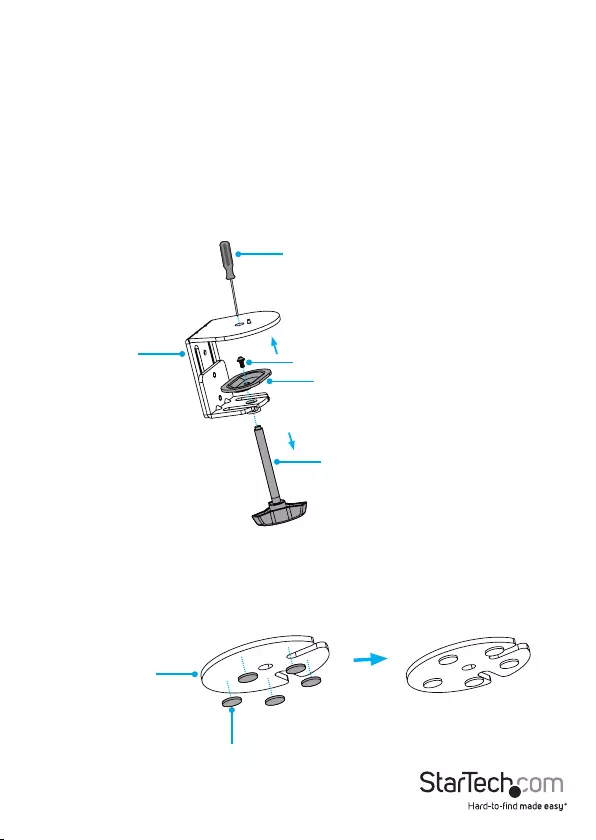
Instruction manual
9
Use the grommet mount to attach the ARMPIVOTB
Warning! Make sure that the weight of the monitor doesn’t exceed the weight capacity
of this product. This product can support the following weight: Up to 8 kg (17.6 lb.).
Using the grommet mount to attach the ARMPIVOTB requires the assistance of a
second person.
1. Thread a Phillips screwdriver through the hole in the top of the desk clamp (3) and
unscrew the screw from the plate and rod.
2. Remove the rod from the bottom of the desk clamp. (gure 5)
Tip! Keep the screw, plate, and rod in a safe place so that you can use them again if you
want to switch back to the desk clamp mount.
gure 5
3. Remove the backing from the ve rubber pads (7) and ax them to the underside
of the grommet baseplate (5). (gure 6)
gure 6
Phillips screwdriver
Screw
Desk clamp
Plate
Rod
Rubber pad
Grommet baseplate
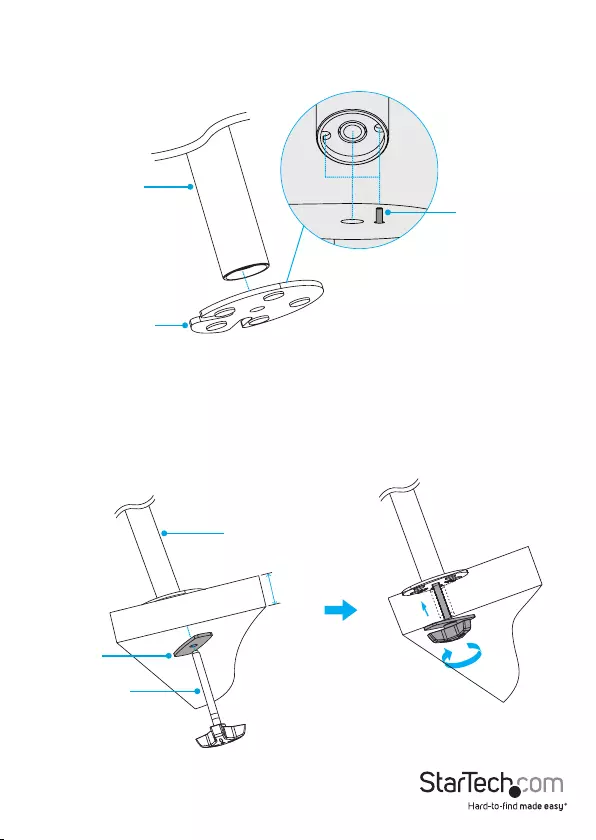
Instruction manual
10
4. Position the grommet baseplate over the grommet hole in the mounting surface,
and position the pole (2) over the grommet baseplate so that the projection on the
grommet baseplate ts into one of the two holes on the pole. (gure 7)
gure 7
5. Thread the grommet plate (6) onto the rod.
6. While another person holds the pole and the grommet plate upright, on the
underside of the mounting surface, thread the rod up through the grommet hole
and into the pole.
7. Turn the knob clockwise to tighten the grommet mount. (gure 8)
gure 8
Pole
Grommet baseplate
Projection
Grommet
plate
Rod
Pole
10 to 75 mm
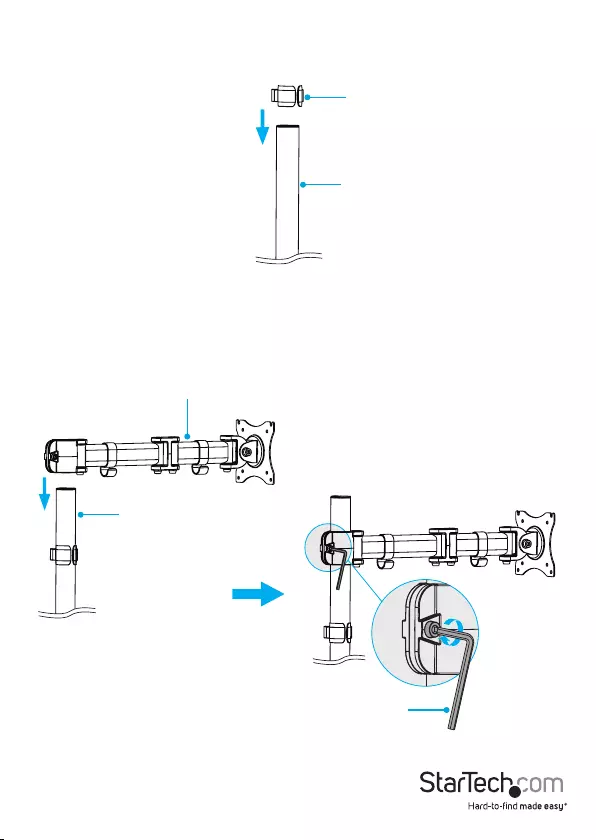
Instruction manual
11
Attach the monitor arm
1. Slide the cable-management clip (8) down the pole (2). (gure 9)
gure 9
2. Slide the monitor arm (1) down the pole.
3. When the monitor arm is at the required height, use the 5 mm hex key (9) to
tighten the screw in the side of the monitor arm. (gure 10)
gure 10
Pole
Monitor arm
5 mm hex key
Pole
Cable-management clip
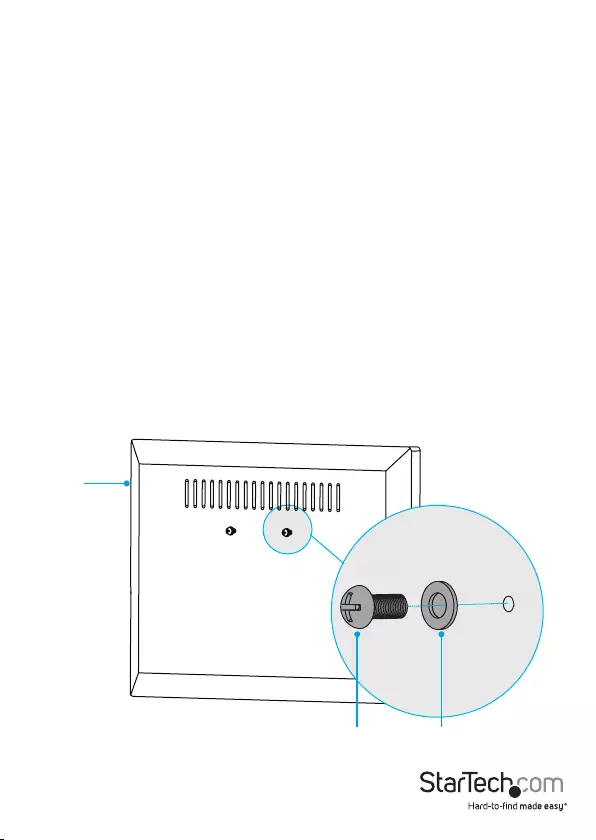
Instruction manual
12
Attach a monitor to the monitor arm
Warning! Attaching a monitor is a two-person job. Do not attempt to complete this
task by yourself.
To accommodate dierent monitors, the VESA mount on the mounting arm features a
100x100 and a 75x75 mounting hole pattern.
Use the 100x100 VESA mounting hole pattern to attach a monitor
To accommodate dierent monitor sizes, the ARMPIVOTB comes with two sets of
screws that are dierent lengths and diameters.
To select the appropriate screws for the type of monitor that you’re using, complete
the following:
• Determine the depth of the mounting holes on the monitor.
• Determine the diameter of the mounting holes on the monitor.
1. Place two of the washers (13) over the top two mounting holes on the back of the
monitor.
2. Insert two of the M4x12 mm screws (11) or M5x12 mm screws (12) through the
washers and into the back of the monitor. (gure 11)
Caution! At this point in the assembly, do not tighten the screws so that they are
ush against the monitor. To attach the monitor to the monitor arm, the screws must
remain a little bit loose.
gure 11
Monitor
M4x12 mm screw
or
M5x12 mm screw
Washer
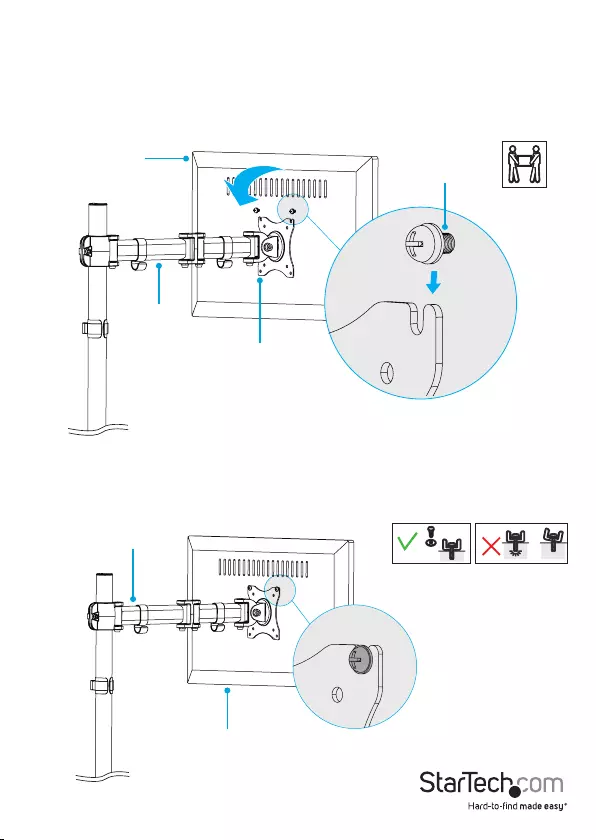
Instruction manual
13
3. Carefully hook the screws into the top two slots on the VESA monitor mount on the
monitor arm. (gure 12)
Caution! If the monitor arm starts to slip down the pole (2) when you add the weight
of the monitor, remove the monitor and use the 5 mm hex key (9) to tighten the screw
in the side of the monitor arm. When the screw is tightened, repeat step 3 to reattach
the monitor.
gure 12
VESA monitor mount
Monitor arm
Monitor
M4x12 mm screw
or
M5x12 mm screw
4. Use a Phillips screwdriver to tighten the screws. (gure 13)
Warning! Do not over-tighten the screws. If you encounter resistance while you’re
tightening the screws, stop tightening. Failure to do so could result in damage to the
monitor.
gure 13 Monitor arm
Monitor
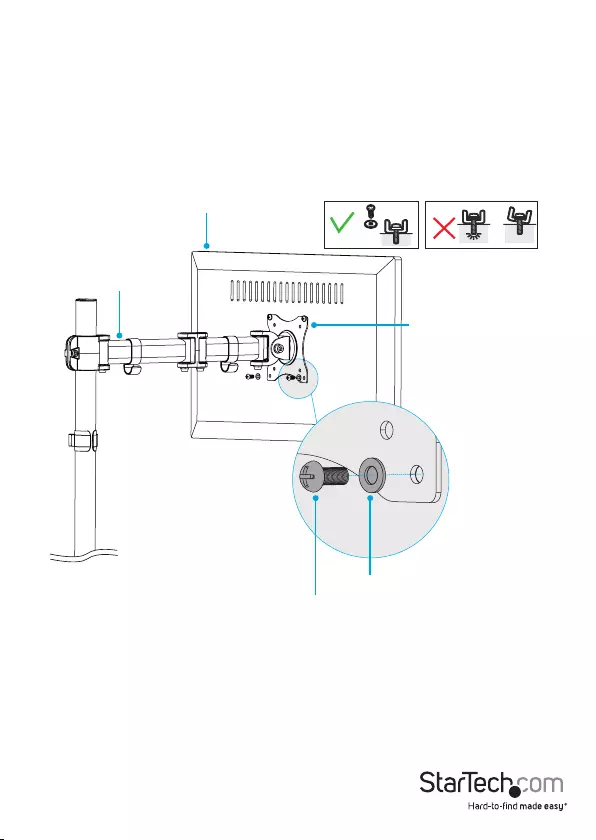
Instruction manual
14
5. Place the other two washers over the mounting holes in the VESA monitor mount
on the monitor arm.
6. Insert the other two M4x12 mm screws or M5x12 mm screws through the washers,
the mounting holes in the VESA monitor mount, and into the back of the monitor.
(gure 14)
Warning! Do not over-tighten the screws. If you encounter resistance while you’re
tightening the screws, stop tightening. Failure to do so could result in damage to the
monitor.
gure 14
Monitor arm
Monitor
VESA monitor mount
M4x12 mm screw
or
M5x12 mm screw
Washer
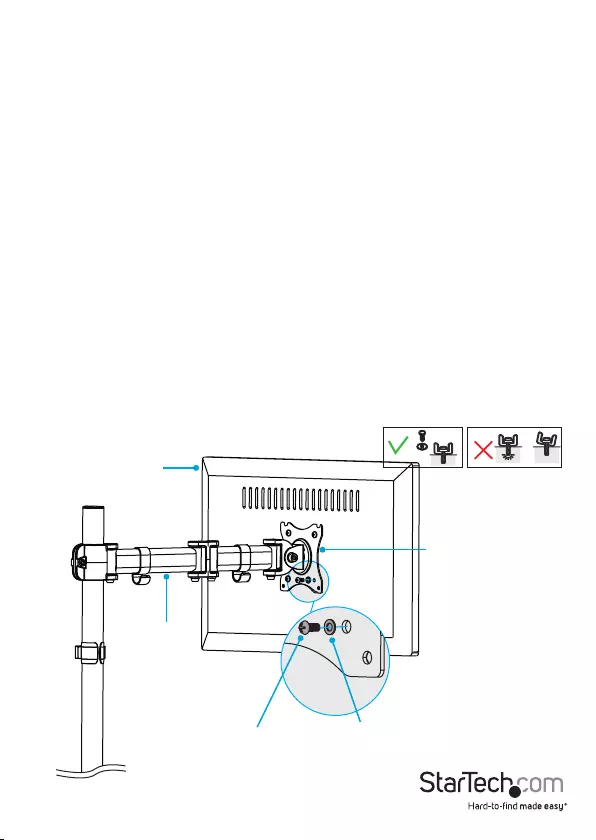
Instruction manual
15
Use the 75x75 VESA mounting hole pattern to attach a monitor
To accommodate dierent monitor sizes, the ARMPIVOTB comes with two sets of
screws that are dierent lengths and diameters.
To select the appropriate screws for the type of monitor that you’re using, complete
the following:
• Determine the depth of the mounting holes on the monitor.
• Determine the diameter of the mounting holes on the monitor.
1. Line up the mounting holes on the back of the monitor with the 75x75 mounting
holes in the VESA monitor mount on the monitor arm (1).
2. While someone holds the monitor in place, insert the M4x12 mm screws (11) or
M5x12 mm screws (12) through the washers (13), the mounting holes in the VESA
monitor mount, and into the back of the monitor. (gure 15)
Caution! If the monitor arm starts to slip down the pole (2) when you add the weight
of the monitor, remove the monitor and use the 5 mm hex key (9) to tighten the screw
in the side of the monitor arm. When the screw is tightened, repeat step 3 to reattach
the monitor.
3. Use a Phillips screwdriver to tighten the screws.
Warning! Do not over-tighten the screws. If you encounter resistance while you’re
tightening the screws, stop tightening. Failure to do so could result in damage to the
monitor.
gure 15
Monitor arm
Monitor
VESA monitor mount
M4x12 mm screw
or
M5x12 mm screw
Washer
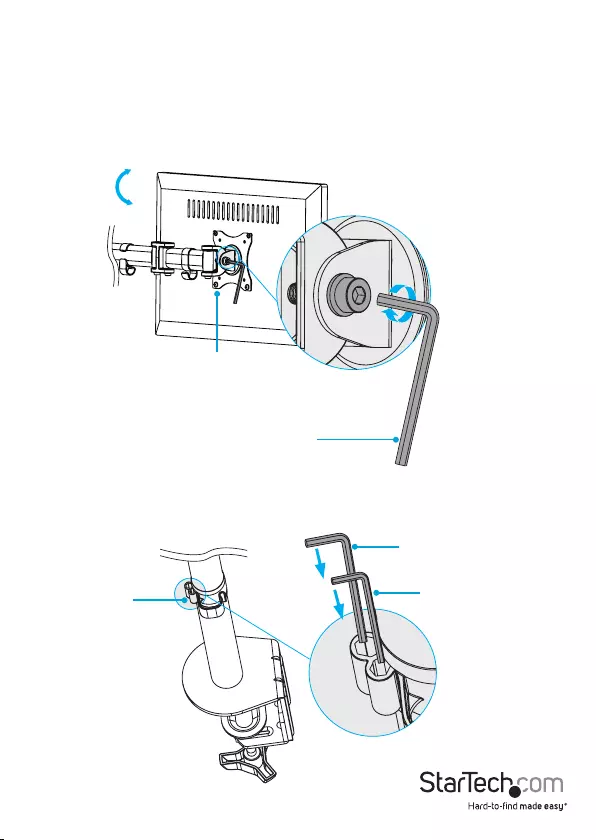
Instruction manual
16
Adjust the tilt angle of your monitor
1. To change the angle that the monitor is tilted at, use the 6 mm hex key (10) to turn
the screw in the side of the VESA monitor mount counterclockwise.
2. When the screw is loose, position the monitor at the angle that works best for you.
3. Use the 6 mm hex key to turn the screw clockwise to tighten it. (gure 16)
+45°
-45°
6 mm hex key
gure 16
4. When you’re done adjusting the tilt angle, you can store the 5 mm hex key (9) and
the 6 mm hex key in the hex key holder in the cable-management clip (8).
(gure 17)
gure 17
Hex key holder
6 mm hex key
5 mm hex key
VESA monitor mount
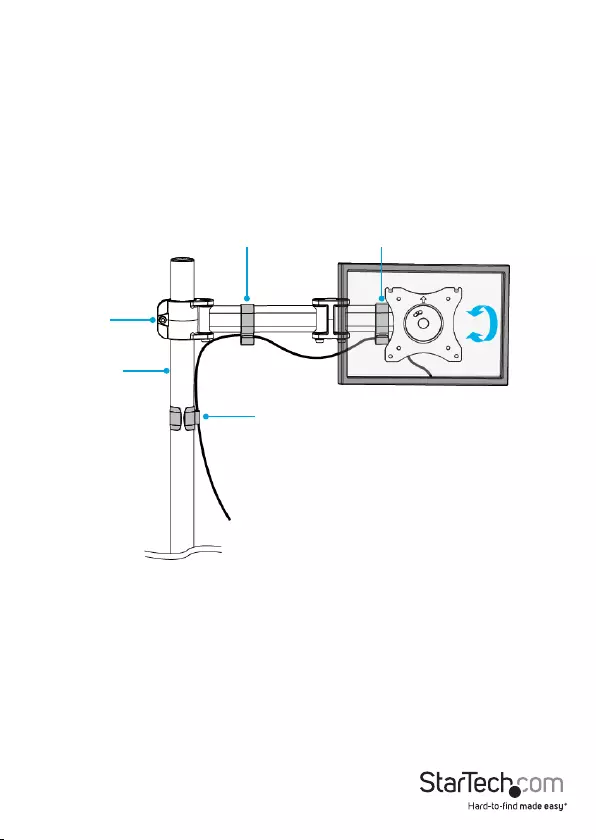
Instruction manual
17
Organize your cables
You can use the cable-management clips on the ARMPIVOTB to organize your cables
and help to keep your work area free from cable clutter.
1. Position the cable from your monitor in the hooks in the cable-management clips
along the monitor arm (1).
2. Run the cable down the pole (2) and through the cable-management clip (8).
(gure 18)
gure 18
Cable-management clips
Cable-management clip
Pole
Monitor arm
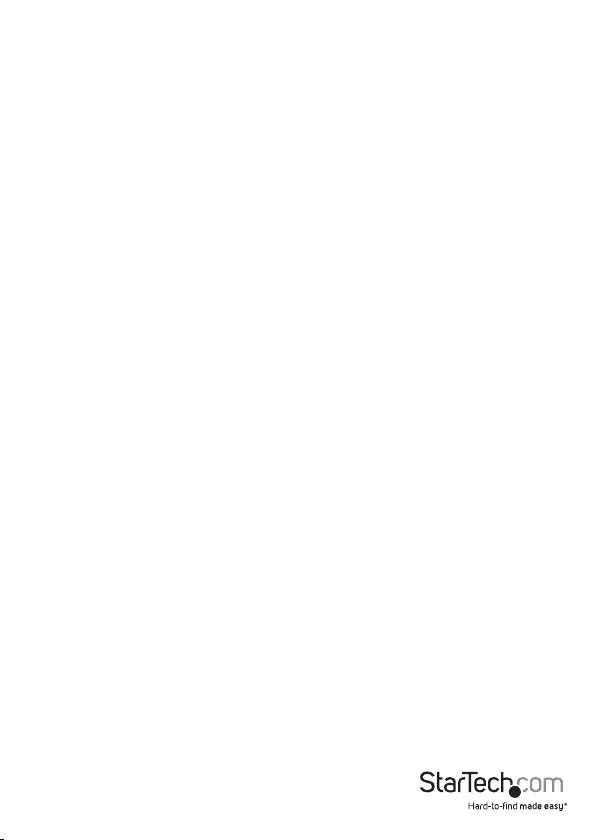
Instruction manual
18
Technical support
StarTech.com’s lifetime technical support is an integral part of our commitment to
provide industry-leading solutions. If you ever need help with your product, visit
www.startech.com/support and access our comprehensive selection of online tools,
documentation, and downloads.
For the latest drivers/software, please visit www.startech.com/downloads
Warranty information
This product is backed by a ve-year warranty.
StarTech.com warrants its products against defects in materials and workmanship
for the periods noted, following the initial date of purchase. During this period,
the products may be returned for repair, or replacement with equivalent
products at our discretion. The warranty covers parts and labor costs only.
StarTech.com does not warrant its products from defects or damages arising from
misuse, abuse, alteration, or normal wear and tear.
Limitation of liability
In no event shall the liability of StarTech.com Ltd. and StarTech.com USA LLP (or their
ocers, directors, employees or agents) for any damages (whether direct or indirect,
special, punitive, incidental, consequential, or otherwise), loss of prots, loss of business,
or any pecuniary loss, arising out of or related to the use of the product exceed the
actual price paid for the product. Some states do not allow the exclusion or limitation
of incidental or consequential damages. If such laws apply, the limitations or exclusions
contained in this statement may not apply to you.
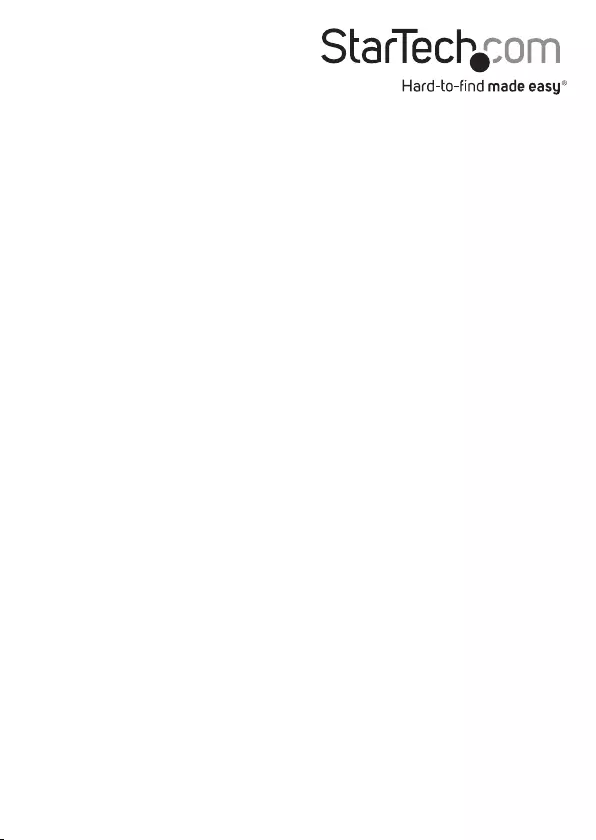
Hard-to-nd made easy. At StarTech.com, that isn’t a slogan. It’s a promise.
StarTech.com is your one-stop source for every connectivity part you need. From
the latest technology to legacy products — and all the parts that bridge the old and
new — we can help you nd the parts that connect your solutions.
We make it easy to locate the parts, and we quickly deliver them wherever they need
to go. Just talk to one of our tech advisors or visit our website. You’ll be connected to
the products you need in no time.
Visit www.startech.com for complete information on all StarTech.com products and
to access exclusive resources and time-saving tools.
StarTech.com is an ISO 9001 Registered manufacturer of connectivity and technology
parts. StarTech.com was founded in 1985 and has operations in the United States,
Canada, the United Kingdom and Taiwan servicing a worldwide market.