Table of Contents
- Compliance Statements
- Warning Statements
- Safety Statements
- Product Diagram
- Product Dimensions
- Product Rotation
- Product Information
- Specifications
- Package Contents
- Installation
- Using the Grommet Mount
- Using the C-Clamp
- Mounting the Monitor Arm
- Attaching a Monitor Using the VESA Mount
- Attaching an iMac Monitor
- Attaching the Monitor Mount
- Removing the Monitor Mount
- Adjusting the Monitor Tilt
- Routing the Cables
StarTech.com ARMPIVOTB2 User Manual
Displayed below is the user manual for ARMPIVOTB2 by StarTech.com which is a product in the Monitor Mounts & Stands category. This manual has pages.
Related Manuals
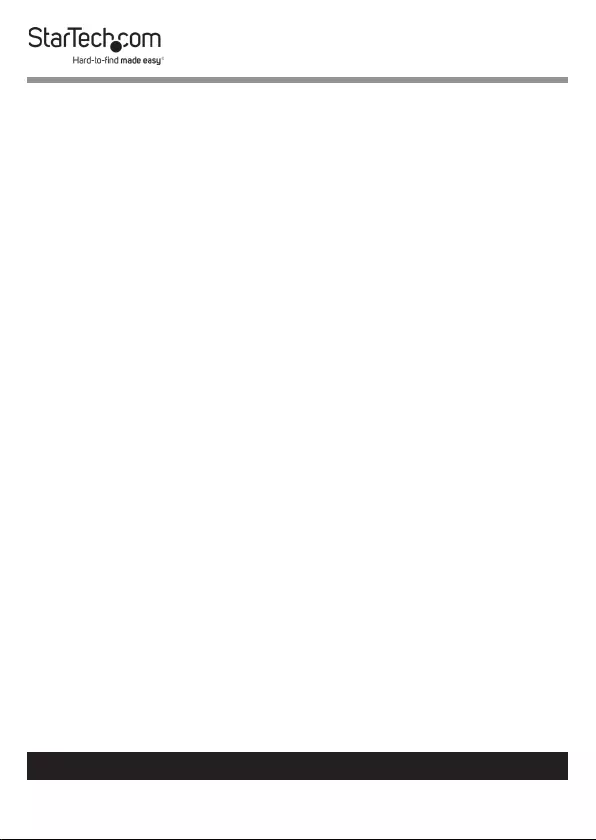
1
To view manuals, videos, drivers, downloads, technical drawings, and more visit www.startech.com/support
Compliance Statements
Use of Trademarks, Registered Trademarks, and other
Protected Names and Symbols
This manual may make reference to trademarks, registered trademarks, and
other protected names and/or symbols of third-party companies not related in
any way to StarTech.com. Where they occur these references are for illustrative
purposes only and do not represent an endorsement of a product or service
by StarTech.com, or an endorsement of the product(s) to which this manual
applies by the third-party company in question. Regardless of any direct
acknowledgement elsewhere in the body of this document, StarTech.com
hereby acknowledges that all trademarks, registered trademarks, service marks,
and other protected names and/or symbols contained in this manual and
related documents are the property of their respective holders.
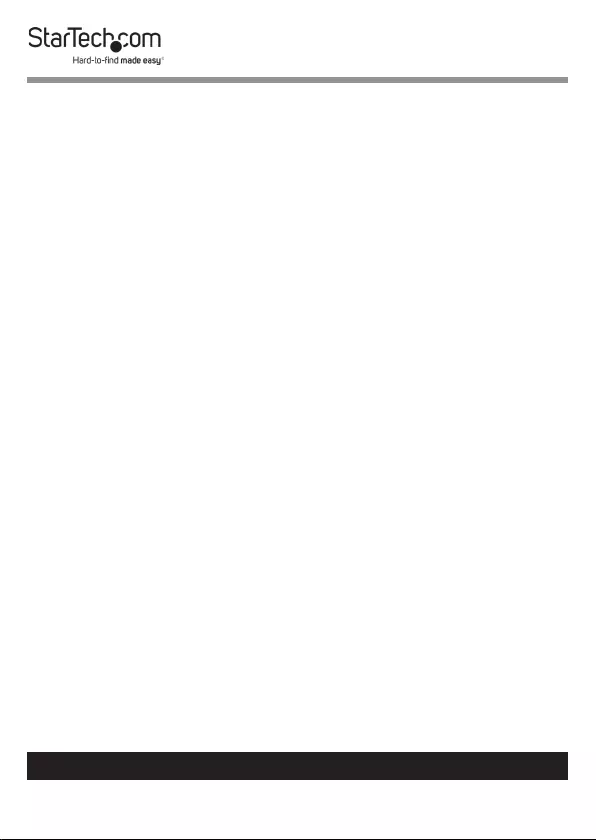
2
To view manuals, videos, drivers, downloads, technical drawings, and more visit www.startech.com/support
Warning Statements
• Make sure that you assemble this product according to the instructions.
• Do not exceed the weight capacity of this product. Overloading this product
might result in injury or property damage. This product can support the
following weight: 30.8 lb. (14 kg).
• This product is intended for indoor use only and should not be used
outdoors.
Varningsmeddelanden
• Se till att du monterar produkten i enlighet med instruktionerna.
• Överskrid inte produktens viktkapacitet. Överbelastning av produkten kan
orsaka skada på person eller egendom. Denna produkt har stöd för följande
vikter: 14 kg.
• Produkten är endast avsedd för användning inomhus och ska inte användas
utomhus.
Avertissements
• Assemblez ce produit conformément aux instructions.
• Ne dépassez pas la capacité pondérale du produit. Une surcharge du produit
peut entraîner des blessures ou des dommages matériels. Ce produit peut
supporter 14 kg.
• Ce produit est uniquement destiné à une utilisation en intérieur et ne doit
pas être utilisé à l’extérieur.
Warnhinweise
• Beachten Sie bei der Montage dieses Produkts die Montageanweisungen.
• Überschreiten Sie nicht die Tragkraft dieses Produkts. Ein Überladen dieses
Produkts kann zu Verletzungen oder zur Beschädigung des Produkts führen.
Dieses Produkt ist für folgendes Gewicht geeignet: 14 kg.
• Dieses Produkt ist nur zum Gebrauch in Innenräumen vorgesehen und sollte
nicht im Freien verwendet werden.
Dichiarazioni di avvertenza
• Assicurarsi di Assemblare il prodotto secondo le istruzioni.
• Non superare la capacità di carico del prodotto. Il sovraccarico del prodotto
potrebbe causare danni o lesioni. Il prodotto è in grado di supportare i
seguenti pesi: 14 kg.
• Il prodotto è destinato all’uso in ambienti interni. Se ne sconsiglia l’impiego
in ambienti esterni.
•
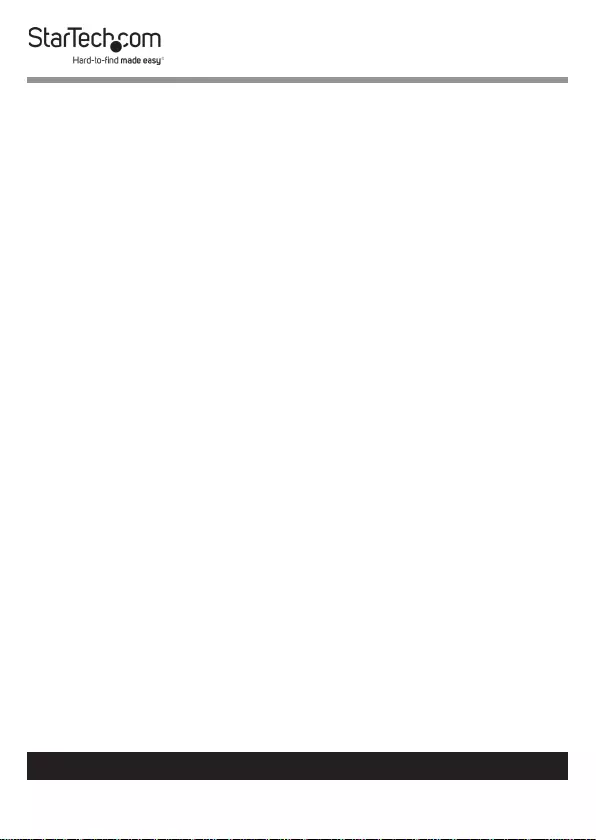
3
To view manuals, videos, drivers, downloads, technical drawings, and more visit www.startech.com/support
Mensagens de aviso
• Certique-se de que monta este produto de acordo com as instruções.
• Não exceda a capacidade de peso deste produto. Sobrecarregar este produto
pode resultar em ferimentos ou danos de propriedade. Este produto pode
suportar o seguinte peso: 14 kg.
• Este produto destina-se apenas a uma utilização no interior e não deve ser
utilizado no exterior.
Advertencias de uso
• Asegúrese de ensamblar este producto según las instrucciones.
• Asegúrese de no exceder la capacidad de peso de este producto. La
sobrecarga de este producto puede causar lesiones personales o daños en la
propiedad. Este producto tiene capicidad para el siguiente peso: 14 kg.
• El uso de este producto es solo para interiores y no debe utilizarse en
exteriores.
Waarschuwingen
• Zorg dat u dit product volgens de instructies in elkaar zet.
• Overschrijd de maximale capaciteit van dit product niet. Overbelasting
van dit product kan letsel of materiële schade veroorzaken. Dit product
ondersteunt het volgende gewicht: 14 kg.
• Dit product is alleen bedoeld voor binnengebruik en mag niet buiten
worden gebruikt.
注意
• 必ず取扱説明書に従って本製品の組み立てを行って下さい。
• 本製品で定められた最大積載重量を超えないようにして下さい。最大積載重量をオーバーした
場合、怪我をする恐れや器物破損の恐れがあります。
本製品は、モニター1台あたり14kgまで支
持できます。
• 本製品は、室内での使用を想定しています。戸外では使用しないで下さい。
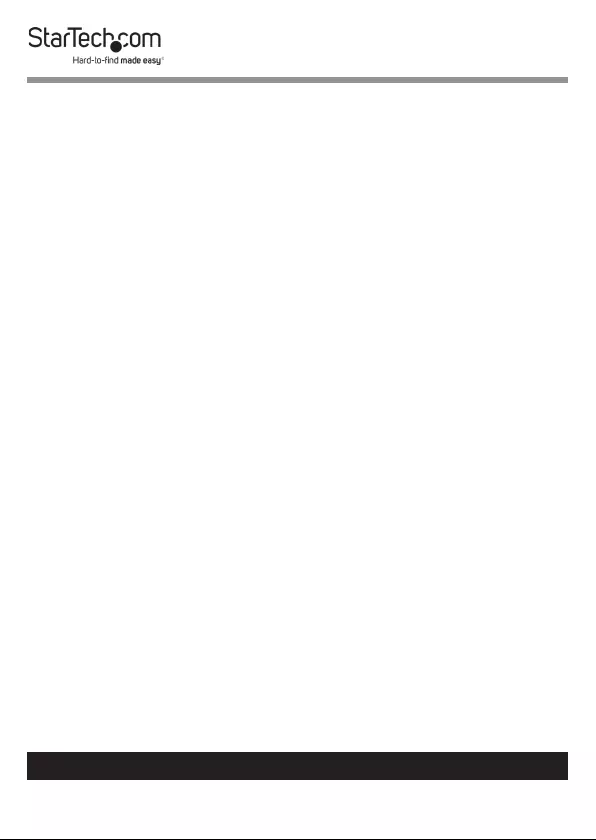
4
To view manuals, videos, drivers, downloads, technical drawings, and more visit www.startech.com/support
Safety Statements
Safety Measures
• Cables (including power and charging cables) should be placed and routed
to avoid creating electric, tripping or safety hazards.
Mesures de sécurité
• Les câbles (y compris les câbles d’alimentation et de chargement) doivent
être placés et acheminés de façon à éviter tout risque électrique, de chute ou
de sécurité
安全対策
• ケーブル(電源ケーブルと充電ケーブルを含む)は、適切な配置と引き回し
を行い、電気障害やつまづきの危険性など、安全上のリスクを回避するよう
にしてください。
Misure di sicurezza
• I cavi (inclusi i cavi di alimentazione e di ricarica) devono essere posizionati
e stesi in modo da evitare pericoli di inciampo, rischi di scosse elettriche o
pericoli per la sicurezza.
Säkerhetsåtgärder
• Kablar (inklusive elkablar och laddningskablar) ska dras och placeras på så
sätt att risk för snubblingsolyckor och andra olyckor kan undvikas.
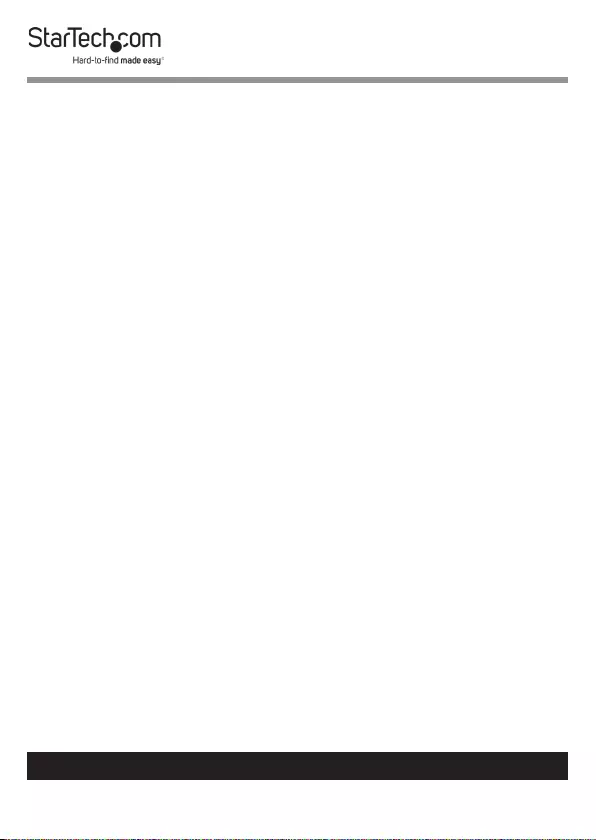
5
To view manuals, videos, drivers, downloads, technical drawings, and more visit www.startech.com/support
Table of Contents
Compliance Statements ........................................................................1
Warning Statements ..............................................................................2
Safety Statements ..................................................................................4
Product Diagram ....................................................................................6
Product Dimensions ..............................................................................7
Product Rotation ....................................................................................8
Product Information .............................................................................9
Specications.............................................................................................................................................. 9
Package Contents .....................................................................................................................................10
Installation ..............................................................................................12
Using the Grommet Mount ................................................................................................................... 12
Using the C-Clamp .................................................................................................................................... 14
Mounting the Monitor Arm ................................................................................................................... 17
Attaching a Monitor Using the VESA Mount ................................................................................... 19
Attaching an iMac Monitor .................................................................................................................... 20
Attaching the Monitor Mount .............................................................................................................. 24
Removing the Monitor Mount .............................................................26
Adjusting the Monitor Tilt ....................................................................26
Routing the Cables .................................................................................27
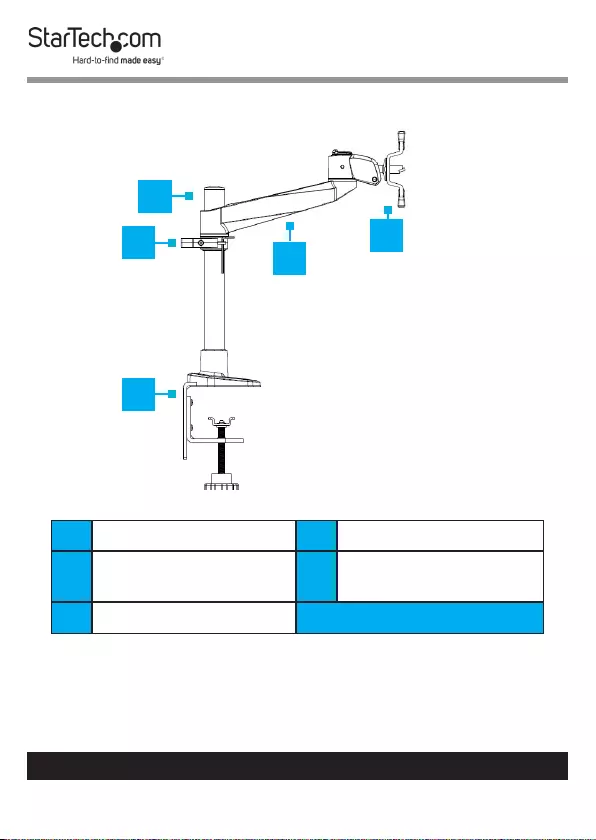
6
To view manuals, videos, drivers, downloads, technical drawings, and more visit www.startech.com/support
Product Diagram
1Support Pole 4Swivel Arm
2Cable-Management
Clip
5Monitor Mount
3C- Clamp
1
4
5
2
3
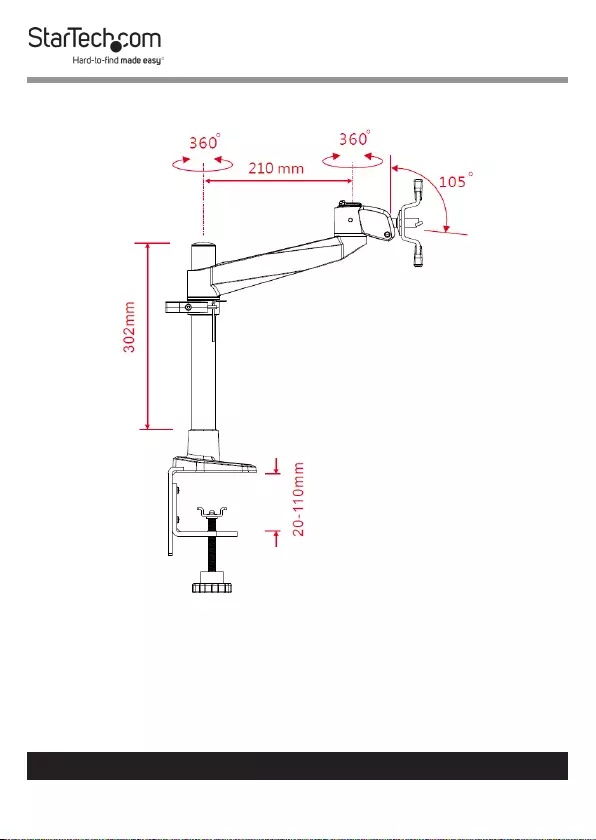
7
To view manuals, videos, drivers, downloads, technical drawings, and more visit www.startech.com/support
Product Dimensions
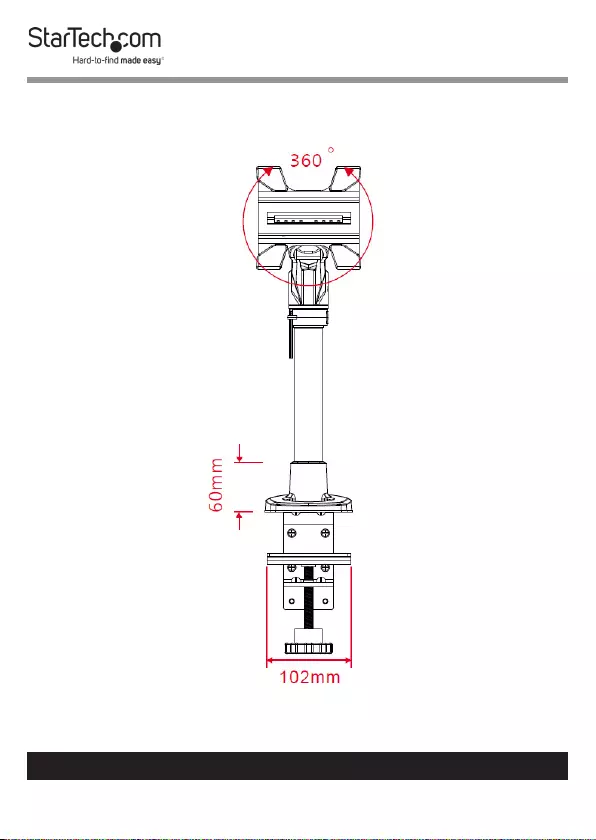
8
To view manuals, videos, drivers, downloads, technical drawings, and more visit www.startech.com/support
Product Rotation
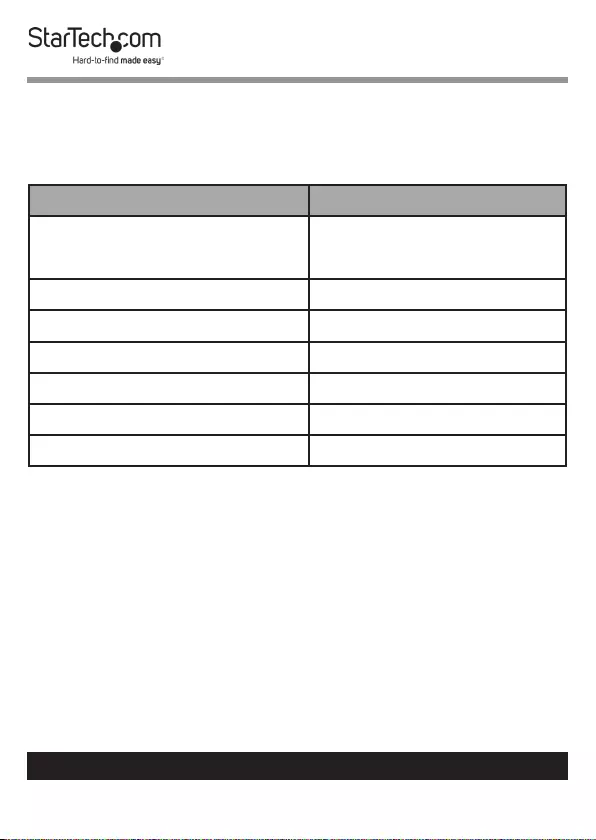
9
To view manuals, videos, drivers, downloads, technical drawings, and more visit www.startech.com/support
Product Information
Specications
Type of measurement Measurement
VESA mounting hole pattern 75x75
100x100
Tilt +90 to -15
Screen size Maximum 30 in. (762 mm)
Rotate 360
Swivel 360
Weight/Load Capacity 30.8 lb. (14 kg)
Lift 7.87 in. (200 mm)
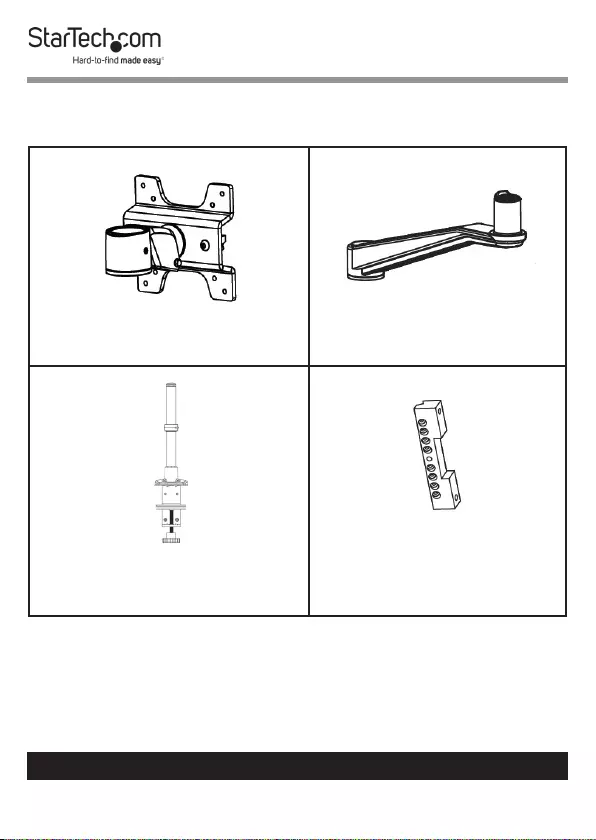
10
To view manuals, videos, drivers, downloads, technical drawings, and more visit www.startech.com/support
Package Contents
Monitor Mount
Qty: One
Swivel Arm
Qty: One
Support Pole w/ C-Clamp
Qty: One
Flange Mount
Qty: One
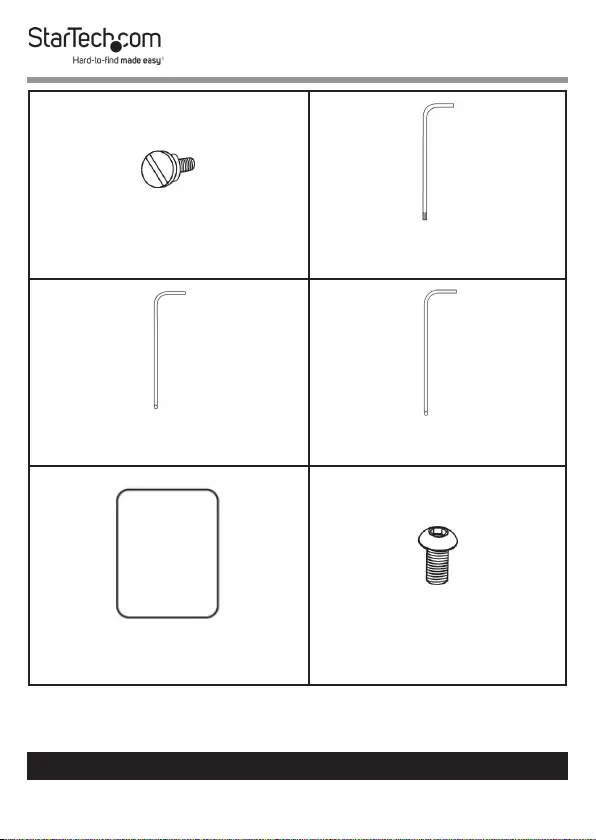
11
To view manuals, videos, drivers, downloads, technical drawings, and more visit www.startech.com/support
VESA Screws
Qty: Four
Torx Key
Qty: One
3 mm Hex Key
Qty: One
4 mm Hex Key
Qty: One
Access Card
Qty: One
Monitor Mount Screws
Qty: Two
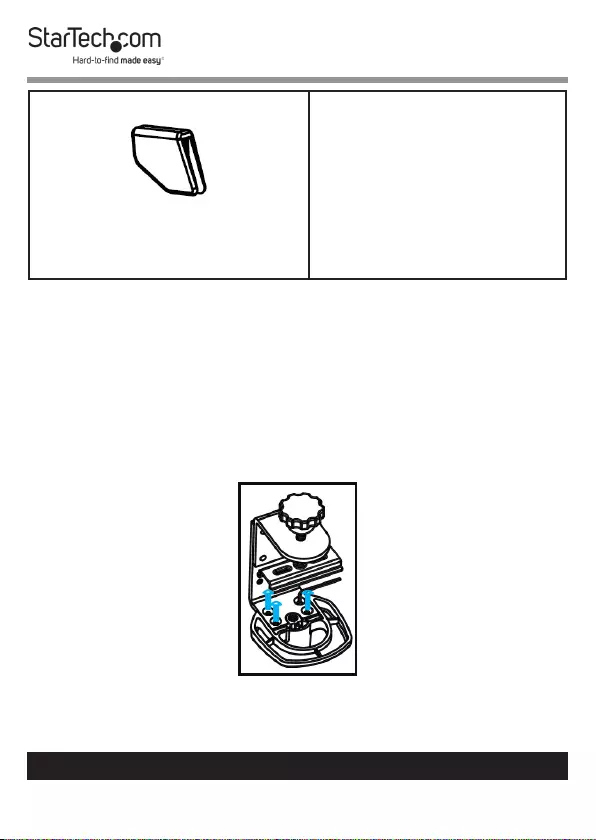
12
To view manuals, videos, drivers, downloads, technical drawings, and more visit www.startech.com/support
Plastic Caps
Qty: Four
Installation
Using the Grommet Mount
1. Turn the Desk Mount over so that the Support Pole faces
downwards. Use the M3 Hex Keys to remove the four Hex
Screws that are holding the base of the Support Pole to the
C-Clamp.
Removing the Four Hex Screws

13
To view manuals, videos, drivers, downloads, technical drawings, and more visit www.startech.com/support
2. Use a Phillips Screwdriver (not included) to remove the
Screw from the Plate on the C-Clamp.
3. Remove the Plate, Two Washers, and the Knob from the
bottom of the C-Clamp.
Removing the Plate from the C-Clamp
4. Position the Support Pole over the Grommet Hole.
5. Slide the Plate (removed in step 3) through the Threaded
Rod on the Knob.
6. Place the Knob through the Grommet Hole in the desk or
table and into the Support Pole.
7. Turn the Knob clockwise to tighten it.
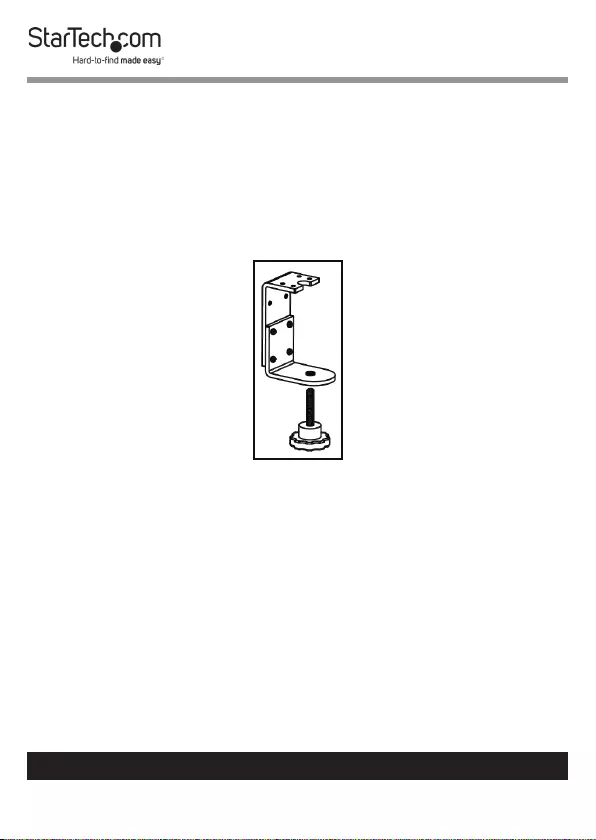
14
To view manuals, videos, drivers, downloads, technical drawings, and more visit www.startech.com/support
Using the C-Clamp
By default, the Desk Mount comes with the C-Clamp pre-
assembled. If you assembled the Grommet mount and want to
switch back to a C-Clamp.
Skip to step 5 if you do not have to reassemble the C-Clamp.
1. Insert the Knob through the hole in the C-Clamp.
Attaching the Knob to the C-Clamp
2. Place a Washer onto the Knob.
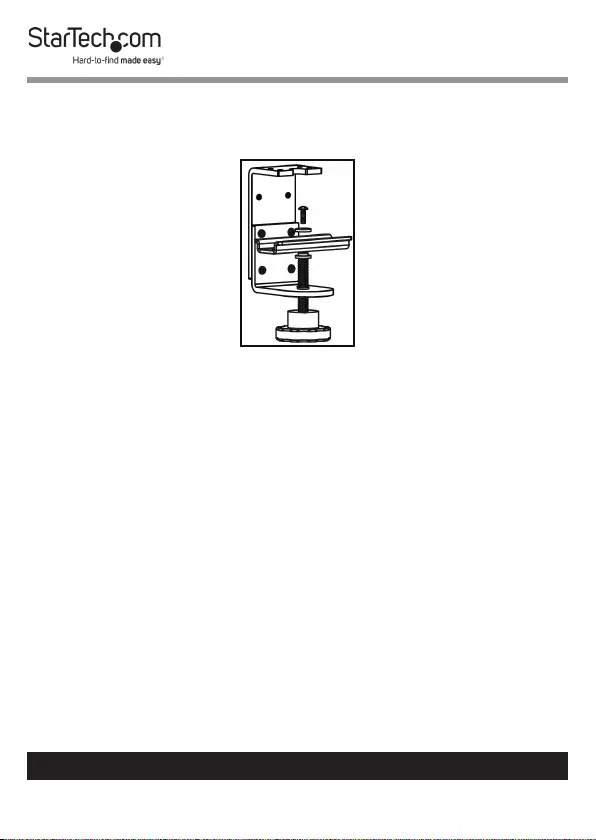
15
To view manuals, videos, drivers, downloads, technical drawings, and more visit www.startech.com/support
3. Place a Phillips Screw through a Round Washer, Plate, and
into the Washer on the Knob.
Assembling the C-Clamp
4. Turn the Desk Mount over and use one of the M3 Hex Keys
to insert four Hex Screws through the C-Clamp and into the
base of the Mount.
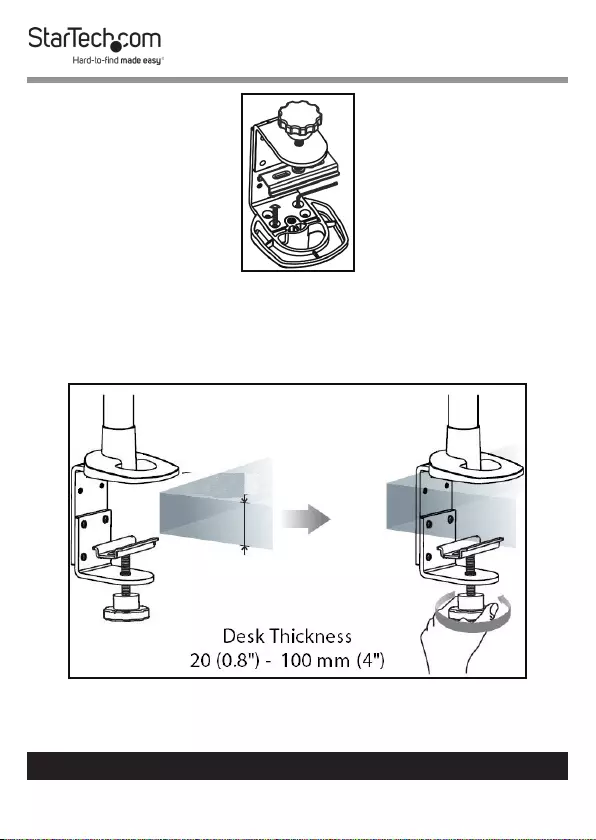
16
To view manuals, videos, drivers, downloads, technical drawings, and more visit www.startech.com/support
Attaching the Hex Screws to the C-Clamp
5. Using your hand, tighten the Knob until the C-Clamp is
pressed tightly against the mounting surface.
Securing the C-Clamp to the Mounting Surface
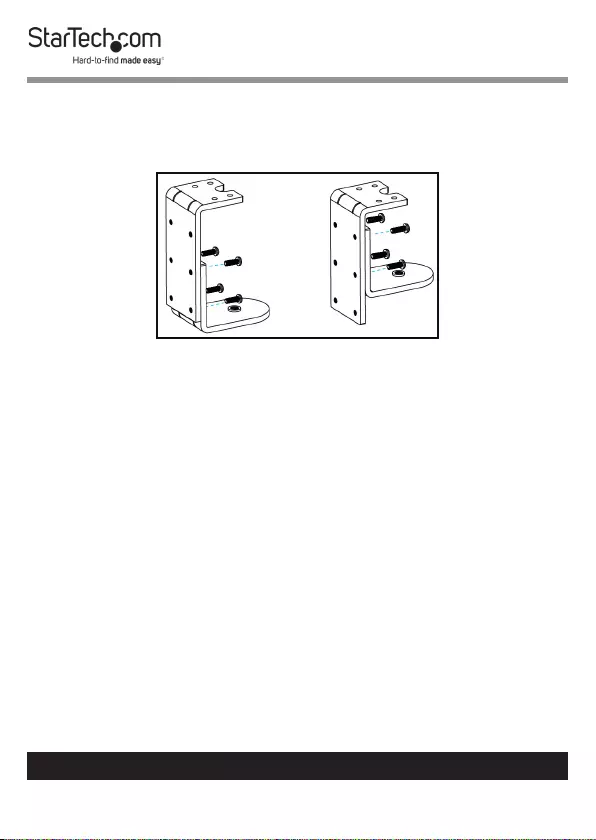
17
To view manuals, videos, drivers, downloads, technical drawings, and more visit www.startech.com/support
Note: You can adjust the size of the C-Clamp by removing
the two screws holding the upper and lower portions of the
clamp together and re-installing the screws into the lower
two screw holes.
Adjusting the C-Clamp
Mounting the Monitor Arm
1. Slide the Swivel Arm onto the Support Pole, so that the
Swivel Arm resting on the Cable-Management Clip.
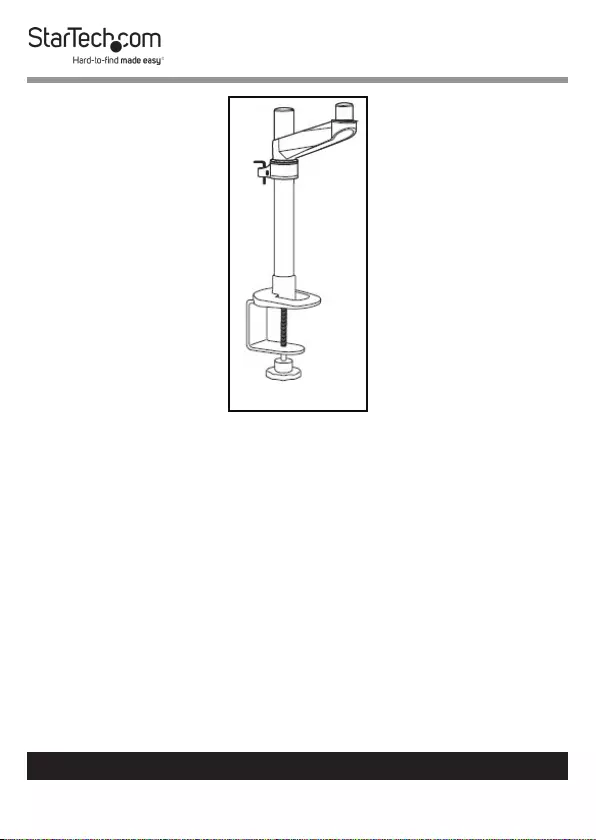
18
To view manuals, videos, drivers, downloads, technical drawings, and more visit www.startech.com/support
Installing the Swivel Arm
2. Tighten the Swivel Arm using the Adjustment Screw
located on the side of the Swivel Arm. Be careful not to
over-tighten the Swivel Arm. The Swivel Arm should be
secure but free enough to rotate.
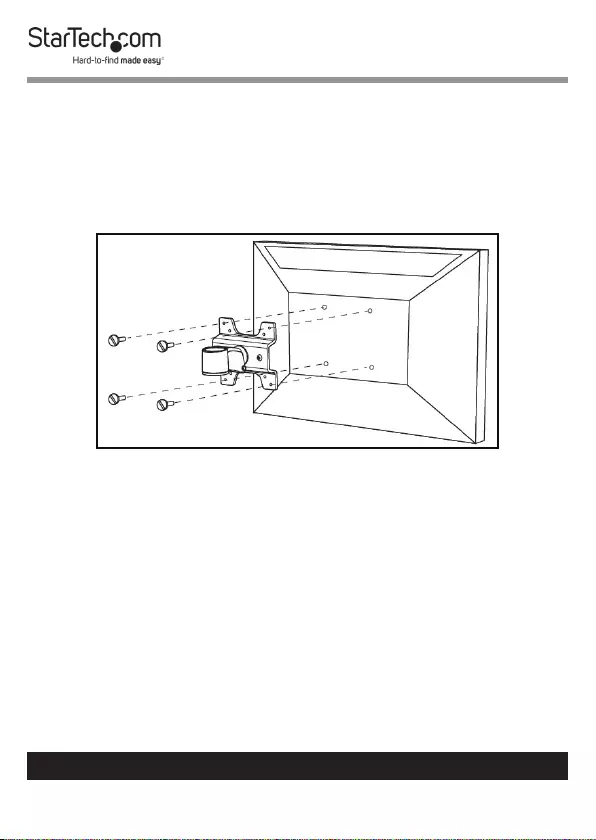
19
To view manuals, videos, drivers, downloads, technical drawings, and more visit www.startech.com/support
Attaching a Monitor Using the VESA Mount
1. Align the Mounting Holes (x 4) on the Monitor Mount with
the mounting holes on the back of the Monitor.
2. Insert the Thumb Screws through the Monitor Mount and
into the back of the Monitor.
Mounting the Monitor Using the VESA Mount
3. Using your ngers, tighten the Thumb Screws.
Warning! Do not over-tighten the screws. If you encounter
resistance while you’re tightening the screws, stop tightening.
Failure to do so could result in damage to the monitor.
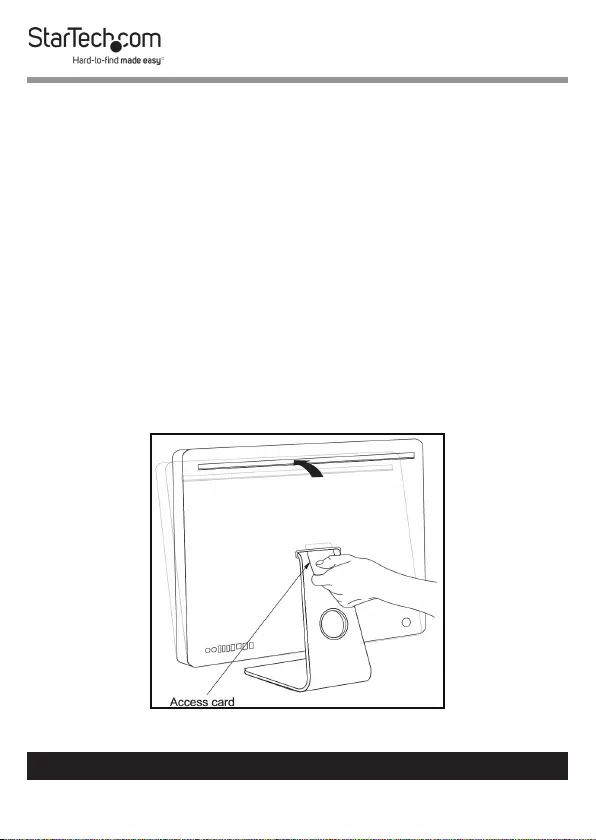
20
To view manuals, videos, drivers, downloads, technical drawings, and more visit www.startech.com/support
Attaching an iMac Monitor
1. Turn o the iMac Monitor and disconnect all cables
connected to the back of the iMac Monitor.
2. Turn the iMac Monitor around so that the back is facing
forward.
3. Tilt the top of the iMac Monitor forward.
4. Insert the Access Card into the slot at the top of the
Monitor Stand, disengaging the locking mechanism.
Notes: The Access Card needs to be on a slight upward
angle and will need to go into the slot approximately 3/4 of
an inch order to disengage the locking mechanism.
Only the Access Card should be used to disengage the lock-
ing mechanism.
Tilt the iMac Monitor and Insert the Access Card
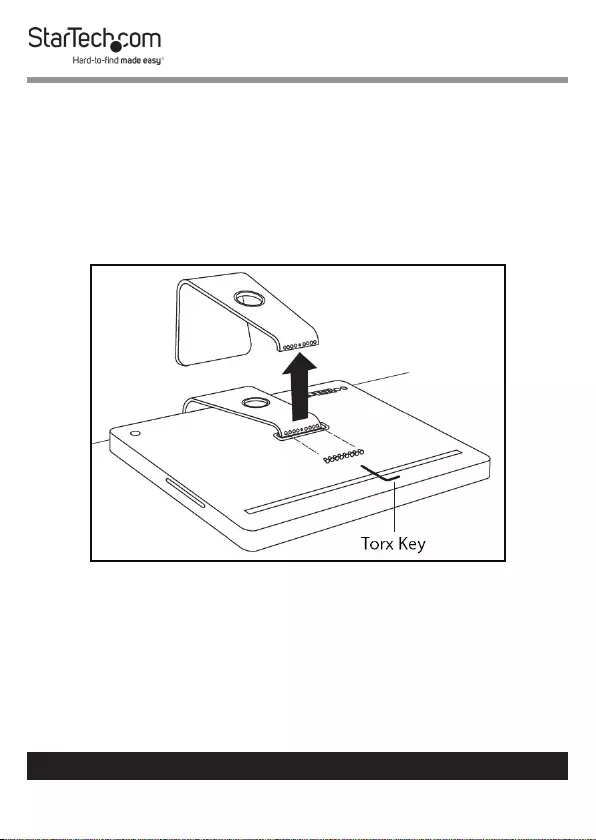
21
To view manuals, videos, drivers, downloads, technical drawings, and more visit www.startech.com/support
5. Tilt the iMac Monitor forward until the Monitor Stand
is locked into place and the eight screws on the Monitor
Stand are visible.
6. Lay the iMac Monitor face down on a at surface (e.g. desk)
with the Monitor Stand hanging over the edge of the desk.
7. Use the Torx Key to remove the eight screws from the back
of the iMac Monitor.
Removing the Screws from the iMac Monitor
8. Remove the stand from the iMac Monitor.
9. While sliding the Flange overtop of the Mounting Bracket,
align the center hole and the eight holes in the Flange
with the eight threaded holes and alignment pin on the
Mounting Bracket.
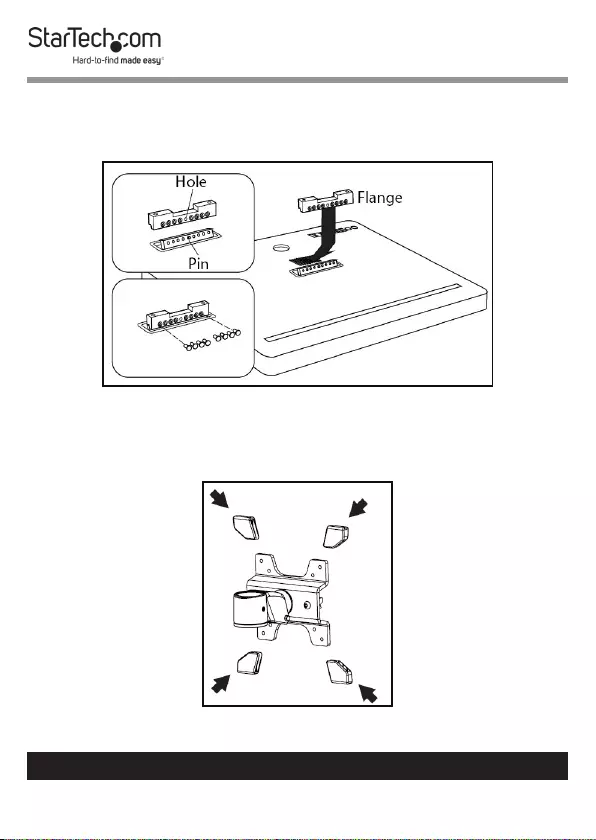
22
To view manuals, videos, drivers, downloads, technical drawings, and more visit www.startech.com/support
10. Re-insert the eight screws through the Flange.
11. Using the Torx Key tighten the eight screws, being careful
not to over-tighten.
Installing the Flange
12. Slide the Plastic Caps (x 4) over the ends of the Monitor
Mount, to protect the surface of the iMac Monitor.
Installing the Plastic Caps
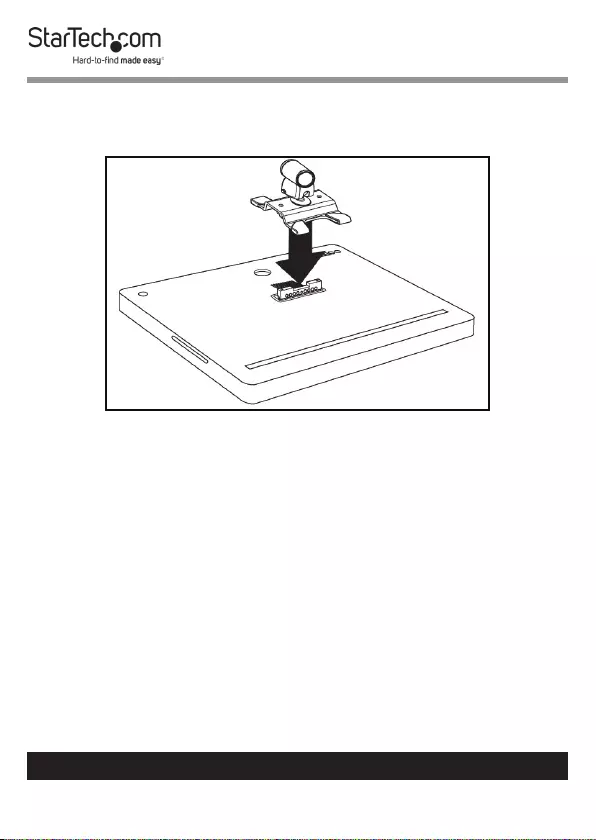
23
To view manuals, videos, drivers, downloads, technical drawings, and more visit www.startech.com/support
13. Align the 2 screw holes on the Monitor Mount with the 2
Mounting holes on the Flange. The orientation of the iMac
Monitor is important.
Aligning the Monitor Mount
14. Insert the 2 Monitor Mount Screws through the Monitor
Mount and into the Flange.
15. Use the Hex Key (4 mm) to tighten the Monitor Mount
Screws. Be careful not to over-tighten the Monitor Mount
Screws.
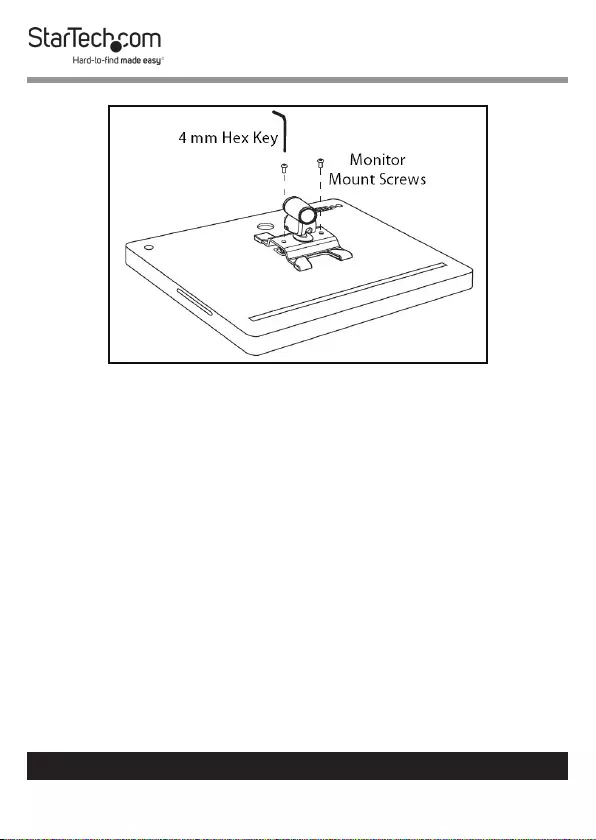
24
To view manuals, videos, drivers, downloads, technical drawings, and more visit www.startech.com/support
Attaching the Monitor Mount
Attaching the Monitor Mount
Notes: Attaching the Monitor Mount may require two
people.
The Monitor Mount supports up to a maximum of 30.86 lb.
(14 kg).
1. While supporting the weight of the Monitor, carefully
align the Mounting Hole on the Monitor Mount with the
Mounting Peg on the top Swivel Arm.
2. Slide the Mounting Hole on the Monitor Mount over the
Mounting Peg until it clicks into place.
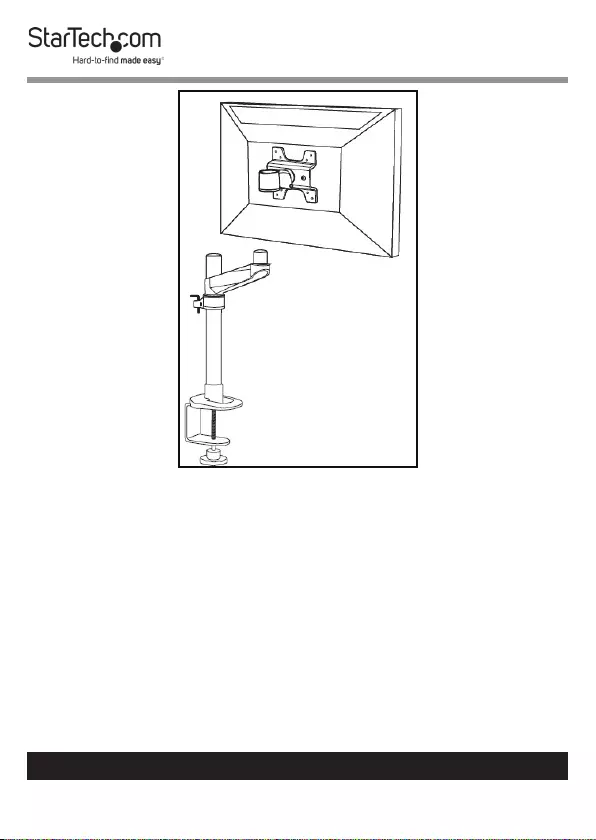
25
To view manuals, videos, drivers, downloads, technical drawings, and more visit www.startech.com/support
Attaching the Monitor Mount
3. Using the 4 mm Hex Key, adjust the swivel tension of the
Monitor Mount by loosening or tightening the Hex Screw
located on the Monitor Mount next to the Mounting Hole.
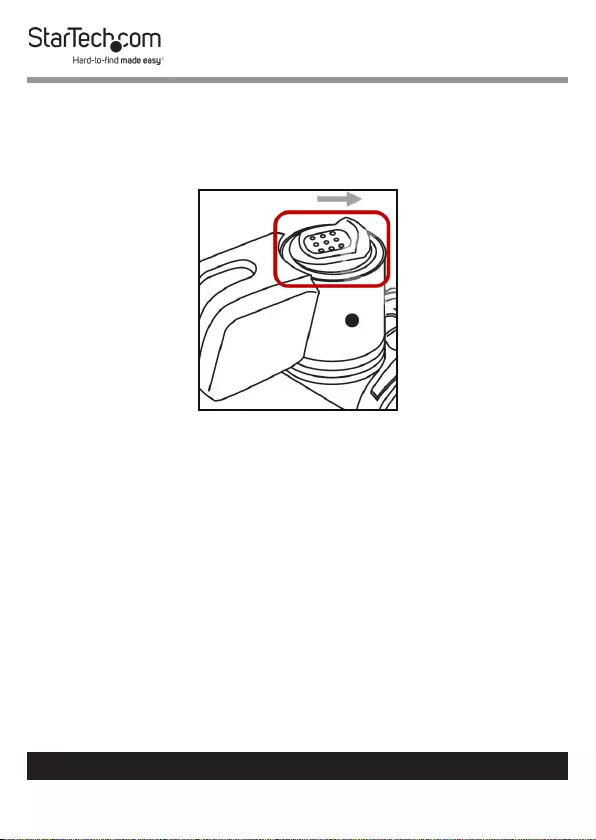
26
To view manuals, videos, drivers, downloads, technical drawings, and more visit www.startech.com/support
Removing the Monitor Mount
1. Slide the Thumb Clip towards the Arrow on the Monitor
Mount, disengaging the locking mechanism.
Sliding the Thumb Clip towards the Monitor Mount
2. While holding the Thumb Clip and the weight of the
Monitor Mount, lift the Monitor Mount up sliding the
Mounting Peg out of the Mounting Hole.
Adjusting the Monitor Tilt
• While supporting the weight of the Monitor, use the Hex
Key (included) to loosen or tighten the Hex Screw on the
side of the Monitor Mount, until the tension can hold the
weight of the Monitor but it is still adjustable.
Note: The screw cap located on the opposite side of the Hex
Screw is not used for tilt adjustments.
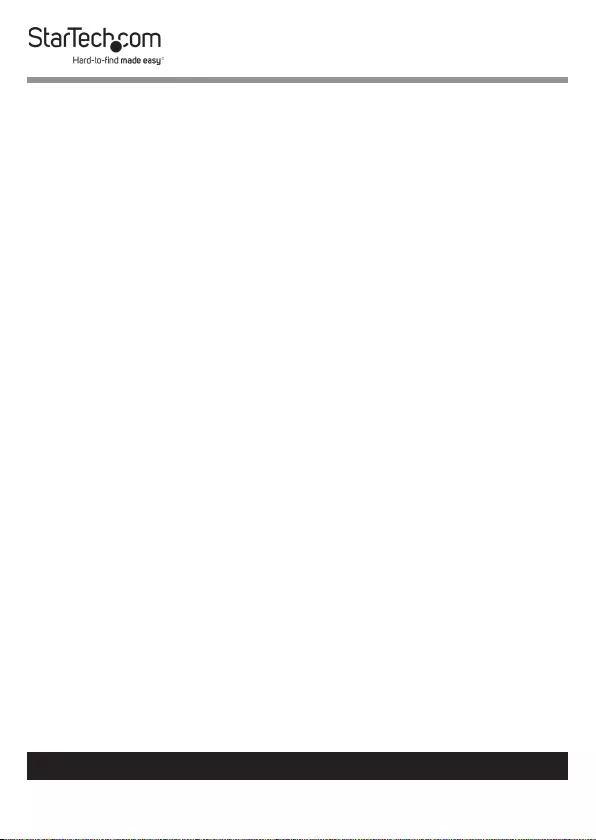
27
To view manuals, videos, drivers, downloads, technical drawings, and more visit www.startech.com/support
Routing the Cables
The Desk Mount comes with a Cable-Management System
that can be use to run the monitor cables down the mounting
arms.
Note: Make sure that the cables are unplugged before you
route them through the Cable-Management System.
1. Thread the Cable through the hole in the Swivel Arm.
2. Run the Cable through the Cable-Management Clip on the
side of the Support Pole.
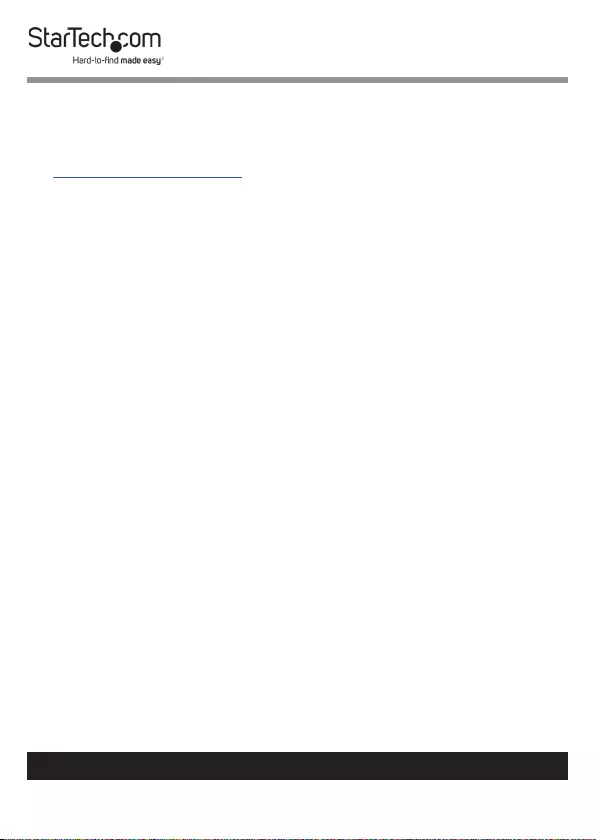
28
Warranty Information
This product is backed by a ten-year warranty.
For further information on product warranty terms and conditions, please refer
to www.startech.com/warranty.
Limitation of Liability
In no event shall the liability of StarTech.com Ltd. and StarTech.com USA LLP (or
their ocers, directors, employees or agents) for any damages (whether direct
or indirect, special, punitive, incidental, consequential, or otherwise), loss of
prots, loss of business, or any pecuniary loss, arising out of or related to the use
of the product exceed the actual price paid for the product.
Some states do not allow the exclusion or limitation of incidental or
consequential damages. If such laws apply, the limitations or exclusions
contained in this statement may not apply to you.
To view manuals, videos, drivers, downloads, technical drawings, and more visit www.startech.com/support
28
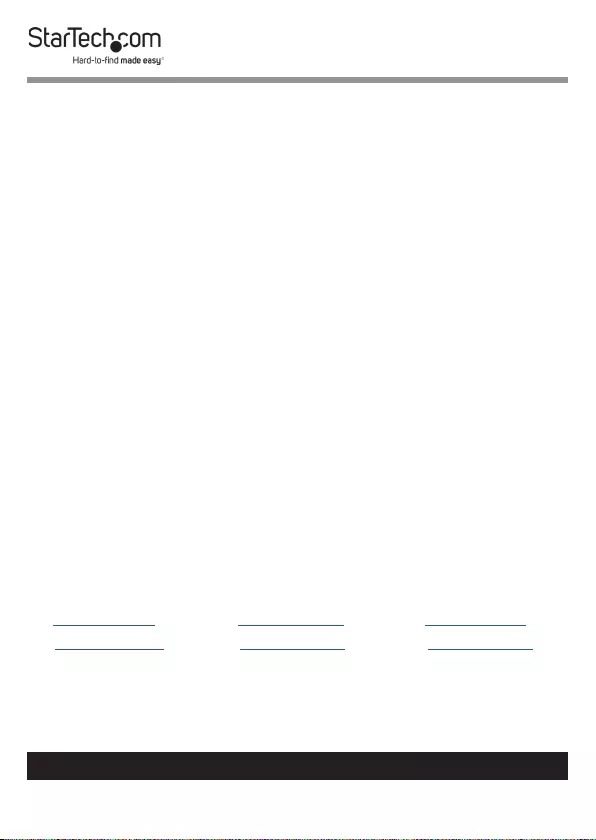
Hard-to-nd made easy. At StarTech.com, that isn’t a slogan.
It’s a promise.
StarTech.com is your one-stop source for every connectivity part you need.
From the latest technology to legacy products — and all the parts that bridge
the old and new — we can help you nd the parts that connect your solutions.
We make it easy to locate the parts, and we quickly deliver them wherever they
need to go. Just talk to one of our tech advisors or visit our website. You’ll be
connected to the products you need in no time.
Visit www.startech.com for complete information on all StarTech.com products
and to access exclusive resources and time-saving tools.
StarTech.com is an ISO 9001 Registered manufacturer of connectivity and
technology parts. StarTech.com was founded in 1985 and has operations in the
United States, Canada, the United Kingdom and Taiwan servicing a worldwide
market.
Reviews
Share your experiences using StarTech.com products, including product
applications and setup, what you love about the products, and areas for
improvement.
StarTech.com Ltd.
45 Artisans Cres.
London, Ontario
N5V 5E9
Canada
StarTech.com LLP
2500 Creekside Pkwy.
Lockbourne, Ohio
43137
U.S.A.
StarTech.com Ltd.
Unit B, Pinnacle
15 Gowerton Rd.,
Brackmills
Northampton
NN4 7BW
United Kingdom
FR: startech.com/fr
DE: startech.com/de
ES: startech.com/es
NL: startech.com/nl
IT: startech.com/it
JP: startech.com/jp
To view manuals, videos, drivers, downloads, technical drawings, and more visit www.startech.com/support
