StarTech.com ARMQUADPS User Manual
Displayed below is the user manual for ARMQUADPS by StarTech.com which is a product in the Monitor Mounts & Stands category. This manual has pages.
Related Manuals

Manual Revision: 01/21/2022
User Manual
For the latest information and specications visit
www.startech.com/ARMQUADPS
Quad Monitor Mount | Full Motion |
Premium
Actual product may vary from photos
SKU#: ARMQUADPS
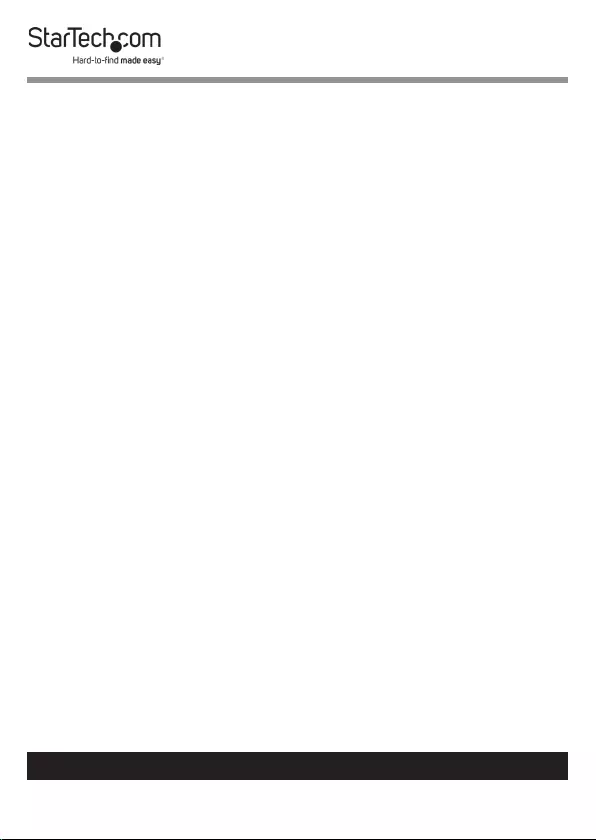
1
To view manuals, videos, drivers, downloads, technical drawings, and more visit www.startech.com/support
Compliance Statements
Use of Trademarks, Registered Trademarks, and other
Protected Names and Symbols
This manual may make reference to trademarks, registered trademarks, and
other protected names and/or symbols of third-party companies not related in
any way to StarTech.com. Where they occur these references are for illustrative
purposes only and do not represent an endorsement of a product or service
by StarTech.com, or an endorsement of the product(s) to which this manual
applies by the third-party company in question. Regardless of any direct
acknowledgement elsewhere in the body of this document, StarTech.com
hereby acknowledges that all trademarks, registered trademarks, service marks,
and other protected names and/or symbols contained in this manual and
related documents are the property of their respective holders.
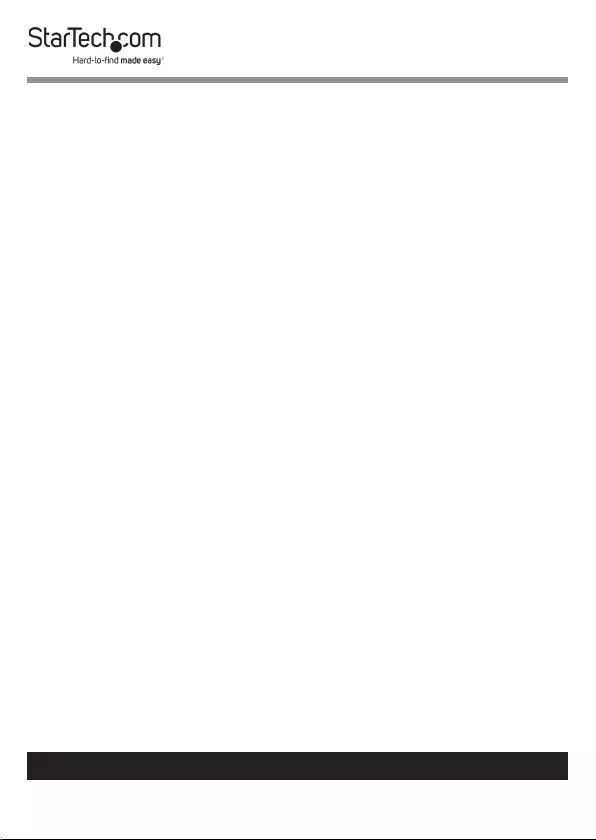
2
To view manuals, videos, drivers, downloads, technical drawings, and more visit www.startech.com/support
Warning Statements
• Make sure that you assemble this product according to the instructions.
• Do not exceed the weight capacity of this product. Overloading this product
might result in injury or property damage. This product can support the
following weight: 99.2 lb. (45 kg).
• This product is intended for indoor use only and should not be used
outdoors.
Varningsmeddelanden
• Se till att du monterar produkten i enlighet med instruktionerna.
• Överskrid inte produktens viktkapacitet. Överbelastning av produkten kan
orsaka skada på person eller egendom. Denna produkt har stöd för följande
vikter: 45 kg.
• Produkten är endast avsedd för användning inomhus och ska inte användas
utomhus.
Avertissements
• Assemblez ce produit conformément aux instructions.
• Ne dépassez pas la capacité pondérale du produit. Une surcharge du produit
peut entraîner des blessures ou des dommages matériels. Ce produit peut
supporter 45 kg.
• Ce produit est uniquement destiné à une utilisation en intérieur et ne doit
pas être utilisé à l’extérieur.
Warnhinweise
• Beachten Sie bei der Montage dieses Produkts die Montageanweisungen.
• Überschreiten Sie nicht die Tragkraft dieses Produkts. Ein Überladen dieses
Produkts kann zu Verletzungen oder zur Beschädigung des Produkts führen.
Dieses Produkt ist für folgendes Gewicht geeignet: 45 kg.
• Dieses Produkt ist nur zum Gebrauch in Innenräumen vorgesehen und sollte
nicht im Freien verwendet werden.
Dichiarazioni di avvertenza
• Assicurarsi di Assemblare il prodotto secondo le istruzioni.
• Non superare la capacità di carico del prodotto. Il sovraccarico del prodotto
potrebbe causare danni o lesioni. Il prodotto è in grado di supportare i
seguenti pesi: 45 kg.
• Il prodotto è destinato all’uso in ambienti interni. Se ne sconsiglia l’impiego
in ambienti esterni.
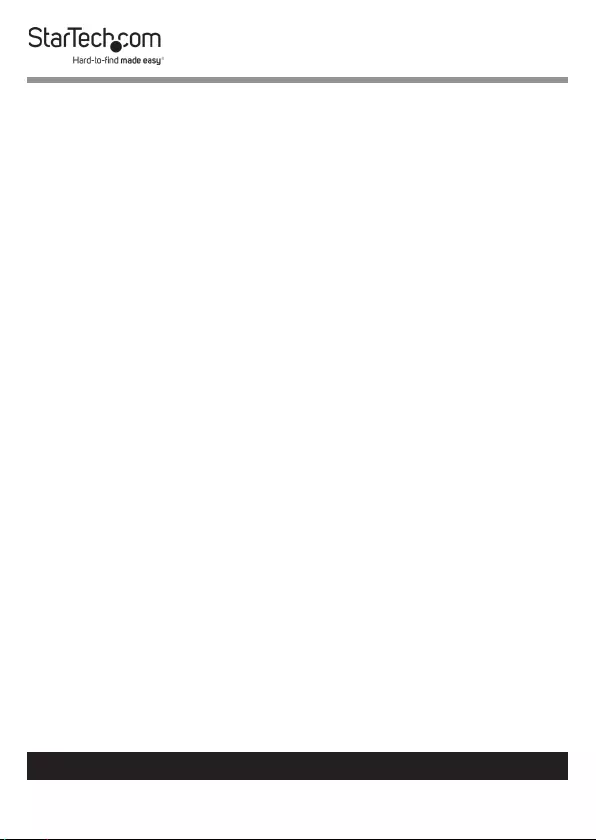
3
To view manuals, videos, drivers, downloads, technical drawings, and more visit www.startech.com/support
Mensagens de aviso
• Certique-se de que monta este produto de acordo com as instruções.
• Não exceda a capacidade de peso deste produto. Sobrecarregar este produto
pode resultar em ferimentos ou danos de propriedade. Este produto pode
suportar o seguinte peso: 45 kg.
• Este produto destina-se apenas a uma utilização no interior e não deve ser
utilizado no exterior.
Advertencias de uso
• Asegúrese de ensamblar este producto según las instrucciones.
• Asegúrese de no exceder la capacidad de peso de este producto. La
sobrecarga de este producto puede causar lesiones personales o daños en la
propiedad. Este producto tiene capicidad para el siguiente peso: 45 kg.
• El uso de este producto es solo para interiores y no debe utilizarse en
exteriores.
Waarschuwingen
• Zorg dat u dit product volgens de instructies in elkaar zet.
• Overschrijd de maximale capaciteit van dit product niet. Overbelasting
van dit product kan letsel of materiële schade veroorzaken. Dit product
ondersteunt het volgende gewicht: 45 kg.
• Dit product is alleen bedoeld voor binnengebruik en mag niet buiten
worden gebruikt.
注意
• 必ず取扱説明書に従って本製品の組み立てを行って下さい。
• 本製品で定められた最大積載重量を超えないようにして下さい。最大積載重量をオーバーした
場合、怪我をする恐れや器物破損の恐れがあります。
本製品は、モニター1台あたり45kgまで支
持できます。
• 本製品は、室内での使用を想定しています。戸外では使用しないで下さい。
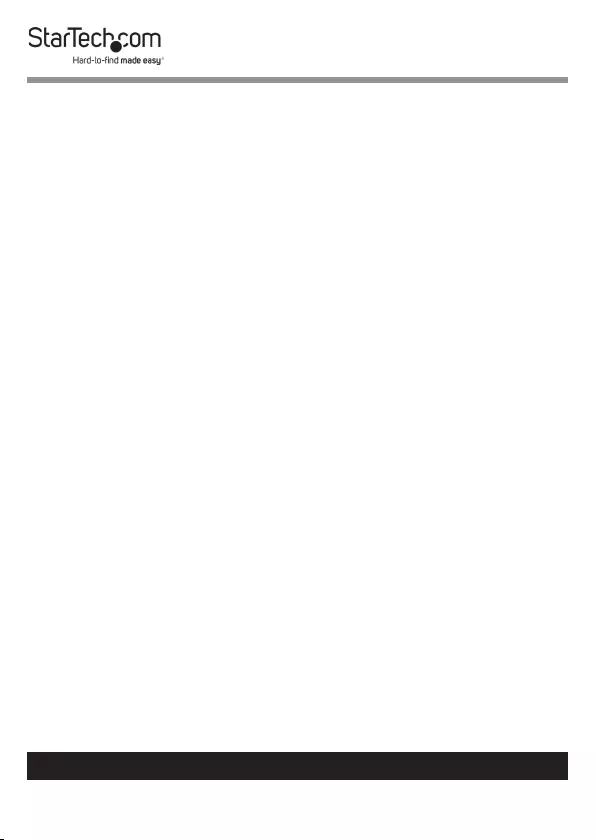
4
To view manuals, videos, drivers, downloads, technical drawings, and more visit www.startech.com/support
Safety Statements
Safety Measures
• Cables (including power and charging cables) should be placed and routed
to avoid creating electric, tripping or safety hazards.
Mesures de sécurité
• Les câbles (y compris les câbles d’alimentation et de chargement) doivent
être placés et acheminés de façon à éviter tout risque électrique, de chute ou
de sécurité
安全対策
• ケーブル(電源ケーブルと充電ケーブルを含む)は、適切な配置と引き回し
を行い、電気障害やつまづきの危険性など、安全上のリスクを回避するよう
にしてください。
Misure di sicurezza
• I cavi (inclusi i cavi di alimentazione e di ricarica) devono essere posizionati
e stesi in modo da evitare pericoli di inciampo, rischi di scosse elettriche o
pericoli per la sicurezza.
Säkerhetsåtgärder
• Kablar (inklusive elkablar och laddningskablar) ska dras och placeras på så
sätt att risk för snubblingsolyckor och andra olyckor kan undvikas.
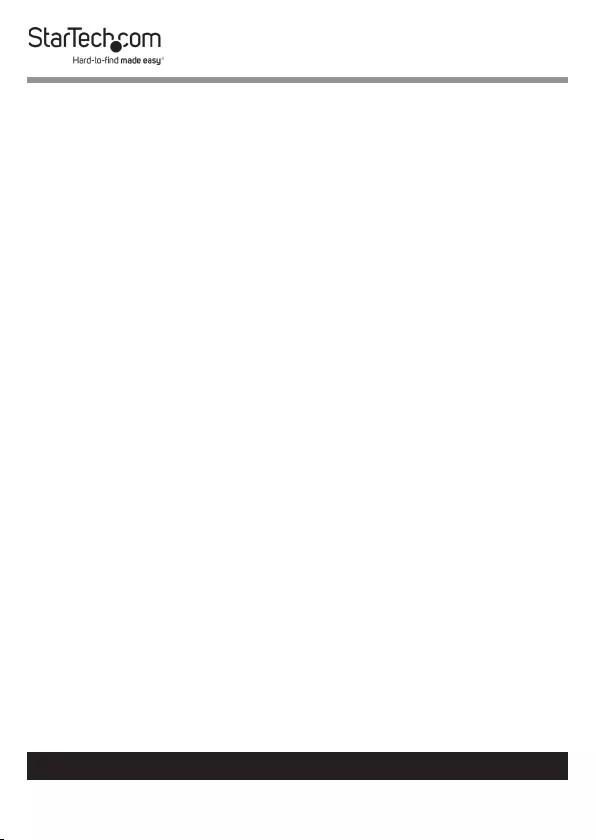
5
To view manuals, videos, drivers, downloads, technical drawings, and more visit www.startech.com/support
Table of Contents
Compliance Statements ........................................................................1
Warning Statements ..............................................................................2
Safety Statements ..................................................................................4
Product Diagram ....................................................................................6
Product Dimension ................................................................................7
Product Rotation ....................................................................................8
Product Information .............................................................................9
Specications.............................................................................................................................................. 9
Package Contents .....................................................................................................................................10
Installation ..............................................................................................13
Using the Grommet Mount ................................................................................................................... 13
Using the C-Clamp .................................................................................................................................... 17
Attaching the Monitor Mount ..............................................................21
Attaching a Monitor Using the VESA Mount ................................................................................... 24
Attaching the Monitor Mount .............................................................................................................. 25
Removing the Monitor Mount .............................................................26
Adjusting the Monitor Tilt ....................................................................27
Routing the Cables .................................................................................27
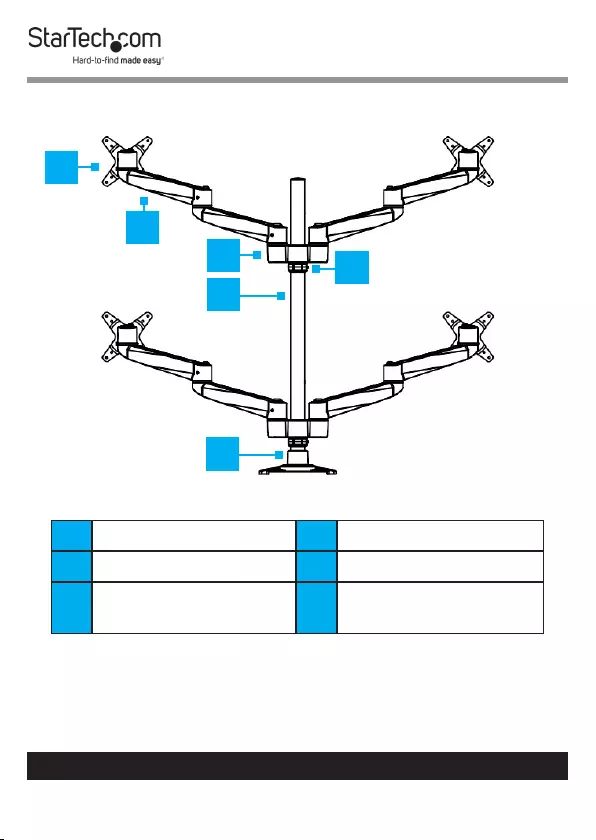
6
To view manuals, videos, drivers, downloads, technical drawings, and more visit www.startech.com/support
Product Diagram
1Monitor Mount (x 4) 4Support Pole
2Swivel Arm (x 8) 5C-Clamp
3Swivel Arm Shoulder
(x 2)
6 Cable-Management
Clip
1
6
4
2
3
5
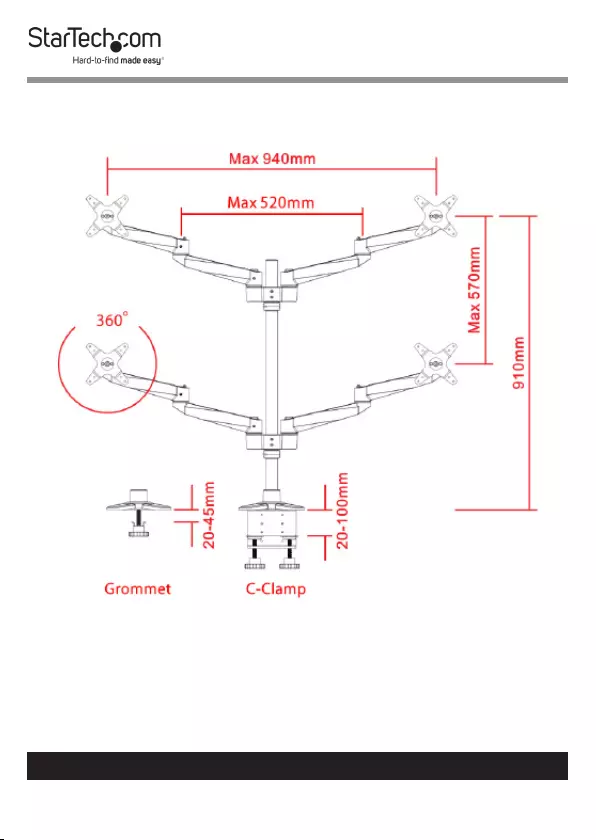
7
To view manuals, videos, drivers, downloads, technical drawings, and more visit www.startech.com/support
Product Dimension
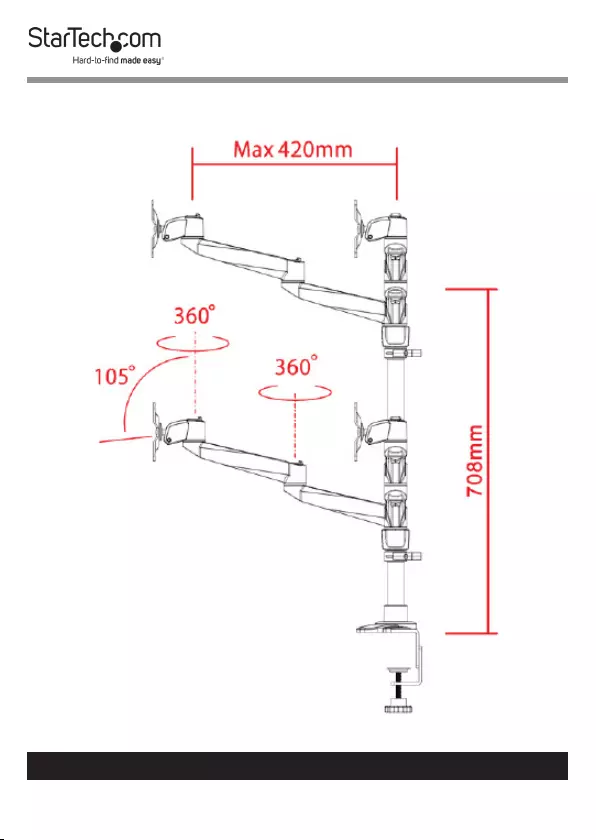
8
To view manuals, videos, drivers, downloads, technical drawings, and more visit www.startech.com/support
Product Rotation
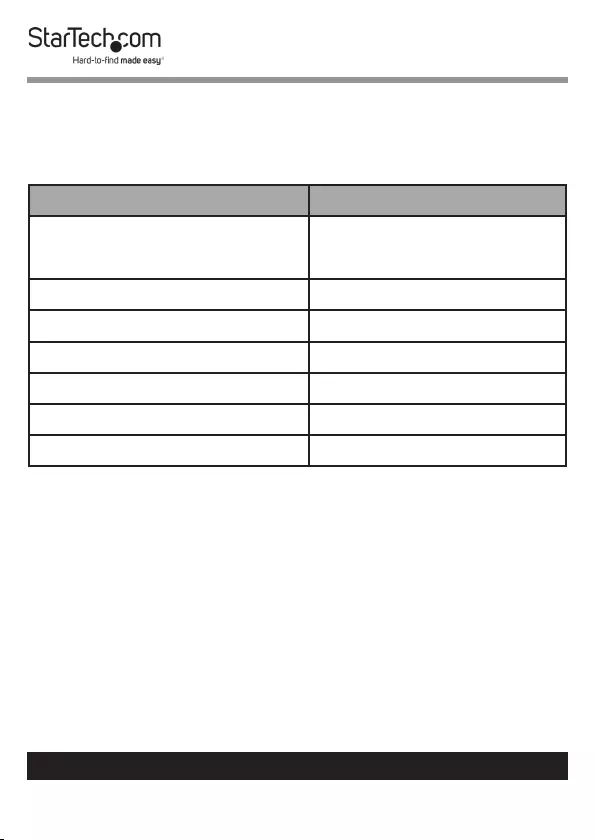
9
To view manuals, videos, drivers, downloads, technical drawings, and more visit www.startech.com/support
Product Information
Specications
Type of Measurement Measurement
VESA Mounting Hole
Pattern
75x75
100x100
Tilt +90 to -15
Screen Size Maximum 30 in. (762 mm)
Rotate 360
Swivel 360
Weight/Load Capacity 99.2 lb. (45 kg)
Arm Extension 16.53 in. (420 mm)
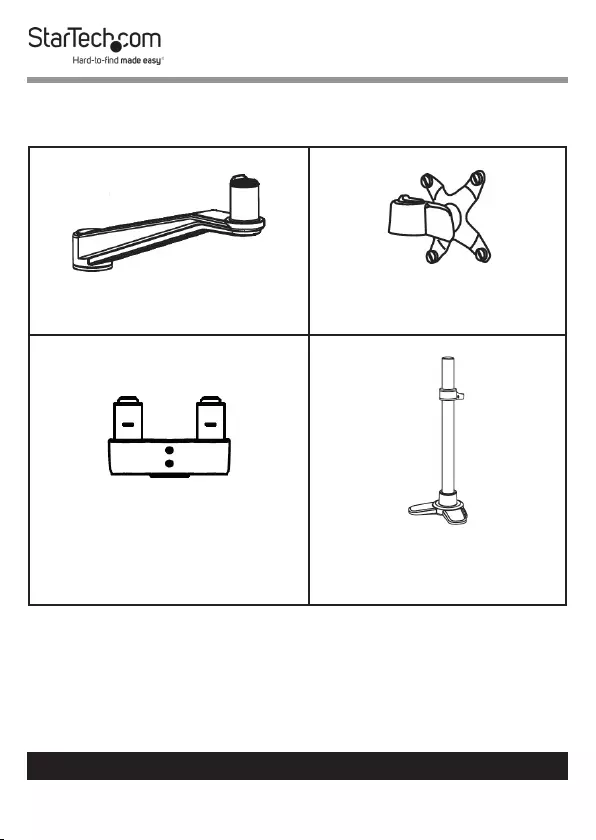
10
To view manuals, videos, drivers, downloads, technical drawings, and more visit www.startech.com/support
Package Contents
Swivel Arms
Qty: Eight
VESA Monitor Mounts
Qty: Four
Swivel Arm Shoulder
Qty: Two
Support Pole w/Decorative
Plate
Qty: One
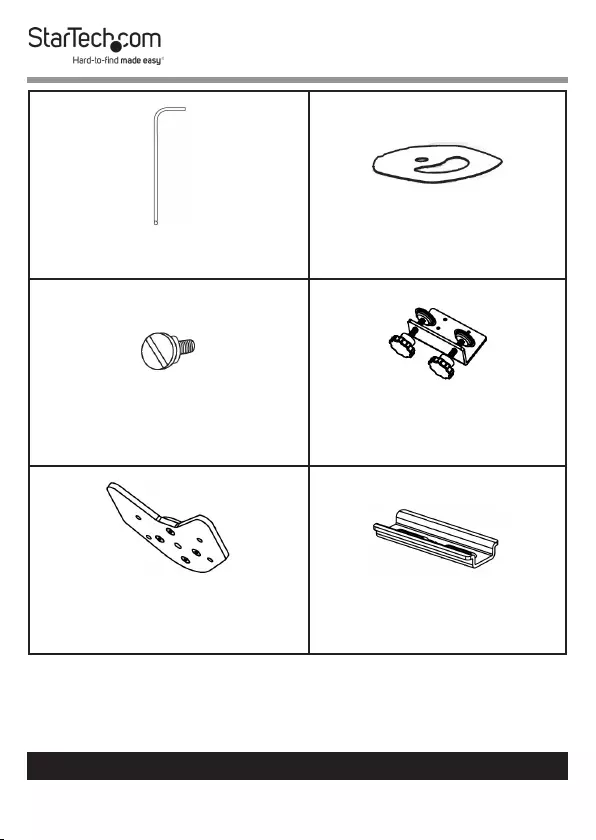
11
To view manuals, videos, drivers, downloads, technical drawings, and more visit www.startech.com/support
M3 Hex Key
Qty: Four
EVA Pad
Qty: One
Thumb Screws
Qty: Eight
Lower Base
Qty: One
Grommet Base
Qty: One
Grommet Clip
Qty: One
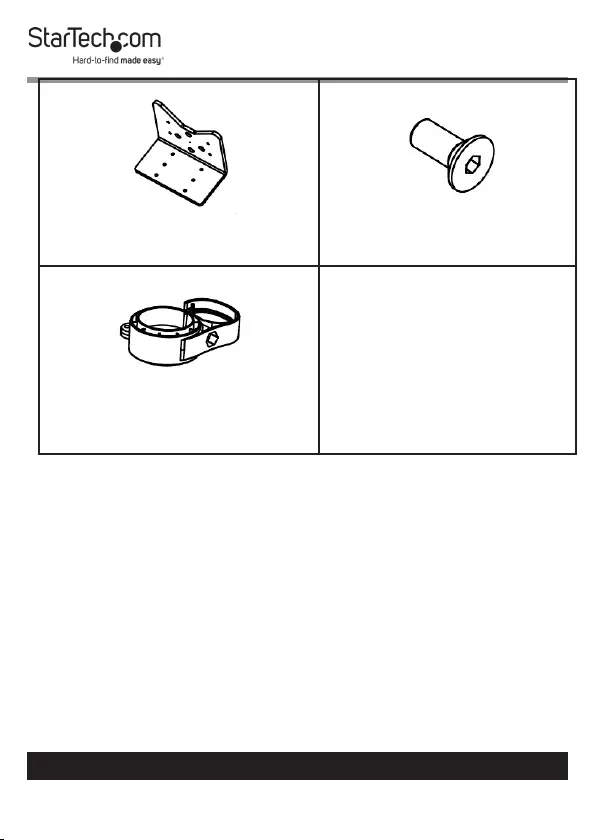
12
To view manuals, videos, drivers, downloads, technical drawings, and more visit www.startech.com/support
Upper Base
Qty: One
M5 x 14 mm Screw
Qty: Ten
Cable Management Clip
Qty: Four
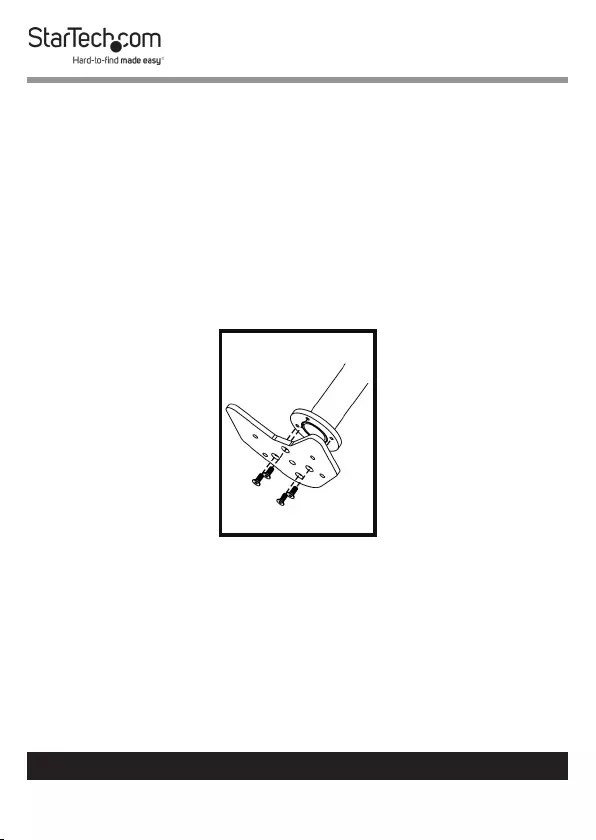
13
To view manuals, videos, drivers, downloads, technical drawings, and more visit www.startech.com/support
Installation
Using the Grommet Mount
1. Align the Mounting Holes in the Grommet Base with the
Mounting Holes on the Support Pole.
2. Insert four M5 x 14 mm Screws through the Mounting
Holes on the Grommet Base and into the Mounting Holes
on the Support Pole.
3. Using the M3 Hex Keys, tighten the four M5 x 14 mm
Screws.
Attaching the Grommet Base to the Support Pole
4. Slide the four Pegs on the Decorative Plate (attached to
the Support Pole) into the four Peg Holes on the Grommet
Base.
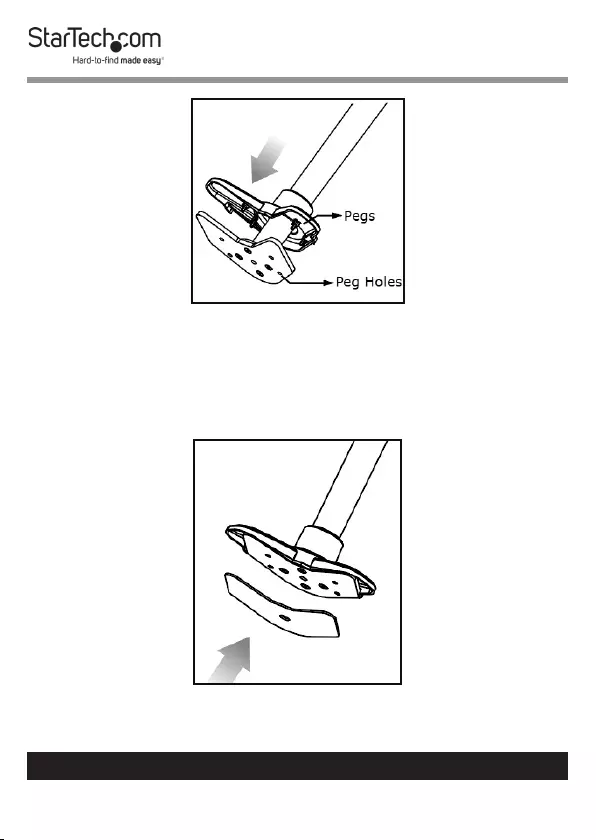
14
To view manuals, videos, drivers, downloads, technical drawings, and more visit www.startech.com/support
Sliding the Pegs into the Peg Holes
5. Remove the backing from the EVA Pad and apply the
adhesive side of the EVA Pad to the bottom of the Grommet
Base, to cover the four M5 x 14 mm Screws to protect the
mounting surface.
Applying the EVA Pad
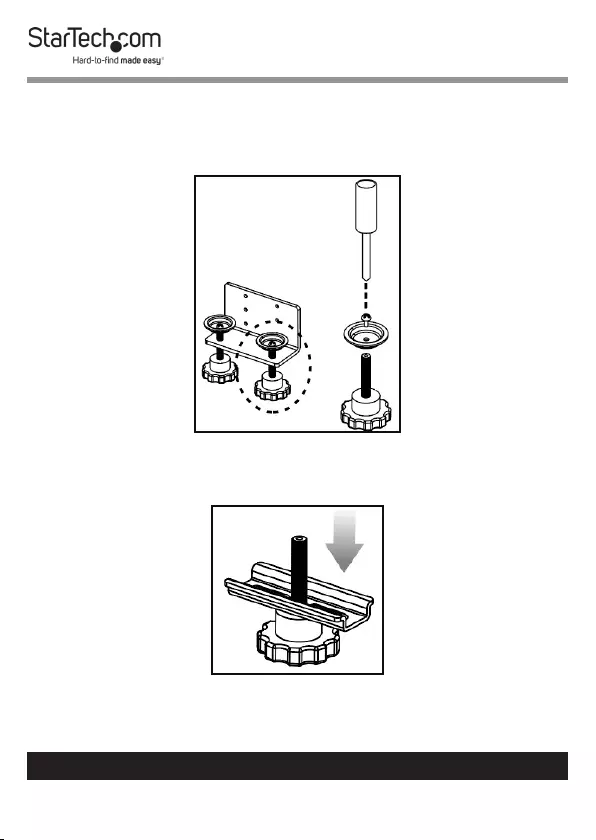
15
To view manuals, videos, drivers, downloads, technical drawings, and more visit www.startech.com/support
6. You need to remove one of the Hand Screws from the
Lower Base to use with the Grommet Base. Use a Phillips
Head Screwdriver (sold separately) to remove the Screw
from the Hand Screw on the Lower Base.
Removing a Hand Screw from the Lower Base
7. Slide the Grommet Clip over the Hand Screw.
Sliding the Grommet Clip onto the Hand Screw
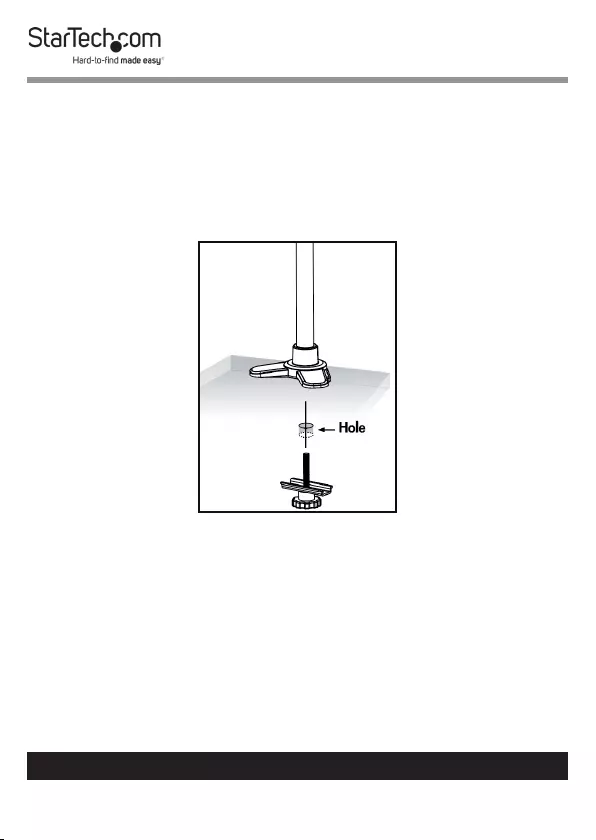
16
To view manuals, videos, drivers, downloads, technical drawings, and more visit www.startech.com/support
8. Align the Support Pole with Grommet Assembly with the
Grommet Hole on the Mounting Surface.
Note: The size of the Grommet Hole should be between .39”
- 3” (10 - 80 mm).
The thickness of the Mounting Surface should be between
.78” - 1.7” (20 - 45 mm).
Aligning the Support Pole With the Grommet Hole
9. Insert the Hand Screw with Grommet Clip through the
Grommet Hole in the Mounting Surface and into the
Grommet Base.
10. Hand tighten the Hand Screw, securing the Support Pole in
place.
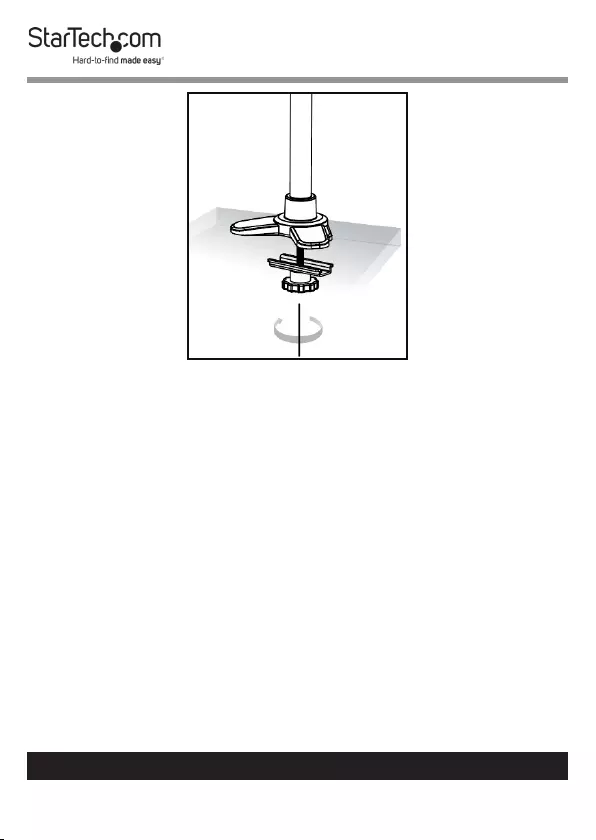
17
To view manuals, videos, drivers, downloads, technical drawings, and more visit www.startech.com/support
Hand Tightening the Hand Screw
Using the C-Clamp
1. Align the Mounting Holes in the Upper Base of the
C-Clamp with the Mounting Holes on the Support Pole.
2. Insert four M5 x 14 mm Screws through the Mounting
Holes on the Upper Base and into the Mounting Holes on
the Support Pole.

18
To view manuals, videos, drivers, downloads, technical drawings, and more visit www.startech.com/support
3. Using the M3 Hex Key, tighten the four M5 x 14 mm
Screws.
Attaching the Upper Base to the Support Pole
4. Slide the four Pegs on the Decorative Plate (attached to the
Support Pole) into the four Peg Holes on the Upper Base.
Sliding the Pegs into the Peg Holes
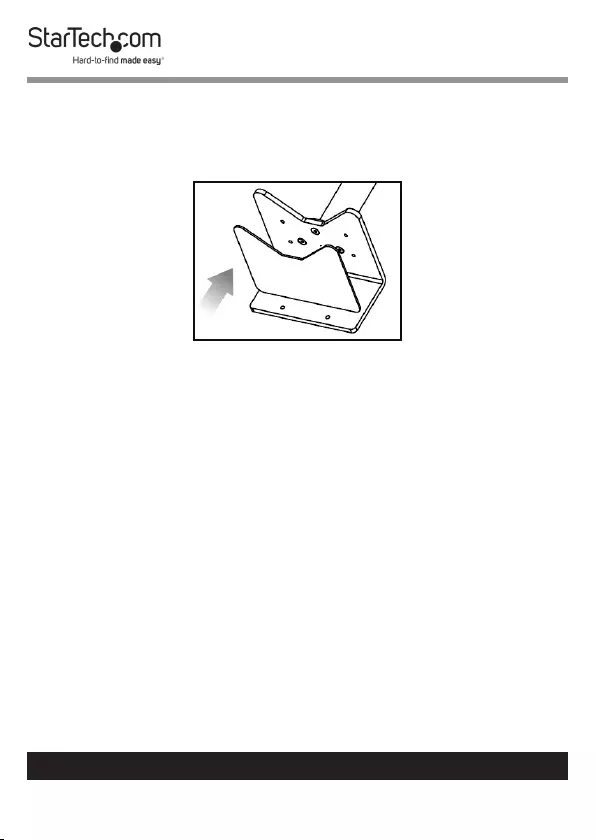
19
To view manuals, videos, drivers, downloads, technical drawings, and more visit www.startech.com/support
5. Remove the backing from the EVA Pad and apply the
adhesive side of the EVA Pad to the bottom of the Upper
Base, covering the four M5 x 14 mm Screws to protect the
mounting surface.
Applying the EVA Pad
6. Measure the width of the mounting surface and adjust the
width of the C-Clamp by aligning the holes on the Lower
Base with the holes on the Upper Base.
7. When the desired width is achieved, insert the six M5 x 14
mm Screws through the Lower Base and into the Upper
Base.
Note: The thickness of the mounting surface must be be-
tween .79” - 3.5” (20 mm - 90 mm).
8. Use the M3 Hex Key to tighten the M5 x 14 mm Screws.
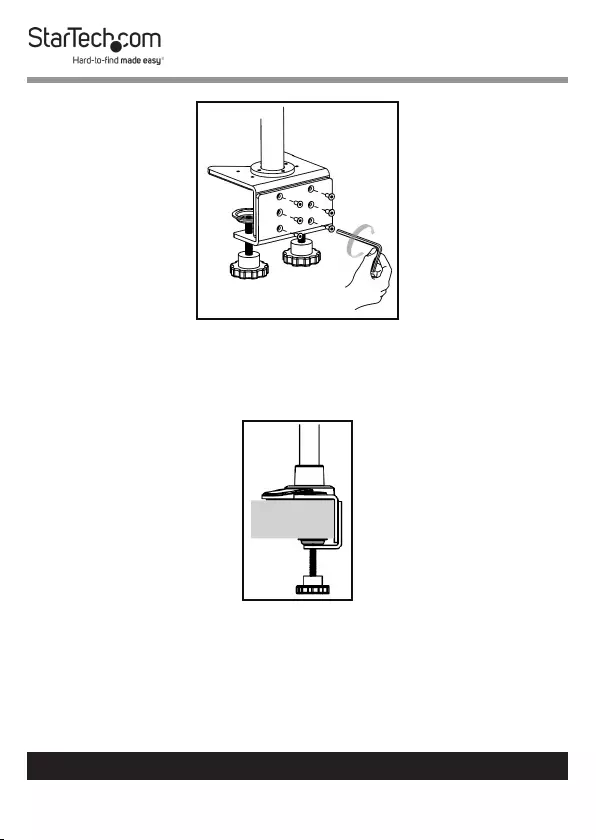
20
To view manuals, videos, drivers, downloads, technical drawings, and more visit www.startech.com/support
Tightening the M5 x 14 mm Screws
9. While supporting the weight of the Support Pole slide the
C-Clamp over the edge of the mounting surface.
Sliding C-Clamp over the Edge of Mounting Surface
10. Using the Hand Screws tighten the C-Clamp until the
C-Clamp is pressed tightly against the mounting surface.
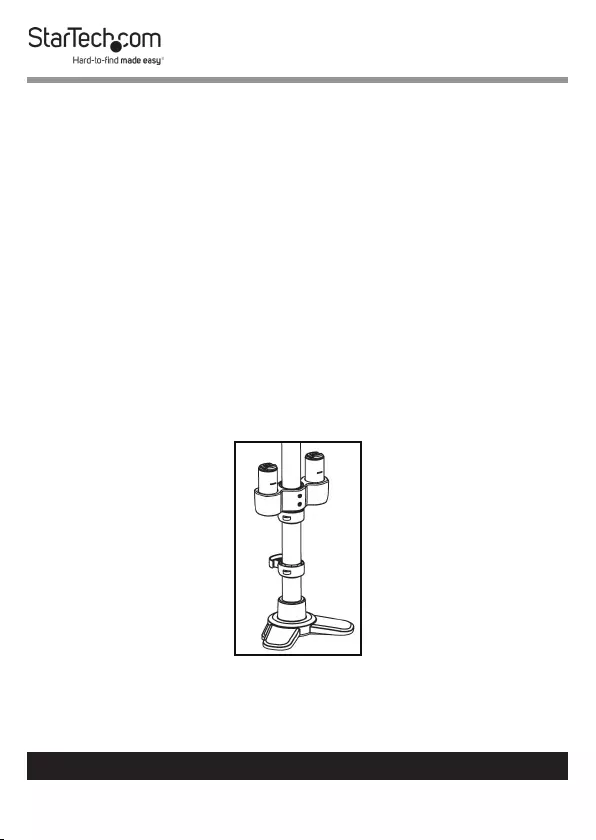
21
To view manuals, videos, drivers, downloads, technical drawings, and more visit www.startech.com/support
Attaching the Monitor Mount
When the Desk Mount has been mounted to the mounting
surface either by using the C-Clamp or Grommet:
1. Slide two of the Cable Management Clip onto the Support
Pole.
2. Position the second Cable Management Clip at the
(approximate) height you want the rst row of Monitor to
sit.
3. Tighten the Cable Management Clip using the Adjustment
Screw located on the side of the Cable Management Clip,
using the M3 Hex Key. Be careful not to over-tighten the
Cable Management Clip.
4. Slide the Swivel Arm Shoulder onto the Support Pole, so
that it is resting on the second Cable-Management Clip.
Sliding the Monitor Shoulder over the Support Pole
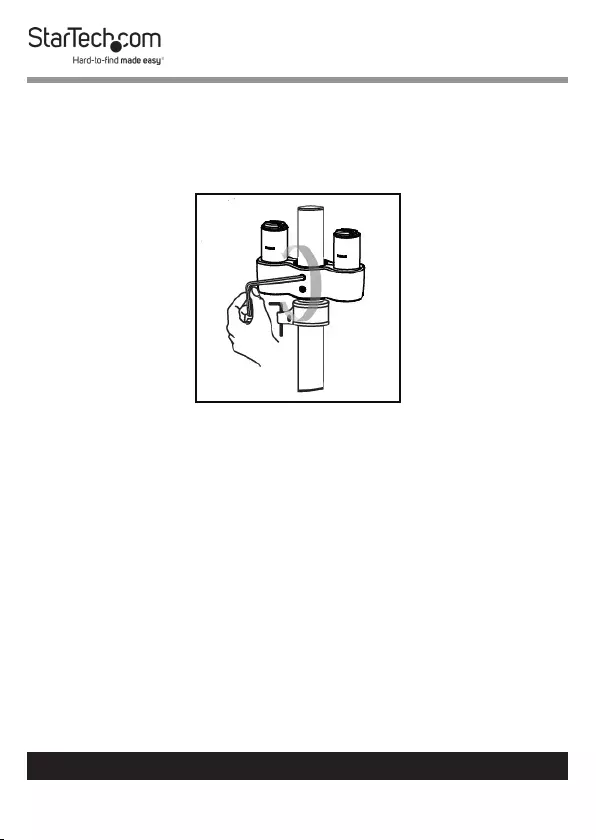
22
To view manuals, videos, drivers, downloads, technical drawings, and more visit www.startech.com/support
5. Tighten the Swivel Arm Shoulder using the Adjustment
Screw located on the side of the Swivel Arm Shoulder,
using the M3 Hex Key. Be careful not to over-tighten the
Swivel Arm Shoulder.
Tightening the Swivel Arm Shoulder
6. Repeat steps 1 - 4 to install the second Swivel Arm
Shoulder.
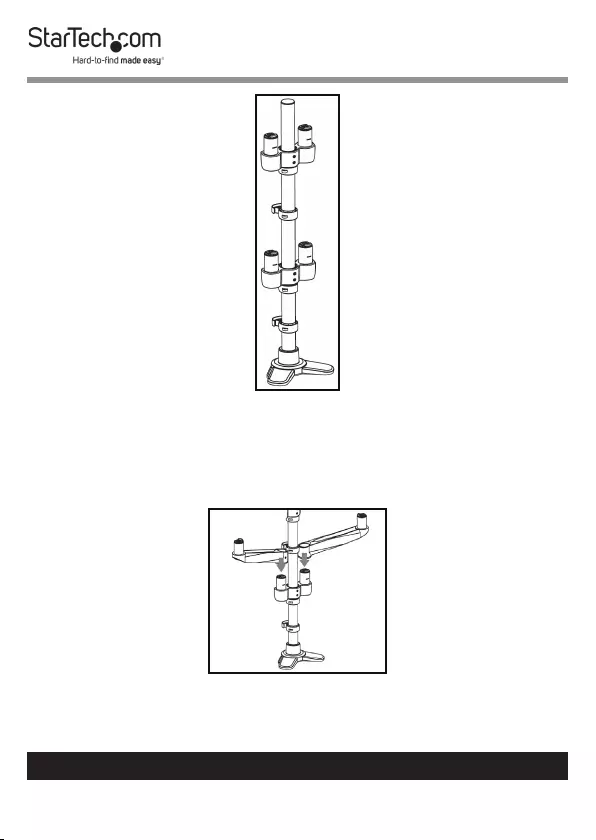
23
To view manuals, videos, drivers, downloads, technical drawings, and more visit www.startech.com/support
Both Swivel Arm Shoulders Installed
7. Slide the Mounting Hole on Swivel Arm 1 over the
Mounting Peg on the Swivel Arm Shoulder until it clicks
into place.
Sliding the Swivel Arms into Place
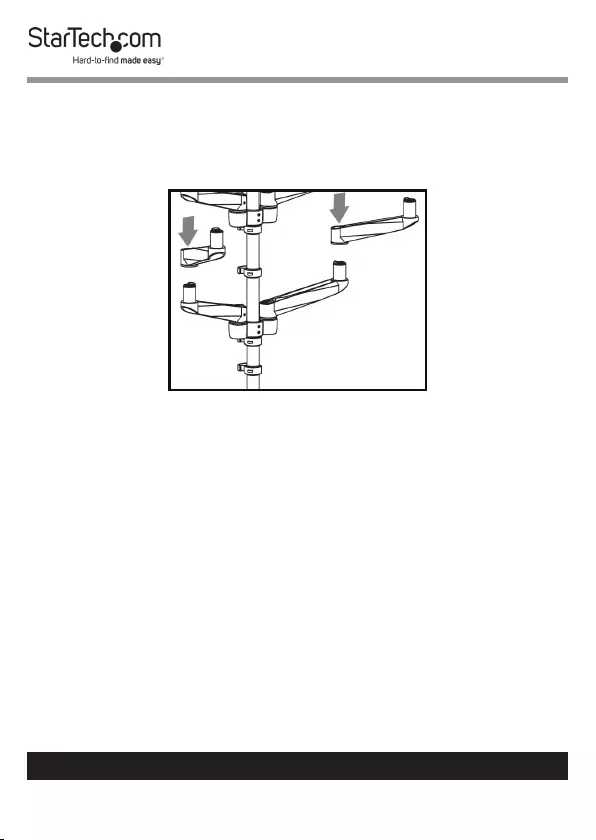
24
To view manuals, videos, drivers, downloads, technical drawings, and more visit www.startech.com/support
8. Repeat step 7 to install Swivel Arms 2, 3, and 4.
9. To install the second row of Swivel Arms (5, 6, 7, and 8), slide
the Mounting Hole on Swivel Arm 5 over the Mounting
Peg on Swivel Arm 1 until it clicks into place.
Attaching the Swivel Arm
10. Repeat step 9 to install Swivel Arms 6, 7, and 8.
Attaching a Monitor Using the VESA Mount
1. Align the Mounting Holes (x 4) on the Monitor Mount with
the mounting holes on the back of the Monitor.
Note: When mounting the VESA mount the orientation of
the Monitor is important.
2. Insert the Thumb Screws through the Monitor Mount and
into the back of the Monitor.
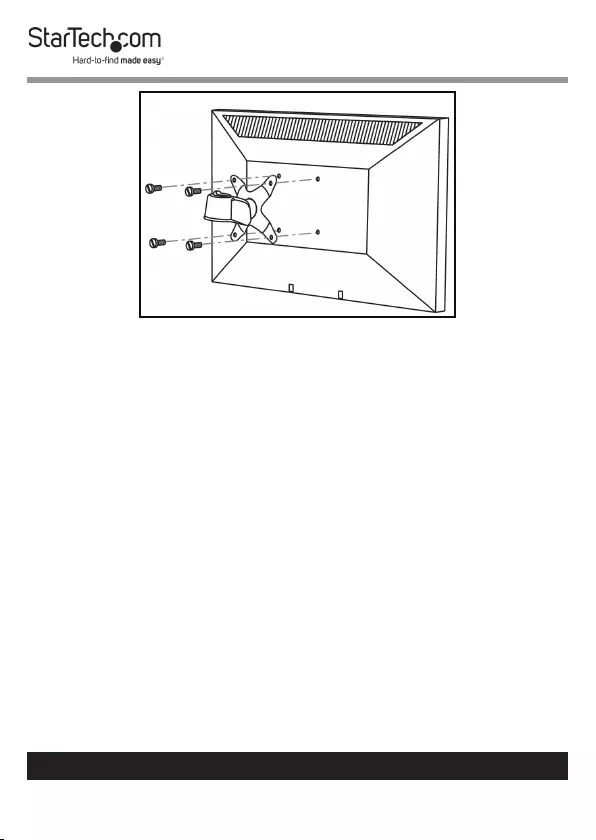
25
To view manuals, videos, drivers, downloads, technical drawings, and more visit www.startech.com/support
Mounting the Monitor Using the VESA Mount
3. Using your ngers, tighten the Thumb Screws.
Warning! Do not over-tighten the Thumb Screws. If you
encounter resistance while you are tightening the Thumb
Screws, stop tightening. Failure to do so could result in dam-
age to the monitor.
4. Complete steps 1 - 3 to mount the remaining Monitors.
Attaching the Monitor Mount
Note: Attaching the Monitor Mount may require two
people.
1. While supporting the weight of the Monitor, carefully
slide the Mounting Hole on the Monitor Mount over the
Mounting Peg on the Swivel Arm until it clicks into place.
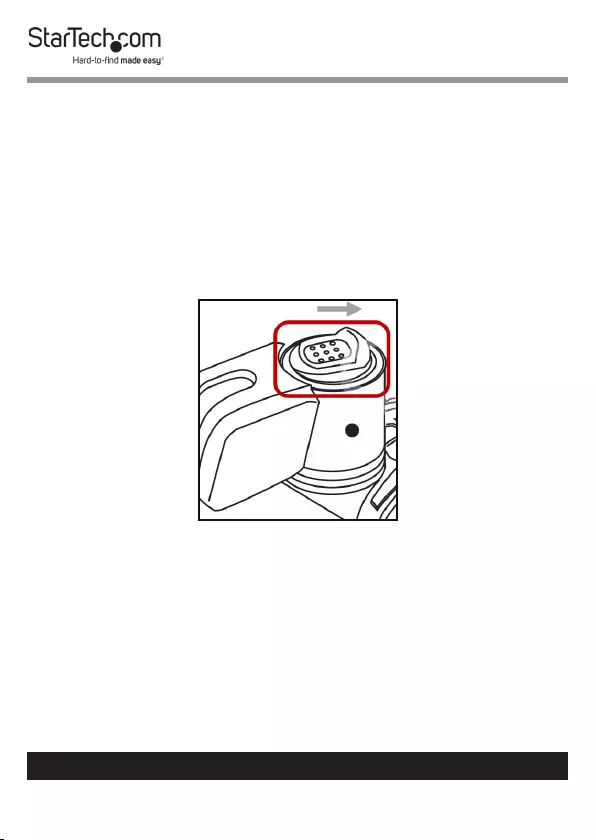
26
To view manuals, videos, drivers, downloads, technical drawings, and more visit www.startech.com/support
2. Using the Hex Keys, adjust the swivel tension of the
Monitor Mount by loosening or tightening the Hex Screws
located on the Monitor Mount next to the Mounting Hole.
3. Repeat Steps 1 - 2 to attach the remaining Monitor Mounts.
Removing the Monitor Mount
1. Slide the Thumb Clip to disengaging the locking
mechanism.
Sliding the Thumb Clip towards the Monitor Mount
2. While holding the Thumb Clip and the weight of the
Monitor Mount, lift the Monitor Mount up, sliding the
Mounting Peg out of the Mounting Hole.
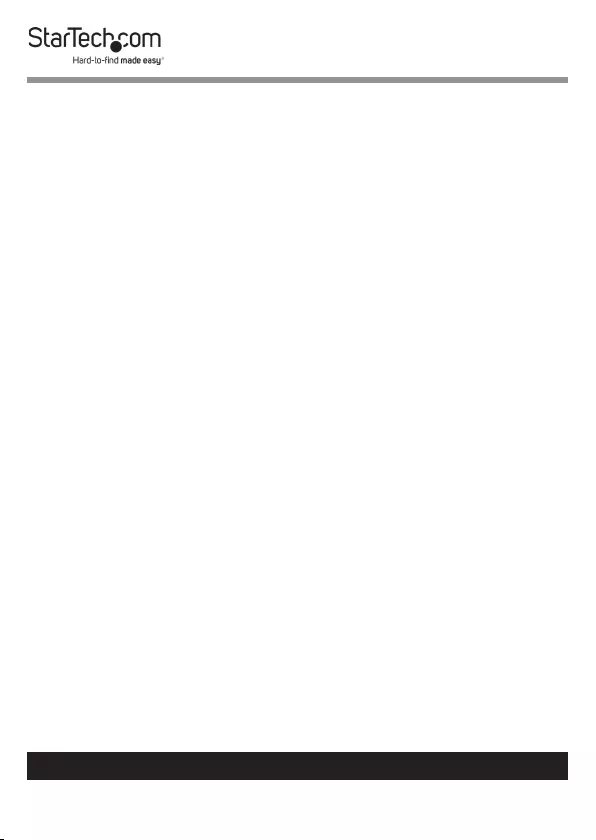
27
To view manuals, videos, drivers, downloads, technical drawings, and more visit www.startech.com/support
Adjusting the Monitor Tilt
• While supporting the weight of the Monitor, use the Hex
Key (included) to loosen or tighten the Hex Screw on the
side of the Monitor Mount, until the tension can hold the
weight of the Monitor but it is still adjustable.
Note: The screw cap located on the opposite side of the Hex
Screw is not used for tilt adjustments.
Routing the Cables
The Monitor Mount comes with a Cable-Management
System that can be used to run the monitor cables down the
mounting arms.
Note: Make sure that the cables are unplugged before you
route them through the Cable-Management System.
1. Thread the Cable through the hole in the Swivel Arms.
2. Run the Cable through the Cable-Management Clip on the
side of the Support Pole.
3. Repeat steps 1 - 2 for any additional Monitors.
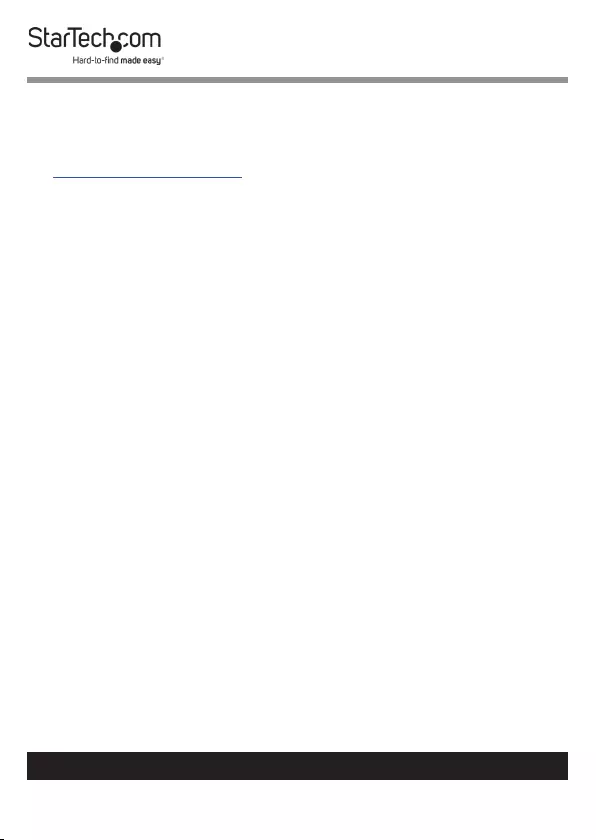
28
Warranty Information
This product is backed by a ten-year warranty.
For further information on product warranty terms and conditions, please refer
to www.startech.com/warranty.
Limitation of Liability
In no event shall the liability of StarTech.com Ltd. and StarTech.com USA LLP (or
their ocers, directors, employees or agents) for any damages (whether direct
or indirect, special, punitive, incidental, consequential, or otherwise), loss of
prots, loss of business, or any pecuniary loss, arising out of or related to the use
of the product exceed the actual price paid for the product.
Some states do not allow the exclusion or limitation of incidental or
consequential damages. If such laws apply, the limitations or exclusions
contained in this statement may not apply to you.
To view manuals, videos, drivers, downloads, technical drawings, and more visit www.startech.com/support
28
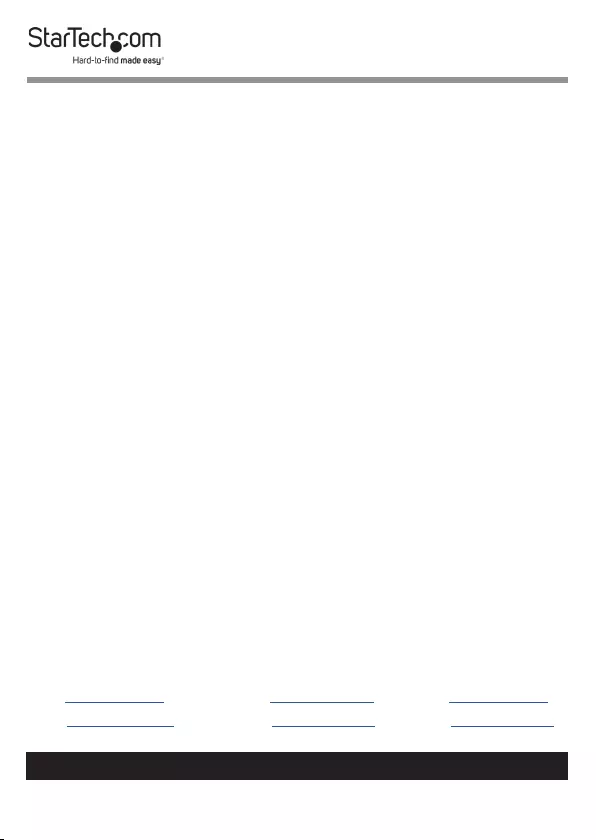
Hard-to-nd made easy. At StarTech.com, that isn’t a slogan.
It’s a promise.
StarTech.com is your one-stop source for every connectivity part you need. From
the latest technology to legacy products — and all the parts that bridge the old
and new — we can help you nd the parts that connect your solutions.
We make it easy to locate the parts, and we quickly deliver them wherever they
need to go. Just talk to one of our tech advisors or visit our website. You’ll be
connected to the products you need in no time.
Visit www.startech.com for complete information on all StarTech.com products
and to access exclusive resources and time-saving tools.
StarTech.com is an ISO 9001 Registered manufacturer of connectivity and
technology parts. StarTech.com was founded in 1985 and has operations in the
United States, Canada, the United Kingdom and Taiwan servicing a worldwide
market.
Reviews
Share your experiences using StarTech.com products, including product
applications and setup, what you love about the products, and areas for
improvement.
FR: fr.startech.com
DE: de.startech.com
ES: es.startech.com
NL: nl.startech.com
IT: it.startech.com
JP: jp.startech.com
To view manuals, videos, drivers, downloads, technical drawings, and more visit www.startech.com/support
StarTech.com
Ltd.
45 Artisans
Crescent
London, Ontario
N5V 5E9
Canada
StarTech.com
Ltd.
Unit B, Pinnacle 15
Gowerton Road
Brackmills,
Northampton
NN4 7BW
United Kingdom
StarTech.com
LLP
4490 South
Hamilton Road
Groveport, Ohio
43125
U.S.A.
StarTech.com
Ltd.
Siriusdreef 17-27
2132 WT
Hoofddorp
The Netherlands