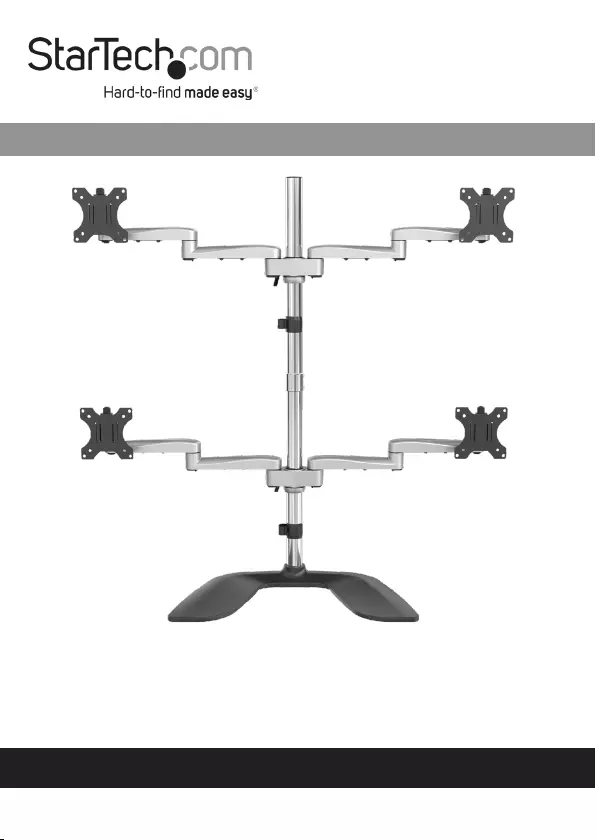StarTech.com ARMQUADSS User Manual
Displayed below is the user manual for ARMQUADSS by StarTech.com which is a product in the Monitor Mounts & Stands category. This manual has pages.
Related Manuals
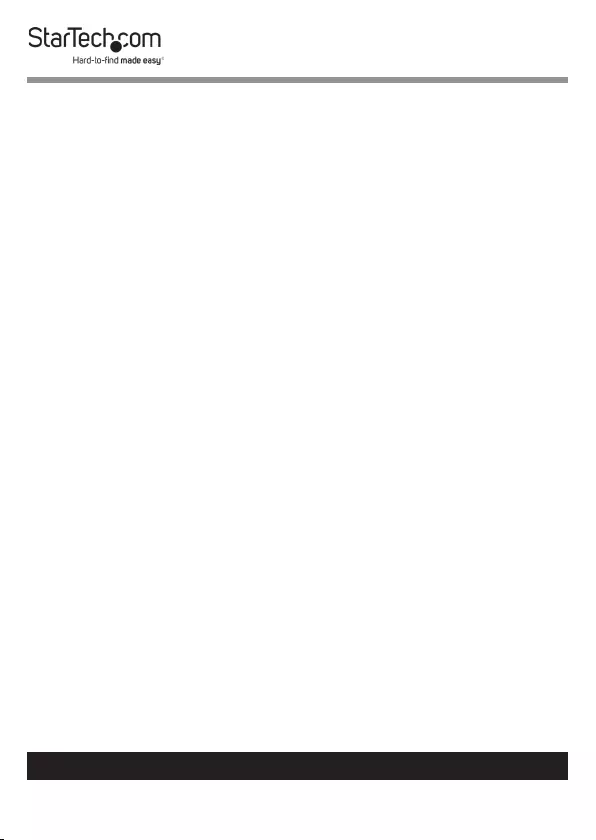
i
To view manuals, videos, drivers, downloads, technical drawings, and more visit www.startech.com/support
Compliance Statements
Use of Trademarks, Registered Trademarks, and other
Protected Names and Symbols
This manual may make reference to trademarks, registered trademarks, and
other protected names and/or symbols of third-party companies not related in
any way to StarTech.com. Where they occur these references are for illustrative
purposes only and do not represent an endorsement of a product or service
by StarTech.com, or an endorsement of the product(s) to which this manual
applies by the third-party company in question. Regardless of any direct
acknowledgement elsewhere in the body of this document, StarTech.com
hereby acknowledges that all trademarks, registered trademarks, service marks,
and other protected names and/or symbols contained in this manual and
related documents are the property of their respective holders.
PHILLIPS® is a registered trademark of Phillips Screw Company in the United
States or other countries.
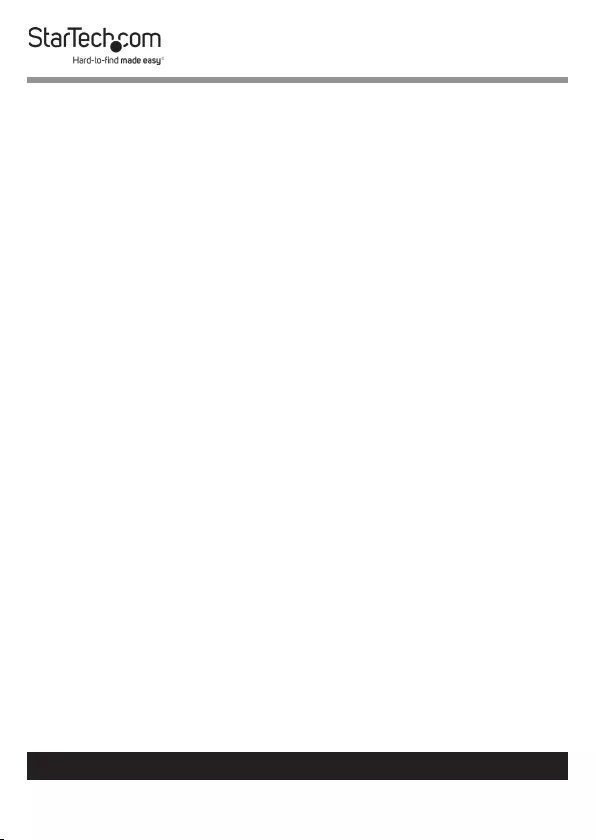
ii
To view manuals, videos, drivers, downloads, technical drawings, and more visit www.startech.com/support
Safety Statements
• Product installation and/or mounting should be completed by a certied
professional as per the local safety and building code guidelines.
• Cables (including power and charging cables) should be placed and routed
to avoid creating electric, tripping or safety hazards.
Mesures de Sécurité
• L’installation et/ou le montage du produit doit être réalisé par un
professionnel certié et dans le respect des normes locales et du code de
construction local.
• Les câbles (y compris les câbles d’alimentation et de chargement) doivent
être placés et acheminés de façon à éviter tout risque électrique, de chute ou
de sécurité
安全対策
• 製品の設置やマウントは、使用地域の安全ガイドラインおよび建築基準に
従い、有資格の専門業者が行うようにしてください。
• ケーブル(電源ケーブルと充電ケーブルを含む)は、適切な配置と引き回し
を行い、電気障害やつまづきの危険性など、安全上のリスクを回避するよう
にしてください。
Misure di Sicurezza
• L’installazione e/o il montaggio dei prodotti devono essere eseguiti da un
tecnico professionale certicato che conosca le linee guida locali sulle norme
edilizie e sulla sicurezza.
• I cavi (inclusi i cavi di alimentazione e di ricarica) devono essere posizionati
e stesi in modo da evitare pericoli di inciampo, rischi di scosse elettriche o
pericoli per la sicurezza.
Säkerhetsåtgärder
• Installation och/eller montering får endast göras av behöriga yrkespersoner
och enligt gällande lokala förordningar för säkerhet och byggnormer.
• Kablar (inklusive elkablar och laddningskablar) ska dras och placeras på så
sätt att risk för snubblingsolyckor och andra olyckor kan undvikas.
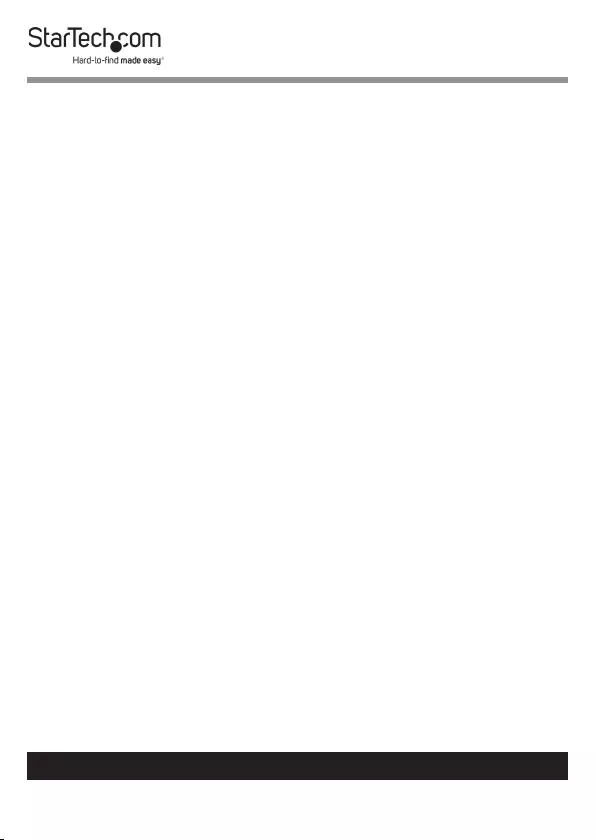
iii
To view manuals, videos, drivers, downloads, technical drawings, and more visit www.startech.com/support
Warning Statements
• Make sure to assemble this product according to the instructions. Failure to
do so might result in personal injury or property damage.
• Make sure that the weight of the monitors doesn’t exceed the weight
capacity of this product. If you exceed the weight capacity, you might
experience personal injury or damage to the equipment. This product can
support the following weight: 17.6 lb. (8 kg) per monitor mount.
• Never operate this product if parts are missing or damaged.
Varningsmeddelanden
• Se till att du monterar produkten i enlighet med instruktionerna. Om du inte
gör det kan skada på person eller egendom uppstå.
• Se till att skärmens vikt inte överstiger produktens viktkapacitet. Om
viktkapaciteten överstigs kan skada på person eller utrustning uppstå. Denna
produkt har stöd för följande vikter: 8 kg per skårm.
• Använd aldrig produkten om delar saknas eller är skadade.
Avertissements
• Assemblez ce produit conformément aux instructions. Si vous ne respectez
pas ces instructions, vous risquez de vous blesser ou d’endommager
l’équipement.
• Vériez que le poids du moniteur ne dépasse pas la capacité pondérale du
produit. Si vous dépassez la capacité pondérale, vous risquez des blessures
corporelles ou des dommages matériels. Ce produit peut supporter 8 kg par
’ecran.
• N’utilisez pas ce produit si des pièces sont endommagées ou manquantes.
Warnhinweise
• Montieren Sie dieses Produkt gemäß den Anweisungen. Anderenfalls kann
dies zu Verletzungen von Personen oder Schäden an Eigentum führen.
• Das Gewicht des Monitors darf die zulässige Traglast des Produkts nicht
übersteigen. Wenn die Traglast überschritten wird, kann dies zu Verletzungen
von Personen oder Schäden an Geräten führen. Dieses Produkt ist für
folgendes Gewicht geeignet: 8 kg per monitor.
• Das Produkt darf nicht bedient werden, wenn Teile fehlen oder beschädigt
sind.
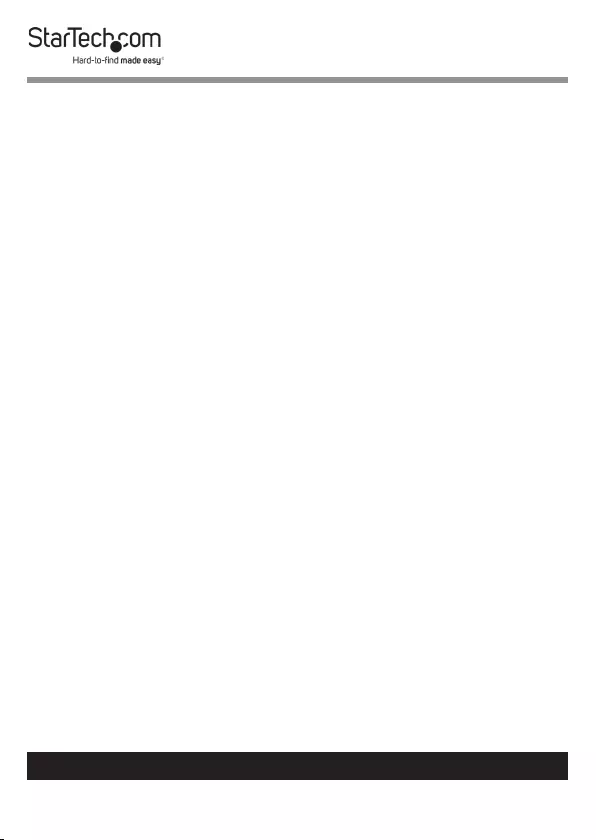
iv
To view manuals, videos, drivers, downloads, technical drawings, and more visit www.startech.com/support
Dichiarazioni di Avvertenza
• Assemblare il prodotto rispettando le istruzioni. Il mancato rispetto delle
istruzioni potrebbe causare danni a persone o proprietà.
• Vericare che il peso del monitor non superi la capacità di supporto del
prodotto. In caso di superamento della capacità di supporto potrebbero
vericarsi danni a persone o apparecchiature. Il prodotto è in grado di
supportare i seguenti pesi: 8 kg per monitor.
• Non utilizzare il prodotto in presenza di parti mancanti o danneggiate.
Mensagens de Aviso
• Certique-se de que monta este produto de acordo com as instruções.
O incumprimento pode resultar em ferimentos pessoais ou danos de
propriedade.
• Certique-se de que o peso do monitor não excede a capacidade de peso
deste produto. Se exceder a capacidade de peso, pode sofrer ferimentos
pessoais ou danos no equipamento. Este produto pode suportar o seguinte
peso: 8 kg por monitor.
• Nunca opere este produto se faltarem peças ou estas estiverem danicadas.
Advertencias de Uso
• Asegúrese de ensamblar este producto según las instrucciones. De lo
contrario, pueden producirse lesiones personales o daños de propiedad.
• Asegúrese de que el peso del monitor no exceda la capacidad de carga de
este producto. Si se excede dicha capacidad se podrían producirse lesiones
personales o daños al equipo. Este producto tiene capicidad para el siguiente
peso: 8 kg por monitor.
• Nunca opere o ponga en funcionamiento este producto si faltan piezas o hay
daños en las mismas.
Waarschuwingen
• Zorg dat dit product volgens de instructies in elkaar wordt gezet. Indien dit
niet goed gebeurt kan lichamelijk letsel of materiële schade ontstaan.
• Zorg dat het gewicht van het scherm de maximale capaciteit van dit product
niet overschrijdt. Als u de gewichtscapaciteit overschrijdt, kan persoonlijk
letsel of schade aan de apparatuur ontstaan. Dit product ondersteunt het
volgende gewicht: 8 kg per monitor.
• Gebruik dit product nooit als er onderdelen ontbreken of beschadigd zijn.
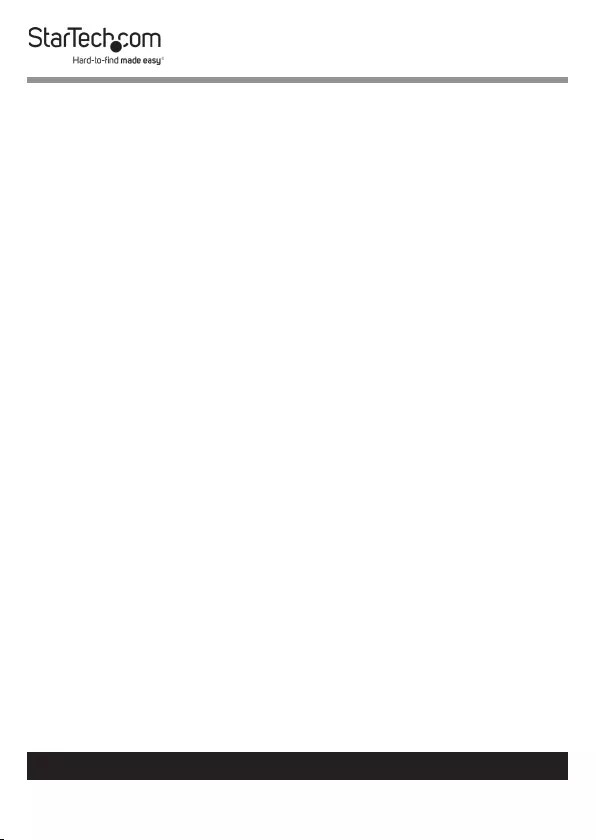
v
To view manuals, videos, drivers, downloads, technical drawings, and more visit www.startech.com/support
注意
• 必ず取扱説明書に従って本製品の組み立てを行って下さい。取り扱いを誤
った場合に、傷害を負う恐れや物的損害が発生する恐れがあります。
• 取り付けるモニターの重量が、本製品で定められた最大積載重量を超えな
いようにして下さい。最大積載重量をオーバーした場合、傷害を負う恐れや
モニターや本製品に損害が発生する恐れがあります。本製品は、モニター1
台あたり8kgまで支持できます。
• 本製品で使用している部品の一部が紛失していたり損傷している状態で使
用するのは絶対に止めて下さい。
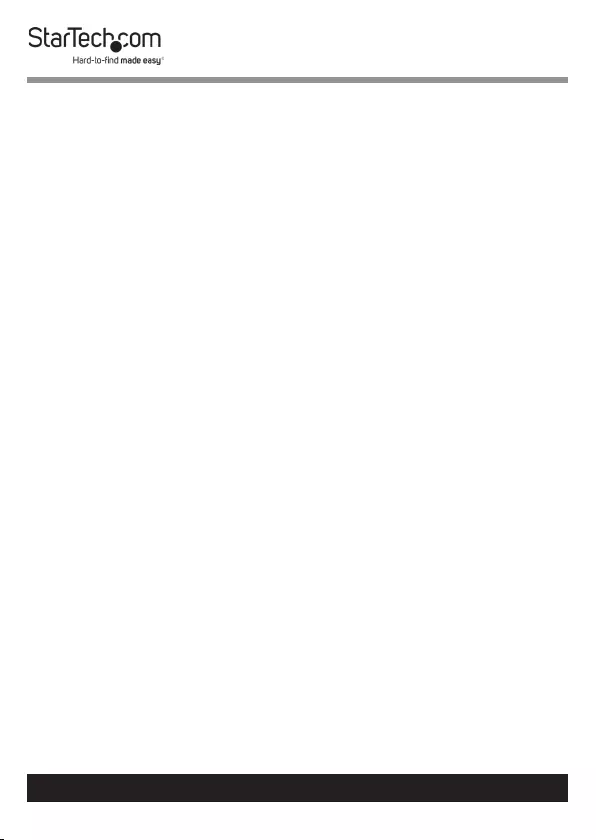
Table of Contents
Compliance Statements ................................................................................... i
Safety Statements .............................................................................................. ii
Warning Statements .......................................................................................... iii
Product Information .......................................................................................... 1
Package Contents .....................................................................................................................................1
Product Diagram ................................................................................................3
Dimensions .................................................................................................................................................. 3
Front View .................................................................................................................................................... 4
Rear View ...................................................................................................................................................... 5
Side View ...................................................................................................................................................... 6
Technical Specications ................................................................................... 7
Requirements ...................................................................................................... 8
Assembly ............................................................................................................... 9
Assemble the Base .................................................................................................................................... 9
Adjust the Collar on the Lower Pole ................................................................................................... 10
Attach the Shoulder to the Lower Pole ............................................................................................. 11
Attach the Swivel Arms to the Lower Pole ....................................................................................... 12
Attach the Upper Pole ............................................................................................................................. 14
Adjust the Collar on the Upper Pole ................................................................................................... 15
Attach the Shoulder to the Upper Pole ............................................................................................. 16
Attach the Swivel Arms to the Upper Pole ....................................................................................... 17
Attach the VESA Mounts to the Monitors ......................................................................................... 18
Attach the VESA Mounts to the Swivel Arms .................................................................................. 20
To view manuals, videos, drivers, downloads, technical drawings, and more visit www.startech.com/support
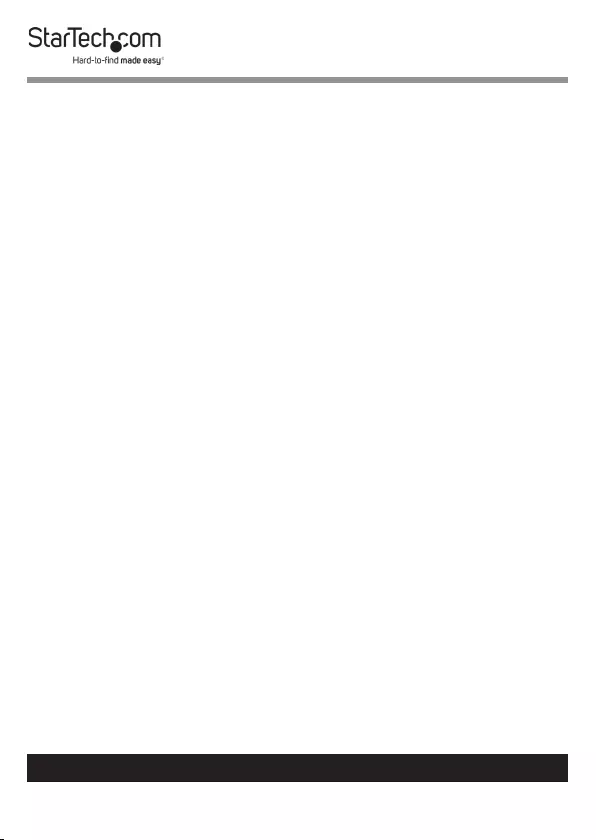
To view manuals, videos, drivers, downloads, technical drawings, and more visit www.startech.com/support
Adjusting the Monitors .................................................................................... 22
Tilt Adjustment ..........................................................................................................................................22
Swivel Adjustment ....................................................................................................................................23
Rotation Adjustment ............................................................................................................................... 23
Micro Height Adjustment.......................................................................................................................24
Cable Management ........................................................................................... 25
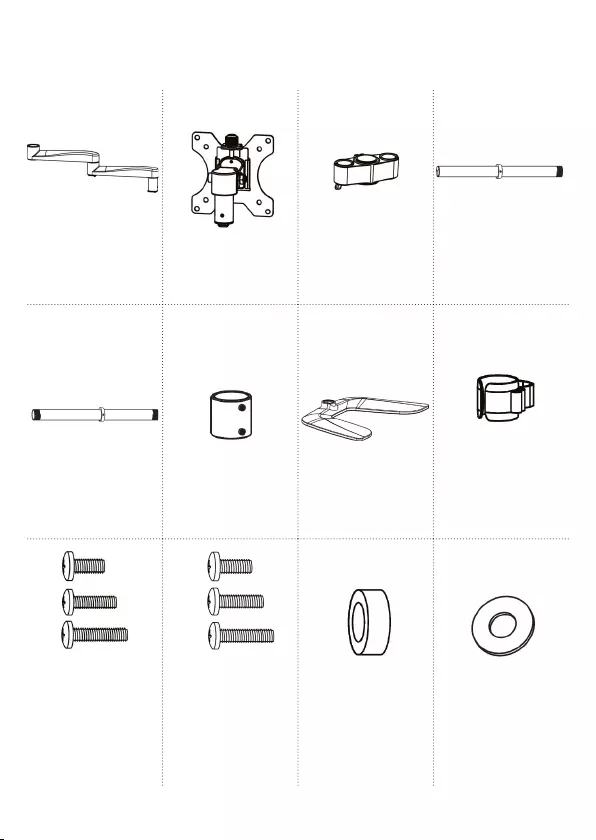
1
Swivel Arms
Qty: 4
VESA Mounts
Qty: 4
Shoulders
Qty: 2
Upper Pole
Qty: 1
Lower Pole
Qty: 1
Pole Connector
Qty: 1
Base
Qty: 1
Cable-
Management
Clips
Qty: 2
Screws:
M4x12 mm
M4x16 mm
M4x20 mm
Qty: 16 (of each)
Screws:
M5x12 mm
M5x16 mm
M5x20 mm
Qty: 16 (of each)
Spacers
Qty: 32
Washers
Qty: 16
Product Information
Package Contents
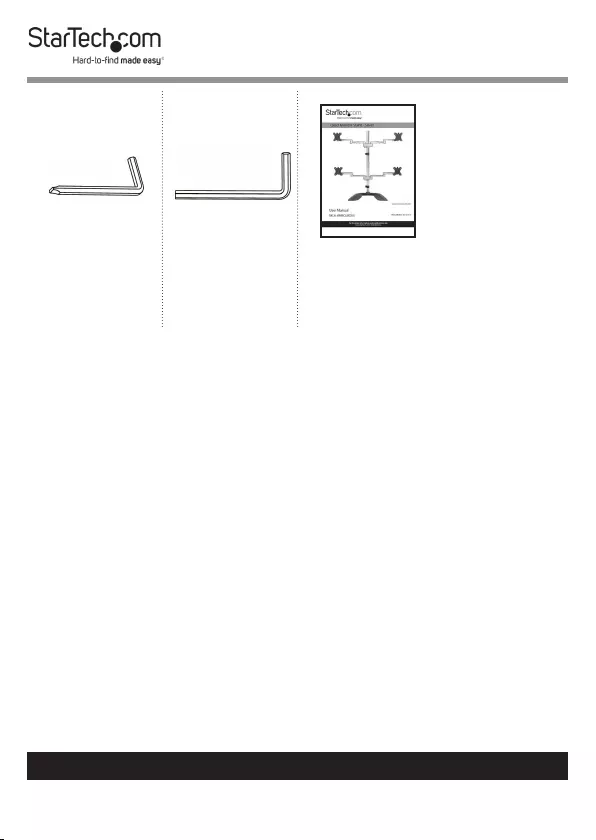
2
To view manuals, videos, drivers, downloads, technical drawings, and more visit www.startech.com/support
3 mm Hex
Key with
Screwdriver Tip
Qty: 1
6 mm Hex Key
Qty: 1
User Manual
Qty: 1
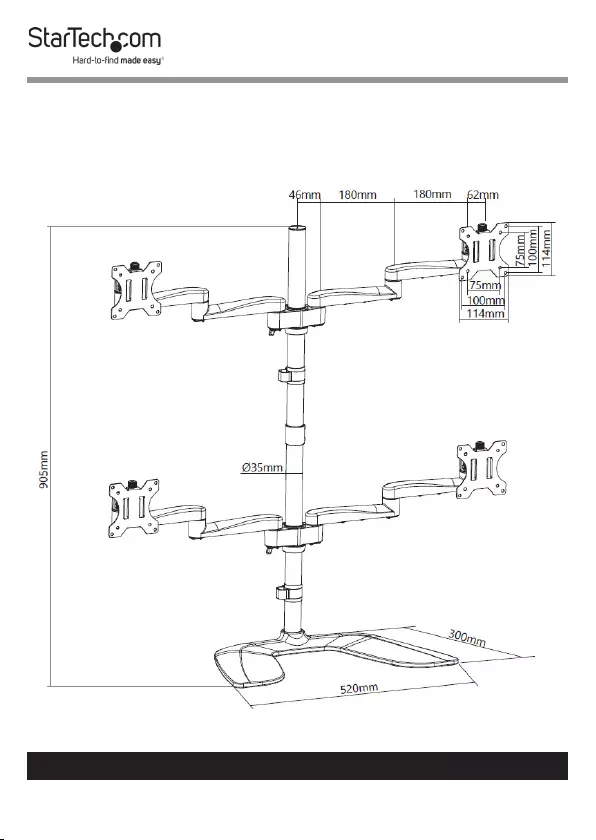
3
To view manuals, videos, drivers, downloads, technical drawings, and more visit www.startech.com/support
Product Diagram
Dimensions
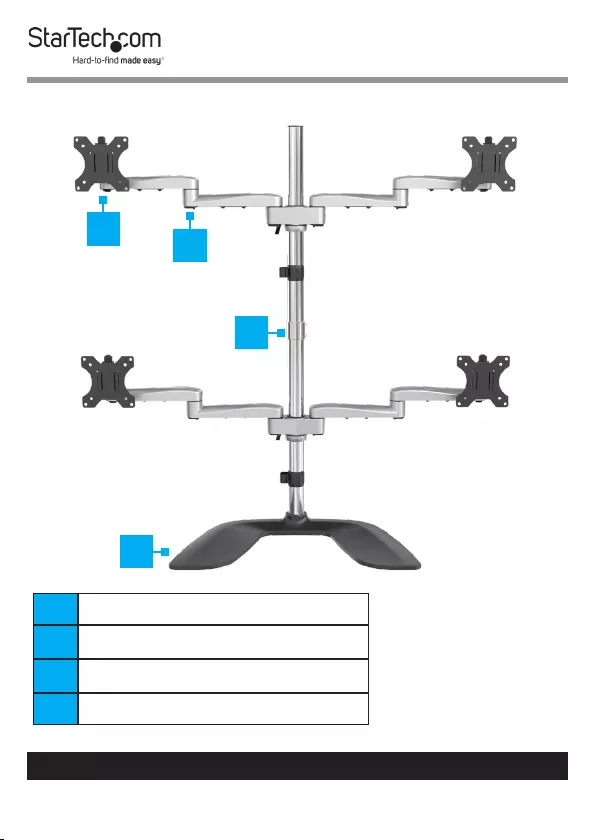
4
To view manuals, videos, drivers, downloads, technical drawings, and more visit www.startech.com/support
Front View
1VESA Mounts
2Swivel Arms
3Pole Connector
4Base
1
3
2
4
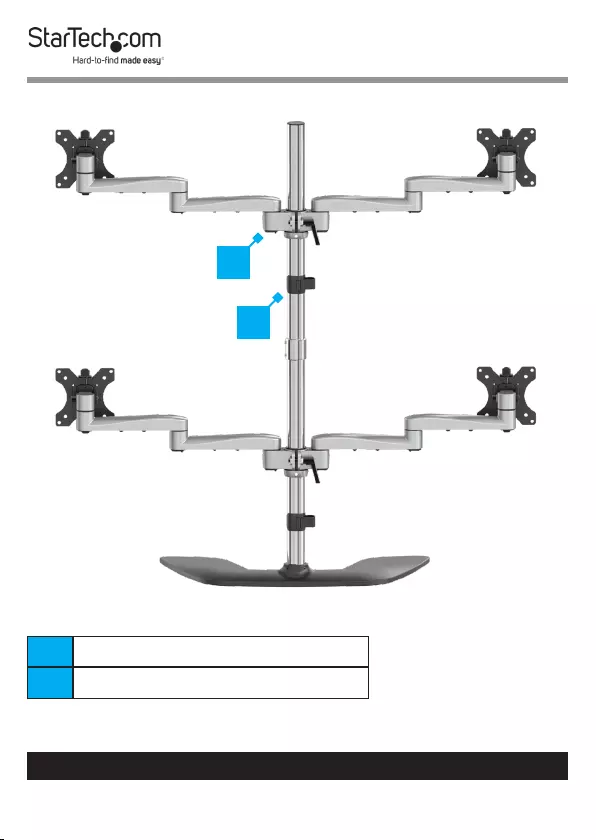
5
To view manuals, videos, drivers, downloads, technical drawings, and more visit www.startech.com/support
Rear View
5Shoulder
6Cable-Management Clip
5
6
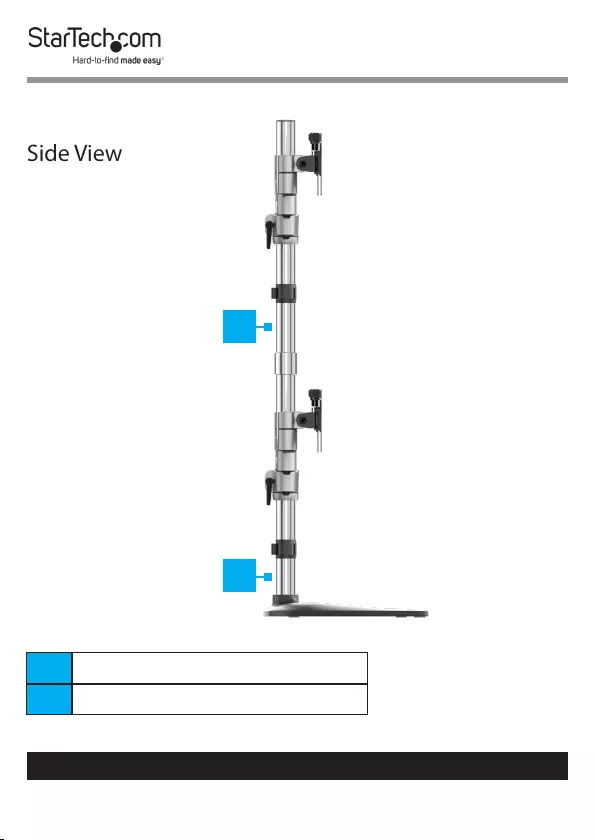
6
To view manuals, videos, drivers, downloads, technical drawings, and more visit www.startech.com/support
Side View
7Upper Pole
8Lower Pole
7
8
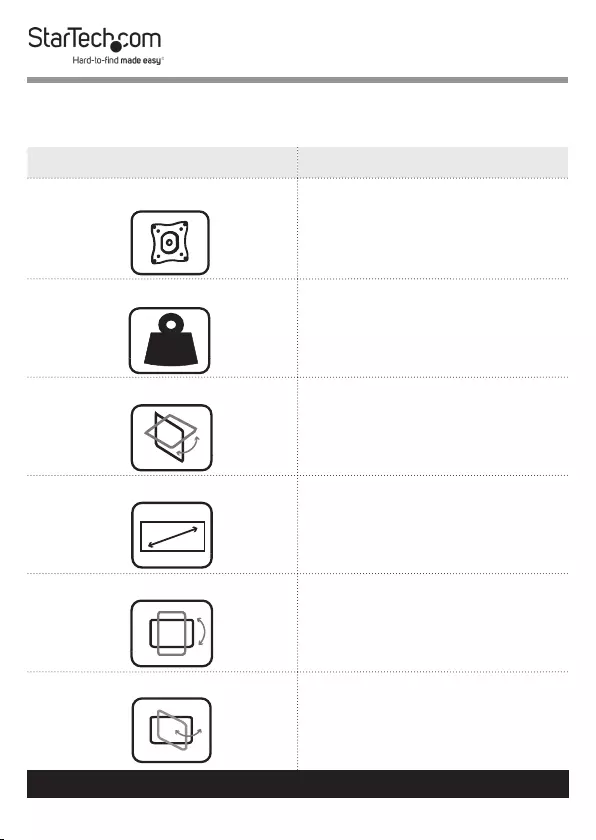
7
To view manuals, videos, drivers, downloads, technical drawings, and more visit www.startech.com/support
Technical Specications
Type of Measurement Measurement
VESA Mounting Hole Pattern
75x75
100x100
Weight Capacity
Up to 17.6 lb. (8 kg)
Per Monitor
Tilt
+90 to -40
Maximum Screen Size
32” (813 mm)
Rotate
360
Swivel
360
kg
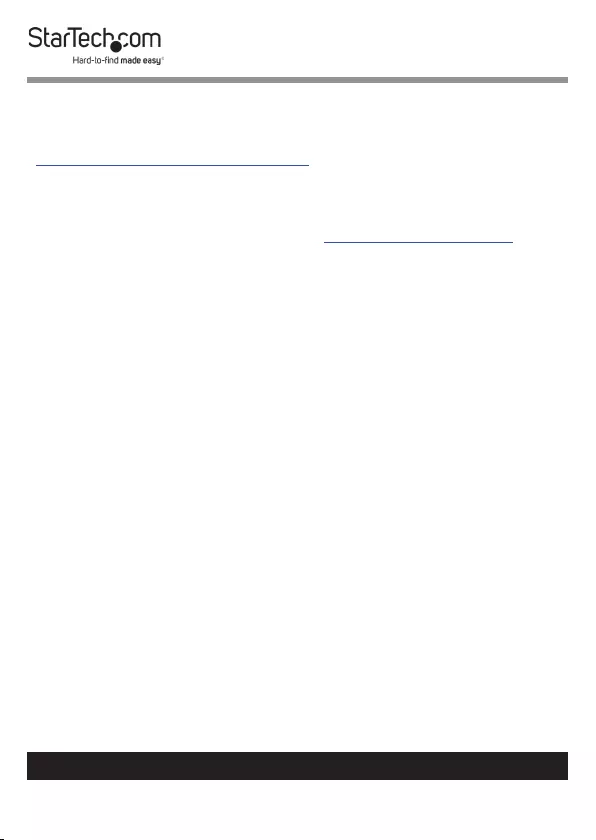
8
To view manuals, videos, drivers, downloads, technical drawings, and more visit www.startech.com/support
Requirements
For the latest requirements, please visit
www.startech.com/ARMQUADSS.
• Four Monitors
Note: All four Monitors must conform to the size, weight, and
VESA pattern requirements (see Technical Specications).
• Phillips Head Screwdriver
• Two People for Installation
• (Optional) Two People for Adjustments
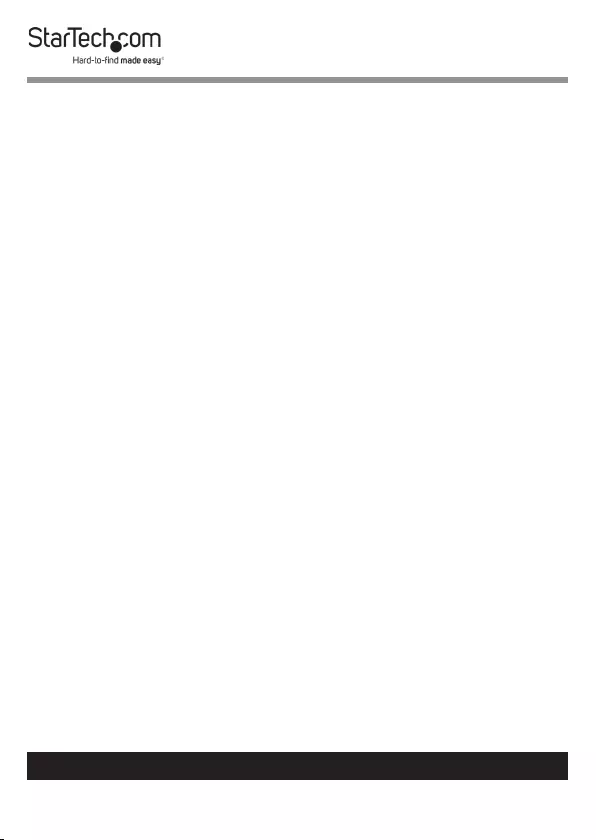
9
To view manuals, videos, drivers, downloads, technical drawings, and more visit www.startech.com/support
9
To view manuals, videos, drivers, downloads, technical drawings, and more visit www.startech.com/support
Assembly
Warning! Make sure that all of the hardware is assembled
properly and checked for stability before you load the
Monitors.
Warning! Make sure that the weight of the Monitors does not
exceed the weight capacity of this product. If you exceed the
weight capacity, you might experience personal injury or
damage to the product.
Assemble the Base
1. Loosen the Hex Screws that are located on the Base using
the 3 mm Hex Key with Screwdriver Tip.
2. Slide the Cable-Management Clip onto the Lower Pole.
3. Screw the Lower Pole into the Base.
4. Tighten the Hex Screws that are located on the Base using
the 3 mm Hex Key with Screwdriver Tip. (Figure 1)
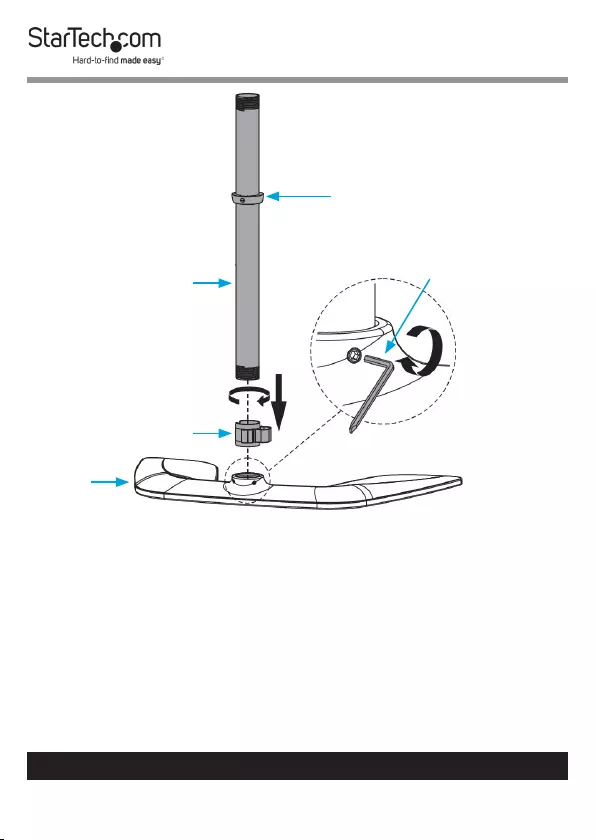
10
To view manuals, videos, drivers, downloads, technical drawings, and more visit www.startech.com/support
Figure 1
Adjust the Collar on the Lower Pole
1. Loosen the Flat-Head Screws on the Collar, using the 3 mm
Hex Key with Screwdriver Tip.
2. Slide the Collar up or down the Lower Pole so that it sits at
the desired height for your Monitors.
3. Tighten the two Flat-Head Screws that are located on the
Collar, using the 3 mm Hex Key with Screwdriver Tip.
(Figure 2)
Collar
Cable-Management Clip
Base
3 mm Hex Key with
Screwdriver Tip
Lower Pole
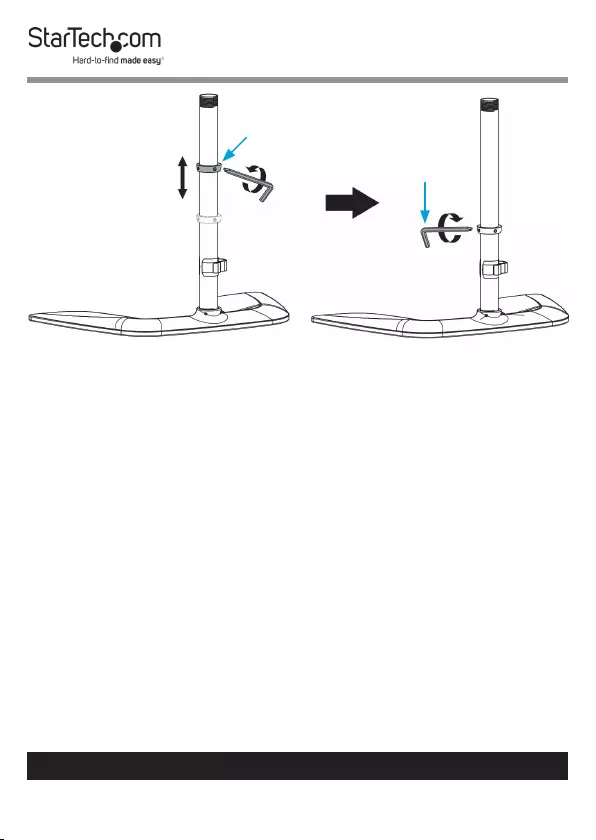
11
To view manuals, videos, drivers, downloads, technical drawings, and more visit www.startech.com/support
Figure 2
Attach the Shoulder to the Lower Pole
1. Rotate the Lever on the Shoulder down/counterclockwise
to loosen the Shoulder. Freely rotate the Lever by pulling it
away from the Shoulder and rotating it to the top position,
then rotate the Lever down/counterclockwise to loosen the
Shoulder.
Note: The Lever has a ratchet feature. Freely rotate the
Lever, without engaging the tightening mechanism, by
pulling it away from the Shoulder and rotating it to the
desired position. Release the Lever and rotate it to engage
the tightening mechanism.
2. Slide the Shoulder over and down the Pole, until it makes
contact with the Collar.
3. Freely rotate the Lever to the bottom position and rotate the
Lever up/clockwise to tighten the Shoulder.
(Figure 3)
Collar
3 mm Hex Key with
Screwdriver Tip
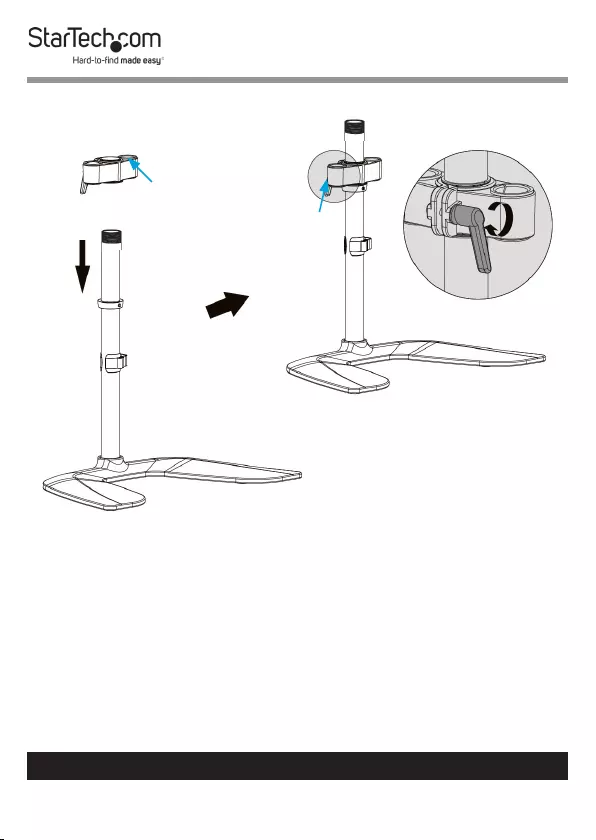
12
To view manuals, videos, drivers, downloads, technical drawings, and more visit www.startech.com/support
Attach the Swivel Arms to the Lower Pole
1. Insert the Swivel Arms into the Sockets of the Shoulder
until each Swivel Arm clicks into place. (Figure 4)
To remove the Swivel Arms: Locate the Clip on the
bottom of the Swivel Arms. Toggle this Clip sideways and
pull upwards.
Shoulder
Figure 3
Shoulder
Lever
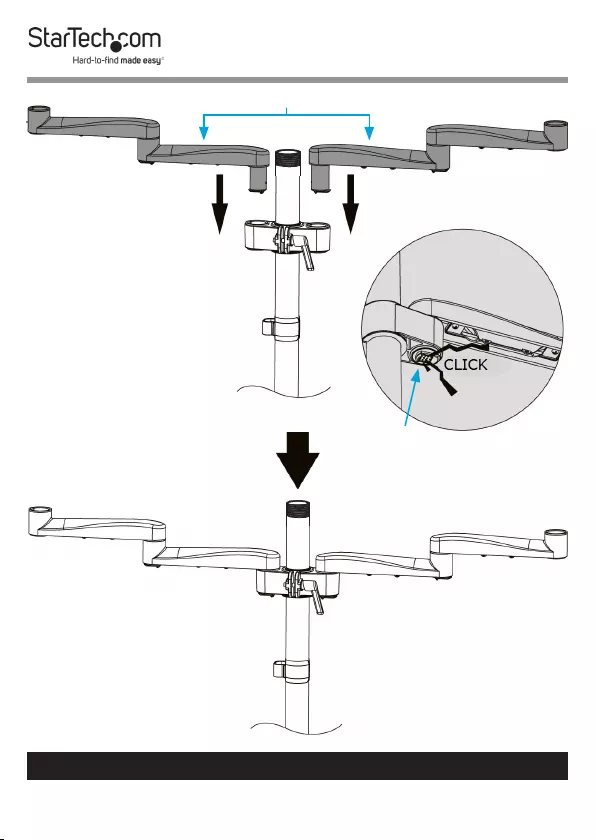
13
To view manuals, videos, drivers, downloads, technical drawings, and more visit www.startech.com/support
Swivel Arm
Figure 4 Swivel Arms
Clip
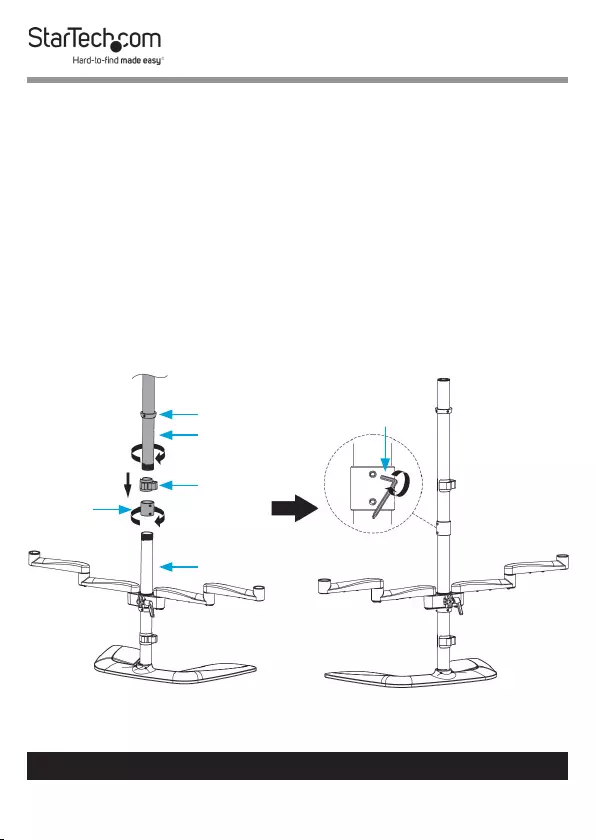
14
To view manuals, videos, drivers, downloads, technical drawings, and more visit www.startech.com/support
Attach the Upper Pole
1. Loosen the Hex Screws that are located on the Pole
Connector using the 3 mm Hex Key with Screwdriver Tip.
2. Screw the Pole Connector onto the Lower Pole.
3. Slide the Cable-Management Clip onto the Upper Pole.
4. Screw the Upper Pole into the Pole Connector.
5. Tighten the Hex Screws that are located on the Pole
Connector using the 3 mm Hex Key with Screwdriver Tip.
(Figure 5)
Figure 5
Collar
Upper Pole
Lower Pole
Cable-
Management
Clip
Pole
Connector
3 mm Hex Key with
Screwdriver Tip
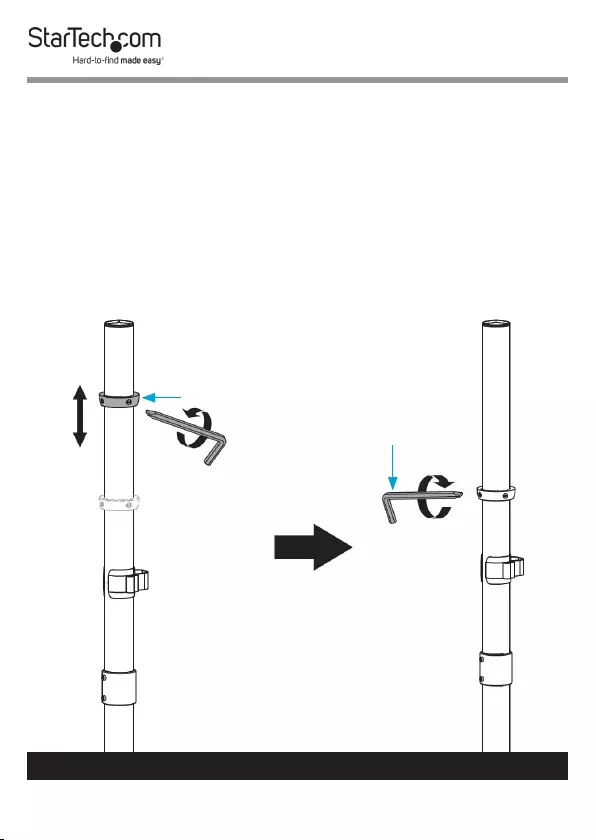
15
To view manuals, videos, drivers, downloads, technical drawings, and more visit www.startech.com/support
Adjust the Collar on the Upper Pole
1. Loosen the Flat-Head Screws on the Collar located on the
Upper Pole, using the 3 mm Hex Key with Screwdriver Tip.
2. Slide the Collar up or down the Upper Pole so that it sits at
the desired height for the two upper Monitors.
3. Tighten the two Flat-Head Screws that are located on the
Collar, using the 3 mm Hex Key with Screwdriver Tip.
(Figure 6)
Figure 6
3 mm Hex Key with
Screwdriver Tip
Collar
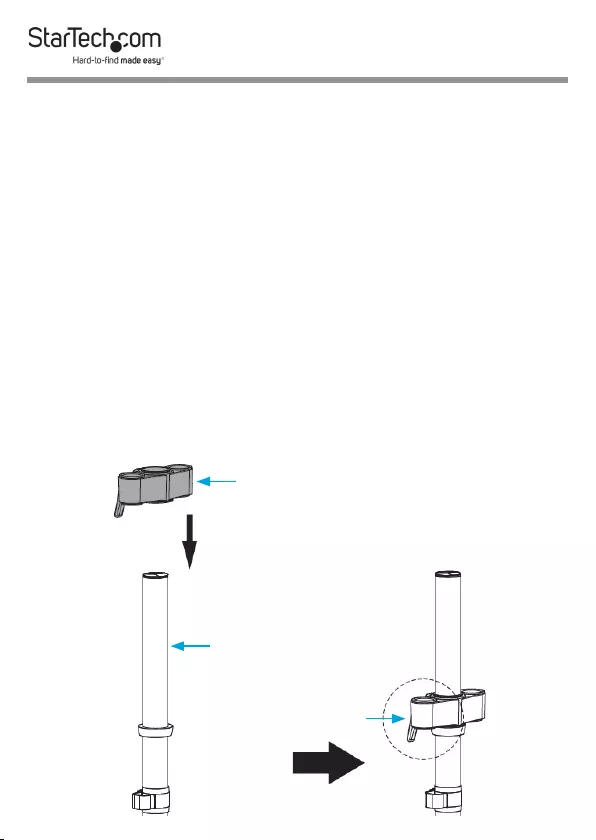
Attach the Shoulder to the Upper Pole
1. Rotate the Lever on the Shoulder down/counterclockwise
to loosen the Shoulder. Freely rotate the Lever by pulling it
away from the Shoulder and rotating it to the top position,
then rotate the Lever down/counterclockwise to loosen the
Shoulder.
Note: The Lever has a ratchet feature. Freely rotate the
Lever, without engaging the tightening mechanism, by
pulling it away from the Shoulder and rotating it to the
desired position. Release the Lever and rotate it to engage
the tightening mechanism.
2. Slide the Shoulder over and down the Pole, until it makes
contact with the Collar.
3. Freely rotate the Lever to the bottom position and rotate the
Lever up/clockwise to tighten the Shoulder.
(Figure 7)
Figure 7 Shoulder
Upper Pole
Lever
16
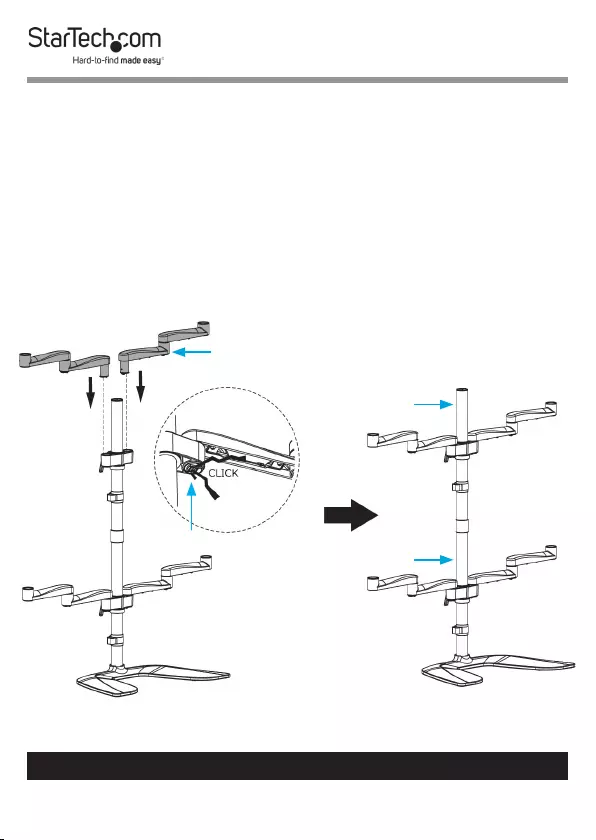
17
To view manuals, videos, drivers, downloads, technical drawings, and more visit www.startech.com/support
Attach the Swivel Arms to the Upper Pole
1. Insert the Swivel Arms into the Sockets of the Shoulder,
located on the Upper Pole, until each Swivel Arm clicks into
place. (Figure 8)
To remove the Swivel Arms: Release the Clip that is located
on the bottom of the Swivel Arms, where the Swivel Arms
connect to the Shoulder, and pull upwards.
Figure 8
Clip
Upper Pole
Lower Pole
Swivel Arms
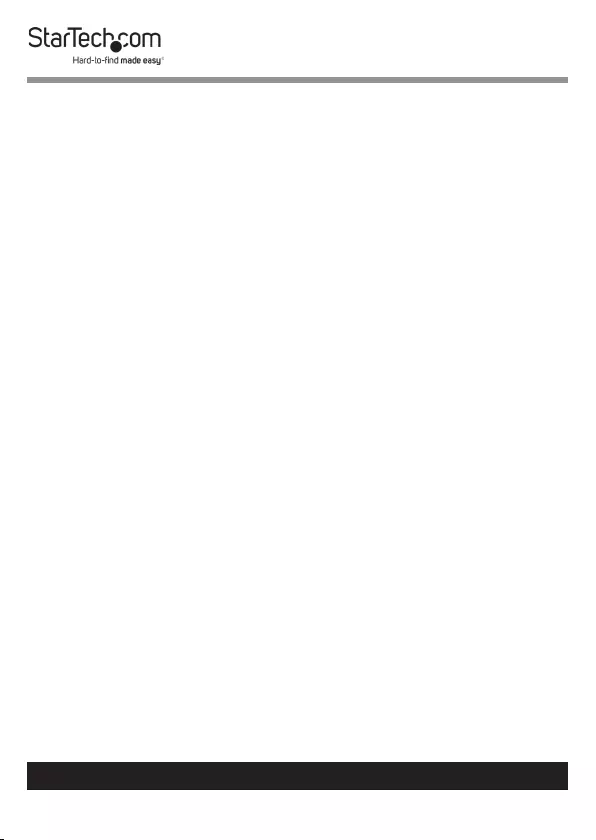
18
To view manuals, videos, drivers, downloads, technical drawings, and more visit www.startech.com/support
Attach the VESA Mounts to the Monitors
ARMQUADSS is designed to be used with Monitors that are the
same size and weight. If you attach Monitors that are dierent
sizes and weights to ARMQUADSS, you do so at your own risk.
To accommodate dierent Monitor designs, ARMQUADSS
comes with six sets of Screws that are dierent lengths and
diameters.
To select the appropriate Screws for the type of Monitors that
you are using, complete the following:
• Determine whether the Monitor’s VESA Mounting Hole
Patterns are ush or inset. Inset mounts may require the
use of the Spacers.
• Determine the depth of the Mounting Holes on the
Monitors.
• Determine the diameter of the Mounting Holes on the
Monitors.
1. Position one of the VESA Mounts over the Mounting Holes
on the back of one of the Monitors.
Note: Make sure that you position the VESA Adapter so that
the Height-Adjustment Lever on the VESA Mount is facing
towards the top of the Monitor.
2. Position four of the Washers over the holes on the VESA
Mount.
3. Insert four of the appropriately sized Screws through the
Washers, the VESA Mount, and into the Monitor. (Figure 9)
4. (Optional) Place one or more Spacers between the Holes
in the Monitor and the VESA Mount, to ensure it sits at
against the Monitor. (Figure 10)
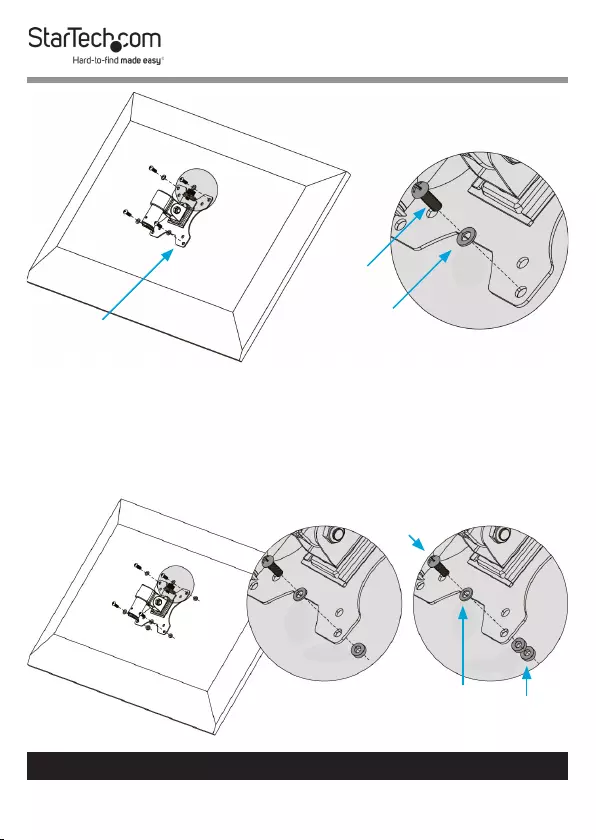
19
To view manuals, videos, drivers, downloads, technical drawings, and more visit www.startech.com/support
5. Use a Phillips Head Screwdriver to tighten the Screws.
Warning! Do not over-tighten the Screws. If you encounter
resistance while you’re tightening the Screws, stop
tightening. Failure to do so could result in damage to the
Monitor.
Figure 10
Screw
Washer Spacers
Figure 9
VESA Mount
Screw
Washer
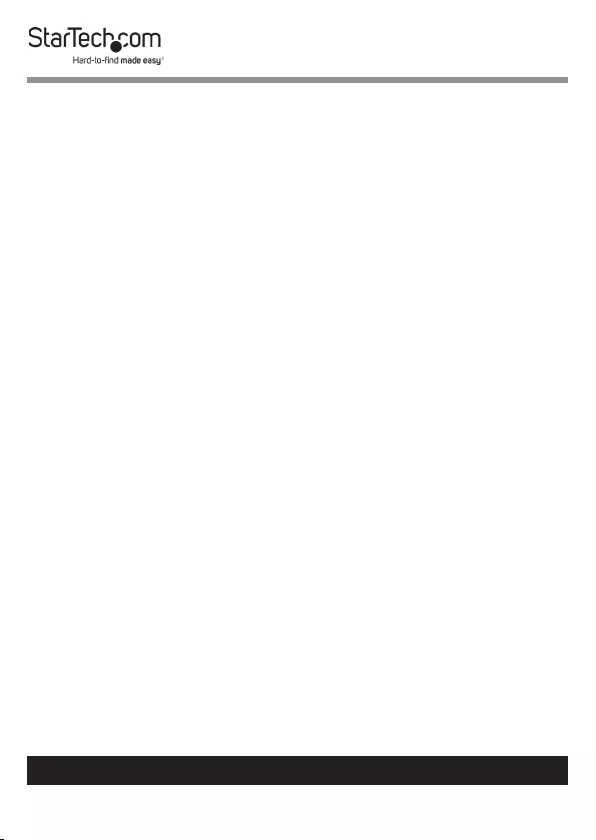
20
6. Complete steps 1 to 4 to add a VESA Mount to the three
remaining Monitors.
Attach the VESA Mounts to the Swivel Arms
Warning! Attaching the Monitors is a two-person job. Do
not attempt to complete this task by yourself.
Tipping hazard! ARMQUADSS is free-standing and when
you attach Monitors to it, you increase the tipping hazard.
A second person is required to keep ARMQUADSS upright as
you attach the Monitors.
1. Lift the Monitor that will be positioned on the lower left-
hand side and position it over the Swivel Arm Receptacle.
2. Insert the cylindrical portion of the VESA Mount into the
Swivel Arm Receptacle on the lower left-hand side until you
hear the VESA Mount click into place.
To remove the VESA Mounts: Locate the Clip on the
bottom of the VESA Mounts. Toggle this Clip sideways and
pull upwards.
3. Repeat steps 1-2 for the Monitor on the lower right-hand
side.
4. Lift the Monitor that will be positioned on the upper left-
hand side and position it over the Swivel Arm Receptacle.
5. Insert the cylindrical portion of the VESA Mount into the
Swivel Arm Receptacle on the upper left-hand side until
you hear the VESA Mount click into place. (Figure 11)
6. Repeat steps 1-2 for the Monitor on the upper right-hand
side.
To view manuals, videos, drivers, downloads, technical drawings, and more visit www.startech.com/support
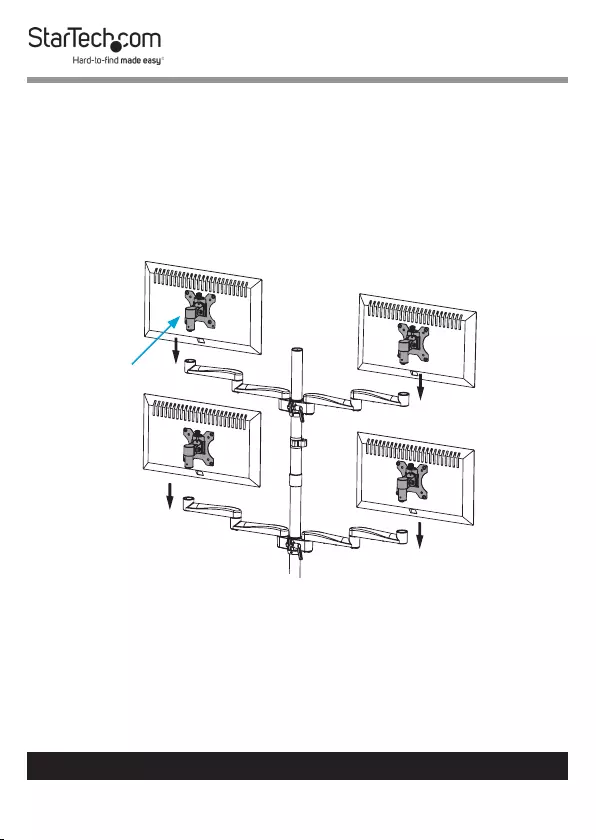
21
To view manuals, videos, drivers, downloads, technical drawings, and more visit www.startech.com/support
Figure 11
VESA Mount
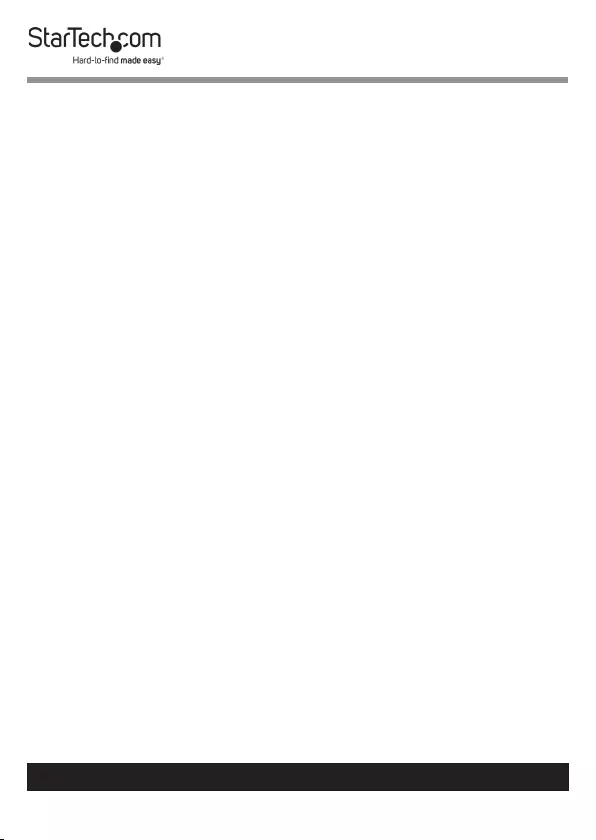
22
To view manuals, videos, drivers, downloads, technical drawings, and more visit www.startech.com/support
Adjusting the Monitors
Warning! The most stable conguration of ARMQUADSS is
the “at” position, with all four of the Swivel Arms
positioned in a straight line. ARMQUADSS can become
unstable depending on how you position the Monitors. If
you adjust the position of the Monitors, you should exercise
caution and test the stability of ARMQUADSS before you use
it in the adjusted conguration.
Tilt Adjustment
Each Monitor can be tilted to accommodate dierent viewing
angles (40 degrees downward or 90 degrees upward).
1. Loosen the Hex Screw on the side of the VESA Mount by
inserting the 6 mm Hex Key and turning it counterclockwise
until the Monitor can easily be reoriented.
Note: It is not necessary to fully loosen the Hex Screws to
adjust the tilt of the Monitors.
2. Place one hand on the top edge of the Monitor and the
other hand on the bottom edge of the Monitor. Apply light
pressure to tilt the Monitors either upwards or downwards.
3. When the Monitor is in the desired position, tighten the Hex
Screw on each VESA Mount by inserting the 6 mm Hex Key
and turning it clockwise until the Hex Screw is hand tight.
(Figure 12)
Note: A second person may be required to hold the Monitors
as you tighten the Hex Screws.
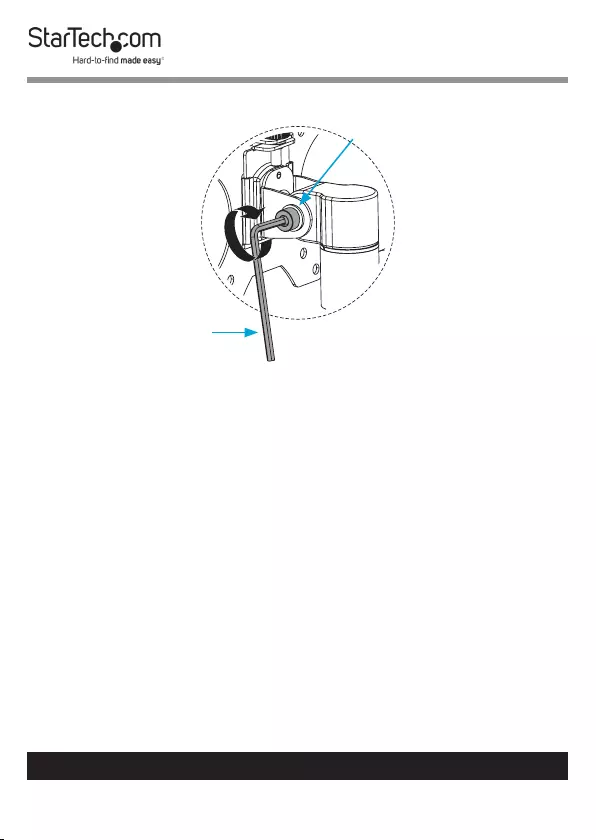
23
To view manuals, videos, drivers, downloads, technical drawings, and more visit www.startech.com/support
Swivel Adjustment
The Monitors can be adjusted on a 360-degree swivel.
• Place one hand on the left side of the Monitor and the other
hand on the right side of the Monitor. Apply light pressure to
swivel the Monitors either left or right.
Rotation Adjustment
The Monitors can be adjusted to be congured in a portrait or
landscape view.
Note: Ensure that there is ample clearance to t all four
Moni tors. Some adjustments to the height of the Shoulders
will be necessary in order to rotate your Monitors.
Figure 12
6 mm Hex Key
Hex Screw
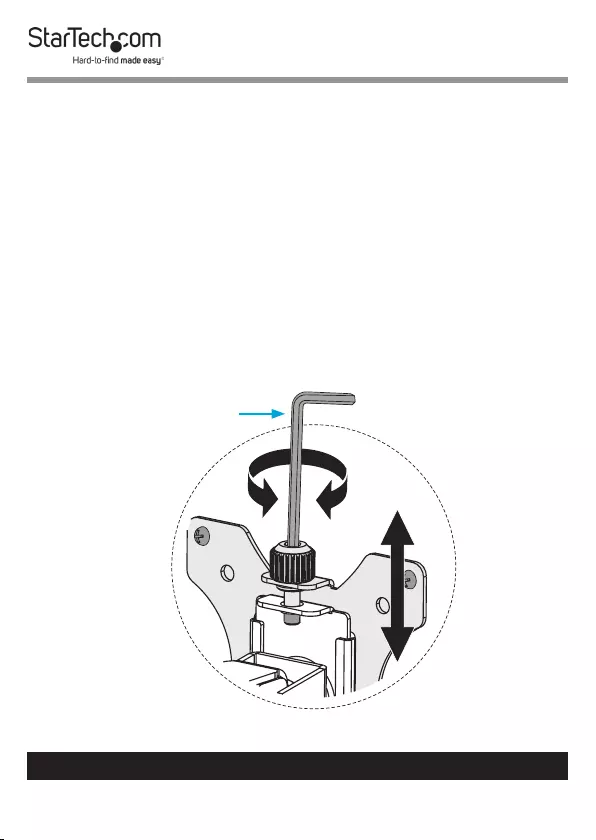
24
To view manuals, videos, drivers, downloads, technical drawings, and more visit www.startech.com/support
• Place one hand on the left side of the Monitor and the other
hand on the right side of the Monitor. Apply light pressure to
rotate the Monitors into a portrait or landscape view.
Micro Height Adjustment
1. Insert the 6 mm Hex Key into the Height-Adjustment Knob
that is located on the top of the VESA Mounts.
2. Turn the 6 mm Hex Key, or the Height-Adjustment Knob,
clockwise to lower the Monitors or counterclockwise to raise
the Monitors. (Figure 13)
3. (Optional) Turn the Height-Adjustment Knob with a hand
to raise or lower the Monitors.
Figure 13 6 mm Hex Key
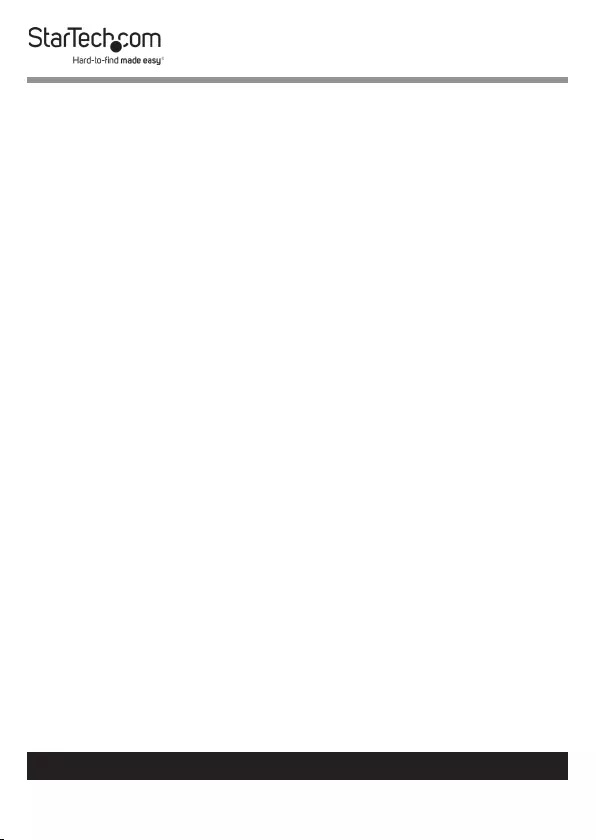
25
To view manuals, videos, drivers, downloads, technical drawings, and more visit www.startech.com/support
Cable Management
The Power and Video Cables from your Monitors can be
organized and contained within the Swivel Arms and alongside
the Upper and Lower Poles. To manage the Cables running to
your Monitors, complete the following steps:
1. Connect the Power and Video Cables to each Monitor.
2. Route the Cables for the Monitors along the bottom of the
Swivel Arms.
3. Locate the integrated Cable-Management Channels within
the Swivel Arms and gently press the Cables into the
Channels.
Note: If the Cables do not readily snap into the
Cable- Management Channels, gently pull back one side of
the Cable-Management Channel and feed the Cables into
the Channel.
4. Route the Cables along the Upper and Lower Poles,
through the Cable-Management Clips, and towards the
Video Source(s) and Power Source(s). (Figure 14)
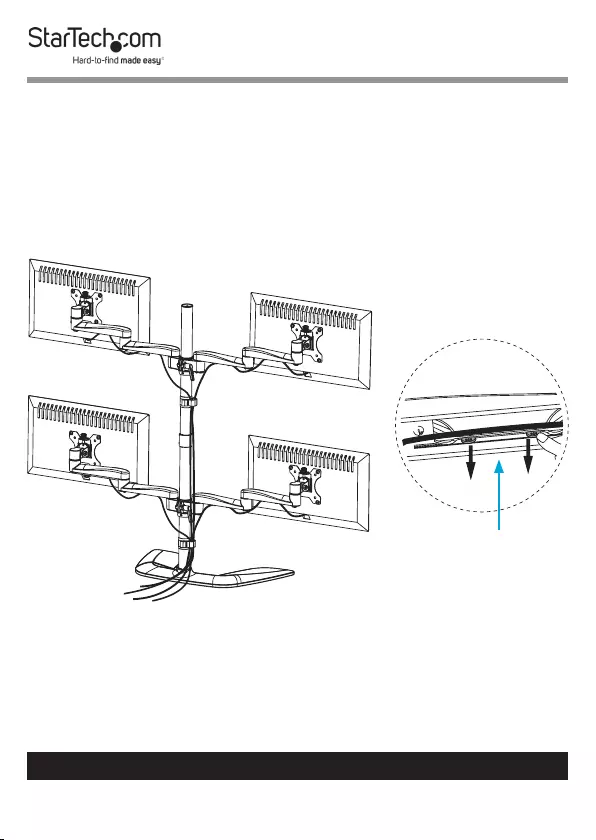
26
To view manuals, videos, drivers, downloads, technical drawings, and more visit www.startech.com/support
Cable-Management
Channel
Figure 14
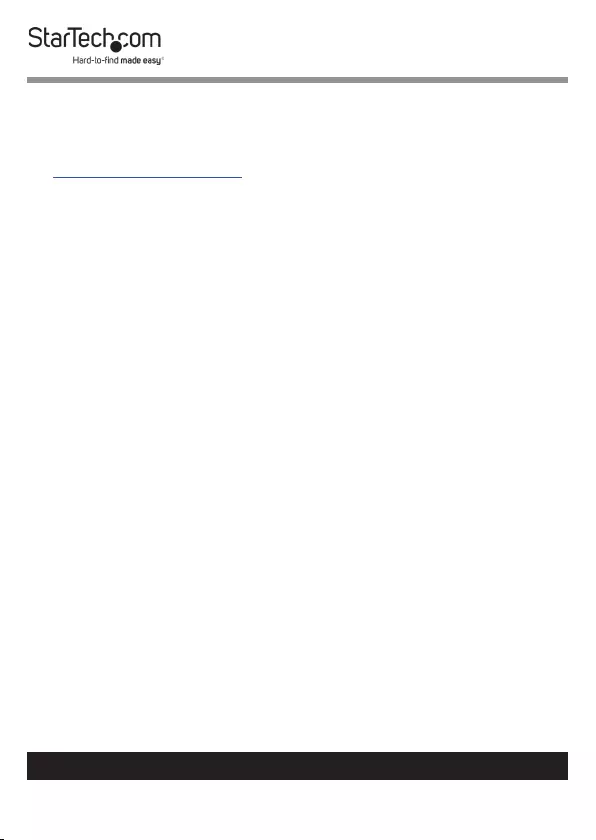
27
Warranty Information
This product is backed by a ve-year warranty.
For further information on product warranty terms and conditions, please refer
to www.startech.com/warranty.
Limitation of Liability
In no event shall the liability of StarTech.com Ltd. and StarTech.com USA LLP (or
their ocers, directors, employees or agents) for any damages (whether direct
or indirect, special, punitive, incidental, consequential, or otherwise), loss of
prots, loss of business, or any pecuniary loss, arising out of or related to the use
of the product exceed the actual price paid for the product.
Some states do not allow the exclusion or limitation of incidental or
consequential damages. If such laws apply, the limitations or exclusions
contained in this statement may not apply to you.
To view manuals, videos, drivers, downloads, technical drawings, and more visit www.startech.com/support
27

Hard-to-nd made easy. At StarTech.com, that isn’t a slogan.
It’s a promise.
StarTech.com is your one-stop source for every connectivity part you need.
From the latest technology to legacy products — and all the parts that bridge
the old and new — we can help you nd the parts that connect your solutions.
We make it easy to locate the parts, and we quickly deliver them wherever they
need to go. Just talk to one of our tech advisors or visit our website. You’ll be
connected to the products you need in no time.
Visit www.startech.com for complete information on all StarTech.com products
and to access exclusive resources and time-saving tools.
StarTech.com is an ISO 9001 Registered manufacturer of connectivity and
technology parts. StarTech.com was founded in 1985 and has operations in the
United States, Canada, the United Kingdom and Taiwan servicing a worldwide
market.
Reviews
Share your experiences using StarTech.com products, including product
applications and setup, what you love about the products, and areas for
improvement.
StarTech.com Ltd.
45 Artisans Cres.
London, Ontario
N5V 5E9
Canada
StarTech.com LLP
2500 Creekside Pkwy.
Lockbourne, Ohio
43137
U.S.A.
StarTech.com Ltd.
Unit B, Pinnacle
15 Gowerton Rd.,
Brackmills
Northampton
NN4 7BW
United Kingdom
FR: fr.startech.com
DE: de.startech.com
ES: es.startech.com
NL: nl.startech.com
IT: it.startech.com
JP: jp.startech.com
To view manuals, videos, drivers, downloads, technical drawings, and more visit www.startech.com/support