StarTech.com ARMSLIM2USB3 User Manual
Displayed below is the user manual for ARMSLIM2USB3 by StarTech.com which is a product in the Monitor Mounts & Stands category. This manual has pages.
Related Manuals
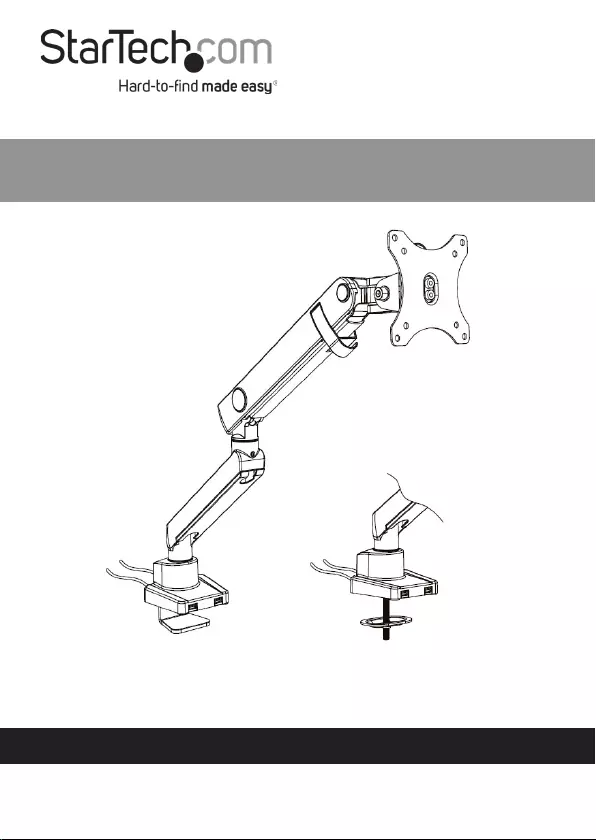
Manual Revision: 04/24/2020
User Manual
For the latest information and specications visit
www.startech.com/ARMSLIM2USB3
Slim Single Monitor Mount with USB 3.0 Ports
SKU#: ARMSLIM2USB3
Actual product may vary from photos
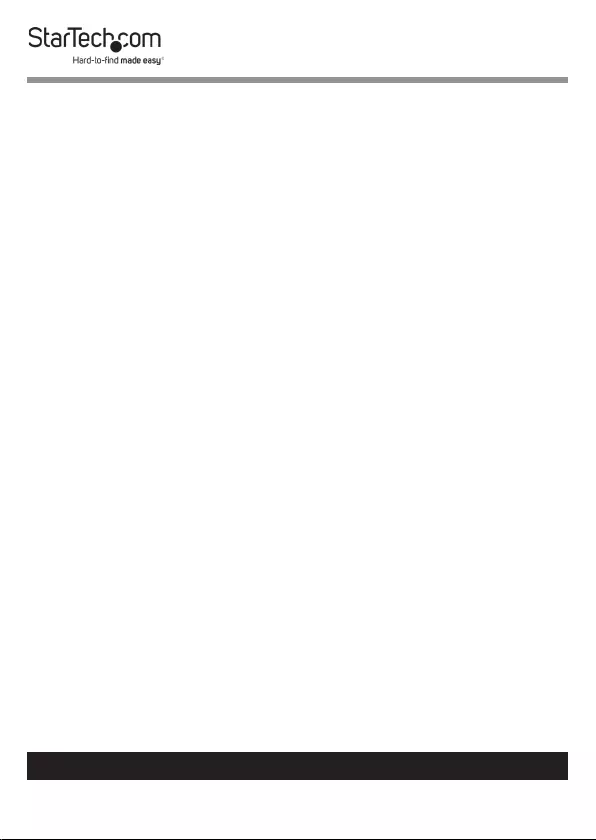
1
To view manuals, videos, drivers, downloads, technical drawings, and more visit www.startech.com/support
Compliance Statements
Use of Trademarks, Registered Trademarks, and other
Protected Names and Symbols
This manual may make reference to trademarks, registered trademarks, and
other protected names and/or symbols of third-party companies not related in
any way to StarTech.com. Where they occur these references are for illustrative
purposes only and do not represent an endorsement of a product or service
by StarTech.com, or an endorsement of the product(s) to which this manual
applies by the third-party company in question. Regardless of any direct
acknowledgement elsewhere in the body of this document, StarTech.com
hereby acknowledges that all trademarks, registered trademarks, service marks,
and other protected names and/or symbols contained in this manual and
related documents are the property of their respective holders.
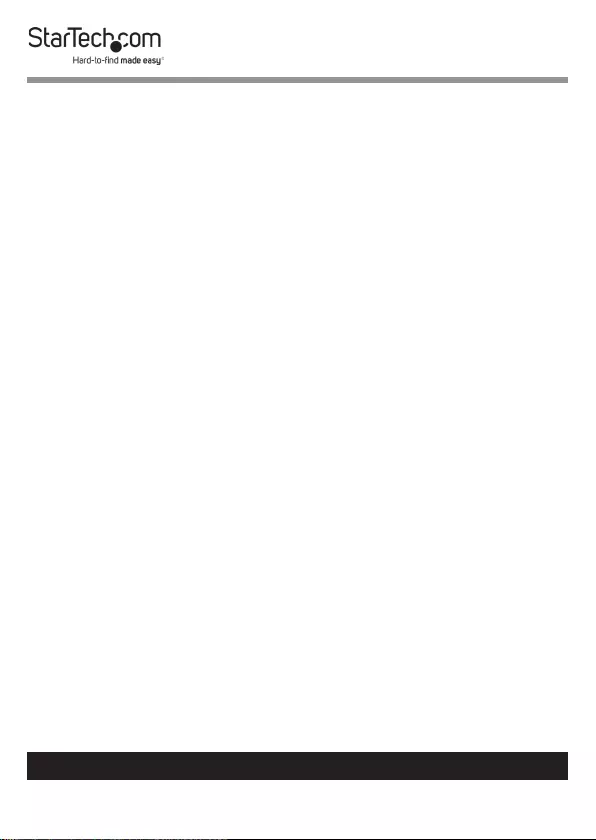
2
To view manuals, videos, drivers, downloads, technical drawings, and more visit www.startech.com/support
Warning Statements
• Makesurethatyouassemblethisproductaccordingtotheinstructions.
• Donotexceedtheweightcapacityofthisproduct.Overloadingthis
productmightresultininjuryorpropertydamage.Thisproductcan
supportthefollowingweight:17.6lb.(8kg).
• Thisproductisintendedforindooruseonlyandshouldnotbeused
outdoors.
Varningsmeddelanden
• Setillattdumonterarproduktenienlighetmedinstruktionerna.
• Överskridinteproduktensviktkapacitet.Överbelastningavprodukten
kanorsakaskadapåpersonelleregendom.Dennaproduktharstödför
följandevikter:8kg.
• Produktenärendastavseddföranvändninginomhusochskainte
användasutomhus.
Avertissements
• Assemblezceproduitconformémentauxinstructions.
• Nedépassezpaslacapacitépondéraleduproduit.Unesurchargedu
produitpeutentraînerdesblessuresoudesdommagesmatériels.Ce
produitpeutsupporter8kg.
• Ceproduitestuniquementdestinéàuneutilisationenintérieuretne
doitpasêtreutiliséàl’extérieur.
Warnhinweise
• BeachtenSiebeiderMontagediesesProduktsdie
Montageanweisungen.
• ÜberschreitenSienichtdieTragkraftdiesesProdukts.EinÜberladen
diesesProduktskannzuVerletzungenoderzurBeschädigungdes
Produktsführen.DiesesProduktistfürfolgendesGewichtgeeignet:8
kg.
• DiesesProduktistnurzumGebrauchinInnenräumenvorgesehenund
solltenichtimFreienverwendetwerden.
Dichiarazioni di avvertenza
• AssicurarsidiAssemblareilprodottosecondoleistruzioni.
• Nonsuperarelacapacitàdicaricodelprodotto.Ilsovraccaricodel
prodottopotrebbecausaredanniolesioni.Ilprodottoèingradodi
supportareiseguentipesi:8kg.
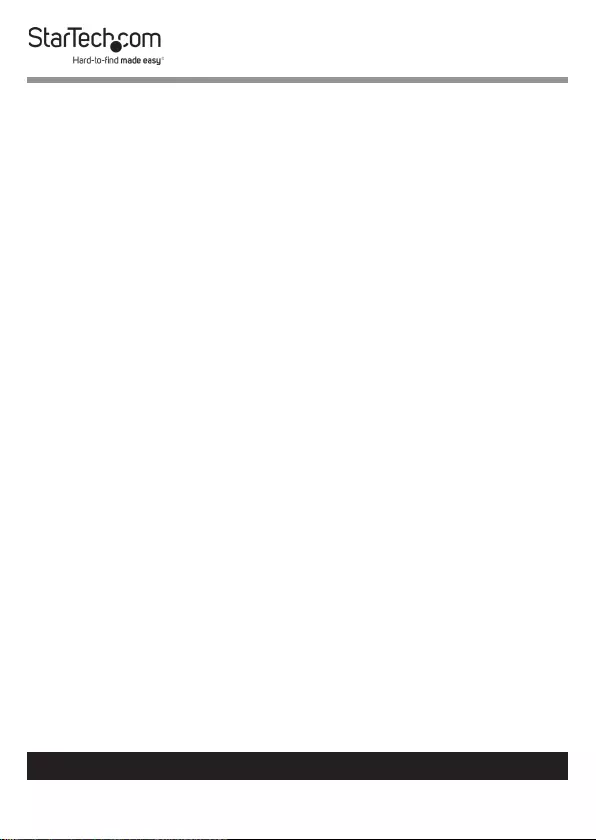
3
To view manuals, videos, drivers, downloads, technical drawings, and more visit www.startech.com/support
• Ilprodottoèdestinatoall’usoinambientiinterni.Senesconsiglia
l’impiegoinambientiesterni.
Mensagens de aviso
• Certique-sedequemontaesteprodutodeacordocomasinstruções.
• Nãoexcedaacapacidadedepesodesteproduto.Sobrecarregareste
produtopoderesultaremferimentosoudanosdepropriedade.Este
produtopodesuportaroseguintepeso:8kg.
• Esteprodutodestina-seapenasaumautilizaçãonointeriorenãodeve
serutilizadonoexterior.
• Esteprodutorequerumaligaçãoàterra.Nãoutilizeesteprodutosem
umaligaçãoàterra.
Advertencias de uso
• Asegúresedeensamblaresteproductosegúnlasinstrucciones.
• Asegúresedenoexcederlacapacidaddepesodeesteproducto.La
sobrecargadeesteproductopuedecausarlesionespersonalesodaños
enlapropiedad.Esteproductotienecapicidadparaelsiguientepeso:
8kg.
• Elusodeesteproductoessoloparainterioresynodebeutilizarseen
exteriores.
Waarschuwingen
• Zorgdatuditproductvolgensdeinstructiesinelkaarzet.
• Overschrijddemaximalecapaciteitvanditproductniet.Overbelasting
vanditproductkanletselofmateriëleschadeveroorzaken.Ditproduct
ondersteunthetvolgendegewicht:8kg.
• Ditproductisalleenbedoeldvoorbinnengebruikenmagnietbuiten
wordengebruikt.
注意
• 必ず取扱説明書に従って本製品の組み立てを行って下さい。
• 本製品で定められた最大積載重量を超えないようにして下さい。最大積載重量をオーバーした
場合、怪我をする恐れや器物破損の恐れがあります。
本製品は、モニター1台あたり8kgまで支持
できます。
• 本製品は、室内での使用を想定しています。戸外では使用しないで下さい。
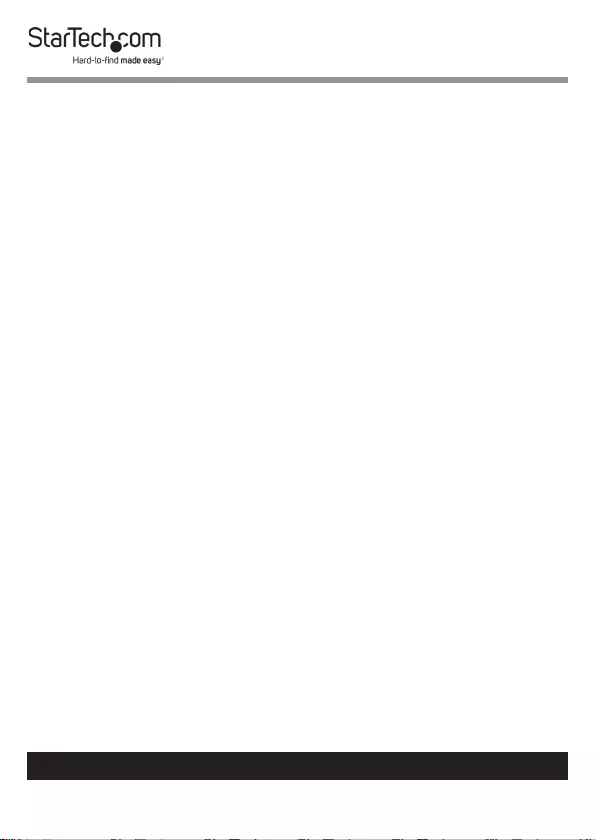
4
To view manuals, videos, drivers, downloads, technical drawings, and more visit www.startech.com/support
Safety Statements
Safety Measures
• Cables(includingpowerandchargingcables)shouldbeplacedand
routedtoavoidcreatingelectric,trippingorsafetyhazards.
Mesures de sécurité
• Lescâbles(ycomprislescâblesd’alimentationetdechargement)
doiventêtreplacésetacheminésdefaçonàévitertoutrisque
électrique,dechuteoudesécurité
安全対策
• ケーブル(電源ケーブルと充電ケーブルを含む)は、適切な配置と引き回し
を行い、電気障害やつまづきの危険性など、安全上のリスクを回避するよう
にしてください。
Misure di sicurezza
• Icavi(inclusiicavidialimentazioneediricarica)devonoessere
posizionatiestesiinmododaevitarepericolidiinciampo,rischidi
scosseelettricheopericoliperlasicurezza.
Säkerhetsåtgärder
• Kablar(inklusiveelkablarochladdningskablar)skadrasochplaceraspå
såsättattriskförsnubblingsolyckorochandraolyckorkanundvikas.
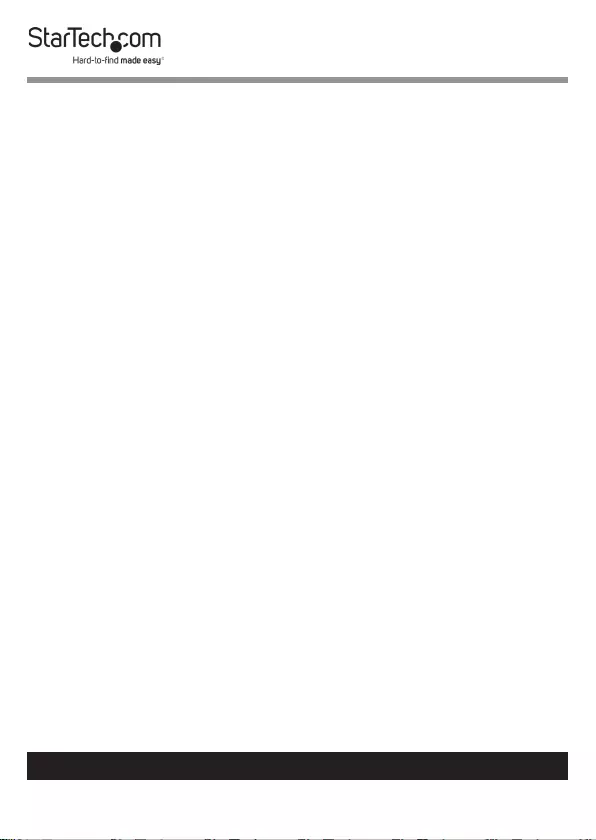
5
To view manuals, videos, drivers, downloads, technical drawings, and more visit www.startech.com/support
Table of Contents
Compliance Statements ........................................................................1
Warning Statements ..............................................................................2
Safety Statements ..................................................................................4
Product Diagram ....................................................................................6
Product Dimensions ................................................................................................................................. 7
Product Rotation ....................................................................................................................................... 8
Product Information ..............................................................................9
Pack Contents ............................................................................................................................................. 9
Product Specications ............................................................................................................................. 12
Requirements ............................................................................................................................................. 14
Assembling the Monitor Mount Using the C-Clamp ........................15
Assembling the Monitor Mount Using the Grommet Clamp ..........21
Mounting the Monitor ...........................................................................28
Adjusting the Monitor Mount ..............................................................31
Adjusting the Spring Arm Tension ...................................................................................................... 31
Adjusting the Tilt ....................................................................................................................................... 33
Routing the Cables .................................................................................34
Using the 3.0 USB Passthough Ports ................................................... 36
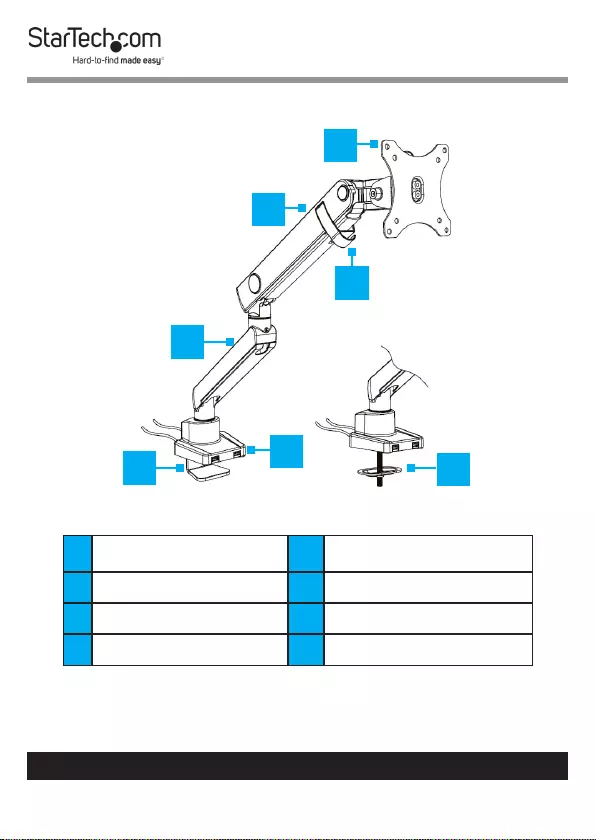
6
To view manuals, videos, drivers, downloads, technical drawings, and more visit www.startech.com/support
Product Diagram
1VESA Mount 5USB Ports
2Upper Arm 6Cable Clip
3Lower Arm 7Grommet Clamp
4C-Clamp
1
2
3
45
6
7
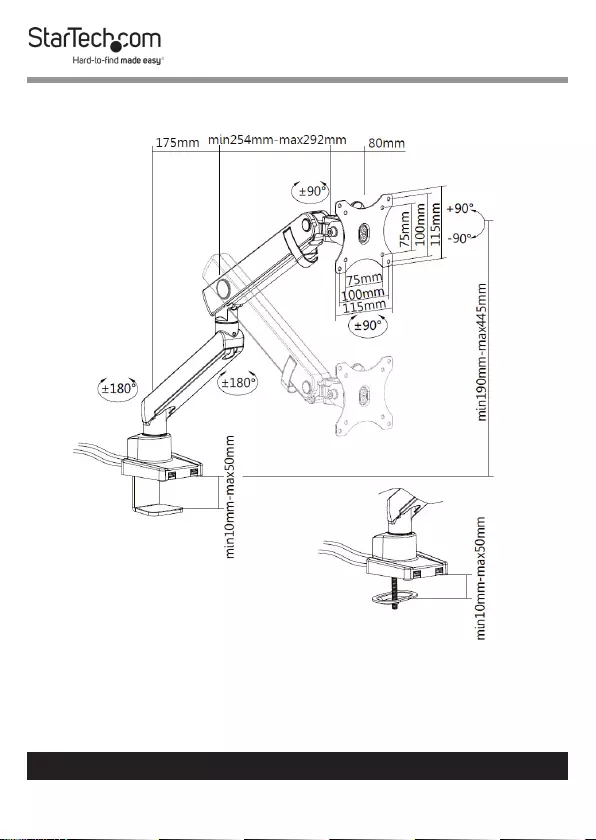
7
To view manuals, videos, drivers, downloads, technical drawings, and more visit www.startech.com/support
Product Dimensions
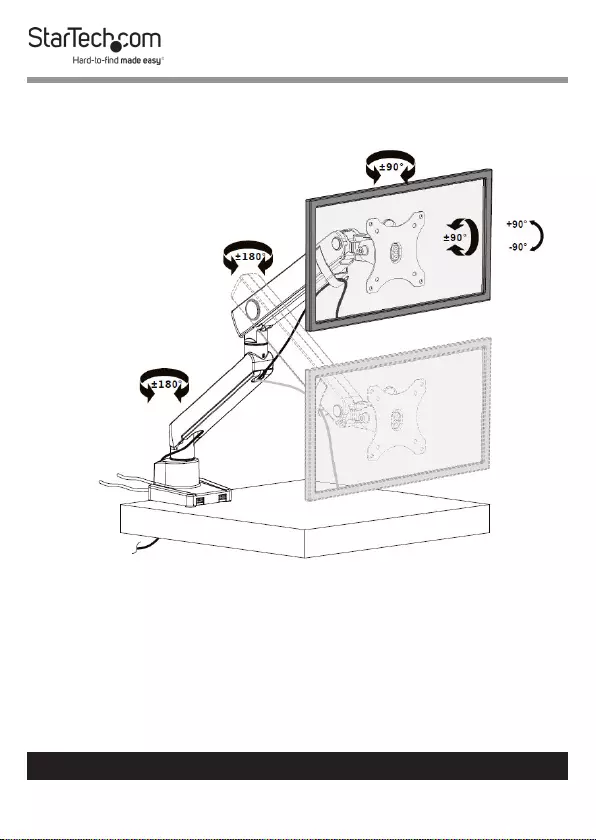
8
To view manuals, videos, drivers, downloads, technical drawings, and more visit www.startech.com/support
Product Rotation
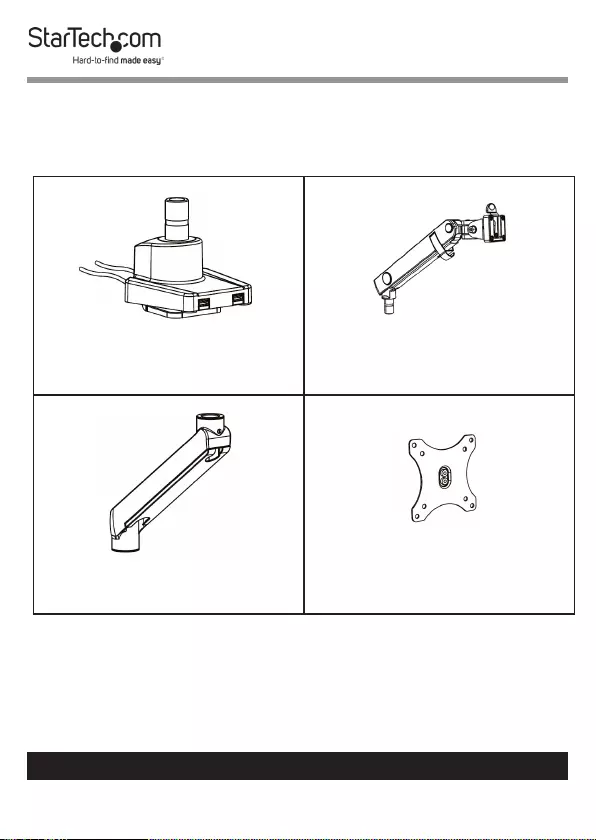
9
To view manuals, videos, drivers, downloads, technical drawings, and more visit www.startech.com/support
Product Information
Pack Contents
Base Clamp Assembly
Qty: 1
Upper Arm
Qty: 1
Lower Arm
Qty: 1
VESA Mount
Qty: 1
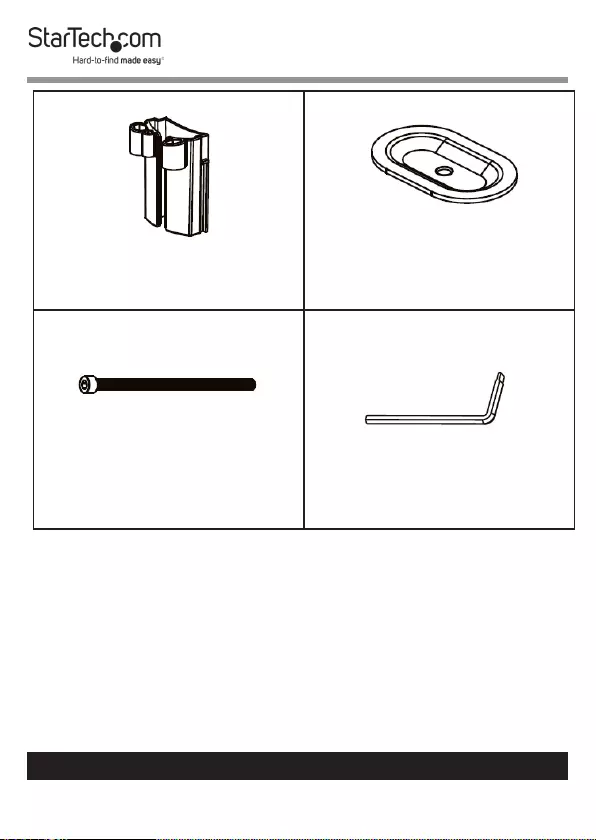
10
To view manuals, videos, drivers, downloads, technical drawings, and more visit www.startech.com/support
Tool Clip
Qty: 1
Grommet Plate
Qty: 1
Grommet Screw
Qty: 1
3 mm Hex Key
Qty: 1
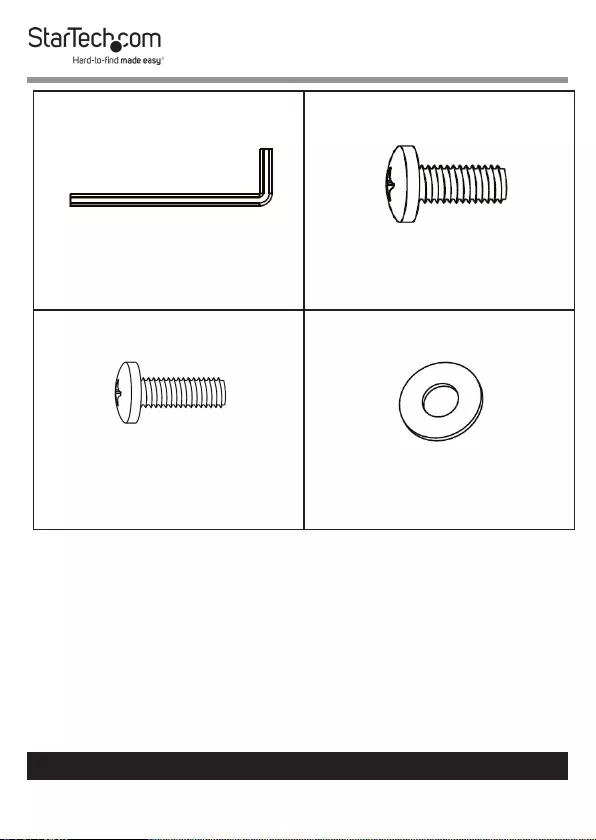
11
To view manuals, videos, drivers, downloads, technical drawings, and more visit www.startech.com/support
6 mm Hex Key
Qty: 1
M4 x 12 mm Screws
Qty: 4
M5 x 12 mm Screws
Qty: 4
Washers
Qty: 4
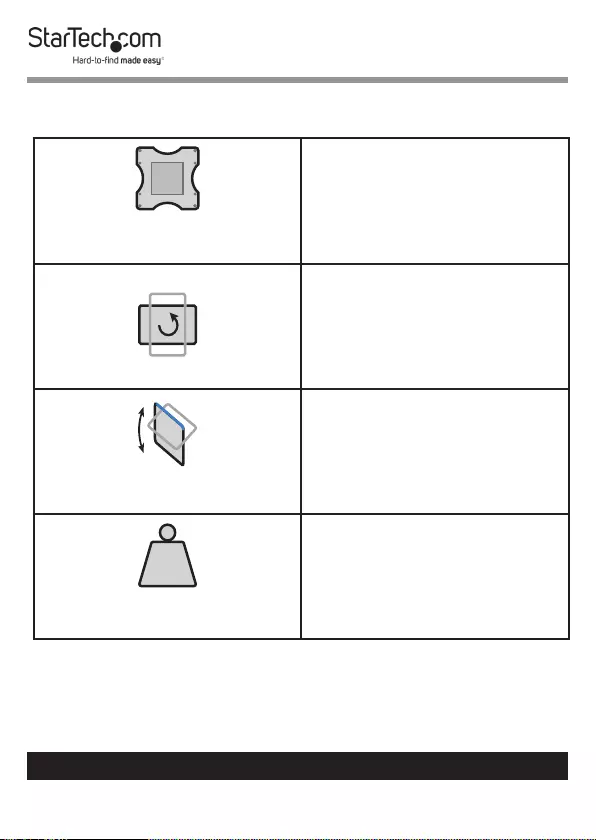
12
To view manuals, videos, drivers, downloads, technical drawings, and more visit www.startech.com/support
Product Specications
VESA
75 x 75
100 x 100
Rotation
- 900 to + 900
Tilt
- 900 to + 900
LB
kg
Weight
17.6 lb (8 Kg)

13
To view manuals, videos, drivers, downloads, technical drawings, and more visit www.startech.com/support
Screen Size
15” to 34”
Swivel
-900 to +900
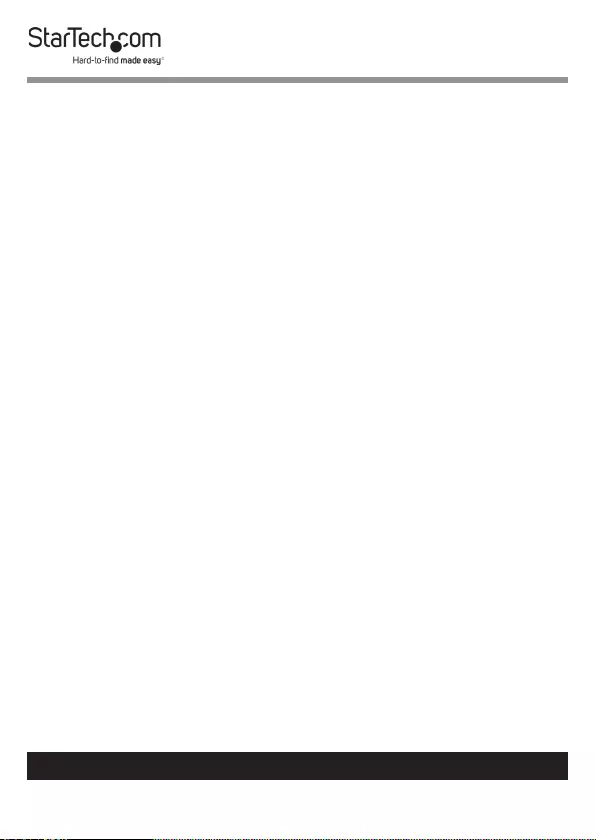
14
To view manuals, videos, drivers, downloads, technical drawings, and more visit www.startech.com/support
Requirements
Tool
• Phillips Head Screwdriver x 1
Display
• 15” to 32” Display
Optional
• USB Cables x 2
• USB Compatible Devices x 2

15
To view manuals, videos, drivers, downloads, technical drawings, and more visit www.startech.com/support
Assembling the Monitor Mount
Using the C-Clamp
1. Using the 6 mm Hex Key loosen the C-Clamp Screw,
opening the C-Clamp to the thickness of the Mounting
Surface you wish to mount the Monitor Mount to. The
C-Clamp Screw is located in the center of the Mounting
Peg on the Base Clamp Assembly.
Loosening the C-Clamp Screw
2. Align the C-Clamp with the edge of the Mounting Surface.
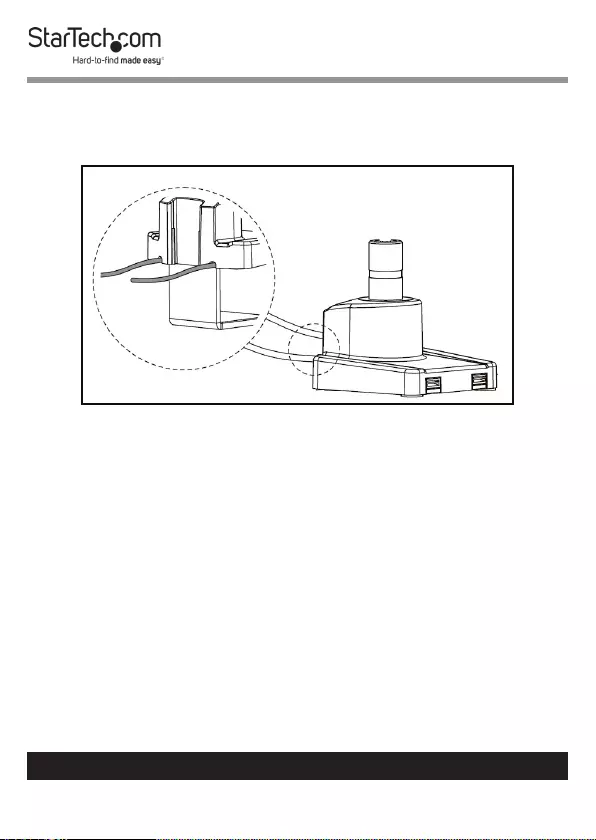
16
To view manuals, videos, drivers, downloads, technical drawings, and more visit www.startech.com/support
3. Gently push the USB Cables coming out of the back of the
Base Clamp Assembly into the two Cable Grooves on the
back of the Base Clamp Assembly.
Routing the USB Cables Through the Cable Grooves
4. Slide the C-Clamp over the edge of the Mounting Surface.
The C-Clamp accommodates ranges from 10 mm (.3”) to 50
mm (1.9”).
5. While supporting the C-Clamp under the Mounting
Surface, use the 6 mm Hex Key to tighten the C-Clamp
Screw until the C-Clamp Plate is pressed tightly against the
bottom of the Mounting Surface.

17
To view manuals, videos, drivers, downloads, technical drawings, and more visit www.startech.com/support
Tightening the C-Clamp Screw
6. Align the Mounting Hole on the bottom of the Lower Arm
with the Mounting Peg on the top of the Base Clamp
Assembly.
7. Slide the Mounting Hole on the Lower Arm over-top of the
Mounting Peg on the Base Clamp Assembly.
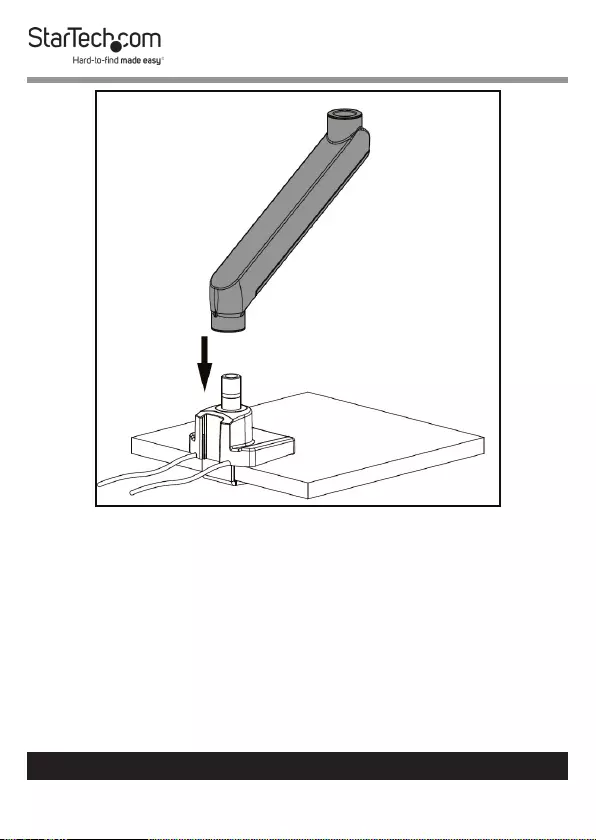
18
To view manuals, videos, drivers, downloads, technical drawings, and more visit www.startech.com/support
Mounting the Lower Arm to the Base Clamp Assembly
8. Using the Flat Head Tip on the 3 mm Hex Key, tighten the
Screw on the Lower Arm securing it to the Base Clamp
Assembly.
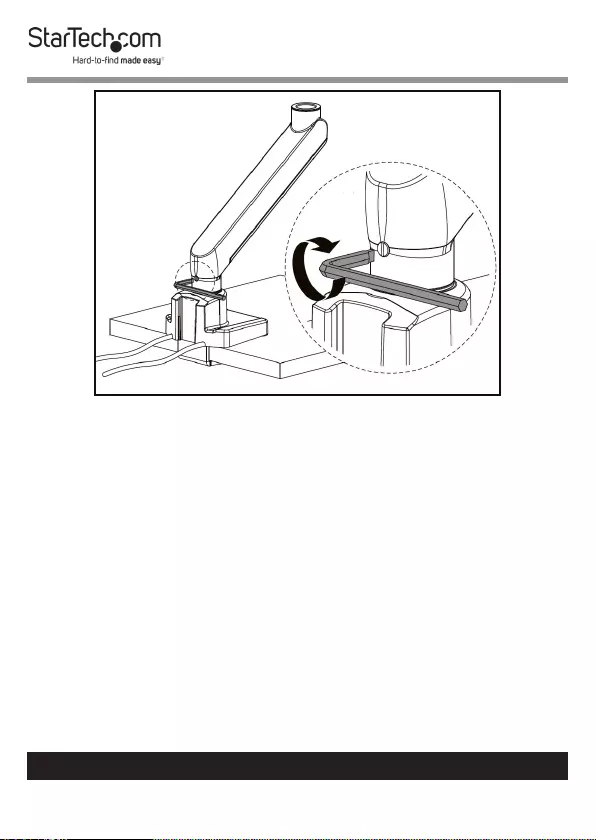
19
To view manuals, videos, drivers, downloads, technical drawings, and more visit www.startech.com/support
Tightening the Screw on the Lower Arm
9. Align the Mounting Peg on the bottom of the Upper Arm
with the Mounting Hole on the top of the Lower Arm.
10. Slide the Mounting Peg on the Upper Arm into the
Mounting Hole on the Lower Arm.
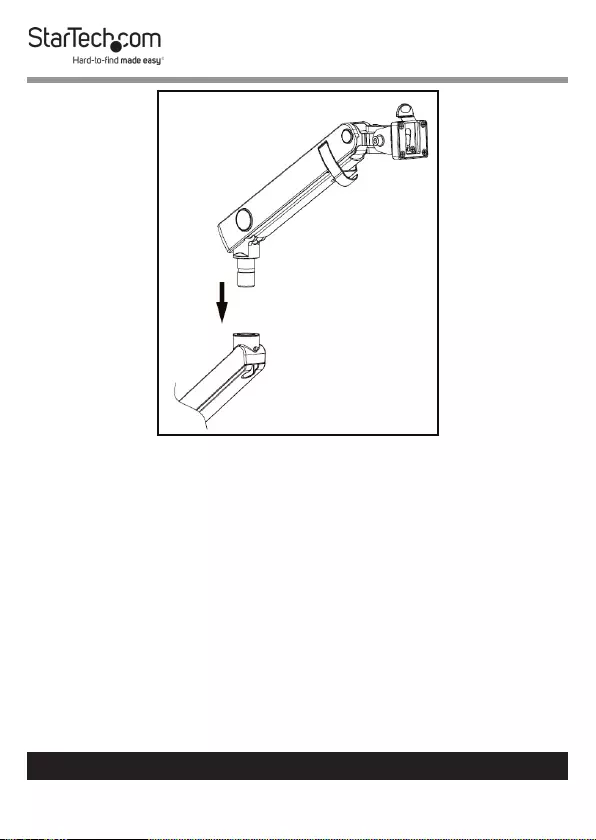
20
To view manuals, videos, drivers, downloads, technical drawings, and more visit www.startech.com/support
Mounting the Upper Arm to the Lower Arm
11. Using the Flat Head Tip on the 3 mm Hex Key, tighten the
Screw on the Lower Arm securing it to the Upper Arm.
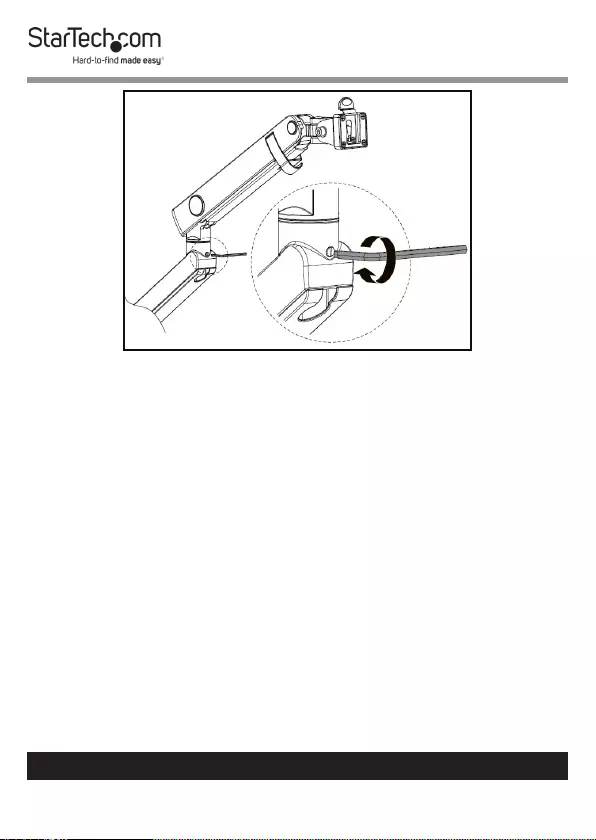
21
To view manuals, videos, drivers, downloads, technical drawings, and more visit www.startech.com/support
Tightening the Screw on the Lower Arm
Assembling the Monitor Mount
Using the Grommet Clamp
1. While holding the C-Clamp, use the 6 mm Hex Key to
loosen the C-Clamp Screw and remove it from the Base
Clamp Assembly. The C-Clamp Screw is located in the
center of the Mounting Peg on the Base Clamp Assembly.
2. Once the C-Clamp Screw is removed the C-Clamp will also
detach from the Base Clamp Assembly.
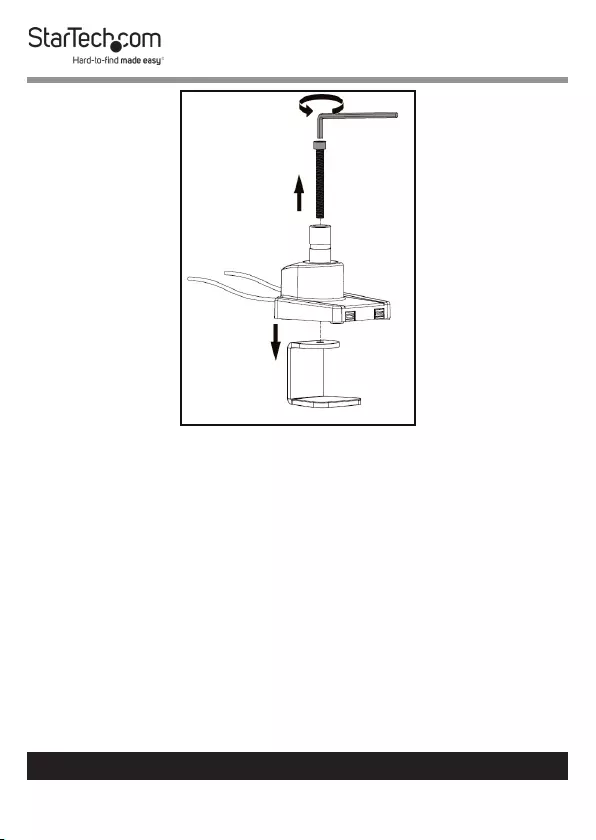
22
To view manuals, videos, drivers, downloads, technical drawings, and more visit www.startech.com/support
Removing C-Clamp Screw and C-Clamp
3. Align the Grommet Hole on the Base Clamp Assembly
with the Grommet Hole on the Mounting Surface.
4. Insert the Grommet Screw through the center of the
Mounting Peg on the Base Clamp Assembly and out the
Grommet Hole on the Mounting Surface.
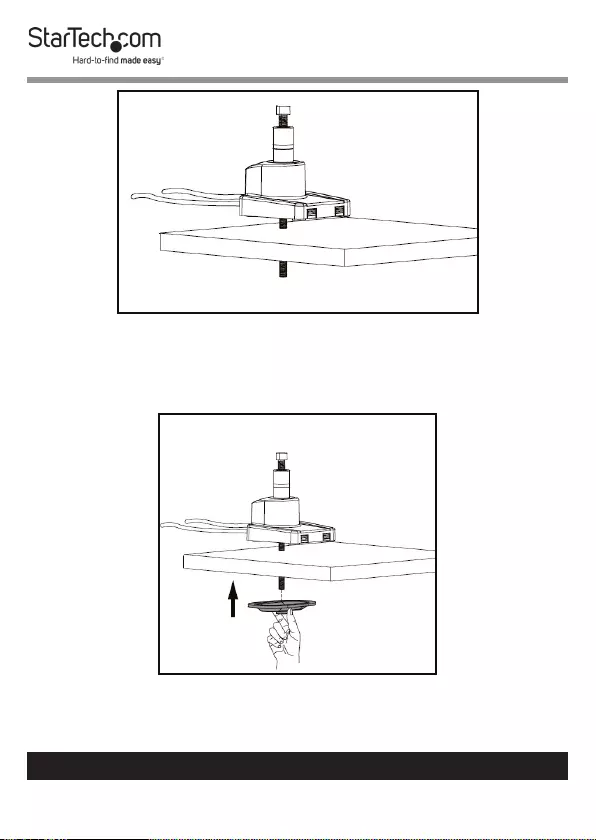
23
To view manuals, videos, drivers, downloads, technical drawings, and more visit www.startech.com/support
Inserting the Grommet Screw
5. Underneath the Mounting Surface, thread the Grommet
Hole on the Grommet Plate onto the Grommet Screw.
Aligning the Grommet Plate
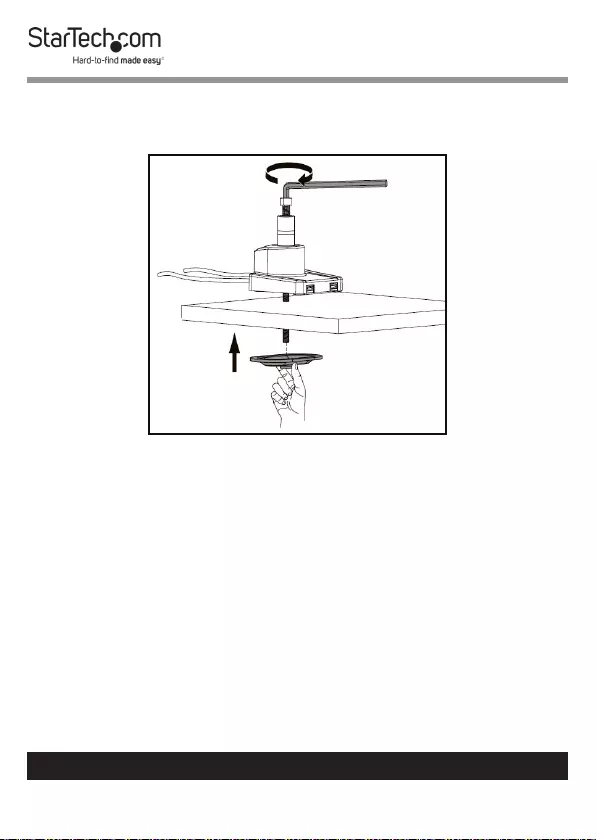
24
To view manuals, videos, drivers, downloads, technical drawings, and more visit www.startech.com/support
6. While holding the Grommet Plate, use the 6 mm Hex Key
to tighten the Grommet Screw, securing the Base Clamp
Assembly to the Mounting Surface.
Tightening the Grommet Screw
7. Align the Mounting Hole on the bottom of the Lower Arm
with the Mounting Peg on the top of the Base Clamp
Assembly.
8. Slide the Mounting Hole on the Lower Arm over-top of the
Mounting Peg on the Base Clamp Assembly.
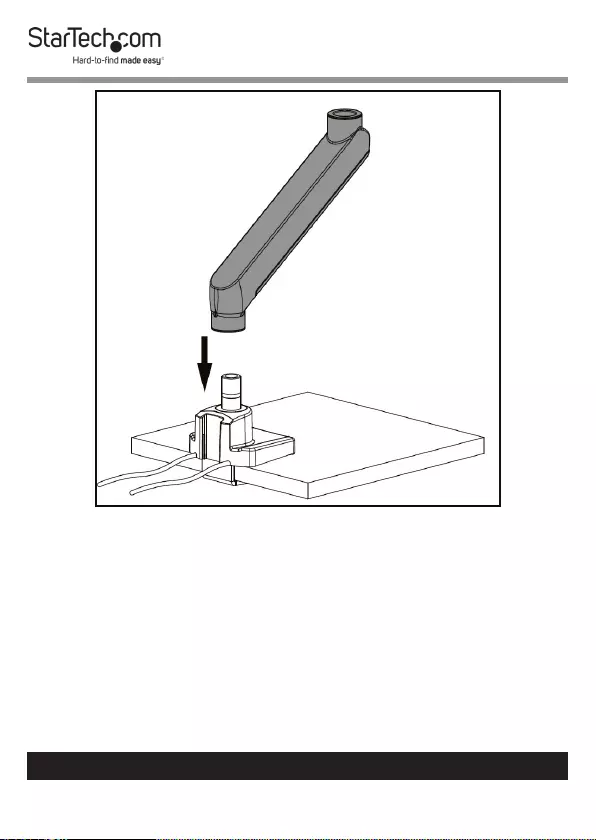
25
To view manuals, videos, drivers, downloads, technical drawings, and more visit www.startech.com/support
Mounting the Lower Arm to the Base Clamp Assembly
9. Use the Flat Head Tip on the 3 mm Hex Key, to tighten the
Screw on the Lower Arm securing it to the Base Clamp
Assembly.
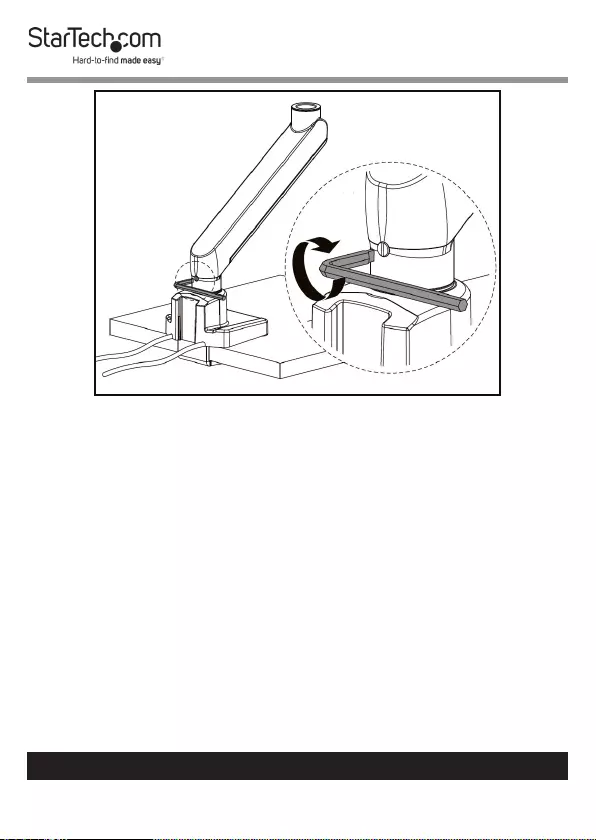
26
To view manuals, videos, drivers, downloads, technical drawings, and more visit www.startech.com/support
Tightening the Screw on the Lower Arm
10. Align the Mounting Peg on the bottom of the Upper Arm
with the Mounting Hole on the top of the Lower Arm.
11. Slide the Mounting Peg on the Upper Arm into the
Mounting Hole on the Lower Arm.
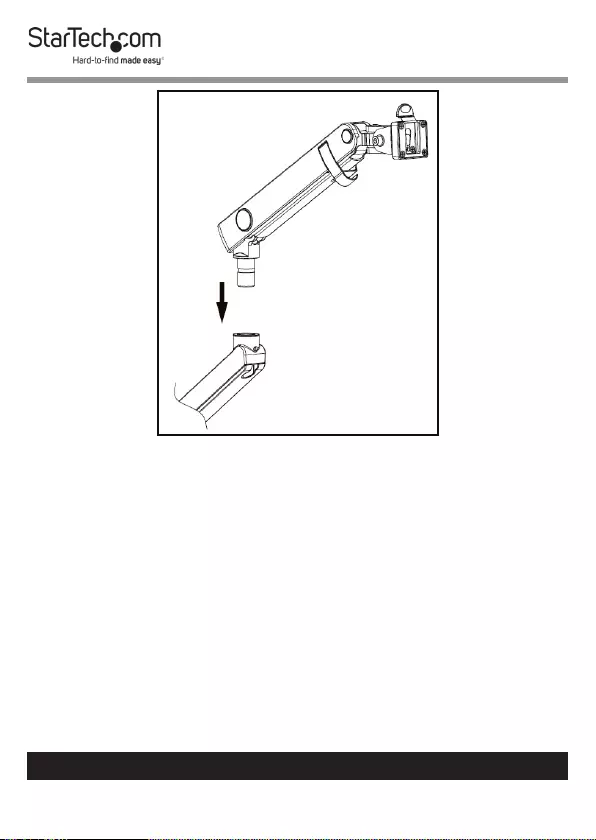
27
To view manuals, videos, drivers, downloads, technical drawings, and more visit www.startech.com/support
Mounting the Upper Arm to the Lower Arm
12. Use the Flat Head Tip on the 3 mm Hex Key, to tighten the
Screw on the Lower Arm securing it to the Upper Arm.
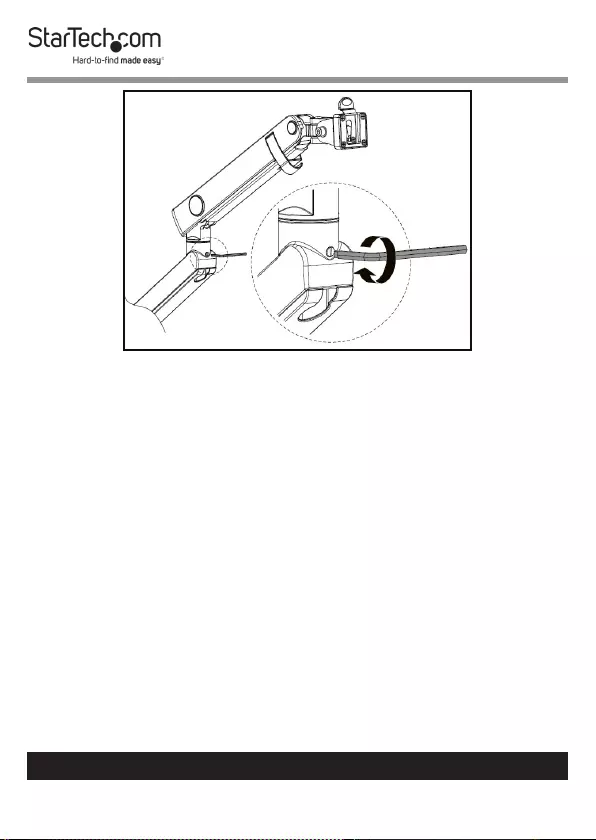
28
To view manuals, videos, drivers, downloads, technical drawings, and more visit www.startech.com/support
Tightening the Screw on the Lower Arm
Mounting the Monitor
1. Place the Monitor screen side down on a at, clean surface.
2. (Optional) Remove any Screws or Place Holders from the
VESA Mounting Holes on the back of the Monitor.
Note: Be careful not to remove any of the Screws holding
the Monitor’s Casing together.
3. Align the Washers (included) with the VESA Mounting
Holes on the back of the Monitor.
4. Align the Screw Holes on the VESA Mount with the VESA
Mounting Holes on the back of the Monitor. The VESA
Mount can support a 75 x 75 or 100 x 100 mounting pattern.
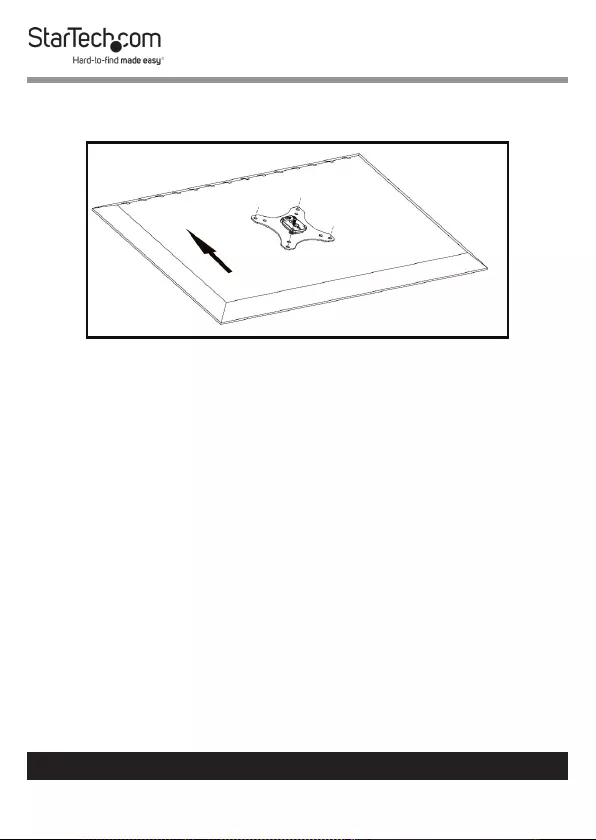
29
To view manuals, videos, drivers, downloads, technical drawings, and more visit www.startech.com/support
Note When attached, the Arrow on the VESA Mount
should be pointing toward the top of the Monitor.
Aligning the VESA Mount with Monitor
5. Select the appropriate hardware for mounting the VESA
Mount to the back of the Monitor either M4 x 12 mm, M5 x
12 mm, or your own sourced screws.
6. Insert the appropriate Screws through the Screw Holes on
the VESA Mount and into the VESA Mounting Holes on the
back of the Monitor.
7. Using a Phillips Head Screwdriver (or appropriate
screwdriver) tighten the screws.
Notes: Do not over-tighten the Screws. If you encounter re-
sistance while you’re tightening the Screws, stop tightening.
Failure to do so could result in damage to the Monitor.
8. Pull the VESA Clip on the VESA Holder back towards the
Spring Arm.
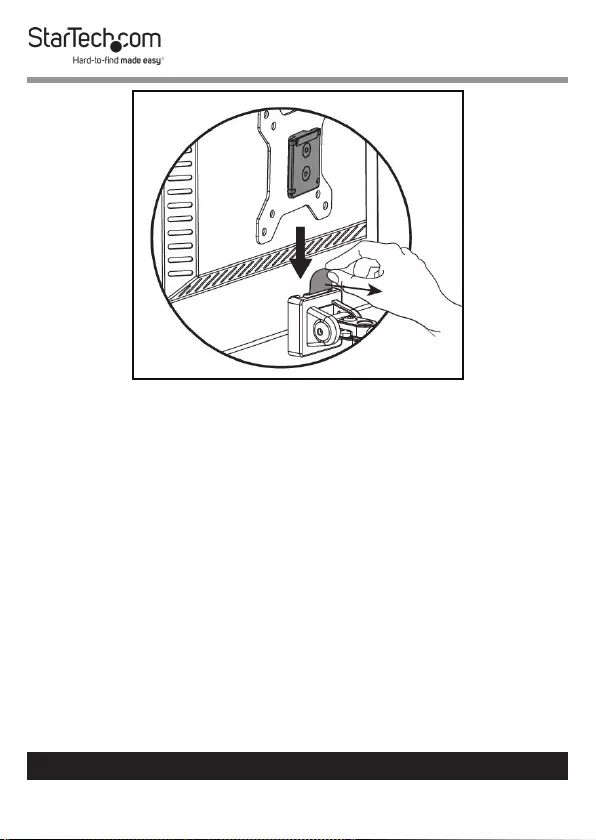
30
To view manuals, videos, drivers, downloads, technical drawings, and more visit www.startech.com/support
Pulling back the VESA Clip
Note: The VESA Clip on the VESA Holder should be at the
top of the VESA Holder before mounting the Monitor.
9. While holding the VESA Clip and supporting the weight of
the Monitor, align the Mounting Plate of the VESA Mount
with the VESA Holder on the Spring Arm.
10. Slide the Mounting Plate on the VESA Mount down into
the VESA Holder until the Mounting Plate is sitting on
the bottom of the VESA Holder and the VESA Clip, once
released will hold the top of the Mounting Plate in place.
11. While holding the Monitor in place, release the VESA Clip,
securing the Monitor in place.
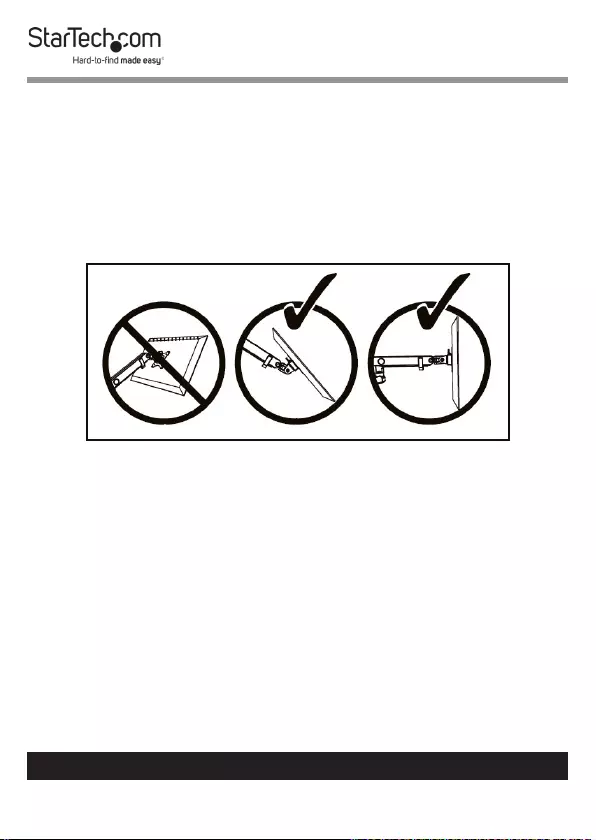
31
To view manuals, videos, drivers, downloads, technical drawings, and more visit www.startech.com/support
Adjusting the Monitor Mount
Adjusting the Spring Arm Tension
1. Using your hand push downward on the Spring Arm and
hold it in place.
2. The Spring Arm should only be placed in a horizontal
position or tilted downwards.
Correct Spring Arm Position
3. Use the 6 mm Hex Key to rotate the Adjustment Screw
located at the back of the Spring Arm, just above the joint.
Rotate clockwise to increase tension or counter clockwise to
decrease tension.
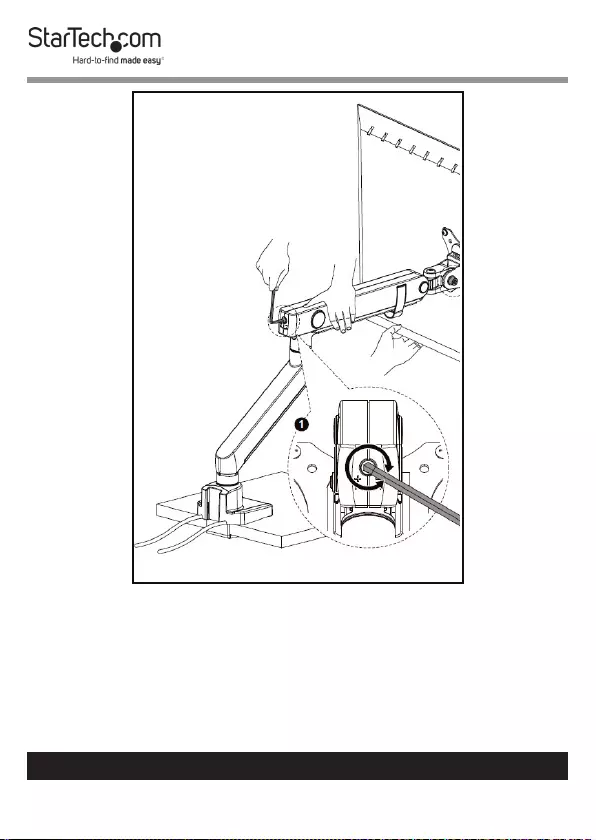
32
To view manuals, videos, drivers, downloads, technical drawings, and more visit www.startech.com/support
Adjusting the Spring Arm Tension
Note: Be careful not to pinch your hand when making ad-
justments to the Monitor.
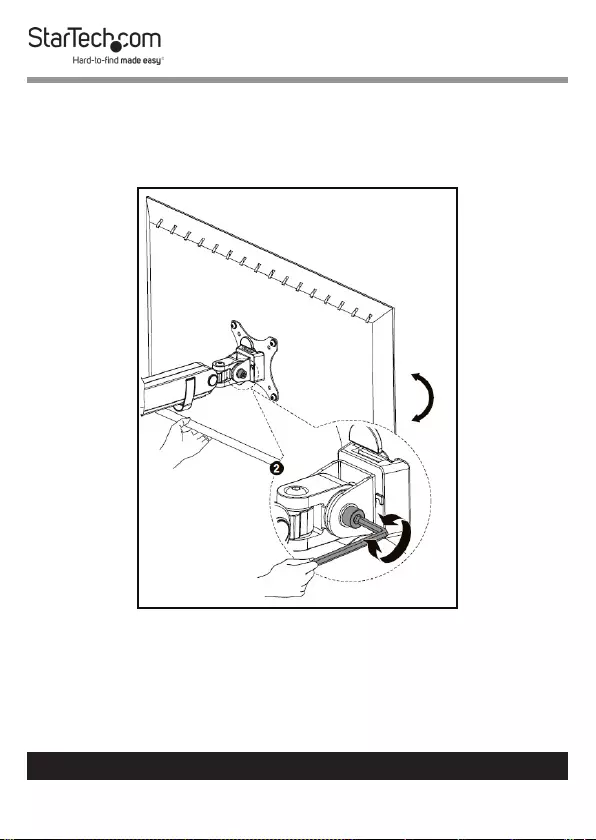
33
To view manuals, videos, drivers, downloads, technical drawings, and more visit www.startech.com/support
Adjusting the Tilt
1. Use the 6 mm Hex Key to loosen the Tilt Adjustment Screw
located at the side of the VESA Holder.
Loosening the Tilt Adjustment Screw
2. Use your hand to adjust the tilt of the Monitor.
Note: Be careful not to pinch your hand when making ad-
justments to the Monitor.

34
To view manuals, videos, drivers, downloads, technical drawings, and more visit www.startech.com/support
3. When you have achieved the desired tilt, hold the Monitor
in that position and tighten the Tilt Adjustment Screw.
Routing the Cables
1. Slide the Cable Cover on the Lower Arm upward to remove
the Cable Cover. The Cable Cover is located along the
bottom of the Lower Arm.
Removing the Cable Cover
2. Run the Monitor Cables along the inside of the Upper Arm.
3. Gently push the Monitor Cables into the Cable Clip located
on the inside of the Upper Arm.
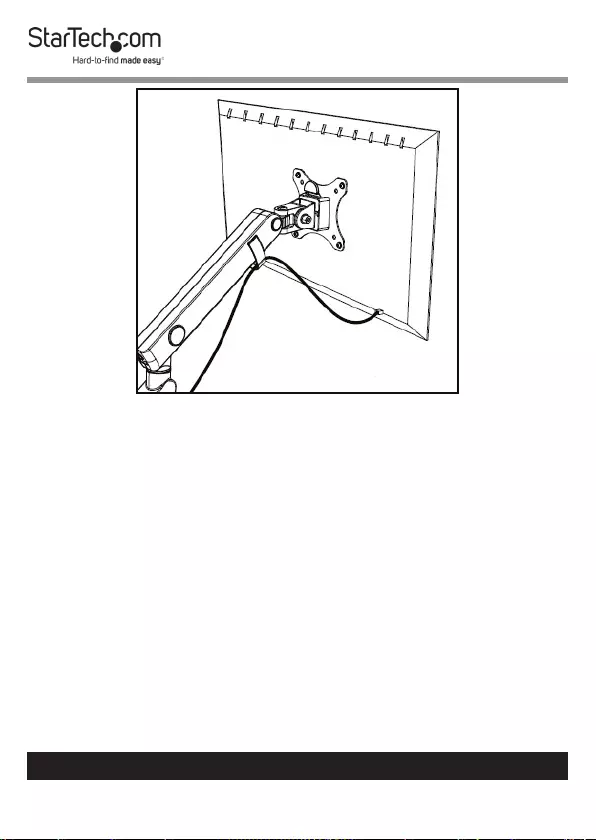
35
To view manuals, videos, drivers, downloads, technical drawings, and more visit www.startech.com/support
Routing the Monitor Cables Along the Upper Arm
4. Route the Monitor Cables down the Lower Arm and
through the Tool Clip on the back of the Base Clamp
Assembly. Make sure that you leave enough slack in the
Monitor Cable to compensate for arm movement and
adjustments.
5. Replace the Cable Cover removed in step 1 by sliding it
down the Lower Arm, securing the Cable Cover to the
Lower Arm. Be careful not to pinch the Monitor Cable
between the Cable Cover and Lower Arm.
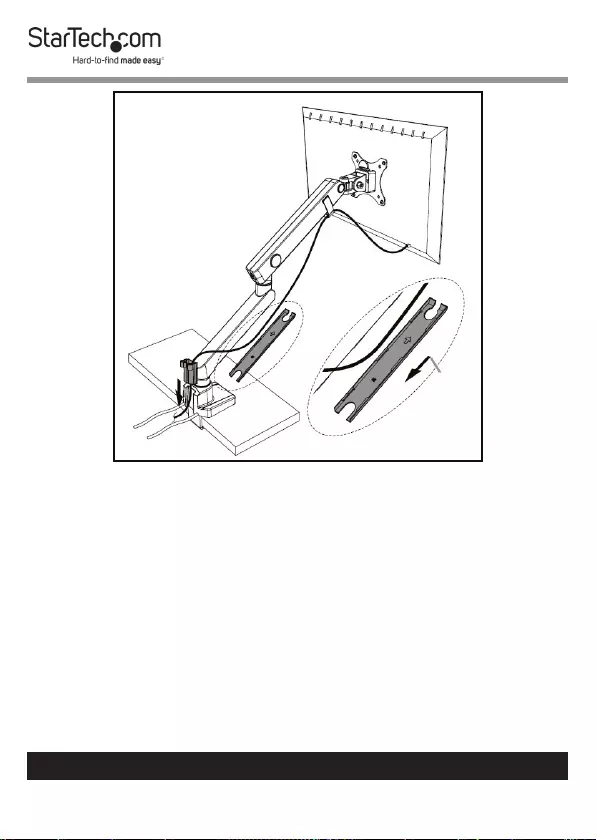
36
To view manuals, videos, drivers, downloads, technical drawings, and more visit www.startech.com/support
Routing the Monitor Cables
Using the 3.0 USB Passthough Ports
1. Plug the two USB Cables on the back of the Base into USB
Ports on the Host Computer.
2. Connect a USB Cable to the USB Ports on the front of the
Base and the other end to a compatible USB Device.
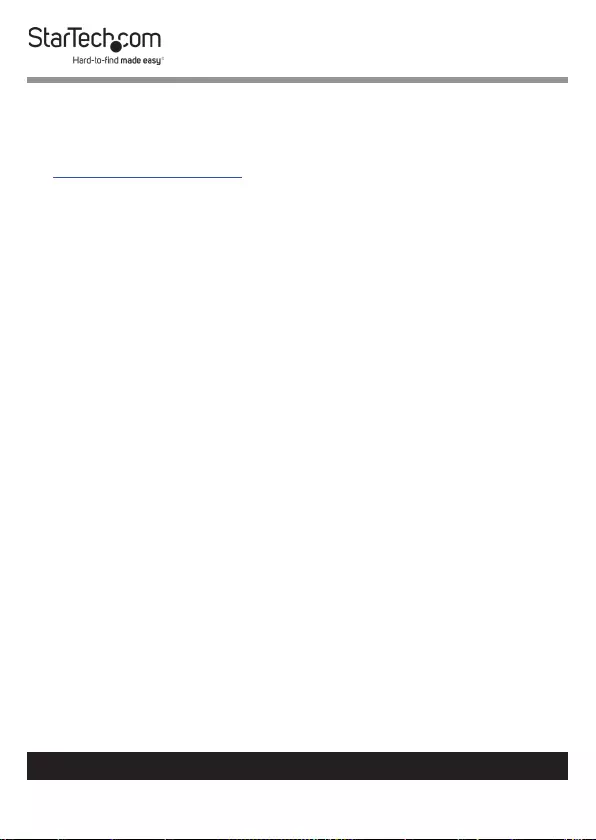
37
Warranty Information
This product is backed by a two-year warranty.
For further information on product warranty terms and conditions, please refer
to www.startech.com/warranty.
Limitation of Liability
In no event shall the liability of StarTech.com Ltd. and StarTech.com USA LLP (or
their ocers, directors, employees or agents) for any damages (whether direct
or indirect, special, punitive, incidental, consequential, or otherwise), loss of
prots, loss of business, or any pecuniary loss, arising out of or related to the use
of the product exceed the actual price paid for the product.
Some states do not allow the exclusion or limitation of incidental or
consequential damages. If such laws apply, the limitations or exclusions
contained in this statement may not apply to you.
To view manuals, videos, drivers, downloads, technical drawings, and more visit www.startech.com/support
37
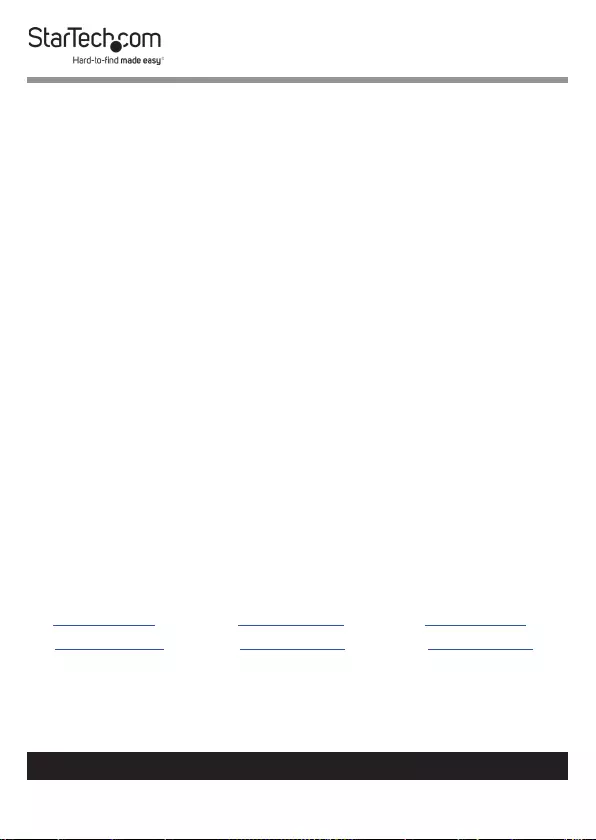
Hard-to-nd made easy. At StarTech.com, that isn’t a slogan.
It’s a promise.
StarTech.com is your one-stop source for every connectivity part you need.
From the latest technology to legacy products — and all the parts that bridge
the old and new — we can help you nd the parts that connect your solutions.
We make it easy to locate the parts, and we quickly deliver them wherever they
need to go. Just talk to one of our tech advisors or visit our website. You’ll be
connected to the products you need in no time.
Visit www.startech.com for complete information on all StarTech.com products
and to access exclusive resources and time-saving tools.
StarTech.com is an ISO 9001 Registered manufacturer of connectivity and
technology parts. StarTech.com was founded in 1985 and has operations in the
United States, Canada, the United Kingdom and Taiwan servicing a worldwide
market.
Reviews
Share your experiences using StarTech.com products, including product
applications and setup, what you love about the products, and areas for
Improvement.
StarTech.com Ltd.
45 Artisans Cres.
London, Ontario
N5V 5E9
Canada
StarTech.com LLP
2500 Creekside Pkwy.
Lockbourne, Ohio
43137
U.S.A.
StarTech.com Ltd.
Unit B, Pinnacle
15 Gowerton Rd.,
Brackmills
Northampton
NN4 7BW
United Kingdom
FR: startech.com/fr
DE: startech.com/de
ES: startech.com/es
NL: startech.com/nl
IT: startech.com/it
JP: startech.com/jp
To view manuals, videos, drivers, downloads, technical drawings, and more visit www.startech.com/support