StarTech.com ARMSLIMDUAL2USB3 User Manual
Displayed below is the user manual for ARMSLIMDUAL2USB3 by StarTech.com which is a product in the Monitor Mounts & Stands category. This manual has pages.
Related Manuals

Manual Revision: 04/27/2020
User Manual
For the latest information and specications visit
www.startech.com/ARMSLIMDUAL2USB3
Slim Dual Monitor Mount with USB Ports
SKU#: ARMSLIMDUAL2USB3
Actual product may vary from photos
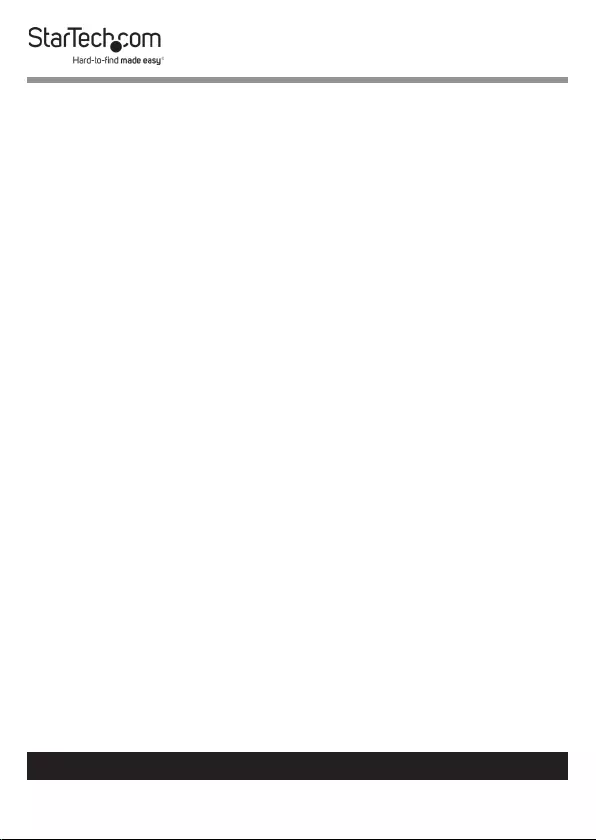
1
To view manuals, videos, drivers, downloads, technical drawings, and more visit www.startech.com/support
Use of Trademarks, Registered Trademarks, and other
Protected Names and Symbols
This manual may make reference to trademarks, registered trademarks, and
other protected names and/or symbols of third-party companies not related in
any way to StarTech.com. Where they occur these references are for illustrative
purposes only and do not represent an endorsement of a product or service
by StarTech.com, or an endorsement of the product(s) to which this manual
applies by the third-party company in question. Regardless of any direct
acknowledgement elsewhere in the body of this document, StarTech.com
hereby acknowledges that all trademarks, registered trademarks, service marks,
and other protected names and/or symbols contained in this manual and
related documents are the property of their respective holders.
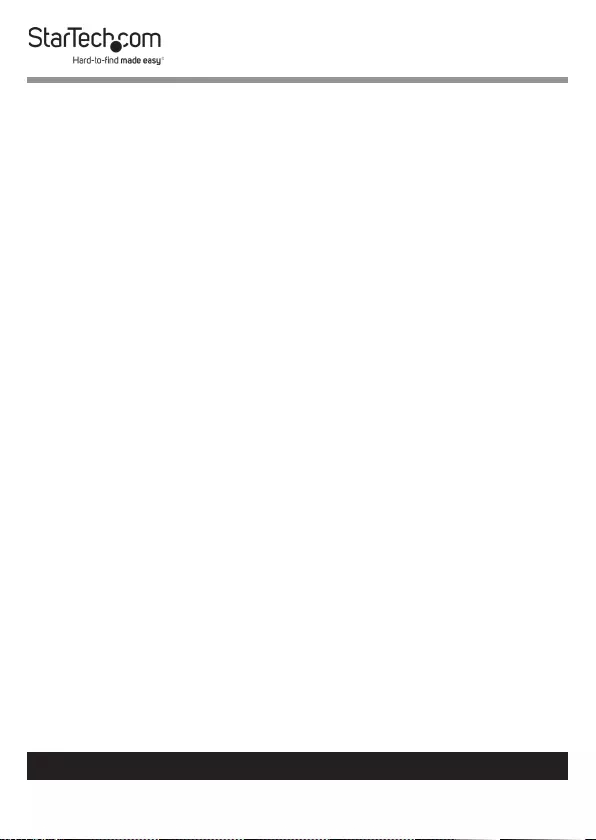
2
To view manuals, videos, drivers, downloads, technical drawings, and more visit www.startech.com/support
Warning Statements
• Makesurethatyouassemblethisproductaccordingtotheinstructions.
• Donotexceedtheweightcapacityofthisproduct.Overloadingthis
productmightresultininjuryorpropertydamage.Thisproductcan
supportthefollowingweight:17.6lb.(2x8kg)perMonitorMount.
• Thisproductisintendedforindooruseonlyandshouldnotbeused
outdoors.
Varningsmeddelanden
• Setillattdumonterarproduktenienlighetmedinstruktionerna.
• Överskridinteproduktensviktkapacitet.Överbelastningavprodukten
kanorsakaskadapåpersonelleregendom.Dennaproduktharstödför
följandevikter:2x8kg.
• Produktenärendastavseddföranvändninginomhusochskainte
användasutomhus.
Avertissements
• Assemblezceproduitconformémentauxinstructions.
• Nedépassezpaslacapacitépondéraleduproduit.Unesurchargedu
produitpeutentraînerdesblessuresoudesdommagesmatériels.Ce
produitpeutsupporter2x8kg.
• Ceproduitestuniquementdestinéàuneutilisationenintérieuretne
doitpasêtreutiliséàl’extérieur.
Warnhinweise
• BeachtenSiebeiderMontagediesesProduktsdie
Montageanweisungen.
• ÜberschreitenSienichtdieTragkraftdiesesProdukts.EinÜberladen
diesesProduktskannzuVerletzungenoderzurBeschädigungdes
Produktsführen.DiesesProduktistfürfolgendesGewichtgeeignet:2
x8kg.
• DiesesProduktistnurzumGebrauchinInnenräumenvorgesehenund
solltenichtimFreienverwendetwerden.
Dichiarazioni di avvertenza
• AssicurarsidiAssemblareilprodottosecondoleistruzioni.
• Nonsuperarelacapacitàdicaricodelprodotto.Ilsovraccaricodel
prodottopotrebbecausaredanniolesioni.Ilprodottoèingradodi
supportareiseguentipesi:2x8kg.
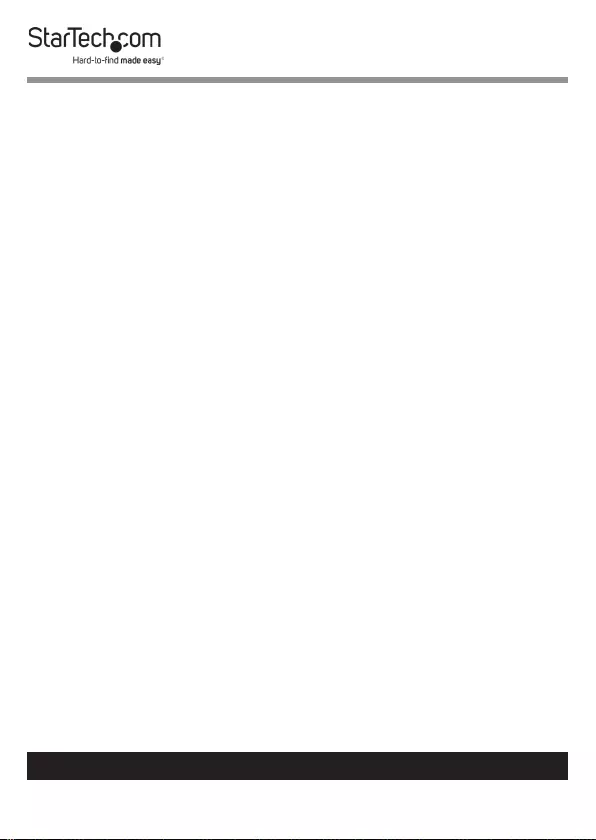
3
To view manuals, videos, drivers, downloads, technical drawings, and more visit www.startech.com/support
• Ilprodottoèdestinatoall’usoinambientiinterni.Senesconsiglia
l’impiegoinambientiesterni.
Mensagens de aviso
• Certique-sedequemontaesteprodutodeacordocomasinstruções.
• Nãoexcedaacapacidadedepesodesteproduto.Sobrecarregareste
produtopoderesultaremferimentosoudanosdepropriedade.Este
produtopodesuportaroseguintepeso:2x8kg.
• Esteprodutodestina-seapenasaumautilizaçãonointeriorenãodeve
serutilizadonoexterior.
Advertencias de uso
• Asegúresedeensamblaresteproductosegúnlasinstrucciones.
• Asegúresedenoexcederlacapacidaddepesodeesteproducto.La
sobrecargadeesteproductopuedecausarlesionespersonalesodaños
enlapropiedad.Esteproductotienecapicidadparaelsiguientepeso:
2x8kg.
• Elusodeesteproductoessoloparainterioresynodebeutilizarseen
exteriores.
Waarschuwingen
• Zorgdatuditproductvolgensdeinstructiesinelkaarzet.
• Overschrijddemaximalecapaciteitvanditproductniet.Overbelasting
vanditproductkanletselofmateriëleschadeveroorzaken.Ditproduct
ondersteunthetvolgendegewicht:2x8kg.
• Ditproductisalleenbedoeldvoorbinnengebruikenmagnietbuiten
wordengebruikt.
注意
• 必ず取扱説明書に従って本製品の組み立てを行って下さい。
• 本製品で定められた最大積載重量を超えないようにして下さい。最大積載重量をオーバーした
場合、怪我をする恐れや器物破損の恐れがあります。
本製品は、モニター1台あたり2xx8kgまで
支持できます。
• 本製品は、室内での使用を想定しています。戸外では使用しないで下さい。
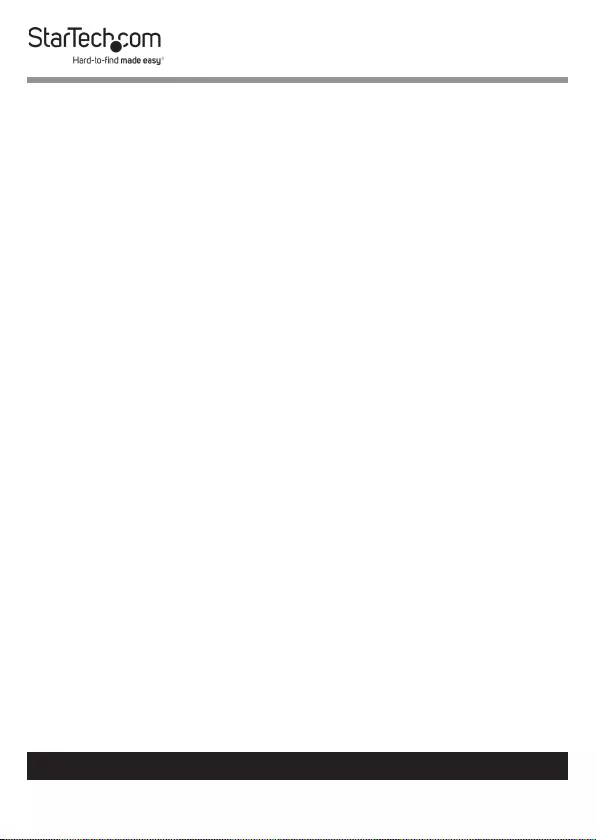
4
To view manuals, videos, drivers, downloads, technical drawings, and more visit www.startech.com/support
Safety Statements
Safety Measures
• Wiringterminationsshouldnotbemadewiththeproductand/or
electriclinesunderpower.
• Cables(includingpowerandchargingcables)shouldbeplacedand
routedtoavoidcreatingelectric,trippingorsafetyhazards.
Mesures de sécurité
• Lesterminaisonsdecâblâgenedoiventpasêtreeectuéeslorsquele
produitet/oulescâblesélectriquessontsoustension.
• Lescâbles(ycomprislescâblesd’alimentationetdechargement)
doiventêtreplacésetacheminésdefaçonàévitertoutrisque
électrique,dechuteoudesécurité
安全対策
• 電源が入っている状態の製品または電線の終端処理を行わないでくださ
い。
• ケーブル(電源ケーブルと充電ケーブルを含む)は、適切な配置と引き回し
を行い、電気障害やつまづきの危険性など、安全上のリスクを回避するよう
にしてください。
Misure di sicurezza
• Iterminialideilielettricinondevonoessererealizzateconilprodotto
e/olelineeelettrichesottotensione.
• Icavi(inclusiicavidialimentazioneediricarica)devonoessere
posizionatiestesiinmododaevitarepericolidiinciampo,rischidi
scosseelettricheopericoliperlasicurezza.
Säkerhetsåtgärder
• Monteringavkabelavslutningarfårintegörasnärproduktenoch/eller
elledningarnaärströmförda.
• Kablar(inklusiveelkablarochladdningskablar)skadrasochplaceraspå
såsättattriskförsnubblingsolyckorochandraolyckorkanundvikas.
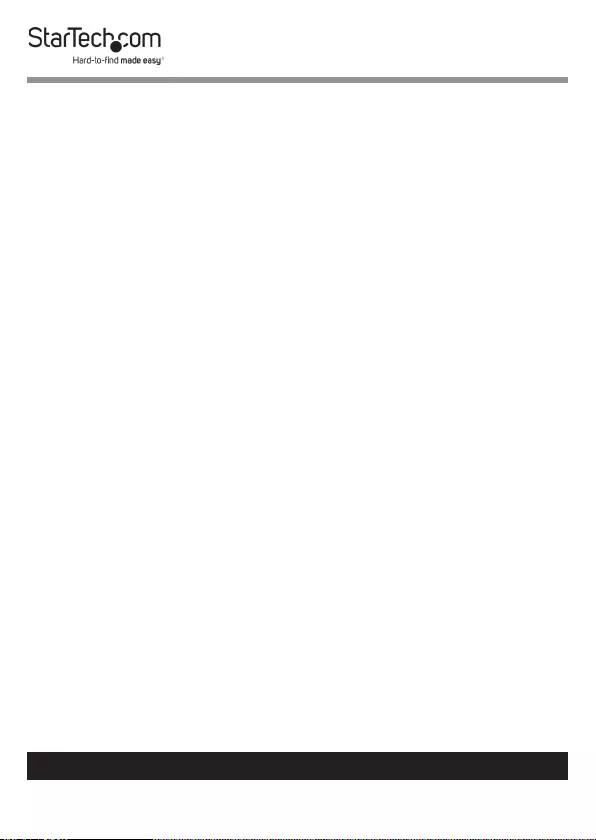
5
To view manuals, videos, drivers, downloads, technical drawings, and more visit www.startech.com/support
Table of Contents
Warning Statements ..............................................................................2
Safety Statements ..................................................................................4
Product Diagram ....................................................................................6
Front View .................................................................................................................................................... 6
Product Dimensions ................................................................................................................................. 7
Product Rotation ....................................................................................................................................... 8
Product Information ..............................................................................9
Package Contents .....................................................................................................................................9
Technical Specications .......................................................................................................................... 13
Requirements ............................................................................................................................................. 15
Assembling the Monitor Mount Using the C-Clamp ........................15
Using the Grommet Mount ................................................................... 30
Mounting the Monitors ......................................................................... 42
Adjusting the Spring Arm Tension ......................................................47
Adjusting the Rotation ..........................................................................48
Making Micro-Adjustments .................................................................. 49
Routing the Cables .................................................................................50
Using the 3.0 USB Passthough Ports ................................................... 52
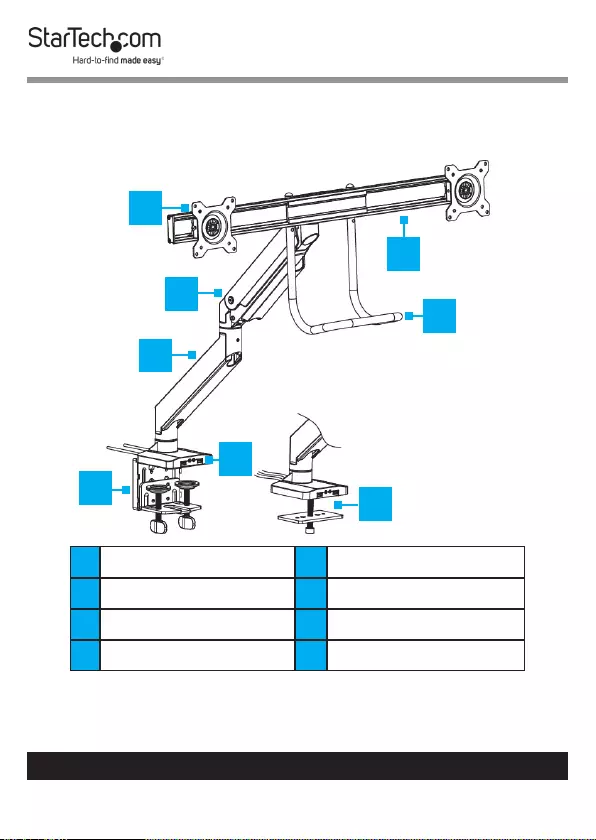
6
To view manuals, videos, drivers, downloads, technical drawings, and more visit www.startech.com/support
Product Diagram
Front View
1VESA Mount x 2 53.0 USB Ports x 2
2Upper Arm 6Grommet Clamp
3Lower Arm 7Grab Handle
4C-Clamp 8Crossbar
1
2
46
7
8
5
3
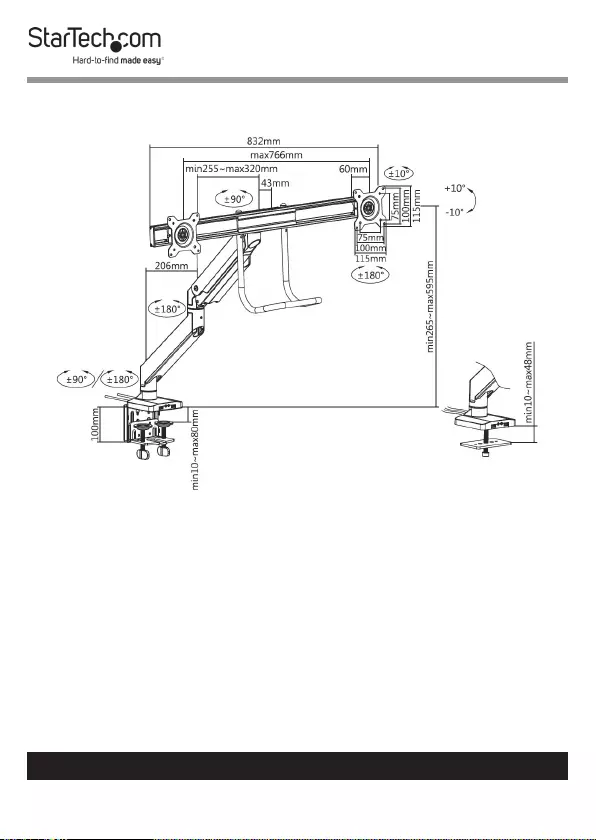
7
To view manuals, videos, drivers, downloads, technical drawings, and more visit www.startech.com/support
Product Dimensions
Actual product may vary from image
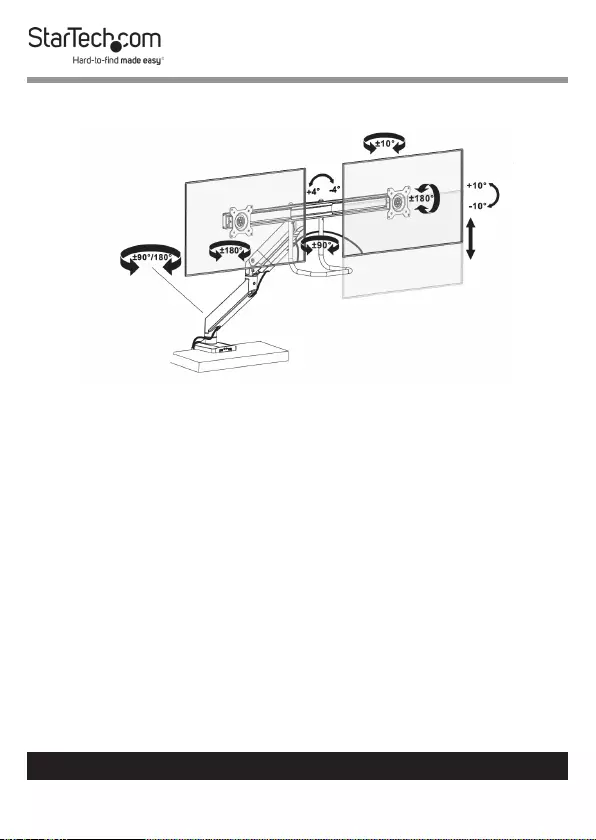
8
To view manuals, videos, drivers, downloads, technical drawings, and more visit www.startech.com/support
Product Rotation
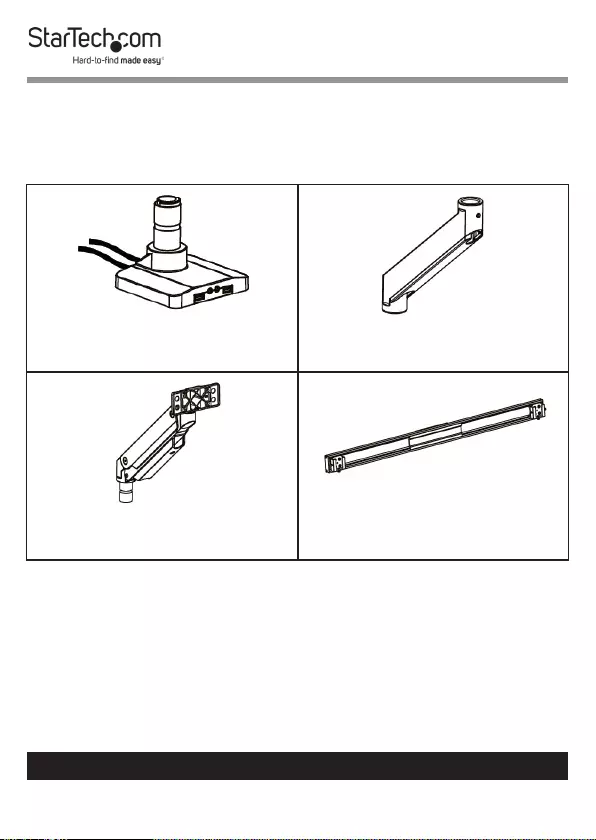
9
To view manuals, videos, drivers, downloads, technical drawings, and more visit www.startech.com/support
Product Information
Package Contents
Base
Qty: 1
Lower Arm
Qty: 1
Upper Arm
Qty: 1
Crossbar
Qty: 1
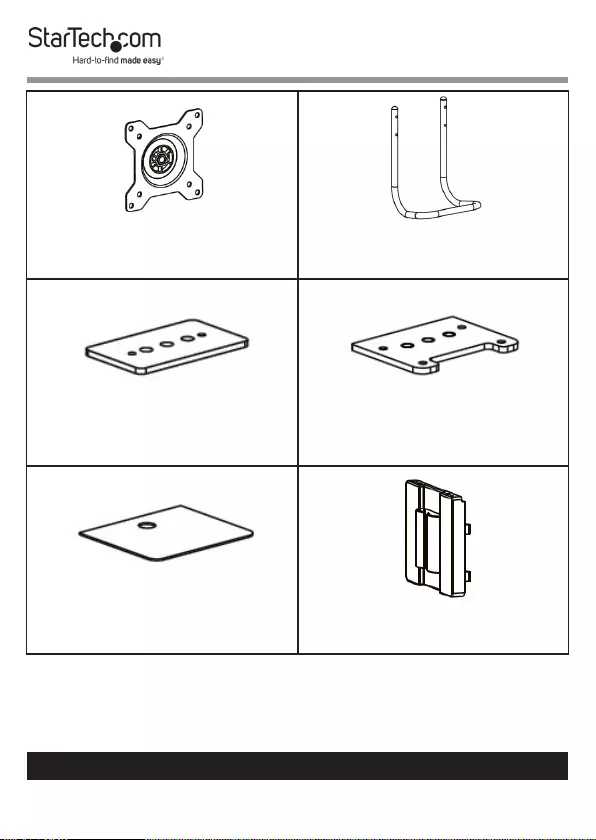
10
To view manuals, videos, drivers, downloads, technical drawings, and more visit www.startech.com/support
VESA Mounts
Qty: 2
Grab Handle
Qty: 1
Grommet Plate
Qty: 1
Base Plate
Qty: 1
Adhesive Foam Pad
Qty: 1
Base Cable Management Clip
Qty: 1
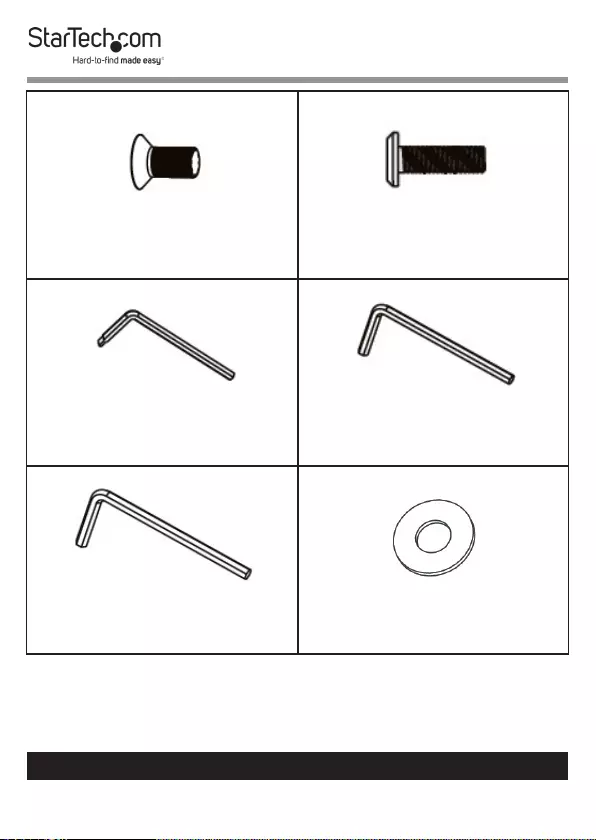
11
To view manuals, videos, drivers, downloads, technical drawings, and more visit www.startech.com/support
Countersunk Hex Screws
Qty: 4
Flat Head Hex Screws
Qty: 2
3 mm Hex Key
Qty: 1
4 mm Hex Key
Qty: 1
6 mm Hex Key
Qty: 1
Washers
Qty: 8
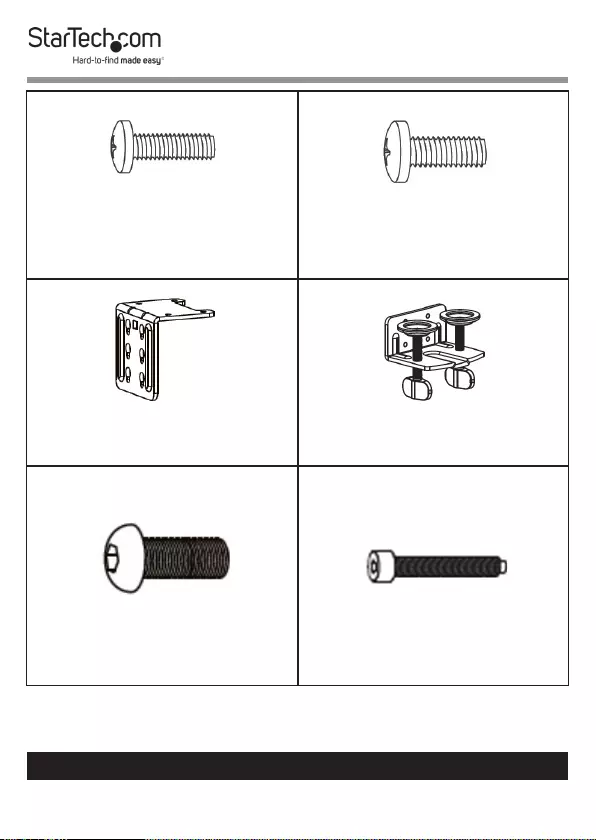
12
To view manuals, videos, drivers, downloads, technical drawings, and more visit www.startech.com/support
M4 x 12 mm Screws
Qty: 8
M5 x 12 mm Screws
Qty: 8
Upper C-Clamp
Qty: 1
Lower C-Clamp
Qty: 1
Button Head Hex Screws
Qty: 4
Grommet Screw
Qty: 1
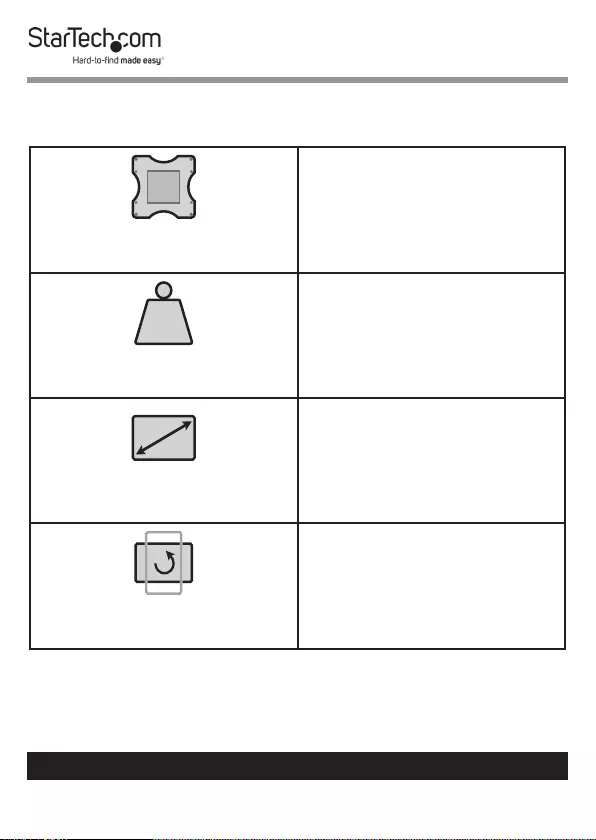
13
To view manuals, videos, drivers, downloads, technical drawings, and more visit www.startech.com/support
Technical Specications
VESA
75 x 75
100 x 100
LB
kg
Weight
17.6 lb. (2 x 8 kg)
Screen Size
Max. 32 “
Rotation
- 180o to + 1800
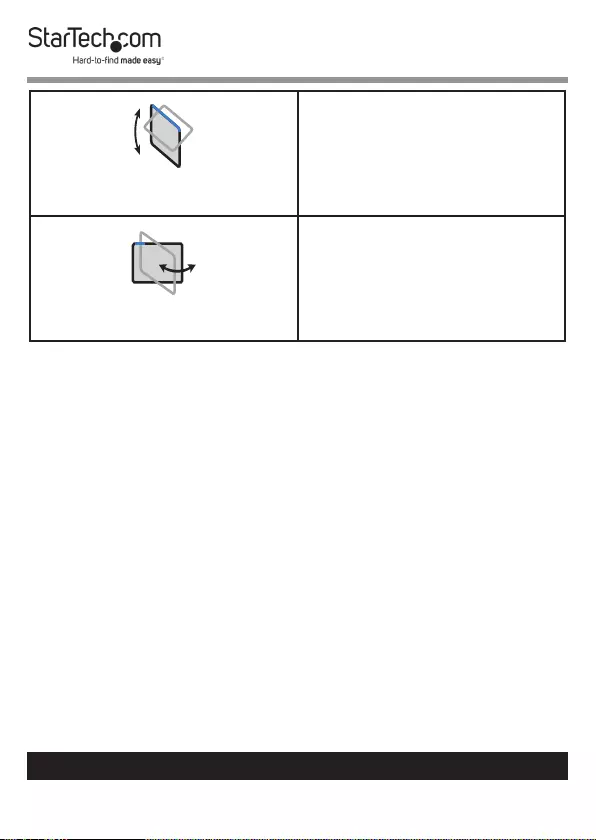
14
To view manuals, videos, drivers, downloads, technical drawings, and more visit www.startech.com/support
Tilt
- 100 to + 100
Swivel
- 100 to + 100
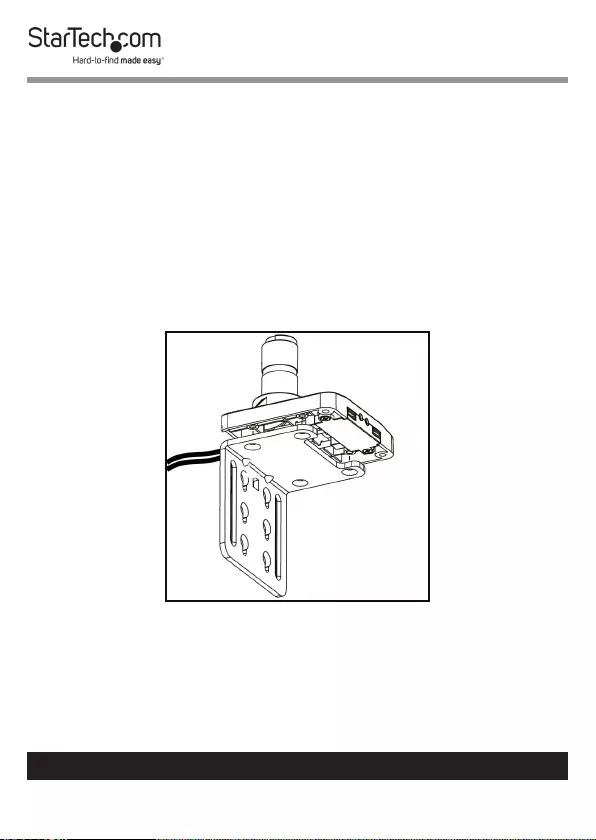
15
To view manuals, videos, drivers, downloads, technical drawings, and more visit www.startech.com/support
Requirements
• Phillips Head Screwdriver x 1
• Displays x 2
• (Optional) USB 3.0 Cables x 2
Assembling the Monitor Mount
Using the C-Clamp
1. Align the Screw Holes (x 4) on the top of the Upper
C-Clamp with the Screw Holes on the bottom of the Base.
Aligning the Upper C-Clamp with the Base
2. Insert the Countersunk Hex Screws through the Screw
Holes on the Upper C-Clamp and into the Screw Holes on
the bottom of the Base.
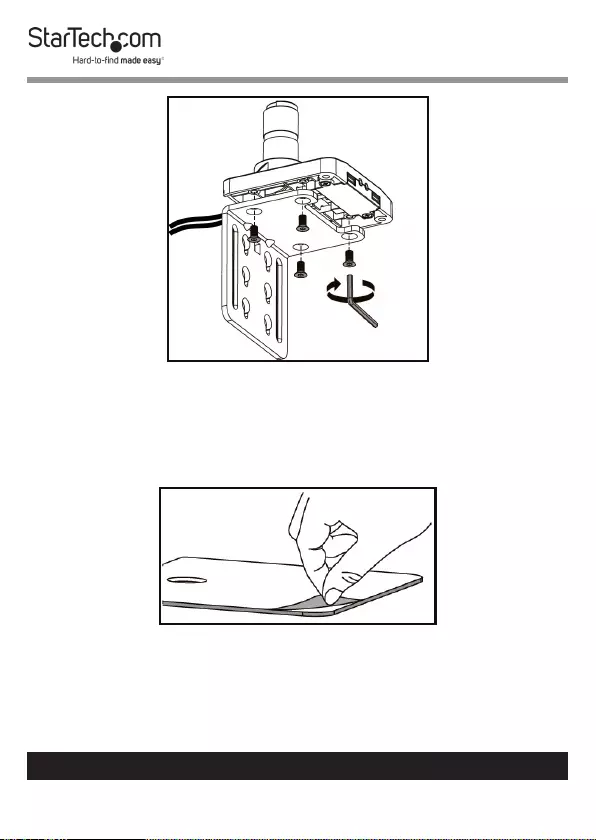
16
To view manuals, videos, drivers, downloads, technical drawings, and more visit www.startech.com/support
Installing the Button Head Screws
3. Using the 4 mm Hex Key tighten the Countersunk Hex
Screws, being careful not to over-tighten.
4. Remove the backing from the Adhesive Foam Pad.
Removing the Adhesive Backing
5. Carefully apply the Adhesive Foam Pad to the bottom side
of the upper portion of the Upper C-Clamp.
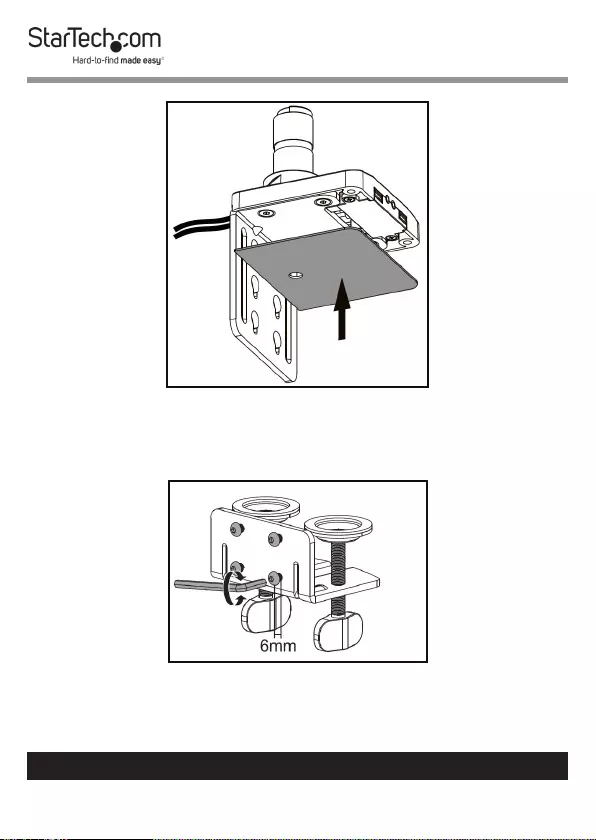
17
To view manuals, videos, drivers, downloads, technical drawings, and more visit www.startech.com/support
Applying the Adhesive Foam Pad
6. Using the 4 mm Hex Key, loosen the four Screws on the
back of the Lower C-Clamp.
Loosening the Screws on the Lower C-Clamp
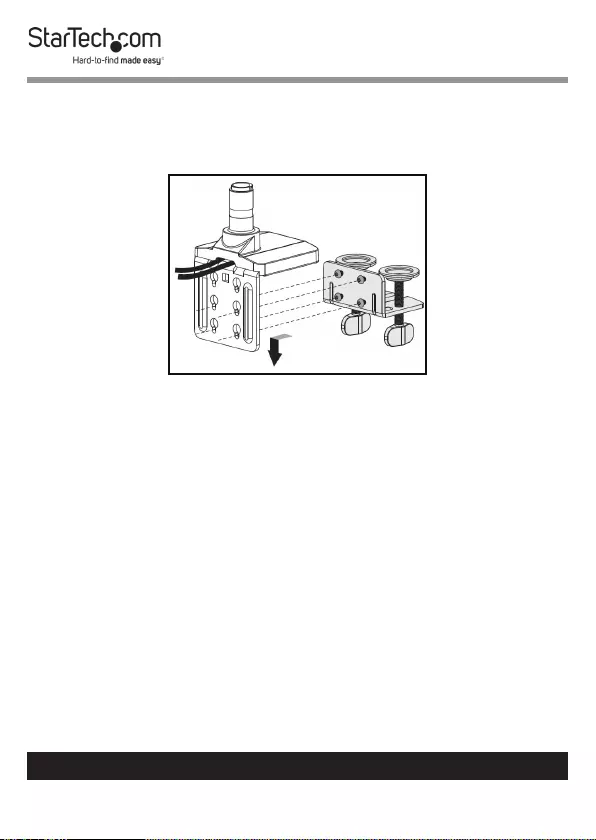
18
To view manuals, videos, drivers, downloads, technical drawings, and more visit www.startech.com/support
7. Insert the four Screws on the back of the Lower C-Clamp
through the large portion of the Screw Holes on the back of
the Upper C-Clamp. Slide the Screws down into the small
portion of the Screw Holes.
Attaching the Lower and Upper C-Clamp
8. Using the 4 mm Hex Key, tighten the four Screws, creating
the C-Clamp Assembly.
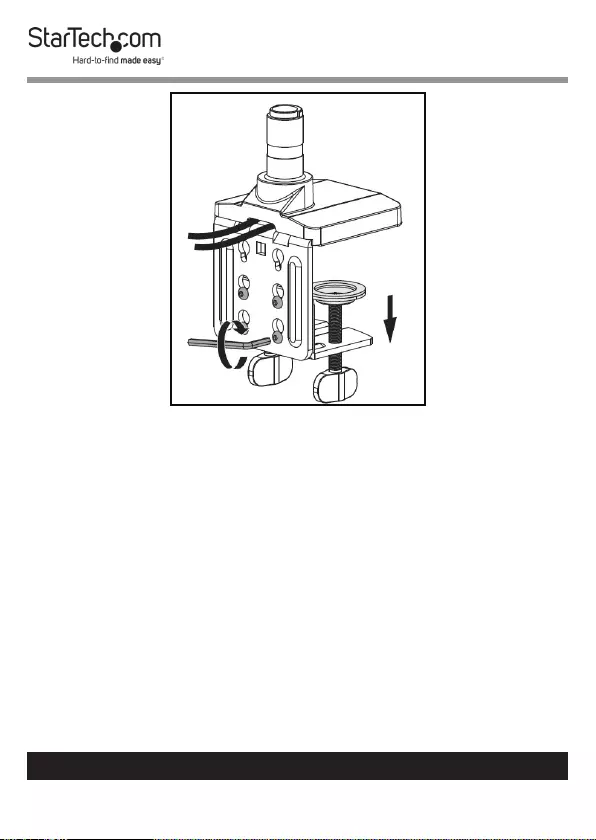
19
To view manuals, videos, drivers, downloads, technical drawings, and more visit www.startech.com/support
Tightening the Screws
9. Depending on the thickness of the Mounting Surface,
position the Screws in either the top four Screw Holes on
the C-Clamp Assembly for a thickness range of 10 - 50 mm
or the bottom four Screw Holes for a thickness range of 35
- 80 mm.
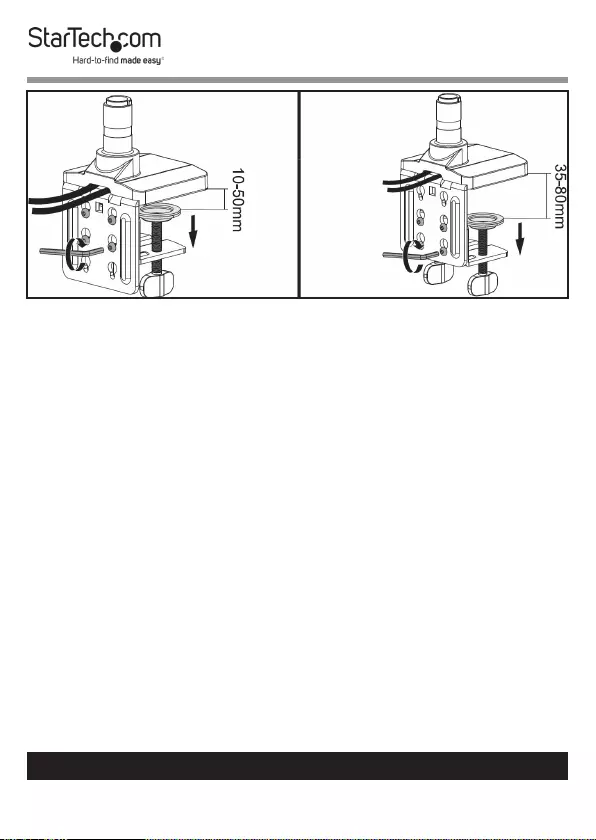
20
To view manuals, videos, drivers, downloads, technical drawings, and more visit www.startech.com/support
C-Clamp Dimensions
10. Align the C-Clamp Assembly with the edge of the
Mounting Surface.
11. Slide the C-Clamp Assembly over the edge of the
Mounting Surface.
12. From underneath the Mounting Surface, tighten the two
Thumb Screws at the bottom of the C-Clamp Assembly.
Tighten the Thumb Screws until the C-Clamp Plate is
pressed tightly against the bottom of the Mounting
Surface.
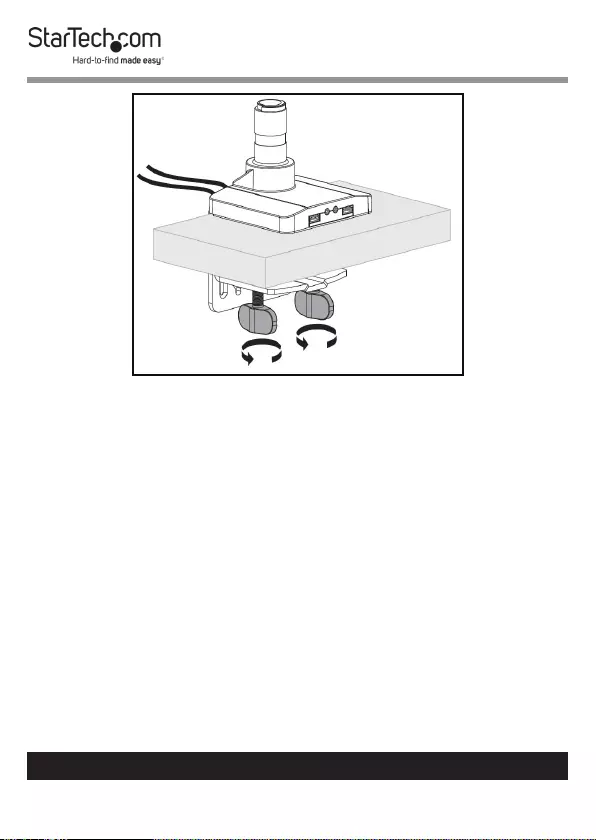
21
To view manuals, videos, drivers, downloads, technical drawings, and more visit www.startech.com/support
Securing the C-Clamp to the Mounting Surface
13. Run the two Cables (one at a time) coming out of the Base
through the center of the Cable Management Clip on the
Base Cable Management Clip.
14. Gently push the Cables into the Cable Management Clip.
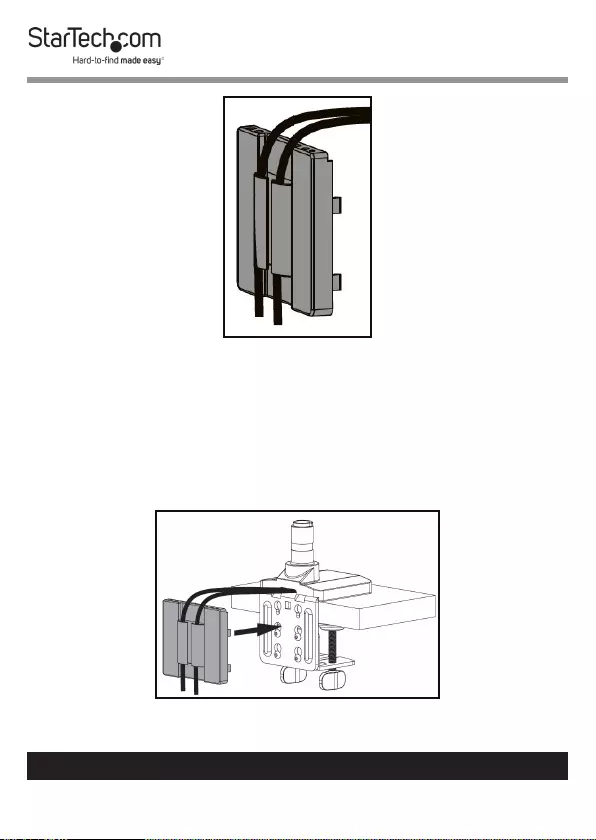
22
To view manuals, videos, drivers, downloads, technical drawings, and more visit www.startech.com/support
Inserting the Cables Through Base Cable Management Clip
15. Gently push the Base Cable Management Clip into the
back of the C-Clamp Assembly, securing the Base Cable
Management Clip in place.
Note: Once you are nished using the Hex Keys they can be
stored in the back of the Cable Management Clip.
Installing Base Cable Management Clip
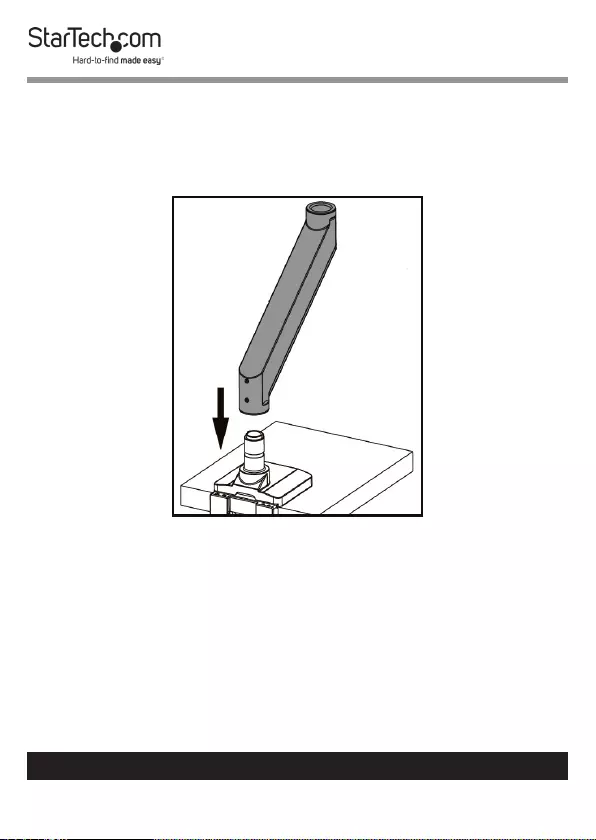
23
To view manuals, videos, drivers, downloads, technical drawings, and more visit www.startech.com/support
16. Align the bottom of the Lower Arm with the Mounting Peg
on the Base.
17. Insert the bottom of the Lower Arm onto the Mounting
Peg.
Installing the Lower Arm onto the Base
18. Use the Flat Head Screwdriver End on the 3 mm Hex Key
to tighten the Screws on the Lower Arm. Tighten only the
bottom Screw to allow the arm to rotate + or - 1800. Tighten
both Screws to allow the arm to rotate + or - 900.
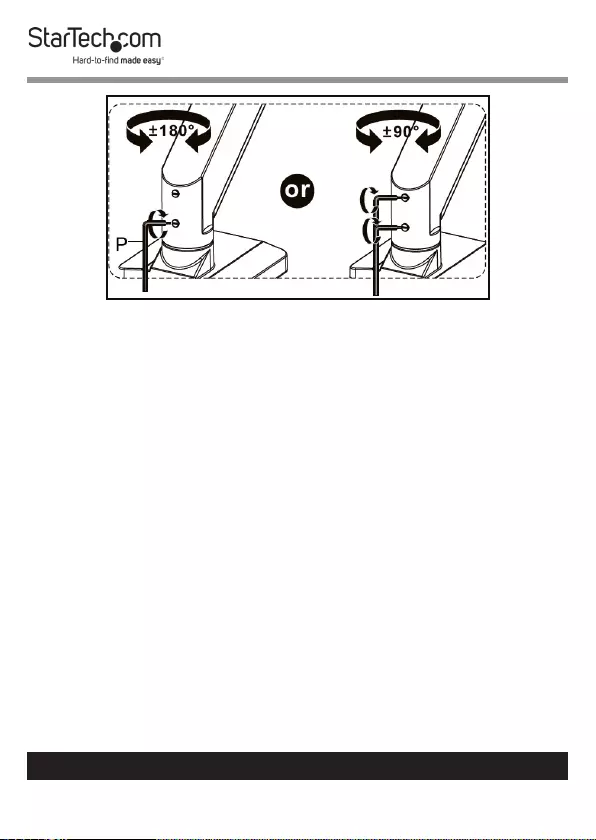
24
To view manuals, videos, drivers, downloads, technical drawings, and more visit www.startech.com/support
Setting the Arm Rotation
19. When the Lower Arm is attached to the Base. Align the
Mounting Peg on the Upper Arm with the Mounting Hole
on the Lower Arm.
20. Insert the Mounting Peg on the Upper Arm into the
Mounting Hole on the Lower Arm.
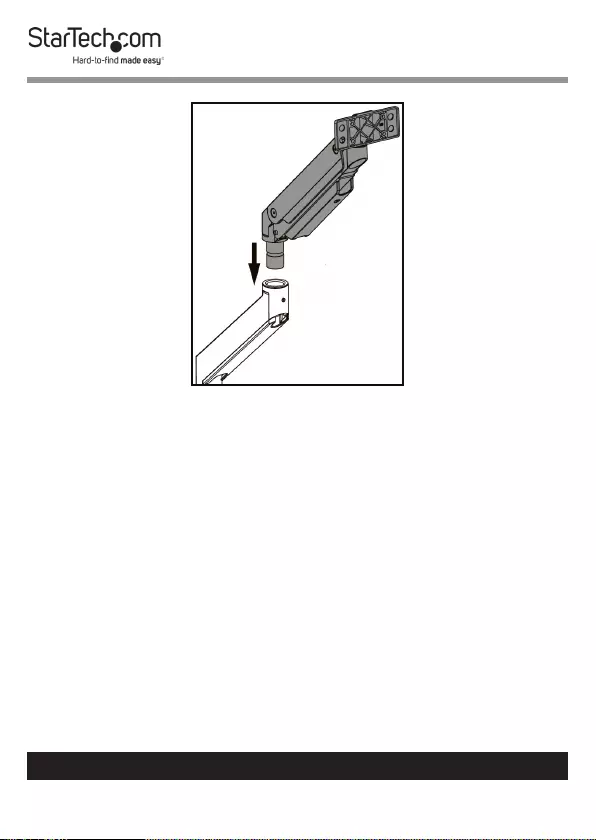
25
To view manuals, videos, drivers, downloads, technical drawings, and more visit www.startech.com/support
Installing the Upper Arm onto the Lower Arm
21. Use the Flat Head Screwdriver End on the 3 mm Hex Key
to tighten the Screw on the Lower Arm.
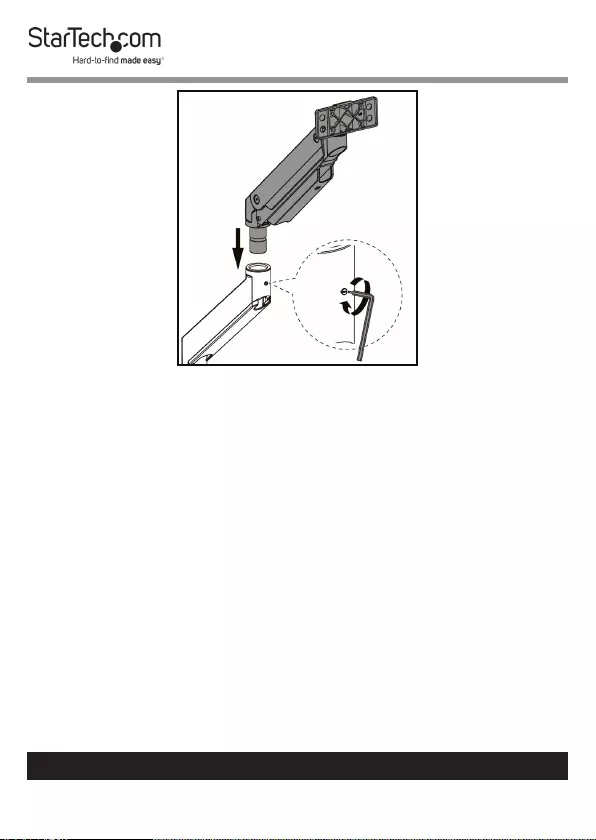
26
To view manuals, videos, drivers, downloads, technical drawings, and more visit www.startech.com/support
Securing the Upper Arm
22. Align the Screw Holes on the Crossbar (x 4) with the Screw
Holes on the Mount on the Upper Arm.
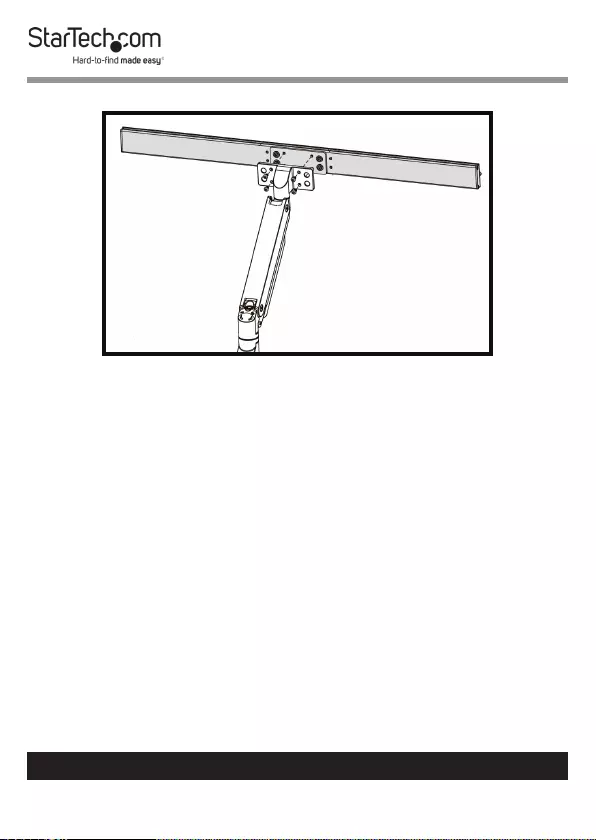
27
To view manuals, videos, drivers, downloads, technical drawings, and more visit www.startech.com/support
Aligning the Crossbar With the Upper Arm
23. Insert the Button Head Hex Screws through the Screw
Holes on the Crossbar and into the Screw Holes on the
Mount.
24. Using the 4 mm Hex Key, tighten the Button Head Hex
Screws, being careful not to over-tighten.
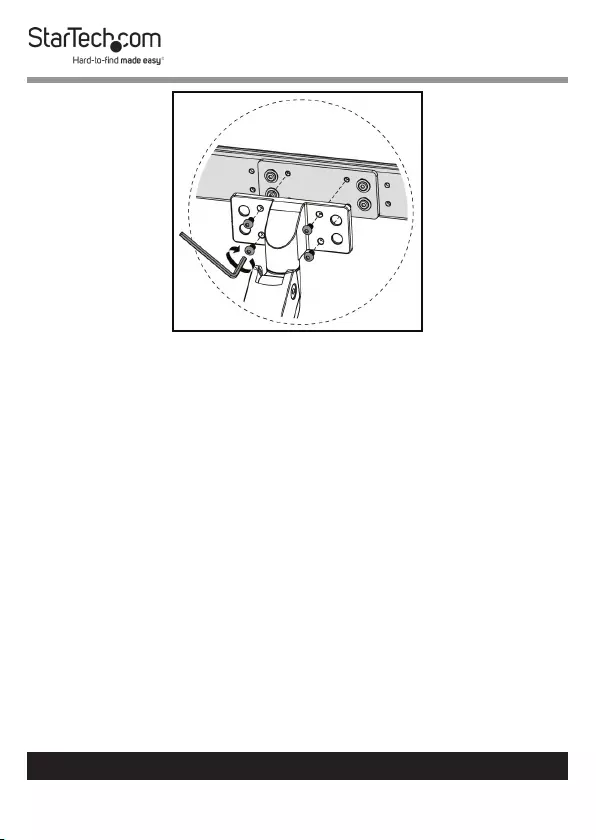
28
To view manuals, videos, drivers, downloads, technical drawings, and more visit www.startech.com/support
Securing the Crossbar to the Mount
25. Align one of the Screw Holes on the Grab Handle with
the top or bottom Screw Hole on the Crossbar. The
Grab Handle can be mounted at three dierent heights
depending on which Screw Holes you use on the Grab
Handle and Crossbar.
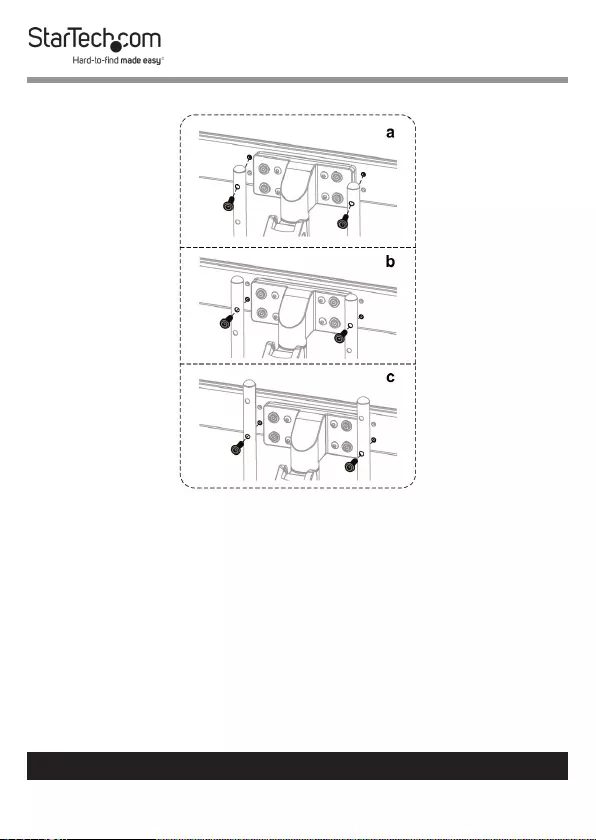
29
To view manuals, videos, drivers, downloads, technical drawings, and more visit www.startech.com/support
Grab Handle Mounting Heights
26. Insert a Flat Head Hex Screw through one of the two Screw
Holes on the Grab Handle and into one of the two Screw
Holes on the Crossbar. The Flat Head Hex Screw location
will determine the height of the Grab Handle.
27. Repeat steps 25 - 26 to install the second Flat Head Hex
Screw.
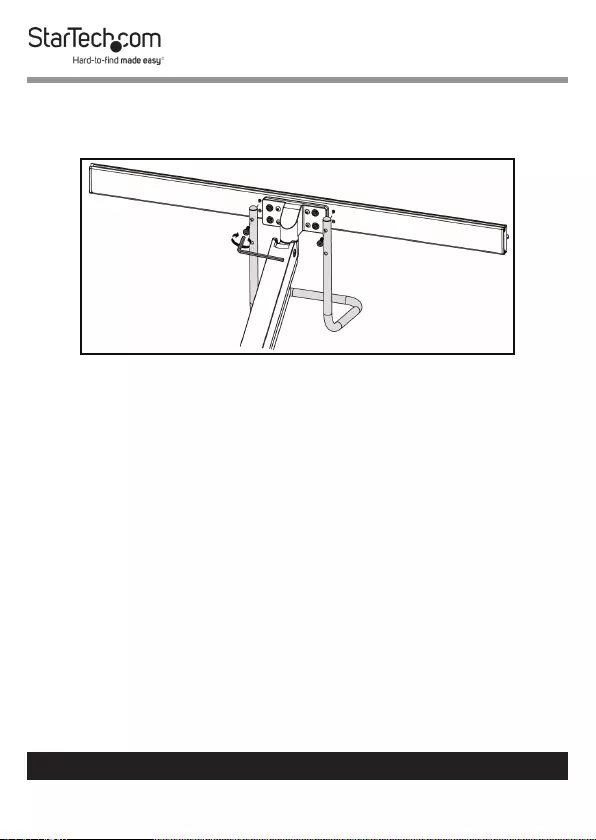
30
To view manuals, videos, drivers, downloads, technical drawings, and more visit www.startech.com/support
28. Using the 4 mm Hex Key, tighten the two Flat Head Hex
Screws, being careful not to over-tighten.
Installing the Grab Handle
Using the Grommet Mount
1. Align the Screw Holes (x 4) on the Base Plate with the
Screw Holes on the bottom of the Base.
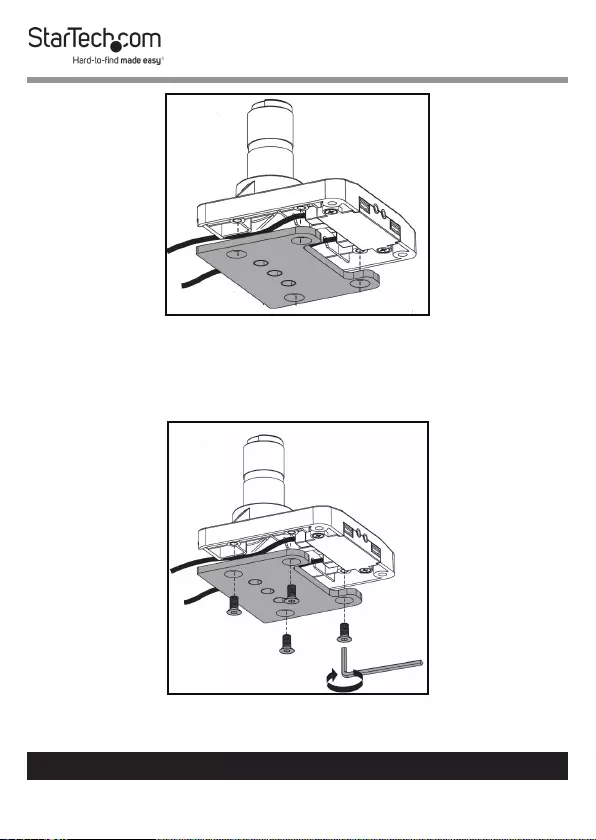
31
To view manuals, videos, drivers, downloads, technical drawings, and more visit www.startech.com/support
Aligning the Base Plate with the Base
2. Insert the Countersunk Hex Screws through the Screw
Holes on the Base Plate and into the Screw Holes on the
bottom of the Base.
Installing the Button Head Screws
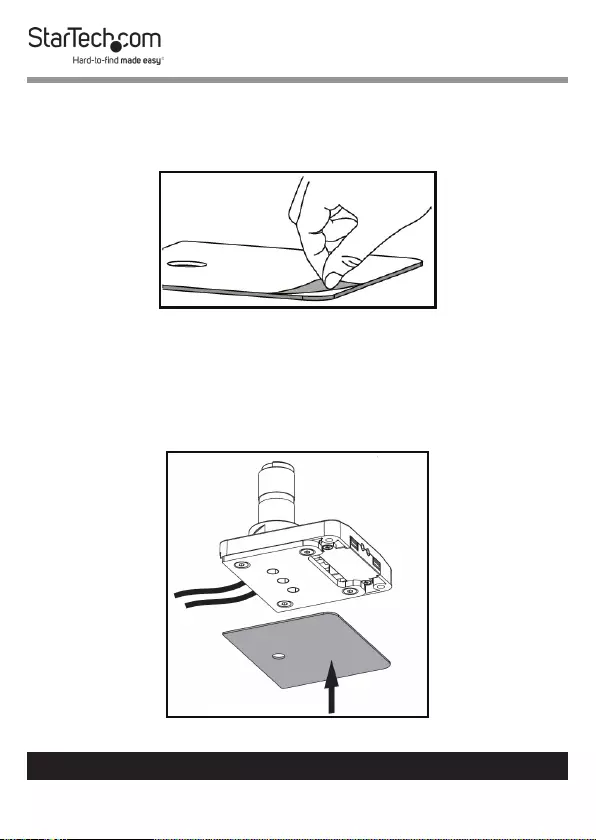
32
To view manuals, videos, drivers, downloads, technical drawings, and more visit www.startech.com/support
3. Using the 4 mm Hex Key tighten the Countersunk Hex
Screws, being careful not to over-tighten.
4. Remove the backing from the Adhesive Foam Pad.
Removing the Adhesive Backing
5. Carefully apply the Adhesive Foam Pad to the bottom side
of the Base Plate.
Note: The hole in the Adhesive Foam Pad should be closest
to the rear edge of the Base.
Applying the Adhesive Foam Pad
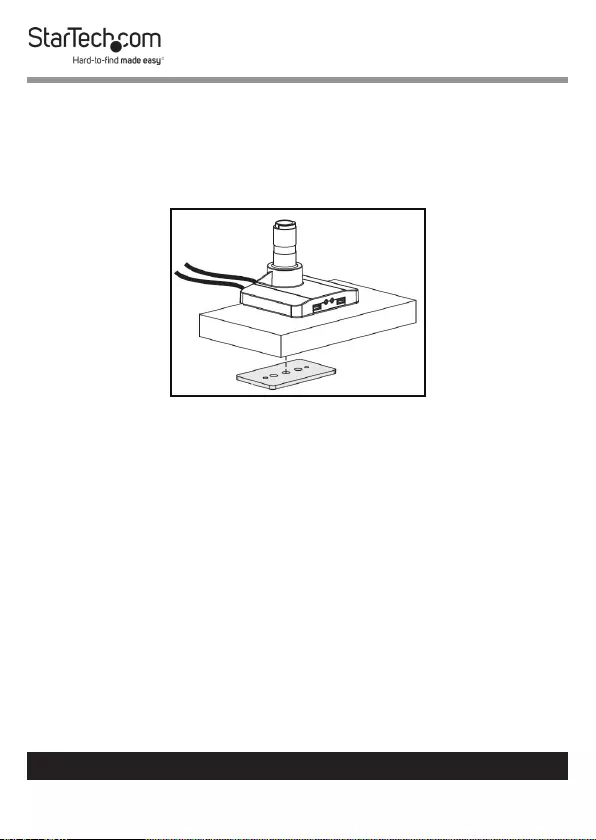
33
To view manuals, videos, drivers, downloads, technical drawings, and more visit www.startech.com/support
6. Align the Grommet Hole on the bottom of the Base with
the Grommet Hole on the Mounting Surface.
7. From underneath the Mounting Surface, align the center
hole on the Grommet Plate with the Grommet Hole on the
Base.
Aligning the Grommet Plate
8. Insert the Grommet Screw through the Grommet Plate and
Grommet Hole and into the Grommet Hole on the Base.
9. Use the 6 mm Hex Key to tighten the Grommet Screw until
the Grommet Plate is pressed tightly against the bottom of
the Mounting Surface.
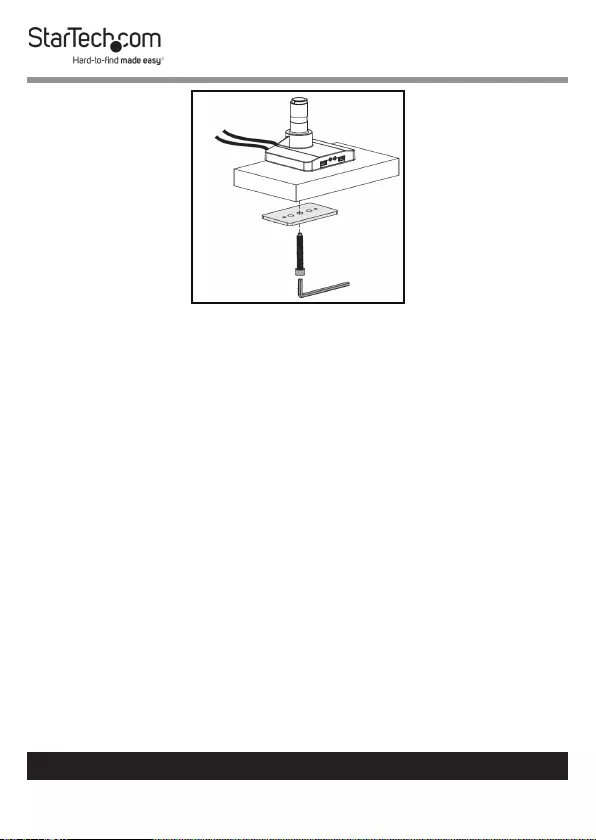
34
To view manuals, videos, drivers, downloads, technical drawings, and more visit www.startech.com/support
Tightening the Grommet Screw
10. Align the bottom of the Lower Arm with the Mounting Peg
on the Base.
11. Insert the bottom of the Lower Arm onto the Mounting
Peg.
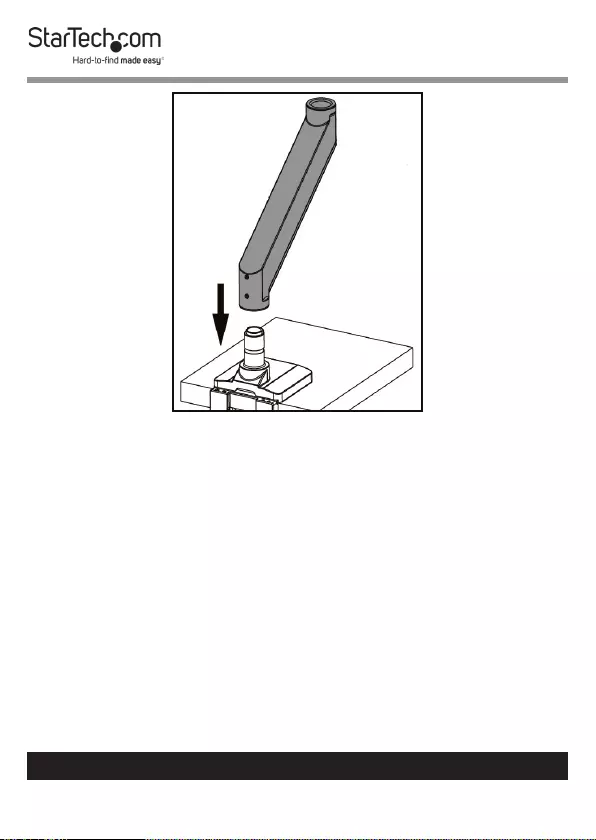
35
To view manuals, videos, drivers, downloads, technical drawings, and more visit www.startech.com/support
Installing the Lower Arm onto the Base
12. Use the Flat Head Screwdriver End on the 3 mm Hex Key
to tighten the Screws on the Lower Arm. Tighten only the
bottom Screw to allow the arm to rotate + or - 1800. Tighten
both Screws to allow the arm to rotate + or - 900.
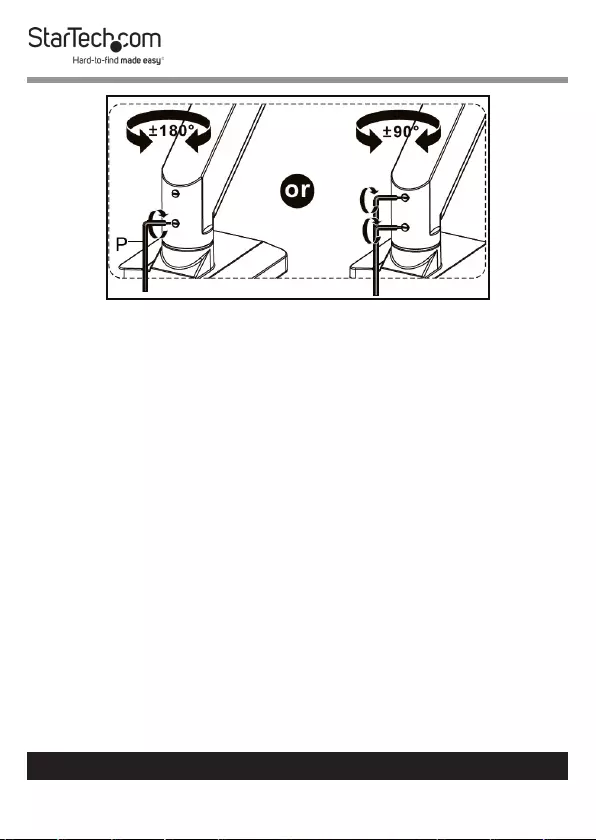
36
To view manuals, videos, drivers, downloads, technical drawings, and more visit www.startech.com/support
Setting the Arm Rotation
13. When the Lower Arm is attached to the Base. Align the
Mounting Peg on the Upper Arm with the Mounting Hole
on the Lower Arm.
14. Insert the Mounting Peg on the Upper Arm into the
Mounting Hole on the Lower Arm.
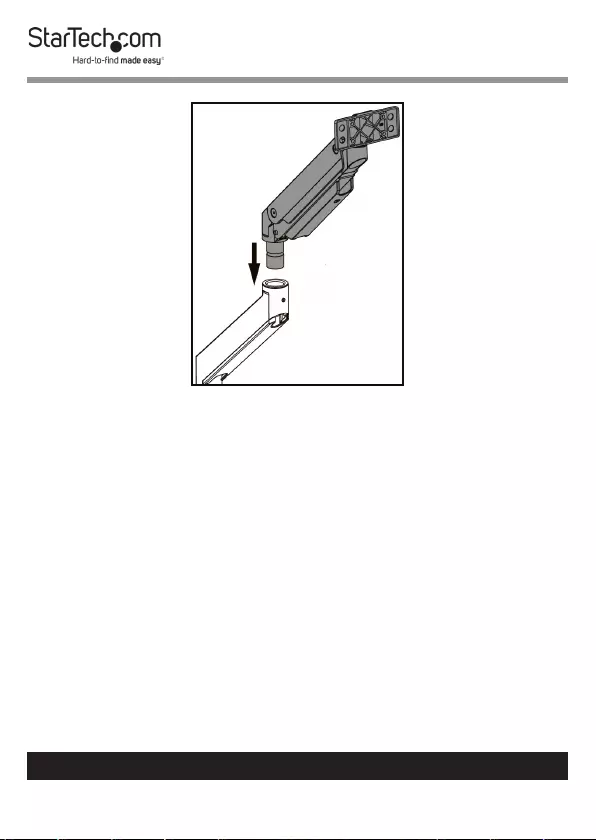
37
To view manuals, videos, drivers, downloads, technical drawings, and more visit www.startech.com/support
Installing the Upper Arm onto the Lower Arm
15. Use the Flat Head Screwdriver End on the 3 mm Hex Key
to tighten the Screw on the Lower Arm.
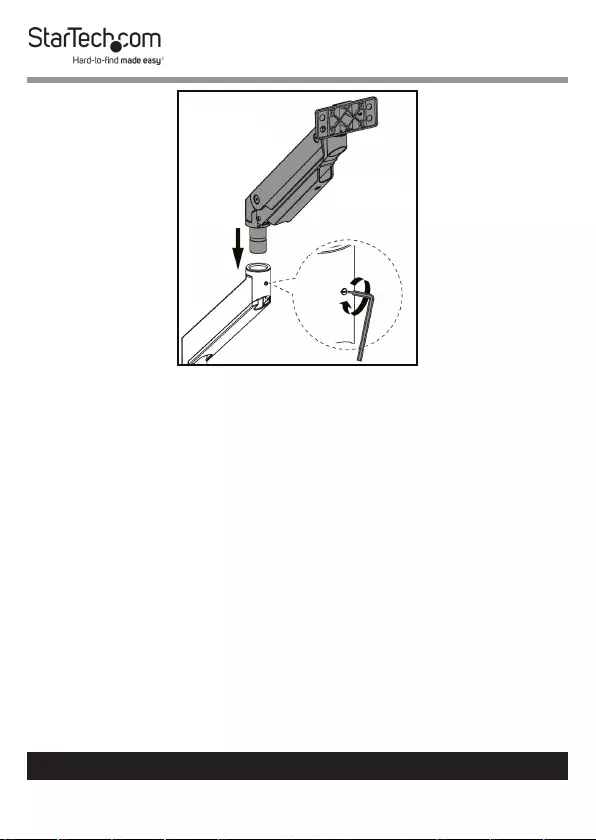
38
To view manuals, videos, drivers, downloads, technical drawings, and more visit www.startech.com/support
Securing the Upper Arm
16. Align the Screw Holes on the Crossbar (x 4) with the Screw
Holes on the Mount on the Upper Arm.
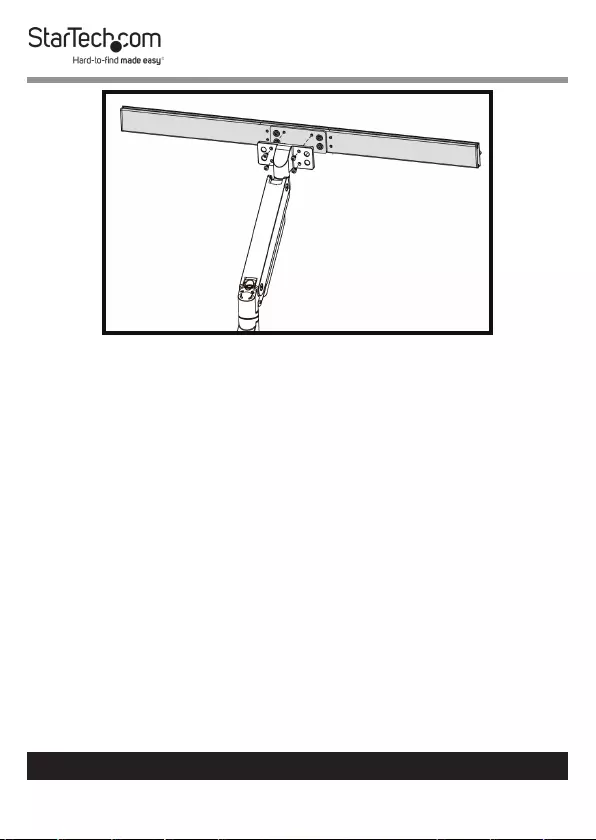
39
To view manuals, videos, drivers, downloads, technical drawings, and more visit www.startech.com/support
Aligning the Crossbar With the Upper Arm
17. Insert the Button Head Hex Screws through the Screw
Holes on the Crossbar and into the Screw Holes on the
Mount.
18. Using the 4 mm Hex Key, tighten the Button Head Hex
Screws, being careful not to over-tighten.
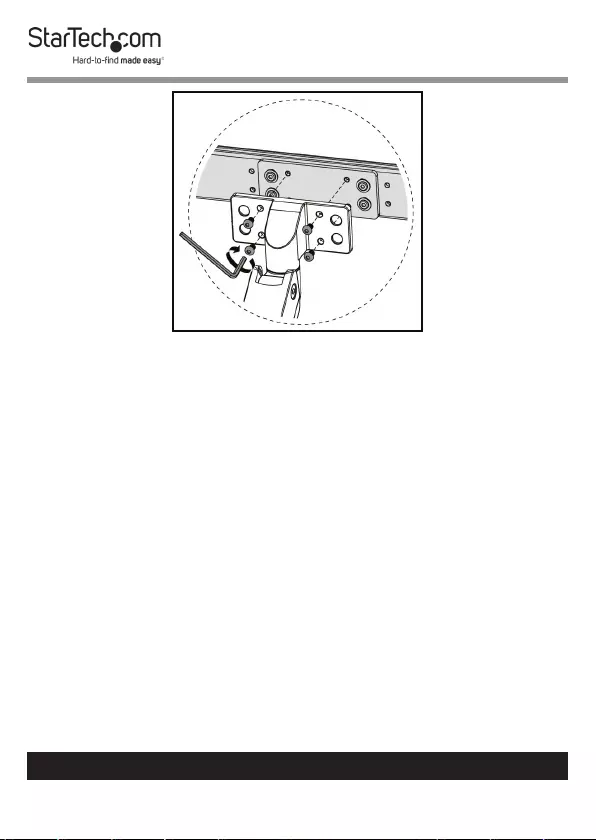
40
To view manuals, videos, drivers, downloads, technical drawings, and more visit www.startech.com/support
Securing the Crossbar to the Mount
19. Align one of the Screw Holes on the Grab Handle with
the top or bottom Screw Hole on the Crossbar. The
Grab Handle can be mounted at three dierent heights
depending on which Screw Holes you use on the Grab
Handle and Crossbar.
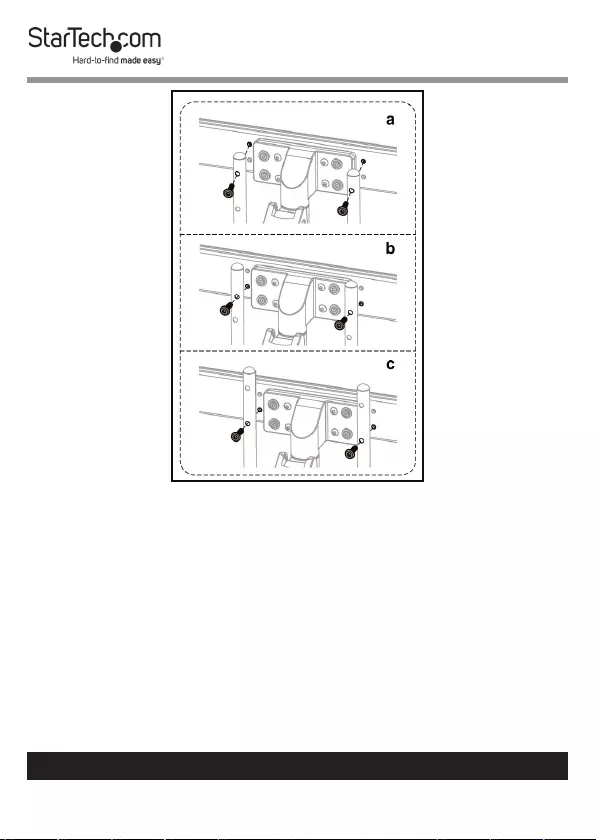
41
To view manuals, videos, drivers, downloads, technical drawings, and more visit www.startech.com/support
Grab Handle Mounting Heights
20. Insert a Flat Head Hex Screw through one of the two Screw
Holes on the Grab Handle and into one of the two Screw
Holes on the Crossbar. The Flat Head Hex Screw Location
will determine the height of the Grab Handle.
21. Repeat steps 19 - 20 to install the second Flat Head Hex
Screw.
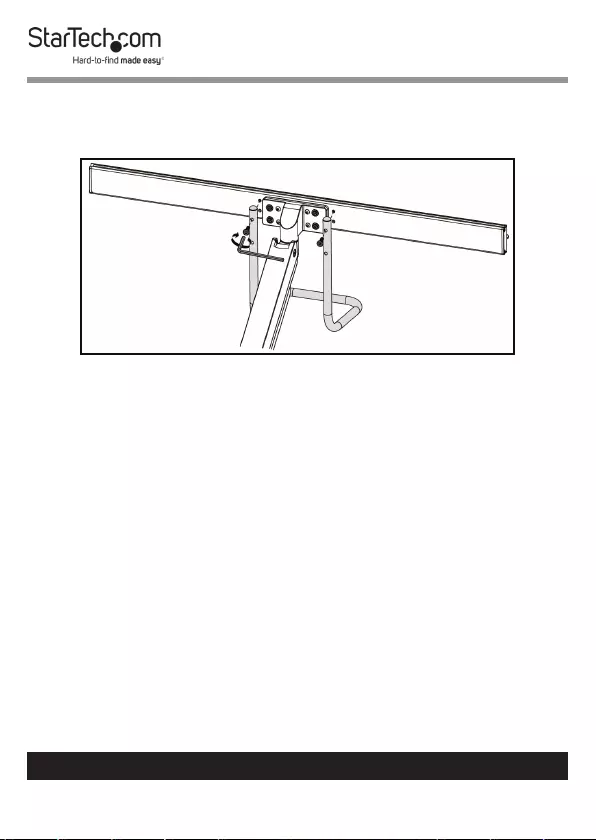
42
To view manuals, videos, drivers, downloads, technical drawings, and more visit www.startech.com/support
22. Using the 4 mm Hex Key, tighten the two Flat Head Hex
Screws, being careful not to over-tighten.
Installing the Grab Handle
Mounting the Monitors
1. Place the Monitor screen side down on a at, clean surface.
2. (Optional) Remove any Screws or Place Holders from the
VESA Mounting Holes on the back of the Monitor.
Note: Be careful not to remove any of the Screws holding
the Monitor’s Casing together.
3. Align the Screw Holes on the VESA Mount with the VESA
Mounting Holes on the back of the Monitor. The VESA
Mount can support 75 x 75 or 100 x 100 mounting pattern.
Note: When attached, the Notch on the VESA Mount
should be along the bottom edge of the Monitors.
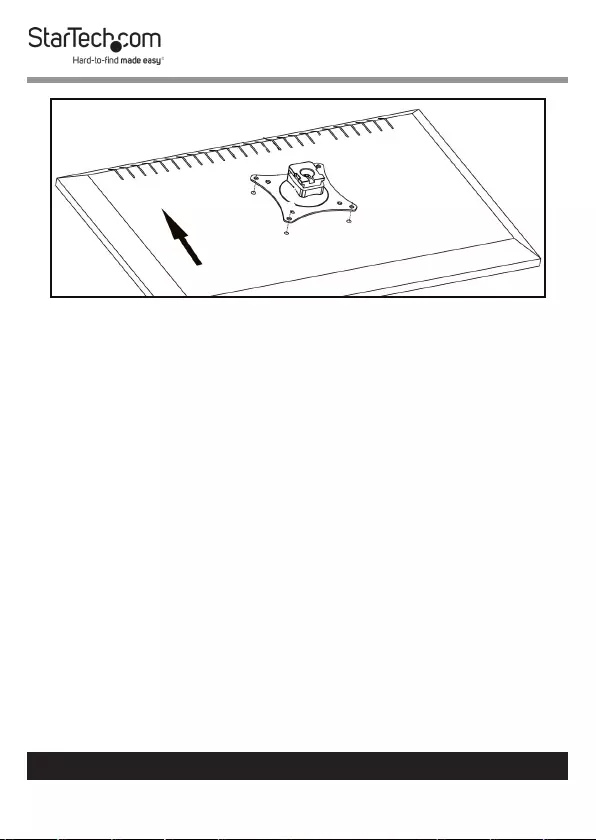
43
To view manuals, videos, drivers, downloads, technical drawings, and more visit www.startech.com/support
Aligning the VESA Mount with a Monitor
4. Select the appropriate hardware for mounting the VESA
Mount to the back of the Monitor either M4 x 12 mm, M5 x
12 mm, or customer sourced screws.
5. Insert the appropriate Screws through the Screw Holes on
the VESA Mount and into the VESA Mounting Holes on the
back of the Monitor.
6. Using a Phillips Head Screwdriver (or appropriate
screwdriver) tighten the screws.
Note: Do not over-tighten the Screws. If you encounter re-
sistance while you’re tightening the Screws, stop tightening.
Failure to do so could result in damage to the Monitor.
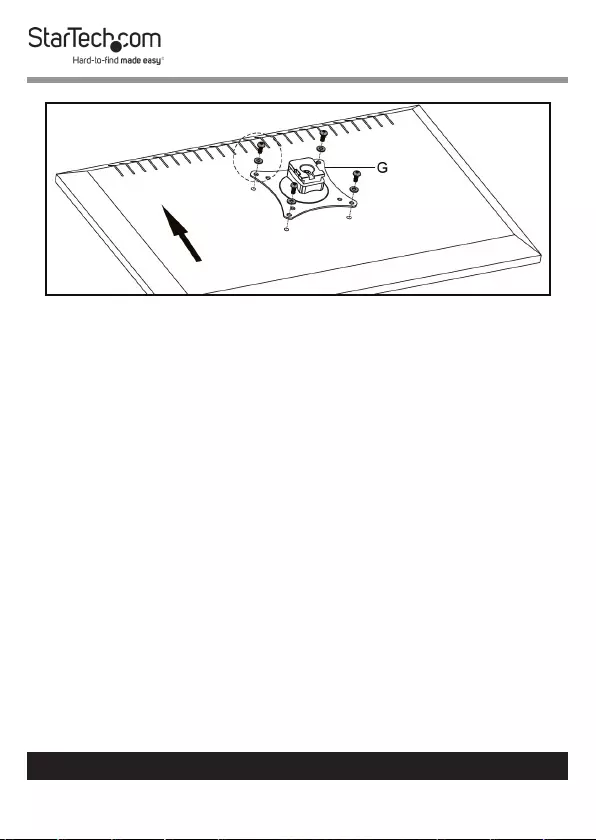
44
To view manuals, videos, drivers, downloads, technical drawings, and more visit www.startech.com/support
Installing the VESA Mount
7. Repeat steps 1 - 6 to install the VESA Mount on the second
Monitor.
Note: It is recommended that two people mount the Moni-
tors onto the Crossbar.
8. While supporting the weight of the Monitor, align the VESA
Mount on the back of the Monitor with the VESA Holder
on the Crossbar.
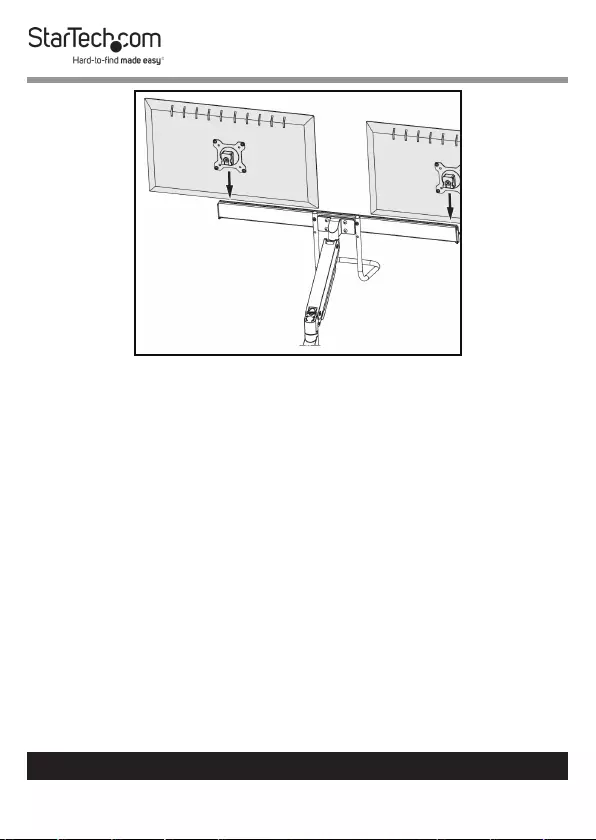
45
To view manuals, videos, drivers, downloads, technical drawings, and more visit www.startech.com/support
Sliding the Monitor Over the VESA Holder
9. Slide the VESA Mount down overtop of the VESA Holder.
10. While holding the Monitor in place, use a Phillips Head
Screwdriver to tighten the VESA Mount Adjustment Screw
on the side of the VESA Mount.
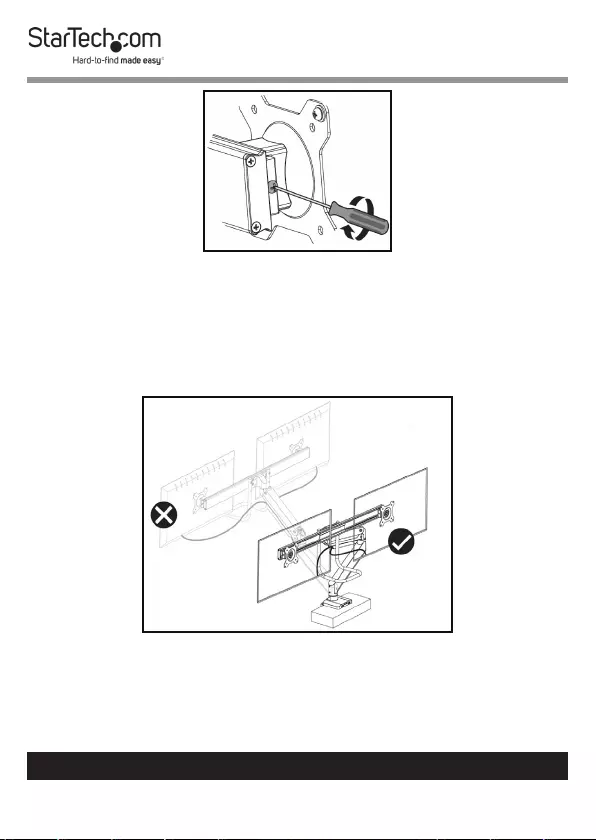
46
To view manuals, videos, drivers, downloads, technical drawings, and more visit www.startech.com/support
Tightening the VESA Mount
11. Repeat steps 8 - 10 to mount the second Monitor.
12. Do not rotate the Monitors over the rear edge of the
Mounting Surface as this will create a tipping hazard with
potential for equipment or personal damage.
Do Not Rotate Monitors Over Rear Edge
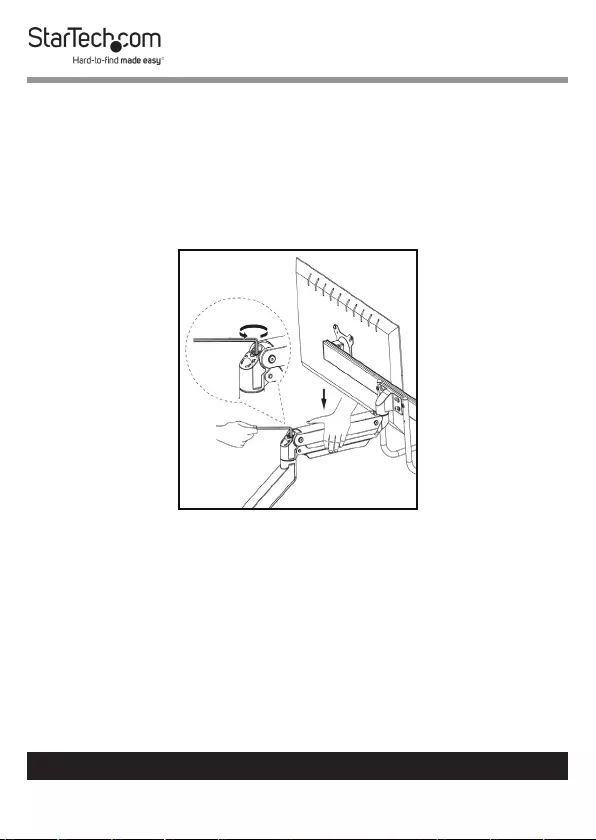
47
To view manuals, videos, drivers, downloads, technical drawings, and more visit www.startech.com/support
Adjusting the Spring Arm Tension
1. Using your hand push downward on the Upper Arm holding
it in place.
2. Using the 6 mm Hex Key, rotate the Adjustment Screw
located at the base of the Upper Arm, clockwise (decreasing
tension) or counter clockwise (increasing tension).
Adjusting the Spring Arm Tension
3. The Upper Arm (spring arm) should only be placed in a
horizontal position.
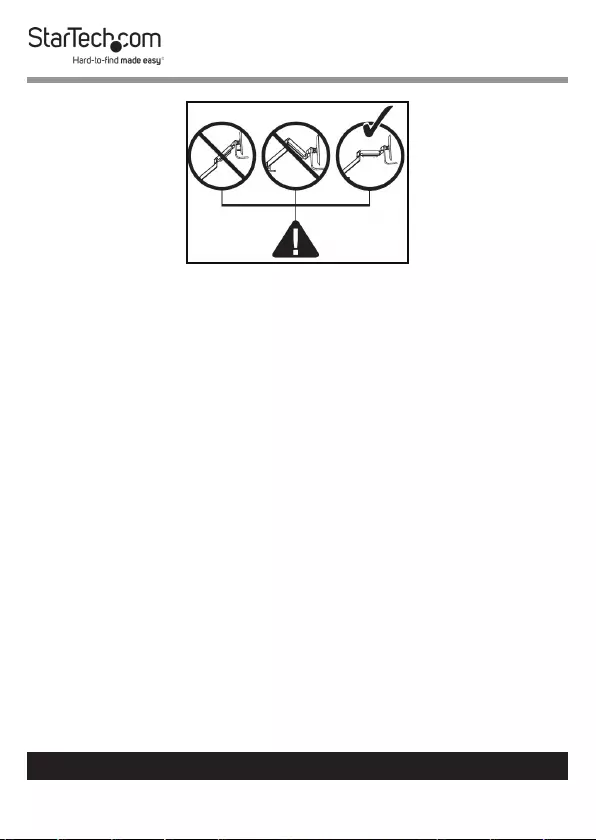
48
To view manuals, videos, drivers, downloads, technical drawings, and more visit www.startech.com/support
Correct Upper Arm Position
Adjusting the Rotation
1. Using the 4 mm Hex Key, loosen the four Screws on the
back of the VESA Mount.
2. Adjust the rotation of the Crossbar +40 or -40.
3. Use the 4 mm Hex Key to retighten the four Screws.
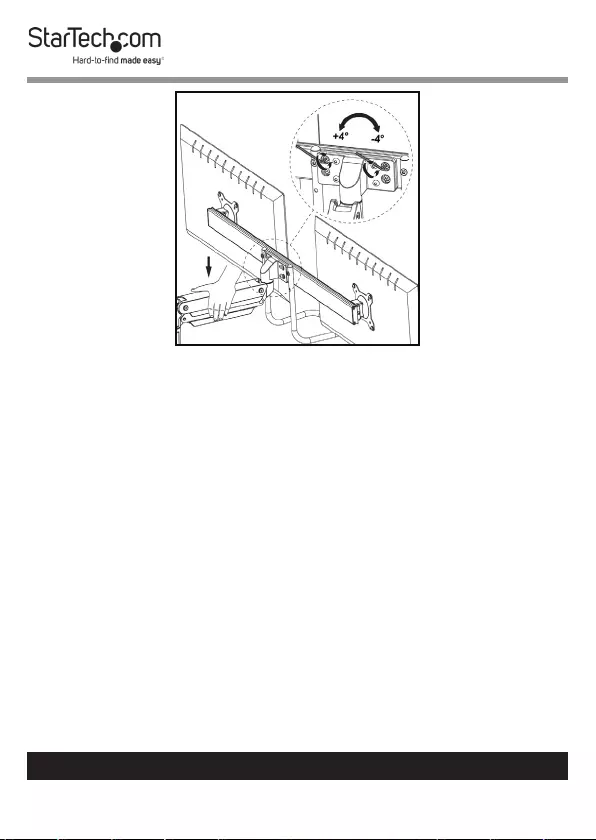
49
To view manuals, videos, drivers, downloads, technical drawings, and more visit www.startech.com/support
Adjusting the Tilt
Making Micro-Adjustments
1. While holding the Monitor in place, use a Phillips Head
Screwdriver to loosen the VESA Mount Adjustment Screw
on the side of the VESA Mount.
2. Using a Phillips Head Screwdriver adjust the Micro-
Adjustment Screw on the bottom of the VESA Mount.
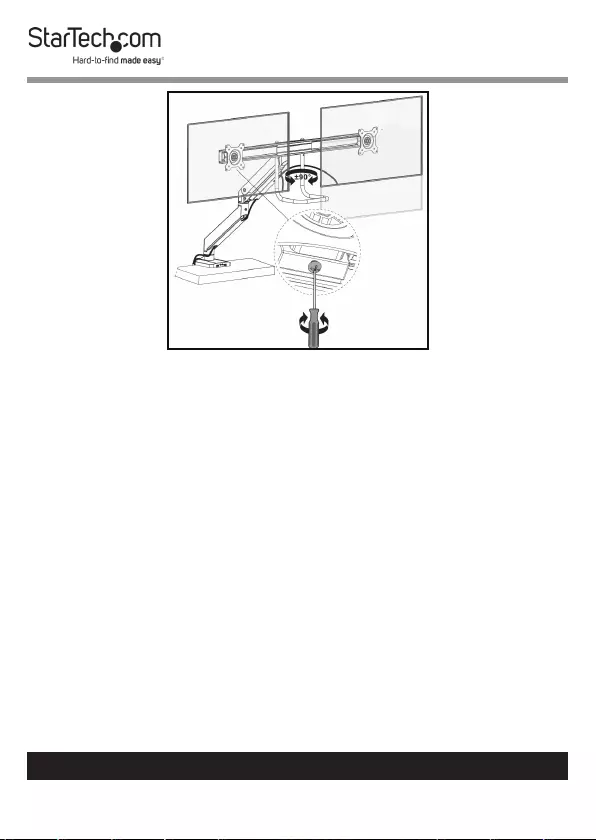
50
To view manuals, videos, drivers, downloads, technical drawings, and more visit www.startech.com/support
Making Micro-Adjustments
3. When the Monitor is in the desired position, tighten the
VESA Mount Adjustment Screw on the side of the VESA
Mount.
Routing the Cables
1. Using a Phillips Head Screwdriver, remove the Screw from
the Cable Cover, located underneath the Upper Arm and
unhook the Retention Hook.
2. Slide the Cable Cover on the Lower Arm up in order to
remove the Cable Cover.
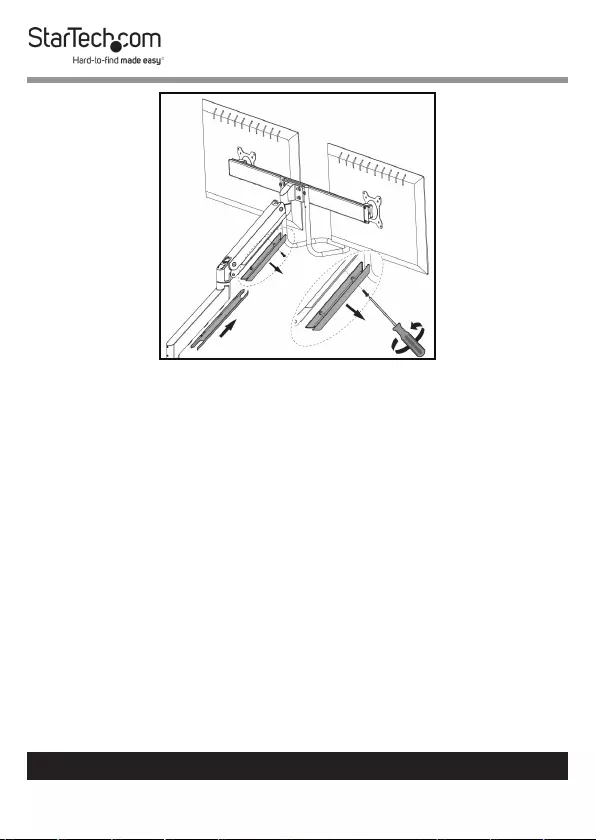
51
To view manuals, videos, drivers, downloads, technical drawings, and more visit www.startech.com/support
Removing the Cable Covers
3. Route the Monitor Cables down the inside of the Upper
Arm, on either side of the Screw Holes on the Cable Cover.
4. Replace the Screw removed in step 1 and hook the
Retention Hook, securing the Cable Cover to the Upper
Arm.
5. Route the Monitor Cables down the inside of the Lower
Arm.
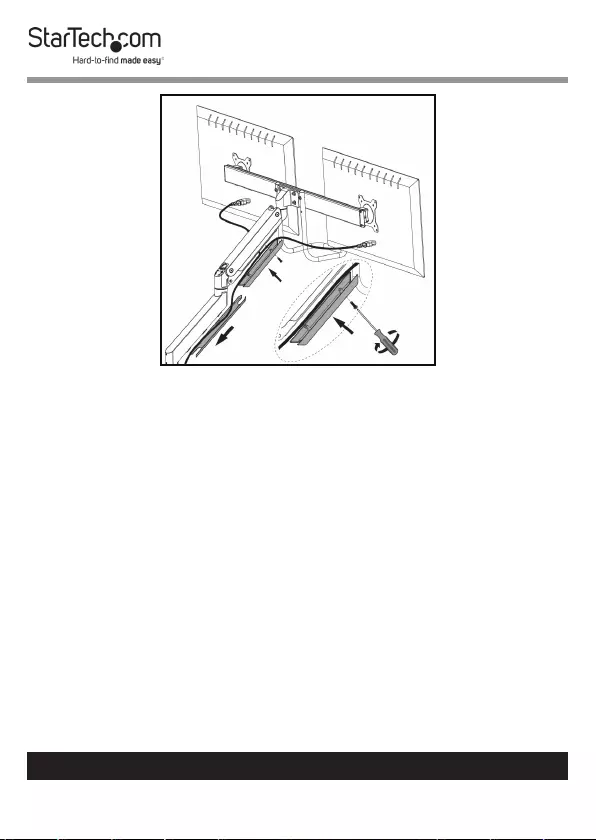
52
To view manuals, videos, drivers, downloads, technical drawings, and more visit www.startech.com/support
Replacing the Cable Covers
6. Slide the Cable Cover down the inside of the Lower Arm to
secure it.
Using the 3.0 USB Passthough Ports
1. Plug the two USB Cables on the back of the Base into USB
Ports on the Host Computer.
2. Connect a 3. 0 USB Cable to the USB Ports on the front of
the Base and the other end to a compatible USB Device.
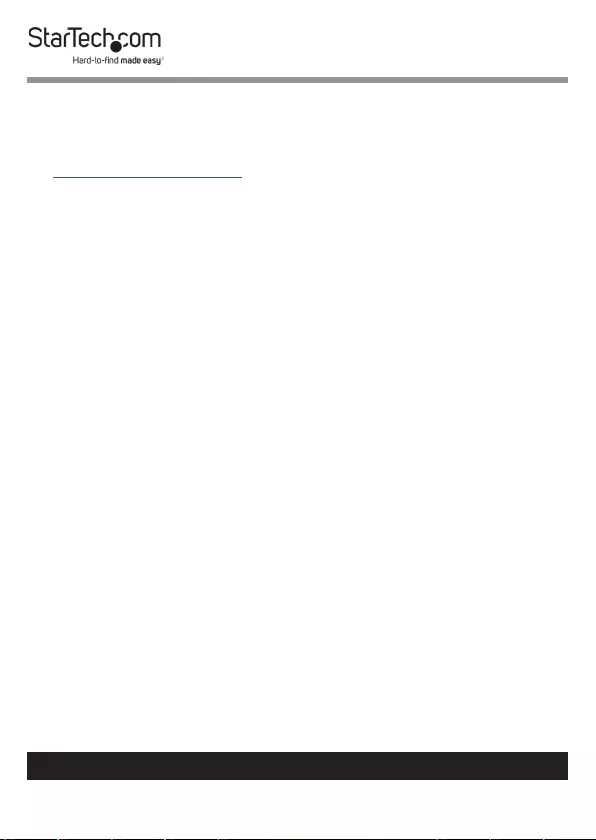
53
Warranty Information
This product is backed by a two-year warranty.
For further information on product warranty terms and conditions, please refer
to www.startech.com/warranty.
Limitation of Liability
In no event shall the liability of StarTech.com Ltd. and StarTech.com USA LLP (or
their ocers, directors, employees or agents) for any damages (whether direct
or indirect, special, punitive, incidental, consequential, or otherwise), loss of
prots, loss of business, or any pecuniary loss, arising out of or related to the use
of the product exceed the actual price paid for the product.
Some states do not allow the exclusion or limitation of incidental or
consequential damages. If such laws apply, the limitations or exclusions
contained in this statement may not apply to you.
To view manuals, videos, drivers, downloads, technical drawings, and more visit www.startech.com/support
53
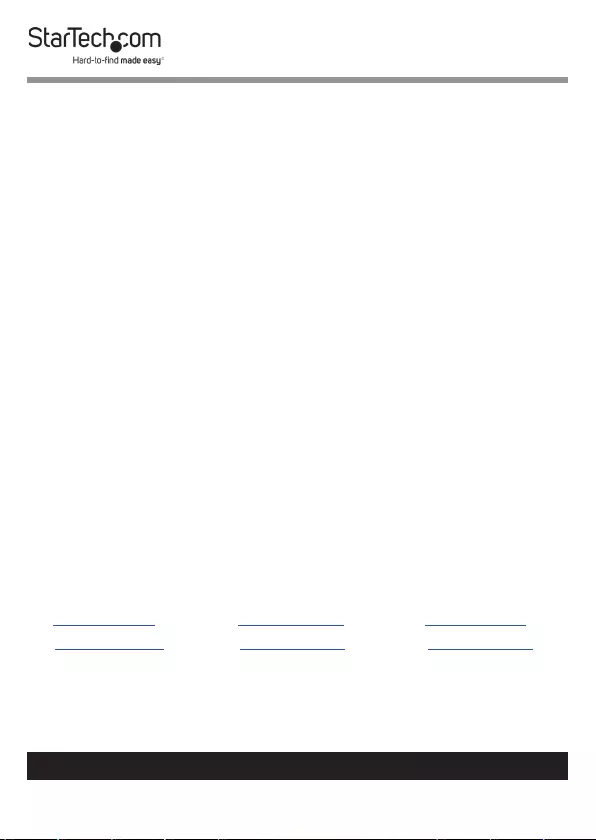
Hard-to-nd made easy. At StarTech.com, that isn’t a slogan.
It’s a promise.
StarTech.com is your one-stop source for every connectivity part you need.
From the latest technology to legacy products — and all the parts that bridge
the old and new — we can help you nd the parts that connect your solutions.
We make it easy to locate the parts, and we quickly deliver them wherever they
need to go. Just talk to one of our tech advisors or visit our website. You’ll be
connected to the products you need in no time.
Visit www.startech.com for complete information on all StarTech.com products
and to access exclusive resources and time-saving tools.
StarTech.com is an ISO 9001 Registered manufacturer of connectivity and
technology parts. StarTech.com was founded in 1985 and has operations in the
United States, Canada, the United Kingdom and Taiwan servicing a worldwide
market.
Reviews
Share your experiences using StarTech.com products, including product
applications and setup, what you love about the products, and areas for
improvement.
StarTech.com Ltd.
45 Artisans Cres.
London, Ontario
N5V 5E9
Canada
StarTech.com LLP
2500 Creekside Pkwy.
Lockbourne, Ohio
43137
U.S.A.
StarTech.com Ltd.
Unit B, Pinnacle
15 Gowerton Rd.,
Brackmills
Northampton
NN4 7BW
United Kingdom
FR: startech.com/fr
DE: startech.com/de
ES: startech.com/es
NL: startech.com/nl
IT: startech.com/it
JP: startech.com/jp
To view manuals, videos, drivers, downloads, technical drawings, and more visit www.startech.com/support