StarTech.com ARMSLIMDUOS User Manual
Displayed below is the user manual for ARMSLIMDUOS by StarTech.com which is a product in the Monitor Mounts & Stands category. This manual has pages.
Related Manuals

Manual Revision: 12/18/2019
User Manual
For the latest information and specications visit
www.startech.com/ARMSLIMDUOS
Dual Monitor Mount with Built-in 2-port USB
Pass-Through | Silver
SKU#: ARMSLIMDUOS
Actual product may vary from photos
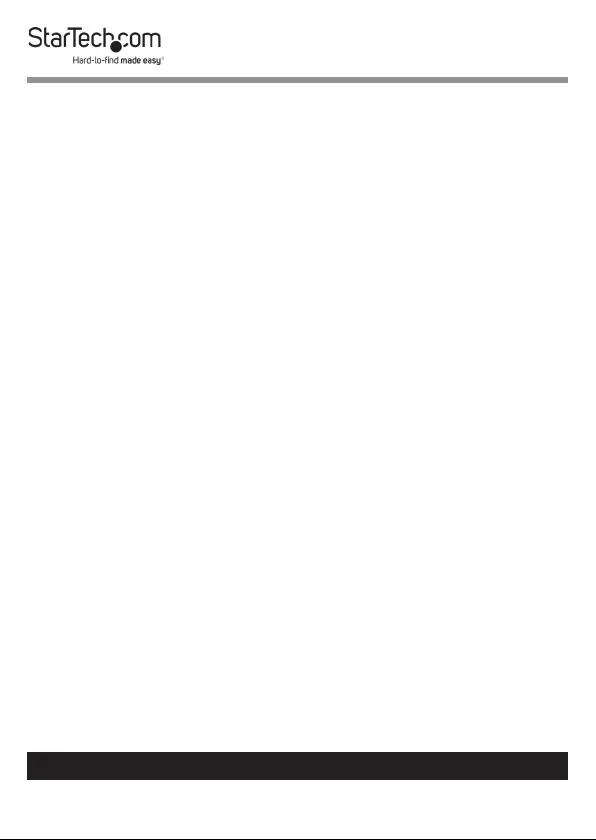
1
To view manuals, videos, drivers, downloads, technical drawings, and more visit www.startech.com/support
Use of Trademarks, Registered Trademarks, and other
Protected Names and Symbols
This manual may make reference to trademarks, registered trademarks, and
other protected names and/or symbols of third-party companies not related in
any way to StarTech.com. Where they occur these references are for illustrative
purposes only and do not represent an endorsement of a product or service
by StarTech.com, or an endorsement of the product(s) to which this manual
applies by the third-party company in question. Regardless of any direct
acknowledgement elsewhere in the body of this document, StarTech.com
hereby acknowledges that all trademarks, registered trademarks, service marks,
and other protected names and/or symbols contained in this manual and
related documents are the property of their respective holders.
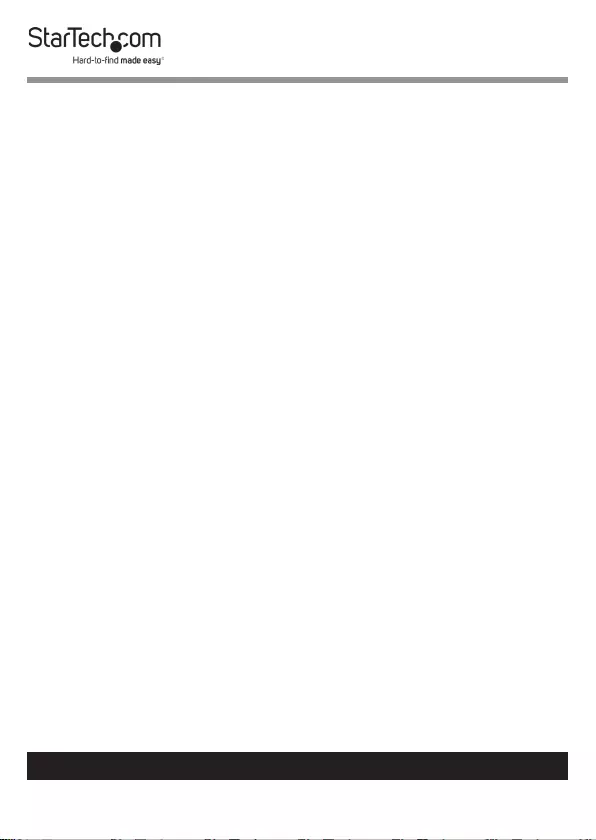
2
To view manuals, videos, drivers, downloads, technical drawings, and more visit www.startech.com/support
Warning Statements
• Makesurethatyouassemblethisproductaccordingtotheinstructions.
• Donotexceedtheweightcapacityofthisproduct.Overloadingthis
productmightresultininjuryorpropertydamage.Thisproductcan
supportthefollowingweight:17.6lb.(2x8kg).
• Thisproductisintendedforindooruseonlyandshouldnotbeused
outdoors.
Varningsmeddelanden
• Setillattdumonterarproduktenienlighetmedinstruktionerna.
• Överskridinteproduktensviktkapacitet.Överbelastningavprodukten
kanorsakaskadapåpersonelleregendom.Dennaproduktharstödför
följandevikter:(2x8kg).
• Produktenärendastavseddföranvändninginomhusochskainte
användasutomhus.
Avertissements
• Assemblezceproduitconformémentauxinstructions.
• Nedépassezpaslacapacitépondéraleduproduit.Unesurchargedu
produitpeutentraînerdesblessuresoudesdommagesmatériels.Ce
produitpeutsupporter(2x8kg).
• Ceproduitestuniquementdestinéàuneutilisationenintérieuretne
doitpasêtreutiliséàl’extérieur.
Warnhinweise
• BeachtenSiebeiderMontagediesesProduktsdie
Montageanweisungen.
• ÜberschreitenSienichtdieTragkraftdiesesProdukts.EinÜberladen
diesesProduktskannzuVerletzungenoderzurBeschädigungdes
Produktsführen.DiesesProduktistfürfolgendesGewichtgeeignet:(2
x8kg).
• DiesesProduktistnurzumGebrauchinInnenräumenvorgesehenund
solltenichtimFreienverwendetwerden.
Dichiarazioni di avvertenza
• AssicurarsidiAssemblareilprodottosecondoleistruzioni.
• Nonsuperarelacapacitàdicaricodelprodotto.Ilsovraccaricodel
prodottopotrebbecausaredanniolesioni.Ilprodottoèingradodi
supportareiseguentipesi:(2x8kg).
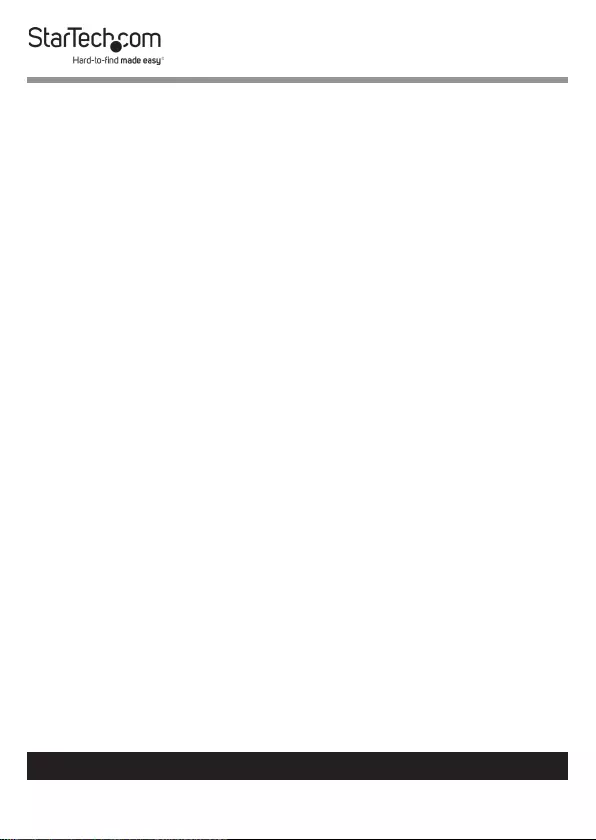
3
To view manuals, videos, drivers, downloads, technical drawings, and more visit www.startech.com/support
• Ilprodottoèdestinatoall’usoinambientiinterni.Senesconsiglia
l’impiegoinambientiesterni.
Mensagens de aviso
• Certique-sedequemontaesteprodutodeacordocomasinstruções.
• Nãoexcedaacapacidadedepesodesteproduto.Sobrecarregareste
produtopoderesultaremferimentosoudanosdepropriedade.Este
produtopodesuportaroseguintepeso:(2x8kg).
• Esteprodutodestina-seapenasaumautilizaçãonointeriorenãodeve
serutilizadonoexterior.
Advertencias de uso
• Asegúresedeensamblaresteproductosegúnlasinstrucciones.
• Asegúresedenoexcederlacapacidaddepesodeesteproducto.La
sobrecargadeesteproductopuedecausarlesionespersonalesodaños
enlapropiedad.Esteproductotienecapicidadparaelsiguientepeso:
(2x8kg).
• Elusodeesteproductoessoloparainterioresynodebeutilizarseen
exteriores.
Waarschuwingen
• Zorgdatuditproductvolgensdeinstructiesinelkaarzet.
• Overschrijddemaximalecapaciteitvanditproductniet.Overbelasting
vanditproductkanletselofmateriëleschadeveroorzaken.Ditproduct
ondersteunthetvolgendegewicht:(2x8kg).
• Ditproductisalleenbedoeldvoorbinnengebruikenmagnietbuiten
wordengebruikt.
注意
• 必ず取扱説明書に従って本製品の組み立てを行って下さい。
• 本製品で定められた最大積載重量を超えないようにして下さい。最大積載重量をオーバーした
場合、怪我をする恐れや器物破損の恐れがあります。
本製品は、モニター1台あたり(2x8kg)まで
支持できます。
• 本製品は、室内での使用を想定しています。戸外では使用しないで下さい。
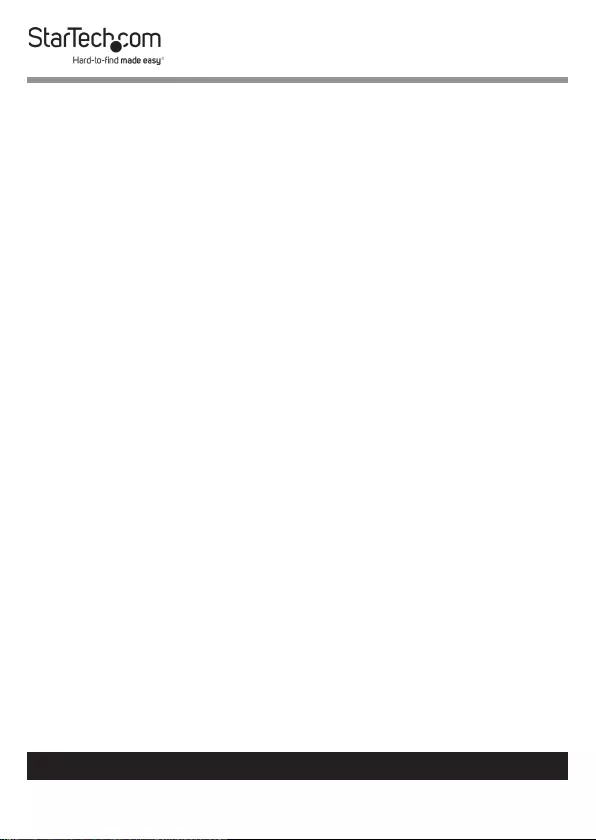
4
To view manuals, videos, drivers, downloads, technical drawings, and more visit www.startech.com/support
Safety Statements
Safety Measures
• Cables(includingpowerandchargingcables)shouldbeplacedand
routedtoavoidcreatingelectric,trippingorsafetyhazards.
Mesures de sécurité
• Lescâbles(ycomprislescâblesd’alimentationetdechargement)
doiventêtreplacésetacheminésdefaçonàévitertoutrisque
électrique,dechuteoudesécurité
安全対策
• ケーブル(電源ケーブルと充電ケーブルを含む)は、適切な配置と引き回し
を行い、電気障害やつまづきの危険性など、安全上のリスクを回避するよう
にしてください。
Misure di sicurezza
• Icavi(inclusiicavidialimentazioneediricarica)devonoessere
posizionatiestesiinmododaevitarepericolidiinciampo,rischidi
scosseelettricheopericoliperlasicurezza.
Säkerhetsåtgärder
• Kablar(inklusiveelkablarochladdningskablar)skadrasochplaceraspå
såsättattriskförsnubblingsolyckorochandraolyckorkanundvikas.
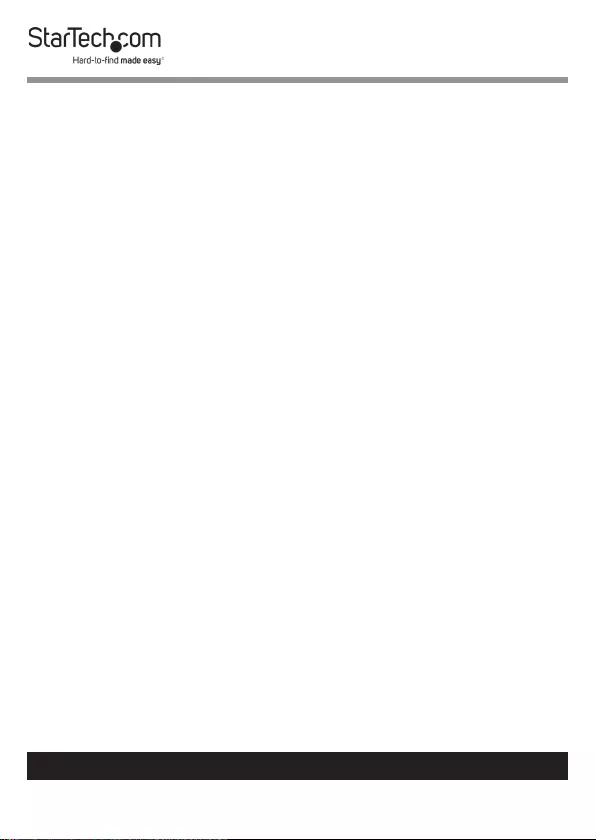
5
To view manuals, videos, drivers, downloads, technical drawings, and more visit www.startech.com/support
Table of Contents
Warning Statements ..............................................................................2
Safety Statements ..................................................................................4
Product Diagram ....................................................................................6
Product Dimensions ................................................................................................................................. 7
Product Information ..............................................................................8
Package Contents .....................................................................................................................................8
Product Specications ............................................................................................................................. 11
Requirement ............................................................................................................................................... 12
Assembling the Monitor Mount...........................................................13
Mounting the Monitors ......................................................................... 17
Adjusting the Monitor Mount ..............................................................20
Adjusting the Spring Arm Tension ...................................................................................................... 20
Adjusting the Tilt ....................................................................................................................................... 22
Adjusting the Swivel ................................................................................................................................23
Routing the Cables .................................................................................25
Using the 3.0 USB Passthough Ports ................................................... 27
Using the 3.5 mm Audio Port ...............................................................28
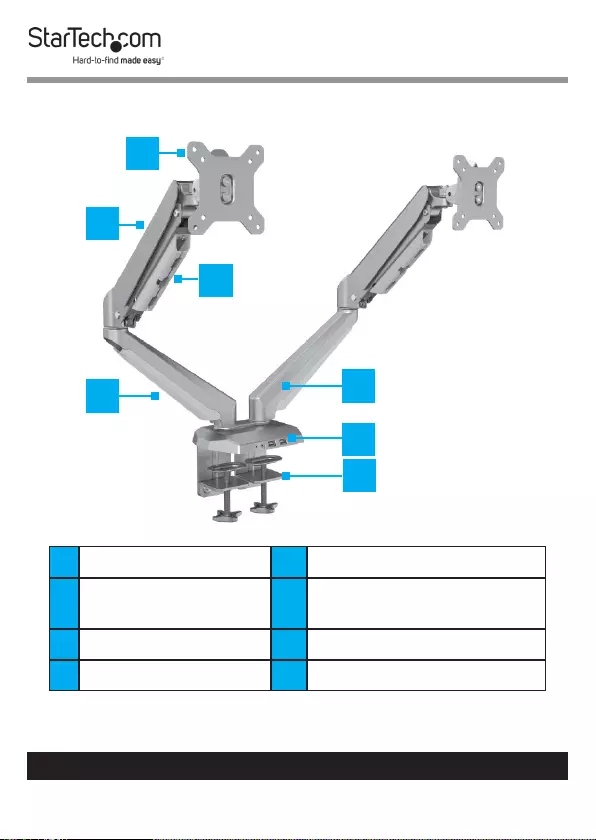
6
To view manuals, videos, drivers, downloads, technical drawings, and more visit www.startech.com/support
Product Diagram
1VESA Holder 5Lower Arm
2Upper Spring Arm 6USB Ports and 3.5 mm
Audio Ports
3Cable Cover 7C-Clamp
4Cable Clip
1
2
3
4
5
6
7
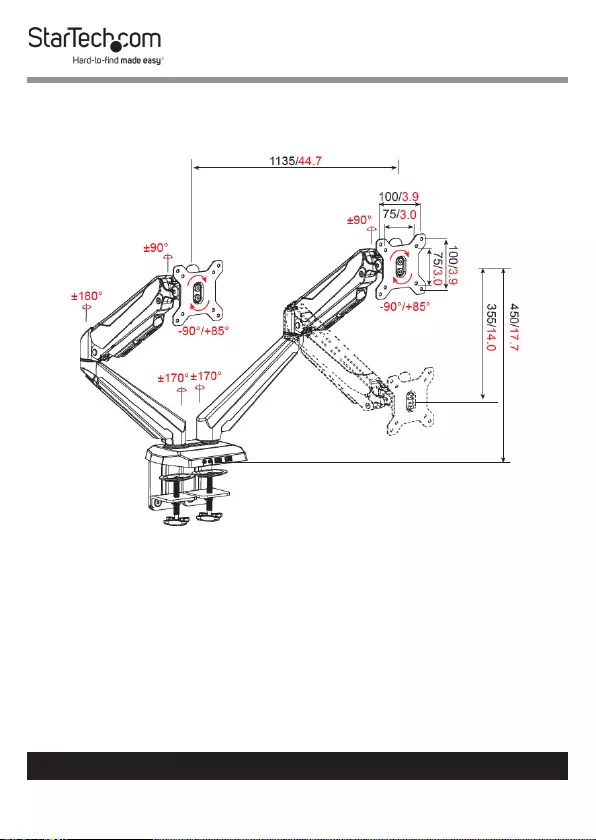
7
To view manuals, videos, drivers, downloads, technical drawings, and more visit www.startech.com/support
Product Dimensions
Note: The measurements displayed are maximum measure-
ments and are in mm/inches, unless otherwised specied.
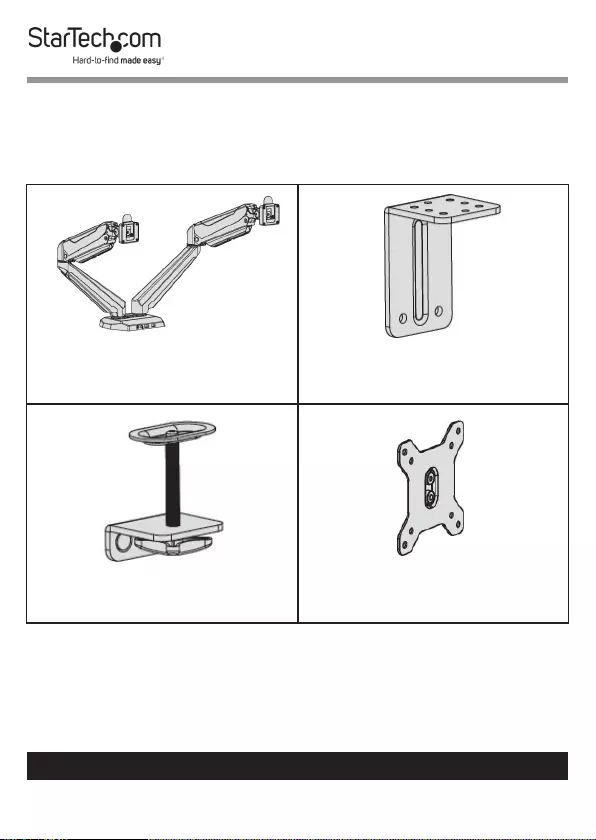
8
To view manuals, videos, drivers, downloads, technical drawings, and more visit www.startech.com/support
Product Information
Package Contents
Arm Assembly
Qty: 1
Upper Clamps
Qty: 2
Lower Clamps
Qty: 2
VESA Mounts
Qty: 2
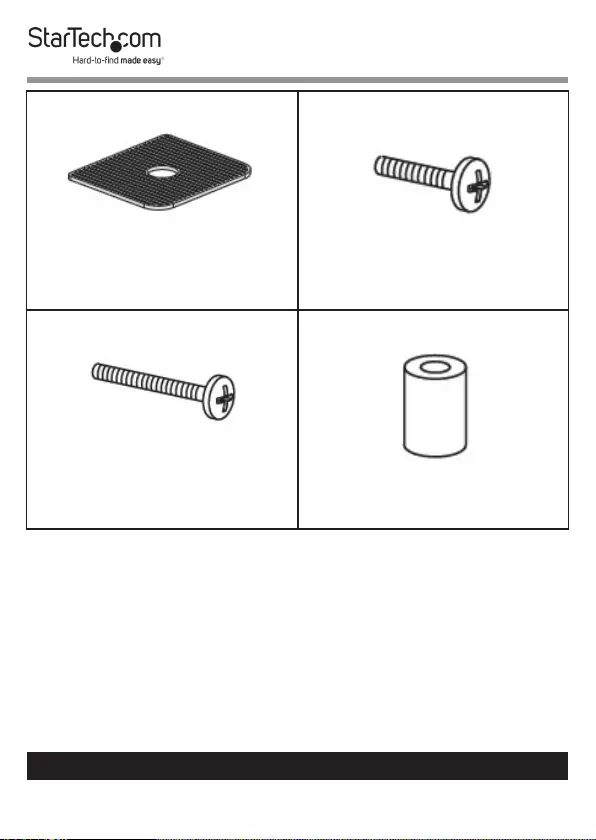
9
To view manuals, videos, drivers, downloads, technical drawings, and more visit www.startech.com/support
Rubber Pads
Qty: 2
M4 x 12 mm Screws
Qty: 8
M4 x 30 mm Screws
Qty: 8
Plastic Spacers
Qty: 8
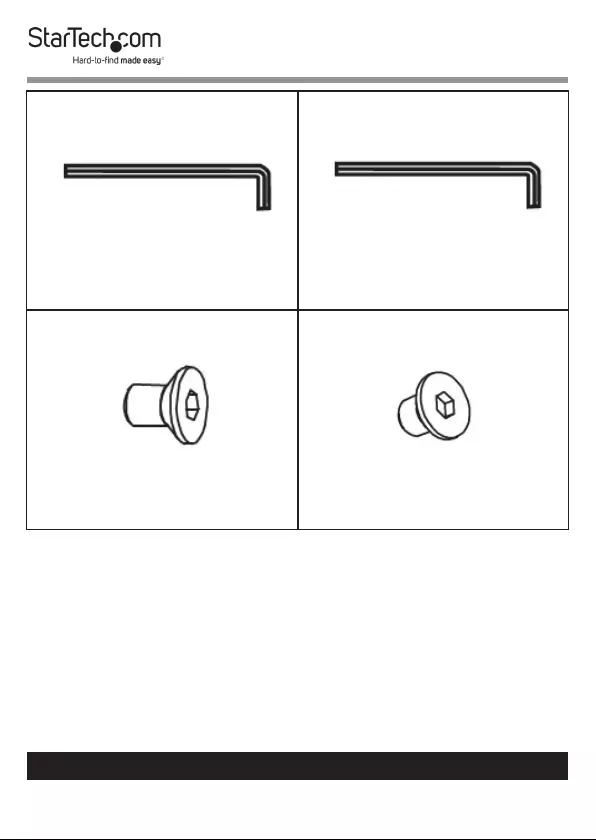
10
To view manuals, videos, drivers, downloads, technical drawings, and more visit www.startech.com/support
4 mm Hex Key
Qty: 1
5 mm Hex Key
Qty: 1
M6 x 12 mm Screws
Qty: 8
M8 x 12 Screws
Qty: 4
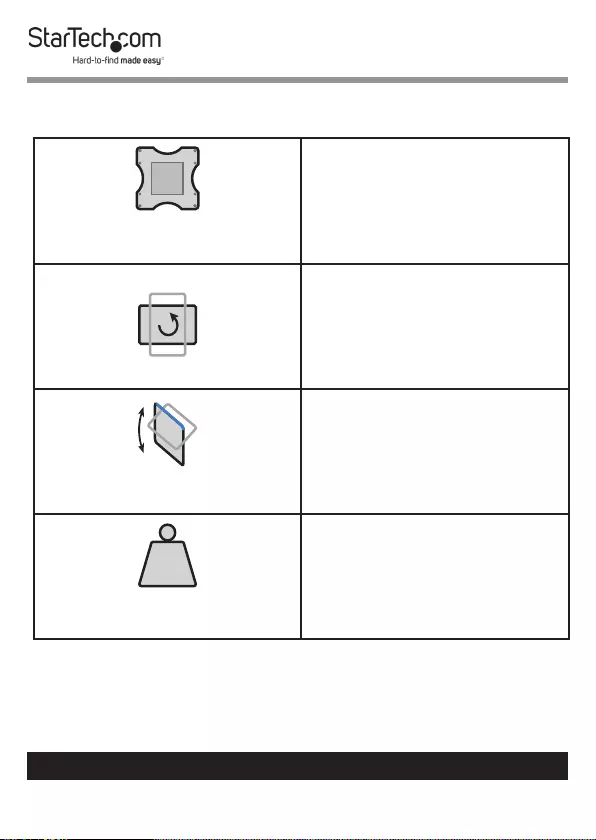
11
To view manuals, videos, drivers, downloads, technical drawings, and more visit www.startech.com/support
Product Specications
VESA
75 x 75
100 x 100
Rotation
- 3600 to + 3600
Tilt
- 900 to + 850
LB
kg
Total Weight (two monitors)
17.6 lb (2 x 8 kg)
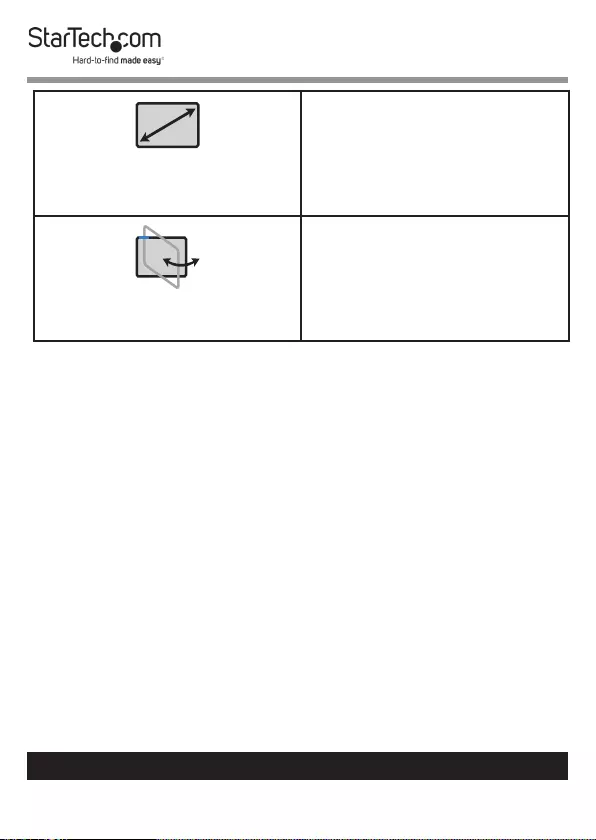
12
To view manuals, videos, drivers, downloads, technical drawings, and more visit www.startech.com/support
Screen Size
15” to 32”
Swivel
-900 to +900
Requirement
Tools
• Phillips Head Screwdriver x 1
Displays
• 15” to 32” Displays x 2
Optional
• USB Cables x 2
• USB Compatible Devices x 2
• 3.5 mm Headset
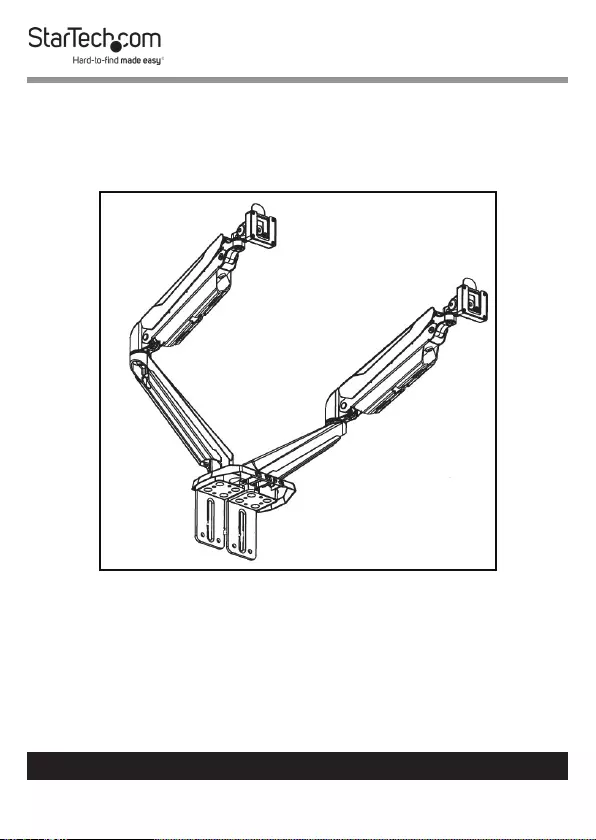
13
To view manuals, videos, drivers, downloads, technical drawings, and more visit www.startech.com/support
Assembling the Monitor Mount
1. Align the four Screw Holes on the top of the Upper Clamps
with the four Screw Holes on the bottom of the Base of the
Arm Assembly.
Installing the Upper Clamps
2. Insert eight M6 x 12 mm Hex Screws through the Screw
Holes on the Upper Clamps and into the Screw Holes on
the bottom of the Base.
3. Using the 4 mm Hex Key, tighten the M6 x 12 mm Screws,
being careful not to over-tighten.
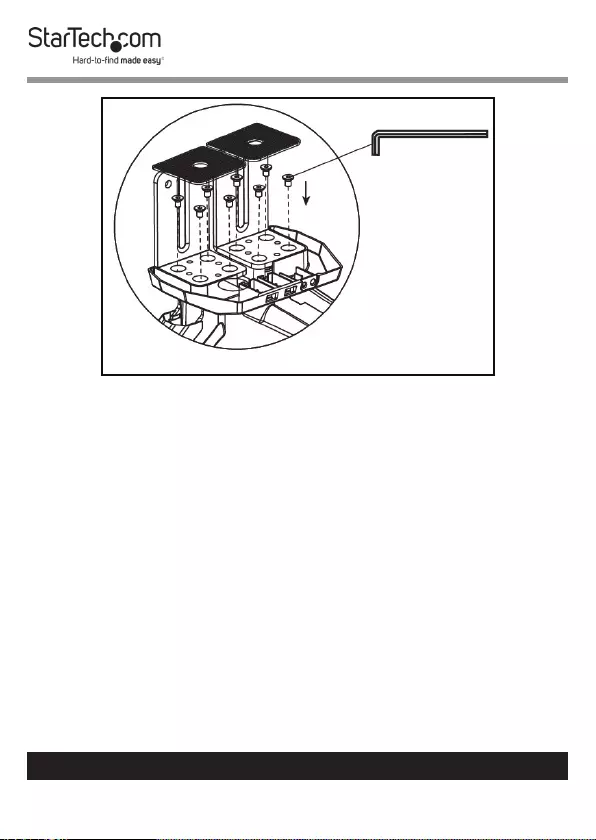
14
To view manuals, videos, drivers, downloads, technical drawings, and more visit www.startech.com/support
Installing the M6 x 12 mm Screws
4. Remove the backing from the Rubber Pads.
5. Apply the adhesive side of the Rubber Pads onto the
bottom of the Upper Clamps covering the M6 x 12 mm
Screws.
6. Align the two Screw Holes on the Lower Clamps with two
Screw Holes on the bottom of the Upper Clamps.
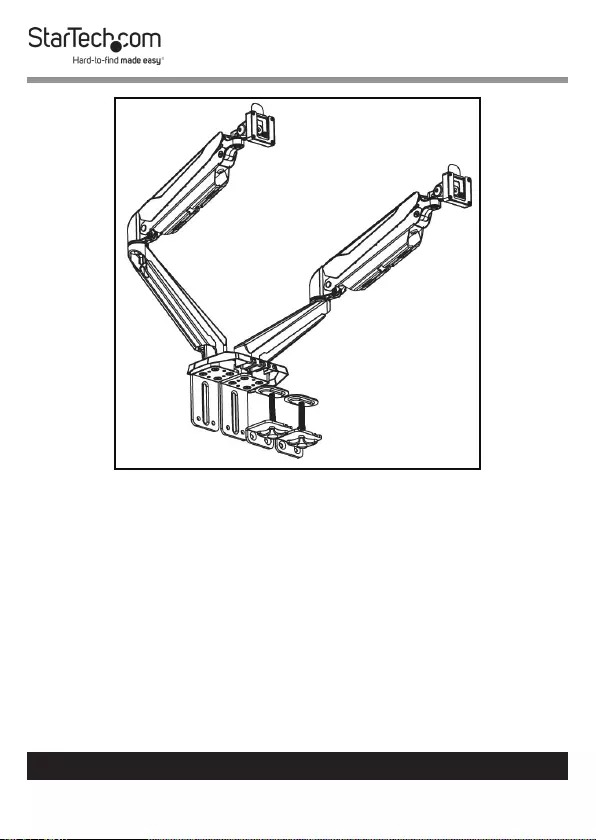
15
To view manuals, videos, drivers, downloads, technical drawings, and more visit www.startech.com/support
Installing the Lower Clamps
7. Insert four M8 x 12 mm Screws through the Screw Holes on
the Lower Clamps and into the Screw Holes in the Upper
Clamps.
8. Using the 5 mm Hex Key, tighten the M8 x 12 mm Screws,
being careful not to over-tighten.
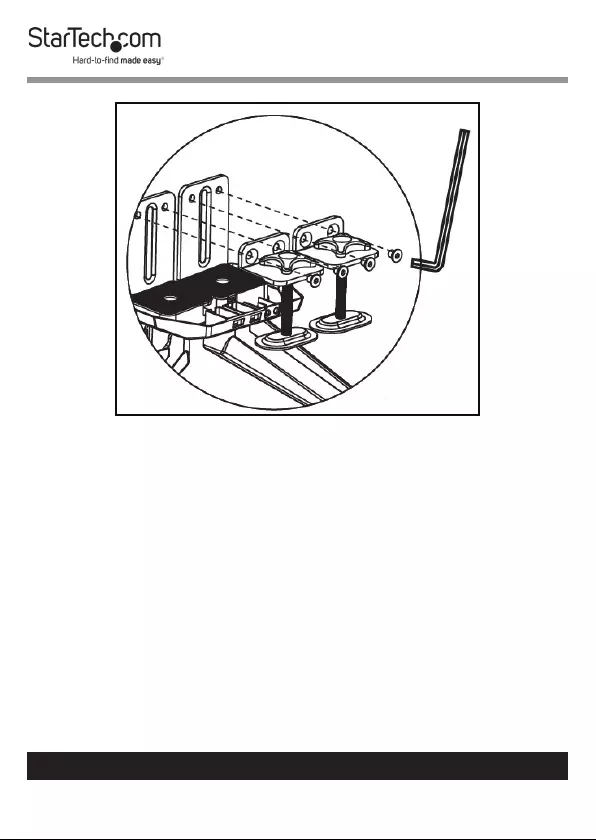
16
To view manuals, videos, drivers, downloads, technical drawings, and more visit www.startech.com/support
Tightening the M8 x 12 mm Screws
9. Align the C-Clamp Assembly with the edge of the
Mounting Surface.
10. Slide the C-Clamp Assembly over the edge of the
Mounting Surface.
11. From underneath the Mounting Surface, tighten the two
Thumb Screws at the bottom of the C-Clamp Assembly.
Tighten the Thumb Screws until the C-Clamp Plate is
pressed tightly against the bottom of the Mounting
Surface.
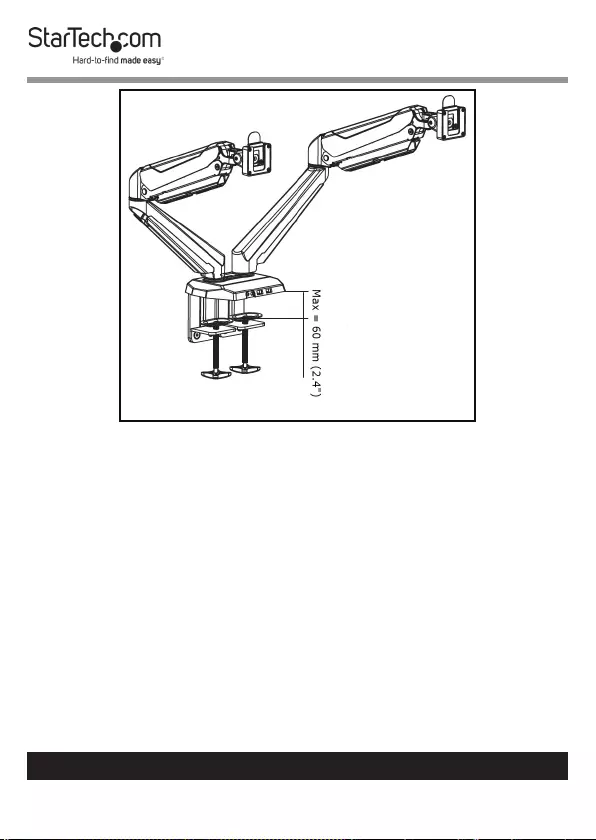
17
To view manuals, videos, drivers, downloads, technical drawings, and more visit www.startech.com/support
C-Clamp Dimensions
Mounting the Monitors
1. Place the Monitor screen side down on a at, clean surface.
2. (Optional) Remove any Screws or Place Holders from the
VESA Mounting Holes on the back of the Monitor.
Note: Be careful not to remove any of the Screws holding
the Monitor’s Casing together.
3. Align the Screw Holes on the VESA Mount with the VESA
Mounting Holes on the back of the Monitor. The VESA
Mount can support 75 x 75 or 100 x 100 mounting pattern.
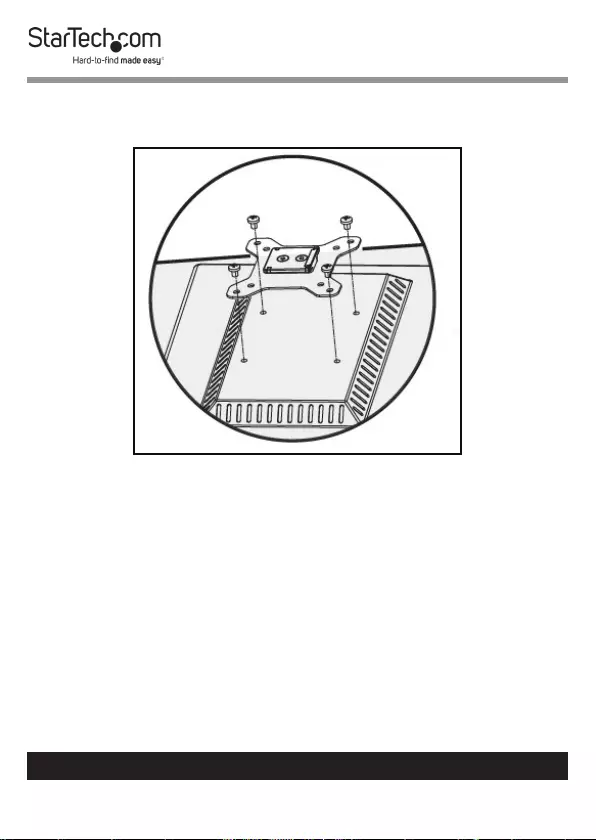
18
To view manuals, videos, drivers, downloads, technical drawings, and more visit www.startech.com/support
Note When attached, the Arrow on the VESA Mount
should be point upward.
Aligning the VESA Mount with Monitor
4. Select the appropriate hardware for mounting the VESA
Mount to the back of the Monitor either M4 x 12 mm, M4 x
30 mm, or customer sourced screws.
5. Insert the appropriate Screws through the Screw Holes on
the VESA Mount and into the VESA Mounting Holes on the
back of the Monitor.
6. (Optional) For recessed surface mounting, align the four
Spacers with the VESA Mounting Holes on the back on the
Monitor, prior to securing the VESA Mount to the Monitor.
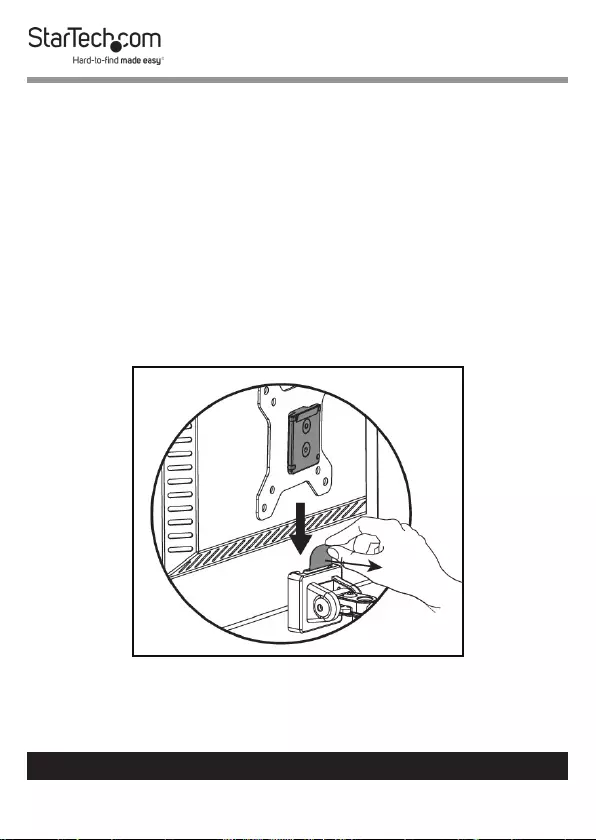
19
To view manuals, videos, drivers, downloads, technical drawings, and more visit www.startech.com/support
7. Using a Phillips Head Screwdriver (or appropriate
screwdriver) tighten the screws.
Note: Do not over-tighten the Screws. If you encounter re-
sistance while you’re tightening the Screws, stop tightening.
Failure to do so could result in damage to the Monitor.
8. Repeat steps 1 - 7 to install the VESA Mount of the second
Monitor.
Note: It is recommended that two people mount the Moni-
tors.
9. Pull the VESA Clip on the VESA Holder back towards the
Spring Arm.
Pulling back the VESA Clip
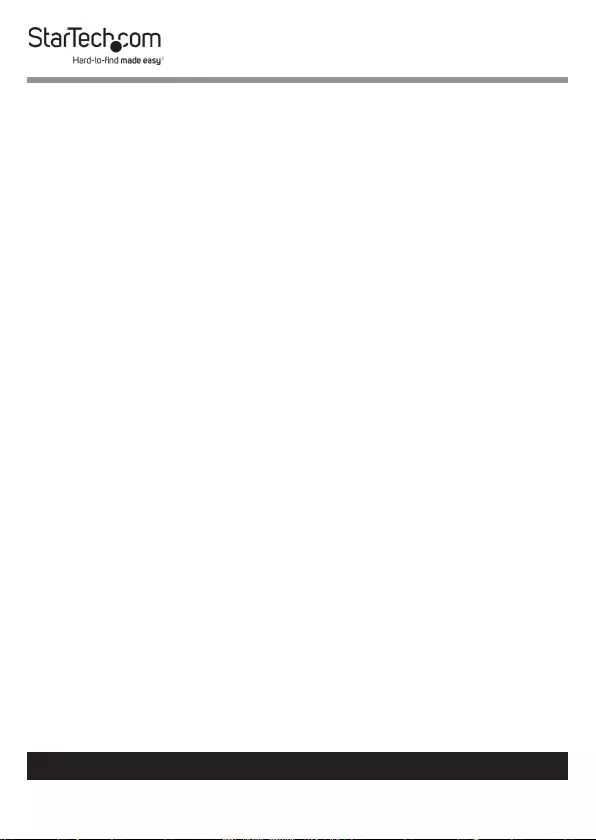
20
To view manuals, videos, drivers, downloads, technical drawings, and more visit www.startech.com/support
Note: The VESA Clip on the VESA Holder should be upright
before mounting the Monitor.
10. While holding the VESA Clip and supporting the weight of
the Monitor, align the Mounting Plate of the VESA Mount
with the VESA Holder on the Spring Arm.
11. Slide the Mounting Plate on the VESA Mount down into
the VESA Holder until the Mounting Plate is sitting on
the bottom of the VESA Holder and the VESA Clip, once
released will hold the top of the Mounting Plate in place.
12. While holding the Monitor in place, release the VESA Clip,
securing the Monitor in place.
13. Repeat steps 9 - 12 to mount the second Monitor.
Adjusting the Monitor Mount
Adjusting the Spring Arm Tension
1. Using your hand push downward on the Spring Arm and
hold it in place.
2. The Spring Arm should only be placed in a horizontal
position.
3. Use the 5 mm Hex Key to rotate the Adjustment
Screw located at the base of the Spring Arm, clockwise
(decreasing tension) or counter clockwise (increasing
tension).
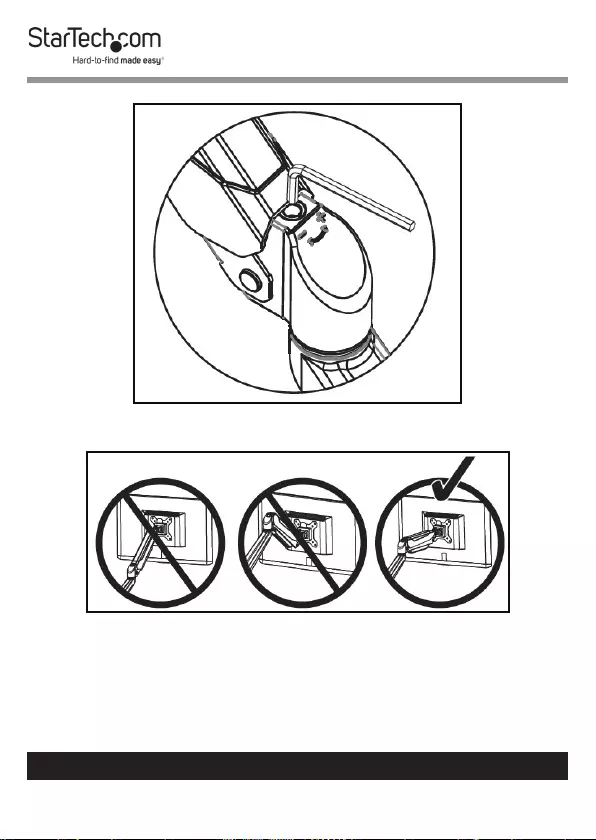
21
To view manuals, videos, drivers, downloads, technical drawings, and more visit www.startech.com/support
Adjusting the Spring Arm Tension
Correct Spring Arm Position
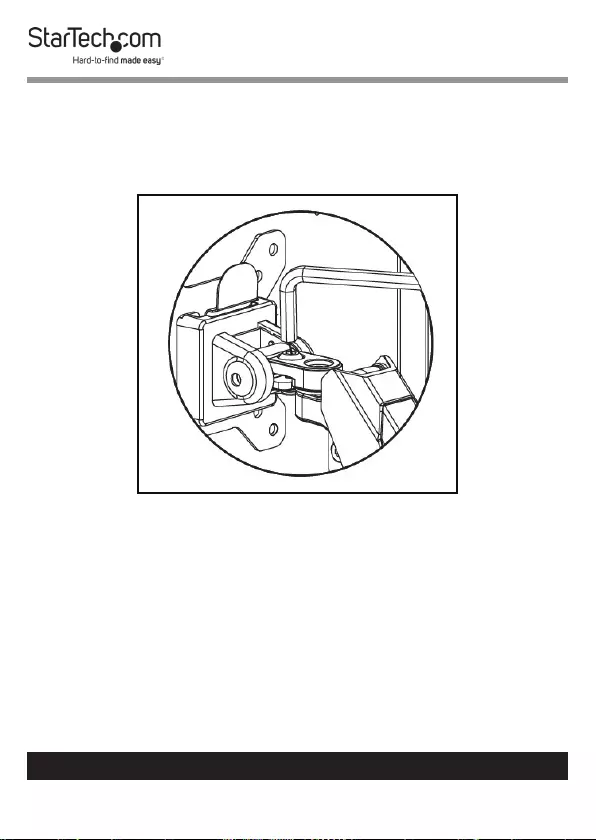
22
To view manuals, videos, drivers, downloads, technical drawings, and more visit www.startech.com/support
Adjusting the Tilt
1. Use the 5 mm Hex Key to loosen the Tilt Adjustment Screw
located at the back of the VESA Holder (the hex screw
closest to the back of the Monitor).
Loosening the Tilt Adjustment Screw
2. Use your hand to adjust the tilt of the Monitor.
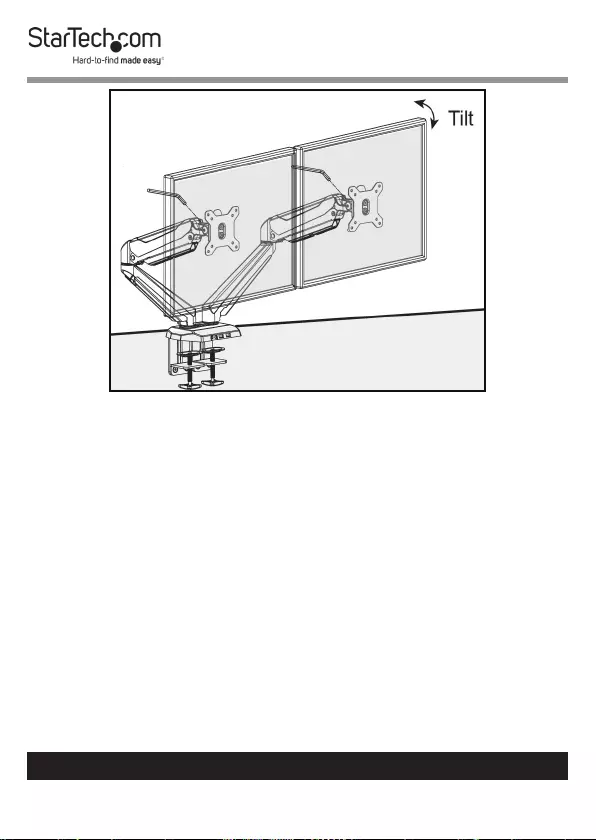
23
To view manuals, videos, drivers, downloads, technical drawings, and more visit www.startech.com/support
Adjusting the Monitor Tilt
3. When you have achieved the desired tilt, hold the Monitor
in that position and tighten the Tilt Adjustment Screw.
Adjusting the Swivel
1. Use the 5 mm Hex Key to loosen the Swivel Adjustment
Screw located at the back of the VESA Holder (the hex
screw closest to the Spring Arm).
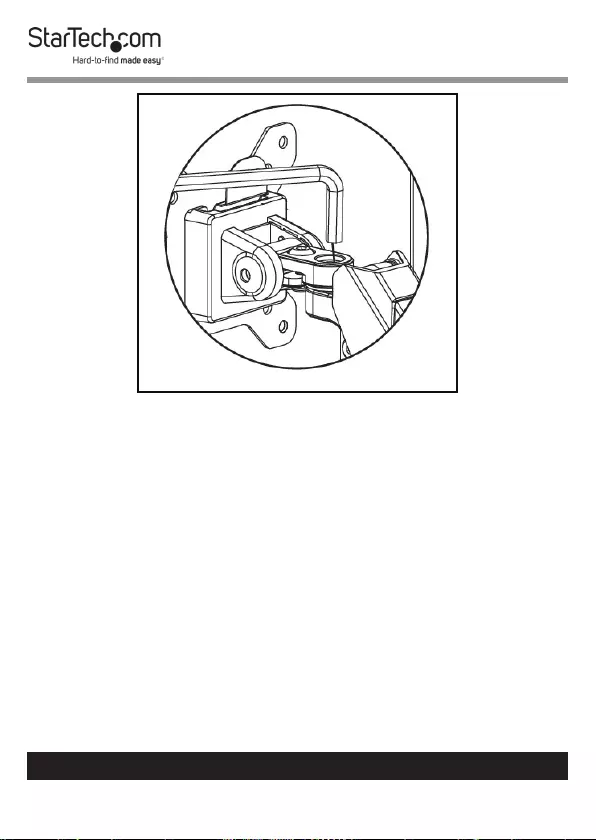
24
To view manuals, videos, drivers, downloads, technical drawings, and more visit www.startech.com/support
Loosening the Swivel Adjustment Screw
2. Use your hand to adjust the swivel of the Monitor.
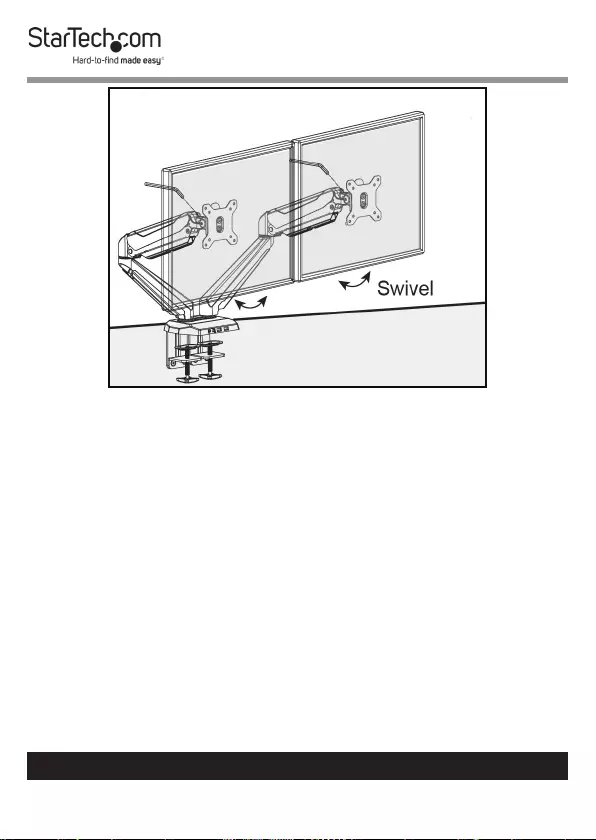
25
To view manuals, videos, drivers, downloads, technical drawings, and more visit www.startech.com/support
Adjusting the Monitor Swivel
3. When you have achieved the desired swivel, hold
the Monitor in that position and tighten the Swivel
Adjustment Screw.
Routing the Cables
1. Run the Monitor Cables along the inside of the Spring Arm.
2. Gently push the Monitor Cables into the Cable Clip located
along the inside of the Spring Arm.
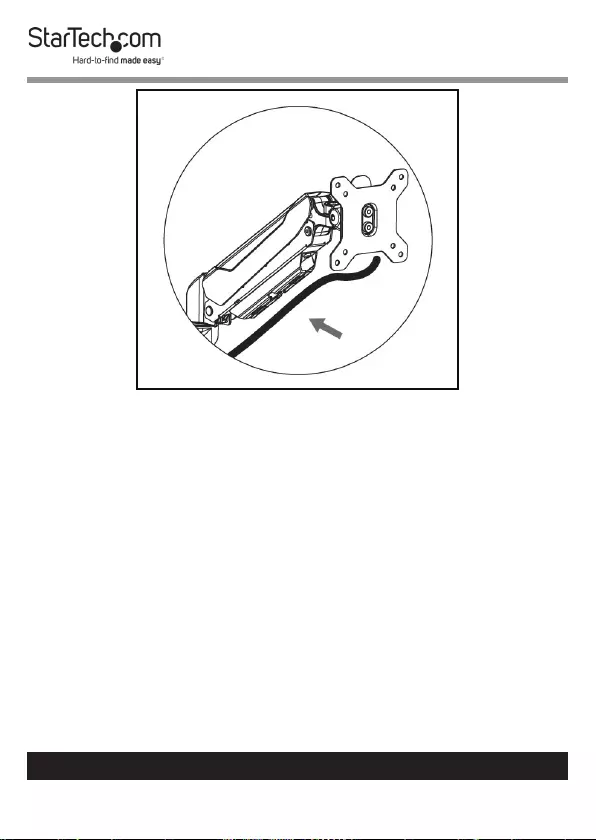
26
To view manuals, videos, drivers, downloads, technical drawings, and more visit www.startech.com/support
Routing the Monitor Cables Along the Spring Arm
3. Run the Monitor Cable through the joint between the
Upper Spring Arm and the Lower Arm. Make sure that you
leave enough slack in the Monitor Cable to compensate for
arm movement and adjustments.
4. Using a Phillips Head Screwdriver, remove the Screw from
the Cable Cover, located on the outside of the Lower Arm,
detaching the Cable Cover from the Lower Arm.
5. Route the Monitor Cables down the Lower Arm, on either
side of the Screw Hole on the Cable Cover.
6. Replace the Screw removed in step 4, securing the Cable
Cover to the Lower Arm, being careful not to pinch the
Monitor Cable between the Cable Cover and Lower Arm.
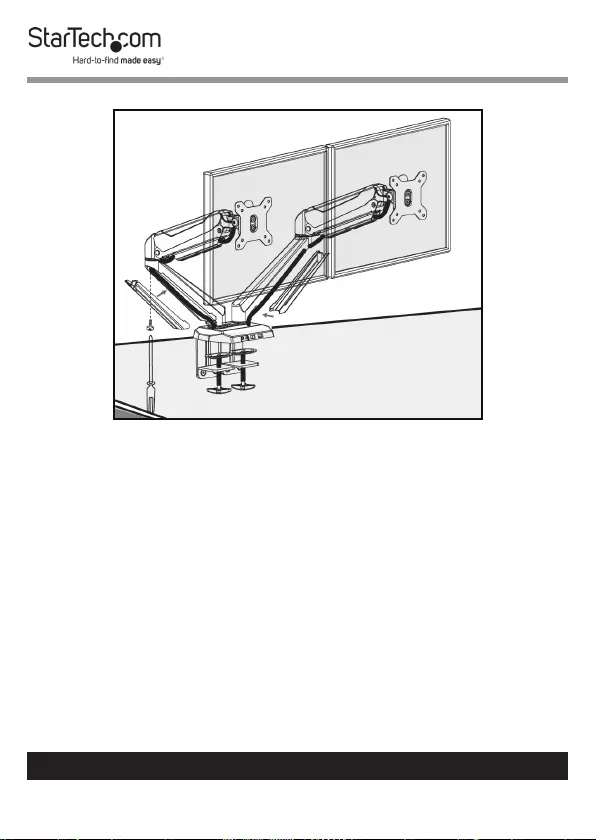
27
To view manuals, videos, drivers, downloads, technical drawings, and more visit www.startech.com/support
Removing the Cable Covers
Using the USB Passthough Ports
1. Plug the two USB Cables on the back of the Base into USB
Ports on the Host Computer.
2. Connect a USB Cable to the USB Ports on the front of the
Base and the other end to a compatible USB Device.
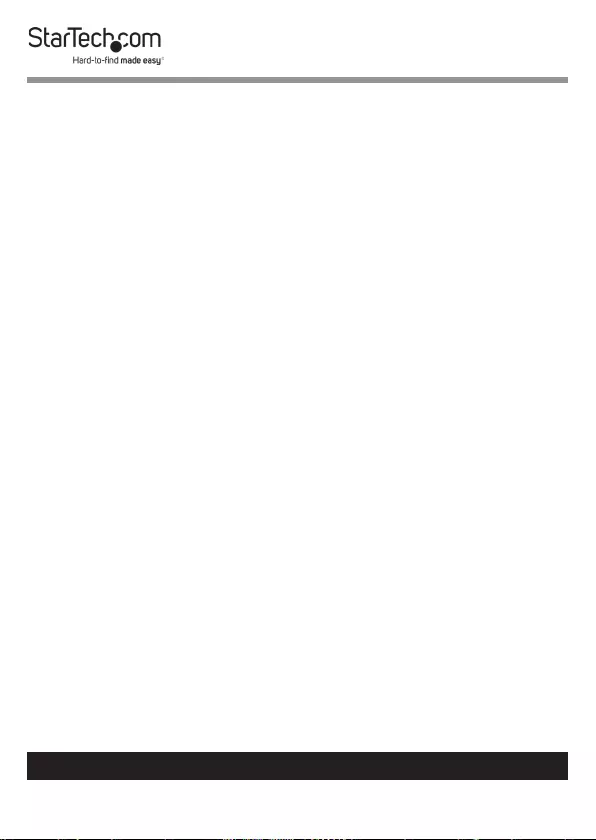
28
To view manuals, videos, drivers, downloads, technical drawings, and more visit www.startech.com/support
Using the 3.5 mm Audio Port
Headset or Speakers
1. Plug the Audio Cable (green) located at the back of the
Monitor Mount Base into the appropriate Audio Port on
the Host Computer.
2. Plug the Audio Cable from the Headset or Speakers into
the Audio Port (green) on the base of the Monitor Mount.
Microphone
3. Plug the Microphone Cable (pink) located at the back of
the Monitor Mount Base into the Microphone Port on the
Host Computer.
4. Plug the Cable from the Microphone into the Microphone
Port (pink) on the base of the Monitor Mount.
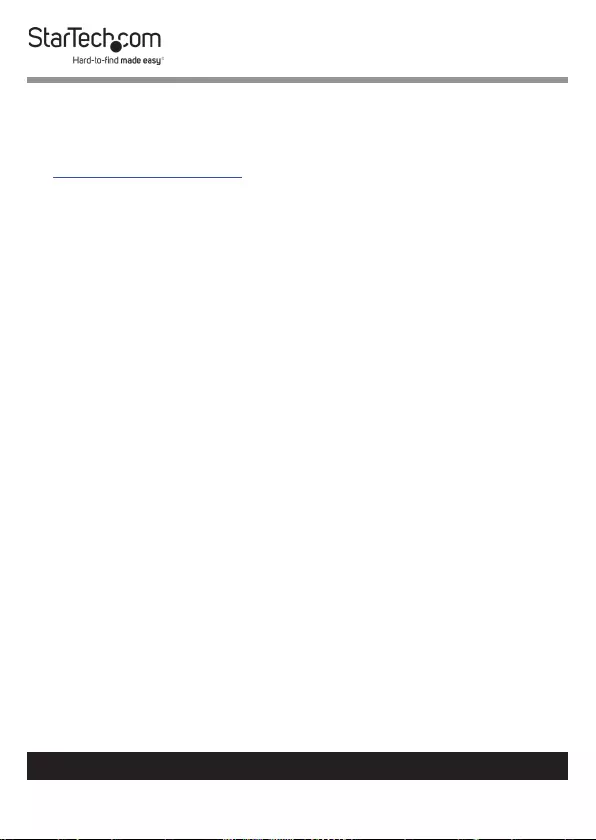
29
Warranty Information
This product is backed by a two-year warranty.
For further information on product warranty terms and conditions, please refer
to www.startech.com/warranty.
Limitation of Liability
In no event shall the liability of StarTech.com Ltd. and StarTech.com USA LLP (or
their ocers, directors, employees or agents) for any damages (whether direct
or indirect, special, punitive, incidental, consequential, or otherwise), loss of
prots, loss of business, or any pecuniary loss, arising out of or related to the use
of the product exceed the actual price paid for the product.
Some states do not allow the exclusion or limitation of incidental or
consequential damages. If such laws apply, the limitations or exclusions
contained in this statement may not apply to you.
To view manuals, videos, drivers, downloads, technical drawings, and more visit www.startech.com/support
29
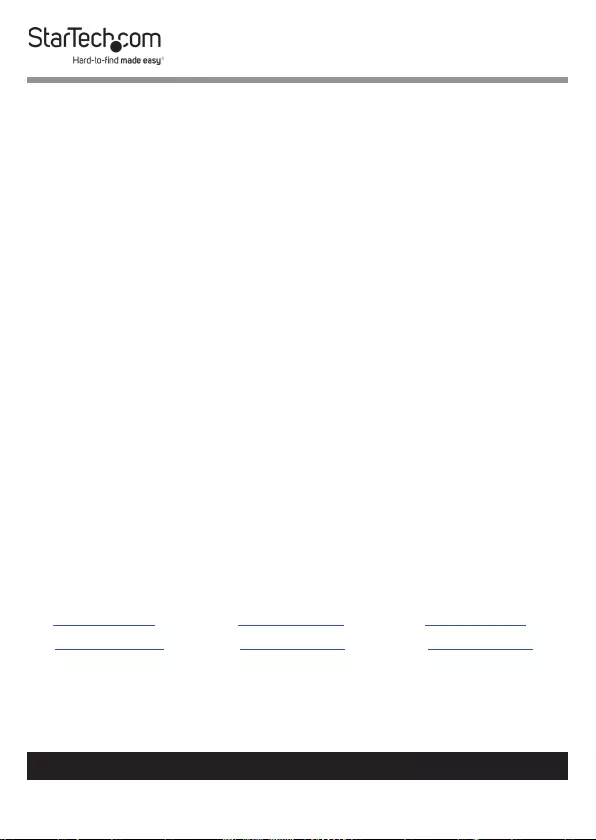
Hard-to-nd made easy. At StarTech.com, that isn’t a slogan.
It’s a promise.
StarTech.com is your one-stop source for every connectivity part you need.
From the latest technology to legacy products — and all the parts that bridge
the old and new — we can help you nd the parts that connect your solutions.
We make it easy to locate the parts, and we quickly deliver them wherever they
need to go. Just talk to one of our tech advisors or visit our website. You’ll be
connected to the products you need in no time.
Visit www.startech.com for complete information on all StarTech.com products
and to access exclusive resources and time-saving tools.
StarTech.com is an ISO 9001 Registered manufacturer of connectivity and
technology parts. StarTech.com was founded in 1985 and has operations in the
United States, Canada, the United Kingdom and Taiwan servicing a worldwide
market.
Reviews
Share your experiences using StarTech.com products, including product
applications and setup, what you love about the products, and areas for
improvement.
StarTech.com Ltd.
45 Artisans Cres.
London, Ontario
N5V 5E9
Canada
StarTech.com LLP
2500 Creekside Pkwy.
Lockbourne, Ohio
43137
U.S.A.
StarTech.com Ltd.
Unit B, Pinnacle
15 Gowerton Rd.,
Brackmills
Northampton
NN4 7BW
United Kingdom
FR: startech.com/fr
DE: startech.com/de
ES: startech.com/es
NL: startech.com/nl
IT: startech.com/it
JP: startech.com/jp
To view manuals, videos, drivers, downloads, technical drawings, and more visit www.startech.com/support