Table of Contents
StarTech.com ARMSTSCP1 User Manual
Displayed below is the user manual for ARMSTSCP1 by StarTech.com which is a product in the Desktop Sit-Stand Workplaces category. This manual has pages.
Related Manuals
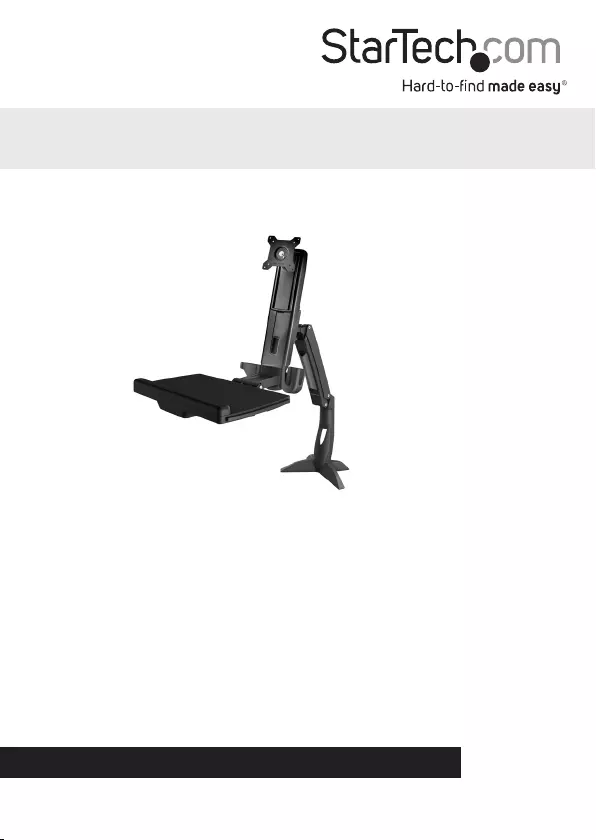
Manual Revision: 11/20/2019
For the most up-to-date information, please visit: www.startech.com
FR: Guide de l’utilisateur - fr.startech.com
DE: Bedienungsanleitung - de.startech.com
ES: Guía del usuario - es.startech.com
NL: Gebruiksaanwijzing - nl.startech.com
PT: Guia do usuário - pt.startech.com
IT: Guida per l’uso - it.startech.com
JP: 取扱説明書 - jp.startech.com
*actual product may vary from photos
ARMSTSCP1
Sit-Stand Arm - Single Monitor
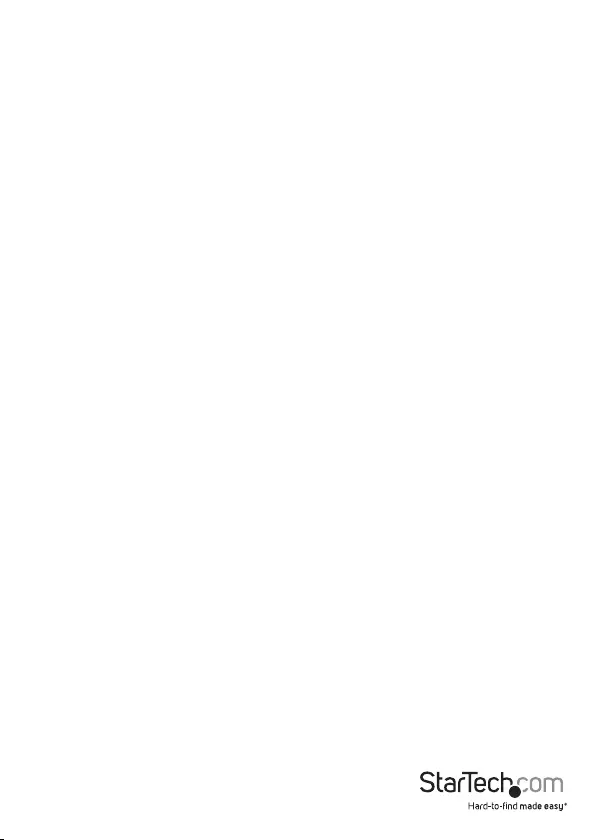
Instruction manual
Use of Trademarks, Registered Trademarks, and other Protected Names and Symbols
PHILLIPS® is a registered trademark of Phillips Screw Company in the United States or other
countries.
This manual may make reference to trademarks, registered trademarks, and other
protected names and/or symbols of third-party companies not related in any way to
StarTech.com. Where they occur these references are for illustrative purposes only and do not
represent an endorsement of a product or service by StarTech.com, or an endorsement of the
product(s) to which this manual applies by the third-party company in question. Regardless
of any direct acknowledgement elsewhere in the body of this document, StarTech.com hereby
acknowledges that all trademarks, registered trademarks, service marks, and other protected
names and/or symbols contained in this manual and related documents are the property of
their respective holders.
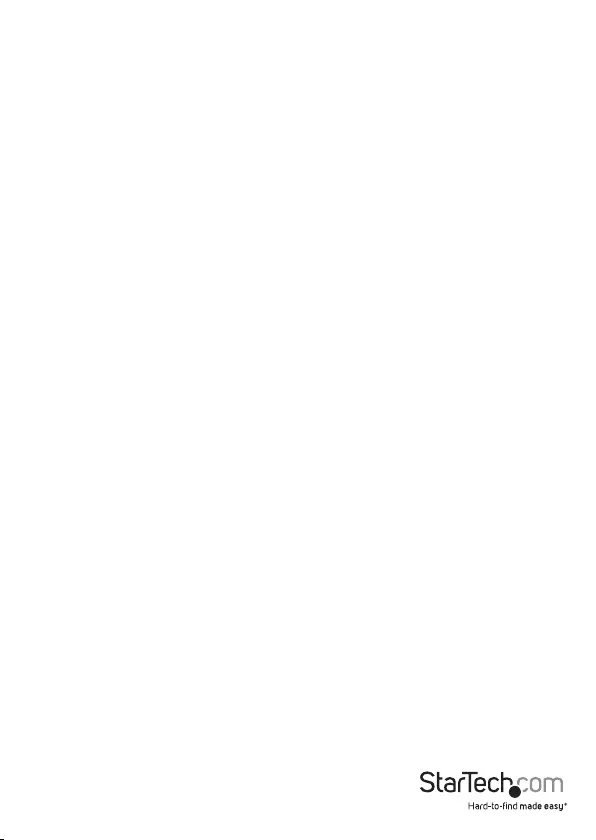
Instruction manual i
Warning statements
Make sure that you assemble this product according to the instructions.
Read the entire manual and make sure that you understand the instructions before you start to
assemble and use this product.
Never operate this product if parts are missing or damaged.
This product is intended for indoor use only and should not be used outdoors.
When you assemble this product, do not over-tighten the screws. If you encounter resistance while you
are tightening the screws, stop tightening.
Make sure that the weight of the display does not exceed the weight capacity of this product. If you
exceed the weight capacity, you might experience personal injury or damage to the equipment.
Weight capacity of the monitor arm when you use the grommet mount: 4.4 to 17.6 lb. (2 to 8 kg).
Weight capacity of the keyboard tray when you use the grommet mount: 5.6 lb. (2.5 kg).
Weight capacity of the monitor arm when you use the desk clamp assembly: 4.4 to 17.6 lb. (2 to 8 kg).
Weight capacity of the keyboard tray when you use the desk clamp assembly: 3.3 lb. (1.5 kg).
Stored Energy Hazard! This product contains a lift mechanism that could move up quickly when you
remove the mounted equipment. Before you remove the equipment, move the product to the highest
position. Failure to do so could result in injury or property damage.
Waarschuwingen
Zorg dat u dit product volgens de instructies in elkaar zet.
Lees de gehele handleiding en zorg dat u de instructies begrijpt voordat u dit product in elkaar
zet en gebruikt.
Gebruik dit product nooit als er onderdelen ontbreken of beschadigd zijn.
Dit product is alleen bedoeld voor binnengebruik en mag niet buiten worden gebruikt.
Draai de schroeven niet te strak vast wanneer u dit product in elkaar zet. Als u weerstand voelt tijdens
het vastdraaien van de schroeven, stop dan.
Zorg dat het gewicht van het scherm de maximale capaciteit van dit product niet overschrijdt.
Als u de gewichtscapaciteit overschrijdt, kunt u lichamelijk letsel oplopen of kan schade aan de
apparatuur ontstaan.
Gewichtscapaciteit van de monitor arm wanneer het doorvoergat van uw bureau wordt gebruikt bij
het monteren: 2 til 8 kg.
Gewichtscapaciteit van de toetsenbordhouder wanneer doorvoergat van uw bureau wordt gebruikt
bij het monteren: 2.5 kg.
Gewichtscapaciteit van de monitor arm wanneer de bureau klem wordt gebruikt bij het monteren:
2 til 8 kg.
Gewichtscapaciteit van de toetsenbordhouder wanneer de bureau klem wordt gebruikt bij het
monteren: 1.5 kg.
Gevaar van opgeslagen energie! Dit product bevat een liftmechanisme dat snel omhoog kan bewegen
wanneer u de geplaatste apparatuur verwijdert. Voordat u apparatuur verwijdert, moet u dit product in
de hoogste positie zetten. Anders kan lichamelijk letsel of materiële schade ontstaan.
Varningsmeddelanden
Se till att du monterar produkten i enlighet med instruktionerna.
Läs hela manualen och se till att du förstår instruktionerna innan du börjar montera och använda
produkten.
Använd aldrig produkten om delar saknas eller är skadade.
Produkten är endast avsedd för användning inomhus och ska inte användas utomhus.
Dra inte åt skruvarna för hårt när du monterar produkten. Om du måste ta i när du skruvar åt kan
du sluta skruva åt.
Se till att skärmens vikt inte överstiger produktens viktkapacitet. Om viktkapaciteten överstigs kan skada
på person eller utrustning uppstå.
Monitorarms viktkapacitet när du använder kabelhål montering: 2 till 8 kg.
Tangentbordsfackets viktkapacitet när du använder kabelhål montering: 2.5 kg.
Monitorams viktkapacitet när du använder skrivbordsklämma montering: 2 till 8 kg.
Tangentbordsfackets viktkapacitet när du använder skrivbordsklämma montering: 1.5 kg.
Risk för lagrad energi! Detta produkt innehåller en lyftmekanism som kan åka upp snabbt om du tar bort
utrustning. Innan du tar bort utrustning, ytta produktet till högsta positionen. Om du inte gör det kan
skada på person eller egendom uppstå.
Avertissements
Assemblez ce produit conformément aux instructions.
Lisez tout le manuel et assurez-vous que vous comprenez les instructions avant de commencer à
assembler et utiliser ce produit.
N’utilisez pas ce produit si des pièces sont endommagées ou manquantes.
Ce produit est uniquement destiné à une utilisation en intérieur et ne doit pas être utilisé à l’extérieur.
Ne serrez pas trop les vis lors de l’assemblage de ce produit. Si vous rencontrez une résistance lors du
serrage des vis, cessez de serrer.
Vériez que le poids de l’écran ne dépasse pas la capacité pondérale du produit. Si vous dépassez la
capacité pondérale, vous risquez de vous blesser ou d’endommager le matériel.
Capacité de poids pour le bras d’écran quand vous utilisez l’assemblage de passe-ls: 2 à 8 kg.
Capacité de poids pour le le support de clavier quand vous utilisez l’assemblage de passe-ls: 2.5 kg.
Capacité de poids pour le bras d’écran quand vous utilisez l’assemblage de pince de bureau: 2 à 8 kg.
Capacité de poids pour le le support de clavier quand vous utilisez l’assemblage de pince de
bureau: 1.5 kg.
Risque d’énergie emmagasinée ! Ce produit contient un mécanisme de levage susceptible de se relever
rapidement lorsque vous retirez l’équipement monté dessus. Avant de retirer des équipements, déplacez
le produit à la position la plus élevée. Si vous ne respectez pas ces instructions, vous risquez de vous
blesser ou d’endommager l’équipement.
Dichiarazioni di avvertenza
Assicurarsi di Assemblare il prodotto secondo le istruzioni.
Leggere l’intero manuale e assicurarsi di aver compreso tutte le istruzioni prima di iniziare ad assemblare
e a utilizzare questo prodotto.
Non utilizzare il prodotto in presenza di parti mancanti o danneggiate.
Il prodotto è destinato all’uso in ambienti interni. Se ne sconsiglia l’impiego in ambienti esterni.
Durante l’assemblaggio del prodotto, non stringere troppo le viti. Se si incontra resistenza mentre si
stringono le viti, interrompere l’operazione.
Vericare che il peso del display non sia superiore alla capacità di carico del prodotto. Il superamento
della capacità di carico potrebbe causare lesioni personali o danni all’apparecchiatura.
Capacità di carico del monitor quando si usa foro scrivania o morsettiera: 2 a 8 kg.
Capacità di carico della tastiera quando si usa foro scrivania o morsettiera: 2.5 kg.
Capacità di carico del monitor quando si usa morsettiera: 2 a 8 kg.
Capacità di carico della tastiera quando si usa morsettiera: 1.5 kg.
Pericolo di energia accumulata! Questo prodotto contiene un meccanismo di sollevamento che potrebbe
scattare rapidamente verso l’alto quando si rimuove l’apparecchiatura caricata. Prima di rimuovere
l’apparecchiatura, spostare il prodotto nella posizione più elevata sulla colonna. L’inosservanza di questa
indicazione potrebbe causare danni o lesioni.
Mensagens de aviso
Certique-se de que monta este produto de acordo com as instruções.
Leia todo o manual e certique-se de que entende as instruções antes de começar a montar e a
utilizar este produto.
Nunca opere este produto se faltarem peças ou estas estiverem danicadas.
Este produto destina-se apenas a uma utilização no interior e não deve ser utilizado no exterior.
Quando montar este produto, não aperte demasiado os parafusos. Se encontrar resistência enquanto
aperta os parafusos, pare de apertar.
Certique-se de que o peso do ecrã não excede a capacidade de peso deste produto. Se exceder a
capacidade de peso, poderá sofrer ferimentos pessoais ou danos no equipamento.
Capacidade de carga do braço para monitor quando se monta através de um oricio de ilhó: 2 para 8 kg.
Capacidade de carga do bandeja de teclado quando se monta através de um oricio de ilhó: 2.5 kg.
Capacidade de carga do braço para monitor quando se monta através de uma abraçadeira de
secretária: 2 para 8 kg.
Capacidade de carga do bandeja de teclado quando se monta através de uma abraçadeira de
secretária: 1.5 kg.
Perigo de energia armazenada! Este produto contém um mecanismo de elevação que pode mover
rapidamente quando remover o equipamento descarregado. Antes de remover equipamento, mover
o produto para a posição mais alta. O incumprimento destas instruções pode resultar em ferimentos
ou danos de propriedade.
Advertencias de uso
Asegúrese de ensamblar este producto según las instrucciones.
Lea todo el manual y asegúrese de haber comprendido bien las instrucciones antes de proceder con el
ensamblaje y el uso de este producto.
Nunca opere o ponga en funcionamiento este producto si faltan piezas o hay daños en las mismas.
El uso de este producto es solo para interiores y no debe utilizarse en exteriores.
Cuando ensamble este producto, no apriete los tornillos más de lo debido. Si al apretar los tornillos
siente resistencia, no los apriete más.
Asegúrese de que el peso del monitor no exceda la capacidad de peso de este producto. Si se excede la
capacidad del peso podrían producirse lesiones personales o daños del equipo.
Capacidad de carga del brazo de monitor cuando se utiliza el soporte de ojal: 2 a 8 kg.
Capacidad de carga de la bandeja de teclado cuando se utiliza el soporte de ojal: 2.5 kg.
Capacidad de carga del brazo de monitor cuando se utiliza el soporte por mordaza: 2 a 8 kg.
Capacidad de carga de la bandeja de teclado cuando se utiliza el soporte por mordaza: 1.5 kg.
¡Peligro de acumulación de energía! Este producto incluye un mecanismo de elevación que puede
subir rápidamente cuando desmonte el equipo instalado. Antes de desinstalar el equipo, mueva el
producto hasta la posición más alta. De lo contrario, pueden producirse lesiones personales o daños
en la propiedad.
Warnhinweise
Beachten Sie bei der Montage dieses Produkts die Montageanweisungen.
Bevor Sie dieses Produkt montieren und verwenden, lesen Sie das gesamte Handbuch und vergewissern
Sie sich, dass Sie die Anweisungen verstanden haben.
Das Produkt darf nicht bedient werden, wenn Teile fehlen oder beschädigt sind.
Dieses Produkt ist nur zum Gebrauch in Innenräumen vorgesehen und sollte nicht im Freien
verwendet werden.
Achten Sie bei der Montage des Produkts darauf, die Schrauben nicht zu fest anzuziehen. Sobald Sie beim
Anziehen der Schrauben auf Widerstand stoßen, stellen Sie das Anziehen ein.
Vergewissern Sie sich, dass das Gewicht des Displays die Tragkraft des Produkts nicht überschreitet. Ein
Überschreiten der Tragkraft kann zu Verletzungen oder zur Beschädigung des Produkts führen.
Gewichtskapazität des Monitorarm wenn die kabeldurchführung verwendet wird: 2 nach 8 kg.
Gewichtskapazität der Tastaturhalterung wenn die Kabeldurchführung verwendet wird: 2.5 kg.
Gewichtskapazität des Monitorarm wenn die Tischklemme verwendet wird: 2 nach 8 kg.
Gewichtskapazität der Tastaturhalterung wenn die Tischklemme verwendet wird: 1.5 kg.
Gefährdung durch gespeicherte Energie! Dieses Produkts enthält einen Hubmechanismus, der sich
bei Entnahme der Geräte schnell nach oben bewegen kann. Bringen Sie das Produkt in die höchste
Position bevor Sie Geräte entnehmen. Andernfalls kann es zu Verletzungen oder zur Beschädigung
des Produkts kommen.
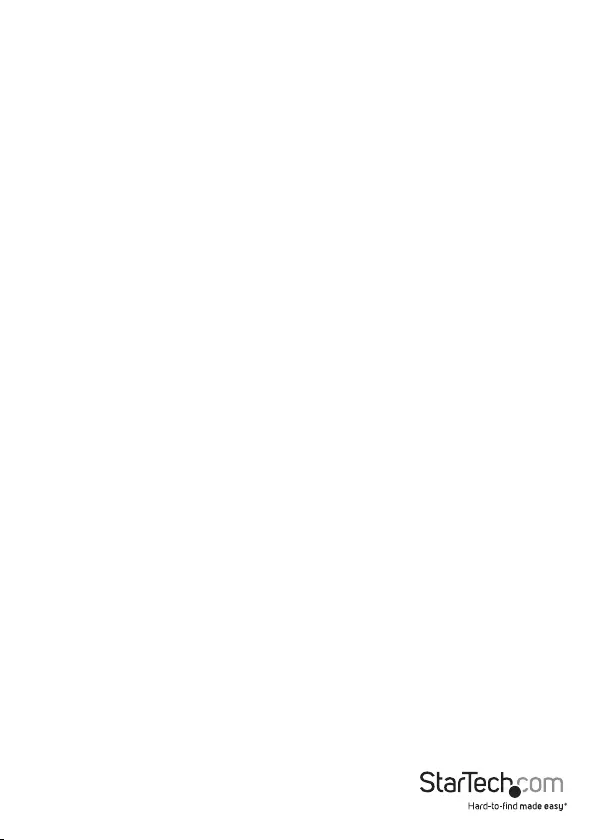
Instruction manual ii
注意
必ず取扱説明書に従って本製品の組み立てを行って下さい。
最初に取扱説明書を最後まで読み、本製品の組み立て方をすべて理解してから組み立て作業を
始めて下さい。
本製品は、室内での使用を想定しています。戸外では使用しないで下さい。
本製品は、二人がかりでの組み立てを想定しています。手助けなしに単独で組み立てと設置を行
わないで下さい。
モニタの重量が本製品の最大積載重量を超えないようにして下さい。最大積載重量をオーバーした場
合、怪我をする恐れや器物破損の恐れがあります。
グロメット固定方式を使用した場合のモニタアームの耐荷重 : 2-8 kg.
グロメット固定方式を使用した場合のキーボードトレイの耐荷重 : 2.5 kg.
クランプ固定方式を使用した場合のモニタアームの耐荷重 : 2-8 kg.
クランプ固定方式を使用した場合のキーボードトレイの耐荷重 : 1.5 kg.
反動注意!本製品には、リフト機構が組み込まれており、積載した装置を取り外すと反動で急激に上昇
する可能性があります。装置を取り外す前に、本製品を最も高い位置に移動させて下さい。この操作を
怠ると怪我をする恐れや器物破損の恐れがあります。
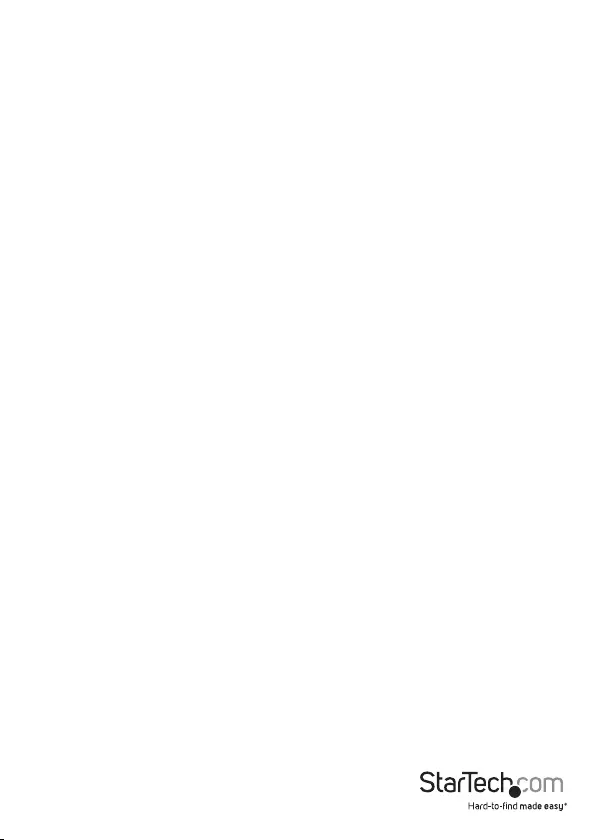
Instruction manual iii
Table of Contents
Warnings ......................................................................................................................................................i
Product dimensions ............................................................................... 1
Product diagram ....................................................................................4
Technical specications ........................................................................5
Package contents ...................................................................................7
Requirements .........................................................................................11
Assembly .................................................................................................12
About the attachment options ............................................................................................................ 12
Assemble the base attachment ........................................................................................................... 13
Attach the monitor arm to the base ...................................................................................................27
Attach the column to the keyboard tray .......................................................................................... 28
Attach the column to the monitor arm .............................................................................................31
Attach the VESA monitor mount to a monitor ............................................................................... 34
Attach the monitor to the column ......................................................................................................36
Attach the adhesive strip .......................................................................................................................38
Route cables ................................................................................................................................................ 39
Remove the monitor ..............................................................................40
Adjusting the ARMSTSCP1....................................................................41
Adjust the tilt angle of the monitor ....................................................................................................41
Adjust the tilt angle of the keyboard tray ........................................................................................42
Counterbalance the weight of the monitor .................................................................................... 43
Counterbalance the weight of the workstation ............................................................................. 44
Adjust the swivel eort of the monitor arm ....................................................................................45
Extend the keyboard tray .......................................................................................................................46
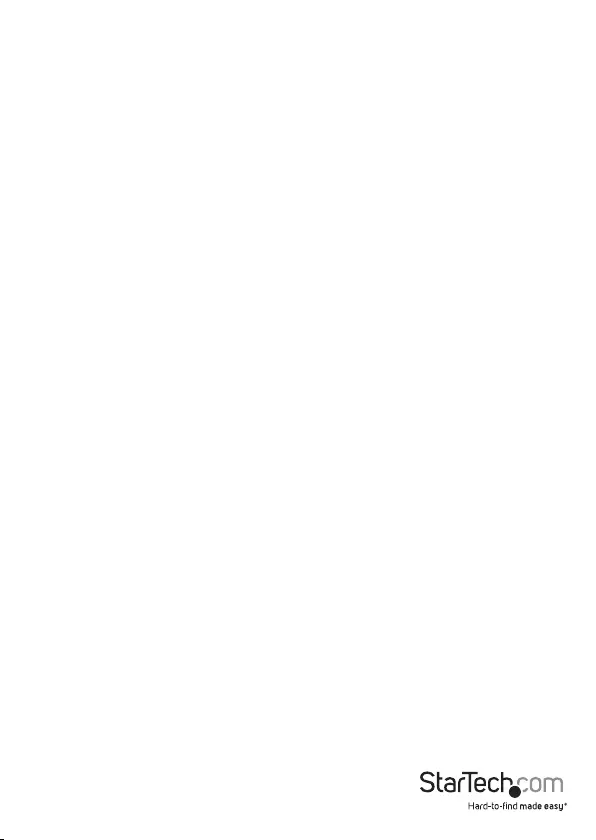
Instruction manual iv
Clean the keyboard tray ........................................................................ 47
Technical support ...................................................................................48
Warranty information ............................................................................ 48
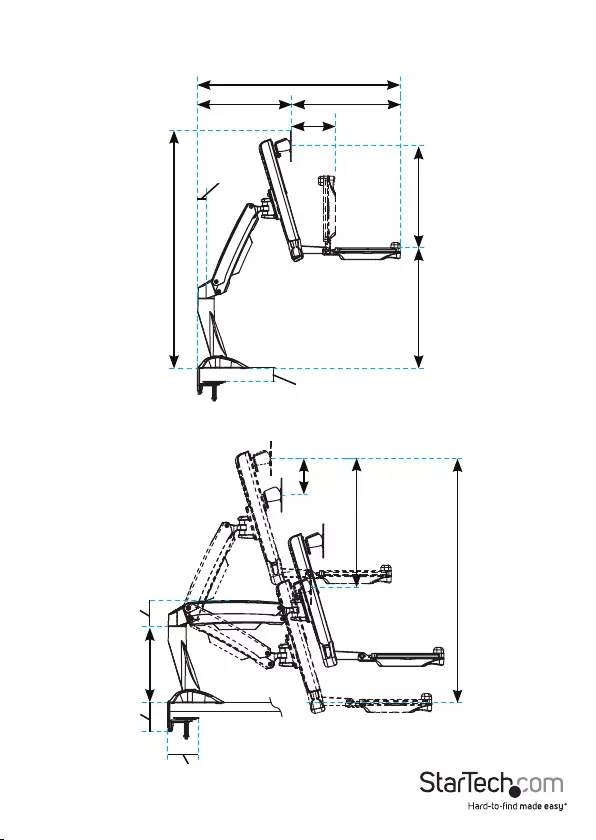
260 mm
(10.2 in.)
436 mm
(17.2 in.)
396 mm to 832 mm
(15.6 in. to 32.8 in.)
8 mm to 50 mm
(0.3 in. to 19.6 in.)
890 mm (35 in.)
14 mm to 450 mm
(0.5 in. to 17.7 in.)
258 mm to 382 mm
(10.1 in. to 15 in.)
166 mm (6.5 in.)
408.7 mm (16.1 in.)
351 mm to 530 mm
(13.8 in. to 20.9 in.)
Max 940 mm (37 in.)
Instruction manual 1
Product dimensions
32.5 mm (1.3 in.)
124 mm
(4.9 in.)
88 mm
(3.5 in.)
98 mm
(3.9 in.)
105.5 mm
(4.1 in.)
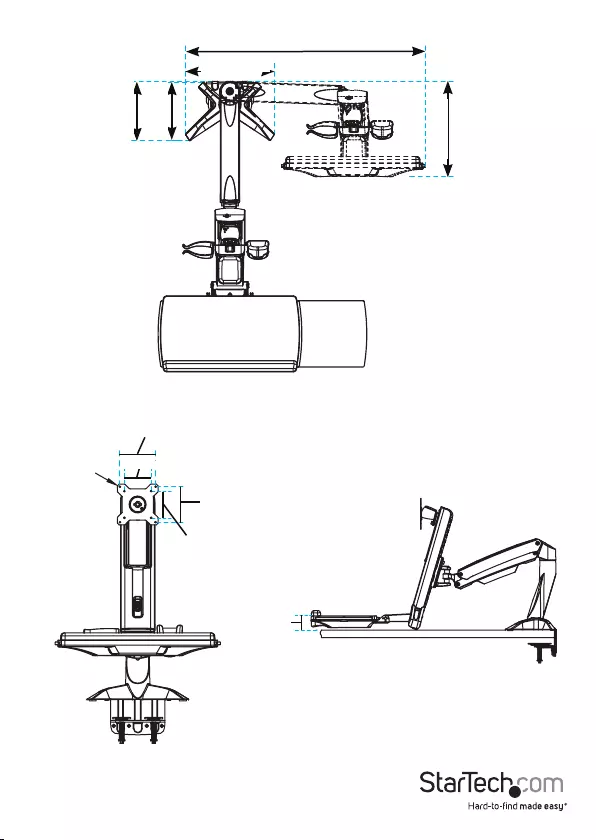
Instruction manual 2
773.2 mm (30.4 in.)
285 mm (11.2 in.)
186 mm (7.3 in.)
190 mm (7.5 in.)
308 mm (12.1 in.)
100 mm (3.9 in.)
75 mm (2.9 in.)
100 mm (3.9 in.)
75 mm (2.9 in.)
4.5 mm (0.2 in.)
52 mm (2 in.)
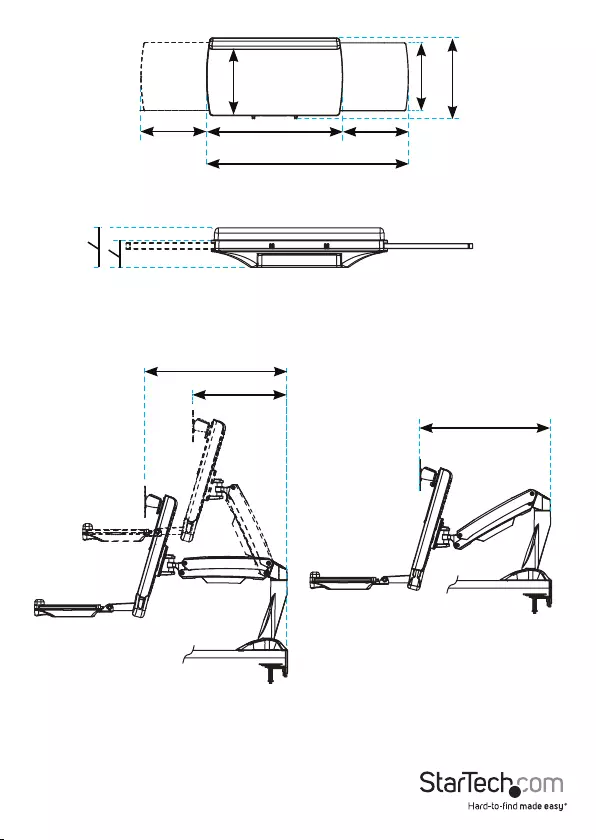
530 mm (20.9 in.)
207 mm
(8.1 in.)
255 mm
(10 in.)
668 mm (26.3 in.)
449 mm (17.7 in.) 8 to 217 mm
(0.3 in. to 8.5 in.)
8 to 217 mm
(0.3 in. to 8.5 in.)
213 mm
(8.4 in.)
Instruction manual 3
64 mm (2.5 in.)
44 mm (1.7 in.)
351 mm (13.8 in.)
489 mm (19.2 in.)

Instruction manual 4
VESA monitor mount
Column
Monitor arm
Base
Product diagram
Grommet feature pictured
Keyboard tray
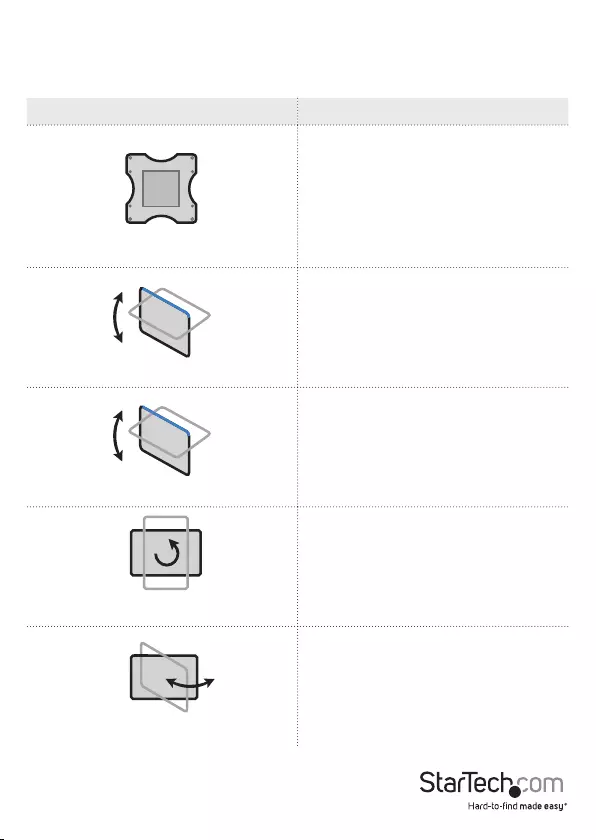
Instruction manual 5
Technical specications
Type of measurement Measurement
VESA
75 x 75 mm
100 x 100 mm
Tilt (monitor)
-5° to +35°
Tilt (keyboard)
0° to +90°
Pivot (monitor)
360°
Swivel (monitor arm)
+/-90°
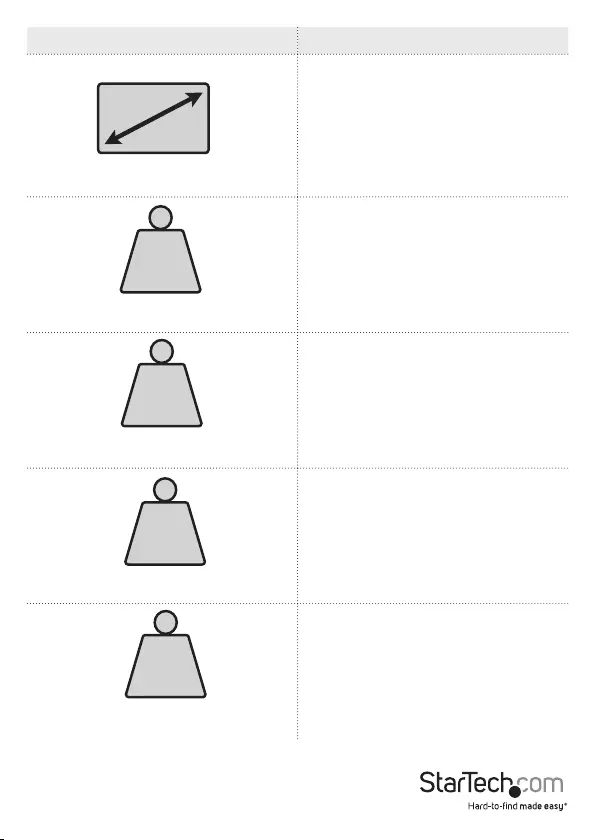
Instruction manual 6
Type of measurement Measurement
Supported monitor size
24 in. or less
Supported weight of the monitor arm
when you use the desk clamp
4.4 to 17.6 lb. (2 to 8 kg)
Supported weight of the keyboard tray
when you use the desk clamp
3.3 lb. (1.5 kg)
Supported weight of the monitor arm
when you use the grommet mount
4.4 to 17.6 lb. (2 to 8 kg)
Supported weight of the keyboard tray
when you use the grommet mount
5.6 lb. (2.5 kg)
LB
kg
LB
kg
LB
kg
LB
kg
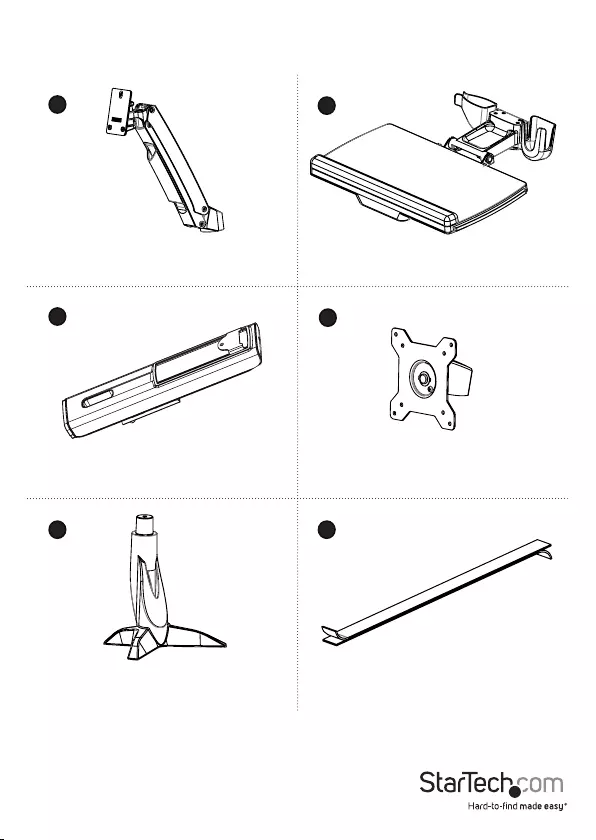
Instruction manual 7
Package contents
Monitor arm
Qty: One
Keyboard tray
Qty: One
Column
Qty: One
VESA monitor mount
Qty: One
Base
Qty: One
Adhesive strip
Qty: Two
12
34
5 6
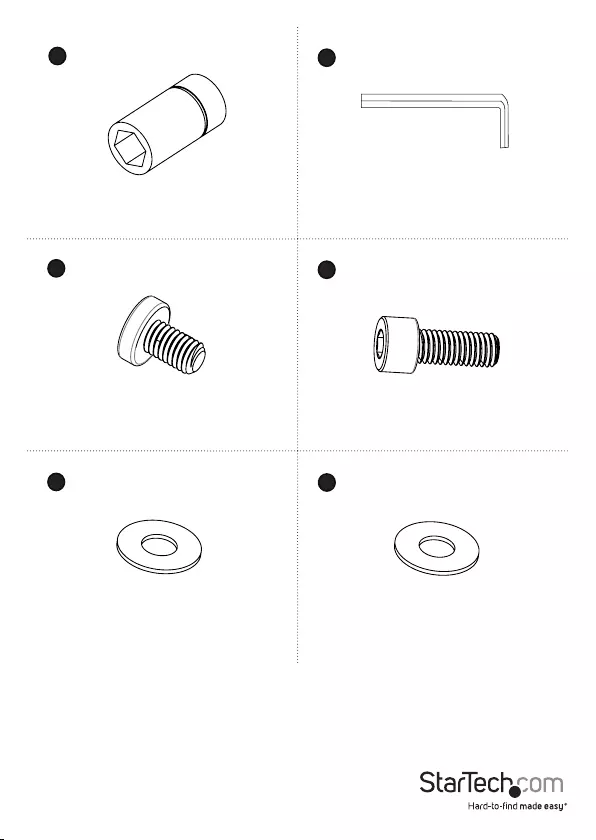
Instruction manual 8
Socket driver
Qty: One
6 mm hex key
Qty: One
M6x10 mm screw
Qty: Three
M8x20 mm screws
Qty: One
Metal washer
Qty: One
Plastic washer
Qty: One
10
78
9
11 12
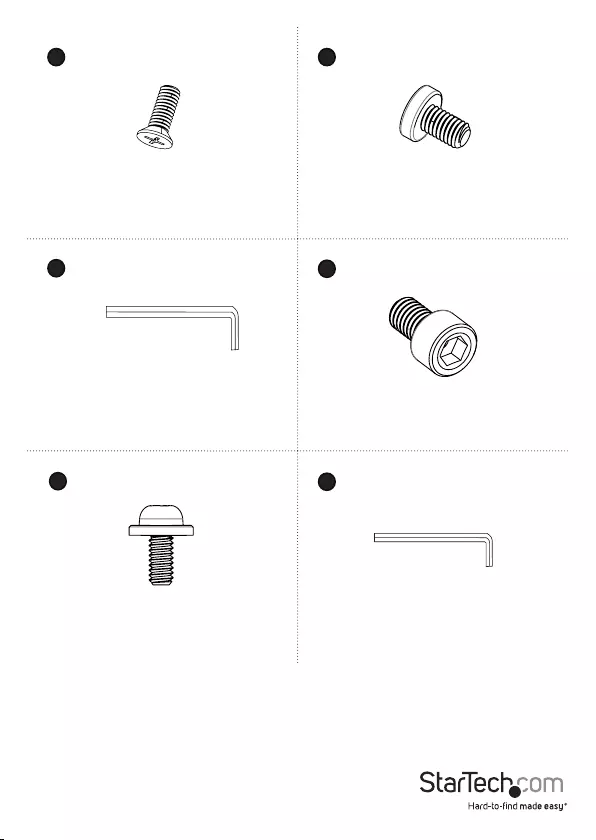
Instruction manual 9
Basic screw
Qty: Four
M6x25 mm screws
Qty: Two
5 mm hex key
Qty: One
M6x12 mm screw
Qty: Four
M4x10 mm hex key
Qty: Four
2.5 mm hex key
Qty: One
14
18
13
15 16
17
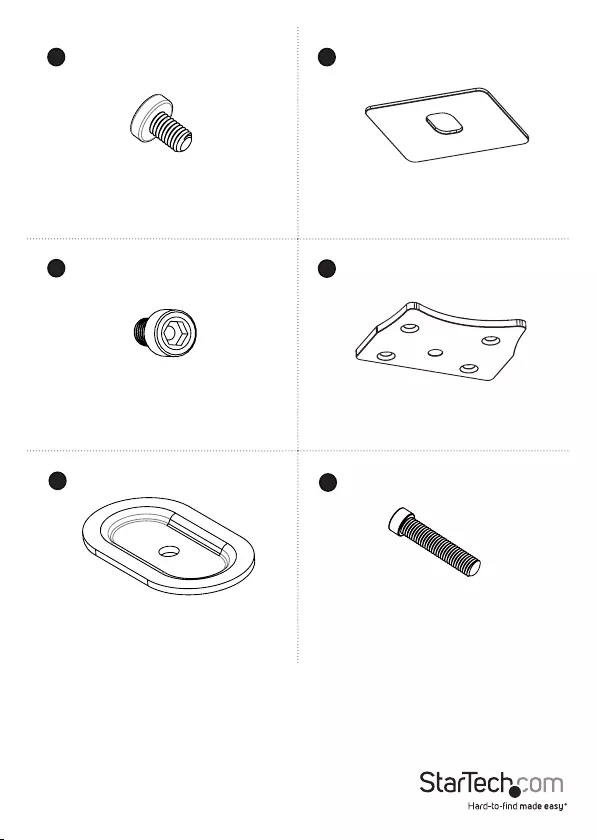
Instruction manual 10
M6x8 mm screw
Qty: One
Base Pad
Qty: One
Clamp screws
Qty: Four
Base plate
Qty: One
Grommet plate
Qty: One
M8x65 screw
Qty: One
2019
21 22
23 24
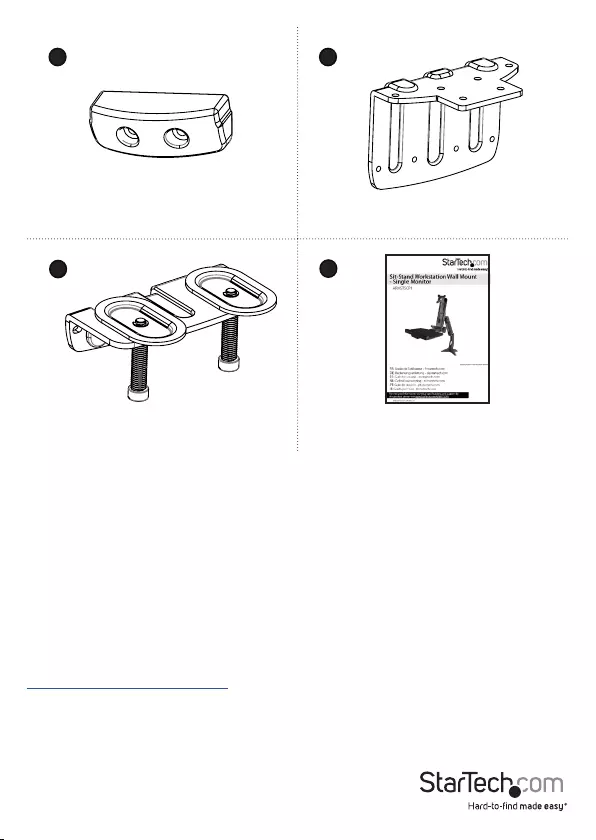
Instruction manual 11
Keyboard trap cap
Qty: One
Clamp L bracket
Qty: One
Clamp screw assembly
Qty: One
Instruction manual
Qty: One
Requirements
• Monitor that is compatible with one of the VESA mounting hole patterns that
ARMSTSCP1 supports
• Phillips type screwdriver
• ¹/₄ inch drive ratchet
Requirements are subject to change. For the latest requirements, please visit
www.StarTech.com/ARMSTSCP1.
28
25 26
27
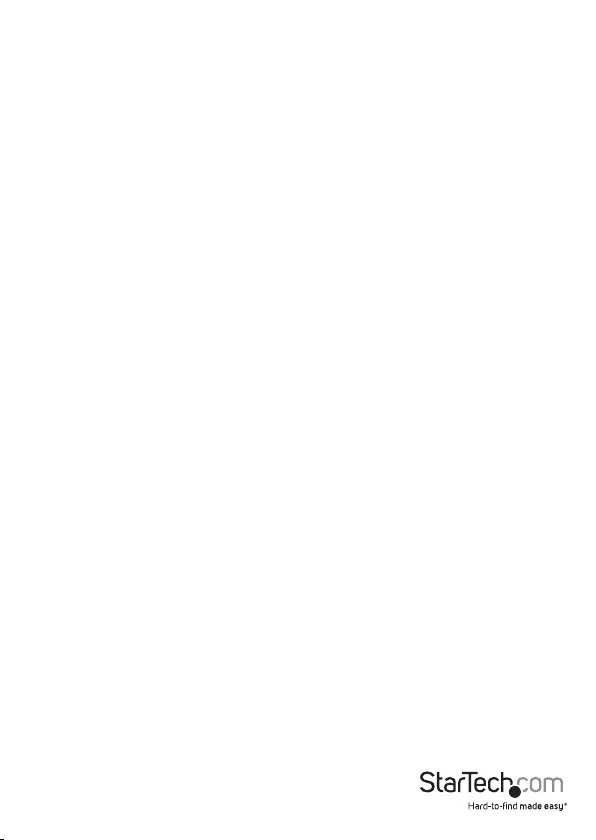
Instruction manual 12
Assembly
About the attachment options
The ARMSTSCP1 features a grommet assembly and a desk clamp option for attaching
the ARMSTSCP1 to a desk or table.
Requirements to use the grommet assembly to attach the ARMSTSCP1:
• Table or desk with a grommet hole
• Table or desk that is between 0.3 and 2 inches (8 to 50 mm) thick
• Monitor that weighs between 4.4 and 17.6 lb. (2 to 8 kg)
Note: When you use the grommet assembly to attach the ARMSTSCP1, the keyboard
tray supports up to 5.6 lb. (2.5 kg) of weight.
Requirements to use the desk clamp to attach the ARMSTSCP1:
• A table or desk that is between 0.3 and 2 inches (8 to 50 mm) thick
• At least 0.3 inches (8 mm) of clearance between the table or desk and the wall
• Monitor that weighs between 4.4 and 17.6 lb. (2 to 8 kg)
Note: When you use the desk clamp to attach the ARMSTSCP1, the keyboard tray
supports up to 3.3 lb. (1.5 kg) of weight.
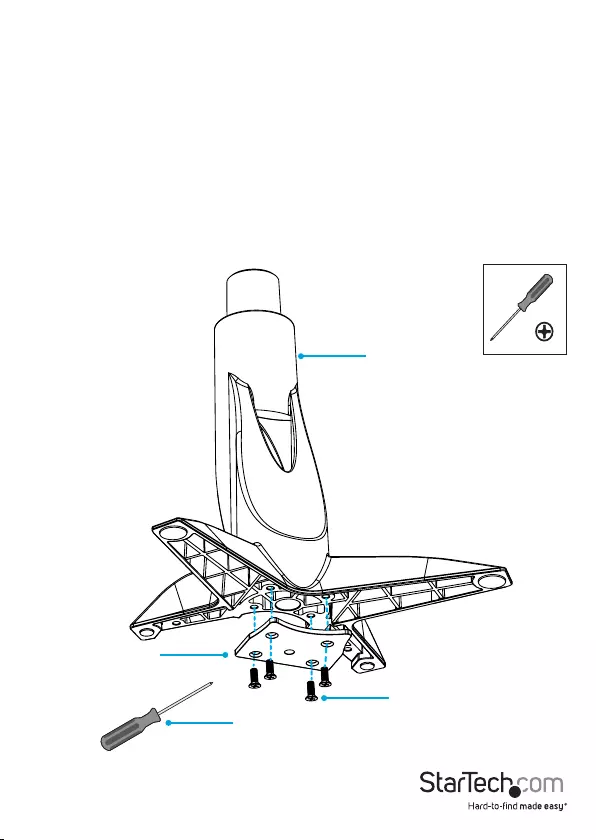
Instruction manual 13
Assemble the base attachment
Based on your setup, follow the steps to attach the grommet assembly or the desk
clamp.
Attach the grommet assembly
1. Line up the base plate with the assembly holes on the underside of the base.
2. Insert the four base screws through the base plate and into the base. (gure 1)
3. Use a Phillips type screwdriver to tighten the screws.
gure 1
Base screws
Base
Screwdriver
Base plate
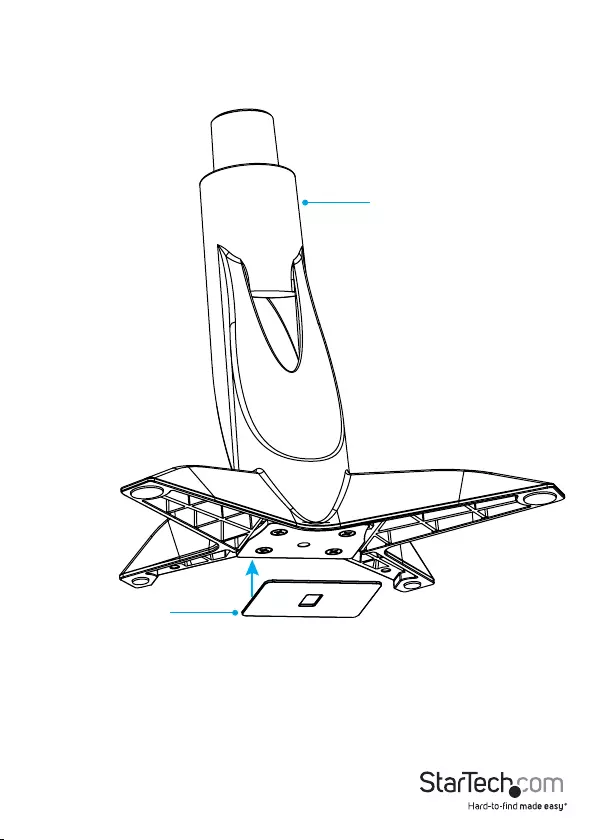
Instruction manual 14
4. Remove the adhesive backing from the base pad and ax the base pad to the
underside of the base. (gure 2)
Base
Base pad
gure 2
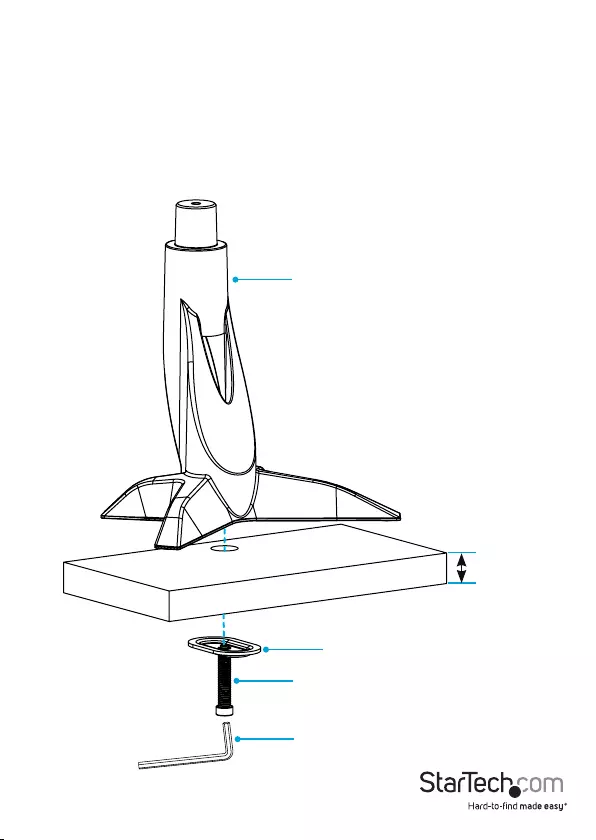
Instruction manual 15
5. Position the base over the grommet hole in your desk or table.
6. Thread the M8x65 screw up through the underside of the grommet plate.
7. Place the grommet plate and screw assembly against the grommet hole on the
underside of your desk or table.
8. Insert the M8x65 screw through the grommet plate and into the base.
9. Use the 6 mm hex key to tighten the M8x65 screw until the plate is tight against
your desk or table. (gure 3)
6 mm hex key
M8x65 screw
Grommet plate
8 and 50 mm
gure 3
Base
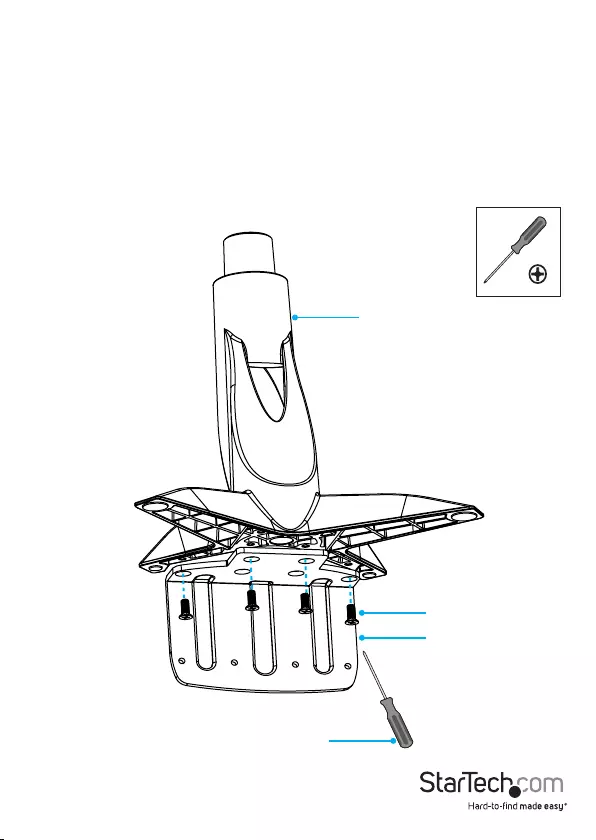
Instruction manual 16
Attach the desk clamp to a desk or table against a wall
To attach the desk clamp to a desk or table that is against a wall, you need at least
8 mm of space between the edge of the surface that you’re attaching the ARMSTSCP1
to and the wall.
1. Line up the clamp L bracket with the assembly holes on the underside of the base.
2. Insert the four base screws through the clamp L bracket and into the base. (gure 4)
3. Use a Phillips type screwdriver to tighten the screws.
gure 4
Base
Base screws
Clamp L bracket
Screwdriver
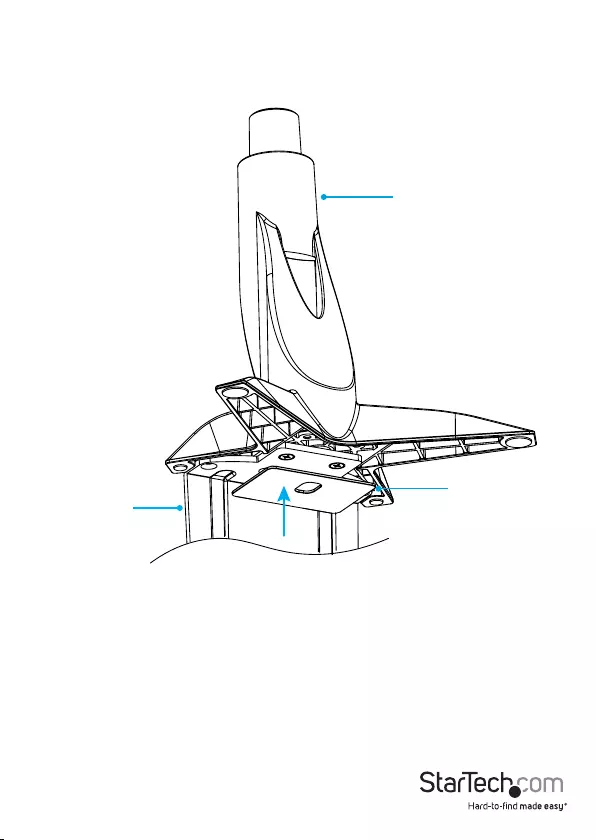
Instruction manual 17
4. Remove the adhesive backing from the base pad and ax the base pad to the
underside of the clamp L bracket. (gure 5)
gure 5
Base
Base pad
Clamp L bracket
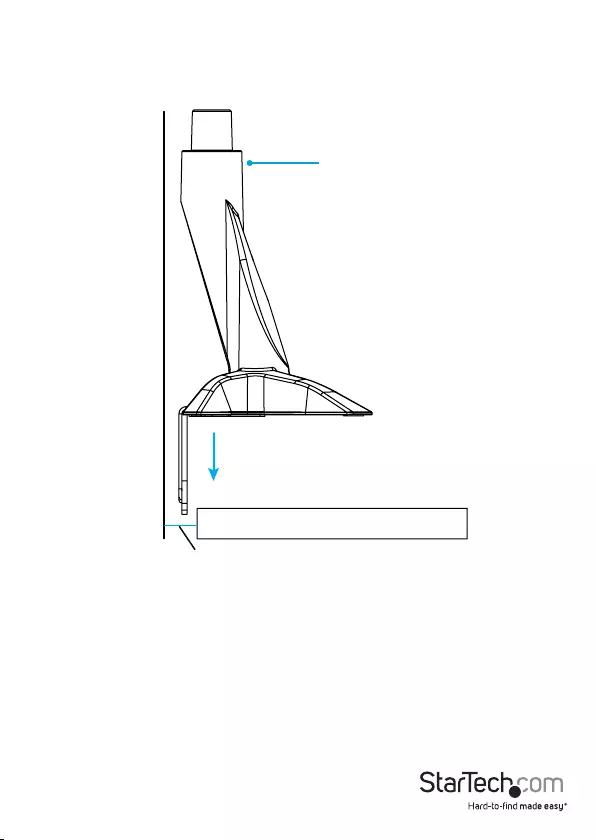
Instruction manual 18
5. Slide the base between the desk or table and the wall. (gure 6)
gure 6
Base
Min 8 mm
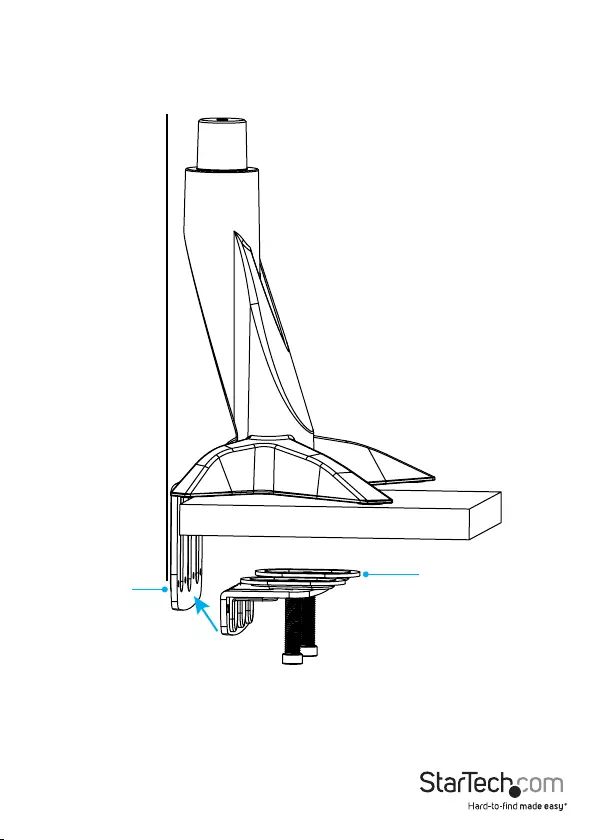
Instruction manual 19
6. Line up the clamp screw assembly with the assembly holes in the clamp L bracket.
(gure 7)
gure 7
Clamp screw assembly
Clamp L bracket
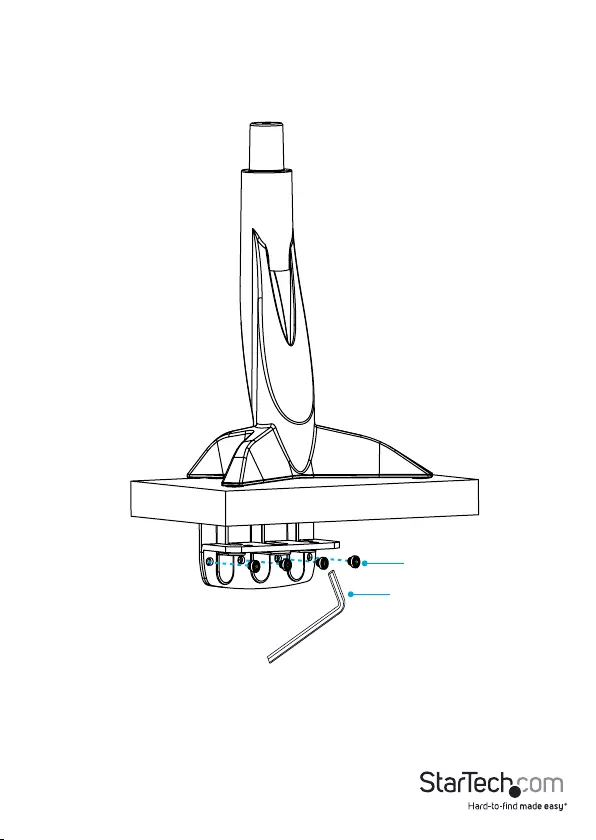
Instruction manual 20
7. Insert the four clamp screws through the clamp screw assembly and into the clamp
L bracket.
8. Use the 5 mm hex key to tighten the screws. (gure 8)
Clamp screws
5 mm hex key
gure 8
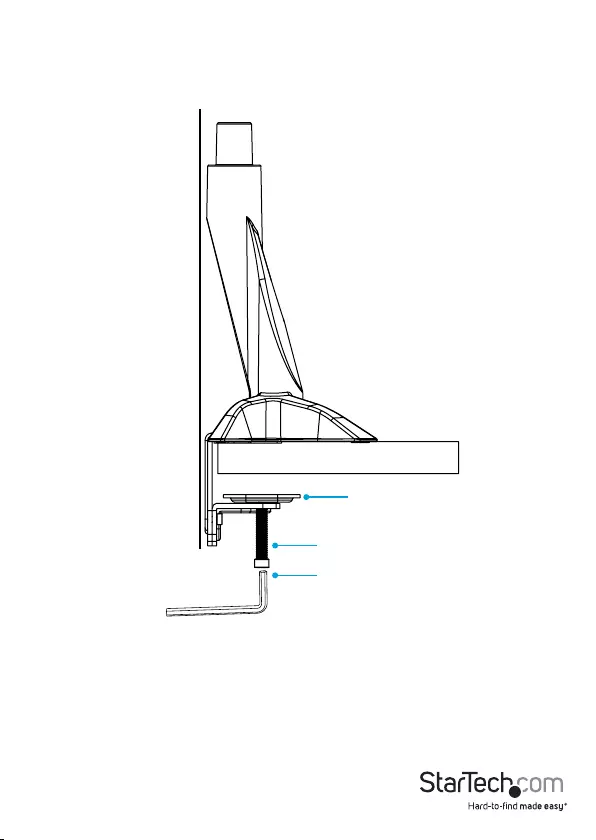
Instruction manual 21
9. Use the 6 mm hex key to tighten the screws in the clamp screw assembly until the
plates are tight against your desk or table. (gure 9)
Screw
6 mm hex key
Plate
gure 9
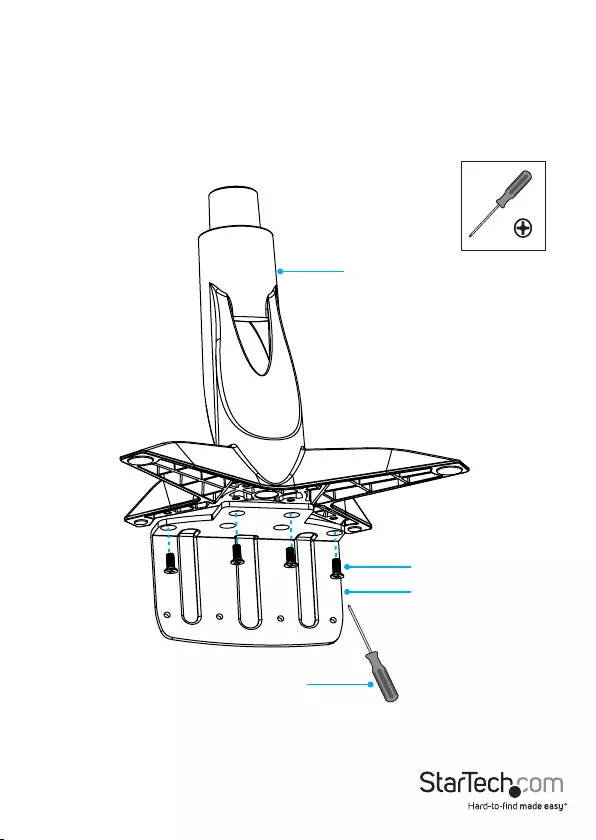
Instruction manual 22
Attach the desk clamp to a desk or table
1. Line up the clamp L bracket with the assembly holes on the underside of the base.
2. Insert the four base screws through the base plate and into the base. (gure 10)
3. Use a Phillips type screwdriver to tighten the screws.
Base
Base screws
Clamp L bracket
Screwdriver
gure 10
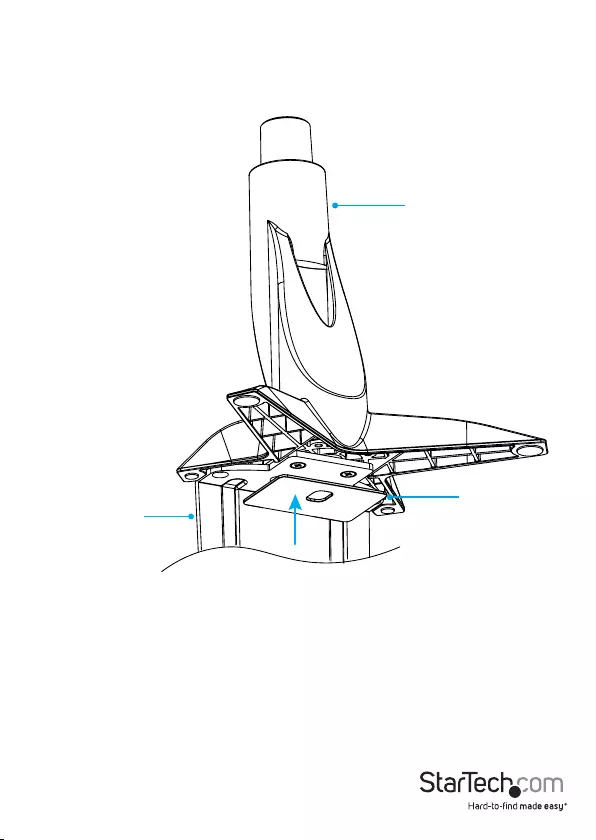
Instruction manual 23
4. Remove the adhesive backing from the base pad and ax the base pad to the
underside of the base. (gure 11)
gure 11
Base
Base pad
Clamp L bracket
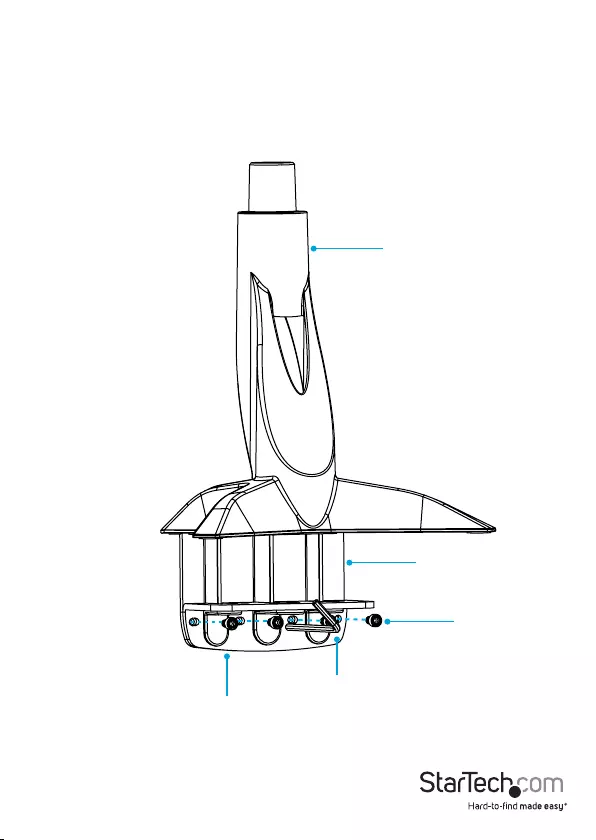
Instruction manual 24
5. Line up the clamp screw assembly with the assembly holes in the clamp L bracket.
6. Insert the four clamp screws through the clamp screw assembly and into the clamp
L bracket.
7. Use the 5 mm hex key to tighten the screws. (gure 12)
gure 12
Base
Clamp screws
Clamp L bracket
Clamp screw assembly
5 mm hex key
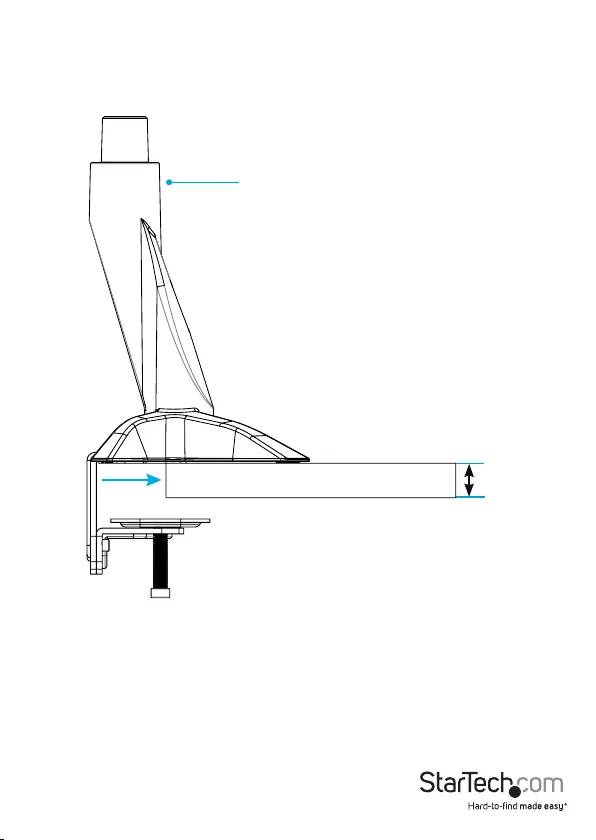
Instruction manual 25
8. Slide the assembly over the edge of your desk or table. (gure 13)
gure 13
8 and 50 mm
Base
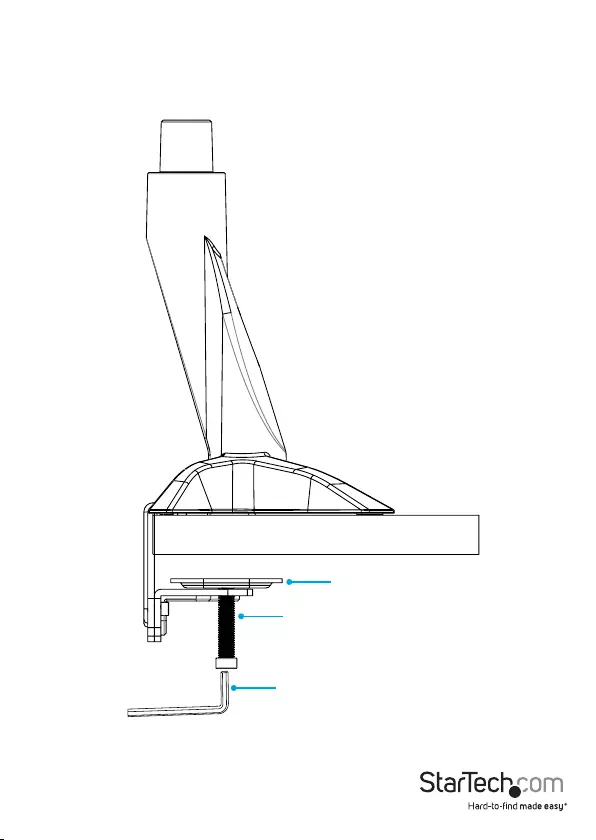
Instruction manual 26
9. Use the 6 mm hex key to tighten the screws in the clamp screw assembly until the
plates are tight against your desk or table. (gure 14)
gure 14
Screw
6 mm hex key
Plate
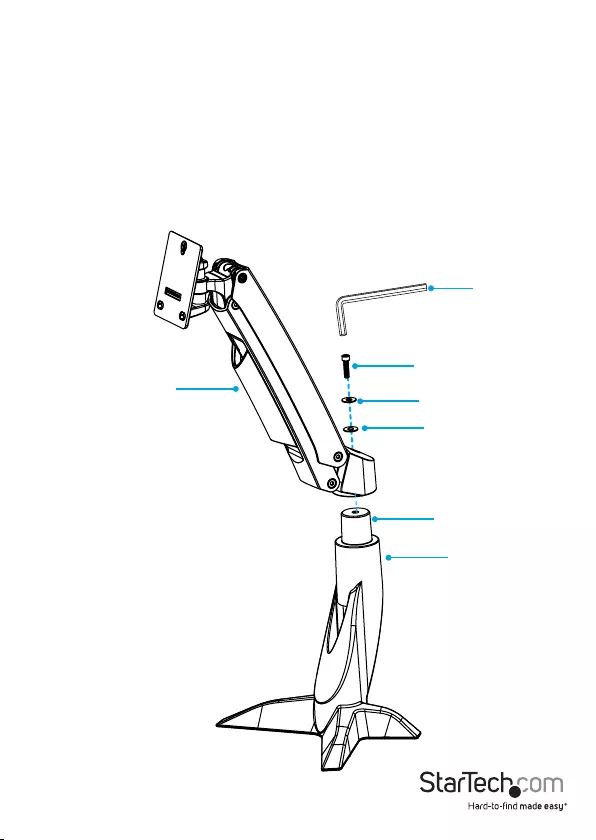
Instruction manual 27
Attach the monitor arm to the base
1. Place the monitor arm onto the projection on the base.
2. Place the plastic washer into the joint in the monitor arm.
3. Place the metal washer onto the plastic washer.
4. Insert the M8x20 mm screw through the washers and into the joint in the monitor
arm.
5. Use the 6 mm hex key to tighten the screw. (gure 15)
gure 15
Base
Monitor arm
Plastic washer
Metal washer
M8x20 mm screw
6 mm hex key
Projection
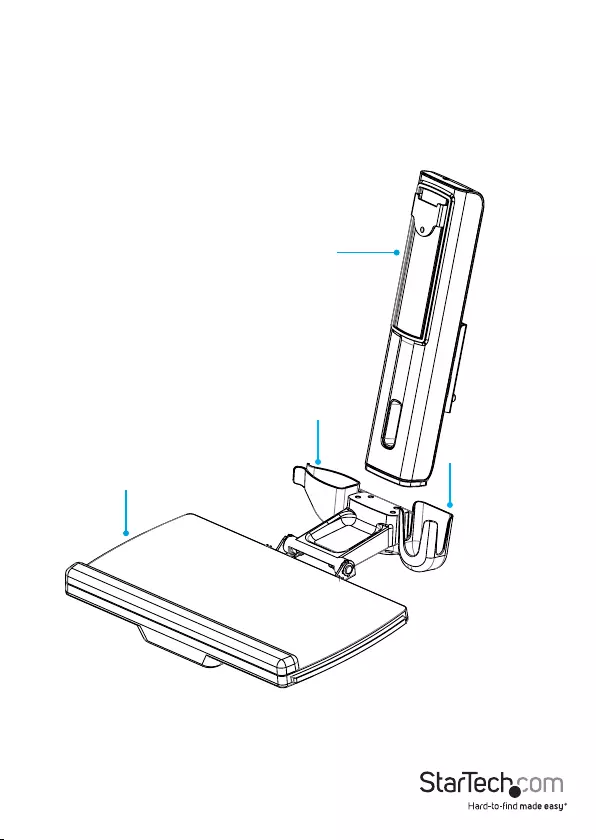
Instruction manual 28
Attach the column to the keyboard tray
1. Position the column with the cutout at the bottom half of the column.
2. Line up the assembly holes on the bottom of the column with the assembly holes
between the holders on the keyboard tray. (gure 16)
gure 16
Column
Keyboard tray
Holder
Holder
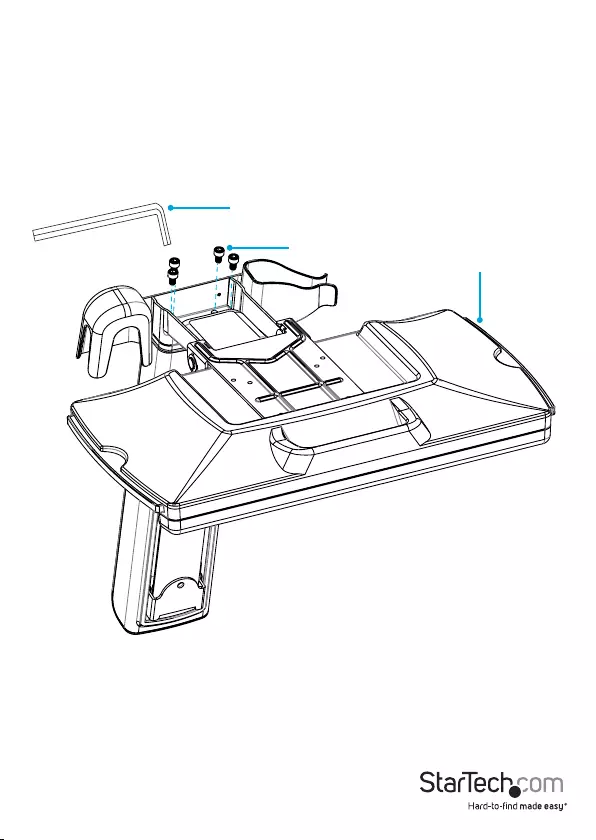
Instruction manual 29
3. On the underside of the keyboard tray, insert the four M6x12 mm screws through
the keyboard tray and into the column. (gure 17)
4. Use the 5 mm hex key to tighten the screws in place.
gure 17
M6x12 mm screw
5 mm hex key
Keyboard tray
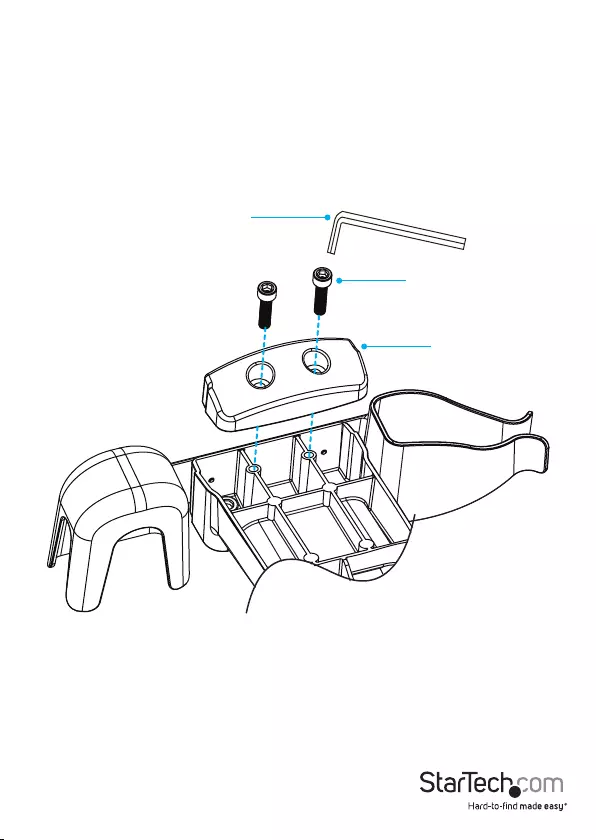
Instruction manual 30
5. On the underside of the keyboard tray, place the keyboard tray cap over the
assembly holes.
6. Insert the two M6x25 mm screws into the keyboard tray cap and keyboard tray.
(gure 18)
7. Use the 5 mm hex key to tighten the screws in place.
gure 18
Keyboard tray cover
M6x25 mm screw
5 mm hex key
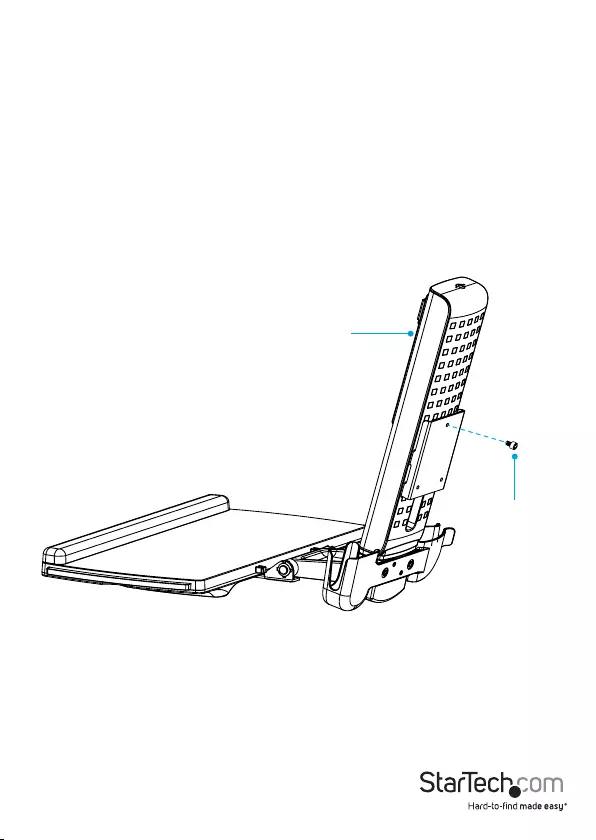
Instruction manual 31
Attach the column to the monitor arm
1. Insert one of the M6x10 mm screws into the top hole in the plate on the back of the
column. (gure 19)
Note: Do not tighten the M6x10 mm screw and make sure that you leave between 4
and 5 mm of space between the plate and the screw.
gure 19
M6x10 mm screw
Column
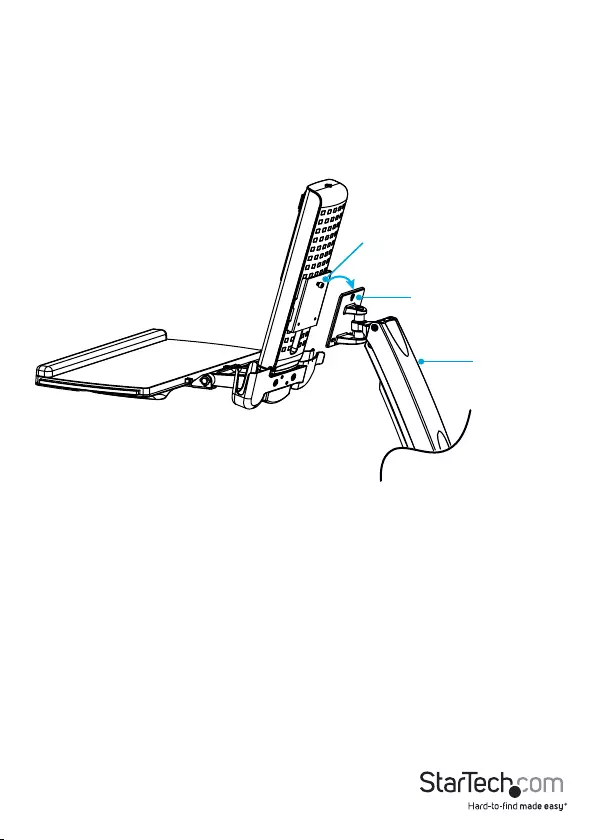
Instruction manual 32
2. Hook the M6x10 mm screw attached to the column into the key-shaped hole at the
top of the plate on the monitor arm. (gure 20)
gure 20
Monitor arm
Key-shaped hole
M6x10 mm screw
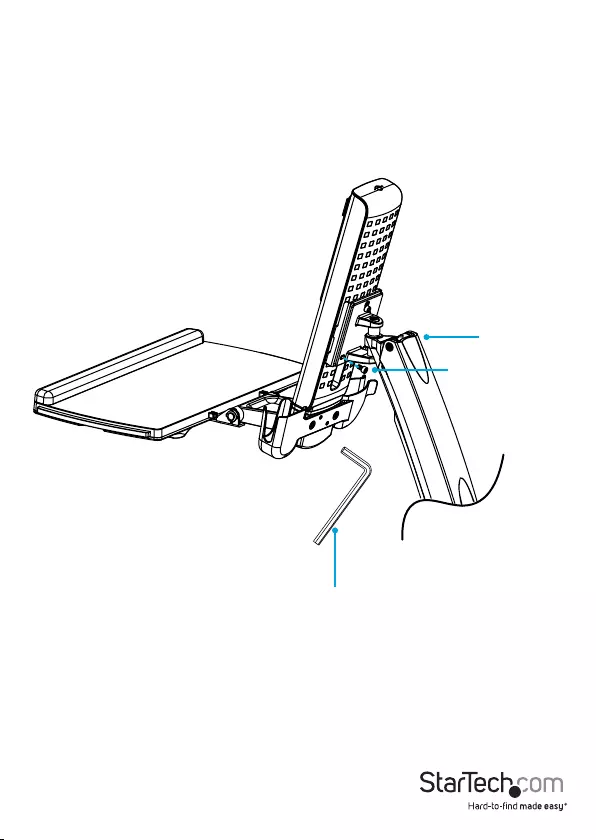
Instruction manual 33
3. Insert the M6x10 mm screws into the lower two holes on the plate on the monitor
arm. (gure 21)
4. Use the 5 mm hex key to tighten all three of the screws.
gure 21
5 mm hex key
Monitor arm
M6x10 mm screw
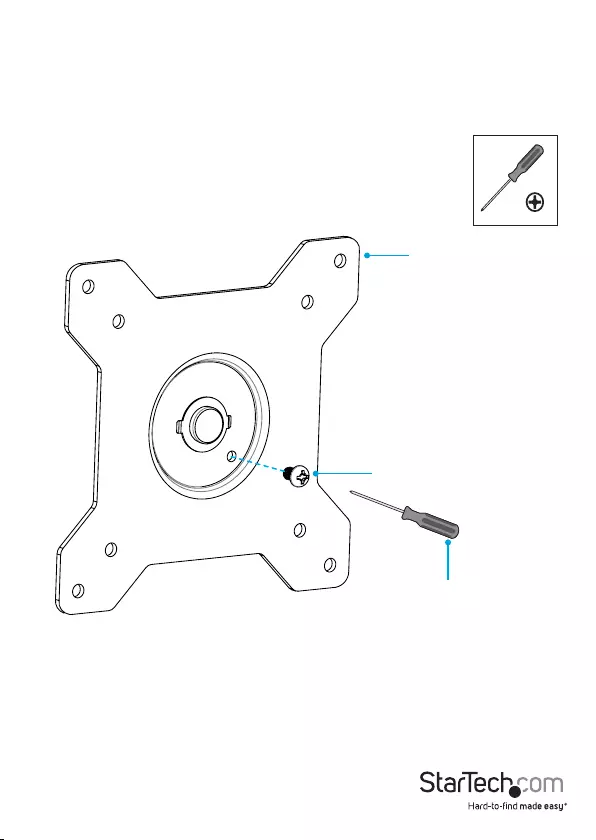
Instruction manual 34
Attach the VESA monitor mount to a monitor
1. If you want to be able to rotate your monitor 360°, use a Phillips type screwdriver to
remove the screw from the VESA monitor mount. (gure 22)
gure 22
VESA monitor mount
Screw
Screwdriver
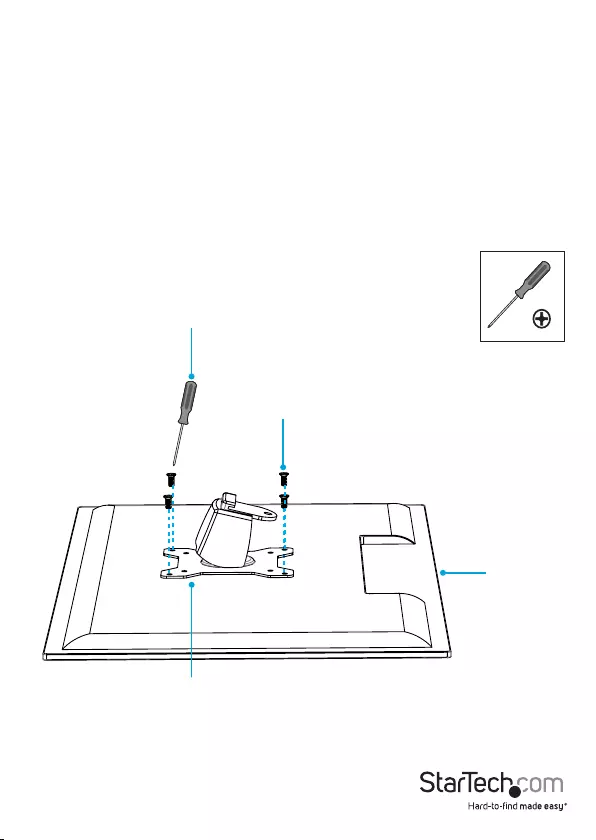
Instruction manual 35
2. Position the VESA monitor mount so that the projection on the back of the VESA
monitor mount is pointing towards the bottom of the monitor.
3. Line up the VESA monitor mount with the mounting holes on the back of the
monitor.
4. Insert the M4x10 mm screws through the VESA monitor mount and into the back of
the monitor.
5. Use a Phillips type screwdriver to tighten the screws. (gure 23)
Warning! Do not over-tighten the screws. If you encounter resistance while you’re
tightening the screws, stop tightening. Failure to do so could result in damage to the
monitor.
gure 23
Bottom of
monitor
VESA monitor mount
M4x10 mm screw
Screwdriver
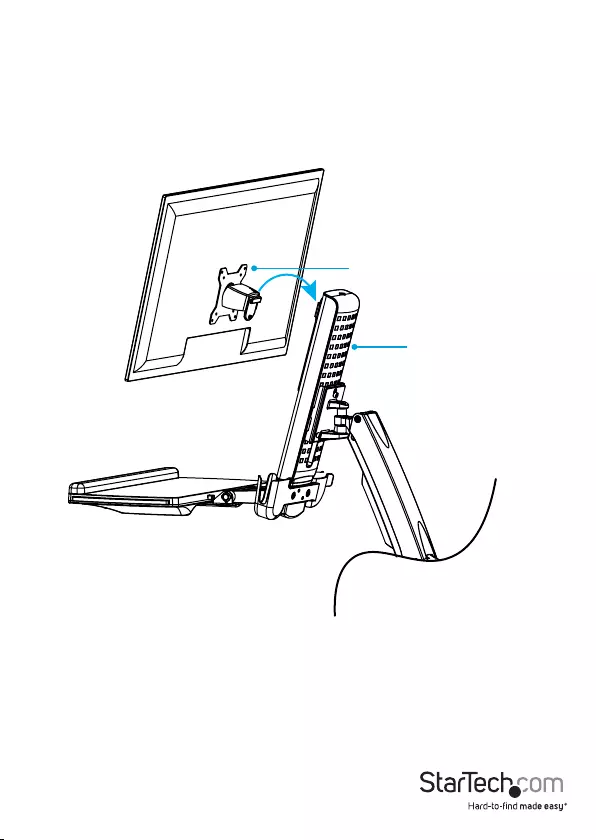
Instruction manual 36
Attach the monitor to the column
1. Carefully hook the back of the VESA monitor mount onto the plate on the column.
(gure 24)
gure 24
VESA monitor mount
Column
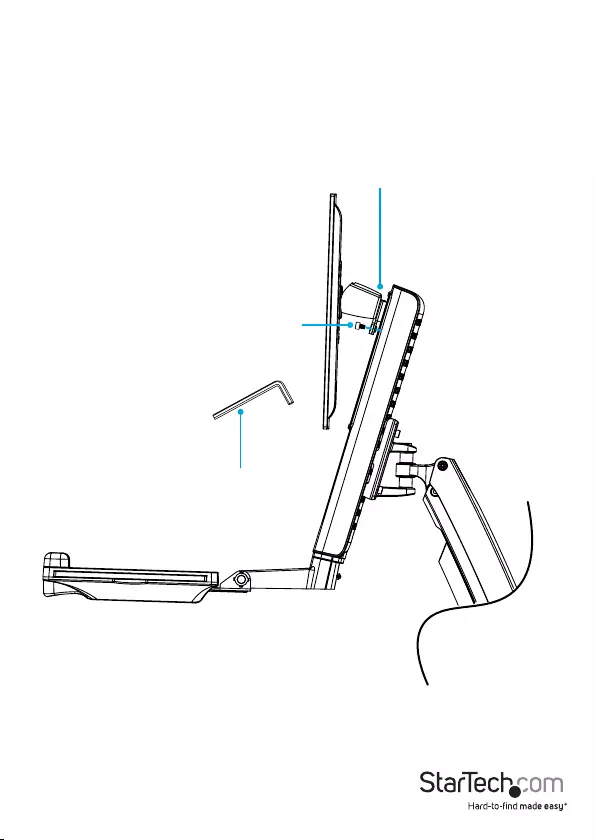
Instruction manual 37
gure 25
2. Insert the M6x8 mm screw through the bottom of the VESA monitor mount and into
the plate on the column. (gure 25)
3. Use the 5 mm hex key to tighten the screw.
5 mm hex key
VESA monitor mount
M6x8 mm screw
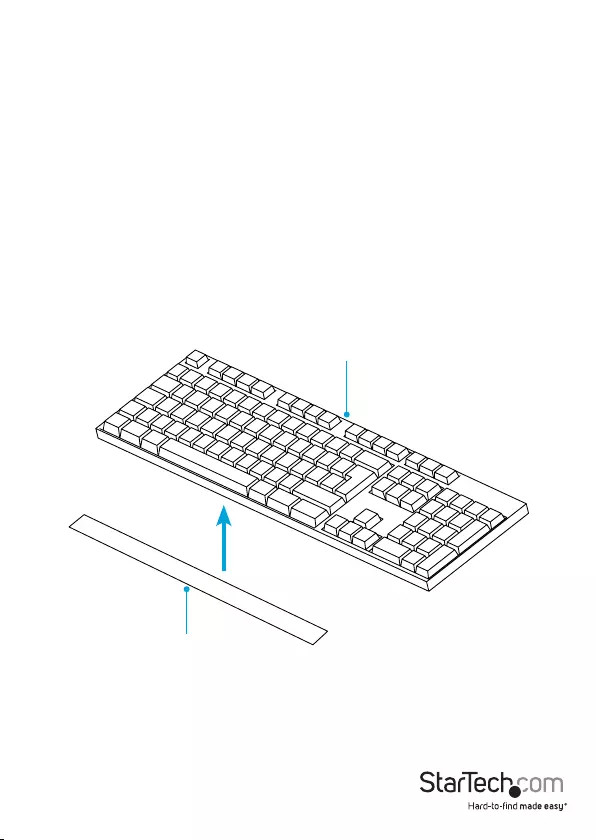
Instruction manual 38
gure 26
Attach the adhesive strip
1. If necessary, cut the adhesive strip to t the length of your keyboard.
2. Separate the two sides of the adhesive strip.
3. Remove the backing from one half of the adhesive strip and stick it to the back of
your keyboard.
4. Remove the backing from the other half of the adhesive strip and stick it to the
surface of the keyboard tray so that it lines up with the strip that you attached to
your keyboard. (gure 26)
Adhesive strip
Keyboard
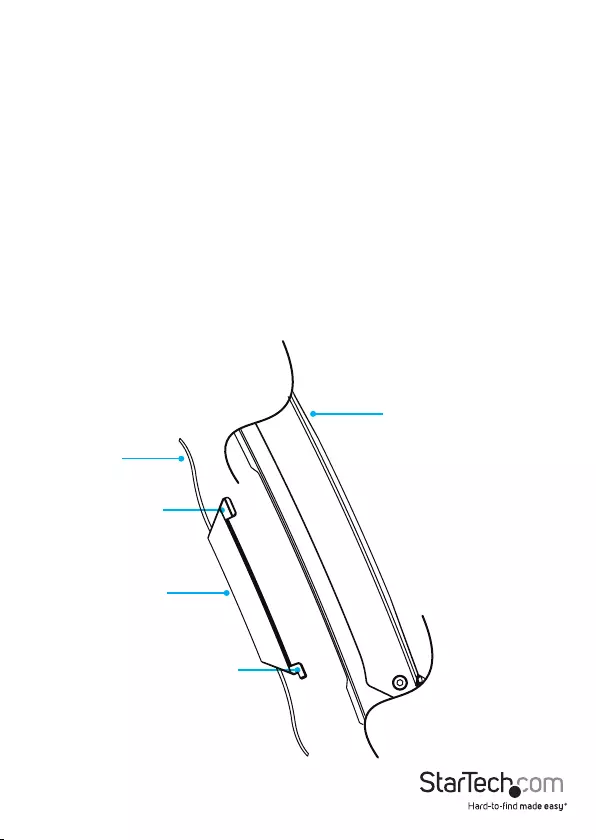
Instruction manual 39
Route cables
1. Run your cable along the column and through the slot at the bottom of the column.
2. At the top of the cable cover, squeeze the tabs and gently pull the cable cover from
the monitor arm.
3. Slide the cable cover up to unhook the tabs at the bottom of the cable cover from
the slots in the monitor arm, and lift the cable cover o of the monitor arm.
Caution! Be careful not to snap o the tabs from the cable cover when you remove it.
4. Run the cable along the inside of the cable cover. (gure 27)
5. Hook the tabs at the bottom of the cable cover into the slots in the monitor arm,
and push the tabs at the top of the cable cover into the corresponding slots.
gure 27
Monitor arm
Cable
Cable cover
Tab
Tab
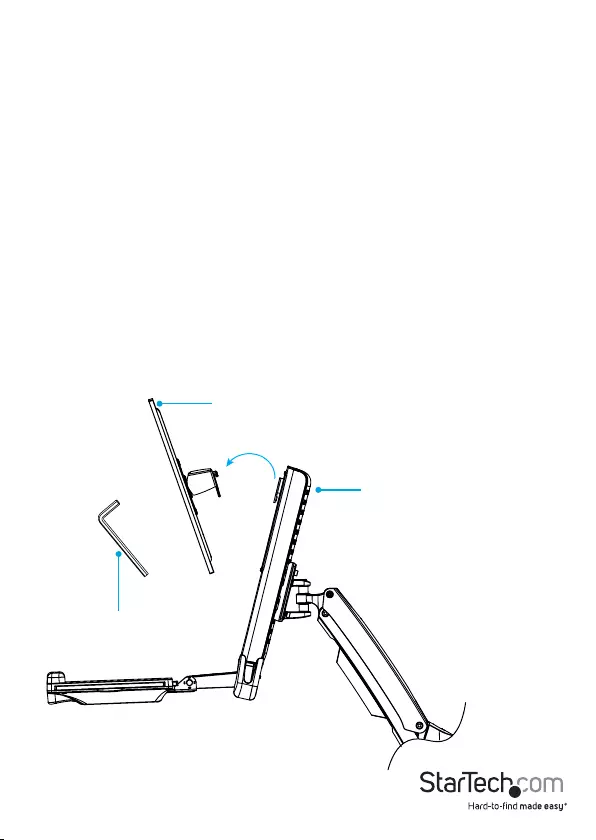
Instruction manual 40
Remove the monitor
Warning: Stored energy hazard! The column contains a lift mechanism that could
move up quickly when you remove the monitor from the product. Before you remove
the monitor, move the monitor to the highest position. Failure to do so could result in
injury or property damage.
1. Move the monitor to the highest position it can go. (gure 28)
2. Use the M5 hex key to remove the M6x8 mm screw from the bottom of the VESA
monitor mount.
3. Carefully lift the monitor o of the monitor mount.
gure 28
ARMSTSCP1 in upright position
Monitor
5 mm hex key
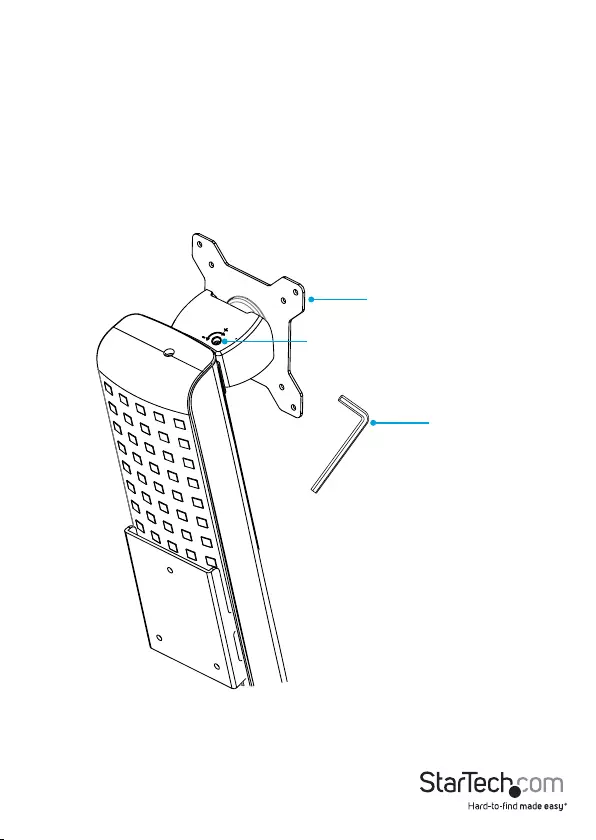
Instruction manual 41
gure 29
Adjusting the ARMSTSCP1
Adjust the tilt angle of the monitor
• To increase or decrease the tilt, use the 2.5 mm hex key and adjust the screw in the
top of the VESA monitor mount. (gure 29)
2.5 mm hex key
VESA monitor mount
Adjustment screw
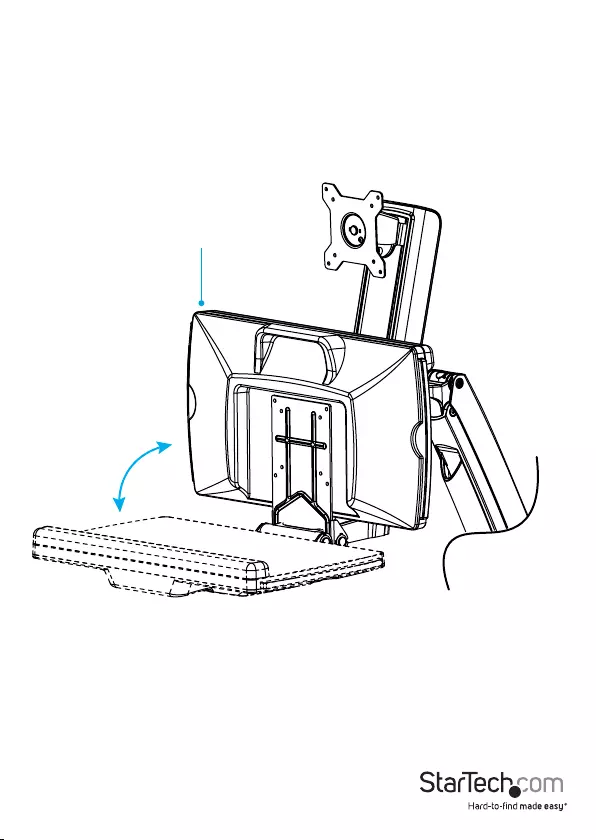
Instruction manual 42
Adjust the tilt angle of the keyboard tray
• Pull up or push down on the keyboard tray to adjust it from 0 to 90°. (gure 30)
gure 30
Keyboard tray
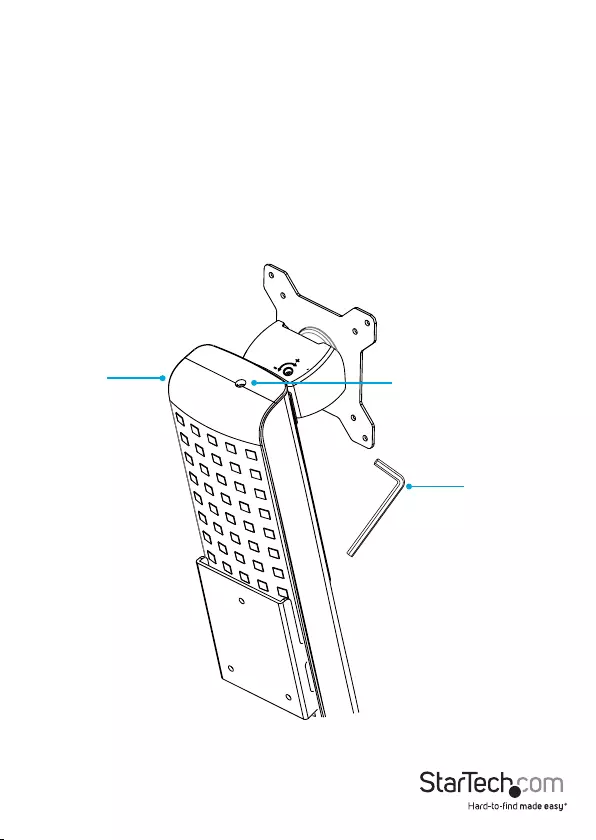
Instruction manual 43
gure 31
Counterbalance the weight of the monitor
The ARMSTSCP1 features a one-touch height adjustment design that enables you to
easily raise or lower your monitor. To use the one-touch height adjustment feature, you
need to counterbalance the weight of your monitor.
• If the monitor doesn’t stay in position when you move it or it’s dicult to raise or
lower it, use the 5 mm hex key to turn the screw in the top of the column to the
right or the left. (gure 31)
5 mm hex key
Column Adjustment screw
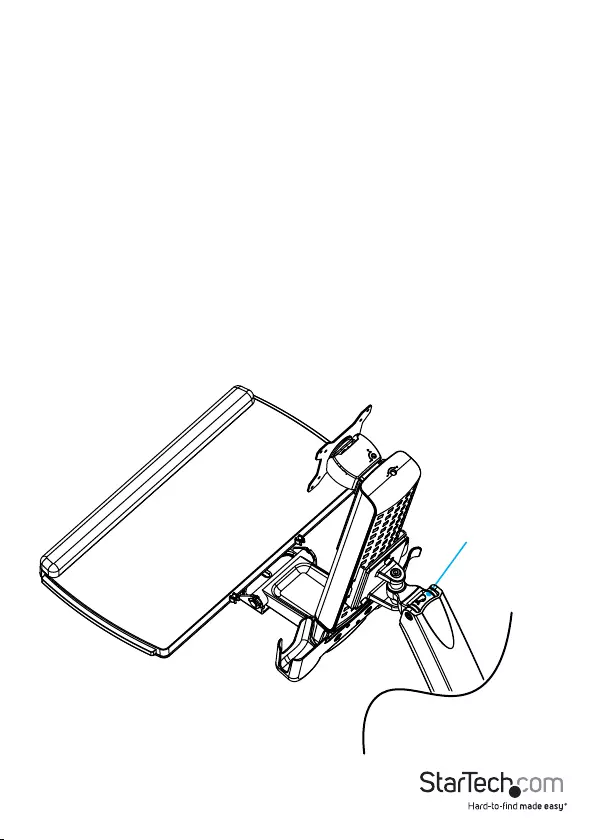
Instruction manual 44
Counterbalance the weight of the workstation
The ARMSTSCP1 features a one-touch height adjustment design that enables you to
easily raise or lower the entire workstation, including the keyboard tray. To use the
one-touch height adjustment feature, you need to counterbalance the weight of the
workstation.
Stored energy hazard! This product contains a lift mechanism that could move
up quickly when you remove the mounted equipment. Before you remove the
equipment, move the workstation to the highest position. Failure to do so could result
in injury or property damage.
• If the workstation doesn’t stay in position when you move it or it’s dicult to raise
or lower it, use the socket driver to adjust the screw in the hinge of the monitor arm.
(gure 32)
gure 32
Adjustment screw
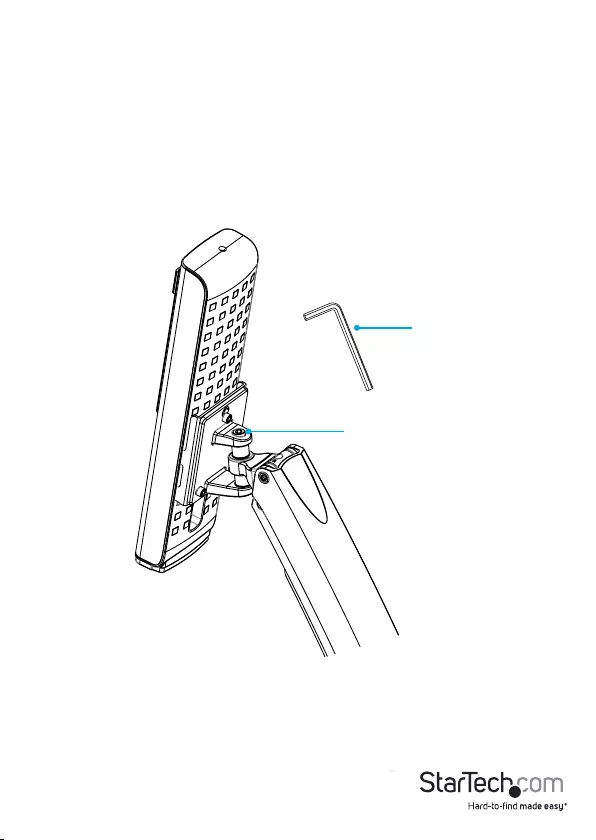
Instruction manual 45
gure 33
6 mm hex key
Adjustment screw
Adjust the swivel eort of the monitor arm
• To increase or decrease the swivel eort of the monitor arm, use the 6 mm hex key
to turn the screw in the plate on the back of the column to the right or left.
(gure 33)
Caution! When you loosen the screw, make sure that you don’t remove the screw from
the joint. If you remove the screw, the column will fall o of the monitor arm and your
equipment could be damaged or you could be injured.
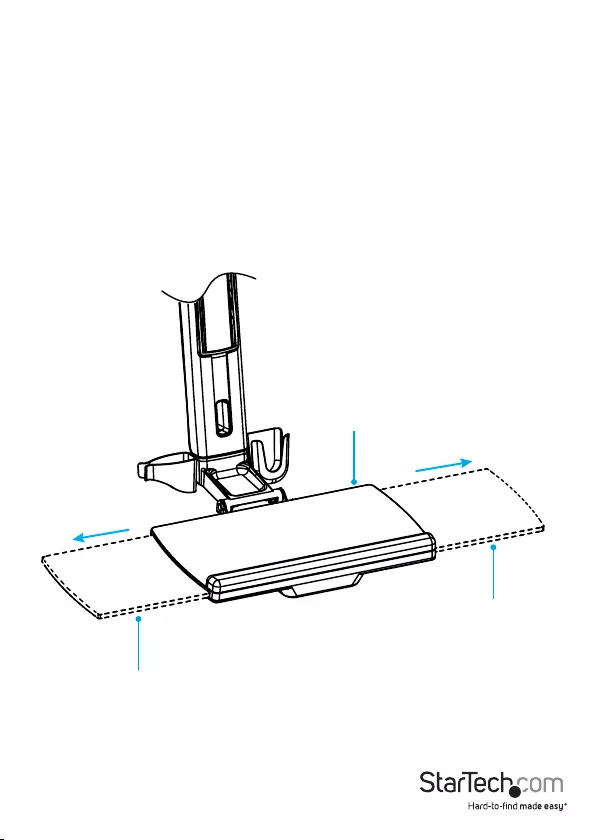
Instruction manual 46
gure 34
Keyboard tray
Extension
Extension
Extend the keyboard tray
You can adjust the keyboard tray so that it extends to the left or right.
• Pull the extension to the left or right.
(gure 34)

Instruction manual 47
gure 35
Wrist rest
Hole
Hole
Extension
Extension
gure 36
Clean the keyboard tray
You can remove the extension and the plastic cover from the wrist rest to clean them.
1. To remove the plastic cover from the wrist rest, carefully peel it o of the keyboard
tray. (gure 35)
2. To remove the keyboard tray extension, pull the extension all of the way out. On the
underside of the keyboard tray, insert a blunt pin into one of the two holes, depress
the clip, and pull the extension out of the keyboard tray. (gure 36)
3. Clean the keyboard tray components with warm water and a non-abrasive cleaner.
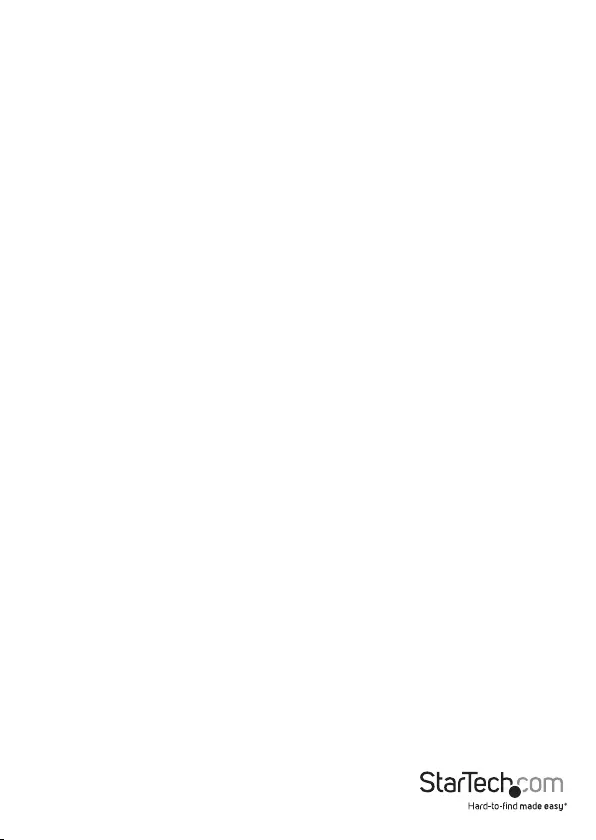
Instruction manual 48
Technical support
StarTech.com’s lifetime technical support is an integral part of our commitment to
provide industry-leading solutions. If you ever need help with your product, visit
www.startech.com/support and access our comprehensive selection of online tools,
documentation, and downloads.
For the latest drivers/software, please visit www.startech.com/downloads
Warranty information
This product is backed by a two-year warranty.
StarTech.com warrants its products against defects in materials and workmanship
for the periods noted, following the initial date of purchase. During this period,
the products may be returned for repair, or replacement with equivalent
products at our discretion. The warranty covers parts and labor costs only.
StarTech.com does not warrant its products from defects or damages arising from
misuse, abuse, alteration, or normal wear and tear.
Limitation of liability
In no event shall the liability of StarTech.com Ltd. and StarTech.com USA LLP (or their
ocers, directors, employees or agents) for any damages (whether direct or indirect,
special, punitive, incidental, consequential, or otherwise), loss of prots, loss of business,
or any pecuniary loss, arising out of or related to the use of the product exceed the
actual price paid for the product. Some states do not allow the exclusion or limitation
of incidental or consequential damages. If such laws apply, the limitations or exclusions
contained in this statement may not apply to you.
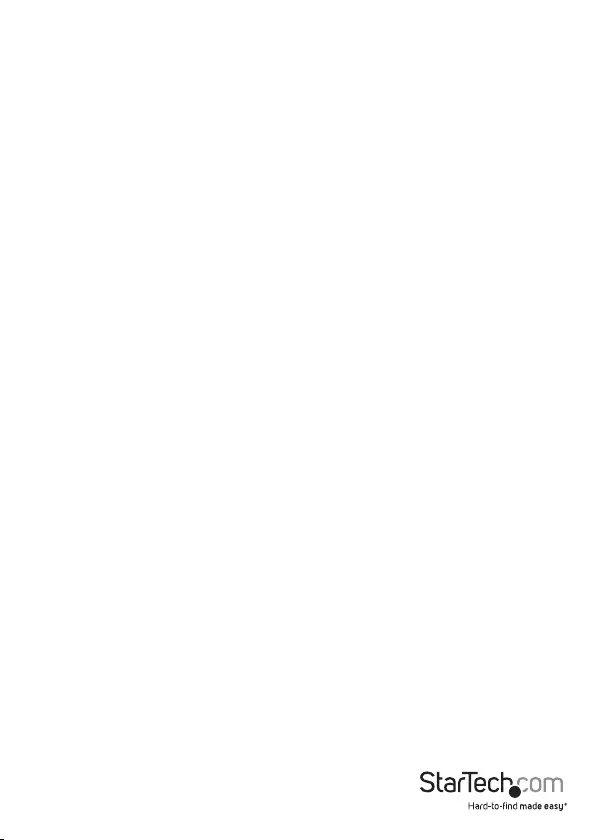
Instruction manual 49
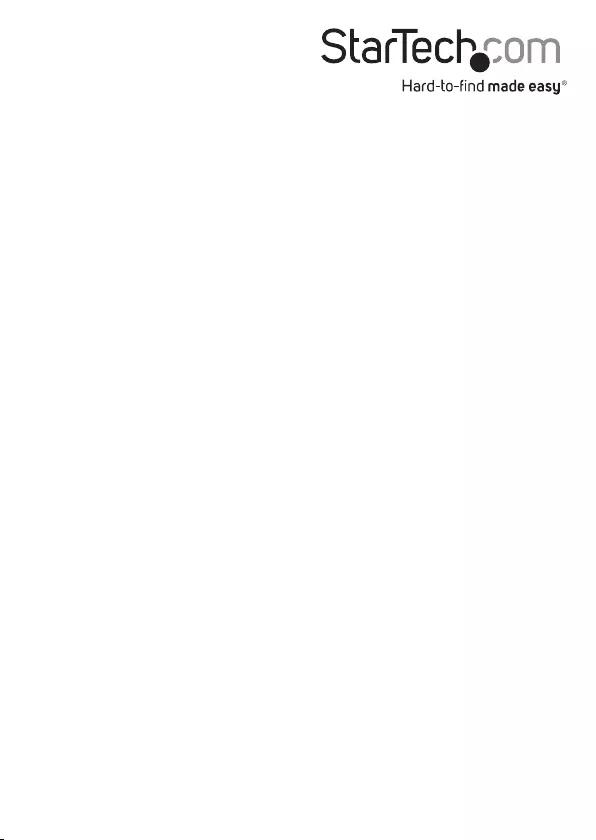
Hard-to-nd made easy. At StarTech.com, that isn’t a slogan. It’s a promise.
StarTech.com is your one-stop source for every connectivity part you need. From
the latest technology to legacy products — and all the parts that bridge the old and
new — we can help you nd the parts that connect your solutions.
We make it easy to locate the parts, and we quickly deliver them wherever they need
to go. Just talk to one of our tech advisors or visit our website. You’ll be connected to
the products you need in no time.
Visit www.startech.com for complete information on all StarTech.com products and
to access exclusive resources and time-saving tools.
StarTech.com is an ISO 9001 Registered manufacturer of connectivity and technology
parts. StarTech.com was founded in 1985 and has operations in the United States,
Canada, the United Kingdom and Taiwan servicing a worldwide market.