StarTech.com ARMTBLTIW User Manual
Displayed below is the user manual for ARMTBLTIW by StarTech.com which is a product in the Holders category. This manual has pages.
Related Manuals
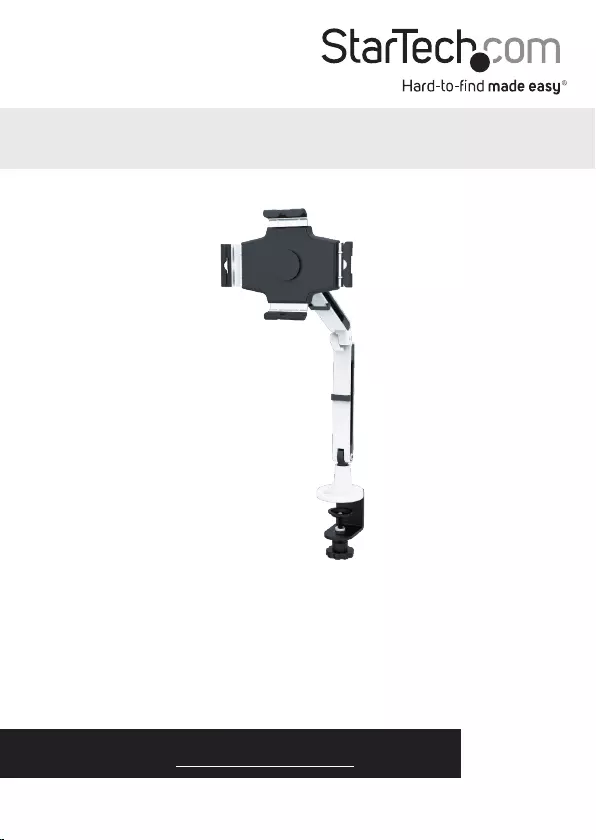
Manual Revision: 02/21/2017
For the latest information, technical specications, and support for
this product, please visit www.StarTech.com/ARMTBLTIW.
DE: Bedienungsanleitung - de.startech.com
FR: Guide de l'utilisateur - fr.startech.com
ES: Guía del usuario - es.startech.com
IT: Guida per l'uso - it.startech.com
NL: Gebruiksaanwijzing - nl.startech.com
PT: Guia do usuário - pt.startech.com
ARMTBLTIW
Desk Mount Articulating Tablet Arm
with Locking Security Clamp
*actual product may vary from photos
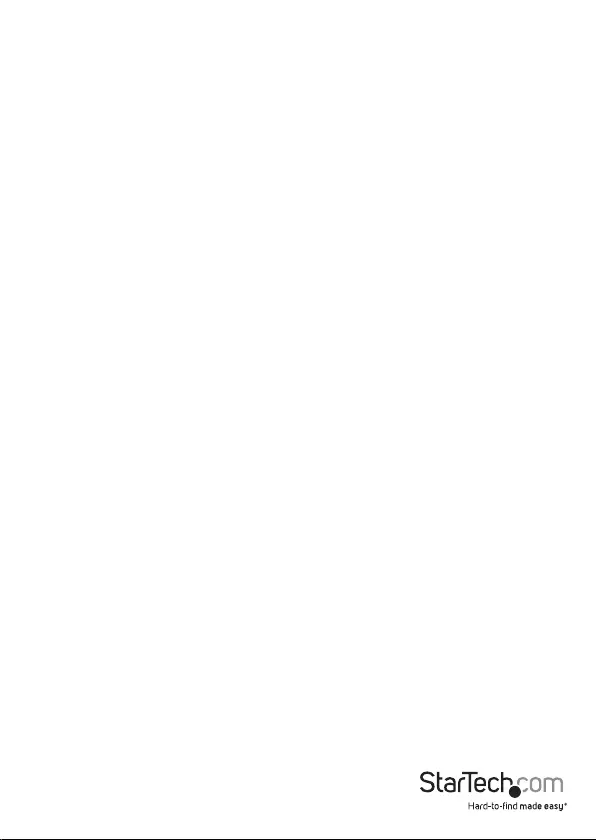
Instruction Manual
Use of Trademarks, Registered Trademarks, and other Protected Names and Symbols
This manual may make reference to trademarks, registered trademarks, and other
protected names and/or symbols of third-party companies not related in any way to
StarTech.com. Where they occur these references are for illustrative purposes only and do not
represent an endorsement of a product or service by StarTech.com, or an endorsement of the
product(s) to which this manual applies by the third-party company in question. Regardless of
any direct acknowledgement elsewhere in the body of this document, StarTech.com hereby
acknowledges that all trademarks, registered trademarks, service marks, and other protected
names and/or symbols contained in this manual and related documents are the property of
their respective holders.
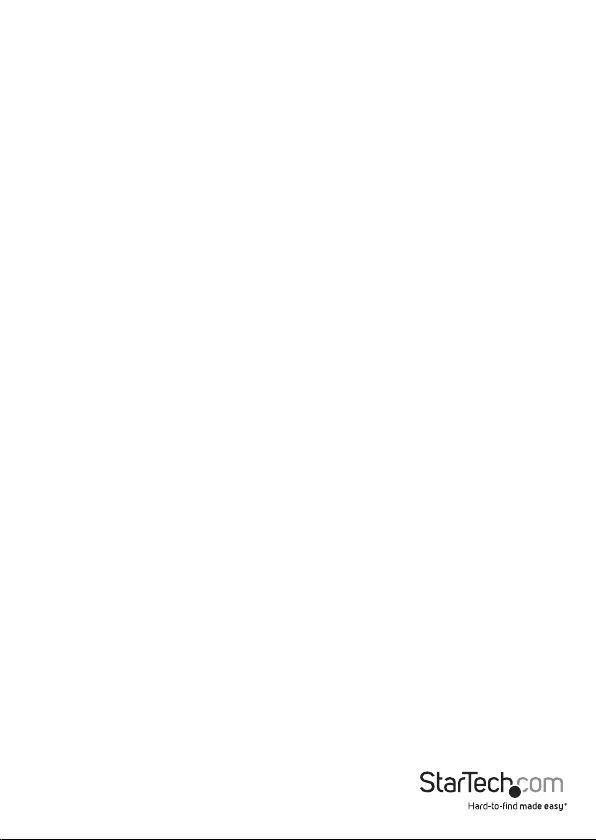
Instruction Manual
i
Table of Contents
Package contents ...................................................................................1
Product diagram ....................................................................................2
Installation ..............................................................................................2
Desk mounting .......................................................................................................................................... 2
Attach a tablet ............................................................................................................................................ 3
Adjust the tension of the mounting arm .......................................................................................... 5
Charge or sync the tablet ....................................................................................................................... 5
Specications .......................................................................................... 6
Technical Support ..................................................................................7
Warranty Information ............................................................................ 7
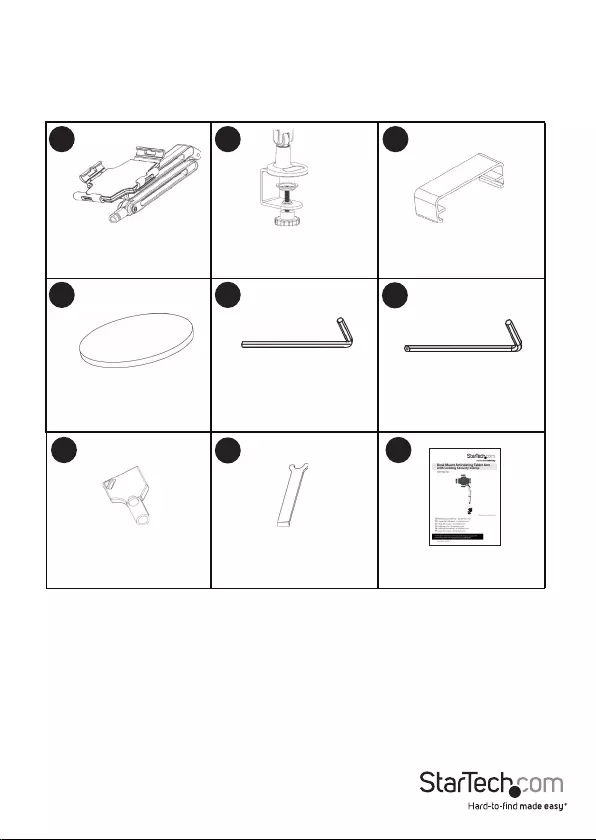
Instruction Manual
1
Package contents
Articulating
Tablet Arm
Qty: 1
Desk Clamp
Qty: 1
Cable Management
Clips
Qty: 2
EVA Cushion
Qty: 1
Keys
Qty: 2
Security Wrench
Qty: 1
3
4 5
78
21
3 mm Allen Wrench
Qty: 1
2.5 mm Allen Wrench
Qty: 1
6
9
Instruction manual
Qty: 1
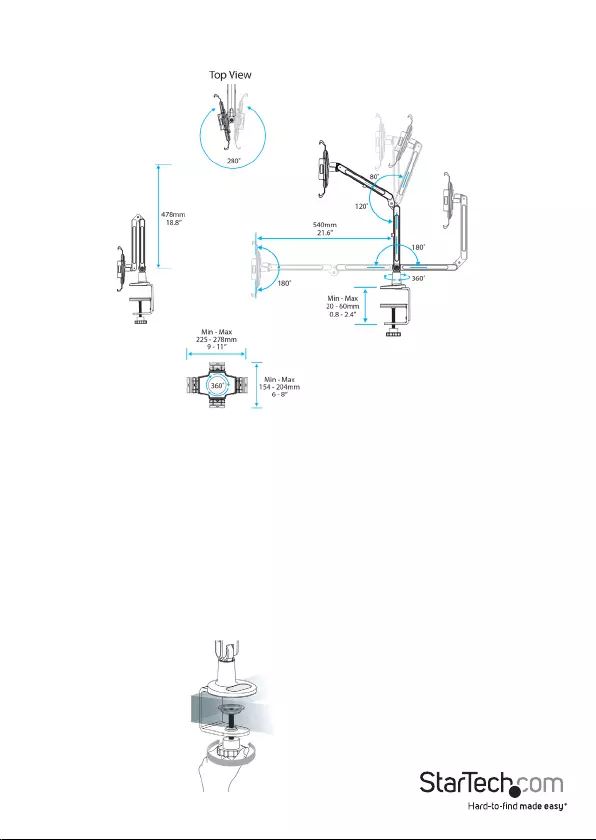
Instruction Manual
2
Product diagram
Installation
Desk mounting
Warning: It’s the installer’s responsibility to make sure that the combined weight of all
of the components doesn’t exceed the maximum 1 kg (2.2 lb) weight capacity of the
mounting arm.
1. On the base of the desk clamp (#2), turn the hand screw to the right until the clamp
has just enough space to attach to the desk or table.
2. Slide the base mount onto the desk or table, and tighten the hand screw until it’s
secure.
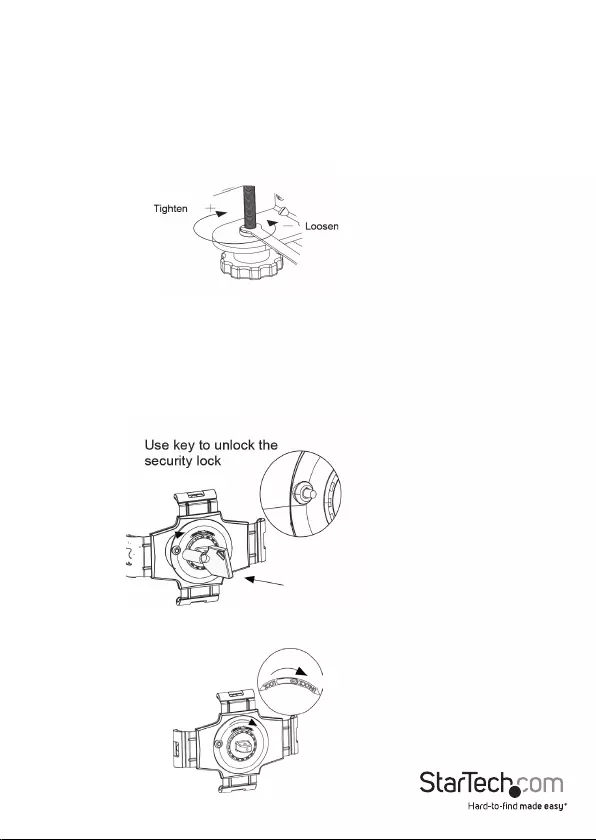
Instruction Manual
3
Tighten the security ring on the base mount
When tightened, the security ring locks the hand screw in position to prevent people
from removing the tablet arm from the desk.
1. When the base mount is secured to the table, place the rounded end of the security
wrench (#8) onto the security ring on the base mount.
2. Turn the security wrench (#8) to the right to tighten the security ring.
Attach a tablet
Warning: The claws on the articulating tablet arm hold the tablet in place. To avoid
damaging the arm, don’t attempt to adjust the claws when they’re locked.
1. Place the key (#7) over the knob located on the back of the tablet mount, and turn
the key to the right.
2. Move the yellow tab on the back of the tablet mount to the right to the unlocked
position.
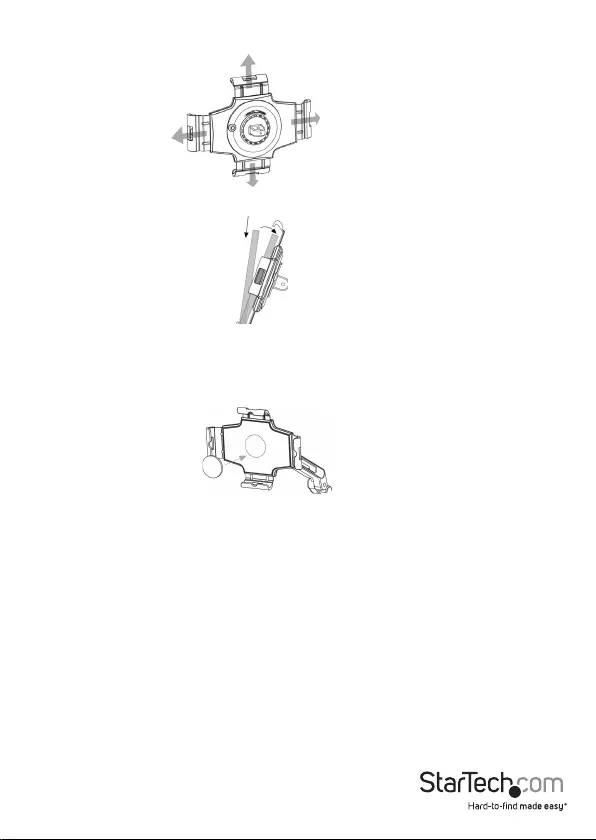
Instruction Manual
4
3. Extend each of the claws by pulling it outwards.
4. Carefully place a tablet inside of the extended claws.
Note: If you’re using a thin tablet with the mounting arm, attach the included EVA
cushion (#4) to the indicated circular position on the tablet mount.
5. Move the yellow tab on the back of the tablet mount to the left to the locked
position.
6. Push each of the claws towards the tablet until the tablet is secured within the
mount.
7. Push in the knob at the back of the tablet mount to securely lock the tablet into the
mount.
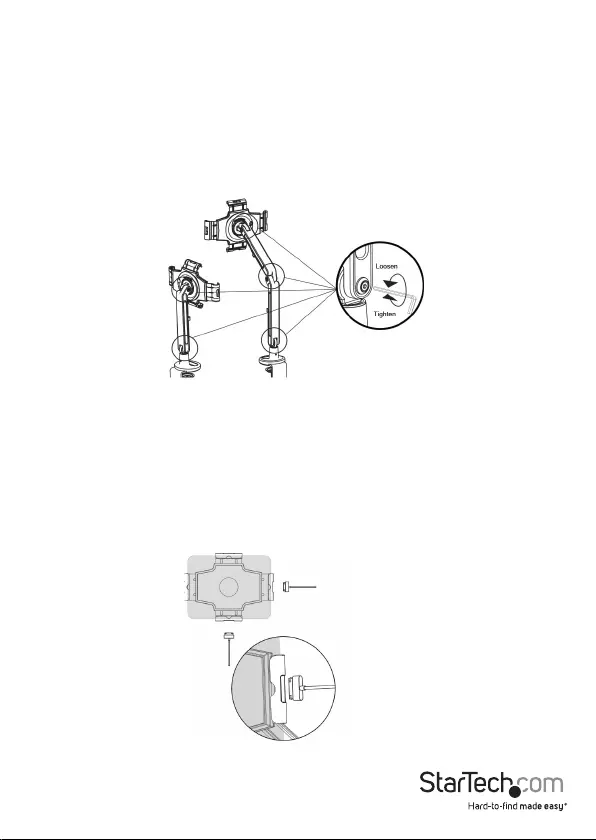
Instruction Manual
5
Adjust the tension of the mounting arm
1. Insert the 2.5 mm Allen wrench (#5) into the nut that corresponds to the hinge that
you want to adjust.
2. To loosen the tension, turn the Allen wrench (#5) to the left. To increase the tension,
turn the Allen wrench (#5) to the right.
Charge or sync the tablet
You can charge or sync the tablet while it’s in the mounting arm and use the cable
management clips (#3) to manage the cable.
1. Using the holes in the mounting claws, attach a cable to the tablet.
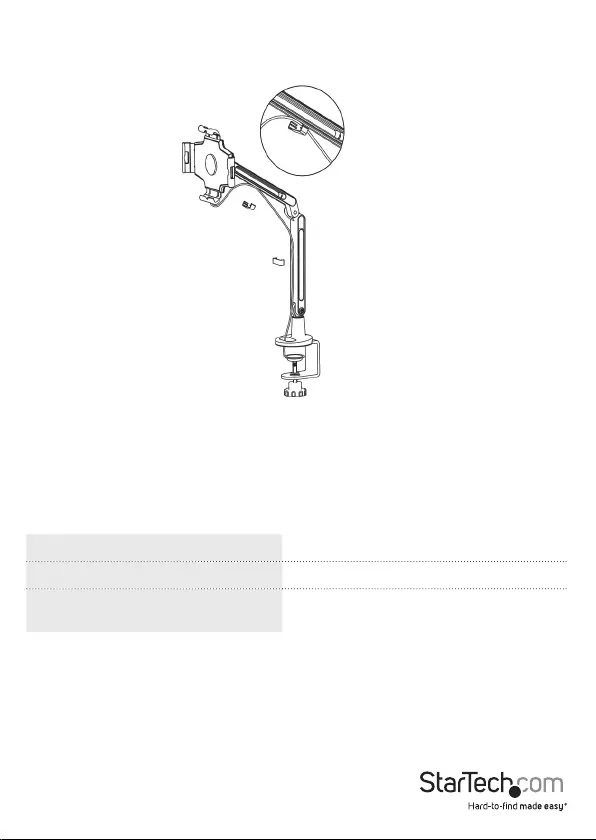
Instruction Manual
6
2. Run the cable down the length of the mounting arm and snap the clips (#3) over
the cable and onto the mounting arm to keep the cable in place.
Specications
Weight capacity 1 kg (2.2 lb)
Tablet size 9 to 11”
Maximum thickness of the
mounting surface 0.79 to 2.36” (20 to 60 mm)
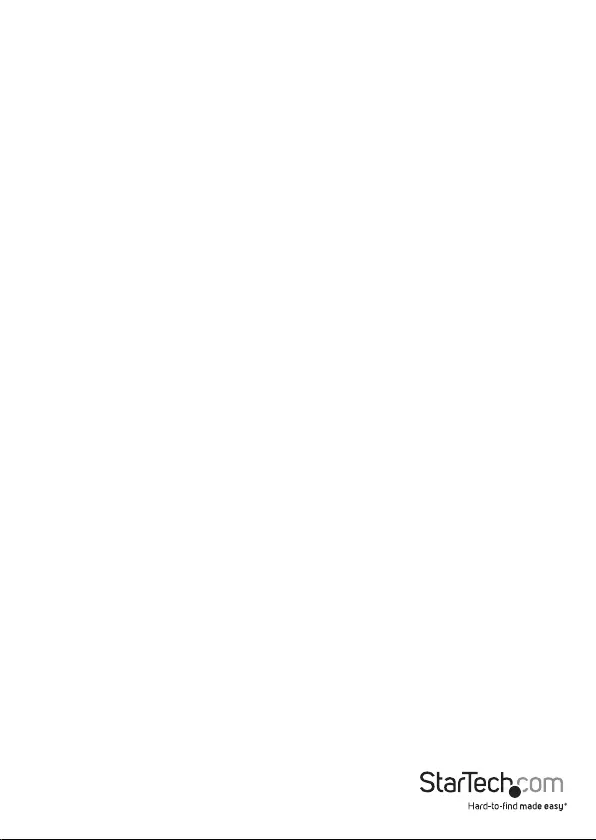
Instruction Manual
7
Technical Support
StarTech.com’s lifetime technical support is an integral part of our commitment to
provide industry-leading solutions. If you ever need help with your product, visit
www.startech.com/support and access our comprehensive selection of online tools,
documentation, and downloads.
For the latest drivers and software, please visit www.startech.com/downloads.
Warranty Information
This product is backed by a two-year warranty.
StarTech.com warrants its products against defects in materials and workmanship
for the periods noted, following the initial date of purchase. During this period,
the products may be returned for repair, or replacement with equivalent
products at our discretion. The warranty covers parts and labor costs only.
StarTech.com does not warrant its products from defects or damages arising from
misuse, abuse, alteration, or normal wear and tear.
Limitation of Liability
In no event shall the liability of StarTech.com Ltd. and StarTech.com USA LLP (or their
ocers, directors, employees or agents) for any damages (whether direct or indirect,
special, punitive, incidental, consequential, or otherwise), loss of prots, loss of business,
or any pecuniary loss, arising out of or related to the use of the product exceed the
actual price paid for the product. Some states do not allow the exclusion or limitation
of incidental or consequential damages. If such laws apply, the limitations or exclusions
contained in this statement may not apply to you.
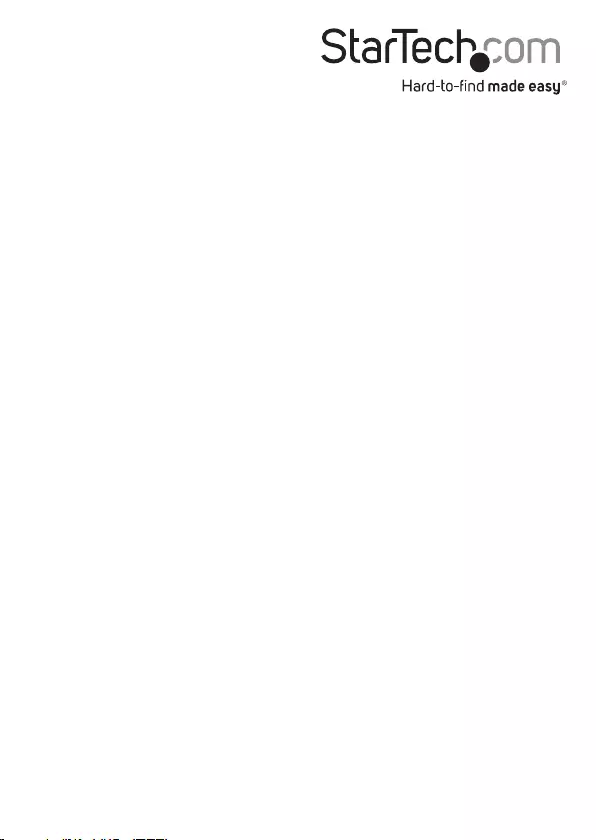
Hard-to-nd made easy. At StarTech.com, that isn’t a slogan. It’s a promise.
StarTech.com is your one-stop source for every connectivity part you need. From
the latest technology to legacy products — and all the parts that bridge the old and
new — we can help you nd the parts that connect your solutions.
We make it easy to locate the parts, and we quickly deliver them wherever they need
to go. Just talk to one of our tech advisors or visit our website. You’ll be connected to
the products you need in no time.
Visit www.startech.com for complete information on all StarTech.com products and
to access exclusive resources and time-saving tools.
StarTech.com is an ISO 9001 Registered manufacturer of connectivity and technology
parts. StarTech.com was founded in 1985 and has operations in the United States,
Canada, the United Kingdom and Taiwan servicing a worldwide market.