Table of Contents
- Compliance Statements
- Safety Statements
- Warning Statements
- Product Diagram
- Product Information
- Package Contents
- Requirements
- Installation
- Cutting the Table/Surface
- Installing the Module in the Modular Table Box
- Installing the Lacing Bar (Cable Organization)
- Installing the Modular Table Box into a Surface
- Assembling the Cable Management Module
- Assembly Requirements:
- Installing the Cable Management Module
StarTech.com BEZ4MOD User Manual
Displayed below is the user manual for BEZ4MOD by StarTech.com which is a product in the Cable Organizers category. This manual has pages.
Related Manuals
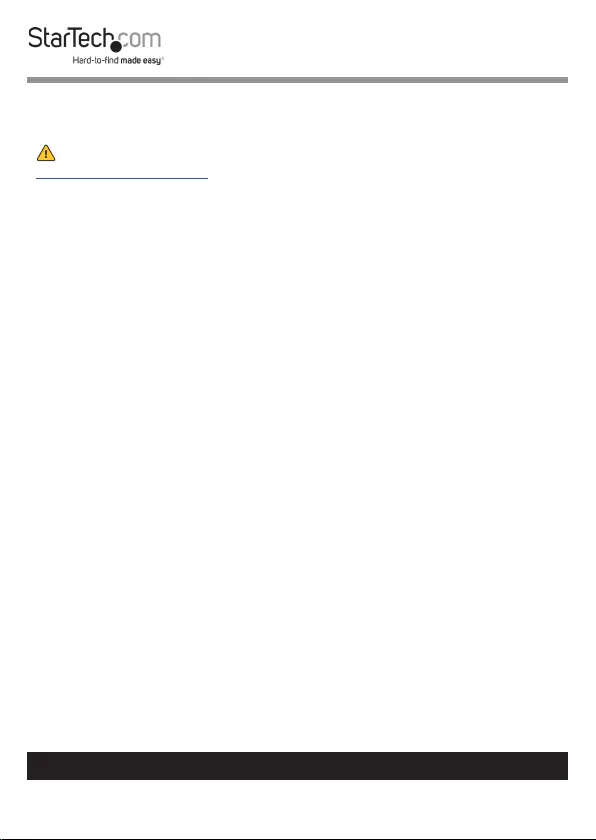
1
To view manuals, videos, drivers, downloads, and more visit www.startech.com/support
Compliance Statements
For the State of California
WARNING: Cancer and Reproductive Harm
www.P65Warnings.ca.gov
Use of Trademarks, Registered Trademarks, and other Protected Names
and Symbols
This manual may make reference to trademarks, registered trademarks, and
other protected names and/or symbols of third-party companies not related in
any way to StarTech.com. Where they occur these references are for illustrative
purposes only and do not represent an endorsement of a product or service
by StarTech.com, or an endorsement of the product(s) to which this manual
applies by the third-party company in question. Regardless of any direct
acknowledgement elsewhere in the body of this document, StarTech.com
hereby acknowledges that all trademarks, registered trademarks, service marks,
and other protected names and/or symbols contained in this manual and
related documents are the property of their respective holders.
Safety Statements
Safety Measures
• Wiring terminations should not be made with the product and/or electric
lines under power.
• Product installation and/or mounting should be completed by a certied
professional as per the local safety and building code guidelines.
• Cables (including power and charging cables) should be placed and routed
to avoid creating electric, tripping or safety hazards.
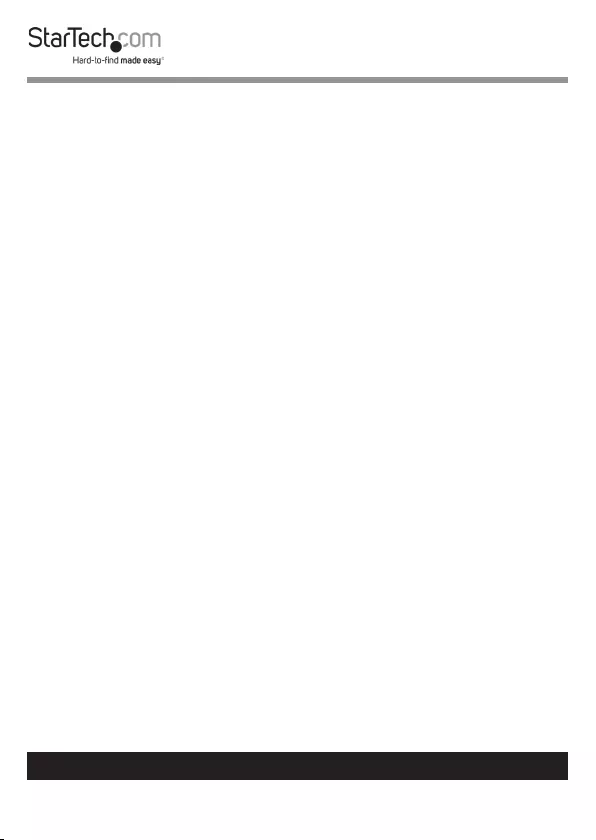
2
To view manuals, videos, drivers, downloads, and more visit www.startech.com/support
Mesures de sécurité
• Les terminaisons de câblâge ne doivent pas être eectuées lorsque le produit
et/ou les câbles électriques sont sous tension.
• L’installation et/ou le montage du produit doit être réalisé par un
professionnel certié et dans le respect des normes locales et du code de
construction local.
• Les câbles (y compris les câbles d’alimentation et de chargement) doivent
être placés et acheminés de façon à éviter tout risque électrique, de chute ou
de sécurité
安全対策
• 電源が入っている状態の製品または電線の終端処理を行わないでください。
• 製品の設置やマウントは、使用地域の安全ガイドラインおよび建築基準に従い、有資格の専門業者が行うようにしてください。
• ケーブル(電源ケーブルと充電ケーブルを含む)は、適切な配置と引き回しを行い、電気障害やつまづきの危険性など、安全上のリスクを回避するよう
にしてください 。
Misure di sicurezza
• I terminiali dei li elettrici non devono essere realizzate con il prodotto e/o le
linee elettriche sotto tensione.
• L’installazione e/o il montaggio dei prodotti devono essere eseguiti da un
tecnico professionale certicato che conosca le linee guida locali sulle norme
edilizie e sulla sicurezza.
• I cavi (inclusi i cavi di alimentazione e di ricarica) devono essere posizionati
e stesi in modo da evitare pericoli di inciampo, rischi di scosse elettriche o
pericoli per la sicurezza.
Säkerhetsåtgärder
• Montering av kabelavslutningar får inte göras när produkten och/eller
elledningarna är strömförda.
• Installation och/eller montering får endast göras av behöriga yrkespersoner
och enligt gällande lokala förordningar för säkerhet och byggnormer.
• Kablar (inklusive elkablar och laddningskablar) ska dras och placeras på så
sätt att risk för snubblingsolyckor och andra olyckor kan undvikas.
Warning Statements
Make sure to assemble this product according to the instructions. Failure to do
so might result in personal injury or property damage.
Never use this product if parts are missing or damaged.
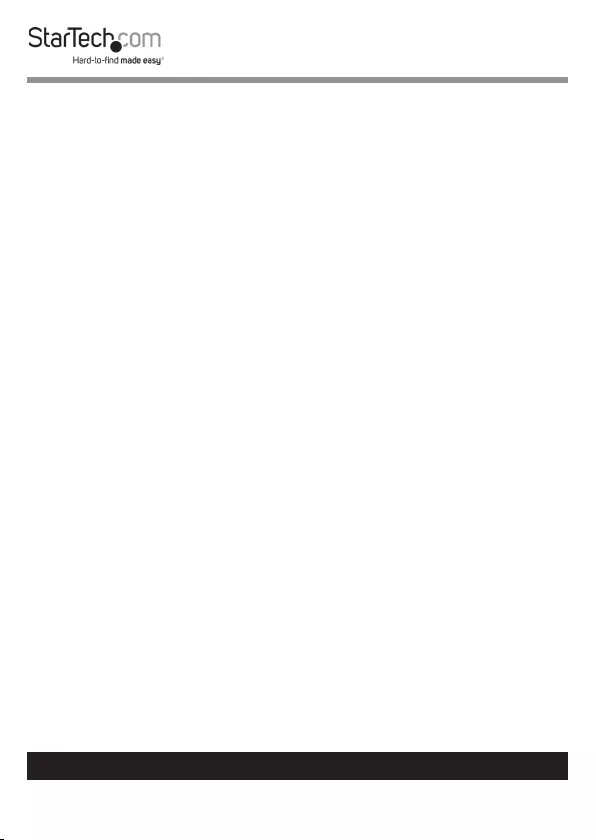
3
To view manuals, videos, drivers, downloads, and more visit www.startech.com/support
Table of Contents
Compliance Statements ........................................................................1
Safety Statements ..................................................................................1
Warning Statements ..............................................................................2
Product Diagram ....................................................................................4
Product Information ..............................................................................5
Package Contents .....................................................................................................................................5
Requirements ............................................................................................................................................. 6
Installation ..............................................................................................7
Cutting the Table/Surface ...................................................................................................................... 7
Installing the Module in the Modular Table Box ............................................................................ 10
Installing the Lacing Bar (Cable Organization) ............................................................................... 13
Installing the Modular Table Box into a Surface ............................................................................. 14
Assembling the Cable Management Module ....................................16
Assembly Requirements: ........................................................................................................................ 16
Installing the Cable Management Module ...................................................................................... 17
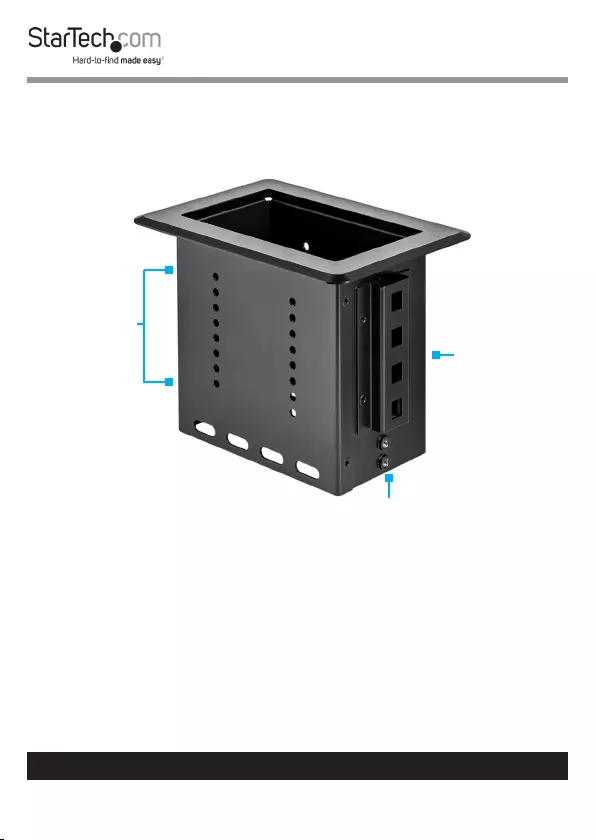
To view manuals, videos, drivers, downloads, and more visit www.startech.com/support
4
Product Diagram
Lacing Bar
Mounting
Holes (2)
Mounting
Slot
Installation
Holes
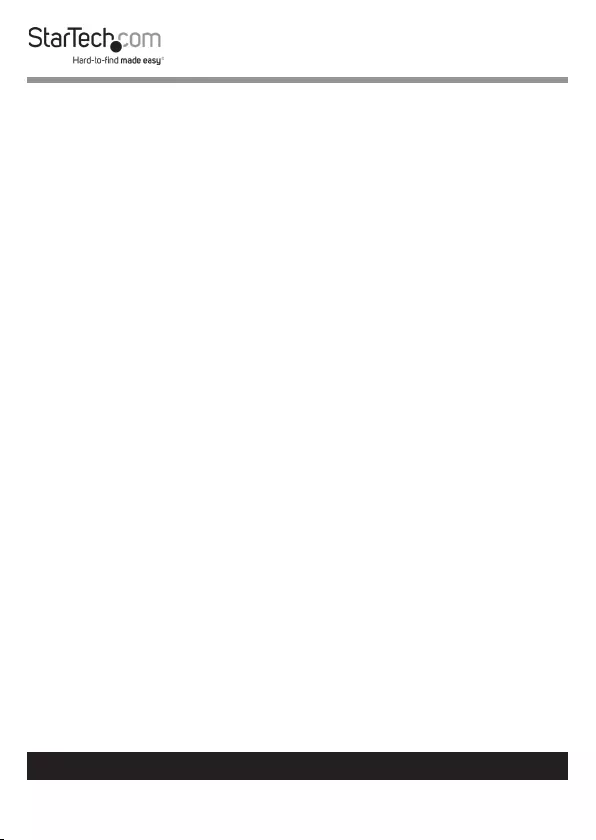
To view manuals, videos, drivers, downloads, and more visit www.startech.com/support
5
Product Information
Package Contents
BOX4MODULE
• Modular Table Box x 1
• Installation Kit
• Wing Fastener x 2
• Die Cut Outline x 1
• Lacing Bar x 1
• Lacing Bar Screws (M4 x 4 mm) x 4
• Cable Management Module
• Cable Management Bracket x 1
• Cable Management Top Plates x 2
• Cable Management Plate Screws (#6-32 x 3/8”) x 4
• Cable Management Bracket Mounting Screws (#6-32 x 3/8”) x 4
• Small Cable Bushing x 1
• Large Cable Bushing x 1
• User Manual x 1
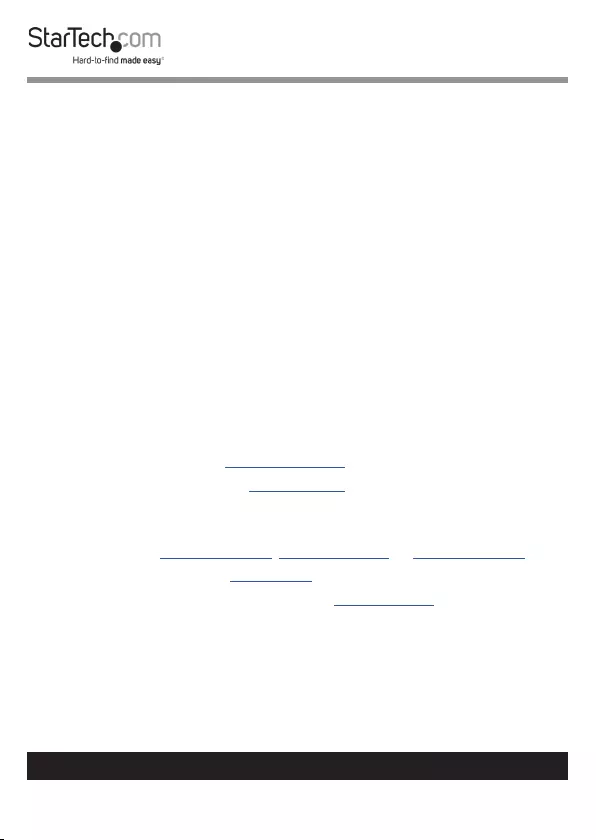
To view manuals, videos, drivers, downloads, and more visit www.startech.com/support
6
Requirements
Installation:
Installation requirements are sold separately.
• Surface for Installation
• Cable Ties
• Tools
• 3/8 Wood Drill Bit x 1
• Phillips Head Screwdriver x 1
• Jigsaw x 1
• Drill x 1
• Writing Utensil x 1
• Painter’s Tape x 1
Module:
Module requirements are optional and will depend on the conguration
needed for the Conference Table setup. Modules to choose from include:
• Docking Station Module (MOD4DOCKACPD)
• Cable Management Module (MOD4CABLEH)
Note: Half size module included, additional cable management brackets
sold separately.
• Power Module (MOD4POWERNA, MOD4POWEREU, or MOD4POWERUK)
• A/V Connectivity Module (MOD4AVHD)
• A/V Module with HDMI over CAT5e/CAT6 (MOD4AVHDBT)
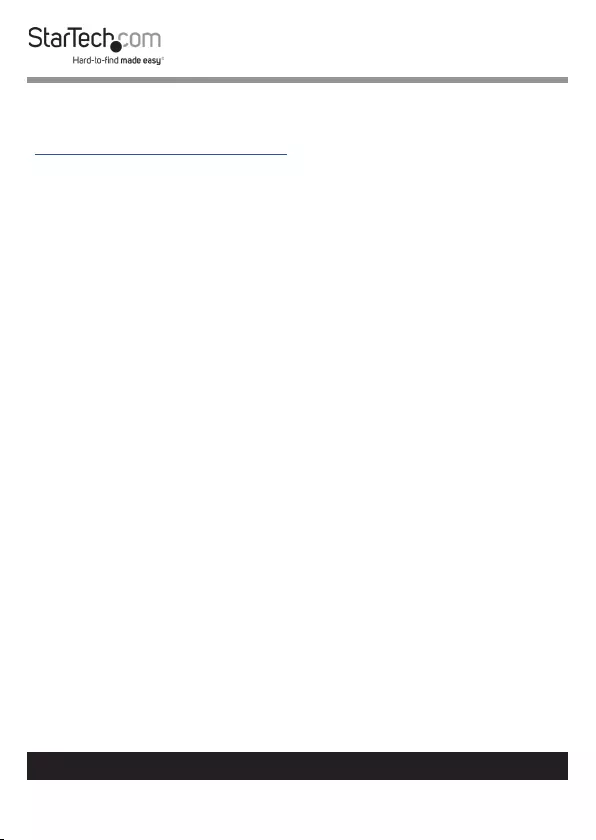
7
To view manuals, videos, drivers, downloads, and more visit www.startech.com/support
Installation
For additional information on installing the Modular Table Box, please visit
www.startech.com/MOD4DOCKACPD to watch the installation video.
Notes: StarTech.com is not responsible for any damages related to the
installation of this product.
Prior to installation, please test the product’s port compatibility with all
devices and displays intended for use with this product.
The thickness of the table surfaced used for installation should not exceed
2.25 inches.
Cutting the Table/Surface
Note: Check the underside of the table/surface you are installing the
Modular Table Box into to ensure that there are no obstructions that may
interfere with the installation.
1. Carefully cut along the dotted guideline on the Die Cut Outline, cutting o
the four edges of the Die Cut Outline, leaving the inner Surface Cut-Out
Area intact.
Note: The Die Cut Outline has been created with a built in margin of error
of 1/16” (1.5 mm) in either direction of the marked cut line, to compensate
for any deviation while cutting out the Surface Cut-Out Area.
2. Before cutting the surface of the table, measure and align the Surface Cut-
Out Area (created in step 1) into the desired position on the table’s surface.
Tape the Surface Cut-Out Area in place using Painter’s Tape.
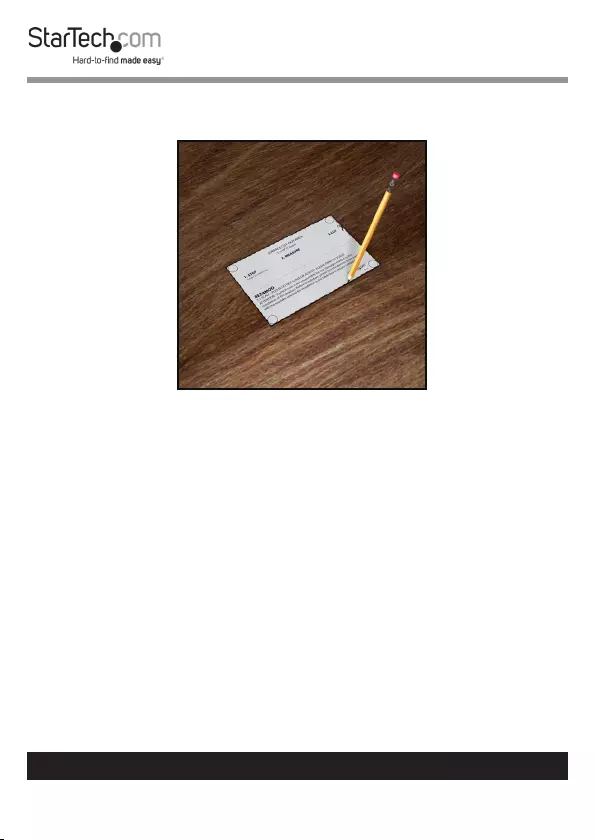
8
To view manuals, videos, drivers, downloads, and more visit www.startech.com/support
3. Using a Writing Utensil, trace around the Surface Cut-Out Area to create a
guide on the table’s surface.
Surface Cut-Out Area
4. Carefully remove the Surface Cut-Out Area from the table’s surface.
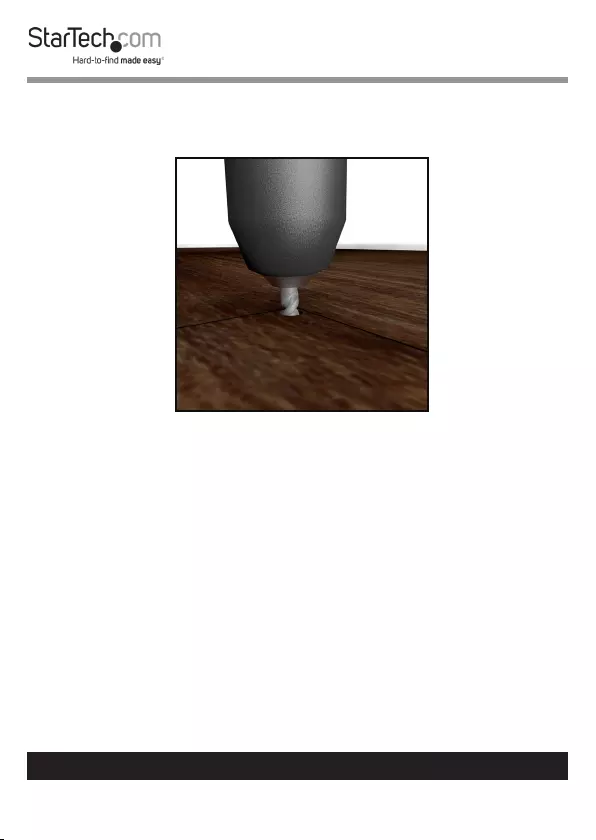
9
To view manuals, videos, drivers, downloads, and more visit www.startech.com/support
5. Using a Drill with a 3/8” Wood Drill Bit, carefully drill pilot holes in each of
the four corners of the guide.
Drill Pilot Holes
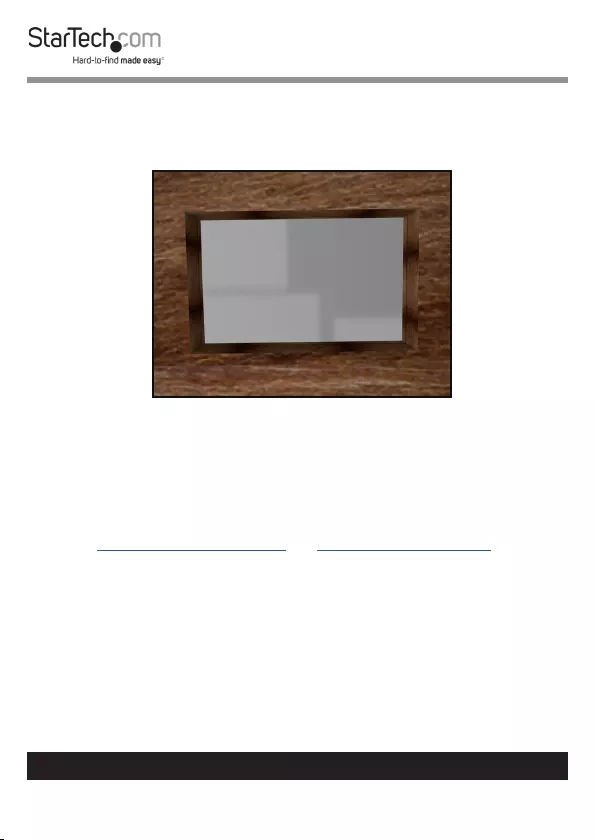
10
To view manuals, videos, drivers, downloads, and more visit www.startech.com/support
6. Insert the Jigsaw Blade into one of the pilot holes and carefully cut into the
surface, along the guide lines to connect the four pilot holes, cutting the
installation hole out of the table’s surface.
Installation Hole
Installing the Module in the Modular Table Box
Notes: Modules can be mounted using three dierent mounting depths
depending on your conference table setup.
See Assembling the Cable Module and Installing the Cable Module if you
intend to use the Cable Module in your Modular Table Box conguration.
1. Determine the mounting depth of the Module inside the Modular Table
Box. Take into consideration cable bend radius and the amount of clearance
needed to properly close the Modular Table Box lid while cables are
connected to the Module.

11
To view manuals, videos, drivers, downloads, and more visit www.startech.com/support
Notes: Before installing a Module into the Modular Table Box, connect
each of the conference room devices to the bottom of the Module (see Con-
necting Devices to the Bottom of the Module or Connecting Devices to
the Top of the Module sections in the Module’s User Manual).
Connect the Universal Power Adapter to the bottom of the Module (see
Powering the Module section in the Module’s User Manual).
2. When connecting conference room devices and power to the Module,
feed the cables through the Modular Table Box from the bottom up and
connect the required cables to the corresponding ports on the Module.
3. Insert the Module into the Modular Table Box.
Insert Module into Modular Table Box

12
To view manuals, videos, drivers, downloads, and more visit www.startech.com/support
4. Align the Module with the Installation Holes on both sides of the Modular
Table Box.
5. Insert the Module Screws (x 8, 4 per side) through the Installation Holes
on the Modular Table Box and into the Mounting Holes on the Module.
Note: The eight Module Screws are packaged with the Module.
Inserting Module Screws

13
To view manuals, videos, drivers, downloads, and more visit www.startech.com/support
6. Using a Phillips Head Screwdriver, tighten the Module Screws. Be careful
not to overtighten.
Installing the Lacing Bar (Cable Organization)
1. On the Modular Table Box or Single Modular Table Box, align the
Mounting Holes on the Lacing Bar with the Mounting Holes on the
Modular Table Box.
2. Insert the Lacing Bar Screws (2 per side) through the Mounting Holes on
the Lacing Bar and into the Modular Table Box.
Note: The Modular Table Box has three Lacing Bar mounting options
(left, center, and right). Mount the Lacing Bar in the position that best suits
your needs.
Installing the Lacing Bar

14
To view manuals, videos, drivers, downloads, and more visit www.startech.com/support
3. Using a Phillips Head Screwdriver, tighten the Lacing Bar Screws. Be
careful not to overtighten.
4. Using Cable Ties (sold separately), attach the cables connected to the
Module(s) to the Lacing Bar.
Note: The Lacing Bar is used for cable management and can help reduce
cable strain, bend radius, unintentional cable disconnects and improve
organization.
Installing the Modular Table Box into a Surface
1. Place the Modular Table Box (sold separately or included in a bundle) into
the hole in the table’s surface.
2. Under the table’s surface, slide the Wing Fasteners (1 per side) into a
Mounting Slot on the Mounting Bracket. The Mounting Slot you use will
be determined by the height of the table’s surface.
Installing the Wing Fasteners

15
To view manuals, videos, drivers, downloads, and more visit www.startech.com/support
3. Secure the Modular Table Box in place by tightening each of the Wing
Fasteners until the top of the nut comes in contact with the bottom of the
table’s surface, creating a tight seal between the table’s surface and the
Modular Table Box. Be careful not to overtighten the Wing Fasteners.
Modular Table Box
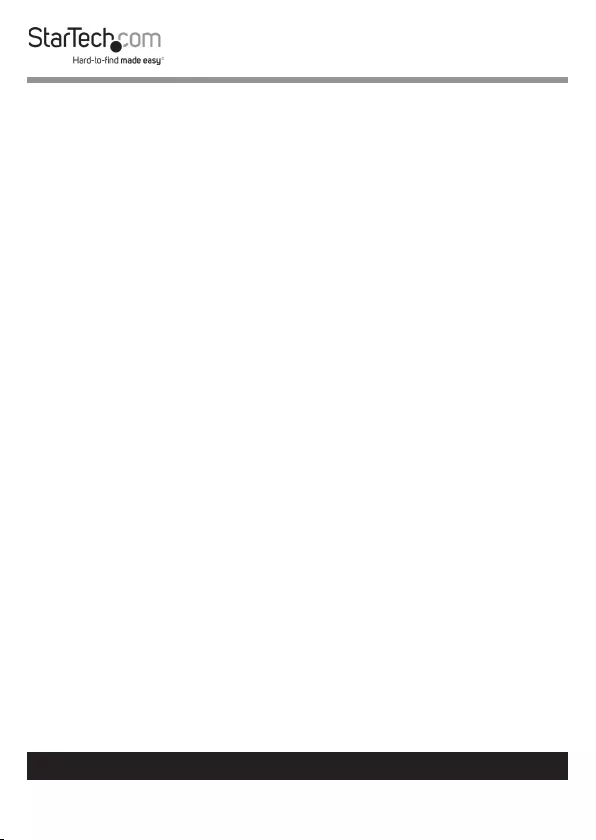
16
To view manuals, videos, drivers, downloads, and more visit www.startech.com/support
Assembling the Cable Management Module
The Cable Management Module is used to organize up to 2 cables in the
Modular Table Box.
Assembly Requirements:
• Modular Table Box (SKU: BEZ4MOD or BOX4MODULE) x 1
• Cable Management Module x 1
• Cable Management Bracket x 1
• Small Cable Bushing x 1
• Large Cable Bushing x 1
• Cable Management Plate x 2
• Plate Screws (#6-32 x 3/8) x 4
• Bracket Screws (#6-32 x 3/8) x 4
• Tools
• Phillips Head Screwdriver x 1
1. Align one of the Cable Management Plates with the Plate Screw Holes
and Bushing Holes on the top of the Cable Management Bracket. Insert
2 of the Plate Screws through the Cable Management Plate and into the
Cable Management Bracket.
2. Using the Phillips Head Screwdriver tighten the 2 Plate Screws, securing
the Cable Management Plate in place. Be careful not to over tighten the
Plate Screws.
3. Insert one cable (max 7.9 mm diameter) through the slit in the Small Cable
Bushing. Using just enough force to get the cable through the slit without
damaging the bushing.
4. Insert one cable (max 14.5 mm diameter) through the slit in the Large Cable
Bushing. Using just enough force to get the cable through the slit without
damaging the bushing.
5. Feed the cables through the bottom of the Cable Management Bracket.
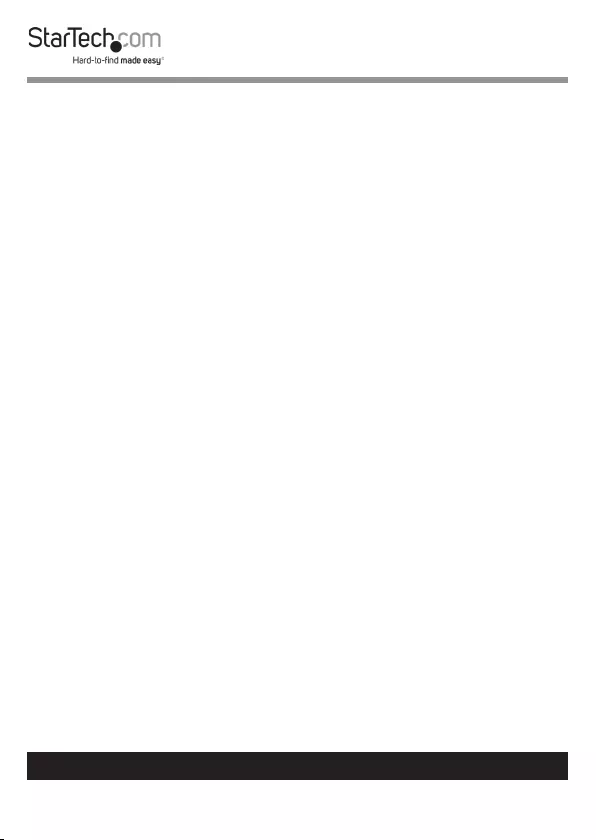
17
To view manuals, videos, drivers, downloads, and more visit www.startech.com/support
6. Align the other Cable Management Plate with the Plate Screw Holes and
Bushing Holes on the top of the Cable Management Bracket. Insert 2
of the Plate Screws, through the Cable Management Plate and into the
Cable Management Bracket.
7. Using the Phillips Head Screwdriver tighten the 2 Plate Screws, securing
the Cable Management Plate in place. Be careful not to over tighten the
Plate Screws.
8. Carefully push the Cable Bushings into the designated Bushing Holes,
snapping them into place.
Installing the Cable Management Module
If you intend to use the Cable Management Module in your Modular Table
Box conguration you will need to install it at the same time you are installing
the other Modules.
1. Determine the mounting depth of the Module inside the Modular Table
Box. Consider the cable bend radius and the amount of clearance needed
to properly close the Modular Table Box lid while cables are connected to
the Module.
2. Insert the Module into the Modular Table Box.
3. Align the Module with the Installation Holes on both sides on the
Modular Table Box.
4. Insert the Module Screws (x 4, 2 per side) through the Installation Holes
on the Modular Table Box and into the Mounting Holes on the Module.
5. Using a Phillips Head Screwdriver, tighten the Module Screws, be careful
not to overtighten.
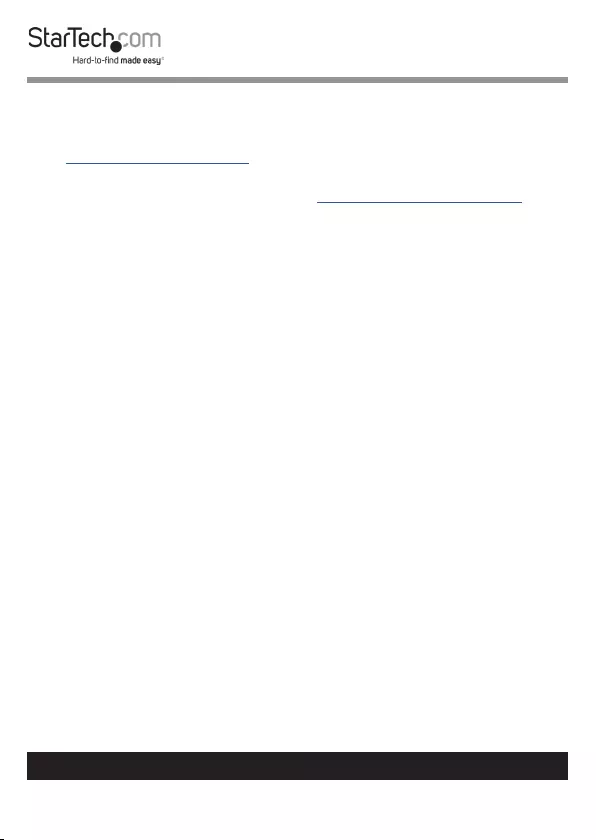
18
Technical Support
StarTech.com’s lifetime technical support is an integral part of our commitment
to provide industry-leading solutions. If you ever need help with your product,
visit www.startech.com/support and access our comprehensive selection of
online tools, documentation, and downloads.
For the latest drivers/software, please visit www.startech.com/downloads
Warranty Information
This product is backed by a two-year warranty.
StarTech.com warrants its products against defects in materials and
workmanship for the periods noted, following the initial date of purchase.
During this period, the products may be returned for repair, or replacement with
equivalent products at our discretion. The warranty covers parts and labor costs
only.
StarTech.com does not warrant its products from defects or damages arising
from misuse, abuse, alteration, or normal wear and tear.
Limitation of Liability
In no event shall the liability of StarTech.com Ltd. and StarTech.com USA LLP (or
their ocers, directors, employees or agents) for any damages (whether direct
or indirect, special, punitive, incidental, consequential, or otherwise), loss of
prots, loss of business, or any pecuniary loss, arising out of or related to the use
of the product exceed the actual price paid for the product.
Some states do not allow the exclusion or limitation of incidental or
consequential damages. If such laws apply, the limitations or exclusions
contained in this statement may not apply to you.
To view manuals, videos, drivers, downloads, and more visit www.startech.com/support
18
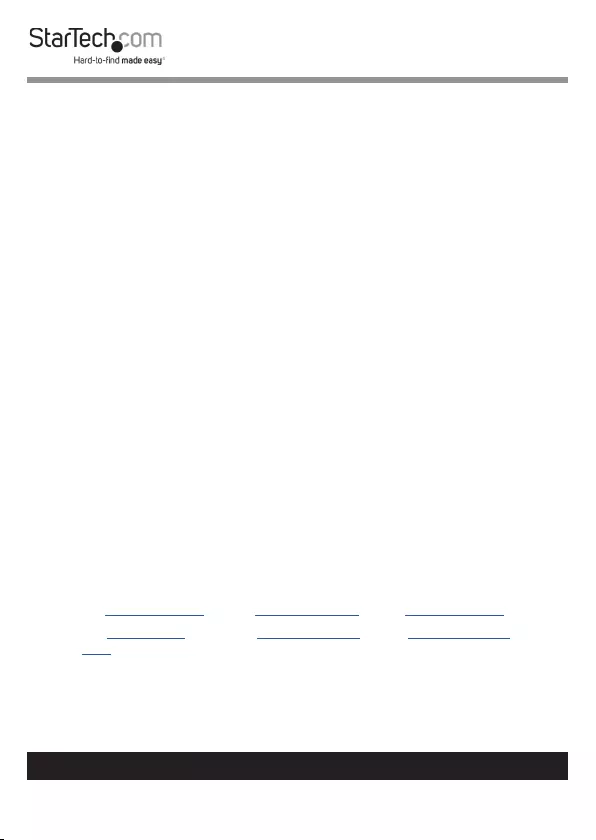
Hard-to-nd made easy. At StarTech.com, that isn’t a slogan. It’s a
promise.
StarTech.com is your one-stop source for every connectivity part you
need. From the latest technology to legacy products — and all the
parts that bridge the old and new — we can help you nd the parts
that connect your solutions.
We make it easy to locate the parts, and we quickly deliver them
wherever they need to go. Just talk to one of our tech advisors or visit
our website. You’ll be connected to the products you need in no time.
Visit www.startech.com for complete information on all StarTech.com
products and to access exclusive resources and time-saving tools.
StarTech.com is an ISO 9001 Registered manufacturer of connectivity
and technology parts. StarTech.com was founded in 1985 and has
operations in the United States, Canada, the United Kingdom and
Taiwan servicing a worldwide market.
Reviews
Share your experiences using StarTech.com products, including
product applications and setup, what you love about the products, and
areas for improvement.
StarTech.com Ltd.
45 Artisans Cres.
London, Ontario
N5V 5E9
Canada
StarTech.com LLP
2500 Creekside
Pkwy.
Lockbourne, Ohio
43137
U.S.A.
StarTech.com Ltd.
Unit B, Pinnacle
15 Gowerton Rd.,
Brackmills
Northampton
NN4 7BW
United Kingdom
FR: fr.startech.com
DE: de.startech.
com
ES: es.startech.com
NL: nl.startech.com
IT: it.startech.com
JP: jp.startech.com
To view manuals, videos, drivers, downloads, and more visit www.startech.com/support
