StarTech.com BOX4HDECP User Manual
Displayed below is the user manual for BOX4HDECP by StarTech.com which is a product in the AV Conferencing Bridges category. This manual has pages.
Related Manuals
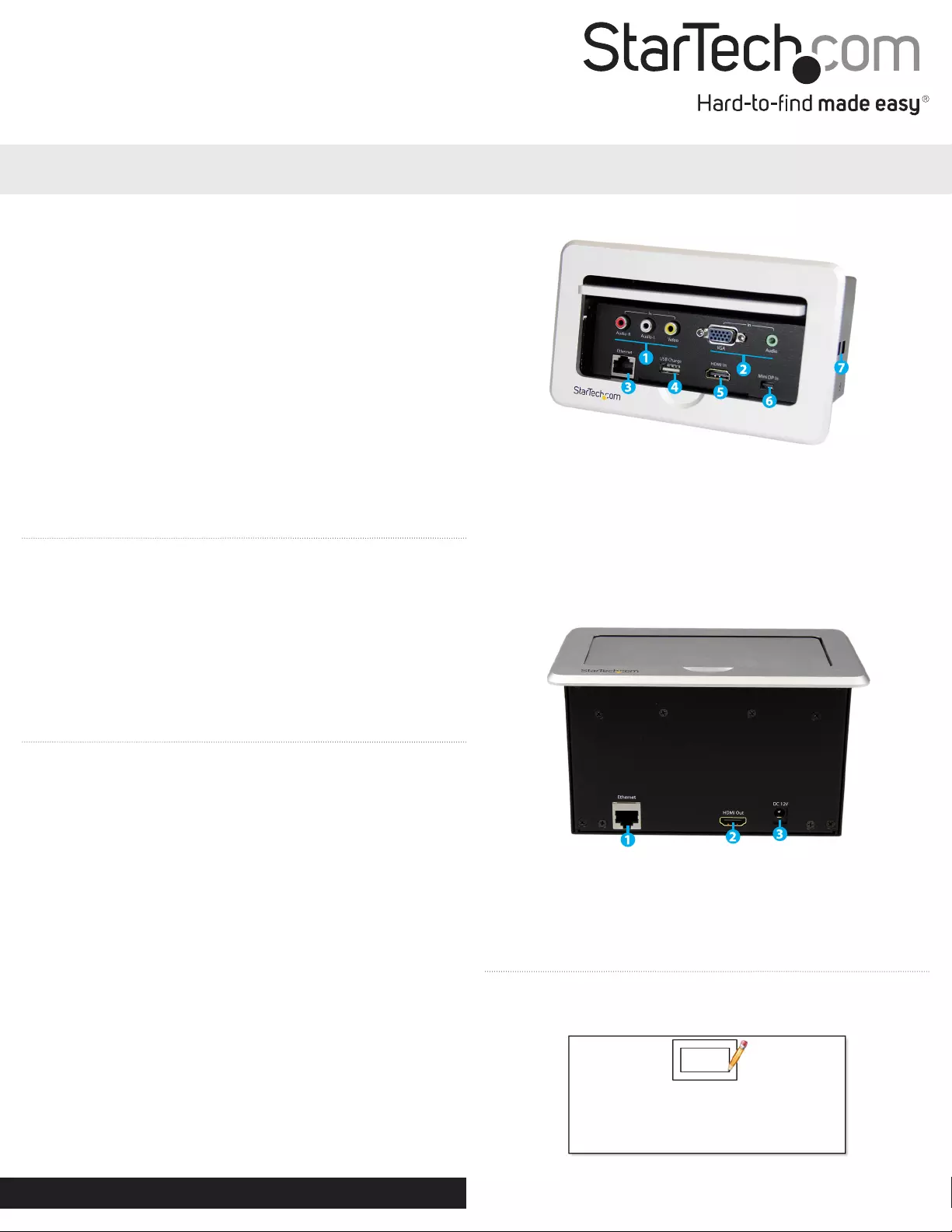
Instruction Manual
DE: Bedienungsanleitung - de.startech.com
FR: Guide de l'utilisateur - fr.startech.com
ES: Guía del usuario - es.startech.com
IT: Guida per l'uso - it.startech.com
NL: Gebruiksaanwijzing - nl.startech.com
PT: Guia do usuário - pt.startech.com
Manual Revision: 10/28/2015
For the most up-to-date information, please visit: www.startech.com
Packaging Contents
• 1x HDMI/VGA/mDP/Composite Table Surface Access Switch
• 1x Universal Power Adapter (NA/EU/UK/AU)
• 1x DieCut Outline
• 1x Instruction Manual
System Requirements
For Installation
• Table Surface for installation
• HDMI-enabled Display Device w/ HDMI Cable (i.e. television, projector)
• Network Host Device w/ Ethernet Cable (Router/Switch)
For Operation
• Video Input Device (HDMI/VGA/Composite/mDP) and/or Network
Interface Device
• (Optional) 1x Battery Powered Mobile Device (for Charge Port)
BOX4HDECP
HDMI®/VGA/mDP/Composite Table Surface Access Switch
*actual product may vary from photos
Front View
1. Composite Input Port
2. VGA Video Input Port +3.5mm Audio Input Port
3. Ethernet Input Port
4. USB Charge Port
5. HDMI Audio/Video Input
6. Mini DisplayPort Audio/Video Input Port
7. Mounting Bracket Support
Side View
1. Ethernet Output Port
2. HDMI Output Port
3. Power Adapter Port
Hardware Installation
1. Using the included die cut outline, trace the inner rectangle on
the table surface in your desired location.
For full operating instructions and specications, please visit:
www.StarTech.com/BOX4HDECP
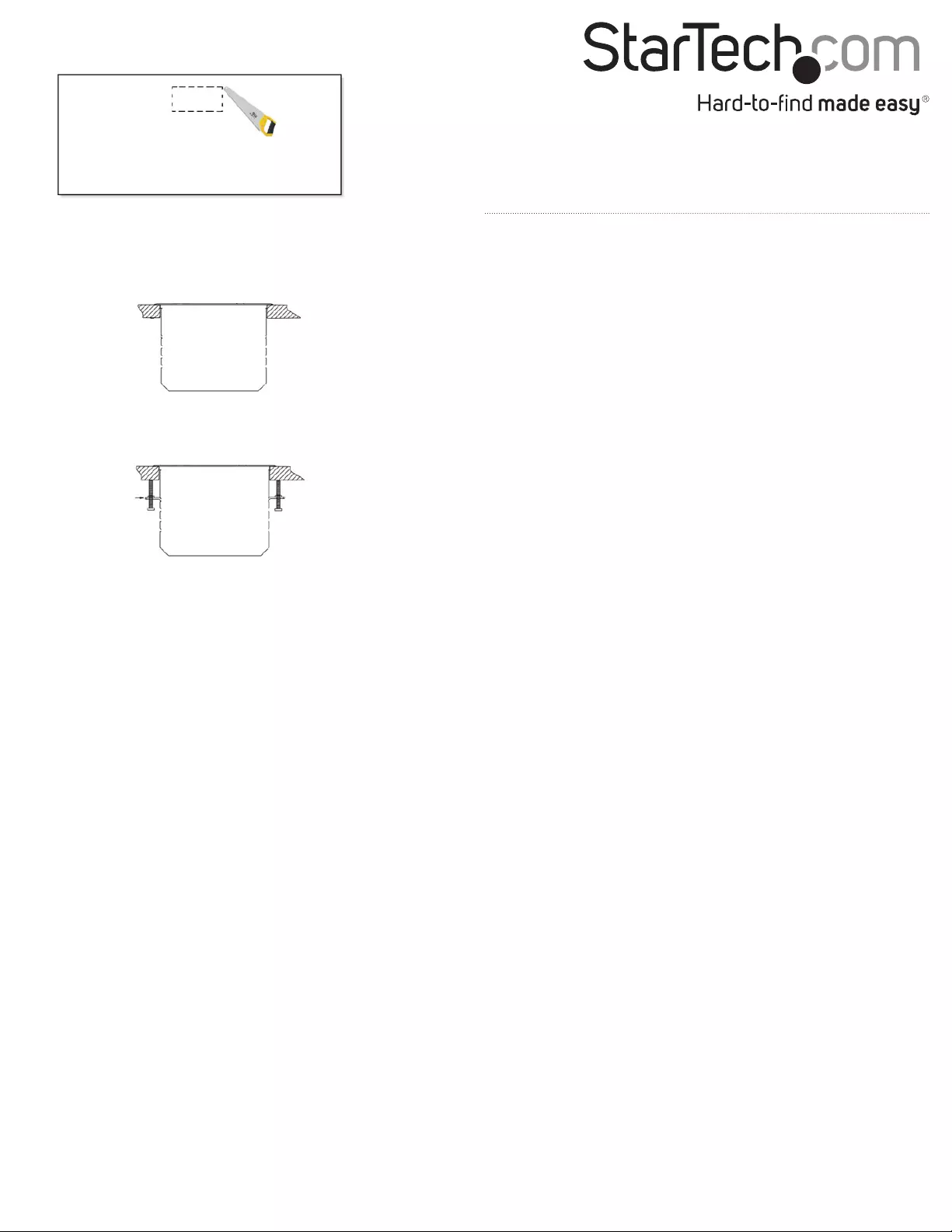
FCC Compliance Statement
This equipment has been tested and found to comply with the limits for a Class B digital device, pursuant to part 15 of the FCC Rules. These limits are designed to provide reasonable protection against
harmful interference in a residential installation. This equipment generates, uses and can radiate radio frequency energy and, if not installed and used in accordance with the instructions, may cause
harmful interference to radio communications. However, there is no guarantee that interference will not occur in a particular installation. If this equipment does cause harmful interference to radio or
television reception, which can be determined by turning the equipment o and on, the user is encouraged to try to correct the interference by one or more of the following measures:
• Reorient or relocate the receiving antenna.
• Increase the separation between the equipment and receiver.
• Connect the equipment into an outlet on a circuit dierent from that to which the receiver is connected.
• Consult the dealer or an experienced radio/TV technician for help.
Use of Trademarks, Registered Trademarks, and other Protected Names and Symbols
This manual may make reference to trademarks, registered trademarks, and other protected names and/or symbols of third-party companies not related in any way to
StarTech.com. Where they occur these references are for illustrative purposes only and do not represent an endorsement of a product or service by StarTech.com, or an endorsement of the product(s)
to which this manual applies by the third-party company in question. Regardless of any direct acknowledgement elsewhere in the body of this document, StarTech.com hereby acknowledges that all
trademarks, registered trademarks, service marks, and other protected names and/or symbols contained in this manual and related documents are the property of their respective holders.
Technical Support
StarTech.com’s lifetime technical support is an integral part of our commitment to provide industry-leading solutions. If you ever need help with your product, visit www.startech.com/support and access
our comprehensive selection of online tools, documentation, and downloads.
For the latest drivers/software, please visit www.startech.com/downloads
Warranty Information
This product is backed by a two year warranty.
In addition, StarTech.com warrants its products against defects in materials and workmanship for the periods noted, following the initial date of purchase. During this period, the products may be returned
for repair, or replacement with equivalent products at our discretion. The warranty covers parts and labor costs only. StarTech.com does not warrant its products from defects or damages arising from
misuse, abuse, alteration, or normal wear and tear.
Limitation of Liability
In no event shall the liability of StarTech.com Ltd. and StarTech.com USA LLP (or their ocers, directors, employees or agents) for any damages (whether direct or indirect, special, punitive, incidental,
consequential, or otherwise), loss of prots, loss of business, or any pecuniary loss, arising out of or related to the use of the product exceed the actual price paid for the product. Some states do not allow
the exclusion or limitation of incidental or consequential damages. If such laws apply, the limitations or exclusions contained in this statement may not apply to you.
Note: Automatic switching enables the BOX4HDECP to
automatically select your attached video source. Please only connect
one video source at a time.
USB Charge Port Operation
The USB Charge Port is a battery charging port capable of charging
mobile devices faster than they typically would through a standard
USB port.
1. As required connect your battery powered mobile device to the
USB Charge Port using a USB cable (not included).
2. Disconnect your battery powered mobile device once the device
has completed charging.
2. Carefully cut the rectangle out of the table surface.
3. Slide the BOX4HDECP into the rectangular hole in your table
surface.
Note: StarTech.com is not responsible for any undesired damage
to your table surface.
4. Under the table surface, slide each of the mounting brackets into
a mounting bracket slot on either side of the BOX4HDECP.
5. Using an HDMI cable (not included), connect your HDMI-enabled
Video Display Device to the HDMI audio/video output port on the
BOX4HDECP.
6. Using an Ethernet cable (not included), connect your
Network host device to the side Ethernet pass-through port
on the BOX4HDECP.
7. Using the included Power Adapter, connect the power adapter
port on the BOXHDECP to an available power outlet.
Hardware Operation
1. As required connect your audio/video source device(s) to any
available audio/video input port (HDMI / VGA+3.5mm Audio /
Composite / Mini DisplayPort) using the required cabling (not
included).
2. As required connect your Network interface device to the top
Ethernet pass-through port using an Ethernet cable
(not included).
Note: Attached Ethernet cable should not exceed 60m.
3. Your audio/video input source will now display on your
HDMI-enabled Video Display Device.