StarTech.com BOX4HDECP2 User Manual
Displayed below is the user manual for BOX4HDECP2 by StarTech.com which is a product in the AV Conferencing Bridges category. This manual has pages.
Related Manuals
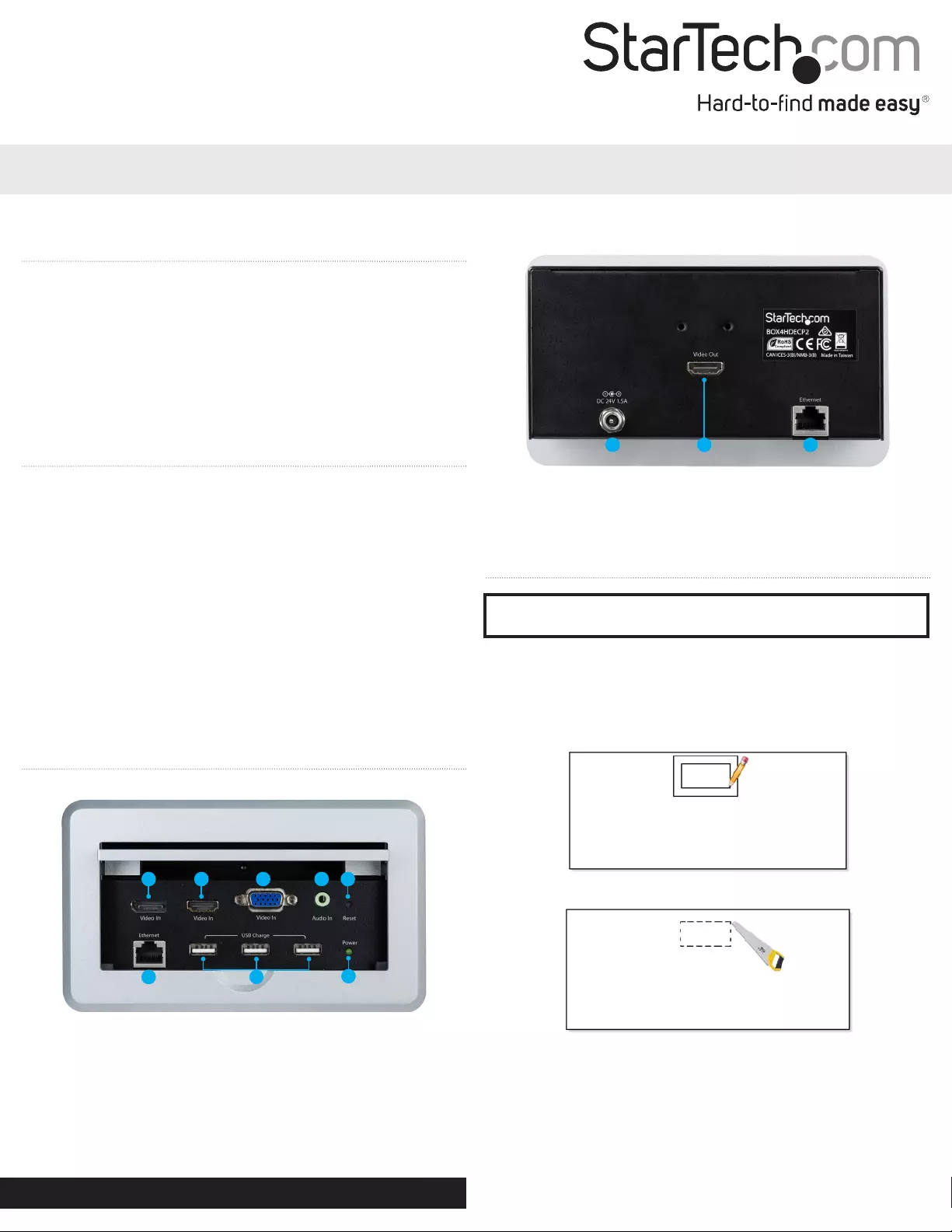
Quick-Start Guide
Manual Revision: 05/02/2018
For the most up-to-date information, please visit:
www.startech.com/BOX4HDECP2
Note: StarTech.com is not responsible for damage to your Table
Surface. Be sure to exercise caution, when cutting or altering your
Table Surface in any way.
1. Using the included Die Cut Outline, trace the inner rectangle on
the Table Surface in your desired location.
2. Carefully cut the rectangle out of the Table Surface.
3. Slide the Conference Table Box into the rectangular hole in your
Table Surface.
Package Contents
• 1 x Conference Table Box
• 1 x Universal Power Adapter (NA/JP, EU, UK, ANZ)
• 1 x Die Cut Outline
• 2 x Mounting Brackets
• 1 x Cable Tie Bracket
• 2 X Cable Tie Bracket Screws
• 1 x Quick-Start Guide
Requirements
For Installation
• Table Surface
• HDMI Enabled Display Device w/ HDMI Cable (e.g. television,
projector)
• Network Host Device w/ Ethernet Cable (e.g. router, switch)
• (Optional) Phillips® Head Screwdriver
• (Optional) 2 x Cable Ties
For Operation
• Video Input Device (HDMI/DP/VGA) and/or Network Interface
Device
• (Optional) 3 x Battery-Powered Mobile Devices (for Charge Ports)
BOX4HDECP2
Conference Table Box for AV Connectivity - VGA, DisplayPort, HDMI - 4K
Installation
*actual product may vary from photos
2
14
35
68
23
7
Bottom View
1. HDMI Video Out Port
2. Power Adapter Port
3. Ethernet Port
Product Diagram
*actual product may vary from photos
Top View
Warning: test the functionality of BOX4HDECP2 with your
equipment to ensure compatibility before installation.
1
1. DisplayPort Video In Port
2. HDMI Video In Port
3. VGA Video In Port
4. 3.5 mm Audio In Port
5. Reset Button
6. Ethernet Port
7. USB Charge Port (USB Type-A) x 3
8. Power LED Indicator
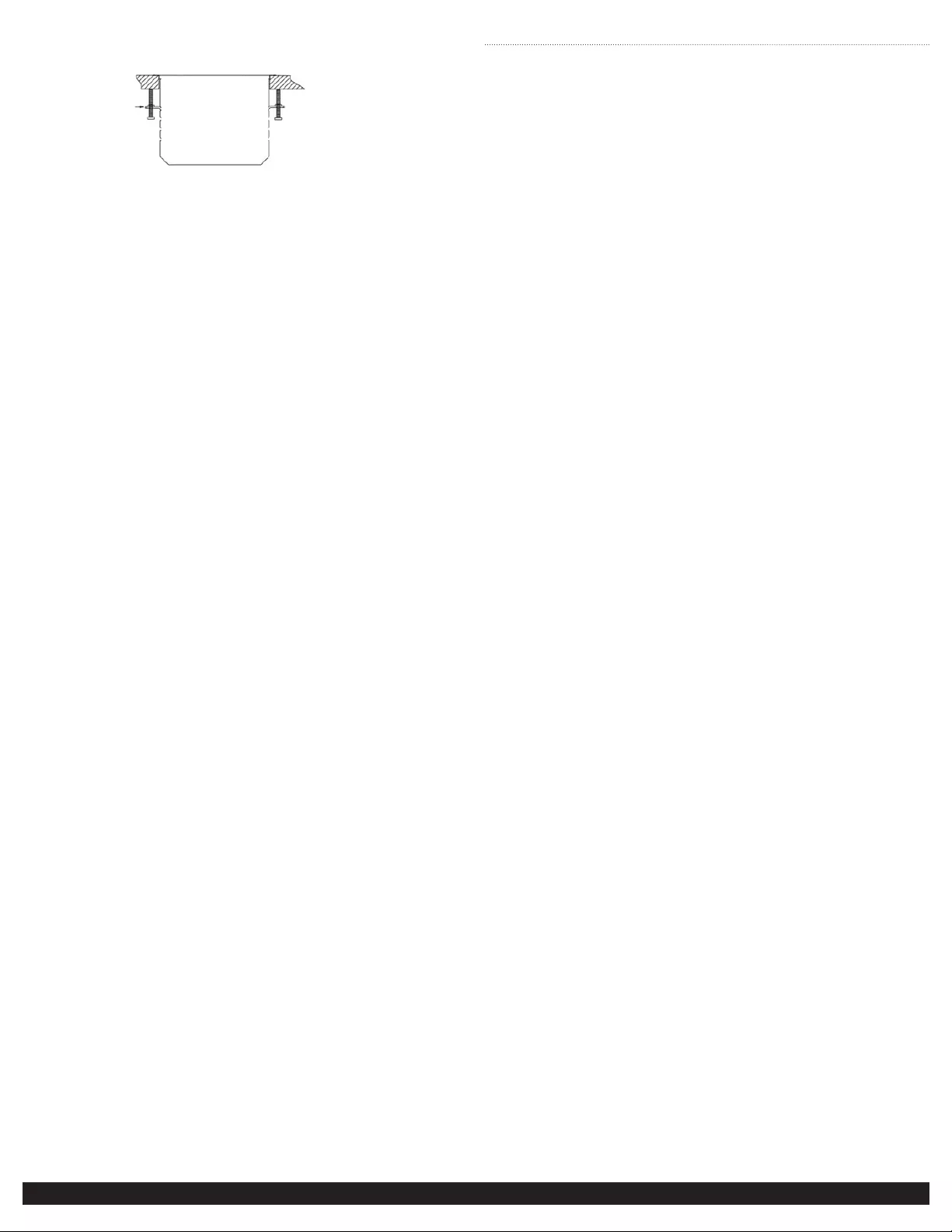
Safety Measures
• If product has an exposed circuit board, do not touch the product under power.
• If Class 1 Laser Product. Laser radiation is present when the system is open.
• Wiring terminations should not \be made with the product and/or electric lines under power.
• Product installation and/or mounting should be completed by a certied professional as per the local safety
and building code guidelines.
• Cables (including power and charging cables) should be placed and routed to avoid creating electric,
tripping or safety hazards.
Mesures de sécurité
• Si l’un des circuits imprimés du produit est visible, ne pas touchez le produit lorsqu’il est sous tension.
• Si le produit est Laser de Classe 1, le rayonnement laser est présent lorsque le système est ouvert.
• Les terminaisons de câblâge ne doivent pas être eectuées lorsque le produit et/ou les câbles électriques
sont sous tension.
• L’installation et/ou le montage du produit doit être réalisé par un professionnel certié et dans le respect des
normes locales et du code de construction local.
• Les câbles (y compris les câbles d’alimentation et de chargement) doivent être placés et acheminés de façon
à éviter tout risque électrique, de chute ou de sécurité
Pour consulter les manuels, les vidéos, les FAQ, les contrôlleurs, les téléchargements, et plus encore, visitez: www.
StarTech.com/fr/support-produit.
安全対策
• 製品に露出した状態の回路基盤が含まれる場合、電源が入っている状態で製品に触らないでください。
• クラス1レーザー製品では、システムが開放状態の場合、レーザー光が照射されています。
• 電源が入っている状態の製品または電線の終端処理を行わないでください。
• 製品の設置やマウントは、使用地域の安全ガイドラインおよび建築基準に従い、有資格の専門業者が行う
ようにしてください。
• ケーブル(電源ケーブルと充電ケーブルを含む)は、適切な配置と引き回しを行い、電気障害やつまづきの
危険性など、安全上のリスクを回避するようにしてください。
マニュアル、動画、FAQ、ドライバ、ダウンロード情報などを、www.StarTech.com/jp/Supportにてご覧いただ
けます。
Misure di sicurezza
• Se il prodotto ha un circuito stampato visibile, non toccare il prodotto quando è acceso.
• Prodotto laser di Classe 1. Quando il sistema è aperto sono presenti radiazioni laser.
• I terminiali dei li elettrici non devono essere realizzate con il prodotto e/o le linee elettriche sotto tensione.
• L’installazione e/o il montaggio dei prodotti devono essere eseguiti da un tecnico professionale certicato
che conosca le linee guida locali sulle norme edilizie e sulla sicurezza.
• I cavi (inclusi i cavi di alimentazione e di ricarica) devono essere posizionati e stesi in modo da evitare pericoli
di inciampo, rischi di scosse elettriche o pericoli per la sicurezza.
Per visualizzare manuali, video, domande frequenti, download e altro ancora, visita
www.StarTech.com/it/assistenza-e-vendite.
Säkerhetsåtgärder
• Rör aldrig vid enheter med oskyddade kretskort när strömmen är påslagen.
• Om laserproduktet är Klasse 1, laserstrålning avges när systemet är öppet.
• Montering av kabelavslutningar får inte göras när produkten och/eller elledningarna är strömförda.
• Installation och/eller montering får endast göras av behöriga yrkespersoner och enligt gällande lokala
förordningar för säkerhet och byggnormer.
• Kablar (inklusive elkablar och laddningskablar) ska dras och placeras på så sätt att risk för snubblingsolyckor
och andra olyckor kan undvikas.
För nedladdningar, handböcker, videor och vanliga frågor, drivrutiner, besök www.StarTech.com/se/support.
FCC Compliance Statement
This equipment has been tested and found to comply with the limits for a Class B digital device, pursuant to part
15 of the FCC Rules. These limits are designed to provide reasonable protection against harmful interference in a
residential installation. This equipment generates, uses and can radiate radio frequency energy and, if not installed
and used in accordance with the instructions, may cause harmful interference to radio communications. However,
there is no guarantee that interference will not occur in a particular installation. If this equipment does cause
harmful interference to radio or television reception, which can be determined by turning the equipment o and
on, the user is encouraged to try to correct the interference by one or more of the following measures:
This device complies with part 15 of the FCC Rules. Operation is subject to the following two conditions:
(1) This device may not cause harmful interference, and (2) this device must accept any interference received,
including interference that may cause undesired operation. Changes or modications not expressly approved by
StarTech.com could void the user’s authority to operate the equipment.
Industry Canada Statement
This Class B digital apparatus complies with Canadian ICES-003.
Cet appareil numérique de la classe [B] est conforme à la norme NMB-003 du Canada.
CAN ICES-3 (B)/NMB-3(B)
This device complies with Industry Canada licence-exempt RSS standard(s). Operation is subject to the following
two conditions:
(1) This device may not cause interference, and (2) This device must accept any interference, including interference
that may cause undesired operation of the device.
Le présent appareil est conforme aux CNR d’Industrie Canada applicables aux appareils radio exempts de licence.
L’exploitation est autorisée aux deux conditions suivantes:
(1) l’appareil ne doit pas produire de brouillage, et (2) l’utilisateur de l’appareil doit accepter tout brouillage
radioélectrique subi, même si le brouillage est susceptible d’en compromettre le fonctionnement.
Use of Trademarks, Registered Trademarks, and other Protected Names and Symbols
This manual may make reference to trademarks, registered trademarks, and other protected names and/or
symbols of third-party companies not related in any way to StarTech.com. Where they occur these references are
for illustrative purposes only and do not represent an endorsement of a product or service by StarTech.com, or an
endorsement of the product(s) to which this manual applies by the third-party company in question. Regardless
of any direct acknowledgement elsewhere in the body of this document, StarTech.com hereby acknowledges that
all trademarks, registered trademarks, service marks, and other protected names and/or symbols contained in this
manual and related documents are the property of their respective holders.
PHILLIPS® is a registered trademark of Phillips Screw Company in the United States or other
countries.
Technical Support
StarTech.com’s lifetime technical support is an integral part of our commitment to provide industry-leading
solutions. If you ever need help with your product, visit www.startech.com/support and access our comprehensive
selection of online tools, documentation, and downloads. For the latest drivers/software, please visit www.
startech.com/downloads
Warranty Information
This product is backed by a one-year warranty. StarTech.com warrants its products against defects in materials and
workmanship for the periods noted, following the initial date of purchase. During this period, the products may
be returned for repair, or replacement with equivalent products at our discretion. The warranty covers parts and
labor costs only. StarTech.com does not warrant its products from defects or damages arising from misuse, abuse,
alteration, or normal wear and tear.
Limitation of Liability
In no event shall the liability of StarTech.com Ltd. and StarTech.com USA LLP (or their ocers, directors, employees
or agents) for any damages (whether direct or indirect, special, punitive, incidental, consequential, or otherwise),
loss of prots, loss of business, or any pecuniary loss, arising out of or related to the use of the product exceed
the actual price paid for the product. Some states do not allow the exclusion or limitation of incidental or
consequential damages. If such laws apply, the limitations or exclusions contained in this statement may not apply
to you.
To view manuals, videos, drivers, downloads, and more, visit www.startech.com/support.
FR: Guide de l’utilisateur - fr.startech.com
DE: Bedienungsanleitung - de.startech.com
ES: Guía del usuario - es.startech.com
NL: Gebruiksaanwijzing - nl.startech.com
PT: Guia do usuário - pt.startech.com
IT: Guida per l’uso - it.startech.com
JP: 取扱説明書- jp.startech.com
Reviews
Share your experiences using StarTech.com products, including product applications and setup, what you love
about the products, and areas for improvement.
• Reorient or relocate the receiving antenna.
• Increase the separation between the equipment and receiver.
• Connect the equipment into an outlet on a circuit dierent from that to which the receiver is connected.
• Consult the dealer or an experienced radio/TV technician for help
USB Charge Port Operation
The USB Charge Port is a battery charging port capable of charging
mobile devices faster than through a standard USB port.
Note: these ports feature USB Battery Charging, Revision 1.2.
1. Connect your Battery-Powered Mobile Devices to the USB Charge
Port using a USB cable (sold separately).
2. Disconnect your Battery-Powered Mobile Devices when charging
is complete.
5. Twist the Mounting Bracket wing screws in a counterclockwise
direction until the heads of the screws are seated rmly against
the underside of your table.
Note: do not overtighten the screws on the Mounting Brackets.
6. Using an HDMI Cable (sold separately), connect your HDMI
Enabled Display Device to the HDMI Video Out Port.
7. (Optional) Using a Phillips Head Screwdriver and the two Cable Tie
Bracket Screws, attach the Cable Tie Bracket to the bottom of the
Conference Table Box.
8. (Optional) Using two Cable Ties (sold separately), secure your
HDMI Cable to the Cable Tie Bracket.
9. (Optional) Using an Ethernet Cable (sold separately), connect your
Network Host Device to the Ethernet Port located on the bottom
of the unit.
10. Connect the Universal Power Adapter to the Power Adapter Port
on the Conference Table Box and to a power outlet.
Automatic Video Switching
This connectivity box features a switch that can automatically select
the most recently activated or connected Video Input Device. To
automatically switch between inputs, connect a new Video Input
Device or turn on a Video Input Device that’s already connected.
Reset Button
If you connect a Video Input Device but a connection is not
established, press and release the Reset Button on the Conference
Table Box, then reconnect or power cycle your Video Input Device.
Operation
1. Connect your Video Input Device(s) to any available audio/video
input port (HDMI Video In / DisplayPort Video In / VGA Video
In+3.5 mm Audio In) using the required cabling (sold separately).
2. (Optional) Connect your Network Interface Device to the Ethernet
Port located on the top of the Conference Table Box, using an
Ethernet Cable (sold separately).
Note: Ethernet cabling should not run parallel to the main
power cable.
3. The signal from your Video Input Device will now display on your
HDMI Enabled Display Device.
4. Under the Table Surface, slide each of the Mounting Brackets into
a mounting bracket slot on either side of the Conference Table
Box.