StarTech.com BRACKET125PTP User Manual
Displayed below is the user manual for BRACKET125PTP by StarTech.com which is a product in the Drive Bay Panels category. This manual has pages.
Related Manuals
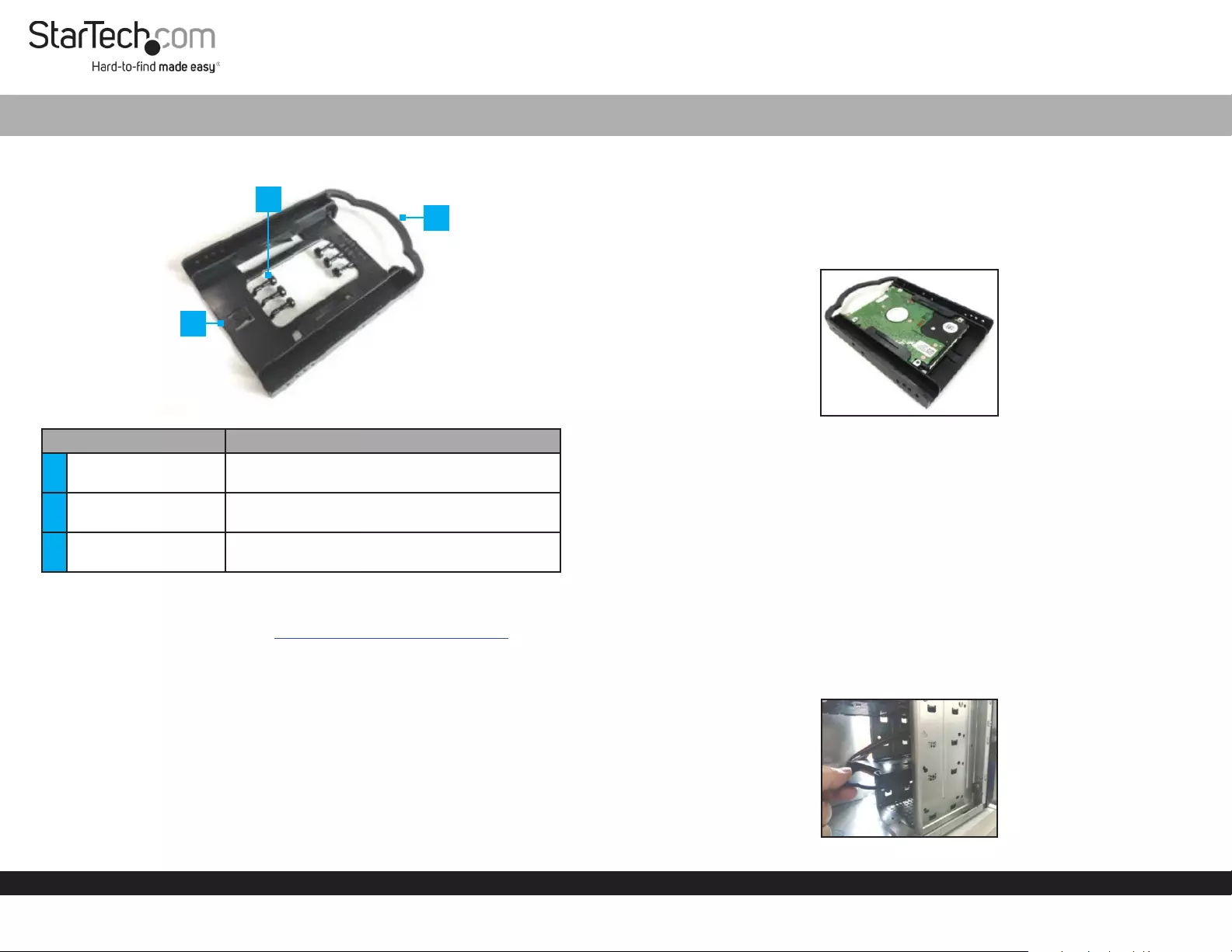
Quick-Start Guide
To view manuals, FAQs, videos, drivers, downloads, technical drawings, and more, visit www.startech.com/support.
Manual Revision: September 9, 2019 10:18 AM
Product Diagram (BRACKET125PTP)
Component Function
1Hard Drive Slot • Used to secure a 2.5” Solid State Drive or
Hard Drive in the Mounting Bracket.
2Plastic Pegs • Used to secure the Mounting Bracket to the
Computer Chassis.
3Handle • Used to insert/remove the Mounting Bracket
into/out of the Computer Chassis.
Requirements
For the latest requirements, please visit www.startech.com/BRACKET125PTP
Packaging Contents
• 2.5” SSD/HDD Mounting Brackets x 5
• Plactic Pegs x 30
• Quick-Start Guide x 1
2.5” SSD/HDD Mounting Bracket for 3.5” Bay | Tool-less | 5 Pack
Installing a Hard Drive
1. Remove the Plastic Pegs (x 6) from the center of the Mounting Bracket by gently
twisting the Plastic Peg until it snaps o of the plastic molding.
2. Slide the Hard Drive into the Hard Drive Slot on the Mounting Bracket towards
the Handle, label side down, with the Hard Drive Connector facing out.
Inserting a Hard Drive into the Mounting Bracket
Installing the Mounting Bracket
1. Turn o the Computer and any connected Peripheral Devices (e.g., printers,
external hard drives, etc.).
2. Unplug the Power Cable from the back of the Computer and disconnect any
Peripheral Devices.
3. Remove the Cover from the Computer Case.
Note: Please refer to the manufacturer’s manual for instruction on how to remove the
Computer Case Cover.
4. Slide the Mounting Bracket (label side up) into a 3.5” Hard Drive Slot, aligning
the Mounting Holes on the Mounting Bracket with the Mounting Holes on the
Computer Chassis.
Sliding the Mounting Bracket into the 3.5” Hard Drive Slot
2
3
1
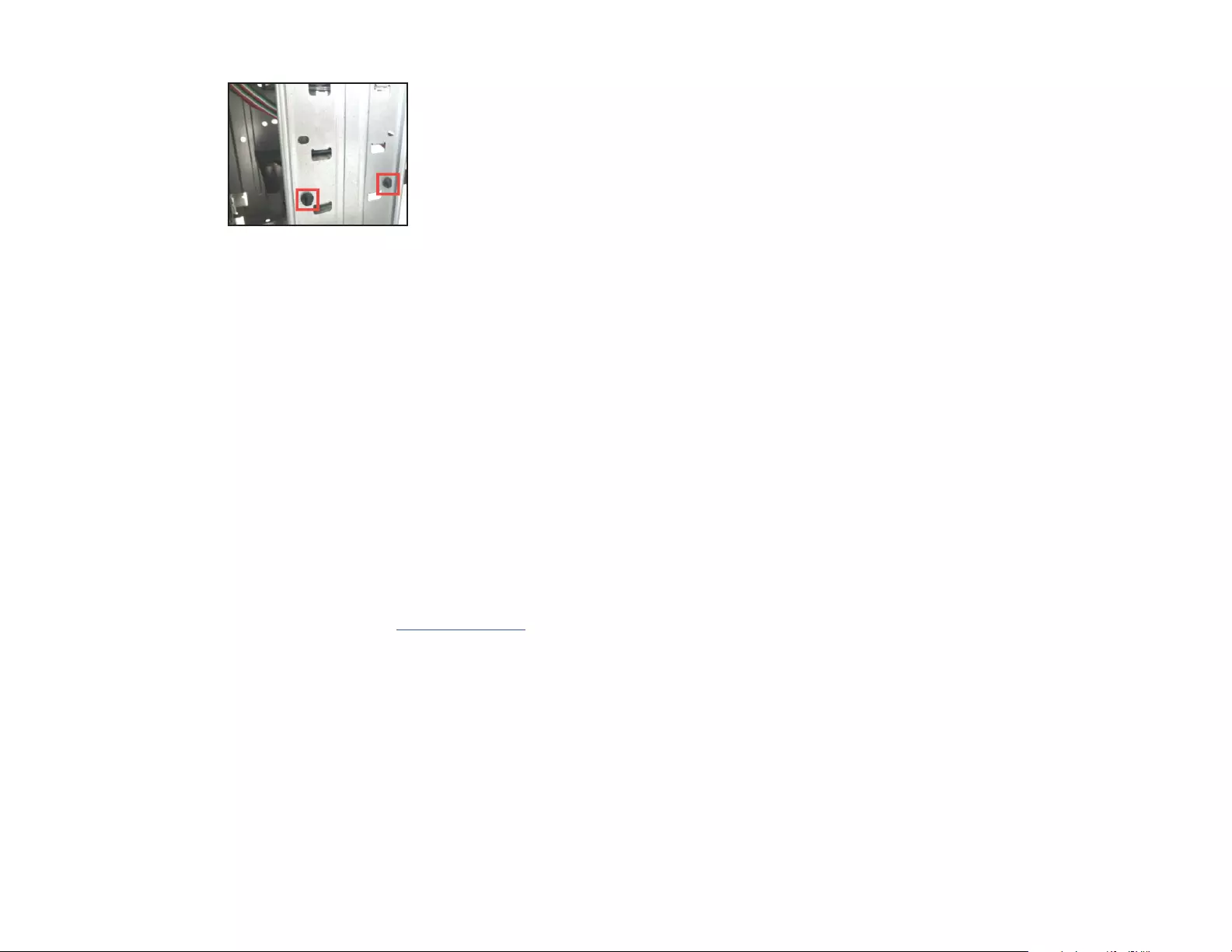
Use of Trademarks, Registered Trademarks, and other Protected Names and Symbols
This manual may make reference to trademarks, registered trademarks, and other protected names and/or symbols of third-
party companies not related in any way to StarTech.com. Where they occur these references are for illustrative purposes only
and do not represent an endorsement of a product or service by StarTech.com, or an endorsement of the product(s) to which
this manual applies by the third-party company in question. StarTech.com hereby acknowledges that all trademarks, registered
trademarks, service marks, and other protected names and/or symbols contained in this manual and related documents are the
property of their respective holders.
Warranty Information
This product is backed by a two-year warranty.
For further information on product warranty terms and conditions, please refer to www.startech.com/warranty.
Limitation of Liability
In no event shall the liability of StarTech.com Ltd. and StarTech.com USA LLP (or their ocers, directors, employees or agents)
for any damages (whether direct or indirect, special, punitive, incidental, consequential, or otherwise), loss of prots, loss of
business, or any pecuniary loss, arising out of or related to the use of the product exceed the actual price paid for the product.
Some states do not allow the exclusion or limitation of incidental or consequential damages. If such laws apply, the limitations
or exclusions contained in this statement may not apply to you.
Safety Measures
• If product has an exposed circuit board, do not touch the product under power.
Mesures de sécurité
• Si l’un des circuits imprimés du produit est visible, ne pas touchez le produit lorsqu’il est sous tension.
安全対策
• 製品に露出した状態の回路基盤が含まれる場合、電源が入っている状態で製品に触らないでください。
Misure di sicurezza
• Se il prodotto ha un circuito stampato visibile, non toccare il prodotto quando è acceso.
Säkerhetsåtgärder
• Rör aldrig vid enheter med oskyddade kretskort när strömmen är påslagen.
FR: startech.com/fr
DE: startech.com/de
ES: startech.com/es
NL: startech.com/nl
IT: startech.com/it
JP: startech.com/jp
StarTech.com Ltd.
45 Artisans Cres
London, Ontario
N5V 5E9
Canada
StarTech.com Ltd.
Unit B, Pinnacle 15
Gowerton Rd,
Brackmills
Northampton
NN4 7BW
United Kingdom
StarTech.com LLP
2500 Creekside
Parkwy
Lockbourne, Ohio
43137
U.S.A.
5. Insert the Plastic Pegs (x 4) through the Mounting Holes on the Computer Chassis
and into the Mounting Holes on the Mounting bracket. You should hear an audible
click when installing the Plastic Pegs.
Inserting the Plastic Pegs into the Computer Chassis
6. Connect a Power Connection from the Computer’s Power Supply to the Hard
Drive’s Power Connector.
7. Use the appropriate cable and connect the Hard Drive to the Host Controller.
8. Place the Cover back on the Computer Case.
9. Reconnect the Power Cable to the back of the Computer and reconnect all of the
Peripheral Devices previously disconnected.
10. Turn on the Computer and any connected Peripheral Devices.