StarTech.com CDP2VGASA User Manual
Displayed below is the user manual for CDP2VGASA by StarTech.com which is a product in the USB Graphics Adapters category. This manual has pages.
Related Manuals
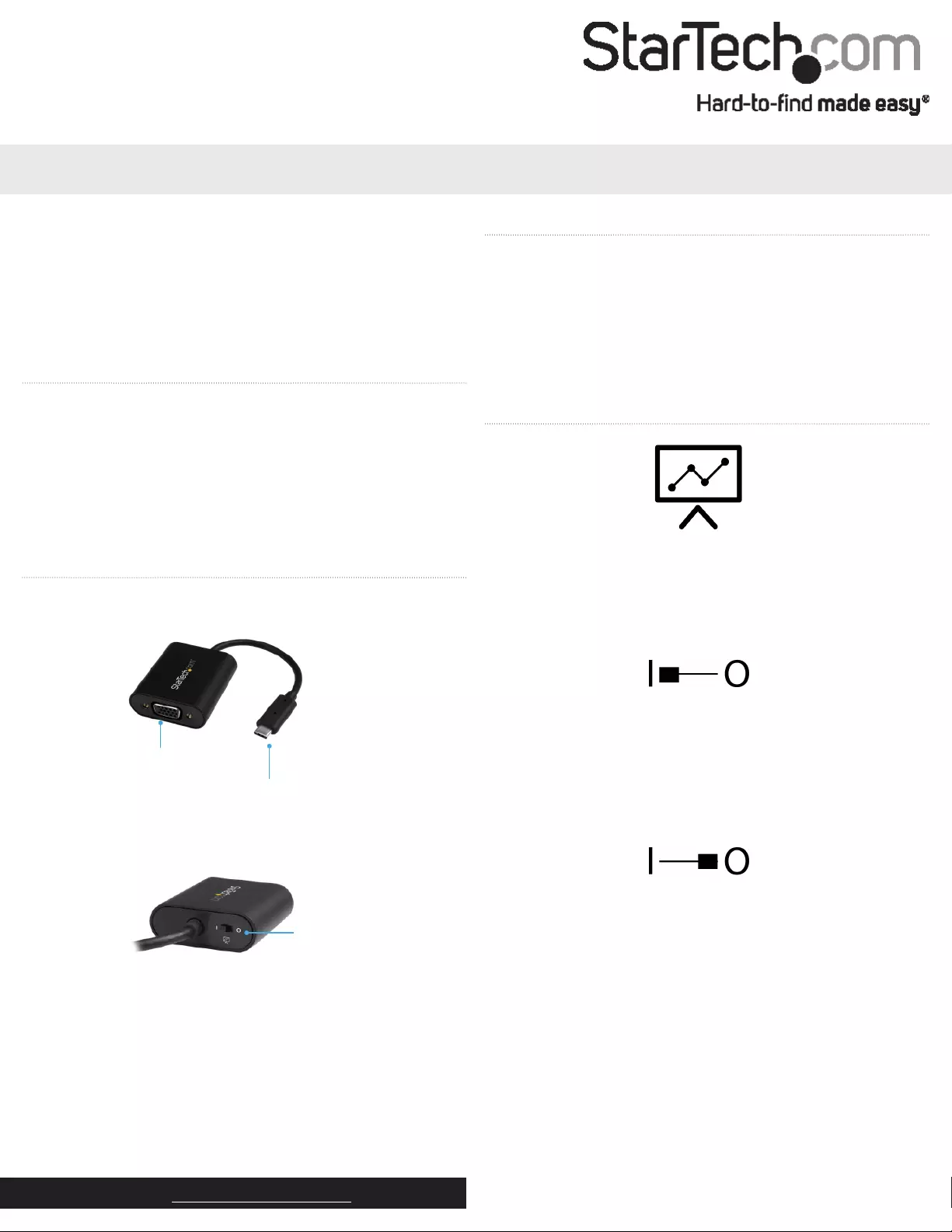
Important operating note
• Your computer’s USB-C port must support DisplayPort over USB-C
(DP Alt mode), to work with this adapter.
Quick-start guide
DE: Bedienungsanleitung - de.startech.com
FR: Guide de l'utilisateur - fr.startech.com
ES: Guía del usuario - es.startech.com
IT: Guida per l'uso - it.startech.com
NL: Gebruiksaanwijzing - nl.startech.com
PT: Guia do usuário - pt.startech.com
Manual Revision: 03/26/2019
For the latest information, technical specications, and support for
this product, please visit www.startech.com/CDP2VGASA
Package contents
• 1 x USB-C to VGA video adapter
• 1 x quick-start guide
System requirements
• A computer with a USB Type-C port that supports DisplayPort over
USB-C (DP Alt Mode)
• A VGA display device
CDP2VGASA
USB-C to VGA Presentation Adapter
*actual product may vary from photos
Introduction
Integrated USB-C
video input cable
This USB-C™ to VGA presentation adapter features a unique toggle
switch that can prevent your computer from launching its screen
saver, going to sleep, or entering power save mode during a
presentation or meeting. This ensures that no matter what you’re
presenting, you and your audience are saved the inconvenience of
your display abruptly shutting down.
Front view
Installation
This device supports plug-and-play installation and is natively
supported by all operating systems with no additional drivers or
software required. Simply connect the CDP2HD4K60SA to your
laptop, then connect your display to the adapter’s video output.
Rear view
Product overview
VGA output
port
Presentation
mode switch
Presentation mode switch
Presentation mode ensures that your computer will never go to
sleep or place your display in standby mode, regardless of what your
power settings are set to. You can turn Presentation mode ON or
OFF depending on your application.
When to turn Presentation mode ON
Turn Presentation mode on when you’re presenting information on-
screen during a meeting, class or trade show, or whenever you want
prevent your computer from turning o due to inactivity.
Note: You may notice occasional cursor movement that will prevent
your computer’s power settings from turning o your display.
When to turn Presentation mode OFF
Turn Presentation mode o when using the adapter at your
workspace or oce hot desk. Turning Presentation mode o allows
your computer to initiate its regular power settings, ensuring your
computer can save energy while extending the life of your display.
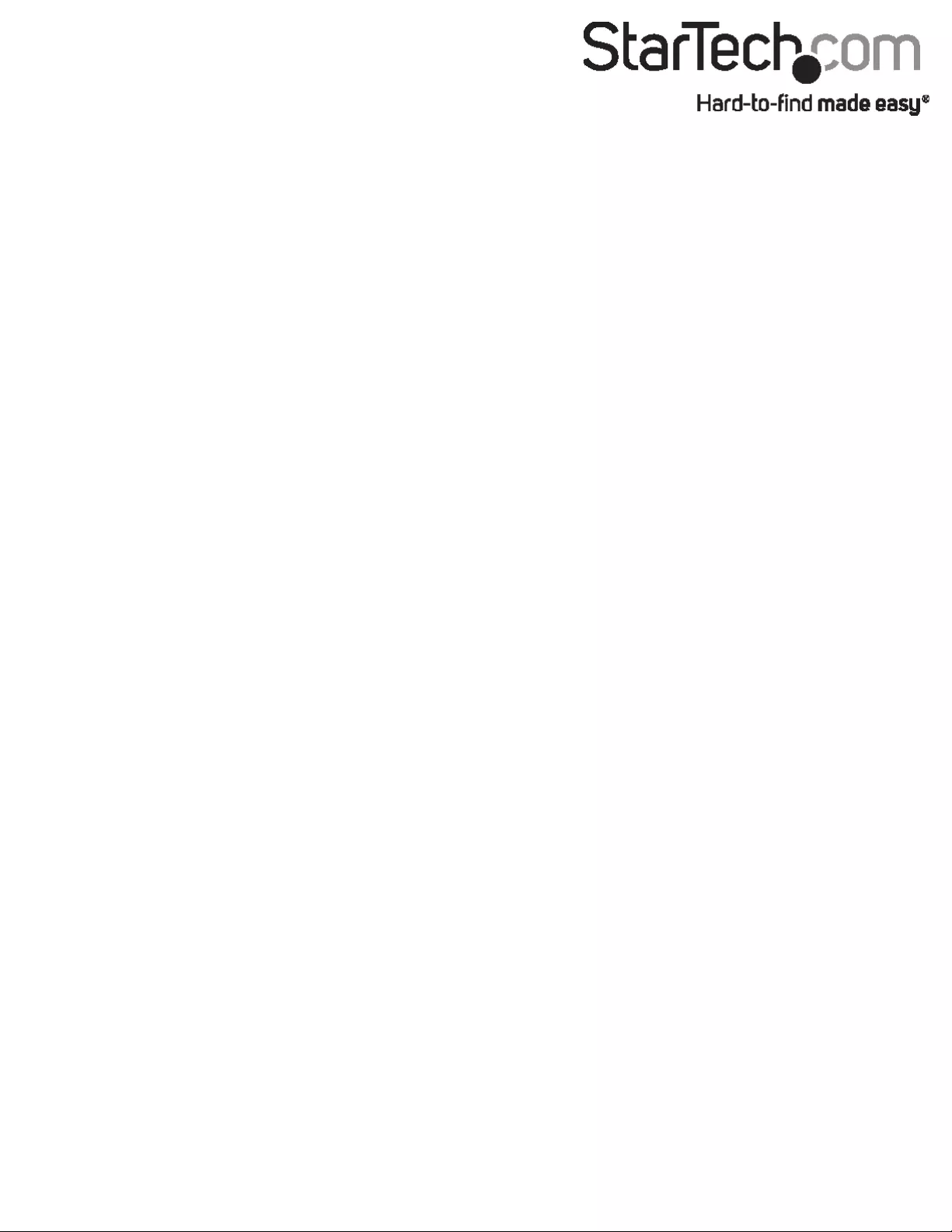
Use of Trademarks, Registered Trademarks, and other Protected Names and Symbols
This manual may make reference to trademarks, registered trademarks, and other protected names and/or symbols of third-party companies not related in any way to
StarTech.com. Where they occur these references are for illustrative purposes only and do not represent an endorsement of a product or service by StarTech.com, or an endorsement of the product(s)
to which this manual applies by the third-party company in question. Regardless of any direct acknowledgement elsewhere in the body of this document, StarTech.com hereby acknowledges that all
trademarks, registered trademarks, service marks, and other protected names and/or symbols contained in this manual and related documents are the property of their respective holders.
Technical Support
StarTech.com’s lifetime technical support is an integral part of our commitment to provide industry-leading solutions. If you ever need help with your product, visit www.startech.com/support and
access our comprehensive selection of online tools, documentation, and downloads.
For the latest drivers/software, please visit www.startech.com/downloads
Warranty Information
This product is backed by a three-year warranty.
StarTech.com warrants its products against defects in materials and workmanship for the periods noted, following the initial date of purchase. During this period, the products may be returned for
repair, or replacement with equivalent products at our discretion. The warranty covers parts and labor costs only. StarTech.com does not warrant its products from defects or damages arising from
misuse, abuse, alteration, or normal wear and tear.
Limitation of Liability
In no event shall the liability of StarTech.com Ltd. and StarTech.com USA LLP (or their ocers, directors, employees or agents) for any damages (whether direct or indirect, special, punitive, incidental,
consequential, or otherwise), loss of prots, loss of business, or any pecuniary loss, arising out of or related to the use of the product exceed the actual price paid for the product. Some states do not
allow the exclusion or limitation of incidental or consequential damages. If such laws apply, the limitations or exclusions contained in this statement may not apply to you.