StarTech.com DK30C2DAGPD User Manual
Displayed below is the user manual for DK30C2DAGPD by StarTech.com which is a product in the Notebook Docks & Port Replicators category. This manual has pages.
Related Manuals
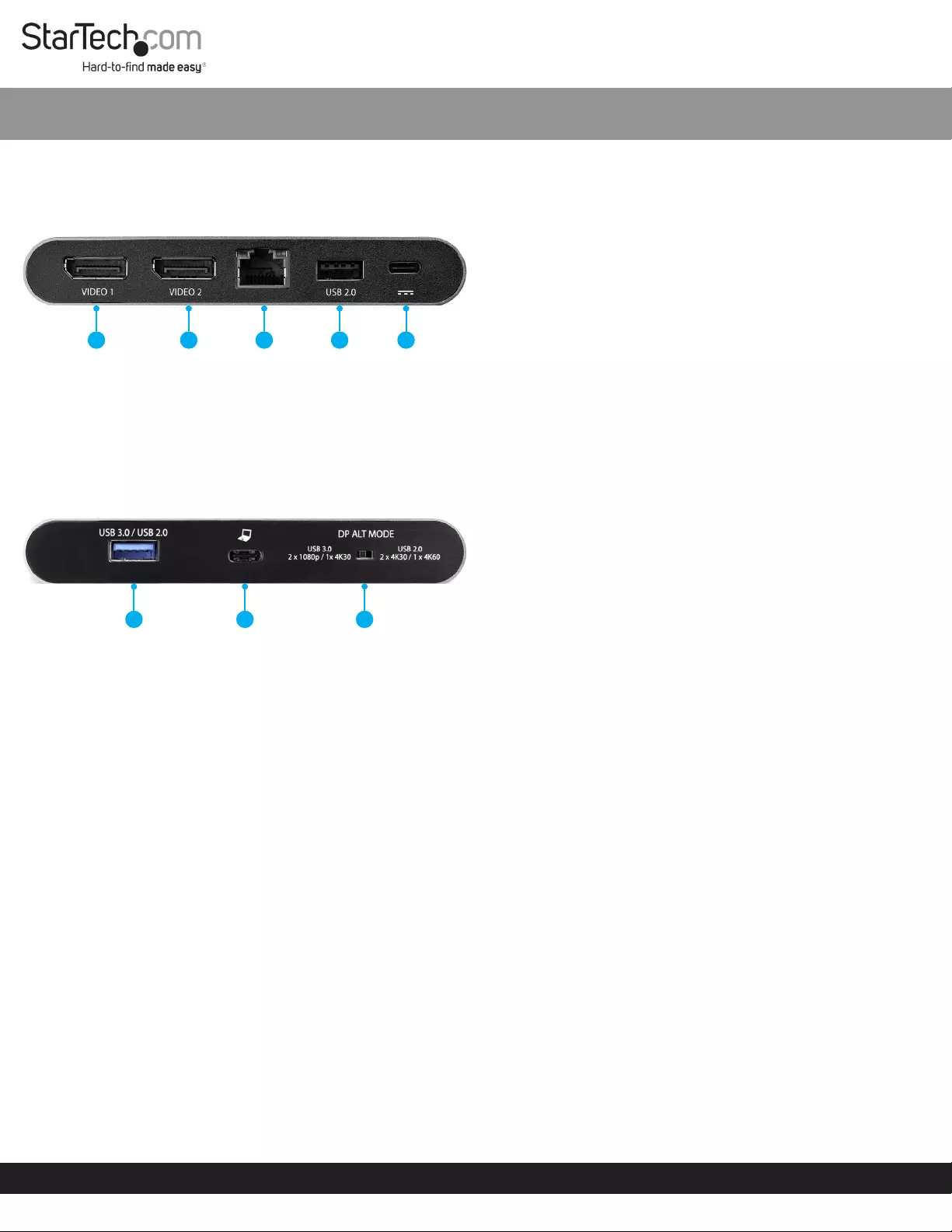
Quick-Start Guide
Manual Revision: 09/18/2018
Product Design
Actual product may vary from photos
Front View
1. DisplayPort Video 1 Port
2. DisplayPort Video 2 Port
3. Ethernet Port
4. USB 2.0 Port
5. USB-C Power Delivery Port (DC Power Input Only)
Rear View
1. USB 3.0 / 2.0 Selectable Port
2. USB-C Host Port
3. DP Alt Mode Switch
Package Contents
• Multiport Adapter x 1
• USB-C Cable x 1
• Quick-Start Guide x 1
Requirements
Operating System
• Windows® 10 (32/64-bit), 8.1 (32/64-bit), 7 (32/64-bit)
Host
• Host Laptop with an available USB-C port x 1
Note: For full functionality the Host USB-C Port must support
USB Power Delivery 3.0 and DP Alt Mode.
• USB-C Power Adapter x 1
• Wall Outlet x 1
Peripherals
• DisplayPort Enabled Display Device x 2
• DisplayPort Cable x 2
• Network Device x 1
• Ethernet Cable x 1
• (Optional) USB 2.0 Peripheral Device x 2
SKU #: DK30C2DAGPD
Dual Monitor USB-C™ Multiport Adapter - Dual DisplayPort - 2x USB-A - GbE - 100W PD
Installation
Connect the Host Computer
1. Connect the USB-C Cable to the USB-C Host Port on the Multiport
Adapter.
2. Connect the other end of the USB-C Cable to your Laptop.
Connect the Displays
1. Connect a DisplayPort Cable to the DisplayPort Video 1 Port on
the Multiport Adapter.
2. Connect the other end of the DisplayPort Cable to the
DisplayPort port on your DisplayPort Enabled Display Device.
3. Repeat steps 1-2 for the DisplayPort Video 2 Port.
Connect a Network Device
1. Connect an Ethernet Cable to the Ethernet Port on the Multiport
Adapter.
2. Connect the other end of the Ethernet Cable to your Network
Device (e.g. Router, Switch, Modem, etc.).
(Optional) Connect USB Peripherals
1. Connect a USB 3.0 or USB 2.0 Cable to the USB 3.0 / 2.0 Selectable
Port on the Multiport Adapter.
Or
Connect a USB 2.0 Cable to the USB 2.0 Port.
2. Connect the other end of the USB Cable to your USB 3.0 or USB
2.0 Peripheral Device.
Operation
Charge Your Laptop
1. Connect a USB-C Power Adapter to the USB-C Power Delivery
Port on the Multiport Adapter.
2. Connect the other end of the USB-C Power Adapter to a Wall
Outlet.
DP Alt Mode Switch
Select the active DP Alt Mode based on your desired USB peripheral
performance and display resolution.
Note: If the connected DisplayPort Enabled Display Device does not
enter sleep mode when the Host Laptop enters sleep mode, then
the Display Device’s rmware may need to be updated. See the
Display manufacturer’s website for rmware update instructions.
1. Disconnect the USB-C Host Port and USB-C Power Delivery Port
connections.
2. Toggle the DP Alt Mode Switch to the left for USB 3.0
performance (up to 5Gbps) and 2 x 1080p displays at 60Hz or 1 x
4K display at 30Hz.
Or
Toggle the DP Alt Mode Switch to the right for USB 2.0
performance (up to 480Mbps) and 2 x 4K displays at 30Hz or 1 x
4K display at 60Hz.
For the latest information, specications, and support visit www.startech.com/DK30C2DAGPD.
• (Optional) USB 2.0 Cable x 2
• (Optional) USB 3.0 Peripheral Device x 1
• (Optional) USB 3.0 Cable x 1
1
1 2 345
23
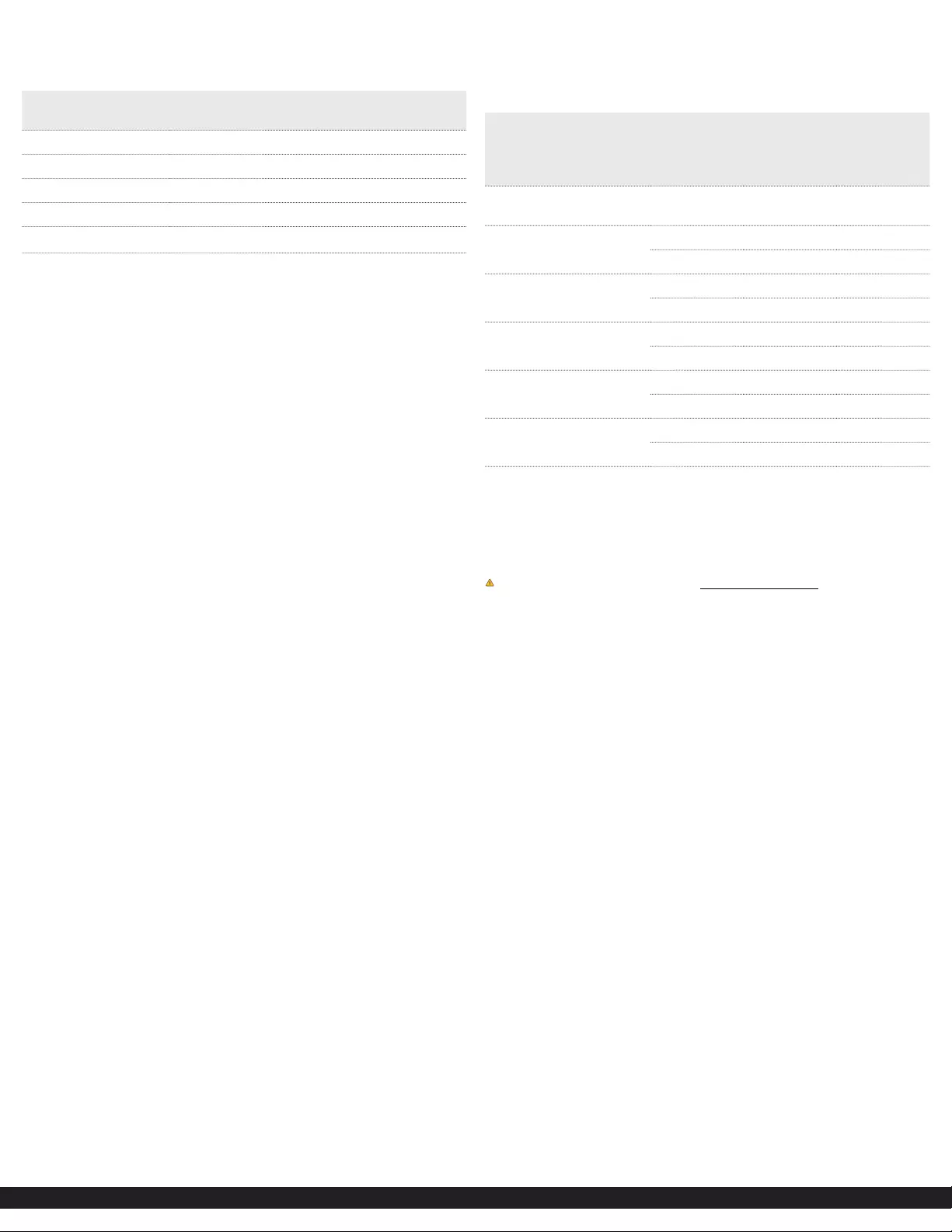
Safety Measures
• If product has an exposed circuit board, do not touch the product under power.
• If Class 1 Laser Product; Laser radiation is present when the system is open.
• Wiring terminations should not be made with the product and/or electric lines under power.
• Product installation and/or mounting should be completed by a certied professional as per
the local safety and building code guidelines.
• Cables (including power and charging cables) should be placed and routed to avoid creating
electric, tripping or safety hazards.
Mesures de sécurité
• Si l’un des circuits imprimés du produit est visible, ne pas touchez le produit lorsqu’il est sous
tension.
• Si le produit est Laser de Classe 1, le rayonnement laser est présent lorsque le système est
ouvert.
• Les terminaisons de câblâge ne doivent pas être eectuées lorsque le produit et/ou les câbles
électriques sont sous tension.
• L’installation et/ou le montage du produit doit être réalisé par un professionnel certié et
dans le respect des normes locales et du code de construction local.
• Les câbles (y compris les câbles d’alimentation et de chargement) doivent être placés et
acheminés de façon à éviter tout risque électrique, de chute ou de sécurité
安全対策
• 製品に露出した状態の回路基盤が含まれる場合、電源が入っている状態で製品に触らないでください。
• クラス1レーザー製品では、システムが開放状態の場合、レーザー光が照射されています。
• 電源が入っている状態の製品または電線の終端処理を行わないでください。
• 製品の設置やマウントは、使用地域の安全ガイドラインおよび建築基準に従い、有資格の専門業者が行うようにしてください。
• ケーブル(電源ケーブルと充電ケーブルを含む)は、適切な配置と引き回しを行い、電気障害やつまづきの危険性など、安全上のリスクを回避するよ
うにしてください。
Misure di sicurezza
• Se il prodotto ha un circuito stampato visibile, non toccare il prodotto quando è acceso.
• Prodotto laser di Classe 1. Quando il sistema è aperto sono presenti radiazioni laser.
• I terminiali dei li elettrici non devono essere realizzate con il prodotto e/o le linee elettriche
sotto tensione.
• L’installazione e/o il montaggio dei prodotti devono essere eseguiti da un tecnico
professionale certicato che conosca le linee guida locali sulle norme edilizie e sulla sicurezza.
• I cavi (inclusi i cavi di alimentazione e di ricarica) devono essere posizionati e stesi in modo da
evitare pericoli di inciampo, rischi di scosse elettriche o pericoli per la sicurezza.
Säkerhetsåtgärder
• Rör aldrig vid enheter med oskyddade kretskort när strömmen är påslagen.
• Om laserproduktet är Klasse 1, laserstrålning avges när systemet är öppet.
• Montering av kabelavslutningar får inte göras när produkten och/eller elledningarna är
strömförda.
• Installation och/eller montering får endast göras av behöriga yrkespersoner och enligt
gällande lokala förordningar för säkerhet och byggnormer.
• Kablar (inklusive elkablar och laddningskablar) ska dras och placeras på så sätt att risk för
snubblingsolyckor och andra olyckor kan undvikas.
FCC Compliance Statement
This equipment has been tested and found to comply with the limits for a Class B digital device,
pursuant to part 15 of the FCC Rules. These limits are designed to provide reasonable protection
against harmful interference in a residential installation. This equipment generates, uses and can
radiate radio frequency energy and, if not installed and used in accordance with the instructions,
may cause harmful interference to radio communications. However, there is no guarantee that
interference will not occur in a particular installation. If this equipment does cause harmful
interference to radio or television reception, which can be determined by turning the equipment
o and
on, the user is encouraged to try to correct the interference by one or more of the following
measures:
• Reorient or relocate the receiving antenna.
• Increase the separation between the equipment and receiver.
• Connect the equipment into an outlet on a circuit dierent from that to which the receiver is
connected.
• Consult the dealer or an experienced radio/TV technician for help
This device complies with part 15 of the FCC Rules. Operation is subject to the following two
conditions:
(1) This device may not cause harmful interference, and (2) this device must accept any
interference received, including interference that may cause undesired operation. Changes or
modications not expressly approved by StarTech.com could void the user’s authority to operate
the equipment.
For the State of California
WARNING: Cancer and Reproductive Harm - www.P65Warnings.ca.gov
Industry Canada Statement
This Class B digital apparatus complies with Canadian ICES-003.
Cet appareil numérique de la classe [B] est conforme à la norme NMB-003 du Canada.
CAN ICES-3 (B)/NMB-3(B)
This device complies with Industry Canada licence-exempt RSS standard(s). Operation is subject to
the following two conditions:
(1) This device may not cause interference, and (2) This device must accept any interference,
including interference that may cause undesired operation of the device.
Le présent appareil est conforme aux CNR d’Industrie Canada applicables aux appareils radio
exempts de licence. L’exploitation est autorisée aux deux conditions suivantes:
(1) l’appareil ne doit pas produire de brouillage, et (2) l’utilisateur de l’appareil doit accepter
tout brouillage radioélectrique subi, même si le brouillage est susceptible d’en compromettre le
fonctionnement.
IC Radiation Exposure Statement
This equipment complies with IC RSS-102 radiation exposure limit set forth for an uncontrolled
environment. This equipment should be installed and operated with minimum distance 0.5cm
between the radiator and your body.
Use of Trademarks, Registered Trademarks, and other Protected Names and Symbols
This manual may make reference to trademarks, registered trademarks, and other protected
names and/or symbols of third-party companies not related in any way to StarTech.com.
Where they occur these references are for illustrative purposes only and do not represent an
endorsement of a product or service by StarTech.com, or an endorsement of the product(s)
to which this manual applies by the third-party company in question. StarTech.com hereby
acknowledges that all trademarks, registered trademarks, service marks, and other protected
names and/or symbols contained in this manual and related documents are the property of their
respective holders.
Technical Support
StarTech.com lifetime technical support is an integral part of our commitment to provide industry-
leading solutions. If you ever need help with your product, visit www.startech.com/support and
access our comprehensive selection of online tools, documentation, and downloads. For the latest
drivers/software, please visit www.startech.com/downloads
Warranty Information
This product is backed by a three-year warranty. StarTech.com warrants its products against
defects in materials and workmanship for the periods noted, following the initial date of purchase.
During this period, the products may be returned for repair, or replacement with equivalent
products at our discretion. The warranty covers parts and labor costs only. StarTech.com does not
warrant its products from defects or damages arising from misuse, abuse, alteration, or normal
wear and tear.
Limitation of Liability
In no event shall the liability of StarTech.com Ltd. and StarTech.com USA LLP (or their ocers,
directors, employees or agents) for any damages (whether direct or indirect, special, punitive,
incidental, consequential, or otherwise), loss of prots, loss of business, or any pecuniary loss,
arising out of or related to the use of the product exceed the actual price paid for the product.
Some states do not allow the exclusion or limitation of incidental or consequential damages. If
such laws apply, the limitations or exclusions contained in this statement may not apply to you.
StarTech.com Ltd.
45 Artisans Cres.
London, Ontario
N5V 5E9
Canada
StarTech.com LLP
2500 Creekside Pkwy.
Lockbourne, Ohio
43137
U.S.A.
StarTech.com Ltd.
Unit B, Pinnacle 15
Gowerton Rd., Brackmills
Northampton
NN4 7BW
United Kingdom
FR: fr.startech.com
DE: de.startech.com
ES: es.startech.com
IT: it.startech.com
JP: jp.startech.com
NL: nl.startech.com
For manuals, FAQs, videos, drivers, downloads, technical drawings, and more, visit www.startech.com/support.
3. Reconnect the USB-C Host Port and USB-C Power Delivery Port
connections.
Ethernet Port LED Indicators
USB Power Delivery 3.0
Note: Your Host Computer must support Power Delivery in order to
utilize Power Delivery passthrough.
Fast Role Swap
A Fast Role Swap function is available when using Power Delivery
3.0. This function prevents USB data disruption when switching
power sources (bus power to USB-C power adapter or USB-C
Power Adapter to bus power). For this function to work, the Host
Computer must also support Power Delivery 3.0.
If the Host Computer’s USB-C Port only supports USB Power
Delivery 2.0, it will still support Power Delivery passthrough, but it
will not support Fast Role Swap.
Warning for Host Devices Using USB Power Delivery 2.0: Before
disconnecting a USB-C Power Adapter from the Multiport Adapter,
ensure all data transfers are complete.
Video Resolution Requirements
Connection Speed/
Type
Left Side LED
Indicator
Right Side LED
Indicator
1Gbps Blinking Amber Solid Green
100Mbps Blinking Amber Solid Amber
10Mbps Blinking Amber O
Ethernet Disabled O O
Cable Disconnected O O
Resolution Position
of DP Alt
Mode
Switch
Single
Extended
Display
Dual
Extended
Displays
Full HD (1920x1080,
1920x1200) @ 60Hz
Right or
Left
Yes Yes
2K (2560x1440,
2560x1600) @ 60Hz
Left Yes No
Right Yes Yes
UHD (3840x2160) @
30Hz
Left Yes No
Right Yes Yes
UHD (3840x2160) @
60Hz
Left No No
Right Yes No
4K (4096x2160) @ 24Hz Left Yes No
Right Yes Yes
4K (4096x2160) @ 60Hz Left No No
Right Yes No