StarTech.com DKT30CDVPD User Manual
Displayed below is the user manual for DKT30CDVPD by StarTech.com which is a product in the Notebook Docks & Port Replicators category. This manual has pages.
Related Manuals

Manual Revision: 03/16/2017
For the latest information, technical specications, and support for
this product, please visit www.startech.com/DKT30CDVPD.
FR: Guide de l’utilisateur - fr.startech.com
DE: Bedienungsanleitung - de.startech.com
ES: Guía del usuario - es.startech.com
NL: Gebruiksaanwijzing - nl.startech.com
PT: Guia do usuário - pt.startech.com
IT: Guida per l’uso - it.startech.com
DKT30CDVPD
USB-C to DVI Multiport Adapter for Laptops -
Power Delivery - GbE - USB 3.0
*actual product may vary from photos
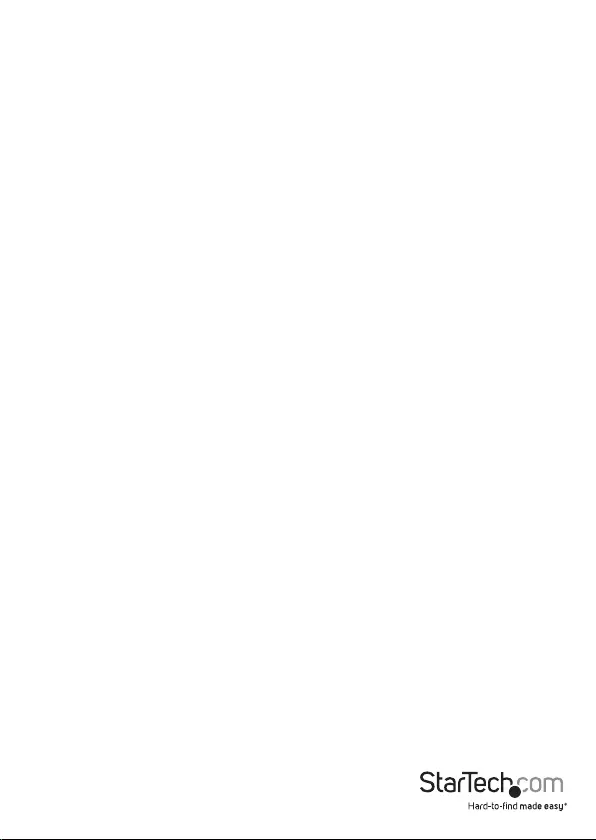
Instruction manual
FCC Compliance Statement
This equipment has been tested and found to comply with the limits for a Class B digital
device, pursuant to part 15 of the FCC Rules. These limits are designed to provide reasonable
protection against harmful interference in a residential installation. This equipment
generates, uses and can radiate radio frequency energy and, if not installed and used in
accordance with the instructions, may cause harmful interference to radio communications.
However, there is no guarantee that interference will not occur in a particular installation. If
this equipment does cause harmful interference to radio or television reception, which can
be determined by turning the equipment o and on, the user is encouraged to try to correct
the interference by one or more of the following measures:
• Reorient or relocate the receiving antenna.
• Increase the separation between the equipment and receiver.
• Connect the equipment into an outlet on a circuit dierent from that to which the
receiver is connected.
• Consult the dealer or an experienced radio/TV technician for help
This device complies with part 15 of the FCC Rules. Operation is subject to the following
two conditions: (1) This device may not cause harmful interference, and (2) this device must
accept any interference received, including interference that may cause undesired operation.
Changes or modications not expressly approved by StarTech.com could void the user’s
authority to operate the equipment.
Industry Canada Statement
This Class B digital apparatus complies with Canadian ICES-003.
Cet appareil numérique de la classe [B] est conforme à la norme NMB-003 du Canada.
CAN ICES-3 (B)/NMB-3(B)
Use of Trademarks, Registered Trademarks, and other Protected Names and Symbols
This manual may make reference to trademarks, registered trademarks, and other
protected names and/or symbols of third-party companies not related in any way to
StarTech.com. Where they occur these references are for illustrative purposes only and do not
represent an endorsement of a product or service by StarTech.com, or an endorsement of the
product(s) to which this manual applies by the third-party company in question. Regardless
of any direct acknowledgement elsewhere in the body of this document, StarTech.com hereby
acknowledges that all trademarks, registered trademarks, service marks, and other protected
names and/or symbols contained in this manual and related documents are the property of
their respective holders. HDMI is a registered trademark of HDMI Licensing, LLC. USB Type-C™
and USB-C™ are trademarks of USB Implementers Forum. Windows is a registered trademark of
Microsoft Corporation in the United States and/or other countries. Chrome OS is a registered
trademark of Google Inc.
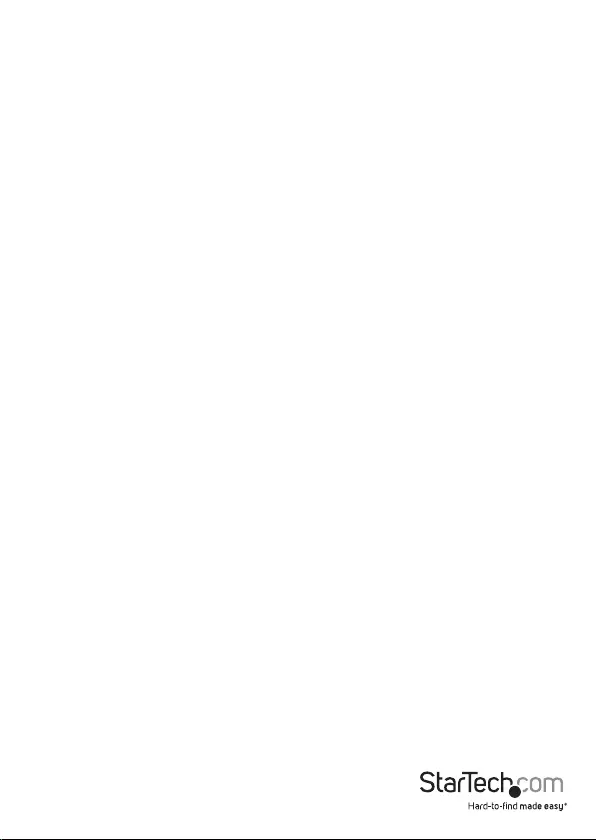
Instruction manual
i
Table of Contents
Product diagram .................................................................................................1
Front view .................................................................................................................................................... 1
Side view ...................................................................................................................................................... 1
Rear view ...................................................................................................................................................... 1
Introduction ......................................................................................................... 2
Packaging contents .................................................................................................................................. 2
Requirements ............................................................................................................................................. 2
About USB 3.0 and USB 3.1 Gen 1 ................................................................. 3
About USB-C ........................................................................................................ 3
About the adapter’s USB-C port .................................................................... 3
About DP alt mode (DisplayPort alternative mode) ............................... 3
About USB Power Delivery 2.0 ....................................................................... 4
Install the adapter .............................................................................................. 4
Connect the adapter ................................................................................................................................ 4
Power the adapter .................................................................................................................................... 4
Install the drivers ....................................................................................................................................... 4
Technical support ............................................................................................... 6
Warranty information ....................................................................................... 6

Product diagram
Instruction manual
1
Gigabit
RJ45 port
DVI port
USB 3.0
Type-A
port
(5Gbps)
USB-C port
(DC power
input only)
USB-C host laptop
connector
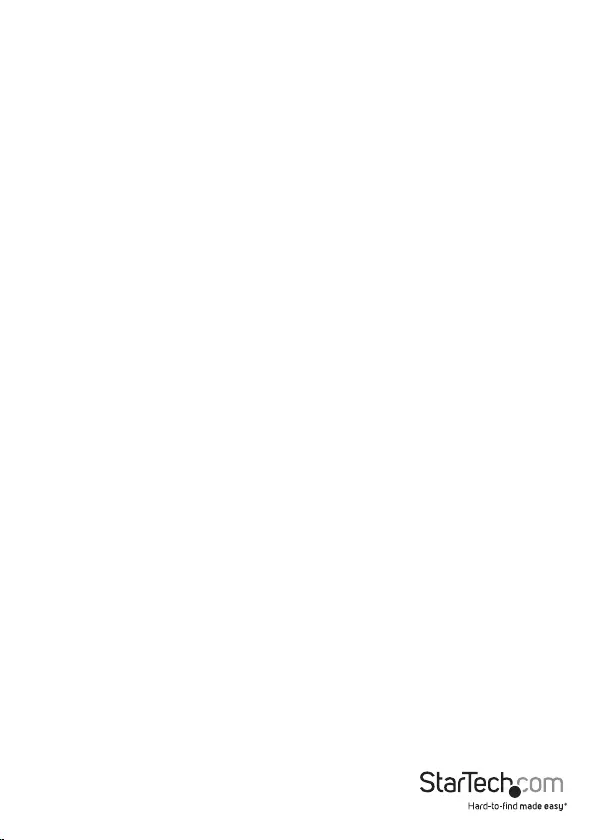
Instruction manual
2
Introduction
The USB-C™ multiport adapter for laptops lets you set up a workstation when you
travel. It features a USB-C port that supports USB Power Delivery 2.0, so you can use
your existing laptop power adapter to power both the adapter and your laptop. By
carrying just one adapter, you can travel lighter and more conveniently.
Packaging contents
• 1 x multiport adapter
• 1 x instruction manual
Requirements
• A host laptop with an available USB-C port (to ensure full adapter functionality, the
host USB-C port must support USB Power Delivery 2.0 and DP Alt Mode)
• Optional: A USB-C power adapter (for example, your laptop’s USB-C based power
adapter)
• Optional: An AC electrical outlet
• A DVI equipped display with cables (for an additional external display)
• Any of the following operating systems:
o Windows® 10 (32-bit or 64-bit)
o Windows 8.1 (32-bit or 64-bit)
o Windows 8 (32-bit or 64-bit)
o Windows 7 (32-bit or 64-bit)
o macOS 10.12
o macOS 10.11
o Chrome OS™
Notes:
• The adapter can connect to a host laptop’s USB-C port that doesn’t support USB
Power Delivery 2.0. However, in this conguration if a power adapter is connected to
the multiport adapter, it will not pass power through to your host laptop.
• Video output capabilities are dependent on the video card and hardware
specications of your connected host laptop.
• Not all USB-C ports support the full functionality of the USB Type-C™ standard.
Ensure that your host USB-C port supports USB Power Delivery 2.0 and DP alt mode.
System requirements are subject to change. For the latest requirements, please visit
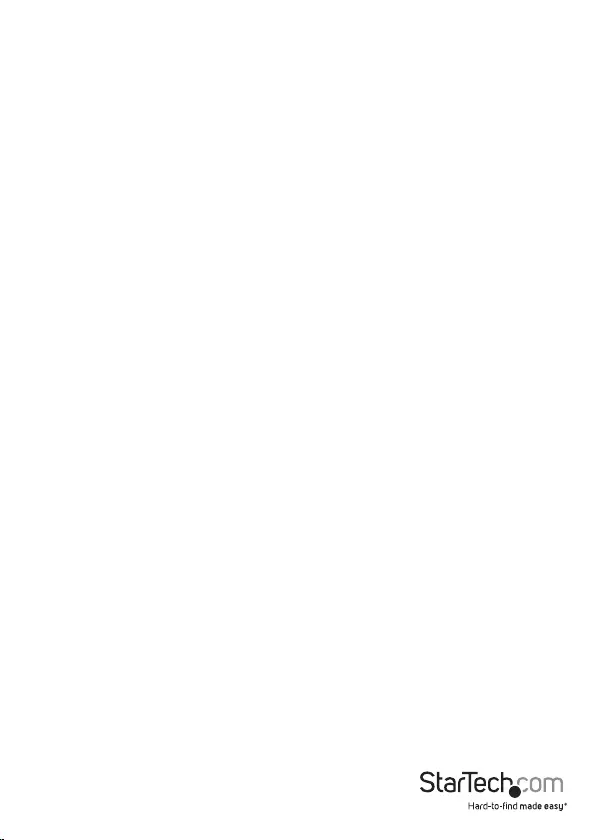
Instruction manual
3
www.startech.com/DKT30CDVPD.
About USB 3.0 and USB 3.1 Gen 1
USB 3.0 is also known as USB 3.1 Gen 1. This connectivity standard oers speeds up
to 5Gbps. Any mention of USB 3.0 in this manual or on the StarTech.com website for
DKT30CDVPD refers to the 5Gbps USB 3.1 Gen 1 standard.
About USB-C
Not all USB-C ports support the full functionality of the USB Type-C standard. Some
ports might only provide data transfers, and might not support video or USB Power
Delivery 2.0. For this adapter to operate properly, check to ensure that your host laptop
supports DP Alt Mode and USB Power Delivery 2.0.
If your laptop supports DP Alt Mode, but not USB Power Delivery, then the multiport
adapter will be powered by your laptop’s host USB-C port.
Thunderbolt™ 3 technology also uses the USB-C connector, so you can connect the
adapter to a Thunderbolt 3 port. The adapter will connect to the Thunderbolt 3 port at
the USB speed of 5Gbps.
About the adapter’s USB-C port
When connected to a compatible host USB-C port, the adapter itself supports data
throughput (up to 5Gbps), as well as DP Alt Mode (video over USB-C), and USB Power
Delivery 2.0 (maximum 60 watts).
The adapter’s USB-C female port only supports USB Power Delivery 2.0. This port
cannot be used for data or video throughput. You can only connect a USB-C power
adapter to the USB-C female port.
About DP Alt Mode (DisplayPort
alternative mode)
DP Alt Mode is a specication that allows a video signal to transfer over USB-C.
About USB Power Delivery 2.0
USB Power Delivery 2.0 is a specication that allows power (up to 100 watts) to be sent
over a USB-C or Thunderbolt 3 cable that supports the specication.
The adapter supports USB power delivery 2.0, delivering up to 60 watts of power
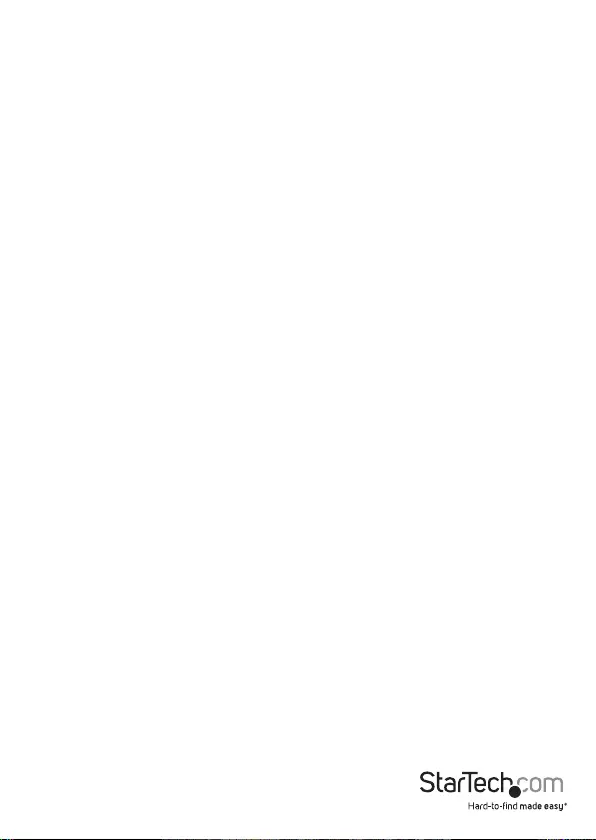
Instruction Manual
4
through the USB-C or Thunderbolt 3 port on your laptop.
Install the adapter
• The adapter is natively supported when connected to a compatible operating
system (see Requirements for supported operating systems). It automatically
detects and installs the required drivers once connected to a USB-C port on your
host laptop.
Connect the adapter
1. Connect your external DVI monitor to the adapter’s DVI port.
2. Connect your peripherals to the adapter (for example, a USB device such as a
keyboard, or an RJ45 network device).
3. Connect the adapter’s built-in USB-C cable to a USB-C port on your host laptop.
Power the adapter
You can power the adapter by one of the following methods.
• Bus power: The adapter is powered by your host laptop’s USB-C port and does not
require a separate power adapter.
• Your laptop’s USB-C power adapter: The adapter can be powered using your
laptop’s power adapter (if your laptop is powered by a USB-C power adapter).
o Connect the USB-C connector on your laptop’s power adapter to the USB-C
female port on the adapter. The power adapter will power the multiport
adapter and pass power through to your host laptop.
Note: To ensure sucient power is being delivered to the adapter, as well as any
connected devices, it is highly recommend that you connect and use your laptop’s
power adapter to power the multiport adapter.
Install the drivers
Once the adapter is powered and connected to your host laptop, the required drivers
install automatically. If the drivers don’t automatically install, follow the below steps to
complete the driver installation:
1. If the Found New Hardware dialog box appears on your screen, close the dialog
box or click Cancel.
2. Download the latest drivers. Use a web browser and navigate to:
www.startech.com/DKT30CDVPD.
3. Click the Support tab.
4. Download the driver.
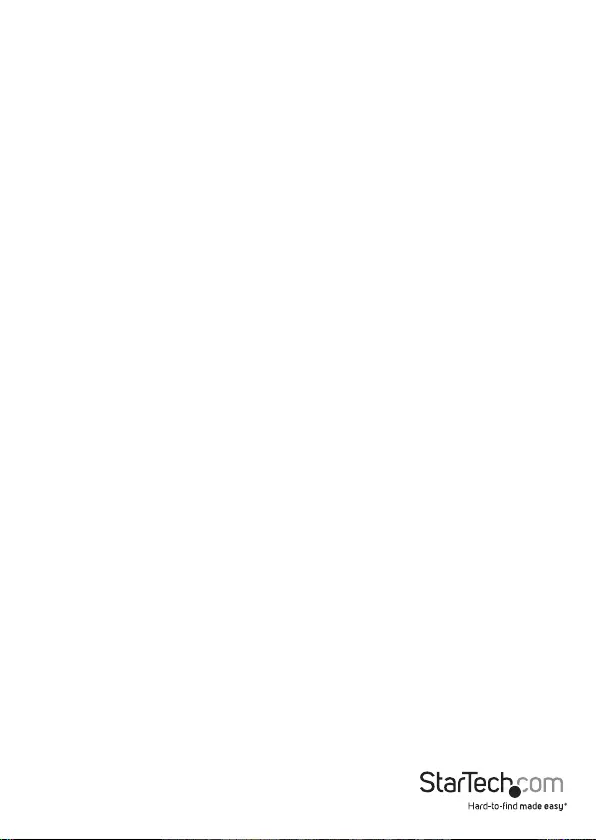
Instruction Manual
5
5. When the download is complete, extract the contents of the compressed file that you downloaded.
6. Double-click the appropriate driver for the version of operating system that you’re
running and follow the on-screen instructions to complete the installation.
Note: If you are prompted to restart your computer, do so to complete the installation.
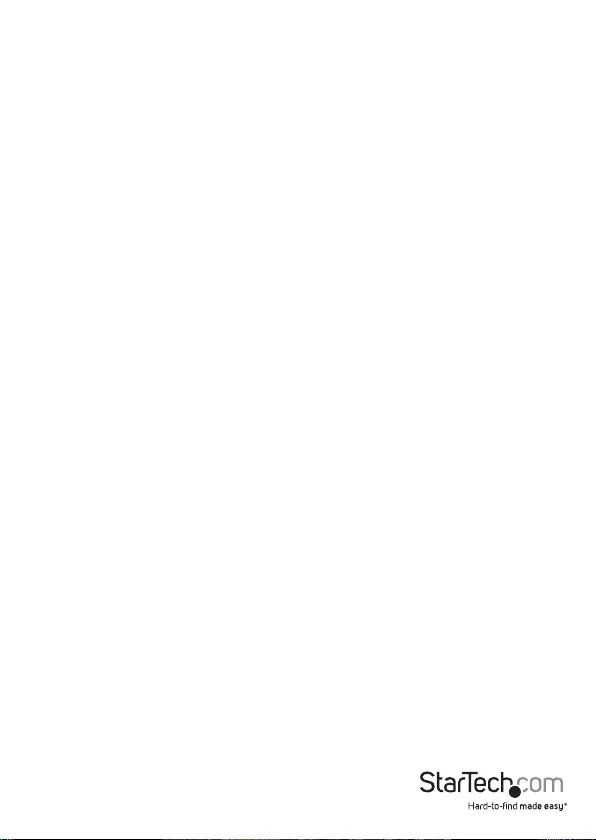
Instruction manual
6
Technical support
StarTech.com’s lifetime technical support is an integral part of our commitment to
provide industry-leading solutions. If you ever need help with your product, visit
www.startech.com/support and access our comprehensive selection of online tools,
documentation, and downloads.
For the latest drivers/software, please visit www.startech.com/downloads
Warranty information
This product is backed by a three-year warranty.
StarTech.com warrants its products against defects in materials and workmanship
for the periods noted, following the initial date of purchase. During this period,
the products may be returned for repair, or replacement with equivalent
products at our discretion. The warranty covers parts and labor costs only.
StarTech.com does not warrant its products from defects or damages arising from
misuse, abuse, alteration, or normal wear and tear.
Limitation of Liability
In no event shall the liability of StarTech.com Ltd. and StarTech.com USA LLP (or their
ocers, directors, employees or agents) for any damages (whether direct or indirect,
special, punitive, incidental, consequential, or otherwise), loss of prots, loss of business,
or any pecuniary loss, arising out of or related to the use of the product exceed the
actual price paid for the product. Some states do not allow the exclusion or limitation
of incidental or consequential damages. If such laws apply, the limitations or exclusions
contained in this statement may not apply to you.
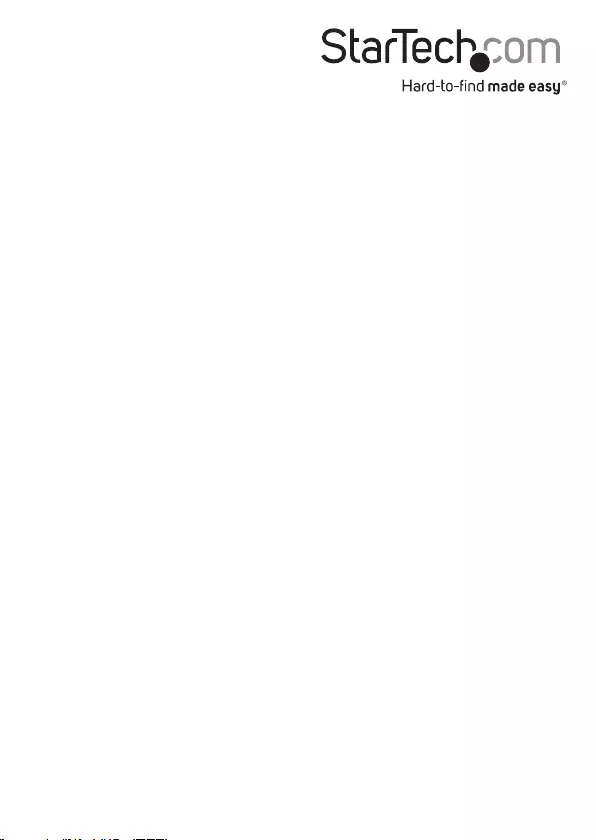
Hard-to-nd made easy. At StarTech.com, that isn’t a slogan. It’s a promise.
StarTech.com is your one-stop source for every connectivity part you need. From
the latest technology to legacy products — and all the parts that bridge the old and
new — we can help you nd the parts that connect your solutions.
We make it easy to locate the parts, and we quickly deliver them wherever they need
to go. Just talk to one of our tech advisors or visit our website. You’ll be connected to
the products you need in no time.
Visit www.startech.com for complete information on all StarTech.com products and
to access exclusive resources and time-saving tools.
StarTech.com is an ISO 9001 Registered manufacturer of connectivity and technology
parts. StarTech.com was founded in 1985 and has operations in the United States,
Canada, the United Kingdom and Taiwan servicing a worldwide market.