StarTech.com DKT30CHVAUSP User Manual
Displayed below is the user manual for DKT30CHVAUSP by StarTech.com which is a product in the Notebook Docks & Port Replicators category. This manual has pages.
Related Manuals
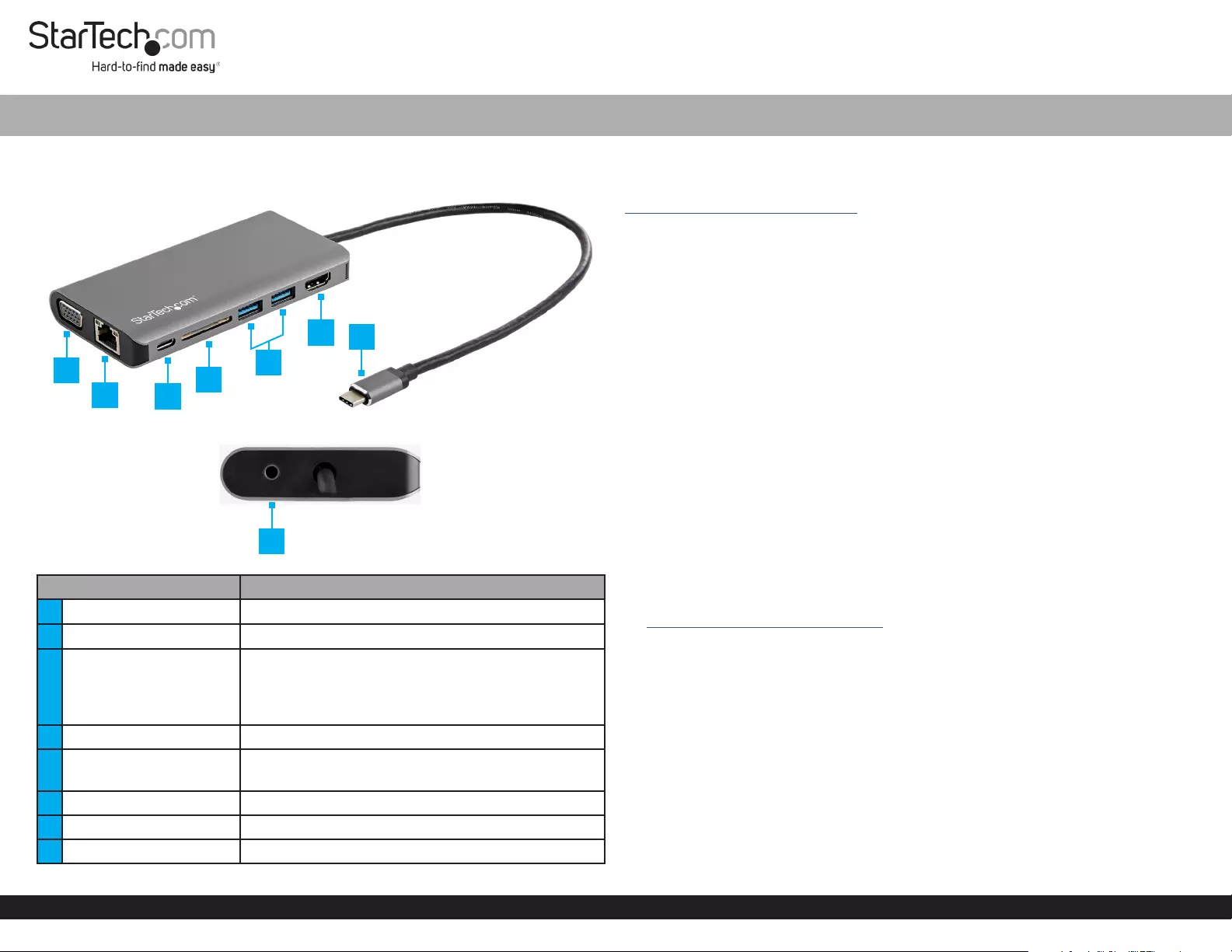
Quick-Start Guide
To view manuals, FAQs, videos, drivers, downloads, technical drawings, and more, visit www.startech.com/support.
Manual Revision: December 2, 2019
Product Diagram (DKT30CHVAUSP)
Side View
Rear View
Port Function
1VGA Output Port • Connect a VGA Display Device
2RJ45 Port • Connect a Network Cable
3USB-C Port
• Connect a USB-C Storage Device (e.g. ash drive),
or USB-C Peripheral Device
• Connect the Host Computer’s Power Adapter for
Power Delivery passthrough
4SD Card Slot • Connect an SD Card
5USB-A Ports • Connect a USB-A Peripheral Device
• Charge a USB-A Peripheral
6HDMI Output Port • Connect an HDMI Display Device
7USB-C Host Connector • Connect to a Laptop or Computer
83.5 mm Audio Port • Connect an Audio Device with a 4-position jack
USB-C™ Multiport Adapter - 4K HDMI/VGA - SD™ - 2x USB-A/1x USB-C - 100W PD 3.0
Requirements
For the latest requirements and to view the full manual, please visit:
www.startech.com/DKT30CHVAUSP.
• Host Computer with USB-C Port
Installation
Powering the Multiport Adapter
USB Power Delivery 3.0 - Bus Power:
The Multiport Adapter is powered by the Host Computer’s USB-C Port and does not
require a separate power adapter. For power delivery passthrough follow these steps.
1. Connect the Multiport Adapter to a USB-C Port on the Host Computer using the
USB-C Host Connector.
2. Connect the USB-C Connector from the Host Computer’s Power Adapter to the
USB-C Port on the Multiport Adapter.
3. The Host Computer’s Power Adapter will power the Multiport Adapter and pass
power through to the Host Computer.
Windows 7 Driver Installation
1. Connect the Multiport Adapter to a USB-C Port on the Host Computer using the
USB-C Host Connector. The Found New Hardware pop-up will appear.
2. On the Found New Hardware pop-up, click the Cancel button.
3. Using a web browser, navigate to the StarTech.com website:
www.startech.com/DKT30CHVAUSP.
4. On the Product screen, click the Support tab.
5. In the Drivers and Downloads section, click on the driver link that corresponds with
the operating system running on the Host Computer.
6. Once the download is complete, extract the contents of the .Zip le.
7. Click the appropriate driver for the version of operating system that you are running
and follow the on-screen prompts to complete the installation.
1
23
4
5
67
8
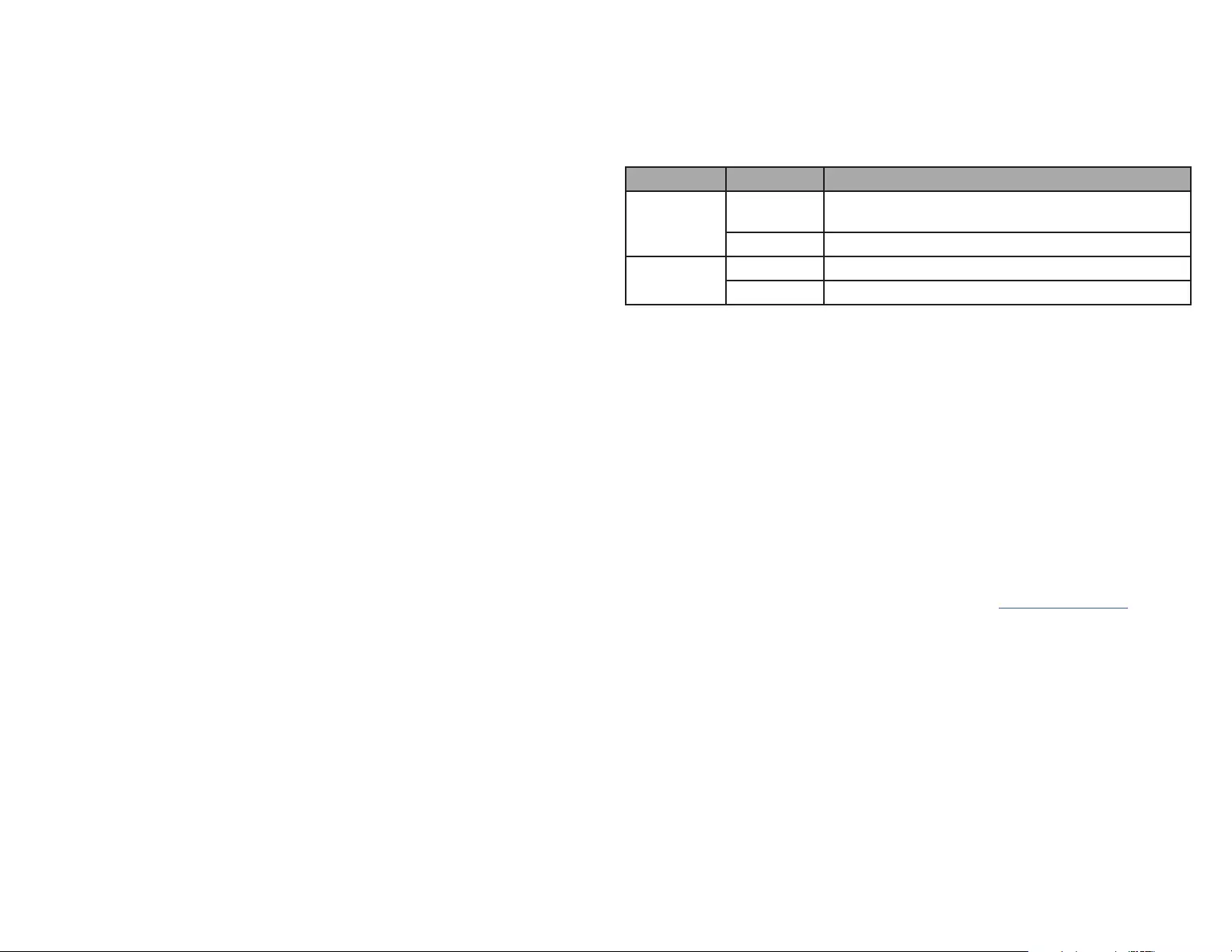
FCC Compliance Statement
This equipment has been tested and found to comply with the limits for a Class B digital device, pursuant to part 15 of the FCC
Rules. These limits are designed to provide reasonable protection against harmful interference in a residential installation.
This equipment generates, uses and can radiate radio frequency energy and, if not installed and used in accordance with the
instructions, may cause harmful interference to radio communications. However, there is no guarantee that interference will not
occur in a particular installation. If this equipment does cause harmful interference to radio or television reception, which can be
determined by turning the equipment o and on, the user is encouraged to try to correct the interference by one or more of the
following measures:
• Connect the equipment into an outlet on a circuit dierent from that to which the receiver is connected.
• Consult the dealer or an experienced radio/TV technician for help
This device complies with part 15 of the FCC Rules. Operation is subject to the following two conditions:
(1) This device may not cause harmful interference, and (2) this device must accept any interference received, including
interference that may cause undesired operation. Changes or modications not expressly approved by StarTech.com could void
the user’s authority to operate the equipment.
Industry Canada Statement
This Class B digital apparatus complies with Canadian ICES-003.
Cet appareil numérique de la classe [B] est conforme à la norme NMB-003 du Canada.
CAN ICES-3 (B)/NMB-3(B)
This device complies with Industry Canada licence-exempt RSS standard(s). Operation is subject to the following two conditions:
(1) This device may not cause interference, and (2) This device must accept any interference, including interference that may
cause undesired operation of the device.
Le présent appareil est conforme aux CNR d’Industrie Canada applicables aux appareils radio exempts de licence. L’exploitation
est autorisée aux deux conditions suivantes:
(1) l’appareil ne doit pas produire de brouillage, et (2) l’utilisateur de l’appareil doit accepter tout brouillage radioélectrique subi,
même si le brouillage est susceptible d’en compromettre le fonctionnement.
Use of Trademarks, Registered Trademarks, and other Protected Names and Symbols
This manual may make reference to trademarks, registered trademarks, and other protected names and/or symbols of third-
party companies not related in any way to StarTech.com. Where they occur these references are for illustrative purposes only
and do not represent an endorsement of a product or service by StarTech.com, or an endorsement of the product(s) to which
this manual applies by the third-party company in question. StarTech.com hereby acknowledges that all trademarks, registered
trademarks, service marks, and other protected names and/or symbols contained in this manual and related documents are the
property of their respective holders.
PHILLIPS® is a registered trademark of Phillips Screw Company in the United States or other countries.
Warranty Information
This product is backed by a three-year warranty.
For further information on product warranty terms and conditions, please refer to www.startech.com/warranty.
Limitation of Liability
In no event shall the liability of StarTech.com Ltd. and StarTech.com USA LLP (or their ocers, directors, employees or agents)
for any damages (whether direct or indirect, special, punitive, incidental, consequential, or otherwise), loss of prots, loss of
business, or any pecuniary loss, arising out of or related to the use of the product exceed the actual price paid for the product.
Some states do not allow the exclusion or limitation of incidental or consequential damages. If such laws apply, the limitations
or exclusions contained in this statement may not apply to you.
Safety Measures
• If product has an exposed circuit board, do not touch the product under power.
Mesures de sécurité
• Si l’un des circuits imprimés du produit est visible, ne pas touchez le produit lorsqu’il est sous tension.
安全対策
• 製品に露出した状態の回路基盤が含まれる場合、電源が入っている状態で製品に触らないでください。
Misure di sicurezza
• Se il prodotto ha un circuito stampato visibile, non toccare il prodotto quando è acceso.
Säkerhetsåtgärder
• Rör aldrig vid enheter med oskyddade kretskort när strömmen är påslagen.
FR: fr.startech.com
DE: de.startech.com
ES: es.startech.com
NL: nl.startech.com
IT: it.startech.com
JP: jp.startech.com
StarTech.com Ltd.
45 Artisans Cres
London, Ontario
N5V 5E9
Canada
StarTech.com Ltd.
Unit B, Pinnacle 15
Gowerton Rd,
Brackmills
Northampton
NN4 7BW
United Kingdom
StarTech.com LLP
2500 Creekside
Parkwy
Lockbourne, Ohio
43137
U.S.A.
Connect an Audio Device
• Connect a 3.5mm Cable to the 3.5 mm Audio Port on the Multiport Adapter and
to an Audio Device.
Operation
RJ45 Port LED Indicators
LED Color Status Indication
Green Solid • Link speed is either 1000Mbps (1 GbE), 100Mbps, or
10Mbps
O • No connection established
Amber Flashing • Link established
O • No link established
Connecting a Display
• Connect an HDMI M/M Cable to the HDMI Output Port on the Multiport Adapter
and to the HDMI Input Port on the HDMI Display Device.
- or -
• Connect a VGA M/M Cable to the VGA Output Port on the Multiport Adapter and
to the VGA Input Port on the VGA Display Device.
Connect to a Network
• Connect a Network Cable to the RJ45 Port on the Multiport Adapter and to the
Network Device.
Connect USB Peripherals
• Connect a USB-C Peripheral to the USB-C Port on the Multiport Adapter.
- and/or -
• Connect USB-A Peripherals to the USB-A Ports on the Multiport Adapter.
Connect an SD Card
1. Insert an SD Card label side up into the SD Card Slot on the Multiport Adapter.
Note: The Host Computer’s Operating System (OS) will automatically detect and
install the required driver software.
2. Using the Host Computer’s OS, navigate to the SD Card’s location (e.g. root
directory).
3. Access the data on the SD Card inserted in step 1.