StarTech.com DKT30CHVSDPD User Manual
Displayed below is the user manual for DKT30CHVSDPD by StarTech.com which is a product in the Notebook Docks & Port Replicators category. This manual has pages.
Related Manuals
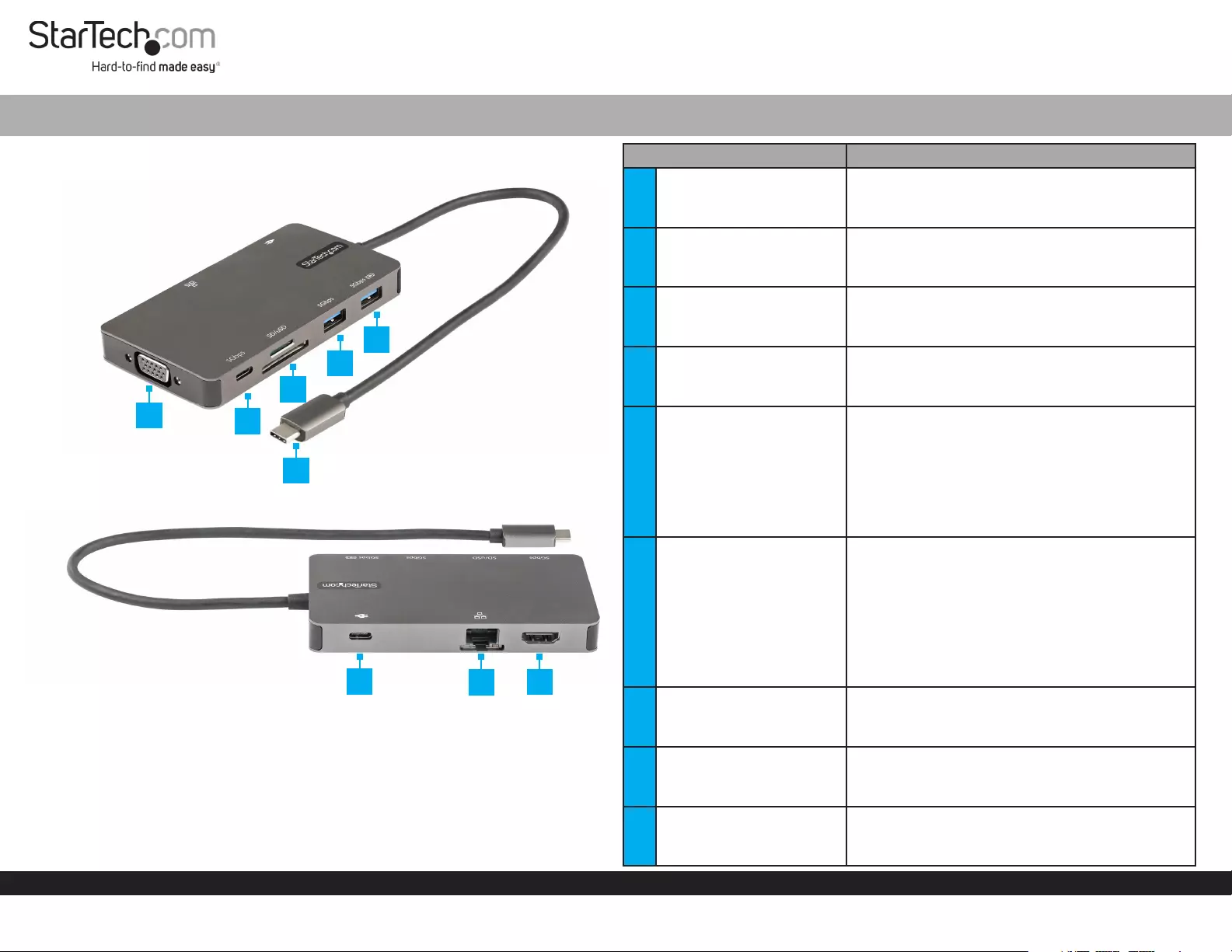
Quick-Start Guide
To view manuals, FAQs, videos, drivers, downloads, technical drawings, and more, visit www.startech.com/support.
Manual Revision: September 14, 2021 2:56 PM
Product Diagram (DKT30CHVSDPD)
USB-C Multiport Adapter - HDMI & VGA - 3 x USB - SD/uSD - GbE- 100W
Port Function
1VGA Output Port
• Resolution of up to 1920x1080 60Hz
• Connect the Multiport Adapter to a VGA
Display Device, using a VGA Cable
2USB-C Data Port
• SuperSpeed USB 5Gbps (USB 3.2 Gen 1)
• Connect a USB-C Peripheral Device to the
USB-C Multiport Adapter
3Micro SD-Card Slot (Top)
SD-Card Slot (Bottom)
• Supports Secure Digital (SD) v3.0 UHS-I
• SD and Micro SD cards can transfer data
simultaneously
4USB-A Device Port
• SuperSpeed USB 5Gbps (USB 3.2 Gen 1)
• Connect a USB Peripheral Device to the USB-C
Multiport Adapter
5USB-A Charging Port
• SuperSpeed USB 5Gbps (USB 3.2 Gen 1)
• Connect a USB-A Peripheral Device to the
USB-C Multiport Adapter
• Fast-charge USB Peripheral Devices that
comply with USB Battery Charging specication
Revision 1.2
• Supports up to 5V at 1.5A, 7.5W charging
6USB-C Host Connector
• SuperSpeed USB 5Gbps (USB 3.2 Gen 1)
• USB Power Delivery (PD) 3.0
• DP 1.2 Alt Mode
• Charge the Host Device while using the USB-C
Multiport Adapter (Max 85W Available to the
Host)
• Connect the Multiport Adapter to a Laptop,
using the SuperSpeed USB-C Host Connector
7USB-C Power Delivery
Passthrough Port
• USB Power Delivery (PD) 3.0
• Connect a USB-C Charger of up to 100W to
charge the Host Laptop
8RJ45 Port
• 10/100/1000 Mbps
• Connect the Multiport Adapter to a Network
Device, using a Network Cable
9HDMI
• Resolutions of up to 4K 30hz
• Connect the Multiport Adapter to an HDMI
Enabled Display Device, using an HDMI Cable
2
3
4
5
6
789
1
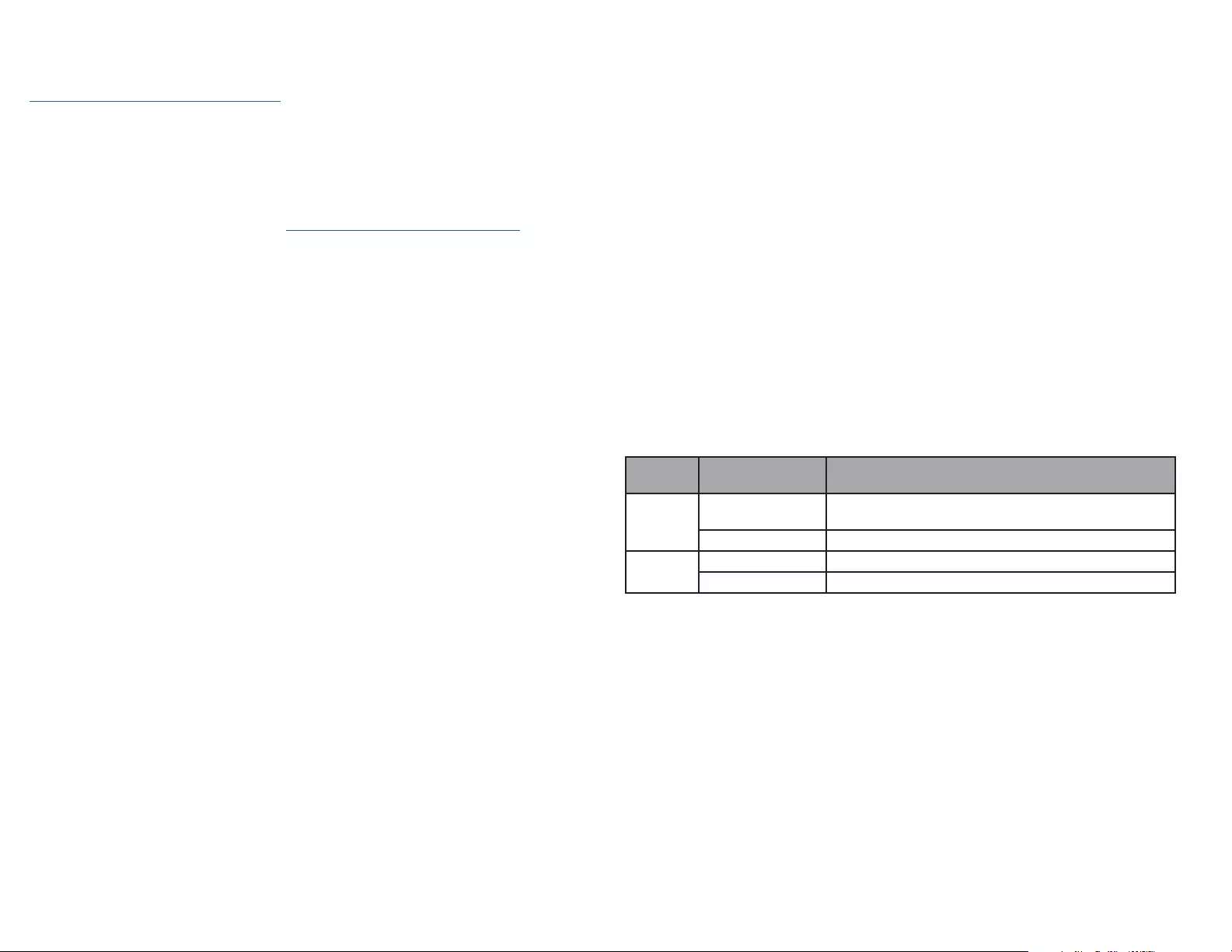
Regulatory Compliance
FCC - Part 15
This equipment has been tested and found to comply with the limits for a Class B digital device, pursuant to part 15 of the FCC
Rules. These limits are designed to provide reasonable protection against harmful interference in a residential installation.
This equipment generates, uses and can radiate radio frequency energy and, if not installed and used in accordance with the
instructions, may cause harmful interference to radio communications. However, there is no guarantee that interference will
not occur in a particular installation. If this equipment does cause harmful interference to radio or television reception, which
can be determined by turning the equipment o and on, the user is encouraged to try to correct the interference by one or
more of the following measures:
• Connect the equipment into an outlet on a circuit dierent from that to which the receiver is connected.
• Consult the dealer or an experienced radio/TV technician for help
This device complies with part 15 of the FCC Rules. Operation is subject to the following two conditions:
(1) This device may not cause harmful interference, and (2) this device must accept any interference received, including
interference that may cause undesired operation. Changes or modications not expressly approved by StarTech.com could
void the user’s authority to operate the equipment.
Industry Canada Statement
This Class B digital apparatus complies with Canadian ICES-003.
Cet appareil numérique de la classe [B] est conforme à la norme NMB-003 du Canada.
CAN ICES-3 (B)/NMB-3(B)
This device complies with Industry Canada licence-exempt RSS standard(s). Operation is subject to the following two
conditions:
(1) This device may not cause interference, and (2) This device must accept any interference, including interference that may
cause undesired operation of the device.
Le présent appareil est conforme aux CNR d’Industrie Canada applicables aux appareils radio exempts de licence. L’exploitation
est autorisée aux deux conditions suivantes:
(1) l’appareil ne doit pas produire de brouillage, et (2) l’utilisateur de l’appareil doit accepter tout brouillage radioélectrique
subi, même si le brouillage est susceptible d’en compromettre le fonctionnement.
Warranty Information
This product is backed by a three-year warranty.
For further information on product warranty terms and conditions, please refer to www.startech.com/warranty.
Limitation of Liability
In no event shall the liability of StarTech.com Ltd. and StarTech.com USA LLP (or their ocers, directors, employees or agents)
for any damages (whether direct or indirect, special, punitive, incidental, consequential, or otherwise), loss of prots, loss
of business, or any pecuniary loss, arising out of or related to the use of the product exceed the actual price paid for the
product. Some states do not allow the exclusion or limitation of incidental or consequential damages. If such laws apply, the
limitations or exclusions contained in this statement may not apply to you.
FR: startech.com/fr
DE: startech.com/de
ES: startech.com/es
NL: startech.com/nl
IT: startech.com/it
JP: startech.com/jp
StarTech.com
Ltd.
45 Artisans Cres
London, Ontario
N5V 5E9
Canada
StarTech.com Ltd.
Unit B, Pinnacle 15
Gowerton Rd,
Brackmills
Northampton
NN4 7BW
United Kingdom
StarTech.com LLP
4490 South Hamilton
Road
Groveport, Ohio
43125
U.S.A.
StarTech.com Ltd.
Siriusdreef 17-27
2132 WT Hoofddorp
The Netherlands
Power the USB-C Multiport Adapter
USB Bus Power Mode (from Laptop):
The USB-C Multiport Adapter can be powered by the Host Computer’s USB-C Port
and does not require a separate power adapter for most device connections.
USB Power Delivery Pass Through Mode:
To charge a Laptop through the USB-C Multiport Adapter, or to supply additional
power to support a USB Device requiring more power, follow these steps:
1. Connect the USB-C Multiport Adapter to a USB-C Port on the Host Computer
using the USB-C Host Connector.
2. Connect the USB-C Connector from the Host Computer’s Power Adapter to the
USB-C Power Delivery Passthrough Port (See Port 7 in Diagram) on the USB-C
Multiport Adapter.
3. The Host Computer’s Power Adapter will power the USB-C Multiport Adapter
and pass power through to the Host Computer.
Operation
Connecting a Display to the Docking Station
This USB-C Multiport Adapter supports a single display via HDMI or VGA output. If
more than one Display is connected to the USB-C Multiport Adapter, only the HDMI
port will output video.
RJ45 Port LED Indicators
LED
Colour Status Indication
Orange Solid Link speed is either 1000Mbps (1 GbE), 100Mbps, or
10Mbps
O No connection established
White Flashing Network trac detected
O No activity / No link established
Product Information
For the latest manuals, product information, technical specications, and
declarations of conformance, please visit:
www.StarTech.com/DKT30CHVSDPD
Requirements
• Host Computer with USB-C Port
• DP-Alt Mode Compatible
• USB Power Delivery Support
For the latest requirements, please visit www.startech.com/DKT30CHVSDPD
USB Power Delivery 3.0
Fast Role Swap:
A Fast Role Swap function is available when using Power Delivery 3.0. This function
prevents USB data disruption when switching power sources (bus power to USB-C power
adapter or USB-C power adapter to bus power). For this function to work, the host laptop
must also support Power Delivery 3.0.