StarTech.com DKT31CHPDL User Manual
Displayed below is the user manual for DKT31CHPDL by StarTech.com which is a product in the Notebook Docks & Port Replicators category. This manual has pages.
Related Manuals
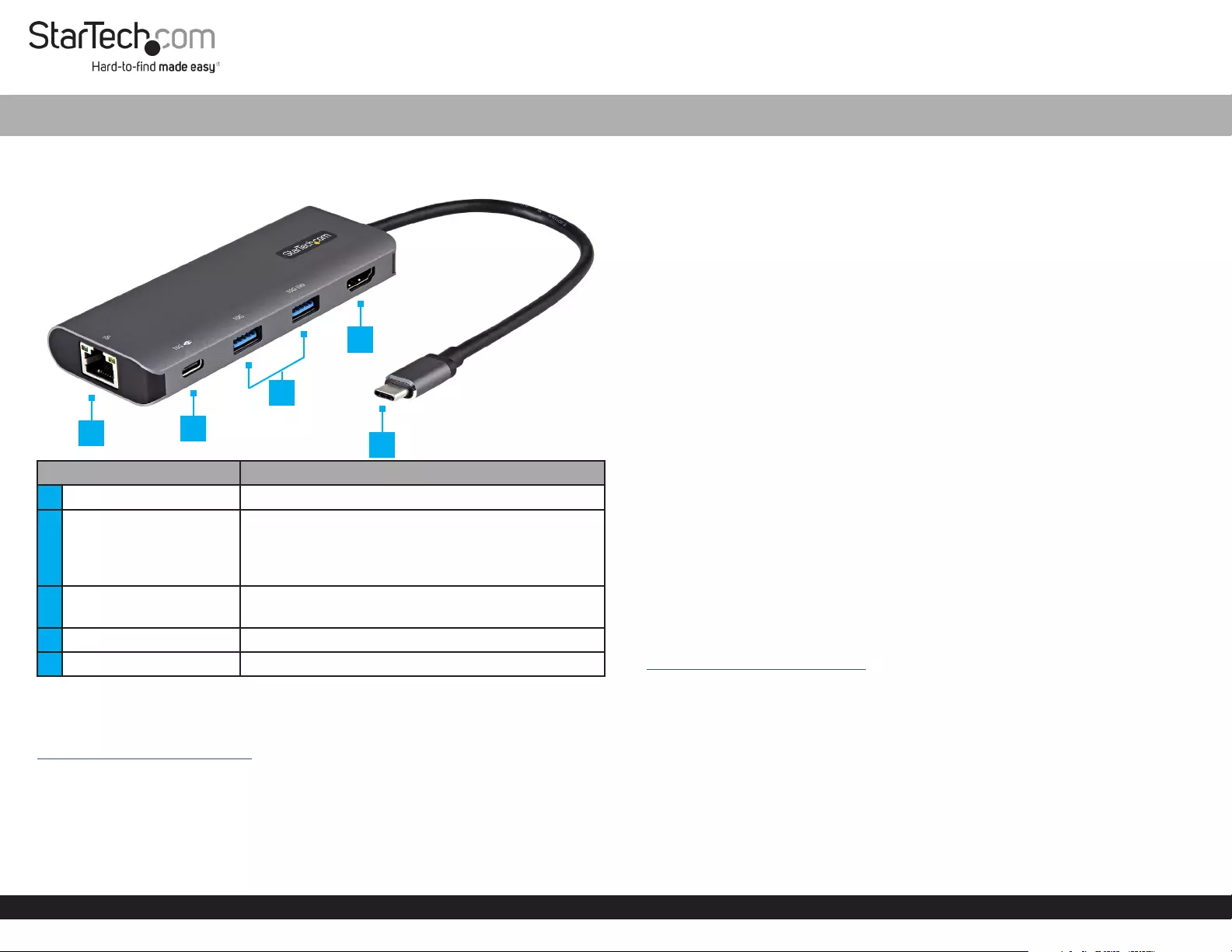
Quick-Start Guide
To view manuals, FAQs, videos, drivers, downloads, technical drawings, and more, visit www.startech.com/support.
Manual Revision: October 7, 2020
Product Diagram (DKT31CHPDL)
Side View
Port Function
1RJ45 Port • Connect a Network Cable
2USB-C Port
• Connect a USB-C Storage Device (e.g. ash drive),
or USB-C Peripheral Device
• Connect the Host Computer’s Power Adapter for
Power Delivery Pass Through
3USB-A Ports • Connect a USB-A Peripheral Device
• Charge a USB-A Peripheral
4HDMI Output Port • Connect an HDMI Display Device
5USB-C Host Connector • Connect to a Laptop or Computer
Requirements
For the latest requirements and to view the full manual, please visit:
www.startech.com/DKT31CHPDL.
• Host Computer with USB-C Port
USB-C™ (10 Gbps) Multiport Adapter with HDMI, 85W Power Delivery Pass Through, GbE 2x USB-A & 1x USB-C
Installation
Powering the Multiport Adapter
USB Bus Power Mode (from Laptop):
The Multiport Adapter can be powered by the Host Computer’s USB-C Port and
does not require a separate power adapter for most device connections.
USB Power Delivery Pass Through Mode:
If you want to charge your Laptop through the Multiport Adapter, or need additional
power to support a USB Device requiring more power, follow these steps:
1. Connect the Multiport Adapter to a USB-C Port on the Host Computer using the
USB-C Host Connector.
2. Connect the USB-C Connector from the Host Computer’s Power Adapter to the
USB-C Port on the Multiport Adapter.
3. The Host Computer’s Power Adapter will power the Multiport Adapter and pass
power through to the Host Computer.
Windows 7 (and earlier) Driver Installation
1. If the Found New Hardware dialog box appears on your screen, close the dialog
box or click Cancel.
Note: Once the Multiport Adapter is connected to the Computer, if no existing
Drivers are found, it will load a CD-ROM Device that contains an executable le that
you can use to install the Driver.
2. After the CD-ROM Device nishes loading, run the Installation File.
3. Complete the on-screen instructions to nish the installation.
Note: You can also download the latest software from the StarTech.com website,
www.StarTech.com/DKT31CHPDL.
Connecting a Display
• Connect an HDMI M/M Cable to the HDMI Output Port on the Multiport Adapter
and to the HDMI Input Port on the HDMI Display Device.
Connect to a Network
• Connect a Network Cable to the RJ45 Port on the Multiport Adapter and to the
Network Device.
125
4
3
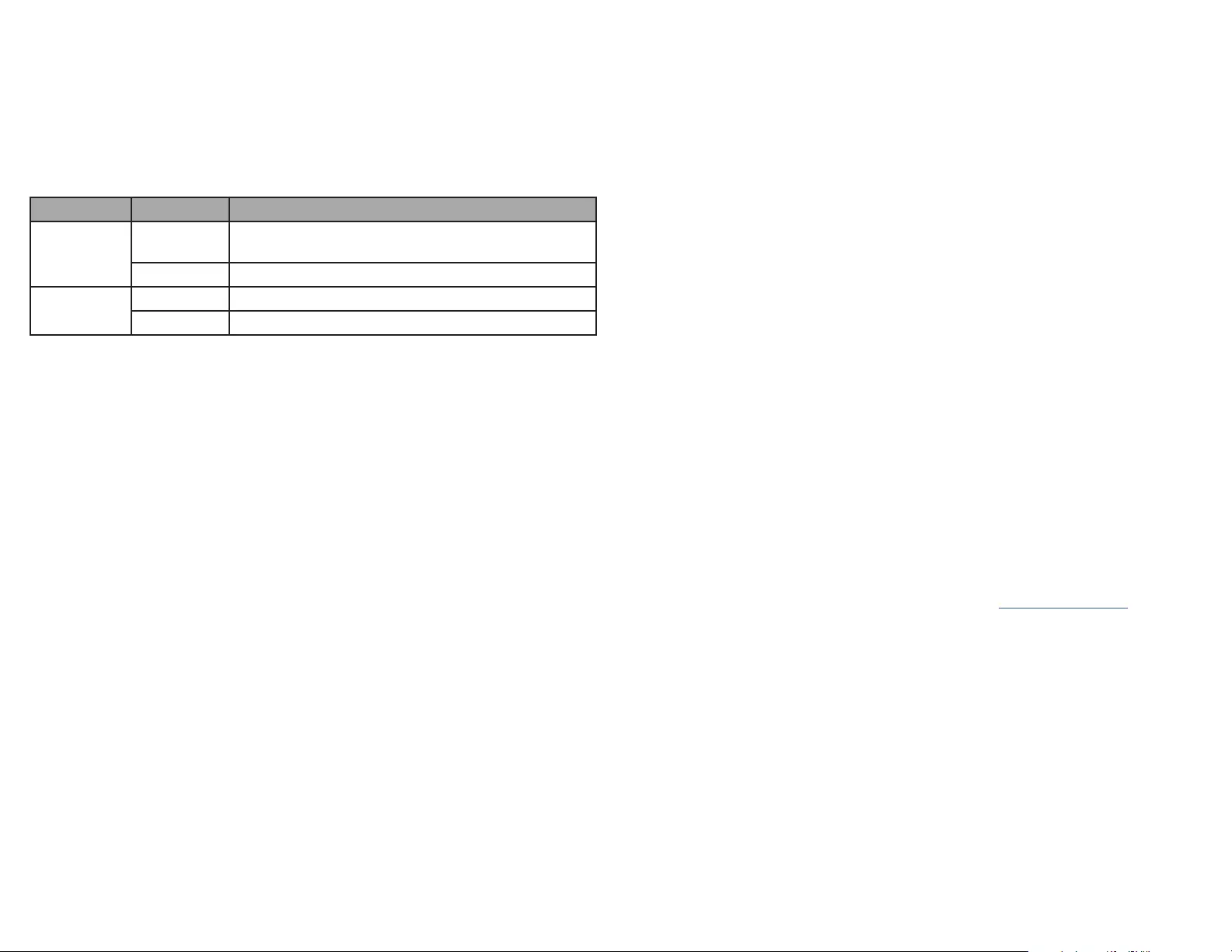
FCC Compliance Statement
This equipment has been tested and found to comply with the limits for a Class B digital device, pursuant to part 15 of the FCC
Rules. These limits are designed to provide reasonable protection against harmful interference in a residential installation.
This equipment generates, uses and can radiate radio frequency energy and, if not installed and used in accordance with the
instructions, may cause harmful interference to radio communications. However, there is no guarantee that interference will not
occur in a particular installation. If this equipment does cause harmful interference to radio or television reception, which can be
determined by turning the equipment o and on, the user is encouraged to try to correct the interference by one or more of the
following measures:
• Connect the equipment into an outlet on a circuit dierent from that to which the receiver is connected.
• Consult the dealer or an experienced radio/TV technician for help
This device complies with part 15 of the FCC Rules. Operation is subject to the following two conditions:
(1) This device may not cause harmful interference, and (2) this device must accept any interference received, including
interference that may cause undesired operation. Changes or modications not expressly approved by StarTech.com could void
the user’s authority to operate the equipment.
Industry Canada Statement
This Class B digital apparatus complies with Canadian ICES-003.
Cet appareil numérique de la classe [B] est conforme à la norme NMB-003 du Canada.
CAN ICES-3 (B)/NMB-3(B)
This device complies with Industry Canada licence-exempt RSS standard(s). Operation is subject to the following two conditions:
(1) This device may not cause interference, and (2) This device must accept any interference, including interference that may
cause undesired operation of the device.
Le présent appareil est conforme aux CNR d’Industrie Canada applicables aux appareils radio exempts de licence. L’exploitation
est autorisée aux deux conditions suivantes:
(1) l’appareil ne doit pas produire de brouillage, et (2) l’utilisateur de l’appareil doit accepter tout brouillage radioélectrique subi,
même si le brouillage est susceptible d’en compromettre le fonctionnement.
Use of Trademarks, Registered Trademarks, and other Protected Names and Symbols
This manual may make reference to trademarks, registered trademarks, and other protected names and/or symbols of third-
party companies not related in any way to StarTech.com. Where they occur these references are for illustrative purposes only
and do not represent an endorsement of a product or service by StarTech.com, or an endorsement of the product(s) to which
this manual applies by the third-party company in question. StarTech.com hereby acknowledges that all trademarks, registered
trademarks, service marks, and other protected names and/or symbols contained in this manual and related documents are the
property of their respective holders.
PHILLIPS® is a registered trademark of Phillips Screw Company in the United States or other countries.
Warranty Information
This product is backed by a three-year warranty.
For further information on product warranty terms and conditions, please refer to www.startech.com/warranty.
Limitation of Liability
In no event shall the liability of StarTech.com Ltd. and StarTech.com USA LLP (or their ocers, directors, employees or agents)
for any damages (whether direct or indirect, special, punitive, incidental, consequential, or otherwise), loss of prots, loss of
business, or any pecuniary loss, arising out of or related to the use of the product exceed the actual price paid for the product.
Some states do not allow the exclusion or limitation of incidental or consequential damages. If such laws apply, the limitations
or exclusions contained in this statement may not apply to you.
Safety Measures
• If product has an exposed circuit board, do not touch the product under power.
Mesures de sécurité
• Si l’un des circuits imprimés du produit est visible, ne pas touchez le produit lorsqu’il est sous tension.
安全対策
• 製品に露出した状態の回路基盤が含まれる場合、電源が入っている状態で製品に触らないでください。
Misure di sicurezza
• Se il prodotto ha un circuito stampato visibile, non toccare il prodotto quando è acceso.
Säkerhetsåtgärder
• Rör aldrig vid enheter med oskyddade kretskort när strömmen är påslagen.
FR: fr.startech.com
DE: de.startech.com
ES: es.startech.com
NL: nl.startech.com
IT: it.startech.com
JP: jp.startech.com
StarTech.com Ltd.
45 Artisans Cres
London, Ontario
N5V 5E9
Canada
StarTech.com Ltd.
Unit B, Pinnacle 15
Gowerton Rd,
Brackmills
Northampton
NN4 7BW
United Kingdom
StarTech.com LLP
2500 Creekside
Parkwy
Lockbourne, Ohio
43137
U.S.A.
Connect USB Peripherals
• Connect a USB-C Peripheral to the USB-C Port on the Multiport Adapter.
- and/or -
• Connect USB-A Peripherals to the USB-A Ports on the Multiport Adapter.
Operation
RJ45 Port LED Indicators
LED Color Status Indication
Green Solid • Link speed is either 1000Mbps (1 GbE), 100Mbps, or
10Mbps
O • No connection established
Amber Flashing • Network trac detected
O • No link established