StarTech.com DS51002GB User Manual
Displayed below is the user manual for DS51002GB by StarTech.com which is a product in the Network Switches category. This manual has pages.
Related Manuals
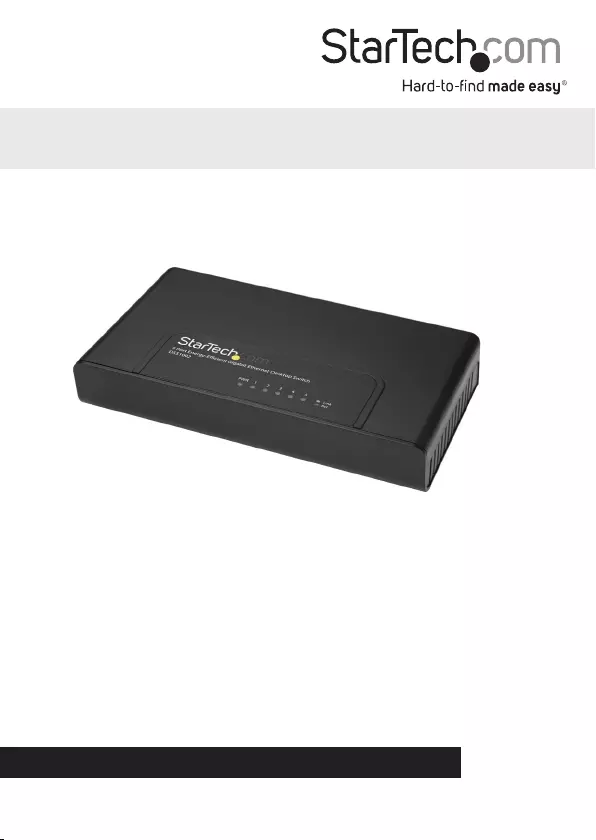
Manual Revision: 10/06/2017
For the most up-to-date information, please visit: www.startech.com
DE: Bedienungsanleitung - de.startech.com
FR: Guide de l'utilisateur - fr.startech.com
ES: Guía del usuario - es.startech.com
IT: Guida per l'uso - it.startech.com
NL: Gebruiksaanwijzing - nl.startech.com
PT: Guia do usuário - pt.startech.com
DS51002 / DS51002EU / DS51002GB
5 Port Energy-Ecient Gigabit Ethernet
Desktop Switch
*actual product may vary from photos
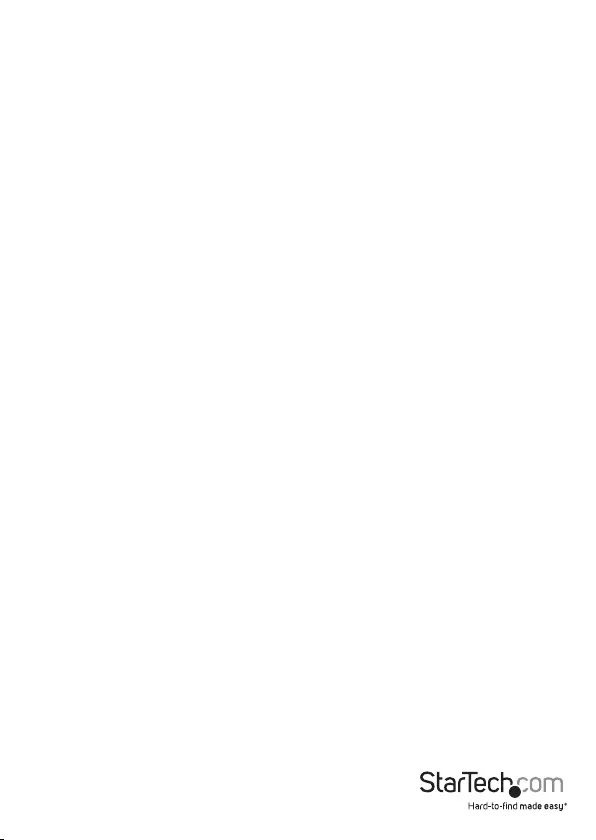
Instruction Manual
FCC Compliance Statement
This equipment has been tested and found to comply with the limits for a Class B digital
device, pursuant to part 15 of the FCC Rules. These limits are designed to provide reasonable
protection against harmful interference in a residential installation. This equipment generates,
uses and can radiate radio frequency energy and, if not installed and used in accordance with
the instructions, may cause harmful interference to radio communications. However, there
is no guarantee that interference will not occur in a particular installation. If this equipment
does cause harmful interference to radio or television reception, which can be determined by
turning the equipment o and on, the user is encouraged to try to correct the interference by
one or more of the following measures:
• Reorient or relocate the receiving antenna.
• Increase the separation between the equipment and receiver.
• Connect the equipment into an outlet on a circuit dierent from that to which the receiver
is connected.
• Consult the dealer or an experienced radio/TV technician for help.
Use of Trademarks, Registered Trademarks, and other Protected Names and Symbols
This manual may make reference to trademarks, registered trademarks, and other
protected names and/or symbols of third-party companies not related in any way to
StarTech.com. Where they occur these references are for illustrative purposes only and do not
represent an endorsement of a product or service by StarTech.com, or an endorsement of the
product(s) to which this manual applies by the third-party company in question. Regardless
of any direct acknowledgement elsewhere in the body of this document, StarTech.com hereby
acknowledges that all trademarks, registered trademarks, service marks, and other protected
names and/or symbols contained in this manual and related documents are the property of
their respective holders.
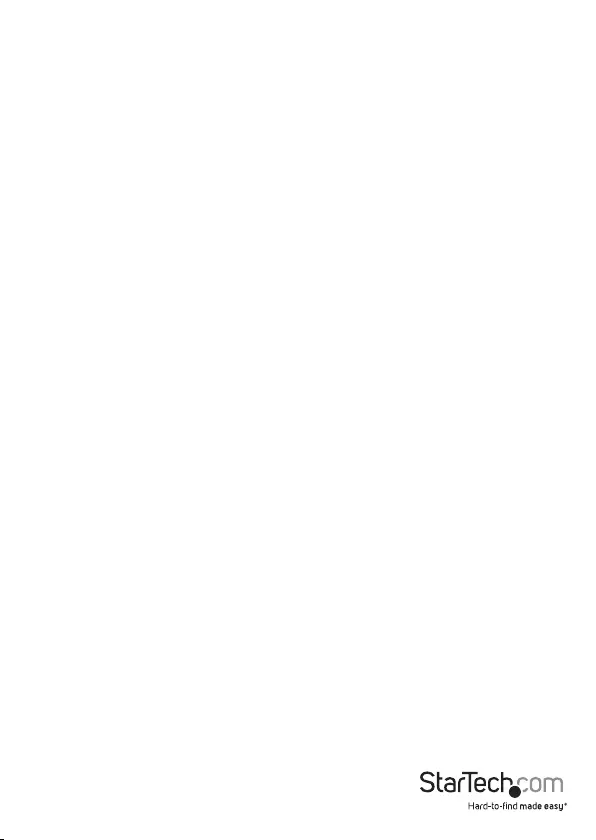
Instruction Manual
i
Table of Contents
Product Diagram ....................................................................................1
Front View .................................................................................................................................................... 1
LED Indicators............................................................................................................................................. 1
Rear View ...................................................................................................................................................... 1
Introduction ............................................................................................ 2
Packaging Contents ................................................................................................................................. 2
System Requirements ..............................................................................................................................2
Installation ..............................................................................................2
Troubleshooting ..................................................................................... 3
Specications .......................................................................................... 5
Technical Support ..................................................................................6
Warranty Information ............................................................................ 6
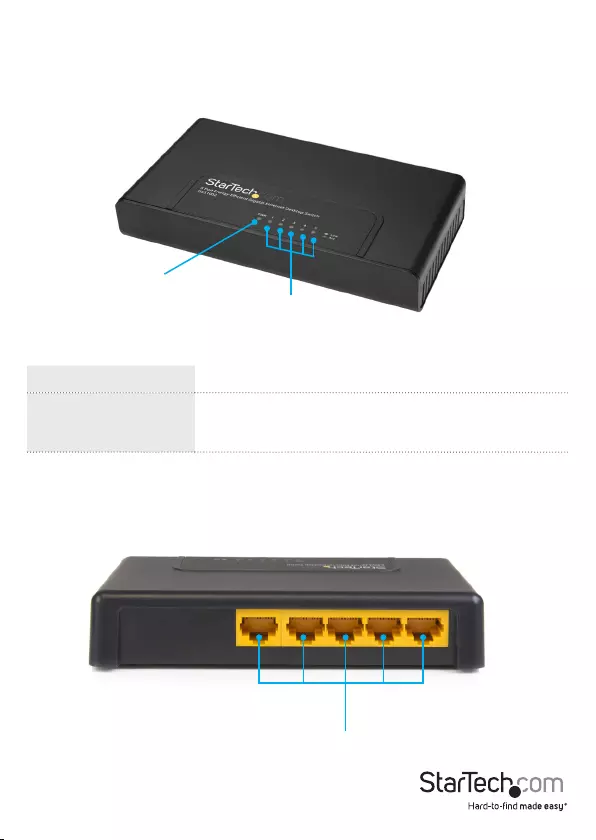
1
Product Diagram
Front View
Rear View
LED Indicators
1 x PWR (Green) Solid: Power is connected and functioning
5 x Link / Act (Green)
Solid: Link detected
Flashing: Activity
O: No Link detected
PWR
Link / Act
RJ-45
Ethernet
Ports
Instruction Manual

Instruction Manual
2
Introduction
Package contents
• 1 x Ethernet Switch
• 1 x Power Adapter
• 1 x Instruction Manual
Requirements
• Available AC electrical outlet
• 10/100/1000 Mbps compatible network devices
• Cat3 or better UTP Ethernet cabling (Cat5 or better recommended)
Installation
1. The Network Switch is designed to sit on a at surface (such as a desktop) or be
securely mounted to a wall or similar surface. If you want to mount the Network
Switch, rst prepare the surface by installing mounting screws (not included)
otherwise skip to Step 5.
2. The distance between the two mounting sockets on the back of the Network Switch
is approximately 8.75 cm. Mark the distance on the wall, making sure your marks are
straight and level.
Mounting Brackets
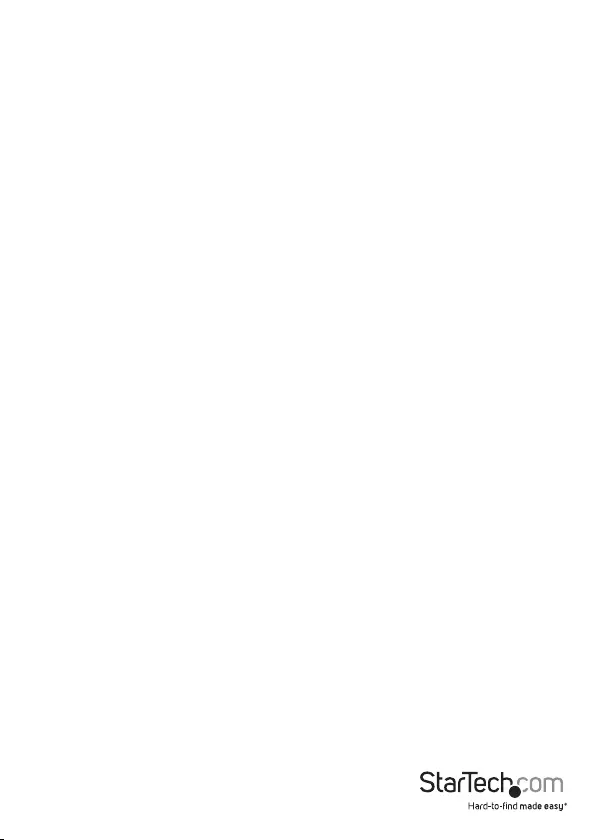
Instruction Manual
3
3. Depending on the mounting surface, use the appropriate tools and hardware to
install mounting screws into the surface. There should be a gap of approximately 2
mm between the head of the screw and the wall surface.
4. Place the Network Switch so that the wide openings of the mounting sockets are
over the screw heads. Slide the case downward so that the screw heads slide into
the narrow slots.
5. Connect one end of your network cable to an open port on the rear panel of the
Network Switch. Plug the other end of the cable into the RJ-45 port on your network
device (e.g. computer, router, another switch, etc.). Repeat for each additional
network devices you wish to connect to the Network Switch.
6. Plug one end of the power adapter into an open electrical outlet and plug the other
end into the DC connector on the side panel of the Network Switch. The Power LED
on the top of the Switch should now be lit.
7. Once the Switch is powered on, it will be automatically initialized, and all Link/Act
LEDs will ash momentarily, indicating that the system has been reset.
Troubleshooting
Power LED does not light up
• Check the connection of the power adapter into the Network Switch and
electrical outlet.
• Plug the power adapter into a dierent electrical outlet.
Link/Act LED indicator does not light up when connected
• Check the Ethernet cable connection at both ends, to make sure it is properly
plugged in.
• If running a patch cable from the Network Switch to the network device, try to
switch the ends of the cables.
• If using structured wiring which goes through a series of panels, try to connect a
device directly to the Network Switch with a single patch cable.
• Make sure the network device is powered on and the network interface is enabled
on it (check documentation for the network device).
• Connect the Ethernet cable to a dierent port on the Network Switch.
• If another port is available on the network device, try to move the cable to a
dierent port.
• Replace the Ethernet cable with a dierent cable.
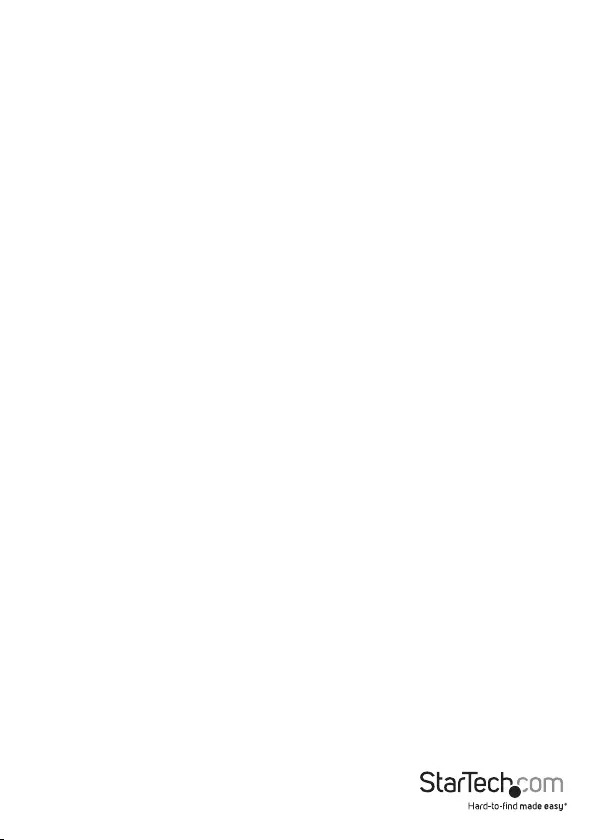
Instruction Manual
4
Cannot share Internet connection on multiple computers after connecting
Network Switch to cable/DSL modem
Unlike a network/broadband router, a network switch is not designed to connect
two separate networks together (i.e. Internet (WAN) and home network (LAN)), but
rather to create/expand a network. Since many Internet Service Providers (ISP) only
provide a single connection (IP address), a network switch would allow only one
computer to access the Internet. A network router is rst required to be able to share
a single Internet connection with multiple computers on your local home network. If
necessary, a network switch can then be used to expand the number of ports available
on your local network.
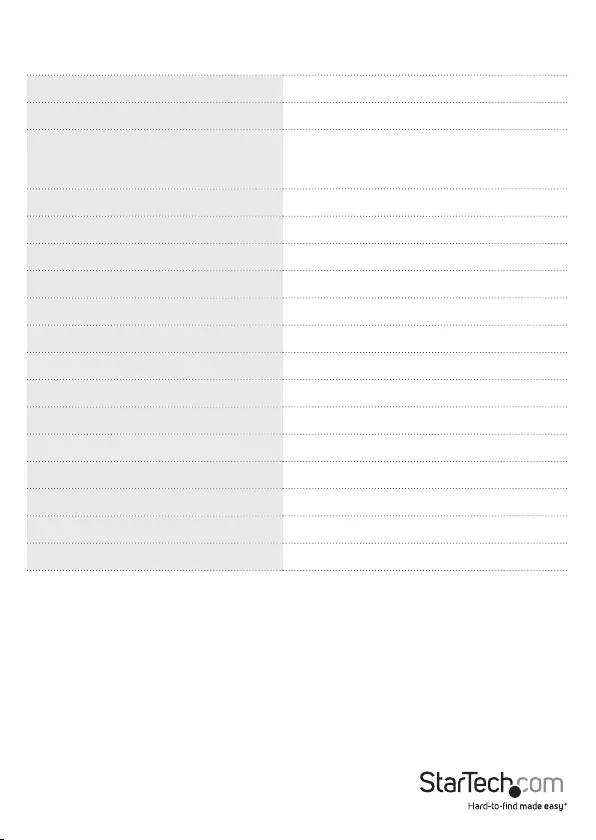
Instruction Manual
5
Specications
Number of Ports 5
Compatible Networks 10/100/1000 Mbps
Industry Standards
IEEE 802.3 10BASE-T, IEEE 802.3u 100BASE-
TX, IEEE 802.3ab 1000BASE-TX, IEEE
802.3az Draft 3.0 Energy-Ecient Ethernet
Connectors 5 x RJ-45 Female
Maximum Data Transfer Rate 2 Gbps (Full-Duplex) per port
Switching Architecture Store-and-Forward
Buer Size 128 KB
Full Duplex Yes
Auto MDIX Yes
Flow Control IEEE 802.3x
Power Consumption 3W Max
Power Adapter 5V / 0.6A, center positive
Enclosure Material Plastic
Operating Temperature 0°C to 40°C (32°F to 104°F)
Storage Temperature -40°C to 70°C (-40°F to 158°F)
Humidity 10~90% RH (Non-Condensing)
Dimensions 140 x 90 x 25 mm
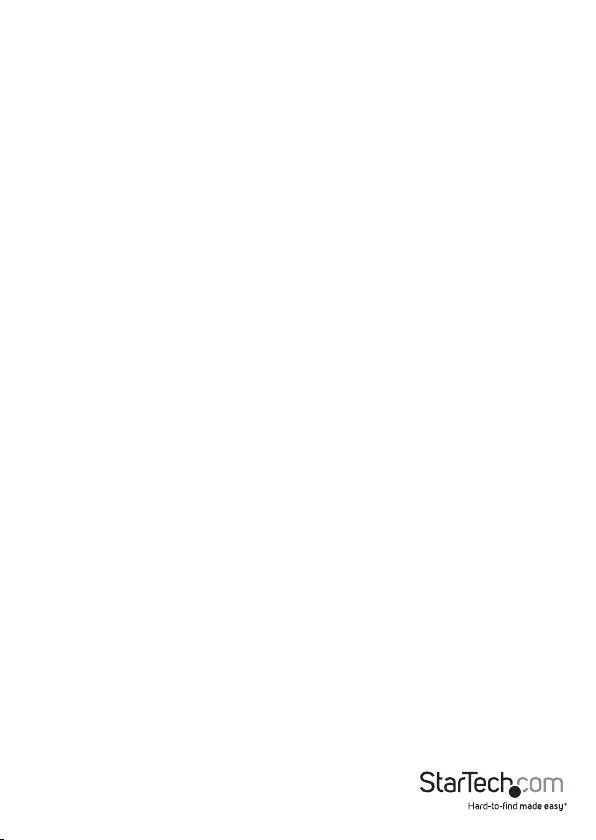
Instruction Manual
6
Technical Support
StarTech.com’s lifetime technical support is an integral part of our commitment to
provide industry-leading solutions. If you ever need help with your product, visit
www.startech.com/support and access our comprehensive selection of online tools,
documentation, and downloads.
For the latest drivers/software, please visit www.startech.com/downloads
Warranty Information
This product is backed by a two year warranty.
In addition, StarTech.com warrants its products against defects in materials
and workmanship for the periods noted, following the initial date of purchase.
During this period, the products may be returned for repair, or replacement with
equivalent products at our discretion. The warranty covers parts and labor costs only.
StarTech.com does not warrant its products from defects or damages arising from
misuse, abuse, alteration, or normal wear and tear.
Limitation of Liability
In no event shall the liability of StarTech.com Ltd. and StarTech.com USA LLP (or their
ocers, directors, employees or agents) for any damages (whether direct or indirect,
special, punitive, incidental, consequential, or otherwise), loss of prots, loss of business,
or any pecuniary loss, arising out of or related to the use of the product exceed the
actual price paid for the product. Some states do not allow the exclusion or limitation
of incidental or consequential damages. If such laws apply, the limitations or exclusions
contained in this statement may not apply to you.

Hard-to-nd made easy. At StarTech.com, that isn’t a slogan. It’s a promise.
StarTech.com is your one-stop source for every connectivity part you need. From
the latest technology to legacy products — and all the parts that bridge the old and
new — we can help you nd the parts that connect your solutions.
We make it easy to locate the parts, and we quickly deliver them wherever they need
to go. Just talk to one of our tech advisors or visit our website. You’ll be connected to
the products you need in no time.
Visit www.startech.com for complete information on all StarTech.com products and
to access exclusive resources and time-saving tools.
StarTech.com is an ISO 9001 Registered manufacturer of connectivity and technology
parts. StarTech.com was founded in 1985 and has operations in the United States,
Canada, the United Kingdom and Taiwan servicing a worldwide market.