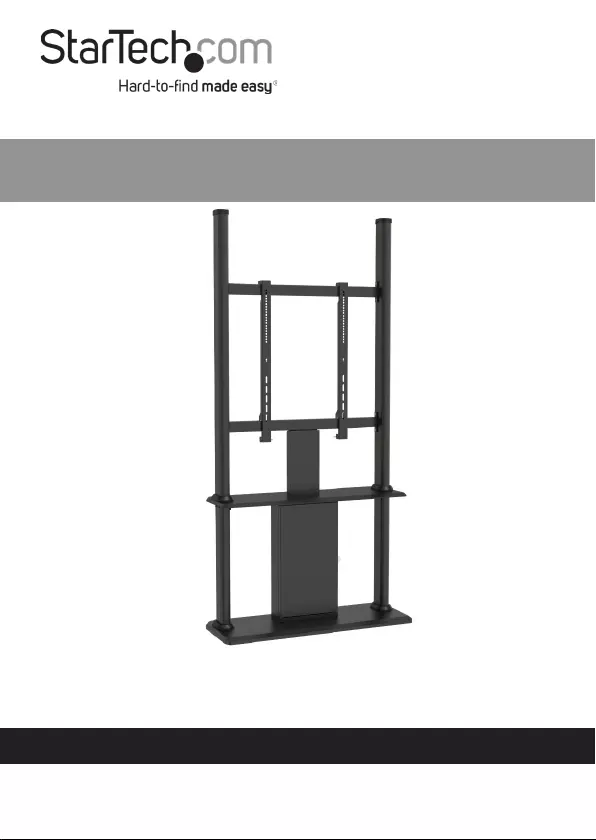Table of Contents
- Safety Statements
- Warning Statements
- Product Diagram
- Front View
- Product Information
- Package Contents
- Technical Specifications
- Requirements
- Assembling the Display Kiosk
- Attaching the Display Brackets (Flush)
- Attaching the Display Brackets (Recessed)
- Spacer Combinations
- Mounting the Display
- Securing the Display Kiosk
StarTech.com DSIGNAGESTND User Manual
Displayed below is the user manual for DSIGNAGESTND by StarTech.com which is a product in the Signage Display Mounts category. This manual has pages.
Related Manuals
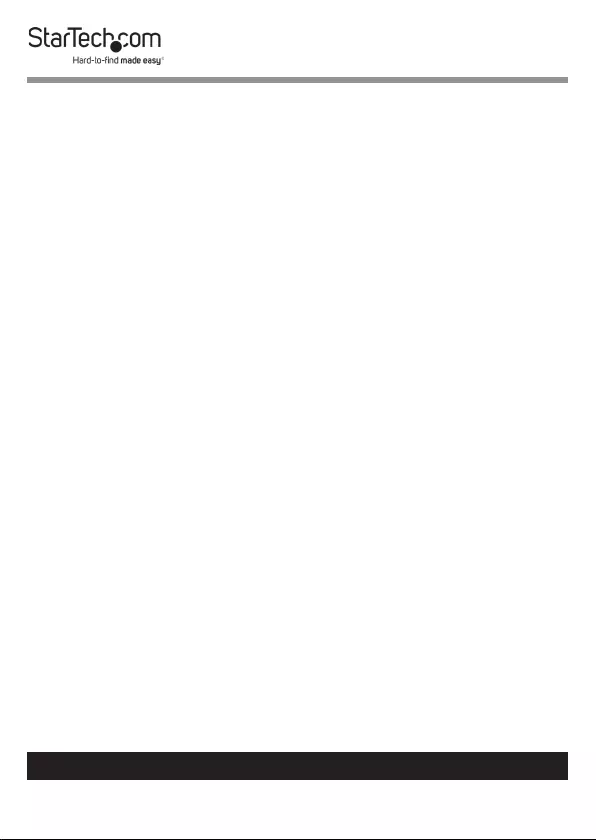
1
To view manuals, videos, drivers, downloads, technical drawings, and more visit www.startech.com/support
Use of Trademarks, Registered Trademarks, and other
Protected Names and Symbols
This manual may make reference to trademarks, registered trademarks, and
other protected names and/or symbols of third-party companies not related in
any way to StarTech.com. Where they occur these references are for illustrative
purposes only and do not represent an endorsement of a product or service
by StarTech.com, or an endorsement of the product(s) to which this manual
applies by the third-party company in question. Regardless of any direct
acknowledgement elsewhere in the body of this document, StarTech.com
hereby acknowledges that all trademarks, registered trademarks, service marks,
and other protected names and/or symbols contained in this manual and
related documents are the property of their respective holders.
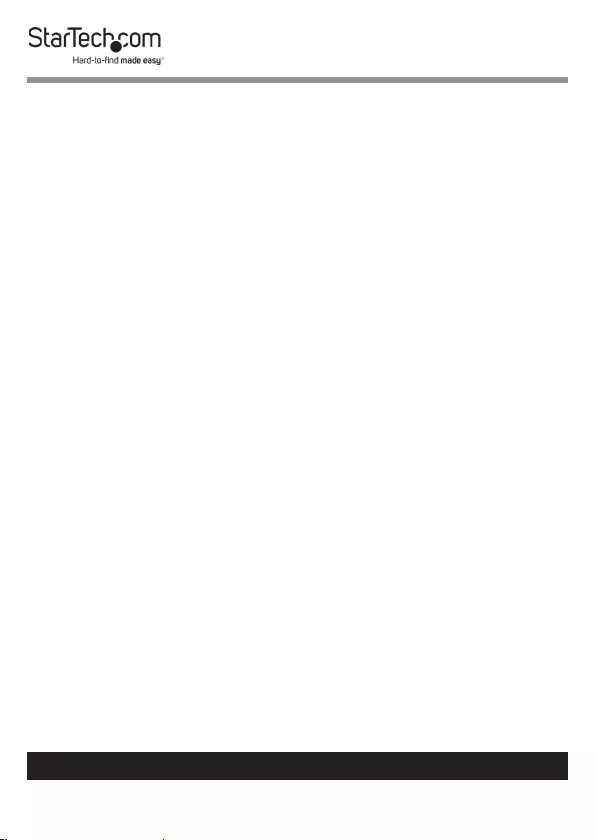
2
To view manuals, videos, drivers, downloads, technical drawings, and more visit www.startech.com/support
Safety Statements
Safety Measures
• Cables(includingpowerandchargingcables)shouldbeplacedand
routedtoavoidcreatingelectric,trippingorsafetyhazards.
Mesures de sécurité
• Lescâbles(ycomprislescâblesd’alimentationetdechargement)
doiventêtreplacésetacheminésdefaçonàévitertoutrisque
électrique,dechuteoudesécurité
安全対策
• ケーブル(電源ケーブルと充電ケーブルを含む)は、適切な配置と引き回し
を行い、電気障害やつまづきの危険性など、安全上のリスクを回避するよう
にしてください。
Misure di sicurezza
• Icavi(inclusiicavidialimentazioneediricarica)devonoessere
posizionatiestesiinmododaevitarepericolidiinciampo,rischidi
scosseelettricheopericoliperlasicurezza.
Säkerhetsåtgärder
• Kablar(inklusiveelkablarochladdningskablar)skadrasochplaceraspå
såsättattriskförsnubblingsolyckorochandraolyckorkanundvikas.
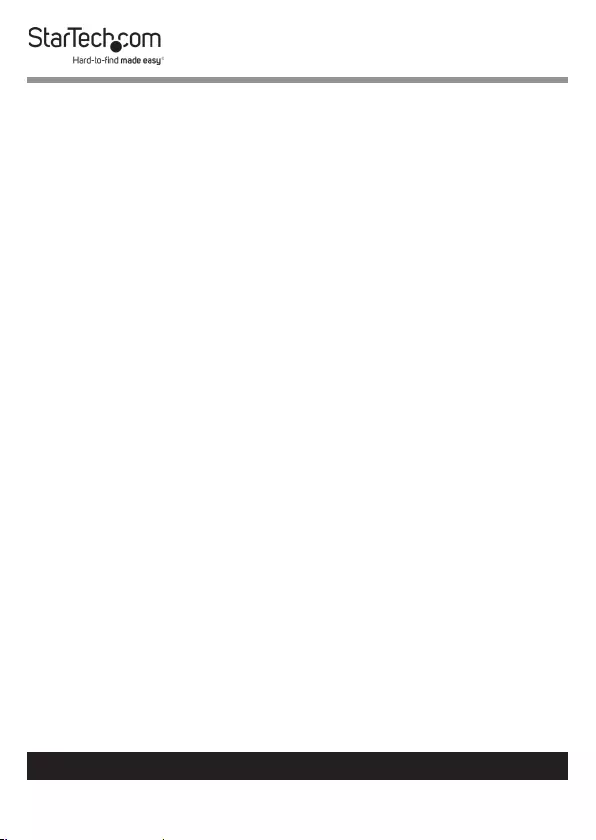
3
To view manuals, videos, drivers, downloads, technical drawings, and more visit www.startech.com/support
Warning Statements
• Makesurethatyouassemblethisproductaccordingtotheinstructions.
• Donotexceedtheweightcapacityofthisproduct.Overloadingthis
productmightresultininjuryorpropertydamage.Thisproductcan
supportthefollowingweight:176lb.(80kg).
• Thisproductisintendedforindooruseonlyandshouldnotbeused
outdoors.
• Thisenclosureisextremelyheavy.Neverattempttomoveorliftthis
enclosurewithoutassistance.
• Tippinghazard!Thisproductisfreestandingandinherentlyunstable
especiallywhenequipmentismounted.Therefore,itmustbesecurely
attachedtotheoorusingthesuppliedorappropriateanchoring
hardware.
• Keepliquidawayfromthisenclosure.
• Theooranchoringhardwareincludedwiththisproductisdesignedfor
solidconcreteoors.Ifyoulackthenecessaryexpertisetodetermine
thesuitabilityoftheprovidedhardwareforyouroor,orhowtosafely
anchorthisproduct,contactaconstructionprofessionaltoanchorthe
standortoprovidespecicinstructionsforyouroortype.
Varningsmeddelanden
• Setillattdumonterarproduktenienlighetmedinstruktionerna.
• Överskridinteproduktensviktkapacitet.Överbelastningavprodukten
kanorsakaskadapåpersonelleregendom.Dennaproduktharstödför
följandevikter:80kg.
• Produktenärendastavseddföranvändninginomhusochskainte
användasutomhus.
• Dettaskåpärextremttungt.Försökaldrigyttapåskåpetellerlyftadet
utanhjälp.
• Riskförvältning!
• Hållvätskorbortafrånskåpet.
Avertissements
• Assemblezceproduitconformémentauxinstructions.
• Nedépassezpaslacapacitépondéraleduproduit.Unesurchargedu
produitpeutentraînerdesblessuresoudesdommagesmatériels.Ce
produitpeutsupporter80kg.
• Ceproduitestuniquementdestinéàuneutilisationenintérieuretne
doitpasêtreutiliséàl’extérieur.
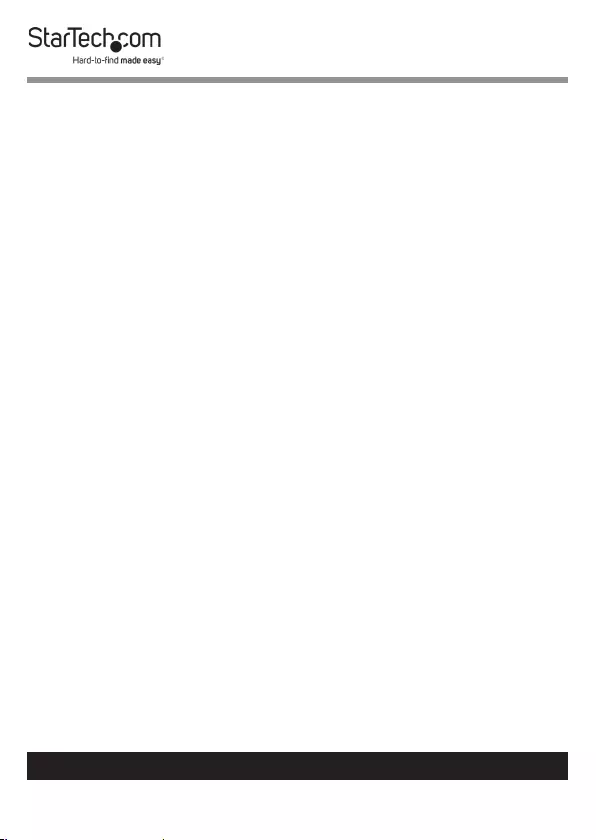
4
To view manuals, videos, drivers, downloads, technical drawings, and more visit www.startech.com/support
• Cerackdeserveurestextrêmementlourd.Netentezjamaisdele
déplaceroudelesouleversansaide.
• Risquedebasculement!Ceproduitestautoportantetintrinsèquement
instable,surtoutlorsquel’équipementestmonté.Ildoitdoncêtre
solidementxéauplancheràl’aidedumatérield’ancragefourniou
approprié.
• N’approchezaucunliquidedurackdeserveur.
• Lematérield’ancrageausolinclusavecceproduitestconçupourles
planchersenbétonmassif.Sivousmanquezl’expertisenécessairepour
déterminersilematérielfourniconvientàvotreplancheroucomment
ancrerceproduitentoutesécurité,contactezunprofessionnelde
laconstructionpourl’ancreroupourvousdonnerdesinstructions
spéciquesàvotretypedeplancher.
Warnhinweise
• BeachtenSiebeiderMontagediesesProduktsdie
Montageanweisungen.
• ÜberschreitenSienichtdieTragkraftdiesesProdukts.EinÜberladen
diesesProduktskannzuVerletzungenoderzurBeschädigungdes
Produktsführen.DiesesProduktistfürfolgendesGewichtgeeignet:80
kg.
• DiesesProduktistnurzumGebrauchinInnenräumenvorgesehenund
solltenichtimFreienverwendetwerden.
• DiesesGehäuseistextremschwer.VersuchenSieniemals,dieses
GehäuseohneHilfezubewegenoderanzuheben.
• Kippgefahr!DiesesProduktistfreistehendundvonNaturausinstabil,
insbesonderewennGerätedarinmontiertsind.Dahermussesmitden
mitgeliefertenodergeeignetenVerankerungselementensicheram
Bodenbefestigtwerden.
• HaltenSieFlüssigkeitenvondiesemGehäusefern.
• DasmitdiesemProduktgelieferteBefestigungsmaterialfürdie
BodenverankerungistfürmassiveBetonbödenausgelegt.WennSie
nichtüberdieerforderlichenKenntnisseverfügen,umdieEignungder
mitgeliefertenHardwarefürIhrenBodenzubestimmenoderumdieses
Produktsicherzuverankern,wendenSiesichaneinenFachmann,um
denStandzuverankernoderumspezischeAnweisungenfürIhren
Bodentypzuerhalten.
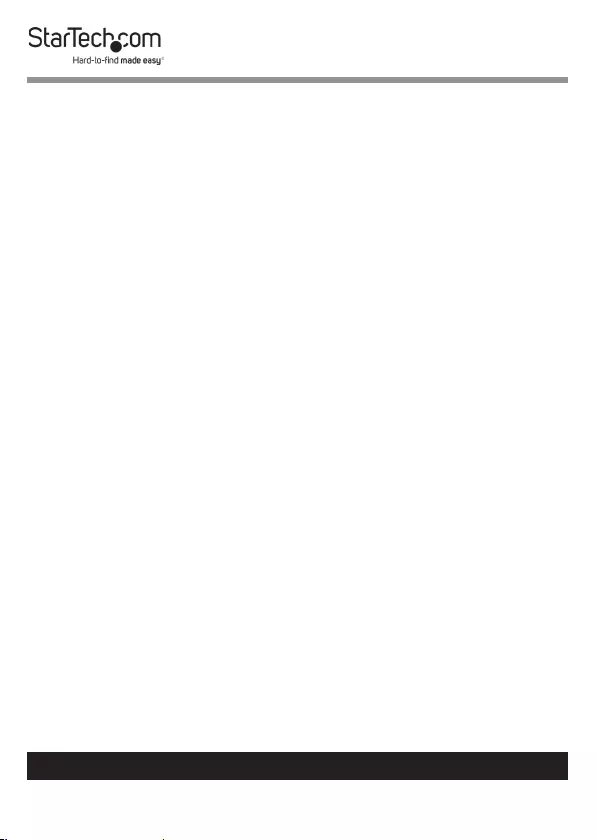
5
To view manuals, videos, drivers, downloads, technical drawings, and more visit www.startech.com/support
Dichiarazioni di avvertenza
• AssicurarsidiAssemblareilprodottosecondoleistruzioni.
• Nonsuperarelacapacitàdicaricodelprodotto.Ilsovraccaricodel
prodottopotrebbecausaredanniolesioni.Ilprodottoèingradodi
supportareiseguentipesi:80kg.
• Ilprodottoèdestinatoall’usoinambientiinterni.Senesconsiglia
l’impiegoinambientiesterni.
• Ilboxesternoèmoltopesante.Nontentaredispostarloosollevarlo
senzaassistenza.
• Pericolodiribaltamento!Questoprodottoèindipendentee
intrinsecamenteinstabilesoprattuttoquandoèmontatal’attrezzatura.
Pertanto,deveesseressatosaldamentealpavimentoutilizzando
l’hardwarediancoraggiofornito/appropriato.
• Tenereilboxesternolontanodailiquidi.
• L’hardwarediancoraggioapavimentoinclusoinquestoprodottoè
progettatoperpavimentiincementomassiccio.Senonsidispone
dellecompetenzenecessarieperdeterminarel’idoneitàdell’hardware
fornitoperilpropriopavimentoosucomeancorareinsicurezzaquesto
prodotto,contattareunprofessionistanellacostruzioneperancorareil
supportooottenereistruzionispecicheperilvostrotipodipavimento.
Advertencias de uso
• Asegúresedeensamblaresteproductosegúnlasinstrucciones.
• Asegúresedenoexcederlacapacidaddepesodeesteproducto.La
sobrecargadeesteproductopuedecausarlesionespersonalesodaños
enlapropiedad.Esteproductotienecapicidadparaelsiguientepeso:
80kg.
• Elusodeesteproductoessoloparainterioresynodebeutilizarseen
exteriores.
• Lacajaesextremadamentepesada.Nuncaintentemoveroalzaresta
cajasinladebidaasistenciadeotrapersona.
• ¡Peligrodevuelco!Esteproductoesautoportanteyporconsiguiente
esinestable,especialmentecuandotengaequipoinstalado.Porlo
tanto,debejarsermementealsueloutilizandoelementosdeanclaje
adecuadosolosaccesoriossuministrados.
• Mantengacualquierlíquidolejosdelacaja.
• Losanclajesparasueloincluidosconelproductoestándiseñadospara
suelosdehormigónmacizo.Siustedcarecedelaexperiencianecesaria
paradeterminarsilosaccesoriossuministradossonadecuadospara
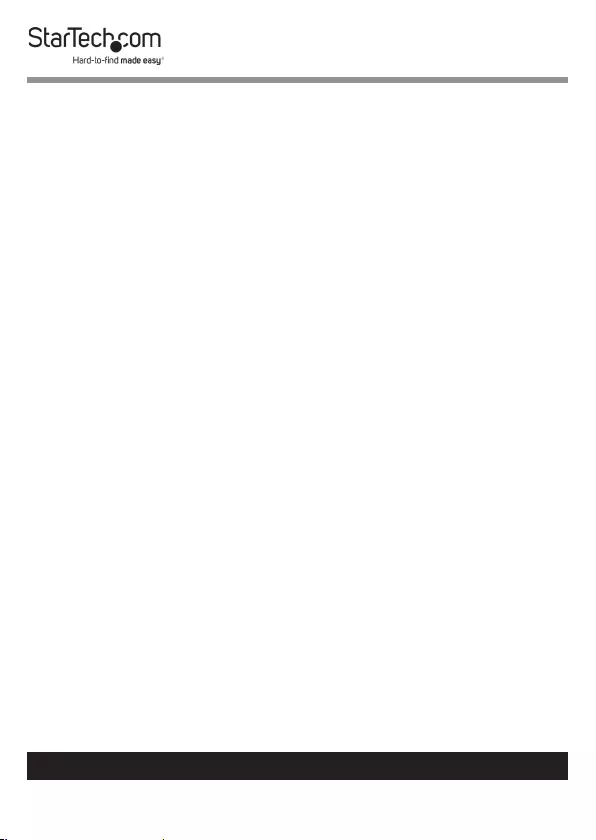
6
To view manuals, videos, drivers, downloads, technical drawings, and more visit www.startech.com/support
supiso,onotieneelconocimientodecómoanclarconrmezaeste
producto,póngaseencontactoconunprofesionaldelaconstrucción
parasuinstalaciónoparaobtenerinstruccionesespecícasparasutipo
depiso.
Waarschuwingen
• Zorgdatuditproductvolgensdeinstructiesinelkaarzet.
• Overschrijddemaximalecapaciteitvanditproductniet.Overbelasting
vanditproductkanletselofmateriëleschadeveroorzaken.Ditproduct
ondersteunthetvolgendegewicht:80kg.
• Ditproductisalleenbedoeldvoorbinnengebruikenmagnietbuiten
wordengebruikt.
• Dezebehuizingisenormzwaar.Probeernooitdezebehuizingte
verplaatsenofoptetillenzonderhulp.
• Kantelgevaar!Ditproductisvrijstaandenfundamenteelonstabiel,
vooralwanneerhetapparatuurisgemonteerd.Hetisdaarom
noodzakelijkdatditveiligopdevloerwordtbevestigdmetde
meegeleverde/geschikteverankeringshardware.
• Houdvloeistofuitdebuurtvandezebehuizing.
• Devloerverankeringshardwaremeegeleverdmetditproductis
ontworpenvoormassievebetonnenvloeren.Alsudenodigeexpertise
nietbeschiktomdegeschiktheidhiervantekunnenbepalen—ofhoe
uopeenveiligemanierditproductkuntverankeren—kuntugerust
contactopnemenmeteenbouwexpertomutehelpenofinstructieste
gevenspeciekvooruwtypevloer.
注意
• 必ず取扱説明書に従って本製品の組み立てを行って下さい。
• 本製品で定められた最大積載重量を超えないようにして下さい。最大積載重量をオーバーした
場合、怪我をする恐れや器物破損の恐れがあります。
本製品は、モニター1台あたり80kgまで支
持できます。
• 本製品は、室内での使用を想定しています。戸外では使用しないで下さい。
• 本製品は、非常に重いエンクロージャです。絶対に一人で持ち上げたり動かしたりしないで下さ
い。
• 転倒注意!本製品から複数のコンポーネントが突き出した状態にしておくとエンクロージャが転
倒する恐れがあります。転倒リスクを回避するために、エンクロージャからはコンポーネントが突
き出ないようにして下さい。
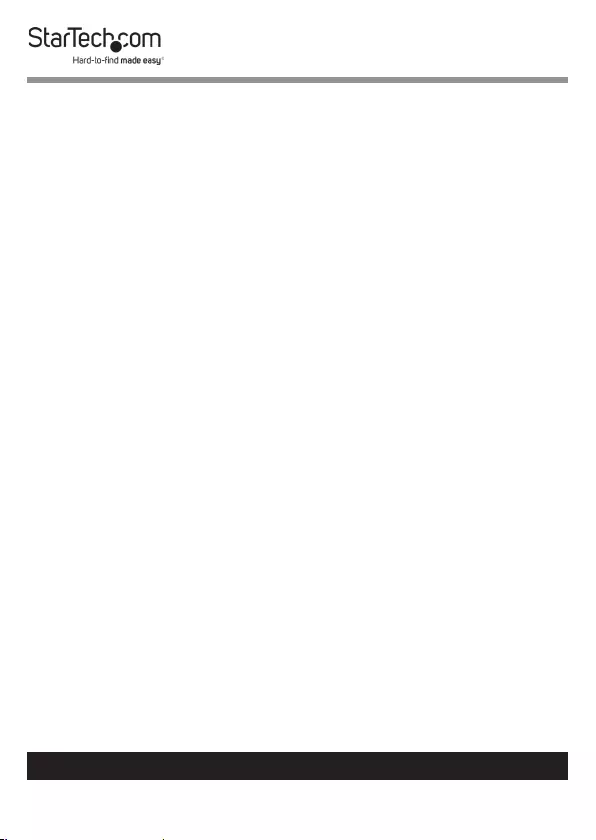
7
To view manuals, videos, drivers, downloads, technical drawings, and more visit www.startech.com/support
• 液体物をエンクロージャに近づけないようにして下さい。
• 本製品は自立タイプのため、機器を取り付けた状態では本質的に不安定です。付属または適切な
固定用金具を使って床にしっかりと固定してください。
• 付属の固定用金具を使って、コンクリート製の床に固定することができます。付属の固定用金具が
お使いの床に適合するかどうか判断できなかったり、本製品を安全に固定する方法が分からない
場合は、専門の業者に本スタンドを固定してもらうか、お使いの床のタイプにふさわしい取付方
法について相談して下さい。
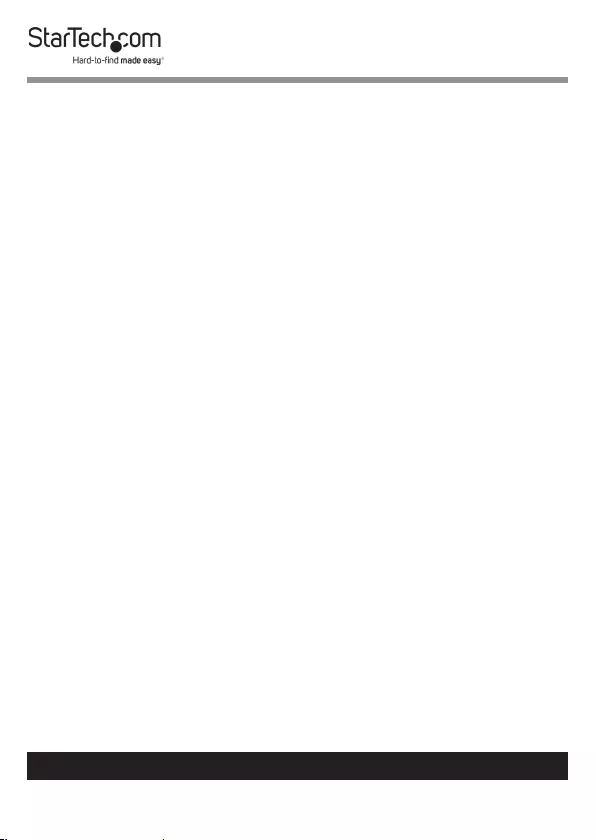
8
To view manuals, videos, drivers, downloads, technical drawings, and more visit www.startech.com/support
Table of Contents
Safety Statements ..................................................................................2
Warning Statements ..............................................................................3
Product Diagram ....................................................................................9
Front View .................................................................................................................................................... 9
Product Information ..............................................................................11
Package Contents .....................................................................................................................................11
Technical Specications .......................................................................................................................... 17
Requirements ............................................................................................................................................. 17
Assembling the Display Kiosk ..............................................................18
Attaching the Display Brackets (Flush) ..............................................34
Attaching the Display Brackets (Recessed) ........................................35
Spacer Combinations ..............................................................................................................................38
Mounting the Display ............................................................................ 39
Securing the Display Kiosk ...................................................................43
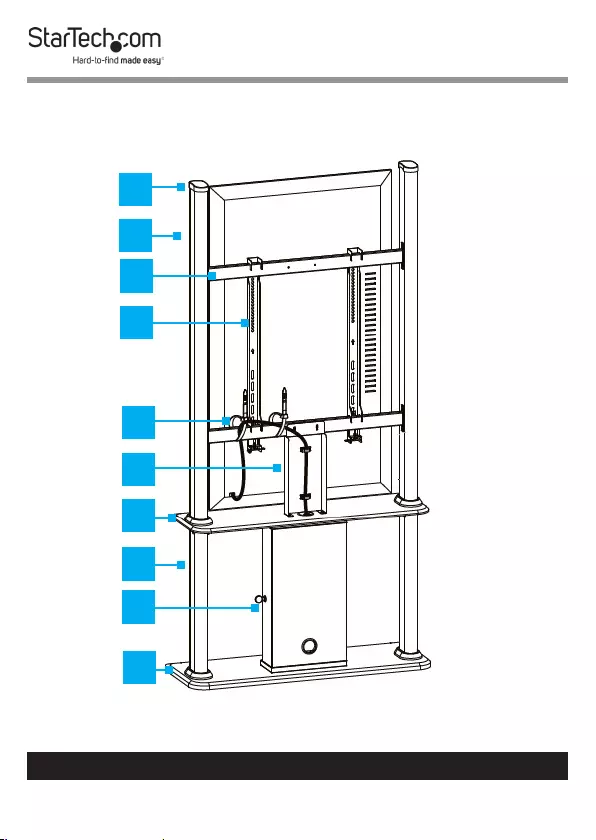
9
To view manuals, videos, drivers, downloads, technical drawings, and more visit www.startech.com/support
Product Diagram
Front View
1
2
3
4
5
6
7
8
9
10
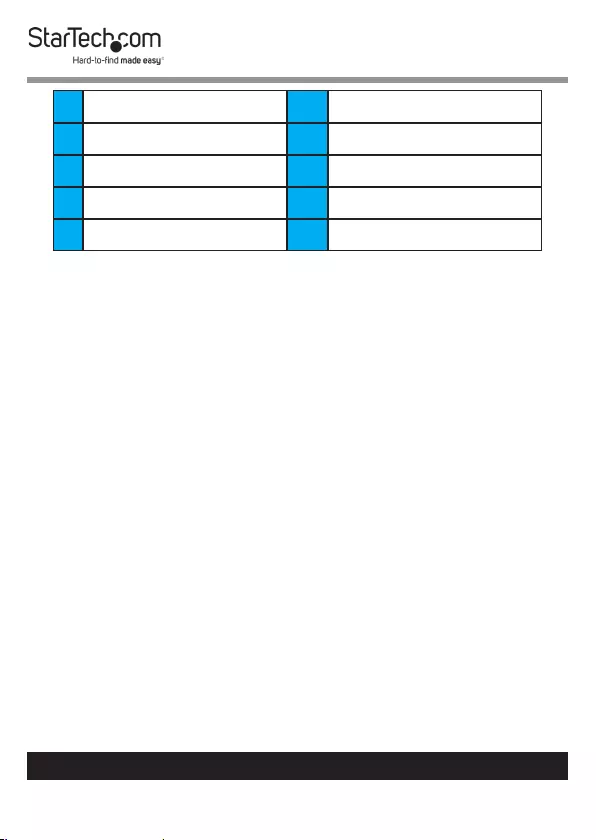
10
To view manuals, videos, drivers, downloads, technical drawings, and more visit www.startech.com/support
1End Caps 6Cable Bracket
2Upper Column 7Upper Base Board
3Cross Bar 8Lower Column
4Display Bracket 9Cabinet
5Cable Ties 10 Lower Base Board
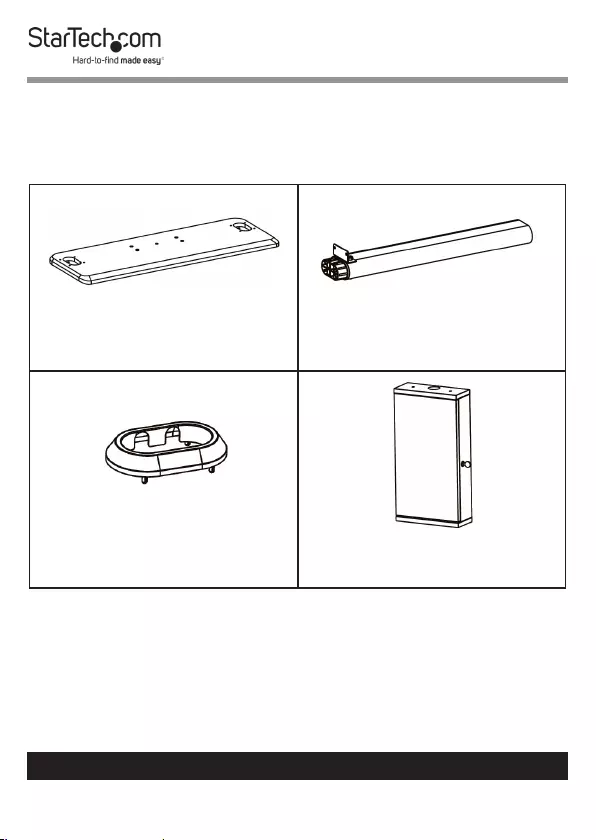
11
To view manuals, videos, drivers, downloads, technical drawings, and more visit www.startech.com/support
Product Information
Package Contents
Lower Base Board
Qty: 1
Lower Columns
Qty: 2
Lower Column Caps
Qty: 4
Cabinet
Qty: 1
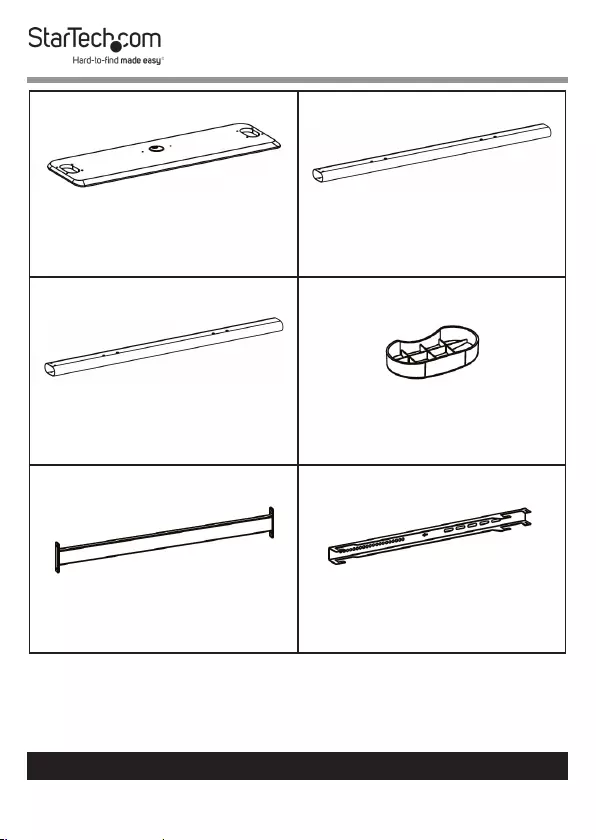
12
To view manuals, videos, drivers, downloads, technical drawings, and more visit www.startech.com/support
Upper Base Board
Qty: 1
Upper Column Left
Qty: 1
Upper Column Right
Qty: 1
End Caps
Qty: 2
Cross bars
Qty: 2
Display Brackets
Qty: 2
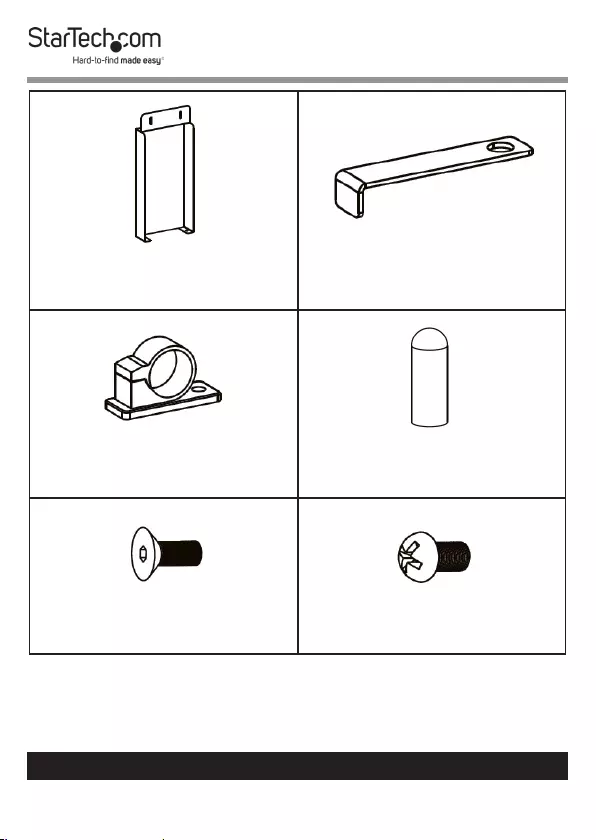
13
To view manuals, videos, drivers, downloads, technical drawings, and more visit www.startech.com/support
Cable Bracket
Qty: 1
Locking Brackets
Qty: 2
Cable Clips
Qty: 2
Screw Caps
Qty: 2
M10 x 25 mm Screws
Qty: 4
M6 x 12 mm Screws
Qty: 10
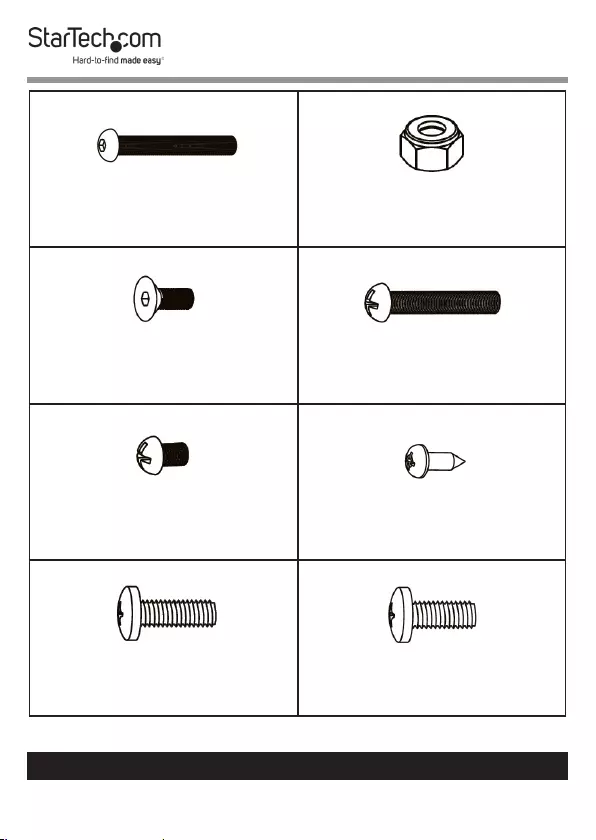
14
To view manuals, videos, drivers, downloads, technical drawings, and more visit www.startech.com/support
M8 x 60 mm Screws
Qty: 4
M8 Nuts
Qty: 4
M6 x 15 mm Screws
Qty: 8
M6 x 35 mm Screws
Qty: 2
M4 x 6 mm Screws
Qty: 2
Screws
Qty: 2
M5 x 14 mm Screws
Qty: 4
M6 x 14 mm Screws
Qty: 4
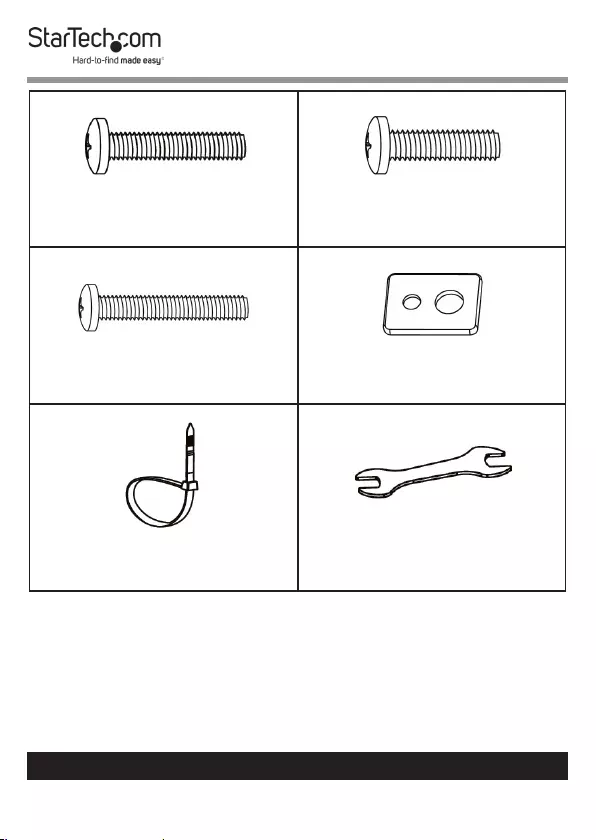
15
To view manuals, videos, drivers, downloads, technical drawings, and more visit www.startech.com/support
M6 x 30 mm Screws
Qty: 4
M8 x 30 mm Screws
Qty: 4
M8 x 50 mm Screws
Qty: 4
Rectangular Washers
Qty: 4
Cable Ties
Qty: 2
M6/M8 Wrench
Qty: 1
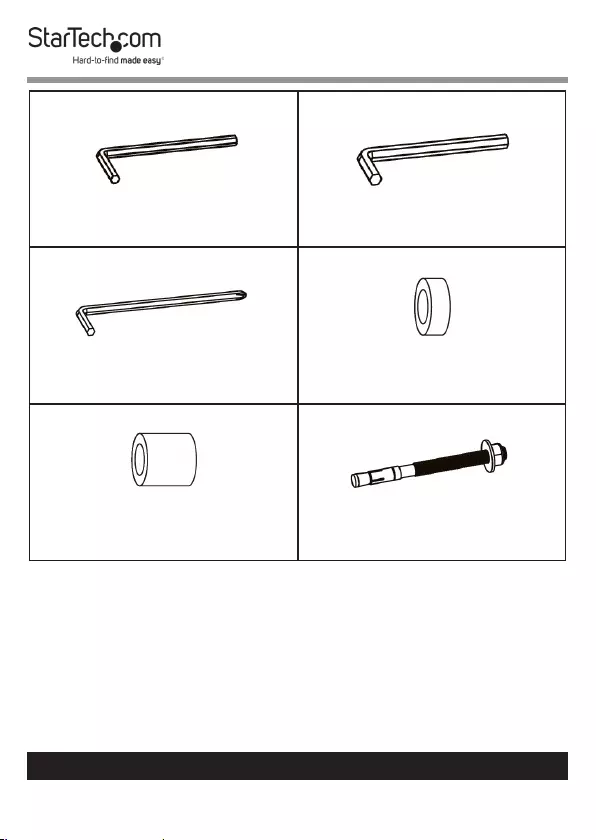
16
To view manuals, videos, drivers, downloads, technical drawings, and more visit www.startech.com/support
4 mm Hey Key
Qty: 1
6 mm Hex Hey
Qty: 1
5 mm Hey Key
Qty: 1
Small Spacers’
Qty: 8
Large Spacers
Qty: 8
Floor Anchor
Qty: 1
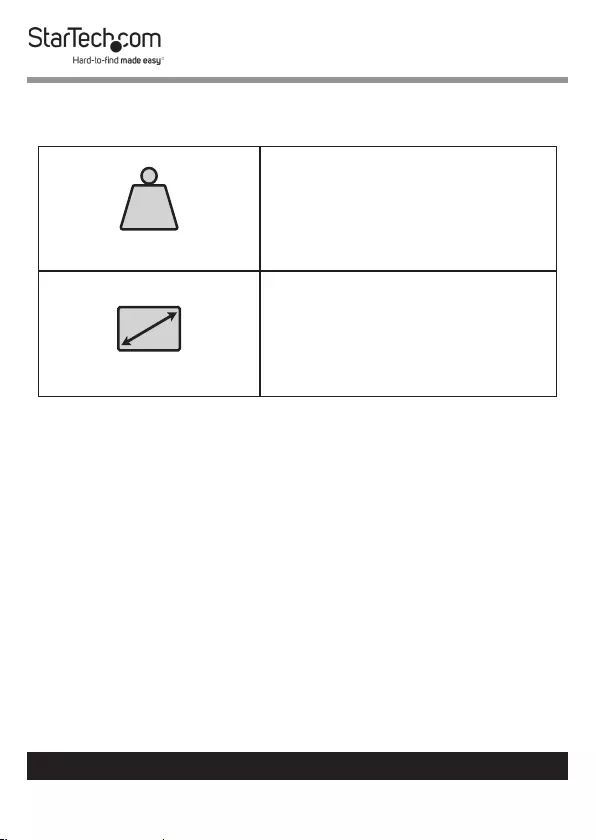
17
To view manuals, videos, drivers, downloads, technical drawings, and more visit www.startech.com/support
Technical Specications
LB
kg
Total Weight
80 kg (176 lb)
Screen Size
45” - 55” (1143 mm to 1397 mm)
Requirements
• Phillips Head Screwdriver x 1
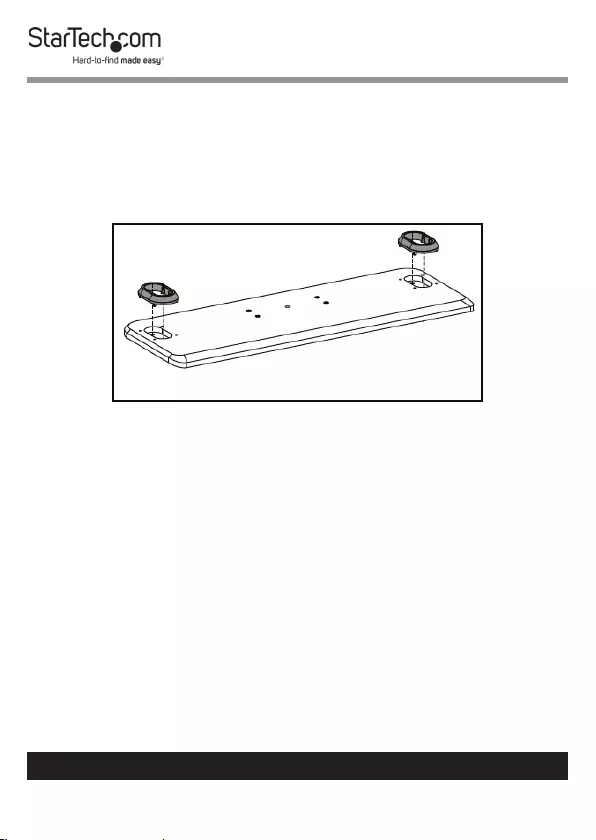
18
To view manuals, videos, drivers, downloads, technical drawings, and more visit www.startech.com/support
Assembling the Display Kiosk
1. Align the End Caps (x 2) with the Notches in the Lower
Base Board.
2. Insert the End Caps into the Notches in the Lower Base
Board.
Aligning the End Caps with the Lower Base Board
3. Align the bottom of the Lower Columns (x 2) with the End
Caps. Make sure that the Bracket on the Lower Columns
are at the top and facing inwards.
4. Insert the Lower Columns into the End Caps.
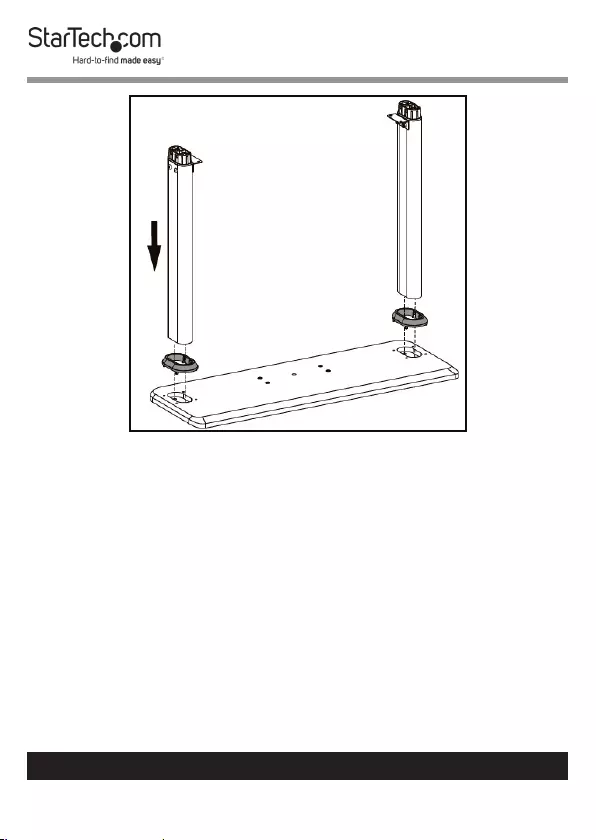
19
To view manuals, videos, drivers, downloads, technical drawings, and more visit www.startech.com/support
Aligning the Lower Columns with the End Caps
5. Insert the M10 x 25 mm Screws (2 per column) through
the Lower Base Board and End Caps and into the Lower
Column.
6. Using the 6 mm Hex Key tighten the M10 x 25 mm Screws,
being careful not to over-tighten.
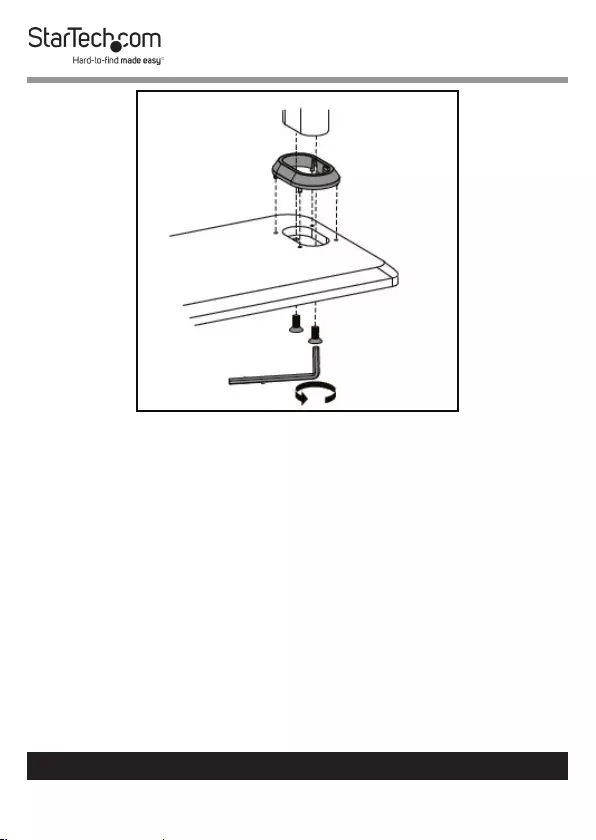
20
To view manuals, videos, drivers, downloads, technical drawings, and more visit www.startech.com/support
Inserting the M10 x 25 mm Screws
7. Using the included Key, unlock the Cabinet Door.
8. Align the four interior Screw Hole inside the Cabinet with
the four Screw Holes on the center of the Lower Base
Board.
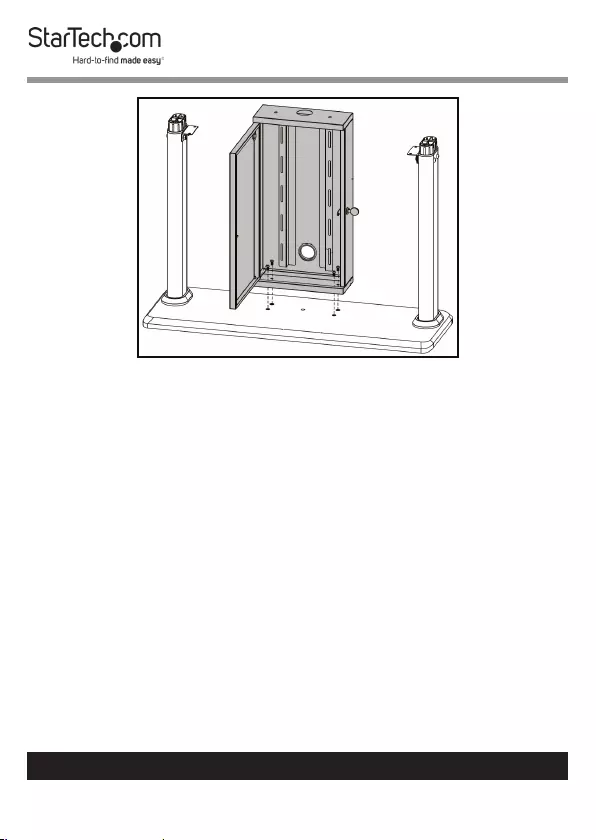
21
To view manuals, videos, drivers, downloads, technical drawings, and more visit www.startech.com/support
Installing the Cabinet
9. Insert four M6 x12 mm Screws through the Screw Holes
inside of the Cabinet and into the Screw Holes in the Lower
Base Board.
10. Using the Phillips Head side of the 5 mm Hex Key, tighten
the M6 x 12 mm Screws. Be careful not to over-tighten the
M6 x 12 mm Screws.
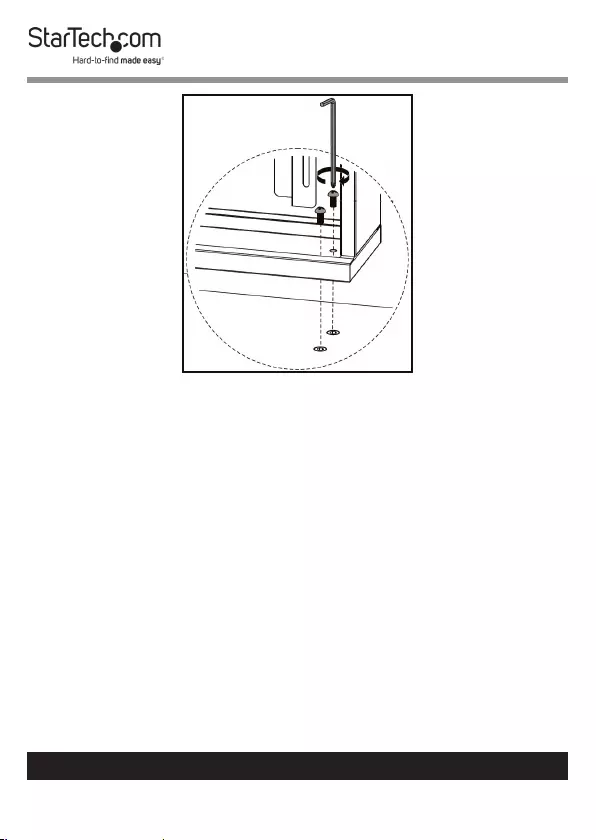
22
To view manuals, videos, drivers, downloads, technical drawings, and more visit www.startech.com/support
Inserting the M6 x 12 mm Screws
11. Align the Column Holes on the Upper Base Board with the
top of the Lower Columns
12. Insert the top of the Lower Column into the Column Holes
on the Upper Base Board. This should align the two center
Screw Holes and the Cable Management Hole with the
two Screw Holes and Cable Management Hole on the top
of the Cabinet. Make sure that the two Screw Holes on the
Upper Base Board align with the two Screw Holes on the
Brackets on the Lower Columns.
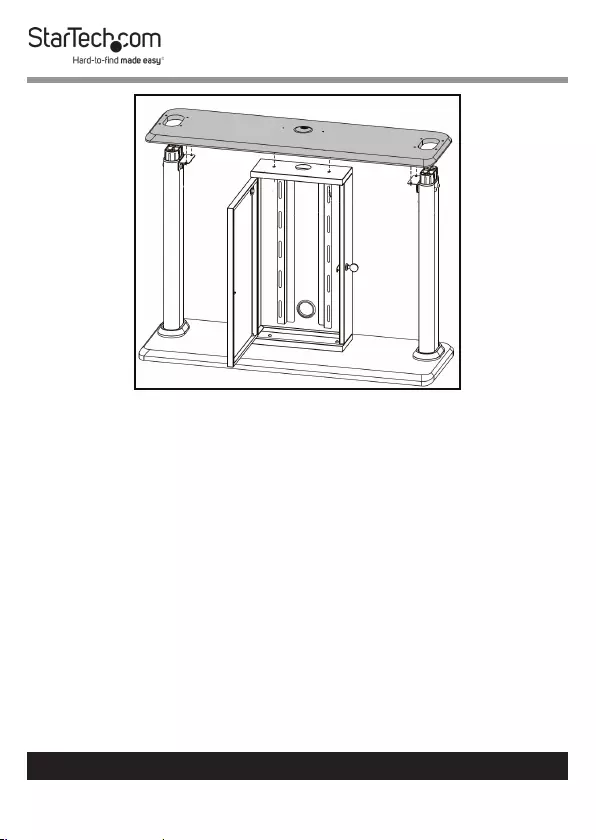
23
To view manuals, videos, drivers, downloads, technical drawings, and more visit www.startech.com/support
Align the Upper Base Board with the Lower Columns
13. Insert two M6 x 12 mm Screws up through the Bracket on
the Lower Column and into the Upper Base Board.
14. Using the Phillips Head side of the 5 mm Hex Key, tighten
the M6 x 12 mm Screws. Be careful not to over-tighten the
M6 x 12 mm Screws.
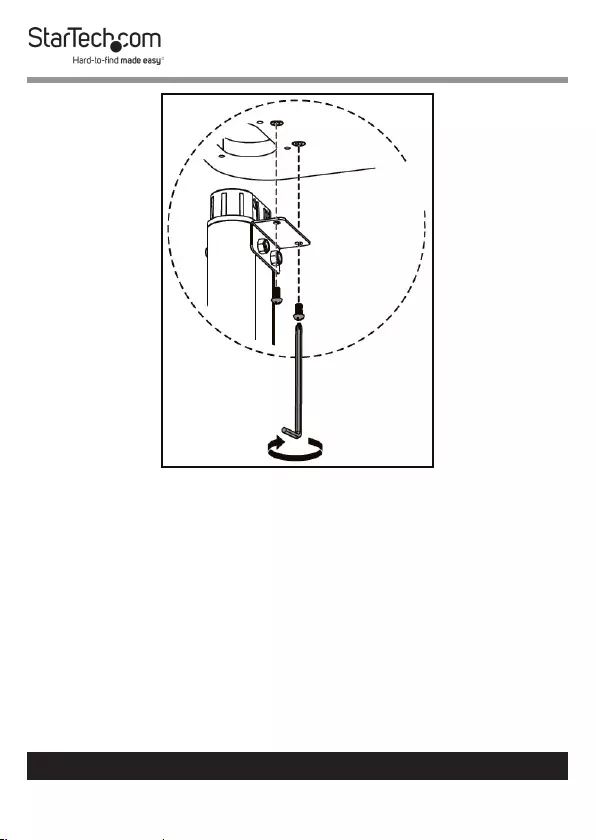
24
To view manuals, videos, drivers, downloads, technical drawings, and more visit www.startech.com/support
Tightening the M6 x 12 mm Screws
15. Repeat steps 11 - 12 to fasten the second Lower Column to
the Upper Base Board.
16. Insert two M6 x 12 mm Screws through the two Screw
Holes on the inside of the Cabinet and up into the Upper
Base Board.
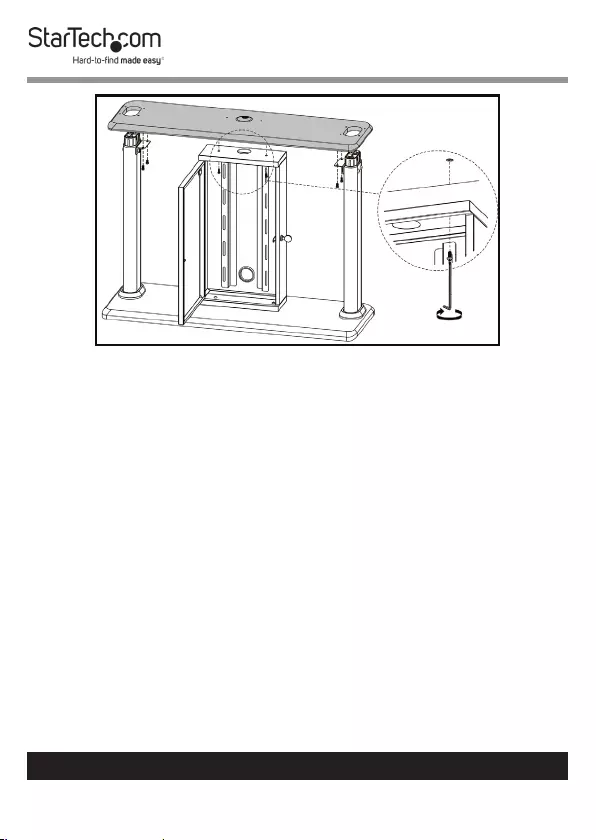
25
To view manuals, videos, drivers, downloads, technical drawings, and more visit www.startech.com/support
Installing the Upper Base Board
17. Using the Phillips Head side of the 5 mm Hex Key, tighten
the M6 x 12 mm Screws. Be careful not to over-tighten the
M6 x 12 mm Screws.
18. Align one of the Upper Columns with the top portion of the
Lower Column that is protruding through the Upper Base
Board.
Note: Make sure that the Screw Holes on the side of the Up-
per Column are facing inward.
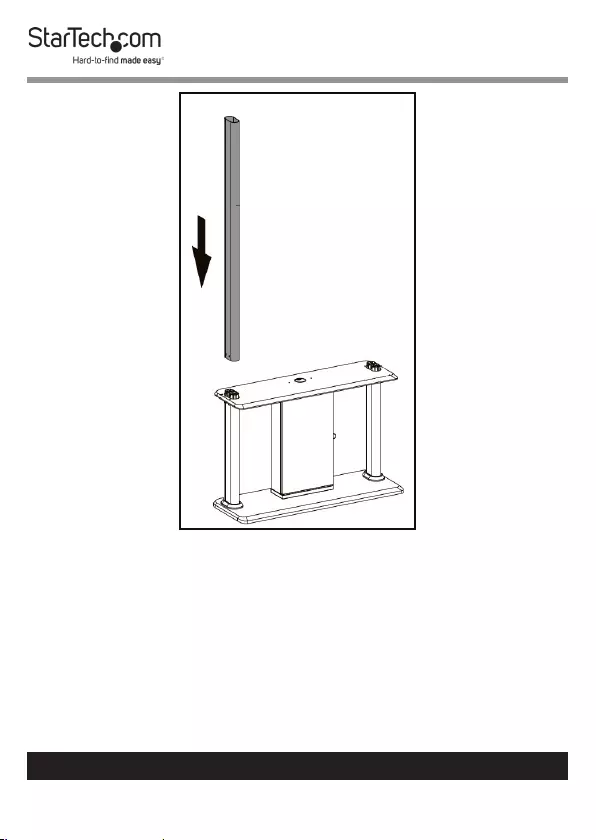
26
To view manuals, videos, drivers, downloads, technical drawings, and more visit www.startech.com/support
Installing the Upper Column
19. Align the Screw Holes (2 per side) on the lower portion of
the Upper Column with the Screw Holes ( 2 per side) on the
Lower Column that is protruding through the Upper Base
Board.
20. Insert two M8 x 60 mm Screws through the Screw Holes
on the Upper Column and the Screw Holes on the Lower
Column and into the Nuts on the opposite side.
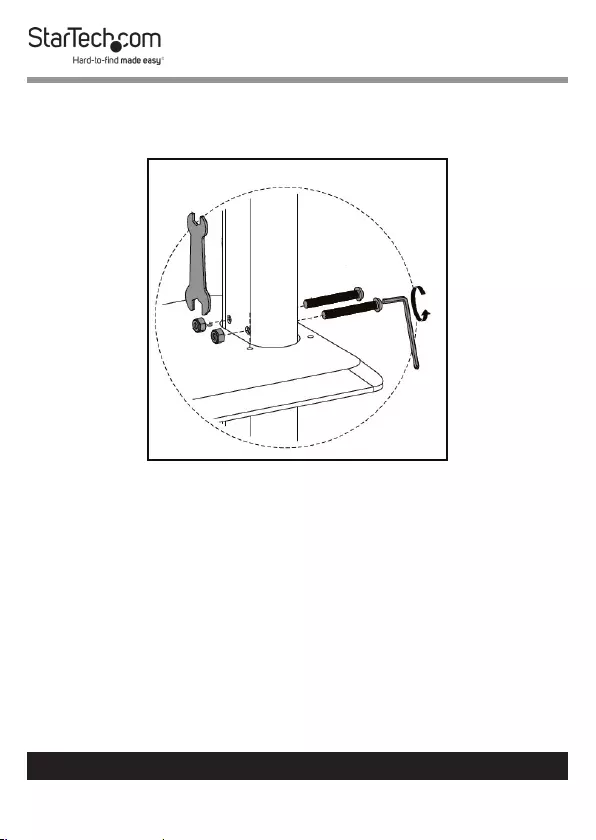
27
To view manuals, videos, drivers, downloads, technical drawings, and more visit www.startech.com/support
21. Using the Wrench hold the Nut on the end of the M8 x
60 mm Screw, use the Hex side of the 5 mm Hex Key to
tighten the M8 x 60 mm Screws.
Attaching Upper Column
22. Slide the Lower Column Cap over the top of the Upper
Column and slide it down to the base (where the Upper
Column is attached to the Lower Column). Snap the Lower
Column Cap into the Holes (x 4) in the Upper Base Plate
securing the Lower Column Cap in place.
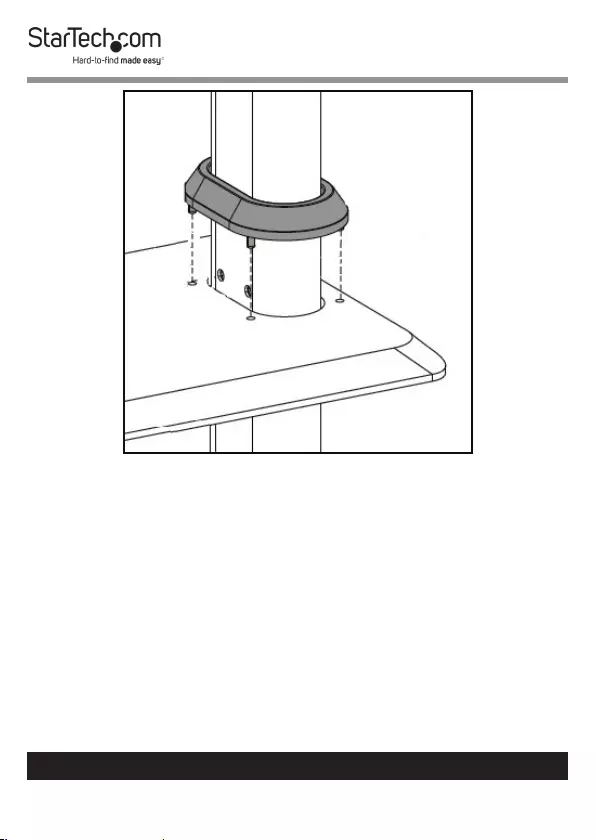
28
To view manuals, videos, drivers, downloads, technical drawings, and more visit www.startech.com/support
Installing the Lower Column Cap
23. Insert the End Cap on the top of the Upper Column.
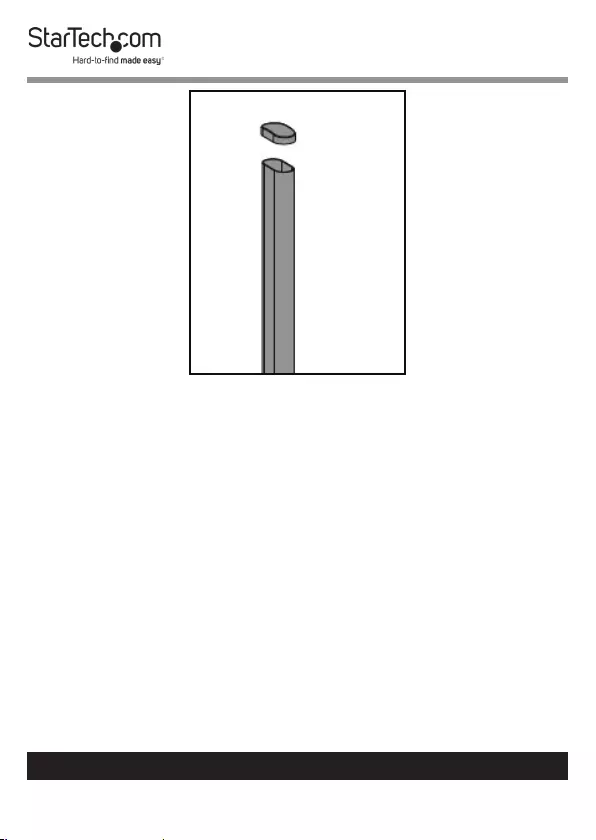
29
To view manuals, videos, drivers, downloads, technical drawings, and more visit www.startech.com/support
Installing End Cap
24. Repeat steps 16 - 21 to install the second Upper Column.
25. Align the Screw Holes on the Cross Bar Bracket with the
interior Screw Holes on the Upper Columns.
Note: Make sure that the two Screw Holes in the center of
the Cross Bar are facing towards the front of the Display
Kiosk.
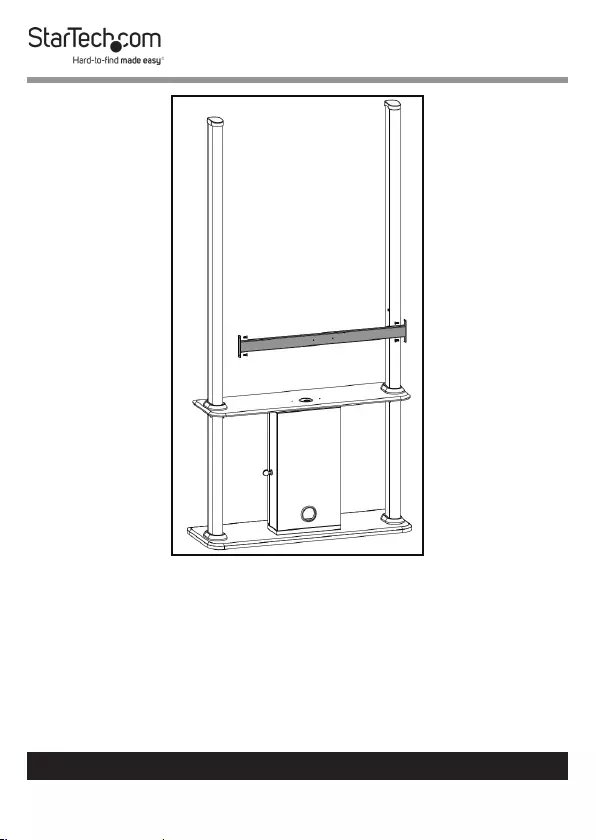
30
To view manuals, videos, drivers, downloads, technical drawings, and more visit www.startech.com/support
Installing the Cross Bar
26. Insert an M6 x 15 mm Screw (2 per bracket) through the
Screw Holes on the Cross Bar Bracket and into the Upper
Column.
27. Using the 4 mm Hex Key tighten the M6 x 15 mm Screws.
Be Careful not to over-tighten the M6 x 15 mm Screws.
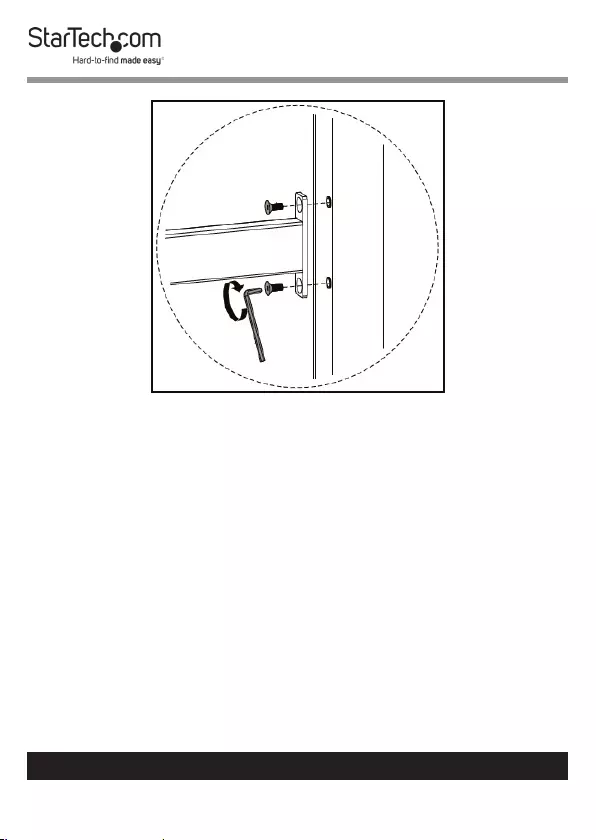
31
To view manuals, videos, drivers, downloads, technical drawings, and more visit www.startech.com/support
Attaching the Cross Bar to the Upper Column
28. Repeat steps 23 - 25 to install the second Cross Bar.
29. Align the Screw Holes on the top of the Cable Bracket
(the top has a plate), with the Screw Holes on the center
of the lower Cross Bar. Make sure that the Screw Holes on
the bottom of the Cable Bracket are also aligned with the
Screw Holes on the Upper Base Board, located on either
sides of the Cable Management Hole.
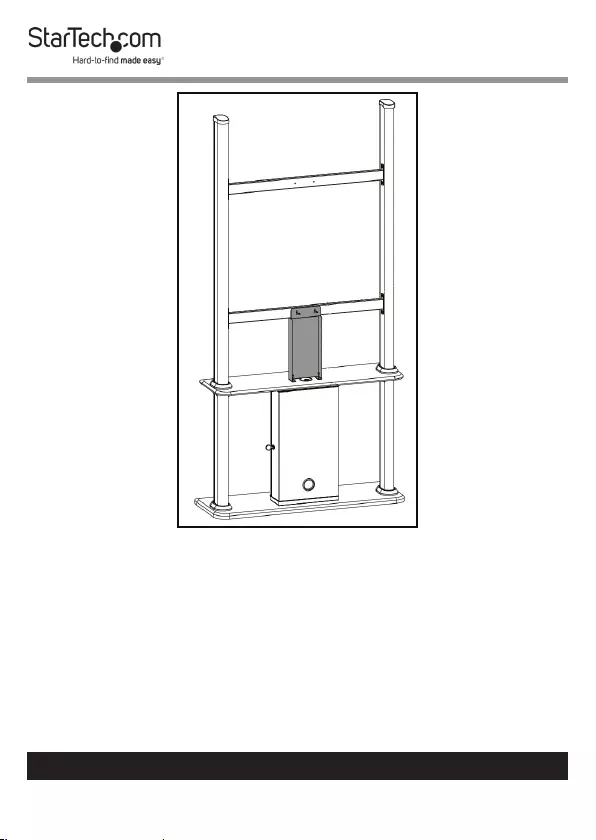
32
To view manuals, videos, drivers, downloads, technical drawings, and more visit www.startech.com/support
Installing the Cable Bracket
30. Insert two M4 x 6 mm Screws through the Screw Holes
in the top plate on the Cable Bracket and into the center
Screw Holes in the lower Cross Bar.
31. Using the Phillips Head tip on the 5 mm Hex Key tighten the
M4 x 6 mm Screws. Be careful not to over-tighten the M4 x
6 mm Screws.
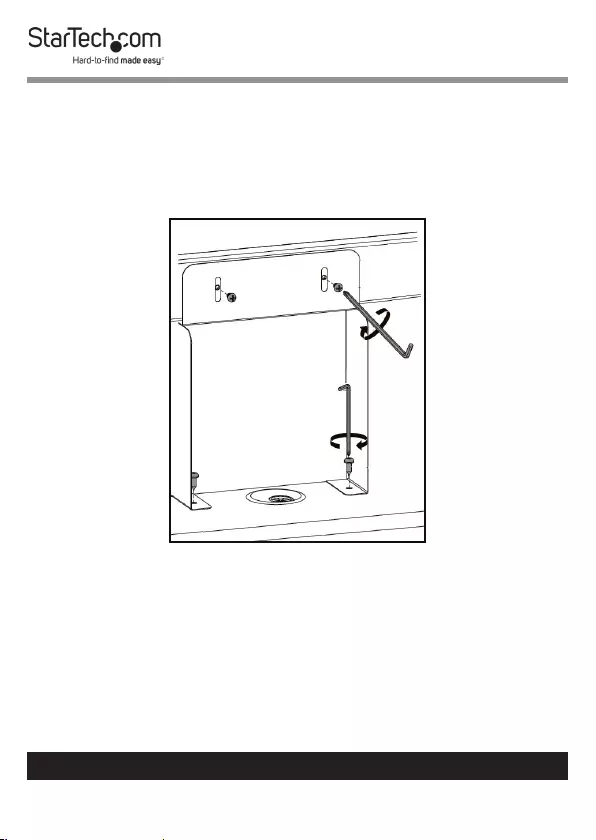
33
To view manuals, videos, drivers, downloads, technical drawings, and more visit www.startech.com/support
32. Insert two Screws through the Screw Holes in the bottom
of the Cable Bracket and into the Screw Holes in the Upper
Base Board.
33. Using the Phillips Head tip on the 5 mm Hex Key tighten
the Screws. Be careful not to over-tighten the Screws.
Attaching the Cable Bracket
34. Attach the two Cable Clips into the Holes in the center of
the Cable Bracket. Make sure to attach the Cable Clips to
the back of the Cable Bracket so that the cables are hidden
when routing the cables.
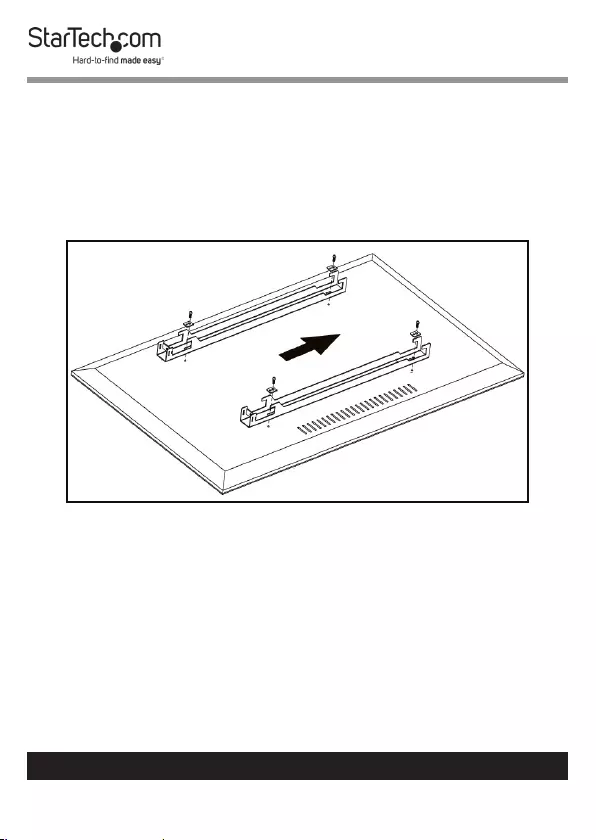
34
To view manuals, videos, drivers, downloads, technical drawings, and more visit www.startech.com/support
Attaching the Display Brackets (Flush)
1. Align the Screw Holes on the Display Brackets with the
Screw Holes along the back of the Display. Make sure that
the Display Brackets are aligned along the length of the
Display, so that the Display can be mounted vertically.
Aligning the Display Brackets
2. Select the appropriate Screws for mounting the Display
Brackets (M5 x 14 mm, M6 x 14 mm, M6 x 30 mm, M8 x 30
mm, or M8 x 50 mm).
3. Align the appropriate Screw Hole on the Square Washer
with the Screw Hole on the Display Bracket.
4. Insert the appropriate Screw through the Screw Hole in the
Square Washer and Display Bracket and into the Screw
Hole on the Display.
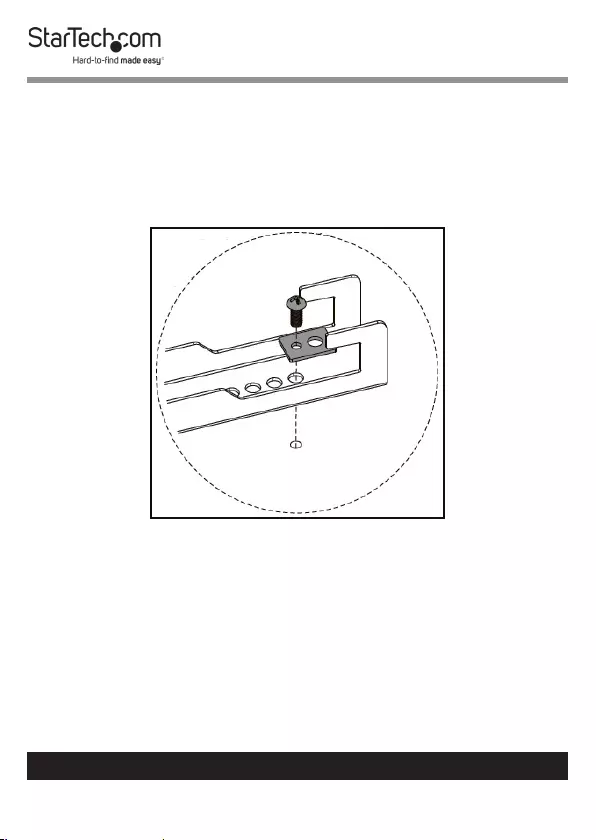
35
To view manuals, videos, drivers, downloads, technical drawings, and more visit www.startech.com/support
5. Using a Phillips Head Screwdriver tighten the Screw. Be
careful not to over-tighten.
Warning! Do not over-tighten the Screws. If you encounter
resistance while you’re tightening the Screws, stop tighten-
ing. Failure to do so could result in damage to the Display.
Attaching the Display Brackets
Attaching the Display Brackets (Recessed)
Note: Spacers can also be used for shortening the included
Mounting Hardware.
1. Select the appropriate Mounting Hardware for mounting
the Display Brackets (M5 x 14 mm, M6 x 14 mm, M6 x 30
mm, M8 x 30 mm, or M8 x 50 mm and Spacers).
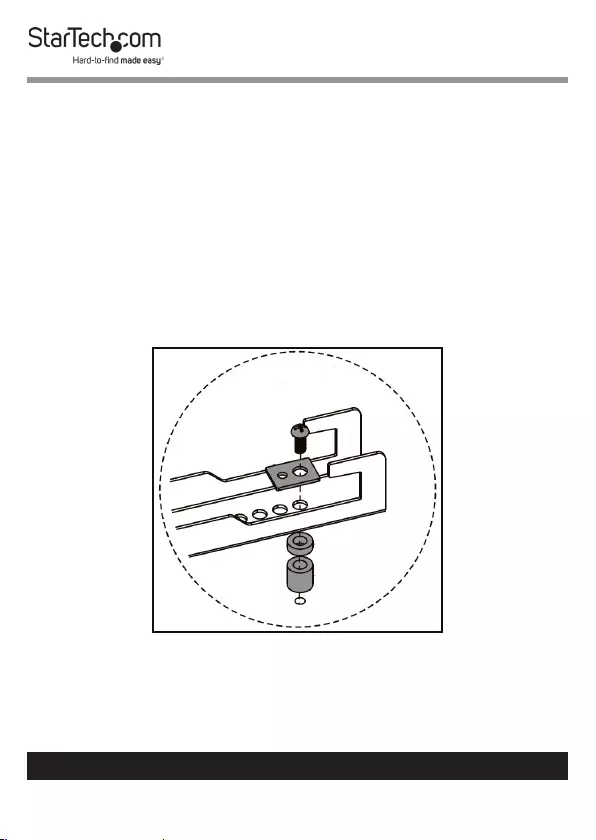
36
To view manuals, videos, drivers, downloads, technical drawings, and more visit www.startech.com/support
2. Align the Spacers with the Screw Holes along the back of
the Display.
3. Align the Screw Holes on the Display Bracket with the
Spacers.
4. Align the Square Washer with the Screw Holes on the
Display Bracket.
5. Insert the appropriate Screw through the Screw Hole in the
Square Washer, Display Bracket and Spacers and into the
Screw Hole on the Display.
Aligning the Spacers, Square Washer and Screw
6. Using a Phillips Head Screwdriver tighten the Screw. Be
careful not to over-tighten.
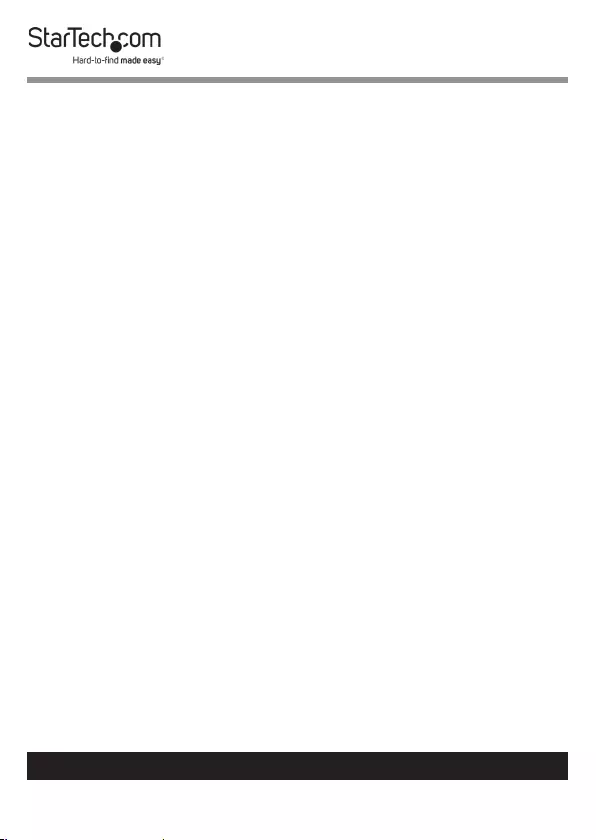
37
To view manuals, videos, drivers, downloads, technical drawings, and more visit www.startech.com/support
Warning! Do not over-tighten the Screws. If you encounter
resistance while you’re tightening the Screws, stop tighten-
ing. Failure to do so could result in damage to the Display.
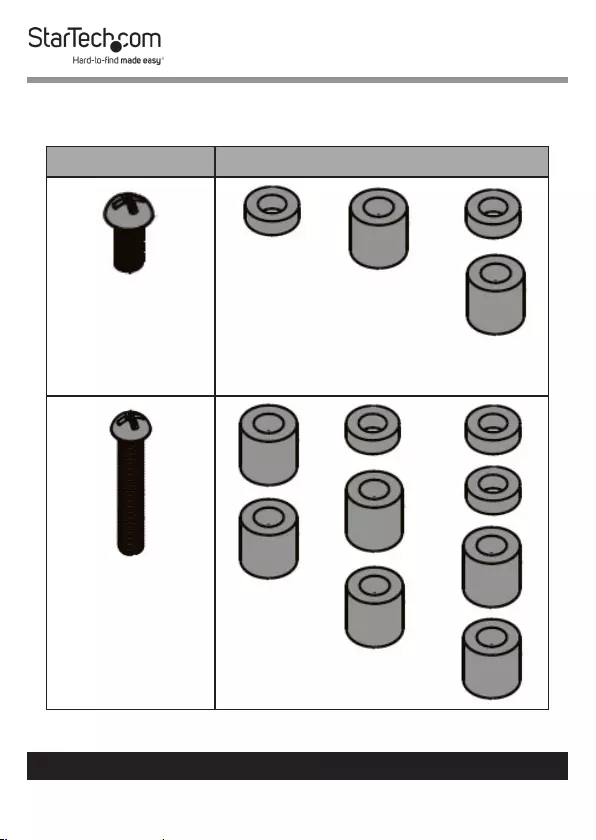
38
To view manuals, videos, drivers, downloads, technical drawings, and more visit www.startech.com/support
Spacer Combinations
Screw Type Spacer Combination
M6 x 30 mm
or
M8 x 30 mm
M8 x 50 mm
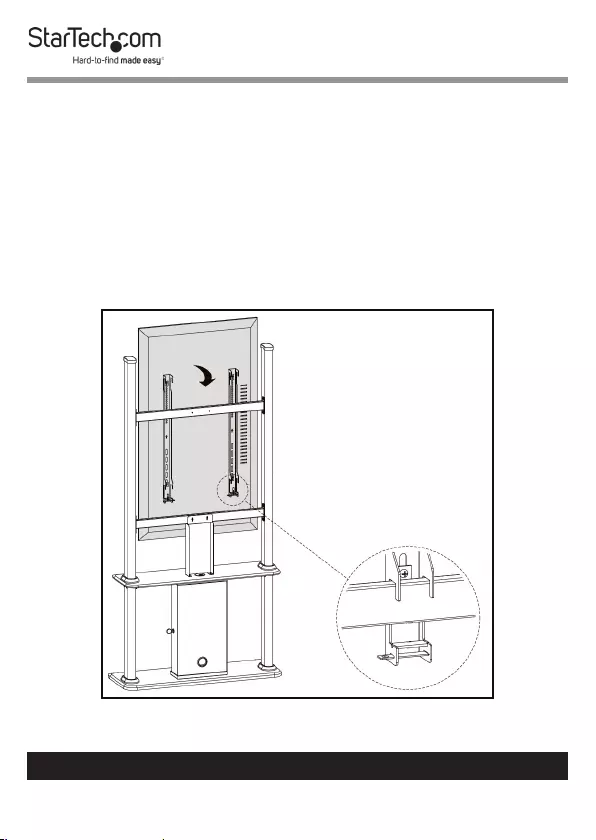
39
To view manuals, videos, drivers, downloads, technical drawings, and more visit www.startech.com/support
Mounting the Display
It is recommended that two people lift the Display onto the
Display Kiosk.
Note: Use proper lifting techniques when lifting the Display.
1. Lift the Display into position, aligning the Hooks on the
Display Brackets with the Cross Bars.
2. Attach the Hooks on the Display Brackets with the upper
and lower Cross Bars.
Attaching the Display to the Cross Bar
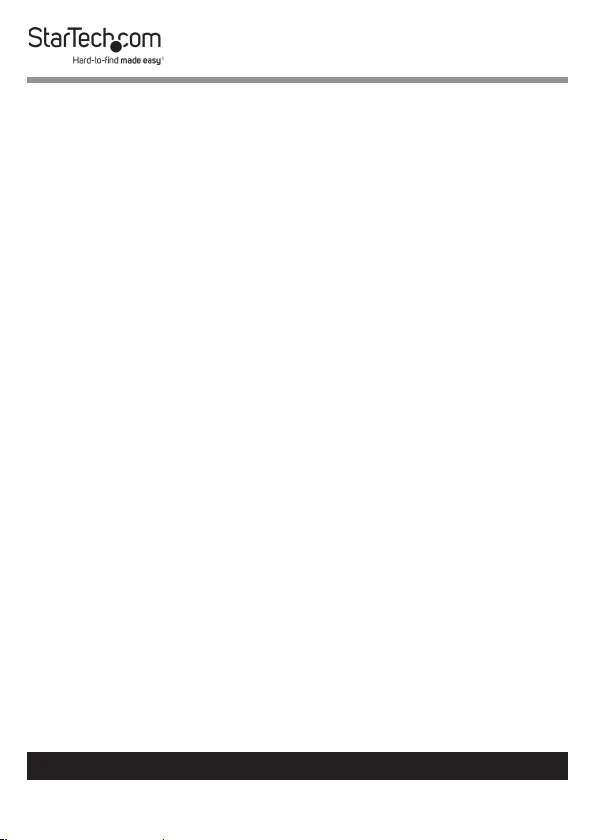
40
To view manuals, videos, drivers, downloads, technical drawings, and more visit www.startech.com/support
3. Insert a M6 x 35 mm Screw through the Screw Hole in the
Display Bracket and into a Screw Cap.
4. Use the 5 mm Hex Key to tighten the M6 x 35 mm Screw.
Be careful not to over-tighten.
5. (Optional) to deter the theft of the Display, slide the Locking
Bracket through the two Notches (under the M6 x 35
mm Screw) on the Display Bracket. Insert a Lock (sold
separately) through the hole at the end of the Locking
Bracket.
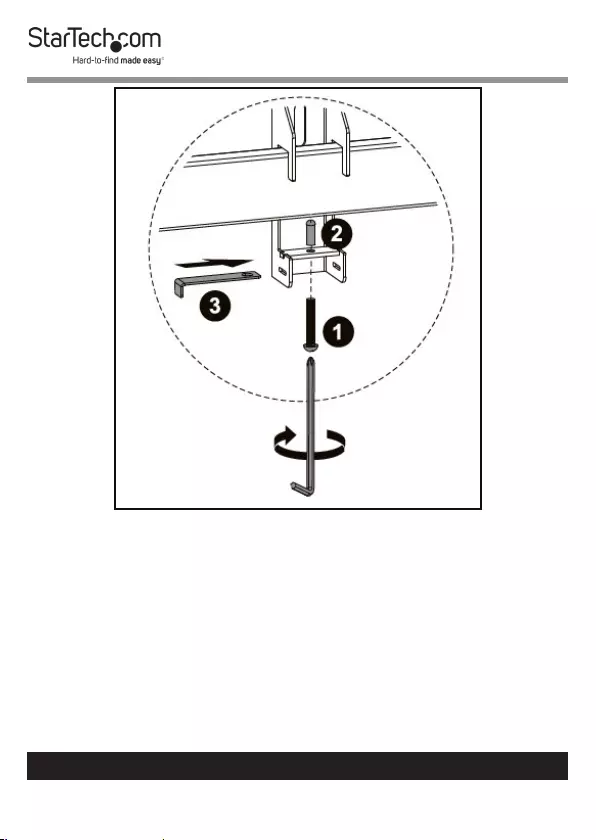
41
To view manuals, videos, drivers, downloads, technical drawings, and more visit www.startech.com/support
Securing the Display Bracket to the Cross Bars
6. Repeat steps 3 - 4 to secure the second Display Bracket to
the Cross Bar.
7. Route the Display Cables along the Cross Bars and wrap a
Cable Tie around a section of the Cross Bar where a Cable
is running to secure it to the Cross Bar. Feed the tip of the
Cable Tie through the fastener and pull the end securing the
Cable to the Cross Bar.

42
To view manuals, videos, drivers, downloads, technical drawings, and more visit www.startech.com/support
8. Route the Display Cables down through the Cable Clips on
the back of the Cable Bracket.
9. Finally route the Display Cables through the Cable
Management Hole through the top of the Upper Base
Board and connect them to the A/V Equipment or route
them out the Cable Management Hole in the back of the
Cabinet.
Attaching the Cable Clips
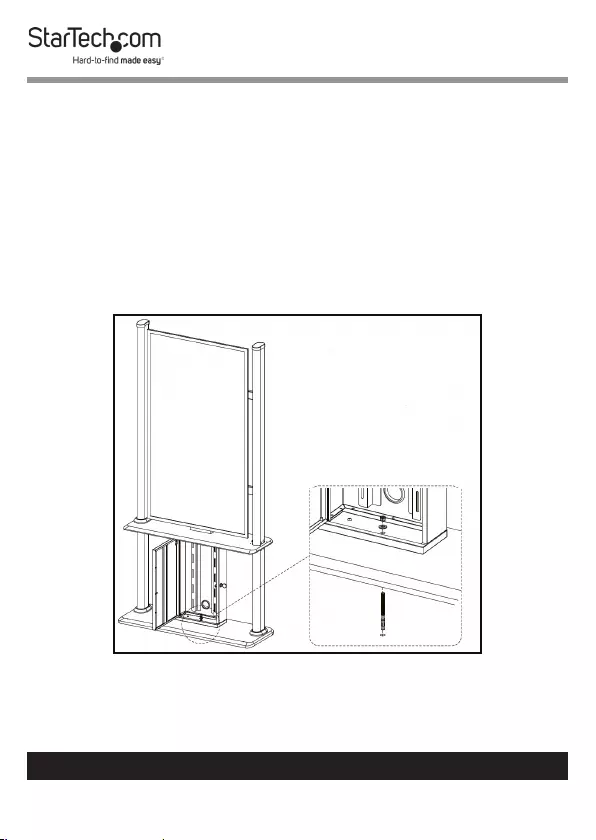
43
To view manuals, videos, drivers, downloads, technical drawings, and more visit www.startech.com/support
Securing the Display Kiosk
The Display Kiosk must be secured to a level, at surface
by using the Floor Anchor, if suitable. The oor anchoring
hardware included with this product is designed for solid
concrete oors. If you lack the necessary expertise to determine
the suitability of the provided hardware for your oor, or how to
safely anchor this product, contact a construction professional
to anchor the stand or to provide specic instructions for your
oor type.
Attaching the Floor Anchor
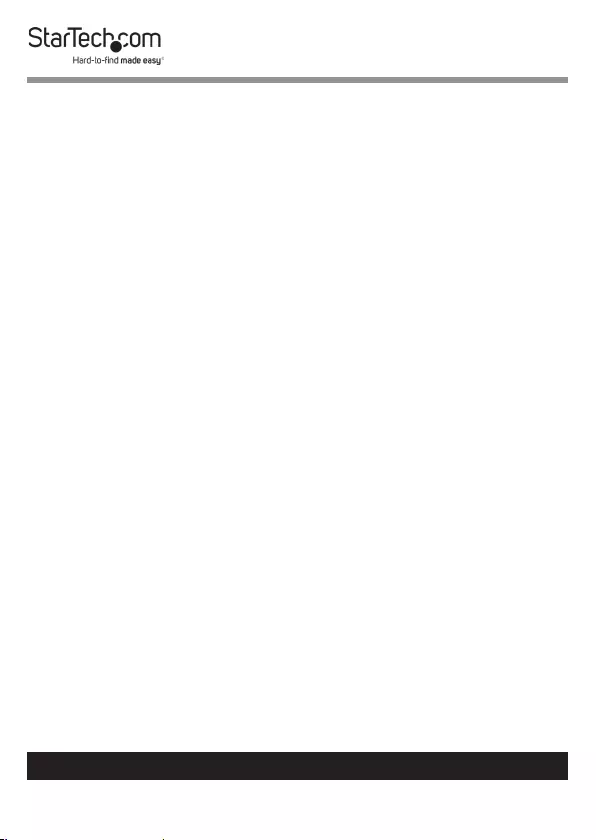
44
To view manuals, videos, drivers, downloads, technical drawings, and more visit www.startech.com/support
Note: Tipping Hazard! This product is freestanding and
inherently unstable especially when equipment is mounted.
Therefore, it must be securely attached to the oor using the
supplied or appropriate anchoring hardware.
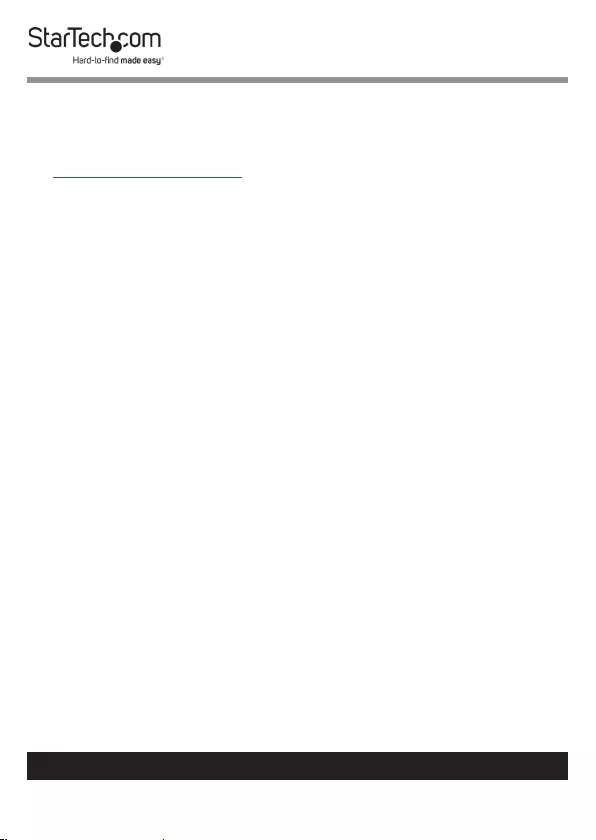
45
Warranty Information
This product is backed by a ve-year warranty.
For further information on product warranty terms and conditions, please refer
to www.startech.com/warranty.
Limitation of Liability
In no event shall the liability of StarTech.com Ltd. and StarTech.com USA LLP (or
their ocers, directors, employees or agents) for any damages (whether direct
or indirect, special, punitive, incidental, consequential, or otherwise), loss of
prots, loss of business, or any pecuniary loss, arising out of or related to the use
of the product exceed the actual price paid for the product.
Some states do not allow the exclusion or limitation of incidental or
consequential damages. If such laws apply, the limitations or exclusions
contained in this statement may not apply to you.
To view manuals, videos, drivers, downloads, technical drawings, and more visit www.startech.com/support
45
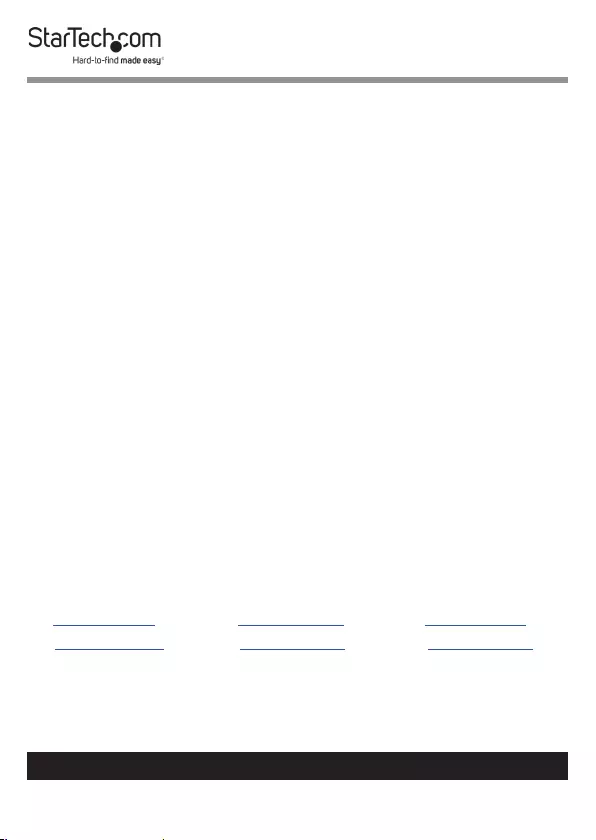
Hard-to-nd made easy. At StarTech.com, that isn’t a slogan.
It’s a promise.
StarTech.com is your one-stop source for every connectivity part you need.
From the latest technology to legacy products — and all the parts that bridge
the old and new — we can help you nd the parts that connect your solutions.
We make it easy to locate the parts, and we quickly deliver them wherever they
need to go. Just talk to one of our tech advisors or visit our website. You’ll be
connected to the products you need in no time.
Visit www.startech.com for complete information on all StarTech.com products
and to access exclusive resources and time-saving tools.
StarTech.com is an ISO 9001 Registered manufacturer of connectivity and
technology parts. StarTech.com was founded in 1985 and has operations in the
United States, Canada, the United Kingdom and Taiwan servicing a worldwide
market.
Reviews
Share your experiences using StarTech.com products, including product
applications and setup, what you love about the products, and areas for
improvement.
StarTech.com Ltd.
45 Artisans Cres.
London, Ontario
N5V 5E9
Canada
StarTech.com LLP
2500 Creekside Pkwy.
Lockbourne, Ohio
43137
U.S.A.
StarTech.com Ltd.
Unit B, Pinnacle
15 Gowerton Rd.,
Brackmills
Northampton
NN4 7BW
United Kingdom
FR: startech.com/fr
DE: startech.com/de
ES: startech.com/es
NL: startech.com/nl
IT: startech.com/it
JP: startech.com/jp
To view manuals, videos, drivers, downloads, technical drawings, and more visit www.startech.com/support