StarTech.com ET10GSFP User Manual
Displayed below is the user manual for ET10GSFP by StarTech.com which is a product in the Network Media Converters category. This manual has pages.
Related Manuals
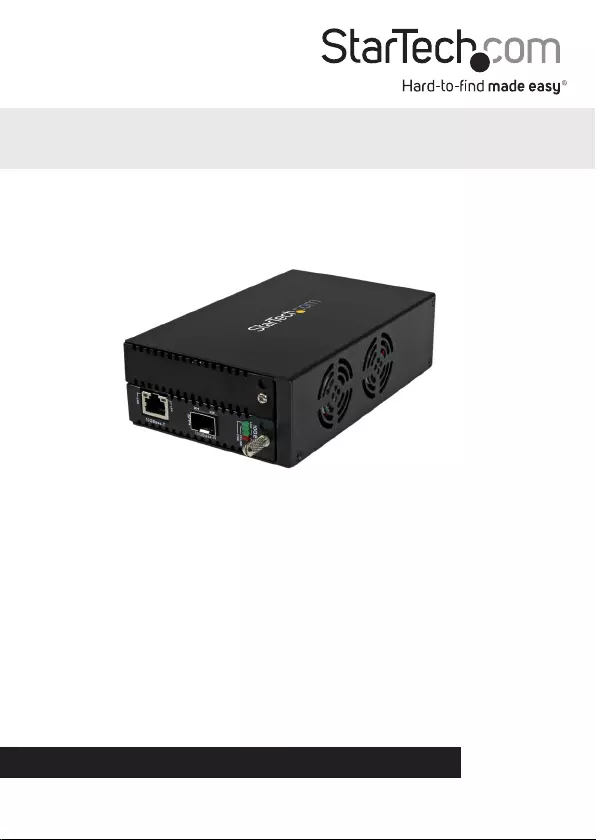
Manual Revision: 02/17/2016
For the latest information, technical specications, and support for
this product, please visit www.startech.com/ET10GSFP.
FR: Guide de l’utilisateur - fr.startech.com
DE: Bedienungsanleitung - de.startech.com
ES: Guía del usuario - es.startech.com
NL: Gebruiksaanwijzing - nl.startech.com
PT: Guia do usuário - pt.startech.com
IT: Guida per l’uso - it.startech.com
ET10GSFP
10GbE Fiber Media Converter with Open
SFP+ Slot
*actual product may vary from photos
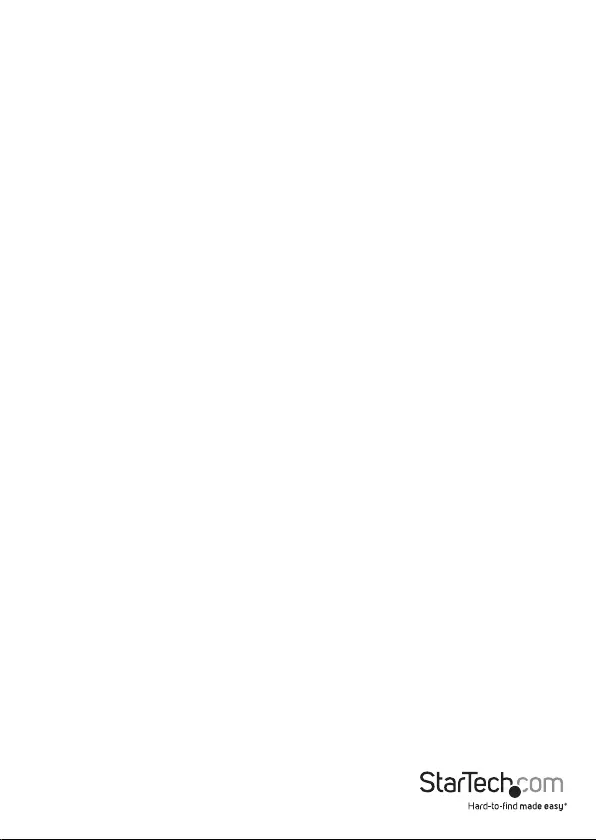
Instruction manual
FCC Compliance Statement
This equipment has been tested and found to comply with the limits for a Class A digital device,
pursuant to Part 15 of the FCC rules. These limits are designed to provide reasonable protection
against harmful interference when the equipment is operated in a commercial environment. This
equipment generates, uses and can radiate radio frequency energy and, if not installed and used in
accordance with the instruction manual, may cause harmful interference to radio communications.
Operation of this equipment in a residential area is likely to cause harmful interference in which case
the user will be required to correct the interference at his own expense.
This device complies with part 15 of the FCC Rules. Operation is subject to the following two
conditions: (1) This device may not cause harmful interference, and (2) this device must accept any
interference received, including interference that may cause undesired operation.
Changes or modications not expressly approved by StarTech.com could void the user’s authority to
operate the equipment.
Industry Canada Statement
This Class A digital apparatus complies with Canadian ICES-003.
Cet appareil numérique de la classe [A] est conforme à la norme NMB-003 du Canada.
CAN ICES-3 (A)/NMB-3(A)
Use of Trademarks, Registered Trademarks, and other Protected Names and Symbols
This manual may make reference to trademarks, registered trademarks, and other
protected names and/or symbols of third-party companies not related in any way to
StarTech.com. Where they occur these references are for illustrative purposes only and do not
represent an endorsement of a product or service by StarTech.com, or an endorsement of the
product(s) to which this manual applies by the third-party company in question. Regardless
of any direct acknowledgement elsewhere in the body of this document, StarTech.com hereby
acknowledges that all trademarks, registered trademarks, service marks, and other protected
names and/or symbols contained in this manual and related documents are the property of
their respective holders.
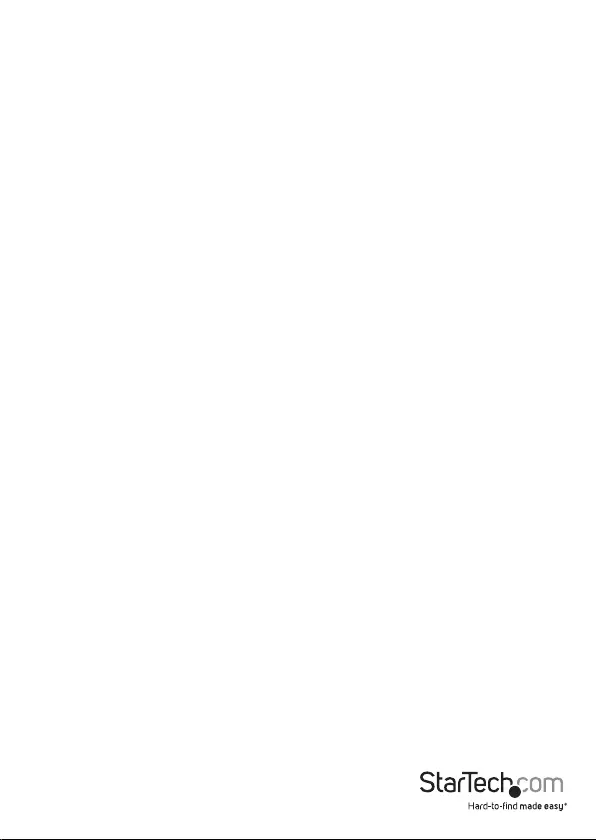
Instruction manual
i
Table of Contents
Introduction ............................................................................................ 1
Packaging contents .................................................................................................................................. 1
System requirements ............................................................................................................................... 1
Product diagram ....................................................................................2
Front view .................................................................................................................................................... 2
Rear view ...................................................................................................................................................... 2
Install the media converter ..................................................................3
Installing a second SFP card module ..................................................4
Remove a card module from another media converter.............................................................. 4
Install a second SFP card module ........................................................................................................ 4
Managing the media converter ...........................................................5
Using the management switches........................................................................................................5
Switch conguration options: .............................................................................................................. 5
Using the serial console command port ........................................................................................... 6
Technical support ................................................................................... 7
Warranty information ............................................................................ 7
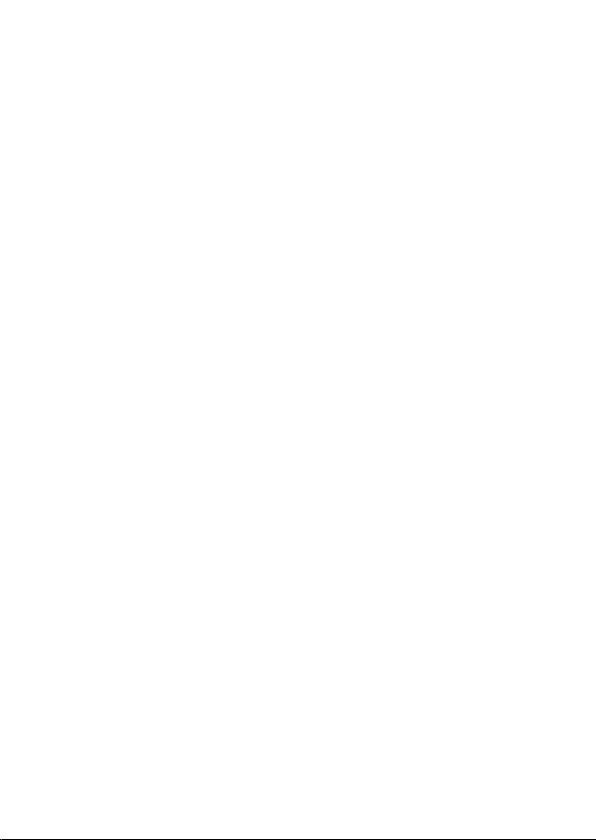
1
Introduction
Packaging contents
• 1x 10GbE Ethernet ber media converter
• 1x universal power adapter
• 4x power cords (NA/EU/UK/AU)
• 1x quick start guide
System requirements
• MSA-compliant 10 Gigabit SFP+ transceiver module (Mini-GBIC)
• 10GbE network equipment (for example, a network switch)
• RJ45-terminated UTP Cat6a or better Ethernet cable
• Terminated ber-optic cable (dependent on the SFP+ transceiver module used)
• Available AC electrical outlet
• Terminal emulation software such as PuTTY (if using the serial console port for
management)
• Operating system requirements are subject to change. For the latest requirements,
please visit www.startech.com/ET10GSFP
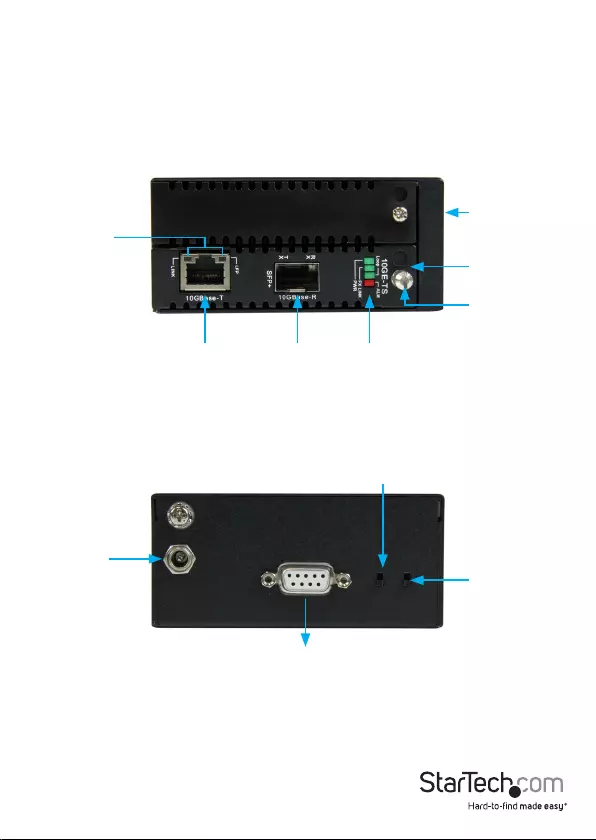
Instruction manual
2
Product diagram
Front view
Rear view
10Gb RJ45 SFP+ slot LEDs
Management
type switch
Card slot 2
RJ45 LEDs
DC power
input
Slot selection
swich
Card slot 1
DB9 RS232
(serial console
command)
Thumb screw
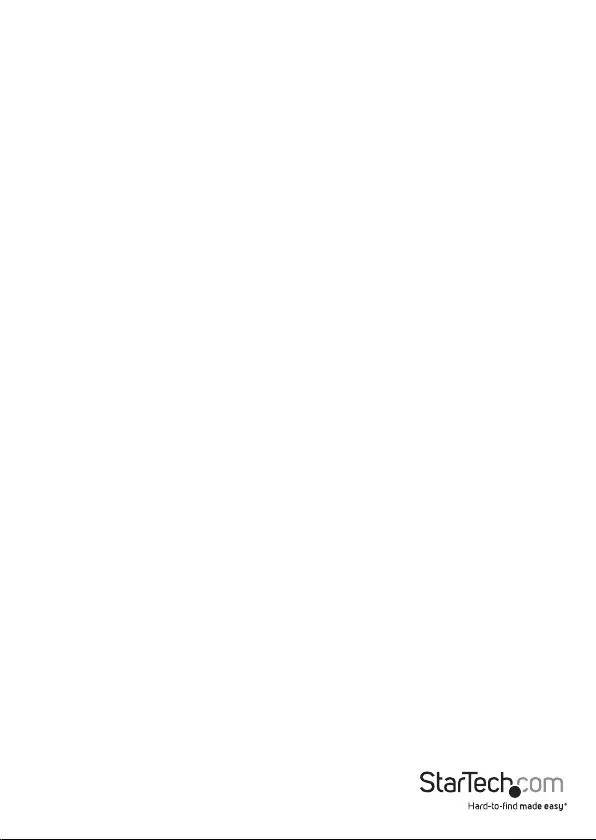
Instruction manual
3
Install the media converter
1. Turn o any networking equipment that will be connected to the media converter.
2. Insert a 10 Gigabit MSA-compliant SFP+ module into media converter’s SFP+ slot.
The SFP+ transceiver must be compatible with your ber network infrastructure.
Note: The media converter can only be used with 10 Gigabit SFP+ modules and will
not support 10/100/1000Mbps modules.
3. Connect a duplex ber-optic cable from the media converter’s SFP+ module to your
ber network device. The TX and RX connectors must be paired at both ends of the
connection (example TX to RX, and RX to TX).
4. Connect an RJ45 Cat6a Ethernet cable from the media converter’s RJ45 port to your
10GbE network device.
5. Select the appropriate power cord for your region and connect it to the power
adapter.
6. Connect the power adapter to an AC electrical outlet and then to the media
converter’s DC power input port. The PWR LED (power) lights up and remains solid
to indicate the media converter is powered.
7. Turn on the networking equipment you turned o in step. The FX Link (ber link)
LED lights up and remains solid when a ber link has been established, and the RJ45
Link (copper link) LED lights up and remains solid when a copper Ethernet link has
been established.
Note: Check the link budget of your SFP+ modules, as well as the module’s intended
wiring distance. SFP+ modules are designed to transmit signals over long distances. If
the physical wiring distance is too short, the transmitting optical signal (laser) may be
too strong and damage the receiving SFP+ module. An in-line optical attenuator may
be required to protect them from damage.
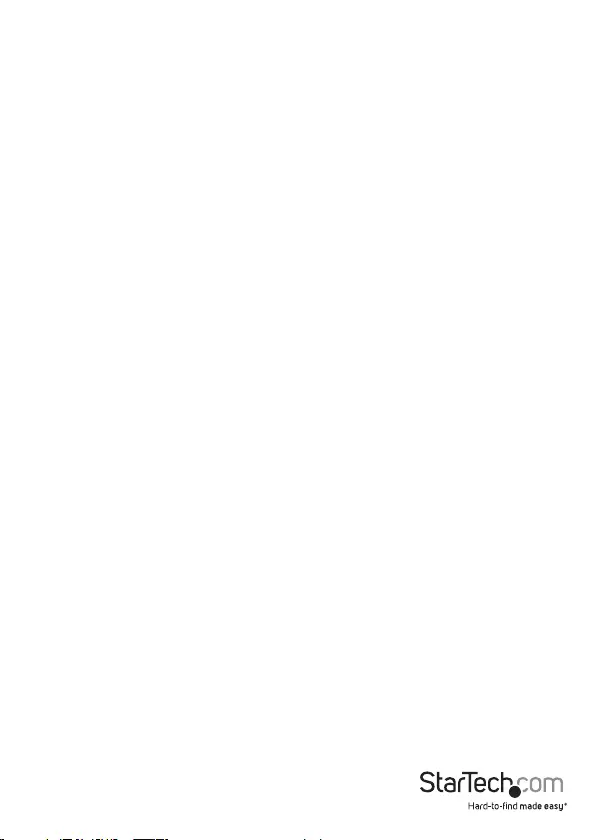
Instruction Manual
4
Installing a second SFP card module
By default, the media converter’s SFP+ card module is preinstalled into slot 2. The
media converter features a secondary slot (slot 1), which lets you install a second
compatible SFP card module (with LC connectors). Once a compatible SFP card module
is installed, you can integrate the media converter into both 10Gb and 1Gb networks.
The media converter is compatible with the following StarTech.com products:
• ET91000SFP2C - GbE Fiber-Media Converter Card Module (card module only)
• ET91000LC2 - GbE Fiber-Media Converter - LC (card module and chassis)
• ET91000LCOAM - GbE Fiber-Media Converter - LC - OAM Managed (card module
and chassis)
• ET91000SFP2 - GbE Fiber-Media Converter - Open SFP Slot (card module and
chassis)
• ET1000S40LC2 - GbE Fiber-Media Conveter - SM - LC (card module and chassis)
Remove a card module from another media converter
If you’re installing a card module from one of the ET91000 media converters, you may
need to remove the card module from that media converter’s chassis.
• Turn the thumbscrew counterclockwise to loosen the SFP card module, and gently
pull the SFP card module from the ET91000*** chassis.
Note: Consult the manual for the ET91000*** series product that you are removing the
card module from for additional details regarding thumbscrew location.
Install a second SFP card module
Follow the instructions below to install a second SFP card module into the media
converter’s slot 1:
1. Turn the screw counterclockwise, using a Phillips screwdriver, and remove the cover
plate from slot 1.
2. Gently insert the card module from one of the compatible media converters into
slot 1.
Note: When properly installed, the card module in slot 1 should be ush with the
preinstalled card module in slot 2.
3. Turn the thumbscrew on the card module that was inserted into slot 1 clockwise to
tighten and secure it to the chassis.
4. Connect your network devices to the second card module using the instructions
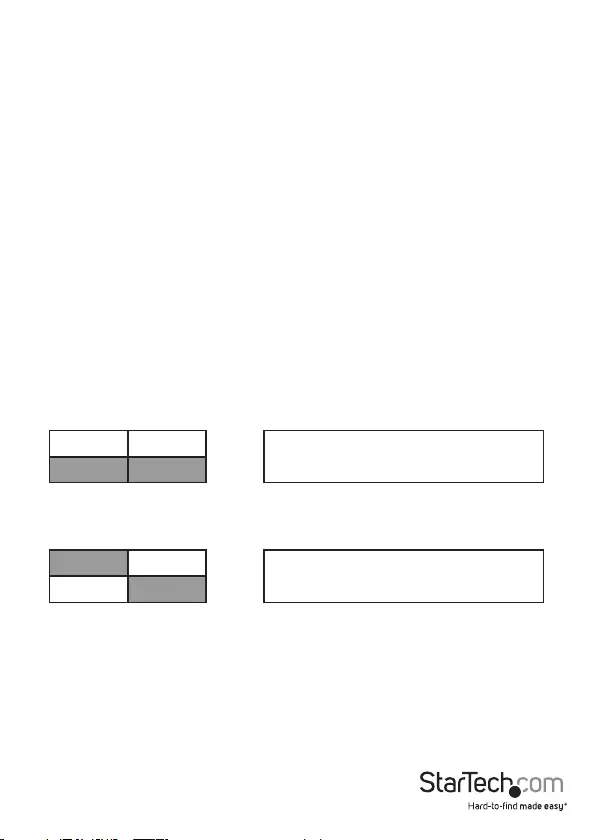
Instruction Manual
5
noted in the Install the media converter section.
Managing the media converter
The media converter features two slots:
• Slot 1: Expansion slot for installing another SFP/SFP+ card module
• Slot 2: Preinstalled SFP+ card module
The media converter can be controlled using the DB9 RS232 serial port located on the
rear of the media converter. See the Using the serial console command port section
for further instructions and details.
Using the management switches
The media converter features two switches on the rear:
• Slot selection (left switch): selects which slot to control (slot 1 or slot 2).
• Management type selection (right switch): must be set to the downward (console)
position.
By default, the media converter’s SFP+ card module is inserted into slot 2.
To control the media converter using the DB9 console port, ensure that the
management type selection (right switch) is set in the downward (console) position.
Switch conguration options:
The SFP+ card module is installed in slot
2. The media converter is managed by the
console. (Default)
A SFP+ card module is installed in slot 1.
The media converter is managed by the
console.
Slot 1
Slot 1
Slot 2
Slot 2
Console
Console
Note: The media converter’s management type selection (right switch) must always be
set to the downward (console) position, to control the media converter using the DB9
console port.
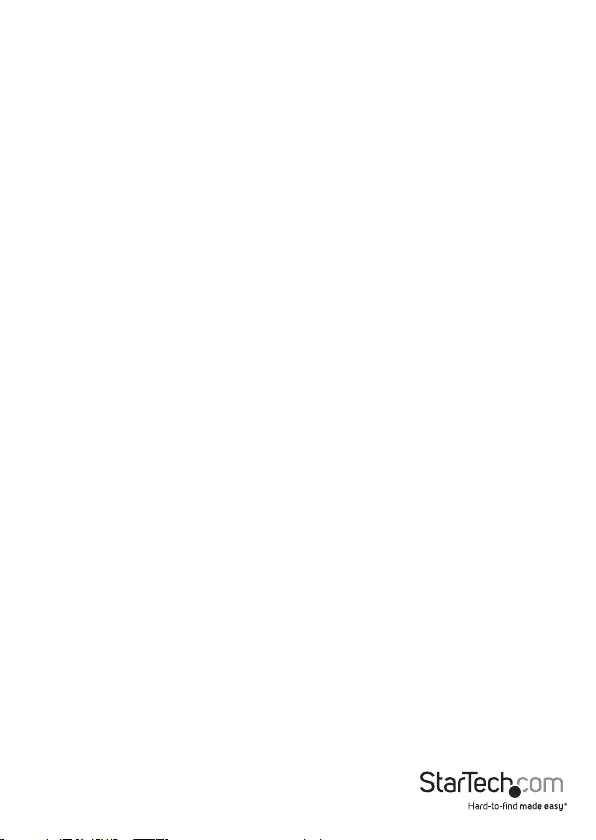
Instruction Manual
6
Using the serial console command port
The media converter features a DB9 (RS232 serial) port, which enables console-based
management commands, for enhanced customization and control of the converter.
Media converter default settings:
• Baud Rate: 38,400
• Data bits: 8
• Parity bits: none
• Stop bits: 1
• Handshaking: none
• Emulation: VT-100
• Default username/password: admin/admin (case sensitive)
1. If connected, disconnect the power adapter from the media converter’s DC power
input port.
2. Connect a straight-through DB9 RS232 cable (not provided) from the media
converter’s DB9 serial port to a serial console (for example, a laptop with a DB9 serial
port).
3. Run a terminal emulation application (for example, PuTTY).
4. Reconnect the power adapter that was disconnected in step #1.
Approximately three seconds after you power up the media converter, it will display a
login menu.
5. Login with the following details:
• User Name: admin (case sensitive)
• Password: admin (case sensitive)
6. Congure and control the media converter to suit your network requirements, using
the available menu options.
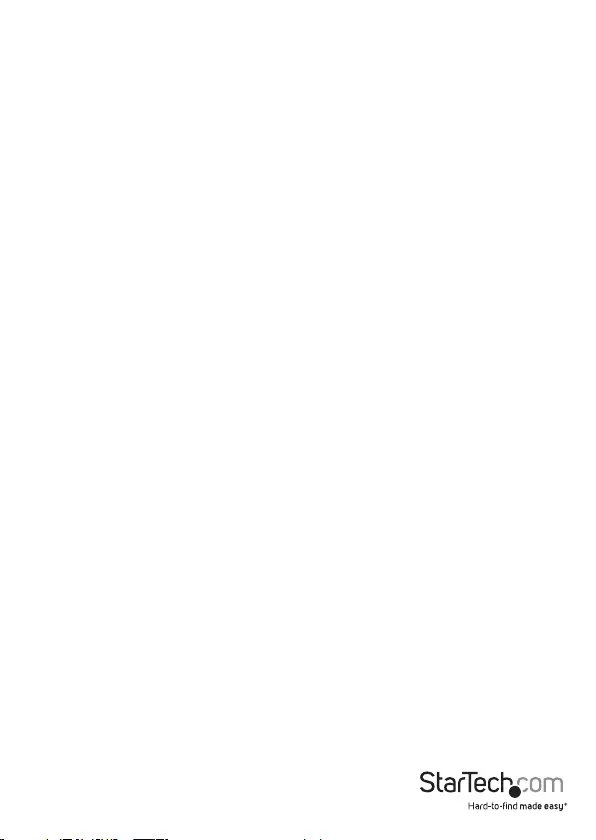
Instruction manual
7
Technical support
StarTech.com’s lifetime technical support is an integral part of our commitment to
provide industry-leading solutions. If you ever need help with your product, visit
www.startech.com/support and access our comprehensive selection of online tools,
documentation, and downloads.
For the latest drivers/software, please visit www.startech.com/downloads
Warranty information
This product is backed by a two-year warranty.
StarTech.com warrants its products against defects in materials and workmanship
for the periods noted, following the initial date of purchase. During this period,
the products may be returned for repair, or replacement with equivalent
products at our discretion. The warranty covers parts and labor costs only.
StarTech.com does not warrant its products from defects or damages arising from
misuse, abuse, alteration, or normal wear and tear.
Limitation of Liability
In no event shall the liability of StarTech.com Ltd. and StarTech.com USA LLP (or their
ocers, directors, employees or agents) for any damages (whether direct or indirect,
special, punitive, incidental, consequential, or otherwise), loss of prots, loss of business,
or any pecuniary loss, arising out of or related to the use of the product exceed the
actual price paid for the product. Some states do not allow the exclusion or limitation
of incidental or consequential damages. If such laws apply, the limitations or exclusions
contained in this statement may not apply to you.
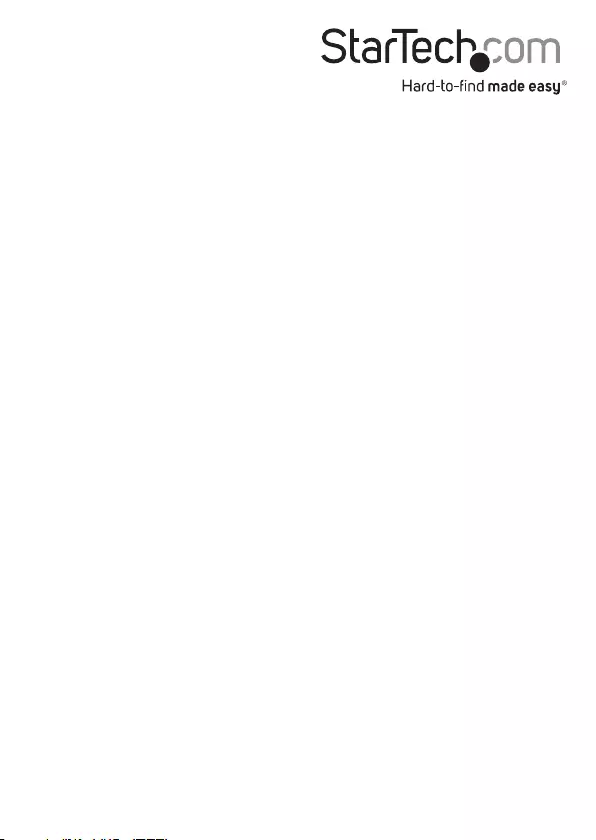
Hard-to-nd made easy. At StarTech.com, that isn’t a slogan. It’s a promise.
StarTech.com is your one-stop source for every connectivity part you need. From
the latest technology to legacy products — and all the parts that bridge the old and
new — we can help you nd the parts that connect your solutions.
We make it easy to locate the parts, and we quickly deliver them wherever they need
to go. Just talk to one of our tech advisors or visit our website. You’ll be connected to
the products you need in no time.
Visit www.startech.com for complete information on all StarTech.com products and
to access exclusive resources and time-saving tools.
StarTech.com is an ISO 9001 Registered manufacturer of connectivity and technology
parts. StarTech.com was founded in 1985 and has operations in the United States,
Canada, the United Kingdom and Taiwan servicing a worldwide market.