StarTech.com ET90110SC2 User Manual
Displayed below is the user manual for ET90110SC2 by StarTech.com which is a product in the Network Media Converters category. This manual has pages.
Related Manuals
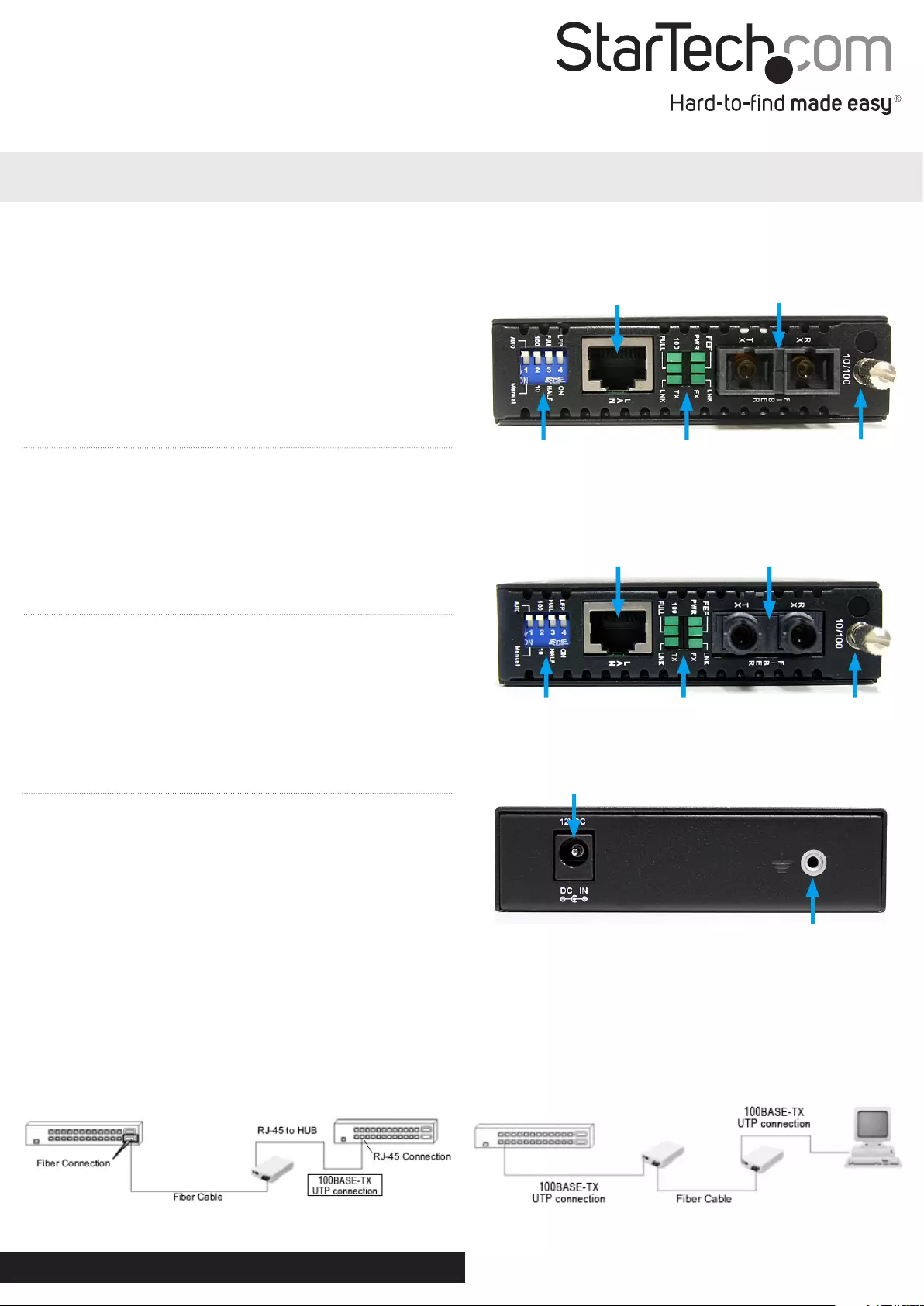
Instruction Manual
DE: Bedienungsanleitung - de.startech.com
FR: Guide de l'utilisateur - fr.startech.com
ES: Guía del usuario - es.startech.com
IT: Guida per l'uso - it.startech.com
NL: Gebruiksaanwijzing - nl.startech.com
PT: Guia do usuário - pt.startech.com
Manual Revision: 06/17/2016
For the most up-to-date information, please visit: www.startech.com
ET90110SC2 / ET90110ST2
10/100 Mbps Ethernet to Multi Mode SC/ST Fiber Media Converter - 2 km
Packaging Contents
• 1 x Fiber Media Converter
• 1 x Universal Power Adapter
• 4 x Power Adapter Plug (NA/ UK/ EU/AU)
• 1 x Grounding Screw
• 1 x Instruction Manual
System Requirements
• 10BASE-T or 100Base-TX compatible Ethernet network equipment
• RJ45 terminated UTP Cat5 or better Ethernet cable
• 100BASE-FX compatible ber optic network equipment
• SC or ST terminated multi mode ber optic cable
• Available AC electrical outlet
Installation
1. Make sure the DIP switches are set appropriately for your network
conguration (see “DIP Switch Settings“ section for details).
2. Connect the ber optic network cable from a computer/switch/
media converter to the SC/ST connector on the media converter.
NOTE: When connecting the ber cable, make sure to connect the
Tx (transmit) terminal on one end, with the Rx (receive) terminal on
the other end.
3. Connect a UTP Ethernet cable, from a computer/switch to the
RJ45 jack on the media converter.
4. Connect the power adapter to the media converter.
5. The following example illustrates the connection scheme when
connecting from a 10BASE-T or 100BASE-TX Ethernet port of
a hub/switch to a 100BASE-FX port of another hub/switch,
through the ber media converter:
6. The following example illustrates the connection scheme when
connecting from a 100BASE-TX Ethernet port on a hub/switch
to a 100BASE-TX Ethernet Network Interface Card (NIC) in a
computer through the ber media converter:
ET90110SC2
ET90110ST2
*actual product may vary from photos
RJ45 Ethernet
connector
SC Duplex ber
connector
DIP Switches LED indicators Card Release
Thumbscrew
DIP Switches LED indicators Card Release
Thumbscrew
RJ45 Ethernet
connector
SC Duplex ber
connector
DC Power connector
Ground Point (optional)
Rear View (ET90110SC2/ET90110ST2)
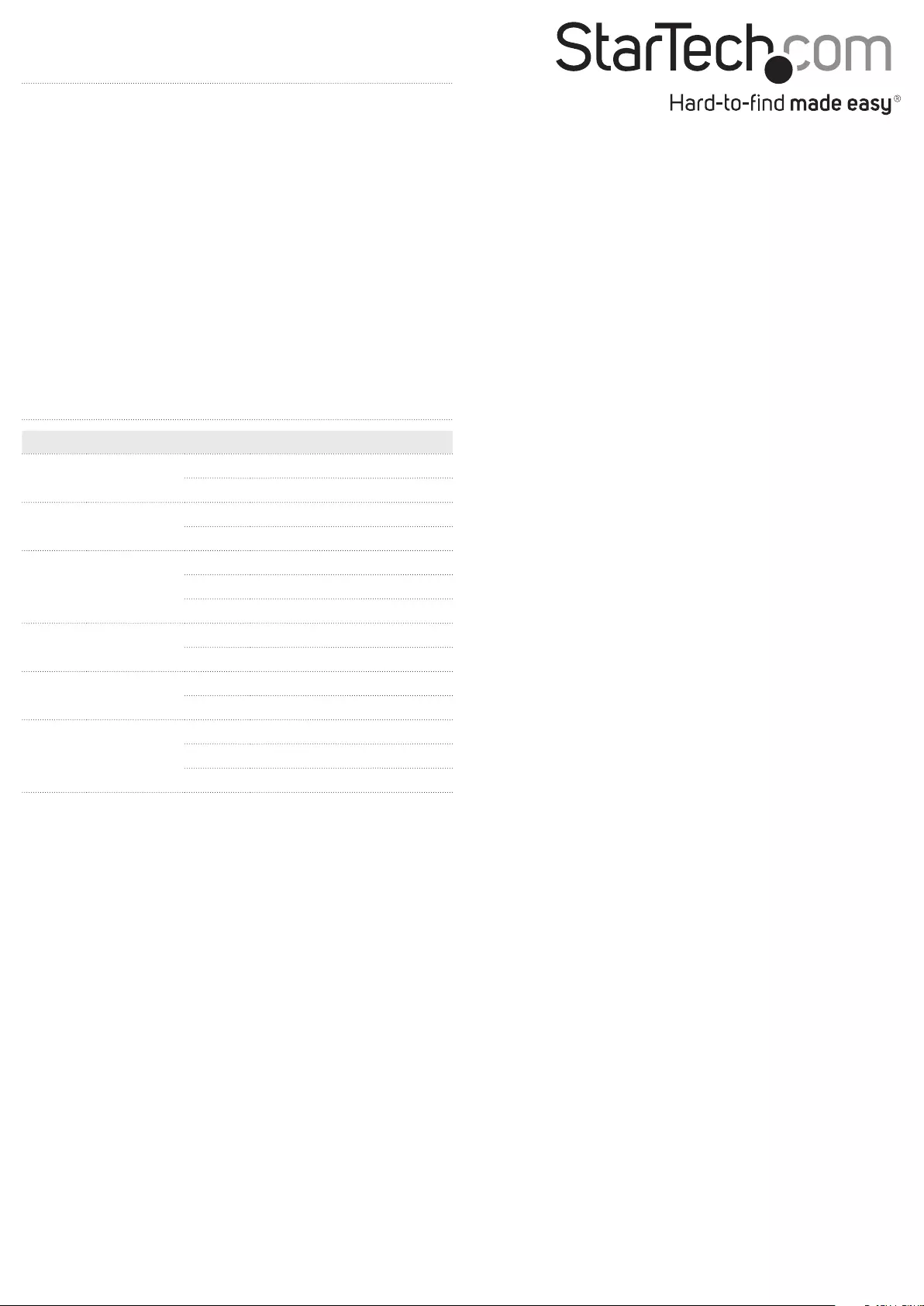
FCC Compliance Statement
This equipment has been tested and found to comply with the limits for a Class B digital device, pursuant to part 15 of the FCC Rules. These limits are designed to provide reasonable protection
against harmful interference in a residential installation. This equipment generates, uses and can radiate radio frequency energy and, if not installed and used in accordance with the instructions,
may cause harmful interference to radio communications. However, there is no guarantee that interference will not occur in a particular installation. If this equipment does cause harmful interference
to radio or television reception, which can be determined by turning the equipment o and on, the user is encouraged to try to correct the interference by one or more of the following measures:
• Reorient or relocate the receiving antenna.
• Increase the separation between the equipment and receiver.
• Connect the equipment into an outlet on a circuit dierent from that to which the receiver is connected.
• Consult the dealer or an experienced radio/TV technician for help.
Use of Trademarks, Registered Trademarks, and other Protected Names and Symbols
This manual may make reference to trademarks, registered trademarks, and other protected names and/or symbols of third-party companies not related in any way to StarTech.com. Where they
occur these references are for illustrative purposes only and do not represent an endorsement of a product or service by StarTech.com, or an endorsement of the product(s) to which this manual
applies by the third-party company in question. Regardless of any direct acknowledgement elsewhere in the body of this document, StarTech.com hereby acknowledges that all trademarks,
registered trademarks, service marks, and other protected names and/or symbols contained in this manual and related documents are the property of their respective holders.
Technical Support
StarTech.com’s lifetime technical support is an integral part of our commitment to provide industry-leading solutions. If you ever need help with your product, visit www.startech.com/support and
access our comprehensive selection of online tools, documentation, and downloads.
For the latest drivers/software, please visit www.startech.com/downloads
Warranty Information
This product is backed by a two year warranty.
In addition, StarTech.com warrants its products against defects in materials and workmanship for the periods noted, following the initial date of purchase. During this period, the products may be
returned for repair, or replacement with equivalent products at our discretion. The warranty covers parts and labor costs only. StarTech.com does not warrant its products from defects or damages
arising from misuse, abuse, alteration, or normal wear and tear.
Limitation of Liability
In no event shall the liability of StarTech.com Ltd. and StarTech.com USA LLP (or their ocers, directors, employees or agents) for any damages (whether direct or indirect, special, punitive, incidental,
consequential, or otherwise), loss of prots, loss of business, or any pecuniary loss, arising out of or related to the use of the product exceed the actual price paid for the product. Some states do not
allow the exclusion or limitation of incidental or consequential damages. If such laws apply, the limitations or exclusions contained in this statement may not apply to you.
DIP Switch Settings
LFP:
Link Fault Pass-through will pass a link failure to the Ethernet side,
if a link failure is encountered on the ber side and vice versa.
Otherwise, the Ethernet side will continue to show no link failures,
even if the ber side has no link. (OFF = Not active, On = Active)
Full/ Half:
Ethernet Duplex mode will be congured for Full or Half.
10/ 100:
Set the Ethernet side link speed to 10 or 100 Mbps.
Auto/Manual:
Auto negotiate Link Speed and Duplex mode or manually set via
DIP switches.
LED Status
LED Name Status Description
PWR Power ON Unit is powered
OFF Unit is not powered
FEF Far End Fault ON Link Fault on far end device
OFF No Link Faults
LNK
(FX) Fiber Link
ON Fiber link is detected
OFF Fiber link is not detected
Blink Data transmission
100 Ethernet Link
Speed
ON 100 Mbps
OFF 10 Mbps
Full Ethernet
Duplex Mode
ON Full Duplex Mode
OFF Half Duplex Mode
LNK
(TX) Ethernet Link
ON Ethernet Link detected
OFF Ethernet Link not detected
Blink Data Transmission