StarTech.com ET91000SM20 User Manual
Displayed below is the user manual for ET91000SM20 by StarTech.com which is a product in the Network Media Converters category. This manual has pages.
Related Manuals

Manual Revision: 03/17/2016
For the latest information, technical specications, and support for
this product, please visit www.startech.com/ET91000SM20.
FR: Guide de l’utilisateur - fr.startech.com
DE: Bedienungsanleitung - de.startech.com
ES: Guía del usuario - es.startech.com
NL: Gebruiksaanwijzing - nl.startech.com
PT: Guia do usuário - pt.startech.com
IT: Guida per l’uso - it.startech.com
ET91000SM20
Gigabit Ethernet Fiber Media Converter -
SM LC - 20km
*actual product may vary from photos
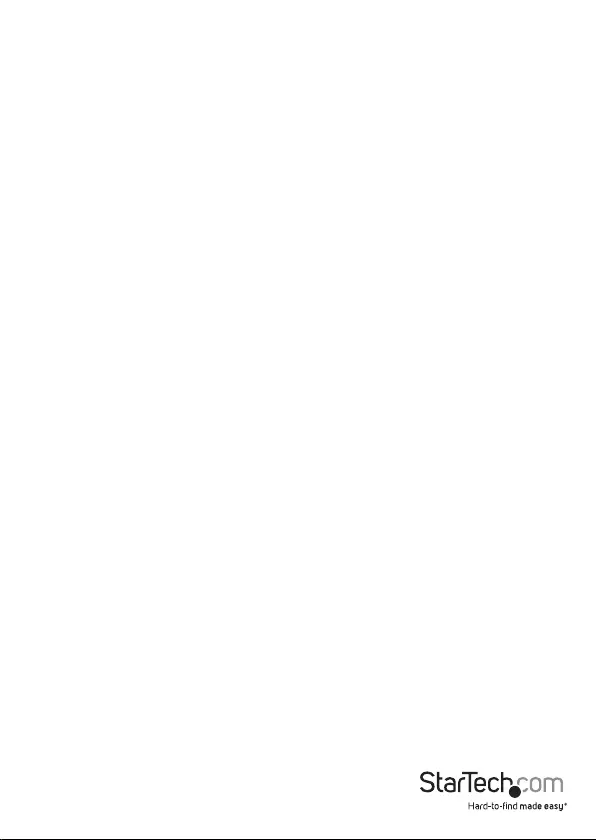
Instruction manual
FCC Compliance Statement
This equipment has been tested and found to comply with the limits for a Class A
digital device, pursuant to Part 15 of the FCC rules. These limits are designed to provide
reasonable protection against harmful interference when the equipment is operated
in a commercial environment. This equipment generates, uses and can radiate radio
frequency energy and, if not installed and used in accordance with the instruction
manual, may cause harmful interference to radio communications. Operation of this
equipment in a residential area is likely to cause harmful interference in which case the
user will be required to correct the interference at his own expense.
This device complies with part 15 of the FCC Rules. Operation is subject to the
following two conditions: (1) This device may not cause harmful interference, and (2)
this device must accept any interference received, including interference that may
cause undesired operation.
Changes or modications not expressly approved by StarTech.com could void the
user’s authority to operate the equipment.
Industry Canada Statement
This Class A digital apparatus complies with Canadian ICES-003.
Cet appareil numérique de la classe [A] est conforme à la norme NMB-003 du Canada.
CAN ICES-3 (A)/NMB-3(A)
Use of Trademarks, Registered Trademarks, and other Protected Names and Symbols
This manual may make reference to trademarks, registered trademarks, and other
protected names and/or symbols of third-party companies not related in any way to
StarTech.com. Where they occur these references are for illustrative purposes only and do not
represent an endorsement of a product or service by StarTech.com, or an endorsement of the
product(s) to which this manual applies by the third-party company in question. Regardless
of any direct acknowledgement elsewhere in the body of this document, StarTech.com hereby
acknowledges that all trademarks, registered trademarks, service marks, and other protected
names and/or symbols contained in this manual and related documents are the property of
their respective holders.
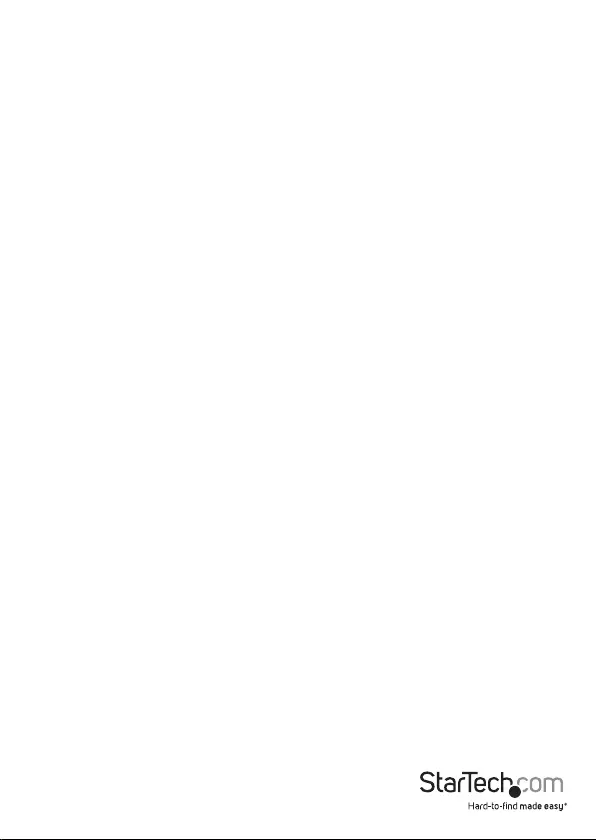
Instruction manual
i
Table of Contents
Introduction ............................................................................................ 1
Packaging contents .................................................................................................................................. 1
System requirements ............................................................................................................................... 1
Product diagram ....................................................................................2
Front view .................................................................................................................................................... 2
Rear view ...................................................................................................................................................... 2
Install the media converter ..................................................................3
LED indicators ......................................................................................... 4
DIP switch settings .................................................................................5
Link fault pass-through (LFP) ...............................................................6
Enable LFP ................................................................................................................................................... 6
Disable LFP .................................................................................................................................................. 6
Troubleshoot ...........................................................................................6
Troubleshoot the RJ45 copper UTP link ........................................................................................... 6
Troubleshoot the Fiber link ................................................................................................................... 7
Technical support ...................................................................................8
Warranty information ............................................................................ 8
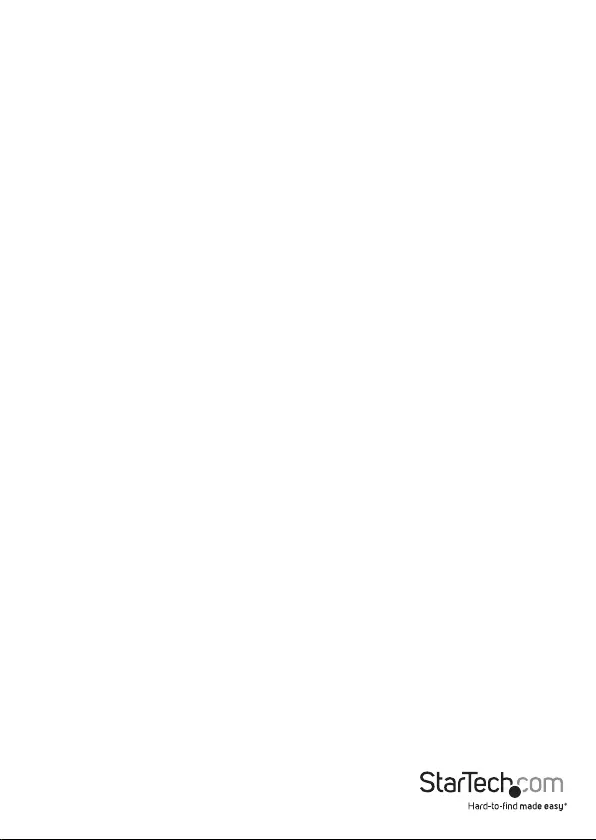
Instruction manual
1
Introduction
The ET91000SM20 converts a traditional copper Gigabit Ethernet connection (RJ45),
into a Gigabit ber connection. The media converter can then extend your network
up to 20 km (12.4mi.) using single-mode LC ber-optic cable. If needed, the included
SFP module (LC ber connector) can be removed from the media converter and be
replaced with a transceiver module with dierent specications.
Packaging contents
• 1x Gigabit Ethernet ber media converter
• 1x universal power adapter (NA/EU/UK/AU)
• 1x instruction manual
System requirements
• Gigabit (1000Base-T) network equipment (For example, a copper network switch)
• Gigabit (1000Base-LX) ber-optic network equipment (For example, a ber network
switch)
• Terminated RJ45 UTP Cat5e or better Ethernet cable
• Terminated ber-optic cable (Single-mode, LC duplex connectors)
• AC electrical outlet
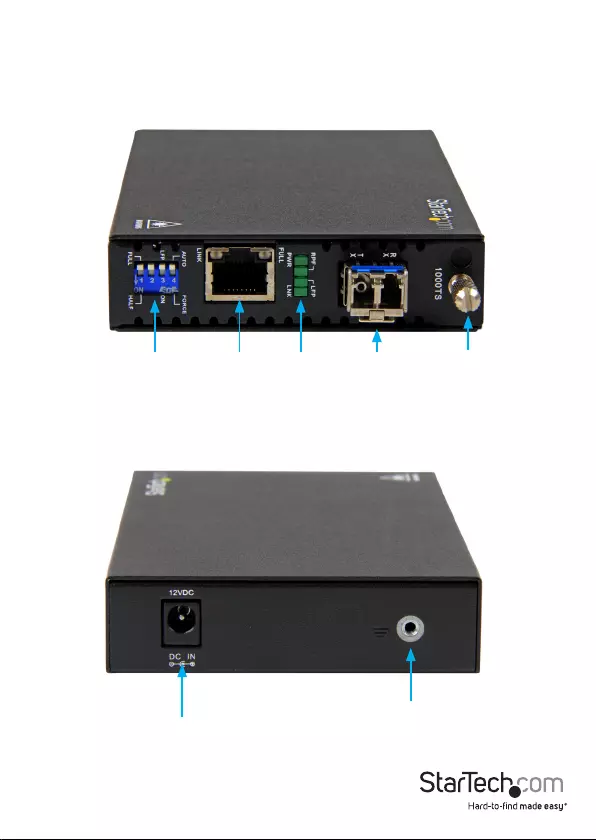
Instruction manual
2
Product diagram
Front view
Rear view
DIP switch
DC power
input
Grounding
point
Gigabit RJ45 LEDs Thumbscrew
Gigabit SFP
transceiver
module -
1310nm - LC
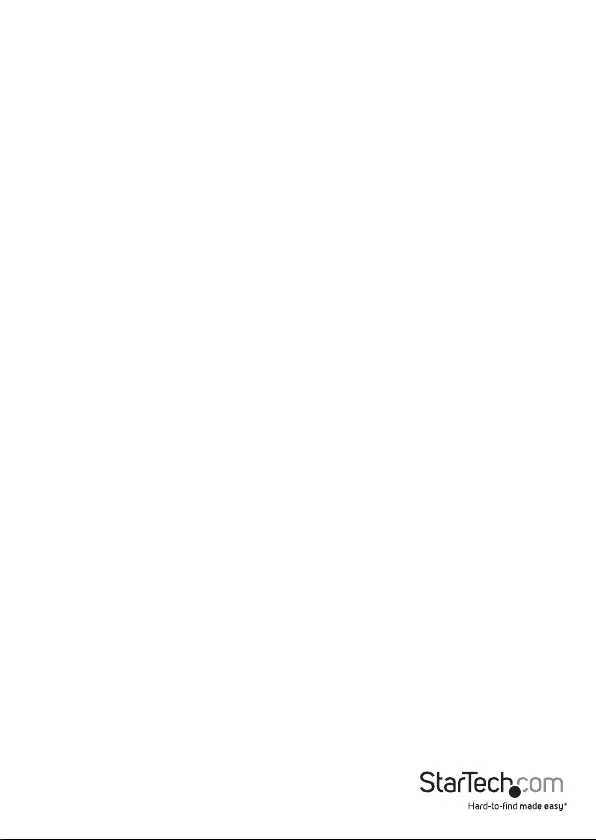
Instruction manual
3
Install the media converter
The media converter features a pre-installed 1000Base-LX (transparent conversion)
(1310 nm) Gigabit SFP transceiver module with LC connectors. This module transmits
signals up to 20 km (12.4 mi.).
Ensure the DIP switches are set appropriately to match your network infrastructure.
Check with your network administrator, or your network documentation, as well as the
DIP switch settings topic for details.
Warning: Fiber optic equipment can emit laser or infrared light that can injure your
eyes. Never look into a ber-optical cable or connector while it’s connected to your
equipment. Always assume that ber optic cables are connected to an active laser light
source.
1. Turn o any networking equipment that will be connected to the media converter.
2. Connect a duplex LC ber-optic cable from the media converter’s TX and RX
connectors to your ber network device. The cable must be paired at both ends of
the connection (for example, TX to RX, and RX to TX).
Note: In addition to the pre-installed SFP module, the media converter can also be
used with any MSA-compliant Gigabit (1000Mbps) SFP module. It does not support
10/100Mbps modules.
3. Connect an RJ45 Cat5e (or better) Ethernet cable from the media converter’s RJ45
port to your Gigabit network device.
4. Select the appropriate power clip for your region and connect it to the power
adapter.
5. Connect the power adapter to an AC electrical outlet and then to the media
converter’s DC power input port. The PWR LED (power) lights up and remains solid
to indicate that the media converter is powered.
6. Turn on the networking equipment that you turned o in step 1.
The LNK (ber link) LED lights up and remains solid when a ber link has been
established, and the RJ45 Link (copper link) LED lights up and remains solid when a
copper Ethernet link has been established.
Notes:
• Fiber transceiver modules are designed to transmit signals over long distances. If
the physical wiring distance is too short, the transmitting optical signal (laser) may
be too strong and damage the receiving ber transceiver module. In this situation,
an in-line optical attenuator may be required to protect the transceiver modules
from damage.
• The media converter accepts any MSA-compliant SFP transceiver modules (Gigabit
only) with a data rate of up to 1.25Gbps. Follow all ESD precautions when handling
the media converter and the SFP transceiver module. Fiber optic components and
cables are sensitive to dirt, dust, and mishandling. Dirty or mistreated ber might
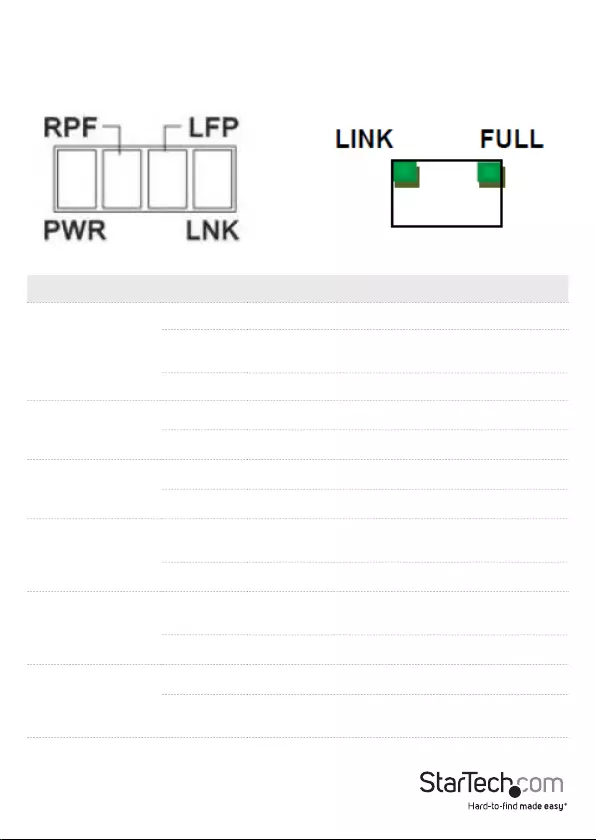
Instruction Manual
4
cause errors and signal degradation.
•
LED indicators
Panel RJ45
LED Status Indication
PWR (Green)
Solid The media converter is powered on
Blinking The media converter is upgrading (rapid
blinking)
O The media converter is not powered on
RPF (Green)
Solid Remote power failure
O Remote power is normal
LFP (Green)
Solid Link fault pass-through is turned on
O Link fault pass-through is turned o
LNK (Green)
Solid A ber link between the media converter and
ber network equipment is established
O A ber link has not been established
LINK - RJ45 (Green)
Solid A UTP copper link between the media converter
and RJ45 network equipment is established
O A UTP copper link has not been established
FULL - RJ45
(Green)
Solid UTP copper link is set to full duplex
O UTP copper link is not set to full duplex (half
duplex)
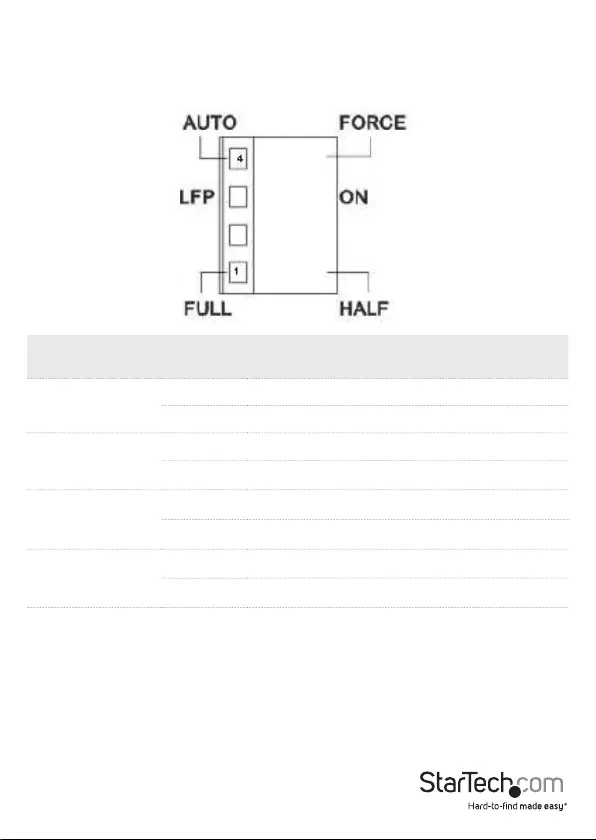
Instruction Manual
5
DIP switch settings
The media converter features a four-position DIP switch that can be used to congure
the ports for standalone operation.
DIP Switch
Number Position Parameter
1O Force full duplex (if forced mode is enabled)
On Force half duplex (if forced mode is enabled)
2
O Reserved
On Reserved
3
O LFP (link fault pass-through) is disabled
On LFP (link fault pass-through) is enabled
4
O RJ45 UTP is set to auto-negotiate
On RJ45 UTP forced mode is enabled
Note: DIP switch 2 is reserved, as it isn’t used on the ET91000SM20 media converter. It
does not matter which setting (upward or downward) DIP switch 2 is set to.
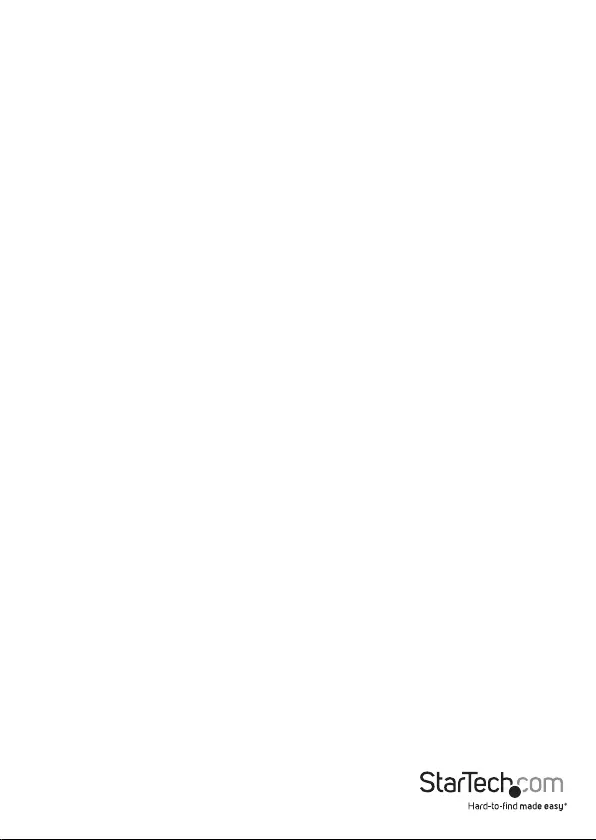
Instruction Manual
6
Link fault pass-through (LFP)
Link fault pass-through can notify you of link problems and provides an ecient
solution for monitoring your network. The LFP DIP switch is set to OFF by default, and
you can use the DIP switch to enable (ON) or disable (OFF) the LFP function.
If you are familiar with your network infrastructure and proper diagnostic procedures,
you can leave the LFP DIP switch in the OFF position. Otherwise, it is recommended to
set the LFP DIP switch to the downward ON position.
Enable LFP
When the DIP switch is set to ON, LFP is enabled. When a device is connected to
the media converter, and the copper line or ber line drops the link, then the media
converter will disconnect the transmission link on the opposite interface.
• Slide the LFP DIP switch (DIP switch 3) to the downward ON position to enable LFP.
Disable LFP
When the DIP switch is set to OFF, LFP is disabled (default).
• Slide the LFP DIP switch (DIP switch 3) to the upward OFF position to disable LFP.
Troubleshoot
Always check to ensure the duplex setting of the connected ber equipment matches
the duplex setting of the media converter.
Troubleshoot the RJ45 copper UTP link
The RJ45 port supports Gigabit (1000Base-T) network devices and cables only. It does
not support 10/100Mbps copper (RJ45) network devices.
The ET91000SM20 is a transparent media converter (it is not a switch). Therefore,
the duplex setting of your ber network equipment must match that of the media
converter’s RJ45 copper UTP port.
• For example, if your connected ber device is full duplex, set the duplex DIP switch
(DIP switch 1) on the media converter to the upward OFF (FULL) position.
Note: In most copper to ber network infrastructures, your connected devices should
be set to full duplex. In most networks, a copper link won’t be established if you set DIP
switch 1 to the downward ON (half duplex) position.
Always check your ber network equipment to ensure it hasn’t mistakenly been set to
half duplex.
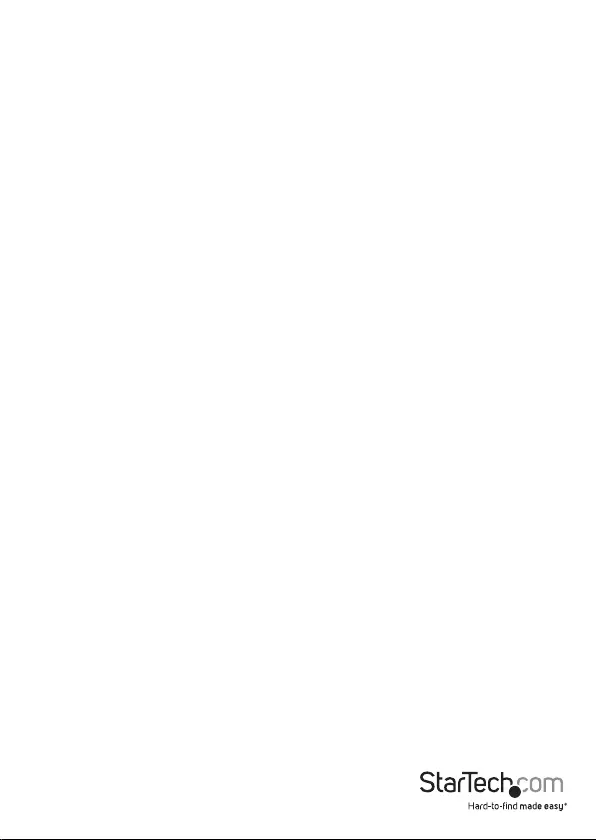
Instruction Manual
7
Troubleshoot the Fiber link
The media converter supports Gigabit ber devices and cables only. It does not
support 10/100Mbps ber network devices or SFPs.
• The ber port supports an auto-negotiate (default) or FORCE (forced) mode setting.
When connected to third-party equipment (for example, a Cisco switch) you might
encounter ber link problems. In this scenario, try setting the DIP switch positions
to the FORCE (forced) mode setting, as well as the FULL (full duplex) setting. Many
switches do not support auto-negotiation on the ber port(s).
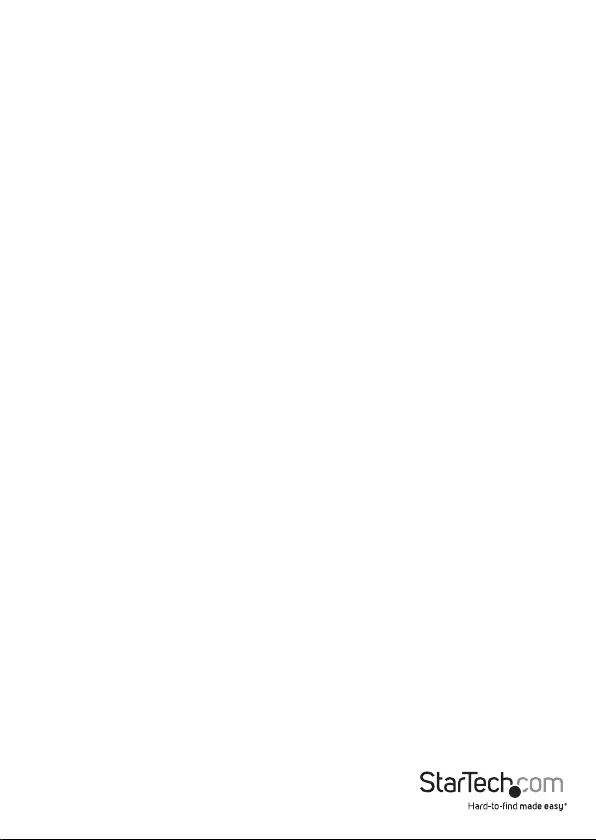
Instruction manual
8
Technical support
StarTech.com’s lifetime technical support is an integral part of our commitment to
provide industry-leading solutions. If you ever need help with your product, visit
www.startech.com/support and access our comprehensive selection of online tools,
documentation, and downloads.
For the latest drivers/software, please visit www.startech.com/downloads
Warranty information
This product is backed by a two-year warranty.
StarTech.com warrants its products against defects in materials and workmanship
for the periods noted, following the initial date of purchase. During this period,
the products may be returned for repair, or replacement with equivalent
products at our discretion. The warranty covers parts and labor costs only.
StarTech.com does not warrant its products from defects or damages arising from
misuse, abuse, alteration, or normal wear and tear.
Limitation of Liability
In no event shall the liability of StarTech.com Ltd. and StarTech.com USA LLP (or their
ocers, directors, employees or agents) for any damages (whether direct or indirect,
special, punitive, incidental, consequential, or otherwise), loss of prots, loss of business,
or any pecuniary loss, arising out of or related to the use of the product exceed the
actual price paid for the product. Some states do not allow the exclusion or limitation
of incidental or consequential damages. If such laws apply, the limitations or exclusions
contained in this statement may not apply to you.
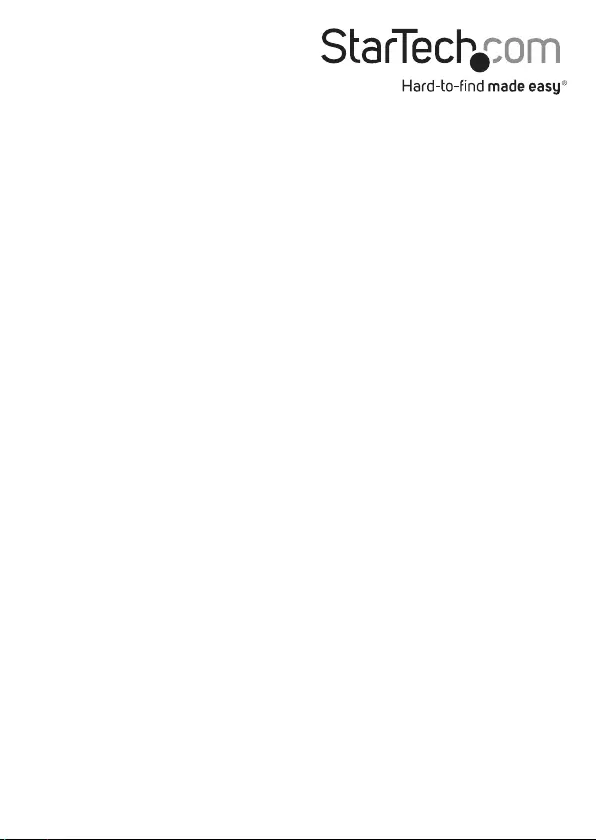
Hard-to-nd made easy. At StarTech.com, that isn’t a slogan. It’s a promise.
StarTech.com is your one-stop source for every connectivity part you need. From
the latest technology to legacy products — and all the parts that bridge the old and
new — we can help you nd the parts that connect your solutions.
We make it easy to locate the parts, and we quickly deliver them wherever they need
to go. Just talk to one of our tech advisors or visit our website. You’ll be connected to
the products you need in no time.
Visit www.startech.com for complete information on all StarTech.com products and
to access exclusive resources and time-saving tools.
StarTech.com is an ISO 9001 Registered manufacturer of connectivity and technology
parts. StarTech.com was founded in 1985 and has operations in the United States,
Canada, the United Kingdom and Taiwan servicing a worldwide market.