StarTech.com EXTEND-HDMI-4K40C6P1 User Manual
Displayed below is the user manual for EXTEND-HDMI-4K40C6P1 by StarTech.com which is a product in the AV Extenders category. This manual has pages.
Related Manuals
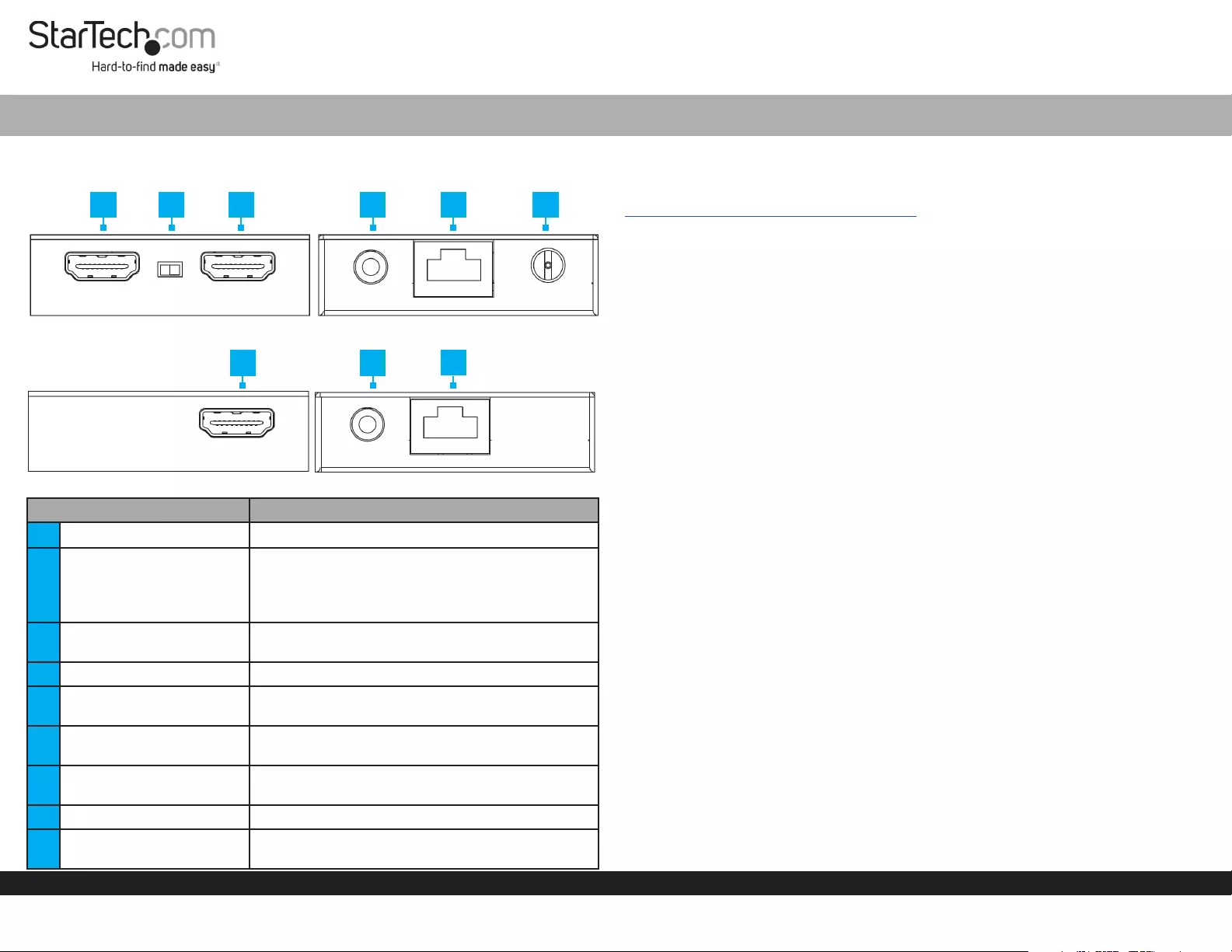
Quick-Start Guide
To view manuals, FAQs, videos, drivers, downloads, technical drawings, and more, visit www.startech.com/support.
Manual Revision: October 22, 2021 7:09 PM
Product Diagram (EXTEND-HDMI-4K40C6P1)
Transmitter
Receiver
Port Function
1HDMI Input Port • Connect an HDMI Source Device
2EDID Selector Switch
• TX: Copys EDID data from the display connected
to the HDMI Output Port on the Transmitter
• RX: Copys EDID data from the display connected
to the HDMI Output Port on the Receiver
3HDMI Output Port
(Transmitter) • Connect an HDMI Display to the Transmitter
4IR Output Port • Connect the IR Blaster to the Transmitter
5RJ45 Output Port
(Transmitter)
• Connect to the Receiver, using a CAT5e/6
Ethernet Cable (Sold Separately)
6DC 12V Port • Power the Transmitter using the Power Adapter
(included)
7HDMI Output Port
(Receiver) • Connect an HDMI Display to the Receiver
8IR Input Port • Connect the IR Receiver to the Receiver
9RJ45 Port (Receiver) • Connect to the Transmitter with a CAT5e/6
Ethernet Cable
HDMI over CAT5e/6 Extender - 4K 30Hz - 130ft (40m)
Requirements
For the latest manuals, product information, technical specications, and declarations of
conformance, please visit:
www.startech.com/EXTEND-HDMI-4K40C6P1
Package Contents
• Local HDMI Transmitter Unit
• Remote HDMI Receiver Unit
• IR Blaster
• IR Receiver
• Power Adapter
• Quick-Start Guide
Installation
Installing the HDMI Transmitter and Receiver
1. Position the Transmitter near the HDMI Source Device.
2. Connect an HDMI Cable (not included) to the HDMI Source Device and to the
HDMI Input Port on the Transmitter.
3. (Optional) Connect an HDMI Cable to the Local HDMI Display and to the HDMI
Output Port on the Transmitter.
4. Connect a CAT5e/6 Cable (not included) to the RJ45 Port on the Transmitter and
to the RJ45 Port on the Receiver.
Note: The cabling cannot go through any networking equipment (e.g. router,
switch, etc.).
5. Position the HDMI Receiver near the HDMI Display Device.
6. Connect an HDMI Cable to the HDMI Output Port on the Receiver and to the HDMI
Display Device.
7. Connect the Universal Power Adapter to the DC 12V Port on the Transmitter to an
AC Electrical Outlet.
Installing the IR Blaster and IR Receiver
Control the HDMI Source Device from the Receiver
1. Connect the IR Blaster (Rounded Shape) to the IR Output Port on the Transmitter.
2. Peel the Film o of the Adhesive Pad that is located on the IR Blaster. Position
the IR Blaster so that it is pointing directly at the IR Sensor on the HDMI Source
Device.
Note: Consult the HDMI Source Device’s manual to determine the location of the IR
Sensor.
1 2 3 4 5 6
7 8 9
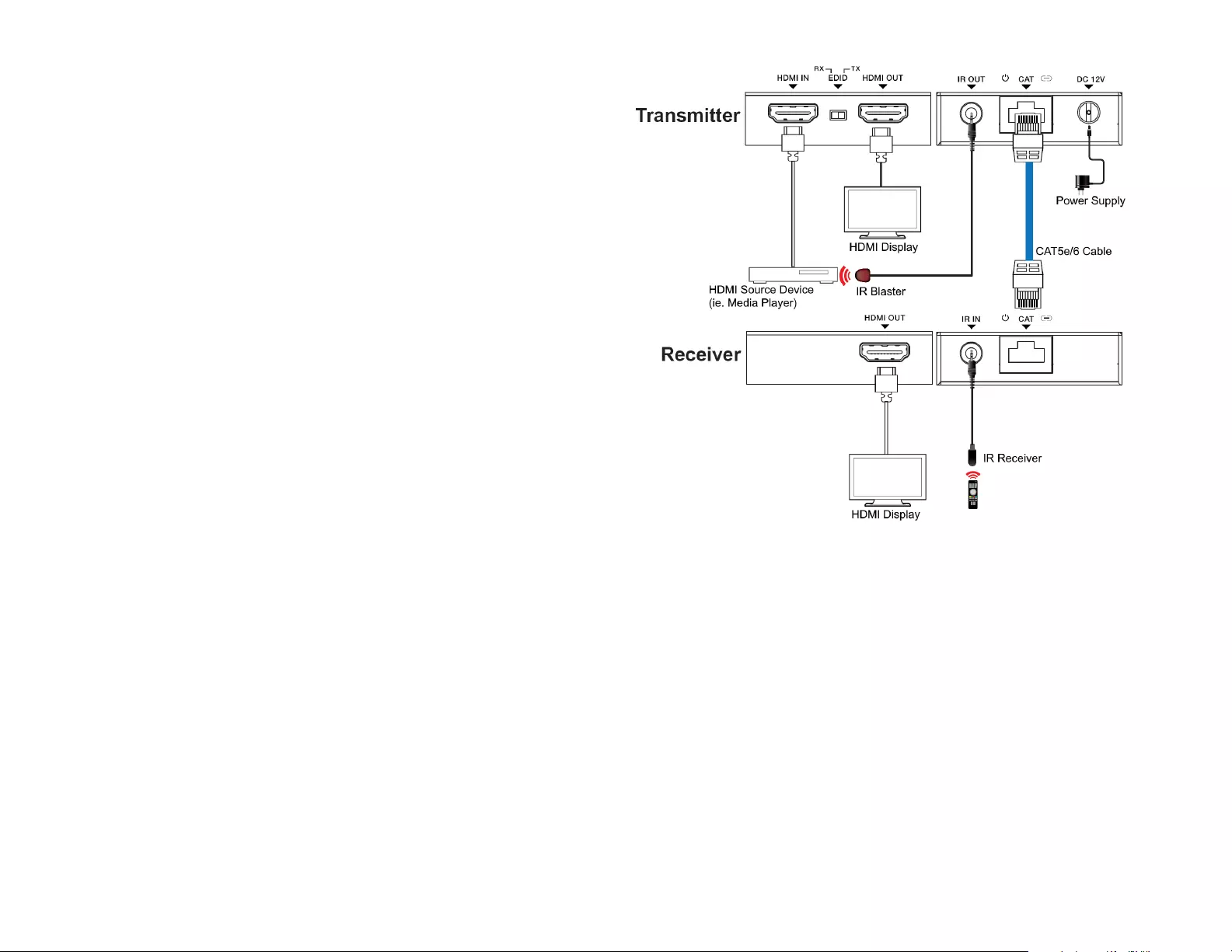
Regulatory Compliance
FCC - Part 15
This equipment has been tested and found to comply with the limits for a Class B digital device, pursuant to part 15 of the FCC
Rules. These limits are designed to provide reasonable protection against harmful interference in a residential installation.
This equipment generates, uses and can radiate radio frequency energy and, if not installed and used in accordance with the
instructions, may cause harmful interference to radio communications. However, there is no guarantee that interference will
not occur in a particular installation. If this equipment does cause harmful interference to radio or television reception, which
can be determined by turning the equipment o and on, the user is encouraged to try to correct the interference by one or
more of the following measures:
• Connect the equipment into an outlet on a circuit dierent from that to which the receiver is connected.
• Consult the dealer or an experienced radio/TV technician for help
This device complies with part 15 of the FCC Rules. Operation is subject to the following two conditions:
(1) This device may not cause harmful interference, and (2) this device must accept any interference received, including
interference that may cause undesired operation. Changes or modications not expressly approved by StarTech.com could
void the user’s authority to operate the equipment.
Industry Canada Statement
This Class B digital apparatus complies with Canadian ICES-003.
Cet appareil numérique de la classe [B] est conforme à la norme NMB-003 du Canada.
CAN ICES-3 (B)/NMB-3(B)
This device complies with Industry Canada licence-exempt RSS standard(s). Operation is subject to the following two
conditions:
(1) This device may not cause interference, and (2) This device must accept any interference, including interference that may
cause undesired operation of the device.
Le présent appareil est conforme aux CNR d’Industrie Canada applicables aux appareils radio exempts de licence. L’exploitation
est autorisée aux deux conditions suivantes:
(1) l’appareil ne doit pas produire de brouillage, et (2) l’utilisateur de l’appareil doit accepter tout brouillage radioélectrique
subi, même si le brouillage est susceptible d’en compromettre le fonctionnement.
Warranty Information
This product is backed by a two-year warranty.
For further information on product warranty terms and conditions, please refer to www.startech.com/warranty.
Limitation of Liability
In no event shall the liability of StarTech.com Ltd. and StarTech.com USA LLP (or their ocers, directors, employees or agents)
for any damages (whether direct or indirect, special, punitive, incidental, consequential, or otherwise), loss of prots, loss
of business, or any pecuniary loss, arising out of or related to the use of the product exceed the actual price paid for the
product. Some states do not allow the exclusion or limitation of incidental or consequential damages. If such laws apply, the
limitations or exclusions contained in this statement may not apply to you.
FR: startech.com/fr
DE: startech.com/de
ES: startech.com/es
NL: startech.com/nl
IT: startech.com/it
JP: startech.com/jp
StarTech.com
Ltd.
45 Artisans Cres
London, Ontario
N5V 5E9
Canada
StarTech.com Ltd.
Unit B, Pinnacle 15
Gowerton Rd,
Brackmills
Northampton
NN4 7BW
United Kingdom
StarTech.com LLP
4490 South Hamilton
Road
Groveport, Ohio
43125
U.S.A.
StarTech.com Ltd.
Siriusdreef 17-27
2132 WT Hoofddorp
The Netherlands
Connection Diagram
3. Connect the IR Receiver (Rectangle Shape) to the IR Input Port on the Receiver.
4. Peel the Film o of the Adhesive Pad that is located on the IR Receiver. Position
the IR Receiver in a location where there is a clear path to the Remote Control.
Notes: Infrared signals require a direct line of sight to function. Consult the manual for
the HDMI Display Device to determine the location of the IR Sensor.
5. Use the Remote Control for the HDMI Source Device to control the HDMI Source
Device from the Receiver’s location.