StarTech.com HB30C1A1CPD User Manual
Displayed below is the user manual for HB30C1A1CPD by StarTech.com which is a product in the Interface Hubs category. This manual has pages.
Related Manuals
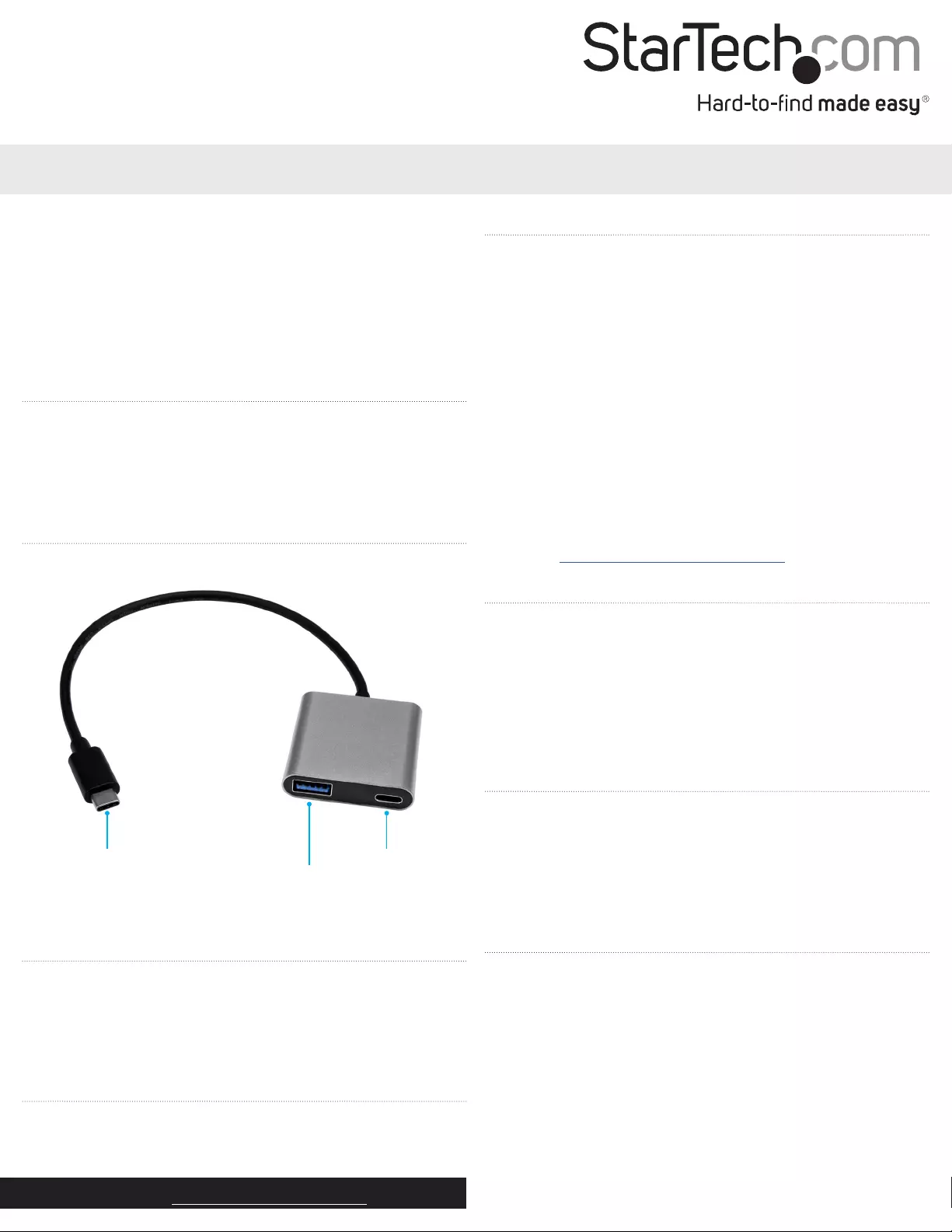
Quick-start guide
FR: Guide de l’utilisateur - fr.startech.com
DE: Bedienungsanleitung - de.startech.com
ES: Guía del usuario - es.startech.com
NL: Gebruiksaanwijzing - nl.startech.com
PT: Guia do usuário - pt.startech.com
IT: Guida per l’uso - it.startech.com
Manual Revision: 06/28/2017
For the latest information, technical specications, and support for
this product, please visit www.StarTech.com/HB30C1A1CPD.
Package contents
• 1 x USB 3.0 hub
• 1 x quick-start guide
Requirements
• A laptop with a USB-C port
If your laptop doesn’t support USB Power Delivery 2.0, you can’t use
the hub to pass power through to your laptop.
USB Power Delivery 2.0 requirements
• A laptop with a USB-C port that supports Power Delivery 2.0
• A USB-C power adapter
• An AC electrical outlet
Not all USB-C ports support the full functionality of the USB Type-C™
standard. To use the hub to power and charge your laptop, make
sure that the USB-C port on your laptop supports USB Power
Delivery 2.0.
Requirements are subject to change. For the latest requirements,
please visit www.StarTech.com/HB30C1A1CPD.
HB30C1A1CPD
2-Port USB 3.0 Hub with USB Power Delivery - USB-C to 1x USB-A and 1x USB-C
*actual product may vary from photos
Introduction
You can connect the HB30C1A1PD to the USB-C™ port on your
laptop to add a USB-A and USB-C port to your system. The USB-C
port on the hub supports both USB Power Delivery 2.0 and data
transfer. The hub supports data transfer speeds up to 5Gbps.
Product diagram
USB-C port
About USB 3.0 and USB 3.1 Gen 1
USB 3.0 is also known as USB 3.1 Gen 1. This connectivity standard
oers speeds up to 5Gbps. Any mention of USB 3.0 in this manual or
on the StarTech.com website for HB30C1A1CPD refers to the 5Gbps
USB 3.1 Gen 1 standard.
USB Power Delivery 2.0
USB Power Delivery 2.0 is a specication that allows power (up to
100 watts) to be sent over a USB-C or Thunderbolt™ 3 cable that
supports the specication.
The HB30C1A1CPD supports USB Power Delivery 2.0 and will deliver
up to 60 watts of power through the USB-C or Thunderbolt 3 port on
your laptop.
About USB-C
The USB-C port on the hub supports USB Power Delivery 2.0 and can
also be used for data throughput.
Thunderbolt 3 also uses the USB-C connector, so you can connect
the adapter to a Thunderbolt 3 port. When you connect the adapter
to a Thunderbolt 3 port, you can achieve USB speeds of 5Gbps.
USB-A port
USB-C plug
Connect the hub
1. Connect the USB-C plug on the hub to a USB-C port on your
laptop.
2. Connect a USB peripheral (for example, a ash drive) to the USB-A
port on the hub.
3. Do one of the following:
• To use power delivery, connect a USB-C power adapter to the
USB-C port on the hub.
• Connect a USB peripheral to the USB-C port on the hub.
The HB30C1A1CPD is natively supported and when you connect it to
your laptop, your laptop automatically detects the hub and installs
the required drivers.
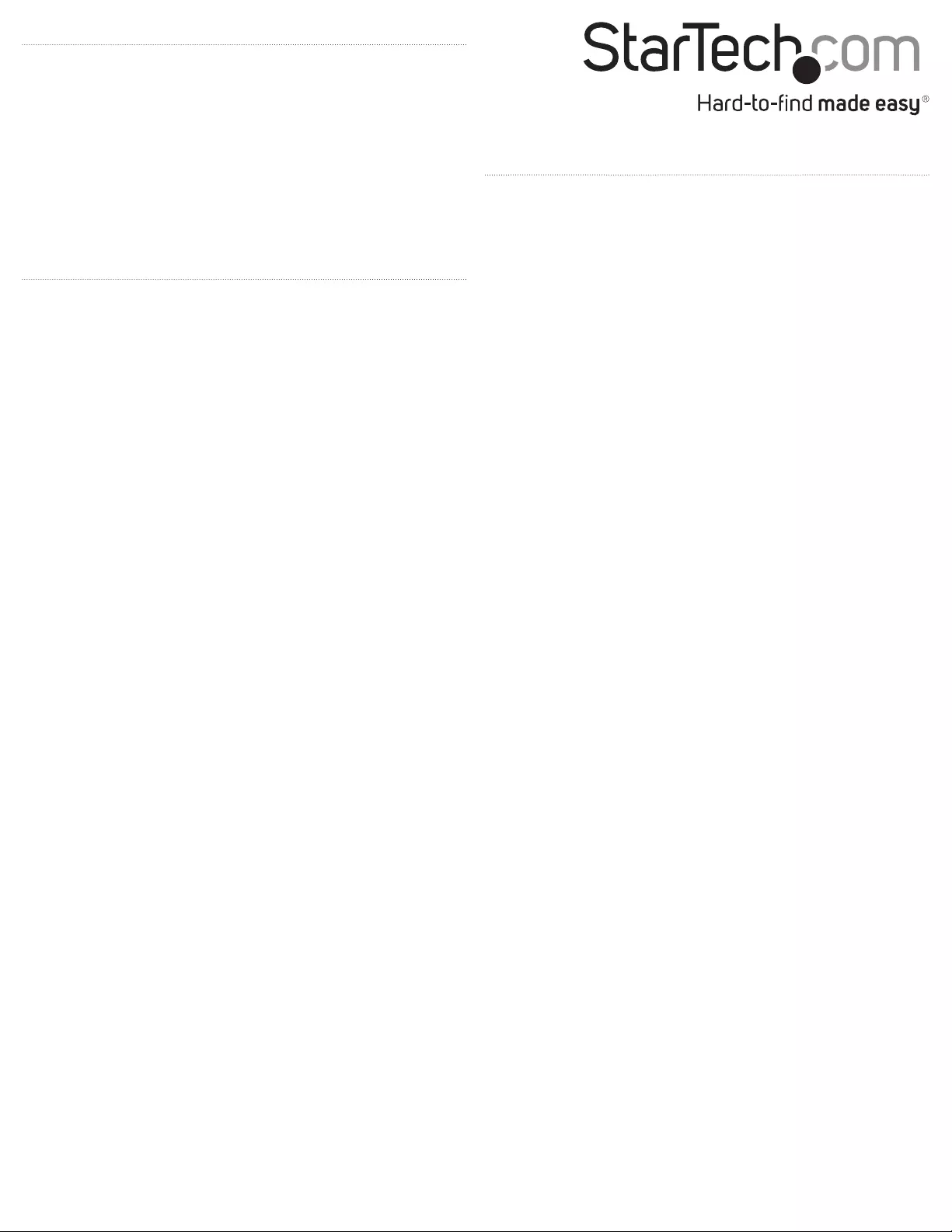
FCC Compliance Statement
This equipment has been tested and found to comply with the limits for a Class B digital device,
pursuant to part 15 of the FCC Rules. These limits are designed to provide reasonable protection
against harmful interference in a residential installation. This equipment generates, uses and can
radiate radio frequency energy and, if not installed and used in accordance with the instructions,
may cause harmful interference to radio communications. However, there is no guarantee that
interference will not occur in a particular installation. If this equipment does cause harmful
interference to radio or television reception, which can be determined by turning the equipment
o and on, the user is encouraged to try to correct the interference by one or more of the
following measures:
• Reorient or relocate the receiving antenna.
• Increase the separation between the equipment and receiver.
• Connect the equipment into an outlet on a circuit dierent from that to which the receiver is
connected.
• Consult the dealer or an experienced radio/TV technician for help
This device complies with part 15 of the FCC Rules. Operation is subject to the following two
conditions: (1) This device may not cause harmful interference, and (2) this device must accept
any interference received, including interference that may cause undesired operation. Changes or
modications not expressly approved by StarTech.com could void the user’s authority to operate
the equipment.
WEEE Statement
The European Union has established regulations for the collection and recycling of all waste
electrical and electronic equipment (WEEE). Implementation of WEEE regulations may vary slightly
by individual EU member states. Please check with your local and state government guidelines for
safe disposal and recycling or contact your national WEEE recycling agency for more information.
Industry Canada Statement
This Class B digital apparatus complies with Canadian ICES-003.
Cet appareil numérique de la classe [B] est conforme à la norme NMB-003 du Canada.
CAN ICES-3 (B)/NMB-3(B)
Technical Support
StarTech.com’s lifetime technical support is an integral part of our commitment to provide
industry-leading solutions. If you ever need help with your product, visit www.startech.com/
support and access our comprehensive selection of online tools, documentation, and downloads.
For the latest drivers/software, please visit www.startech.com/downloads
Warranty Information
This product is backed by a two-year warranty.
StarTech.com warrants its products against defects in materials and workmanship for the periods
noted, following the initial date of purchase. During this period, the products may be returned for
repair, or replacement with equivalent products at our discretion. The warranty covers parts and
labor costs only. StarTech.com does not warrant its products from defects or damages arising from
misuse, abuse, alteration, or normal wear and tear.
Limitation of Liability
In no event shall the liability of StarTech.com Ltd. and StarTech.com USA LLP (or their ocers,
directors, employees or agents) for any damages (whether direct or indirect, special, punitive,
incidental, consequential, or otherwise), loss of prots, loss of business, or any pecuniary loss,
arising out of or related to the use of the product exceed the actual price paid for the product.
Some states do not allow the exclusion or limitation of incidental or consequential damages. If
such laws apply, the limitations or exclusions contained in this statement may not apply to you.
Use of Trademarks, Registered Trademarks, and other Protected Names
and Symbols
This manual may make reference to trademarks, registered trademarks, and other protected
names and/or symbols of third-party companies not related in any way to
StarTech.com. Where they occur these references are for illustrative purposes only and do not
represent an endorsement of a product or service by StarTech.com, or an endorsement of the
product(s) to which this manual applies by the third-party company in question. Regardless
of any direct acknowledgement elsewhere in the body of this document, StarTech.com hereby
acknowledges that all trademarks, registered trademarks, service marks, and other protected
names and/or symbols contained in this manual and related documents are the property of their
respective holders.
USB Type-C and USB-C are trademarks of USB Implementers Forum.
Powering the hub
You can power the hub in the following ways:
• Bus power
• USB Power Delivery 2.0
If you use bus power to power the hub, it might not provide
sucient power to the connected peripherals. To make sure that
your connected devices are detected and functional, you should
use a USB-C power adapter (for example, your laptop USB-C power
adapter) to power the hub.
Connect a USB-C power adapter
To use a USB-C power adapter to provide power to the hub,
complete the following:
1. Make sure that the USB-C port on your laptop supports USB
Power Delivery 2.0.
2. Connect the USB-C plug on the power adapter to the USB-C port
on the hub.
3. Connect the power adapter to an AC electrical outlet.
The HB30C1A1CPD supports USB Power Delivery 2.0 and will deliver
up to 60 watts of power through the USB-C or Thunderbolt 3 port on
your laptop.
Troubleshooting
I can’t use the hub to charge my laptop
• To use the hub to power and charge your laptop, make sure that
the USB-C port on your laptop supports USB Power Delivery 2.0.
• Some laptops require 60W or more to support USB Power Delivery
2.0. If your laptop requires 60W or more, you won’t be able to use
the USB Power Delivery 2.0 feature.
Not all USB-C ports support the full functionality of the USB Type-C
standard. Some ports might only transfer data and some might not
support USB Power Delivery 2.0. If the USB-C port on your laptop
doesn’t support USB Power Delivery 2.0, then you can’t use the hub
to pass power through to your laptop.