StarTech.com HDVGADP2HD User Manual
Displayed below is the user manual for HDVGADP2HD by StarTech.com which is a product in the Video Switches category. This manual has pages.
Related Manuals

1. Selected port LEDs
2. Input selection buttons
3. IR sensor
4. Function button
5. Status LED
6. Power button
Quick start guide
DE: Bedienungsanleitung - de.startech.com
FR: Guide de l'utilisateur - fr.startech.com
ES: Guía del usuario - es.startech.com
IT: Guida per l'uso - it.startech.com
NL: Gebruiksaanwijzing - nl.startech.com
PT: Guia do usuário - pt.startech.com
Manual Revision: 04/12/2016
For the latest information, technical specications, and support for
this product, please visit www.startech.com/HDVGADP2HD.
Packaging contents
• 1 x converter switch
• 1 x IR remote control
• 1 x screw kit
• 1 x mounting bracket kit
• 1 x footpad set
• 1 x RJ11-to-RS232 converter
• 1 x RJ11 cable
• 1 x universal power adapter (NA/EU/UK/AU)
• 1 x quick start guide
System requirements
• 1 x HDMI video display with cabling
• 1 x DisplayPort video source with cabling
• 1 x VGA video source with cabling
• 2 x HDMI video sources with cabling
HDVGADP2HD
HDMI®, VGA and DP to HDMI Converter Switch - 4K
*actual product may vary from photos
Installation
Note: Ensure your display and video sources are powered o before
you begin installation.
1. Connect each of your video sources to the input ports on the
video converter switch using the required cabling (not included).
2. Connect an HDMI cable (not included) to your display and to the
converter switch’s HDMI input port.
3. Power on your HDMI display.
4. Power on each of your of your video sources.
5. Connect the power adapter to the switch’s power adapter port
and to an AC outlet.
6. (Optional for serial control) Connect the RJ11 cable to the switch’s
Control port (RJ11 serial jack) and to the RJ11-to-RS232 serial
converter. Then, connect a 9-pin serial cable (not included) to the
RJ11-to-RS232 switch and to your computer’s 9-pin serial port.
Operation
This converter switch features multiple operating modes. Review the
description and operating steps for each mode in this section, then
use the mode switch to the set the video converter switch to your
desired operating mode.
Switch mode operation (1. Switch)
Switch mode enables you to switch between video sources by
pressing the Input selection button that corresponds with your
desired video source. The active selected port LEDs will light up
indicating which port is selected.
Product overview
Front View
Rear View
1. DC12V power adapter port
2. Control port (RJ11 serial jack)
3. (In) Control port (IR extender)
4. HDMI output port
5. Mode switch
6. 3.5 mm audio input port (for VGA)
7. VGA input port
6
6
78
9
10
8. DisplayPort input port
9. HDMI input port #1
10. HDMI input port #2
Download the full instruction manual at
www.StarTech.com/HDVGADP2HD
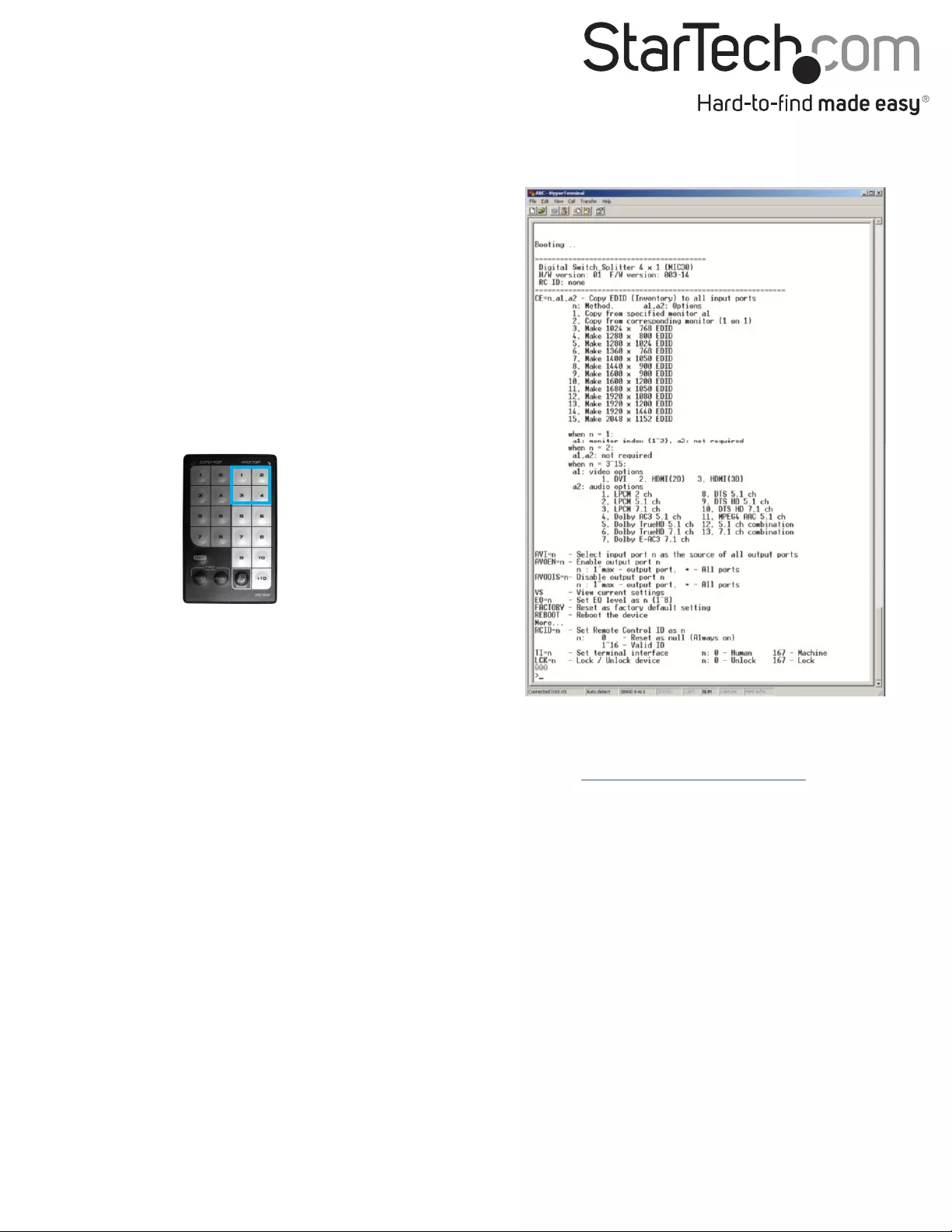
FCC Compliance Statement
This equipment has been tested and found to comply with the limits for a Class B digital device, pursuant to part 15 of the FCC Rules. These limits are designed to provide reasonable protection against harmful
interference in a residential installation. This equipment generates, uses and can radiate radio frequency energy and, if not installed and used in accordance with the instructions, may cause harmful interference
to radio communications. However, there is no guarantee that interference will not occur in a particular installation. If this equipment does cause harmful interference to radio or television reception, which can be
determined by turning the equipment o and on, the user is encouraged to try to correct the interference by one or more of the following measures:
• Reorient or relocate the receiving antenna.
• Increase the separation between the equipment and receiver.
• Connect the equipment into an outlet on a circuit dierent from that to which the receiver is connected.
• Consult the dealer or an experienced radio/TV technician for help
This device complies with part 15 of the FCC Rules. Operation is subject to the following two conditions: (1) This device may not cause harmful interference, and (2) this device must accept any interference received,
including interference that may cause undesired operation. Changes or modications not expressly approved by StarTech.com could void the user’s authority to operate the equipment.
Industry Canada Statement
This Class B digital apparatus complies with Canadian ICES-003.
Cet appareil numérique de la classe [B] est conforme à la norme NMB-003 du Canada.
CAN ICES-3 (B)/NMB-3(B)
Use of Trademarks, Registered Trademarks, and other Protected Names and Symbols
This manual may make reference to trademarks, registered trademarks, and other protected names and/or symbols of third-party companies not related in any way to
StarTech.com. Where they occur these references are for illustrative purposes only and do not represent an endorsement of a product or service by StarTech.com, or an endorsement of the product(s) to which this
manual applies by the third-party company in question. Regardless of any direct acknowledgement elsewhere in the body of this document, StarTech.com hereby acknowledges that all trademarks, registered
trademarks, service marks, and other protected names and/or symbols contained in this manual and related documents are the property of their respective holders.
Technical Support
StarTech.com’s lifetime technical support is an integral part of our commitment to provide industry-leading solutions. If you ever need help with your product, visit www.startech.com/support and access our
comprehensive selection of online tools, documentation, and downloads.
For the latest drivers/software, please visit www.startech.com/downloads
Warranty Information
This product is backed by a two year warranty.
StarTech.com warrants its products against defects in materials and workmanship for the periods noted, following the initial date of purchase. During this period, the products may be returned for repair, or
replacement with equivalent products at our discretion. The warranty covers parts and labor costs only. StarTech.com does not warrant its products from defects or damages arising from misuse, abuse, alteration, or
normal wear and tear.
Limitation of Liability
In no event shall the liability of StarTech.com Ltd. and StarTech.com USA LLP (or their ocers, directors, employees or agents) for any damages (whether direct or indirect, special, punitive, incidental, consequential, or
otherwise), loss of prots, loss of business, or any pecuniary loss, arising out of or related to the use of the product exceed the actual price paid for the product. Some states do not allow the exclusion or limitation of
incidental or consequential damages. If such laws apply, the limitations or exclusions contained in this statement may not apply to you.
Automatic mode operation (2. Auto)
Automatic mode enables the video converter switch to
automatically select the most recently activated or connected video
source. Connect a new device or turn on an already connected
device to automatically switch video sources. The active selected
port LEDs will light up indicating which port is selected.
Priority A mode operation (3. Pri-A)
Priority A mode prioritizes the HDMI #1, DisplayPort, VGA, and HDMI
#2 input ports respectively. When you turn on a video source that is
connected to a higher prioritized input port, that video source will
automatically be selected. Turning o the device will automatically
switch back to the lower prioritized video source.
Priority B mode operation (4. Pri-B)
Priority B mode prioritizes the HDMI #2, VGA, DisplayPort, and HDMI
#1 input ports respectively. When you turn on a video source that is
connected to a higher prioritized input port, that video source will
automatically be selected. Turning o the device will automatically
switch back to the lower prioritized video source.
Manual operation with remote control
Press buttons 1 through 4 on the right side of the IR remote control
to switch between the HDMI#1, HDMI# 2, DisplayPort and VGA input
ports respectively.
2. Open your terminal software to communicate through the serial
port that the switch is connected to, and use the on-screen
commands displayed below to operate and congure your switch.
Manual operation with serial control
1. Congure the settings on your serial port according to the values
shown below.
Baud Rate: 38400 bps
Data Bits: 8
Parity: None
Stop Bits: 1
Flow control: None
Note: This switch has other features including EDID copy
and VGA shifting, using the function button. For complete
operation details, please download our full instruction
manual at: www.StarTech.com/HDVGADP2HD