StarTech.com HSB1SATSASBA User Manual
Displayed below is the user manual for HSB1SATSASBA by StarTech.com which is a product in the Drive Bay Panels category. This manual has pages.
Related Manuals
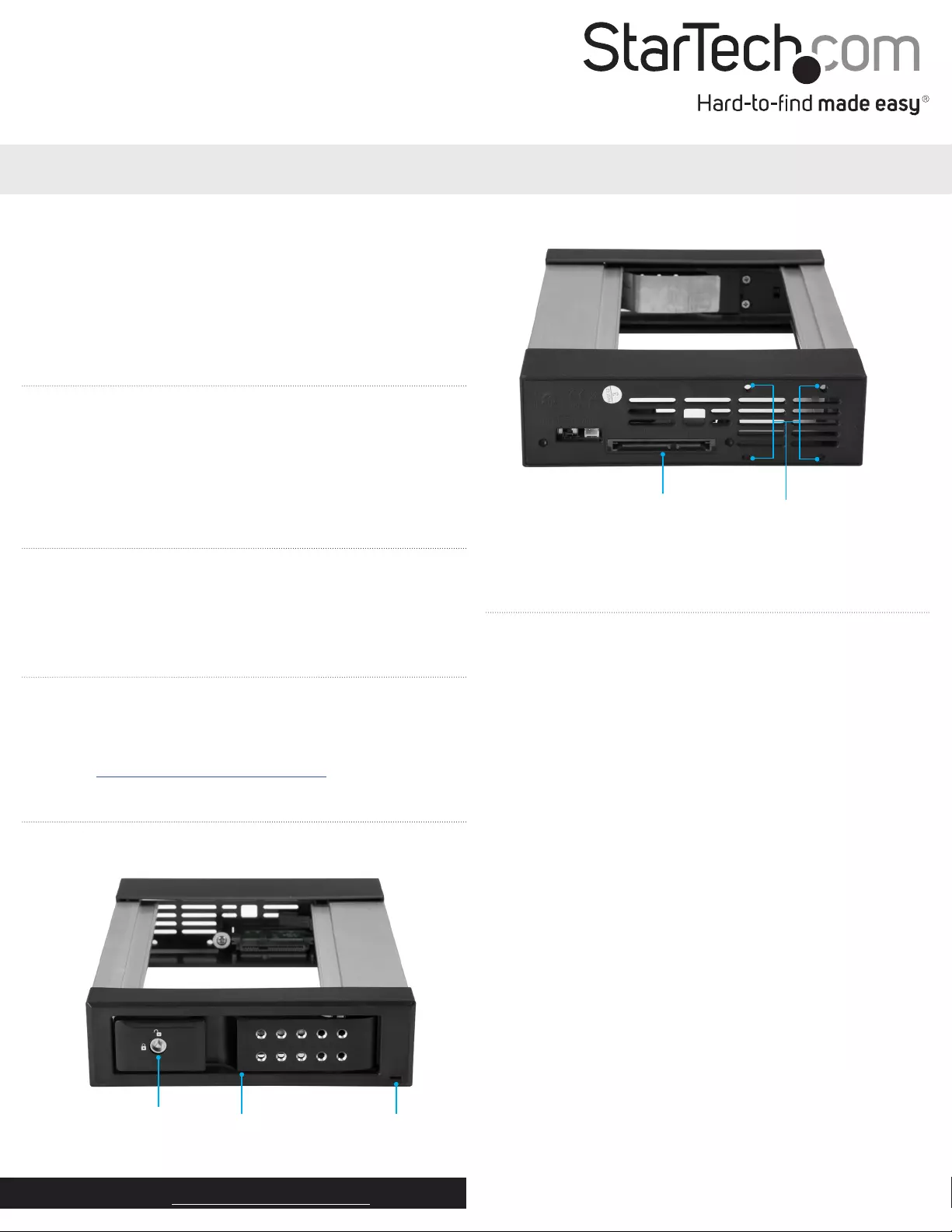
Quick-start guide
FR: Guide de l’utilisateur - fr.startech.com
DE: Bedienungsanleitung - de.startech.com
ES: Guía del usuario - es.startech.com
NL: Gebruiksaanwijzing - nl.startech.com
PT: Guia do usuário - pt.startech.com
IT: Guida per l’uso - it.startech.com
Manual Revision: 03/09/2017
For the latest information, technical specications, and support for
this product, please visit www.StarTech.com/HSB1SATSASBA.
Package contents
• 1 x backplane
• 2 x keys
• 4 x drive-mounting screws
• 1 x quick-start guide
Requirements
• 5.25” drive bay
• 3.5” SATA or SAS hard drive
Requirements are subject to change. For the latest requirements,
please visit www.StarTech.com/HSB1SATSASBA.
HSB1SATSASBA
3.5” SATA/SAS Hard Drive Backplane for 5.25” Bay - Trayless, Hot-Swap
*actual product may vary from photos
Introduction
The HSB1SATSASBA trayless hard drive backplane supports 3.5”
SATA I/II/III or SAS I/II hard drives and ts a 5.25” bay. The lock and
key security feature helps to secure your hard drive by preventing
unauthorized access. The HSB1SATSASBA includes mounting screw
holes that you can use to connect an optional 40 mm fan to dissipate
any generated heat.
Product diagram
Front view
Back view
Security lock Power and activity LEDDoor
SATA or SAS connector Mounting holes
for optional fan
Install the backplane
Warning! Always handle storage devices with caution. Make sure
that you’re properly grounded by wearing an anti-static strap when
you install any computer component. If an anti-static strap isn’t
available, touch a large, grounded metal surface for several seconds
to discharge any built-up static electricity.
1. Turn o your computer and any devices or peripherals that are
connected to it.
2. Unplug the power cable from the back of your computer.
3. Disconnect any peripheral devices that are connected to your
computer.
4. Open your computer case. For more information about how
to do this, consult the documentation that came with your
computer system.
5. Remove the cover of an empty drive bay.
6. Insert the backplane into the empty drive bay slot, making sure
that the screw holes on the backplane are aligned with the holes
in the drive bay.
7. Use the provided screws to secure the backplane to the drive
bay.
8. Connect the SATA or SAS power and data cables to the SATA or
SAS connector on the backplane.
9. Place the cover back onto your computer case.
10. Reconnect the power cable to the back of your computer.
11. Reconnect any devices or peripherals that were connected to
your computer.
12. Turn on your computer.
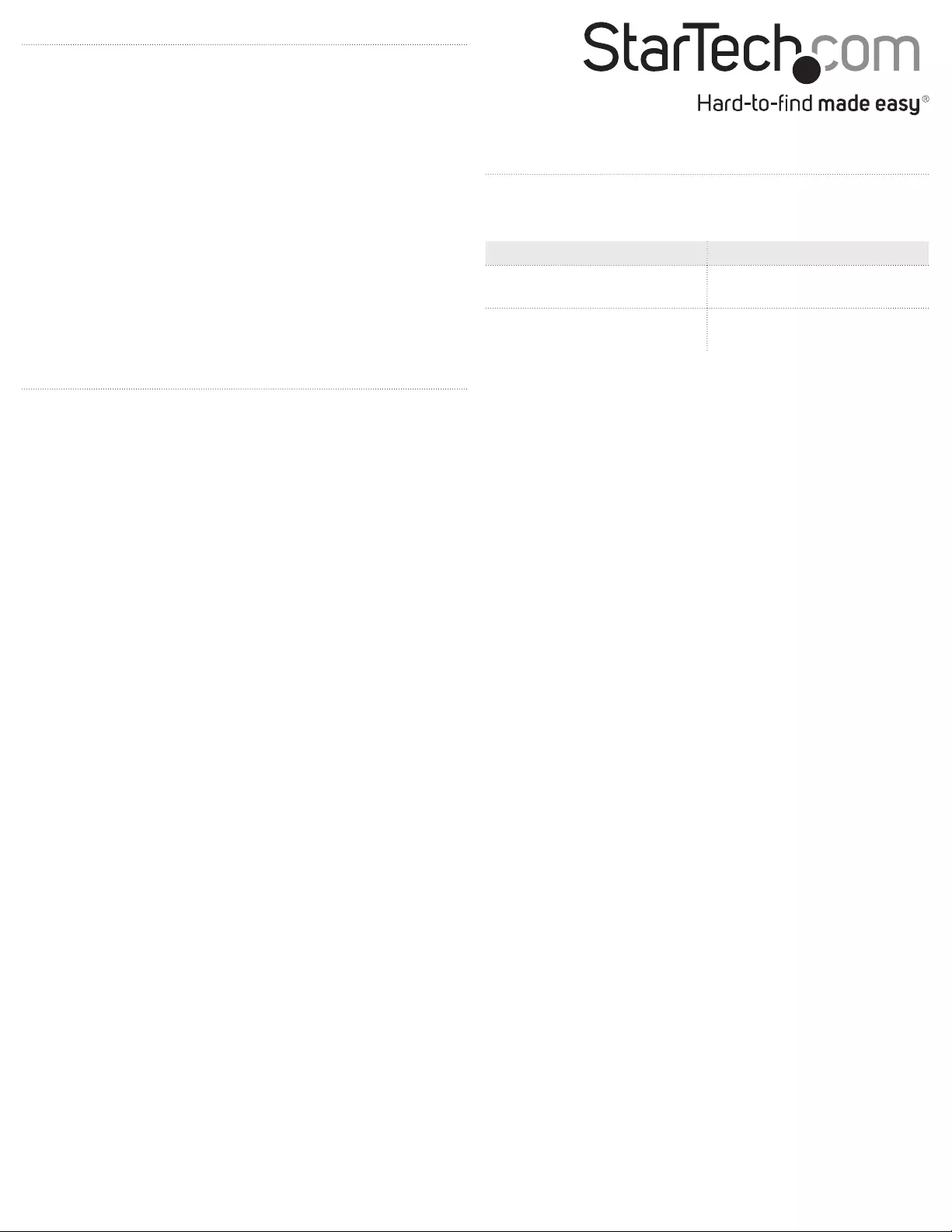
FCC Compliance Statement
This equipment has been tested and found to comply with the limits for a Class B digital device, pursuant to part 15 of the FCC Rules. These limits are designed to provide reasonable protection against
harmful interference in a residential installation. This equipment generates, uses and can radiate radio frequency energy and, if not installed and used in accordance with the instructions, may cause
harmful interference to radio communications. However, there is no guarantee that interference will not occur in a particular installation. If this equipment does cause harmful interference to radio or
television reception, which can be determined by turning the equipment o and on, the user is encouraged to try to correct the interference by one or more of the following measures:
• Reorient or relocate the receiving antenna.
• Increase the separation between the equipment and receiver.
• Connect the equipment into an outlet on a circuit dierent from that to which the receiver is connected.
• Consult the dealer or an experienced radio/TV technician for help
This device complies with part 15 of the FCC Rules. Operation is subject to the following two conditions: (1) This device may not cause harmful interference, and (2) this device must accept any
interference received, including interference that may cause undesired operation. Changes or modications not expressly approved by StarTech.com could void the user’s authority to operate the
equipment.
Industry Canada Statement
This Class B digital apparatus complies with Canadian ICES-003.
Cet appareil numérique de la classe [B] est conforme à la norme NMB-003 du Canada.
CAN ICES-3 (B)/NMB-3(B)
Use of Trademarks, Registered Trademarks, and other Protected Names and Symbols
This manual may make reference to trademarks, registered trademarks, and other protected names and/or symbols of third-party companies not related in any way to
StarTech.com. Where they occur these references are for illustrative purposes only and do not represent an endorsement of a product or service by StarTech.com, or an endorsement of the product(s)
to which this manual applies by the third-party company in question. Regardless of any direct acknowledgement elsewhere in the body of this document, StarTech.com hereby acknowledges that all
trademarks, registered trademarks, service marks, and other protected names and/or symbols contained in this manual and related documents are the property of their respective holders.
Technical Support
StarTech.com’s lifetime technical support is an integral part of our commitment to provide industry-leading solutions. If you ever need help with your product, visit www.startech.com/support and
access our comprehensive selection of online tools, documentation, and downloads.
For the latest drivers/software, please visit www.startech.com/downloads
Warranty Information
This product is backed by a one-year warranty.
StarTech.com warrants its products against defects in materials and workmanship for the periods noted, following the initial date of purchase. During this period, the products may be returned for
repair, or replacement with equivalent products at our discretion. The warranty covers parts and labor costs only. StarTech.com does not warrant its products from defects or damages arising from
misuse, abuse, alteration, or normal wear and tear.
Limitation of Liability
In no event shall the liability of StarTech.com Ltd. and StarTech.com USA LLP (or their ocers, directors, employees or agents) for any damages (whether direct or indirect, special, punitive, incidental,
consequential, or otherwise), loss of prots, loss of business, or any pecuniary loss, arising out of or related to the use of the product exceed the actual price paid for the product. Some states do not
allow the exclusion or limitation of incidental or consequential damages. If such laws apply, the limitations or exclusions contained in this statement may not apply to you.
Install a hard drive
Warning! Drives should be handled carefully, especially when
you transport them. If you’re not careful with your drives, you may
experience lost or corrupted data.
1. Open the door on the backplane.
2. Position the hard drive so that the label faces upwards and the
rear panel of the hard drive is aimed towards the inside of the
computer.
3. Gently push the drive into the backplane until the door begins to
close.
4. Close the door on the backplane and make sure that it clicks shut.
5. To lock the drive in the backplane, insert the provided key into the
security lock and turn the key 90° to the right, and then remove
the key.
Remove a hard drive.
Warning! If the power and activity LED on the front of the backplane
is blinking purple, do not remove the hard drive. Wait until the LED
stops blinking and then remove the hard drive from the backplane.
1. If the backplane is locked, insert the provided key into the security
lock and turn the key 90° to the left, and then remove the key.
2. Open the door on the backplane and make sure that it’s out of the
way of the hard drive.
3. Slowly pull the hard drive out of the backplane.
4. Close the door on the backplane.
About the LED indicator
A Power and activity LED is located on the front of the backplane, to
the left of the door.
LED behavior Signicance
The LED is illuminated blue. The backplane is
receiving power.
The LED is blinking purple. The hard drive is being accessed
by the computer system.