StarTech.com ICUSB2322X User Manual
Displayed below is the user manual for ICUSB2322X by StarTech.com which is a product in the Interface Hubs category. This manual has pages.
Related Manuals

Manual Revision: 01/29/2018
For the most up-to-date information, please visit: www.startech.com
DE: Bedienungsanleitung - de.startech.com
FR: Guide de l'utilisateur - fr.startech.com
ES: Guía del usuario - es.startech.com
IT: Guida per l'uso - it.startech.com
NL: Gebruiksaanwijzing - nl.startech.com
PT: Guia do usuário - pt.startech.com
*actual product may vary from photos
ICUSB2321X
ICUSB2322X
ICUSB2324X
Professional USB to Serial Adapter Hub
with COM Retention
*actual product may vary from photos
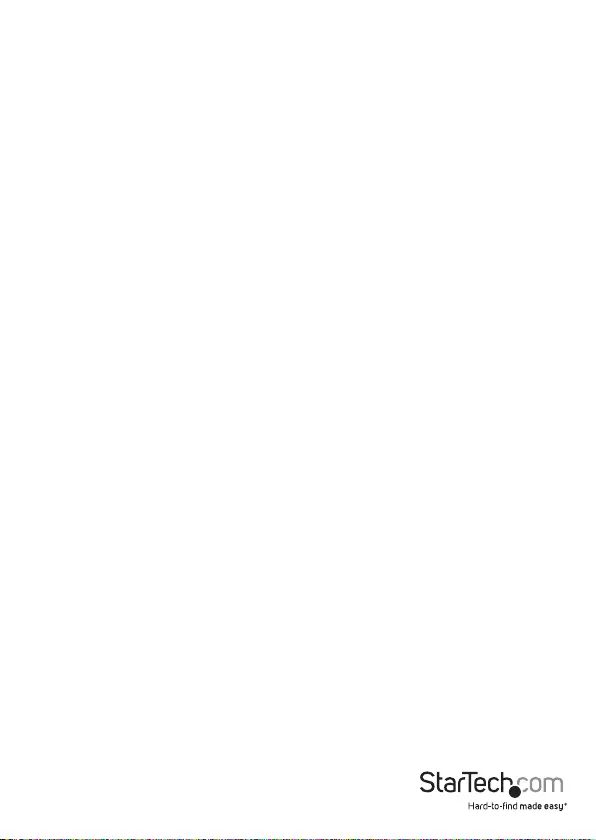
Instruction Manual
FCC Compliance Statement
This equipment has been tested and found to comply with the limits for a Class B digital
device, pursuant to part 15 of the FCC Rules. These limits are designed to provide reasonable
protection against harmful interference in a residential installation. This equipment generates,
uses and can radiate radio frequency energy and, if not installed and used in accordance with
the instructions, may cause harmful interference to radio communications. However, there
is no guarantee that interference will not occur in a particular installation. If this equipment
does cause harmful interference to radio or television reception, which can be determined by
turning the equipment o and on, the user is encouraged to try to correct the interference by
one or more of the following measures:
• Reorient or relocate the receiving antenna.
• Increase the separation between the equipment and receiver.
• Connect the equipment into an outlet on a circuit dierent from that to which the receiver
is connected.
• Consult the dealer or an experienced radio/TV technician for help.
Use of Trademarks, Registered Trademarks, and other Protected Names and Symbols
This manual may make reference to trademarks, registered trademarks, and other
protected names and/or symbols of third-party companies not related in any way to
StarTech.com. Where they occur these references are for illustrative purposes only and do not
represent an endorsement of a product or service by StarTech.com, or an endorsement of the
product(s) to which this manual applies by the third-party company in question. Regardless
of any direct acknowledgement elsewhere in the body of this document, StarTech.com hereby
acknowledges that all trademarks, registered trademarks, service marks, and other protected
names and/or symbols contained in this manual and related documents are the property of
their respective holders.
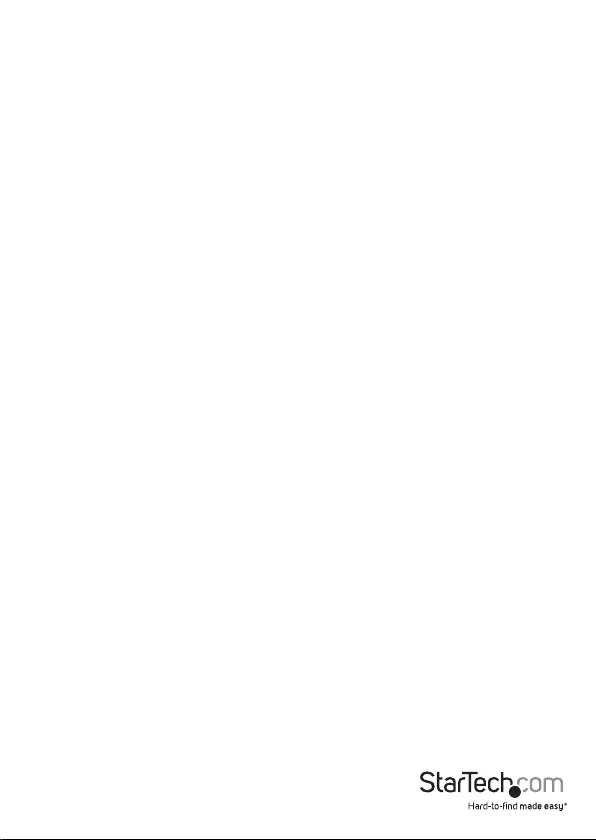
Instruction Manual
i
Table of Contents
Introduction ............................................................................................ 1
Package Contents .....................................................................................................................................1
System Requirements ..............................................................................................................................1
Hardware Guide .....................................................................................2
ICUSB2321X ................................................................................................................................................. 2
ICUSB2322X ................................................................................................................................................. 2
ICUSB2324X ................................................................................................................................................. 3
Installation .............................................................................................4
Manual Installation .................................................................................................................................. 4
Automatic Installation ............................................................................................................................ 9
Verifying Installation ................................................................................................................................ 9
Conguration ..........................................................................................10
Pinout ....................................................................................................... 10
Manual Installation Troubleshooting .................................................11
Specications .......................................................................................... 13
Technical Support ..................................................................................14
Warranty Information ............................................................................ 14
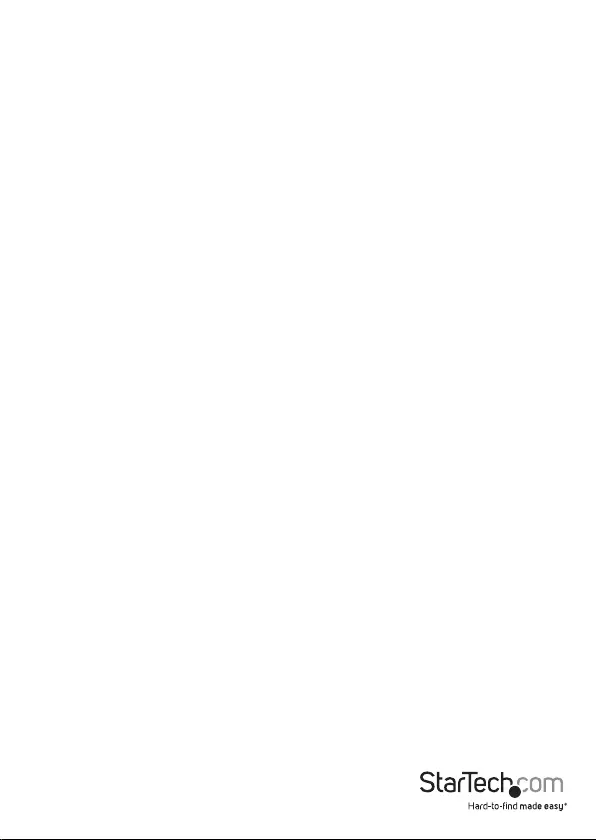
Instruction Manual
1
Introduction
Thank you for purchasing a StarTech.com Professional USB to RS-232 Serial Adapter.
This innovative device oers a simple way to utilize serial devices using a USB port,
and stores settings that are unique to the connected device in non-volatile memory
(COM Port Retention), allowing you to retain the desired settings regardless of the
USB Port to which the adapter is connected.
A cost-eective solution, the USB to Serial Adapter is ideal for connecting a serial
modem, barcode scanner, PDA or any other device with serial sync to a host
computer USB port, saving the expense of having to upgrade the peripheral device
to USB compliance.
Package Contents
• 1 x USB to RS-232 Serial Adapter
• 1 x USB cable (ICUSB2322X/ ICUSB2324X only)
• 1 x Driver CD
• 1 x Instruction Manual
System Requirements
• USB enabled computer system with available USB port
• Windows® 8 (32/64bit), 7 (32/64), Vista (32/64), XP (32/64), Server® 2012, 2008 R2,
2003 (32/64)
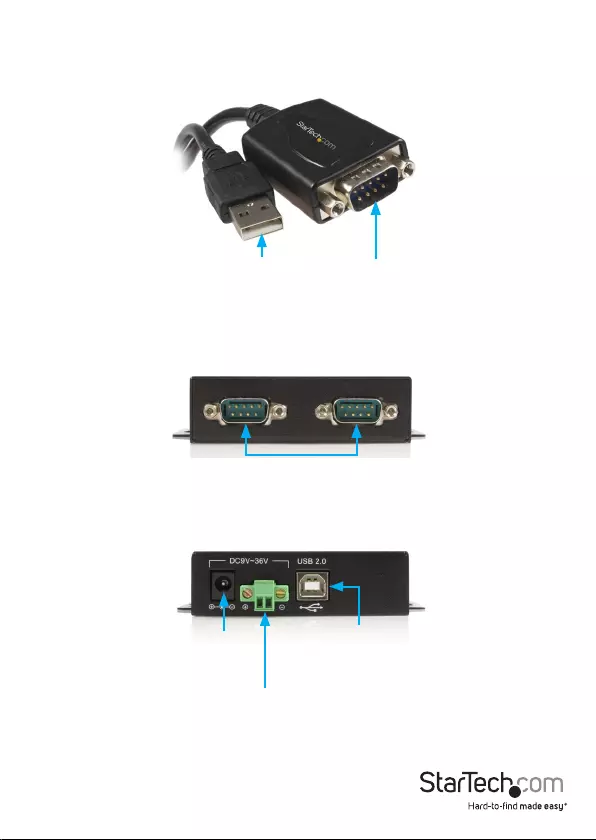
Instruction Manual
2
Hardware Guide
ICUSB2321X
Rear Panel
USB type B
connector
DC Power
Input
(optional)
DC Terminal
Block Input
(optional)
DB9 Male
Port
DB9 Male
Port
USB type A
connector
ICUSB2322X
Front Panel
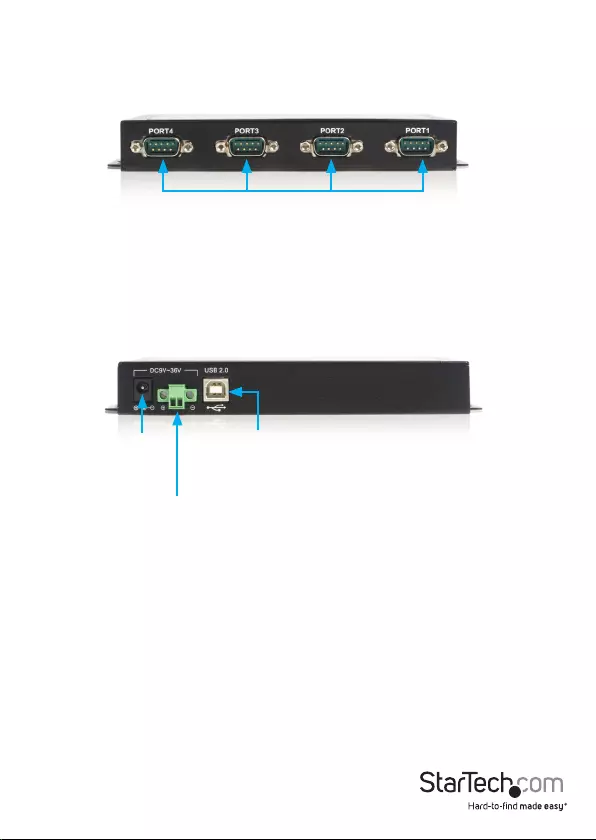
Instruction Manual
3
USB type B
connector
DC Power
Input
(optional)
DC Terminal
Block Input
(optional)
ICUSB2324X
Front Panel
Rear Panel
DB9 Male
Port
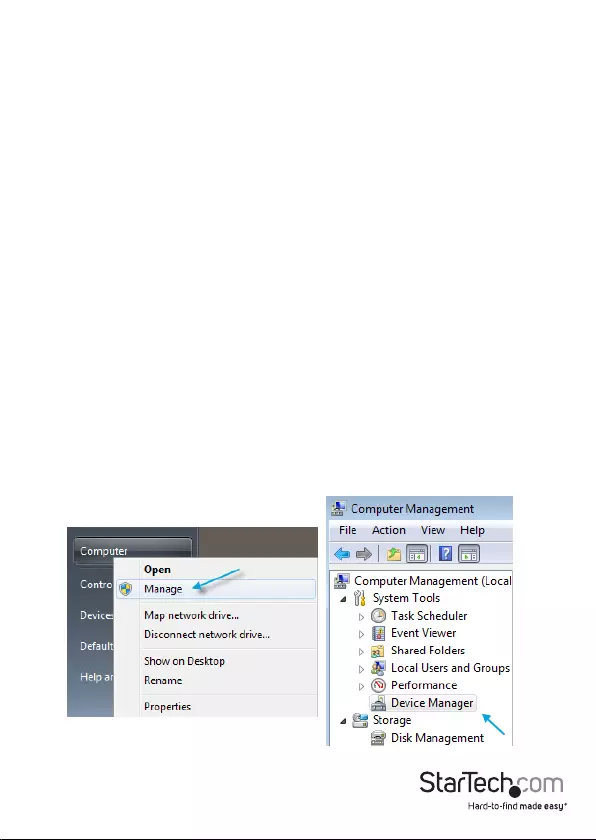
Instruction Manual
4
Installation
It is recommended that you download the latest driver installation package for this
product from the www.startech.com website and then follow the Manual Installation
procedure below.
If you are using an older driver (either from an included CD or having downloaded
an older version) then please follow the Automatic Installation procedure on the
following pages by using the Setup.exe (executable) installation le.
If you are having installation problems using the Automatic Install procedure, please
refer to the Manual Driver Installation procedure on the following pages.
Manual Installation
Windows® 8, 7, Vista, Server ® 2012, 2008 R2
1. Navigate to http://www.startech.com/Downloads and enter your product ID
(ICUSB2321X, ICUSB2322X, or ICUSB2324X).
2. Download the latest driver package listed under Driver(s), once your download has
nished, extract the driver package to a folder location of your choice.
3. Connect the USB to Serial Adapter to your computer system.
4. Upon starting Windows, if a Found New Hardware dialog appears on the screen,
cancel/close the window.
5. From the main desktop or start menu, right-click on Computer then select Manage.
Windows 8.1 users can right click on the “Start” button and click Device Manager.
6. In the Computer Management Window, select Device Manager from the left
window panel.
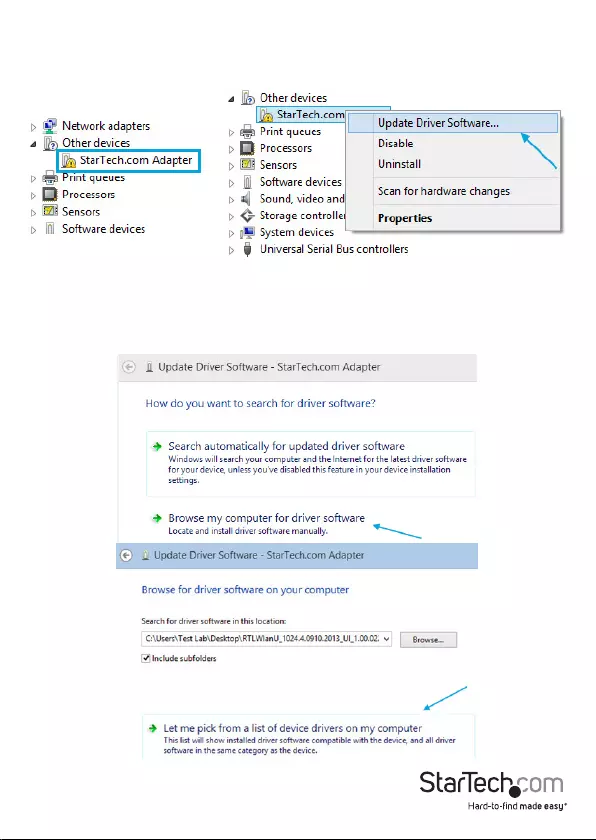
Instruction Manual
5
7. Expand the Other Devices section, and right-click on the newly detected “StarTech.
com Adapter” device and select Update Driver Software, which will start the Update
Driver Software Wizard.
8. On the How do you want to search for driver software Window, click Browse my
computer for driver software, then Let me pick from a list of device drivers on my
computer.

Instruction Manual
6
9. From the next screen labeled Select your device’s type from the list below, select
Show All Devices (should be highlighted by default), and then click Next.
Note: This screen does not appear on all systems, move on to the next step if this
does not apply.
10.On the Select the Device Driver you want to install for this hardware screen, click the
Have Disk button.
11.Click Browse from the Install from Disk dialog box that pops up.
12.From the Locate File dialog window that opens, navigate to the folder location
where you extracted the downloaded driver package.
13.Double-click the Drivers folder and then the appropriate 32 or 64-bit folder for the
system you are using.
14.Select the usbuart3410.inf le, and then click the Open button.
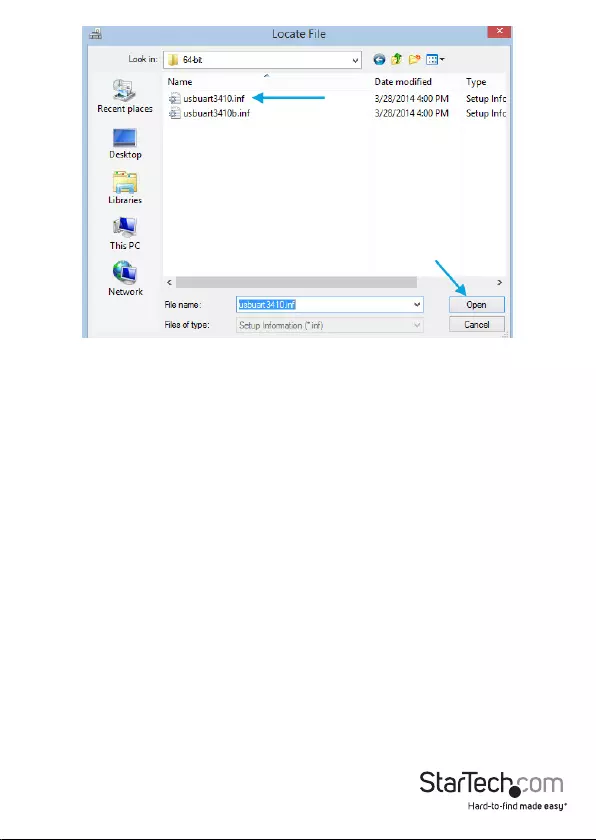
Instruction Manual
7
15.Click the OK button on the Install From Disk dialog box which will close the window.
16.Once back at the Select the Device Driver you want to install for this hardware
screen, click Next and then Close once the driver has installed.
17.At this point of the install, you may receive a message pop-up stating Windows can’t
verify the publisher of this driver software, click Install this driver software anyway.
Note: If Windows encounters a problem during driver installation, please see the
section below titled Manual Installation Troubleshooting.
Windows® XP
1. Navigate to http://www.startech.com/Downloads and enter your product ID
(ICUSB2321X, ICUSB2322X, or ICUSB2324X).
2. Download the latest driver package listed under Driver(s), once your download has
nished, please extract the driver package to a folder location of your choice.
3. Connect the USB to Serial Adapter to the computer system.
4. Upon starting Windows, if the Found New Hardware dialog appears on the screen,
cancel/close the window.
5. Open the Device Manager by right-clicking on My Computer, and then select
Manage. In the Computer Management window, select Device Manager from the
left window panel.
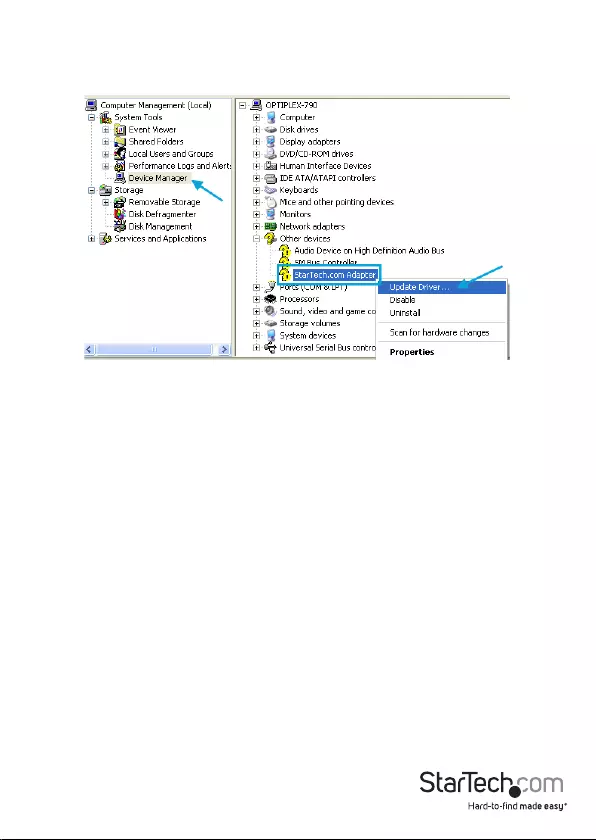
Instruction Manual
8
6. Expand the Other Devices section, right-click on the newly detected “StarTech.com
Adapter” device and select Update Driver, which will start the Hardware Update
Wizard.
7. On the main Hardware Update Wizard window, select Install from a list or specic
location (Advanced), then click Next.
8. On the next screen, select Don’t search, I will choose the driver to install and click
Next.
9. From the next screen labeled Hardware Type, select Show All Devices (should be
highlighted by default), and then click Next.
Note: This screen does not appear on all systems, move on to the next step if this
does not apply.
10.On the Select the Device Driver you want to install for this hardware screen, click the
Have Disk button.
11.Click Browse from the Install from Disk dialog box that pops up.
12.From the Locate File dialog window that opens, navigate to the folder location
where you extracted the downloaded driver package.
13.Select the le “usbuart3410.inf” le and click the Open button.
14.On the next dialog window that opens, ensure the Startech.com Serial Adapter
device is selected, and click Next.
15.At this point of the install, you may receive a message pop-up stating Windows can’t
verify the publisher of this driver software, click Install this driver software anyway.
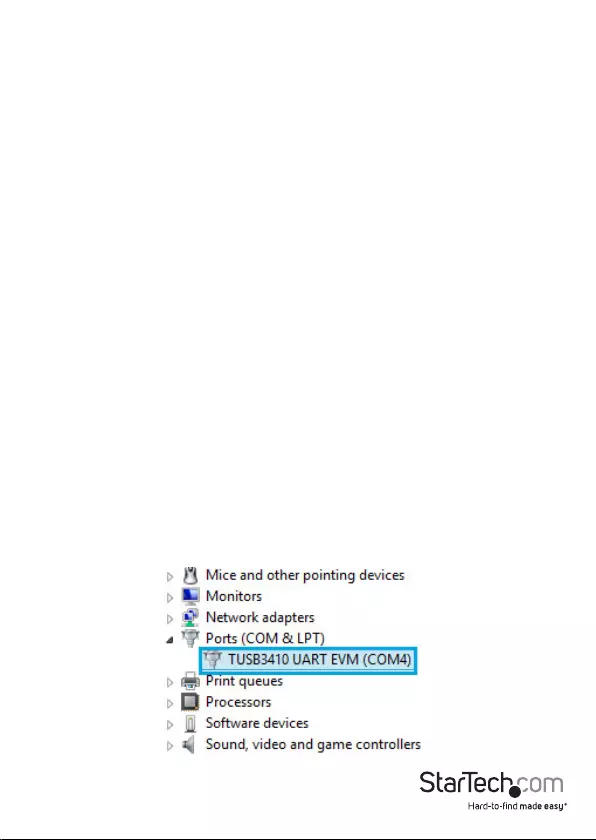
Instruction Manual
9
Automatic Installation
Note: In order to ensure successful installation, please install the necessary software
(included) on the intended host computer prior to connecting the USB Serial Adapter
to the host.
1. Insert the Driver CD into the CD or DVD-ROM drive on the host computer.
2. Browse to, and execute the Setup.exe le.
3. When the installation progress launches, a welcome screen will appear. Click Next
to proceed.
4. You will be asked to select a destination where the StarTech.com Serial Adapter will
be installed. Please click on Browse to manually select a location. Otherwise, leave
the default destination in place and click Next.
5. Please wait while the necessary drivers are copied and installed.
6. Once completed, a message indicating that the drivers have been successfully
installed will appear. Please click Finish to conclude the software installation.
7. Connect the USB to Serial Adapter to the computer system. Windows will
automatically detect the device and install the drivers.
Verifying Installation
Windows
1. Open the Device Manager by right-clicking on Computer, and then select Manage.
In the new Computer Management window, select Device Manager from the left
window panel (For Windows 8, open the Control Panel and select Device Manager).
2. Expand the Ports section; you should see either a StarTech.com Adapter or a
TUSB3410 UART EVM device listed.
3. The port is automatically sequentially numbered by Windows, but can be changed
through the Properties by right-clicking on the port.
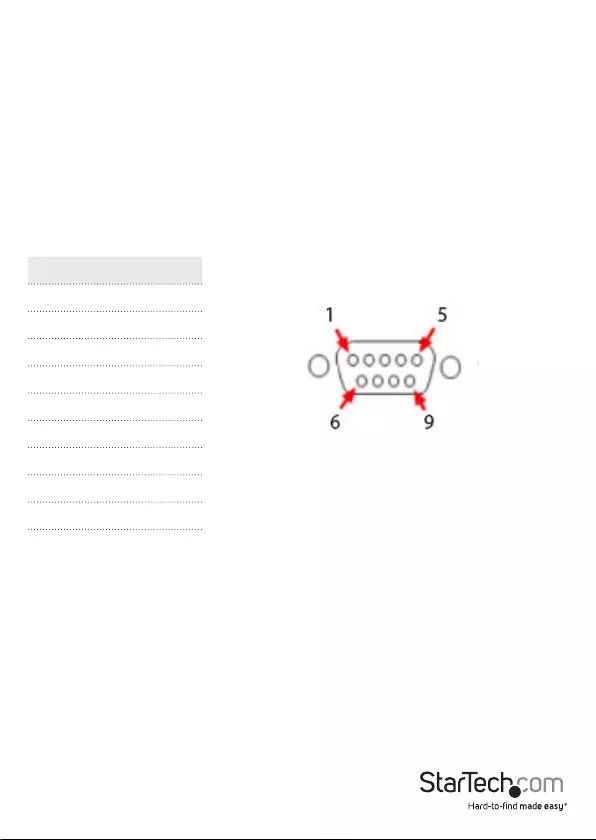
Instruction Manual
10
Conguration
To congure the USB Serial port:
1. In the Device Manager, double-click on “Ports (COM & LPT)” to expand.
2. Right-click on the newly added serial port and select “Properties”.
3. From within the Properties window, the “Setting“ tabs oer conguration
options for the USB Serial Adapter functions:
Pinout
Pin Signal
1 DCD
2 RxD
3TxD
4DTR
5 GND
6 DSR
7RTS
8CTS
9 RI
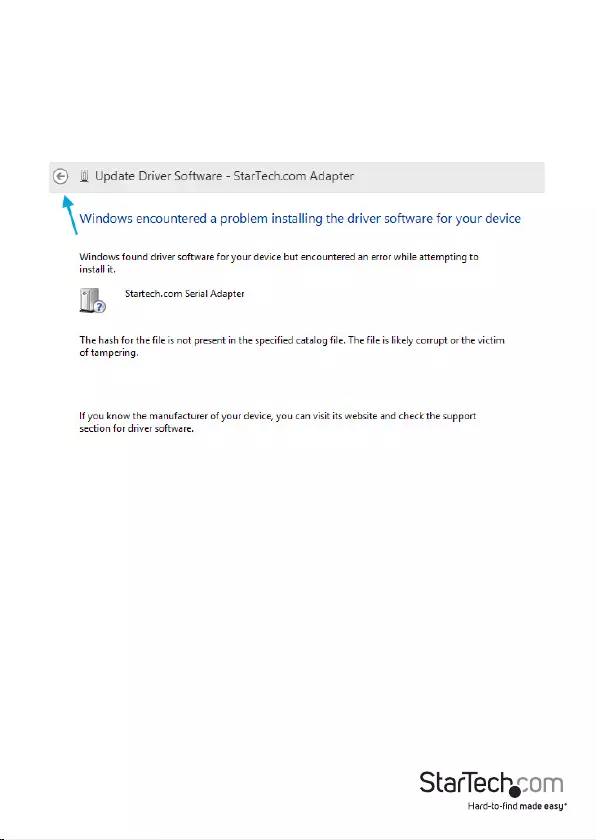
Instruction Manual
11
Manual Installation Troubleshooting
If Windows does not successfully install the adapter by following the above steps,
please follow the procedure below to successfully install the adapter.
1. On the Windows encountered a problem installing the driver software for your
device screen, click the back arrow button.
2. Repeat the installation steps 9 through 15 in the Manual Install Procedure above.
3. When back at the Select the device driver you want to install for this hardware
screen, deselect the Show compatible hardware button.
4. Select the TUSB3410 UART EVM device, and click Next and then Close once the
driver has installed.
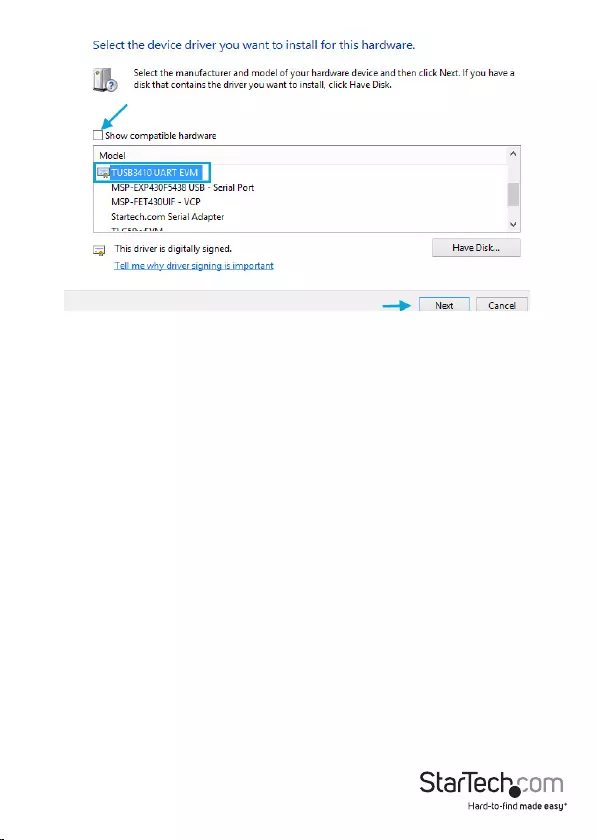
Instruction Manual
12
5. At this point of the install, you may receive a message pop-up stating Windows can’t
verify the publisher of this driver software, click Install this driver software anyway.
Please contact StarTech.com technical support for further troubleshooting or
installation support. 1- 800-265-1844
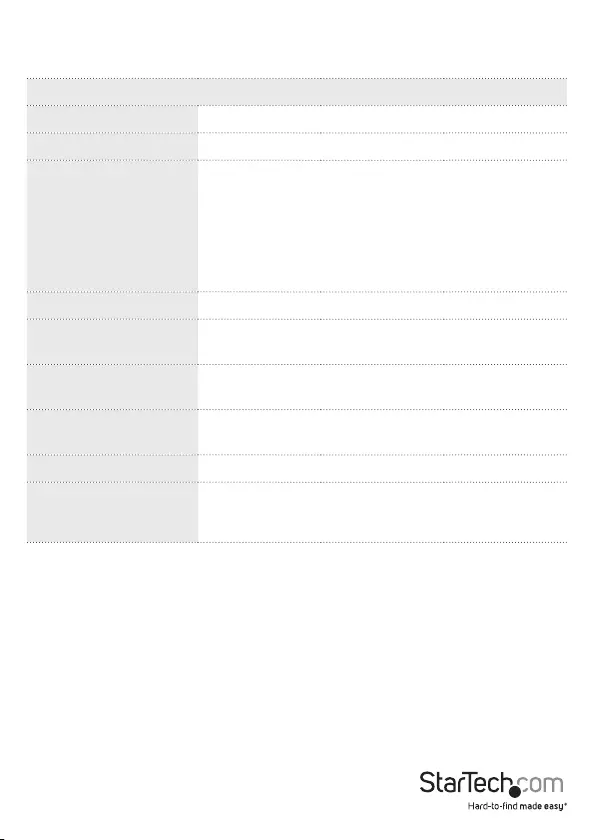
Instruction Manual
13
Specications
ICUSB2321X ICUSB2322X ICUSB2324X
Number of Ports 1 2 4
Host Interface USB 2.0
Connectors
1 x USB type A
(male)
1 x DB9 (male)
1 x USB type B
(female)
2 x DB9 (male)
1 x DC Power
1 x 2-pin Terminal
Block
1 x USB type B
(female)
4 x DB9 (male)
1 x DC Power
1 x 2-pin Terminal
Block
Serial Protocol RS-232
Maximum Data
Transfer Rate 230 Kbps
Compatible Operating
Systems
Windows® 8 (32/64bit), 7 (32/64), Vista (32/64), XP (32/64),
Server® 2012, 2008 R2, 2003 (32/64)
Regulatory
Certications CE/ FCC/ ROHS
Product Weight 33.4g 300g 593g
Product Dimensions
(LxWxH)
207.0mm x
35.0mm x
135.0mm
113.0mm x
80.0mm x
25.0mm
165.2mm x
118.0mm x
25.0mm
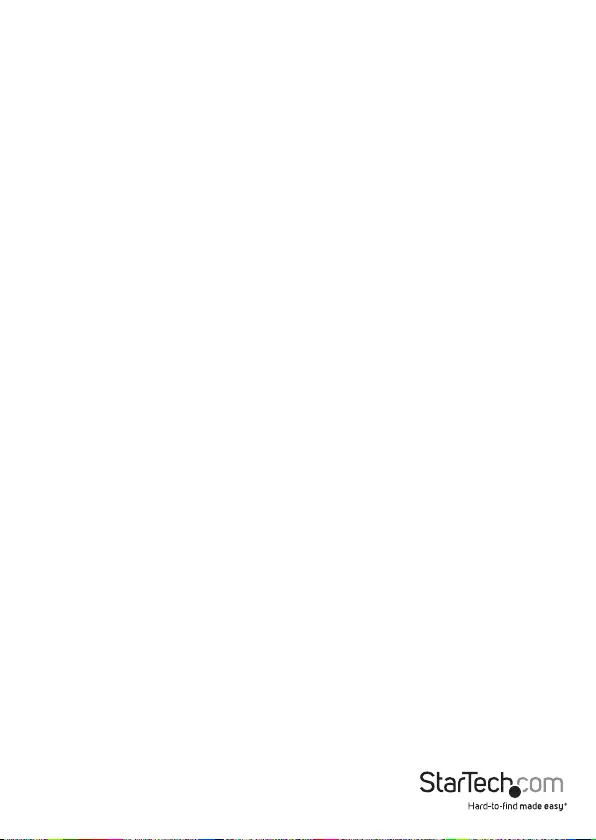
Instruction Manual
14
Technical Support
StarTech.com’s lifetime technical support is an integral part of our commitment to
provide industry-leading solutions. If you ever need help with your product, visit
www.startech.com/support and access our comprehensive selection of online tools,
documentation, and downloads.
For the latest drivers/software, please visit www.startech.com/downloads
Warranty Information
This product is backed by a two year warranty.
In addition, StarTech.com warrants its products against defects in materials
and workmanship for the periods noted, following the initial date of purchase.
During this period, the products may be returned for repair, or replacement with
equivalent products at our discretion. The warranty covers parts and labor costs only.
StarTech.com does not warrant its products from defects or damages arising from
misuse, abuse, alteration, or normal wear and tear.
Limitation of Liability
In no event shall the liability of StarTech.com Ltd. and StarTech.com USA LLP (or their
ocers, directors, employees or agents) for any damages (whether direct or indirect,
special, punitive, incidental, consequential, or otherwise), loss of prots, loss of business,
or any pecuniary loss, arising out of or related to the use of the product exceed the
actual price paid for the product. Some states do not allow the exclusion or limitation
of incidental or consequential damages. If such laws apply, the limitations or exclusions
contained in this statement may not apply to you.
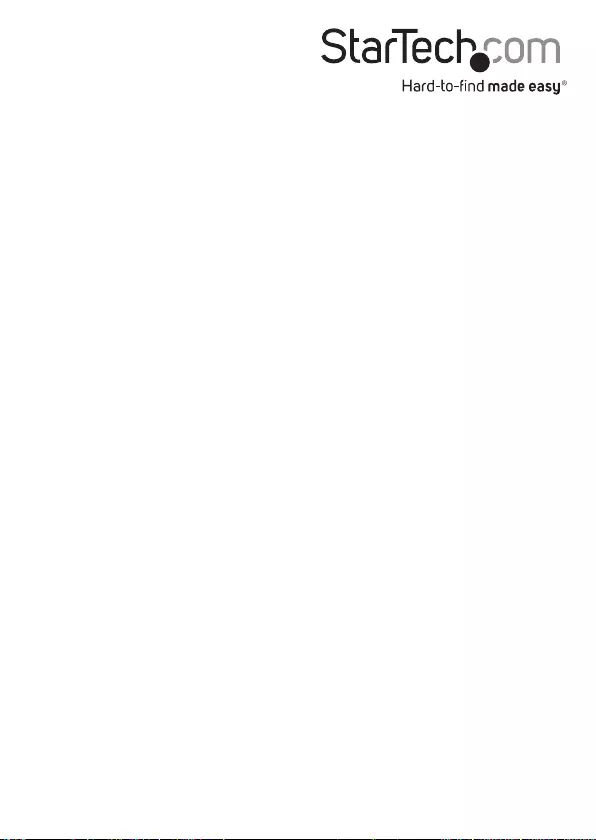
Hard-to-nd made easy. At StarTech.com, that isn’t a slogan. It’s a promise.
StarTech.com is your one-stop source for every connectivity part you need. From
the latest technology to legacy products — and all the parts that bridge the old and
new — we can help you nd the parts that connect your solutions.
We make it easy to locate the parts, and we quickly deliver them wherever they need
to go. Just talk to one of our tech advisors or visit our website. You’ll be connected to
the products you need in no time.
Visit www.startech.com for complete information on all StarTech.com products and
to access exclusive resources and time-saving tools.
StarTech.com is an ISO 9001 Registered manufacturer of connectivity and technology
parts. StarTech.com was founded in 1985 and has operations in the United States,
Canada, the United Kingdom and Taiwan servicing a worldwide market.