StarTech.com ICUSB2324I User Manual
Displayed below is the user manual for ICUSB2324I by StarTech.com which is a product in the Interface Hubs category. This manual has pages.
Related Manuals
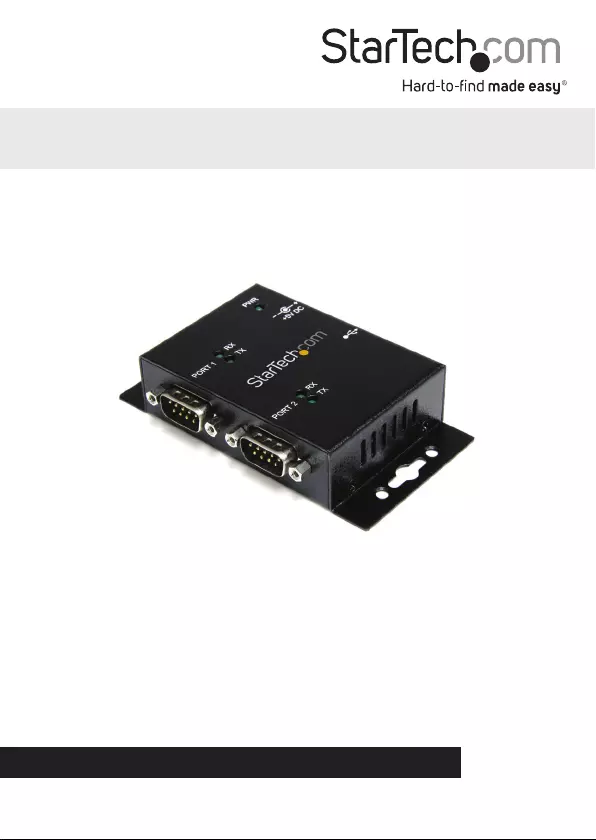
Manual Revision: 01/25/2018
For the most up-to-date information, please visit: www.startech.com
DE: Bedienungsanleitung - de.startech.com
FR: Guide de l'utilisateur - fr.startech.com
ES: Guía del usuario - es.startech.com
IT: Guida per l'uso - it.startech.com
NL: Gebruiksaanwijzing - nl.startech.com
PT: Guia do usuário - pt.startech.com
ICUSB2322I
ICUSB2324I
ICUSB2328I
2/4/8 Port USB to Serial Adapter Hub with
COM Retention
*ICUSB2322I Shown
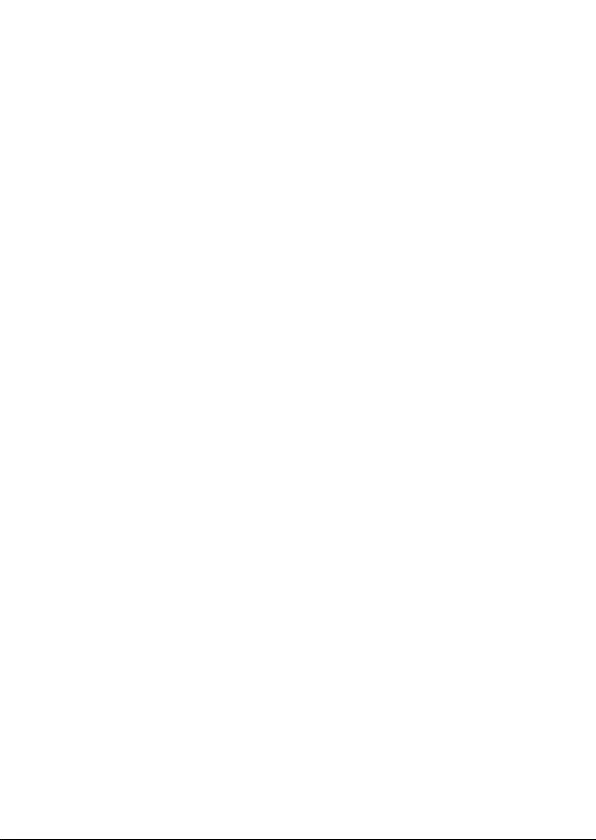
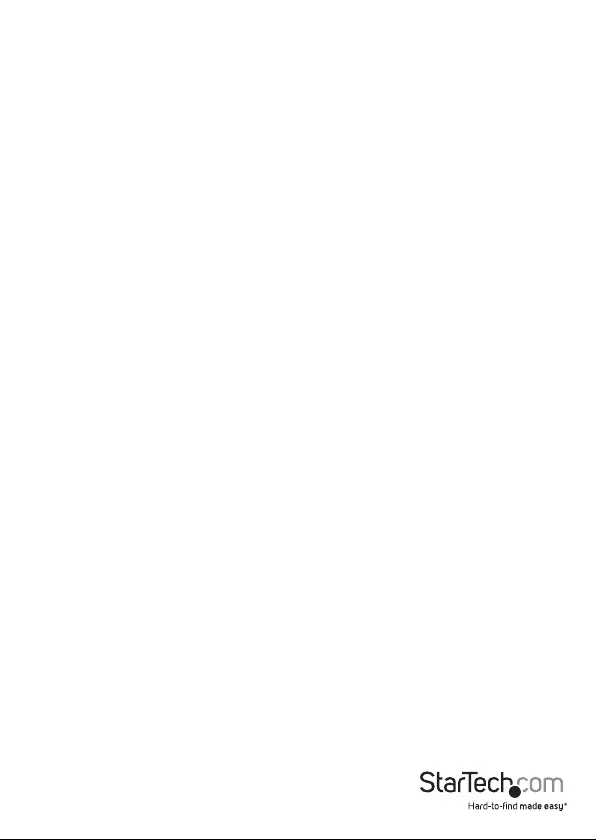
Instruction Manual
FCC Compliance Statement
This equipment has been tested and found to comply with the limits for a Class B digital
device, pursuant to part 15 of the FCC Rules. These limits are designed to provide reasonable
protection against harmful interference in a residential installation. This equipment generates,
uses and can radiate radio frequency energy and, if not installed and used in accordance with
the instructions, may cause harmful interference to radio communications. However, there
is no guarantee that interference will not occur in a particular installation. If this equipment
does cause harmful interference to radio or television reception, which can be determined by
turning the equipment o and on, the user is encouraged to try to correct the interference by
one or more of the following measures:
• Reorient or relocate the receiving antenna.
• Increase the separation between the equipment and receiver.
• Connect the equipment into an outlet on a circuit dierent from that to which the receiver
is connected.
• Consult the dealer or an experienced radio/TV technician for help.
Use of Trademarks, Registered Trademarks, and other Protected Names and Symbols
This manual may make reference to trademarks, registered trademarks, and other
protected names and/or symbols of third-party companies not related in any way to
StarTech.com. Where they occur these references are for illustrative purposes only and do not
represent an endorsement of a product or service by StarTech.com, or an endorsement of the
product(s) to which this manual applies by the third-party company in question. Regardless
of any direct acknowledgement elsewhere in the body of this document, StarTech.com hereby
acknowledges that all trademarks, registered trademarks, service marks, and other protected
names and/or symbols contained in this manual and related documents are the property of
their respective holders.

Instruction Manual
i
Table of Contents
Introduction ............................................................................................ 1
Packaging Contents ................................................................................................................................. 1
System Requirements ..............................................................................................................................1
ICUSB2322I .............................................................................................. 2
Front View .................................................................................................................................................... 2
Rear View ...................................................................................................................................................... 2
ICUSB2324I .............................................................................................. 3
Front View .................................................................................................................................................... 3
Rear View ...................................................................................................................................................... 3
ICUSB2328I .............................................................................................. 4
Front View .................................................................................................................................................... 4
Rear View ...................................................................................................................................................... 4
Installation ..............................................................................................5
Hardware Installation ..............................................................................................................................5
Windows 2000/ XP/ Server 2003 ................................................................................................... 5
Windows Vista/ 7/ 8 / Server 2008 R2 .......................................................................................... 5
Verifying Installation ................................................................................................................................ 6
Windows 2000/ XP/ Vista/ 7 / 8 ...................................................................................................... 6
Pinout ....................................................................................................... 6
Specications .......................................................................................... 7
Technical Support ..................................................................................8
Warranty Information ............................................................................ 8
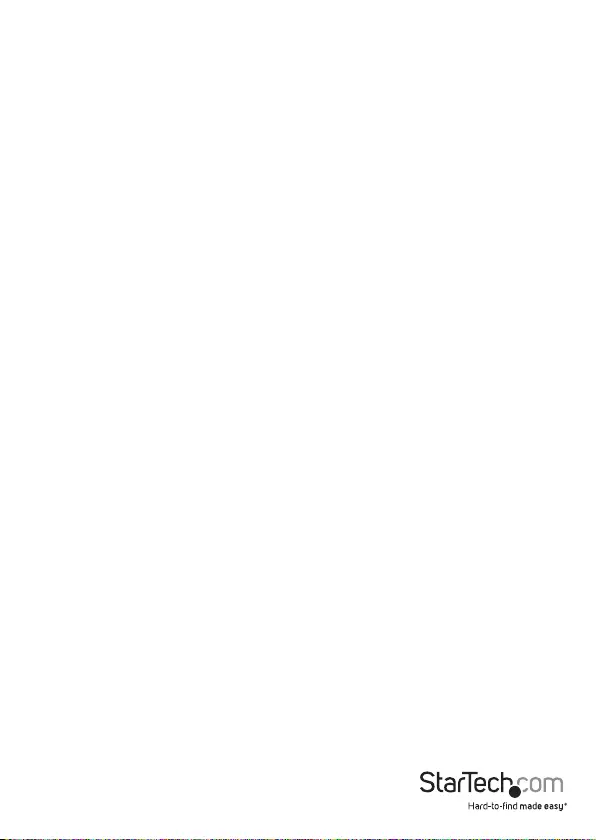
Instruction Manual
1
Introduction
The ICUSB2322I / ICUSB2324I / ICUSB2328I 2/4/8 Port Industrial Wall Mountable USB
to Serial Hub with DIN Rail Clips converts a single USB port into two/four/eight RS232
serial ports allowing you to connect to, monitor and control your serial devices.
Rugged metal construction, sturdy wall-mount brackets and included DIN Rail clips
(Top-Hat) provide versatile mounting options and a robust solution for both harsh
industrial environments and simple desktop installations.
This USB powered adapter also retains assigned serial COM port values once
connected, allowing the same values to be automatically reassigned to the ports
provided by the adapter.
Packaging Contents
• 1 x USB to RS-232 Serial Adapter
• 1 x 6 ft USB A to B cable
• 1 x DIN Rail Mounting Kit
• 1 x Driver CD
• 1 x Instruction Manual
System Requirements
• USB enabled computer with available USB port
• Microsoft® Windows® 2000/ XP/ Server 2003/ Vista/ Server 2008 R2/ 7 /8 (32/64-bit),
or Windows CE 4.2/ 5.0/ 6.0, or Apple® Mac OS® X, or Linux® kernel 2.4.x/ 2.6.x
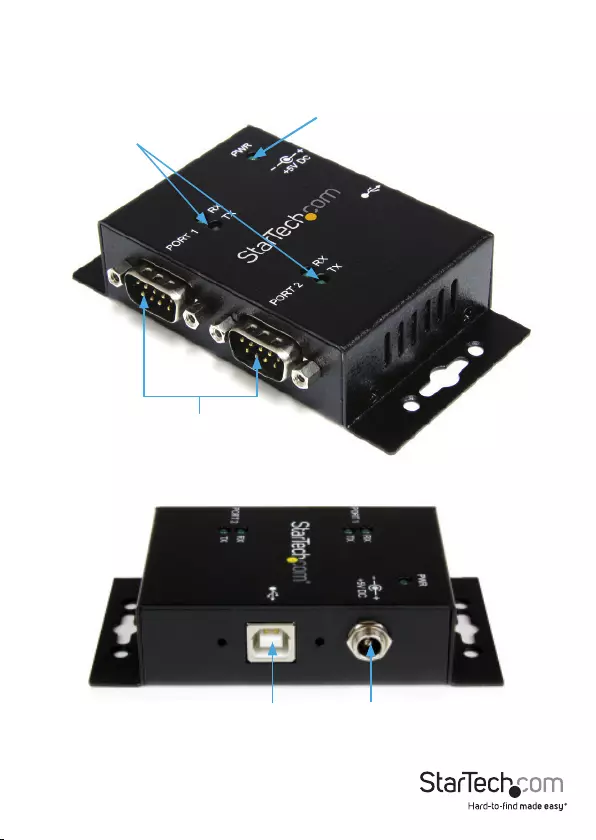
Instruction Manual
2
DB9 Serial
connectors
Power LED
Port Transmit (Tx)/
Receive (Rx) LED
Rear View
Front View
ICUSB2322I
USB type B
connector
(Host)
DC Power
connector
(optional)

Instruction Manual
3
Front View
Port Transmit (Tx)/
Receive (Rx) LED
Power LED
DB9 Serial
connectors
USB type B connector
(Host)
DC Power connector
(optional)
Rear View
ICUSB2324I

Instruction Manual
4
Front View
Rear View
ICUSB2328I
USB type B connector
(Host)
DC Power connector
(optional)
Power LED
DB9 Serial
connectors
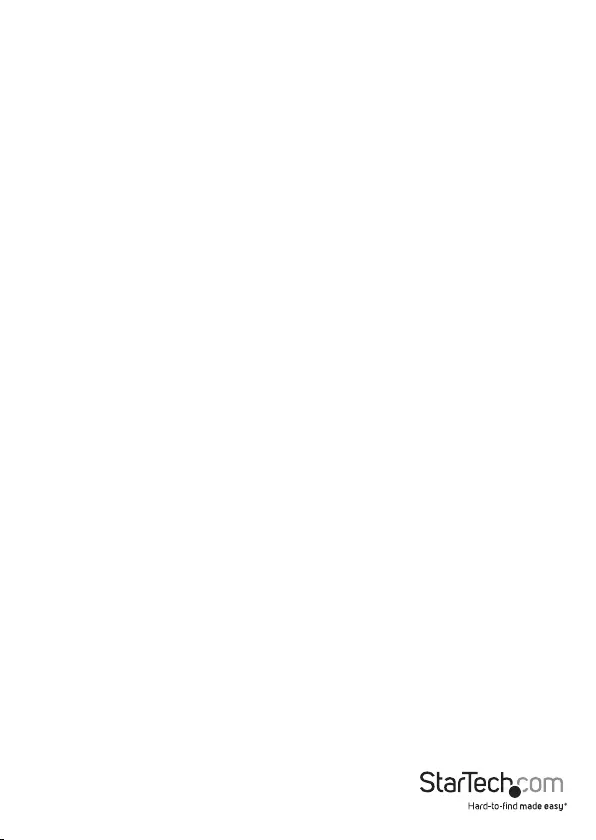
Instruction Manual
5
Installation
Hardware Installation
Windows 2000/ XP/ Server 2003
1. Connect the USB cable from the Serial Adapter to a USB port on the computer.
2. When the Found New Hardware wizard appears on the screen, insert the Driver CD
into your CD/DVD drive. If you are prompted to connect to Windows Update, please
select the “No, not this time” option and click Next.
3. Select the option “Install Drivers Automatically (Recommended)” and then click the
“Next” button.
4. Windows should now start searching for the drivers and install them automatically.
Once this has completed, click the “Finish” button.
5. If Windows is unable to locate drivers, press the “Back” button or restart the wizard
and select the advanced option to have it search the “USB_to_IO\ FTDI” location on
the CD by clicking the “Browse” button and selecting that location.
Windows Vista/ 7/ 8 / Server 2008 R2
1. Connect the USB cable from the Serial Adapter to a USB port on the computer.
2. When the Found New Hardware window appears on the screen, click on the “Locate
and install drivers software (recommended)” option. If prompted to search online,
select the “Don’t search online” option.
3. When prompted to insert the disc, insert the Driver CD that came with the card, into
your CD/DVD drive and Windows will automatically proceed to search the CD.
4. If a Windows Security dialog window appears, click the “Install this driver software
anyway” option to proceed.
5. Once the driver is installed, click the Close button.
6. If Windows is unable to locate drivers, press the “Back” button or restart the wizard
and select the option to “Browse the computer” and have it search the “USB_to_IO\
FTDI” location on the CD by clicking the “Browse” button.

Instruction Manual
6
Verifying Installation
Windows 2000/ XP/ Vista/ 7 / 8
1. From the main desktop, right-click on “My Computer” (“Computer” in Vista/ 7), then
select “Manage”. In the Computer Management window, select “Device Manager”
from the left window panel.
2. Double-click on the “Ports (COM & LPT)” option. Additional COM port(s) should be
visible. The port is automatically sequentially numbered by Windows, but can be
changed through the “Properties” by right-clicking on the port.
Pinout
Pin Signal
1 DCD
2 RXD
3 TXD
4DTR
5 GND
6 DSR
7RTS
8CTS
9 RI

Instruction Manual
7
Specications
Number of Ports 2 4 8
Host Interface USB 2.0
Chipset ID FTDI FT2232H
External Connectors
2 x 9-pin DB9 male
1 x USB type B
female
4 x 9-pin DB9 male
1 x USB type B
female
8 x -pin DB9 male
1 x USB type B
female
LEDs
2 x Serial Tx Activity
2 x Serial Rx
Activity
1 x Power
4 x Serial TX Activity
4 x Serial RX Activity
1 x Power
1 x Power
Serial Protocol RS-232
Maximum Data
Transfer Rate 921.6 Kbps
Data Bits 7, 8
Parity Odd, Even, Mark, Space, None
Stop Bits 1, 2
Buer Size 4096 byte Transmit and Receive
Enclosure Material Metal
Mounting Options Wall/Surface, DIN Rail
Operating
Temperature 0°C ~ 55°C (32°F ~ 131°F)
Storage
Temperature -20°C ~ 85°C (-4°F ~ 185°F)
Humidity 5% ~ 95% RH
Dimensions 104.0 x 56.0 x
25.0mm 150.0 x 66.5 x 26mm 173.5 x 97.2 x
43.2mm
Weight 400g 450g 950g
Compatible
Operating Systems
Windows 2000/ XP/ Server 2003/ Vista/ Server 2008 R2/ 7 / 8
(32/64bit), Windows CE 4.2/ 5.0/ 6.0, Mac OS X, Linux kernel 2.4.x/
2.6.x
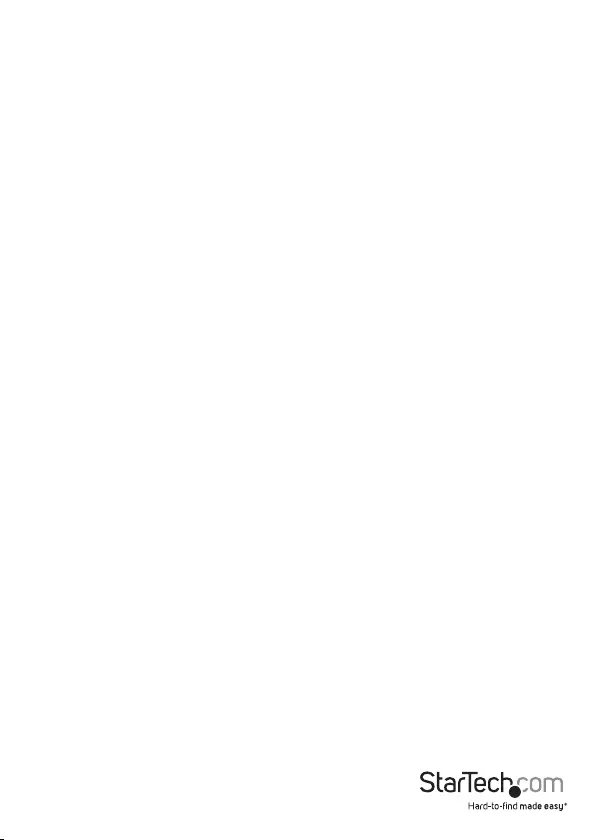
Instruction Manual
8
Technical Support
StarTech.com’s lifetime technical support is an integral part of our commitment to
provide industry-leading solutions. If you ever need help with your product, visit
www.startech.com/support and access our comprehensive selection of online tools,
documentation, and downloads.
For the latest drivers/software, please visit www.startech.com/downloads
Warranty Information
This product is backed by a two year warranty.
In addition, StarTech.com warrants its products against defects in materials
and workmanship for the periods noted, following the initial date of purchase.
During this period, the products may be returned for repair, or replacement with
equivalent products at our discretion. The warranty covers parts and labor costs only.
StarTech.com does not warrant its products from defects or damages arising from
misuse, abuse, alteration, or normal wear and tear.
Limitation of Liability
In no event shall the liability of StarTech.com Ltd. and StarTech.com USA LLP (or their
ocers, directors, employees or agents) for any damages (whether direct or indirect,
special, punitive, incidental, consequential, or otherwise), loss of prots, loss of business,
or any pecuniary loss, arising out of or related to the use of the product exceed the
actual price paid for the product. Some states do not allow the exclusion or limitation
of incidental or consequential damages. If such laws apply, the limitations or exclusions
contained in this statement may not apply to you.
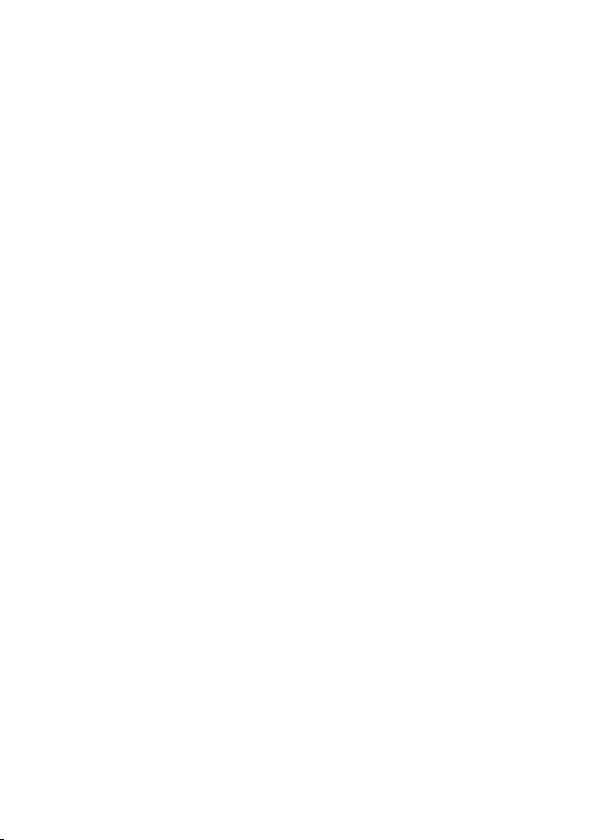
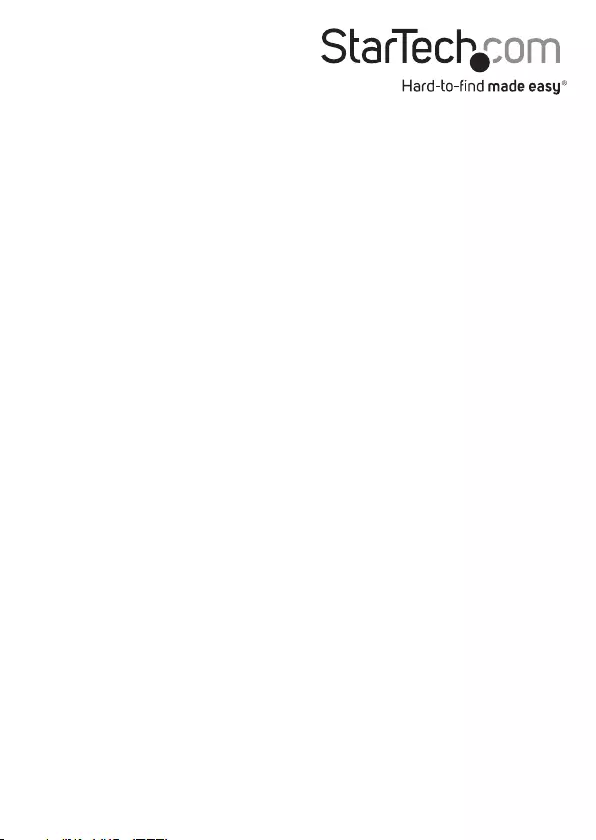
Hard-to-nd made easy. At StarTech.com, that isn’t a slogan. It’s a promise.
StarTech.com is your one-stop source for every connectivity part you need. From
the latest technology to legacy products — and all the parts that bridge the old and
new — we can help you nd the parts that connect your solutions.
We make it easy to locate the parts, and we quickly deliver them wherever they need
to go. Just talk to one of our tech advisors or visit our website. You’ll be connected to
the products you need in no time.
Visit www.startech.com for complete information on all StarTech.com products and
to access exclusive resources and time-saving tools.
StarTech.com is an ISO 9001 Registered manufacturer of connectivity and technology
parts. StarTech.com was founded in 1985 and has operations in the United States,
Canada, the United Kingdom and Taiwan servicing a worldwide market.