StarTech.com ICUSB232PROC User Manual
Displayed below is the user manual for ICUSB232PROC by StarTech.com which is a product in the Serial Cables category. This manual has pages.
Related Manuals
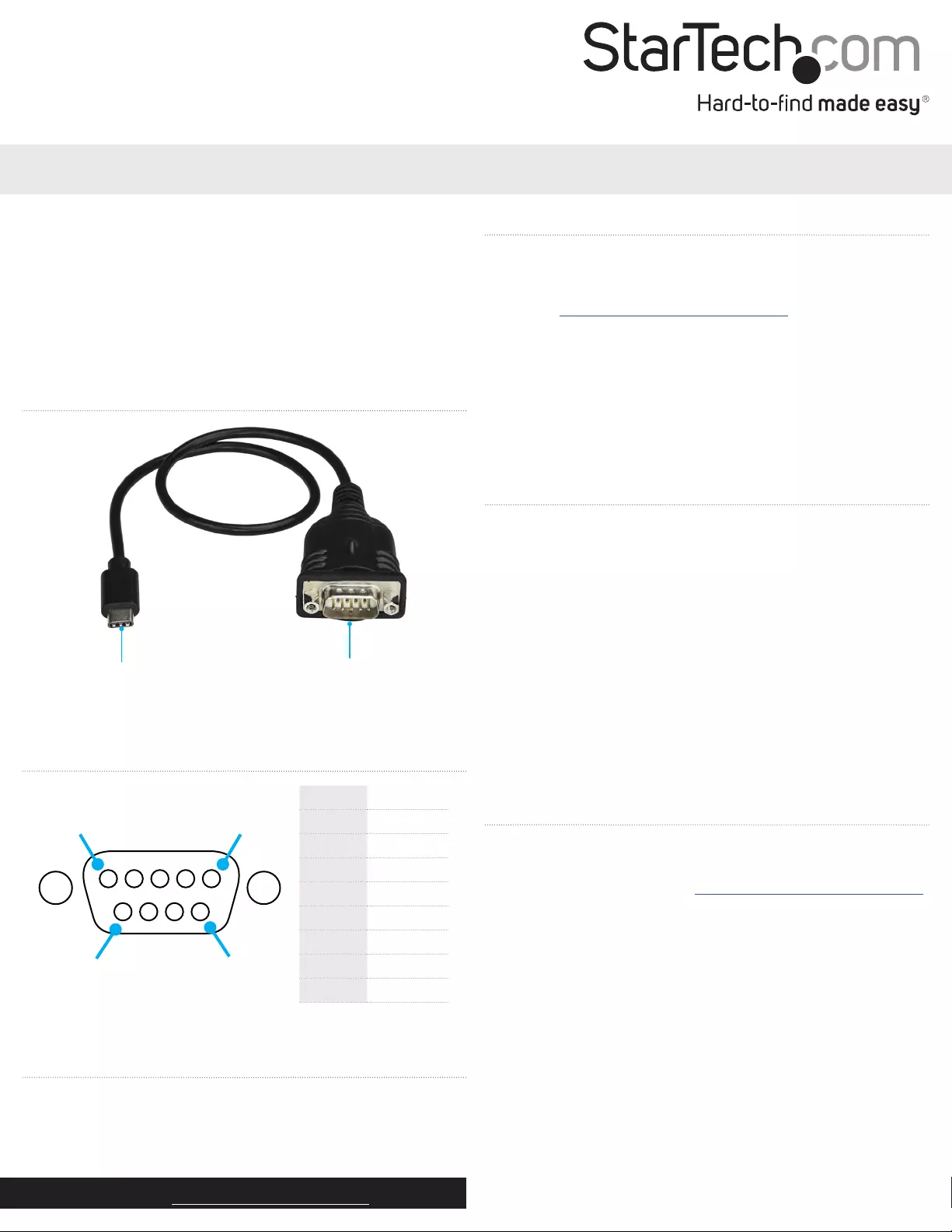
Quick-start guide
DE: de.startech.com
FR: fr.startech.com
ES: es.startech.com
IT: it.startech.com
NL: nl.startech.com
PT: pt.startech.com
JP: jp.startech.com
Manual Revision: 10/15/2020
For the latest information, technical specications, and support for
this product, please visit www.StarTech.com/ICUSB232PROC.
Package contents
• 1 x serial adapter cable
• 1 x quick-start guide
ICUSB232PROC
USB-C™ to RS232 Serial DB9 Adapter Cable with COM Retention
Pin 1 DCD
Pin 2 RXD
Pin 3 TXD
Pin 4 DTR
Pin 5 GND
Pin 6 DSR
Pin 7 RTS
Pin 8 CTS
Pin 9 RI
RS-232 DB9 male pinout
15
69
Requirements
• USB Type-C™ port
Requirement are subject to change. For the latest requirements,
please visit www.StarTech.com/ICUSB232PROC.
Product diagram
USB-C connector DB9M RS232 connector
Install the adapter cable
Windows
1. In a web browser, navigate to www.StarTech.com/ICUSB232PROC.
2. Click the Support tab.
3. Under Driver(s), download the [Prolic_PL2303] Windows USB
Serial Adapter.zip le.
4. Right-click the folder that you downloaded and click Extract All.
5. Right-click the Setup.exe le and click Run as Administrator.
6. Follow the on-screen instructions to complete the installation.
7. When prompted, restart your computer.
8. Connect the serial adapter cable to a USB port.
About COM retention
The USB to serial adapter features COM retention (also known as
COM port retention). With COM retention, the COM port settings
that are assigned the rst time that the adapter is connected to a
computer are retained, regardless of the USB port that the adapter
cable is connected to. When you disconnect the serial adapter cable
and plug it into a dierent USB port on the same computer, you
don’t need to recongure the serial port.
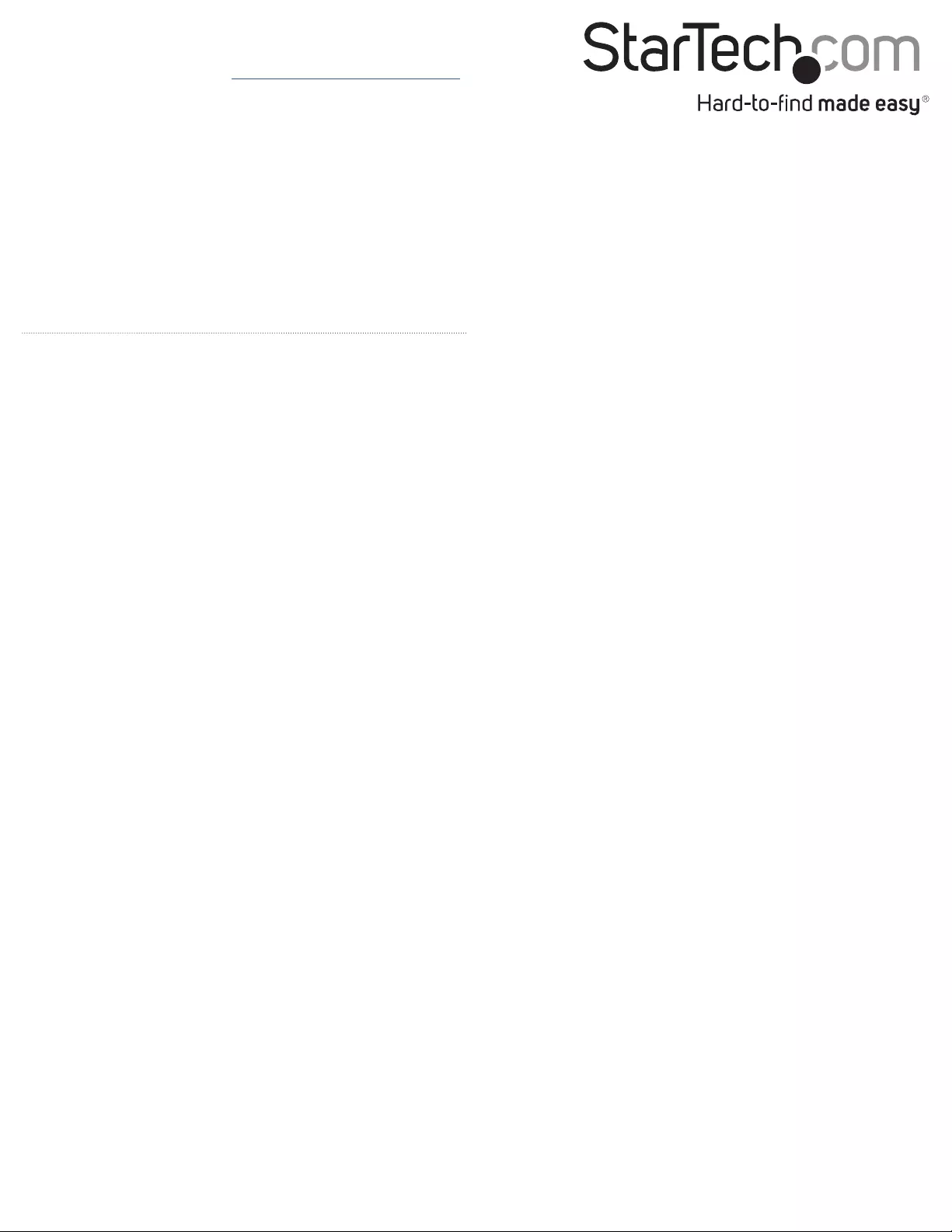
FCC Compliance Statement
This equipment has been tested and found to comply with the limits for a Class B digital device, pursuant to part 15 of the FCC Rules. These limits are designed to provide reasonable protection against
harmful interference in a residential installation. This equipment generates, uses and can radiate radio frequency energy and, if not installed and used in accordance with the instructions, may cause
harmful interference to radio communications. However, there is no guarantee that interference will not occur in a particular installation. If this equipment does cause harmful interference to radio or
television reception, which can be determined by turning the equipment o and on, the user is encouraged to try to correct the interference by one or more of the following measures:
• Reorient or relocate the receiving antenna.
• Increase the separation between the equipment and receiver.
• Connect the equipment into an outlet on a circuit dierent from that to which the receiver is connected.
• Consult the dealer or an experienced radio/TV technician for help.
Use of Trademarks, Registered Trademarks, and other Protected Names and Symbols
USB Type-C™ and USB-C™ are trademarks of USB Implementers Forum.
This manual may make reference to trademarks, registered trademarks, and other protected names and/or symbols of third-party companies not related in any way to
StarTech.com. Where they occur these references are for illustrative purposes only and do not represent an endorsement of a product or service by StarTech.com, or an endorsement of the product(s)
to which this manual applies by the third-party company in question. Regardless of any direct acknowledgement elsewhere in the body of this document, StarTech.com hereby acknowledges
that all trademarks, registered trademarks, service marks, and other protected names and/or symbols contained in this manual and related documents are the property of their respective holders.
Industry Canada Statement
This Class B digital apparatus complies with Canadian ICES-003.
Cet appareil numérique de la classe [B] est conforme à la norme NMB-003 du Canada.
CAN ICES-3 (B)/NMB-3(B)
This device complies with Industry Canada licence-exempt RSS standard(s). Operation is subject to the following two conditions:
(1) This device may not cause interference, and (2) This device must accept any interference, including interference that may cause undesired operation of the device.
Le présent appareil est conforme aux CNR d’Industrie Canada applicables aux appareils radio exempts de licence. L’exploitation est autorisée aux deux conditions suivantes:
(1) l’appareil ne doit pas produire de brouillage, et (2) l’utilisateur de l’appareil doit accepter tout brouillage radioélectrique subi, même si le brouillage est susceptible d’en compromettre le
fonctionnement.
Technical Support
StarTech.com’s lifetime technical support is an integral part of our commitment to provide industry-leading solutions. If you ever need help with your product, visit www.startech.com/support and access
our comprehensive selection of online tools, documentation, and downloads.
For the latest drivers/software, please visit www.startech.com/downloads
Warranty Information
This product is backed by a two-year warranty.
In addition, StarTech.com warrants its products against defects in materials and workmanship for the periods noted, following the initial date of purchase. During this period, the products may be returned
for repair, or replacement with equivalent products at our discretion. The warranty covers parts and labor costs only. StarTech.com does not warrant its products from defects or damages arising from
misuse, abuse, alteration, or normal wear and tear.
Limitation of Liability
In no event shall the liability of StarTech.com Ltd. and StarTech.com USA LLP (or their ocers, directors, employees or agents) for any damages (whether direct or indirect, special, punitive, incidental,
consequential, or otherwise), loss of prots, loss of business, or any pecuniary loss, arising out of or related to the use of the product exceed the actual price paid for the product. Some states do not allow
the exclusion or limitation of incidental or consequential damages. If such laws apply, the limitations or exclusions contained in this statement may not apply to you.
Verify the installation
Windows
1. Navigate to Device Manager.
2. Expand the Ports (COM&LPT) section.
3. Conrm that Prolic USB-to-Serial Comm Port (COMx) appears in
the list with no exclamation points or question marks.
macOS
1. Navigate to the System Proler.
2. Expand the Hardware section and click USB.
3. Conrm that USB-Serial Controller appears in the list.
macOS
1. In a web browser, navigate to www.StarTech.com/ICUSB232PROC.
2. Click the Support tab.
3. Under Driver(s), download the [Prolic_PL2303] Mac USB Serial
Adapter.zip le.
4. Right-click the folder that you downloaded and click Extract All.
5. Double-click the Mac folder.
6. Double-click the folder for the version of macOS that you’re
running.
7. Run the installer application and follow the on-screen instructions
to complete the installation.
8. When prompted, restart your computer.
9. Connect the serial adapter cable to a USB port.