StarTech.com IESC1G80UP User Manual
Displayed below is the user manual for IESC1G80UP by StarTech.com which is a product in the Network Switches category. This manual has pages.
Related Manuals
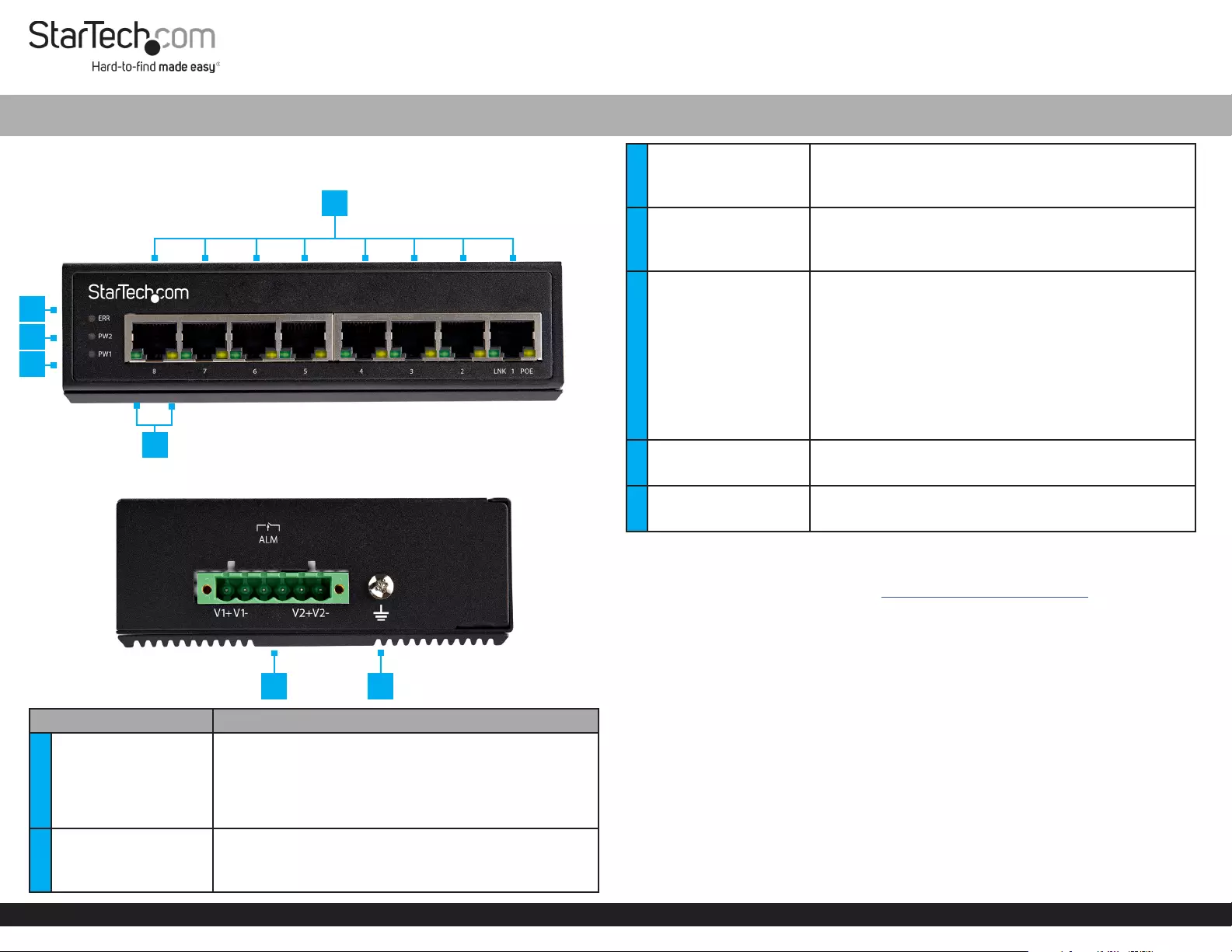
Quick-Start Guide
To view manuals, FAQs, videos, drivers, downloads, technical drawings, and more, visit www.startech.com/support.
Manual Revision: June 18, 2020
Product Diagram (IESC1G80UP)
Front View
Side View
Component Function
1PoE Ports
• Connect any Network Device to provide an Ethernet
Connection to up to 8 Network Devices
• Provide a PoE Connection to 8 Devices
• Maximum PoE power budget is 30W per port up to a
total overall power budget of 200W
2ERR LED Indicator
• Color - Amber
• On - Either PW1 or PW2 is connected
• O - Both PW1 and PW2 are connected
8 Port Unmanaged Industrial-Grade Switch 10/100/1000 Mbps
3PW2 LED Indicator
• Color - Green
• On - when PW2+ and PW2- are connected
• O- when PW2+ and PW2- are not connected
4PW1 LED Indicator
• Color - Green
• On - when PW1+ and PW1- are connected
• O- when PW1+ and PW1- are not connected
5PoE LED Indicators
• Indicates the link and PoE Powered Device (PD) status
of each PoE Port
LNK(Green)
• On - Network connection detected
• O - Network connection not detected
PoE (Amber)
• On - PoE is detected
• O - PoE is not detected
6Terminal Block Power
Input Port
• Provides power to the PoE Ports
• Supported power input voltage range is 48-56V
7Grounding Screw • Attach a Grounding Wire to protect Network
Equipment
Requirements
For the latest requirements, please visit www.startech.com/IESC1G80UP.
• DC Power Supply x 1 (maximum of two)
• PoE Powered Device x (up to) 8
• RJ45 Terminated UTP/STP Cat 5e (or better) Network Cable (sold separately) x 8
• Earth Ground Connection x 1
• Grounding Wire x 1
• (Optional - for power) Flat Head Screwdriver x 1
• (Optional) #2 Phillips Head Screwdriver x 1
• (Optional) Screws for Wall Mounting x 2
Installation
Grounding the Switch
1. Using the Phillips Head Screwdriver loosen the Grounding Screw on the Switch.
2. Attach the Grounding Wire to the Grounding Screw.
6 7
2
3
4
5
1
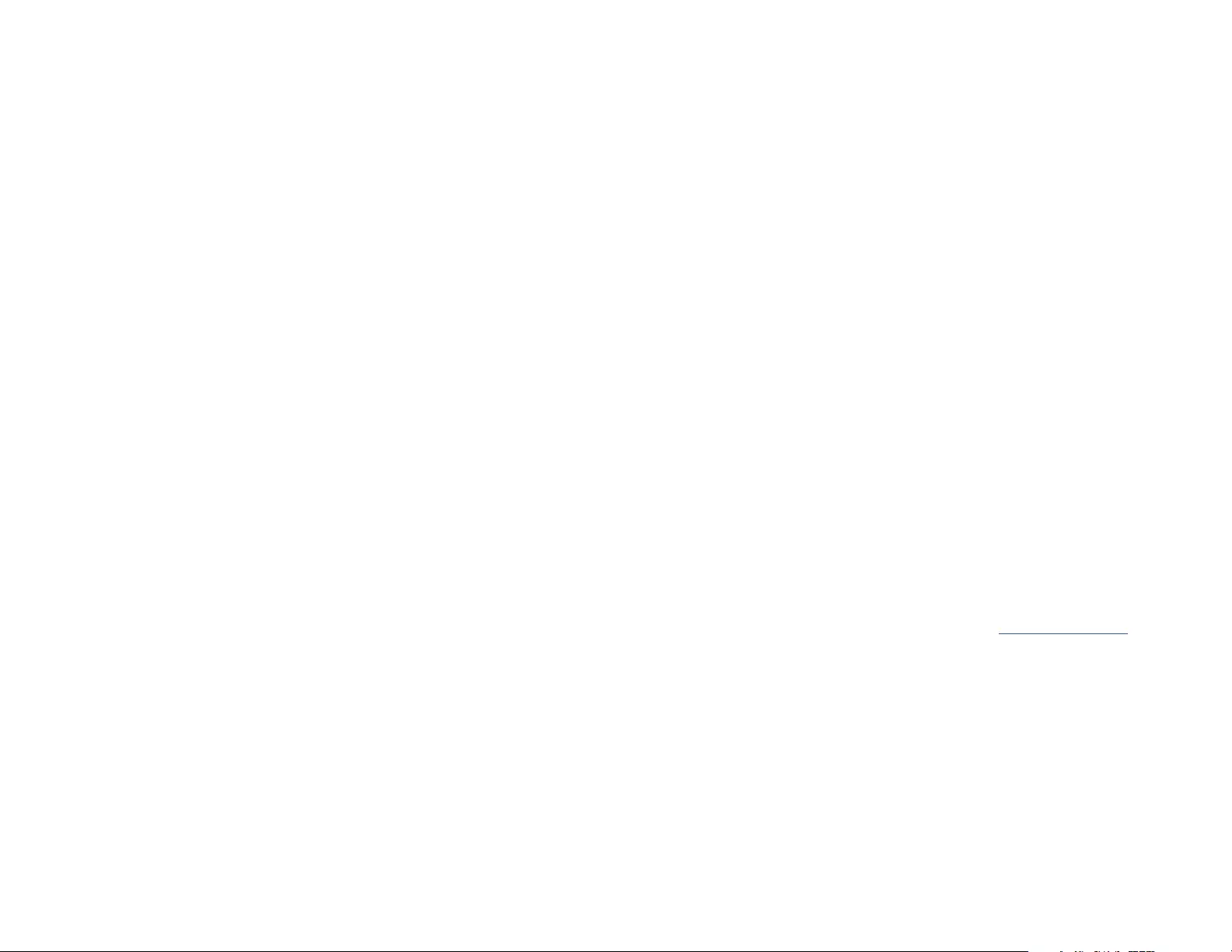
FCC Compliance Statement
This equipment has been tested and found to comply with the limits for a Class A digital device, pursuant to Part 15 of the FCC
rules. These limits are designed to provide reasonable protection against harmful interference when the equipment is operated
in a commercial environment. This equipment generates, uses and can radiate radio frequency energy and, if not installed
and used in accordance with the instruction manual, may cause harmful interference to radio communications. Operation of
this equipment in a residential area is likely to cause harmful interference in which case the user will be required to correct the
interference at his own expense.
This device complies with part 15 of the FCC Rules. Operation is subject to the following two conditions: (1) This device may not
cause harmful interference, and (2) this device must accept any interference received, including interference that may cause
undesired operation.
Changes or modications not expressly approved by StarTech.com could void the user’s authority to operate the equipment.
Industry Canada Statement
This Class A digital apparatus complies with Canadian ICES-003.
Cet appareil numérique de la classe [A] est conforme à la norme NMB-003 du Canada.
CAN ICES-3 (A)/NMB-3(A)
This device complies with Industry Canada licence-exempt RSS standard(s). Operation is subject to the following two conditions:
(1) This device may not cause interference, and (2) This device must accept any interference, including interference that may
cause undesired operation of the device.
Le présent appareil est conforme aux CNR d’Industrie Canada applicables aux appareils radio exempts de licence. L’exploitation
est autorisée aux deux conditions suivantes:
(1) l’appareil ne doit pas produire de brouillage, et (2) l’utilisateur de l’appareil doit accepter tout brouillage radioélectrique subi,
même si le brouillage est susceptible d’en compromettre le fonctionnement.
Use of Trademarks, Registered Trademarks, and other Protected Names and Symbols
This manual may make reference to trademarks, registered trademarks, and other protected names and/or symbols of third-
party companies not related in any way to StarTech.com. Where they occur these references are for illustrative purposes only
and do not represent an endorsement of a product or service by StarTech.com, or an endorsement of the product(s) to which
this manual applies by the third-party company in question. StarTech.com hereby acknowledges that all trademarks, registered
trademarks, service marks, and other protected names and/or symbols contained in this manual and related documents are the
property of their respective holders.
PHILLIPS® is a registered trademark of Phillips Screw Company in the United States or other countries.
Warranty Information
This product is backed by a two-year warranty.
For further information on product warranty terms and conditions, please refer to www.startech.com/warranty.
Limitation of Liability
In no event shall the liability of StarTech.com Ltd. and StarTech.com USA LLP (or their ocers, directors, employees or
agents) for any damages (whether direct or indirect, special, punitive, incidental, consequential, or otherwise), loss of prots,
loss of business, or any pecuniary loss, arising out of or related to the use of the product exceed the actual price paid for the
product. Some states do not allow the exclusion or limitation of incidental or consequential damages. If such laws apply, the
limitations or exclusions contained in this statement may not apply to you.
Safety Measures
• If product has an exposed circuit board, do not touch the product under power.
Mesures de sécurité
• Si l’un des circuits imprimés du produit est visible, ne pas touchez le produit lorsqu’il est sous tension.
安全対策
• 製品に露出した状態の回路基盤が含まれる場合、電源が入っている状態で製品に触らないでください。
Misure di sicurezza
• Se il prodotto ha un circuito stampato visibile, non toccare il prodotto quando è acceso.
Säkerhetsåtgärder
• Rör aldrig vid enheter med oskyddade kretskort när strömmen är påslagen.
FR: startech.com/fr
DE: startech.com/de
ES: startech.com/es
NL: startech.com/nl
IT: startech.com/it
JP: startech.com/jp
StarTech.com Ltd.
45 Artisans Cres
London, Ontario
N5V 5E9
Canada
StarTech.com Ltd.
Unit B, Pinnacle 15
Gowerton Rd,
Brackmills
Northampton
NN4 7BW
United Kingdom
StarTech.com LLP
2500 Creekside
Parkwy
Lockbourne, Ohio
43137
U.S.A.
(Optional) Mounting the Switch
Wall Mounting
1. Align the holes in the Wall Mount Brackets with the holes in the back of the
Switch.
2. Insert two Phillips Head Screws through each Wall Mount Brackets and into the
Switch.
3. Tighten the Phillips Head Screws using a Phillips Head Screwdriver (sold
separately).
Note: Be careful not to over-tighten the Screws.
4. Insert two Screws (sold separately) through the Wall Mount Brackets and into the
Mounting Surface.
5. Tighten the Screws using the appropriate Screwdriver.
DIN Rail Mounting
1. Align the holes in the DIN Rail Bracket with the holes in the back of the Switch.
2. Insert three Phillips Head Screws through the DIN Rail Bracket and into the
Switch.
3. Tighten the Phillips Head Screws using a Phillips Head Screwdriver.
Note: Be careful not to over-tighten the Screws.
4. Hang the top of the DIN Rail Bracket (the section with the two metal clips) onto a
Top Hat style DIN Rail.
5. Press the DIN Rail Bracket down and forward to lock the bottom section onto the
DIN Rail.
3. Tighten the Grounding Screw.
4. Connect the other end of the Grounding Wire to the Earth Ground Connection.
Connect the Power Source
Connecting and installing the Terminal Block must be completed by a licensed
Electrician.
Notes: Make sure that you turn o the power source before connecting the power wire
to the Terminal Block.
Do not exceed the recommend voltage as it may result in personal or product damage.
This unit includes an additional 24V@1A relay circuit. When two Power Sources are
connected the relay stays in Open Mode. If only one Power Source is connects the relay
switches to Short Mode.
Connect the Power Wires from a DC Power Source (48 - 56V DC) to the Terminal
Block Connectors on the Switch. The terminals are marked on the exterior of the
Switch (connect the Positive Wire to V+ and the Negative Wire to V-).
• Secure the Wires by tightening the Screws in the Terminal Block with a Flat Head
Screwdriver
Connecting the Switch
1. Connect a Network Cable to the Network Device and to any one of the PoE Ports
on the Switch.
2. Connect a Network Cable to a PoE PD and to any one of the seven remaining PoE
Ports on the Switch. Repeat this step up to six times.