StarTech.com IMC1GSFP60W User Manual
Displayed below is the user manual for IMC1GSFP60W by StarTech.com which is a product in the Network Media Converters category. This manual has pages.
Related Manuals
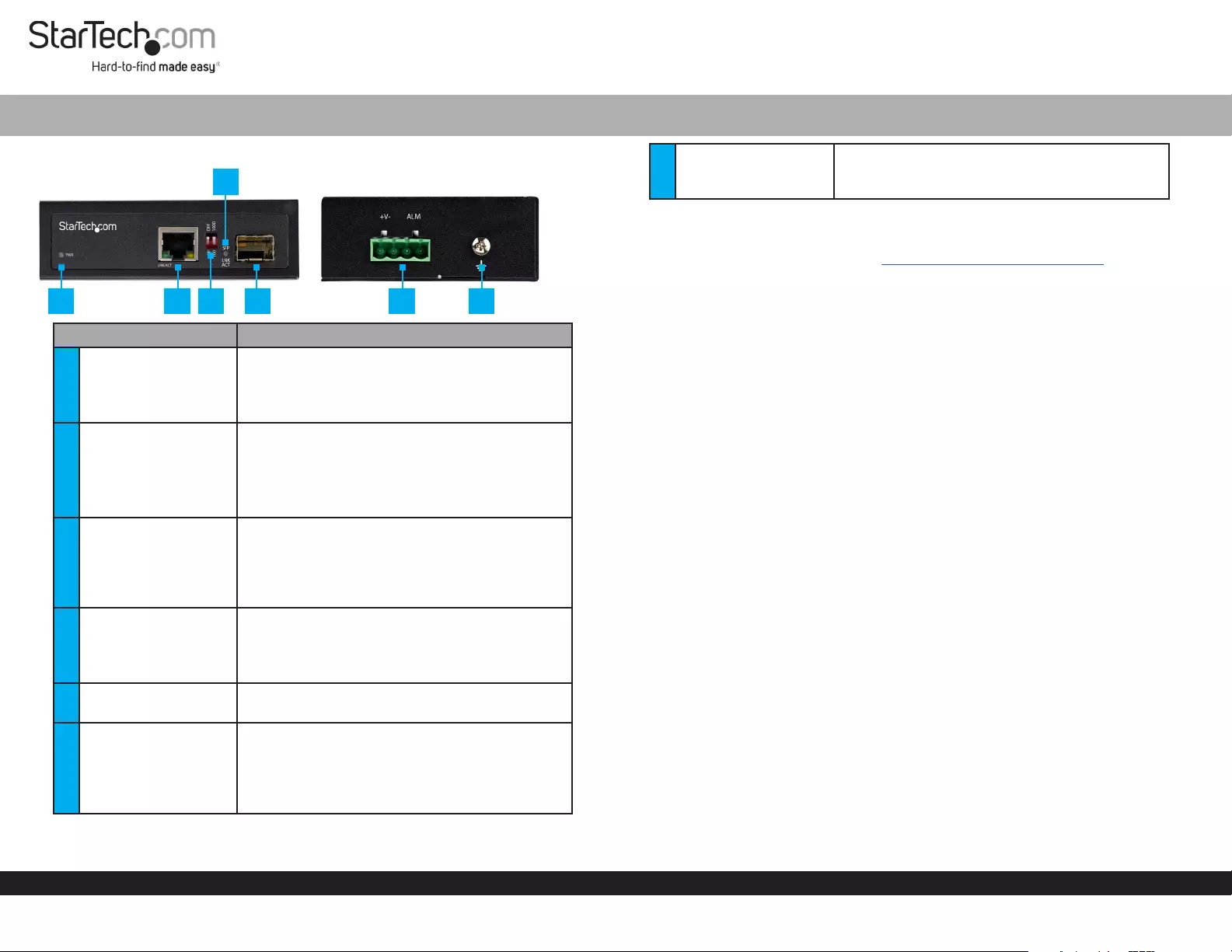
Quick-Start Guide
To view manuals, FAQs, videos, drivers, downloads, technical drawings, and more, visit www.startech.com/support.
Manual Revision: June 2, 2020 2:48 PM
Product Diagram (IMC1GSFP60W)
Component Function
1PWR LED
• Green: An external DC Power Source is
detected.
• O: An external DC Power Source is not
detected.
2RJ45 Port
• Connect a Network Device to the Media
Converter.
• ON: A PoE Powered Device (PD) is detected.
• Flashing: The Media Converter is
transmitting/receiving data.
3DIP Switch
DIP1: This switch is currently not in use.
DIP 2:
• O: Sets SFP speeds to 1000Mbps (default)
• On: Sets SFP speeds to 100Mbps.
4SFP LED
• Green: Indicates that a link is detected on the
SFP.
• Flashing: Indicates that data is being
transmitted or received.
5SFP Slot • Connect an SFP (100/1000BASE-X) to the
Media Converter.
64-Pin Terminal Block
• Connect an external DC Power Source (48-56V
DC Input) to the Media Converter.
• Connect an alarm or warning circuit to the
relay (ALM) connection. The relay is triggered if
the Media Converter loses power.
Industrial RJ45 to Open SFP Mini PoE Media Converter | 1000 Mbps (1G) | 60W
7Ground Screw
• Connect a ground connection to the Ground
Screw when connecting a DC Power Source to
the Media Converter.
Requirements
For the latest requirements, please visit www.startech.com/IMC1GSFP60W
• Network Equipment (e.g. Router, Network Switch) x 1
• MSA-Compliant 100/1000BASE-X SFP Transceiver Module x 1
• RJ45 Terminated UTP/STP CAT5e (or better) Network Cable x 1
• Terminated Fiber Optic Cable (dependent on SFP Module) x 1
• DC Power Source x 1
• Small Flat Head Screwdriver x 1
• Phillips Head Screwdriver x 1
• Alarm or Warning Circuit x 1
Powering the Media Converter
Connecting and installing the 4-Wire Terminal Connector must be completed by a
licensed Electrician.
Notes: Make sure that you turn o the power source before connecting the power wire
to the Media Converter.
Do not exceed the recommend power source voltage as it may result in personal or
product damage.
1. Using a Small Flat Head Screwdriver, loosen the two screws (+V-) on the 4-Wire
Terminal Connector (included).
2. Connect the Power Wires from a DC Power Source (48 - 56V DC), or the provided
Barrel Power Connector Adapter to the proper Terminal Block Connectors on
the Media Converter. The terminals are marked on the Media Converter’s Casing
(connect the positive wire to V+ and the negative wire to V-).
3. (Optional) Using a Small Flat Head Screwdriver, loosen the two screws (ALM) on
the 4-Wire Terminal Connector.
4. (Optional) Connect the Relay Wires from an Alarm or Warning Circuit to the 2
ALM Relay Pins on the Terminal Block Connector.
5. Tighten the four screws on the 4-Wire Terminal Connector.
6. Insert the 4-Wire Terminal Connector in the 4-Wire Terminal Block on the Media
Converter.
1 2 3 5 6 7
4
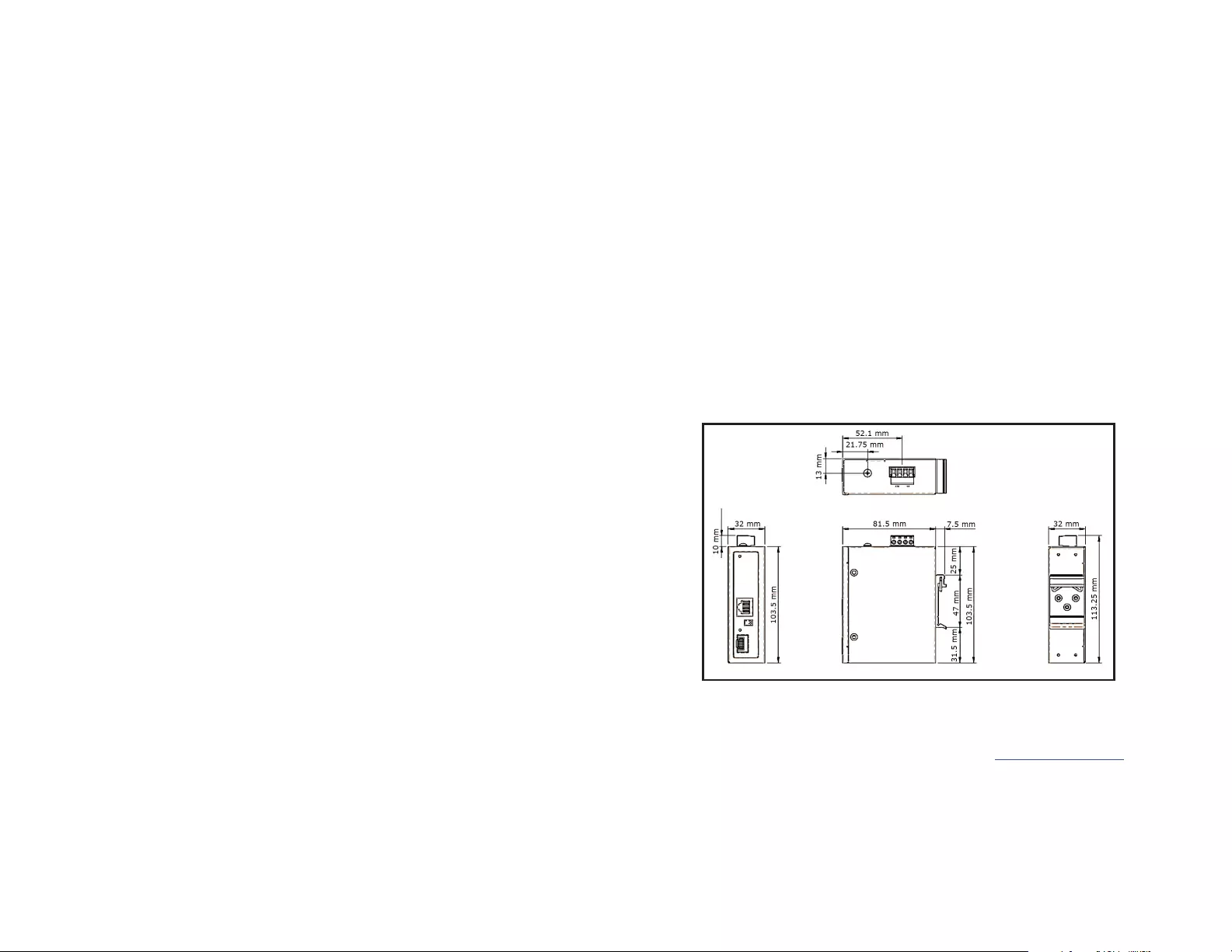
FCC Compliance Statement
This equipment has been tested and found to comply with the limits for a Class A digital device, pursuant to Part 15 of the FCC
rules. These limits are designed to provide reasonable protection against harmful interference when the equipment is operated
in a commercial environment. This equipment generates, uses and can radiate radio frequency energy and, if not installed
and used in accordance with the instruction manual, may cause harmful interference to radio communications. Operation of
this equipment in a residential area is likely to cause harmful interference in which case the user will be required to correct the
interference at his own expense.
This device complies with part 15 of the FCC Rules. Operation is subject to the following two conditions: (1) This device may not
cause harmful interference, and (2) this device must accept any interference received, including interference that may cause
undesired operation.
Changes or modications not expressly approved by StarTech.com could void the user’s authority to operate the equipment.
Industry Canada Statement
This Class A digital apparatus complies with Canadian ICES-003.
Cet appareil numérique de la classe [A] est conforme à la norme NMB-003 du Canada.
CAN ICES-3 (A)/NMB-3(A)
Use of Trademarks, Registered Trademarks, and other Protected Names and Symbols
This manual may make reference to trademarks, registered trademarks, and other protected names and/or symbols of third-
party companies not related in any way to StarTech.com. Where they occur these references are for illustrative purposes only
and do not represent an endorsement of a product or service by StarTech.com, or an endorsement of the product(s) to which
this manual applies by the third-party company in question. StarTech.com hereby acknowledges that all trademarks, registered
trademarks, service marks, and other protected names and/or symbols contained in this manual and related documents are the
property of their respective holders.
Warranty Information
This product is backed by a two-year warranty.
For further information on product warranty terms and conditions, please refer to www.startech.com/warranty.
Limitation of Liability
In no event shall the liability of StarTech.com Ltd. and StarTech.com USA LLP (or their ocers, directors, employees or agents)
for any damages (whether direct or indirect, special, punitive, incidental, consequential, or otherwise), loss of prots, loss of
business, or any pecuniary loss, arising out of or related to the use of the product exceed the actual price paid for the product.
Some states do not allow the exclusion or limitation of incidental or consequential damages. If such laws apply, the limitations
or exclusions contained in this statement may not apply to you.
FR: startech.com/fr
DE: startech.com/de
ES: startech.com/es
NL: startech.com/nl
IT: startech.com/it
JP: startech.com/jp
StarTech.com Ltd.
45 Artisans Cres
London, Ontario
N5V 5E9
Canada
StarTech.com Ltd.
Unit B, Pinnacle 15
Gowerton Rd,
Brackmills
Northampton
NN4 7BW
United Kingdom
StarTech.com LLP
2500 Creekside
Parkwy
Lockbourne, Ohio
43137
U.S.A.
It is recommended that you use Wall Studs when wall mounting the Media
Converter.
1. Align the Mounting Brackets (x 2) with the Mounting Holes (x 4) on the side of the
Media Converter.
2. Insert the Mounting Screws (x 4) through each of the Mounting Brackets and into
the Media Converter.
3. Align the Media Converter on the wall in the position you want to mount the
Media Converter.
4. Using a Writing Utensil, mark o both Mounting Holes on the Media Converter.
5. Using a Level, draw a line connecting the two Mounting Holes, making sure that
the line is level.
6. Align the Mounting Holes on the Media Converter with the Mounting Hole
Marks.
7. Insert the Mounting Screws (x 2) through the Mounting Holes on the Media
Converter and into the Wall.
8. Using a Phillips Head Screwdriver, tighten the Mounting Screws until the Media
Converter is securely fastened to the Wall.
Product Dimensions
7. Using a Phillips Head Screwdriver, loosen the Ground Screw on the Media
Converter.
8. Connect the Ground Wire from a Earth Ground Connection to the Ground Screw
on the Media Converter.
9. Using the Small Flat Head Screwdriver, tighten the Ground Screw to secure the
Grounding Wire to the Media Converter.
(Optional) Barrel Connector
• Connect a Type N (OD: 5.5 mm, ID: 2.5 mm) Barrel Connector from a Universal
Power Adapter to the Terminal Block to Barrel Power Connector Adapter.
Connecting the Media Converter
1. Connect a CAT5e/6 Cable to the RJ45 Port on the Media Converter and the other
end to an RJ45 port on a Network Device.
2. Insert an MSA-Compliant SFP Transceiver Module (sold separately) into the SFP
Slot on the Media Converter.
3. Remove the Dust Cover from the SFP Module and connect the appropriate cable
(CAT5e/6 or Fiber).
Mounting
DIN Rail Mounting
1. Align the DIN Rail Brackets (x 1) with the Mounting Holes (x 4) on the side of the
Media Converter.
2. Insert the Mounting Screws (x 3) through the DIN Rail Bracket and into the Media
Converter.
3. Using a Phillips Head Screwdriver, tighten the Mounting Screws. Be careful not to
over-tighten the Mounting Screws.
4. Clip the DIN Rail Bracket onto a DIN Rail, securing the Media Converter.
Wall Mounting