StarTech.com LAPTOP-ARM-TRAY User Manual
Displayed below is the user manual for LAPTOP-ARM-TRAY by StarTech.com which is a product in the Notebook Stands category. This manual has pages.
Related Manuals
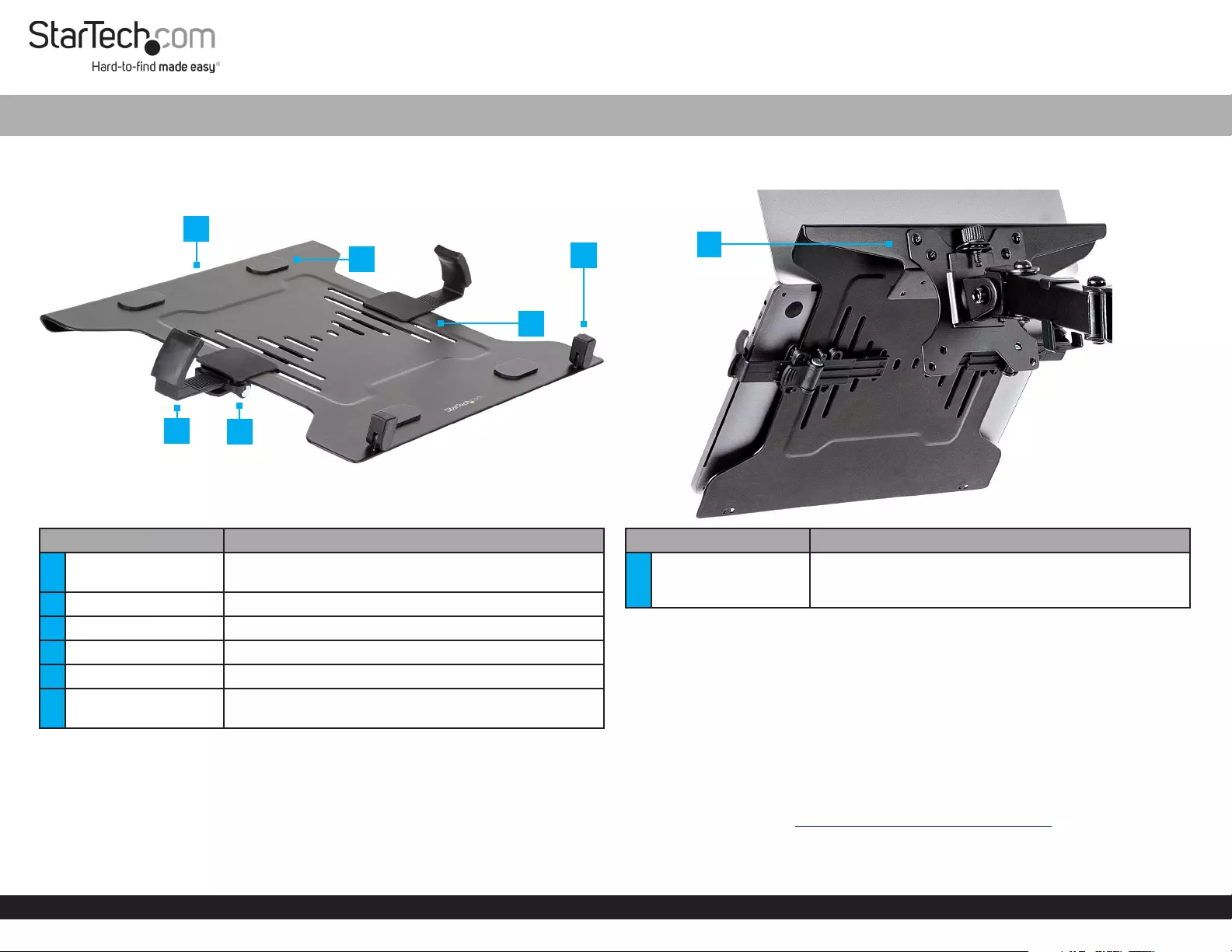
Quick-Start Guide
To view manuals, FAQs, videos, drivers, downloads, technical drawings, and more, visit www.startech.com/support
Manual Revision: October 6, 2021 5:50 PM
Product Diagram (LAPTOP-ARM-TRAY)
Component Function
1Laptop Tray • Mount a Laptop to a VESA Monitor Arm, Mount, or
Stand
2Laptop Arms • Holds the Laptop securely
3Laptop Arm Clips • Attach the Padded Clamps to the Laptop Tray
4Anti-slip Pads • Prevent the Laptop from sliding from side-to-side
5Ventilation Slots • Promote airow around the base of the Laptop
6Stoppers • Rotate from the horizontal position to vertical
depending on the thickness of the Laptop
VESA Compatible Laptop Tray with Adjustable Padded Arms
Package Contents
• Laptop Tray x 1
• Laptop Arm x 2
• Laptop Arm Clips x 2
• Mounting Screws x 4
• Quick-Start Guide x 1
Requirements
For the latest manuals, product information, technical specications, and declarations of
conformance, please visit: www.StarTech.com/LAPTOP-ARM-TRAY
• VESA Compatible Arm, Mount, or Stand
• 75x75mm and 100x100mm Mounting Hole Patterns
• Phillips Head Screwdriver
3
46
2
1
5
Component Function
1VESA Compatible
Mounting Points
• Attach the VESA Bracket (not included) to the
75x75mm and100x100mm VESA Mounting Holes on
the VESA Plate
1
Front view Back view
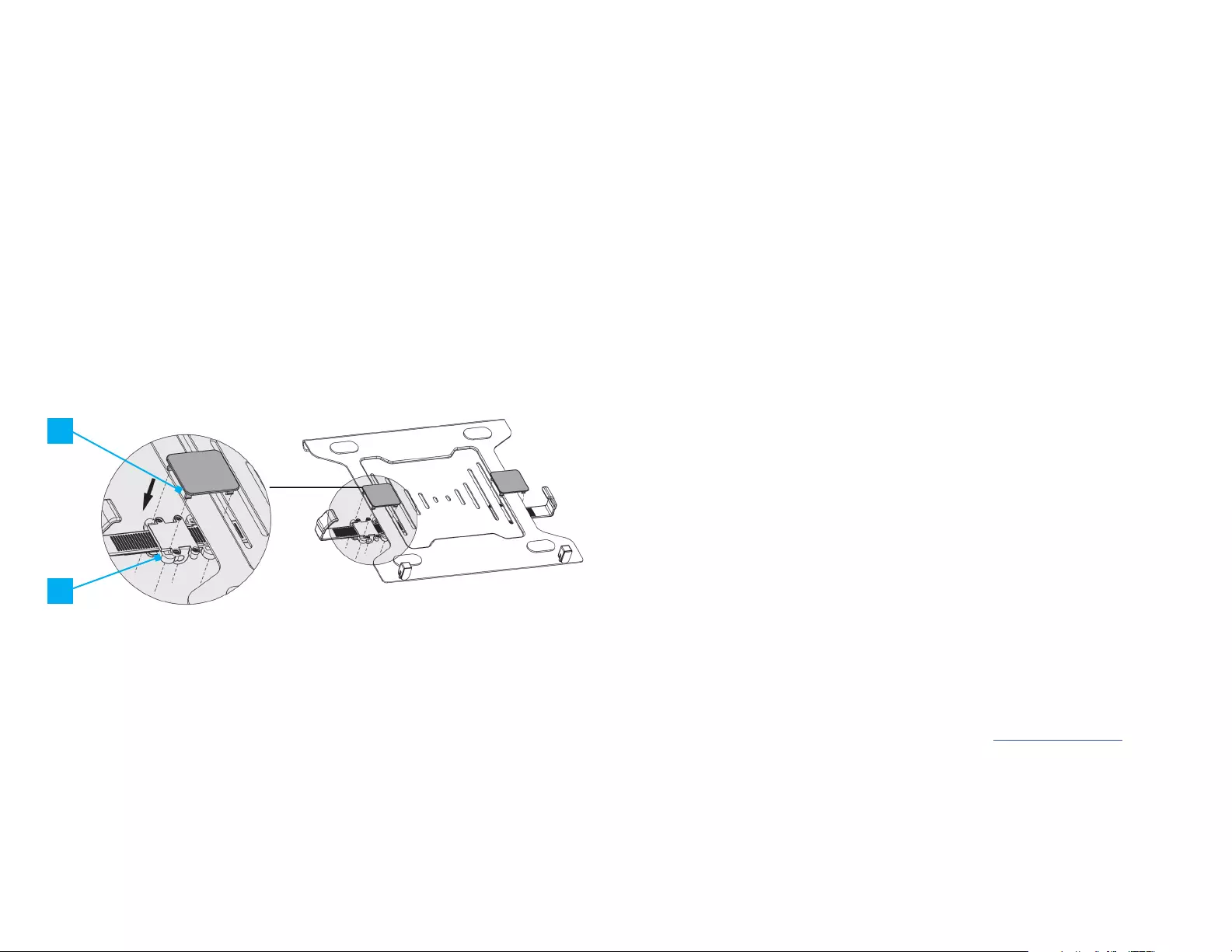
Use of Trademarks, Registered Trademarks, and other Protected Names and Symbols
This manual may make reference to trademarks, registered trademarks, and other protected names and/or symbols of
third-party companies not related in any way to StarTech.com. Where they occur these references are for illustrative
purposes only and do not represent an endorsement of a product or service by StarTech.com, or an endorsement of the
product(s) to which this manual applies by the third-party company in question. StarTech.com hereby acknowledges that
all trademarks, registered trademarks, service marks, and other protected names and/or symbols contained in this manual
and related documents are the property of their respective holders.
PHILLIPS® is a registered trademark of Phillips Screw Company in the United States or other countries.
Warranty Information
This product is backed by a 5-year warranty.
For further information on product warranty terms and conditions, please refer to www.startech.com/warranty.
Limitation of Liability
In no event shall the liability of StarTech.com Ltd. and StarTech.com USA LLP (or their ocers, directors, employees or
agents) for any damages (whether direct or indirect, special, punitive, incidental, consequential, or otherwise), loss of
prots, loss of business, or any pecuniary loss, arising out of or related to the use of the product exceed the actual price
paid for the product. Some states do not allow the exclusion or limitation of incidental or consequential damages. If such
laws apply, the limitations or exclusions contained in this statement may not apply to you.
FR: startech.com/fr
DE: startech.com/de
ES: startech.com/es
NL: startech.com/nl
IT: startech.com/it
JP: startech.com/jp
StarTech.com Ltd.
45 Artisans Crescent
London, Ontario
N5V 5E9
Canada
StarTech.com Ltd.
Unit B, Pinnacle 15
Gowerton Road
Brackmills,
Northampton
NN4 7BW
United Kingdom
StarTech.com LLP
4490 South Hamilton
Road
Groveport, Ohio
43125
U.S.A.
StarTech.com Ltd.
Siriusdreef 17-27
2132 WT Hoofddorp
The Netherlands
Attaching the Laptop Arms to the Laptop Tray
1. Position the Laptop Arms under the right and left-hand sides of the Laptop Tray
(Figure 1).
2. Locate the four Rectangular Slots on the Laptop Arms.
3. Align the Rectangular Slots on the Laptop Arms with the edge of the Laptop Tray
and the long Ventilation Slot as shown in (Figure 1)
Note: Place the Laptop onto the Laptop Tray to determine if the current position of
the Padded Clamps will impede the use of the Laptop Ports. Make adjustments to the
locations of the Laptop Arms as necessary. Remove the Laptop after completing the
adjustments.
4. Align from the top of the Laptop Tray the four clips of the Laptop Arm Clip with the
four Rectangular Slots on the Laptop Arms .
5. Install the Laptop Arm Clip by pushing it into the Laptop Arm Rectangular Slots.
Ensure all four clips have engaged.
6. Repeat steps 4 - 5 to install the second Laptop Arm Clip on the Laptop Arm.
Warnings
• Ensure the weight of the equipment does not exceed the weight capacity of this
product. If the weight capacity is exceeded, you may experience personal injury or
damage to the equipment. This product can support the following weight: up to 9.9
lb (4.5 kg).
• The monitor arm, mount, or stand must support the weight of the Laptop and Laptop
Tray.
• Ensure the mounted laptop is properly secured and stable before and after adjusting
the laptop tray position.
Attaching the Laptop Tray to a VESA Bracket
1. Align the VESA Compatible Mounting Points on the back of the Laptop Tray
with the top row VESA mounting points located on the VESA Bracket of an arm,
mount, or stand.
2. Insert the Mounting Screws through the VESA Bracket and into the VESA
Compatible Mounting Points on the Laptop Tray. Secure the Laptop Tray by
tightening the Mounting screws using a Phillips Head Screwdriver.
Mount the Laptop to the Laptop Tray
1. To prevent the Laptop from falling without being secured to the tray, adjust the
Laptop Tray to a stable horizontal position and its weight can be supported by
the arm, mount, or stand.
2. Adjust the Stoppers to best match the Laptop thickness.
3. Rotate the Lever, located at the bottom of the Laptop Arms, to unlock the
Laptop Arms. Leave the Lever unlocked.
4. Pull the Laptop Arms apart to the maximum available width.
5. Place the Laptop into the Laptop Tray with the Laptop Arms on either side.
6. Slide the Laptop Arms inwards until they are rmly seated against the sides of
the Laptop.
7. Rotate the Lever, located at the bottom of the Laptop Arms, to lock the Laptop
Arms.
Figure 1
A
B
A: Clips
B: Rectangular Slots