StarTech.com LTSTND User Manual
Displayed below is the user manual for LTSTND by StarTech.com which is a product in the Notebook Stands category. This manual has pages.
Related Manuals
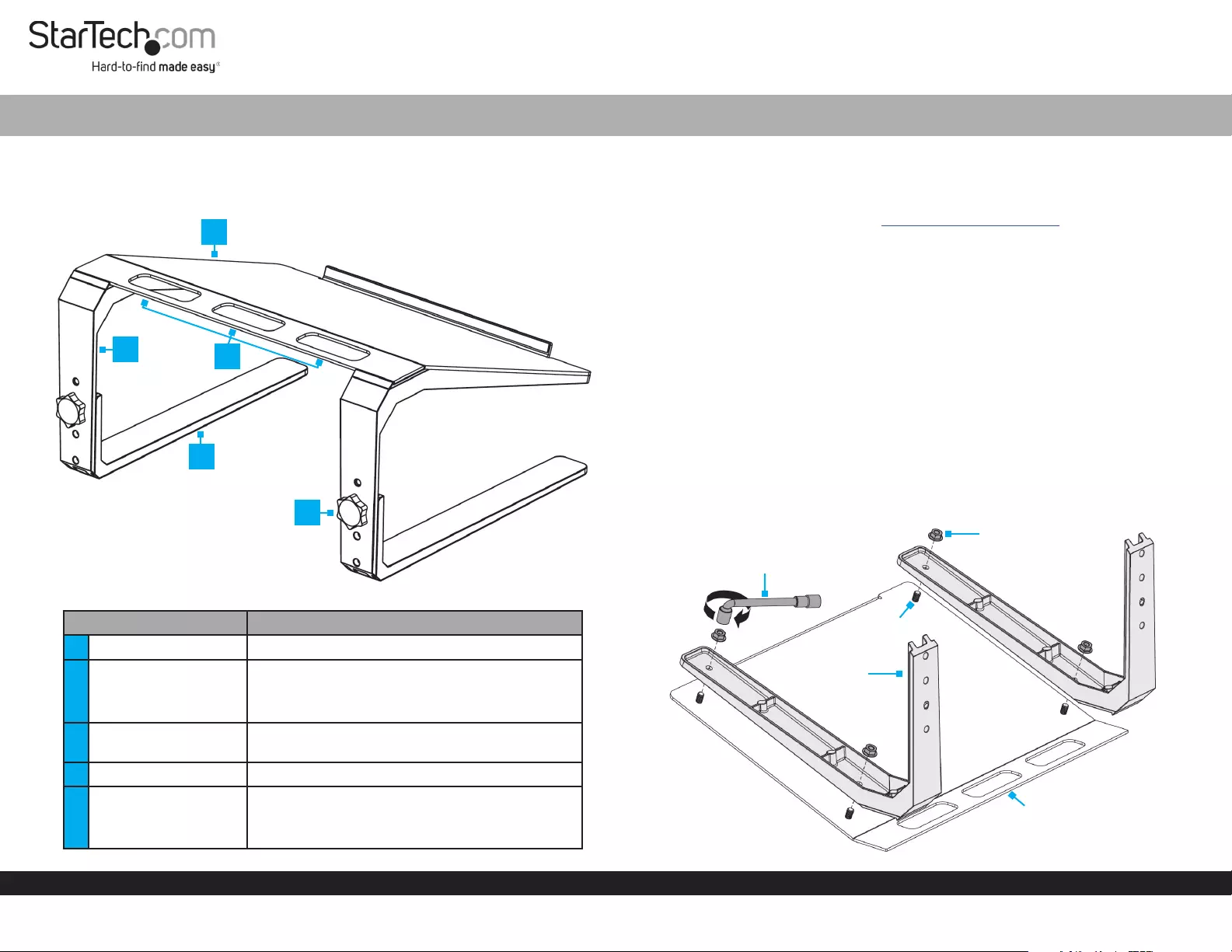
Quick-Start Guide
To view manuals, FAQs, videos, drivers, downloads, technical drawings, and more, visit www.startech.com/support.
Manual Revision: July 4, 2019
Product Diagram (LTSTND)
Angled View
Part Function
1Top Plate • A platform for a Laptop
2Upper Leg
• Attaches to the Top Plate
• Congurable with three height-adjustment
settings
3Cable-Management
Slots • Organize and route Cables
4Lower Leg • Attaches to the Upper Leg
5Height-Adjustment
Knob
• Secure the Upper Legs and Lower Legs
together
• Can be removed to adjust height settings
Laptop Stand - Height Adjustable
Requirements
• Clean, Flat, and Stable Surface x 1
For the latest requirements please visit: www.startech.com/LTSTND.
Installation
Assembly
1. Place the Top Plate, top side down, onto a Clean, Flat, and Stable Surface.
Note: The lip on the Top Plate can overhang o the edge of the Surface for a level
installation.
2. Place the Upper Legs onto the Top Plate. Ensure the Holes in the Upper Legs
are aligned with the Threaded Posts on the Top Plate. The slanted portion of the
Upper Legs should be aligned with the slanted portion of the Top Plate.
3. Secure the Upper Legs to the Top Plate, using two Nuts for each side. Fasten the
Nuts using the Wrench. (Figure 1)
Note: Align the outside edges of the Upper Legs with the outside edges of the Top
Plate before tightening the Nuts.
1
4
2
5
3
Figure 1
Wrench
Nut
Upper Leg
Top Plate
Threaded
Post
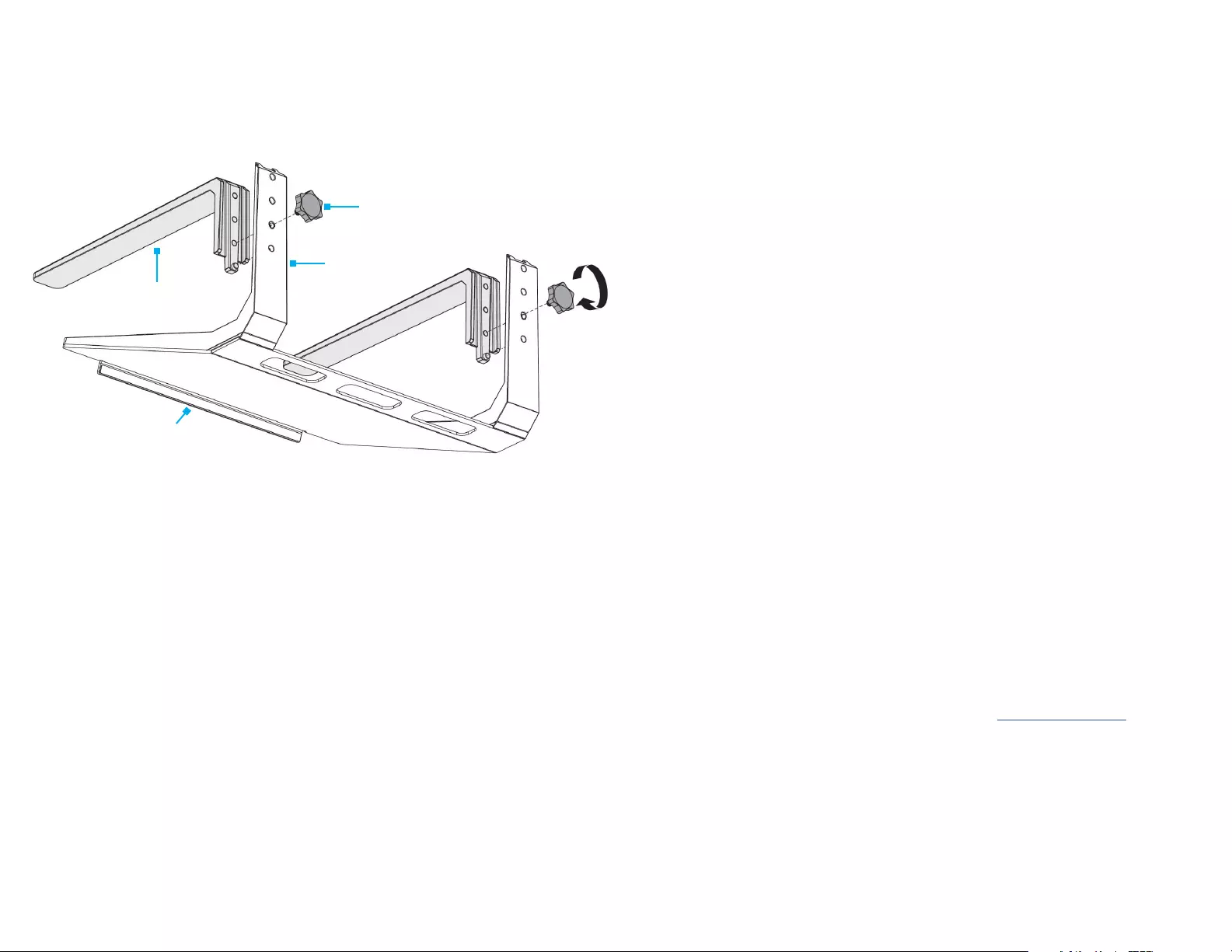
Use of Trademarks, Registered Trademarks, and other Protected Names and Symbols
This manual may make reference to trademarks, registered trademarks, and other protected names and/or symbols of third-
party companies not related in any way to StarTech.com. Where they occur these references are for illustrative purposes
only and do not represent an endorsement of a product or service by StarTech.com, or an endorsement of the product(s) to
which this manual applies by the third-party company in question. StarTech.com hereby acknowledges that all trademarks,
registered trademarks, service marks, and other protected names and/or symbols contained in this manual and related
documents are the property of their respective holders.
Warranty Information
This product is backed by a ve-year warranty.
For further information on product warranty terms and conditions, please refer to www.startech.com/warranty.
FR: fr.startech.com
DE: de.startech.com
ES: es.startech.com
NL: nl.startech.com
IT: it.startech.com
JP: jp.startech.com
StarTech.com Ltd.
45 Artisans Cres
London, Ontario
N5V 5E9
Canada
StarTech.com Ltd.
Unit B, Pinnacle 15
Gowerton Rd,
Brackmills
Northampton
NN4 7BW
United Kingdom
StarTech.com LLP
2500 Creekside
Parkwy
Lockbourne, Ohio
43137
U.S.A.
Limitation of Liability
In no event shall the liability of StarTech.com Ltd. and StarTech.com USA LLP (or their ocers, directors, employees or agents)
for any damages (whether direct or indirect, special, punitive, incidental, consequential, or otherwise), loss of prots, loss of
business, or any pecuniary loss, arising out of or related to the use of the product exceed the actual price paid for the product.
Some states do not allow the exclusion or limitation of incidental or consequential damages. If such laws apply, the limitations
or exclusions contained in this statement may not apply to you.
4. Align the Screw Holes on the Lower Legs with the Screw Holes on the Upper Legs
at the desired height adjustment setting.
5. Insert the Height-Adjustment Knobs through the Screw Holes on the Upper
Legs and into the Screw Holes on the Lower Legs, then hand-tighten the Height-
Adjustment Knob, being careful not to over-tighten.
6. Turn the Laptop Stand Assembly upright.
7. (Optional) Route the Laptop Cables through the Cable-Management Slots.
Operation
Height Adjustment
1. Disconnect the Laptop Cables, remove them from the Cable-Management Slots,
and remove the Laptop.
2. Place the Laptop Stand Assembly, top side down, on a Clean, Flat, and Stable
Surface.
Note: The lip on the Top Plate can overhang o the edge of the Surface for a level
adjustment.
3. Remove the Height-Adjustment Knobs by turning each Knob counterclockwise.
Note: Ensure the Upper Legs are supported while removing the Height Adjustment
Knobs.
4. Align the Screw Holes on the Lower Legs with the Screw Holes on the Upper Legs
at the desired height adjustment setting.
5. Insert the Height-Adjustment Knobs through the Screw Holes on the Upper
Legs and into the Screw Holes on the Lower Legs, then hand-tighten the Height-
Adjustment Knob, being careful not to over-tighten.
6. Turn the Laptop Stand Assembly upright.
Figure 2
Height-Adjustment Knob
Lower Leg
Top Plate
Upper Leg