StarTech.com LTULOCK4D User Manual
Displayed below is the user manual for LTULOCK4D by StarTech.com which is a product in the Cable Locks category. This manual has pages.
Related Manuals
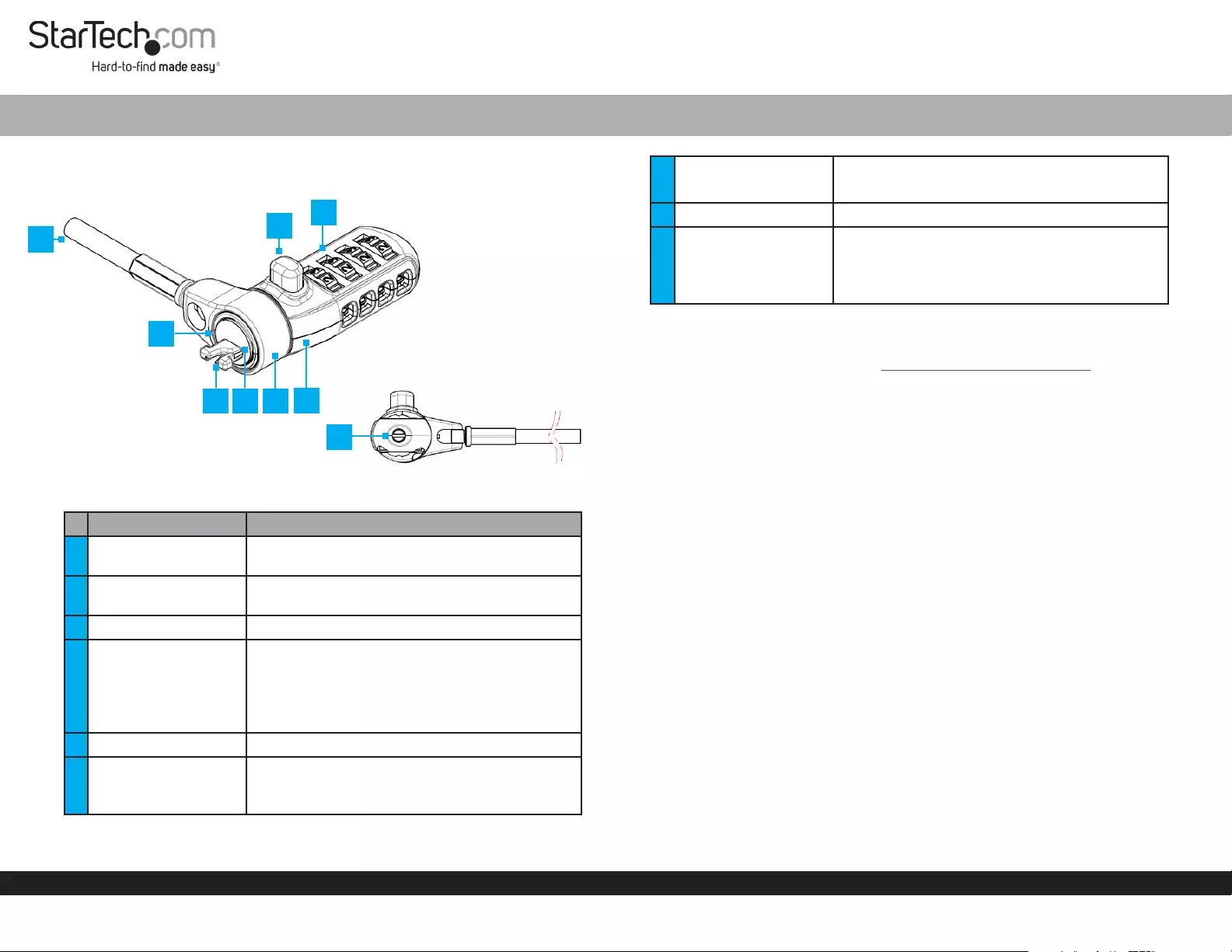
Quick-Start Guide
To view manuals, FAQs, videos, drivers, downloads, technical drawings, and more, visit www.startech.com/support.
Manual Revision: December 30, 2019 4:34 PM
Product Diagram (LTULOCK4D)
Components Function
1Security Cable • Used to secure a Device to a secure stationary
object.
2Bumper Spacers • Prevents the Lock from scratching the
connected Device.
3Locking Hook • Used to connect the Lock to a Lock Slot.
4Adapter
• Used to change the Lock head to
accommodate dierent lock slots.
• Standard Slot = 3x7 mm slot
• Wedge Slot = 3.2x4.5 mm slot
• Nano Slot = 2.5x6 mm slot
5Adapter Slot • Used to house the Adapter.
6Guide Line
• Used to enter a combination on the Dials.
• Align the combination digits with the Guide
Line.
Universal 4-Digit Combination Laptop Lock | Pivot and Rotate Hinge
7Release Button
• Used to release the Lock from the Lock Slot.
8Dials • Used to enter the Lock’s combination.
9Reset Screw
• Used to set a new combination.
Note: Once the combination is changed, if you
lose the new combination you will not be able to
reset the combination.
Requirements
For the latest requirements, please visit www.startech.com/LTULOCK4D.
• Default Combination = 0-0-0-0
Setting a New Combination
1. Align the numbers on the Dial with the Guide Line using the default combination
0-0-0-0.
2. Insert a Flathead Screwdriver (sold separately) into the Reset Screw and push the
Reset Screw in toward the Lock.
3. With the Reset Screw pushed in, turn the Reset Screw clockwise 90 degrees.
4. Rotate each of the Dials to the desired number.
5. Insert the Flathead Screwdriver into the Reset Screw and turn the Reset Screw
counter-clockwise 90 degrees, moving the Reset Screw back to its original position.
The Reset Screw will pop back out when it is in the original position.
Note: Be sure to write down the new combination and keep it in a secure location
away from the lock.
6. To set a new combination follow steps 1 - 5 using the new combination set up in
Step 4 instead of the default combination.
Installing a Lock Adapter
1. Select the Adapter that ts the Lock Slot on the Device you are trying to secure.
2. While pressing the Release button, insert the Adapter into the Adapter Slot on the
Lock, making sure that the Lock Adapter is pushed all the way into the Adapter
Slot and ush with the Lock.
3 4 5
1
2
78
6
9
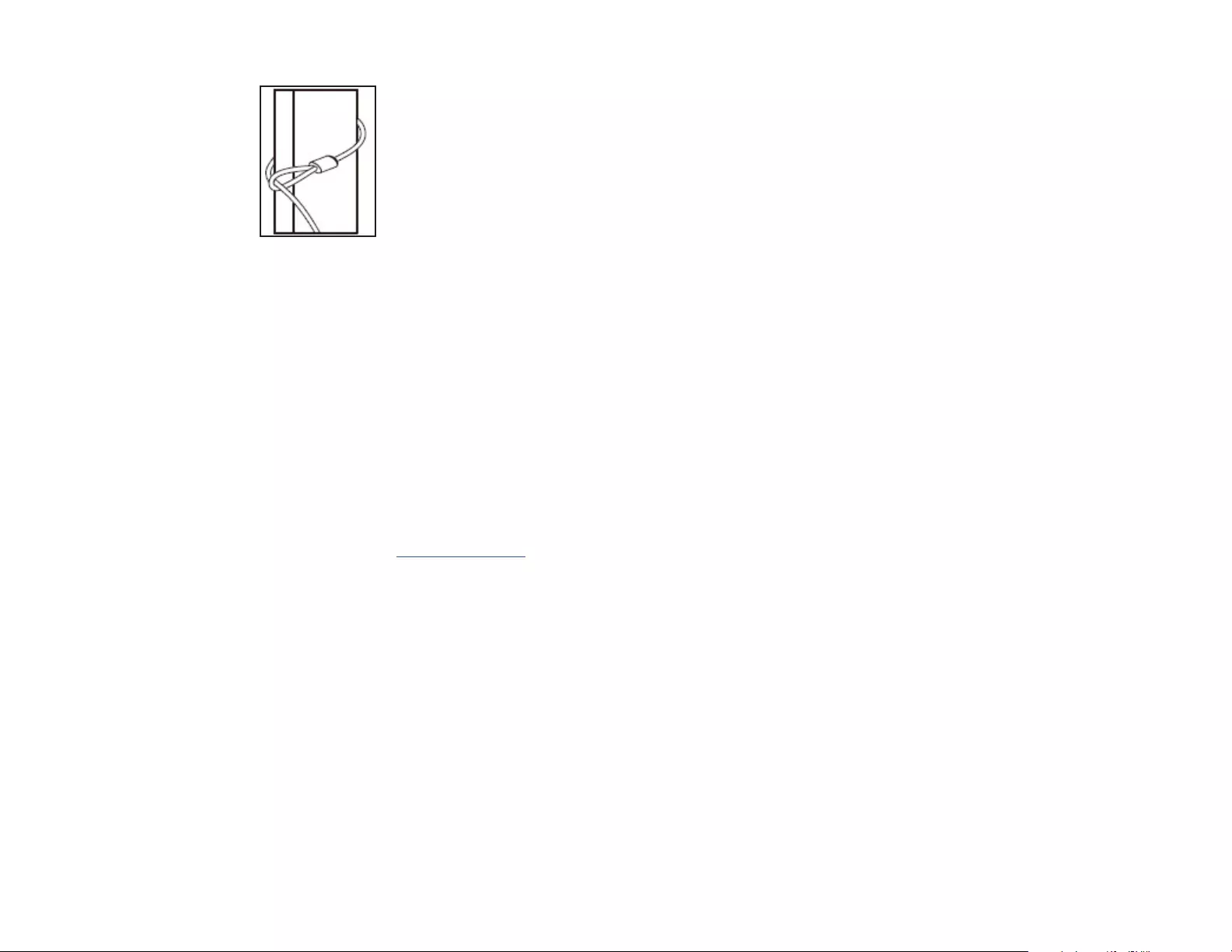
Use of Trademarks, Registered Trademarks, and other Protected Names and Symbols
This manual may make reference to trademarks, registered trademarks, and other protected names and/or symbols of third-
party companies not related in any way to StarTech.com. Where they occur these references are for illustrative purposes only
and do not represent an endorsement of a product or service by StarTech.com, or an endorsement of the product(s) to which
this manual applies by the third-party company in question. StarTech.com hereby acknowledges that all trademarks, registered
trademarks, service marks, and other protected names and/or symbols contained in this manual and related documents are the
property of their respective holders.
Warranty Information
This product is backed by a two-year warranty.
For further information on product warranty terms and conditions, please refer to www.startech.com/warranty.
Limitation of Liability
In no event shall the liability of StarTech.com Ltd. and StarTech.com USA LLP (or their ocers, directors, employees or agents)
for any damages (whether direct or indirect, special, punitive, incidental, consequential, or otherwise), loss of prots, loss of
business, or any pecuniary loss, arising out of or related to the use of the product exceed the actual price paid for the product.
Some states do not allow the exclusion or limitation of incidental or consequential damages. If such laws apply, the limitations
or exclusions contained in this statement may not apply to you.
Safety Measures
• If product has an exposed circuit board, do not touch the product under power.
Mesures de sécurité
• Si l’un des circuits imprimés du produit est visible, ne pas touchez le produit lorsqu’il est sous tension.
安全対策
• 製品に露出した状態の回路基盤が含まれる場合、電源が入っている状態で製品に触らないでください。
Misure di sicurezza
• Se il prodotto ha un circuito stampato visibile, non toccare il prodotto quando è acceso.
Säkerhetsåtgärder
• Rör aldrig vid enheter med oskyddade kretskort när strömmen är påslagen.
FR: fr.startech.com
DE: de.startech.com
ES: es.startech.com
NL: nl.startech.com
IT: it.startech.com
JP: jp.startech.com
StarTech.com Ltd.
45 Artisans Cres
London, Ontario
N5V 5E9
Canada
StarTech.com Ltd.
Unit B, Pinnacle 15
Gowerton Rd,
Brackmills
Northampton
NN4 7BW
United Kingdom
StarTech.com LLP
2500 Creekside
Parkwy
Lockbourne, Ohio
43137
U.S.A.
Unlocking a Device
1. Enter the new combination that was created in the Setting a New Combination
section.
2. Press and hold the Release Button. The locking mechanism will disengage from the
Lock Slot on the Device.
3. Pull the Lock out of the Lock Slot and release the Release Button.
Removing a Lock Adapter
• While pressing the Release button, remove the Adapter from the Adapter Slot.
Locking a Device
1. Wrap the Security Cable around a secure stationary object and pull the Lock through
the loop on the Security Cable.
Security Cable
2. Press and hold the Release Button and insert the Locking Hooks into the Lock Slot
on a Laptop, Docking Station, or any other compatible Device.
3. Release the Release Button to engage the lock and rotate the Dials.