StarTech.com M2-USB-C-NVME-SATA User Manual
Displayed below is the user manual for M2-USB-C-NVME-SATA by StarTech.com which is a product in the Storage Drive Enclosures category. This manual has pages.
Related Manuals
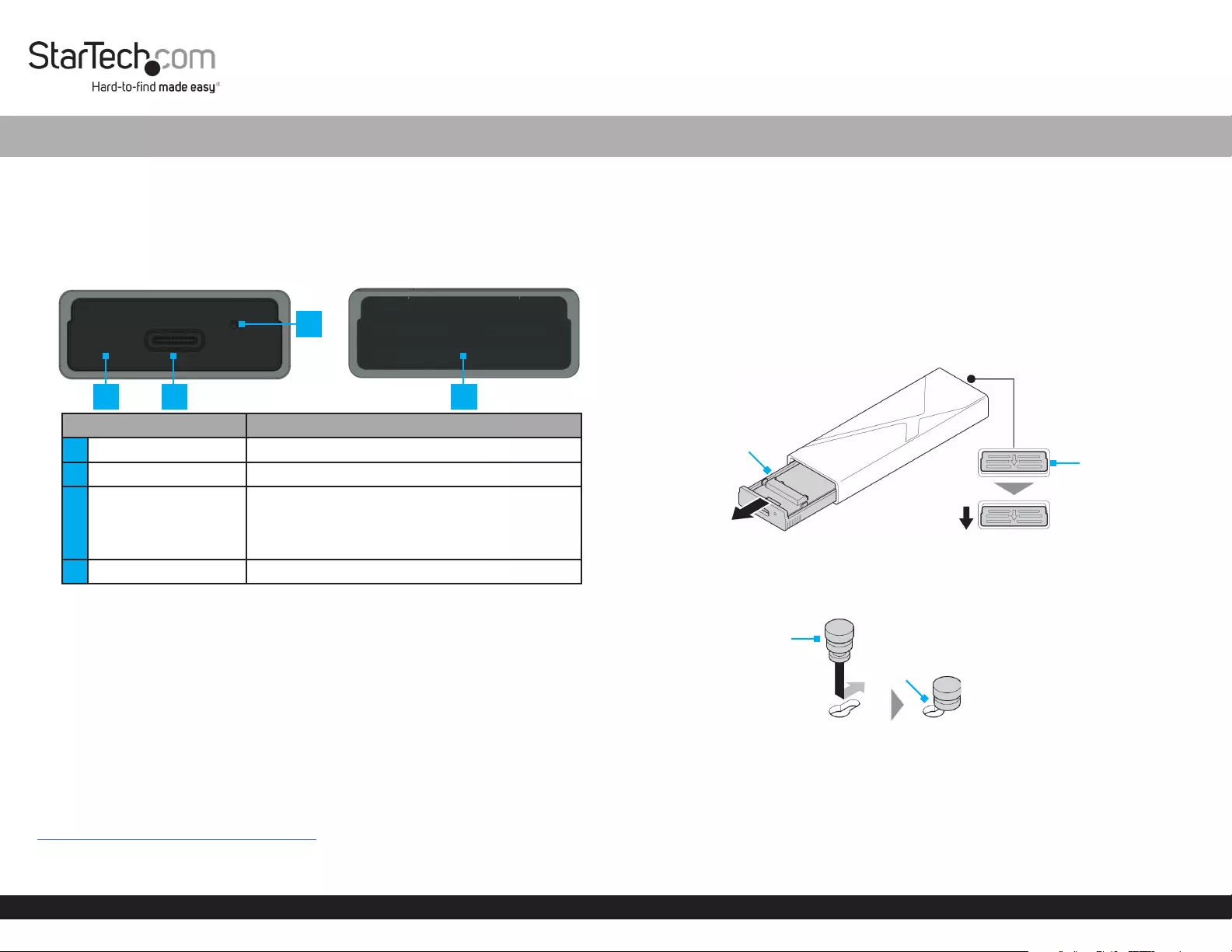
Quick-Start Guide
To view manuals, FAQs, videos, drivers, downloads, technical drawings, and more, visit www.startech.com/support.
Manual Revision: November 6, 2021 12:28 AM
To view manuals, FAQs, videos, drivers, downloads, technical drawings, and more, visit www.startech.com/support.
Product ID
M2-USB-C-NVME-SATA
Product Diagram
Front Back
Component Function
1Drive Tray Cover • Enclosure component
2USB-C Port • Connect the Enclosure to the Host Computer
3Power and Activity
LED Indicator
• Solid Blue indicates the Enclosure is receiving
power
• Flashing Blue indicates Drive read/write
activity
4Drive Tray Release Tab • Pull down to eject the Drive Tray
Package Contents
• M.2 SSD Enclosure x 1
• USB-C to USB-C Cable x 1
• USB-C to USB-A Cable x 1
• Thermal Pad x 1
• SSD Fastener Pegs x 2
• Quick-Start Guide
Product Information
For the latest product information, technical specications, manuals, and Declarations
of Conformance, please visit:
www.StarTech.com/M2-USB-C-NVME-SATA
M.2 SATA/NVMe SSD Enclosure - Tool-less - USB 3.2 (10Gbps) w/ USB-C and USB-A Cables
Product Requirements
• SSD x 1
• M-Key and B+M-Key PCI Express M.2 NVMe and M.2 SATA
• 30 mm, 42 mm, 60 mm, or 80 mm Drive Length
Installation
Install a Drive
Warning! Handle Drives with care.
1. Pull the Drive Tray Release Tab down to eject the Drive Tray. (Figure 1)
2. Carefully pull the Drive Tray out of the Enclosure.
3. Insert one SSD Fastener Peg into the Drive Tray Hole that corresponds with the
length of the Drive and slide the SSD Fastener Peg into the Notch. (Figure 2)
4. Gently slide the Connector on the Drive at a 30-degree angle into the
corresponding Drive Connector, located on the Drive Tray. (Figure 3)
Note: The Connector on the Drive is keyed so that it only ts one way.
5. Pull the SSD Fastener Peg away from the Drive, lightly push the Drive down into
position on the Drive Tray, and release the SSD Fastener Peg. (Figure 3)
1
3
2 4
Figure 2
SSD Fastener Peg
Notch
Figure 1
Drive Tray Drive Tray
Release Tab
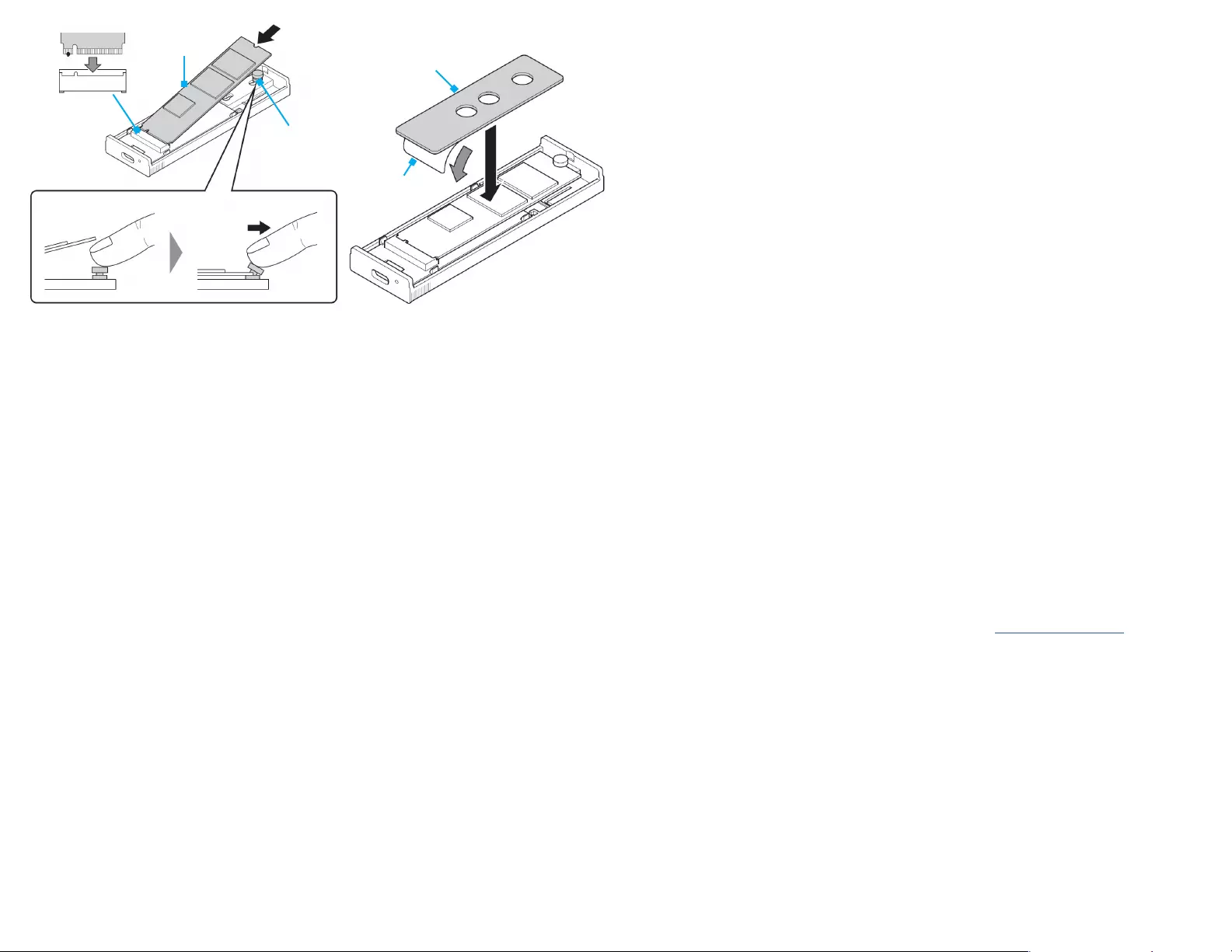
Connect the Enclosure to a Computer
• Connect the USB-C to USB-C Cable or the USB-C to USB-A Cable to the USB-C
Port on the Enclosure and to a USB Port on the Computer.
Once connected, the Computer’s OS will automatically install the necessary software.
Note: The Enclosure does not require an external power supply, as it receives sucient
power from the Host Computer’s USB Port.
Disconnect the Enclosure from a Computer
Windows PC
Warning! Ejecting the Drive before receiving a notication that it is safe to do so
could result in lost or corrupted data.
1. In the Notication tray, click the Safely Remove Hardware and Eject Media icon.
2. Select the Drive connected to the Enclosure.
3. Once the Safe to Remove Hardware message appears, disconnect the USB-C to
USB-C Cable or the USB-C to USB-A Cable from the Enclosure or the USB Port on
the Computer.
macOS
Warning! Ejecting the Drive that is still visible in the Finder sidebar could result in lost
or corrupted data.
1. Close any Windows that list the Drive contents.
2. Open the Finder.
3. Locate the Drive connected to the Enclosure in Finder sidebar.
4. Select the Eject Icon next to the Drive.
5. Once the Drive is no longer listed in the Finder sidebar, disconnect the USB-C to
USB-C Cable or the USB-C to USB-A Cable from the Enclosure or the USB Port on
the Computer.
6. Peel the Adhesive Cover o of the Thermal Pad. (Figure 4)
7. Align the Thermal Pad over the Drive, ensuring the SSD Fastener Peg will t
through one of the holes in the Thermal Pad. (Figure 4)
8. Gently apply the Thermal Pad to the Drive. (Figure 4)
9. Slide the Drive Tray into the Enclosure until it clicks into place.
FCC Compliance Statement
This equipment has been tested and found to comply with the limits for a Class B digital device, pursuant to part 15 of the FCC
Rules. These limits are designed to provide reasonable protection against harmful interference in a residential installation.
This equipment generates, uses and can radiate radio frequency energy and, if not installed and used in accordance with the
instructions, may cause harmful interference to radio communications. However, there is no guarantee that interference will
not occur in a particular installation. If this equipment does cause harmful interference to radio or television reception, which
can be determined by turning the equipment o and on, the user is encouraged to try to correct the interference by one or
more of the following measures:
• Connect the equipment into an outlet on a circuit dierent from that to which the receiver is connected.
• Consult the dealer or an experienced radio/TV technician for help
This device complies with part 15 of the FCC Rules. Operation is subject to the following two conditions:
(1) This device may not cause harmful interference, and (2) this device must accept any interference received, including
interference that may cause undesired operation. Changes or modications not expressly approved by StarTech.com could void
the user’s authority to operate the equipment.
Industry Canada Statement
This Class B digital apparatus complies with Canadian ICES-003.
Cet appareil numérique de la classe [B] est conforme à la norme NMB-003 du Canada.
CAN ICES-3 (B)/NMB-3(B)
This device complies with Industry Canada licence-exempt RSS standard(s). Operation is subject to the following two
conditions:
(1) This device may not cause interference, and (2) This device must accept any interference, including interference that may
cause undesired operation of the device.
Le présent appareil est conforme aux CNR d’Industrie Canada applicables aux appareils radio exempts de licence. L’exploitation
est autorisée aux deux conditions suivantes:
(1) l’appareil ne doit pas produire de brouillage, et (2) l’utilisateur de l’appareil doit accepter tout brouillage radioélectrique
subi, même si le brouillage est susceptible d’en compromettre le fonctionnement.
Use of Trademarks, Registered Trademarks, and other Protected Names and Symbols
This manual may make reference to trademarks, registered trademarks, and other protected names and/or symbols of third-
party companies not related in any way to StarTech.com. Where they occur these references are for illustrative purposes only
and do not represent an endorsement of a product or service by StarTech.com, or an endorsement of the product(s) to which
this manual applies by the third-party company in question. StarTech.com hereby acknowledges that all trademarks, registered
trademarks, service marks, and other protected names and/or symbols contained in this manual and related documents are the
property of their respective holders.
Warranty Information
This product is backed by a two-year warranty.
For further information on product warranty terms and conditions, please refer to www.startech.com/warranty.
Limitation of Liability
In no event shall the liability of StarTech.com Ltd. and StarTech.com USA LLP (or their ocers, directors, employees or agents)
for any damages (whether direct or indirect, special, punitive, incidental, consequential, or otherwise), loss of prots, loss
of business, or any pecuniary loss, arising out of or related to the use of the product exceed the actual price paid for the
product. Some states do not allow the exclusion or limitation of incidental or consequential damages. If such laws apply, the
limitations or exclusions contained in this statement may not apply to you.
Safety Measures
• If product has an exposed circuit board, do not touch the product under power.
Mesures de sécurité
• Si l’un des circuits imprimés du produit est visible, ne pas touchez le produit lorsqu’il est sous tension.
安全対策
• 製品に露出した状態の回路基盤が含まれる場合、電源が入っている状態で製品に触らないでください。
Misure di sicurezza
• Se il prodotto ha un circuito stampato visibile, non toccare il prodotto quando è acceso.
Säkerhetsåtgärder
• Rör aldrig vid enheter med oskyddade kretskort när strömmen är påslagen.
FR: startech.com/fr
DE: startech.com/de
ES: startech.com/es
NL: startech.com/nl
IT: startech.com/it
JP: startech.com/jp
StarTech.com Ltd.
45 Artisans Crescent
London, Ontario
N5V 5E9
Canada
StarTech.com Ltd.
Unit B, Pinnacle 15
Gowerton Road
Brackmills,
Northampton
NN4 7BW
United Kingdom
StarTech.com LLP
4490 South Hamilton
Road
Groveport, Ohio
43125
U.S.A.
StarTech.com Ltd.
Siriusdreef 17-27
2132 WT Hoofddorp
The Netherlands
Figure 3 Figure 4
Thermal Pad
Drive
M Keyed
SSD
Fastener
Peg Adhesive
Cover