StarTech.com M2E4BTB3 User Manual
Displayed below is the user manual for M2E4BTB3 by StarTech.com which is a product in the Storage Drive Enclosures category. This manual has pages.
Related Manuals
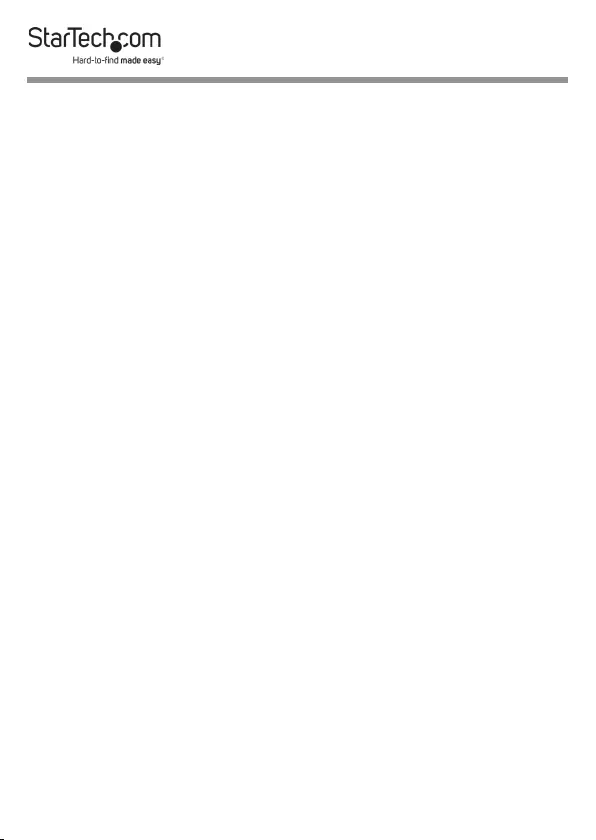
i
Compliance Statements
FCC Compliance Statement
This equipment has been tested and found to comply with the limits for a Class
B digital device, pursuant to part 15 of the FCC Rules. These limits are designed
to provide reasonable protection against harmful interference in a residential
installation. This equipment generates, uses and can radiate radio frequency
energy and, if not installed and used in accordance with the instructions, may
cause harmful interference to radio communications. However, there is no
guarantee that interference will not occur in a particular installation. If this
equipment does cause harmful interference to radio or television reception,
which can be determined by turning the equipment o and on, the user is
encouraged to try to correct the interference by one or more of the following
measures:
• Reorientorrelocatethereceivingantenna
• Increasetheseparationbetweentheequipmentandreceiver
• Connecttheequipmentintoanoutletonacircuitdierentfromthatto
whichthereceiverisconnected
• Consultthedealeroranexperiencedradio/TVtechnicianforhelp
Industry Canada Statement
This Class B digital apparatus complies with Canadian ICES-003.
Cet appareil numérique de la classe [B] est conforme à la norme NMB-003 du
Canada.
CAN ICES-3 (B)/NMB-3(B)
Use of Trademarks, Registered Trademarks, and other
Protected Names and Symbols
This manual may make reference to trademarks, registered trademarks, and
other protected names and/or symbols of third-party companies not related in
any way to StarTech.com. Where they occur these references are for illustrative
purposes only and do not represent an endorsement of a product or service
by StarTech.com, or an endorsement of the product(s) to which this manual
applies by the third-party company in question. Regardless of any direct
acknowledgement elsewhere in the body of this document, StarTech.com
hereby acknowledges that all trademarks, registered trademarks, service marks,
and other protected names and/or symbols contained in this manual and
related documents are the property of their respective holders.
PHILLIPS® is a registered trademark of Phillips Screw Company in the United
States or other countries.
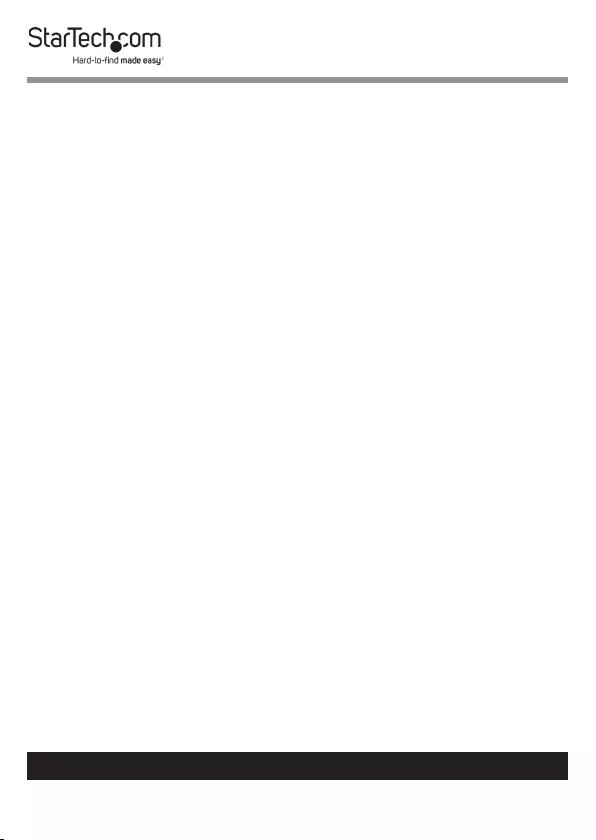
ii
To view manuals, videos, drivers, downloads, technical drawings, and more visit www.startech.com/support
Safety Statements
Safety Measures
• Wiringterminationsshouldnotbemadewiththeproductand/or
electriclinesunderpower.
• Cables(includingpowerandchargingcables)shouldbeplacedand
routedtoavoidcreatingelectric,trippingorsafetyhazards.
Mesures de sécurité
• Lesterminaisonsdecâblâgenedoiventpasêtreeectuéeslorsquele
produitet/oulescâblesélectriquessontsoustension.
• Lescâbles(ycomprislescâblesd’alimentationetdechargement)
doiventêtreplacésetacheminésdefaçonàévitertoutrisque
électrique,dechuteoudesécurité
安全対策
• 電源が入っている状態の製品または電線の終端処理を行わないでくださ
い。
• ケーブル(電源ケーブルと充電ケーブルを含む)は、適切な配置と引き回し
を行い、電気障害やつまづきの危険性など、安全上のリスクを回避するよう
にしてください。
Misure di sicurezza
• Iterminialideilielettricinondevonoessererealizzateconilprodotto
e/olelineeelettrichesottotensione.
• Icavi(inclusiicavidialimentazioneediricarica)devonoessere
posizionatiestesiinmododaevitarepericolidiinciampo,rischidi
scosseelettricheopericoliperlasicurezza.
Säkerhetsåtgärder
• Monteringavkabelavslutningarfårintegörasnärproduktenoch/eller
elledningarnaärströmförda.
• Kablar(inklusiveelkablarochladdningskablar)skadrasochplaceraspå
såsättattriskförsnubblingsolyckorochandraolyckorkanundvikas.
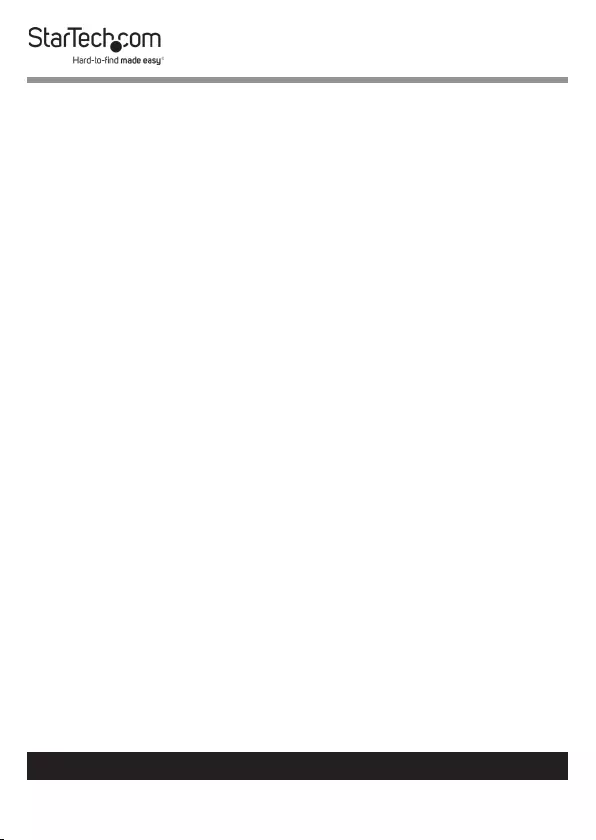
To view manuals, videos, drivers, downloads, technical drawings, and more visit www.startech.com/support
Table of Contents
Compliance Statements ........................................................................i
Safety Statements ..................................................................................ii
Product Diagram ....................................................................................1
Side View ...................................................................................................................................................... 1
Top Angled View ........................................................................................................................................ 2
Bottom View - Drive Bay Closed ...........................................................................................................3
Bottom View - Drive Bay Open ............................................................................................................. 4
Requirements .........................................................................................5
Installation ..............................................................................................5
Connect the Drives ................................................................................................................................... 5
(Optional) Connect a Thunderbolt 3 Peripheral .............................................................................6
(Optional) Connect Displays .................................................................................................................6
Powering the Enclosure .......................................................................................................................... 7
Connect the Enclosure to the Host Computer ...............................................................................7
Operation ................................................................................................8
Operating Temperature ......................................................................................................................... 8
Removing the Drives................................................................................................................................ 8
Supported Video Resolutions ............................................................................................................... 9
Daisy Chain Multiple Thunderbolt 3 Devices .................................................................................. 10
Congure the Display Devices .............................................................................................................10
Warranty Information ............................................................................ 11
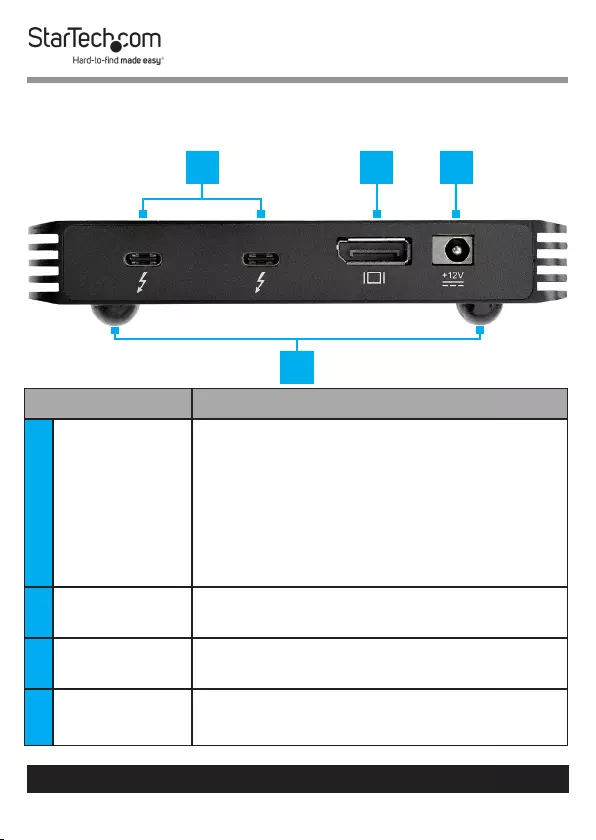
1
To view manuals, videos, drivers, downloads, technical drawings, and more visit www.startech.com/support
Product Diagram
Side View
Component Function
1Thunderbolt
3 Ports
• Connect the Enclosure to the Host
Computer
• Connect Thunderbolt 3 Peripherals
• Cascade the Enclosure to other
Enclosures
• Connect a Thunderbolt 3 Enabled
Display Device
2DisplayPort
Output Port
• Connect a DisplayPort Enabled
Display Device
3DC 12V
Power Port
• Connect a Universal Power Adapter
4Rubber Foot
Pads
• Prevent scratching
• Allow air to ow under the Enclosure
4
1 2 3
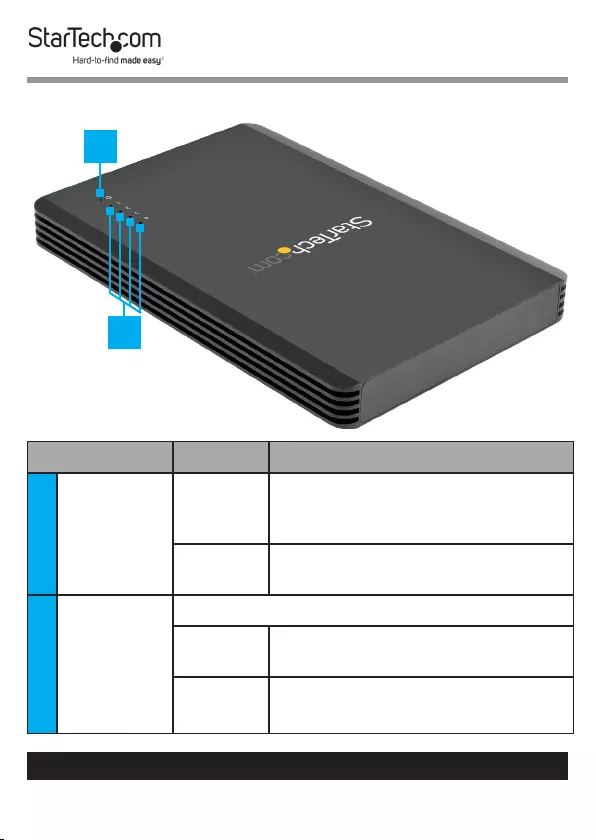
2
To view manuals, videos, drivers, downloads, technical drawings, and more visit www.startech.com/support
1
2
Top Angled View
Component Status Indication
1Power
LED
Indicator
On • Enclosure is receiving power
from the Universal Power
Adapter
O • Universal Power Adapter is
not connected
2Drive
Activity
LED
Indicators
• Correspond with M.2 Drives 1-4
On/
Flashing
• M.2 Drive activity detected
O • M.2 Drive not connected
• No M.2 Drive activity detected
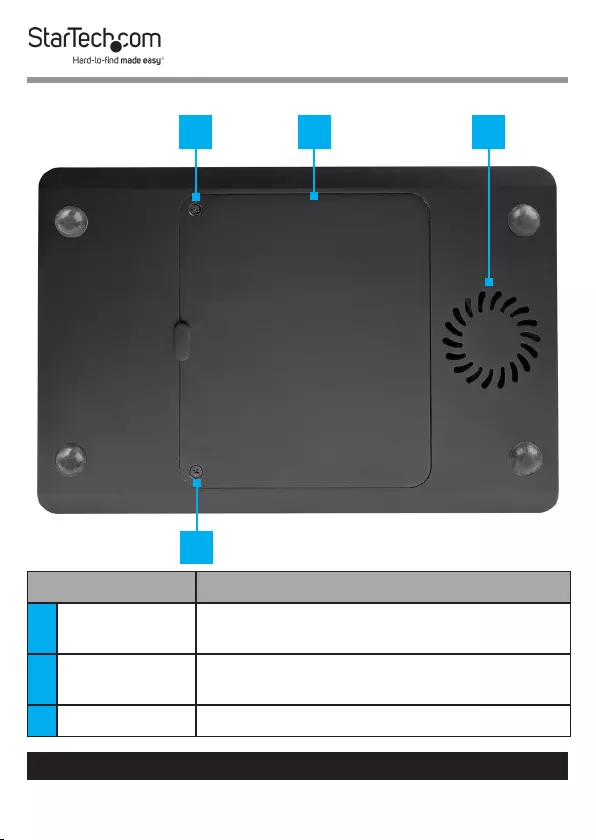
3
To view manuals, videos, drivers, downloads, technical drawings, and more visit www.startech.com/support
Bottom View - Drive Bay Closed
Component Function
1Drive Bay
Screws
• Secure the Drive Bay Cover
2Drive Bay
Cover
• Cover and protect the M.2 Drives
3Fan • Cool the M.2 Drives
1
31 2
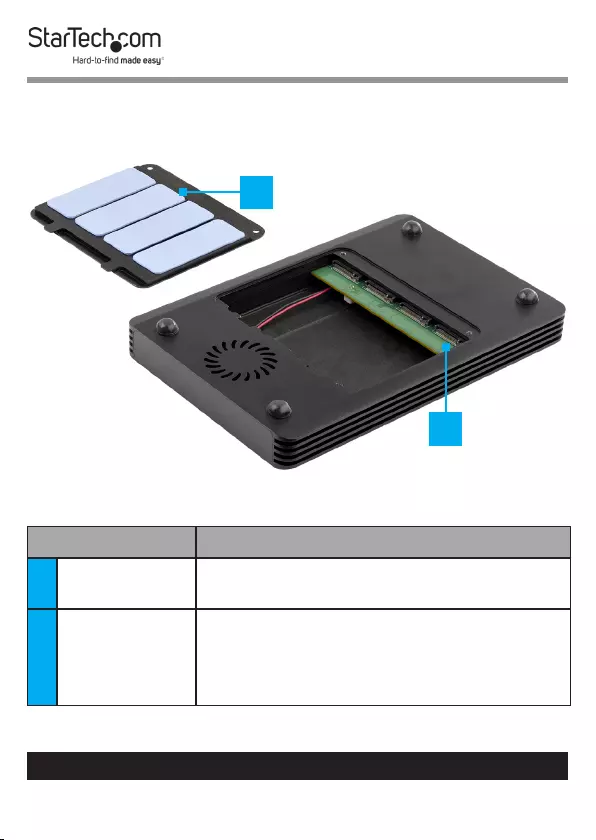
4
To view manuals, videos, drivers, downloads, technical drawings, and more visit www.startech.com/support
Bottom View - Drive Bay Open
Component Function
1Thermal
Pads
• Transfer heat from the M.2 Drives to the
body of the Enclosure
2M-Key
Socket
• Connect up to 4 M.2 Drives
• Drives are numbered to correspond
with the Drive Activity LED Indicators
(from left to right: 1, 2, 3, 4)
1
2
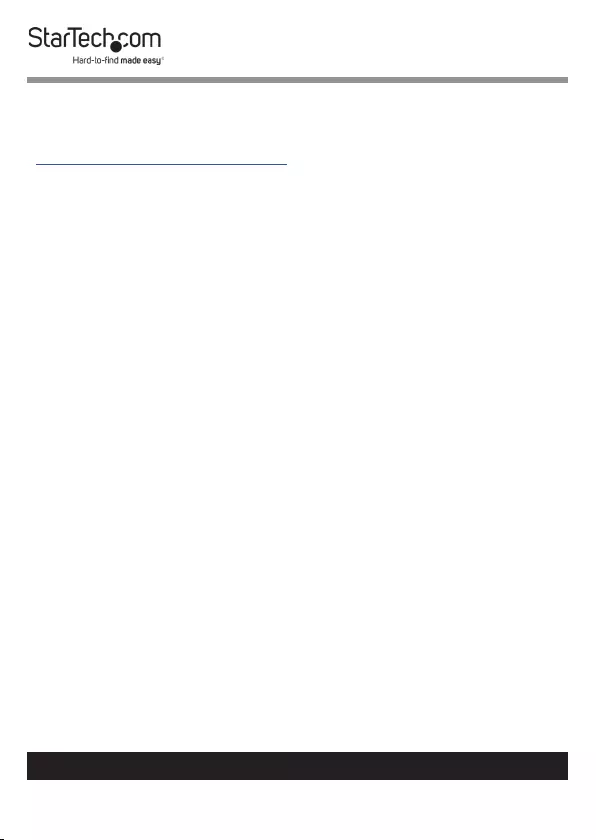
5
To view manuals, videos, drivers, downloads, technical drawings, and more visit www.startech.com/support
Requirements
For the latest requirements please visit
www.startech.com/M2E4BTB3.
• Host Computer with a Thunderbolt 3 Port
• M-Key Connector Type, 22 x 80 mm (2280), M.2 Drive x (Up
to) 4
• (Optional) Thunderbolt 3 Enabled Display Device x 1
• (Optional) Thunderbolt 3 Cable x 1
• (Optional) DisplayPort Enabled Display Device x 1
• (Optional) DisplayPort Cable x 1
• (Optional) Thunderbolt 3 Peripheral x 1
• (Optional) Thunderbolt 3 to DisplayPort Adapter Cable x 1
Installation
Connect the Drives
1. Turn the Enclosure upside down.
2. Remove the Drive Bay Cover on the bottom of the
Enclosure:
• Remove the two Drive Bay Screws using a Phillips Head
Screwdriver.
• Carefully ip the Enclosure to release the Drive Bay
Cover.
3. Remove the Holding Screw for the M.2 Drive using a
Phillips Head Screwdriver.
4. Slide the M.2 Drive into the M-Key Socket at a 45 degree
angle.
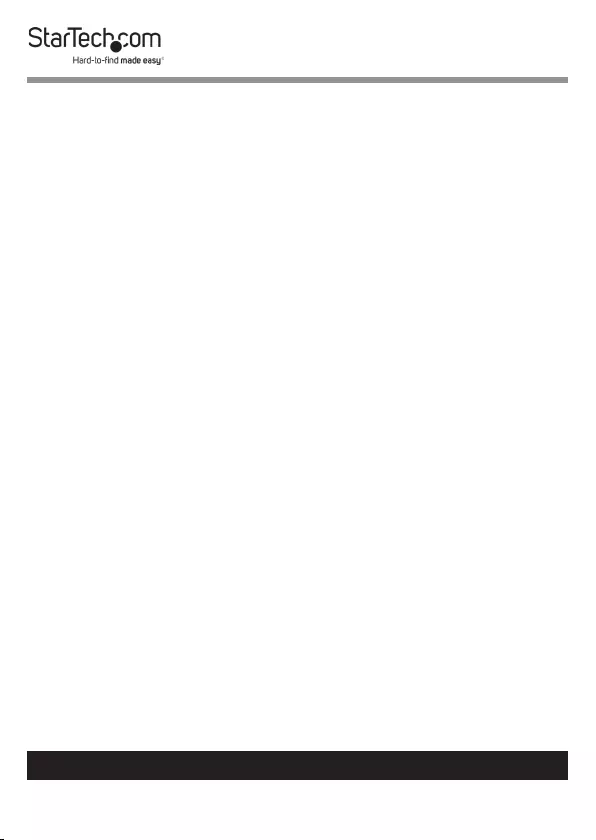
6
To view manuals, videos, drivers, downloads, technical drawings, and more visit www.startech.com/support
Note: Ensure the M.2 Drive is properly seated, with the pins
making full contact, before proceeding to the next step.
5. Gently press down on the M.2 Drive until the notch on the
M.2 Drive is aligned with the hole for the Holding Screw.
6. While holding the M.2 Drive in place, secure the M.2 Drive
by replacing the Holding Screw that was removed in step 3,
using a Phillips Head Screwdriver.
7. Repeat steps 3-6 to instal the remaining M.2 Drives.
8. Replace the Drive Bay Cover that was removed in step 2.
9. Screw in the two Drive Bay Screws that were removed in
step one, using a Phillips Head Screwdriver.
(Optional) Connect a Thunderbolt 3 Peripheral
• Connect a Thunderbolt 3 Cable (sold separately) to one
of the Thunderbolt 3 Ports on the Enclosure and to a
Thunderbolt 3 Port on the Thunderbolt 3 Peripheral.
--Or--
• Connect a Thunderbolt 3 Peripheral directly to one of the
Thunderbolt 3 Ports on the Enclosure.
(Optional) Connect Displays
Note: Connect and setup the DisplayPort Enabled
Display Device before connecting and setting up the
Thunderbolt 3 Enabled Display Device.
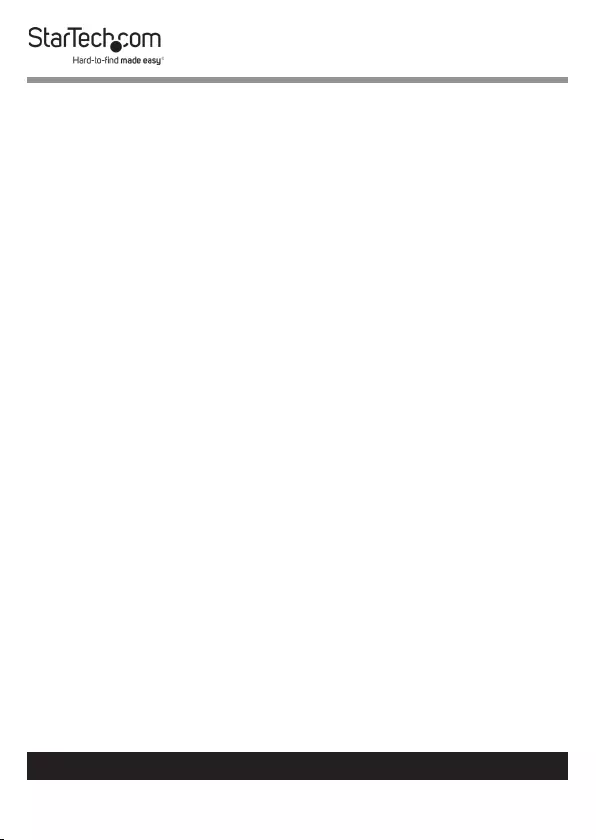
7
To view manuals, videos, drivers, downloads, technical drawings, and more visit www.startech.com/support
DisplayPort Enabled Display Device
• Connect a DisplayPort Cable (sold separately) to the
DisplayPort Output Port on the Enclosure and to a
DisplayPort Input Port on a DisplayPort Enabled Display
Device.
DisplayPort Enabled Display Device via Thunderbolt 3 Port
• Connect a Thunderbolt 3 to DisplayPort Adapter Cable to
one of the Thunderbolt 3 Ports on the Enclosure and to a
DisplayPort Input Port on a DisplayPort Enabled Display
Device.
Thunderbolt 3 Enabled Display Device
• Connect a Thunderbolt 3 Cable (included) to one of
the Thunderbolt 3 Ports on the Enclosure and to a
Thunderbolt 3 Input Port on a Thunderbolt 3 Enabled
Display Device.
Powering the Enclosure
1. Select the appropriate regional Power Cord and connect it
to the Universal Power Adapter.
2. Connect the Universal Power Adapter to the DC 12V
Power Port on the Enclosure and to an AC Electrical
Outlet.
Connect the Enclosure to the Host Computer
The Thunderbolt 3 Ports allow for a connection from the Host
Computer to the Enclosure.
• Connect a Thunderbolt 3 Cable (included) to one of
the Thunderbolt 3 Ports on the Enclosure and to a
Thunderbolt 3 Port on the Host Computer.
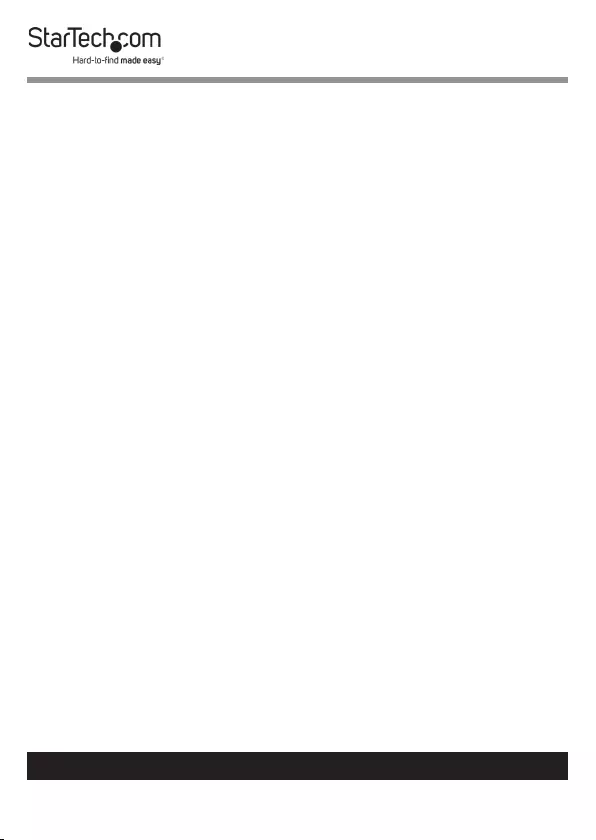
8
To view manuals, videos, drivers, downloads, technical drawings, and more visit www.startech.com/support
Operation
Operating Temperature
Due to the high performance of Thunderbolt technology,
Thunderbolt products sometimes generate more heat than
traditional hardware. Therefore, it’s normal for the Enclosure
to warm up when in use. As such, it’s recommended that the
Enclosure is not placed on any part of the Host Computer’s
surface, as doing so will result in even higher temperatures.
These higher temperatures do not present a safety hazard to
the user.
Removing the Drives
Notes: After extended use the M.2 Drives may stick to the
Thermal Pads. The labels of the M.2 Drives may become
damaged during removal. This will not impact the
performance of the M.2 Drives.
The Thermal Pads may leave residue on the M.2 Drives
during removal.
1. Turn the Enclosure upside down.
2. Remove the Drive Bay Cover on the bottom of the
Enclosure:
• Remove the two Drive Bay Screws using a Phillips Head
Screwdriver.
• Carefully ip the Enclosure to release the Drive Bay
Cover.
3. Remove the Holding Screw for the M.2 Drive using a
Phillips Head Screwdriver.

9
To view manuals, videos, drivers, downloads, technical drawings, and more visit www.startech.com/support
4. Slide the M.2 Drive out of the M-Key Socket at a 45 degree
angle.
Supported Video Resolutions
The Enclosure supports the following maximum resolutions:
Number of
Displays Ports Maximum Resolution
1DisplayPort Output
Port 4096 x 2160p (60Hz)
1 Thunderbolt 3 Port 5120 x 2880 p (60Hz)
2
DisplayPort
Output Port and
Thunderbolt 3
Peripheral Port
4096 x 2160p (60Hz)
2
DisplayPort
Output Port and
Thunderbolt
3 Peripheral
Port (USB-C to
DisplayPort)
4096 x 2160p (60Hz)
• Depending on the conguration and the supported
resolutions of the connected Display Device(s), the
Enclosure can support video resolutions lower than specied
above.
• In a multi-display conguration, set the refresh rates on
each of the connected Display Devices to the same values,
otherwise the Display Devices might not properly display.
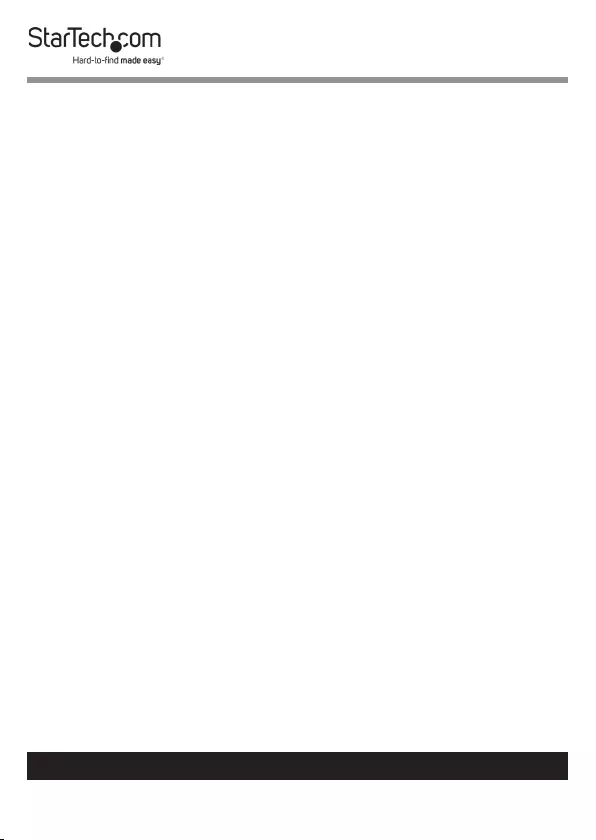
10
To view manuals, videos, drivers, downloads, technical drawings, and more visit www.startech.com/support
• Video output capabilities are dependent on the video
card and hardware specications of the connected Host
Computer.
Daisy Chain Multiple Thunderbolt 3 Devices
Dual displays using multiple Thunderbolt 3 Display Devices
can be used in a daisy chain conguration. For example,
connect a Thunderbolt 3 Display Device to a Thunderbolt 3
Port on the Enclosure. Then connect another Thunderbolt 3
Display Device or a Thunderbolt 3 Peripheral Device through
the rst Thunderbolt 3 Display Device.
Congure the Display Devices
Use the Windows operating system to adjust display settings
for multiple Display Devices. The Host Computer’s hardware
must support dual external displays through its Thunderbolt 3
Port.
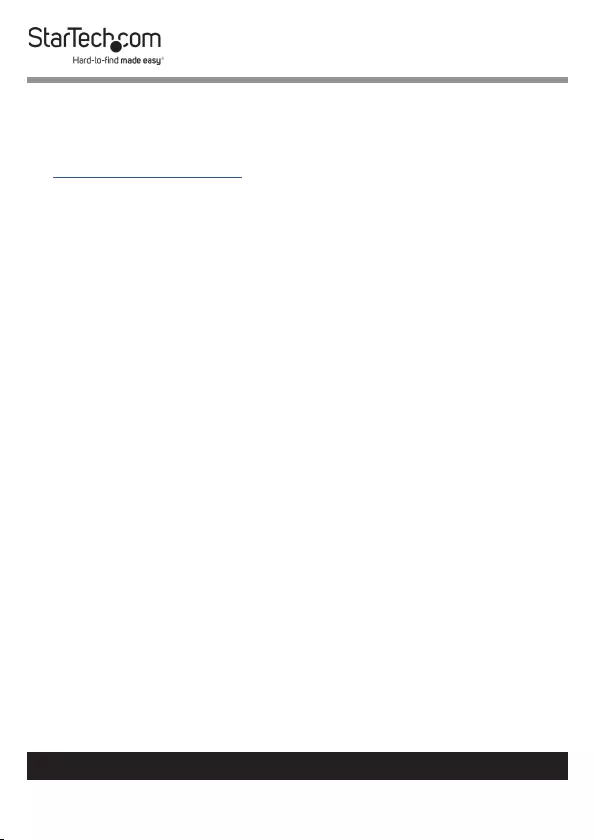
11
Warranty Information
This product is backed by a two-year warranty.
For further information on product warranty terms and conditions, please refer
to www.startech.com/warranty.
Limitation of Liability
In no event shall the liability of StarTech.com Ltd. and StarTech.com USA LLP (or
their ocers, directors, employees or agents) for any damages (whether direct
or indirect, special, punitive, incidental, consequential, or otherwise), loss of
prots, loss of business, or any pecuniary loss, arising out of or related to the use
of the product exceed the actual price paid for the product.
Some states do not allow the exclusion or limitation of incidental or
consequential damages. If such laws apply, the limitations or exclusions
contained in this statement may not apply to you.
To view manuals, videos, drivers, downloads, technical drawings, and more visit www.startech.com/support
11
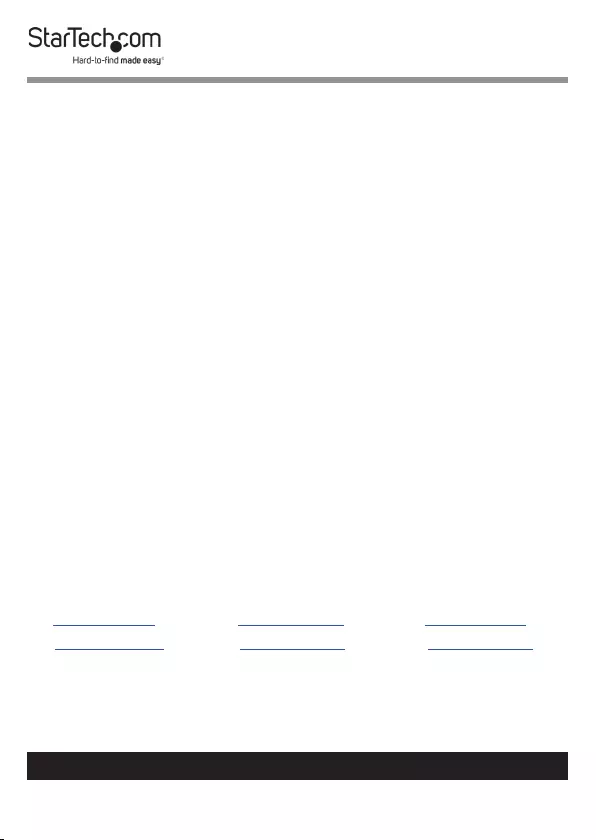
Hard-to-nd made easy. At StarTech.com, that isn’t a slogan.
It’s a promise.
StarTech.com is your one-stop source for every connectivity part you need.
From the latest technology to legacy products — and all the parts that bridge
the old and new — we can help you nd the parts that connect your solutions.
We make it easy to locate the parts, and we quickly deliver them wherever they
need to go. Just talk to one of our tech advisors or visit our website. You’ll be
connected to the products you need in no time.
Visit www.startech.com for complete information on all StarTech.com products
and to access exclusive resources and time-saving tools.
StarTech.com is an ISO 9001 Registered manufacturer of connectivity and
technology parts. StarTech.com was founded in 1985 and has operations in the
United States, Canada, the United Kingdom and Taiwan servicing a worldwide
market.
Reviews
Share your experiences using StarTech.com products, including product
applications and setup, what you love about the products, and areas for
improvement.
StarTech.com Ltd.
45 Artisans Cres.
London, Ontario
N5V 5E9
Canada
StarTech.com LLP
2500 Creekside Pkwy.
Lockbourne, Ohio
43137
U.S.A.
StarTech.com Ltd.
Unit B, Pinnacle
15 Gowerton Rd.,
Brackmills
Northampton
NN4 7BW
United Kingdom
FR: startech.com/fr
DE: startech.com/de
ES: startech.com/es
NL: startech.com/nl
IT: startech.com/it
JP: startech.com/jp
To view manuals, videos, drivers, downloads, technical drawings, and more visit www.startech.com/support
