StarTech.com MCM10GSFP User Manual
Displayed below is the user manual for MCM10GSFP by StarTech.com which is a product in the Network Media Converters category. This manual has pages.
Related Manuals
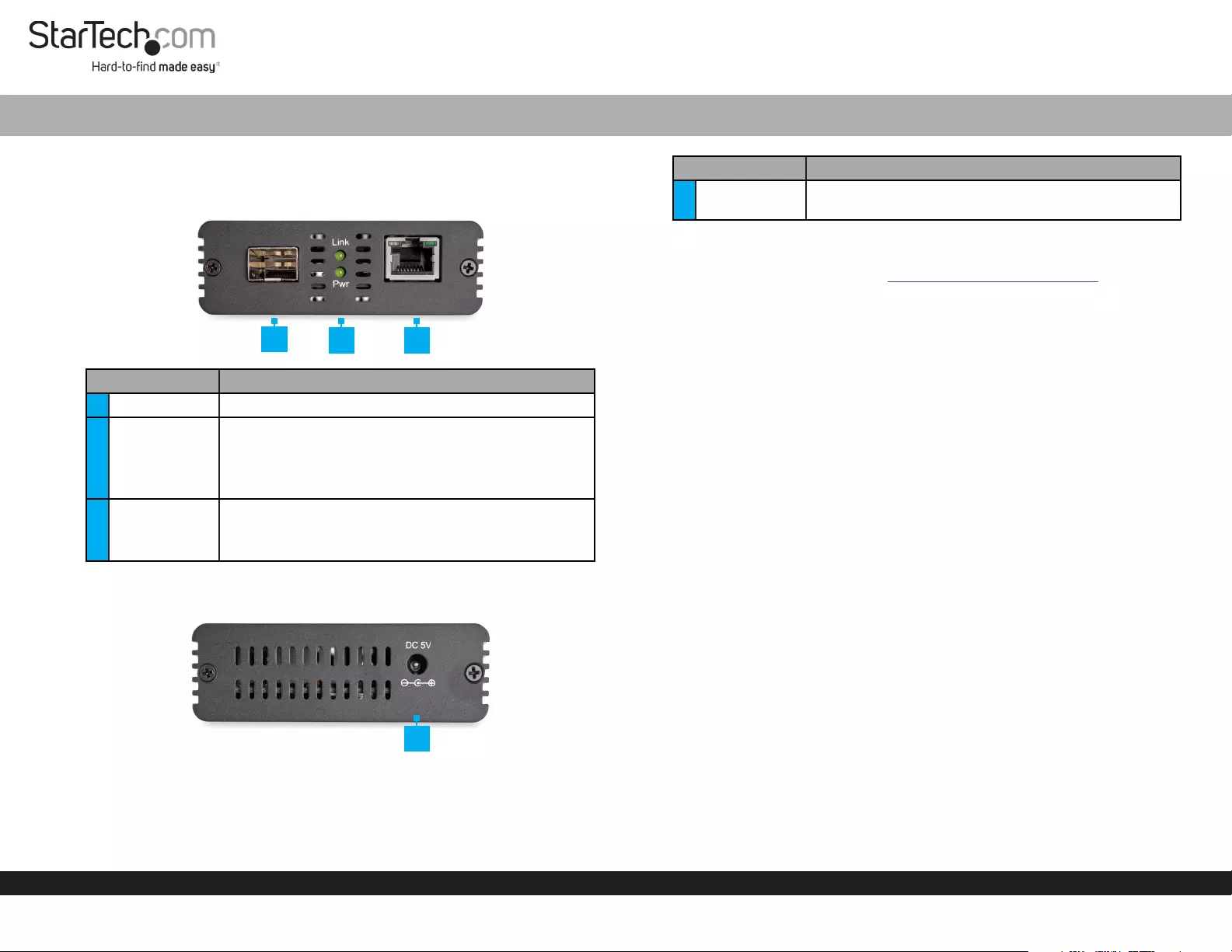
Quick-Start Guide
To view manuals, FAQs, videos, drivers, downloads, technical drawings, and more, visit www.startech.com/support.
Manual Revision: October 7, 2019
Product Diagram (MCM10GSFP)
Front View:
Port/LED Function
1SFP+ Slot • Connect an SFP+ to the Media Converter.
2LEDs
• Link
• Solid Green: Link speed of 10G
• Power
• Solid Green: Media Converter is receiving power.
3RJ45 Port
• Connect an Ethernet Network Device to the Media
Converter.
Note: The LED Indicators on the RJ45 port are inactive.
Rear View:
10GbE Fiber Media Converter | Open SFP+ Slot
1
Port/LED Function
45V DC Port • Connect the Universal Power Adapter to power the
Media Converter.
Requirements
For the latest requirements, please visit www.startech.com/MCM10GSFP.
Installing the Media Converter
Connecting the Media Converter
1. Turn o the Networking Equipment that will be connected to the Media
Converter.
2. Remove the Dust Cover from the SFP+ Slot.
3. Insert an MSA-compliant 10GbE SFP+ module (sold separately) into the SFP+ Slot
on the Media Converter.
Note: The Media Converter can only be used with 10GbE SFP+ Module.
4. Remove the Dust Cover from the SFP+ Module.
5. Connect a Fiber-Optic Cable (sold separately) to the Fiber-Optic Ports on the SFP+
Module.
6. Connect the other end of the Fiber-Optic Cable to the Fiber-Network Device.
Note: For Duplex Fiber Optic Cables, the TX and RX connectors must be paired at
both ends of the connection. For example TX to RX, and RX to TX.
7. Connect a Cat 6/6a Cable (sold separately) to the RJ45 Port on the Media
Converter.
8. Connect the other end of the Cat 6/6a Cable to the Ethernet Network Device.
Powering the Media Converter
1. Connect the Universal Power Adapter to the 5V DC Port on the Media Converter.
2. Connect the other end of the Universal Power Adapter to an AC Electrical Outlet.
The PWR LED (power) should light up solid green.
3. Turn the Networking Equipment from step #1 back on.
2
4
3
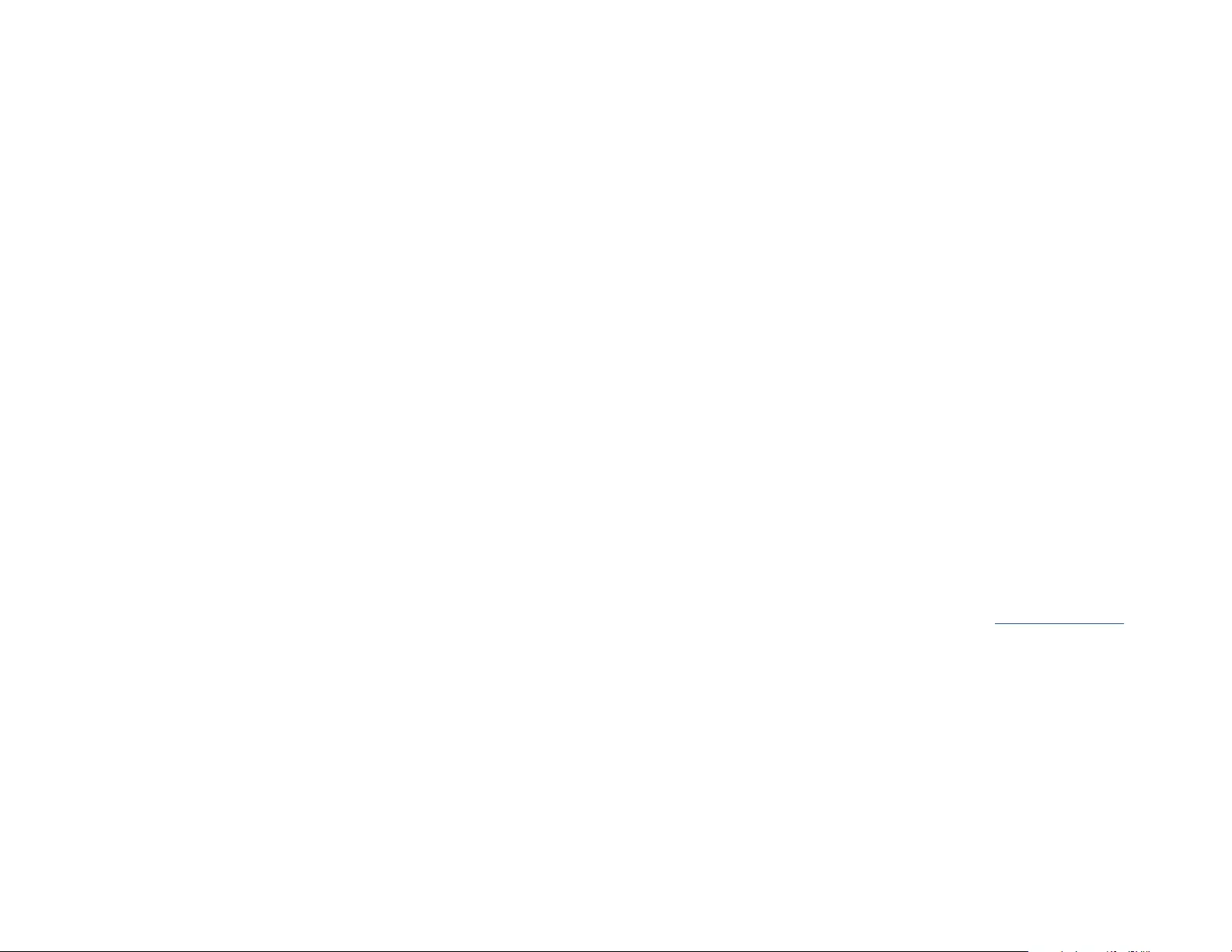
FCC Compliance Statement
This equipment has been tested and found to comply with the limits for a Class B digital device, pursuant to part 15 of the FCC
Rules. These limits are designed to provide reasonable protection against harmful interference in a residential installation.
This equipment generates, uses and can radiate radio frequency energy and, if not installed and used in accordance with the
instructions, may cause harmful interference to radio communications. However, there is no guarantee that interference will not
occur in a particular installation. If this equipment does cause harmful interference to radio or television reception, which can be
determined by turning the equipment o and
on, the user is encouraged to try to correct the interference by one or more of the following measures:
• Reorient or relocate the receiving antenna.
• Increase the separation between the equipment and receiver.
• Connect the equipment into an outlet on a circuit dierent from that to which the receiver is connected.
• Consult the dealer or an experienced radio/TV technician for help
This device complies with part 15 of the FCC Rules. Operation is subject to the following two conditions:
(1) This device may not cause harmful interference, and (2) this device must accept any interference received, including
interference that may cause undesired operation. Changes or modications not expressly approved by StarTech.com could void
the user’s authority to operate the equipment.
Industry Canada Statement
This Class B digital apparatus complies with Canadian ICES-003.
Cet appareil numérique de la classe [B] est conforme à la norme NMB-003 du Canada.
CAN ICES-3 (B)/NMB-3(B)
This device complies with Industry Canada licence-exempt RSS standard(s). Operation is subject to the following two conditions:
(1) This device may not cause interference, and (2) This device must accept any interference, including interference that may
cause undesired operation of the device.
Le présent appareil est conforme aux CNR d’Industrie Canada applicables aux appareils radio exempts de licence. L’exploitation
est autorisée aux deux conditions suivantes:
(1) l’appareil ne doit pas produire de brouillage, et (2) l’utilisateur de l’appareil doit accepter tout brouillage radioélectrique subi,
même si le brouillage est susceptible d’en compromettre le fonctionnement.
Use of Trademarks, Registered Trademarks, and other Protected Names and Symbols
This manual may make reference to trademarks, registered trademarks, and other protected names and/or symbols of third-
party companies not related in any way to StarTech.com. Where they occur these references are for illustrative purposes only
and do not represent an endorsement of a product or service by StarTech.com, or an endorsement of the product(s) to which
this manual applies by the third-party company in question. StarTech.com hereby acknowledges that all trademarks, registered
trademarks, service marks, and other protected names and/or symbols contained in this manual and related documents are the
property of their respective holders.
Warranty Information
This product is backed by a two-year warranty.
For further information on product warranty terms and conditions, please refer to www.startech.com/warranty.
Limitation of Liability
In no event shall the liability of StarTech.com Ltd. and StarTech.com USA LLP (or their ocers, directors, employees or agents)
for any damages (whether direct or indirect, special, punitive, incidental, consequential, or otherwise), loss of prots, loss of
business, or any pecuniary loss, arising out of or related to the use of the product exceed the actual price paid for the product.
Some states do not allow the exclusion or limitation of incidental or consequential damages. If such laws apply, the limitations
or exclusions contained in this statement may not apply to you.
Safety Measures
• If product has an exposed circuit board, do not touch the product under power.
Mesures de sécurité
• Si l’un des circuits imprimés du produit est visible, ne pas touchez le produit lorsqu’il est sous tension.
安全対策
• 製品に露出した状態の回路基盤が含まれる場合、電源が入っている状態で製品に触らないでください。
Misure di sicurezza
• Se il prodotto ha un circuito stampato visibile, non toccare il prodotto quando è acceso.
Säkerhetsåtgärder
• Rör aldrig vid enheter med oskyddade kretskort när strömmen är påslagen.
FR: fr.startech.com
DE: de.startech.com
ES: es.startech.com
NL: nl.startech.com
IT: it.startech.com
JP: jp.startech.com
StarTech.com Ltd.
45 Artisans Cres
London, Ontario
N5V 5E9
Canada
StarTech.com Ltd.
Unit B, Pinnacle 15
Gowerton Rd,
Brackmills
Northampton
NN4 7BW
United Kingdom
StarTech.com LLP
2500 Creekside
Parkwy
Lockbourne, Ohio
43137
U.S.A.
4. Rotate the Power Clip clockwise until you hear an audible click indicating that the
Power Clip is properly attached to the Power Adapter.
Removing the Power Adapter Clip
• While pressing the Release button turn the Power Clip counter-clockwise until the
Power Clip is released.
Note: Check the link budget of your SFP+ modules, as well as the module’s intended
wiring distance. SFP+ modules are designed to transmit signals over large distances. If
the physical wiring distance is too short, the transmitting optical signal (laser) may be
too strong and damage the receiving SFP+ module. An in-line optical attenuator may
be required to protect it from damage.
Warning: There may be a delay (up to 10 seconds) establishing a network connection
when connecting the Media Converter to a Network Device.
Duplex Mode Support
The Media Converter’s RJ45 Port supports 10G and will automatically negotiate the
connection type. By default, it will automatically detect the link speed and the duplex
mode of your connected equipment.
The Media Converter’s Fiber-Optic Port (10GBase-LR/SR) allows 10G full duplex
auto-negotiation. Check to ensure the duplex setting of the connected ber equipment
matches the duplex setting of the Media Converter.
Distance Capabilities
The distance capabilities of the Media Converter are variable and depend on the SFP+
Module and the Fiber-Optic Cable used.
Installing the Power Adapter Clip
1. Remove the Power Adapter from the box.
2. Locate the Power Clip specic to your region (e.g. U.S.).
3. Align the Tabs on the Power Clip with the Slots on the Power Adapter so that the
Contact Prongs on the Power Adapter are vertical (one above the other).